Page 1

Owner’s Guide
Brugervejledning
Bedienungsanleitung
Gebruikershandleiding
Guía del usuario
Käyttöohje
Notice d’utilisation
Manuale di istruzioni
Kezelési útmutató
Brukerveiledning
Podręcznik użytkownika
Manual do Proprietário
Bruksanvisning
Руководство владельца
SOUNDLINK® REVOLVE +
Page 2

IMPORTANT SAFETY INSTRUCTIONS
Please read and keep all safety and use instructions.
Important Safety Instructions
1. Read these instructions.
2. Keep these instructions.
3. Heed all warnings.
4. Follow all instructions.
5. Do not install near any heat sources such as radiators, heat registers, stoves, or other apparatus (including
amplifiers) that produce heat.
6. Only use attachments/accessories specified by the manufacturer.
7. Unplug this apparatus during lightning storms or when unused for long periods of time.
8. Refer all servicing to qualified personnel. Servicing is required when the apparatus has been damaged in any way,
such as power-supply cord or plug is damaged, objects have fallen into the apparatus, does not operate normally,
or has been dropped.
WARNINGS/CAUTIONS:
This symbol means there is uninsulated, dangerous voltage within the product enclosure that may constitute a
risk of electrical shock.
This symbol means there are important operating and maintenance instructions in this guide.
This product contains magnetic material. Consult your physician on whether this might aect your implantable
medical device.
• Keep the product away from fire and heat sources. Do NOT place naked flame sources, such as lighted candles, on or
near the product.
• Do NOT make unauthorized alterations to this product.
• Do NOT use a power inverter with this product.
• Use this product only with the power supply provided.
• Where the mains plug or an appliance coupler is used as the disconnect device, the disconnect device shall remain
readily operable.
• Do not expose products containing batteries to excessive heat (e.g. from storage in direct sunlight, fire or the like).
• The product label is located on the bottom of the product.
2 - ENGLISH
Page 3
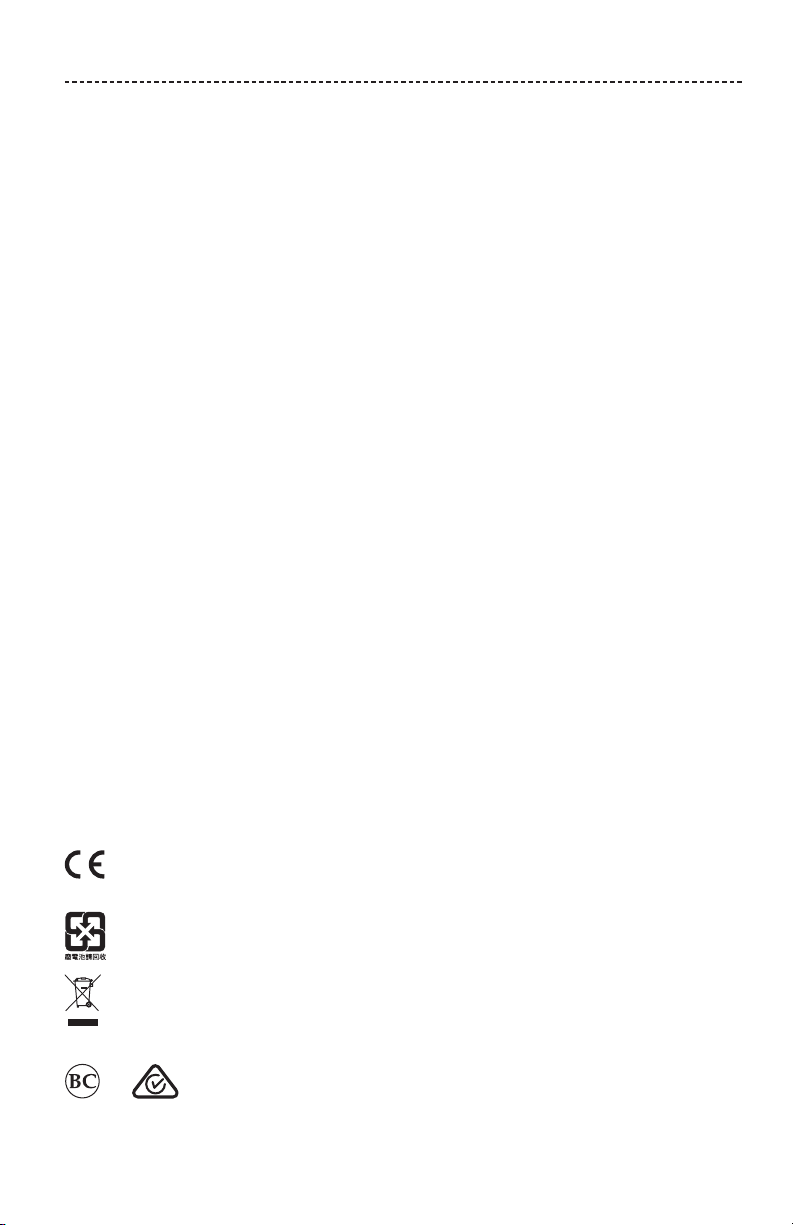
REGULATORY INFORMATION
NOTE: This equipment has been tested and found to comply with the limits for a Class B digital device, pursuant to
Part 15 of the FCC Rules. These limits are designed to provide reasonable protection against harmful interference in a
residential installation. This equipment generates, uses, and can radiate radio frequency energy and, if not installed and
used in accordance with the instructions, may cause harmful interference to radio communications. However, there is no
guarantee that interference will not occur in a particular installation. If this equipment does cause harmful interference
to radio or television reception, which can be determined by turning the equipment o and on, the user is encouraged
to try to correct the interference by one or more of the following measures:
• Reorient or relocate the receiving antenna.
• Increase the separation between the equipment and receiver.
• Connect the equipment into an outlet on a circuit dierent from that to which the receiver is connected.
• Consult the dealer or an experienced radio/TV technician for help.
Changes or modifications not expressly approved by Bose Corporation could void the user’s authority to operate this
equipment.
This device complies with part 15 of the FCC Rules and with Industry Canada license-exempt RSS standard(s). Operation
is subject to the following two conditions: (1) This device may not cause harmful interference, and (2) this device must
accept any interference received, including interference that may cause undesired operation.
This device complies with FCC and Industry Canada radiation exposure limits set forth for general population.
This equipment should be installed and operated with a minimum distance of 20 cm between radiator and your body.
This transmitter must not be co-located or operating in conjunction with any other antenna or transmitter.
Meets IDA Requirements.
CAN ICES-3(B)/NMB-3(B)
Management Regulation for Low-power Radio-frequency Devices
Article XII
According to “Management Regulation for Low-power Radio-frequency Devices” without permission granted by the
NCC, any company, enterprise, or user is not allowed to change frequency, enhance transmitting power or alter original
characteristic as well as performance to an approved low power radio-frequency devices.
Article XIV
The low power radio-frequency devices shall not influence aircraft security and interfere legal communications; If found,
the user shall cease operating immediately until no interference is achieved. The said legal communications means radio
communications operated in compliance with the Telecommunications Act.
The low power radio-frequency devices must be susceptible with the interference from legal communications or ISM
radio wave radiated devices.
DON’T attempt to remove the rechargeable lithium-ion battery from this product. Contact your local Bose retailer or
other qualified professional for removal.
Bose Corporation hereby declares that this product is in compliance with the essential requirements and other
relevant provisions of Directive 1999/5/EC and all other EU directive requirements. The complete declaration of
conformity can be found at: www.Bose.com/compliance
Please dispose of used batteries properly, following local regulations. Do not incinerate.
This symbol means the product must not be discarded as household waste, and should be delivered to an
appropriate collection facility for recycling. Proper disposal and recycling helps protect natural resources, human
health and the environment. For more information on disposal and recycling of this product, contact your local
municipality, disposal service, or the shop where you bought this product.
ENGLISH - 3
Page 4
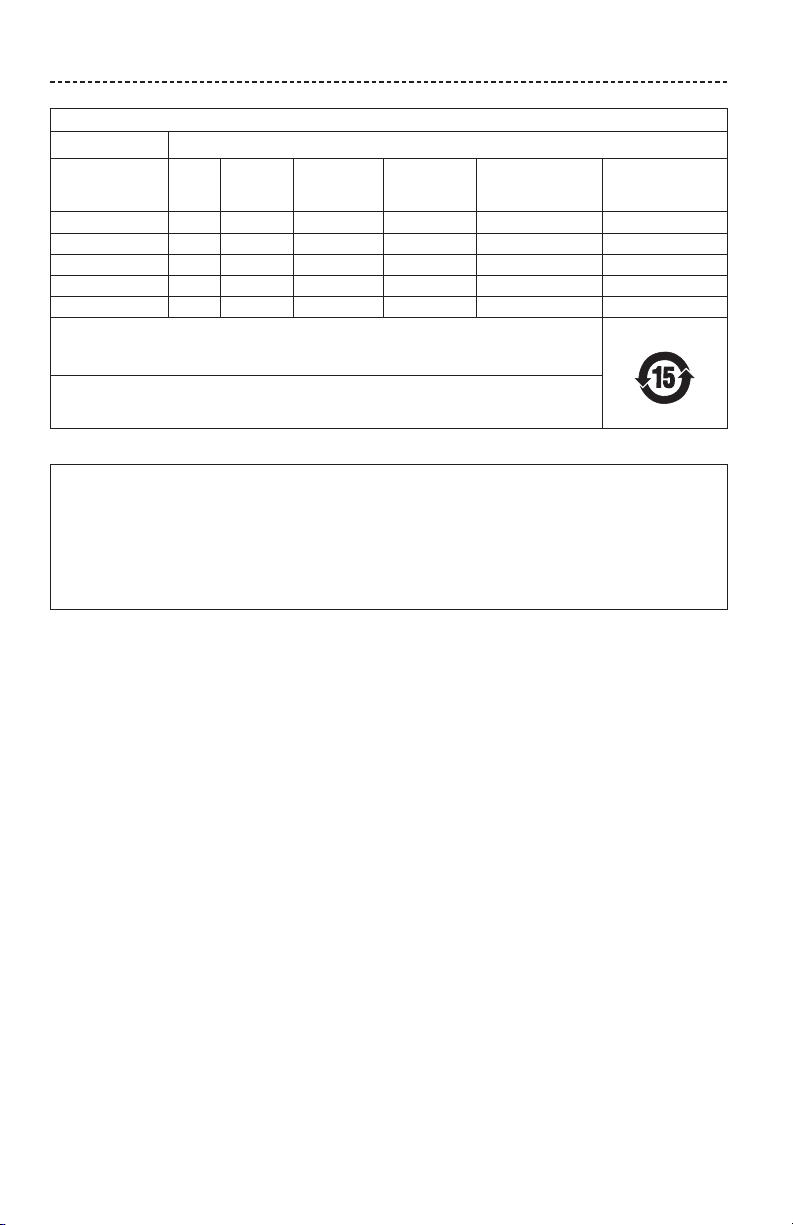
REGULATORY INFORMATION
Names and Contents of Toxic or Hazardous Substances or Elements
Toxic or Hazardous Substances and Elements
Lead
Part Name
PCBs X O O O O O
Metal Parts X O O O O O
Plastic Parts O O O O O O
Speakers X O O O O O
Cables X O O O O O
This table is prepared in accordance with the provisions of SJ/T 11364.
O: Indicates that this toxic or hazardous substance contained in all of the homogeneous materials for this part
is below the limit requirement of GB/T 26572.
X: Indicates that this toxic or hazardous substance contained in at least one of the homogeneous materials
used for this part is above the limit requirement of GB/T 26572.
(Pb)
Mercury
(Hg)
Cadmium
(Cd)
Hexavalent
(CR(VI))
Polybrominated
Biphenyl
(PBB)
Please complete and retain for your records
The serial and model numbers are located bottom of the speaker.
Serial number: ______________________________________________________________________
Model number: ______________________________________________________________________
Please keep your receipt with your owner’s guide. Now is a good time to register your Bose product.
You can easily do this by going to http://global.Bose.com/register
Polybrominated
diphenylether
(PBDE)
Date of Manufacture: The eighth digit in the serial number indicates the year of manufacture; “7” is 2007 or 2017.
China Importer: Bose Electronics (Shanghai) Company Limited, Part C, Plan 9, No. 353 North Riying Road, China
(Shanghai) Pilot Free Trade Zone
EU Importer: Bose GP, Castleblayney Road, Carrickmacross, County Monaghan, Ireland
Taiwan Importer: Bose Taiwan Branch, 9F-A1, No.10, Section 3, Minsheng East Road, Taipei City 104, Taiwan
Phone Number: 886 2 2514 7977
Mexico Importer: Bose de México, S. de R.L. de C.V. , Paseo de las Palmas 405-204, Lomas de Chapultepec, 11000
México, D.F. Phone Number: 001 800 900 2673
U.S. Phone Number: 1-877-841-2673
Android, Google Now, Google Play and the Google Play logo are trademarks of Google Inc.
Apple, the Apple logo, iPad, iPhone, iPod, and Siri are trademarks of Apple Inc., registered in the U.S. and other
countries. App Store is a service mark of Apple Inc. The trademark “iPhone” is used with a license from Aiphone K.K.
The Bluetooth® word mark and logos are registered trademarks owned by Bluetooth SIG, Inc. and any use of such marks
by Bose Corporation is under license.
The N-Mark is a trademark or registered trademark of NFC Forum, Inc. in the United States and in other countries.
©2017 Bose Corporation. No part of this work may be reproduced, modified, distributed or otherwise used without prior
written permission.
4 - ENGLISH
Page 5
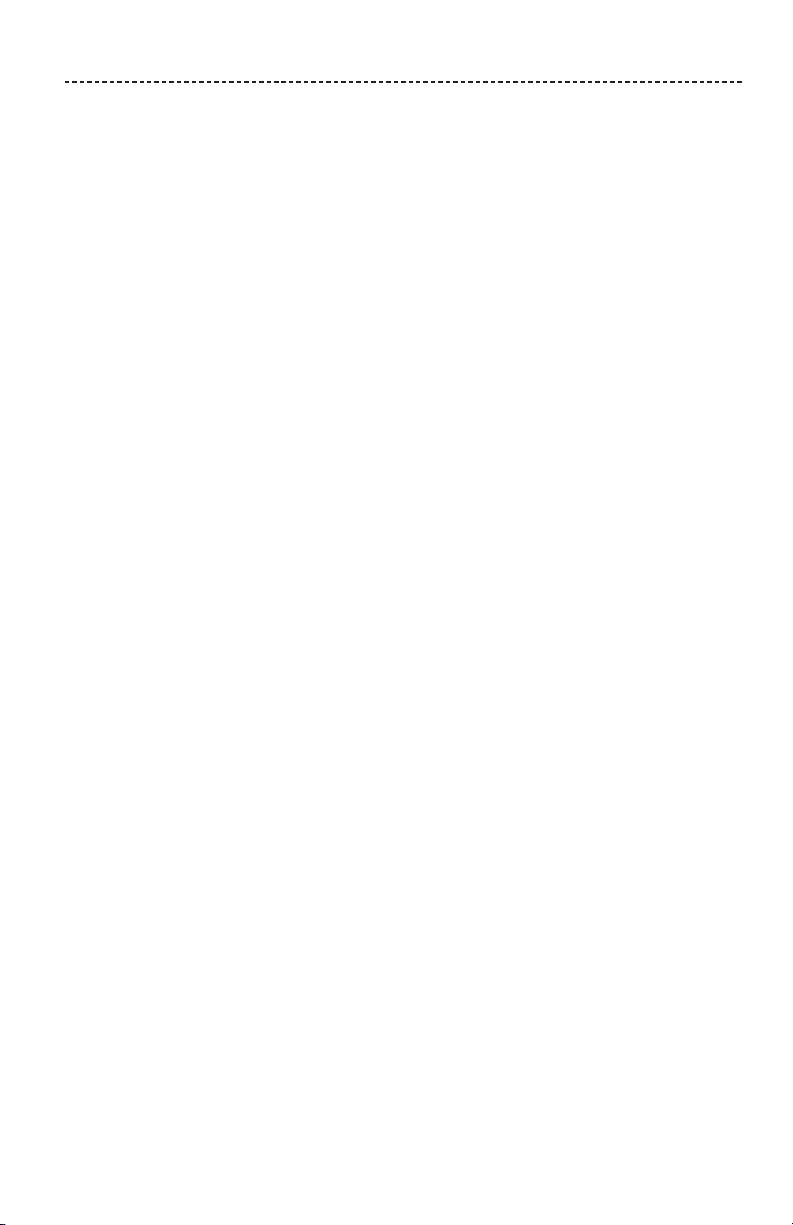
CONTENTS
The Bose® Connect App
Features ................................................................................................................................ 7
Getting Started
Unpacking ............................................................................................................................ 8
Placement guidelines ...................................................................................................... 9
Connecting to power ....................................................................................................... 10
Powering on/o your speaker ..................................................................................... 10
Control Buttons
Media playback functions .............................................................................................. 12
Call functions ...................................................................................................................... 12
Accessing voice control.......................................................................................... 12
Voice alerts .................................................................................................................. 12
Setting Up Voice Prompts
Pre-installed languages .................................................................................................. 13
Selecting a language ....................................................................................................... 13
Changing the language .................................................................................................. 13
Disabling voice prompts................................................................................................. 13
Bluetooth® Technology
Choosing your pairing method .................................................................................... 14
Pairing your mobile device ............................................................................................ 15
Pairing a mobile device with NFC .............................................................................. 16
Pairing an additional mobile device ........................................................................... 17
Disconnecting a device ................................................................................................... 17
Reconnecting a device .................................................................................................... 17
Managing Multiple Connections
Identifying connected mobile devices ...................................................................... 18
Switching between two connected devices ........................................................... 18
Connecting a previously paired device .................................................................... 18
Clearing the speaker pairing list.................................................................................. 18
Using the Bose® Connect app ...................................................................................... 18
ENGLISH - 5
Page 6
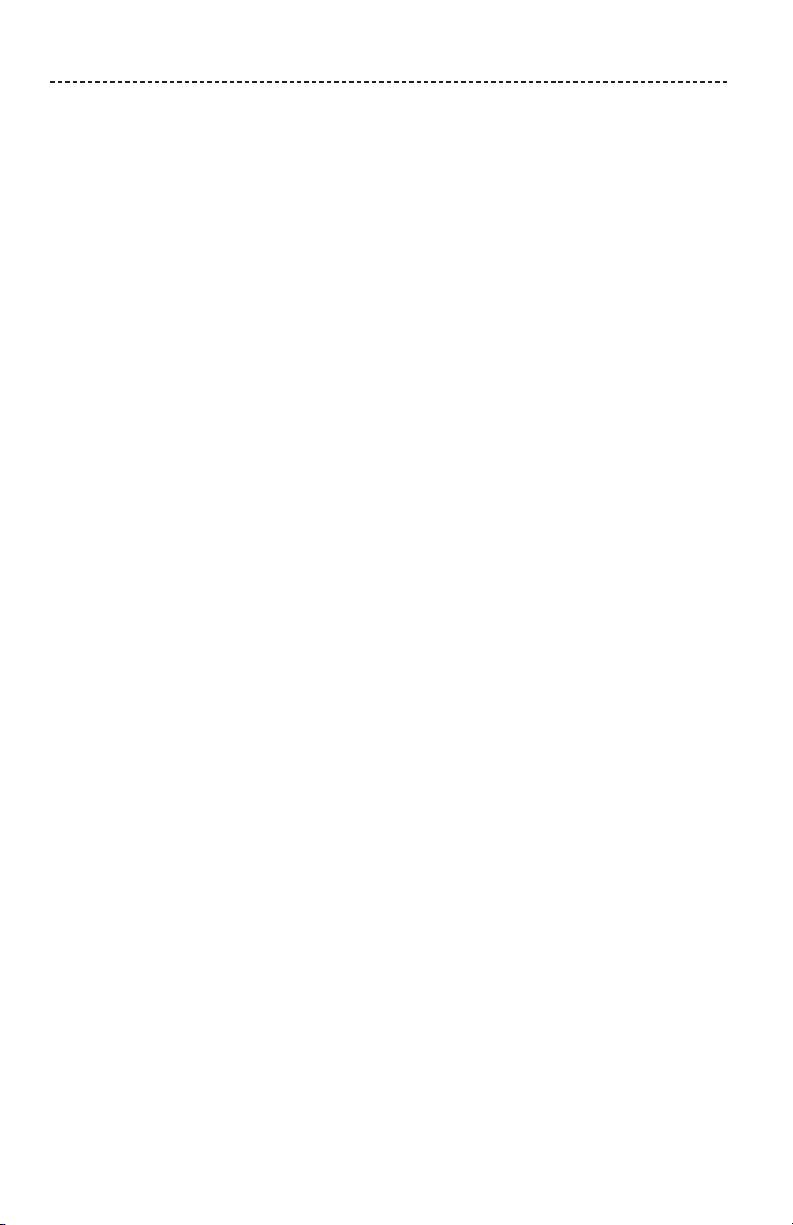
CONTENTS
Wired Connections
Connect the 3.5mm stereo cable ................................................................................ 19
Connect the USB cable ................................................................................................... 19
Operating on Battery Power
Battery protection mode ............................................................................................... 20
Auto-o setting ................................................................................................................. 20
Disabling auto-o ..................................................................................................... 20
Status Indicators
Battery indicator ............................................................................................................... 22
Bluetooth® indicator ......................................................................................................... 22
Input indicator .................................................................................................................... 22
Pairing Bose® Speakers Together
Pairing the speakers using the Bose® Connect app (recommended) .......... 23
Pairing the speakers manually ..................................................................................... 23
Party mode .................................................................................................................. 23
Stereo mode ............................................................................................................... 24
Switching between Party mode and Stereo mode .............................................. 25
Disabling Party mode or Stereo mode ..................................................................... 25
Care and Maintenance
Cleaning ................................................................................................................................ 26
Customer service .............................................................................................................. 26
Limited warranty ............................................................................................................... 26
Technical information ...................................................................................................... 26
Troubleshooting
Common solutions ............................................................................................................ 27
Resetting your speaker ................................................................................................... 29
6 - ENGLISH
Page 7

THE BOSE® CONNECT APP
Download the free Bose® Connect app to easily manage Bluetooth® connections, unlock
features and access future updates.
Features
• Easily connect to and switch between multiple mobile devices with a single swipe.
• Disable voice prompts.
• Customize speaker settings, like voice prompt language.
• Configure your speakers to play in Party mode or Stereo mode.
• Compatible with most Apple and Android™ systems.
• Keep your speaker up-to-date with the latest software.
ENGLISH - 7
Page 8
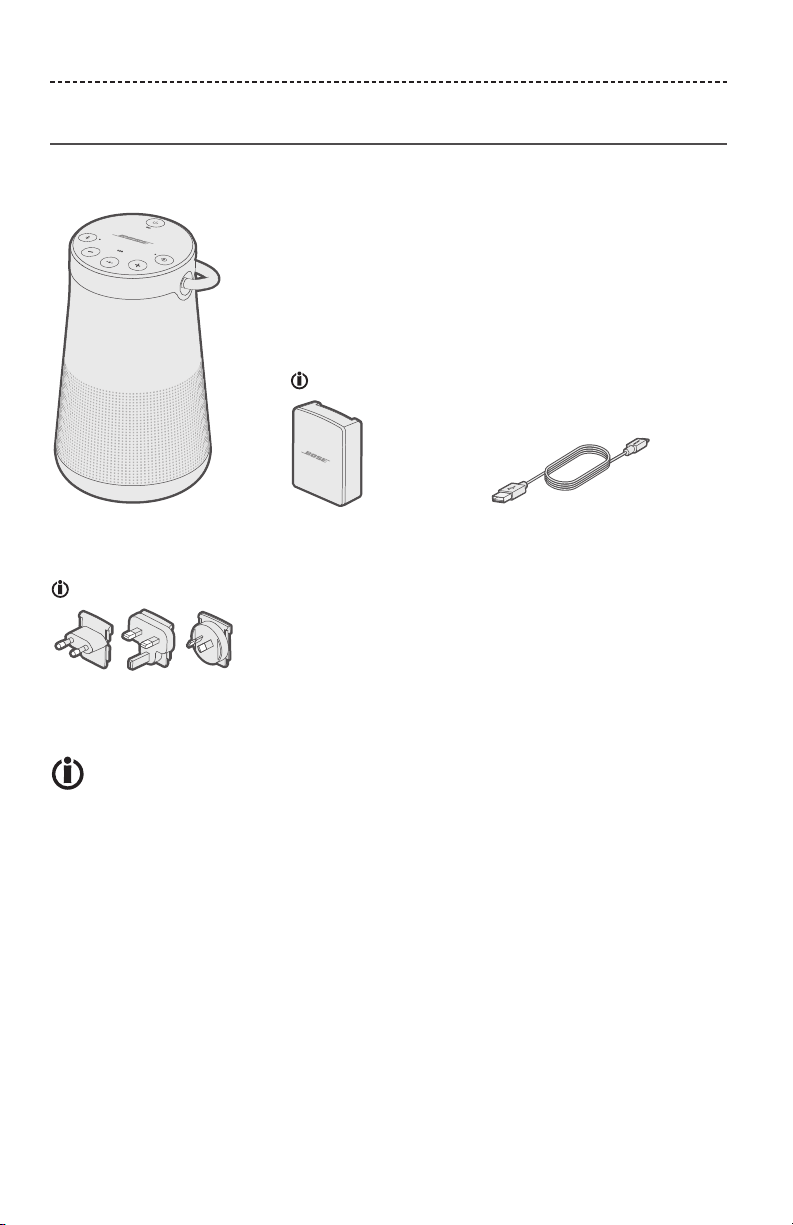
GETTING STARTED
Unpacking
Carefully unpack the carton and confirm that the following parts are included:
SoundLink® Revolve + USB power supply USB cable
AC power adapters
The USB power supply and AC power adapters may vary slightly. Use the AC
power adapter for your region.
If any part is damaged, do not use it. Contact your authorized Bose® dealer or Bose
customer service (see page 26).
8 - ENGLISH
Page 9
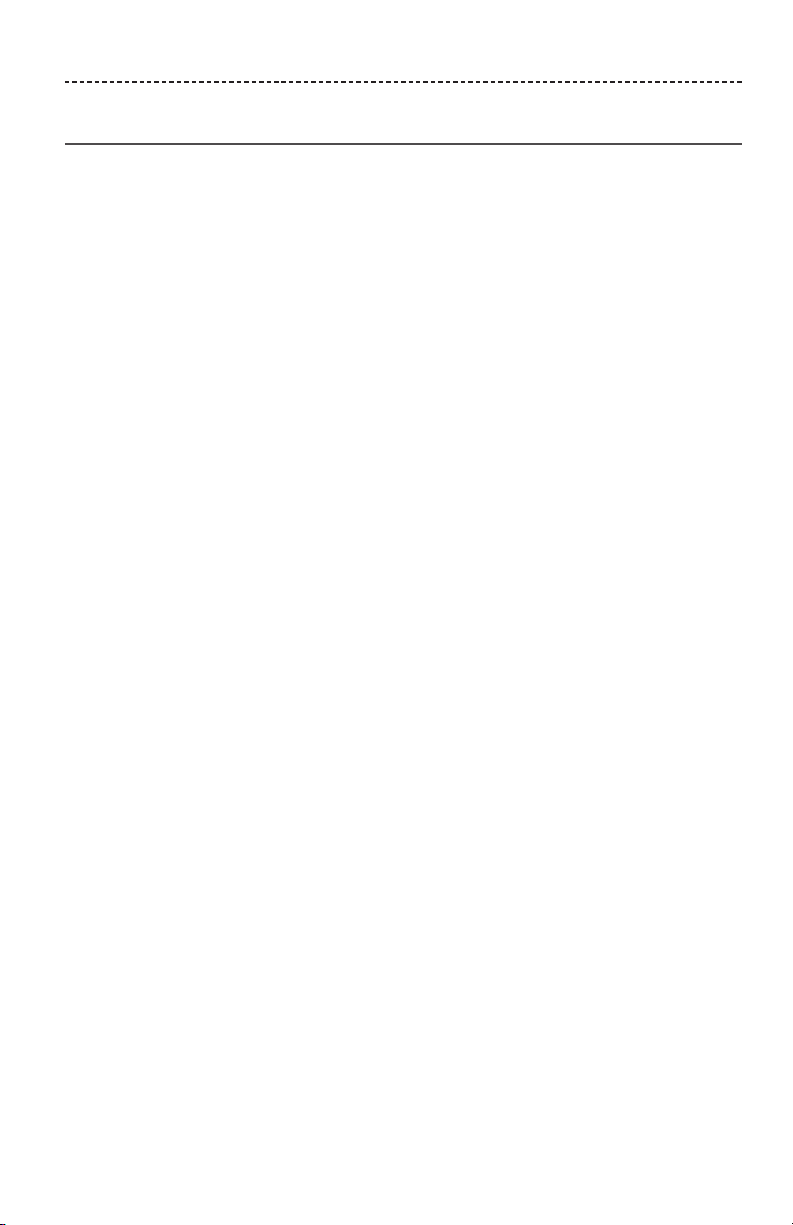
GETTING STARTED
Placement guidelines
• For best Bluetooth® performance, place your mobile device within 33 ft. (10 m) of your
speaker, and make sure there is a clear line of sight between you and your speaker.
Moving your device farther away, or not having a clear line of sight may impact sound
quality, and your device may disconnect from your speaker.
• Keep other wireless equipment at least 3 ft. (1 m) away from your speaker.
• Place your speaker and your device outside of and away from metal cabinets, other
audio/video components and direct heat sources.
CAUTIONS:
• Stand your speaker on its base. Standing your speaker on any other side may cause
damage to your speaker and aect sound quality.
• Avoid placing your speaker on wet or dirty surfaces.
ENGLISH - 9
Page 10
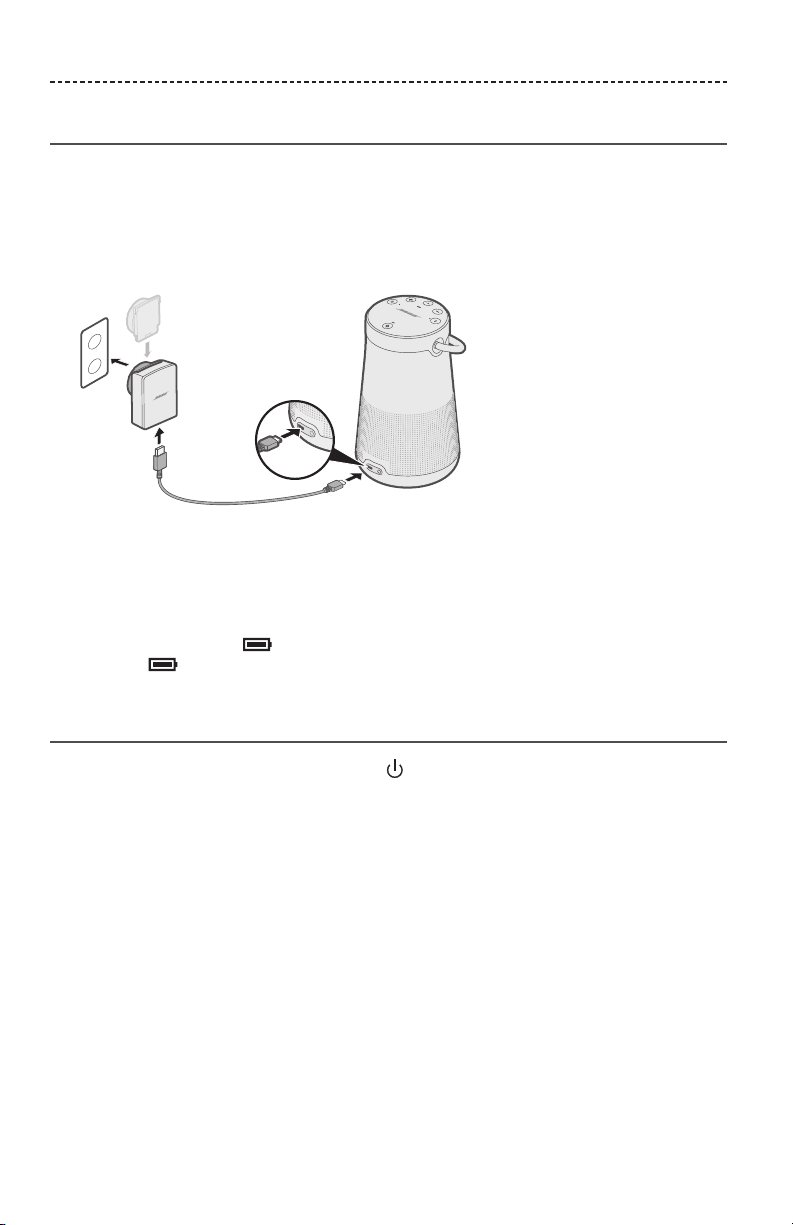
GETTING STARTED
Connecting to power
Your speaker ships with a partial charge. Before using your speaker for the first time,
connect it to an AC (mains) outlet. Your speaker does not need to be fully charged,
but it does require the initial connection to activate the battery.
1. Plug the small end of the USB cable into the micro-B USB connector on your
speaker.
2. Plug the other end into the USB power supply.
3. Plug the USB power supply into an AC (mains) outlet.
Note: If necessary, plug the AC adapter for your region into the AC (mains) outlet.
The battery indicator blinks amber, and your speaker emits a tone. When fully
charged, glows green.
Powering on/o your speaker
On the button pad, press the Power button .
• The first time you power on your speaker, the Bluetooth® indicator glows blue, and
you hear a voice prompt to select a language (see page 13).
• If you have already powered on your speaker and paired at least one mobile device,
the Bluetooth® indicator blinks white and connects to the last two paired mobile
devices. You hear “Battery <number> percent. Connected to <mobile device name>.”
The Bluetooth® indicator glows solid white.
10 - ENGLISH
Page 11

CONTROL BUTTONS
The button pad enables you to power on your speaker and control your speaker’s
playback, volume and speakerphone.
Note: Certain mobile devices may not support these functions.
Power
button
Bluetooth®
button
Input mode
button
Volume down Volume up
Multi-function button
ENGLISH - 11
Page 12

CONTROL BUTTONS
The Multi-function button controls music sources and speakerphone calls on your
mobile device from your speaker.
Media playback functions
Function What to do
Play Press .
Pause Press .
Note: In Input mode, pressing mutes the audio
(see page 19).
Skip forward to the next track Press twice.
Skip backward to the previous track Press three times.
Call functions
Function What to do
Make a call Press and hold to activate voice control on your
Switch a call from speakerphone to
your mobile device, while on a call
Answer a call Press .
Reject a call Press and hold .
End a call Press .
Mute a call Press and hold – and + simultaneously.
Switch between calls While on a call, press to answer a second call.
mobile device. See “Accessing voice control.”
Press and hold .
Press and hold again to unmute.
Press twice to switch between the calls.
Accessing voice control
The microphone in the speaker acts as an extension of the microphone in your
smartphone. Using on the speaker, you can access the voice controls capabilities
on your mobile device to make/take calls or ask Siri® or Google Now™ to play music, tell
you the weather, give you the score of a game and more.
Press and hold to access voice control on your device. You hear a tone that indicates
voice control is active.
Voice alerts
Your speaker identifies incoming callers (when applicable). To disable this feature, see
page 13.
12 - ENGLISH
Page 13

SETTING UP VOICE PROMPTS
Voice prompts guide you through the Bluetooth® pairing and connecting processes.
Pre-installed languages
• English • Dutch • Norwegian • Cantonese • Russian
• Spanish • Danish • German • Japanese • Polish
• French • Swedish • Italian • Korean
• Portuguese • Finnish • Mandarin • Arabic
To check for additional languages
Visit: global/Bose.com/Support/SLRP
You can also use the Bose® Connect app (see page 7).
If your language preference is not available, see “Disabling voice prompts.”
Selecting a language
1. Press – or + to scroll through available languages.
2. When you hear your language preference, press and hold the Multi-function button
to select it.
You hear a beep and “Ready to pair.”
Changing the language
1. Press and hold – and the Input mode button simultaneously until you hear the
voice prompt for the first language option.
2. Press – or + to scroll through available languages.
3. When you hear your language preference, press and hold until you hear a beep,
and “Connected to <mobile device name>.”
Disabling voice prompts
Press and hold – and + simultaneously until you hear “Voice prompts o.”
Note: Repeat to re-enable voice prompts.
ENGLISH - 13
Page 14

BLUETOOTH® TECHNOLOGY
Bluetooth wireless technology lets you stream music from mobile devices such as
smartphones, tablets and computers. Before you can stream music from a device,
you must pair the device with your speaker.
Choosing your pairing method
You can pair your device with your speaker using Bluetooth wireless technology or
Near Field Communication (NFC).
You can also use the Bose® Connect app to pair your device (see page 7).
What is NFC?
NFC is a technology that enables mobile devices to establish wireless communication
with each other by simply tapping the devices together. Refer to your device owner’s
guide to see if your model supports NFC.
If your device does not support Bluetooth
pairing via NFC or if you are unsure:
If your device supports Bluetooth pairing
using NFC:
Follow the instructions for “Pairing your mobile
device” on page 15.
Follow the instructions for “Pairing a mobile
device with NFC” on page 16.
Note: If your device supports Bluetooth pairing via NFC, you can use either pairing
method.
14 - ENGLISH
Page 15
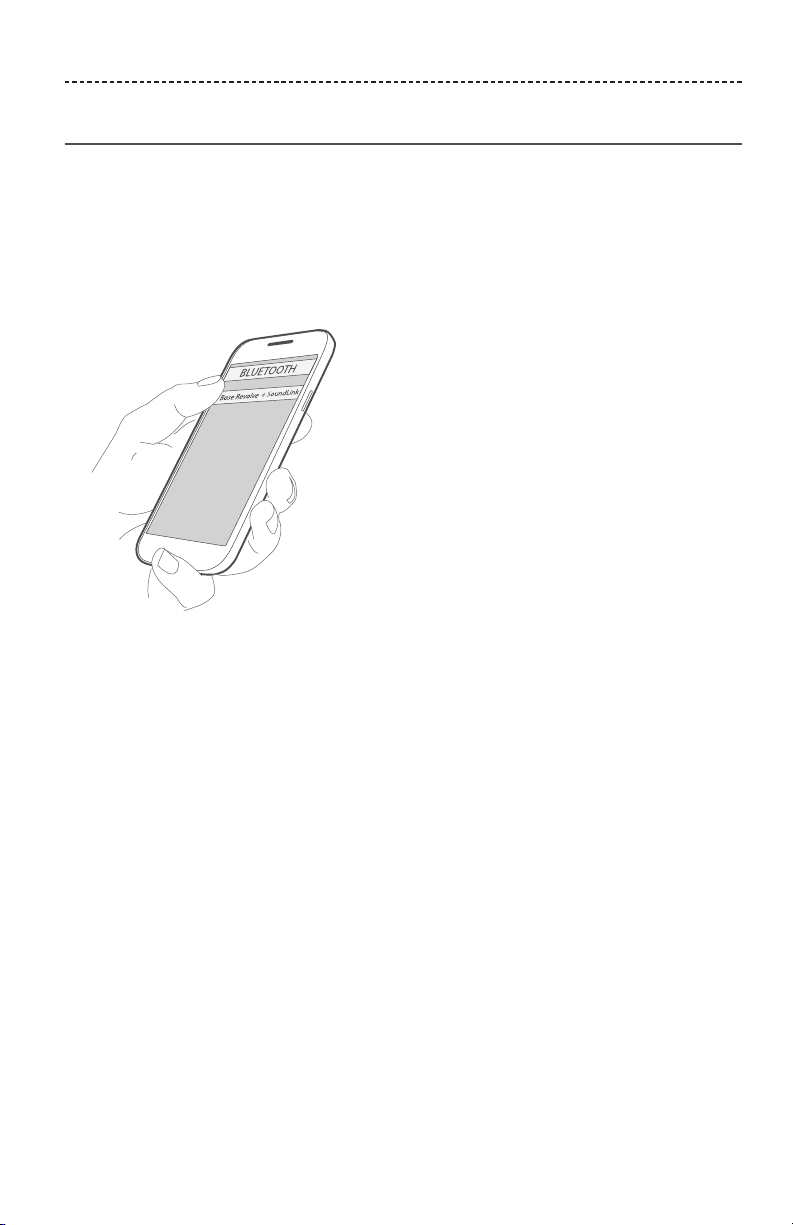
BLUETOOTH® TECHNOLOGY
Pairing your mobile device
When you power on your speaker for the first time, the speaker automatically searches
for your mobile device.
1. On your device, turn on the Bluetooth® feature.
Tip: The Bluetooth feature is usually found in the Settings menu.
2. Select your Bose® Revolve + SoundLink® speaker from the device list.
Once paired, you hear “Connected to <mobile device name>,” and the Bluetooth
indicator glows solid white.
Note: To pair an additional device, see page 17.
ENGLISH - 15
Page 16

BLUETOOTH® TECHNOLOGY
Pairing a mobile device with NFC
Note: When you power on your speaker for the first time, make sure a language is
selected before you pair your mobile device with NFC.
1. Unlock your mobile device, and turn on the Bluetooth® and NFC features.
Refer to your device owner’s guide to learn more about these features.
2. Tap and hold the NFC touchpoint on your device to the top center of your speaker.
The target area is the Bose® logo.
Your device may prompt you to accept pairing.
Once paired, you hear “Connected to <mobile device name>,” and the Bluetooth
indicator glows solid white.
16 - ENGLISH
Page 17

BLUETOOTH® TECHNOLOGY
Pairing an additional mobile device
You can store up to eight paired mobile devices in the speaker pairing list.
• Press and hold the Bluetooth® button until the Bluetooth indicator blinks blue,
and you hear, “Ready to pair another device.” Pair your device to the speaker
(see page 15).
• If your device supports pairing via NFC, see “Pairing a mobile device with NFC” on
page 16.
Disconnecting a device
• Turn o the Bluetooth feature on your device.
• If your device supports pairing via NFC, tap and hold the NFC touchpoint on your
device to the top center of your speaker. The target area is the Bose® logo.
Reconnecting a device
When powered on, your speaker tries to reconnect with the two most recently
connected devices.
Note: The devices must be within range and powered on.
If your device supports pairing via NFC, tap and hold the NFC touchpoint on your device
to the top of your speaker. The target area is the Bose logo.
ENGLISH - 17
Page 18

MANAGING MULTIPLE CONNECTIONS
You can store up to eight paired mobile devices in the speaker pairing list, and your
speaker can be actively connected to two mobile devices at a time.
Note: You can only play audio from one device at a time.
Identifying connected mobile devices
Press the Bluetooth® button to hear which devices are currently connected.
Switching between two connected devices
1. Pause audio on your first device.
2. Play audio on your second device.
Connecting a previously paired device
1. Press to hear which device is currently connected.
2. Press within two seconds to connect to the next device in your speaker’s pairing
list.
3. Repeat until you hear the desired device name.
You hear a tone that indicates the device is connecting.
4. Play audio on the connected device.
Clearing the speaker pairing list
1. Press and hold for 10 seconds, until you hear “Bluetooth® device list cleared. Ready
to pair.”
All devices are cleared and your speaker is ready to pair a new device.
2. Delete your speaker from the Bluetooth list on your device.
Using the Bose® Connect app
You can also easily manage multiple connected devices using the Bose® Connect app
(see page 7).
18 - ENGLISH
Page 19

WIRED CONNECTIONS
You can connect the audio output of a smartphone, tablet, computer or other type of
mobile device to the AUX connector or micro-B USB connector.
Connect the 3.5mm stereo cable
The AUX connector accepts a 3.5 mm stereo cable plug (not provided).
1. Using a 3.5 mm stereo cable, connect your mobile device to the AUX connector on
your speaker.
2. Press the Power button on your speaker.
3. Press and release the Input mode button until you hear “AUX audio.”
Connect the USB cable
1. Using the USB cable, connect your device to the micro-B USB connector on your
speaker.
2. Press on your speaker.
3. Press and release until you hear “USB audio.”
ENGLISH - 19
Page 20

OPERATING ON BATTERY POWER
Battery protection mode
When your speaker is unplugged and unused for more than three days with a remaining
charge of less than 10 percent, it enters battery protection mode to preserve battery
power. To reactivate your speaker, connect it to AC (mains) power.
When not in use, store your speaker in a cool place.
CAUTION: Do not store your speaker for extended periods when fully charged or when
the battery indicator blinks red.
Auto-o setting
Your speaker powers o after 30 minutes of inactivity (no sound coming from your
speaker) while using the following connections and power sources:
• AUX connection operating on battery or AC (mains) power.
• Bluetooth® connection operating on battery power.
Disabling auto-o
1. Press and hold + and the Input mode button simultaneously.
You hear “Auto-o disabled.”
2. Repeat to re-enable the auto-o feature.
20 - ENGLISH
Page 21

STATUS INDICATORS
The top of the speaker has a series of indicators that glow according to system state.
Battery
indicator
Bluetooth®
indicator
Input
indicator
ENGLISH - 21
Page 22

STATUS INDICATORS
Battery indicator
Shows the battery charge level. Each time you power on your speaker, the battery
indicator displays the battery charge level for two seconds and a voice prompt
announces the battery charge level.
To check the battery charge level, press and hold the Power button for three seconds
while checking .
Note: Battery performance varies with the content played and the volume level at
which it is played. In typical use, the speaker battery lasts up to 16 hours.
Indicator activity System state
Solid green Medium to full charge
Blinking amber Charging
Solid amber Medium charge
Blinking red Need to charge
Bluetooth® indicator
Shows the connection status of a mobile device.
Indicator activity System state
Blinking blue
Blinking white
Solid white
Ready to pair
Connecting
Connected
Input indicator
Shows the connection status of a device connected with an AUX or micro-B USB cable.
Indicator activity System state
Solid white
For more information on using a cable to connect a device, see page 19.
22 - ENGLISH
Speaker is ready to play content from a device
Page 23
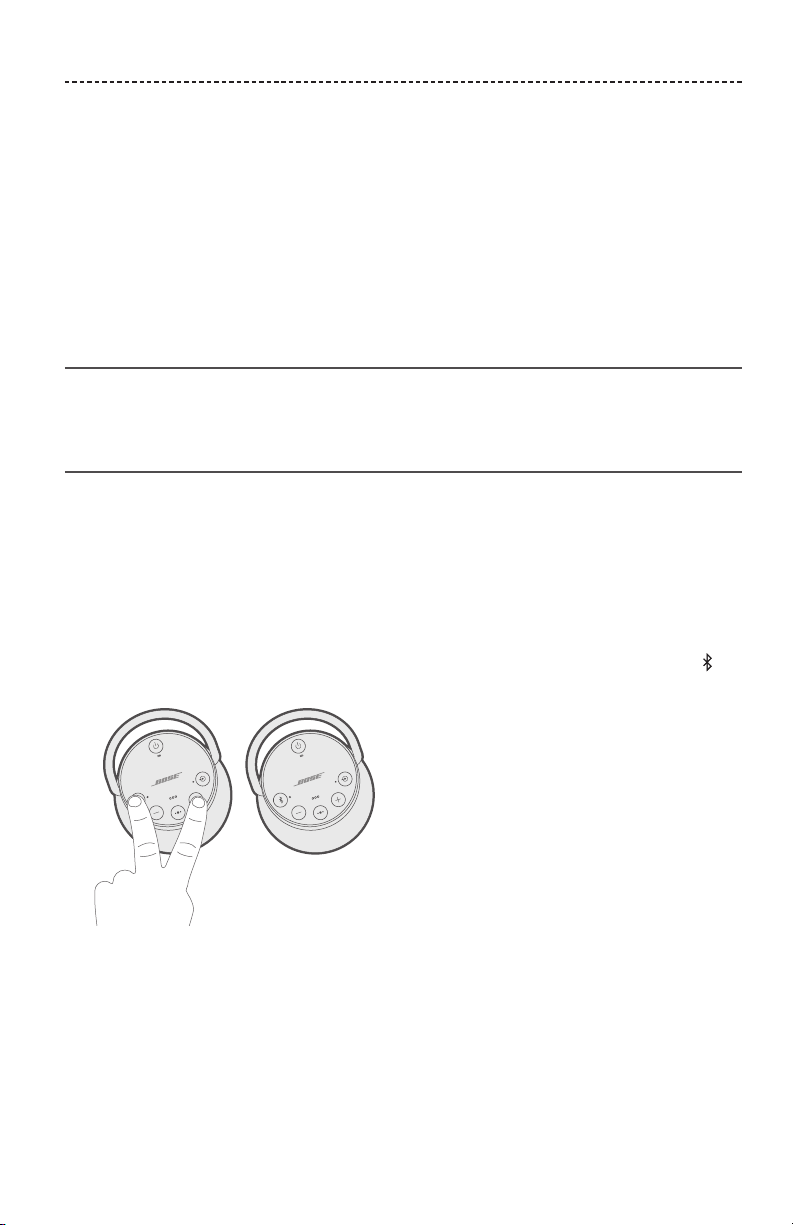
PAIRING BOSE® SPEAKERS TOGETHER
You can pair your Bose® speakers together to play in the following modes using the
Bose Connect app (recommended) or the speakers’ control buttons:
• Party mode (left and right speakers in unison)
• Stereo mode (left speaker and right speaker separate)
Refer to your Bose owner’s guide to determine if your secondary speaker supports
these modes.
Pairing the speakers using the Bose® Connect app (recommended)
For information about the Bose Connect app, see page 7.
Pairing the speakers manually
If you are unable to access the Bose Connect app, follow the instructions below.
Party mode
1. Make sure both speakers are powered on.
2. Make sure a speaker is connected to your mobile device.
3. On the speaker connected to your device, press and hold the Bluetooth® button
and + simultaneously.
4. Release the buttons when you hear “Press the Bluetooth and volume down buttons
simultaneously on a second Bose device.”
ENGLISH - 23
Page 24

PAIRING BOSE® SPEAKERS TOGETHER
5. On the other speaker, press and hold the Bluetooth® button and – simultaneously.
6. Release the buttons when the speaker emits a tone.
After 10 seconds, you hear “Party mode” from both speakers simultaneously. Party
mode is enabled. You are now able to play audio in unison using your device.
7. For an optimal experience, position your speakers:
• In the same room or outdoor area
• So there are no obstructions between them
Note: Performance may vary based on mobile device, distance and environmental
factors.
Stereo mode
1. Configure your speakers for Party mode (see page 23).
2. On a speaker, press and + simultaneously.
3. Release the buttons when you hear “Stereo mode.” You hear “Left” from the left
speaker and “Right” from the right speaker.
Stereo mode is enabled. You are now able to play audio in stereo using your mobile
device.
24 - ENGLISH
Page 25

PAIRING BOSE® SPEAKERS TOGETHER
4. For an optimal experience, position your speakers:
• In the same room or outdoor area
• Within 10 feet of each other, free from obstructions
• So that your distance to each speaker is equal
Note: Performance may vary based on mobile device, distance and environmental
factors.
Switching between Party mode and
Stereo mode
On either speaker, press the Bluetooth® button and + simultaneously.
Disabling Party mode or Stereo mode
Do one of the following on either speaker:
• Press and hold until you hear “Bose speakers unlinked.”
• Press and hold the Multi-function button and + simultaneously until you hear
“Bose speakers unlinked.”
• Press the Power button to power o the speaker.
ENGLISH - 25
Page 26
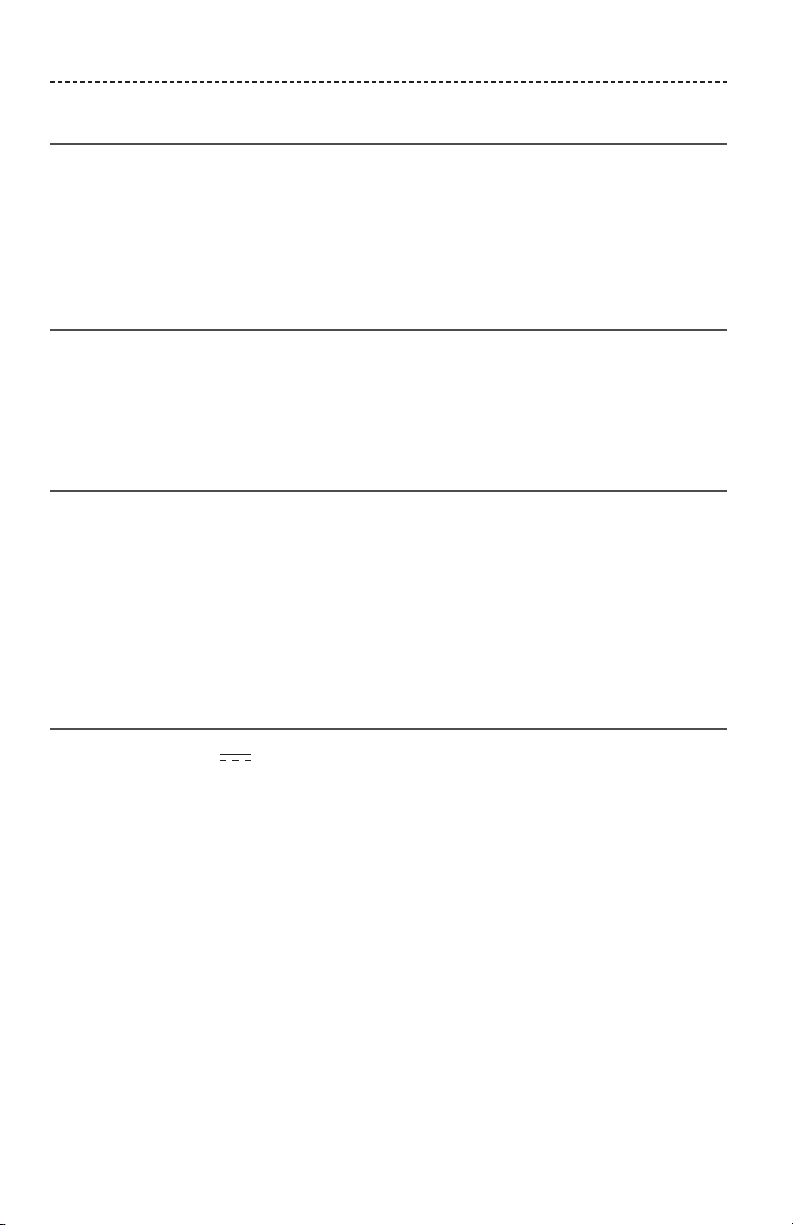
CARE AND MAINTENANCE
Cleaning
• Clean the surface of the speaker and handle with a soft, damp cloth (water only).
• Do not use any sprays near the speaker. Do not use any solvents, chemicals, or
cleaning solutions containing alcohol, ammonia or abrasives.
• Do not allow liquids to spill into any openings.
Customer service
For additional help using your speaker:
• Visit global/Bose.com/Support/SLRP
• Contact Bose® customer service.
Limited warranty
Your speaker is covered by a limited warranty. Details of the limited warranty are
provided on the warranty card in the carton. Please refer to the warranty card for
instructions on how to register. Failure to register will not aect your limited warranty
rights.
The warranty information provided with this product does not apply in Australia or New
Zealand. See our website at www.bose.com.au/warranty or www.bose.co.nz/warranty
for details of the Australia and New Zealand warranty.
Technical information
Input Voltage: 5V
Input Current: 1.6A
26 - ENGLISH
Page 27

TROUBLESHOOTING
If you experience problems with your Bluetooth® speaker:
• Check the battery indicator (see page 22). Charge your speaker if necessary.
• Make sure all cables are securely attached.
• Check the state of status indicators (see page 21).
• Place your speaker according to placement guidelines (see page 9).
• Make sure your mobile device supports Bluetooth or pairing via NFC technology
(see page 14).
If you could not resolve your issue, see the table below to identify symptoms and
solutions to common problems. If you are unable to resolve your issue, contact Bose®
customer service.
Common solutions
The following table lists symptoms and possible solutions to common problems.
Symptom Solution
No power (battery)
Battery does not
charge
Speaker does not
pair with mobile
device
Speaker does not
pair with NFC
Bose speakers do
not pair together
manually
• Battery may be in protection mode or discharged. Connect it to AC
(mains) power.
• Make sure you are using the Bose-provided USB cable and USB power
supply.
• Connect the USB cable to a dierent USB power supply.
• Use a dierent USB cable.
• Connect to a dierent AC (mains) power source.
• On your mobile device, turn the Bluetooth feature o and then on.
Remove your speaker from the Bluetooth list on your device. Pair your
device again.
• Pair a dierent device (see page 17).
• Clear your speaker’s pairing list (see page 18). Pair your device
again.
• Reset your speaker (see page 29).
• Unlock your device and turn on the Bluetooth and NFC features.
• Tap and hold the NFC touchpoint on the back of your device to the top
of your speaker.
• Remove your device from the case.
• Make sure a language is selected (see page 13).
• Use Bluetooth to pair your device (see page 15).
Download the Bose Connect app for an additional method for pairing
your Bose speakers (see page 7).
ENGLISH - 27
Page 28

TROUBLESHOOTING
Symptom Solution
No sound
No sound from a
cabled device
Poor sound quality
Poor sound quality
from a cabled
device
Audio plays from
the wrong device
(when two devices
are connected)
Speaker powers o
• On your mobile device, turn the Bluetooth® feature o and then on.
Remove your speaker from the Bluetooth list on your device. Pair your
device again.
• Increase the volume on your speaker, your device and music source.
• Make sure voice prompts are on. Press the Bluetooth® button to hear
the connected mobile device. Make sure you are using the correct
device.
• Use a dierent music source.
• Pair a dierent device (see page 17).
• If two devices are connected, pause your other device.
• Power on the device and play music.
• Increase the volume on your speaker and device.
• Press and release the Input mode button until the Input indicator
glows white.
• Use a dierent cable.
• Connect a dierent device.
• Use a dierent music source.
• Pair a dierent device (see page 17).
• If there are two devices connected, disconnect the second device.
• Increase the volume on the device.
• Check device audio settings.
• Increase the volume on your speaker and device.
• Use a dierent cable.
• Connect a dierent device.
• Check device audio settings.
• Make sure voice prompts are on. Press to hear the connected
device(s). Make sure you are using the correct device.
• Pause or quit the music source on the device playing music.
• Disconnect the second device.
• If using a cabled device, increase the volume on your device.
• Disable auto-o (see page 20).
28 - ENGLISH
Page 29
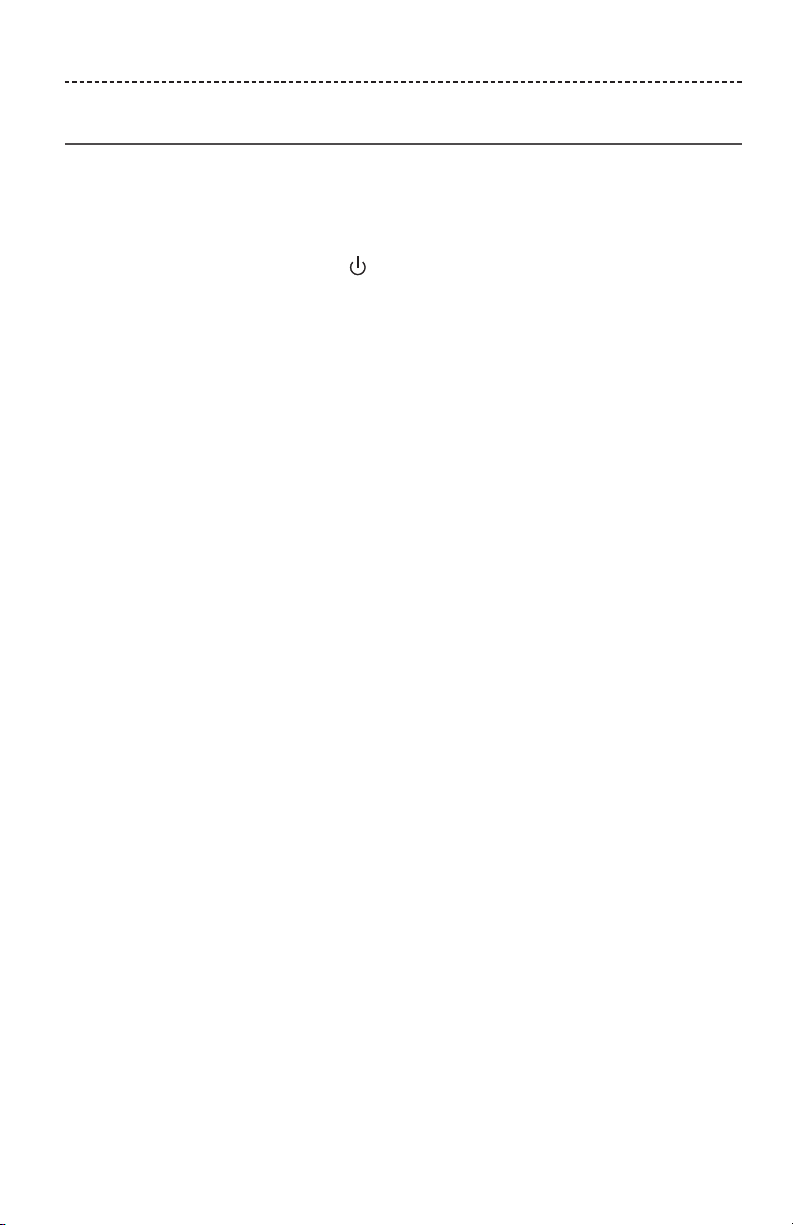
TROUBLESHOOTING
Resetting your speaker
Factory reset clears paired mobile devices and language settings from your speaker and
returns it to the original factory settings.
1. Power on your speaker.
2. Press and hold the Power button for 10 seconds, until the Bluetooth® indicator
glows blue, and you hear a voice prompt to select a language (see page 13).
ENGLISH - 29
Page 30
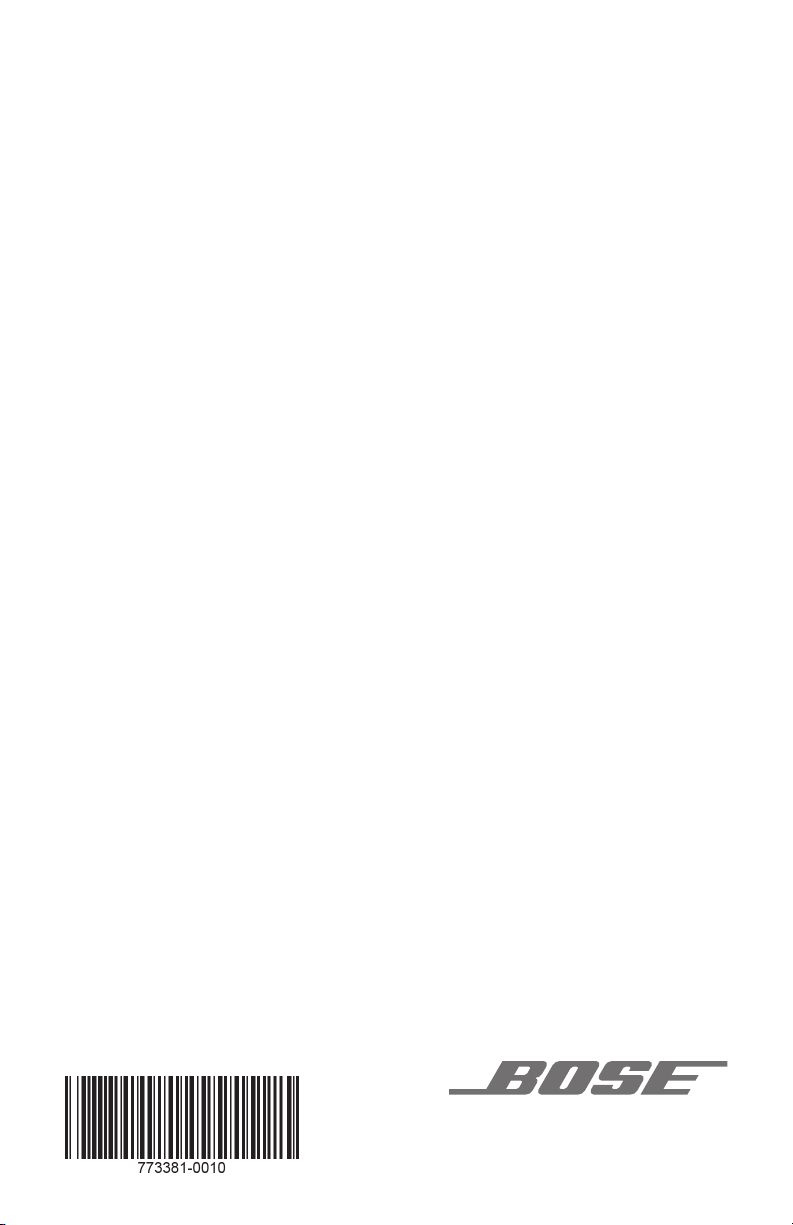
©2017 Bose Corporation, The Mountain,
Framingham, MA 01701-9168 USA
AM773381 Rev. 00
