Bose Lifestyle VS-2 Owner Manual
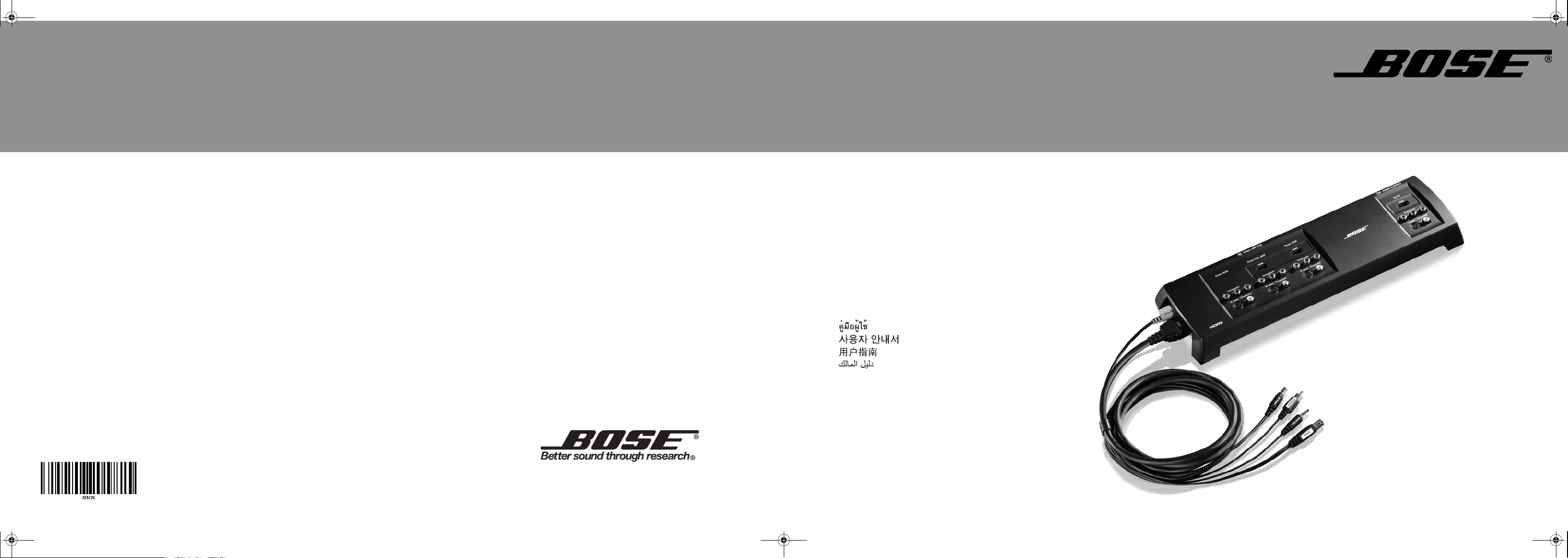
00_Cover_Lasik.fm Page 1 Thursday, October 26, 2006 11:47 AM
LIFESTYLE® VS-2
VIDEO ENHANCER
LIFESTYLE
®
VS–2 VIDEO ENHANCER
Owner’s Guide
Brugervejledning
Bedienungsanleitung
Guía de usario
Notice d’utilitsation
Manuale di istruzioni
Gebruiksaanwijzing
Bruksanvisningen
©2007 Bose Corporation, The Mountain,
Framingham, MA 01701-9168 USA
AM301726 Rev.00
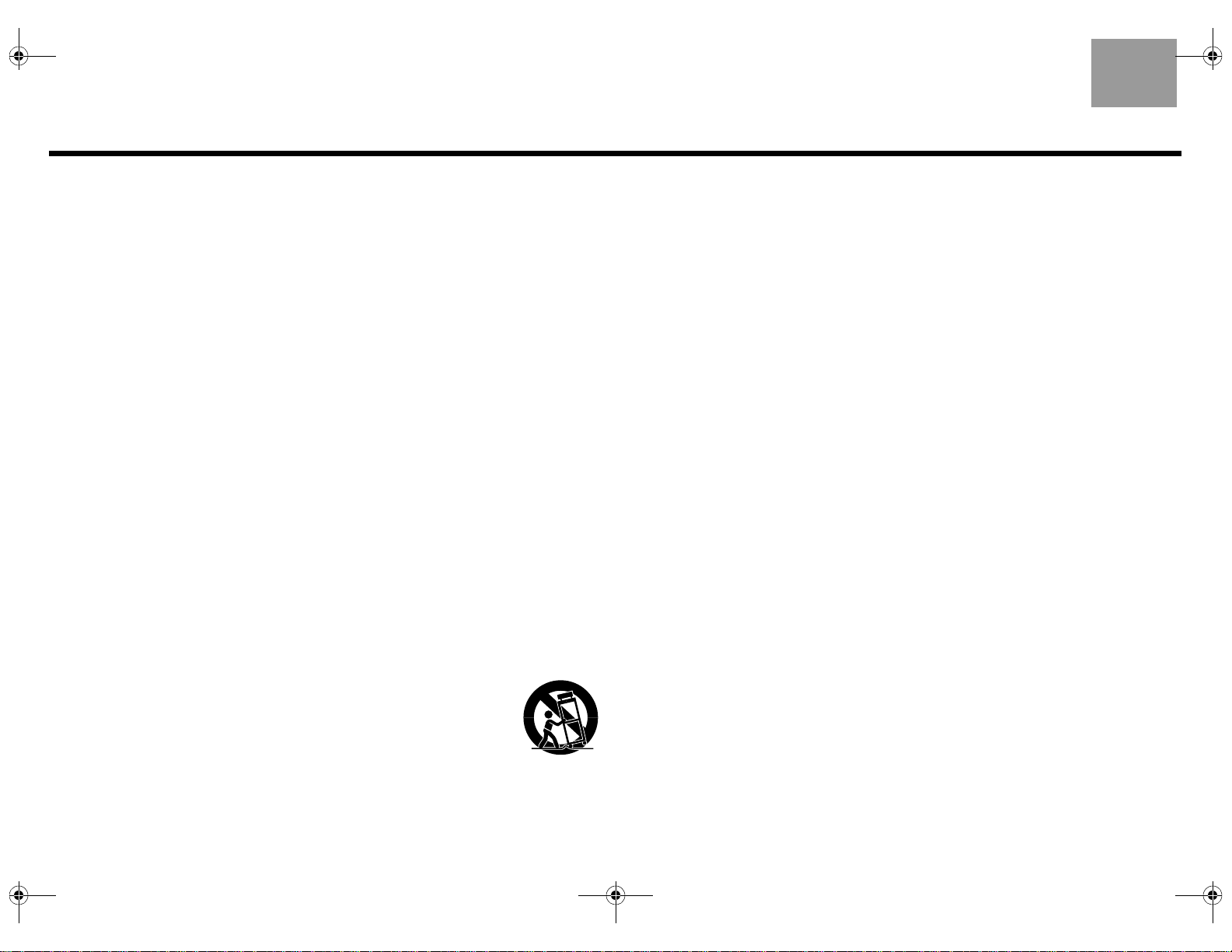
00_LasikOG.book Page 2 Thursday, October 26, 2006 1:23 PM
IMPORTANT SAFETY INSTRUCTIONS
English
1. Read these instructions.
2. Keep these instructions – for future reference.
3. Heed all warnings – on the product and in the owner’s guide.
4. Follow all instructions.
5. Do not use this apparatus near water – Do not use this product near a bathtub,
washbowl, kitchen sink, laundry tub, in a wet basement, near a swimming pool, or
anywhere else that water or moisture are present.
6. Clean only with a dry cloth – and as directed by Bose Corporation. Unplug this
product from the wall outlet before cleaning.
7. Do not block any ventilation openings. Install in accordance with the manufacturer’s instructions – To ensure reliable operation of the product and to protect it
from overheating, put the product in a position and location that will not interfere with
its proper ventilation. For example, do not place the product on a bed, sofa, or similar
surface that may block the ventilation openings. Do not put it in a built-in system,
such as a bookcase or a cabinet, that may keep air from flowing through its ventila
tion openings.
8. Do not install near any heat sources, such as radiators, heat registers, stoves
or other apparatus (including amplifiers) that produce heat.
9. Do not defeat the safety purpose of the polarized or grounding-type plug. A
polarized plug has two blades with one wider than the other. A groundingtype plug has two blades and a third grounding prong. The wider blade or
third prong are provided for your safety. If the provided plug does not fit in
your outlet, consult an electrician for replacement of the obsolete outlet.
10. Protect the power cord from being walked on or pinched, particularly at
plugs, convenience receptacles, and the point where they exit from the
apparatus.
11. Only use attachments/accessories specified by the manufacturer.
12. Use only with the cart, stand, tripod, bracket, or table specified
by the manufacturer or sold with the apparatus. When a cart is
used, use caution when moving the cart/apparatus combination
to avoid injury from tip-over.
13. Unplug this apparatus during lightning storms or when unused
for long periods of time – to prevent damage to this product.
14. Refer all servicing to qualified service personnel. Servicing is required when
the apparatus has been damaged in any way, such as power-supply cord or
plug is damaged, liquid has been spilled or objects have fallen into the appa
ratus, the apparatus has been exposed to rain or moisture, does not operate
normally, or has been dropped – Do not attempt to service this product yourself.
Opening or removing covers may expose you to dangerous voltages or other haz
ards. Please call Bose to be referred to an authorized service center near you.
15. To prevent risk of fire or electric shock, avoid overloading wall outlets, extension cords, or integral convenience receptacles.
16. Do not let objects or liquids enter the product – as they may touch dangerous
voltage points or short-out parts that could result in a fire or electric shock.
17. See product enclosure bottom for safety-related markings.
Information about products that generate electrical noise
If applicable, this equipment has been tested and found to comply with the limits for a
-
Class B digital device, pursuant to Part 15 of the FCC rules. These limits are designed to
provide reasonable protection against harmful interference in a residential installation.
This equipment generates, uses, and can radiate radio frequency energy and, if not
installed and used in accordance with the instructions, may cause harmful interference to
radio communications. However, this is no guarantee that interference will not occur in a
particular installation. If this equipment does cause harmful interference to radio or televi
sion reception, which can be determined by turning the equipment off and on, you are
encouraged to try to correct the interference by one or more of the following measures:
• Reorient or relocate the receiving antenna.
• Increase the separation between the equipment and receiver.
• Connect the equipment to an outlet on a different circuit than the one to which the
receiver is connected.
• Consult the dealer or an experienced radio/TV technician for help.
Note: Unauthorized modification of the receiver or radio remote control could void the user’s
authority to operate this equipment.
This product complies with the Canadian ICES-003 Class B specifications.
-
-
-
2
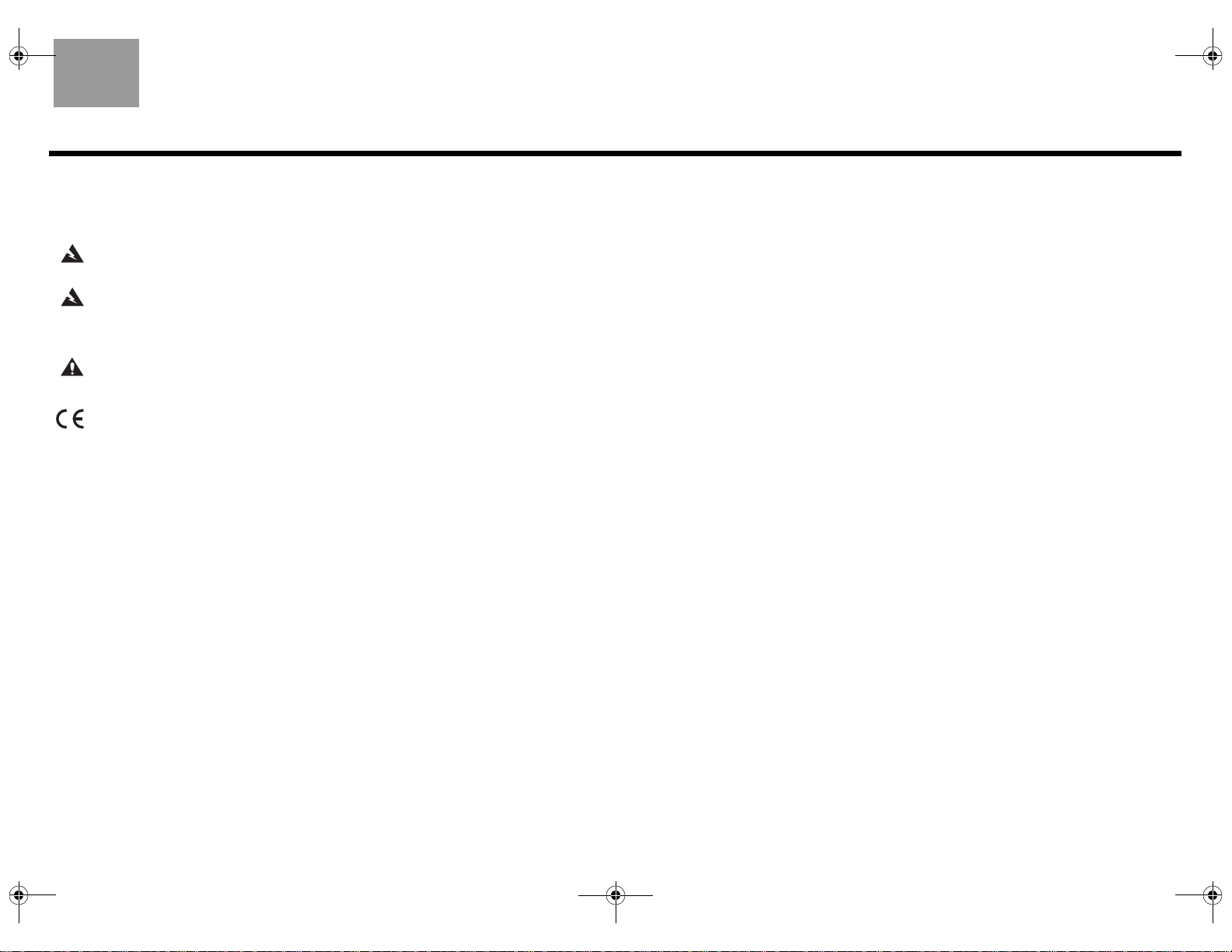
00_LasikOG.book Page 3 Thursday, October 26, 2006 1:23 PM
English
SAFETY INFORMATION
Please read this installation guide
Please take the time to follow this installation guide carefully. It will help you set
up and operate your system properly, and enjoy all of its advanced features. Save
your installation guide for future reference.
WARNING: To reduce the risk of fire or electric shock, do not expose the system to
rain or moisture.
WARNING: This apparatus shall not be exposed to dripping or splashing, and
objects filled with liquids, such as vases, shall not be placed on the apparatus. As
with any electronic products, use care not to spill liquids in any part of the system.
Liquids can cause a failure and/or a fire hazard.
CAUTION: No naked flame sources, such as lighted candles, should be placed on
the apparatus.
This product conforms to the EMC Directive 89/336/EEC and to the Low Voltage
Directive 73/23/EEC. The complete Declaration of Conformity can be found at
www.bose.com/static/compliance/index.html.
CONTENTS
Introduction . . . . . . . . . . . . . . . . . . . . . . . . . . . . . . . . . . . . . . . . . . . . . . . 4
Connecting the VS-2 to Your Media Center . . . . . . . . . . . . . . . . . . . . . . . 6
Your TV Connection Options . . . . . . . . . . . . . . . . . . . . . . . . . . . . . . . . . . 7
Using an HDMI TV Connection . . . . . . . . . . . . . . . . . . . . . . . . . . . . . . . . . 8
Using a Component Video TV Connection . . . . . . . . . . . . . . . . . . . . . . . 10
Using an S-Video TV Connection . . . . . . . . . . . . . . . . . . . . . . . . . . . . . . 12
Using a Composite Video TV Connection . . . . . . . . . . . . . . . . . . . . . . . . 14
Program Recording Connections . . . . . . . . . . . . . . . . . . . . . . . . . . . . . . 16
Operating Information . . . . . . . . . . . . . . . . . . . . . . . . . . . . . . . . . . . . . . 17
Mounting Your VS-2 on a Wall . . . . . . . . . . . . . . . . . . . . . . . . . . . . . . . . 20
Maintaining Your VS-2 . . . . . . . . . . . . . . . . . . . . . . . . . . . . . . . . . . . . . . 21
©2006
Bose Corporation. No part of this work may be reproduced, modified, distributed, or otherwise
used without prior written permission. All trademarks referenced herein are property of Bose Corporation.
HDMI, the HDMI logo and High-Definition Multimedia Interface are trademarks or registered trademarks
of HDMI Licensing LLC.
3
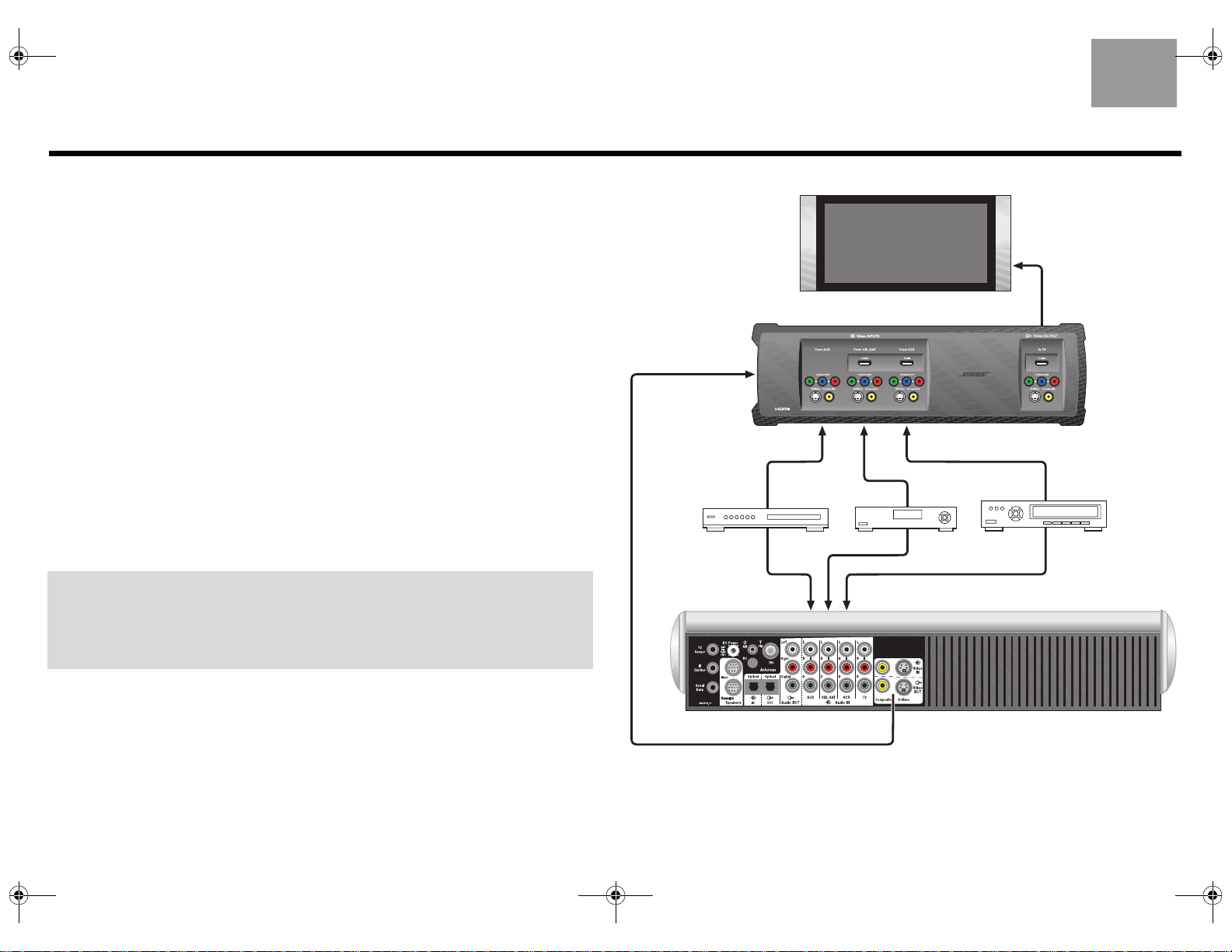
00_LasikOG.book Page 4 Thursday, October 26, 2006 1:23 PM
Introduction
English
About your LIFESTYLE® VS-2 video enhancer
The LIFESTYLE® VS-2 video enhancer allows you to connect more than one audio/video
device to your LIFESTYLE
single button press selects the source video and audio at the same time.
Features and benefits
•Incorporates HDMITM (High-Definition Multimedia Interface) technology to help maximize
your home theater experience.
• Provides HDMI, component, S-Video, and composite video connections for your TV,
cable/satellite box, VCR, or other A/V input devices.
• Converts lower-quality video input formats (composite or S-Video) up to higher quality
video output formats (component and HDMI).
• Compatible with HDTV and progressive scan TV formats.
How it fits into your LIFESTYLE® system
Video outputs from all your A/V devices, such as your cable/satellite box and VCR, connect
to the VS-2, but the audio outputs from these devices connect to the media center. The
VS-2 video output connects to your TV. When you select a source, such as your cable box
(CBL•SAT), the media center selects the cable box audio and directs the VS-2 to pass the
cable box video through to your TV.
IMPORTANT: Software update required!
Your VS-2 comes with a software update disc. After setting up the VS-2, you must
load this CD into the media center disc player and allow it to update your system.
Refer to “Updating the system software” on page 17.
®
home entertainment system. With this accessory installed, a
Video
Video
AUX
Audio
Audio
TV
VS-2
Video
CBL
LIFESTYLE
Video
•SAT
Audio
®
media center
Video out
to TV
VCR
4
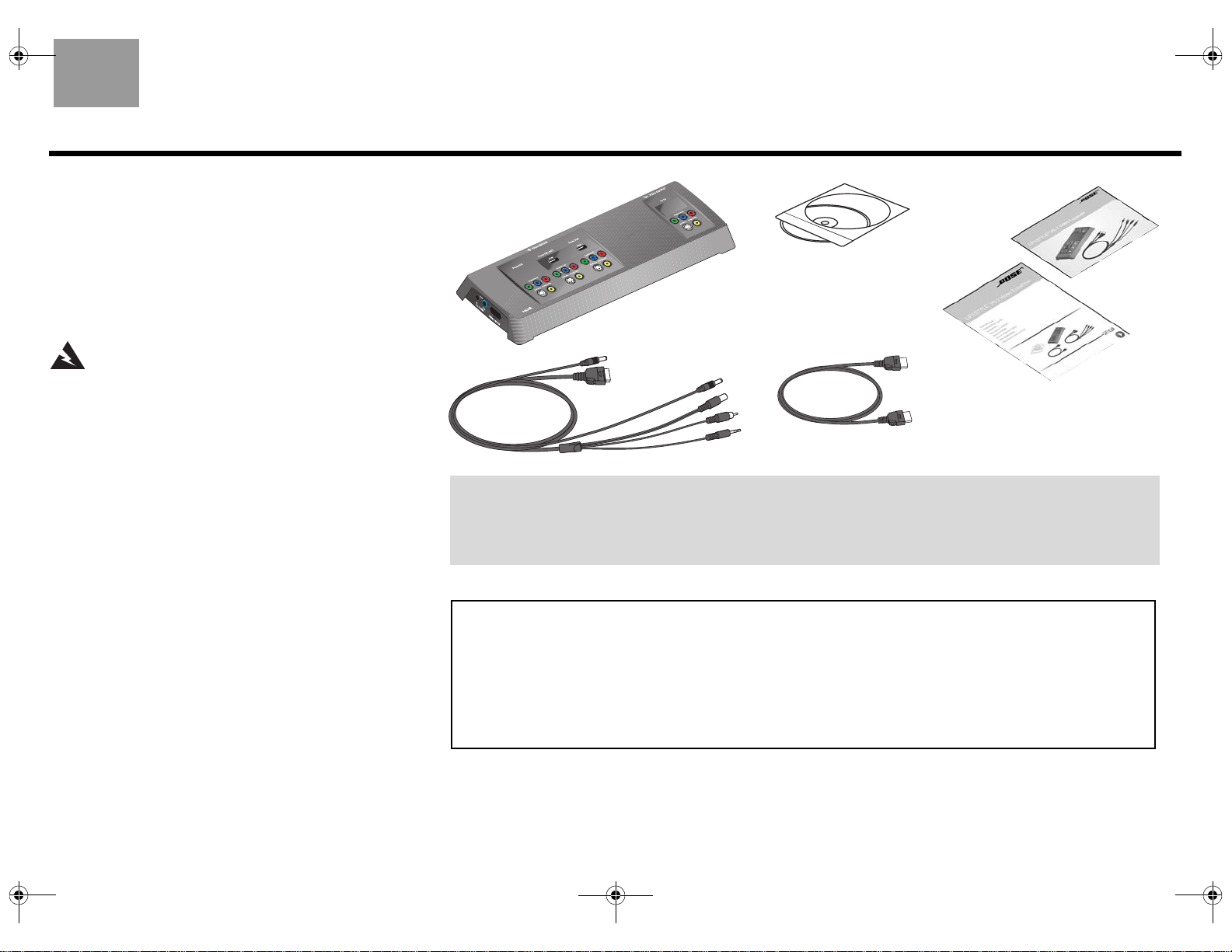
00_LasikOG.book Page 5 Thursday, October 26, 2006 1:23 PM
English
Unpacking
Carefully unpack the VS-2 video enhancer. Check to be sure
your system includes the parts shown on this page. Save all
packing materials in case you need to repack and transport
your product.
If any part of the product appears damaged, do not attempt to
use it. Notify Bose or your authorized Bose
ately. For Bose contact information, refer to the address sheet
included in the carton.
®
dealer immedi-
WARNI NG: To avoid danger of suffocation, keep the
plastic bags out of the reach of children.
Finding a location for the VS-2
You can position the VS-2 on a shelf behind your media
center or behind your TV, or you can mount it on the back of
an entertainment center or on a wall. To mount it on a wall,
“Mounting Your VS-2 on a Wall” on page 20.
see
VS-2 video enhancer
Software update disc
VS-2 cable
HDMI-to-HDMI cable
If you need additional cables
Your VS-2 includes one HDMI-to-HDMI video cable, but you may need additional cables to set up the VS-2 with
your LIFESTYLE® system. To determine if you need any additional cables, please read this guide before you
begin the actual setup. You can purchase additional cables from your Bose dealer or local electronics retailer.
Owner’s
guide
Quick setup
guide
For your records
Now is a good time to find the serial number on the bottom of the VS-2 video enhancer. Please record it here.
This provides easy access to this number if you ever need to contact Bose Customer Service.
Serial number: ________________________________ Purchase date: ________________________
Dealer name: __________________________________ Dealer phone: _________________________
Please keep your sales receipt with this owner’s guide.
5
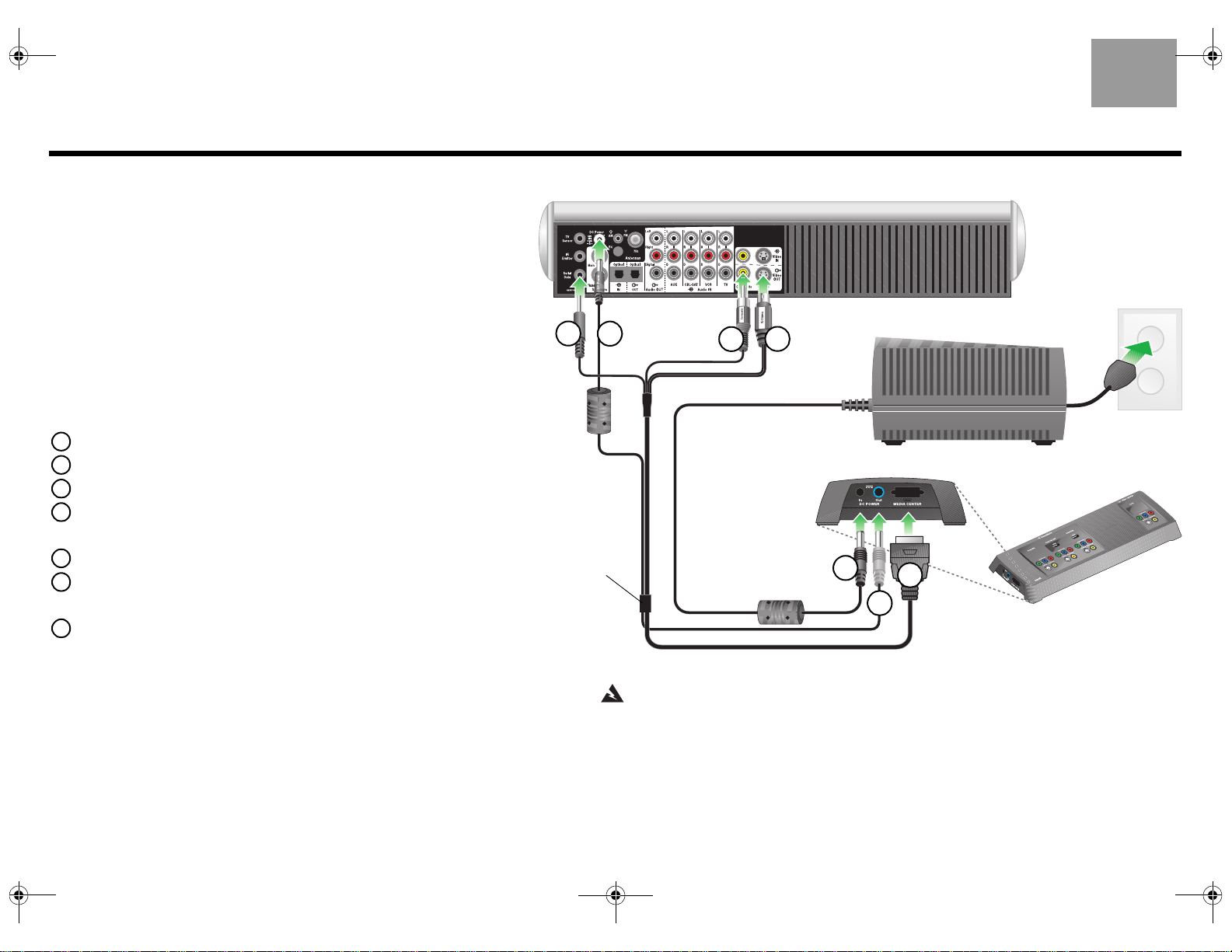
00_LasikOG.book Page 6 Thursday, October 26, 2006 1:23 PM
Connecting the VS-2 to Your Media Center
English
Preparation
When setting up a LIFESTYLE® system with the VS-2, the media center
power supply plugs into the VS-2 instead of the media center.
• If you are setting up the VS-2 and your LIFESTYLE® system at the
same time, find the media center power supply in the LIFESTYLE
system carton before you begin.
• If you are adding the VS-2 to an existing LIFESTYLE® system, turn
off your LIFESTYLE system, wait 30 seconds, and unplug the media
center power supply from the wall outlet. Then, disconnect the power
supply from the rear panel of the media center. Also, remove any video
cables from the Video OUT and Video IN connectors on the media center.
Connecting the VS-2 to your media center
• Connect the 4-connector end of the VS-2 cable to your media center:
1 Insert the Serial Data plug into the Serial Data connector.
2 Insert the DC Power plug into the DC Power connector.
3 Insert the Composite plug into the Composite Video OUT connector.
4 Insert the S-Video plug into the S-Video OUT connector.
• Connect the other end of the VS-2 cable to the VS-2 end panel:
5 Insert multi-pin plug into the Media Center connector.
6 Insert the DC Power plug into the DC POWER Out connector.
• Connect the media center power supply to the end panel of the VS-2:
7 Insert the DC power cable from the media center power supply into the
DC POWER In connector.
Note: Straighten the DC power cord from the media center power supply and
from the VS-2 to the media center as much as possible. This cord is used as
the antenna for your LIFESTYLE
®
system remote control.
1
VS-2 cable
Media center rear panel
2
4
3
Media center power supply
VS-2 end panel
7
5
6
WARNING: The VS-2 must be used only with the media center power supply
that came with your LIFESTYLE® DVD home entertainment system.
6
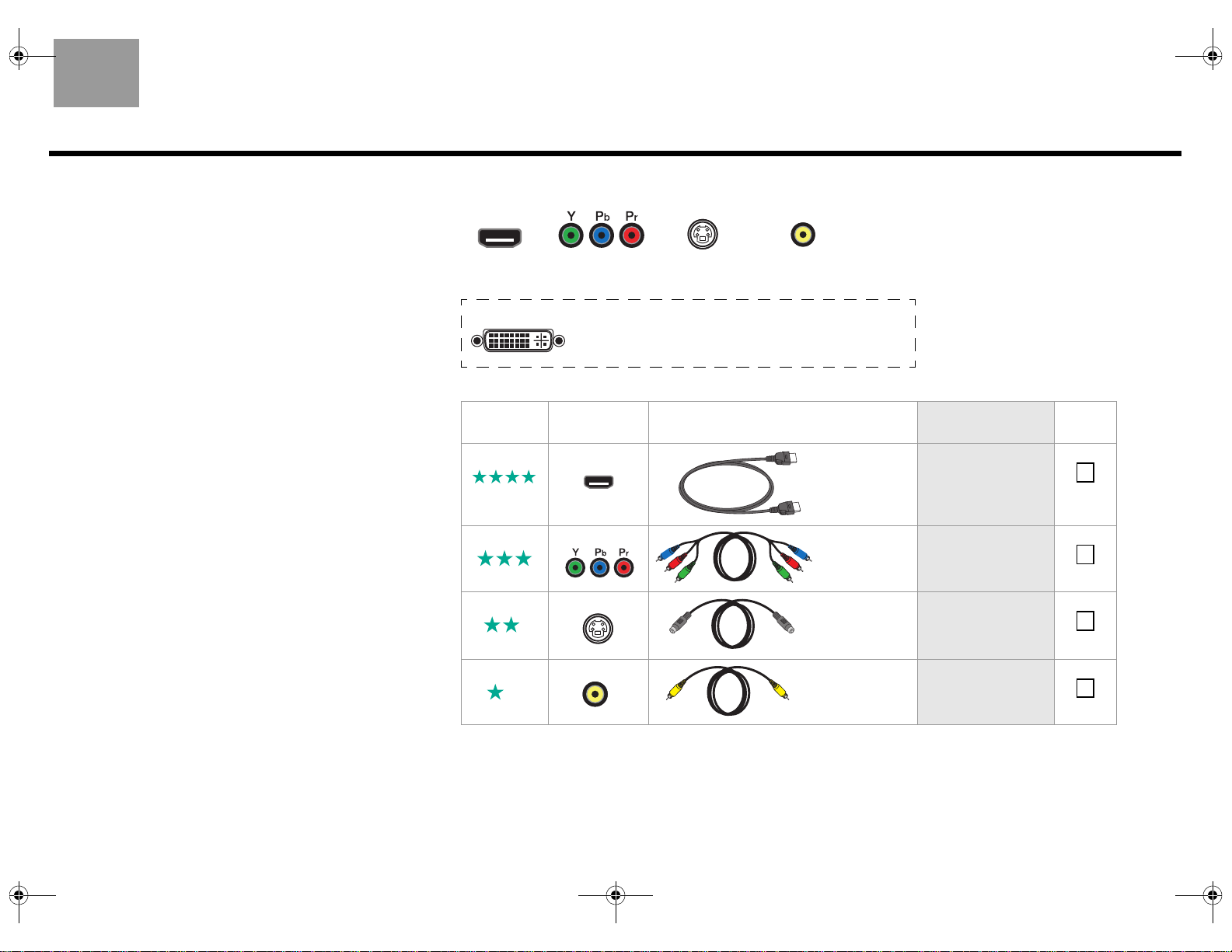
00_LasikOG.book Page 7 Thursday, October 26, 2006 1:23 PM
English
Identifying your TV connectors
Your TV may have some or all of the video input connectors
shown on the right. Each type of video connector provides
a different level of video image quality.
Examine the rear panel of your TV and determine whether it
has HDMI, component, S-Video, or composite video input
connectors. For additional instructions, refer to the owner’s
guide that came with your TV.
Choosing the TV connector you
will use
1. Using the table on the right, choose the available TV
video connector that provides the highest possible
video quality.
2. Make sure you have the correct cable on hand. An HDMI
cable is provided with the VS-2.
3. Go to the page listed for instructions on making the
connections to your TV and other A/V devices.
4. As a reminder, place a check mark in the table to indicate
your choice.
Your TV Connection Options
HDMI
Best quality
DVI You may have a TV that has a DVI connector, but not an HDMI
Video
Quality
Component
Better quality
connector. In this case, you still can use an HDMI connection by
using a DVI-to-HDMI cable adapter or a DVI-to-HDMI cable.
TV Video
Connector Cable Type
S-Video
Good quality
Best HDMI
Better Component
Composite
Standard quality
Supplied with
the VS-2
Not supplied
Connection
Instructions
Go to page 8.
Go to page 10.
Check
One
Good S-Video
Standard Composite
Supplied
with your
LIFESTYLE
system
Supplied
with your
LIFESTYLE
system
®
Go to page 12.
®
Go to page 14.
7
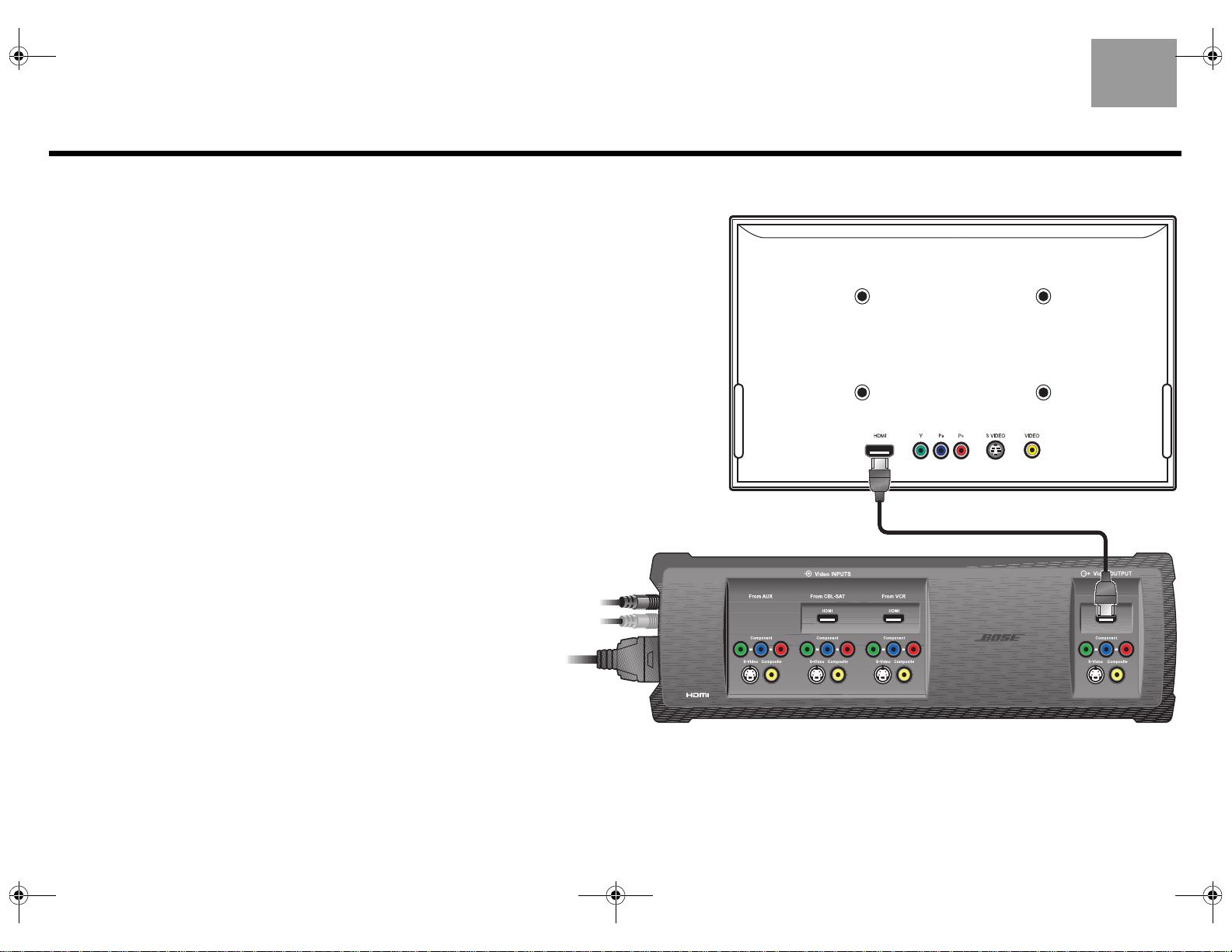
00_LasikOG.book Page 8 Thursday, October 26, 2006 1:23 PM
Using an HDMI TV Connection
Connecting the VS-2 HDMI output to your TV
To connect your TV to the VS-2 using the supplied HDMI cable, do the following:
1. Plug one end of the HDMI cable into the HDMI connector on the rear of your
TV.
2. Plug the other end of the HDMI cable into the Video OUTPUT HDMI connector
on the VS-2.
3. Go to page 9 for instructions on connecting other A/V devices to the VS-2.
English
TV
VS-2
8
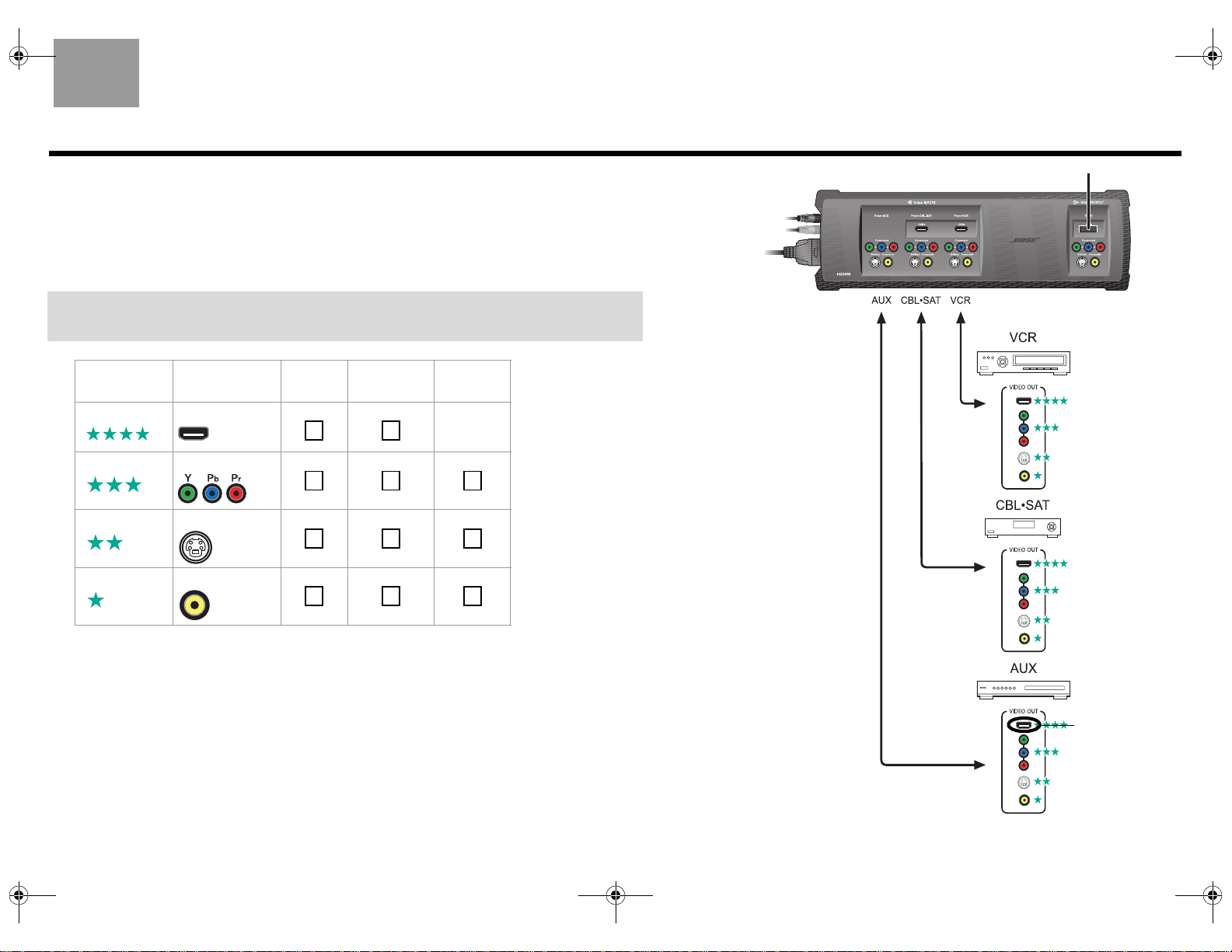
00_LasikOG.book Page 9 Thursday, October 26, 2006 1:23 PM
English
Choosing connection types for your A/V devices
1. Look at the rear panel of each A/V device to determine what type of video output connectors it has.
2. In the following table, choose the type of available video connector that provides the highest possible video
quality. We recommend using an HDMI connection if it is available. Place a check mark in the table for the
connector type used for each of your A/V devices.
If any of your A/V devices do not have an HDMI connector, you can use any other
type of connection. Remember, the VS-2 converts these up to HDMI format.
Video
Quality
Best HDMI
Better Component
Good S-Video
Standard Composite
Video
Connector VCR CBL•SAT
AUX
(Other)
Not
available
on VS-2
VS-2
Connecting your A/V devices to the VS-2
1. Plug one end of the video cable into the appropriate video output connector(s) on your A/V device.
2. Plug the other end of the video cable into the appropriate Video INPUT connector(s) on the VS-2.
3. Refer to your LIFESTYLE® system installation guide for information on making audio connections.
DO NOT USE
9
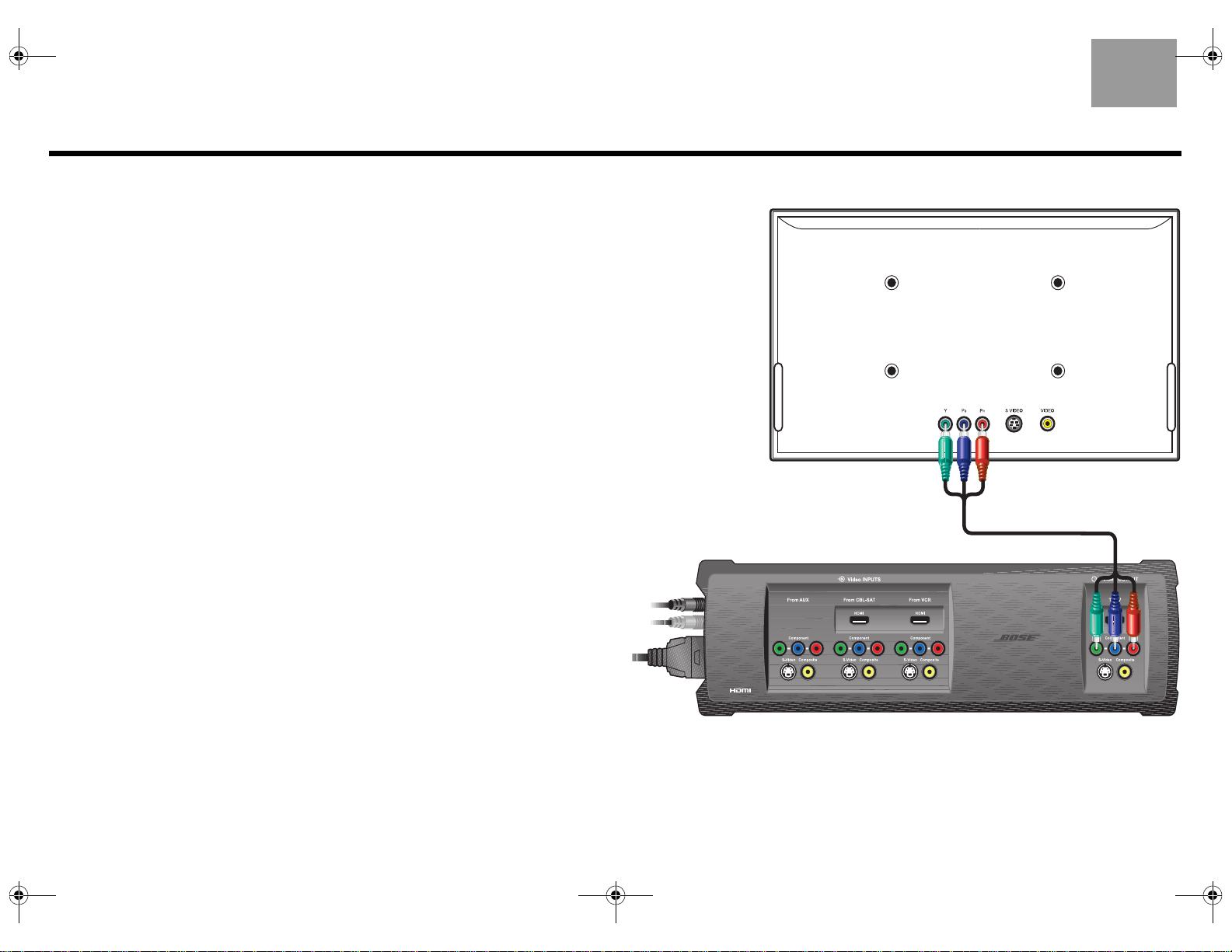
00_LasikOG.book Page 10 Thursday, October 26, 2006 1:23 PM
Using a Component Video TV Connection
English
Connecting the VS-2 component video output to your
TV
You need to obtain a component video cable from Bose or your local electronics dealer to
complete this connection.
To connect your TV to the VS-2 using a component video cable (not supplied), do the
following:
1. Plug one end of the component video cable into the component connectors on the rear
of your TV. Be sure to match the color of each plug to the color of each connector.
2. Plug the other end of the component video cable into the Video OUTPUT Component
connectors on the VS-2. Again, be sure to match the color of each plug to the color of each
connector.
3. Go to page 11 for instructions on connecting other A/V devices to the VS-2.
TV
VS-2
10
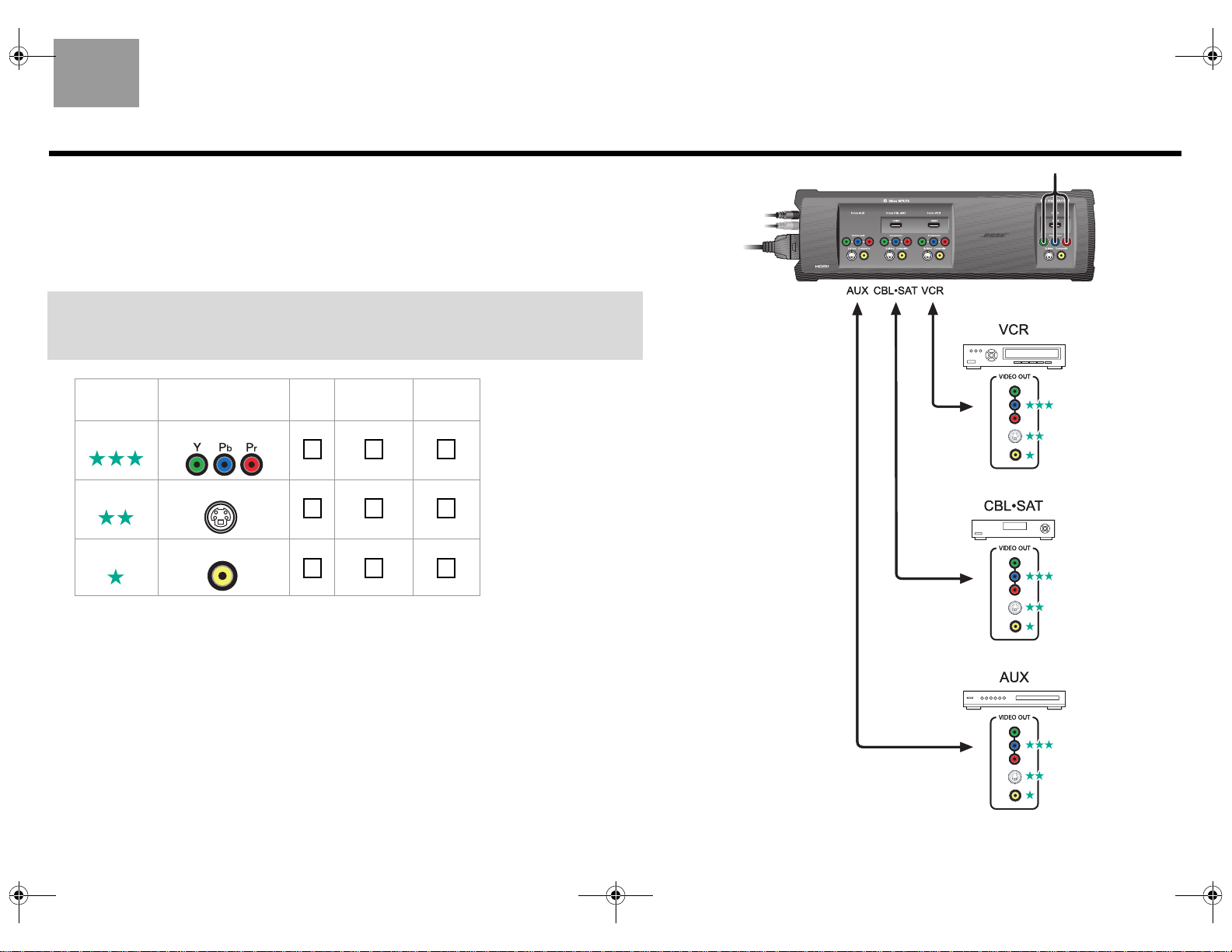
00_LasikOG.book Page 11 Thursday, October 26, 2006 1:23 PM
English
Choosing connection types for your A/V devices
1. Look at the rear panel of each A/V device to determine what type of video output connectors it has.
2. In the following table, choose the type of available video connector that provides the highest possi-
ble video quality. We recommend using a component connection if it is available. Place a check mark in
the table for the connector type used for each of your A/V devices.
If any of your A/V devices do not have component video connectors, you can use
either an S-Video or Composite connection. Remember, the VS-2 converts either
of these up to component video format.
Video
Quality
Better Component
Good S-Video
Standard Composite
Video
Connector VCR CBL•SAT
AUX
(Other)
Connecting your A/V devices to the VS-2
1. Plug one end of the video cable into the appropriate video output connector(s) on your A/V device. If
you are making a component connection, be sure to match the color of the plug to the color of the
connector.
2. Plug the other end of the video cable into the appropriate Video INPUT connector(s) on the VS-2. Again,
if you are making a component connection, be sure to match the color of the plug to the color of the
connector.
3. Refer to your LIFESTYLE® system installation guide for information on making audio connections.
VS-2
11
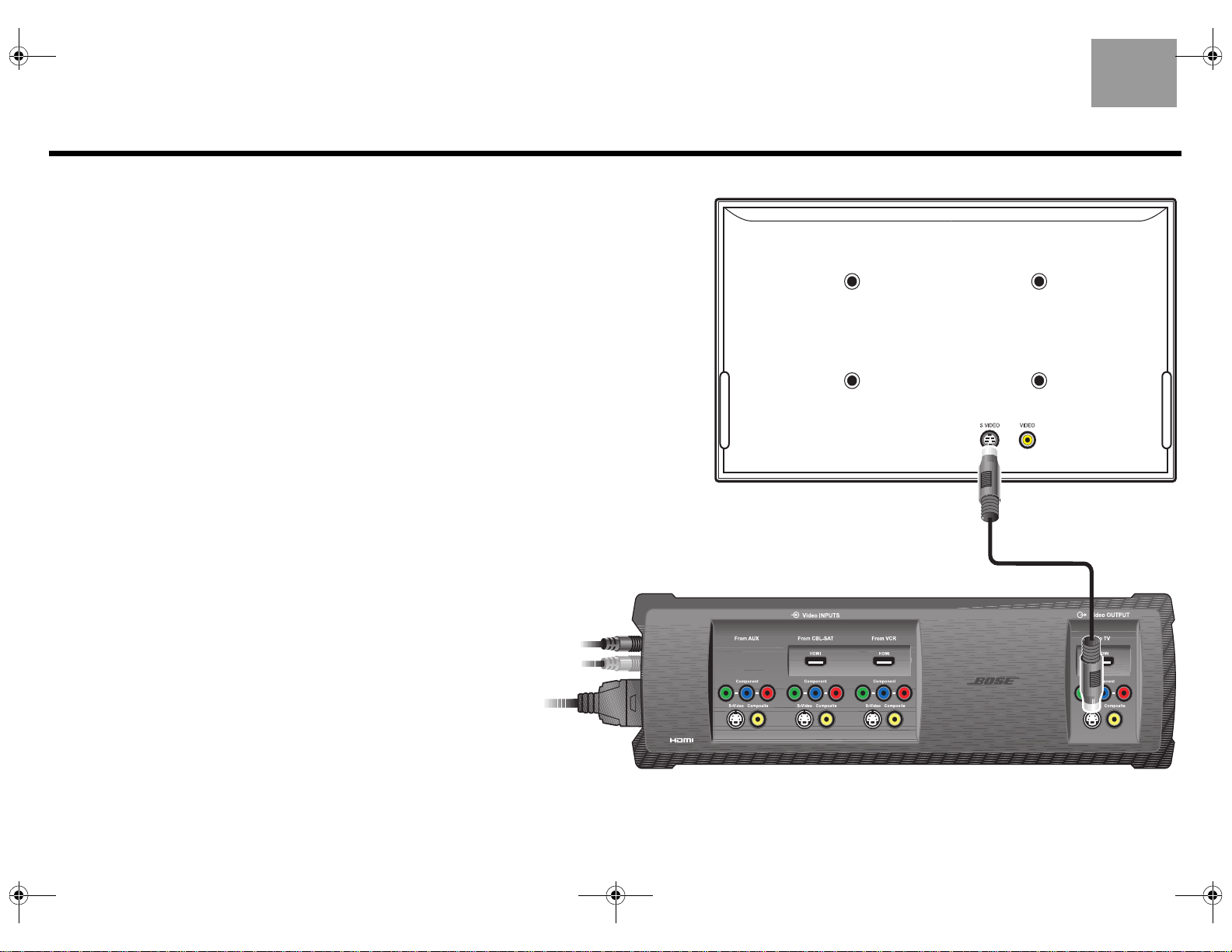
00_LasikOG.book Page 12 Thursday, October 26, 2006 1:23 PM
Using an S-Video TV Connection
English
Connecting the VS-2 S-Video output to your
TV
You can use the S-Video cable included with your LIFESTYLE® system to
make this connection.
To connect your TV to the VS-2 using an S-Video cable, do the following:
1. Plug one end of the S-Video cable into the S-Video connector on the rear
of your TV.
2. Plug the other end of the S-Video cable into the Video OUTPUT S-Video
connector on the VS-2.
3. Go to page 13 for instructions on connecting other A/V devices to the VS-2.
TV
VS-2
12
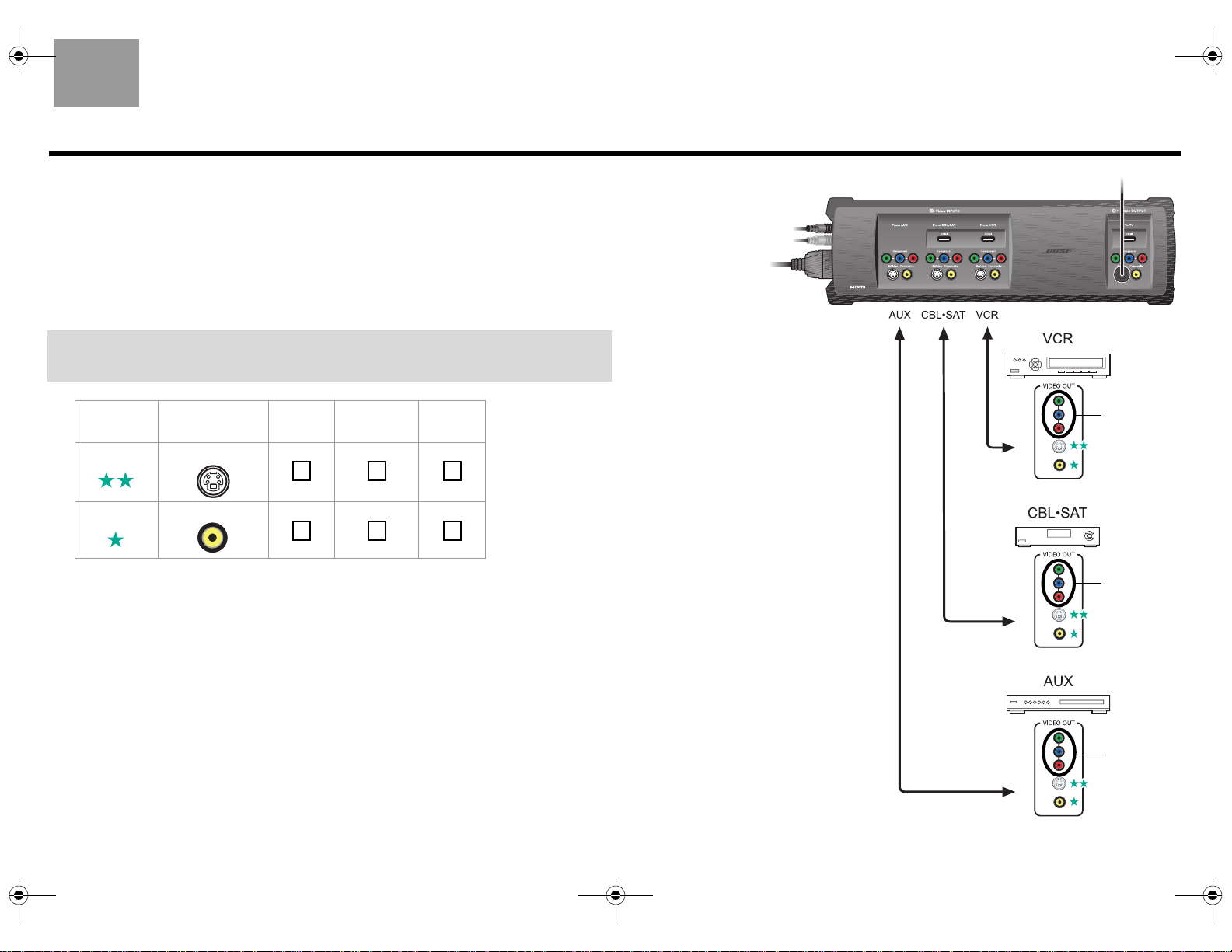
00_LasikOG.book Page 13 Thursday, October 26, 2006 1:23 PM
English
Choosing connection types for your A/V devices
If you connected your TV to the VS-2 using an S-Video cable, you can use only an S-Video or Composite connection for your A/V devices even though a device may have HDMI or component video output connectors.
1. Look at the rear panel of each A/V device to determine what type of video output connectors it has.
2. In the following table, choose the type of video connector that provides the highest possible video quality.
We recommend using an S-Video connection if it is available. Place a check mark in the table for the connec
tor type used for each of your A/V devices.
If any of your A/V devices do not have an S-Video connector, you can use a
Composite connector. Remember, the VS-2 converts this up to S-Video format.
Video
Quality
Good S-Video
Standard Composite
Video
Connector VCR CBL•SAT
AUX
(Other)
Connecting your A/V devices to the VS-2
1. Plug one end of the video cable into the appropriate video output connector on the rear of your A/V
device.
2. Plug the other end of the video cable into the appropriate Video INPUT connector(s) on the VS-2.
3. Refer to your LIFESTYLE® system installation guide for information on making audio connections.
VS-2
-
DO NOT USE
DO NOT USE
DO NOT USE
13
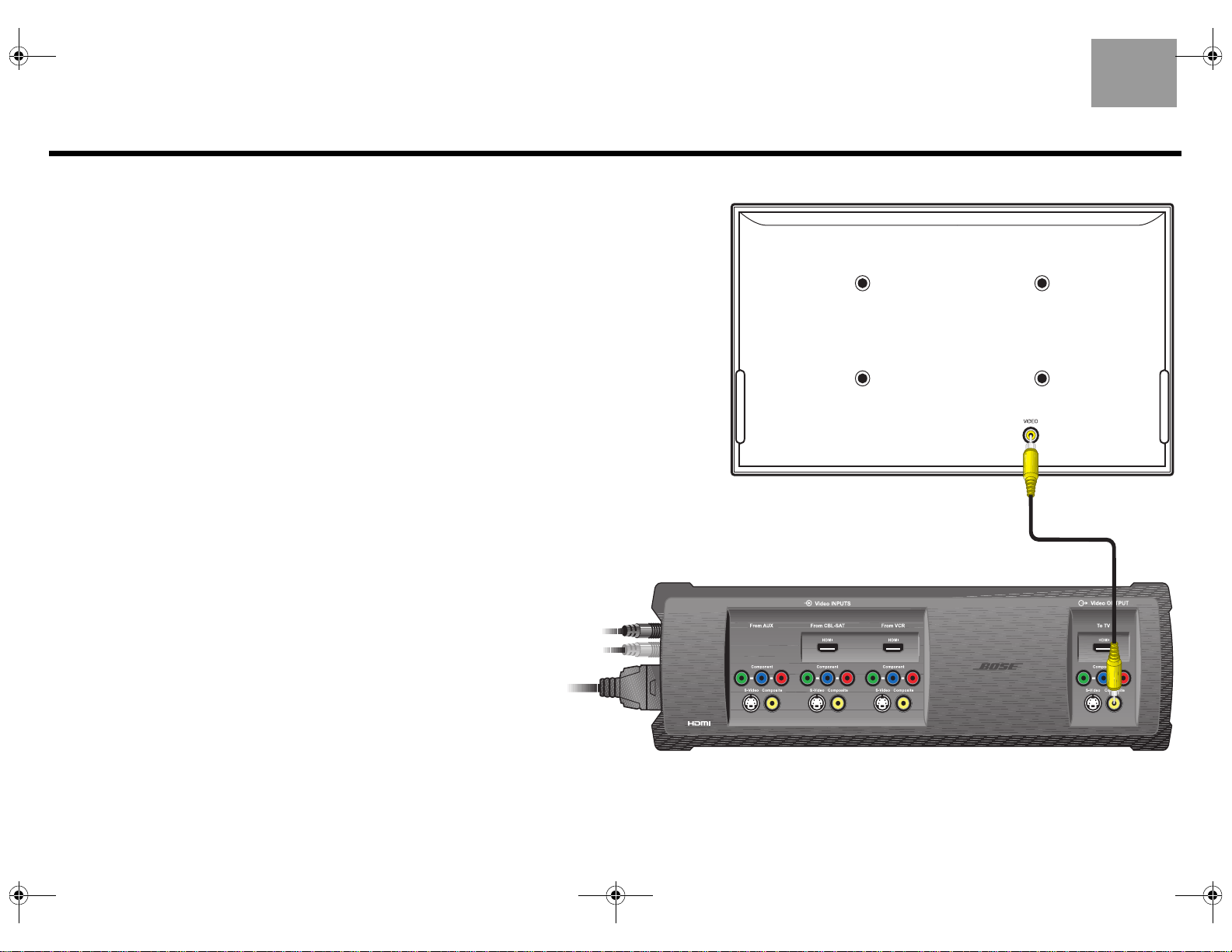
00_LasikOG.book Page 14 Thursday, October 26, 2006 1:23 PM
Using a Composite Video TV Connection
English
Connecting the VS-2 composite video output
to your TV
You can use the composite video cable included with your LIFESTYLE® system to
make this connection.
To connect your TV to the VS-2 using a composite video cable, do the following:
1. Plug one end of the composite video cable into the composite video
connector on the rear of your TV.
2. Plug the other end of the composite video cable into the Video OUTPUT
Composite connector on the VS-2.
3. Go to page 15 for instructions on connecting other A/V devices to the VS-2.
TV
VS-2
14
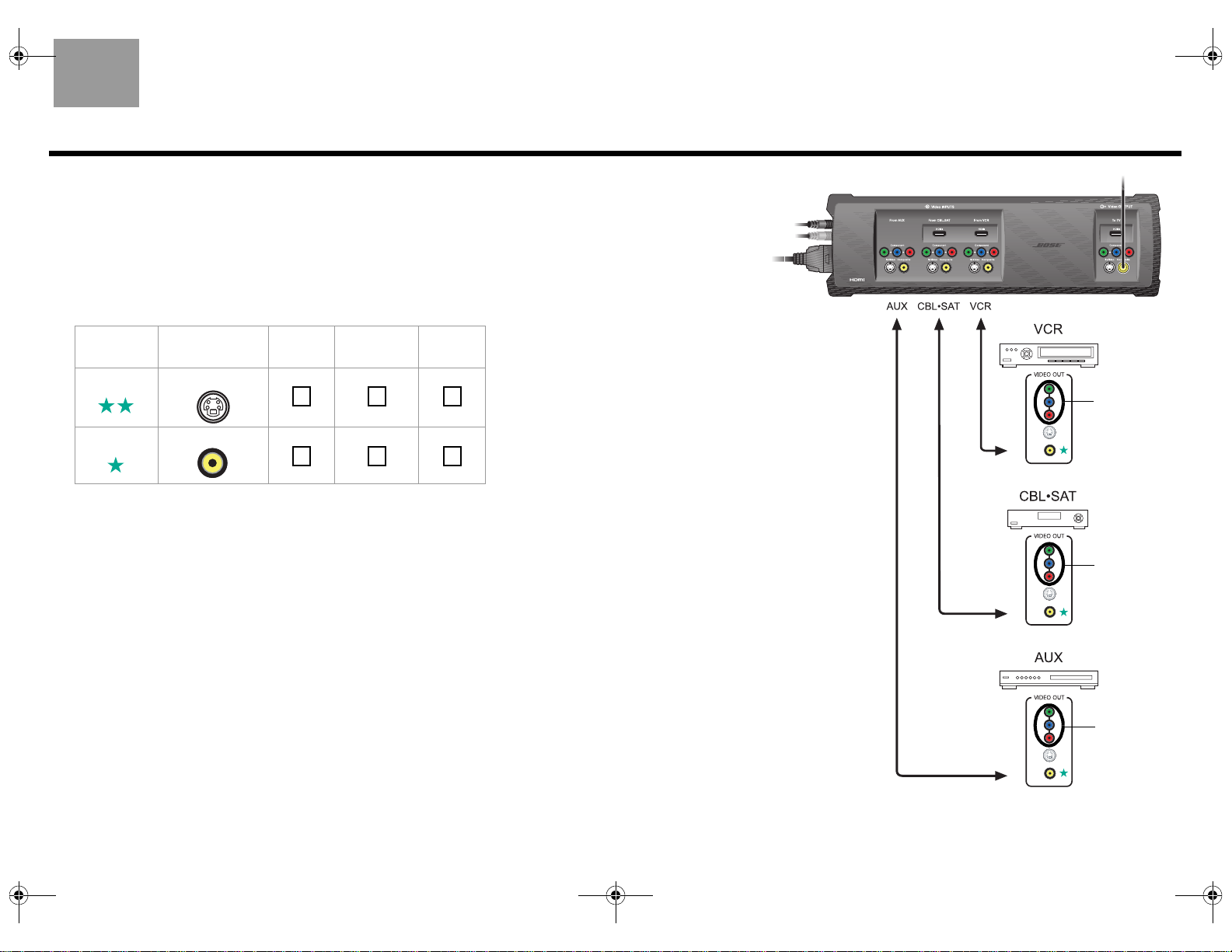
00_LasikOG.book Page 15 Thursday, October 26, 2006 1:23 PM
English
Choosing connection types for your A/V devices
If you connected your TV to the VS-2 using a composite video cable, you can use only an S-Video or Composite
connection for your A/V devices even though a device may have HDMI or component video output connectors.
1. Look at the rear panel of each A/V device to determine what type of video output connectors it has.
2. In the following table, choose the type of video connector that provides the highest possible video quality.
We recommend using an S-Video connection if it is available. Place a check mark in the table for the connec
tor type used for each of your A/V devices.
Video
Quality
Good S-Video
Standard Composite
Video
Connector VCR CBL•SAT
AUX
(Other)
Connecting your A/V devices to the VS-2
1. Plug one end of the video cable into the appropriate video output connector on the rear of your A/V device.
2. Plug the other end of the video cable into the appropriate Video INPUT connector on the VS-2.
3. Refer to your LIFESTYLE® system installation guide for information on making audio connections.
VS-2
-
DO NOT USE
DO NOT USE
DO NOT USE
15
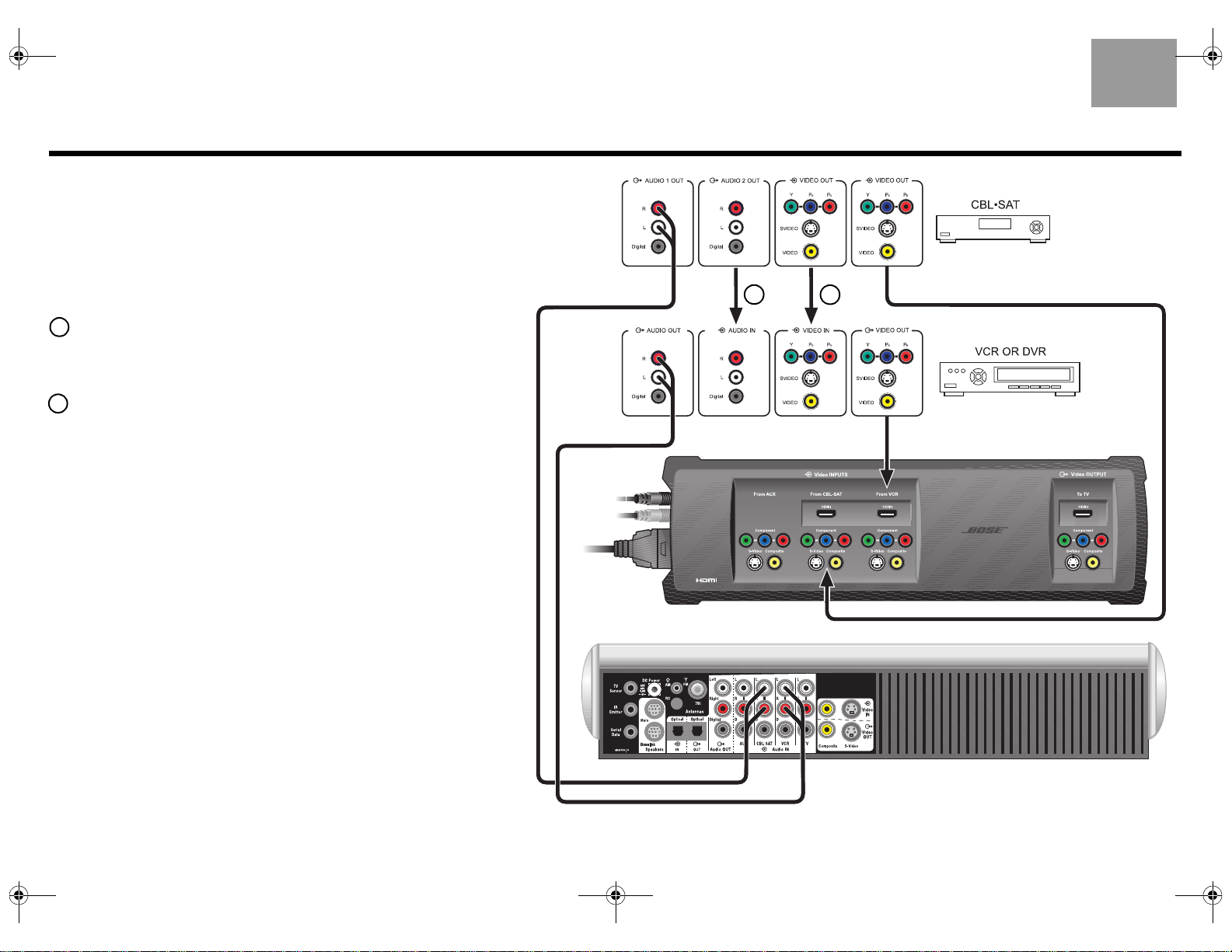
00_LasikOG.book Page 16 Thursday, October 26, 2006 1:23 PM
Program Recording Connections
Connecting your cable/satellite box to
your VCR/DVR
To record programs from your cable or satellite service, you can connect
your cable/satellite box to your VCR or DVR. The diagram on this page
is an example of how this equipment may be connected.
Before you start, make sure that your cable/satellite box and VCR/DVR
have the necessary input and output connectors available.
1
Connect an unused video output on your cable/satellite box to an
unused video input on your VCR/DVR. Choose the connection
type that provides the highest level of image quality. Refer to
page 7.
2
Connect an unused audio output on your cable/satellite box to an
unused audio input on your VCR/DVR.
Recording programs
Using the connection method in the example diagram, you do not need
to select the CBL•SAT source in order to record the program. If you
wish, you can listen to another source while recording.
Cable/satellite audio
to the media center
VCR/DVR audio to
the media center
English
2
1
VS-2
Cable/satellite video to the VS-2
VCR/DVR video
to the VS-2
16
LIFESTYLE® media center
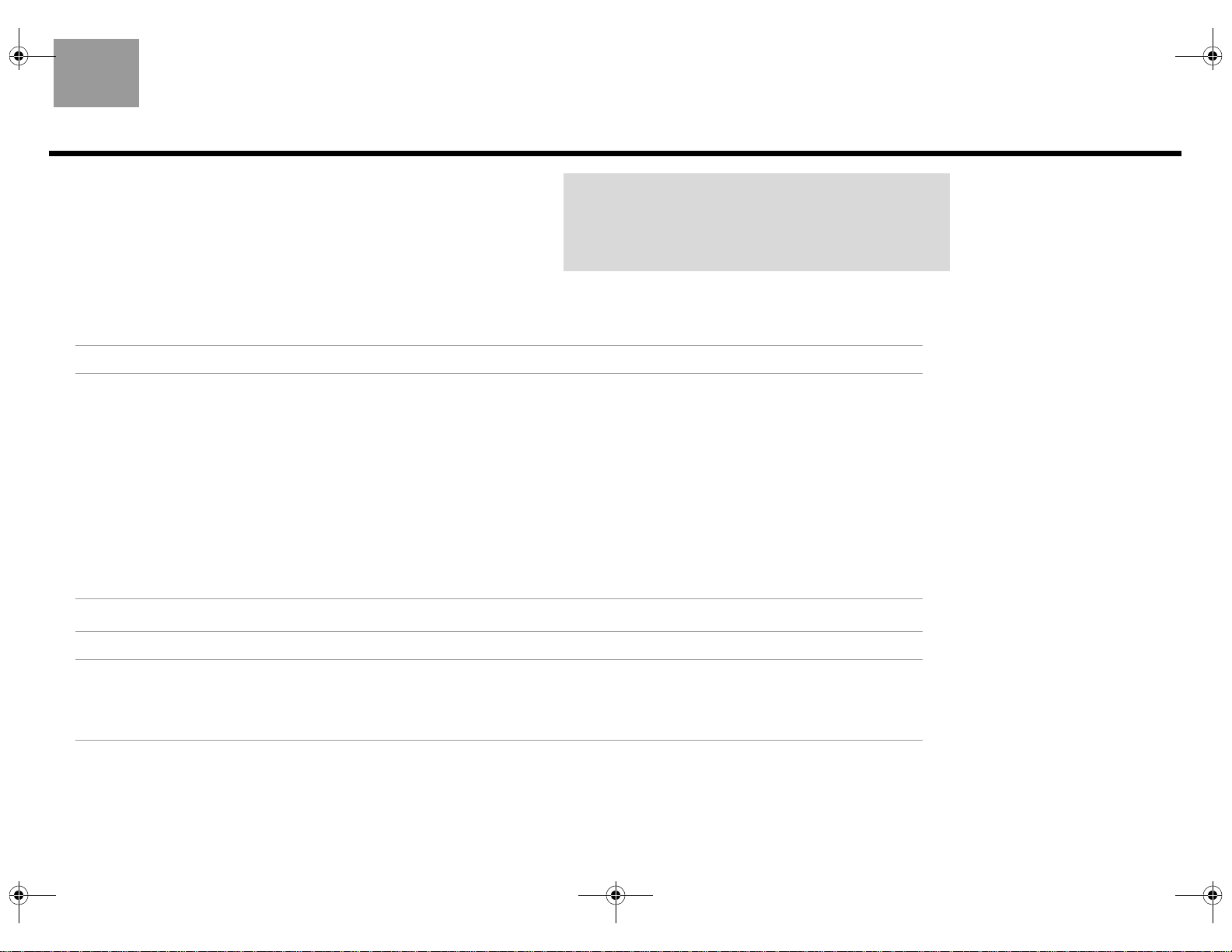
00_LasikOG.book Page 17 Thursday, October 26, 2006 1:23 PM
English
Operating Information
Updating the system software
1. Turn on your LIFESTYLE® system and select the CD/DVD source.
2. Load the software update disc into the media center disc player.
3. Wait for the display window of the media center to indicate when it is done.
IMPORTANT: Software update required!
Your VS-2 comes with a software update disc. To enable
the media center to operate with the VS-2, you must load
this CD into the media center disc player and allow it to
update your system.
New System menu items
When the VS-2 is connected to your LIFESTYLE® system, the following new items will appear in the System menu.
Video options
New Item Possible Settings (Factory/default settings in bold type)
Widescreen TV No..................... Tells your LIFESTYLE® system that it is connected to a 4:3 TV.
Yes ....................Tells your LIFESTYLE® system that it is connected to a 16:9 (widescreen) TV.
Video Resolution
(only for HDMI TV
connection)
Persistent Video Disabled.......... Removes video from your TV screen when switching from your selected video source to an
Settings on TV Yes ...................Allows the Settings menu for the TV, CBL•SAT, VCR, and AUX sources to appear on your TV
Audio options
Adjustable ......Allows your LIFESTYLE® system to select the optimal video resolution setting for your TV.
Refer to Video Resolution in “New Settings menu items” on page 18.
Fixed.................Prohibits any change to video resolution.
audio source.
Enabled.............Allows the video from your selected source (CBL•SAT, VCR, or AUX) to remain on your TV
screen when switching from this source to an audio source.
screen as well as on the media center display window.
No .....................Allows the Settings menu for the TV, CBL•SAT, VCR, and AUX sources to appear only on the
media center display window.
New Item Possible Settings (Factory/default settings in bold type)
CBL•SAT/VCR Audio
(only for HDMI
connections)
Bose 5.1 ..........Allows you to hear 5.1-channel surround sound from your LIFESTYLE® system when the
selected source is CBL•SAT or VCR. Recommended setting – should not be changed.
TV Stereo ..........Tells the VS-2 to send two-channel digital audio received (through an HDMI cable) from your
cable/satellite box or VCR to your TV (through an HDMI cable). The LIFESTYLE® system
speakers are silent.
17
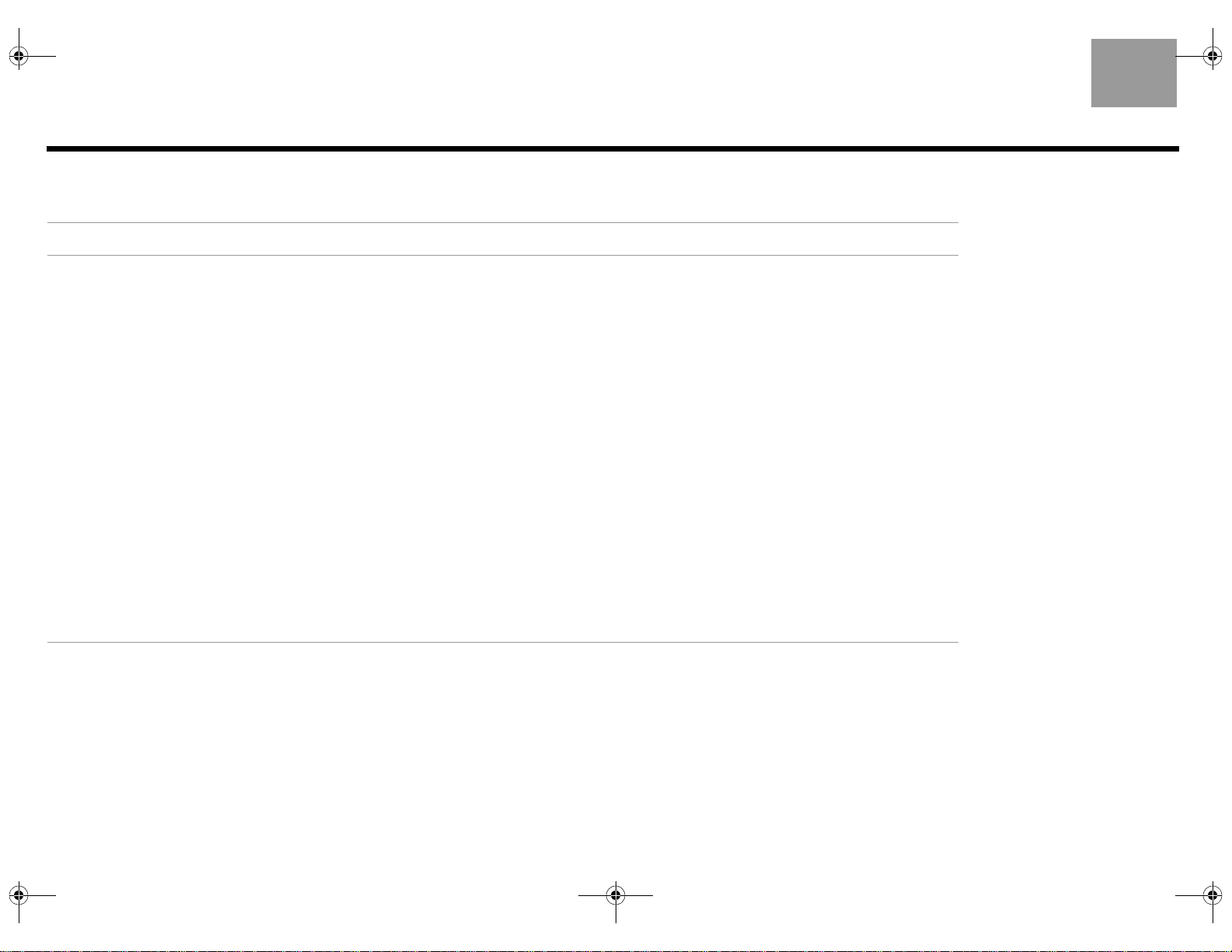
00_LasikOG.book Page 18 Thursday, October 26, 2006 1:23 PM
New Settings menu items
When the VS-2 is connected to your LIFESTYLE® system, the following new items appear in the Settings menu.
New Menu Item Description Possible Settings (Factory/default settings in bold type)
English
Audio Delay Changes the amount of delay between
Video Resolution Lists output video resolutions sup-
Image View Modifies the image on your TV screen. Gray Bars ....Adds a vertical gray bar to the left and right side of the image.
SD Progressive
Scan
audio and video. Used to synchronize
the audio with the action when viewing
audio/video program content.
port ed by your TV when it is connect ed
to the HDMI output of the VS-2. The
optimal resolution for your TV is listed
as the default setting and remains
selected unless you change it.
Available only when the Video Resolution option in the System menu is set
to Adjustable.
For standard-definition video,
determines whether interlaced or
progressive video is sent to your TV.
Available only when your TV is
connected to the VS-2 using a
component video cable.
0 (no delay), 1, 2, 3, 4, 5, 6, 7, 8 (maximum delay)
480/576p (lowest quality), 720p, 1080i, 1080p (highest quality)
Stretch ........Stretches the image horizontally to fit the screen.
Zoom ..........Image size is increased horizontally and vertically to fit the screen.
Normal .......Image is not changed.
Off ...............Sends interlaced video (480i or 576i) to your TV.
On ...............Sends progressive video (480p or 576p) to your TV.
18
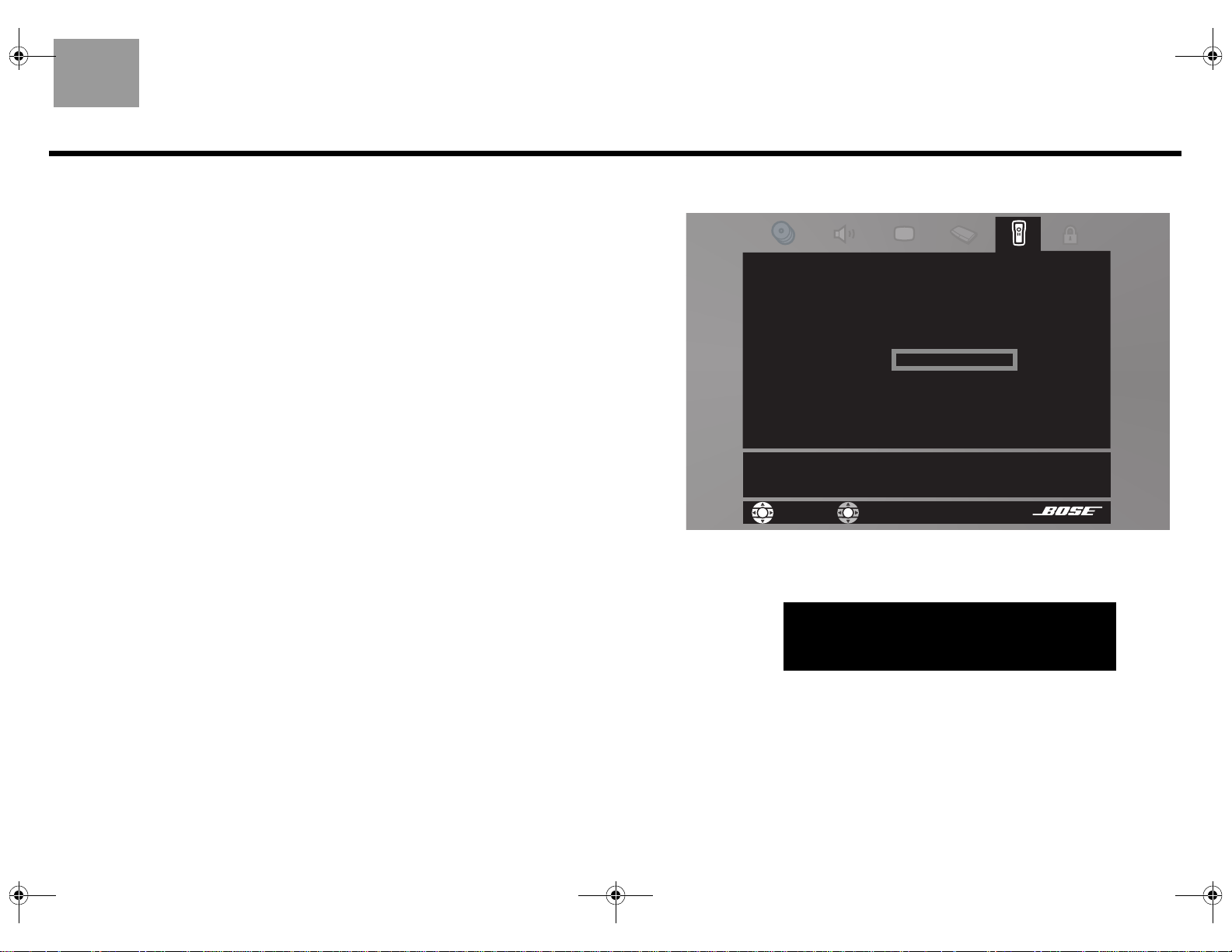
00_LasikOG.book Page 19 Thursday, October 26, 2006 1:23 PM
English
Switching sources
Adding the VS-2 to your system setup greatly simplifies source selection. Just press the remote
button (CD/DVD, VCR, CBL•SAT, or AUX) for the source you want to use. If you select one of the
sources connected to the VS-2, be sure the source is turned on.
Selecting TV channels
When the VS-2 is connected to your LIFESTYLE® system, the remote changes channels on the
source selected by the TV Control setting (CBL•SAT, VCR, TV, or AUX) in the System menu under
Remote Control options. This means that when you select the TV source on the remote, you see
and hear the TV channel coming from your TV Control selection. For example, if you set TV
control to CBL•SAT and press the TV source button on your remote, you will see and hear the
program on the selected channel of your cable or satellite box.
If TV Control is set to TV (default setting), your TV screen goes blank when selecting the TV
source unless you enable the Persistent Video option (see
If your TV screen is blank, the media center displays CHOOSE TV INPUT to remind you to select
the correct video input on your TV.
“New System menu items” on page 17).
Watching video from one source while listening to audio from another
Normally, when you switch to an audio source from a video source, your TV screen goes blank. To
change this so the video source remains on your TV screen, go to the System menu and change
the Persistent Video option setting to Enabled.
Enabling Persistent Video allows you to continue viewing the video portion of a program while
listening to the audio from another source, such as FM or AM radio. For example, you can watch a
ball game on your TV while listening to the broadcast audio of the same ball game from a local
radio station.
System menu – Remote Control options
Remote Cont rol
AUX Device:
AUX Brand:
AUX Code:
TV Control:
Remote Version
IR Control:
Choose the device that you have connected to the TV Audi o IN jacks.
navigate
Media center display – blank TV message
TV
CHOOSE TV INPUT
AUX
VCR
CBL•SAT
TV
select
19
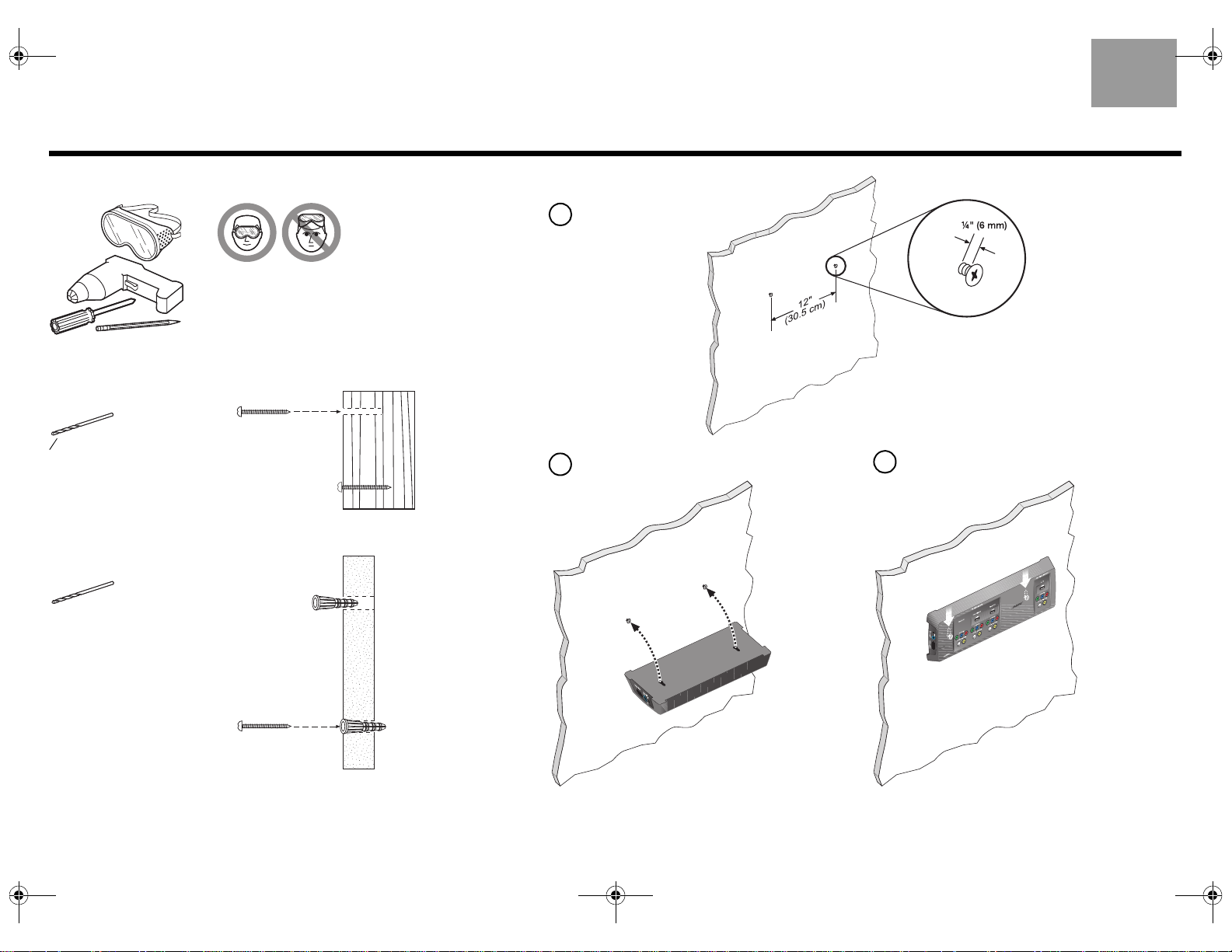
00_LasikOG.book Page 20 Thursday, October 26, 2006 1:23 PM
Mounting Your VS-2 on a Wall
Required tools
Recommended hardware
For solid wood
No. 8 x 1½-inch
1
8
-inch (3.5 mm) drill bit
(M4 x 36 mm)
wood screws
Install two screws eight inches apart.
1
Leave ¼ inch (6 mm) between wall
surface and screw head.
Position the VS-2 mounting holes over the
2
screws so that it is flush with the wall.
Lower the VS-2 onto the screws
3
to lock it in place.
English
For wallboard
Use drill size
specified for type
of wall anchor
used.
20
No. 8 (M4)
wall anchor
No. 8 x 1½-inch (M4 x 36 mm)
wood or machine screws (depends
on type of wall anchor)
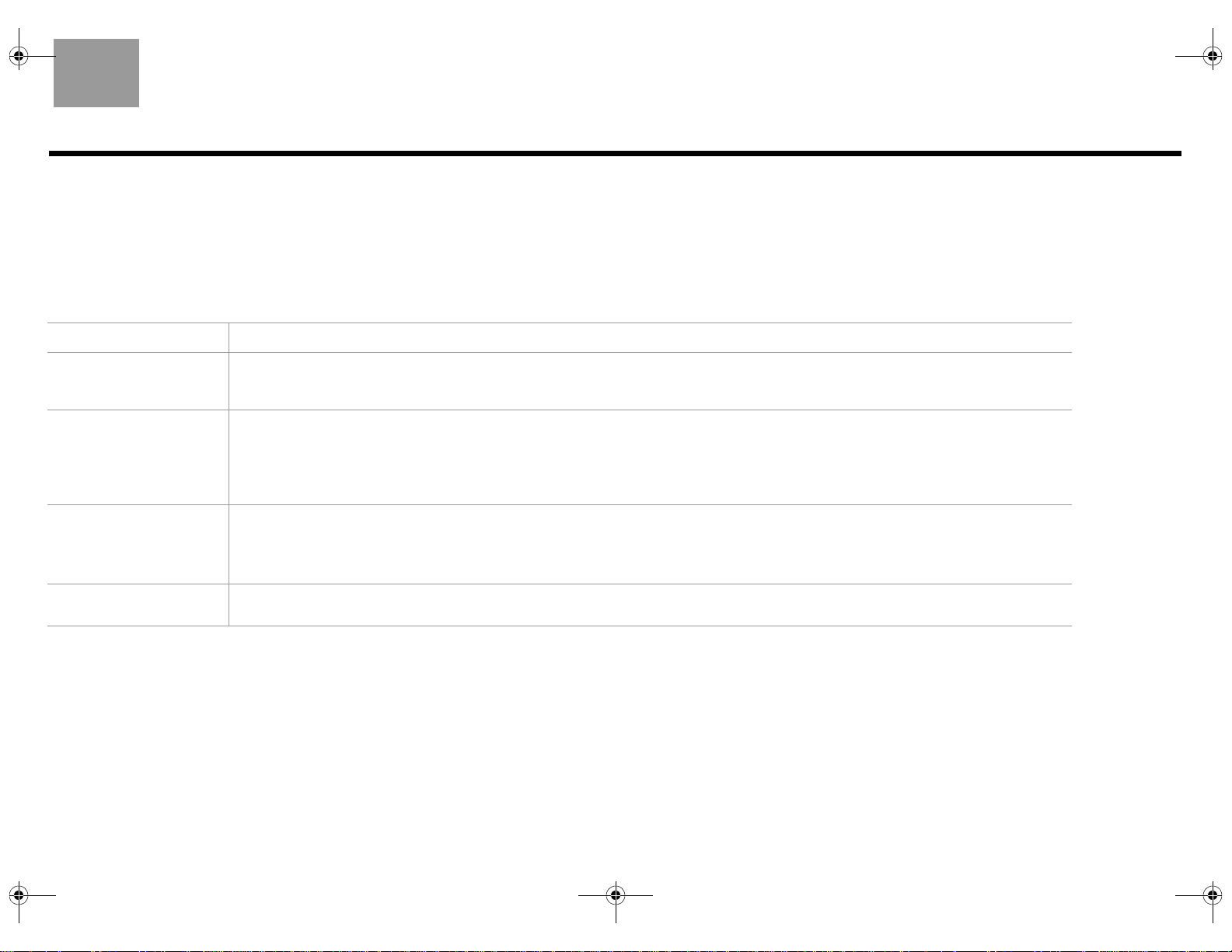
00_LasikOG.book Page 21 Thursday, October 26, 2006 1:23 PM
English
Maintaining Your VS-2
Cleaning
• Use only a soft, dry cloth to clean the outside of the VS-2.
• Do not use any solvents, chemicals, or cleaning solutions containing alcohol, ammonia, or abrasives.
• Do not allow liquids to spill into any openings.
• Do not use any sprays near the VS-2.
Troubleshooting
Problem What to do
System will not turn on • Make sure the VS-2 cable is correctly connected between the VS-2 and the media center (see “Connecting the VS-2 to your media
center” on page 6).
• Make sure the media center power supply is plugged into an AC receptacle.
No picture on TV • If you have not done so, load the software update disc into the DVD player. See “Updating the system software” on page 17.
• Make sure the VS-2 cable is correctly connected between the VS-2 and the media center (see “Connecting the VS-2 to your media
center” on page 6).
• Make sure you connected your TV to the TV output connector on the VS-2.
• Make sure you have selected the correct video input on your TV.
The wrong picture appears
on my TV for the source I
selected
Some sources do not
appear on my TV
• If you have not done so, load the software update disc into the DVD player. See “Updating the system software” on page 17.
• Make sure your sources are connected to the appropriate VS-2 inputs.
• Make sure the Serial Data plug from the VS-2 is fully inserted into the media center connector.
• Make sure you have selected the correct video input on your TV.
• Make sure your sources are connected to the appropriate VS-2 inputs.
• Make sure you have not used a source that outputs a video format that is higher in quality than what your TV can accept.
21
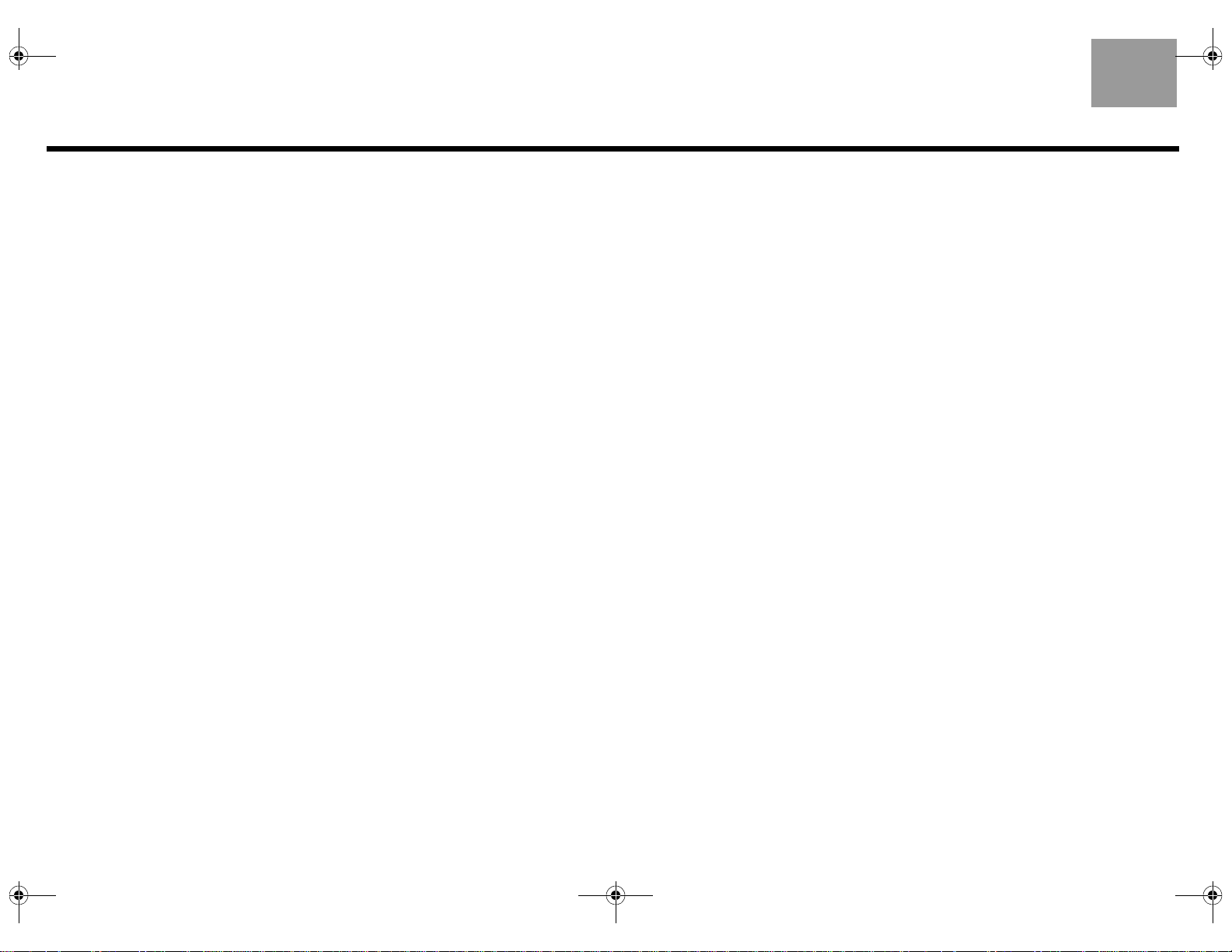
00_LasikOG.book Page 22 Thursday, October 26, 2006 1:23 PM
Technical information
Dimensions
15.6" W x 4.8" D x 1.6" H
(39.55 cm x 12.07 cm x 4.0 cm)
VS-2 power rating
9 W
Video inputs
(2) HDMI (CBL•SAT and VCR)
(3) Component
(3) S-Video
(3) Composite
Video output
HDMI
Component
S-Video
Composite
English
Weight (approximate)
2.5 lb (1.13 kg)
Finish
Diecast aluminum
Contacting Customer Service
If you need help solving problems while setting up this product, contact Bose® Customer Service.
See the address and phone number list included with your system.
22
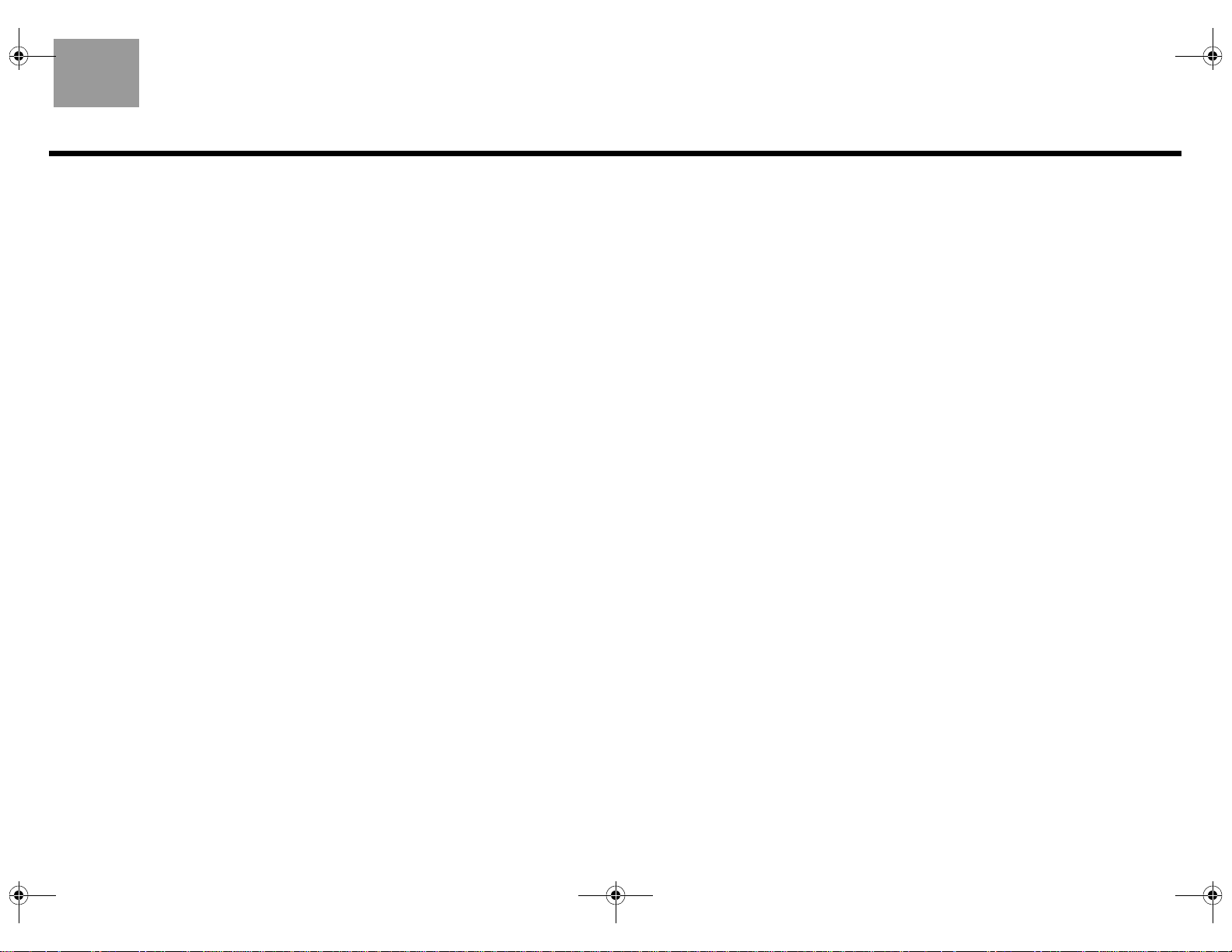
00_LasikOG.book Page 23 Thursday, October 26, 2006 1:23 PM
English
Limited Warranty
What is covered:
All parts defective in material and workmanship. This limited warranty for the LIFESTYLE® VS-2 video
enhancer covers the functionality of the system for its normal, intended use as specified in the
Owner’s Guide and does not cover a malfunction that has resulted from improper or unreasonable use
or maintenance, accident, excess moisture, improper packing, lightning, power surges, or unauthorized tampering, alteration or modification while not under the control of Bose. Bose
designed to be used in every environment, so please review your Owner’s Guide.
WHERE PERMITTED, THE PROVISIONS OF THIS LIMITED WARRANTY ARE IN LIEU OF ANY OTHER
WARRANTY, WHETHER EXPRESS OR IMPLIED, WRITTEN OR ORAL, INCLUDING ANY WARRANTY
OF MERCHANTABILITY OR FITNESS FOR A PARTICULAR PURPOSE.
For how long:
In countries where the duration of a warranty is not determined by statute, the Bose Limited Warranty
lasts one year from the purchase date. For countries where minimum warranty terms are determined
by statute, the Bose Limited Warranty term is the longer of the statutory period or the term listed
above.
Notwithstanding the above, in the United States, where applicable, if you qualify as a “consumer”
under the Magnuson-Moss Warranty Act, then you may be entitled to any implied warranties allowed
by law for the period of the express Limited Warranty as set forth below. Some states do not allow limitations on how long an implied Limited Warranty lasts, so the above limitation may not apply to you.
What we will do:
At our option, we will repair or replace any defective parts within a reasonable period of time and free
of charge.
How you can obtain limited warranty service:
1. You can ship the system to either a Bose Service Agency or to Bose directly with a proof of
purchase from an authorized dealer. Please:
A. Properly and carefully pack the product for shipping. If you need a carton for shipping,
contact Bose for a new carton
B. Please contact Bose to get a return reference number. Place this number prominently on
the outside of the carton.
C. Label and ship the product to the appropriate Bose location.
2. You can return the system with proof of purchase from an authorized dealer to a Bose Service
Agency or directly to Bose. Proof of purchase is not required where it is excluded by statute.
®
systems are not
Other Rights:
EXCLUSIVE REMEDY:
THIS LIMITED WARRANTY IS FULLY TRANSFERABLE PROVIDED THAT THE CURRENT OWNER
FURNISHES THE ORIGINAL PROOF OF PURCHASE FROM AN AUTHORIZED BOSE DEALER. THE
MAXIMUM LIABILITY OF BOSE SHALL NOT EXCEED THE ACTUAL PURCHASE PRICE PAID BY
YOU FOR THE PRODUCT. IN NO EVENT SHALL BOSE BE LIABLE FOR SPECIAL, INCIDENTAL,
CONSEQUENTIAL OR INDIRECT DAMAGES. SOME PLACES DO NOT ALLOW LIMITATIONS OR THE
EXCLUSION OR LIMITATION OF RELIEF, SPECIAL, INCIDENTAL, CONSEQUENTIAL OR INDIRECT
DAMAGES TO SPECIFIED AMOUNTS, SO THE ABOVE LIMITATIONS OR EXCLUSIONS MAY NOT
APPLY TO YOU.
OTHER CONDITIONS:
FOR YOUR BENEFIT, WE RECOMMEND THAT YOU RECORD YOUR SERIAL NUMBERS(S), FOUND
ON THE PRODUCT(S), AND OTHER PURCHASE INFORMATION, AND KEEP IT WITH YOUR PERSONAL RECORDS ALONG WITH PROOF OF PURCHASE. IF NECESSARY, THIS INFORMATION
WILL ALLOW US TO BETTER SERVE YOUR NEEDS.
THIS LIMITED WARRANTY GIVES YOU SPECIFIC RIGHTS SUBJECT TO SPECIFIED CONDITIONS.
YOU MAY ALSO HAVE OTHER LEGAL RIGHTS WHICH APPLY TO THE PRODUCT YOU HAVE
ACQUIRED. THESE LEGAL RIGHTS VARY FROM STATE TO STATE OR COUNTRY TO COUNTRY.
SOME PLACES DO NOT ALLOW THE EXCLUSION, RESTRICTION OR MODIFICATION OF CERTAIN
IMPLIED RIGHTS OR THEIR EFFECT. IN THOSE SITUATIONS THIS LIMITED WARRANTY WILL ONLY
APPLY TO THE EXTENT THAT THE APPLICABLE LAW ALLOWS. OTHER LAWS PROVIDE YOU WITH
A STATUTORY CLAIM AGAINST THE SELLER.
The laws of your state or country may provide you with legal claims against the seller or manufacturer
of this product. The Limited Warranty does not affect those rights.
Remedies:
The provisions of this Limited Warranty are in lieu of any other warranties or conditions, except those
provided by law. This Limited Warranty does not affect any legal rights provided to you by law and
does not preclude any legal remedy you may have under the law.
This Limited Warranty is void if the label bearing the serial number has been removed or defaced.
23
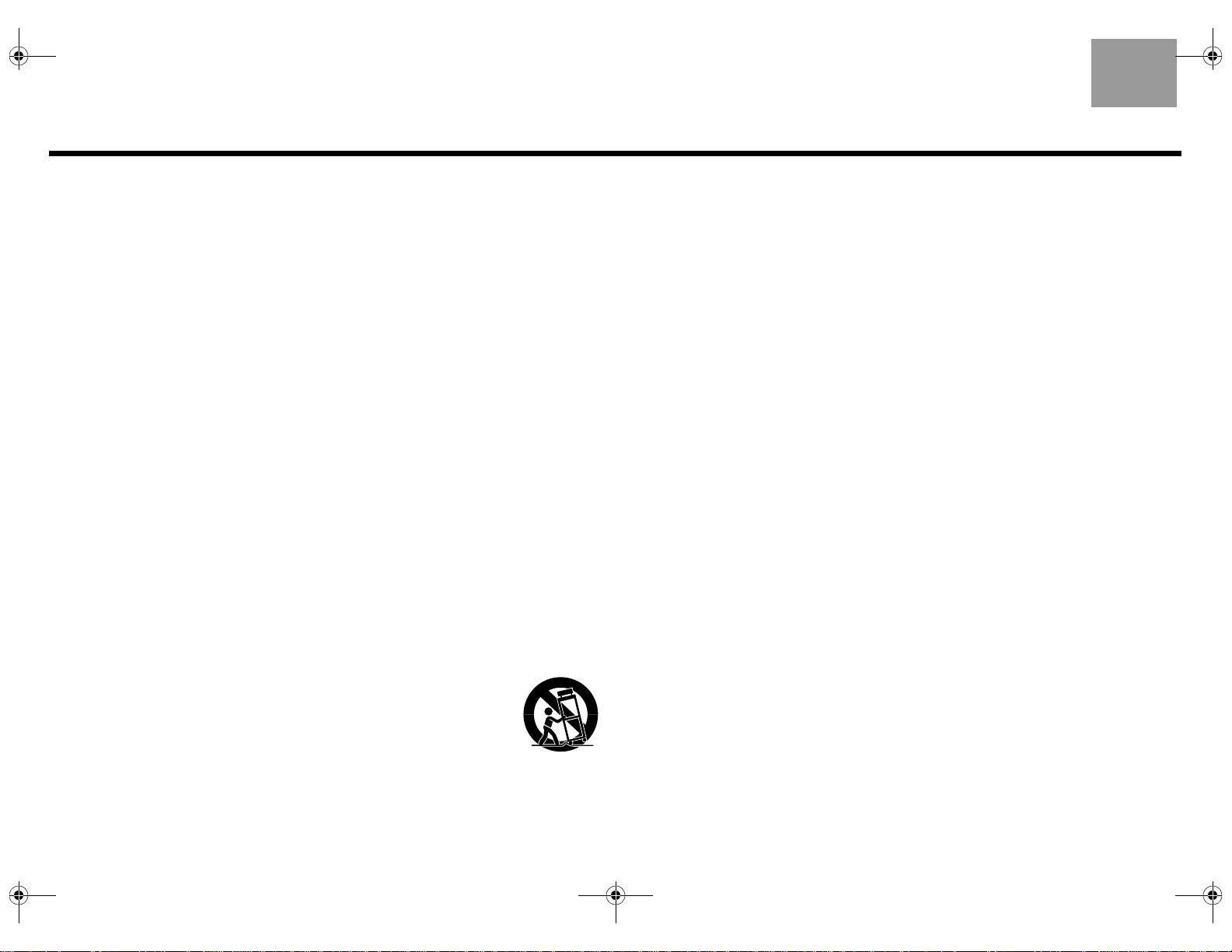
00_LasikOG.book Page 2 Thursday, October 26, 2006 1:39 PM
VIGTIGE SIKKERHEDSINSTRUKTIONER
English
1. Læs disse instruktioner.
2. Gem disse instruktioner – til senere brug.
3. Læg mærke til alle advarsler – på produktet og i brugervejledningen.
4. Følg alle instruktioner.
5. Anvend ikke dette apparat i nærheden af vand – anvend ikke dette produkt i
nærheden af et badekar, en håndvask el.lign. Anvend heller ikke apparatet i en fugtig
kælder, i nærheden af en swimmingpool eller noget andet sted, hvor der er vand og
fugtighed.
6. Rengør kun med en tør klud – og som angivet af Bose Corporation. Tag stikket ud
af stikkontakten, inden produktet rengøres.
7. Undgå at blokere ventilationsåbningerne. Installer i overensstemmelse med
producentens instruktioner – for at sikre pålidelig funktion og beskyttelse mod
overophedning skal produktet anbringes i en position og på et sted, der ikke hindrer
korrekt ventilation. Placer f.eks. ikke produktet på en seng, en sofa eller en lignende
overflade, der kan blokere ventilationsåbningerne. Placer ikke produktet i et
indbygget system som f.eks. en bogreol eller et skab, hvor luften ikke kan strømme
gennem ventilationsåbningerne.
8. Installer ikke produktet i nærheden af varmekilder såsom radiatorer,
varmeovne, komfurer eller andre apparater (herunder forstærkere), der
frembringer varme.
9. Omgå ikke sikkerheden ved brug af et ikke-jordforbundet eller ikkepolariseret stik. Et polariseret stik har to ben, hvor det ene er bredere end det
andet. Et jordforbundet stik har to ben og et tredje jordben. Det brede ben
eller tredje ben er der for din sikkerhed. Hvis det medfølgende stik ikke
passer i stikkontakten, skal du kontakte en elektriker for at få stikkontakten
udskiftet.
10. Beskyt netledningen mod at blive trådt på eller klemt, specielt ved stikket,
stikkontakter, og hvor den kommer ud af apparatet.
11. Brug kun tilslutningsudstyr/tilbehør, der er angivet af producenten.
12. Brug kun apparatet sammen med en vogn, et stativ, et beslag
eller et bord, der er angivet af producenten eller solgt sammen
med apparatet. Når der anvendes en vogn, skal der udvises
forsigtighed ved kørsel med vogn/apparat, så det ikke vælter.
13. Afbryd strømforsyningen til apparatet under tordenvejr, eller når
det ikke skal bruges i en længere periode – for at forhindre skade
på produktet.
14. Overlad al servicering til kvalificeret servicepersonale. Et serviceeftersyn er
påkrævet, når apparatet på nogen måde er beskadiget – hvis f.eks.
netledningen eller strømstikket er beskadiget, der er blevet spildt væske eller
kommet genstande ind i apparatet, hvis apparatet er blevet udsat for regn
eller fugt, ikke virker normalt eller er blevet tabt – forsøg ikke at servicere dette
produkt selv. Åbning eller fjernelse af låget kan udsætte dig for farlige spændinger
eller andre risici. Kontakt Bose for at få oplysninger om det nærmeste servicecenter.
15. Undgå at overbelaste stikkontakter, forlængerledninger eller indbyggede stik
af hensyn til risikoen for brand eller elektrisk stød.
16. Undgå at genstande eller væske kommer ind i produktet – da dette kan
komme i berøring med steder med farlige spændinger eller kortslutte dele,
hvilket kan resultere i brand eller elektrisk stød.
17. Se på bagbeklædningen angående mærkater, der er relevante for
sikkerheden.
Oplysninger om produkter, der genererer elektrisk støj
Dette udstyr er testet og overholder grænseværdierne for en digital enhed i Klasse B,
afsnit 15 af FCC’s bestemmelser. Disse grænser er udviklet til at yde rimelig beskyttelse
mod skadelig interferens i en privat installation. Dette udstyr genererer, bruger og kan
udstråle radiofrekvensenergi, og kan – hvis det ikke installeres og bruges i
overensstemmelse med instruktionerne – forårsage skadelig interferens i forbindelse
med radiokommunikation. Dette garanterer dog ikke, at der ikke kan forekomme
interferens i en særskilt installation. Hvis dette udstyr forårsager skadelig interferens i
forbindelse med radio- og tv-modtagelse, hvilket kan kontrolleres ved at slukke og
tænde for udstyret, opfordres du til at forsøge at eliminere interferensen via en eller flere
af følgende fremgangsmåder:
• Ret modtageantennen i en anden retning, eller flyt antennen.
• Skab større afstand mellem udstyret og modtageren.
• Slut udstyret til en stikkontakt på et andet kredsløb end det, hvor modtageren er
tilsluttet.
• Kontakt forhandleren eller en radio/tv-tekniker for at få hjælp.
Bemærk: Uautoriseret ændring af modtageren eller den frekvensstyrede fjernbetjening kan
ophæve brugerens ret til at betjene dette udstyr.
Dette produkt overholder de canadiske ICES-003 Klasse B-specifikationer.
2
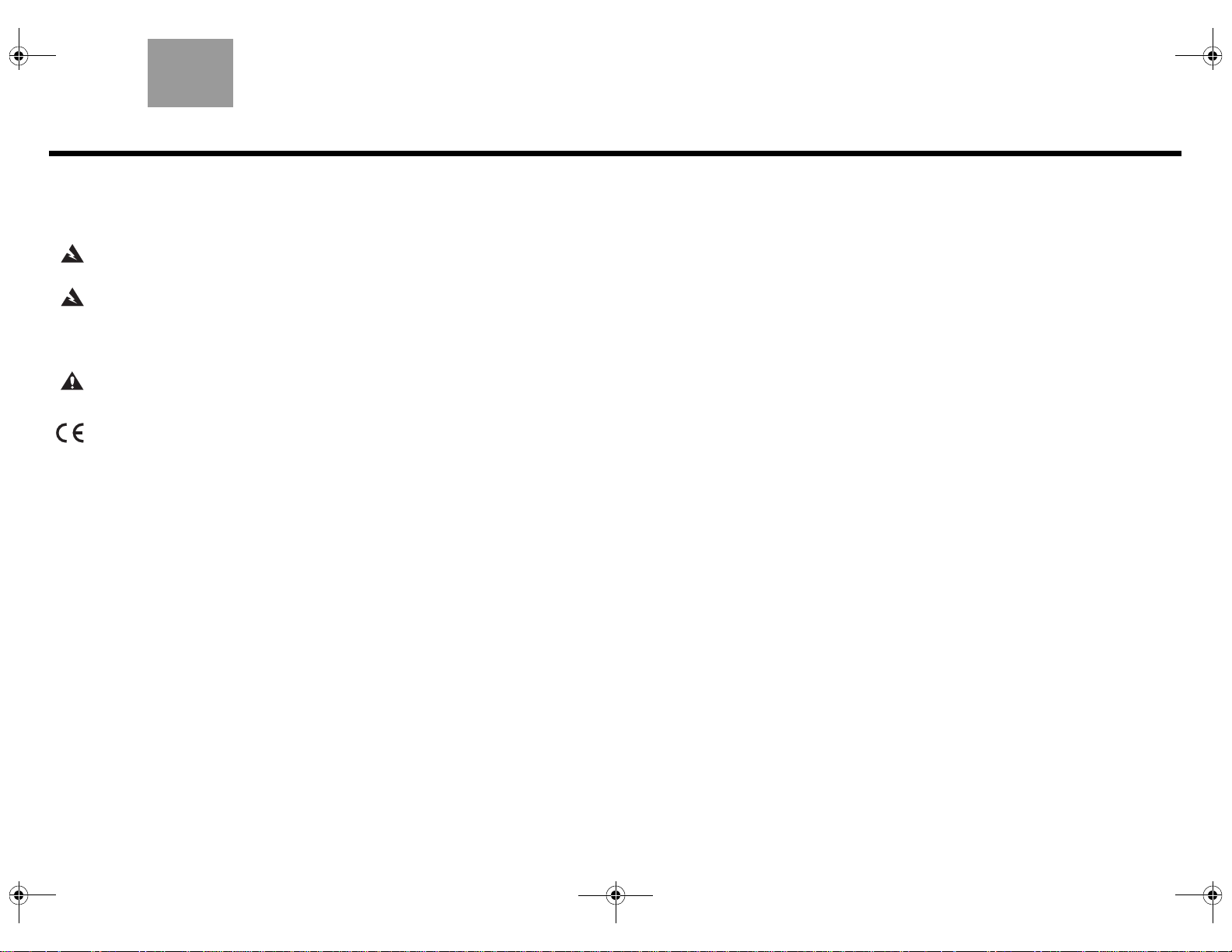
00_LasikOG.book Page 3 Thursday, October 26, 2006 1:39 PM
DanskEnglish
SIKKERHEDSINFORMATION
Læs denne installationsvejledning
Tag dig tid til at følge denne installationsvejledning omhyggeligt. Den kan hjælpe
dig med at opsætte systemet og betjene det korrekt, så du kan få fornøjelse af
dets avancerede funktioner. Gem din installationsvejledning til fremtidig brug.
ADVARSEL: Systemet må ikke udsættes for regn eller fugtighed af hensyn til
risikoen for brand eller elektrisk stød.
ADVARSEL: Apparatet må ikke udsættes for dryp eller vandstænk, og genstande
fyldt med vand – som f.eks. vaser – må ikke placeres på apparatet. Som ved alle
elektriske apparater skal du passe på ikke at spilde væske på nogen af systemets
dele. Hvis der spildes væske, kan der opstå fejl i systemet og/eller opstå fare for
brand.
FORSIGTIG: Der må ikke anbringes åben ild, f.eks. tændte stearinlys, på
apparatet.
Dette produkt opfylder direktiv 89/336/EØF om elektromagnetisk kompatibilitet
og lavspændingsdirektiv 73/23/EØF. Du kan finde den komplette
overensstemmelseserklæring på adressen www.bose.com/static/compliance/
index.html.
INDHOLD
Introduktion . . . . . . . . . . . . . . . . . . . . . . . . . . . . . . . . . . . . . . . . . . . . . . . 4
Tilslutning af VS-2 til dit mediecenter . . . . . . . . . . . . . . . . . . . . . . . . . . . 6
Dine tv-tilslutningsmuligheder . . . . . . . . . . . . . . . . . . . . . . . . . . . . . . . . . 7
HDMI-tilslutning til dit tv . . . . . . . . . . . . . . . . . . . . . . . . . . . . . . . . . . . . . 8
Komponentvideotilslutning til dit tv . . . . . . . . . . . . . . . . . . . . . . . . . . . . 10
S-Video-tilslutning til dit tv . . . . . . . . . . . . . . . . . . . . . . . . . . . . . . . . . . 12
Sammensat videotilslutning til dit tv . . . . . . . . . . . . . . . . . . . . . . . . . . . 14
Tilslutning ved programoptagelse . . . . . . . . . . . . . . . . . . . . . . . . . . . . . 16
Betjeningsoplysninger . . . . . . . . . . . . . . . . . . . . . . . . . . . . . . . . . . . . . . 17
Montering af VS-2 på en væg . . . . . . . . . . . . . . . . . . . . . . . . . . . . . . . . . 20
Vedligeholdelse VS-2 . . . . . . . . . . . . . . . . . . . . . . . . . . . . . . . . . . . . . . . 21
©2006
Bose Corporation. Gengivelse, ændring, distribution eller anden brug af dette dokument eller dele
heraf er forbudt uden forudgående skriftlig tilladelse. Alle de varemærker, der henvises til, tilhører Bose
Corporation.
HDMI, HDMI-logoet og High-Definition Multimedia Interface er varemærker eller registrerede
varemærker, der tilhører HDMI Licensing LLC.
3
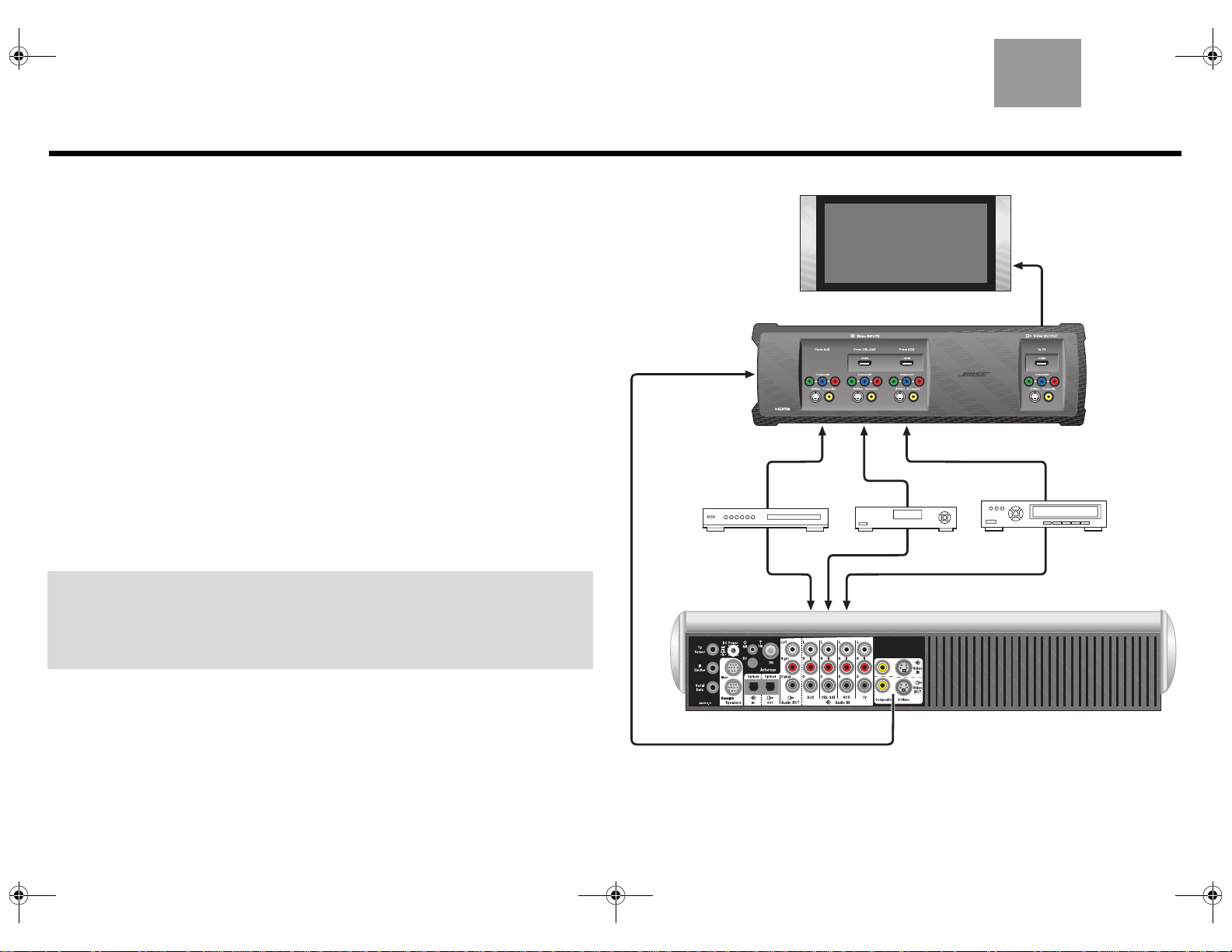
00_LasikOG.book Page 4 Thursday, October 26, 2006 1:39 PM
Introduktion
Dansk
Om din LIFESTYLE® VS-2 videoudvider
LIFESTYLE® VS-2-videoudvideren giver dig mulighed for at tilslutte mere end ét audio/
videoapparat til dit LIFESTYLE
kan du ved blot at trykke på en enkelt knap vælge kildebillede og -lyd på samme tid.
Funktioner og fordele
• Inkorporerer HDMITM-teknologi (High-Definition Multimedia Interface) for at maksimere din
hjemmebiografoplevelse.
• Systemet leveres med HDMI-, komponent-, S-video- og sammesat video-tilslutning til dit
tv, din kabel-/satellitmodtager, videooptager eller andre apparater til A/V-input.
• Konverterer videoindgangsformater af lavere kvalitet (sammensat eller S-Video) til
videoudgangsformater af højere kvalitet (komponent og HDMI).
• Kompatibel med tv-formaterne HDTV og Progressive Scan.
Hvordan det passer ind i dit LIFESTYLE®-system
Videoudgangene fra alle dine A/V-apparater, som for eksempel din kabel-/satellitmodtager
og videooptager, tilsluttes til VS-2, men lydudgangene fra disse enheder tilsluttes til
mediecentret. VS-2-videoudgangen tilsluttes til dit tv. Når du vælger en kilde, som for
eksempel din kabelmodtager (CBL•SAT), vælger mediecentret kabelmodtagerens lyd og får
VS-2 til at sende kabelmodtagerens billede videre til dit tv.
VIGTIGT: Softwareopdatering påkrævet!
Din VS-2 leveres med en softwareopdaterings-cd. Efter opstilling af VS-2 skal du
sætte denne cd ind i mediecentrets cd-afspiller og lade den opdatere dit system.
Se “Opdatering af systemets software” på side 17.
®
-hjemmeunderholdningssystem. Med dette tilbehør installeret
Video
Video
AUX
Audio
Audio
TV
VS-2
Video
CBL
LIFESTYLE
Video
•SAT
Audio
®
-mediecenter
Video Out til TV
VCR
4
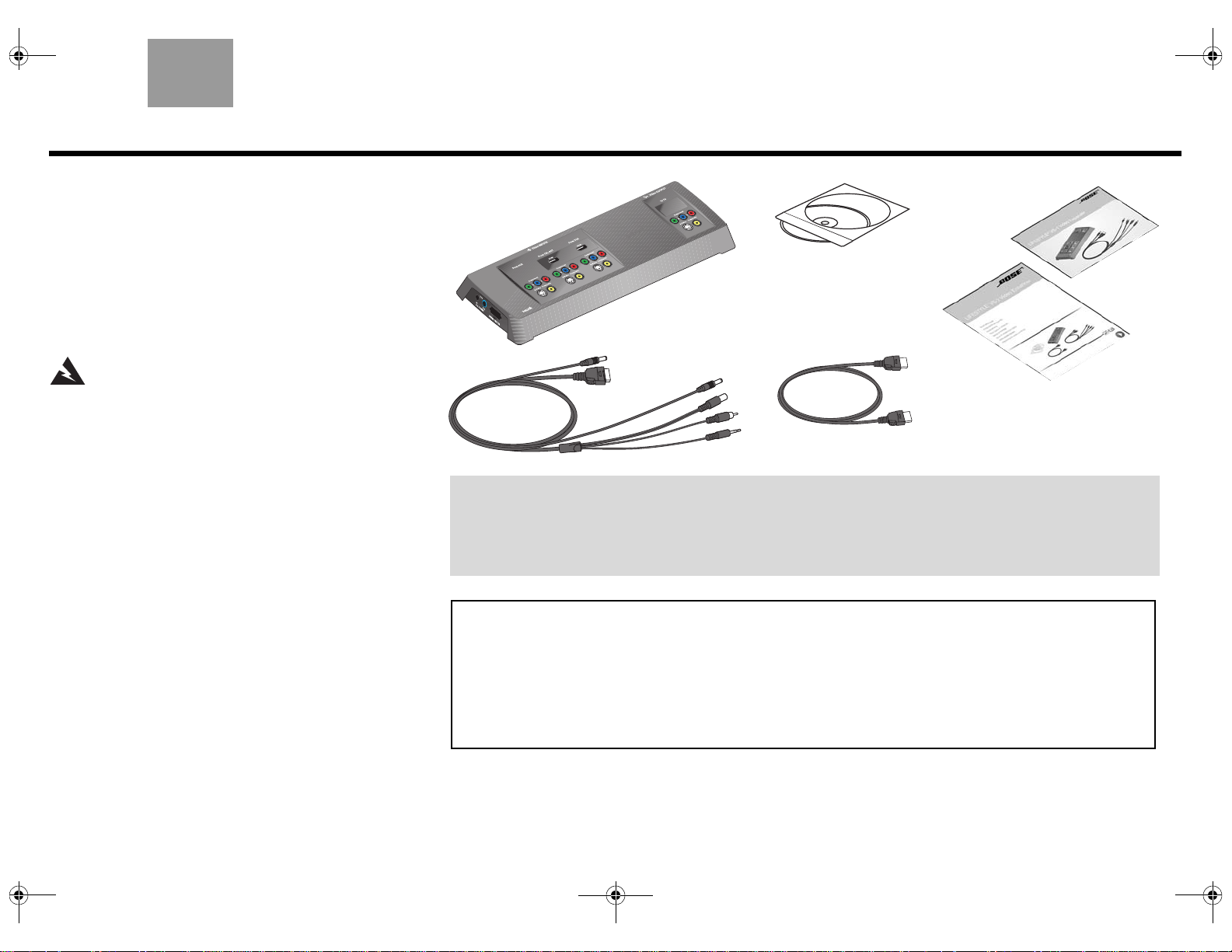
00_LasikOG.book Page 5 Thursday, October 26, 2006 1:39 PM
Dansk
Udpakning
Pak forsigtigt VS-2-videoudvideren ud. Kontroller, at
systemet indeholder de dele, der er vist på denne side. Gem
al emballage, hvis det skulle blive nødvendigt at
genindpakke og transportere produktet.
Hvis nogen af systemets dele er beskadiget, skal du ikke
forsøge at anvende det. Underret øjeblikkeligt Bose eller den
autoriserede Bose
adresseliste, hvis du ønsker oplysninger om, hvordan du
kontakter Bose.
ADVARSEL: Opbevar plastikposerne utilgængeligt
for børn for at undgå risikoen for kvælning.
®
-forhandler. Se den medfølgende
VS-2 videoudvider
VS-2-kabel
Cd til softwareopdatering
Brugervejle
dning
Hurtig
installationsvejledning
Sådan placerer du VS-2
Du kan placere VS-2 på en hylde bag ved mediecentret eller
bag ved dit tv, eller du kan montere den bag på
underholdningssystemet eller på væggen. Se “Montering af
VS-2 på en væg” på side 20 for at få vejledning til montering
på væggen.
HDMI-til-HDMI-kabel
Hvis du skal bruge flere kabler
Din VS-2 leveres med et HDMI-til-HDMI-videokabel, men du vil eventuelt have behov for yderligere kabler til at
opstille VS-2 med dit LIFESTYLE®-system. Læs denne vejledning, inden du begynder at stille systemet op, for
at fastlægge, om du har behov for ekstra kabler. Du kan købe ekstra kabler hos Bose-forhandleren eller en
lokal tv-forhandler.
Oplysninger
Det er en god ide at finde serienummeret på undersiden af VS-2-videoudvideren. Skriv nummeret her. Så ved
du altid, hvor du kan finde nummeret, hvis det skulle blive nødvendigt at kontakte Boses kundeservice.
Serienummer: _________________________________ Købsdato: ____________________________
Forhandler: ___________________________________ Forhandlers telefonnr.:__________________
Opbevar salgskvitteringen sammen med denne brugervejledning.
5
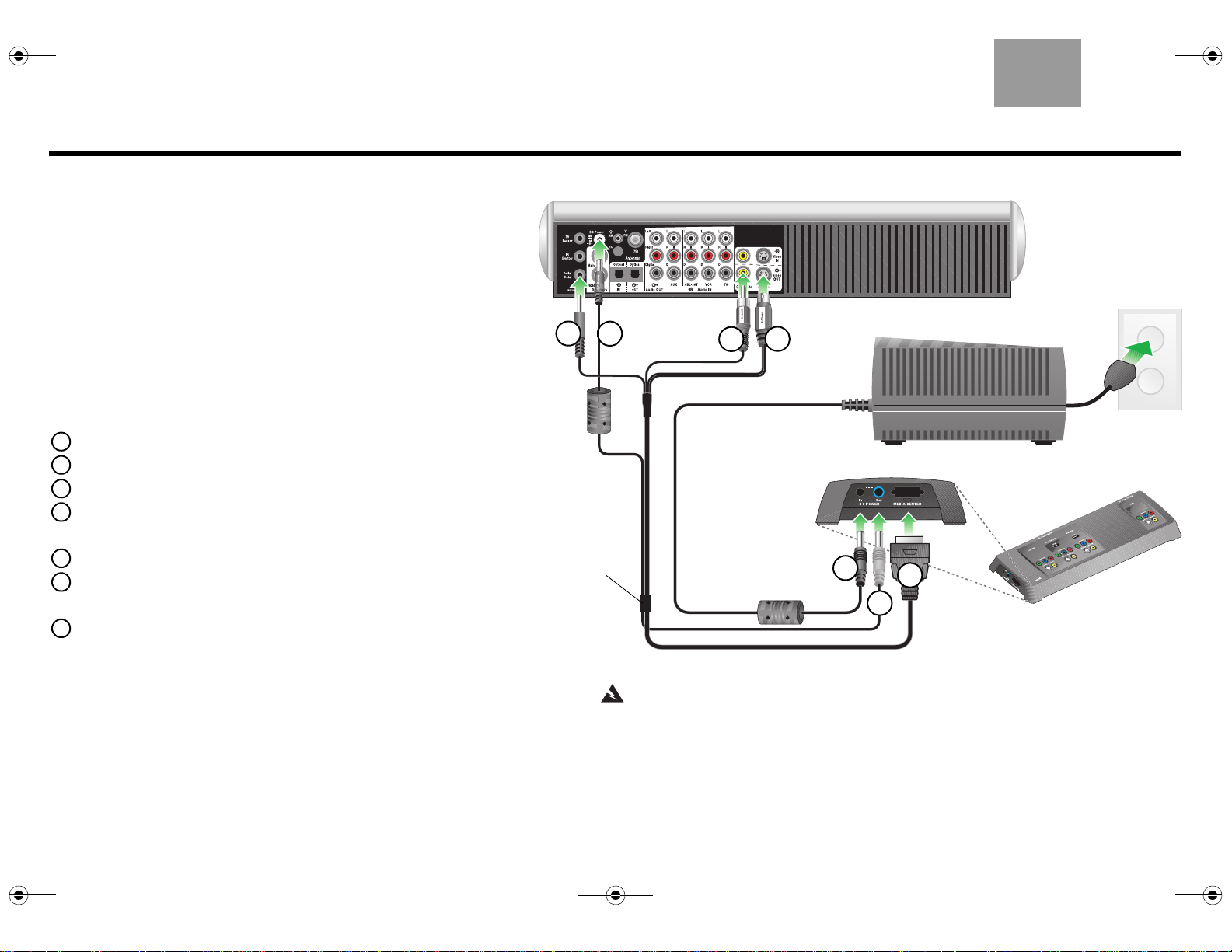
00_LasikOG.book Page 6 Thursday, October 26, 2006 1:39 PM
Tilslutning af VS-2 til dit mediecenter
Dansk
Forberedelse
Ved opstilling af et LIFESTYLE®-system med VS-2, skal mediecentrets
strømforsyning tilsluttes VS-2 i stedet for mediecentret.
®
• Hvis du opstiller VS-2 og dit LIFESTYLE
skal du finde mediecentrets strømforsyning i æsken til LIFESTYLEsystemet, før du går i gang.
• Hvis du tilføjer VS-2 til et eksisterende LIFESTYLE
du slukke for LIFESTYLE-systemet, vente 30 sekunder, og dernæst tage
mediecentrets strømforsyning ud af stikkontakten på væggen. Afbryd
dernæst strømforsyningen fra mediecentrets bagpanel. Fjern også evt.
videokabler fra stikkene Video OUT og Video IN på mediecentret.
-system på samme tid,
®
-system, skal
Tilslutning af VS-2 til dit mediecenter
• Tilslut den ende af VS-2-kablet, der har 4 stik, til mediecentret:
1 Sæt det serielle datastik ind i indgangen Serial Data.
2 Sæt jævnstrømsstikket ind i indgangen DC Power.
3 Sæt det sammensatte stik ind i indgangen Composite Video OUT.
4 Sæt S-Video-stikket ind i indgangen S-Video OUT.
• Tilslut den anden ende af VS-2-kablet til sidepanelet på VS-2:
5 Sæt det flerbenede stik ind i indgangen Media Center.
6 Sæt jævnstrømsstikket ind i indgangen DC POWER Out.
• Tilslut mediecentrets strømforsyning til sidepanelet på VS-2:
7 Sæt jævnstrømskablet fra mediecentrets strømforsyning ind i indgangen
markeret DC POWER In.
Bemærk: Ret jævnstrømsledningen fra mediecentrets strømforsyning og fra
VS-2 til mediecentret ud så meget som muligt. Denne ledning benyttes som
antenne til dit LIFESTYLE
®
-systems fjernbetjening.
1
VS-2-kabel
Mediecentrets bagpanel
2
4
3
Mediecentrets strømforsyning
VS-2 sidepanel
7
5
6
ADVARSEL: VS-2 må kun anvendes sammen med den mediecenterstrømforsyning,
som fulgte med dit LIFESTYLE®-dvd-hjemmeunderholdningssystem.
6
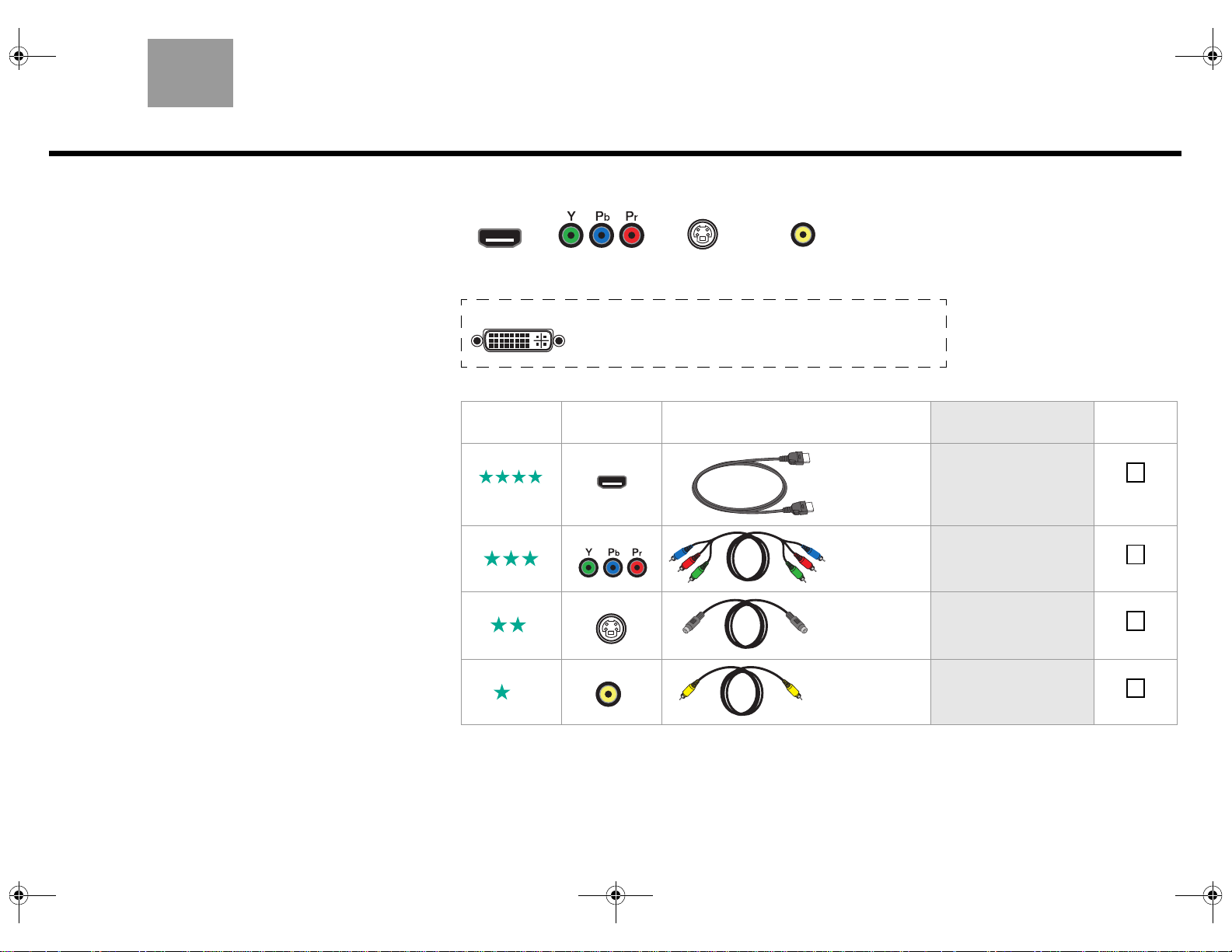
00_LasikOG.book Page 7 Thursday, October 26, 2006 1:39 PM
Dansk
Identificering af dit tv’s indgange
Dit tv har måske nogle eller alle de videoindgange, der er
vist til højre. Hver type videoindgang giver forskellig
billedkvalitet.
Se efter på dit tv’s bagpanel for at afgøre, hvorvidt det har
HDMI-, komponentvideo-, S-Video- eller sammensat
videoindgange. Se brugervejledningen, som fulgte med dit
tv, for yderligere instruktioner.
Vælg, hvilken tv-indgang du skal
bruge
1. Brug skemaet til højre, og vælg den tv-videoindgang
du har, som giver den bedst mulige videokvalitet.
2. Sørg for, at du har det korrekte kabel til rådighed. Der
følger et HDMI-kabel med VS-2.
3. Gå hen til den anførte side for oplysninger om, hvordan
du tilslutter dit tv og andre A/V-apparater.
4. Sæt et kryds i skemaet for at huske dit valg.
Tilslutningsmuligheder til tv
HDMI
Bedste kvalitet
DVI Måske har du et tv med en DVI-indgang, men ikke en HDMI-indgang.
Komponent
Bedre kvalitet
Hvis det er tilfældet, kan du alligevel benytte en HDMI-forbindelse ved
hjælp af en DVI-til-HDMI-kabeladapter eller et DVI-til-HDMI-kabel.
S-Video
God kvalitet
Tv’ets
Videokvalitet
videostik Kabeltype Tilslutningsvejledning
Bedst HDMI
Bedre Komponent
Sammensat
Standardkvalitet
Følger med
VS-2
Medfølger ikke
Sæt kryds
ved en
Gå til side 8.
Gå til side 10.
God S-Video
Standard Sammensat
Følger med dit
LIFESTYLE
system
Følger med dit
LIFESTYLE
system
®
-
®
-
Gå til side 12.
Gå til side 14.
7
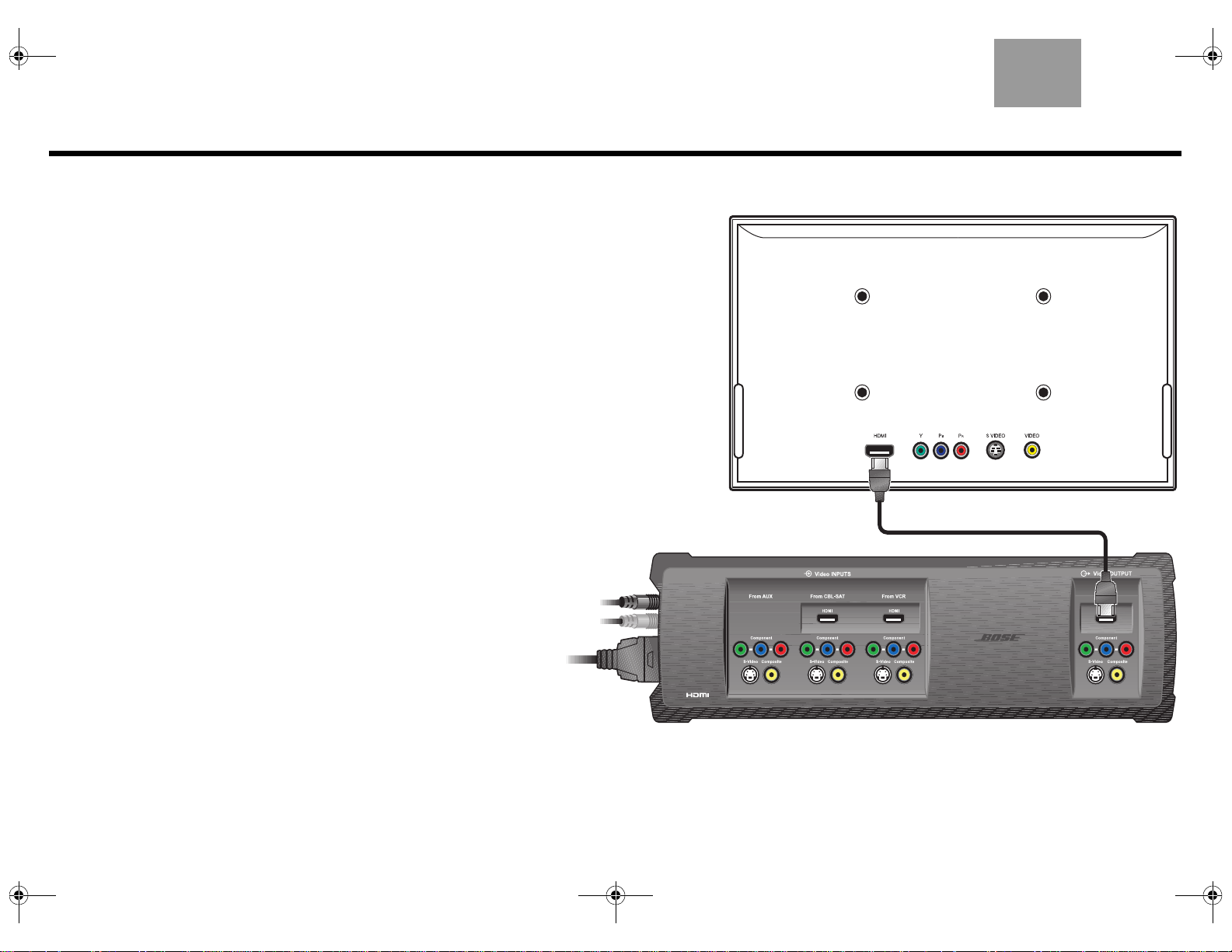
00_LasikOG.book Page 8 Thursday, October 26, 2006 1:39 PM
HDMI-tilslutning til dit tv
Tilslutning af VS-2’s HDMI-udgang til dit tv
Du tilslutter dit tv til VS-2 ved hjælp af det medfølgende HDMI-kabel som følger:
1. Sæt HDMI-kablets ene ende ind i HDMI-indgangen bag på dit tv.
2. Sæt den anden ende af HDMI-kablet ind i stikket Video OUTPUT HDMI på
VS-2.
3. Gå til side 9 for oplysninger om at tilslutte andre A/V-apparater til VS-2.
Dansk
TV
VS-2
8
