Bose Lifestyle VS-1 Owner's Manual

2ZQHU¶V*XLGH
%UXJHUYHMOHGQLQJ
%HGLHQXQJVDQOHLWXQJ
*XtDGHXVDULR
1RWLFHG¶XWLOLWVDWLRQ
0DQXDOHGLLVWUX]LRQL
*HEUXLNVDDQZLM]LQJ
%UXNVDQYLVQLQJHQ
Video Expander
LIFESTYLE® VS–1
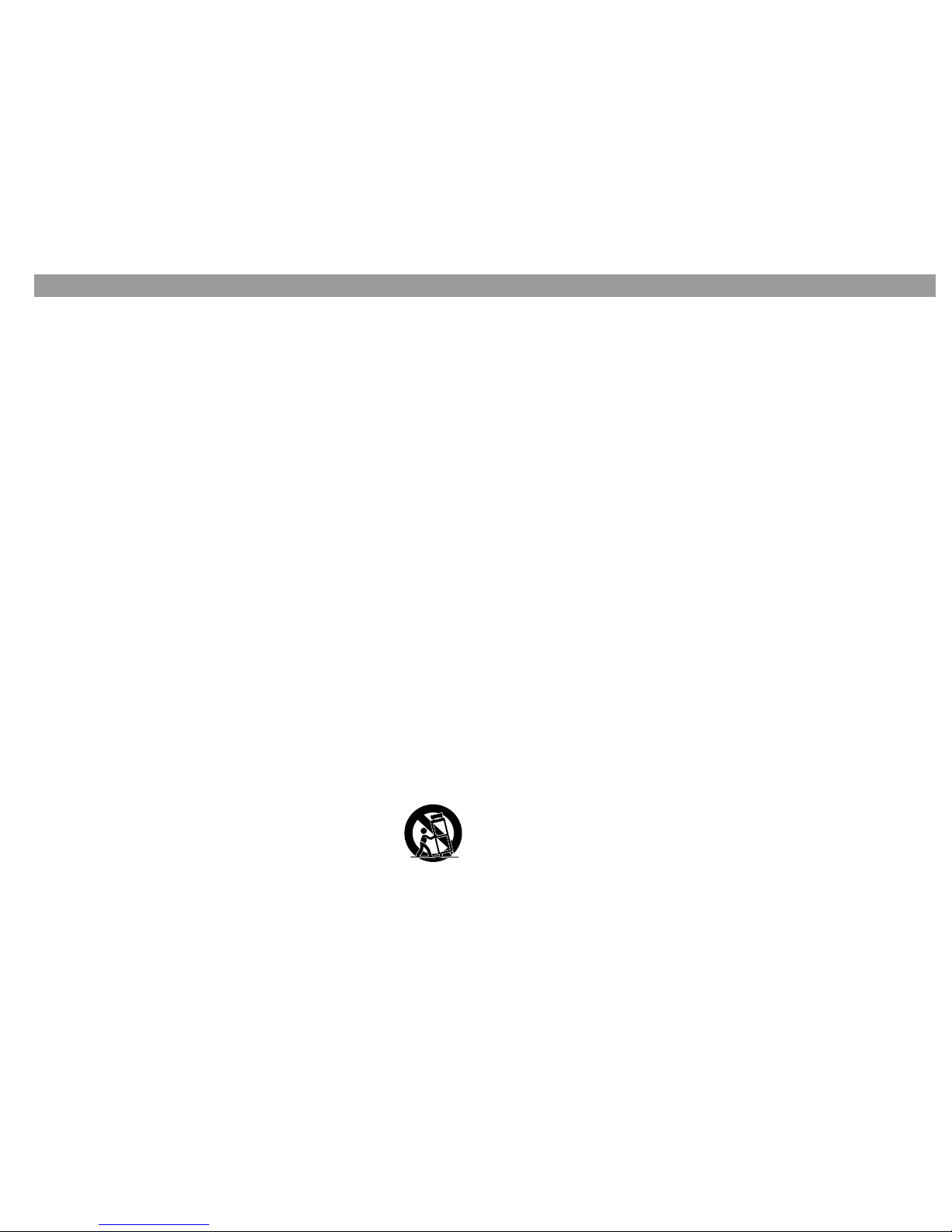
2
1. Read these instructio ns – for all components before using this product.
2. Keep these instructions – for future reference.
3. Heed all warnings – on the product and in the owner’s guide.
4. Follow all instructions.
5. Do not use this apparatus near water or
moisture – Do not use this product near a bathtub, washbowl, kitchen
sink, laundry tub, in a wet basement, near a swimming pool, or anywhere
else that water or moisture are present.
6. Clean only with a dry cloth – and as directed by Bose
®
Corporation.
Unplug this product from the wall outlet before cleaning.
7. Do not block any ventilation openings. Install in accordance with
the manufacturer’s instructions – To ensure reliable operation of the
product and to protec t it fr om overheatin g, put the pr oduct in a position an d
location that will not interfere wi th its pro per ventilation. For example, do not
place the product on a bed, sofa, or similar surface that may block the ventilation openings. Do n ot pu t it in a b uilt - in s yst em, su ch as a b ookcas e o r a
cabinet that may keep air from flowing through its ventilation openings.
8. Do not install near any heat sources, such as radiators, heat registers, stoves or othe r apparatus (including amplifiers) that produce
heat.
9. Do not defeat the safety purpose of the polarized or groundingtype plug. A polarized plug has two blades with one wider than the
other. A grounding-type plug has two blad es and a third grounding
prong. The wider blade or third pr ong are provided for your safety.
If the provided plug does not fit in your outlet, consult an electrician for replacement of the obsolete outlet.
10. Protect the power cord from being walked on or pinched, particularly at plugs, convenience receptacles, and the point where they
exit from the apparatus.
11. Only use attachments/accessories specified by the manufacturer.
12. Use only with the cart, stand, tripod, bracket or table
specified by the manufacturer or sold with the apparatus. When a cart is used, use caution when moving the
cart/apparatus combination to avoid injury from tipover.
13. Unplug this apparatus during lightning storms or when unused for
long periods of time – to prevent damage to this product.
14. Refer all servicing to qualified service personnel. Servicing is
required when the apparatus has been d ama ged in any way: such
as power -supply c ord or plug is da maged; l iquid has b een spilled or
objects have fallen into the apparatus; the apparatus has been
exposed to rain or moisture, does not operate normally, or has
been dropped – Do not attempt to service this product yourself. Opening
or removing covers may expose you to dangerous voltages or other hazards. Please call Bose to be referred to an authorized service center near
you.
15. To prevent risk of fire or electric shock, avoid overloading wall outlets, extension cords, or int egral convenience receptacles.
16. Do not let objects or liquids enter the product – as they may touch
dangerous voltage points or short-out parts that could result in a fire or
electric shock.
17. See product enclosure bottom for safety related markings.
Information about products that generate electrical noise
If applicable, this equipment has been tested and found to comply with the limits for a Class B digital device, pursuant to Part 15 of the FCC rules. These limits
are designed to provide reasonable protection against harmful int erference in a
residential installation. This equipment generates, uses, and can radiate rad io
frequency energy and, if not installed and used in accordance with the instructions, may cause harmful interfe rence t o radio co mmunications. However, this is
no guarantee that interference will not occur in a particular installation. If this
equipment does cause harmful interference to radio or television reception,
which can be determined by turning t he equipment off and on, you are encouraged to try to corre ct t he in terf erence by one or more of t he fol lo wing mea su r es:
• Reorient or relocate the receiving antenna.
• Increase the separation between the equipment and receiver.
• Connect the equipment to an outlet on a dif fer ent cir cuit th an the one to wh ich
the receiver is connected.
• Consult the dealer or an experienced radio/TV technician for help.
NOTE: Unauthorized modification of the receiver or radio remote control could
void the user’s authority to operate this equipment.
This product complies with the Canadian ICES-003 Class B specifications.
Important Safety Information
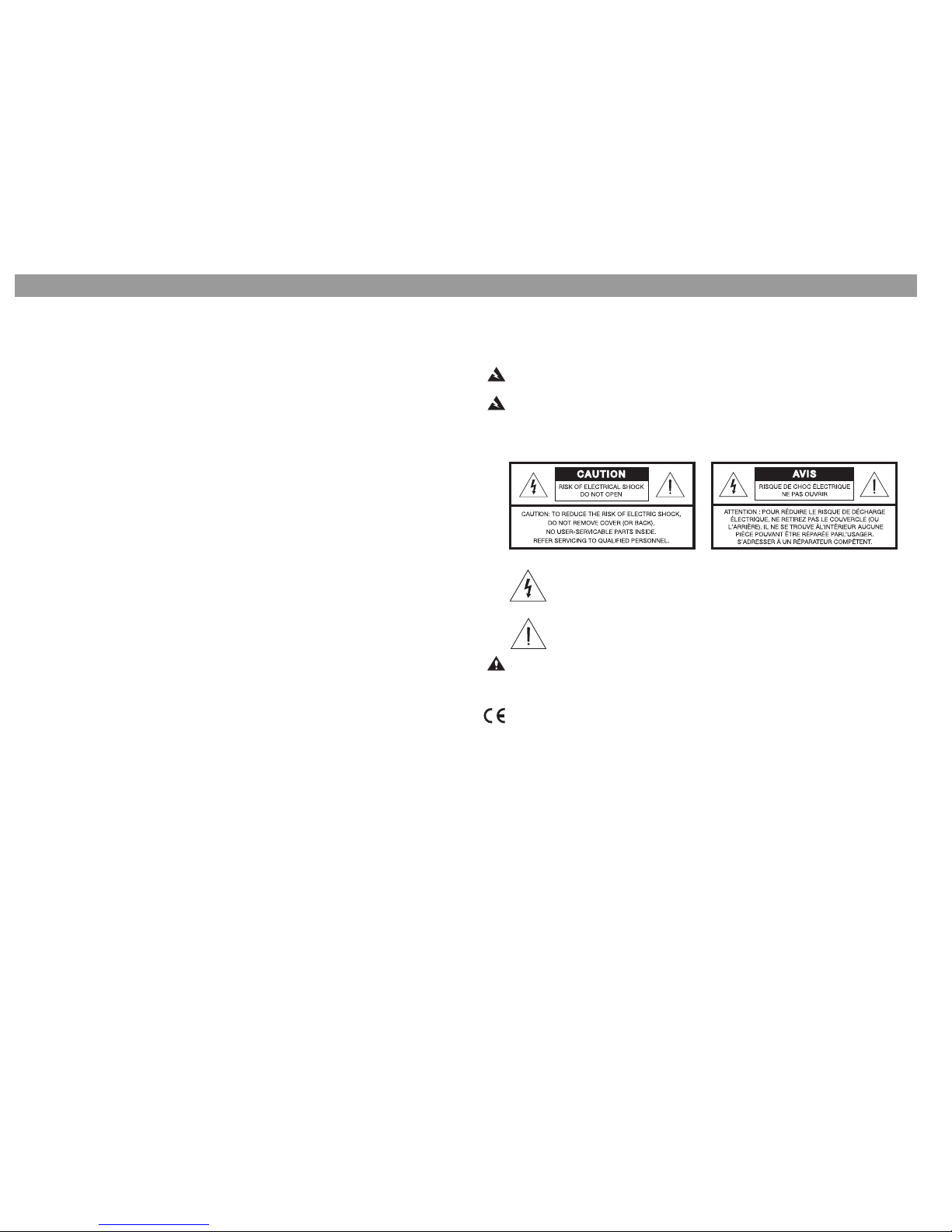
3
ç
p
g
ç
p
g
Please read this installatio n guide
Please take the time to follow this installation guide carefully. It will help you set up
and operate your system properly, and enjoy all of its advanced features. Save your
installation guide for future reference.
WARNING: To reduce the risk of fire or electric shock, do not expose the system to
rain or moisture.
WARNING: This apparatus shall not be exposed to dripping or splashing, and
objects filled with liquids, such as vases, shall not be placed on the apparatus. As with
any electronic products, use care not to spill liquids in any part of the system. Liquids
can cause a failure and/or a fire hazard.
The lightning flash with arrowhead symbol, within an equilateral triangle, is
intended to alert the user to the presence of uninsulated dangerous voltage within the system enclosure that may be of sufficient magnitude to
constitute a risk of electric shock.
The exclamation point within an equilateral triangle, as marked on the system, is intended to aler t the user to the presence of important operating
and maintenance instructions in this installation guide.
CAUTION: No naked flame sources, such as lighted candles, should be placed on
the apparatus.
This product conforms to the EMC Directive 89/336/EEC and to the Low Voltage
Directive 73/23/EEC. The complete Declaration of Conformity can be found on
www.bose.com.
©2005
Bose Corporation. No part of this work may be reproduced, modified, distributed or otherwise
used without prior written permission. All trademarks referenced herein are property of Bose Corporation.
Safety Information
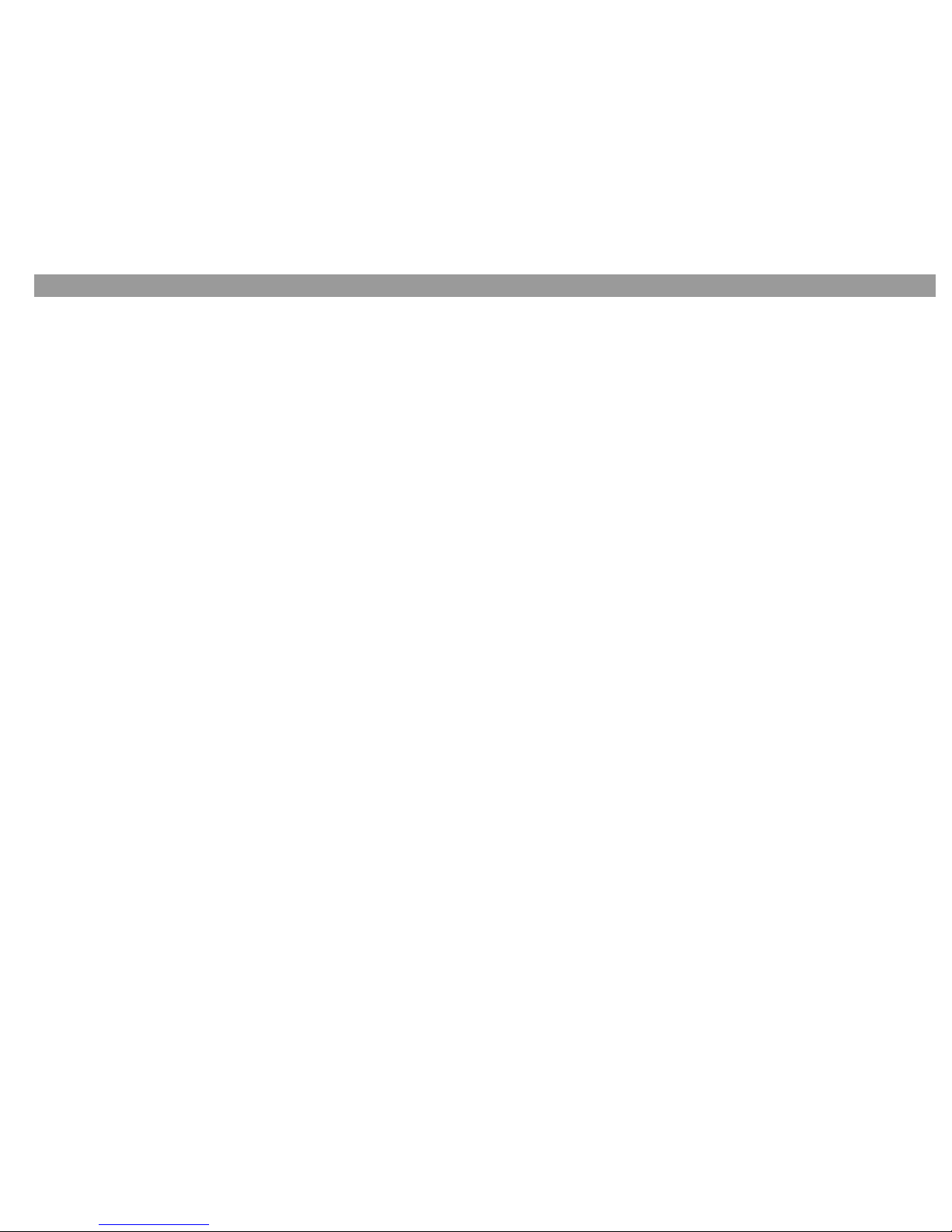
4
Contents
Introduction . . . . . . . . . . . . . . . . . . . . . . . . . . . . . . . . . . . . . . . . 5
About your LIFESTYLE
®
system VS-1 video expander . . . . . . . . . . . . 5
Unpacking . . . . . . . . . . . . . . . . . . . . . . . . . . . . . . . . . . . . . . . . . . . . . . 5
Finding a location for the VS-1 . . . . . . . . . . . . . . . . . . . . . . . . . . . . . . 5
Connecting the VS-1 to Your Media Center . . . . . . . . . . . . . . . . 6
If you have a LIFESTYLE
®
system in your home . . . . . . . . . . . . . . . . . 6
Connecting the Quadra cable . . . . . . . . . . . . . . . . . . . . . . . . . . . . . . . 6
Your Connection Options . . . . . . . . . . . . . . . . . . . . . . . . . . . . . . 7
Your TV connection panel . . . . . . . . . . . . . . . . . . . . . . . . . . . . . . . . . . 7
Choosing the TV connection type . . . . . . . . . . . . . . . . . . . . . . . . . . . . 7
For a Component Connection Between Your TV and the VS-1 . . 8
Connecting your TV to the VS-1 (Component) . . . . . . . . . . . . . . . . . . 8
Choosing connection types for your video sources . . . . . . . . . . . . . . 9
Connecting your sources to the VS-1 . . . . . . . . . . . . . . . . . . . . . . . . . 9
For an S-Video Connection Between Your TV and the VS-1 . . . . 10
Connecting your TV to the VS-1 (S-Video) . . . . . . . . . . . . . . . . . . . . . 10
Choosing connection types for your video sources . . . . . . . . . . . . . . 11
Connecting your sources to the VS-1 . . . . . . . . . . . . . . . . . . . . . . . . . 11
For a Composite Connection Between Your TV and the VS-1 . . 12
Connecting your TV to the VS-1 (Composite) . . . . . . . . . . . . . . . . . . . 12
Connecting your sources to the VS-1 . . . . . . . . . . . . . . . . . . . . . . . . . 13
Source Audio Connections . . . . . . . . . . . . . . . . . . . . . . . . . . . . . 14
Program Recording Connections . . . . . . . . . . . . . . . . . . . . . . . . 15
Connecting your cable/satellite box to your VCR/DVR . . . . . . . . . . . . 15
Recording programs . . . . . . . . . . . . . . . . . . . . . . . . . . . . . . . . . . . . . . 15
Operating Information . . . . . . . . . . . . . . . . . . . . . . . . . . . . . . . . . 16
Updating the system software . . . . . . . . . . . . . . . . . . . . . . . . . . . . . . . 16
Activating component video . . . . . . . . . . . . . . . . . . . . . . . . . . . . . . . . 16
Switching sources . . . . . . . . . . . . . . . . . . . . . . . . . . . . . . . . . . . . . . . . 17
Mounting Your VS-1 on a Wall . . . . . . . . . . . . . . . . . . . . . . . . . . 18
Required tools . . . . . . . . . . . . . . . . . . . . . . . . . . . . . . . . . . . . . . . . . . . 18
Recommended hardware . . . . . . . . . . . . . . . . . . . . . . . . . . . . . . . . . . 18
Maintaining Your VS-1 . . . . . . . . . . . . . . . . . . . . . . . . . . . . . . . . 19
Cleaning . . . . . . . . . . . . . . . . . . . . . . . . . . . . . . . . . . . . . . . . . . . . . . . . 19
Troubleshooting . . . . . . . . . . . . . . . . . . . . . . . . . . . . . . . . . . . . . . . . . . 19
Technical information . . . . . . . . . . . . . . . . . . . . . . . . . . . . . . . . . . . . . 20
Contacting Customer Service . . . . . . . . . . . . . . . . . . . . . . . . . . . . . . . 20
Limited Warranty . . . . . . . . . . . . . . . . . . . . . . . . . . . . . . . . . . . . . . . . . 21
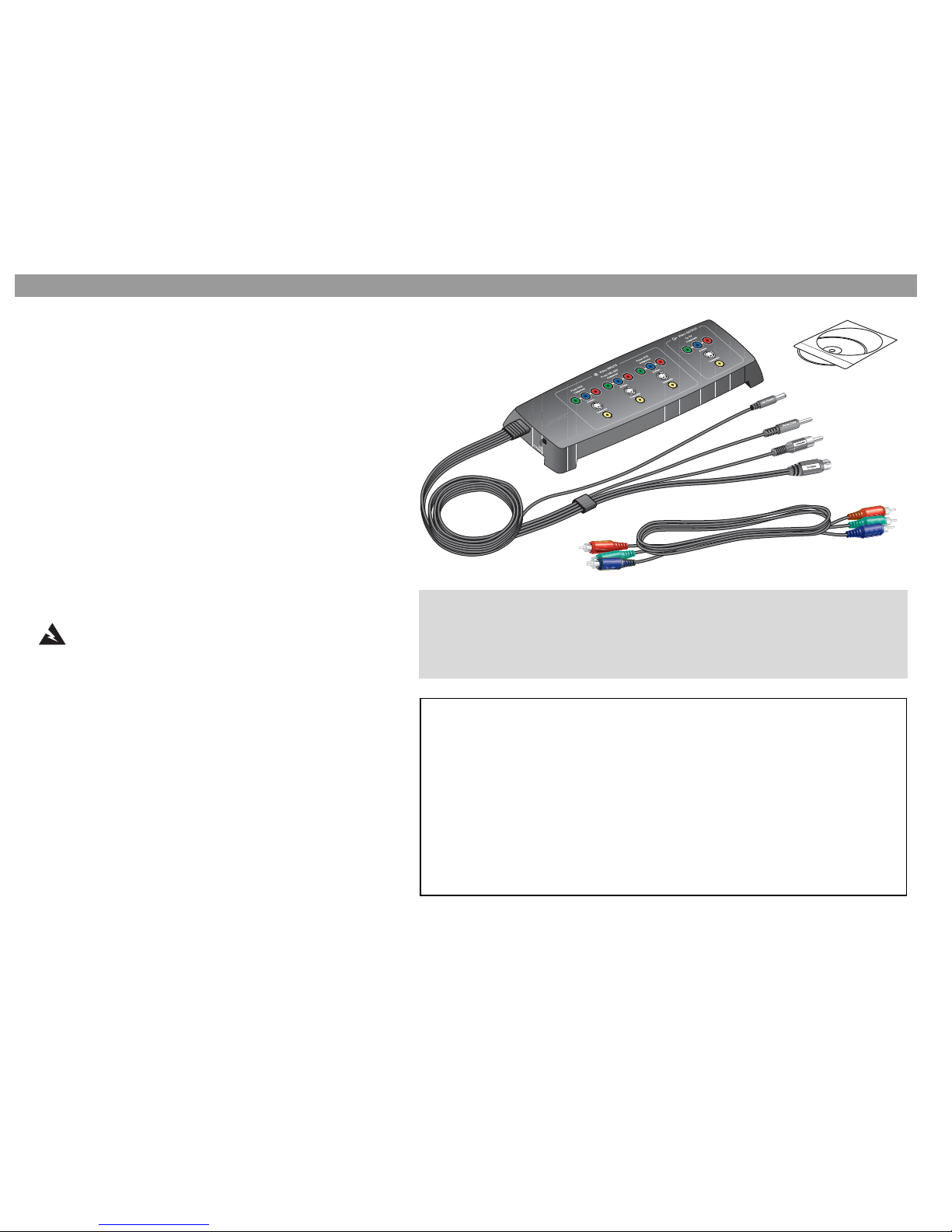
5
ç
p
g
ç
p
g
Introduction
About your LIFESTYLE
®
system
VS-1 video expander
The LIFESTYLE® system VS-1 video expander is designed to simplify your system setup and operation. After setti ng up the VS-1,
pressing a source button on your LIFESTYLE
®
system remote
selects audio and video at the same time.
• Designed to work with LIFESTYLE
®
48, 38, 28 Series II and 18
Series II DVD home ente rtainment system s.
• Provides component, S-Video, and composite video outputs for
your TV.
• Provides component, S-Video, and composite inputs for your
VCR, cable/satellite box, or other audio/video source.
• Converts a composite input to an S-Video or component output;
converts an S-Video input to a component output.
• Compatible with high-definition TV (HDTV) and progressive scan
TV formats.
Unpacking
WARNING: To avoid danger of suffocation, keep the
plastic bags out of the reach of children.
Carefully unpack the VS-1 video expander. Check to be sure your
system includes the parts shown on this page. Save all packing
materials in case you need to repack and transport your product.
If any part of the prod uct ap pears damaged, do not attemp t to use it.
Notify Bose or your authorized Bose dealer immediately. For Bose
contact information, refer to the address sheet inc luded in the carton .
Finding a location for the VS-1
You can position the VS-1 on a shelf behind your media center or
behind your TV, or yo u can moun t it on the bac k of a n entert ainment
center or on a wall. To mount it on a wall, see “Mounting Your VS-1
on a Wall” on page18.
VS-1 video
expander
Component video cable
Quadra cable (attached)
For your records
Now is a good time to find the serial number on the bottom of the VS-1 video expander.
Please record it here and on your Product Registration Card. This provides easy access
to this number if you ever need to contact Bose
®
Customer Service.
Serial number:_________________________
Dealer name: ________________________________________________________________
Dealer phone: ____________________________ Purchase date:___________________
Be sure to fill out your product registration card and mail it to Bose.
Please keep your sales receipt and product r egistration together with this owner’s guide.
If you need additional cables
Your VS-1 includes one component video cable. Additional cables may be needed to set
up the VS-1 with your LIFESTYLE
®
system. To determine if you need any additional cables,
we suggest that you read through this guide before you begin the actual setup. Additional
cables can be purchased from your Bose dealer or your local electronics retailer.
Software update disc
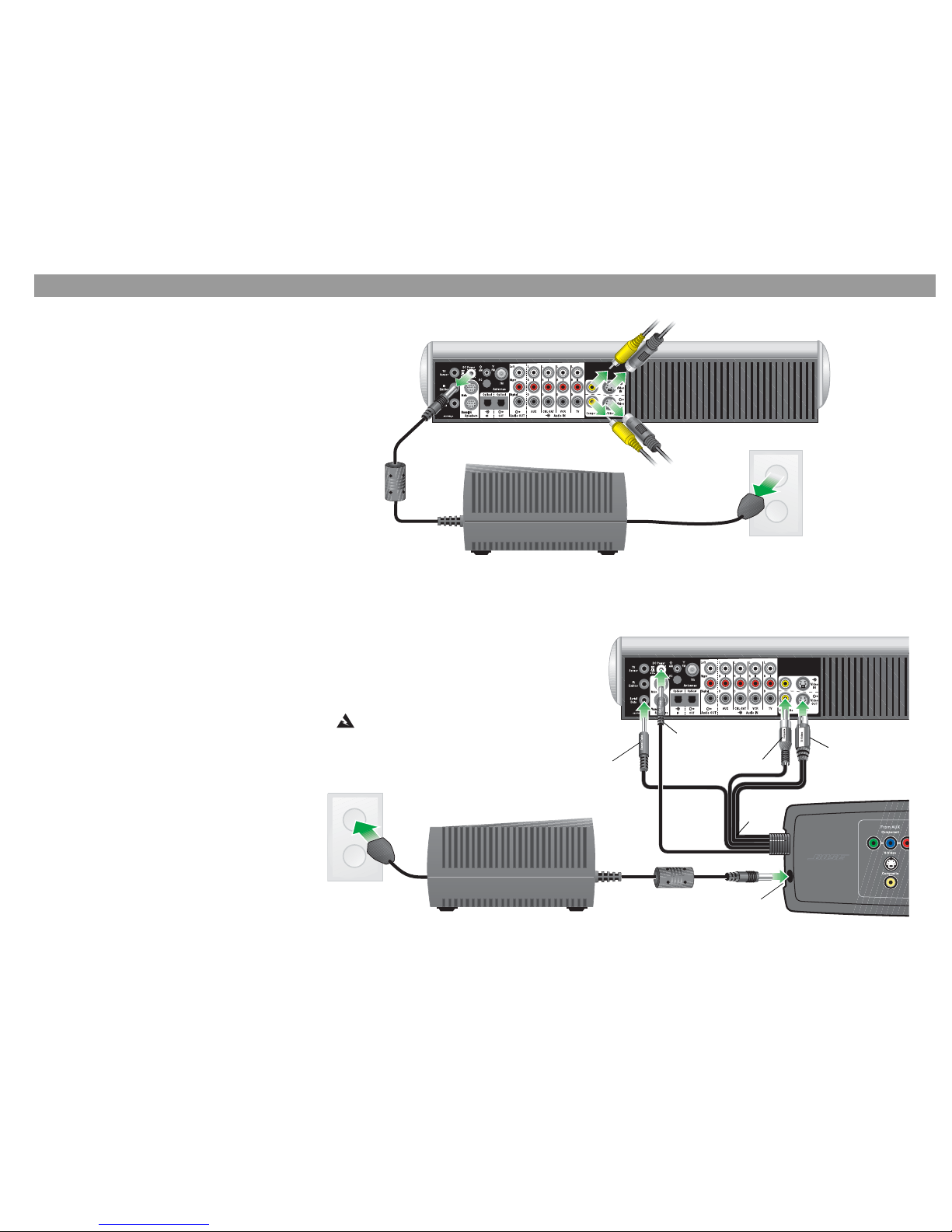
6
Connecting the VS-1 to Your Media Center
If you have a LI FESTYLE
®
system
in your home
If you already have set up a LIFESTYLE® system in
your home, complete the following st eps. Otherwise, skip to “Connecting the Qu adra cable.”
1. Turn off your LIFESTYLE
®
system.
2. Unplug the media center power module and
disconnect the DC power cord from the media
center.
3. Remove any video cables from the Video OUT
and Video IN jacks on the media center.
Connecting the Quadra cable
Connect the Quadra cable from the VS-1 video
expander to the back of your media center:
1. Insert the plug labelled “Serial Data” into the
Serial Data jack on the media center.
2. Insert the plug labelled “DC P o we r” in to the DC
Power jack on the media center.
3. Insert the plug labelled “Composite Video” into
the Composite Video OUT jack on the media
center.
4. Insert the plug labelled “S-Video” into the SVideo OUT jack on the media center.
5. Connect the DC power cable from the media
center power module to the DC Power IN jack
on the end of the VS-1 video expander.
Serial Data
DC Power
Composite Video
S-Video
Quadra
cable
VS-1
Media center power module
Media center power module
Media center rear panel
Media center rear panel
DC power
cord
Video cables
DC Power IN
WARNING: The VS-1 must be
used only with the media center
power supply module that came
with your LIFESTYLE
®
DVD home
entertainment system.
Video cables
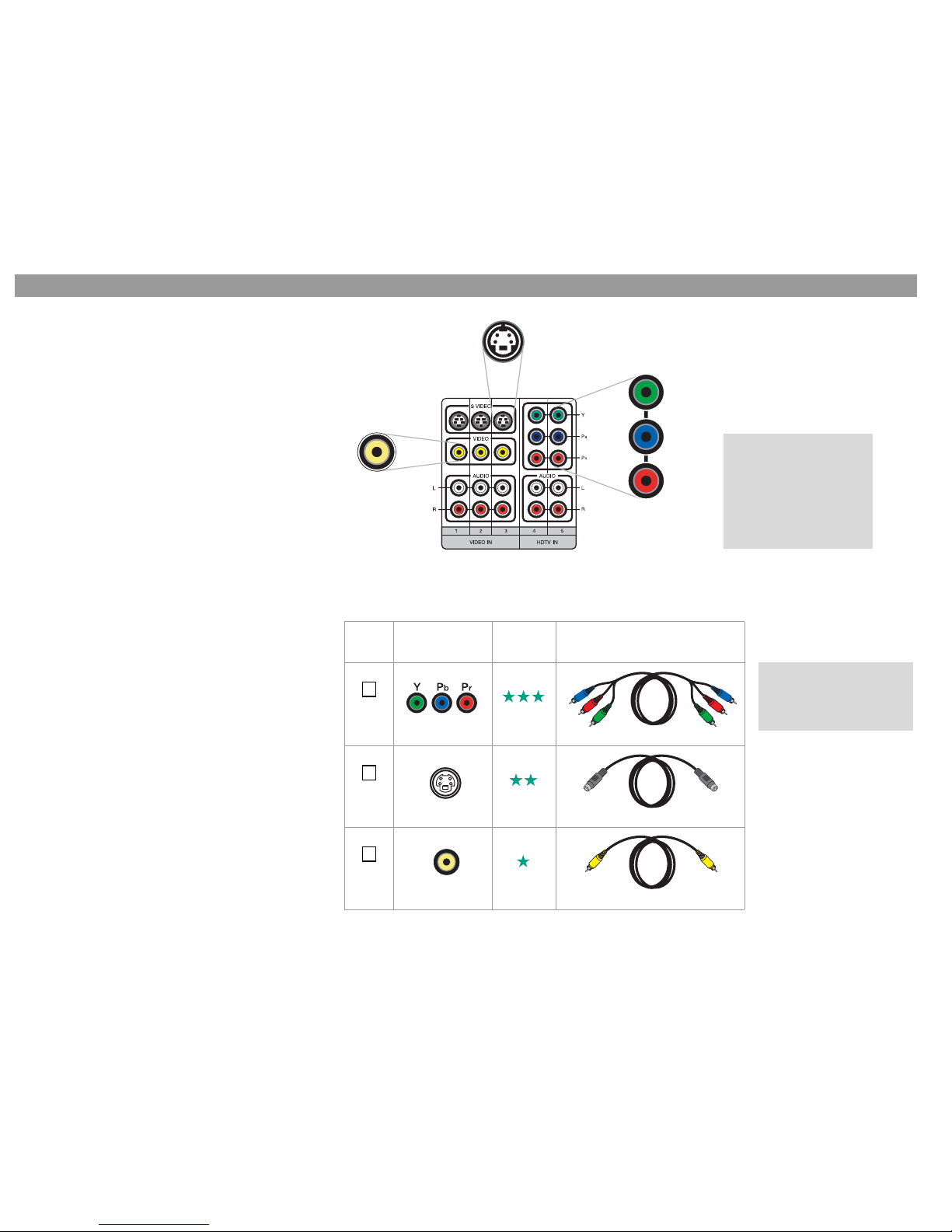
7
ç
p
g
ç
p
g
Your Connection Options
Your TV connection panel
Your TV may have more than one type of video input
connection. Each type provides a different level of
video image quality.
Examine the rear panel of your TV and determine
whether it has composite, S-Video, or component
video input jacks.
Choosing the TV connection type
From the video input jacks on the back of your TV,
choose the type that provides the highest level of
video image quality. Place a check mark next to the
type of video input connection you pl an to use.
Your choice determines which page you turn to for
instructions on connecting your TV and other video
sources to your VS-1:
• If you chose Component, go to page 8.
• If you chose S-Video, go to page 10.
• If you chose Composite, go to page 12.
Composite
Standard quality
(Yellow)
S-Video
Good quality
Component
Best quality
TV connection panel
Check
one
TV connection
type
Video
Quality Cable Type
Component Best
S-Video Good
Composite Standard
Supplied with the VS-1
Supplied with your LIFESTYLE system
Supplied with your LIFESTYLE system
This is only an example
of a TV connection
panel. Your TV may not
have the exact same
number and types of
connections. Refer to
the owner’s guide that
came with your TV.
(Green)
(Blue)
(Red)
To help you make colorcoded connections, a
color guide is provided
inside the back cover.
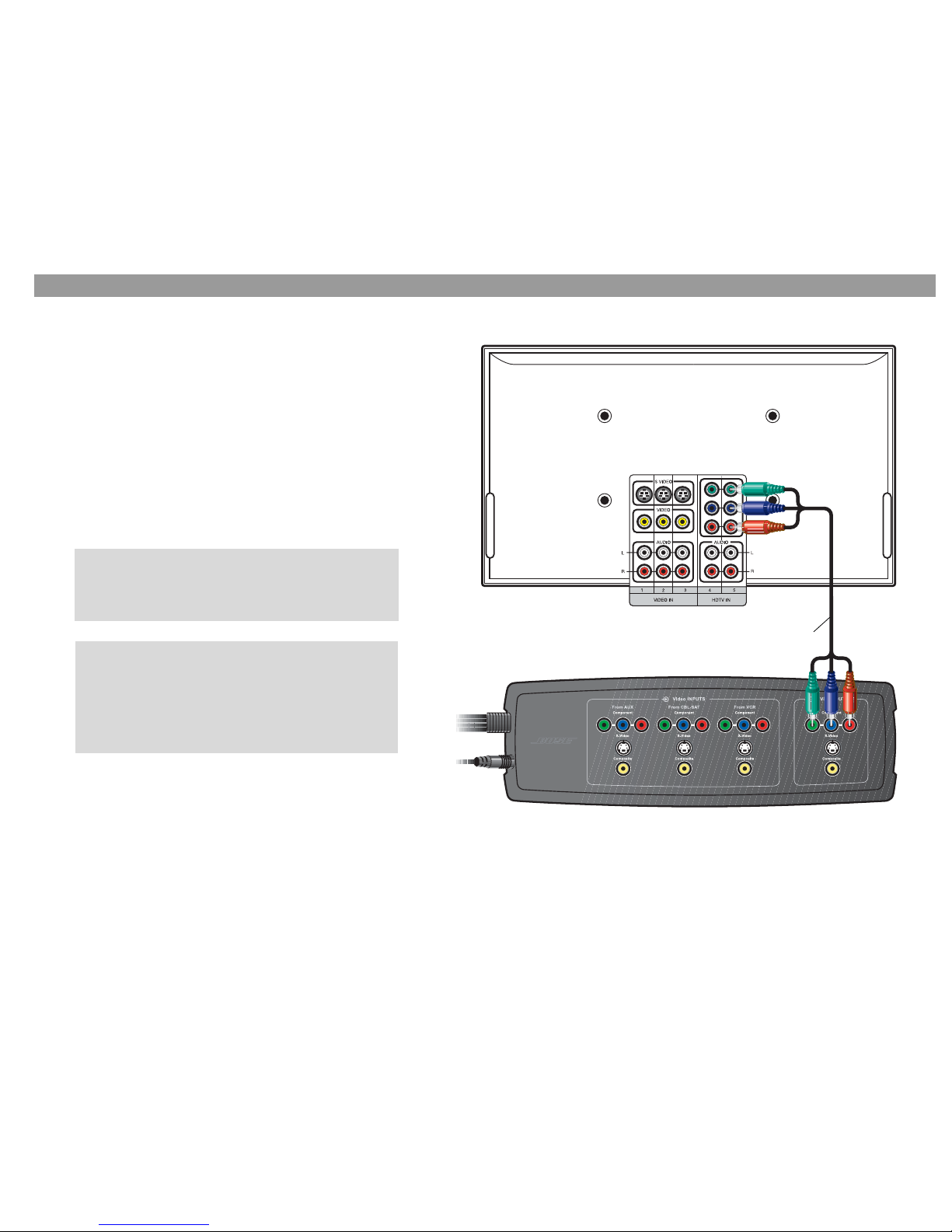
8
For a Component Connection Between Your TV and the VS-1
Connecting your TV to the VS-1 (Component)
Follow the instructions on this p age and the n ext if you d ecide d to connect
your TV to the VS-1 using a component video cable.
You can use the component video cable included in the ca rton to connect
your TV to the VS-1.
1. Plug one end of the component video cable into the component jacks
on the rear of your TV. Be sure to match the color of each plug to the
color of each jack.
2. Plug the other end of the component video cable into the Video OUT-
PUT Component ja cks on the VS-1. Again , be sur e to ma tch the col or
of each plug to the color of each jack.
3. Turn to page 9 for instructions on co nnec ting yo ur vid eo sou rces to t he
VS-1.
TV connection panel
VS-1
Component video
cable (supplied)
(Green)
(Red)
(Blue)
For best video performance, you must activate the
component video function in your media center. For
instructions, see “Activating component video” on
page 16.
When switching between sources using a component
connection, the VS-1 component output may sometimes
change between a progressive scan format and a nonprogressive scan format. Some TVs may not be able to
handle both interlaced and HD formats on the same
input. Please refer to your TV owner’s guide to learn
about the component input capabilities of your TV.
