Page 1

Desktop Speakers
Owner’s Guide
Guía del usuario
Notice d’utilisation
Page 2

English
Please read this owner’s guide
Please take the time to follow the instructions in this owner’s guide carefully.
It will help you set up and operate your system properly and enjoy all of its
advanced features. Please save this owner’s guide for future reference.
WARNING: To reduce the risk of re or electrical shock, do not expose
the product to rain or moisture.
WARNING: The apparatus shall not be exposed to dripping or splashing,
and objects lled with liquids, such as vases, shall not be placed on the
apparatus. As with any electronic products, use care not to spill liquids into
any part of the system. Liquids can cause a failure and/or a re hazard and
will void the warranty.
WARNING: No naked ame sources, such as lighted candles, should be
placed on or near the apparatus.
CAUTION: Make no modications to the system or accessories.
Unauthorized alterations may compromise safety, regulatory compliance,
and system performance, and will void the warranty.
CAUTION: During normal use, the power supply may get hot.
Avoid placing it on heat-sensitive surfaces.
♪ Notes:
The product label is located on the bottom of the product.
Where the mains plug or appliance coupler is used as the disconnect device,
such disconnect device shall remain readily operable.
The product must be used indoors. It is neither designed nor tested for use
outdoors, in recreation vehicles, or on boats.
This product is intended to be used only with the power supply provided.
Please dispose of a used or damaged battery promptly and properly,
following all local regulations. Do not incinerate.
This product conforms to the EMC Directive 89/336/EEC and to the Low
Voltage Directive 73/23/EEC. The complete Declaration of Conformity can
be found at www.Bose.com/static/compliance/index.html.
Additional safety information
See the additional instructions on the Important Safety Instructions sheet (North
America only) enclosed in the shipping carton.
•
•
•
•
Safety
©2007 Bose Corporation. No part of this work may be reproduced, modified, distributed, or otherwise used without prior written permission.
ii
Page 3

English
iii
Information about products that generate
electrical noise
If applicable, this equipment has been tested and found to comply with the limits
for a Class B digital device, pursuant to Part 15 of the FCC rules. These limits
are designed to provide reasonable protection against harmful interference in a
residential installation. This equipment generates, uses, and can radiate radio
frequency energy and, if not installed and used in accordance with the instructions, may cause harmful interference to radio communications. However, this
is no guarantee that interference will not occur in a particular installation. If this
equipment does cause harmful interference to radio or television reception,
which can be determined by turning the equipment off and on, you are encouraged to try to correct the interference by one or more of the following measures:
Reorient or relocate the receiving antenna.
Increase the separation between the equipment and receiver. Connect the
equipment to an outlet on a different circuit than the one to which the receiver
is connected.
Consult the dealer or an experienced radio/TV technician for help.
♪ Note: Unauthorized modification of the system could void the
user’s authority to operate this equipment and will void the
warranty.
This product complies with the Canadian ICES-003 Class B specications.
•
•
•
For future reference
For convenience, enter the serial number (S/N located on the bottom of the
right speaker) below and on the Customer Warranty card.
Serial number: ___________________________________________________
Purchased on: ___________________ From dealer: _____________________
We suggest that you keep your purchase receipt and the limited warranty
agreement with this guide.
Safety
Page 4

English
iv
English
IntroductIon
Thank you
Congratulations on your purchase of the Bose® desktop
speakers.
With these high-quality speakers, you can enjoy:
The precision of full-range sound reproduction.
The impact of wide sound stage performance.
The convenience of compact speakers that outperform
many larger speakers.
•
•
•
The freedom of movement you gain with the supplied
remote control.
The angled style that fits on your desktop and directs
the sound where you sit.
The confidence provided by solid construction and
elegant design.
The experience of proprietary Bose® technologies that
bring you all of this.
•
•
•
•
Page 5

English
v
contentS
IntroductIon ..............................................................Iv
Thank you ............................................................................... iv
SettIng up .................................................................2
Checking the contents .............................................................2
Positioning the speakers .........................................................3
connectIng ................................................................4
Using the three cables ............................................................4
uSIng ......................................................................... 6
Getting started .........................................................................6
Controlling the volume ............................................................6
MaIntaInIng ................................................................8
Caring for your speakers .........................................................8
To clean the speakers ......................................................................8
To replace the remote control battery ..............................................8
troubleShootIng .......................................................9
product detaIlS ......................................................10
Customer Service ..................................................................10
Limited Warranty ....................................................................10
Technical information .............................................................10
Page 6

English
2
Checking the contents
As you unpack the system:
Make sure that all parts, shown here, are included in
the carton.*
Save the carton and all packing materials for possible future use.
•
SettIng up
* If any part is missing or damaged, do not use the speakers. Instead, contact your Bose® dealer right away.
Or, to contact Bose directly, refer to the contact list included in the carton.
** Correct for your area.
Right
speaker
Left
speaker
Speaker cable
(attached)
Power pack cable
(attached)
Audio input
cable
Demonstration
DVD
AC power
cord**
Power pack
Remote control
Page 7

English
3
SettIng up
Positioning the speakers
The size and shape of these speakers make it easy to
position them directly next to your computer. For proper
performance, place the right speaker to the right and the
left speaker to the left of your computer. Make sure there
is equal distance on either side. This provides an accurate
sound stage.
Be sure not to place any object in front of the
speakers, which could block the sound or any
signals from the remote control.
CAUTION: Avoid inserting any objects (such as a cable,
finger, pencil, or screwdriver) into the vent on the side of
each speaker. Such items can damage the speaker and
degrade performance, and may void the warranty.
Right
speaker
Connectors
Vents
Left
speaker
Rear of speakers
Speaker
cable
Left
speaker
Right
speaker
18"— 36"
46 cm — 92 cm
Page 8

English
4
Using the three cables
Use the three provided cables and the power pack to
make the connections shown on page 5.
CAUTION: Do not plug in the AC power cord until all
other connections are completed.
Speaker cable ( ): Insert the free end into the To Left
Speaker connector on the right speaker.
Audio input cable ( ): Insert one end into the Audio
Input connector on the right speaker. Insert the other
end into the Headphone or Speaker connector (the
labels and positions of these connectors vary) on
your computer.
♪ Note: To use these speakers with a different sound
source (such as an MP3 or portable CD player), make
this connection to the Audio Out connector on that
source instead.
Power pack cable ( ): Insert the free end into the DC
Power connector on the back of the right speaker.
AC Power cord: Connect the small end to the power
pack and the large end to an AC (mains) outlet.
connectIng
Page 9
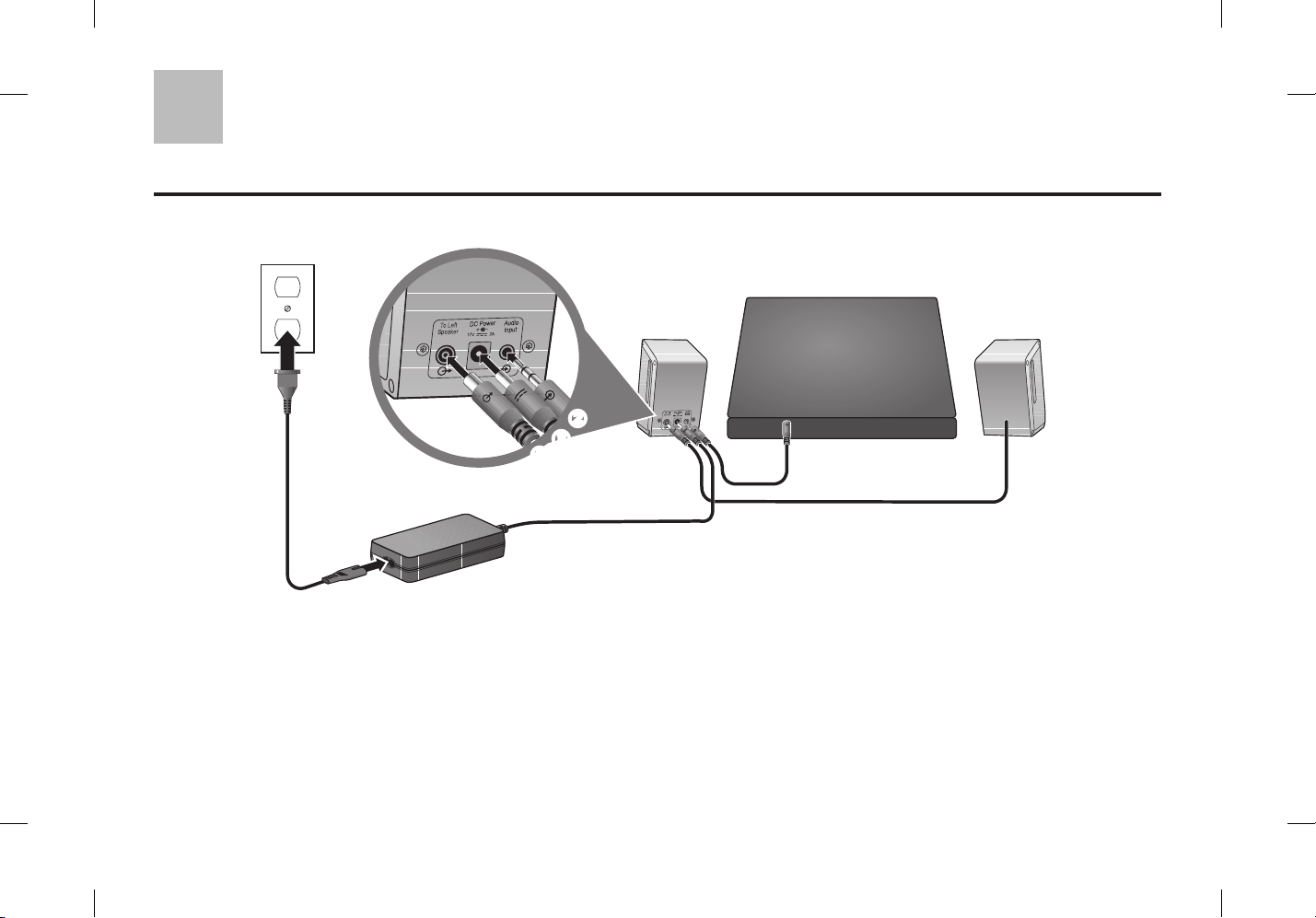
English
5
AC power cord
Power pack cable
Right
speaker
Left
speaker
Audio input cable
Speaker cable
♪ Note: Bose recommends using a safety agency-approved surge protector with all electronics equipment.
connectIng
Rear view
of computer
Page 10

English
6
Getting started
Insert the provided demonstration disc into your computer
disc drive and set it to play. This is one way to enjoy the
full impact of the sound.
To turn on the speakers, press the power button on the
side of the right speaker. Or press the power button on
the remote control while aiming it at the right speaker. The
indicator light on the front of the right speaker turns on.
Right speaker
Power
Volume
(+ & −)
Indicator
light
Volume
(+ & −)
Power
Remote control
Controlling the volume
Press the + and – buttons on the side of the right speaker
or on the remote control.
The indicator light blinks each time you press + or –.
The indicator light blinks more than once when the
volume reaches its highest or lowest setting.
Be sure your computer is turned on and EACH of its
volume controls is turned up to at least 2/3 maximum
and is not muted.
•
•
uSIng
Page 11

English
7
uSIng
IMPORTANT: Low volume settings (less than 2/3 maximum)
on your computer reduce its output and unnaturally limit
speaker volume.
Computer volume controls often include:
External buttons, which may operate independent of
the onscreen controls (examples A and B, below).
Onscreen controls, provided on the computer
(examples C, D, and E).
Various media player controls (example F).
A. B.
C. D. E.
F.
•
•
•
Tips on muting:
If you use a control on your computer to mute the
speakers, be sure to unmute them before turning off
the power.
Or you can use the power button on the right speaker or
the remote control to turn off both speakers. Press this
button again to resume play at your previous volume.
Tips on using the remote control:
Some conditions, such as room lighting, furniture that
blocks the signal path, or direct sunlight, can affect
remote operation.
If the remote does not work as it should:
Point the remote more directly at the right speaker,
which receives the remote control signals.
Dim the room lights or move the speakers away from
direct sunlight.
Move closer to the system when you use the remote.
If the problem persists, replace the remote control
battery.
•
•
•
•
•
•
Page 12

English
8
MaIntaInIng
Caring for your speakers
The only maintenance necessary is replacing the remote
control battery when necessary. You may also want to
clean the speakers, as needed.
To clean the speakers
Wipe each speaker carefully, using a soft, dry cloth only.
Do not allow liquids to spill on the speakers or to enter
the vent on the side of each speaker.
Do not use abrasives, liquids, or sprays on the speakers
or speaker grilles.
•
•
To replace the remote control battery
See
o
perating
instructi
ons fo
r types of
battery to
be
used
See ope
rat
in
g
instructions
for
types
of
batte
r
y to
b
e
u
sed
Replace the remote control battery when the remote stops
operating (normally every year or two) or its range seems
reduced.
Use only a Duracell, Eveready, Energizer, Maxell, Toshiba,
or Shun Wo CR2032 or DL2032 3-volt lithium battery.
WARNINGS:
Keep the remote control battery away from children. It may
cause a fire or chemical burn if mishandled. Do not recharge,
disassemble, heat above 140ºF (60ºC), or incinerate.
Dispose of used batteries promptly. Replace only with a
battery of the correct type and model number.
Danger of explosion if battery is incorrectly replaced. Replace
only with Duracell, Eveready, Energizer, Maxell, Toshiba, or
Shun Wo CR2032 or DL2032 3-volt lithium battery.
•
•
•
+ side up
Page 13

English
9
Problem What you can do
No sound • Make sure the speakers are turned on as indicated by the light on the front of the right speaker.
• Make sure the speaker volume is not set to the minimum. Press the + button on the right speaker for
2 seconds to raise the volume enough.
Make sure the computer is plugged in and turned on, mute is turned off, and all volume controls are turned
up. Refer to “Controlling the volume” on page 6.
• Be sure the power pack is securely plugged into the right speaker and into a power outlet or surge protector.
• Be sure the AC power outlet is working. When using a computer surge protector or power strip, be sure it is
turned on.
•
No sound
from one speaker
• Be sure the speaker cable is securely plugged into the right speaker.
Be sure that both ends of the audio input cable, one to the speaker and the other to the computer, are
plugged in securely.
Make sure the computer provides stereo sound. It if has one channel only, connect a mono-to-stereo adapter
(not supplied) to send the sound to both speakers.
•
•
Remote does not
control the speakers
Check the battery to be sure it is installed correctly. Refer to the image on page 8.
Refer to “Tips on using the remote control” on page 7.
•
•
PC monitor or TV
color pattern looks
unnatural
• Turn off the monitor or TV for 15 to 30 minutes, then turn it on again.
• Move the speakers away from the monitor or TV.
troubleShootIng
Page 14

English
10
product detaIlS
Customer Service
For further information or additional help in solving problems, contact your authorized Bose® dealer. Or to contact Bose
directly, refer to the contact list included in the carton.
Limited Warranty
This product is covered by a transferable limited warranty.
Details of the limited warranty are provided on the Product Registration Card that came with your system. Please fill out
the information section on the card and mail it to Bose. To register online instead, visit: www.Bose.com/register. Failure to
register will not affect your limited warranty rights.
Technical information
Transducers
Full-range, magnetically shielded drivers
with Bose proprietary technology
Speaker dimensions
4.8"H x 2.5"W x 4.8"D
(12.2 cm x 6.5 cm x 12.3 cm)
Input signal
2.0 Vrms maximum
Speaker weight
Right speaker: 1.3 lb (0.6 kg)
Left speaker: 1.2 lb (0.5 kg)
Power supply rating
Input: 100-240V , 1A 50/60 Hz
Output: 17V , 2A
Page 15

English
11
Page 16

Español
Lea esta guía del usuario
Dedique el tiempo que sea necesario para seguir atentamente las instrucciones
de esta guía del usuario, que le ayudarán a congurar y utilizar correctamente
el sistema y a disfrutar de todas sus funciones avanzadas. Guarde la guía del
usuario para utilizarla como material de referencia en el futuro.
ADVERTENCIA: Con el n de reducir el riesgo de descarga eléctrica,
no exponga el producto a la lluvia o humedad.
ADVERTENCIA: El aparato no debe recibir salpicaduras ni mojarse,
por lo que no debe colocarse sobre éste ningún objeto que contenga
líquidos como, por ejemplo, jarrones. Al igual que con cualquier producto
electrónico, evite que se derramen líquidos sobre los componentes del
sistema. Los líquidos pueden provocar averías o incendios y anularán la
garantía.
ADVERTENCIA: No coloque sobre el aparato o cerca de éste llamas
vivas como, por ejemplo, velas.
PRECAUCIÓN: No realice modicaciones en el sistema o los
accesorios. Las alteraciones no autorizadas pueden comprometer
aspectos de seguridad, cumplimiento normativo y rendimiento del sistema,
y anularán la garantía.
PRECAUCIÓN: La fuente de alimentación puede recalentarse durante
el uso normal. Evite colocarla sobre supercies termosensibles.
♪ Notas:
• La etiqueta del producto se encuentra en la base del mismo.
• Si se utiliza el enchufe de red o el conector del aparato como dispositivo
de desconexión, deberá poder accionarse fácilmente.
• Este producto debe utilizarse en espacios interiores. No está diseñado ni se
ha probado para uso al aire libre o en embarcaciones.
• Este producto sólo se debe utilizar con la fuente de alimentación
proporcionada.
Deseche correcta y rápidamente las baterías usadas o dañadas siguiendo
la normativa local. No las queme.
Este producto cumple con la directiva sobre compatibilidad
electromagnética 89/336/EEC y la directiva sobre límites de tensión
73/23/EEC. Encontrará la declaración de conformidad completa en
www.Bose.com/static/compliance/index.html.
Información de seguridad adicional
Consulte las instrucciones adicionales de la hoja Instrucciones de seguridad
importantes (sólo Norteamérica) que se incluyen en el embalaje de envío.
SegurIdad
©2007 Bose Corporation. Ninguna parte de este trabajo podrá reproducirse, modificarse, distribuirse o usarse de ninguna otra manera sin permiso previo y por escrito.
ii
Page 17

iii
Español
Información sobre productos que generan
ruido eléctrico
Se ha comprobado que este equipo cumple los límites para dispositivos
digitales de clase B, de acuerdo con el apartado 15 de las normas de la FCC.
Estos límites están diseñados para ofrecer una protección razonable contra las
interferencias perjudiciales en una instalación doméstica. Este equipo genera,
utiliza y puede irradiar energía de radiofrecuencia y, si no se instala y se utiliza
de acuerdo con las instrucciones suministradas, podría ocasionar interferencias
perjudiciales para las comunicaciones por radio. No obstante, no se puede
garantizar que no se vaya a producir este tipo de interferencias en una
instalación en particular. Si este equipo ocasiona interferencias perjudiciales
en la recepción de radio o televisión, lo que puede comprobarse encendiendo
y apagando el equipo, se recomienda que intente corregir la interferencia
mediante una de las siguientes acciones:
• Reoriente o reubique la antena receptora.
• Aumente la separación entre el equipo y el receptor. No conecte el equipo en
la toma del mismo circuito que el receptor.
• Póngase en contacto con el distribuidor o con un técnico de radio y televisión.
♪ Nota: Cualquier modicación no autorizada del sistema podría anular la
autorización que tiene el usuario para utilizar este equipo y anulará la garantía.
Este producto cumple las especicaciones canadienses para dispositivos de
clase B ICES-003.
Datos de referencia
Para su comodidad, introduzca el número de serie (S/N, situado en la
parte inferior del altavoz derecho) a continuación y en la tarjeta de garantía
del cliente.
Número de serie: _________________________________________________
Comprado el: ___________________ Distribuidor: ______________________
Le recomendamos que guarde el recibo de compra y el contrato de garantía
limitada con esta guía.
SegurIdad
Page 18

iv
Español
IntroduccIón
Gracias
Enhorabuena por comprar los altavoces para ordenador
de Bose.
Con estos altavoces de alta calidad podrá disfrutar de:
• La precisión de una reproducción de sonido de
amplio rango.
• El impacto del rendimiento propio de un amplio
escenario de sonido.
• La comodidad de unos altavoces compactos que
superan a muchos otros de mayor tamaño.
• La libertad de movimiento que consigue con el control
remoto incluido.
• Un estilo anguloso que se ajusta a la mesa y orienta el
sonido hacia el lugar donde el usuario está sentado.
• La confianza que brinda su sólida construcción y su
diseño elegante.
• La experiencia de las tecnologías patentadas Bose®
que le brindan todo lo anterior.
Page 19

v
Español
contenIdo
IntroduccIón .............................................................Iv
Gracias ....................................................................................iv
InStalacIón ................................................................ 2
Verificación del contenido ........................................................2
Ubicación de los altavoces ......................................................3
conexIón ...................................................................4
Uso de los tres cables ............................................................4
funcIonaMIento .........................................................6
Primeros pasos ........................................................................6
Control del volumen ................................................................6
MantenIMIento ...........................................................8
Cuidado de los altavoces ........................................................8
Para limpiar los altavoces ................................................................8
Para cambiar la pila del control remoto ...........................................8
reSolucIón de probleMaS ..........................................9
datoS del producto .................................................10
Atención al cliente .................................................................10
Garantía limitada ....................................................................10
Información técnica ...............................................................10
Page 20

2
Español
Verificación del contenido
Cuando desembale el sistema:
• Compruebe que incluye todas las piezas que se
muestran aquí.*
Conserve la caja y todos los materiales de embalaje para un
posible uso en el futuro.
InStalacIón
* Si alguna pieza falta o está dañada, no utilice los altavoces. Póngase en contacto con su distribuidor Bose® inmediatamente.
Para llamar a Bose directamente, consulte la lista de contactos incluida en la caja.
** Adecuado para su región.
Altavoz
derecho
Altavoz
izquierdo
Cable de altavoz
(conectado)
Cable de la fuente
de alimentación
(conectado)
Cable de entrada
de audio
DVD de
demostración
Cable de
alimentación de CA**
Batería
Control remoto
Page 21

3
Español
InStalacIón
Ubicación de los altavoces
El tamaño y la forma de estos altavoces facilitan su
colocación directamente junto al ordenador. Para un
rendimiento correcto, sitúe el altavoz derecho a la derecha
del ordenador y el altavoz izquierdo, a la izquierda.
Compruebe que hay la misma distancia a ambos lados.
De este modo obtendrá un escenario de sonido preciso.
46 — 92 cm
18 — 36 pulg.
Altavoz
izquierdo
Altavoz
derecho
Asegúrese de no colocar ningún objeto delante de los
altavoces, ya que podría bloquearse el sonido o las
señales procedentes del control remoto.
PRECAUCIÓN: No inserte ningún objeto (como cables,
dedos, lápices o destornilladores) en la abertura situada
a un lado de cada altavoz. Esos objetos pueden dañar el
altavoz y reducir su rendimiento, lo que puede anular la
garantía.
Altavoz
derecho
Conectores
Aberturas
Altavoz
izquierdo
Parte posterior de los altavoces
Cable de
altavoz
Page 22

4
Español
Uso de los tres cables
Utilice los tres cables suministrados y la fuente de
alimentación para realizar las conexiones que se muestran
en la página 5.
PRECAUCIÓN: No conecte el cable de alimentación
de CA hasta que haya realizado todas las demás
conexiones.
Cable de altavoz ( ): Inserte el extremo libre en el
conector To Left Speaker del altavoz derecho.
Cable de entrada de audio ( ): Inserte un extremo en
el conector Audio Input del altavoz derecho. Inserte
el otro extremo en el conector Headphone o Speaker
del ordenador (las etiquetas y las posiciones de estos
conectores varían).
♪ Nota: Para utilizar estos altavoces con una fuente de
sonido distinta (como un reproductor de MP3 o de CD
portátil), realice la conexión al conector Audio Out de
esa fuente.
Cable de la fuente de alimentación ( ): Inserte el
extremo libre en el conector DC Power de la parte
posterior del altavoz derecho.
Cable de alimentación de CA: Conecte el extremo
pequeño a la fuente de alimentación y el extremo
grande a la toma de red de CA.
conexIón
Page 23

5
Español
Cable de
alimentación
de CA
Cable de la fuente
de alimentación
Altavoz
derecho
Altavoz
izquierdo
Cable de entrada
de audio
Cable de altavoz
♪ Nota: Bose recomienda utilizar supresores de sobretensiones homologados por organismos de
seguridad en todos los equipos electrónicos.
conexIón
Vista posterior
del ordenador
Page 24

6
Español
Primeros pasos
Inserte el disco de demostración suministrado en la
unidad de discos del ordenador y reprodúzcalo. Esta es
una forma de disfrutar de todo el impacto del sonido.
Para encender los altavoces pulse el botón de
alimentación situado a un lado del altavoz derecho.
O pulse el botón de alimentación del control remoto
mientras apunta con él al altavoz derecho. Se encenderá
el indicador luminoso de la parte frontal del altavoz
derecho.
Altavoz derecho
Alimentación
Volumen (+ y −)
Indicador
luminoso
Volumen
(+ y −)
Alimentación
Control remoto
Control del volumen
Pulse los botones + y – situados a un lado del altavoz
derecho o en el control remoto.
• El indicador luminoso parpadea cada vez que
pulsa + o –.
• El indicador luminoso parpadea varias veces cuando
el volumen llega a su ajuste más alto o más bajo.
Compruebe que el ordenador está encendido y que
TODOS sus controles de volumen se encuentran como
mínimo a 2/3 del total y no están silenciados.
funcIonaMIento
Page 25

7
Español
funcIonaMIento
IMPORTANTE: Los ajustes de volumen bajos (menos de
2
/3 del total) en el ordenador reducen su salida y limitan el
volumen de los altavoces de forma artificial.
Los controles de volumen del ordenador incluyen a
menudo:
• Botones externos, que pueden funcionar con
independencia de los controles de la pantalla
(ejemplos A y B, debajo).
• Botones en pantalla, suministrados en el ordenador
(ejemplos C, D y E).
• Distintos controles del reproductor multimedia
(ejemplo F).
A. B.
C. D. E.
F.
Recomendaciones sobre la desactivación del sonido:
• Si utiliza un control del ordenador para silenciar los
altavoces, no olvide volver a activar el sonido antes de
apagar el equipo.
• También puede utilizar el botón de alimentación del
altavoz derecho o del control remoto para desconectar
ambos altavoces. Púlselo de nuevo para reanudar la
reproducción con el volumen anterior.
Consejos para el uso del control remoto:
El funcionamiento del control remoto puede verse
afectado por determinadas condiciones, como la
iluminación ambiental, muebles que bloquean la
trayectoria de la señal o luz solar.
Si el control remoto no funciona como debe:
• Apunte con el control remoto más directamente al
altavoz derecho, que es el que recibe las señales.
• Baje la intensidad de la iluminación de la habitación
o aleje los altavoces de la luz solar directa.
• Acérquese al sistema cuando utilice el control remoto.
• Si el problema continúa, cambie la pila del
control remoto.
Page 26

8
Español
MantenIMIento
Cuidado de los altavoces
La única operación de mantenimiento que tendrá que
llevar a cabo es cambiar la pila del control remoto cuando
sea necesario. También puede limpiar los altavoces
cuando sea necesario.
Para limpiar los altavoces
Limpie los altavoces con cuidado utilizando únicamente
una bayeta suave y seca.
• Procure que no se derrame ningún líquido sobre los
altavoces ni que entre por la abertura a un lado de
cada altavoz.
• No utilice productos abrasivos, líquidos o aerosoles en
los altavoces ni en las rejillas de los altavoces.
Para cambiar la pila del control remoto:
See
o
perating
instructi
ons fo
r types of
battery to
be
used
See ope
rat
in
g
instructions
for
types
of
batte
r
y to
b
e
u
sed
Polo +
hacia arriba
Cambie la pila del control remoto cuando éste deje de
funcionar (normalmente, al cabo de un año o dos) o se
haya reducido su alcance.
Use únicamente pilas de litio de 3 voltios de las marcas
Duracell, Eveready, Energizer, Maxell, Toshiba o Shun Wo
CR2032 o DL2032.
ADVERTENCIAS:
• Mantenga la pila del control remoto fuera del alcance de los
niños. Si se manipula incorrectamente, puede provocar un
incendio o una combustión química. No se debe recargar,
desmontar, calentar por encima de los 60º C (140º F) ni incinerar.
• Deseche cuanto antes las pilas usadas. Sustituya únicamente
por otra pila del tipo y del modelo correctos.
• Existe riesgo de explosión si no se sustituye la pila
correctamente. Cámbiela únicamente por pilas de litio de
3 voltios Duracell, Eveready, Energizer, Maxell, Toshiba o
Shun Wo CR2032 o DL2032.
Page 27

9
Español
Problema Acción recomendada
No hay sonido • Compruebe que los altavoces están conectados tal como indica la luz de la parte frontal del altavoz derecho.
• Compruebe que el volumen del altavoz no está ajustado al mínimo. Pulse el botón + del altavoz derecho
durante dos segundos para subir el volumen lo suficiente.
• Compruebe que el ordenador está conectado y encendido, el sonido está activado y todos los controles de
volumen tienen un ajuste alto. Consulte “Control del volumen” en la página 6.
• Compruebe que la fuente de alimentación está conectada firmemente al altavoz derecho y a una toma de
alimentación o a un supresor de sobretensiones.
• Compruebe que la toma de alimentación de CA funciona. Cuando utilice un supresor de sobretensiones o
una regleta de alimentación con el ordenador, compruebe que están conectados.
Uno de los
altavoces no emite
sonido
• Compruebe que el cable del altavoz está conectado firmemente al altavoz derecho.
• Compruebe que están correctamente conectados los dos extremos del cable de entrada de audio, uno al
altavoz y el otro al ordenador.
• Compruebe que el ordenador proporciona sonido estéreo. Si sólo tiene un canal, conecte un adaptador de
mono a estéreo (no suministrado) para enviar el sonido a ambos altavoces.
El control remoto
no actúa sobre los
altavoces
• Compruebe que la pila está correctamente instalada. Consulte la imagen de la página 8.
• Consulte “Consejos para el uso del control remoto” en la página 7.
El patrón de color
del televisor o del
monitor del PC
resulta artificial
• Apague el televisor o el monitor de 15 a 30 minutos y vuelva a encenderlos.
• Separe los altavoces del monitor o del televisor.
reSolucIón de probleMaS
Page 28

10
Español
datoS del producto
Atención al cliente
Para obtener más información o ayuda adicional para resolver problemas, póngase en contacto con su distribuidor
autorizado de Bose®. Para ponerse en contacto con Bose directamente, consulte la lista de direcciones incluida en el
paquete.
Garantía limitada
Este producto está cubierto por una garantía limitada transferible.
Los detalles sobre la garantía constan en la tarjeta de registro del producto que se incluye con el sistema. Rellene la
sección de información de la tarjeta y remítala a Bose. Para registrarse en línea, visite: www.Bose.com/register.
En caso de no registrarse, la garantía limitada no se verá afectada.
Información técnica
Transductores Dimensiones de los altavoces
Conos con apantallamiento magnético de rango
completo con tecnología patentada Bose
12,2 x 6,5 x 12,3 cm
(4,8 x 2,5 x 4,8 pulg.) (alto x ancho x fondo)
Señal de entrada Peso de los altavoces
2,0 Vrms como máximo Altavoz derecho: 0,6 kg (1,3 libras)
Altavoz izquierdo: 0,5 kg (1,2 libras)
Fuente de alimentación
Entrada: 100-240 V , 1 A 50/60 Hz
Salida: 17 V , 2 A
Page 29

11
Español
Page 30

Français
Veuillez lire cette notice d’utilisation
Prenez le temps de lire attentivement les instructions de cette notice
d’utilisation. Elles vous seront précieuses pour installer et utiliser correctement
votre système et vous aideront à tirer le meilleur parti de sa technologie.
Conservez cette notice d’utilisation pour référence ultérieure.
AVERTISSEMENT : An de limiter les risques d’incendie ou
d’électrocution, n’exposez pas l’appareil à la pluie ou à l’humidité.
AVERTISSEMENT : Protégez-le de tout risque de ruissellement ou
d’éclaboussure. Ne placez pas d’objets contenant des liquides, tels que
des vases, sur l’appareil. Comme avec tout appareil électronique, veillez à
ne pas renverser de liquides sur aucune partie de l’appareil. Les liquides
peuvent provoquer des pannes et/ou un risque d’incendie, et annuler
la garantie.
AVERTISSEMENT : Ne placez jamais d’objets enammés, tels que
des bougies allumées, sur l’appareil.
ATTENTION : N’apportez aucune modication au système ou aux
accessoires. Toute modication non autorisée peut compromettre votre
sécurité, le respect des réglementations et les performances, et invalidera
la garantie.
ATTENTION : L’alimentation peut chauffer en usage normal.
Ne la placez pas sur des surfaces sensibles à la chaleur.
♪ Notes :
• L’étiquette d’identification du produit est située au-dessous de l’appareil.
• Lorsque la fiche d’alimentation ou la prise multiple est utilisée comme dispositif
de débranchement de l’appareil, elle doit rester facilement accessible.
• Ce produit doit être utilisé en intérieur. Il n’a pas été conçu ni testé pour une
utilisation en extérieur, dans des véhicules ou sur des bateaux.
• Utilisez exclusivement le cordon fourni avec ce produit.
Veillez à vous débarrasser de votre batterie usagée rapidement et
conformément aux réglementations locales. Ne l’incinérez pas.
Ce produit est conforme à la directive CEM 89/336/EEC et à la directive sur
les basses tensions 73/23/EEC. L’attestation complète de conformité est
disponible à l’adresse www.bose.com/static/compliance/index.html.
Informations de sécurité
complémentaires
Vous trouverez des instructions complémentaires dans le document intitulé
Instructions importantes relatives à la sécurité (Amérique du Nord uniquement)
joint au carton d’expédition.
SécurIté
©2007 Bose Corporation. Toute reproduction, modification, distribution ou autre utilisation, même partielle, de ce document est interdite sans autorisation écrite préalable.
ii
Page 31

iii
Français
Informations sur les produits générateurs de
bruit électrique
Si nécessaire, ce matériel a fait l’objet de tests prouvant sa conformité aux
limites imposées aux appareils numériques de classe B, conformément à la
partie 15 des règlements de la FCC. Ces limites sont conçues pour offrir une
protection raisonnable contre les interférences nuisibles dans une installation
résidentielle. Ce matériel génère, utilise et est susceptible d’émettre de l’énergie
à des fréquences radio. À ce titre, s’il n’est pas installé ou utilisé conformément
aux instructions, il est susceptible de perturber les communications radio.
Cependant, il n’est nullement garanti que des interférences ne se produiront
pas dans une installation donnée. Si ce matériel perturbe effectivement la
réception de la radio ou de la télévision (ce qui peut être vérié en allumant et
en éteignant le matériel), vous êtes invité à tenter de remédier au problème en
prenant une ou plusieurs des mesures ci-dessous :
• Réorientez ou déplacez l’antenne de réception.
• Augmentez la distance séparant le matériel du récepteur. Connectez le
matériel à une prise située sur un circuit différent de celui auquel est
connecté le récepteur.
• Consultez votre revendeur ou un technicien radio/TV expérimenté
pour assistance.
♪ Note : Toute modification non autorisée de ce produit est susceptible
d’annuler la garantie et le droit de l’utilisateur à le mettre en œuvre.
Ce produit est conforme aux spécications de la réglementation ICES-003
classe B du Canada.
Pour référence future
Il est recommandé de noter le numéro de série (S/N, à la base de l’enceinte de
droite) ci-dessous et sur votre carte de garantie.
Numéro de série : ________________________________________________
Date d’achat : ___________________ Revendeur: ______________________
Nous vous conseillons de conserver votre facture et votre carte de garantie
avec cette notice d’utilisation.
SécurIté
Page 32

iv
Français
IntroductIon
Merci !
Merci d’avoir fait l’acquisition d’une paire d’enceintes pour
ordinateur de Bose.
Avec ces enceintes de grande qualité, vous allez
découvrir :
• la précision d’une reproduction totale du son,
• l’impact d’un son aussi vivant que sur scène,
• l’agrément d’utilisation d’enceintes compactes d’une
qualité supérieure à celle de la plupart des grosses
enceintes,
• la liberté de mouvement qu’offre la télécommande
fournie,
• un style anguleux bien adapté à un bureau et dirigeant
les sons vers vous,
• la confiance qu’offrent une construction solide et un
design élégant,
• l’expérience des technologies exclusives de Bose®.
Page 33

v
Français
SoMMaIre
IntroductIon ..............................................................Iv
Merci ! .....................................................................................iv
InStallatIon ...............................................................2
Vérifications du contenu ..........................................................2
Mise en place des enceintes ...................................................3
connexIonS ................................................................4
Utilisation des trois câbles ......................................................4
utIlISatIon .................................................................6
Mise en route ...........................................................................6
Réglage du volume .................................................................6
entretIen ...................................................................8
Entretien de vos enceintes.......................................................8
Nettoyage des enceintes ..................................................................8
Remplacement de la pile de la télécommande ................................8
dépannage .................................................................9
caractérIStIqueS .....................................................10
Service client .........................................................................10
Garantie limitée ......................................................................10
Caractéristiques techniques ..................................................10
Page 34

2
Français
Vérification du contenu
Lorsque vous déballez le contenu :
• Vérifiez que tous les composants illustrés ci-dessous
figurent dans le carton.*
Conservez celui-ci et tous les matériaux d’emballage pour une
utilisation ultérieure.
InStallatIon
* Si l’un des éléments est manquant ou endommagé, n’utilisez pas vos enceintes. Contactez immédiatement votre revendeur Bose.
Vous pouvez également contacter Bose directement (consultez la liste des adresses figurant dans l’emballage).
** adapté à votre région.
Enceinte
droite
Enceinte
gauche
Câble des enceintes
(fixe)
Câble de l’adaptateur
secteur (fixe)
Câble d’entrée
audio
DVD de
démonstration
Cordon
d’alimentation
secteur**
Batterie
Télécommande
Page 35

3
Français
InStallatIon
Mise en place des enceintes
La taille et la forme de ces enceintes facilitent leur
positionnement juste à côté de l’ordinateur. Pour obtenir
l’effet correct, placez l’enceinte de droite à droite de votre
ordinateur, et l’enceinte de gauche à sa gauche. Veillez à
les lacer à égale distance de l’ordinateur. Vous obtiendrez
une parfaite reproduction du son.
46 cm — 92 cm
Enceinte
gauche
Enceinte
droite
Veillez à ne placer aucun objet devant les enceintes,
pour éviter d’étouffer le son ou de bloquer le signal de la
télécommande.
ATTENTION : évitez d’insérer un objet quelconque
(câble, doigt, crayon, tournevis, etc.) dans l’ouverture
latérale des enceintes. Vous pourriez endommager les
enceintes, amoindrir leurs performances et invalider la
garantie.
Enceinte
droite
Connecteurs
Ouvertures
Enceinte
gauche
Arrière des enceintes
Câble
d’enceintes
Page 36

4
Français
Utilisation des trois câbles
Utilisez les trois câbles fournis et l’adaptateur secteur
pour établir les connexions représentées en page 5.
ATTENTION : NE BRANCHEZ PAS le câble
d’alimentation à une prise secteur avant d’avoir
réalisé toutes les connexions.
Câble des enceintes ( ) : insérez l’extrémité libre dans
le connecteur de l’enceinte de droite marqué To Left
Speaker.
Câble d’entrée audio ( ) : insérez une extrémité dans
le connecteur de l’enceinte de droite marqué Audio
Input. insérez l’autre extrémité dans le connecteur pour
casque ou enceinte (son libellé et son emplacement
varient selon les marques) de votre ordinateur.
♪ Note : Pour utiliser les enceintes avec une autre source
(par exemple un lecteur MP3 ou un lecteur de CD
portable), branchez ce connecteur à la fiche de sortie
audio (Audio Out) de cet appareil.
Câble de l’adaptateur secteur ( ) : insérez l’extrémité
libre dans le connecteur de l’enceinte de droite marqué
DC Power.
Cordon d’alimentation secteur : branchez la petite fiche
à l’alimentation secteur et la grosse fiche à une prise
électrique murale.
connexIonS
Page 37

5
Français
Cordon
d’alimentation
secteur
Câble de l’adaptateur
secteur
Enceinte
droite
Enceinte
gauche
Câble d’entrée audio
Câble d’enceintes
♪ Note : Bose recommande de protéger tous les équipements électroniques par un dispositif de
protection contre les surtensions.
connexIonS
Arrière de l’ordinateur
Page 38

6
Français
Mise en route
Insérez le disque de démonstration fourni dans le lecteur
de votre ordinateur, puis mettez-le en lecture. Vous allez
découvrir le sens de l’expression « impact sonore » !
Pour mettre les enceintes en service, appuyez sur le
bouton de mise sous tension, sur le côté de l’enceinte de
droite. Vous pouvez aussi presser le bouton de mise sous
tension de la télécommande tout en pointant celle-ci vers
l’enceinte de droite. La diode située à l’avant de l’enceinte
de droite s’illumine.
Enceinte droite
Alimentation
Volume (+ et −)
Témoin
lumineux
Volume
(+ et −)
Alimentation
Télécommande
Réglage du volume
Appuyez sur les boutons + et –, sur le côté de l’enceinte
de droite ou sur la télécommande.
• La diode clignote à chaque pression sur + ou –.
• Elle clignote à une fréquence plus élevée lorsque le
volume est au minimum ou au maximum.
Vérifiez que votre ordinateur est sous tension, que le
son n’est pas coupé et que CHACUN de ses réglages de
volume est au moins aux 2/3 du maximum.
utIlISatIon
Page 39

7
Français
utIlISatIon
IMPORTANT : Un niveau sonore trop faible (moins des 2/3
du maximum) réduit le niveau de sortie et limite le volume
des enceintes de façon non naturelle.
Les réglages de volume les plus courants sur un
ordinateur sont les suivants :
• Les boutons externes, qui peuvent agir
indépendamment des réglages qui apparaissent à
l’écran (exemples A et B ci-dessous).
• Les réglages qui apparaissent à l’écran de l’ordinateur
(exemples C, D et E).
• Divers réglages des lecteurs multimédias, comme
Media Player (exemple F).
A. B.
C. D. E.
F.
Conseils sur la coupure provisoire du son :
• Si vous utilisez un bouton de votre ordinateur pour
couper le son des enceintes, n’oubliez pas de restaurer
le son avant d’éteindre les enceintes.
• Vous pouvez aussi utiliser la touche de mise sous
tension de l’enceinte de droite ou de la télécommande
pour éteindre les deux enceintes. Appuyez de nouveau
sur cette touche pour reprendre la lecture au volume
antérieur.
Conseils d’utilisation de la télécommande :
Dans certaines conditions (éclairage ambiant, objets dans
le parcours du signal, soleil direct, etc.), la télécommande
peut ne pas fonctionner.
Si la télécommande ne fonctionne pas correctement :
• Pointez la télécommande directement vers l’enceinte de
droite, qui contient le récepteur de la télécommande.
• Diminuez le niveau lumineux de la pièce ou éloignez les
enceintes de la lumière directe du soleil.
• Vous pouvez aussi vous rapprocher de l’appareil lorsque
vous utilisez la télécommande.
• Si le problème persiste, remplacez la pile de la
télécommande.
Page 40

8
Français
entretIen
Entretien de vos enceintes
La seule opération de maintenance consiste à changer la
pile de la télécommande si nécessaire. Vous pouvez aussi
nettoyer les enceintes en cas de besoin.
Nettoyage des enceintes
Nettoyez les enceintes en utilisant uniquement un chiffon
doux et sec.
• Veillez à ce qu’aucun liquide ne soit renversé sur les
enceintes ou ne pénètre dans les ouvertures.
• N’utilisez pas de produits abrasifs, de liquides ou
de produits en vaporisateur sur les enceintes ou
leurs grilles.
Remplacement de la pile de la télécommande
See
o
perating
instructi
ons fo
r types of
battery to
be
used
See ope
rat
in
g
instructions
for
types
of
batte
r
y to
b
e
u
sed
Côté positif
vers le haut
Remplacez la pile de la télécommande lorsque celle-ci
cesse de fonctionner (après un an ou deux en temps
normal), ou si sa portée semble diminuer.
Utilisez uniquement une pile au lithium de 3 volts Duracell,
Eveready, Energizer, Maxell, Toshiba ou Shun Wo, de type
CR2032 ou DL2032.
AVERTISSEMENTS :
• Conservez la pile de la télécommande hors de portée des
enfants. En cas de manipulation inappropriée, elle risque
de provoquer un incendie ou des brûlures chimiques. Ne la
rechargez pas, ne la démontez pas, ne la portez pas à une
température supérieure à 100 °C et ne l’incinérez pas.
• Pour jeter la pile usagée, respectez la manière appropriée
définie par la réglementation locale. Remplacez la pile
uniquement par une pile de même type, portant la même
référence.
• La pile risque d’exploser lorsqu’elle est remplacée par une pile
inappropriée. Utilisez uniquement une pile au lithium de 3 volts
Duracell, Eveready, Energizer, Maxell, Toshiba ou Shun Wo, de
type CR2032 ou DL2032.
Page 41

9
Français
Problème Solution
Aucun son n’est
émis
• Vérifiez que les enceintes sont allumées, comme le confirme la diode en face avant de l’enceinte de droite.
• Vérifiez que le volume des enceintes n’est pas réglé au minimum. Appuyez sur la touche + de l’enceinte de
droite durant deux secondes pour monter suffisamment le volume.
• Vérifiez que l’ordinateur est sous tension et allumé, que la coupure du son (Mute) est désactivée et que
tous les réglages de volume sont à un niveau suffisant. Reportez-vous à la section « Contrôle du volume »,
page 6.
• Vérifiez que l’alimentation secteur est bien raccordée à l’enceinte de droite (RIGHT) et à une prise électrique
alimentée.
• Vérifiez que la prise électrique secteur fonctionne. Si vos appareils sont branchés sur une multiprise de
protection contre les surtensions, vérifiez que celle-ci est allumée.
Aucun son ne
sort de l’une des
enceintes
• Vérifiez que le câble des enceintes est correctement branché dans l’enceinte de droite.
• Vérifiez que les deux extrémités du câble audio, côté enceinte et côté ordinateur, sont fermement et
correctement branchés.
• Vérifiez que l’ordinateur est équipé et paramétré pour produire du son en stéréo. S’il est doté d’une sortie
mono (un seul canal), vous devez installer un adaptateur mono/stéréo (non fourni) pour obtenir du son sur les
deux enceintes.
La télécommande
ne permet pas de
régler le volume
• Vérifiez que la pile est correctement installée. Reportez-vous à l’illustration de la page 8.
• Reportez-vous à la section « Conseils d’utilisation de la télécommande », page 7.
L’image du moniteur
du PC ou du
téléviseur présente
un effet de moiré
• Éteignez le téléviseur ou le moniteur pendant 15 à 30 minutes, puis remettez-le sous tension.
• Éloignez les enceintes du téléviseur ou du moniteur.
dépannage
Page 42

10
Français
caractérIStIqueS
Service client
Pour toutes informations ou pour obtenir de l’aide afin de résoudre vos éventuels problèmes, contactez votre revendeur
agréé Bose®. Vous pouvez également contacter Bose directement (consultez la liste des adresses figurant dans
l’emballage).
Garantie limitée
Cet appareil est couvert par une garantie limitée transférable.
Les conditions détaillées de la garantie limitée sont notées sur la carte d’enregistrement qui accompagne votre système.
Remplissez la section « Informations » de la carte et renvoyez celle-ci par courrier à Bose. Pour vous enregistrer en
ligne, visitez la page : www.Bose.com/register. En cas d’oubli, les droits que vous confère cette garantie limitée ne s’en
trouveront pas affectés.
Caractéristiques techniques
Transducteurs Dimensions des enceintes
Haut-parleurs large bande à blindage magnétique,
technologie exclusive de Bose
®
12,2 cm x 6,5 cm x 12,3 cm
Signal d’entrée Poids des enceintes
2,0 Volts RMS maximum Enceinte de droite : 0.6 kg
Enceinte de gauche : 0,5 kg
Alimentation électrique
Entrée : 100-240V , 1A 50/60 Hz
Sortie : 17V , 2A
Page 43

11
Français
Page 44

©2007 Bose Corporation, The Mountain,
Framingham, MA 01701-9168 USA
AM307625 Rev.00
