Page 1

ControlSpace®
SERIAL CONTROL PROTOCOL v5.9
Revision Date: Friday, February 19, 2021
Page 2

1 About 1
2 Connection 2
Using the RS-232 Serial Port (ESP and EX only) 2
Using Serial-over-Ethernet (ESP, EX, PowerMatch and PowerShare ) 2
Using Serial-over-Ethernet (WP, EP and EX Endpoints) 3
3 Command Format 4
System and Device Commands 4
Module Commands: 4
Subscription Commands: 5
Endpoint Commands: 5
4 System Commands 6
4.1 Set/Get Parameter Set (SS, GS) 6
4.2 Set/Get Group Master Level (SG, GG) 6
4.3 Set Group Level Increment/Decrement (SH) 7
4.4 Set/Get Group Master Mute (SN, GN) 7
4.5 Set/Get Room Combine (SRC, GRC) [EX Only] 7
4.6 Set/Get Parameter Set Lists (SA, GA) 9
5 Device Commands 10
5.1 Set/Get Input/Output Volume (SV, GV) 11
5.2Set Volume Increment/Decrement (SI) 12
5.3Set/Get Input/Output Mute (SM, GM) 12
5.4 Get Signal Level (GL) 13
5.5Set/Get IP Address (IP) 15
5.6Network Parameters (NP) 15
5.7Reset/Reboot Device (RESET) 16
5.8Set/Get Standby Status (SY, GY) [PowerMatch and PowerShare Only] 17
5.9Get Configuration (GC) [PowerMatch Only] 17
5.10 Set/Get Fault Status (SF, GF) [PowerMatch Only] 17
5.11Clear Fault/Alarms (CF) [PowerMatch Only] 18
5.12 Set/Get Alarm Reporting/Status (SR, GR) [PowerMatch Only] 18
5.13 Get/Clear Alarm History/Log (GH, CH) [PowerMatch, PowerShare Only] 19
6 Module Commands 21
Set/Get Module Parameter (SA, GA), Invoke Module Action (MA) 21
i
Page 3
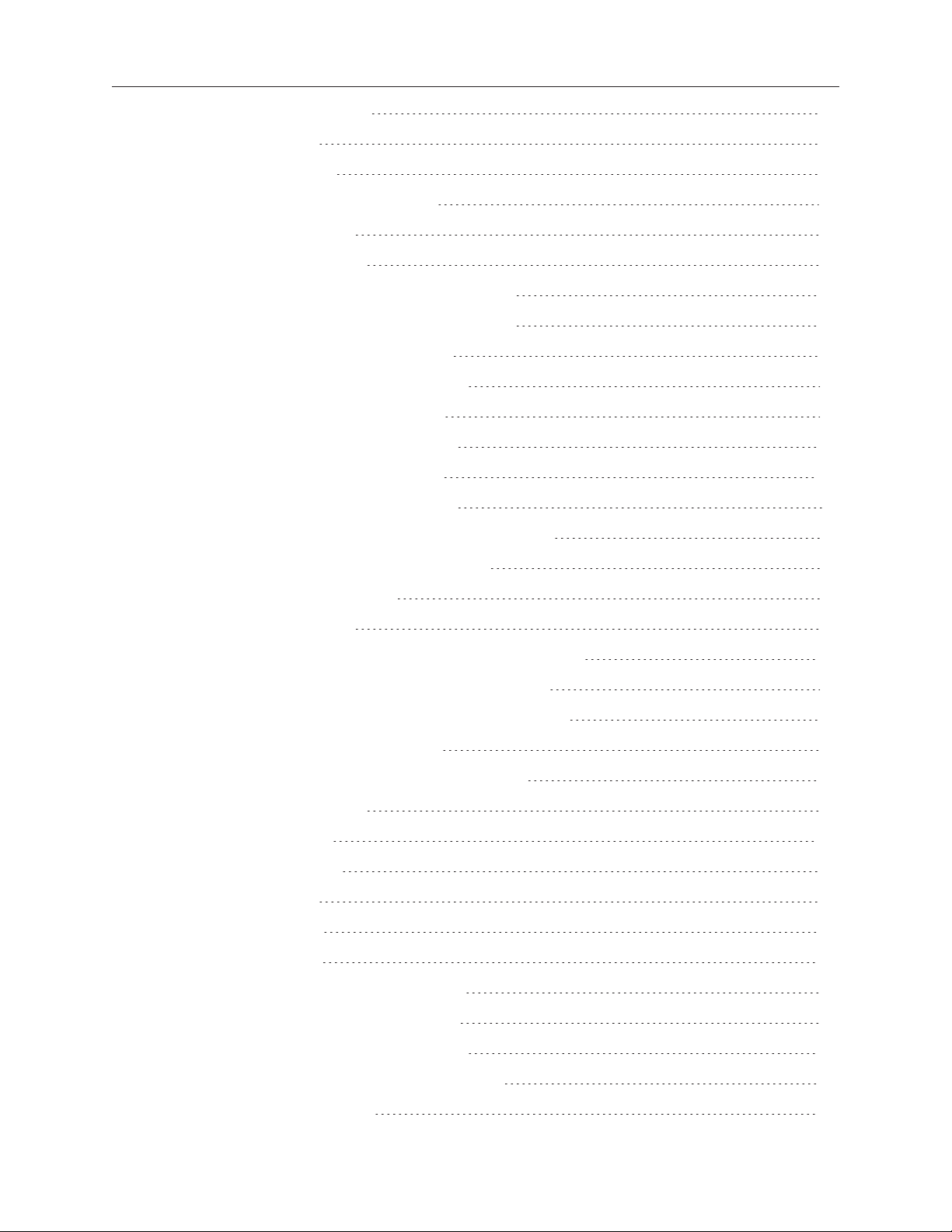
6.1ESP/EX Module Indices 23
6.1.1Input Module 23
6.1.2Output Module 23
6.1.3ESPLink Module [ESP Only] 24
6.1.4AmpLink Module 25
6.1.5 Dante I/O Modules 25
6.1.6 CobraNet I/O Modules [ESP-00 only] 26
6.1.7Surround Input Module [ESP-00 only] 26
6.1.8PSTN Input Module [EX Only] 27
6.1.9PSTN Output Module [EX Only] 28
6.1.10VoIP Input Module [EX Only] 28
6.1.11VoIP Output Module [EX Only] 30
6.1.12 USB Input Module [EX Only] 30
6.1.13 USB Output Module [EX Only] 31
6.1.14 Acoustic Echo Canceller Module [EX Only] 31
6.1.15 AGC Module (Enhanced) [EX only] 32
6.1.16AGC Module (Legacy) 33
6.1.17Array EQ Module 34
6.1.18AMM – Gain Sharing Module [EX/1U ESP Only] 34
6.1.19 AMM - Gated Module (Legacy) [ESP Only] 35
6.1.20 AMM - Gated Module (Enhanced) [EX Only] 36
6.1.21 Compressor/Limiter Module 38
6.1.22 Conference Room Router Module [EX] 39
6.1.23 Crossover Module 42
6.1.24 Delay Module 44
6.1.25 Ducker Module 44
6.1.26 Gain Module 45
6.1.27 Gate Module 46
6.1.28 GPO Module 46
6.1.29 1/3 Octave Graphic EQ Module 47
6.1.30 Logic Input Module [EX Only] 48
6.1.31 Logic Output Module [EX Only] 48
6.1.32 Logic Processing Module [EX Only] 49
6.1.32.1 Toggle/FF Gate 49
ii
Page 4
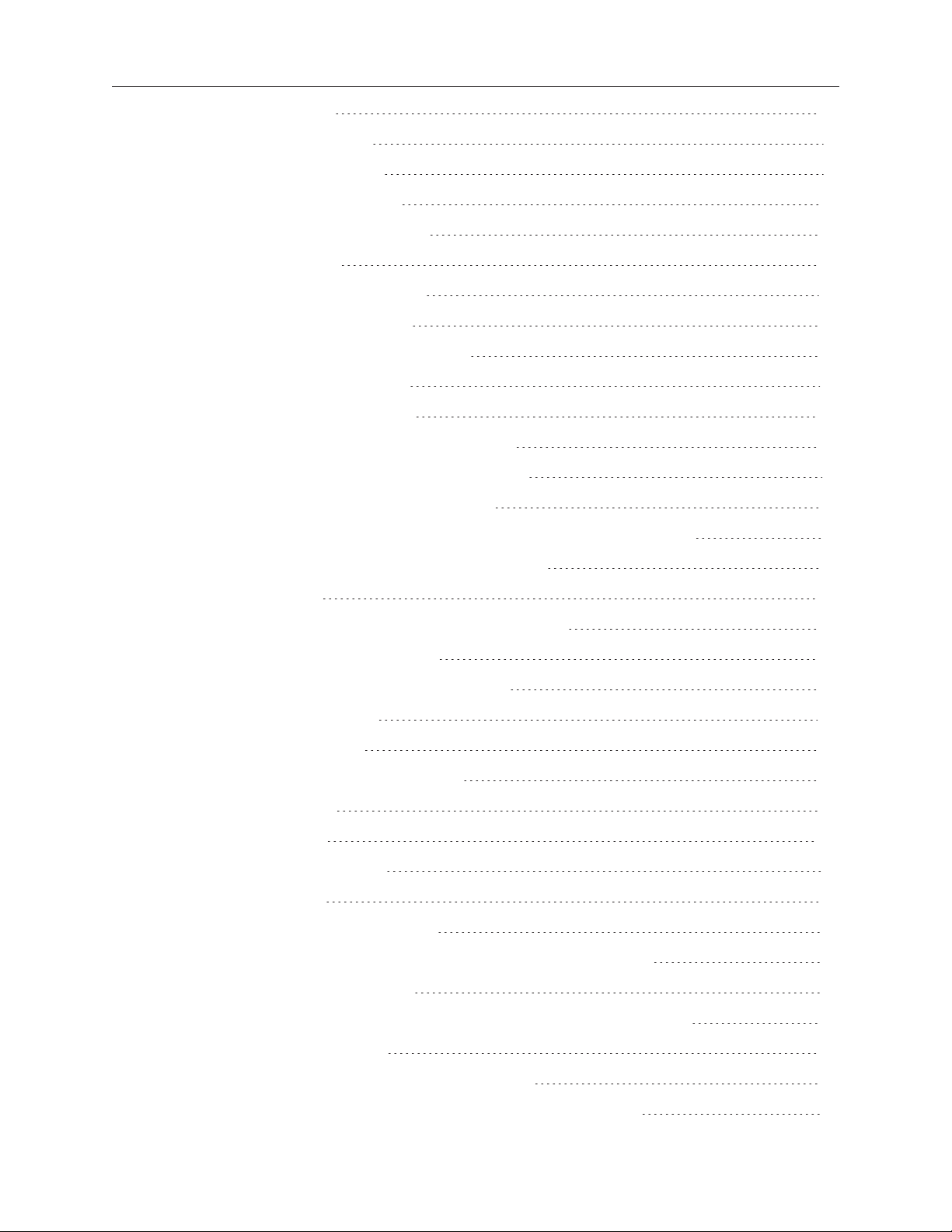
6.1.32.2 Pulse Gate 50
6.1.32.3 Debounce Gate 51
6.1.33 Matrix Mixer Module 51
6.1.34 Parametric EQ Module 52
6.1.35 Peak/RMS Limiter Module 53
6.1.36 Router Module 54
6.1.37 Signal Generator Modules 54
6.1.38 Source Selector Module 56
6.1.39 Speaker Parametric EQ Module 56
6.1.40 Standard Mixer Module 58
6.1.41Tone Control EQ Module 60
6.1.42 SmartBass Module [EX/1U ESP Only] 60
6.1.43 Dynamic EQ Module [EX/1U ESP Only] 61
6.1.44Standard Room Combiner Module 61
6.1.45 Predictive Feedback Suppression Module [EX/1U ESP Only] 61
6.2PowerMatch® and PowerShare Module Indices 63
6.2.1Input Module 63
6.2.2 Signal Generator Module [PowerMatch Only] 63
6.2.3 Input Parametric EQ Module 64
6.2.4Array EQ Module [PowerMatch Only] 65
6.2.5 Matrix Mixer Module 66
6.2.6Band Pass Module 67
6.2.7Speaker Parametric EQ Module 68
6.2.8 Limiter Module 69
6.2.9Delay Module 70
6.2.10Amp Output Module 71
7 Endpoint Commands 72
7.1ID/FU Identify Device/Find Unit 72
7.2Input Gain (IG) [EX-4ML, EX-8ML, EP40, EP22, WP22B/BU] 73
7.3Input Source (IS) [WP22BU] 73
7.4Phantom Power (PP) [EX-4ML, EX-8ML, EP40, EP22, WP22B/U] 73
7.5Output Gain (OG) [EP22] 74
7.6Read Signal Level (RSL) [EX-4ML, EX-8ML] 74
7.7Read/Write Logic Output (RLO/WLO) [EX-4ML, EX-8ML] 75
iii
Page 5
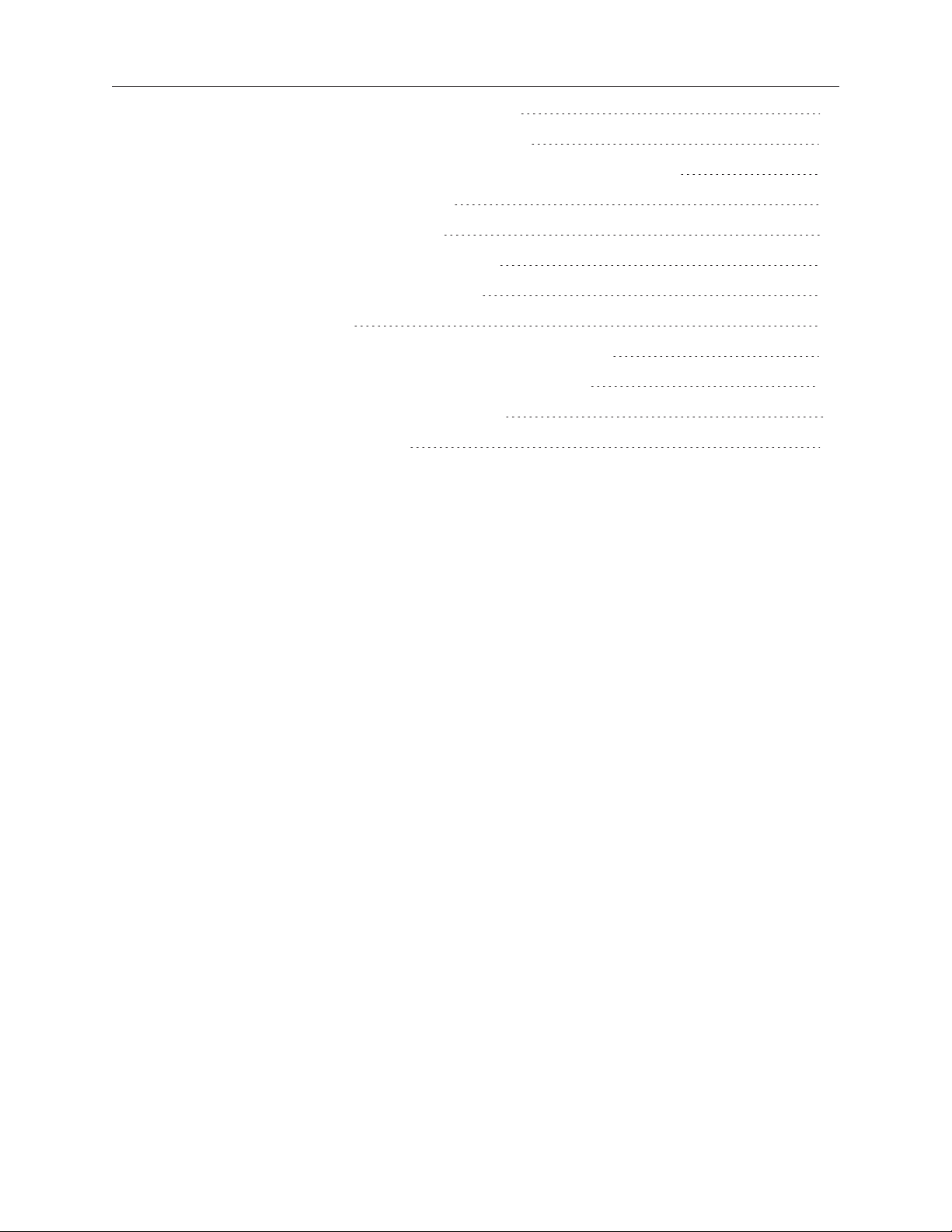
7.8Read Logic Input (RLI) [EX-4ML, EX-8ML] 75
7.9Set Logic Event (EVNT) [EX-4ML, EX-8ML] 76
7.10Set Event Notification IP Address (SASIP) [EX-4ML, EX-8ML] 76
7.11Load/Save Preset (LOAD/SAVE) 77
7.12Query Audio Settings (QUERY) 77
7.13Restore Factory Defaults (DEFAULTS) 78
7.14Query Firmware Version (VERSION) 78
8 Subscription Commands 79
8.1Device Subscription Support (SUB without Argument) 79
8.2Subscribing for Data Change (SUB with Argument) 80
8.3Unsubscribing from Data Change (UNS) 81
Appendix A: PSTN Country Codes 82
iv
Page 6
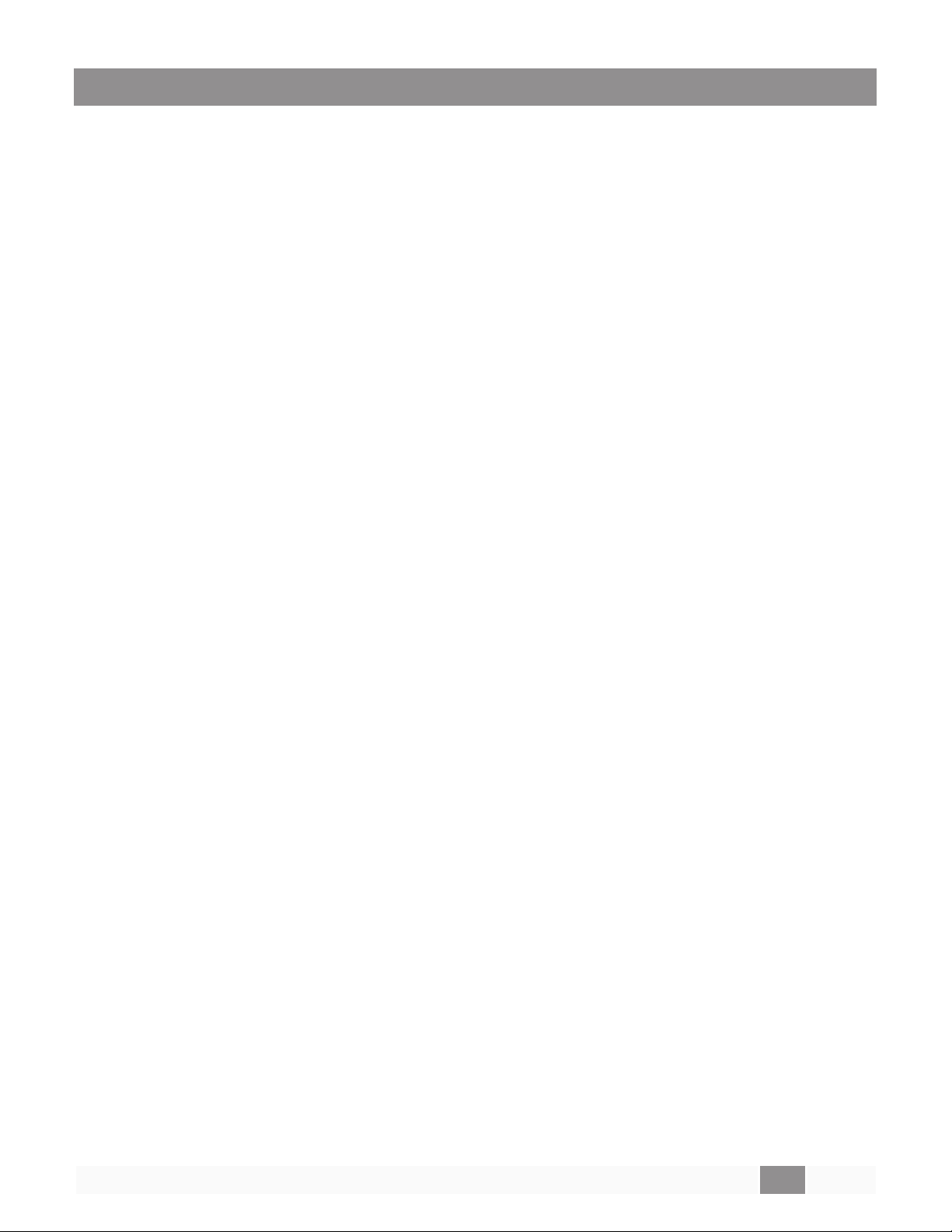
1 About
This ControlSpace® Serial Control Protocol document covers the following products:
l ControlSpace EX-1280C, EX-12AEC, and EX-440C conference processors
l ControlSpace EX-1280 processor
l ControlSpace ESP-880, ESP-1240, ESP-4120, ESP-1600 processors
l ControlSpace ESP-00 Series II, ESP-00, ESP-88 processors
l PowerMatch PM8500N, PM8250N, PM4500N, PM4250N amplifiers
l ControlSpace WP, EP and EX Dante™ Endpoint audio interfaces
l PowerShare PS404D, PS604D amplifiers
This protocol provides a communication mechanism for Bose ControlSpace , PowerMatch and PowerShare products to interface with third-party control systems such as AMX, Crestron, Extron, or any
other controller capable of following this protocol.
The purpose of this document is to provide programmers and integrators the necessary details on the
available commands, their behavior and syntax.
Note:
Whenever this document references the ESP-880 it applies equally to the ESP-880A and ESP-
880AD, unless otherwise specified.
Note:
Whenever this document references the ESP-1240 it applies equally to the ESP-1240A and ESP-
1240AD, unless otherwise specified.
Note:
Whenever this document references the ESP-00 it applies equally to the current ESP-00 II, and to
the legacy ESP-00 and ESP-88 processors.
PRO.BOSE.COM 1 OF 84
Page 7
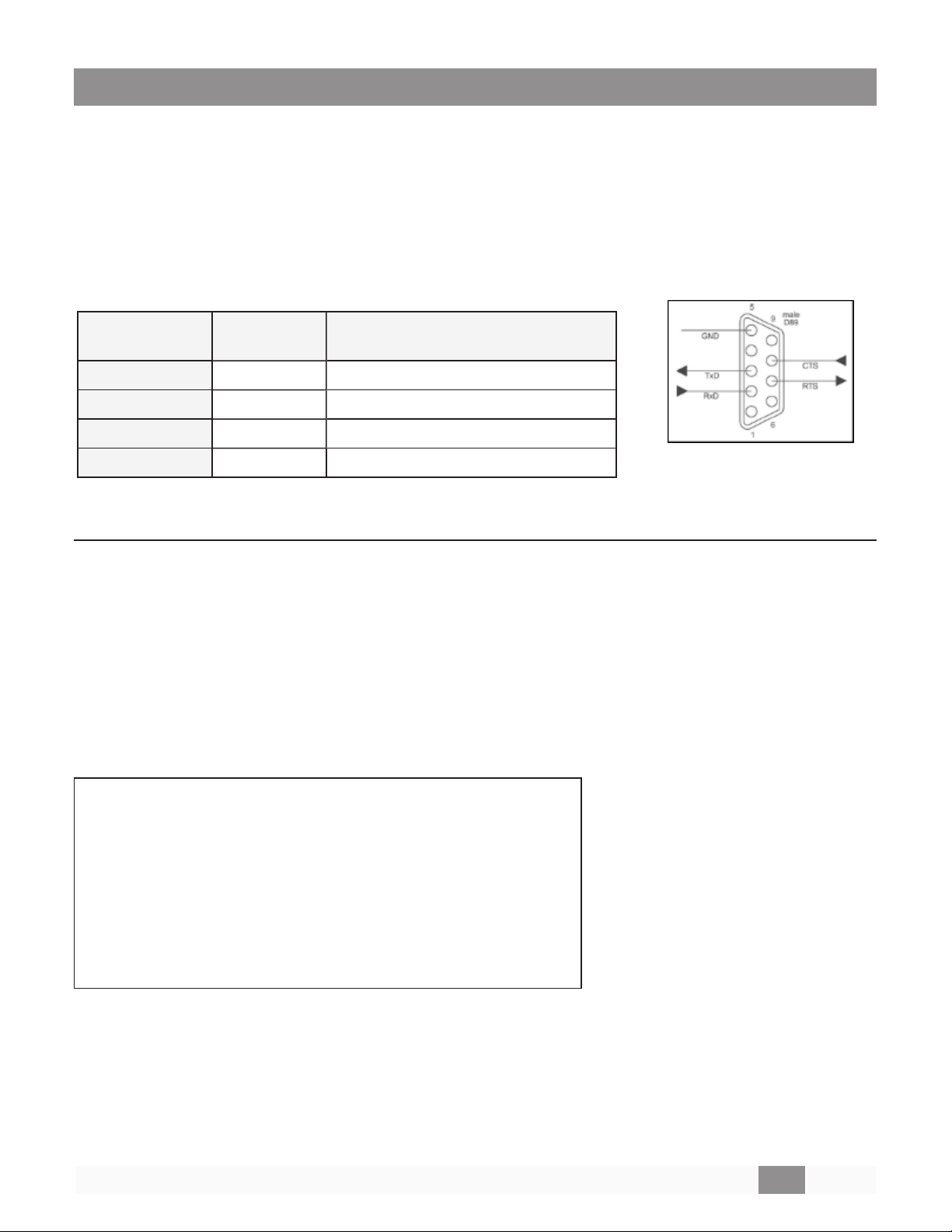
2 Connection
Using the RS-232 Serial Port (ESP and EX only)
When using RS-232, a 3-wire connection is sufficient to communicate with the ESP or EX processors
(use of the CTS/RTS pins on the ESP is optional). ESP Processors use a 9-way D connector configured
as DTE, so a crossover (or null-modem) cable will be required to connect directly to a PC, whereas the
EX processors use a miniature Phoenix connector and can be wired as required.
The default communication settings are shown below. If required these settings can be changed via
ControlSpace Designer™ software.
ESP-00
Baud 38,400 115,200
Data bits 8 8
Parity None None
Stop bits 1 1
ESP-880/1240/4120/1600
EX-1280C/440C/1280
RS-232 Panel Connector
Pinout (DTE)
Using Serial-over-Ethernet (ESP, EX, PowerMatch and PowerShare )
ESP, EX, PowerMatch (networked) and PowerShare products can be controlled via serial commands
sent over Ethernet using a TCP/IP connection. Communication is via the same physical Ethernet connection used for the ControlSpace Designer software but a dedicated port number (10055) is provided
for third-party control allowing them to operate simultaneously.
Note:
software to allow the new design to be loaded. The control connection can be re-established once online. Most control systems can do this automatically.
ESP, EX, PowerMatch (networked) and PowerShare products can support up to the maximum number
of simultaneous serial-over-Ethernet connections (in addition to the physical RS232 serial port on
ESP/EX) according to the table below:
The third-party control connection will be closed when going on-line with ControlSpace Designer
Products
EX-1280C, EX-12AEC, and EX-440C 32
EX-1280 32
ESP-880, ESP-1240, ESP-4120, ESP-1600 32
ESP-00 Series II, ESP-00, ESP-88 8
PM8500N, PM8250N, PM4500N, PM4250N 32
PS404D, PS604D 8
These connections are shared with any instances of ControlSpace Remote that use the same communication method. Once the maximum number of connections have been established, additional
requests will be refused until one of the existing connections is closed. Serial output and asynchronous feedback is sent to all active connections (including the physical RS232 port on ESP/EX)
and Serial input will monitor all active connections for the specified strings. In contrast, responses to
query commands are returned only to the connection that initiated the query.
PRO.BOSE.COM 2 OF 84
Maximum number of
SoIP connections
Page 8
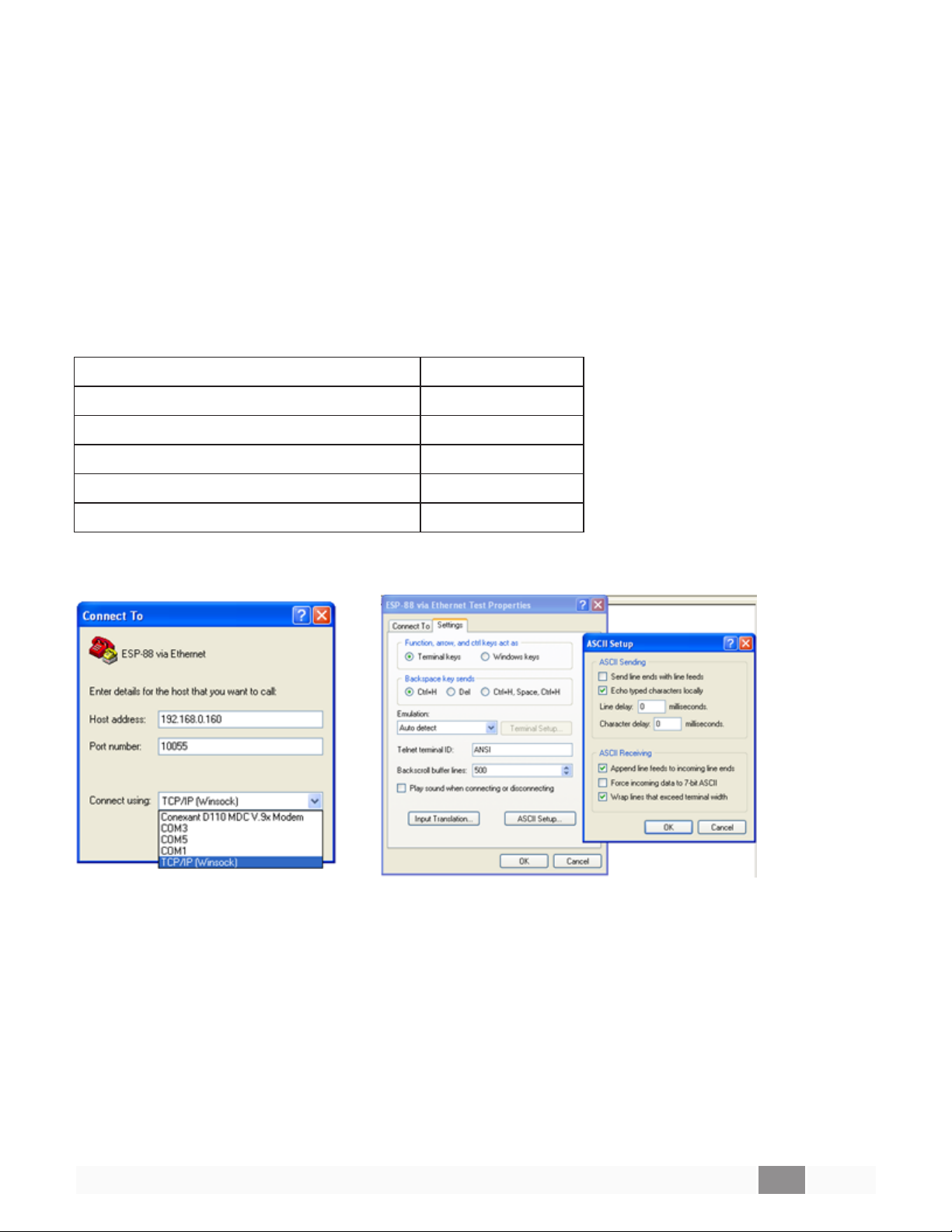
The ESP-00, PowerMatch and PowerShare products use a fixed port number of ‘10055’ for third-party
control connections. 1U ESPs (880/1240/4120/1600) and EX devices also use the same port by
default but allow the port to be changed or disabled via the device properties in the ControlSpace
Designer software if required.
It’s important to note that ESP, EX, PowerMatch and PowerShare products only act as Server for serialover-Ethernet connections; the connection must be initiated by the Client device.
Using Serial-over-Ethernet (WP, EP and EX Endpoints)
Endpoints can also be controlled via serial commands sent over Ethernet, but these use UDP packets
and a fixed port number of “49494”. Where endpoints are paired with EX processors, any settings sent
to the endpoint directly can be overridden by those programmed in the processor. When paired,
changes should only be made via ControlSpace Designer software while online with the EX processor.
For reference, a list of the ports used by ControlSpace devices is provided below:
ESP, EX, PM and PS Serial-over-Ethernet 10055
ControlSpace Designer software 10001,10002
Scan/Discovery 9010
Firmware updates 9008, 9009
Inter-device communication 2005, 2006, 2007
Endpoint UDP Control 49494
Using ‘Hyperterminal’ configured for TCP/IP (as shown below) is a convenient way to test these commands.
Note:
tems. Freeware or open-source solutions such as ClearTerminal, RealTerm, PuTTy or Hercules are available online and can be used to test commands as well.
HyperTerminal is no longer bundled with newer versions of Microsoft Windows® operating sys-
PRO.BOSE.COM 3 OF 84
Page 9
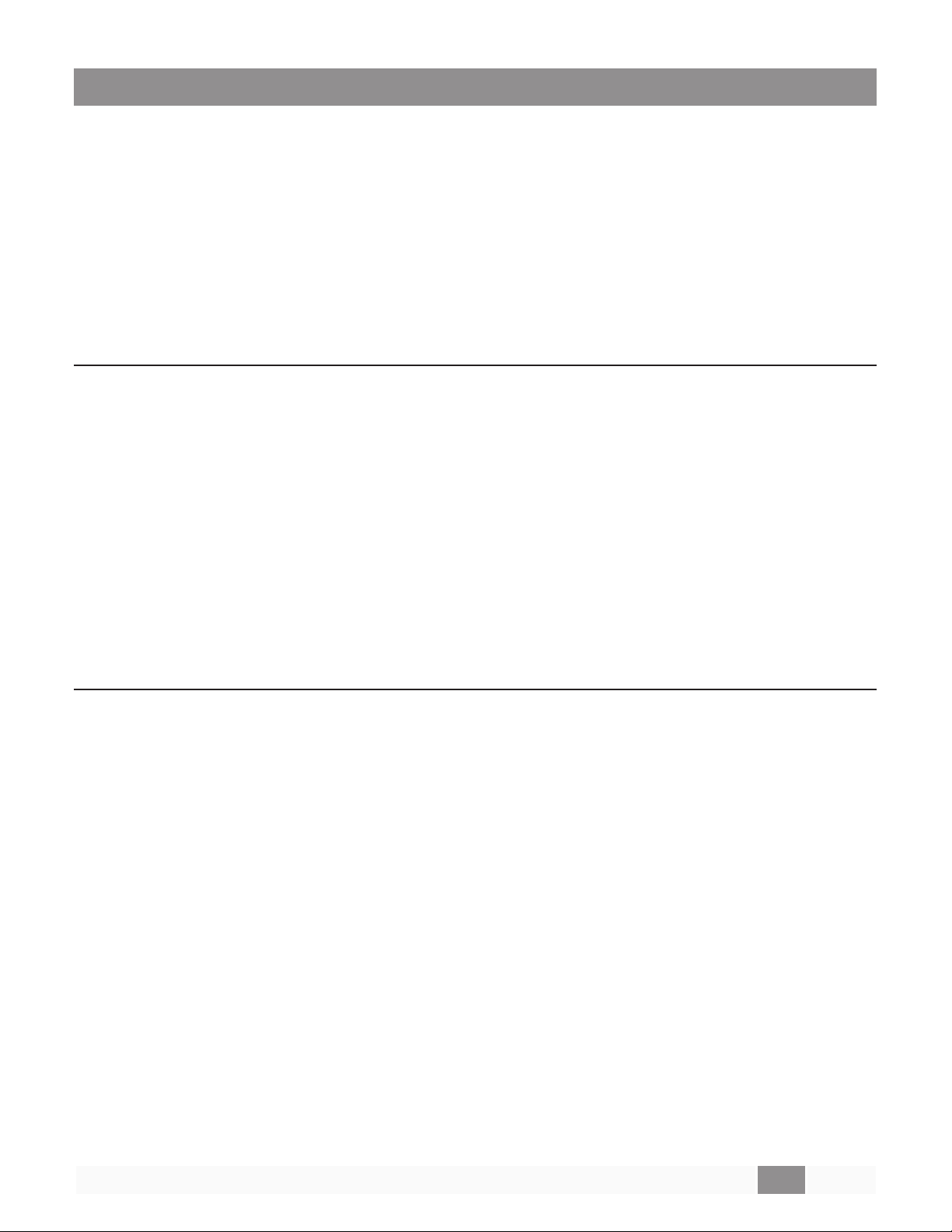
3 Command Format
All commands and responses are sent using ASCII characters, terminated with a <CR> (carriage return,
ASCII 0x0D). There is no time limit between characters of a command, so it is possible to enter commands using a “dumb terminal”. The available commands are divided into the following categories
per their scope.
System Commands (Parameter Sets, Groups ...)
Device Commands (Inputs, Outputs, Set IP address, Get alarm status …)
Module Commands (Signal processing parameters ...)
Endpoint Commands (Input gain, Phantom power, Logic I/O ...)
System and Device Commands
Numerical values for System and Device Commands are entered using hexadecimal ASCII. For
example, 16 (decimal) is entered as 10 (hex) and 34 (decimal) is entered as 22 (hex).
> Command should be capital letters
> A space after the command is optional (SS 10 or SS10 are both acceptable)
> A comma "," is used as the separator
> Hexadecimal values do not require a suffix ("A3h" not allowed – should be "A3")
> Hexadecimal values can be sent in upper or lower case (SS A or SS a are both acceptable,
but responses are always in lower case)
> All commands are terminated with a <CR> (Carriage Return – ASCII 0x0D)
> No acknowledgement is sent. Following a ‘Set’ command with a ‘Get’ is a convenient
method for confirming the command was successful
Module Commands:
Numerical values for Module Commands are entered as simple ASCII text. For example, -28dB is
entered simply as “-28”
> Command should be capital letters
> A space after the command is optional (SA “xx” or SA“xx” are both acceptable)
> Module name must be unique and should always be enclosed in quotes (“Name”)
> Command may have 1 ,2 or 3 Indices separated by “>” (ASCII 0x3E)
> Set commands and Get responses always end with “=” (ASCII 0x3D) followed by the para-
meter value
> Numerical values are entered as simple ASCII text without the units (e.g. -28dB is simply
entered as “-28”)
> Multiple commands sent on a single line are separated by a semi-colon (ASCII 0x3B)
> All commands are terminated with a <CR> (Carriage Return – ASCII 0x0D)
> Devices respond with ‘ACK’ (ASCII 0x06) if successful or ‘NAK nn’ if unsuccessful where nn
is a 2-digit error code
PRO.BOSE.COM 4 OF 84
Page 10
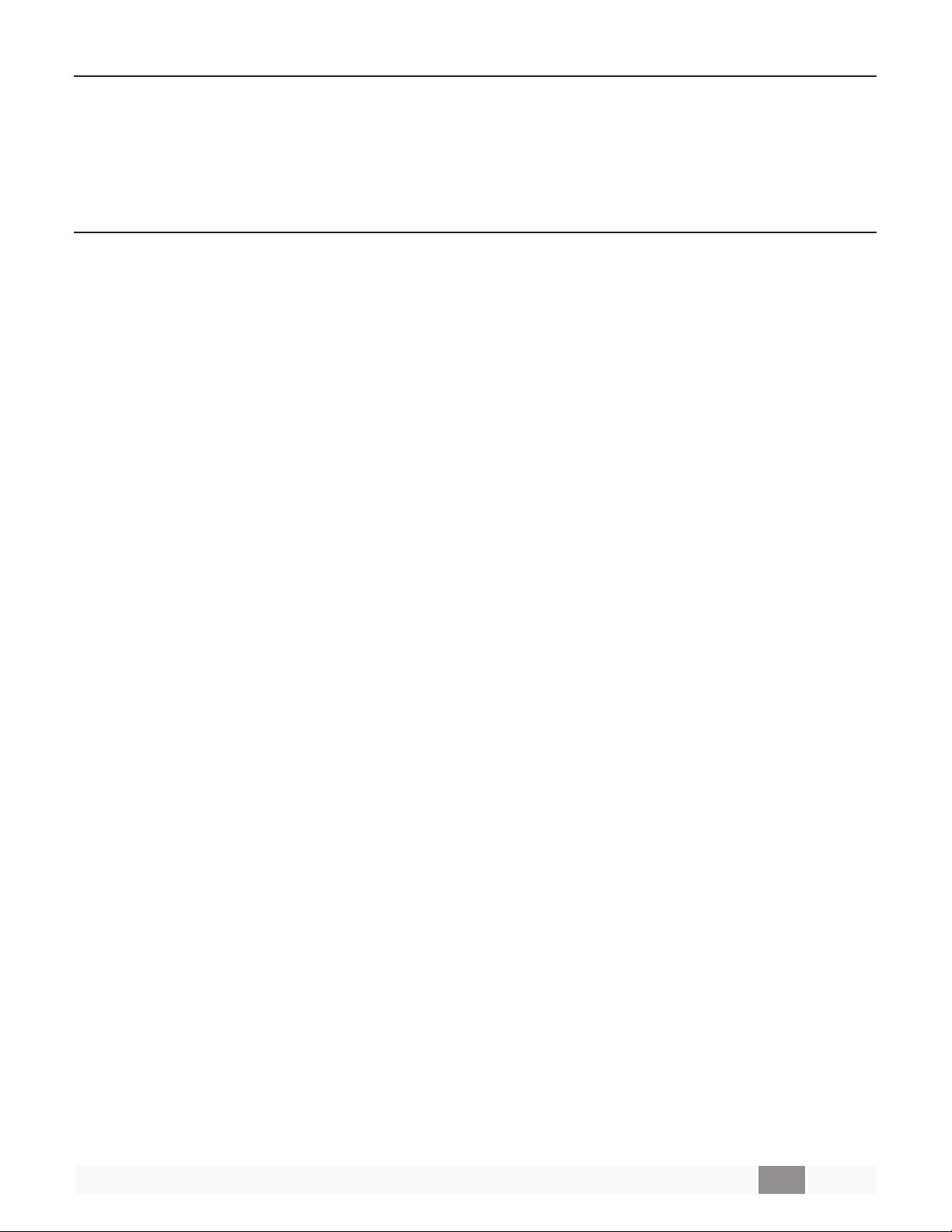
Subscription Commands:
Subscription is used to obtain current value without the need to solicit data periodically. As value
changes, new value will be sent if being subscribed.
> Command should be capital letters
> All commands are terminated with a <CR> (Carriage Return – ASCII 0x0D)
Endpoint Commands:
> Numerical values for Module Commands are entered as basic ASCII text. For example, -
15dB would be entered as “-15.0”
> Commands should be capital letters
> Command may have 1 or 2 parameters separated by <SPACE> (ASCII 0x20)
> Numerical values are entered as simple ASCII text without the units (e.g. -15dB is simply
entered as “-15.0”)
> All commands are terminated with a <CR> (Carriage Return – ASCII 0x0D)
> Devices respond with “ACK” and an echo of received command if successful or “NACK” if
unsuccessful. Note that these are text strings and not the ASCII <ACK> and <NAK> characters used in the Module Commands.
PRO.BOSE.COM 5 OF 84
Page 11
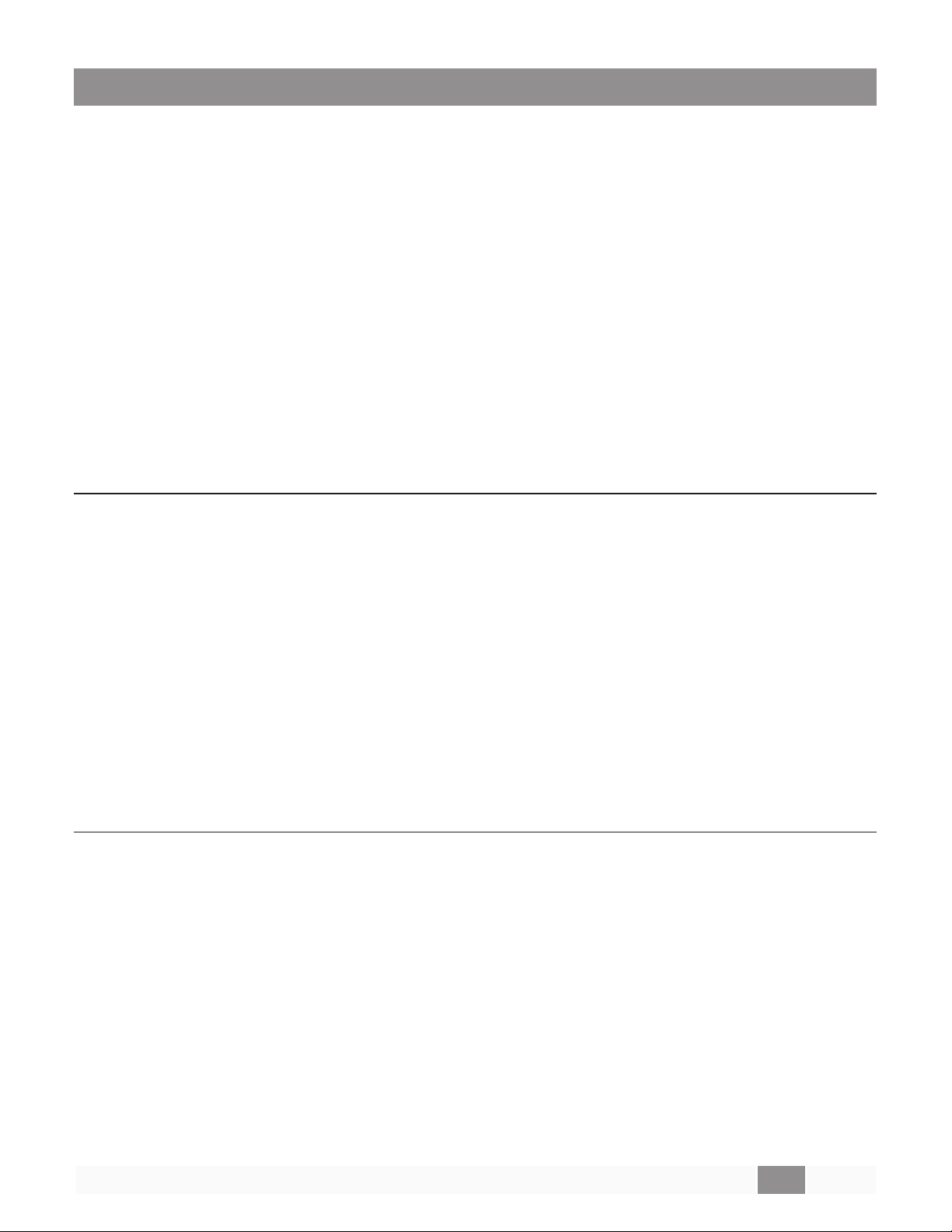
4 System Commands
System commands are used to invoke changes across multiple devices simultaneously and use constructs programmed via ControlSpace Designer software (such as Parameter Sets and Groups). Commands issued to the designated ‘RTC/Main’ device will be echoed to all other devices on the network
(assuming they are correctly connected to the same network). Otherwise, commands should be issued
to one of the devices involved in the construct being controlled (e.g. if a Group spans two ESPs, then
the Group command should only be issued to one of those two devices, not to others).
System commands use hexadecimal notation for numerical values and only ‘Get’ commands generate
a response. Following a ‘Set’ command with a ‘Get’ is a useful way to confirm command success.
4.1 Set/Get Parameter Set (SS, GS)
4.2 Set/Get Group Volume Master Level (SG, GG)
4.3 Set Group Volume Increment/Decrement (SH)
4.4 Set/Get Group Volume Master Mute (SN, GN)
4.5 Set/Get Room Combine (SRC, GRC)
4.6 Set/Get Parameter Set Lists (GA, SA)
4.1 Set/Get Parameter Set (SS, GS)
To recall or invoke Parameter Setn:
SSn<CR> where
n
is the Parameter Set number, 1 – FFh (1–255 decimal)
To query for the last invoked Parameter Set:
GS<CR>
Response:
Sn<CR> where
EXAMPLES:
SS b<CR> Recall Parameter Set 11 (hex = b)
GS<CR> Query for last invoked Parameter Set
S 5<CR> Response indicating Parameter Set 5 was invoked last
n
= 0 – FF (n = 0 if no Parameter Set recalled, e.g. after power-up)
4.2 Set/Get Group Master Level (SG, GG)
Groups of ESP inputs, outputs or gain blocks have a range of -60dB to +12dB, whereas PowerMatch
and PowerShare Amplifier outputs do not have gain and therefore have a maximum level of 0dB
(78h).
To set the master level of Groupnto levell:
SG
n,l
<CR> where
n
is the Group number, 1 – 40h (1-64 decimal)
l
is the level, 0h (-60dB) to 90h (+12dB) in 0.5dB steps (0-144 dec)
or PM and PS, 0h (-60dB) to 78h (0dB) in 0.5dB steps (0-120 dec)
FFh (-60.5dB/-∞) on all devices (255 dec)
To set the source selector channel of Groupnto channell:
SG
n,l
<CR> where
PRO.BOSE.COM 6 OF 84
n
is the Group number, 1 – 40h (1-64 decimal)
l
is the channel to select, 1 – 20h (1-32 decimal)
Page 12
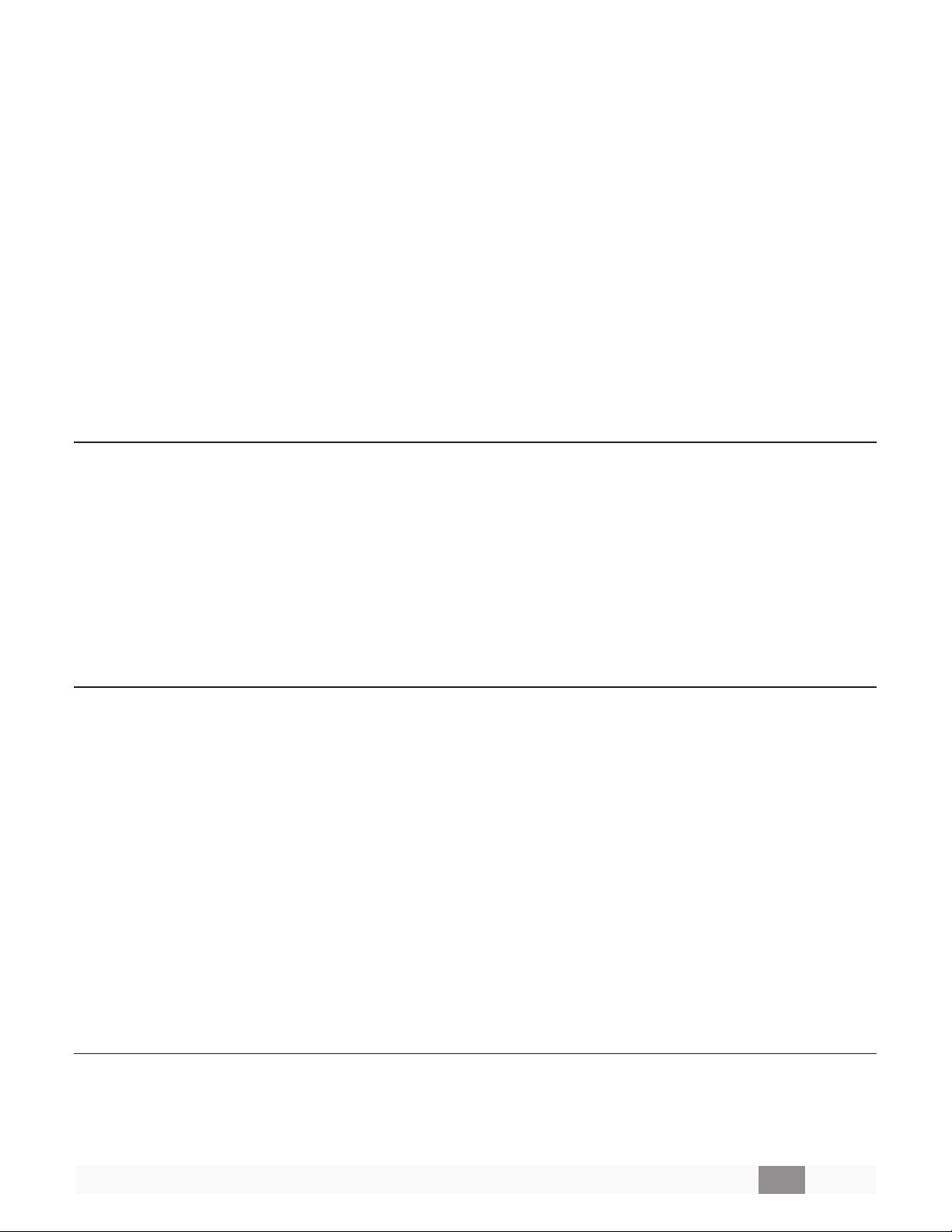
To query the level of Group
GGn<CR> where
Response:
GG
n,l
where
n
n
is the Group number, 1 – 40h (1-64 decimal)
n,l
are the same as above.
To query the source selector channel of Group
GGn<CR> where
Response:
GG
n,l
EXAMPLES:
SG 2,78<CR> Set level for Group 2 to 0dB
GG 2<CR> Query the level for Group 2
GG 2,80<CR> Response indicating Group 2 is set to 1dB
where
n
is the Group number, 1 – 40h (1-64 decimal)
n,l
are the same as above.
n
4.3 Set Group Level Increment/Decrement (SH)
To increment (or decrement) the master level of Groupnbyxnumber of 0.5dB steps:
SH
n,d,x
<CR> where
EXAMPLES:
SH 2,1,6<CR> Increase the level of Group 2 by 3dB
SH 7,0,3<CR> Decrease the level of Group 7 by 1.5dB
n
is the Group number, 1 – 40h (1-64 decimal)
d
is the direction, 1=up or 0=down
x
is the number of 0.5dB steps in hexadecimal (e.g. 5dB = A)
4.4 Set/Get Group Master Mute (SN, GN)
To set or change the Mute state for Groupn:
SN
n,m
<CR> where
To query the Mute state of Groupn:
GNn<CR> where
Response:
GN
n,m
EXAMPLES:
SN 4,M<CR> Engage Mute for Group 4
GN 4<CR> Query the Mute status for Group 4
GN 4,M<CR> Response indicating Group 4 is Muted
where
n
is the Group number, 1 – 40h (1-64 decimal)
m
is the state, M = Mute, U = Un-mute, T = Toggle mute state
n
is the Group number, 1 – 40h (1-64 decimal)
n,m
are the same as above.
4.5 Set/Get Room Combine (SRC, GRC) [EX Only]
Room Combine Groups allow several rooms to be organized and managed together using Conference
Room Router modules. Once the Conference Room Router module for each of the rooms has been
added to a Room Combine Group it becomes possible to join or split rooms in different combinations,
PRO.BOSE.COM 7 OF 84
Page 13
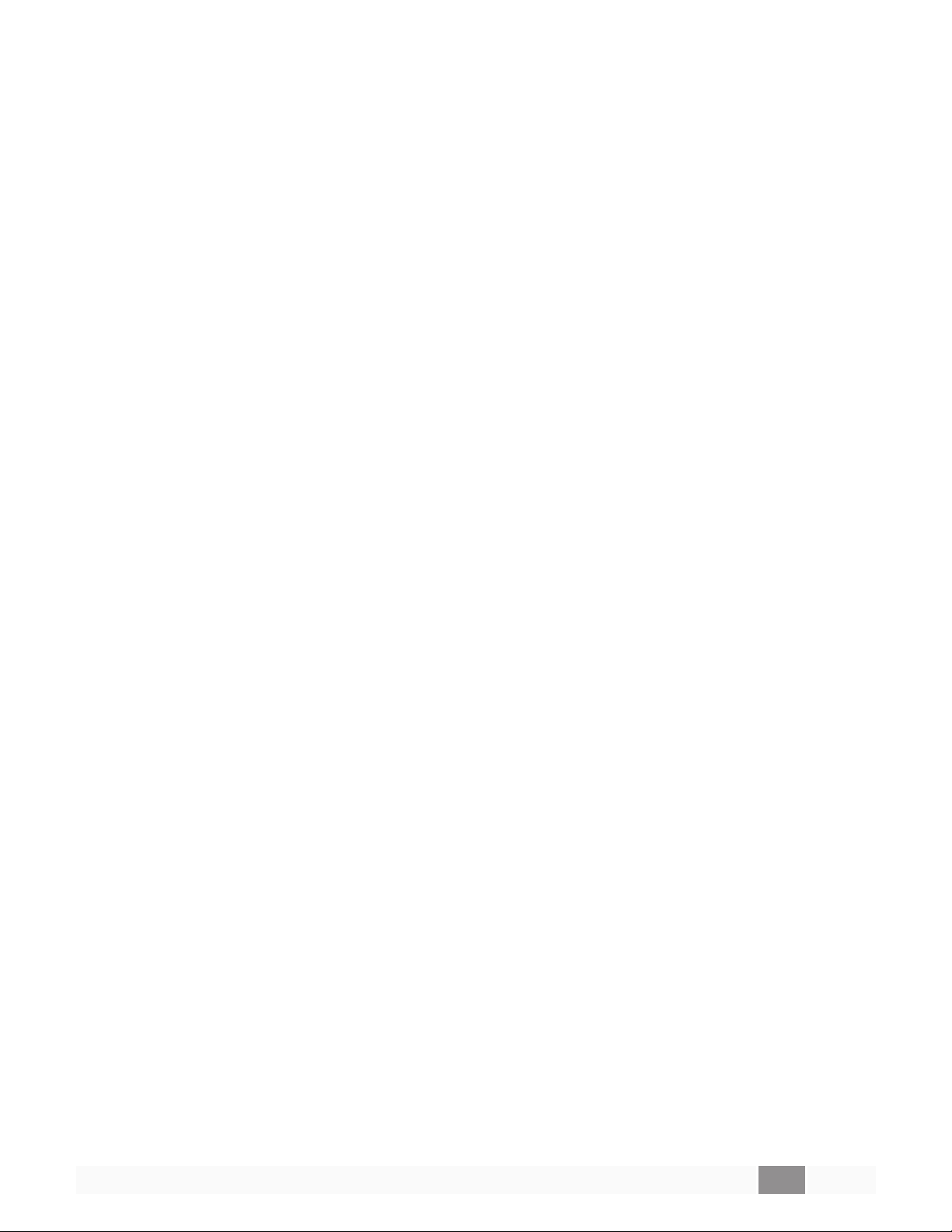
routing the audio between them and linking their master volume controls together. This is typically
used for adaptable conference rooms where dividing partitions can be added to split rooms or
removed to combine several smaller rooms into one large room.
These commands are used to join or split pairs of rooms within a given Room Combine Group, much
like the physical partitions. Rooms can be referenced by their number or name. Both of which are
defined in the Room Combine Group configuration panel.
To join two rooms together using room numbers:
SRC
n,a,b,s
To join two rooms together using room names:
SRC
"N","A","B",s
To query whether two rooms are joined using room numbers:
GRC
n,a,b
Response:
GRC
n,a,b,s
<CR> where
<CR> where
<CR> where
<CR> where
n
is the Room Combine Group number, 1-6
a,b
are the room numbers, 1-6
s
is the state, J = Join and S = Split
N
is the Room Combine Group name
A,B
are the room names
s
is the state, J = Join and S = Split
n
is the Room Combine Group number, 1-6
a,b
are the room numbers, 1-6
n
is the Room Combine Group number, 1-6
a,b
are the room numbers, 1-6
s
is the state, J = Join and S = Split
To query whether two rooms are joined using room names:
GRC
n,"A","B"
Response:
GRC
n,”A”,”B”,s
To query which rooms are currently joined:
GRCn<CR> where
Response:
GRC
n,[a,b][c,d,f]
EXAMPLES:
SRC 2,"Victory","Trafalgar",J<CR>
SRC 1,2,4,S<CR> Split rooms 2 and 4 in Room Combine Group 1
GRC "Ground Floor"<CR>
GRC "Ground Floor",[2,4,5][1,3]<CR>
<CR> where
<CR> where
<CR> where
n
is the Room Combine Group number, 1-6
A,B
are the room names
n
is the Room Combine Group number, 1-6
A,B
are the room names
s
is the state, J = Join and S = Split
n
is the Room Combine Group number (or name)
n
is the Room Combine Group number
a-f
are the room numbers and the brackets “[]” indicate which
rooms are joined
Join rooms named “Victory” and “Trafalgar” from RC Group
2
Query for currently joined rooms in the “Ground Floor” RC
Group
Response indicating rooms 2,4 and 5 are joined, and rooms
1 and 3 are joined
PRO.BOSE.COM 8 OF 84
Page 14
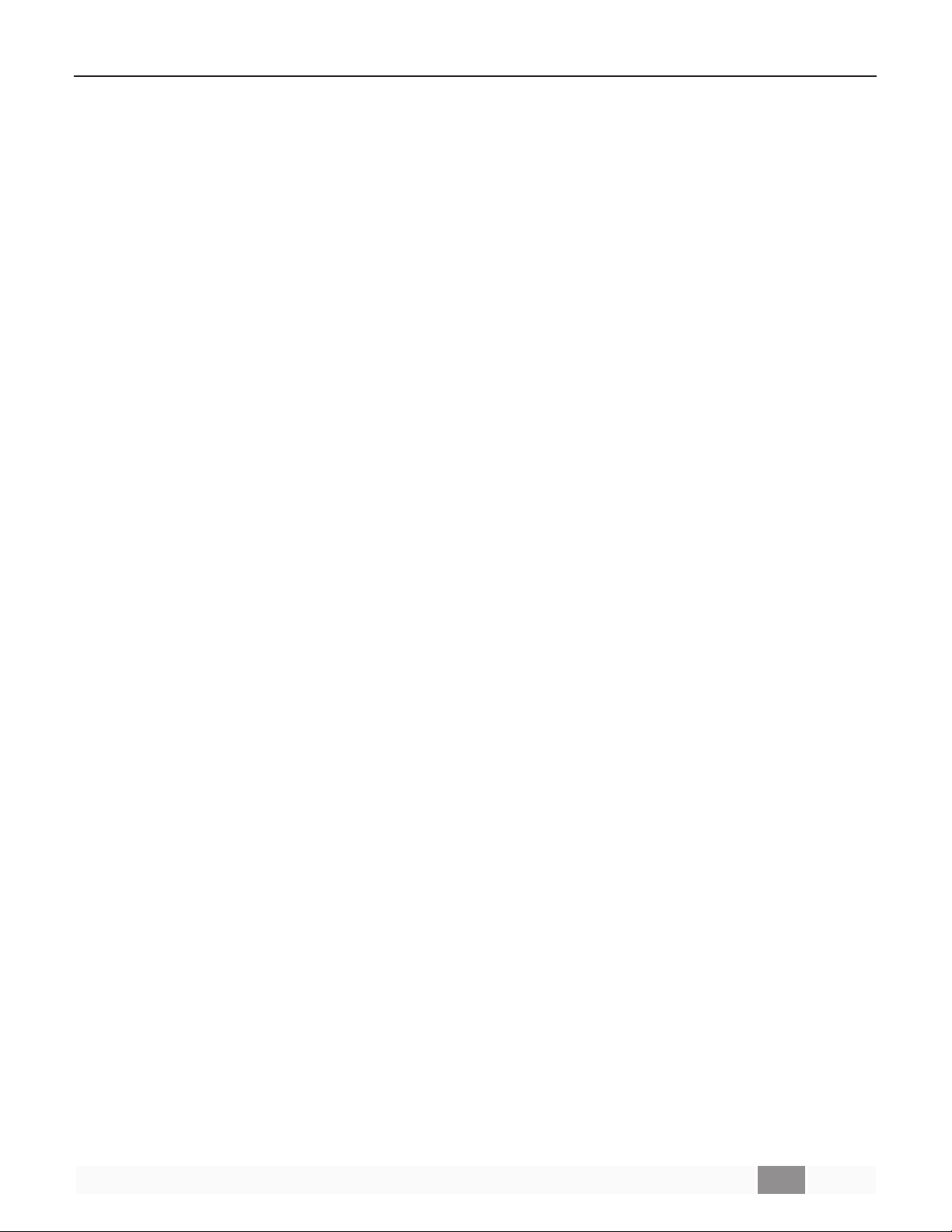
4.6 Set/Get Parameter Set Lists (SA, GA)
Parameter Set Lists are logical groupings of Parameter Sets. These commands are used to query for or
change the currently selected Parameter Set in a Parameter Set List and to query the last recalled Parameter Set.
To query for the current selection of a Parameter Set List:
GA
"A"
>2 <CR> whereAis the Parameter Set List’s name
Response:
GA
“A”
>2=n<CR> whereAis the Parameter Set List’s name
n
is the index of the current selection
or
<NAK>
or
<NAK>
To change the current selection of a Parameter Set List:
SA
Response:
<ACK>
or
<NAK>
or
<NAK>
or
<NAK>
01 A
02
"A"
>1=n<CR> whereAis the Parameter Set List’s name
01 A
not recognized as valid Parameter Set List name
number after ‘>’ not 1 or 2
n
is index of the Parameter Set in the list to select
Selection set to nearest possible selection
(1 ifn= 0, max selection ifngreater than max selection, otherwisen)
not recognized as valid Parameter Set List name
number between ‘>’ and ‘=’ not 1 or 2
02
n
set to a negative value
03
PRO.BOSE.COM 9 OF 84
Page 15
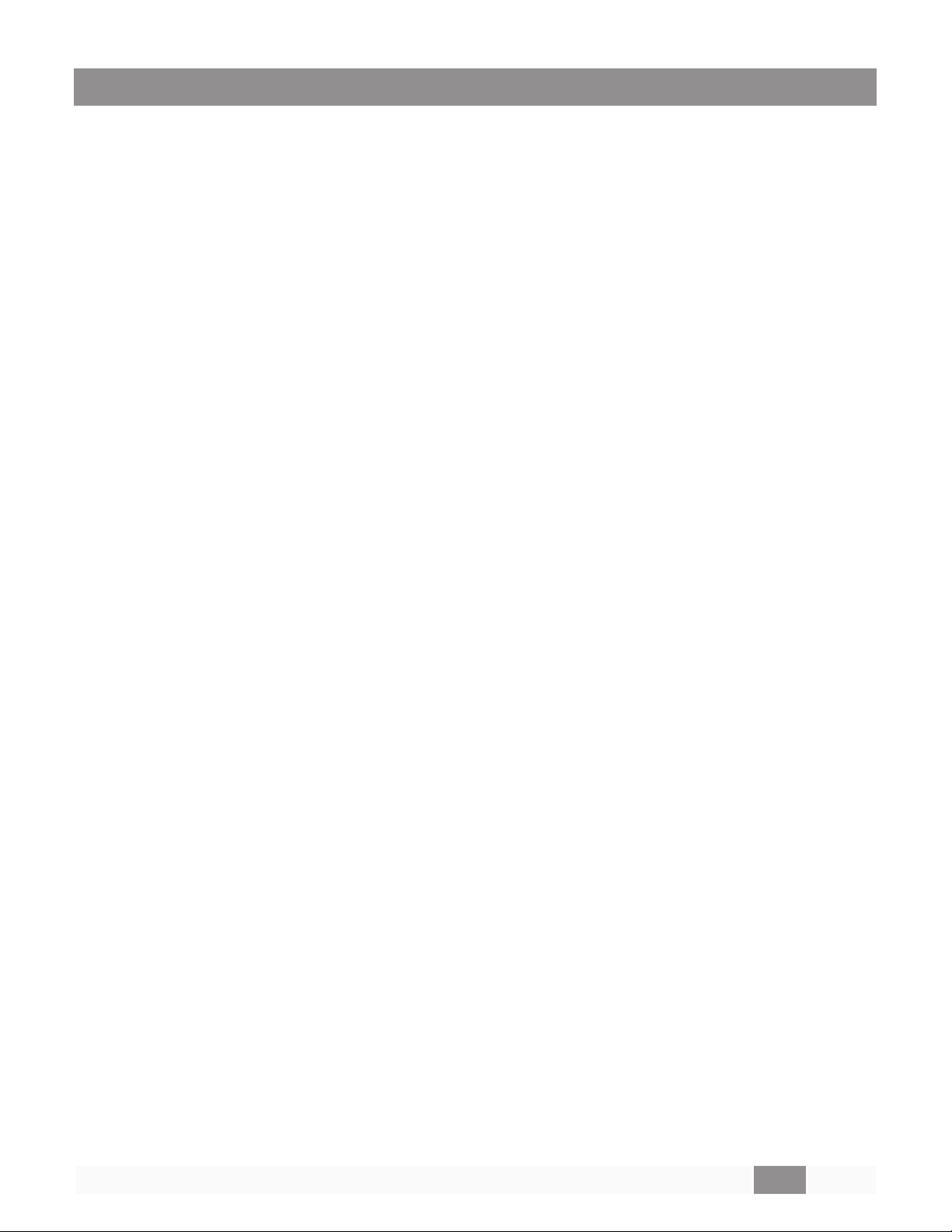
5 Device Commands
Device commands should be issued directly to the relevant ControlSpace device and will invoke
changes locally within that device. Device commands use hexadecimal notation for numerical values
and generally only ‘Get’ commands generate a response. Following a ‘Set’ command with a ‘Get’ is a
useful way to confirm successful execution.
5.1 Set/Get Input/Output Volume (SV, GV)
5.2 Set Volume Increment/Decrement (SI)
5.3 Set/Get Input/Output Mute (SM, GM)
5.4 Get Signal Level (GL)
5.5 Set/Get IP Address (IP)
5.6 Network Parameters (NP)
5.7 Reset/Reboot Device (RESET)
5.8 Set/Get Standby Status (SY, GY) [PowerMatch and PowerShare Only]
5.9 Get Configuration (GC) [PowerMatch Only]
5.10 Set/Get Fault Status (SF, GF) [PowerMatch Only]
5.11 Clear Fault/Alarms (CF) [PowerMatch Only]
5.12 Set/Get Alarm Reporting/Status (SR, GR) [PowerMatch Only]
5.13 Get/Clear Alarm History/Log (GH, CH) [PowerMatch and PowerShare Only]
The Volume (SV, GV, SI) and Mute (SM, GM) commands allow control of input/output levels and
mutes directly, referenced by a slot and channel number per the physical architecture of the device,
rather than by Module name. Whilst these commands are still currently supported it is recommended
that Module commands (SA, GA) be used to control the input and output modules for new projects.
The ESP-00 has 8 audio card slots and each card can support up to 8 channels, although many cards
only have 4 channels and do not use channels 5-8. These commands are not supported on Surround
decoder, Dante and CobraNet cards.
The ESP-880/1240/4120/1600, EX, PowerMatch and PowerShare devices have a fixed architecture but
still allow channels to be referenced using pseudo ‘slot’ numbers as described in Table 1 and Table 2.
PRO.BOSE.COM 10 OF 84
Page 16
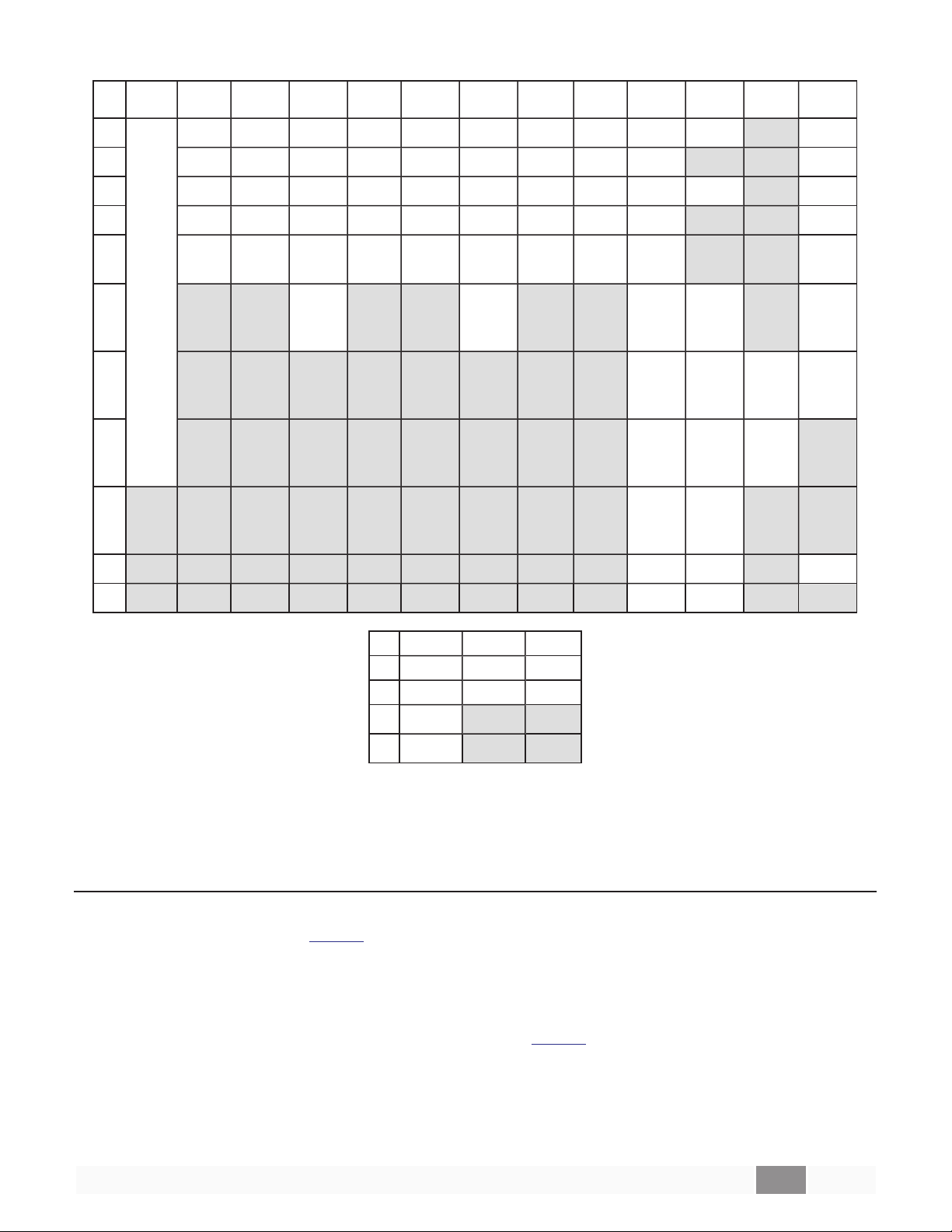
Slot
ESP-00ESP-
880
ESP-
880A
ESP-
880AD
ESP1240
ESP-
1240A
Table 1
ESP-
1240AD
ESP4120
ESP-
1600
EX-
1280C
EX-
440C
EX-
12AEC
EX-
1280
1
2 Out 1-4 Out 1-4 Out 1-4 Out 1-4 Out 1-4 Out 1-4 Out 1-4 In 5-8 Out 5-8 Out 5-8
3 I n 5-8 In 5-8 In 5-8 In 5-8 In 5-8 In 5-8 Out 5-8 In 9-12 In 1-4 In 1-4 In 1-4
4 Out 5-8 Out 5-8 Out 5-8 In 9-12 In 9-12 In 9-12 Out 9-12 In 13-16 In 5-8 In 5-8
5
Flexible
6
7
8
9
A USB USB USB
In 1-4 In 1-4 In 1-4 In 1-4 In 1-4 In 1-4 In 1-4 In 1-4 Out 1-4 Out 1-4 Out 1-4
ESPLink
Out 1-8
AmpLink
Out 1-8
AmpLink
Out 1-8
Dante
In/Out
1-32
ESPLink
Out 1-8
AmpLink
Out 1-8
AmpLink
Out 1-8
Dante
In/Out
1-32
ESPLink
Out 1-8
ESPLink
Out 1-8
In 9-12 In 9-12
AmpLink
Out 1-8
Dante
In/Out
In/Out
VoIP
In/Out
1-64
AEC
1-12
1-2
AmpLink
Out 1-4
Dante
In/Out
1-16
AEC
In/Out
1-8
VoIP
In/Out 1
Dante
In/Out
1-16
AEC
In/Out
1-12
AmpLink
Out 1-8
Dante
In/Out
1-64
B PSTN PSTN
Slot PM8xxxN PM4xxxN PSx04D
1 In A-D In A-D In 1-4
2 Out 1-4 Out 1-4 Out 1-4
3 In E-H
4 Out 5-8
Table 2
Note:
For 8ch PowerMatch and PowerShare devices the Get Signal Level (GL) command only uses Slot 1
(for Inputs) and Slot 2 (for Outputs) for all 8 channels.
5.1 Set/Get Input/Output Volume (SV, GV)
Input and output volume levels are referenced by slot and channel numbers per the physical architecture of the device (refer to Table 1 at the start of this section). PowerMatch and PowerShare devices
only support volume control of the outputs, not the inputs.
Note:
To set the input/output volume of slots, channelc, to levell:
Set Volume commands will be ignored if the channel is muted.
SV
s,c,l
<CR> where
s
is the slot number (refer to Table 1 at the start of this section)
c
is the channel number, 1 – 8 (for ESP), 1 - 4 (for PM and PS)
l
is the level, 0h(-60dB) to 90h(+12dB) in 0.5dB steps (0-144 dec)
or PM and PS 0h(-60dB) to 78h(0dB) in 0.5dB steps (0-120 dec)
PRO.BOSE.COM 11 OF 84
Page 17
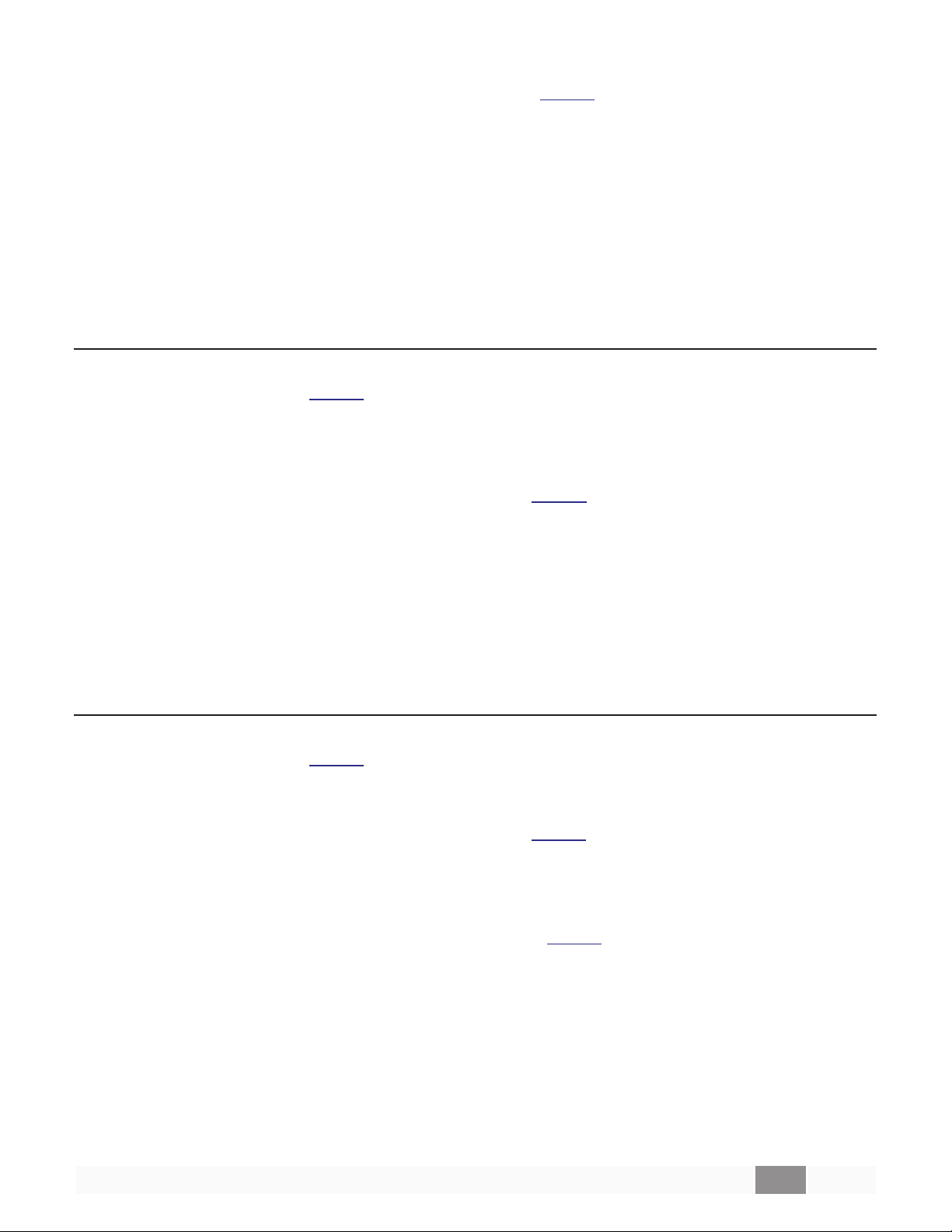
To query the input/output level of slots, channelc:
GV
s,c
<CR> where
Response:
GV
s,c,l
EXAMPLES:
SV 1,3,50<CR> Set volume for slot 1, channel 3 to -20dB
GV 2,1<CR> Query the volume level for slot 2, channel 1
GV 2,1,78<CR> Response indicating the level for slot 2 channel 1 is set to 0dB
where where
s
is the slot number, (refer to Table 1 at the start of this section)
c
is the channel number, 1 – 8 (for ESP), 1 - 4 (for PM and PS)
s,c,l
are the same as above
5.2Set Volume Increment/Decrement (SI)
Input and output volume levels are referenced by slot and channel numbers per the physical architecture of the device (refer to Table 1 at the start of this section). PowerMatch and PowerShare devices
only support volume control of the outputs, not the inputs.
Note:
To increment (or decrement) the level of slots, channelc:
EXAMPLES:
Set Volume Increment/Decrement commands will be ignored if the channel is muted.
SI
s,c,d,x
SI 2,3,1,6<CR> Increase the level of slot 2, channel 3 by 3dB
SI 4,1,0,3<CR> Decrease the level of slot 4, channel 1 by 1.5dB
<CR> where
s
is the slot number (refer to Table 1 at the start of this section)
c
is the channel number, 1 – 8 (for ESP), 1 - 4 (for PM and PS)
d
is the direction, 1=up or 0=down
x
is the number of 0.5dB steps in hexadecimal (e.g. 5dB = A)
5.3Set/Get Input/Output Mute (SM, GM)
Input and output volume levels are referenced by slot and channel numbers per the physical architecture of the device (refer to Table 1 at the start of this section). PowerMatch and PowerShare devices
only support volume control of the outputs, not the inputs.
To set or change the Mute status for slots, channelc:
SM
s,c,m
<CR> where
s
is the slot number (refer to Table 1 at the start of this section)
c
is the channel number, 1 – 8 (for ESP), 1 - 4 (for PM and PS)
m
is the state, M = Mute, U = Un-mute, T = Toggle mute state
To query the Mute status for slot s, channel c:
GM
s,c
<CR> where
Response:
GM
s,c,m
EXAMPLES:
SM 2,1,M<CR> Engage Mute for slot 2, channel 1
GM 3,2<CR> Query the Mute status for slot 3, channel 2
GM 3,2,U<CR> Response indicating slot 3, channel 2 is un-muted
PRO.BOSE.COM 12 OF 84
where
s
is the slot number, (refer to Table 1 at the start of this section)
c
is the channel number, 1 – 8 (for ESP), 1 - 4 (for PM and PS)
s,c,m
are the same as above
Page 18
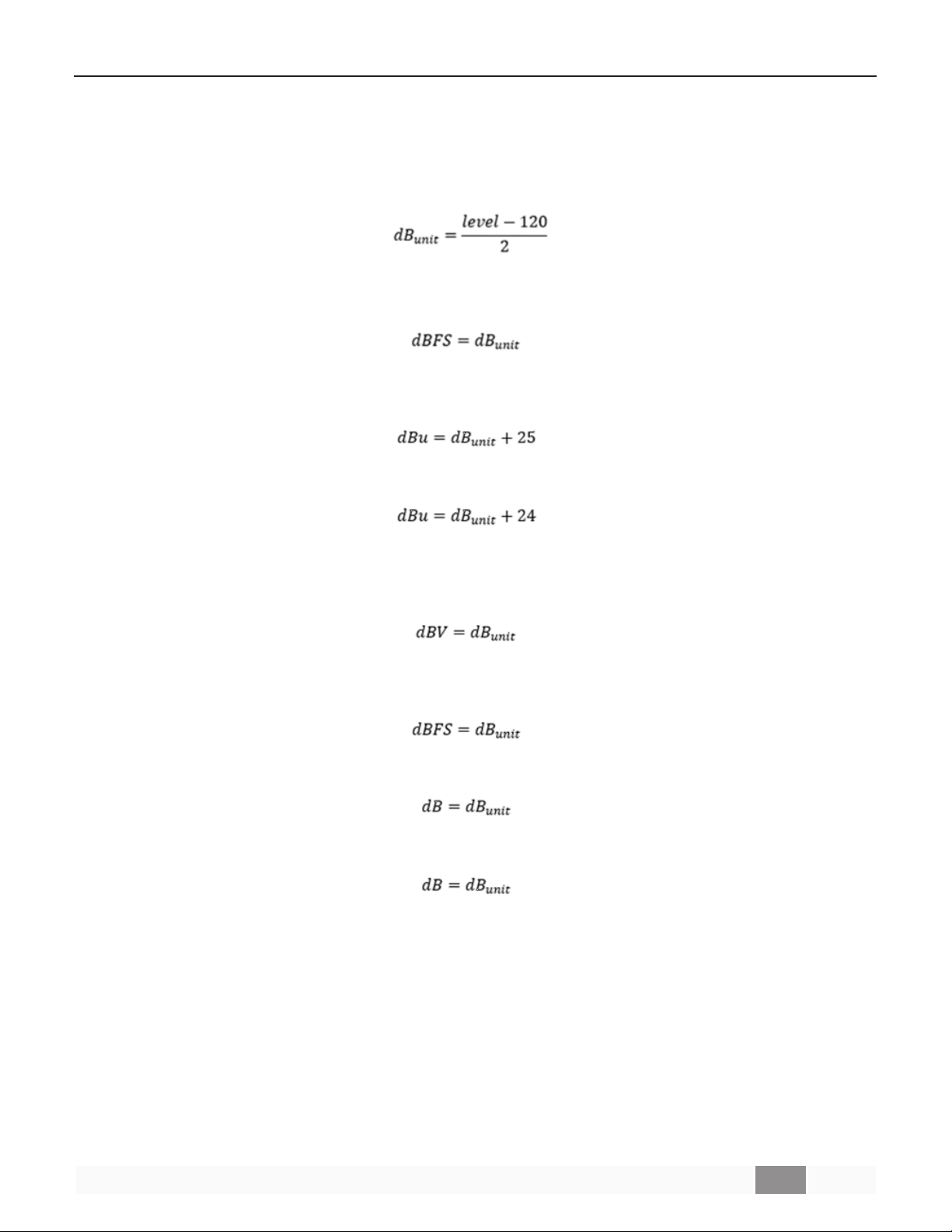
5.4 Get Signal Level (GL)
This command can be used the query the current signal levels for inputs, outputs, and AEC on processors and amplifiers.
The GL command returns an array of channel levels in hexadecimal. The level must be converted to
the appropriate unit for the queried device and channel type by first converting the level to decimal
and then applying the following formula, unless otherwise noted.
l All analog input, digital input, and digital output levels are represented as dBFS from -60.0dBFS
to 0.0dBFS in 0.5dB steps.
l Fixed I/O ESP and EX analog output levels are represented as dBu from -35.0dBu to 25.0dBu in
0.5dB steps.
l ESP-00 analog output levels are represented as dBu from -36.0dBu to 24.0dBu in 0.5dB steps.
l PowerMatch and PowerShare analog output levels are represented as dBV max from -60.0dBV
to 0.0dBV in 0.5dB steps. For a mono channel, Vmax = 71V = 0dBV. For a bridged/quad channel, Vmax = 141V = 0dBV.
l EX processors with an AEC module provide three different levels – input, ERL, and ERLE.
- Input levels are represented as dBFS from -60.0dBFS to 0.0dBFS in 0.5dB steps.
- ERL levels are represented as dB from -60.0dB to +20.0dB in 0.5dB steps.
- ERLE levels are represented as dB from -60.0dB to 0.0dB in 0.5dB steps.
To query the current signal level for channels in slot s:
Request:
GLs<CR> wheresis the slot index (refer to GL Indices)
Response:
GL
s [1,…,N]
<CR> wheresis the slot index (refer to GL Indices) and
1…N
are the current signal levels
for channels 1 to N.
PRO.BOSE.COM 13 OF 84
Page 19
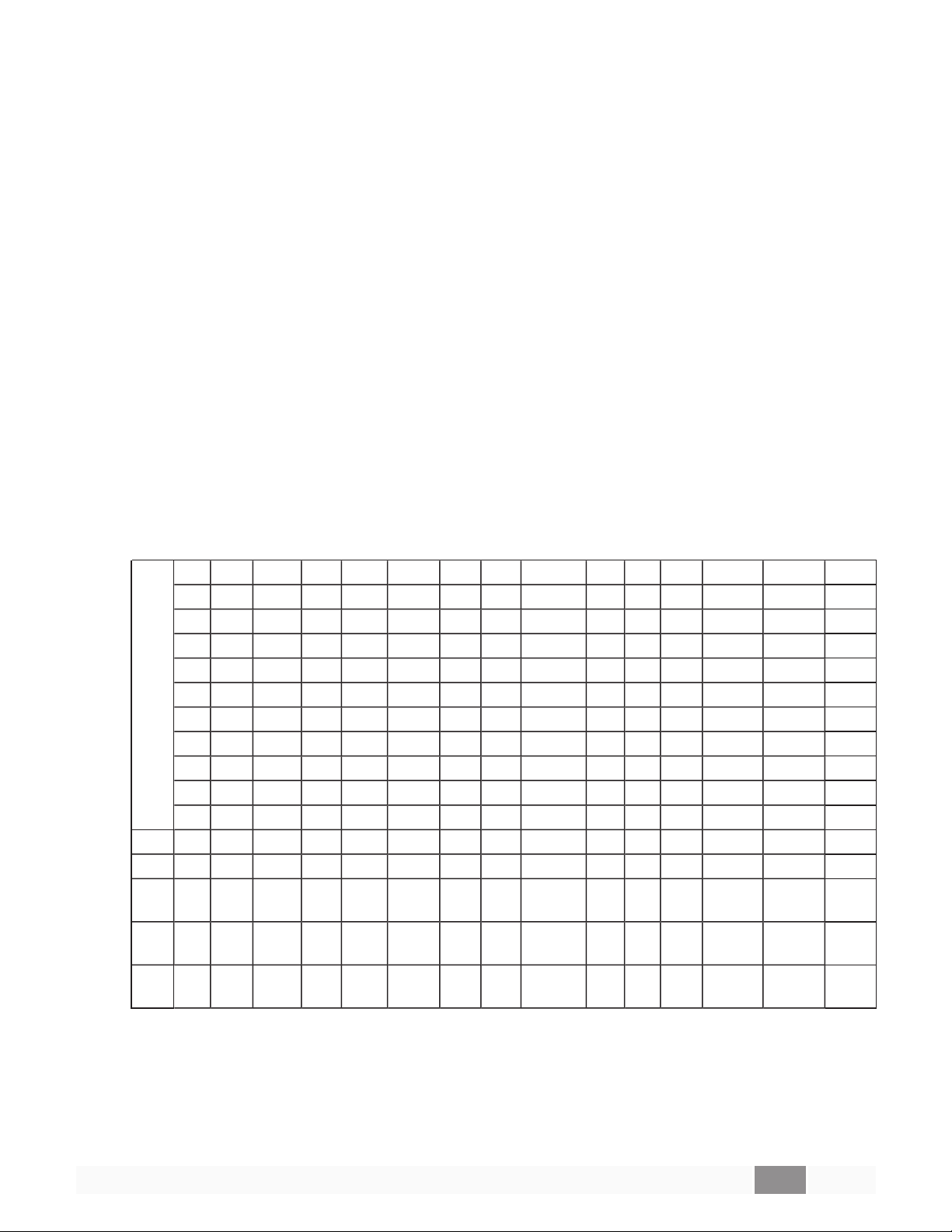
To query the current signal levels for parameters p in slot s:
Request:
GL
s,p
<CR> wheresis the slot index andpis the parameter index (refer to GL Indices)
Response:
GL
s,p [1,…,N]
<CR> wheresis the slot index,pis the parameter index (refer to GL Indices), and
1…N
are the current signal levels for channels 1 to N.
EXAMPLES:
GL 1<CR> Request ESP analog input levels for channels 1-4 (Slot 1)
GL 1 [78,1,40,64]<CR>
Response indicating ESP input levels are 0.0, -59.5, -28.0, and
-10.0dBFS
GL 2<CR> Request PowerMatch output levels for channels 1-8 (Slot 2)
GL 2 [0,0,0,0,0,0,64,64]<CR>
Response indicating PowerMatch output level is -10.0dBV max
on channels 7 and 8
GL 8,3<CR> Request AEC ERLE levels (Slot 8, Parameter 3)
GL 8,3 [28,0,0,0,0,0,0,0,0,0,0,0]<CR> Response indicating AEC ERLE level for channel 1 is -40.0dB
GL Indices
ESP-
ESP-
ESP-
ESP-
ESP-
Module
In 1-4
In 5-8
In 9-12
In 13-16
Out 1-4
Out 5-8
Out 9-12
ESPLink
AmpLink
Dante
VoIP
USB
PSTN
AEC
(Input)
AEC
(ERL)
AEC
(ERLE)
00 II
Slot
Index
880
880A
880AD
1 1 1 1 1 1 1 1 3 3 3 1 1 1
3 3 3 2 2 2 2 4 4 1
2 2 2 4 4 4 2 1 1 1 2 2 2
4 4 4 3 2 2 2
5 5 5 5
5 5 5 5 6 6 6
6 6 7 7 7 7
ESP-
1240
1240A
3 3 3 3 5 5
ESP-
1240AD
ESP1600
4
ESP4120 EX-12AEC
4
8,1 8,1 8,1
8,2 8,2 8,2
8,3 8,3 8,3
EX-
EX-
440C
1280
9 9
A A A
B B
EX-
1280C
PM4250N
PM4500
PM8250N
PM8500N
PS404D
PS604D
PRO.BOSE.COM 14 OF 84
Page 20
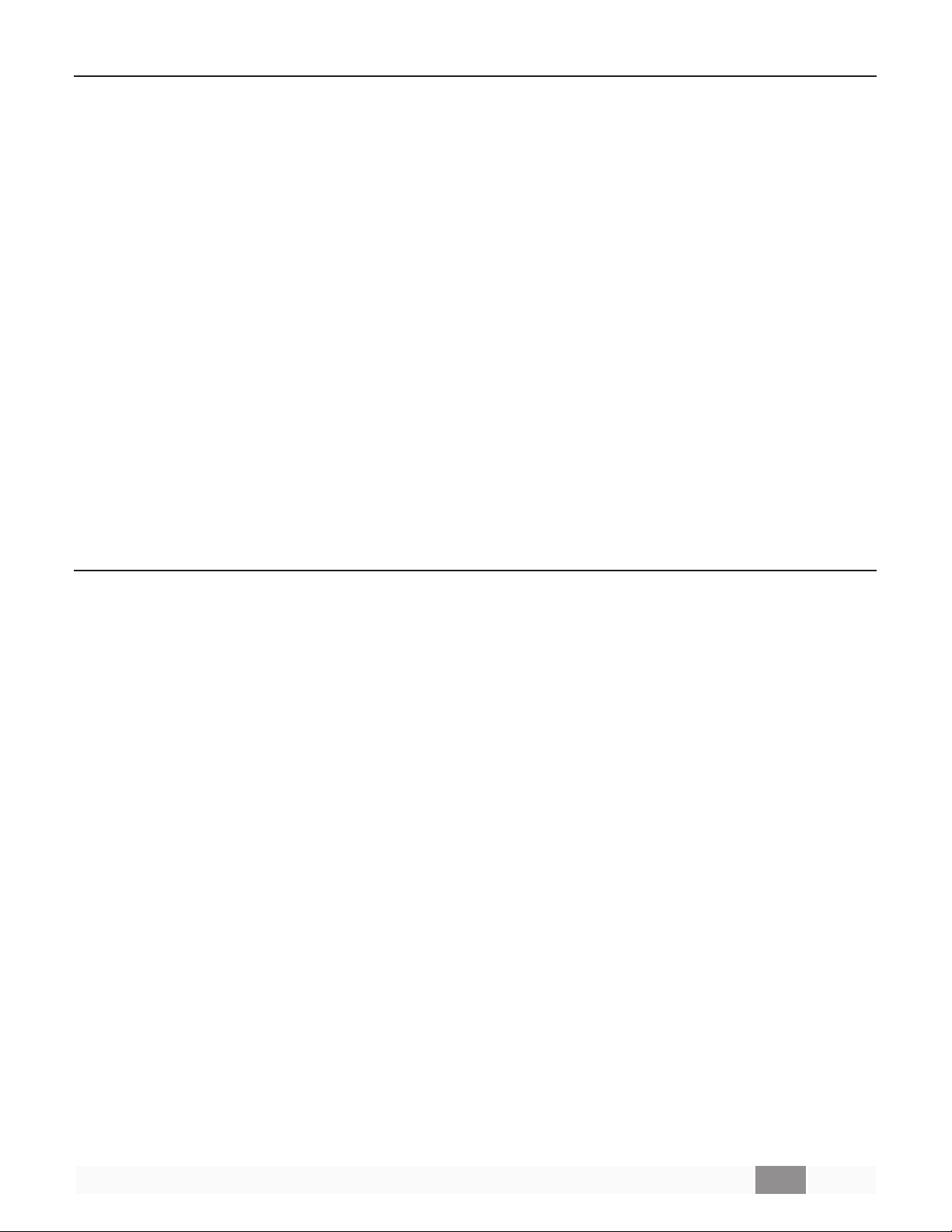
5.5Set/Get IP Address (IP)
The Set and Get IP address commands provide an alternative method for querying and changing the
IP address of ControlSpace Devices when the Hardware Manager in ControlSpace Designer software is
unavailable. This can be particularly useful when the network settings for an ESP (which does not have
a front panel display) are unknown, but you do have access to the RS232 serial port.
To query the current IP address for the device:
IP<CR>
Response:
IP xxx.xxx.xxx.xxx <CR>
To set or change the IP address for the device:
IP xxx.xxx.xxx.xxx <CR>
EXAMPLES:
IP<CR> Query the current IP address for the device
IP 192.168.0.160<CR> Response indicating an IP address of 192.168.0.160 is set
IP 192.168.1.160<CR> Command changing the IP address to 192.168.1.160 (after boot)
Note:
device has been re-booted.
When using the IP command to change IP address, the changes do not take effect until after the
5.6Network Parameters (NP)
The Network Parameter command allows additional network settings such as; Subnet Mask, Default
Gateway and DHCP mode to be set or queried. There is also a command to return all network settings
(including the IP address) to their default network settings. This can be particularly useful when the network settings for an ESP (which does not have a front panel display) are unknown, but you do have
access to the RS232 serial port.
To query a specific network setting for the device:
p
NPp<CR> where
Response:
NP
p,v
<CR> where
To set a specific network setting for the device:
NP
p,v
<CR> where
is the network parameter to query, T = Type (DHCP or Static, not avail-
able for ESP-00),
M = Subnet Mask, G = Default Gateway
p
is the is the network parameter queried
v
is the value, D = DHCP or S = Static IP for Type <or>
xxx.xxx.xxx.xxx address for Subnet Mask and Default Gateway
p
is the network parameter to set, T = Type (DHCP or Static),
M = Subnet Mask, G = Default Gateway
v
is the value, D = DHCP or S = Static IP for Type <or>
xxx.xxx.xxx.xxx address for Subnet Mask and Default Gateway
To reset all network parameters for the device to defaults:
NP F<CR>
PRO.BOSE.COM 15 OF 84
Page 21
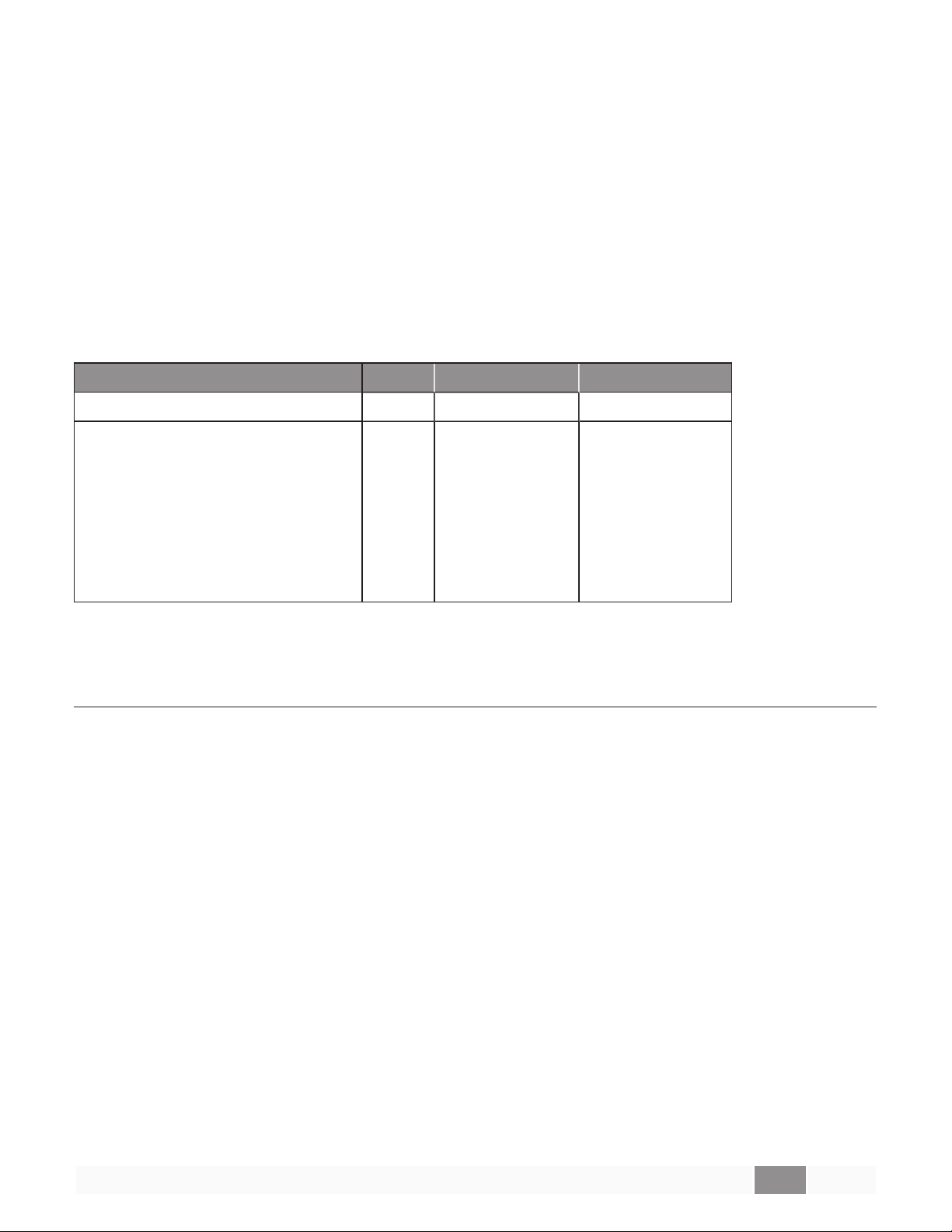
Note:
or restarted using the ‘RESET<CR>’ command.
EXAMPLES:
Any changes to network parameters do not take effect until after the device has been re-booted
NP M<CR> Query the current Subnet Mask for the device
NP M,255.255.255.0<CR> Response indicating a Subnet Mask of 255.255.255.0
NP M,255.255.255.128<CR> Command to change Mask to 255.255.255.128 (after reboot)
NP G,192.168.0.2<CR> Command to change Gateway to 192.168.0.2 (after reboot)
NP T<CR> Query the current networking mode for the device
NP T,D<CR> Response indicating device is currently set to DHCP
NP T,S<CR> Command for device to change to static IP addresses
NP F<CR> Command to reset network settings to defaults
Default Network Settings
Device Mode IP Address Default Gateway
ESP-00/88 Static 192.168.0.16/24 192.168.0.1/24
ESP-880/880A/880AD
ESP-1240/1240A/1240AD
ESP-1600/4120
EX-12AEC/440C/1280/1280C
PM4250N/4500N/8250N/8500N
PS404D/604D
Note:
nection only. The VoIP settings remain unaffected.
For the EX processor, resetting all network parameters to their defaults applies to the control con-
DHCP 169.254.0.0/16 N/A
5.7Reset/Reboot Device (RESET)
The Reset command instructs a device to restart (the equivalent of power-cycling or rebooting). This
can be useful when making IP address or Network Parameter changes remotely since the changes only
take effect after the device has been rebooted.
When connected via RS232, an ESP will send a “Ready” string once the boot process is completed,
whereas serial-over-Ethernet connections will need to be re-established once sufficient time has
elapsed. The time it takes for a device to boot varies depending on the device type and the installed
cards.
To reset/reboot a device:
RESET<CR>
Note:
and the device will revert to its power-on (flashed) settings.
Just like when the device is rebooted manually, all the current settings in the device will be lost
EXAMPLE:
RESET<CR> Request the device to restart/reboot
PRO.BOSE.COM 16 OF 84
Page 22
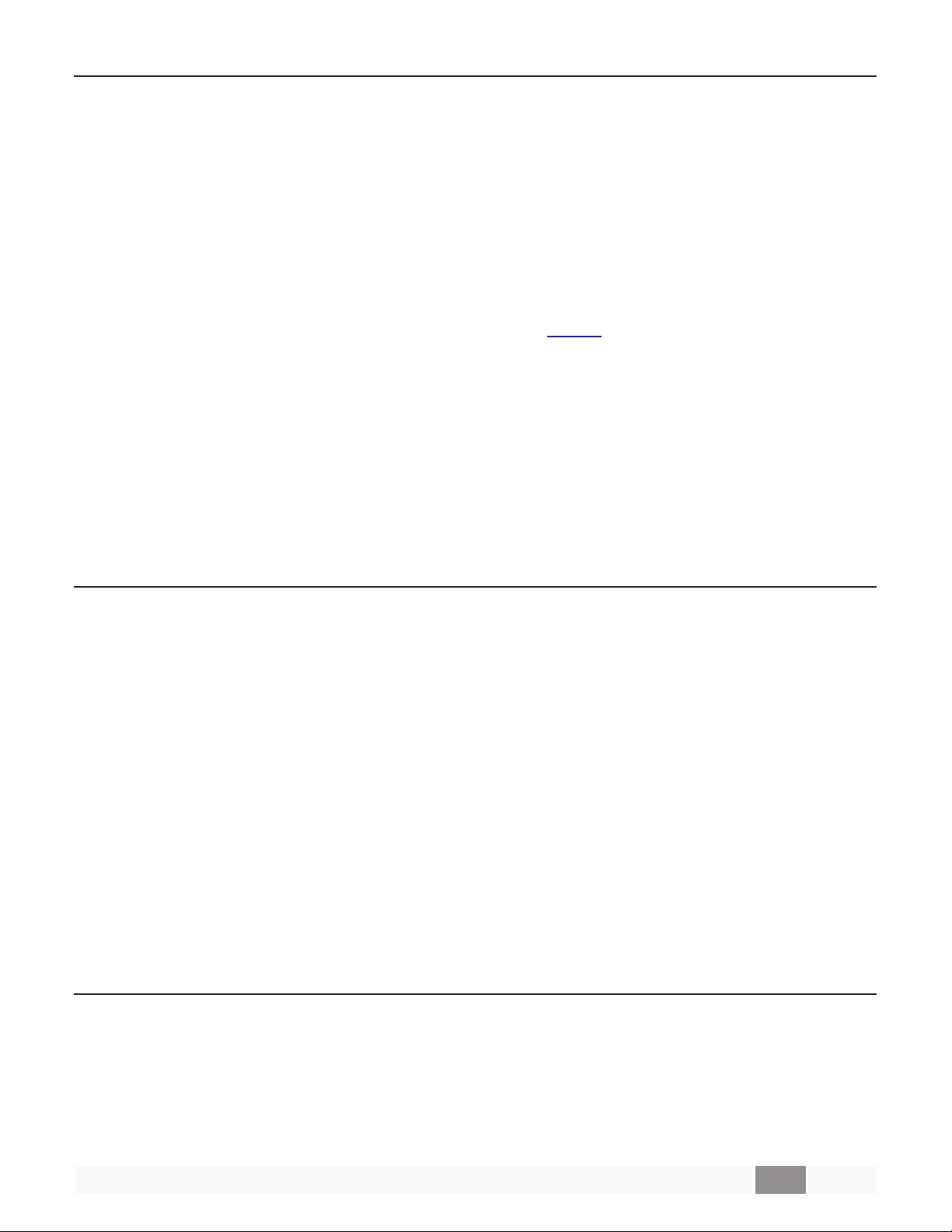
5.8Set/Get Standby Status (SY, GY) [PowerMatch and PowerShare Only]
The Set and Get Standby Status commands allow the power state of an individual PowerMatch and
PowerShare amplifier to be controlled remotely. Since entering or exiting standby is not immediate,
adequate time should be allowed for the process to complete.
Alternatively, the power state can also be controlled via Parameter Set using the device’s ‘Standby’
property. This option allows multiple PowerMatch and PowerShare devices to be controlled together.
Note:
To set or change the standby state for a PowerMatch and PowerMatch amplifier:
To query the current standby state for the device:
EXAMPLES:
This command is not supported on ESP devices
SYs<CR> where
GY<CR> where
Response:
GYs<CR> where
SY S<CR> Put the PowerMatch and PowerShare device into standby mode
GY<CR> Query the current standby state
GY N<CR>
s
is the state, S = Standby, N = Normal
s
is the slot number, (refer to Table 1 at the start of this section)
s
is the state, S = Standby, N = Normal
Response indicating PowerMatch and PowerShare device is in Normal
state (On)
5.9Get Configuration (GC) [PowerMatch Only]
The Get Configuration (GC) command returns the current output configuration of a PowerMatch amplifier. Knowledge of the output configuration can be useful when using the module (SA/GA) commands to change parameters.
To query the current output configuration
GC<CR>
Response:
1-8
GC
1,2,3,4,5,6,7,8
EXAMPLES:
GC <CR> Query the current output configuration
GC IN,IN,BL,BL,Q7,Q7,Q7,Q7<CR>
<CR> where
is the configured state for each channel of the Amplifier (1-4
for PM4250N/PM4500N): IN= Independent (Mono), BL =
Bridged (LoZ), B7 = Bridged (70v), B1 = Bridged (100v), PA =
Parallel, QL = Quad (LoZ), Q7 = Quad (70v), Q1 = Quad (100v)
Response indicating channels 1&2 are Independent, 3&4 are
Bridged (Lo-Z) and 5-8 are in Quad (70v) mode
5.10 Set/Get Fault Status (SF, GF) [PowerMatch Only]
The Get Fault Status (GF) command queries the current state of the Fault Output on a PowerMatch
amplifier. The Set Fault status (SF) command enables or disables unsolicited transmission of changes
to the Fault Output state. The format of the unsolicited message is the same as the response to the Get
Fault status (GF) command.
Note:
time the amplifier is powered up.
The Set Fault status (SF) preference is not retained on power down and will default to ‘Off’ each
PRO.BOSE.COM 17 OF 84
Page 23
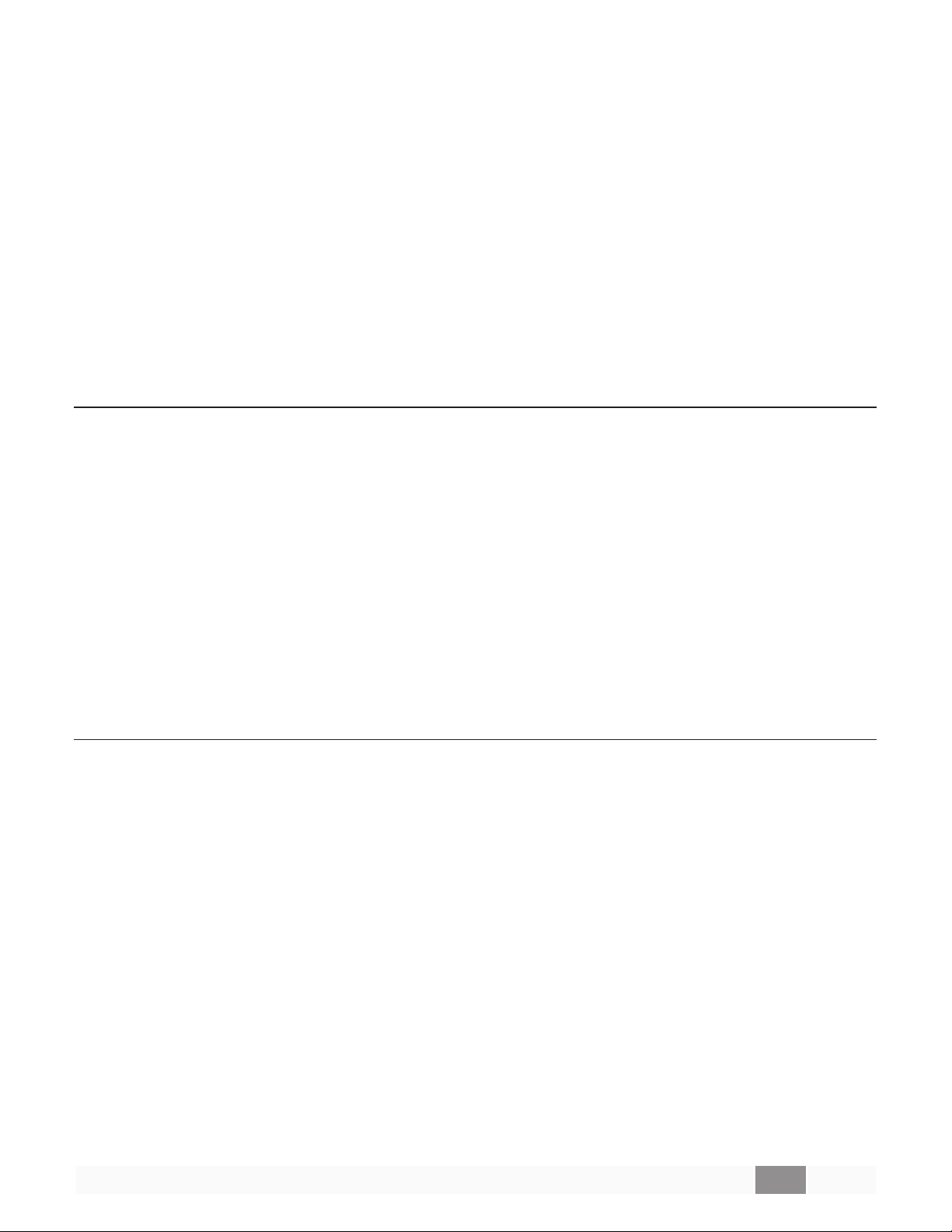
To set (enable or disable) unsolicited notification of Fault Output state changes:
SFn<CR> where
To query the current Fault status:
GF<CR>
Response:
n
is the notification state, O = On, F = Off
GFf<CR> where
EXAMPLES:
SF O<CR> Enable unsolicited output of Fault Output state changes
GF<CR> Query the current status of the Fault Output
GF F<CR>
f
is the current Fault status, F= Fault, C = No Fault
Response indicating that the PowerMatch device is currently in a fault
state
5.11Clear Fault/Alarms (CF) [PowerMatch Only]
The Clear Fault/Alarms (CF) command clears any currently active alarm conditions, and resets the
Fault Output on a PowerMatch device. Note that if any alarm or fault conditions are still present after
the reset, the alarm status and Fault output will be automatically set again.
To clear currently active alarm conditions/Fault output:
CF<CR>
Response:
<ACK><CR>
EXAMPLES:
CF<CR> Command to clear active alarms/reset fault state
<ACK><CR> Response indicating action was successful
5.12 Set/Get Alarm Reporting/Status (SR, GR) [PowerMatch Only]
The Get Alarm Reporting (GR) command queries the current alarm/fault status for a channel of a
PowerMatch amplifier, whilst the Set Alarm Reporting (SR) command enables or disables unsolicited
transmission of alarm and fault events when they occur. The format of the unsolicited message is the
same as the response to the Get Alarm Status (GR) command.
Note:
each time the amplifier is powered up.
To set (enable or disable) unsolicited notification of alarm/fault notifications:
The Set Alarm Reporting (SR) preference is not retained on power down and will default to ‘Off’
SRn<CR> wherenis the notification state, O = On, F = Off
PRO.BOSE.COM 18 OF 84
Page 24
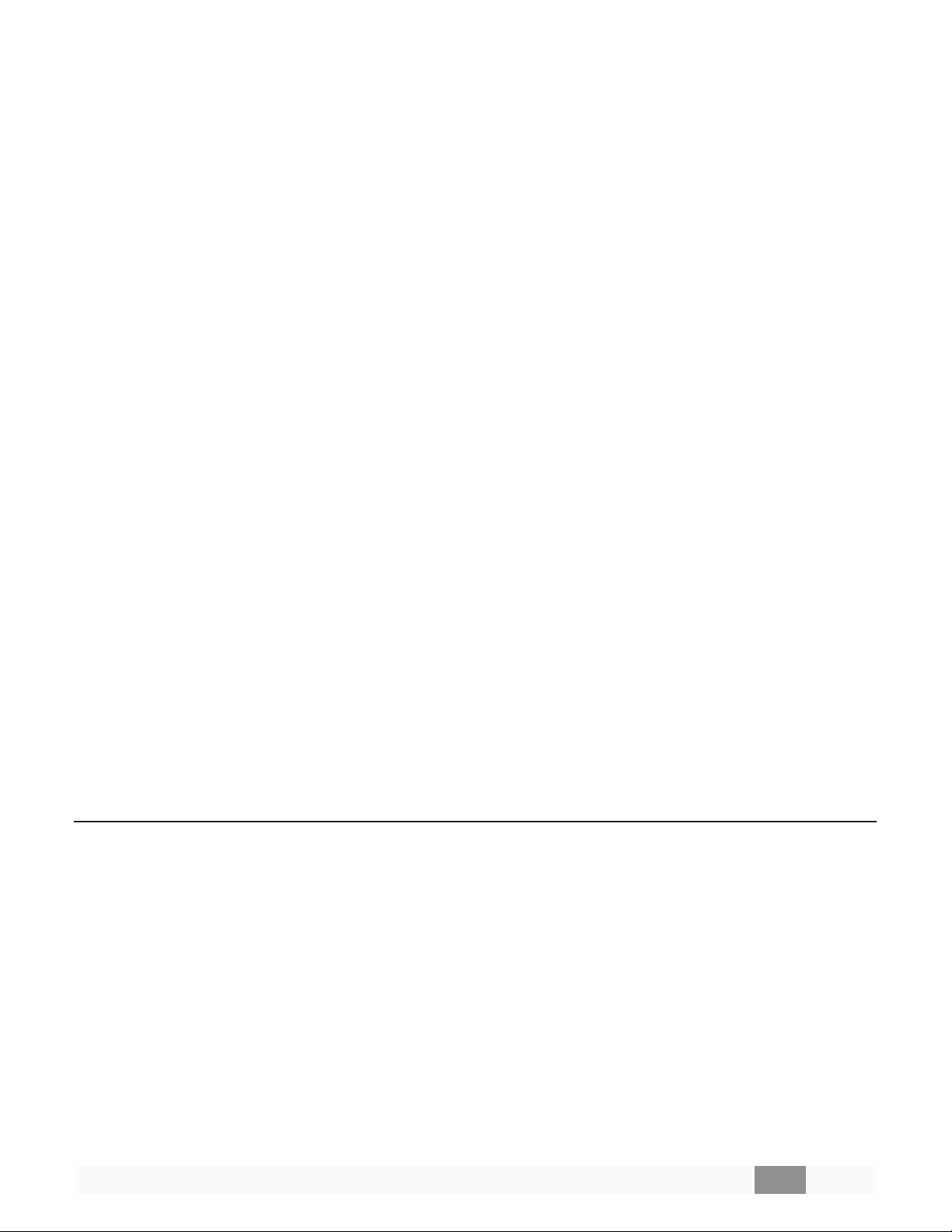
Unsolicited notification
format:
c
GR
c,s,t,x
To query the current alarm status for a single channel:
GRc<CR> wherecis the channel number, 1 – 8 (1 – 4 for PM4500N/PM4250N)
Response:
GR
c,s,t
<CR> where
<CR> where
is the channel number, 1 – 8 (or 0 for non-channel specific alarms such
as Digital Audio Loss or AC Mains Loss)
s
is the severity; W=Warning, F=Fault, S= System
t
is the alarm type; N=No Alarm, O=Open, S=Short, A=ACLoss, D=Digital
Audio Loss, I=I-Share Jumper Missing, L=Limiting, C=Clip (Input), P=Prrotection, Z = Other
x
is the condition; S=Set, C=Clear (not used for all alarms/faults)
c
is the channel number, 1 – 8
s
is the severity; W= Warning, F=Fault, S= System, N=No Alarm
t
is the alarm type; N=None, O=Open, S=Short, I=I-Share Jumper Missing,
Z = Other
Note:
returned.
The transient nature of alarms such as limiting or clipping means they cannot be queried manually. To
receive such alarms, turn on automatic notification. Only the first instance of limiting or clipping for a
given channel is reported, so for continued monitoring alarms should be cleared after each notification.
EXAMPLES:
If multiple alarms/faults exist for the same channel, the one with the highest severity will be
SR O<CR> Enable unsolicited notification of Alarm/Fault conditions
GR 5,F,I,S<CR> Unsolicited notification that the I share jumper is missing for channels 5 & 6
GR 6,F,I,S<CR>
GR 4<CR> Query the current alarm/fault status for channel 4
GR 4,F,S<CR> Response indicating that ch4 has a ‘SHORT’ fault condition
5.13 Get/Clear Alarm History/Log (GH, CH) [PowerMatch, PowerShare Only]
The Get Alarm History (GH) command requests a dump of the internal alarm history/log to the serial
output, whilst the Clear Alarm History (CH) command causes the internal alarm log to be cleared.
Note:
trolSpace Designer software. Actual time/date values will only be returned if there has been no loss in
power since last connected to ControlSpace Designer software. Otherwise, relative values since last
power-up will be returned.
The alarm log is returned in a similar format to the front panel display or the alarm panel in Con-
PRO.BOSE.COM 19 OF 84
Page 25
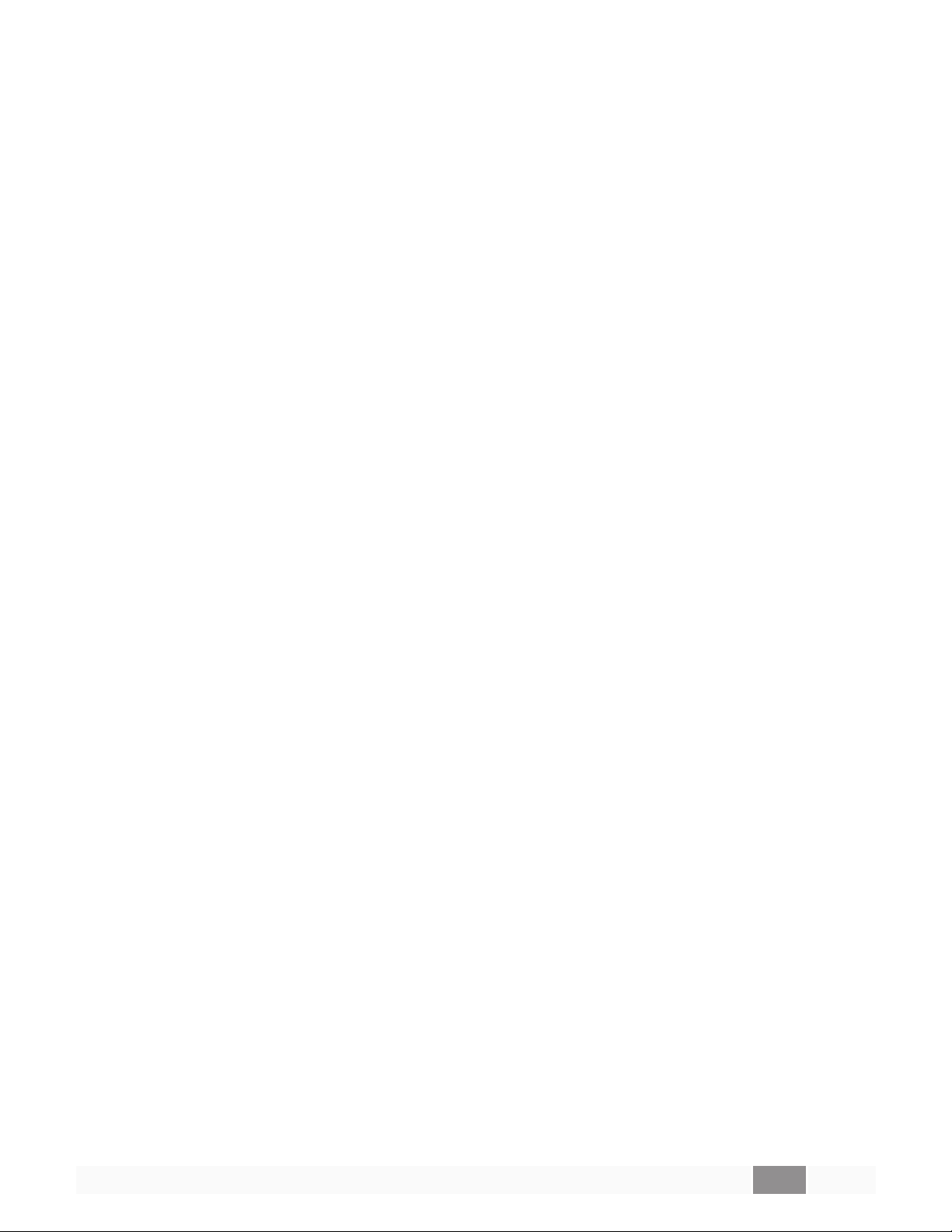
To query/request the alarm log:
GH<CR>
Response:
GH [Time, Date, Description<CR>
Time, Date, Description<CR>
……
Time, Date, Description]<CR>
To clear the internal alarm history/log
CH<CR>
Response:
<ACK><CR>
EXAMPLES:
CH<CR> Request Alarm log be cleared
<ACK><CR> Response indicating command was successful
PRO.BOSE.COM 20 OF 84
Page 26
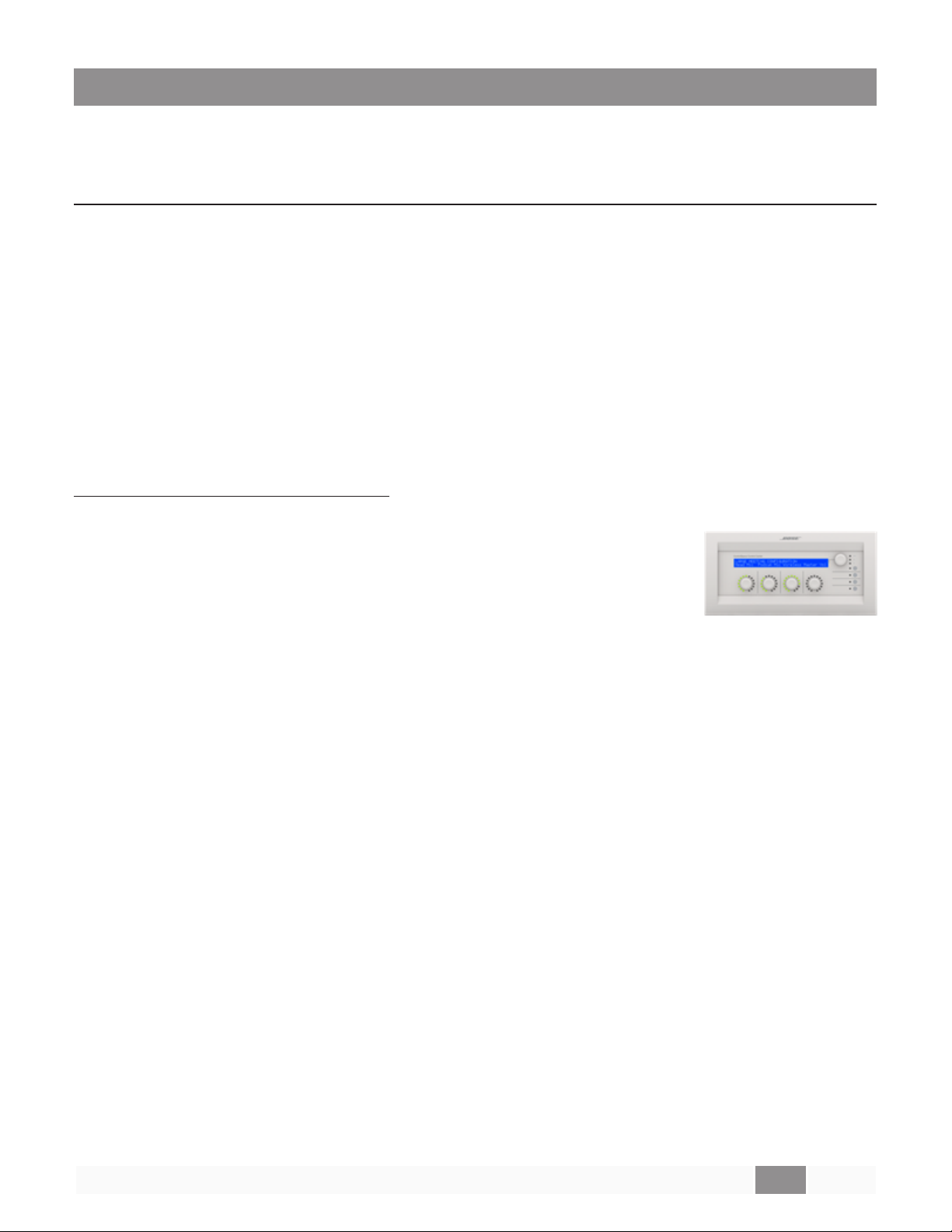
6 Module Commands
Module commands allow control of parameters for a specific signal processing module on a specific
device.
Set/Get Module Parameter (SA, GA), Invoke Module Action (MA)
The Set and Get Module Parameter commands provide access to virtually any parameter from any signal processing module of any ControlSpace device. Devices and Modules are referenced by their label
assigned via ControlSpace Designer software. Unlike the ESP and EX devices where most signal processing module labels are user-definable, only the Input and Amp Output modules can be renamed on
PowerMatch and PowerShare devices.
Note: Module labels must be unique. If two modules within the same device have the same name. then
the SA, GA and MA commands will not work correctly. For example; if an Output module and a PEQ
module are both named “Left” neither module will respond correctly.
In combination with the module label, the parameter to change or query is identified using 1, 2 or (for a
few modules only) 3 indices. These indices are unique to each type of module and are detailed at the
end of this section.
Automatic notification (#Module Name)
In additional to querying the parameters for each module, it is also possible to
receive automatic notifications when a module’s parameters change by prefixing the module name with “#” in ControlSpace Designer software. For
example, by renaming module “Hall” to “#Hall”, a GA (Get Module Parameter)
response will be issued over the serial connection when any of the parameters
for that module are changed by other devices in the system, such as CC-16 or
CC-64 user interfaces.
Note:
To set or change a module parameter (SA):
A response will not be sent if the change is made via serial command.
SA "Module Name">Index 1>Index 2=Value<CR>
where "Module Name" is a unique Label set using Designer software
> ‘greater than’ (ASCII 0x3E) is the separator between indices
Index 1 Index 1 is the primary index (all modules)
Index 2 Index 2 is a secondary index (some modules)
= ‘equals’ (ASCII 0x3D) indicates Value follows
Value Value of parameter referenced by Module/Indices
Response:
<ACK> if command is successful (ASCII 0x06)
or
<NAK>
nn
if command is received but unsuccessful (ASCII 0x15),
where
nn
is a 2-digit error code, detailed in the following table:
PRO.BOSE.COM 21 OF 84
Page 27
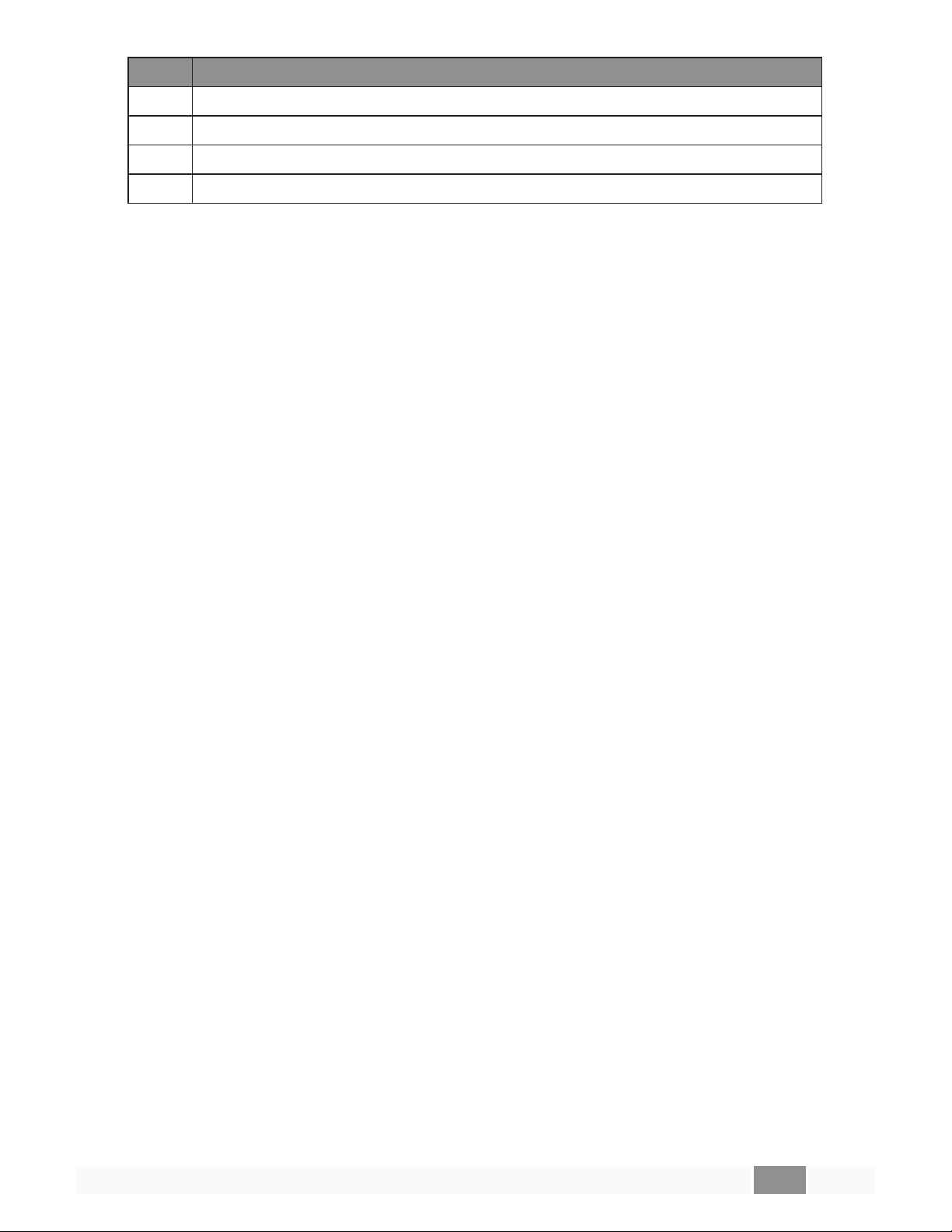
Code Error
01 Invalid Module Name (no match found for module name – or duplicate name)
02 Illegal Index (index value or quantity incorrect for specified module)
03 Value is out-of-range (value is not permitted for the specified parameter)
99 Unknown error
To query a module parameter (GA):
GA "Module Name">Index 1>Index 2<CR>
where "Module Name" is a unique Label set using Designer software
> ‘greater than’ (ASCII 0x3E) is the separator between indices
Index 1 Index 1 is the primary index (all modules)
Index 2 Index 2 is a secondary index (some modules)
Response:
GA "Module Name">Index 1>Index 2>=Value<CR>
For ESP processors, it is possible to send a Module command to a different device than the one on
which the module resides, provided the ESPs are correctly networked together. This facility is not available for PowerMatch amplifiers so commands should be sent to each device individually.
To set or change a module parameter on a different Device (SA):
SA @ "Device Name" "Module Name">Index 1>Index 2=Value<CR>
where @ ‘at’ (ASCII 0x40) identifies that the command is for a different device
"Device Name" is the unique device label from ControlSpace Designer
Response:
<ACK> if command is successful (ASCII 0x06)
or
<NAK>
To query a module parameter on a different Device (GA):
GA @ "Device Name" "Module Name">Index 1>Index 2 <CR>
Response:
GA "Module Name">Index 1>Index 2>=Value<CR>
There are a few modules (e.g. PSTN Input or VoIP Input) that, in additional to having parameters that
can be adjusted, also have actions that can be invoked (e.g. Make Call) using the Module Action (MA)
command.
To invoke an action for a module (MA): (Only supported on a limited number of modules)
nn
if command is received but unsuccessful (ASCII 0x15),
where
where @ ‘at’ (ASCII 0x40) identifies that the command is for a different device
"Device Name" is the unique device label from ControlSpace Designer
nn
is a 2-digit error code – same as above
PRO.BOSE.COM 22 OF 84
Page 28

MA "Module Name">Index 1=Parameter<CR>
where "Module Name" is the unique module name from Designer software
> ‘greater than’ (ASCII 0x3E) is the separator between indices
Index 1 Index 1 is the primary index
= ‘equals’ (ASCII 0x3D) indicates Parameter follows
Parameter Parameter required by Module Action
Response:
<ACK> if command is successful (ASCII 0x06)
or
<NAK>
nn
if command is received but unsuccessful (ASCII 0x15),
where
nn
is a 2-digit error code – same as above
6.1ESP/EX Module Indices
6.1.1Input Module
For EX processors, inputs are displayed as a composite module with a user-specified number of channels, but are still addressed individually via serial command
using the ‘channel’ label (e.g. “Input 1”).
Depending on the card type or processor, the Input module has up to 5 parameters which can be controlled, selected using the appropriate value for Index 1.
Parameter Format Mic/Line II, 1U ESP or EX Legacy Mic/Line or 4x4
1 Type M,L Unused M=Mic, L=Line
2 Gain NN 0,14,24,32,44,54,64 0,14,24,42,48,54,64
Index 1
3 Level (-)NN.N -60.5 to +12.0dB, 0.5dB step
4 Mute O,F,T O=On, F=Off, T=Toggle
5 Phantom O,F,T O=On, F=Off, T=Toggle
EXAMPLES:
SA"Input 1">3=-21<CR> Set the level for Input module “Input 1” to -21dB
SA"Input 1">4=O<CR> Set the mute for Input module “Input 1” to On
GA"Input 2">5<CR> Query whether phantom power is active for Input module “Input 2”
GA"Input 2">5=F<CR> Response indicating phantom power for “Input 2” is currently Off
6.1.2Output Module
For EX processors, outputs are displayed as a composite module with a user-specified number of channels, but are still addressed individually via serial command
using the ‘channel’ label (e.g. “Output 2”).
PRO.BOSE.COM 23 OF 84
Page 29

The Output module has 3 parameters which can be controlled, selected using the
appropriate value for Index 1.
Parameter Format Value Range
1 Level (-)NN.N -60.5 to +12.0dB, 0.5dB step
Index 1
EXAMPLES:
SA"Output 1">1=-3.5<CR>
SA"Output L">2=F<CR>
GA"Main L">1<CR>
GA"Main L">1=-6<CR>
2 Mute O,F,T O=On, F=Off, T=Toggle
3 Polarity O,F,T O=On, F=Off, T=Toggle
Set the level for Output module
“Output 1” to -3.5dB
Set the mute for Output module
“Output L” to Off
Query the current level for Output
module “Main L”
Response indicating “Main L” is currently set to -6dB
6.1.3ESPLink Module [ESP Only]
ESPLink outputs are presented as a single composite module, but are controlled as
individual channels, addressed using a combination of the module and channel
name: “[ModuleName]-[ChannelName]”. By default, this would be “ESPLink 1-Ch 1”
to “ESPLink 1-Ch 8” respectively, but both labels can be changed in ControlSpace
Designer software.
There are 3 parameters which can be controlled for each output, selected using the
appropriate value for Index 1.
Parameter Format Value Range
1 Level (-)NN.N -60.5 to +12.0dB, 0.5dB step
Index 1
EXAMPLES:
SA"ESPLink 1-Ch 1">1=-3.5<CR> Set the level for channel 1 of ESPLink 1 to -3.5dB
SA"ESPLink 1-Ch 5">2=F<CR> Set the mute for channel 5 of ESPLink 1 to Off
GA"ESPLink 1-Ch 3">1<CR> Query the current level for channel 3 of ESPLink 1
GA"ESPLink 1-Ch 3">1=-6<CR> Response indicating channel 3 is set to -6dB
2 Mute O,F,T O=On, F=Off, T=Toggle
3 Polarity O,F,T O=On, F=Off, T=Toggle
PRO.BOSE.COM 24 OF 84
Page 30

6.1.4AmpLink Module
For EX and ESP processors with AmpLink support, AmpLink outputs are displayed
as a composite module with a user-specified number of channels, but are controlled as individual outputs. By default, the channels are labeled “Ch 1” to “Ch 8”
and are addressed as “AmpLink-Ch 1” to “AmpLink-Ch 8” respectively, but channel
labels can be changed in ControlSpace Designer software. The “AmpLink-” prefix
is fixed irrespective of the displayed module names.
There are 3 parameters which can be set for each output, selected by using the
appropriate value for Index 1.
Parameter Format Value Range
1 Level (-)NN.N -60.5 to +12.0dB, 0.5dB step
Index 1
EXAMPLES:
SA"AmpLink-Ch 2">1=-4.5<CR> Set the level for channel 2 of AmpLink to -4.5dB
SA"AmpLink-Ch 5">2=O<CR> Set the mute for channel 5 of AmpLink to ON
GA"AmpLink-Ch 7">1<CR> Query the current level for channel 7 of AmpLink
GA"AmpLink-Ch 7">1=-9<CR> Response indicating channel 3 is currently set to -9dB
2 Mute O,F,T O=On, F=Off, T=Toggle
3 Polarity O,F,T O=On, F=Off, T=Toggle
6.1.5 Dante I/O Modules
SA/GA commands are supported to control Dante input and output modules using
the channel name as "[ModuleName]-[ChannelName]". Polarity is only supported
on Dante Outputs. This also enables subscription (SUB and UNS commands) for
Dante Module entries.
Parameter Format Value Range
1 Level (-)NN.N -60.5 to +12.0dB, 0.5dB step
Index 1
2 Mute O,F,T O=On, F=Off, T=Toggle
3 Polarity O,F,T O=On, F=Off, T=Toggle
EXAMPLES:
SA"Dante 1-Input1">1=10.0<CR> Set the level for Channel 1 of Dante Input to 10.0dB
SA"Dante 1-Input 1">2=O<CR> Set the mute for Channel 1 of Dante Input to ON
GA"Dante 1-Input 3">1<CR> Query the current level for Channel 3 of Dante Input
GA"Dante 1-Input 3">1=11.0<CR>
PRO.BOSE.COM 25 OF 84
Response indicating Channel 3 of Dante Input is currently set to
11.0 dB
Page 31

6.1.6 CobraNet I/O Modules [ESP-00 only]
Direct control of CobraNet Input and Output modules via serial command is not currently supported. Instead, parameters can be changed indirectly using Parameter
Sets.
6.1.7Surround Input Module [ESP-00 only]
In total there are 11 parameters which can be accessed for this module, selected
simply by using the appropriate value for Index 1. By their nature Output Format
and Room Type will be read-only.
Parameter Format Value Range
Index 1
1 Input Source O,C O=Optical, C=Coaxial
N=No Signal,
PCM16=PCM,
DD51=Dolby5.1,
DTS51=DTS5.1,
ES61D=DTS6.1 Discrete
ES61M=DTS6.1 Matrix
2 Output Format (read-only) SSSSS
3 Room Type (read-only) S,L,N S=Small, L=Large, N=None
4 Left Front Level (-)NN.N -60.5 to 12.0, 0.5 step
5 Right Front Level (-)NN.N -60.5 to 12.0, 0.5 step
6 Left Surround Level (-)NN.N -60.5 to 12.0, 0.5 step
7 Right Surround Level (-)NN.N -60.5 to 12.0, 0.5 step
DD1=Dolby1.0,
DD2=Dolby2.0,
DTS1=DTS1.0,
DTS2=DTS2.0,
DTS21=DTS2.1,
DTS30=DTS3.0,
DTS40=DTS4.0,
DTS50=DTS5.0
8 Center Level (-)NN.N -60.5 to 12.0, 0.5 step
9 LFE (Sub) Level (-)NN.N -60.5 to 12.0, 0.5 step
10 Back Surround Left Level (-)NN.N -60.5 to 12.0, 0.5 step
11 Back Surround Right Level (-)NN.N -60.5 to 12.0, 0.5 step
PRO.BOSE.COM 26 OF 84
Page 32

EXAMPLES:
SA"Surround 1">1=C<CR> Select the coaxial input for Surround card “Surround 1”
SA"Surround 1">8=-5<CR> Set the center channel level for “Surround 1” to -5dB
GA"Surround 1">2<CR> Query the current Output Format from the digital stream
GA"Surround 1">22=DD51<CR>
Response indicating current format is Dolby Digital 5.1
6.1.8PSTN Input Module [EX Only]
The PSTN (Public Switched Telephone Network) Input module is only available
on EX processors. In addition to controlling the audio input, this module also carries the call settings for PSTN. Call settings are accessed by setting Index 1 = 0 and the audio
input parameters by setting Index 1 = 1.
Call Settings (Index 1=0) Format Value Range
Current call status description. One of:
“HANGUP”
Call Status
1
2
(read-only)
Caller ID
(read-only)
SSSSSS
SS&SS&SS
“INCOMING”
“ACTIVE”
“ERROR”
“MM/DD hh:mm&Number&Name”
e.g., “10/31 11:10&15085555555&AName”
Index 2
Audio Input (Index 1=1) Format Value Range
Index 2
3 Ring Level (-)NN.N -30 to +10dB, 1dB step
4 DTMF Level (-)NN.N -20 to +10dB, 1dB step
5 Reserved
6 Auto Answer N # Of rings, 0 (off) to 8, 1 step
Country Code
7
Call Active
8
(read-only)
9 Manual Hook O,F,T O=On, F=Off, T=Toggle
1 Level (-)NN.N -60.5 to +12.0dB, 0.5dB step
2 Mute O,F,T O=On, F=Off, T=Toggle
NNN
O,F O=On, F=Off
0 to 196, configures PSTN to work with the
telephone system of the specified country.
See Appendix A for country list.
PRO.BOSE.COM 27 OF 84
Page 33

EXAMPLES:
SA"PSTN In 1">0>3=-6<CR> Set the ring level for PSTN input “PSTN In 1” to -6 dB
SA"PSTN In 1">0>6=4<CR> Set PSTN input “PSTN In 1” to auto-answer after 4 rings
GA"PSTN In 1">1>2<CR> Query whether the input “PSTN In 1” is muted
GA"PSTN In 1">1>2=O<CR> Response indicating that the “PSTN In 1” input is muted
In addition, the PSTN Input module also makes use of the Module Action (MA) command to allow
the following actions to be invoked for the PSTN line.
Module Actions Format Value Range
0-9,#,*,! (! is same as ‘Hook Flash’). (This
1 Dial Key SSSSSS
Index 1
EXAMPLES:
MA"PSTN In 1">2="08707414500"<CR> Initiate call to “08707414500” via PSTN line
2 Make Call SSSSSS “08707414500” <or> “101”
3 End Call –
4 Answer Call –
action is available only during an active
call.)
MA"PSTN In 1">3<CR> End current call on PSTN Line “PSTN In 1”
MA"PSTN In 1">1="#"<CR> Press the “#” key on PSTN Line “PSTN In 1”
6.1.9PSTN Output Module [EX Only]
The PSTN (Public Switched Telephone Network) Output module is only available
on EX processors. There are 2 parameters which can be controlled, selected using
the appropriate value for Index 1.
Parameter
1 Level (-)NN.N -60.5 to +12.0dB, 0.5dB step
Index 1
2 Mute O,F,T O=On, F=Off, T=Toggle
EXAMPLES:
SA"PSTN Out 1">1=-8.0<CR> Set the level for “PSTN Out 1” to -8.0dB
GA"PSTN Out 1">2<CR> Query the state of the mute for PSTN Output “PSTN Out 1”
GA"PSTN Out 1">2=F<CR> Response indicating that “PSTN Out 1” is currently unmuted
Format
Value Range
6.1.10VoIP Input Module [EX Only]
The VoIP (Voice over IP) Input module is only available on EX processors. In addition to controlling the audio input, this module also carries the call settings for the
VoIP Line. Call settings are accessed using Index 1 = 0, and the audio input parameters using
Index 1 = 1.
PRO.BOSE.COM 28 OF 84
Page 34

Note:
via ControlSpace Designer software or directly by entering the VoIP IP address in a browser.
VoIP network and registration settings are configured via a web page interface, accessible
Call Settings (Index 1=0) Format Value Range
Current account status description. One
of:
“NOT_CONFIGURED”
Index 2
Account Status
0
(read-only)
Call Status
1
(read-only)
Caller ID (read-
2
only)
3 Reserved
4 Reserved
SSSSSS
SSSSSS
SS<SS@SS>
“CONFIGURED”
“P2P_REGISTERED”
“PROXY_REGISTERING”
“PROXY_REGISTERED”
“PROXY_TIMEOUT”
Current call status description. One of:
“INCOMING”
“DIALING”
“RINGBACK”
“ACTIVE”
“HANGUP”
“HOLD_STATE_PEER”
“ Name <sip:User@Domain/Host>”
e.g. “ ConfRm12 <sip:201@192.168.0.15>"
5 Reserved
Call Active
6
(read-only)
7 Auto Answer N # Of rings, 0 (off) to 8, 1 step
Audio Input (Index 1=1) Format Value Range
Index 2
EXAMPLES:
SA"VoIP In 1">1>1=-6<CR> Set the level for “VoIP In 1” to -6 dB
SA"VoIP In 1">0>7=5<CR> Set VoIP input “VoIP In 1” to auto-answer after 5 rings
GA"VoIP In 1">0>1<CR> Query the current call status for “VoIP In 1”
GA"VoIP In 1">0>1="ACTIVE"<CR> Response indicating “VoIP In 1” has an active call
1 Level (-)NN.N -60.5 to +12.0dB, 0.5dB step
2 Mute O,F,T O=On, F=Off, T=Toggle
O,F O=On, F=Off
PRO.BOSE.COM 29 OF 84
Page 35

In addition, the VoIP Input module also makes use of the Module Action (MA) command to allow
the following actions to be invoked for the VoIP line.
Module Actions Format Value Range
1 Dial Key S
2 Make Call SSSSSSS
Index 1
EXAMPLES:
MA"VoIP In 1">2="08707414500"<CR> Initiate call to “08707414500” via “VoIP In 1”
MA"VoIP In 1">3<CR> End call on VoIP Line “VoIP In 1”
MA"VoIP In 1">1="#"<CR> Press the “#” key on VoIP Line “VoIP In 1”
3 End Call –
4 Answer Call –
5 TransferCall SSSSSSS
0-9,#,* (This action is available only during an active call.)
“08707414500” <or> “101” <or>
“sip:1234@192.168.1.240”
“08707414500” <or> “101” <or>
“sip:1234@192.168.1.240”
6.1.11VoIP Output Module [EX Only]
The VoIP Output module is only available on EX processors. There are 2 parameters which can be controlled, selected using the appropriate value for Index 1.
Audio Input (Index 1=1) Format Value Range
Index 2
EXAMPLES:
SA"VoIP Out 1">1=-12<CR> Set the level for “VoIP Out 1” to -12dB
GA"Line 1">2<CR> Query the state of the mute for VoIP output “Line 1”
GA"VoIP Out 1">2=O<CR> Response indicating that “Line 1” is currently muted
1 Level (-)NN.N -60.5 to +12.0dB, 0.5dB step
2 Mute O,F,T O=On, F=Off, T=Toggle
6.1.12 USB Input Module [EX Only]
The USB Input module is currently only supported on EX processors. The two channels of the USB Input are controlled individually, with the value for Index 1 selecting
the channel and Index 2 selecting between the two parameters.
Audio Input (Index 1=1) Format Value Range
Index 2
1 Level (-)NN.N -60.5 to +12.0dB, 0.5dB step
2 Mute O,F,T O=On, F=Off, T=Toggle
PRO.BOSE.COM 30 OF 84
Page 36

EXAMPLES:
SA"USB In 1">1>1=-21<CR> Set the level of the left channel of USB Input “USB In 1” to -21dB
GA"USB In 1">2>2<CR> Query whether the right channel of USB Input “USB In 1” is muted
GA"USB In 1">2>2=F<CR>
Response indicating the right channel of “USB In 1” is currently
unmuted
6.1.13 USB Output Module [EX Only]
The USB Output module is currently only supported on EX processors. The two
channels of the USB Output are controlled individually, with the value for Index 1
selecting the channel and Index 2 selecting between the two parameters.
Audio Input (Index 1=1) Format Value Range
Index 2
EXAMPLES:
SA"USB Out 1">2>1=-
16.5<CR>
GA"USB Out 1">1>2<CR>
GA"USB Out 1">1>2=F<CR>
1 Level (-)NN.N -60.5 to +12.0dB, 0.5dB step
2 Mute O,F,T O=On, F=Off, T=Toggle
Set the level of the right channel of USB Output “USB Out 1” to -
16.5dB
Query whether the left channel of USB Output “USB Out 1” is
muted
Response indicating the left channel of “USB Out 1” is currently
unmuted
6.1.14 Acoustic Echo Canceller Module [EX Only]
The Acoustic Echo Canceller module on EX processors has a total of 12 channels
that can be sub-divided into 4 modules, each with a dedicated reference input in
ControlSpace Designer software, but remains a single module of 12 channels via
serial command, addressed as “AEC”.
Index 1 is used to select the input (1-12) and Index 2 is used to select the parameter
to adjust per the table below.
PRO.BOSE.COM 31 OF 84
Page 37

Input Parameters (Index 1 = 1-12) Format Value Range
1 Reserved
2 Reserved
3 Reserved
4 Reserved
5 Internal Mute O,F,T O=On, F=Off, T=Toggle
Index 1
EXAMPLES:
SA"AEC">6>5=O<CR>
SA"AEC">4>7=2<CR>
GA"AEC">8>9<CR>
GA"AEC">16>2=9<CR>
6 AEC Enable O,F,T O=On, F=Off, T=Toggle
7 NLP Control N
8 CN Enable (global) O,F,T O=On, F=Off, T=Toggle
9 NR Level NN 0 to 32dB, 1 step
10
Reference (readonly)
1 = Light, 2 = Medium, 3 =
Strong
N 1 to 4
Mute input 6 of the “AEC”
module
Set the NLP Control for
input 4 to Medium
Query the current NR level
for input 8
Response indicating the
NR level for input 8 is 9dB
6.1.15 AGC Module (Enhanced) [EX only]
The Enhanced AGC module has a maximum of 32 inputs and is only available on
EX processors. It has 10 parameters that can be controlled for each input, plus one
global parameter. The Input (or Overall Module) is selected by Index 1 and the
parameter to be controlled by Index 2 per the tables below:
Index 1:Selects desired Input (1-32) or 0 for Output/Module
Output/Module (Index 1 = 0) Format Value Range
Ix 2 1 Max Total Gain NN.N 0 to 60.0 dB, 1 Step
PRO.BOSE.COM 32 OF 84
Page 38

Input Parameters (Index 1 = 1-32) Format Value Range
1 Activity Threshold (-)NN.N -70.0 to 0 dB, 1 Step
2 Target Level - Minimum (-)NN.N -40.0 to 24 dB, 1 Step
3 Target Level - Maximum (-)NN.N -40.0 to 24 dB, 1 Step
4 Cut Rate NNNN.N 0.0 to 9000 dB/s, 0.1 Step
5 Cut Range NN.N 0 to 30 dB, 1 Step
6 Cut Hold NN.N 0 to 60 s, 1 Step
7 Boost Rate NNNN.N 0.0 to 9000 dB/s, 0.1 Step
Index 2
EXAMPLES:
SA"AGC 1">0>1=20.0<CR>
SA"AGC 1">2>2=-6.0<CR> Set the Target Level – Minimum for channel 2 of “AGC 1” to -6.0 dB
GA"Mic AGC">6>10<CR> Query the current state of the Bypass for channel 10 of “Mic AGC”
GA"Mic AGC">6>10=F<CR> Response indicating Bypass for channel 10 of “Mic AGC” is OFF
8 Boost Range NN.N 0 to 30 dB, 1 Step
9 Boost Hold NN.N 0 to 60 s, 1 Step
10 Bypass O,F,T O=On, F=Off, T=Toggle
11 Reserved
12 Reserved
13 Reserved
14 Reserved
15 Reserved
Set the Max Gain that can be applied across all channels of “AGC 1”
to 20dB
6.1.16AGC Module (Legacy)
This module has 3 parameters selected using the appropriate value for Index 1.
Note:
1=1 would not be used.
PRO.BOSE.COM 33 OF 84
The mono AGC module does not have Detector selection and hence Index
Parameter Format Value Range
1 Detector (stereo) L,R,M L=Left, R=Right, M=Mix
2 Threshold (-)NN.N 0 to -40 dBFS 0.5 Step
3 Reserved
Index 1
4 Reserved
5 Reserved
6 Bypass O,F,T O=On, F=Off, T=Toggle
Page 39

EXAMPLES:
SA"AGC 1">1=M<CR> Set the detector of stereo AGC module “AGC 1” to Mix
SA"AGC 1">2=-20<CR> Set the threshold for AGC module “AGC 1” to -20dBFS
GA"BGM">6<CR> Query the current state of the bypass for “BGM”
GA"BGM">6=F<CR> Response indicating bypass for module “BGM” is Off
6.1.17Array EQ Module
For this module, Index 1 should always be set to 1. There are 7 parameters which
can be controlled on the Array EQ module, selected using the appropriate value for
Index 2. By the nature of the module you would not use the Array parameters (7 & 8) and the
Advanced parameters (1, 2 & 3) at the same time.
Index 1 = 1 Parameter Format Value Range
1 Center Freq NNN 100 to 4000Hz
2 Tilt NN.N 0.0 to 10.0. 0.1 step
3 Gain (-)NN.N -12.0dB to 2.0dB, 0.1dB step
Index 2
EXAMPLES:
SA"Array EQ 1">1>7=6<CR> Set the qty of RoomMatch™ modules for “Array EQ 1”to 6
SA"Main L">1>8=80<CR> Set the Vertical coverage angle for “Main L” to 80 deg
GA"Array EQ">1>5<CR> Query the current state of Bypass for “Array EQ”
GA"Array EQ">1>5=O<CR> Response indicating Bypass for “Array EQ” is currently On
4 Reserved
5 Bypass O,F,T O=On, F=Off, T=Toggle
6 Advanced O,F,T O=On, F=Off, T=Toggle
7 # Modules N 2 to 8, 1 step
8 Vertical Angle NN 20-100, 5 step
6.1.18AMM – Gain Sharing Module [EX/1U ESP Only]
The Gain Sharing AMM (Automatic Mic Mixer) module can be configured with 432 inputs. Index 1 is used to select the input (1-32) and Index 2 is used to select
the parameter to adjust per the table below. In addition, there are some output
and overall module parameters that may be adjusted by setting Index 1 = 0.
Index 1:Selects desired Input (1-32) or 0 for Output/Module
PRO.BOSE.COM 34 OF 84
Page 40

Output/Module (Index 1 = 0) Format Value Range
1 Gain (-)NN.N -60.5 to 12.0 dB, 0.5 step
2 Mute O,F,T O=On, F=Off, T=Toggle
3 Slope N.NN 0.01 to 2.00, 0.01 step
4 Attack NN.N 0.5 to 100.0 ms, 0.5 step
Index 2
Input (Index 1 = 1-32) Format Value Range
Index 2
EXAMPLES:
SA"AMM 1">0>2=T<CR> Toggle the state of the output mute for module “AMM 1”
SA"AMM 1">0>3=1.00<CR> Set the Slope parameter for “AMM 1” to 1.00
5 Hold NNNN.N 0 to 1000.0 ms, 1 step
6 Decay NNNNN.N 5 to 50000.0 ms, 5 step
7 Input RMS Avg. NNN.N 1 to 500.0 ms, 1 step
8 Output RMS Avg. NNN.N 1 to 500.0 ms, 1 step
9 Bypass All O,F,T O=On, F=Off, T=Toggle
1 Gain (-)NN.N -60.5 to 12.0 dB, 0.5 step
2 Mute O,F,T O=On, F=Off, T=Toggle
3 Priority N 1,2,3,4,5 (1=Highest)
4 Bypass O,F,T O=On, F=Off, T=Toggle
5 Mute Group NN 0=None, 1 to # channels -1
SA"AMM 1">6>1=-10<CR> Set the Gain for input 6 of “AMM 1” to -10dB
SA"AMM 1">4>3=2<CR> Set the Priority for input 4 of “AMM 1” to 2 (2nd highest)
SA"AMM 1">24>4=O<CR> Set the Bypass for input 24 of “AMM 1” to On
GA"AMM 1">16>2<CR> Query the current state of Mute for input 16 of “AMM 1”
GA"AMM 1">16>2=O<CR> Response indicating input 16 of “AMM 1” is Muted
6.1.19 AMM - Gated Module (Legacy) [ESP Only]
The legacy Gated Automatic Mic Mixer (AutoMix) module is available with 4, 6 or
8 inputs.
Index 1 is used to select the input (1-8) and Index 2 is used to select the parameter
to adjust per the table below. In addition there are some output parameters that
may be adjusted by setting Index 1 = 0. Some parameters are only relevant for particular detection modes (such as Push-to-talk) and would otherwise be unused.
Index 1:Selects desired Input (1-8) or 0 for Output
PRO.BOSE.COM 35 OF 84
Page 41

Output/Module (Index 1 = 0) Format Value Range
1 Gain (-)NN.N -60.5 to 0.0 dB, 0.5 step
Index 2
Input Parameters (Index 1 = 1-8) Format Value Range
Index 2
2 NOM O,F,T O=On, F=Off, T=Toggle
3 Mute O,F,T O=On, F=Off, T=Toggle
4 NOM Limit N 1 to # Channels (4,6,8)
1 Priority O, F, T O=On, F=Off, T=Toggle
2 Gain (-)NN.N -60.5 to 0.0 dB, 0.5 step
3 Detection N
4 Threshold (-)NN.N -80.0 to 0.0 dB, 0.5 step
5 Gate Depth (-)NN.N -70.0 to 0.0 dB, 0.5 step
6 Hold NNNN 1 to 50000 ms, 1 step
7 Ducking Depth (-)NN.N -60.0 to 0.0 dB, 0.5 step
8 Decay NNNNN 5 to 50000 ms, 1 step
9 Reserved
10 High Pass NNNN 20 to 1000 Hz
1=Threshold, 2=LastOn,
3=PushToTalk, 4=Bypass
11 Low Pass NNNN 1000 to 20000 Hz
12 RMS Avg. NNN 1 to 500 ms, 1 step
13 Reserved
14 Attack NN.N 0.5 to 100.0ms, 0.5 step
15 Push to Talk O, F, T O=On, F=Off, T=Toggle
16 Mute O, F, T O=On, F=Off, T=Toggle
EXAMPLES:
SA"AMM 1">0>3=T<CR> Toggle the state of the output mute for module “AMM 1”
SA"AMM 1">6>4=-40<CR> Set the Threshold for input 6 of “AMM 1” to -40dB
SA"AMM 1">4>3=2<CR> Set the Detection mode for input 4 of “AMM 1” to Last On
GA"AMM 1">3>1<CR> Query the current state of Priority for input 3 of “AMM 1”
GA"AMM 1">3>1=O<CR> Response indicating input 3 of “AMM 1” is set to Priority
6.1.20 AMM - Gated Module (Enhanced) [EX Only]
The enhanced gated Automatic Mic Mixer module can be configured with 4 to 32
inputs.
Index 1 is used to select the input (1-8) and Index 2 is used to select the parameter
to adjust per the table below. In addition, there are some output and Automatic
Threshold Sensing (ATS) parameters that may be adjusted by setting Index 1 = 0.
PRO.BOSE.COM 36 OF 84
Page 42

Index 1:Selects desired Input (1-32) or 0 for Output/ATS
Output/ATS Parameters
(Index 1 = 0)
1 Gain (-)NN.N -60.5 to 12.0 dB, 0.5 step
2 Mute O, F, T O=On, F=Off, T=Toggle
3 NOM Enable O, F, T O=On, F=Off, T=Toggle
4 NOM Limit N 1 to # Channels (max 32)
5
Designated Mic
On
6 Reserved
7 Reserved
8 ATS Attack NNNNN.N 100 to 10000 ms, 1 step
Index
2
9 ATS Release NNNN.N 10 to 1000 ms, 1 step
10 ATS Margin (-)NN.N -18 to 18 dB, 1 step
11 ATS Source I,A I = Mic Mix, A = Ambient Input
12 ATS Sensitivity (-)NN.N -20.0 to 20.0 dB, 0.5 step
13
ATS LPF Frequency
Format Value Range
N, None,
LMH
1 to # Channels (max 32), “None” or “Last
Mic Hold”
NNNNN.N 20 to 20000 Hz, 0.1 step
14
ATS HPF Frequency
NNNNN.N 20 to 20000 Hz, 0.1 step
15 ATS Slope NN.N 6.0 = -6 dB/oct, 12.0 = -12 dB/oct
16
ATS Filter
Enable
O, F, T O=On, F=Off, T=Toggle
17 Direct Outputs O, F, T O=On, F=Off, T=Toggle
PRO.BOSE.COM 37 OF 84
Page 43

Input Parameters
(Index 1 = 1-032)
1 Priority N 1,2,3,4,5 (1=Highest)
2 Gain (-)NN.N -60.5 to 12.0 dB, 0.5 step
3 Mute O, F, T O=On, F=Off, T=Toggle
4 Mute Group N, None 1 to # channels-1 (max 31) or None
5 Manual Threshold (-)NN.N -80.0 to 0.0 dB, 0.5 step
6 Auto-Threshold O, F, T O=On, F=Off, T=Toggle
7 Bypass O, F, T O=On, F=Off, T=Toggle
8 Direct Output R,S R=Pre, S=Post
Format Value Range
Index 2
EXAMPLES:
SA"AMM 1">0>2=T<CR> Toggle the state of the output mute for module “AMM 1”
SA"AMM 1">6>7=-40<CR> Set the Threshold for input 6 of “AMM 1” to -40dB
SA"AMM 1">4>2=P<CR> Set the Control mode for input 4 of “AMM 1” to PTT
GA"AMM 1">3>1<CR> Query the current state of Priority for input 3 of “AMM 1”
GA"AMM 1">3>1=2<CR>
9 Low Pass NNNNN.N 20 to 20000 Hz, 0.1 step
10 High Pass NNNNN.N 20 to 20000 Hz, 0.1 step
11 RMS Averaging NNNN.N 1 to 1000 ms, 1 step
12 Ducker Depth (-)NN.N -60.0 to 0.0 dB, 0.5 step
13 Gate Depth (-)NN.N -70.0 to 0.0 dB, 0.5 step
14 Gate Attack NNN.N 0.5 to 500 ms, 0.5 step
15 Gate Hold NNNNN.N 1 to 50000 ms, 1 step
16 Gate Decay NNNNN.N 1 to 50000 ms, 1 step
17 NOM Gain O, F, T O=On, F=Off, T=Toggle
Response indicating input 3 of “AMM 1” is set to Priority level
2
6.1.21 Compressor/Limiter Module
This module has 6 parameters that can be controlled, selected using the appropriate value for Index 1. For a mono Compressor module set the Detection Input to
‘L’ (Left) to use the Signal input or ‘S’ to use the Sidechain input, ‘R’ and ‘M’ are
unused.
PRO.BOSE.COM 38 OF 84
Page 44

Parameter Format Value Range
1 Detect Input L,R,M,S
2 Threshold (-)NN.N 0 to -40 dBFS, 0.5 Step
Index 1
EXAMPLES:
SA"CompLim 1">1=M<CR> Set the detection input for module “CompLim 1” to Mix
SA"CompLim 1">2=20<CR>
GA"Main Out">6<CR> Query the current state of the bypass for “Main Out”
GA"Main Out">6=F<CR> Response indicating bypass for module “Main Out” is currently Off
3 Ratio NN.N 1 to 20, 0.1 step
4 Attack NNN.N 0.5 to 100 ms, 0.5 step
5 Release NNNN.N 1 to 1000 ms, 0.5 step
6 Bypass O,F,T O=On, F=Off, T=Toggle
Set the threshold for module “CompLim 1” to -20dBFS
L=Left, R=Right, M=Mix, S=SSidechain
6.1.22 Conference Room Router Module [EX]
The Conference Room Router module is only available on EX processors. The number of Far End Inputs, Pre-AEC Mic Inputs, Aux
and Overhead Outputs are user-definable in ControlSpace
Designer software and can be queried as part of the Configuration parameters. This module has many controllable Parameters, organized into groups, selected by Index 1.
With Index 1 = 0 the configuration of the module can be determined to allow the appropriate controls to be configured on the external control panel.
PRO.BOSE.COM 39 OF 84
Page 45

Configuration Parameters (Index 1 = 0) Format Value Range
Index 2
1
2
3
4
5
6
7
8
#Far End Inputs
(Read-only)
#Pre-AEC Mic Inputs
(Read-only)
#Overhead Outputs
(Read-only)
Room Combine Member (Read-only)
RC Room Number
(Read-only)
RC Room Name
(Read-only)
Room Combine State
(Read-only)*
Stereo > Mono Attenuation (Read-only)
N 0 to 8
NN 0 to 32
NN 0 to 16
O,F O=On, F=Off
N 0 (not in RC Group) 1 to 6
SSSSS e.g., “CRR 1” <or> “Room 1”
Brackets
“[]” indicate which
rooms are
joined
-N.N -3.0,-4.0,-5.0 or -6.0 dB
e.g., “[1][2][3]” = Rooms 1, 2 & 3 split;
“[1,2][3]” = Rooms 1 & 2 combined;
“[1,2,3]” = Rooms 1, 2 & 3 combined
9
* To modify room combinations, use SRC system commands.
With Index 1 = 1 the room/output controls can be accessed including the master volume control
and the master mic mix and non-mic mix levels.
Room/Output Parameters (Index 1 = 1) Format Value Range
1 Master Volume (-)NN.N -60.5 to 12.0 dB, 0.5 step
2 Master Mute O,F,T O=On, F=Off, T=Toggle
3 Mic Mix Level (-)NN.N -60.5 to 12.0 dB, 0.5 step
4 Mic Mix Mute O,F,T O=On, F=Off, T=Toggle
Index 2
5 Non-Mic Mix Level (-)NN.N -60.5 to 12.0 dB, 0.5 step
6 Non-Mic Mix Mute O,F,T O=On, F=Off, T=Toggle
7
8 Pre-AEC Mic Mix Mute O,F,T O=On, F=Off, T=Toggle
9 RC Group Number N 1 to 6
Matrix Mode (Readonly)
Pre-AEC Mic Mix
Level
N,A N=Normal, A=Advanced
(-)NN.N -60.5 to 12.0 dB, 0.5 step
With Index 1 = 2 the Program level/mute and up-to 8 Far End input levels/mutes can be controlled.
PRO.BOSE.COM 40 OF 84
Page 46

Program/Far End Inputs (Index 1 = 2) Format Value Range
1 Program Level (-)NN.N -60.5 to 12.0 dB, 0.5 step
2 Program Mute O,F,T O=On, F=Off, T=Toggle
3 Far End 1 Level (-)NN.N -60.5 to 12.0 dB, 0.5 step
4 Far End 1 Mute O,F,T O=On, F=Off, T=Toggle
5 Far End 2 Level (-)NN.N -60.5 to 12.0 dB, 0.5 step
6 Far End 2 Mute O,F,T O=On, F=Off, T=Toggle
7 Far End 3 Level (-)NN.N -60.5 to 12.0 dB, 0.5 step
8 Far End 3 Mute O,F,T O=On, F=Off, T=Toggle
Index 2
9 Far End 4 Level (-)NN.N -60.5 to 12.0 dB, 0.5 step
10 Far End 4 Mute O,F,T O=On, F=Off, T=Toggle
11 Far End 5 Level (-)NN.N -60.5 to 12.0 dB, 0.5 step
12 Far End 5 Mute O,F,T O=On, F=Off, T=Toggle
13 Far End 6 Level (-)NN.N -60.5 to 12.0 dB, 0.5 step
14 Far End 6 Mute O,F,T O=On, F=Off, T=Toggle
15 Far End 7 Level (-)NN.N -60.5 to 12.0 dB, 0.5 step
16 Far End 7 Mute O,F,T O=On, F=Off, T=Toggle
17 Far End 8 Level (-)NN.N -60.5 to 12.0 dB, 0.5 step
18 Far End 8 Mute O,F,T O=On, F=Off, T=Toggle
With Index 1 = 3-6 the Normal or Advanced Matrix can be controlled, with Index 1 = 3/5 controlling whether the cross-point is On/Off and Index 1 = 4/6 controlling the level at the cross-point
per the table below:
Matrices (Index 1 = 3-6) Parameter Format Value Range
3
Normal
Cross-point
On/Off
O,F,T O=On, F=Off, T=Toggle
Matrix
4 Cross-point Level (-)NN.N -60.5 to 0.0 dB, 0.5 step
Index 1
5
Advanced
Cross-point
On/Off
O,F,T O=On, F=Off, T=Toggle
Matrix
6 Cross-point Level (-)NN.N -60.5 to 0.0 dB, 0.5 step
The cross-point to control is selected with Index 2 in the format (input,output). Since the inputs
and outputs of the matrix change with the configuration, the easiest way to identify which crosspoint to control is to view the matrix in ControlSpace Designer software. Note that some changes
to the matrix will be overriden by other changes (e.g. changing the Stereo > Mono attenuation).
PRO.BOSE.COM 41 OF 84
Page 47

EXAMPLES:
SA"CRR 1">1>2=T<CR> Toggle the state of the master mute for module “CRR 1”
SA"CRR 1">2>1=-40.0<CR> Set the Program level for “CRR 1” to -40.0 dB
SA"CRR 1">1>7=All<CR> Route the Mic Mix for “CRR 1” to program output
SA"Room 2">2>12=O<CR> Mute Far End input 4 of CRR called “Room 2”
SA"CRR 3">3>(1,1)=O<CR>
GA"CRR 1">1>1<CR> Query the Master Volume level of “CRR 1”
GA"CRR 1">1>1=-3.0<CR> Response indicating Master Volume level is set to -3.0dB
Turn on the Input 1 to Output 1 cross-point of the Normal Matrix for
“CRR 3”
6.1.23 Crossover Module
Available parameters for the Crossover vary per section (Low, Mid and High) and
depending on the type of Crossover there can be 2, 3 or 4 sections.
Index 1 is used to select the Crossover section to control per the Crossover type
per the table below.
2 Way 3 Way 4 Way
1 LOW LOW LOW
Index 1
2 HIGH MID LO MID
3 - HIGH HIMID
4 - - HIGH
Index 2 is then used to select the parameter to change, dependent on the Crossover section selected by Index 1 per the tables below.
PRO.BOSE.COM 42 OF 84
Page 48

LOW
Parameter
Format Value Range
e.g. But12
20000Hz
O=On, F=Off,
T=Toggle
O=On, F=Off,
T=Toggle
Index
2
1 Type SSSSS
2 Frequency
NNNN-N20Hz to
3 Reserved
4 Polarity O,F,T
5 Mute O,F,T
MID Parameter Format Value Range
Type
1
(HPF)
SSSSS
2 Frequency NNNNN
Type
3
(HPF)
SSSSS
e.g. But12
20Hz to
20000Hz
e.g. But12
Index
2
4 Frequency NNNNN
20Hz to
20000Hz
Filter type descriptors
Type Slope Value
Butterworth 6dB/oct But6
12dB/oct But12
18dB/oct But18
24dB/oct But24
36dB/oct But36
48dB/oct But48
Bessel 12dB/oct
18dB/oct
Bes12
Bes18
24dB/oct Bes24
HIGH
Index
2
5 Reserved
6 Polarity O,F,T
7 Mute O,F,T
Parameter
Format Value Range
1 Type SSSSS
2 Frequency
NNNN-N20Hz to
3 Reserved
4 Polarity O,F,T
5 Mute O,F,T
O=On, F=Off,
T=Toggle
O=On, F=Off,
T=Toggle
e.g. But12
20000Hz
O=On, F=Off,
T=Toggle
O=On, F=Off,
T=Toggle
LinkwitzReily
36dB/oct Bes36
48dB/oct
Bes48
12dB/oct Lin12
24dB/oct
36dB/oct
48dB/oct
Lin24
Lin36
Lin48
PRO.BOSE.COM 43 OF 84
Page 49

EXAMPLES:
SA"X-Over">1>2=80<CR> Set the freq. for the Low section of “X-Over” to 80Hz
SA"X-Over">1>1=But24<CR> Set the Low section of “X-Over” to Butterworth 24dB/oct
GA"X-Over 2">4>5<CR> Query mute status of the High section of 4way “X-Over 2”
GA"X-Over 2">4>5=F<CR> Response indicating High section of “X-Over 2” is unmuted
6.1.24 Delay Module
Delay modules are available with 1, 2, 4 or 8 output taps. The delay time for each
tap can be adjusted individually or bypassed. The maximum module delay is 3
seconds for the ESP-00 and 1 second for 1U ESP and EX processors. Index 1 is
used to select the desired tap and Index 2 is used to select the parameter to adjust
per the table below.
Index 1: Selects the desired Delay output tap (1-8).
Parameter Format ESP-00 1U ESP/EX
Index 2
EXAMPLES:
SA"Delay 1">4>1=2592<CR>
SA"Out Delay">2>2=F<CR> Set bypass for tap 2 of Delay module “Out Delay” to Off
GA"Delay 2">1>1<CR> Query the current delay time for tap 1 of “Delay 2”
GA"Delay 2">1>1=9600<CR> Response with delay time for tap 1 of “Delay 2” is 200ms
1 Delay time NNNNNN
2 Bypass O,F,T O=On, F=Off, T=Toggle
Set the delay time for tap 4 of module “Delay 1” to 54msec
(54msec = 0.054sec, 0.054x48000 = 2592 samples)
0 to 144000 samples
(3s)
0 to 48000 samples (1s)
6.1.25 Ducker Module
There are 6 parameters that can be controlled for this module, selected using the
appropriate value for Index 1. Index 1=1 is reserved and should not be used. Ducker
will be active if either the Sidechain is above Threshold OR the Engage Ducker
logic input is On.
PRO.BOSE.COM 44 OF 84
Page 50

Index 1
Parameter Format
1 Reserved
2 Threshold (-)NN.N
3 Range (-)NN.N
4 Attack NNN.N
5 Hold NNNN
6 Decay NNNNN
7 Bypass O,F,T
Value
Range
0 to -40
dBFS, 0.5
Step
0 to -60
dBFS, 0.5
Step
0.5 to 100
ms, 0.5
step
0 to 1000
ms, 1 step
5 to
50000
ms, 1 step
O=On,
F=Off,
T=Toggle
Engage
8
Ducker
(Logic)
EXAMPLES:
SA"Ducker 1">2=-5<CR> Set the threshold for module “Ducker 1” to -5dBFS
SA"Ducker 1">3=60<CR>
GA"Page Over">7<CR> Query the current state of the bypass for “Page Over”
GA"Page Over">7=O<CR>
O,F,T
Set the range (attenuation) for “Ducker 1” to -60dBFS
Response indicating bypass for “Page Over” is On
O=On,
F=Off,
T=Toggle
6.1.26 Gain Module
Gain modules have a single Level and Mute parameter irrespective of the number
of channels. These are selected using Index 1 per the table below.
Parameter
1 Level (-)NN.N -60.5.0dB to +12.0dB, 0.5dB step
Index 1
2 Mute O,F,T O=On, F=Off, T=Toggle
Format
Value Range
PRO.BOSE.COM 45 OF 84
Page 51

EXAMPLES:
SA"Main Volume">22=F<CR>
GA"Gain 4">1<CR> Query the current level of Gain module “Gain 4”
GA"Gain 4">1=3<CR> Response indicating level of “Gain 4” is currently 3dB
Set mute state of Gain module “Main Volume” to un-muted
6.1.27 Gate Module
There are 7 parameters which can be set for this module, selected by using the
appropriate value for Index 1. For a mono Gate module set the Detector to ‘L’ (Left)
to use the Signal input or ‘S’ to use the Sidechain input, ‘R’ and ‘M’ are unused.
Parameter Format Value Range
1 Detector L,R,M,S L=Left, R=Right, M=Mix, S=Sidechain
2 Threshold (-)NN.N 0 to -40 dBFS, 0.5 Step
3 Range (-)NN.N 0 to -70 dBFS, 0.5 Step
Index 1
4 Attack NNN.N 0.5 to 100ms, 0.5 step
5 Hold NNNN 0 to 1000 ms, 1 step
6 Decay NNNNN 5 to 50000 ms, 1 step
7 Bypass O,F,T O=On, F=Off, T=Toggle
EXAMPLES:
SA"Gate 1">6=2000<CR> Set the Decay time for module “Gate 1” to 2000ms
SA"Gate 1">7=T<CR> Toggle the state of the Bypass for module “Gate 1”
GA"Gate1">7<CR> Query the current state of the Bypass for “Gate 1”
GA"Gate 1">7=F<CR> Response indicating Bypass for module “Gate 1” is Off
6.1.28 GPO Module
Depending on the device the GPO module may have 5 or 8 GPO pins. The pin to control is selected using Index 1. The ESP-00 can have two cards, presented as separate
modules, addressed by the module name.
Index 1: Output pin: 1-8
Value: State: O = On, F = Off, T = Toggle
EXAMPLES:
SA"GP Out”>2=O<CR> Turn on GPO pin 2 on a fixed I/O device
SA"GP Out 2”>3=T<CR> Toggle GPO pin 3 on the second card of an ESP-00 with 2 GPIO cards
GA"GP Out 1">4<CR> Query the state of GPO pin 4
GA"GP Out 1">4=F<CR> Response indicating GPO pin 4 is Off
PRO.BOSE.COM 46 OF 84
Page 52

6.1.29 1/3 Octave Graphic EQ Module
Each of the 31 bands can be adjusted individually, selected using the appropriate
value for Index 1. In addition, there is also a “Bypass all” function selected by set-
ting Index 1 to 32.
Frequency Format Value Range
1 20Hz (-)NN.N -15.0dB to +15.0dB, 0.1dB step
2 25Hz (-)NN.N -15.0dB to +15.0dB, 0.1dB step
3 31.5Hz (-)NN.N -15.0dB to +15.0dB, 0.1dB step
Index 1
4 40Hz (-)NN.N -15.0dB to +15.0dB, 0.1dB step
5 50Hz (-)NN.N -15.0dB to +15.0dB, 0.1dB step
6 63Hz (-)NN.N -15.0dB to +15.0dB, 0.1dB step
7 80Hz (-)NN.N -15.0dB to +15.0dB, 0.1dB step
8 100Hz (-)NN.N -15.0dB to +15.0dB, 0.1dB step
9 125Hz (-)NN.N -15.0dB to +15.0dB, 0.1dB step
10 160Hz (-)NN.N -15.0dB to +15.0dB, 0.1dB step
11 200Hz (-)NN.N -15.0dB to +15.0dB, 0.1dB step
12 250Hz (-)NN.N -15.0dB to +15.0dB, 0.1dB step
13 315Hz (-)NN.N -15.0dB to +15.0dB, 0.1dB step
14 400Hz (-)NN.N -15.0dB to +15.0dB, 0.1dB step
15 500Hz (-)NN.N -15.0dB to +15.0dB, 0.1dB step
16 630Hz (-)NN.N -15.0dB to +15.0dB, 0.1dB step
17 800Hz (-)NN.N -15.0dB to +15.0dB, 0.1dB step
18 1kHz (-)NN.N -15.0dB to +15.0dB, 0.1dB step
19 1.25kHz (-)NN.N -15.0dB to +15.0dB, 0.1dB step
20 1.6kHz (-)NN.N -15.0dB to +15.0dB, 0.1dB step
21 2kHz (-)NN.N -15.0dB to +15.0dB, 0.1dB step
22 2.5kHz (-)NN.N -15.0dB to +15.0dB, 0.1dB step
23 3.15kHz (-)NN.N -15.0dB to +15.0dB, 0.1dB step
24 4kHz (-)NN.N -15.0dB to +15.0dB, 0.1dB step
25 5kHz (-)NN.N -15.0dB to +15.0dB, 0.1dB step
26 6.3kHz (-)NN.N -15.0dB to +15.0dB, 0.1dB step
27 8kHz (-)NN.N -15.0dB to +15.0dB, 0.1dB step
28 10kHz (-)NN.N -15.0dB to +15.0dB, 0.1dB step
29 12.5kHz (-)NN.N -15.0dB to +15.0dB, 0.1dB step
30 16kHz (-)NN.N -15.0dB to +15.0dB, 0.1dB step
31 20kHz (-)NN.N -15.0dB to +15.0dB, 0.1dB step
32 Bypass All O,F,T O=On, F=Off, T=Toggle
33 Reserved
PRO.BOSE.COM 47 OF 84
Page 53

EXAMPLES:
SA"GEQ 1">18=-3.5<CR>
SA"GEQ 1">24=5<CR> Increase the 4kHz band of GEQ module “GEQ 1” by 5dB
GA"GEQ Bar">11<CR> Query the current level for the 200Hz band of “GEQ Bar”
GA"GEQ Bar">11=6<CR>
Reduce the 1kHz band of GEQ module “GEQ 1” by 3.5dB
Response indicating the 200Hz band is currently at -6dB
6.1.30 Logic Input Module [EX Only]
The Logic Input module has a user-definable number of inputs (max. 16) and is used
to drive down-stream logic programmed in the design. The pin to control is selected
using the appropriate value for Index 1. Currently the only parameter is the State, set by Index 2 =
1.
Index 1: Input pin: 1-16
Index 2: 1 = State:
Value: O = On, F = Off, T = Toggle, P = Pulse (momentary action)
EXAMPLES:
SA"Logic Input 1">10>1=O<CR> Set input 10 for module “Logic Input 1” to On
SA"Logic Input 1">6>1=P<CR>
GA"System Mode">2>1<CR> Query the state of input 2 on module “System Mode”
GA"System Mode">2>1=O<CR> Response indicating input 2 of module “System Mode” is On
Perform a momentary push of input 6 (automatically resets to
Off)
6.1.31 Logic Output Module [EX Only]
The Logic Output module has a user-definable number of outputs (max. 16) and is
used to convey logic states from the system to the outside world to indicate system
mode or status etc. Typically, this module would be queried rather than set, but both
are permitted. The pin to control is selected using the appropriate value for Index 1. Currently the
only parameter is the State, set by Index 2 = 1.
Index 1: Output pin: 1-16
Index 2: 1 = State:
Value: O = On, F = Off, T = Toggle, P = Pulse (momentary action)
EXAMPLES:
SA"Logic Output 2">2>11=O<CR>
Set output 2 on module “Logic Output 2” to On
SA"Logic Output 2">3>11=T<CR>
GA"Status">4>1<CR> Query the state of output 4 on module “Status”
GA"Status">4>1=F<CR> Response indicating output 4 on module “Status” is Off
PRO.BOSE.COM 48 OF 84
Toggle the state of output 3 on module “Logic Output 2”
Page 54

6.1.32 Logic Processing Module [EX Only]
The Logic Block can be configured with a user-definable number of inputs and outputs (max. 16) and is unusual in that in that it is a container for logic gates, adding
an additional layer. Controllable Gates within the Logic Block are addressed as
though they are additional parameters of the parent Logic Block. Parameters indicated as readonly should not be set, otherwise unexpected side-effects will occur.
Index 1 selects between the inputs (Index 1 = 1), outputs (Index 1 = 2) and any other controllable
gate inside the block (Index 1 =3 or above).
Parameter Notes
Inputs
1
(read-only)
Query state of input (O=On, F=Off)
Index 1
Inputs and Outputs are always allocated indices 1 and 2 respectively, then any other controllable
gates are allocated the next available index (ID) as they are added to the block.
Index 2: Selects the desired input, output or channel of the controllable gate inside the Logic
Block.
Index 3: Selects the desired parameter, for each type of gate, per the tables below.
Outputs
2
(read-only)
Controllable
3
Gates/Logic
Query state of output (O=On, F=Off)
Gates within the Logic Block are enumerated
in the order in which they were added.
6.1.32.1 Toggle/FF Gate
The Toggle/FF Gate has a single controllable parameter per channel, the Toggle
State, and an overall Set and Reset accessible when Index 2 (channel) = 0.
Master Flip Flop (Index
2 = 0)
Set All
1
Outputs
ON
Index 3
Reset All
2
Outputs
OFF
Format
O,F,T,P
O,F,T,P
Value
Range
O=On,
F=Off,
T=Toggle,
P=Pulse
O=On,
F=Off,
T=Toggle,
P=Pulse
Channel Toggle (Index 2 = 1-16) Format Value Range
1 Toggle State O,F,T O=On, F=Off, T=Toggle
PRO.BOSE.COM 49 OF 84
Page 55

EXAMPLES:
SA"Logic Block 1">3>0>11=P<CR>
SA"Mic Logic">6>2>1=O<CR> Force On ch2 of Toggle/FF gate (ID:6) inside “Mic Logic” block
GA"Logic Block 1">4>3>1<CR> Query the current state of ch3 of Toggle/FF gate (ID:4)
GA"Logic Block 1">4>3>11=F<CR>
Set all outputs of Toggle/FF gate (ID:3) inside “Logic Block 1”
to On
Response indicating ch3 of Toggle/FF gate (ID:4) is Off
6.1.32.2 Pulse Gate
The Pulse Gate has 4 controllable parameters per channel, selected using the appropriate value for Index 3.
Parameter Format
1 On Time NNNN
2 Off Time NNNN
Index 3
3 Single Pulse O,F,T
Value
Range
100 to
6000
ms, Step
100
100 to
6000
ms, Step
100
O=On,
F=Off,
T=Toggle
O=On,
4 Force ON O,F,T
Output State
5
(read-only)
EXAMPLES:
SA"Main Logic">5>1>22=400<CR>
SA"Logic Block 1">5>4>33=O<CR>
GA"Logic Block 1">3>2>4<CR> Query whether ch2 of Pulse gate (ID:3) is currently forced ON
GA"Logic Block 1">3>2>44=O<CR>
O,F
Set Off time for ch1 of Pulse gate (ID:5) inside “Main Logic” to
400mS
Set ch4 of Pulse gate (ID:5) inside “Logic Block 1” to give a
single pulse
Response indicating ch2 of Pulse gate (ID:3) is forced ON
F=Off,
T=Toggle
O=On,
F=Off
PRO.BOSE.COM 50 OF 84
Page 56

6.1.32.3 Debounce Gate
The Debounce Gate has 2 controllable parameters per channel, selected using Index
3.
Value
Parameter Format
1 On Delay NNNN
Range
100 to
6000
ms,
Step
100
Index 3
2 Off Delay NNNN
Output State
3
(read-only)
EXAMPLES:
SA"Rm Combine">4>2>1=800<CR>
SA"Logic Block 2">6>3>22=200<CR>
GA"Logic Block 1">6>4>3<CR> Query current output state for ch4 of Debounce (ID:6)
GA"Logic Block 1">6>4>3=O<CR>
O,F
Set On Delay for ch2 of Debounce (ID:4) in “Rm Combine” to
800mS
Set Off Delay for ch3 of Debounce (ID:6) in “Logic Block 2”
to 200mS
Response indicating ch4 output of Debounce (ID:6) is currently OFF
100 to
6000
ms,
Step
100
O=On,
F=Off
6.1.33 Matrix Mixer Module
The Matrix Mixer module supports a user-definable number of inputs and outputs
(max. 32) and allows cross-points to be turned on/off or the level at the crosspoint to be adjusted. It also allows entire input or output channels to be muted.
Index 1 is used to select whether the cross-point state (on/off), level, input channel
mute, or output channel mute will be adjusted per the table below.
Parameter Notes
1 On/Off Set Cross-point On/Off
Index 1
Index 2 is then used to select which cross-point is to be controlled; stepping through the available
outputs for input 1, then through the available outputs for input 2, and so on. Index 2 will be the
same irrespective of whether the state (on/off) or level is being controlled, but Index 1 and the
Value will change.
PRO.BOSE.COM 51 OF 84
2 Level Set Level
3 Mute Input Channel Mute
4 Mute Output Channel Mute
Page 57

In the following tables: M = # of inputs and N = # of outputs in the module.
Cross-point On/Off (Index 1 = 1) Format Value Range
1 Cross-point(1,1) O,F,T O=On, F=Off, T=Toggle
Index 2
Cross-point Level (Index 1 = 2) Format Value Range
Index 2
Index 1 = 3 Mute Format Value Range
Index 2 1-32 Input Channel 1-32 O,F,T O=On, F=Off, T=Toggle
Index 1 = 4 Mute Format Value Range
Index 2 1-32 Output Channel 1-32 O,F,T O=On, F=Off, T=Toggle
EXAMPLES:
2 Cross-point(1,2) O,F,T O=On, F=Off, T=Toggle
Index 2 = (Input # -1) x Size of Matrix + Output #:
MxN Cross-point(M,N) O,F,T O=On, F=Off, T=Toggle
1 Cross-point(1,1) (-)NN.N -60.5 to 0.0dB, 0.5 step
2 Cross-point(1,2) (-)NN.N -60.5 to 0.0dB, 0.5 step
Index 2 = (Input # -1) x Size of Matrix + Output #:
MxN Cross-point(M,N) (-)NN.N -60.5 to 0.0dB, 0.5 step
SA"Matrix 1">1>2=O<CR> Set cross-point 2 (input 1, output2) for “Matrix 1” to On
SA"Mix">2>8=-20<CR> Set level for cross-point 8 (in2,out4 for 4x4) “Mix” to -20dB
SA"Matrix 1">3>3=F<CR> Set input channel three to mute
SA"Matrix 1">4>16=O<CR> Set output channel sixteen to unmute
GA"My Matrix">1>16<CR> Query the current state for cross-point 16 (in4,out4 for 4x4)
GA"My Matrix">1=16=F<CR> Response indicating cross-point 16 is currently Off
GA"My Matrix 1">3>8<CR> Query the current mute/unmute state for input channel eight
6.1.34 Parametric EQ Module
Parametric EQ modules are available with 3, 5, 7 or 9 fixed bands, or a user-defined
number of bands (max 16). The same parameters are adjustable for each band.
Index 1 is used to select which band to adjust (1-16) and Index 2 is used to select
the parameter to adjust per the table below.
Index 1: Selects desired Parametric EQ band 1-16
PRO.BOSE.COM 52 OF 84
Page 58

Parameter Format Value Range
1 Frequency NNNNN 20 to 20000Hz
2 Q NN.N 0.10 to 10.0, 0.1 step
Index 2
The parameters in use for each band will be dependent on the Type of filter selected per the table
below.
Type String Freq. Q Gain Slope Bypass
Band B o o o o
High Shelf HS o o o
Low Shelf LS o o o
High Cut (Low Pass) HC o o o
Low Cut (High pass) LC o o o
Notch N o o o o
EXAMPLES:
SA"PEQ 1">1>1=2000<CR> Set the frequency for band 1 of module “PEQ 1” to 2kHz
3 Gain (-)NN.N -20.0dB to +20.0dB, 0.1dB step
4 Slope (-)NN.N 0,-6,-12dB/oct
5 Type SS B, HS, LS, HC, LC, N (see below)
6 Bypass O,F,T O=On, F=Off, T=Toggle
SA"Room EQ">2>5=LC<CR> Use a ‘Low Cut” (High Pass) filter for band 2 of “Room EQ”
GA"House L">5>3<CR> Query the gain for band 5 of PEQ module “House L”
GA"House L">5>3=-2<CR> Response indicating band 5 of “House L” is at -2dB
6.1.35 Peak/RMS Limiter Module
This module has 6 parameters that can be controlled, selected using the appropriate value for Index 1. For a mono Peak/RMS Limiter module, set the Detection
Input to ‘L’ (Left) to use the Signal input or ‘S’ to use the Sidechain input, ‘R’ and ‘M’
are unused. Parameters indicated as ‘Reserved’ should not be used.
PRO.BOSE.COM 53 OF 84
Page 59

Parameter Format Value Range
1 Detect Input L,R,M,S L=Left, R=Right, M=Mix, S=Sidechain
2 PK Threshold (-)NN.N 0 to -40 dBFS, 0.5 Step
3 Reserved
4 Reserved
Index 1
EXAMPLES:
SA"PkRMSLim 1">1=R<CR> Set the Detect Input for stereo “PkRMSLim 1” to R(ight)
SA"Limiter 1">7=-20<CR> Set the RMS limiter threshold for “Limiter 1” to -20dBFS
GA"Array L">2<CR> Query the Peak limiter threshold for “Array L”
GA"Array L">2=-6<CR> Response indicating the Peak limiter threshold is -6dBFS
5 Reserved
6 Bypass O,F,T O=On, F=Off, T=Toggle
7 RMS Threshold (-)NN.N 0 to -40 dBFS, 0.5 Step
8 RMS Attack NNNNN 500 to 10,000ms, 100 step
9 RMS Release NNNNN 500 to 10,000ms, 100 step
10 Reserved
6.1.36 Router Module
The Router module is available with a user-definable number of inputs and outputs, but the command format remains the same. Index 1 is used to select the output channel and the Value indicates the desired input to be routed to that output.
Index 1: Output number: 1-32
Value: Input number: 0-32 where 0 = Off (no input routed)
EXAMPLES:
SA"Router 1">1=5<CR> Set output 1 of Router module “Router 1” to input 5
SA"Router 2">3=0<CR> Set output 3 of Router module “Router 2” to Off (no input)
GA"Select">4<CR> Query which input is routed to output 4 of “Select”
GA"Select">4=2<CR> Response indicating output 4 of “Select” is set to input 2
6.1.37 Signal Generator Modules
The available parameters for Signal Generator modules vary according to the type
(Sine, Noise and Sweep), but the same command format is used.
Index 1 is used to select the type of Signal Generator module being controlled per
the table below.
PRO.BOSE.COM 54 OF 84
Page 60

Signal
1 Sine Wave
Index 1
When a Noise module is used it is possible to switch between White or Pink noise by setting
Index 1 to values 2 or 3 respectively, without additional indices (e.g. SA ”Noise 1”>1=3 to set Pink
Noise)
Index 2 is then used to select the parameter to change dependent on the Generator type selected
by Index 1 per the tables below.
Sine Wave (Index 1 = 1) Format Value Range
Index
2
White Noise (Index 1 = 2) Format
Index
2
2 White Noise
3 Pink Noise
4 Sweep
1
2 Gain
3 Mute O,F,t O=On, F=Off, T=Toggle
1 Gain
2 Mute O,F,t O=On, F=Off, T=Toggle
Frequency NNNNN
(-)NN.N
(-)NN.N
20 to 20000Hz
-60.5 to +12.0dB, 0.5 step
Value Range
-60.5 to +12.0dB, 0.5 step
Pink Noise (Index 1 = 3)
Index
2
Sweep (Index 1 = 4)
Index
2
1 Gain
2 Mute O,F,t O=On, F=Off, T=Toggle
1 Gain
2
3 Repeat O,F O=On (repeat), F=Off (no repeat)
4
Slow/Fast
Start/Stop
Format
(-)NN.N
Format
(-)NN.N
S,F S=Slow,F=Fast
O,F O=On (start), F=Off (stop)
Value Range
-60.5 to +12.0dB, 0.5 step
Value Range
-60.5 to +12.0dB, 0.5 step
PRO.BOSE.COM 55 OF 84
Page 61

EXAMPLES:
SA"Sine 1">1>1=500<CR> Set the frequency for Sine Generator “Sine 1” to 500Hz
SA"Noise 1">1=2<CR> Set Noise Generator “Noise 1” to White noise
SA"Noise 1">2>2=O Set the Mute state of White noise gen “Noise 1” to Muted
GA"Sweep 1">4>2<CR> Query whether module “Sweep 1” is set to Slow or Fast
GA"Sweep 1">4>2=F<CR> Response indicating “Sweep 1” is currently set to Fast
6.1.38 Source Selector Module
The Source Selector module is available in both mono and stereo versions, each
with a user-definable number of inputs (Max. 16), but the command format is the
same. Index 1 is always 1 and the Value is used to select the input.
Index 1: Channel (always =1)
Value: Input number: 1-16
EXAMPLES:
SA"Selector 1">1=5<CR> Set Source Selector module “Selector 1” to input 5
GA"Bar">1<CR> Query which input is currently selected for module “Bar”
GA"Bar">1=2<CR> Response indicating input 2 is currently selected
6.1.39 Speaker Parametric EQ Module
The Speaker Parametric EQ module has 9 bands of parametric EQ, a band-pass filter and alignment delay. The same parameters are adjustable for each parametric
EQ band. Index 1 is used to select the EQ band to adjust (1-9) or 0 to select the Band Pass, Align-
ment Delay and EQ Gain parameters. Index 2 is then used to select the desired parameter to
adjust per the tables below.
Index 1: Selects the desired EQ Band (1-9) or 0 for Band Pass/Delay/EQ Gain
PRO.BOSE.COM 56 OF 84
Page 62

Band Pass/Align
Delay/ EQ Gain (Index
1 = 0)
1 Reserved
2 Reserved
3 Gain
Align
4
Delay
Type
5
(High)
Format
(-)NN.N
NNN
*1
Value Range
-15.0B to
+15.0dB, 0.5dB
step
0 to 480
samples
e.g. But12
Filter type descriptors
Type Slope Value
Butterworth 6dB/oct But6
12dB/oct But12
18dB/oct But18
24dB/oct But24
36dB/oct But36
48dB/oct But48
Bessel 12dB/oct Bes12
Index 2
Index 2
Fre-
6
quency
Type
7
(Low)
Fre-
8
quency
NNNNN
*1
NNNNN
20 to 20000Hz
e.g. But12
20 to 20000Hz
LinkwitzReily
Lo
9
10
Bypass
Hi
Bypass
O,F,T
O,F,T
11 Polarity O,F,T
O=On, F=Off,
T=Toggle
O=On, F=Off,
T=Toggle
O=On, F=Off,
T=Toggle
Parameter Format Value Range
1 Frequency NNNNN 20 to 20000Hz
2 Q NN.N 0.10 to 10.0, 0.1 step
3 Gain (-)NN.N -20.0dB to +20.0dB, 0.1dB step
4 Reserved
18dB/oct Bes18
24dB/oct Bes24
36dB/oct Bes36
48dB/oct Bes48
12dB/oct Lin12
24dB/oct Lin24
36dB/oct Lin36
48dB/oct Lin48
5 Type XX B, HS, LS, N (see below)
6 Bypass O,F,T O=On, F=Off, T=Toggle
The parameters in use for each band will be dependent on the Type of filter selected per the table
below.
Type String Freq. Q Gain Bypass
Band B o o o o
High Shelf HS o o o
Low Shelf LS o o o
Notch N o o o o
PRO.BOSE.COM 57 OF 84
Page 63

EXAMPLES:
SA"SPEQ 1">0>5=Bes36<CR> Set the HP Filter type for “SPEQ 1” to Bessel 36dB/oct
SA"Array L">2>1=200<CR> Set the frequency for PEQ band 2 of “Array L” to 200Hz
GA"Array L">0>3<CR> Query the EQ gain SPEQ module “Array L”
GA"Array L">0>3=2<CR> Response indicating the EQ gain is currently at +2dB
6.1.40 Standard Mixer Module
The Standard Mixer module is available with a user-defined number of inputs and
outputs (max. 32), and allows control of input level/mute, output level/mute and
cross-point routing. Cross-point routing can be set using two different methods;
the first routes all the outputs for a given input with a single command, the second
allows an individual cross-point (input,output) to be controlled directly.
Index 1 is used to select whether an input, output or a cross-point (and the crosspoint method) is being controlled per the table below.
Parameter Notes
1 Input Set Input Parameters
2 Output Set Output Parameters
Index 1
Index 2 is then used to select the parameter to set or query dependent on whether an input, output
or cross-point was selected by the first index.
In the following tables M = # of inputs and N = # of outputs in the module.
Input Parameters (Index 1 =
1)
1
2 Input 1 Mute O,F,T O=On, F=Off, T=Toggle
Index
2
Mx2-1Input M
Mx2
Cross-
3
point A
Cross-
4
point B
Input 1 Level (-)NN.N
Level
Input M
Mute
Route Input to Multiple Outputs
Set Cross-point On/Off Directly
Format Value Range
-60.5 to +12.0dB, 0.5 step
(-)NN.N
O,F,T O=On, F=Off, T=Toggle
-60.5 to +12.0dB, 0.5 step
PRO.BOSE.COM 58 OF 84
Page 64

Output Parameters (Index 1
= 2)
Format Value Range
Index
2
1
2
Output 1
Level
Output 1
Mute
Nx2-1Output N
Level
Nx2
Output N
Mute
(-)NN.N
-60.5 to +12.0dB, 0.5 step
O,F,T O=On, F=Off, T=Toggle
(-)NN.N
-60.5 to +12.0dB, 0.5 step
O,F,T O=On, F=Off, T=Toggle
Cross-point Routing A – Routing an input to multiple outputs with a single command (Index 1=3)
Cross-point Routing A
(Index 1 = 3)
Input 1
Routing
Input 2
Routing
Input M
Routing
Index
2
1
2
M
Format Value Range
XXXXXXXX Hex representation of routing
XXXXXXXX Hex representation of routing
XXXXXXXX Hex representation of routing
The desired output routing for an input is sent as an array of eight Hex values, where each Hex
value represents the routing for 4 channels converted from Binary. This allows the routing for 32
outputs to be set in a single command. Even when the Standard Mixer module used has less than
32 outputs all 8 Hex values should be sent.
Example:
To route input 1 to outputs: 1,6,9,12,15,18,21,22,23,24,27,28,29 & 31 the array of Hex values would be
‘84924F3A’ as illustrated:
Output Channels
1 2 3 4 5 6 7 8 9 10 11 12 13 14 15 16 17 18 19 20 21 22 23 24 25 26 27 28 29 30 31 32
Input
1
Hex
Value
O - - - - O - - O - - O - - O - - O - - O O O O - - O O O - O -
8 4 9 2 4 F 3 A
Cross-point Routing B – Controlling a cross-point (input,output) directly (Index 1=4)
Index 2: (input,output)
Value: O=On,F=Off,T=Toggle
PRO.BOSE.COM 59 OF 84
Page 65

EXAMPLES:
SA"StdMixer 1">1>1=-3<CR> Set the level for input 1 of module “StdMixer 1” to -3dB
SA"My Mixer">2>16=O<CR> Set mute state for output 8 of module “My Mixer” to On
SA"Mix">3>2=C0000000<CR> Route input 2 to outputs 1 & 2 on “Mix” using cross-point 1
SA"Theatre">4>(4,5)=O<CR> Route input 4 to output 5 on “Theatre” using cross-point 2
GA"Mix">3>4<CR>> Query the routing for input 4 of “Mix” using cross-point 1
GA"Mix">3>4=03000000<CR> Response indicating input 4 is routed to outputs 7&8
GA"Theatre">4>(6,8)<CR> Query whether input 6 is routed to output 8 on “Theatre”
GA"Theatre">4>(6,8)=F<CR> Response indicating input 6 is not routed to output 8
6.1.41Tone Control EQ Module
The Tone EQ module has a gain and bypass control for each of the 3 bands, selected using the appropriate value for Index 1 per the following table.
Parameter Format Value Range
1 Low Gain (-)NN.N -15.0dB to +15.0dB, 0.1dB step
2 Low Bypass O,F,T O=On, F=Off, T=Toggle
Index 1
EXAMPLES:
SA"ToneEQ L">1=-4<CR> Set the Low band of Tone EQ module “ToneEQ L” to -4dB
SA"Hall EQ">6=O<CR> Bypass the High band of Tone EQ module “Hall EQ”
GA"ToneEQ 1">3<CR> Query the current level for the Mid band of “ToneEQ 1”
GA"ToneEQ 1">3=-3<CR> Response indicating the Mid band is currently at -3dB
3 Mid Gain (-)NN.N -15.0dB to +15.0dB, 0.1dB step
4 Mid Bypass O,F,T O=On, F=Off, T=Toggle
5 High Gain (-)NN.N -15.0dB to +15.0dB, 0.1dB step
6 High Bypass O,F,T O=On, F=Off, T=Toggle
6.1.42 SmartBass Module [EX/1U ESP Only]
The SmartBass module has one input and one output and is available on all processors except the ESP-00 Series II processor. There is a single parameter that
can be controlled, selected using the appropriate value for Index 1.
Parameter Format Value Range
Index 1 1 Bypass O,F,T O=On, F=Off, T=Toggle
EXAMPLES:
SA"SmartBass 1">1=O<CR> Enable bypass
GA"SmartBass 1">1<CR> Get the bypass state
PRO.BOSE.COM 60 OF 84
Page 66

6.1.43 Dynamic EQ Module [EX/1U ESP Only]
The Dynamic EQ module has one input and one output and is available on all processors except the ESP-00 Series II processor. There is a single parameter that
can be controlled, selected using the appropriate value for Index 1.
Parameter Format Value Range
Index 1 1 Bypass O,F,T O=On, F=Off, T=Toggle
EXAMPLES:
SA"Dynamic EQ 1">1=O<CR> Enable bypass
GA"Dynamic EQ 1">1<CR> Get the bypass state
6.1.44Standard Room Combiner Module
The Standard Room Combiner module allows for simpler and more efficient
scenarios that do not need the advanced mixing of the Conference Room Combiner module. Each room has optional Background Music sources, optional
room inputs, and a main output.
Index 1 is always 1.
Parameter Format Value Range
1 BGM Source N 0=None, N=BGM N
2 BGM Gain (-)NN.N -60.5dB to +12.0dB, 0.5dB step
3 BGM Mute O,F,T O=On, F=Off, T=Toggle
Index 2
EXAMPLES:
SA"StRC 1">1>1=3<CR> Set the BGM source to “BGM 3”
SA"StRC 1">1>5=O<CR> Mute the Main Input
GA"StRC 1">1>2<CR> Query the current level for the BGM gain
GA"StRC 1">1>2=-3<CR> Response indicating the BGM gain is currently at -3dB
4 Main Input Gain (-)NN.N -60.5dB to +12.0dB, 0.5dB step
5 Main Input Mute O,F,T O=On, F=Off, T=Toggle
6 Main Output Gain (-)NN.N -60.5dB to +12.0dB, 0.5dB step
7 Main Output Mute O,F,T O=On, F=Off, T=Toggle
6.1.45 Predictive Feedback Suppression Module [EX/1U ESP Only]
The PFS (Predictive Feedback Suppression) module has one input and one output.
Its parameters are divided into logical groups, with Index 1 selecting between those
groups. Index 2 selects parameters within those groups. Note that during normal operation, the
gain and center frequency values of dynamic filters will be changed automatically as feedback is
detected.
PRO.BOSE.COM 61 OF 84
Page 67

Bypass Parameters
(Index 1 = 0)
Index 2 2 Bypass Dynamic Filter Detection O,F,T O=On, F=Off, T=Toggle
Format Value Range
Update Parameters
(Index 1 = 1)
Index
2
Index
2
Static Filter Parameters
Index21 to16Filter is
System Gain Para-
1
Filter Parameters
(Index 1 = 2-17)
1 Gain
2
3 Q NN.N 0.10 to 14.4, 0.1 step
4 Bypass O,F,T O=On, F=Off, T=Toggle
(Index 1 = 18)
meters
(Index 1 = 19)
Dynamic Filter
Release Time
Center Frequency
Static
Format
Format Value Range
NNNNN
Format Value Range
(-)NN.N
NNNNN
Format
O,F,T O=On, F=Off, T=Toggle
Value Range
-24.0 dB to 0.0 dB, 0.1 dB step
20Hz to 20,000Hz
Value Range
1 second to 43200 seconds
Index
2
Index
2
EXAMPLES:
SA"PFS 1">1>1=300<CR> Set the Dynamic Filter Release Time to 300 seconds
SA"PFS 1">20>4=O<CR> Clear all Dynamic Filters
GA"PFS 1">19>0<CR> Query the current level for the system gain
0
GUI Parameters
0 Bypass All Filters O,F,T O=On, F=Off, T=Toggle
1
2
3
4
Gain (-)NN.N
(Index 1 = 20)
Un-Bypass All Filters
Set All Filters
Static
Set All Filters
Dynamic
Clear All Dynamic
Filters
0.0dB to 12.0dB, 0.5dB step
Format
O,F,T O=On, F=Off, T=Toggle
O,F,T O=On, F=Off, T=Toggle
O,F,T O=On, F=Off, T=Toggle
O,F,T O=On, F=Off, T=Toggle
Value Range
GA"PFS 1">19>0=9.0<CR> Response indicating the system gain is currently at 9dB
PRO.BOSE.COM 62 OF 84
Page 68

6.2PowerMatch® and PowerShare Module Indices
6.2.1Input Module
There are 3 parameters which can be set for this module selected by using the
appropriate value for Index 1.
Note:
for the device.
EXAMPLES:
SA"In A">1=4<CR>
SA"Desk L">3=O<CR>
GA"In D">2<CR>
GA"In D">2=F<CR>
Digital Sensitivity for PowerMatch and Analog Sensitivity is global and set via the properties
Parameter Format Value Range
1 Analog Sensitivity NN.N 0, 4, 12, 24 dBu for PM only
Index 1
2 Mute O,F,T O=On, F=Off, T=Toggle
3 Source O,F,T O=On, F=Analog, T=Toggle
Set the Input Sensitivity for “In
A” to 4dBu
Select Digital input source for
input “Desk L”
Query the current Mute state for
“In D”
Response indicating that “In D”
is currently un-muted
6.2.2 Signal Generator Module [PowerMatch Only]
Index 1 should always be set to 5 to access this module. There are 8 parameters that
can be controlled for this module, selected using the appropriate value for Index 2.
Note:
input 9.
Index 1: PowerMatch Signal Generator (always=5)
PRO.BOSE.COM 63 OF 84
The routing for the Signal Generator is set via the Matrix Mixer module, where it appears as
Page 69

(Index 1 = 5) Parameter Format Value Range
1 Level (-)NN.N
2 Repeat O,F O=On, F=Off
3 Mute O,F,T
Index
2
EXAMPLES:
SA"SigGen 1">5>4=1<CR> Set the Signal Generator “SigGen 1” to output Pink Noise
SA"SigGen 1">5>1=-10<CR> Set the level for Signal Generator “SigGen 1” to -10dB
GA"SigGen 1">5>3<CR> Query the current Mute state for module “SigGen 1”
GA"SigGen 1">5>3=O<CR> Response indicating that “SigGen 1” is currently muted
4 Type N
5 Tone Freq NNNNN 20 to 20000Hz
6 Start Freq NNNNN 20 to 20000Hz
7 End Freq NNNNN 20 to 20000Hz
8 Duration N 1 to 5s, step 1
-60.5 to 12.0dB, 0.5
step
O=On, F=Off,
T=Toggle
1 to 4
Sig Gen Type
1 Pink Noise
2 White Noise
3 Tone
4 Sweep
6.2.3 Input Parametric EQ Module
The Input Parametric EQ modules have 5 bands for PowerMatch and 9 bands for
PowerShare. The same parameters are adjustable for each band. Index 1 is used to
select the band to adjust (1-9) and Index 2 is used to select the parameter to adjust per the table
below.
Index 1: Selects desired Parametric EQ band 1-9 (1-5 for PowerMatch)
Parameter Format Value Range
1 Frequency NNNNN 20 to 20000Hz
2 Q NN.N 0.10 to 10.0, 0.1 step
Index 2
The parameters in use for each band will be dependent on the Type of filter selected per the table
below.
3 Gain (-)NN.N -20.0dB to +20.0dB, 0.1dB step
4 Slope -NN 0,-6,-12dB/oct
5 Type XX B, HS, LS, HC, LC, N (see below)
6 Bypass O,F,T O=On, F=Off, T=Toggle
PRO.BOSE.COM 64 OF 84
Page 70

Type String Freq. Q Gain Slope Bypass
Band B o o o o
High Shelf HS o o o
Low Shelf LS o o o
High Cut (Low Pass) HC o o o
Low Cut (High pass) LC o o o
Notch N o o o o
Note:
Amp Output) are fixed and cannot be changed in the same way as ESP modules. Module labels for
PowerMatch are “PEQ-5band A” through to “PEQ-5band H” per the channel. Module labels for
PowerShare are “PEQ-9band 1” through to “PEQ-9band 4” per the channel.
EXAMPLES:
SA"PEQ-5band A">1>11=2000<CR>
SA"PEQ-5band D">4>55=HS<CR>
GA"PEQ-5band F">3>6<CR> Query the Bypass state for band 3 of channel F”
GA"PEQ-5band F">3>6=F<CR> Response indicating Bypass for band 3 is Off
Labels for PowerMatch and PowerShare Signal Processing modules (other than Input and
Set the frequency for band 1 of channel A to 2kHz
Use a ‘High Shelf” filter for band 4 of channel D
6.2.4Array EQ Module [PowerMatch Only]
Due to the internal architecture of the PowerMatch, the Array EQ module is actually addressed as band 6 of the Input Parametric EQ module, hence Index 1 = 6.
Index 2 is then used to select the parameter to adjust per the table below. Parameters that are
indicated as ‘Reserved’ should not be used.
Index 1: Selects Array EQ band of Input Parametric module (always=6)
(Index 1 = 6) Parameter Format Value Range
1 Center Freq NNN 100 to 4000Hz
2 Tilt NN.N 0.0 to 10.0. 0.1 step
3 Gain (-)NN.N -12.0dB to +2.0dB, 0.1dB step
Index 2
Note:
fixed and cannot be changed in the same way as ESP modules. Module labels are “PEQ-5band A”
through to “PEQ-5band H” per the channel.
PRO.BOSE.COM 65 OF 84
4 Array M.VVV M=2 to 8, VVV=20 to 100, 5 step
5 Reserved
6 Bypass O,F,T O=On, F=Off, T=Toggle
7 Reserved
Labels for PowerMatch Signal Processing modules (other than Input and Amp Output) are
Page 71

EXAMPLES:
SA"PEQ-5band A">6>44=4.080<CR>
SA"PEQ-5band C">6>3=-6<CR> Set the Gain for channel C Array EQ to -6dB
GA"PEQ-5band E">6>6<CR> Query the Bypass state for Array EQ on channel E
GA"PEQ-5band E">6>6=O<CR> Response indicating Bypass for channel E is On
Set the Array settings for channel A, Array EQ module to 4x
modules & 80 deg vertical coverage
6.2.5 Matrix Mixer Module
The Matrix Mixer module allows cross-points to be switched on/off or the level at
the cross-point to be adjusted. It also allows entire input or output channels to be
muted.
Index 1 is used to select whether the cross-point state (on/off), level, input channel
mute, or output channel mute will be adjusted per the table below.
Parameter Notes
1 On/Off Set Cross-Point On/Off
Index 1
2 Level Set Level
3 Mute Input Channel Mute
4 Mute Output Channel Mute
Index 2 is then used to select which cross-point is to be controlled; stepping through the available
outputs for input 1, then through the available outputs for input 2, and so on. Index 2 will be the
same irrespective of whether the state (on/off) or level is being controlled, but Index 1 and the
Value will change.
In the following tables: M = # of inputs and N = # of outputs in the module.
Index 1 = 1 On/Off Format Value Range
1 Cross Point(1,1) O,F,T O=On, F=Off, T=Toggle
Index 2
Index 1 = 2 Level Format Value Range
Index 2
2 Cross Point(1,2) O,F,T O=On, F=Off, T=Toggle
Index 2 = (Input # -1) x 8 + Output #:
72 Cross Point(9,8) O,F,T O=On, F=Off, T=Toggle
1 Cross Point(1,1) (-)NN.N -60.5 to 0.0dB, 0.5 steps
2 Cross Point(1,2) (-)NN.N -60.5 to 0.0dB, 0.5 steps
Index 2 = (Input # -1) x 8 + Output #:
72 Cross Point(9,8) (-)NN.N -60.5 to 0.0dB, 0.5 steps
Note:
Amp Output) are fixed and cannot be changed in the same way as ESP modules. Module label is
“Matrix 1”.
PRO.BOSE.COM 66 OF 84
Labels for PowerMatch and PowerShare Signal Processing modules (other than Input and
Page 72

Index 1 = 3 Mute Format Value Range
Index 2 1-32 Input Channel 1-32 O,F,T O=On, F=Off, T=Toggle
Index 1 = 4 Mute Format Value Range
Index 2 1-32 Output Channel 1-32 O,F,T O=On, F=Off, T=Toggle
EXAMPLES:
SA"Matrix 1">1>26=O<CR> Set cross-point 26 (Input D, Output2) on “Matrix 1” to On
SA"Matrix 1">1>65=O<CR> Set cross-point 65 (SigGen, Output1) on “Matrix 1” to On
SA"Matrix 1">3>3=F<CR> Set input channel three to mute
SA"Matrix 1">4>16=O<CR> Set output channel sixteen to unmute
GA"Matrix 1">2>4<CR> Query the current level for cross-point 4 (Input A, Output 4)
GA"Matrix 1">2>4=F<CR> Response indicating cross-point 4 is currently Off
GA"Matrix 1">3>8<CR> Query the current mute/unmute state for input channel eight
6.2.6Band Pass Module
Index 1 should always be set to 1 to access this module. The 6 parameters that can
be set for this module are then selected by using the appropriate value for Index 2.
Parameters that are indicated as ‘Reserved’ should not be used.
PRO.BOSE.COM 67 OF 84
Page 73

Index 1: Selects module (always=1)
Index 2
Parameter
Type
1
(HPF)
Fre-
2
quency
Type
3
(LPF)
Fre-
4
quency
5
Reserved
6
Reserved
7
Reserved
HP
8
Bypass
LP
9
Bypass
Format
SSSSS
NNNN-N20Hz to
SSSSS
NNNN-N20Hz to
O,F,T
O,F,T
Value Range
e.g. But12
20000Hz
e.g. But12
20000Hz
O=On, F=Off,
T=Toggle
O=On, F=Off,
T=Toggle
Filter type descriptors
Type Slope Value
Butterworth 6dB/oct But6
12dB/oct But12
18dB/oct But18
24dB/oct But24
36dB/oct But36
48dB/oct But48
Bessel 12dB/oct Bes12
18dB/oct Bes18
24dB/oct Bes24
36dB/oct Bes36
48dB/oct Bes48
LinkwitzReily
12dB/oct Lin12
24dB/oct Lin24
Note:
Processing modules (other than Input and Amp Output) are fixed and cannot be changed in the same
way as ESP modules. Module labels are “Band Pass 1”
through to “Band Pass 8” per the channel.
EXAMPLES:
SA"Band Pass 1">1>33=But24<CR>
SA"Band Pass 5">1>2=80<CR> Set frequency for channel 5 high-pass to 80Hz
GA"Band Pass 7">1>9<CR> Query the Bypass state for LPF on channel 7
GA"Band Pass 7">1>9=F<CR> Response channel 7 LPF Bypass is currently Off
Labels for PowerMatch and PowerShare Signal
Set LP filter for channel 1 to Butterworth 24db/oct
36dB/oct Lin36
48dB/oct Lin48
6.2.7Speaker Parametric EQ Module
The Speaker Parametric EQ module has; 9 bands of parametric EQ and a bandpass filter. The Band Pass section is addressed as a separate module (see above).
For PowerMatch only, an EQ gain, polarity, and alignment delay are included as well. Index 1 is
used to select the EQ band to adjust (1-9) or setting Index 1 to 0 selects the EQ Gain/Polarity parameters. Index 2 is then used to select the desired parameter to adjust per the tables below.
Index 1: Selects the desired EQ Band (1-9) or 0 for EQ Gain/Polarity
PRO.BOSE.COM 68 OF 84
Page 74

Gain/Polarity (Index 1= 0) Format Value Range
1 Reserved
Index 2
PEQ Band (Index 1 = 1-9) Format Value Range
Index 2
The Parameters in use for each band will be dependent on the Type of filter selected per the table
below.
Type String Freq. Q Gain Bypass
Band B o o o o
High Shelf HS o o o
Low Shelf LS o o o
2 Reserved
3 Gain (-)NN.N -15.0B to +15.0dB, 0.5dB step (PM only)
4 Polarity O,F,T O=On, F=Off, T=Toggle
1 Frequency NNNNN 200 to 20000Hz
2 Q NN.N 0.10 to 10.0, 0.1 step
3 Gain (-)NN.N -20.0dB to +20.0dB, 0.1dB step
4 Reserved
5 Type XX B, HS, LS, N (see below)
6 Bypass O,F,T O=On, F=Off, T=Toggle
Notch N o o o o
Note:
Amp Output) are fixed and cannot be changed in the same way as ESP modules. Module labels are
“SpeakerPEQ 1” through to “SpeakerPEQ 8” per the channel.
EXAMPLES:
SA"SpeakerPEQ 1">6>55=LS<CR>
SA"SpeakerPEQ 4">2>11=200<CR>
GA"SpeakerPEQ 6">0>3<CR> Query the EQ gain for Channel 6 SPEQ module
GA"SpeakerPEQ 6">0>33=2<CR>
Labels for PowerMatch and PowerShare Signal Processing modules (other than Input and
Set type for PEQ band 6 of Channel 1 to Low-Shelf
Set the freq. for PEQ band 2 of Channel 4 to 200Hz
Response indicating the EQ gain is currently +2dB
6.2.8 Limiter Module
Index 1 should always be set to 0 to access this module. There are 5 parameters
that can be controlled for this module, selected using the appropriate value for
Index 2. The Link Group parameter is only included in PowerMatch. Parameters indicated as
‘Reserved’ should not be used.
Index 1: Selects module (always=0)
PRO.BOSE.COM 69 OF 84
Page 75

Parameter Format Value Range
Peak
1
Threshold
RMS
2
Threshold
3 RMS Attack NNNNNN 500 to 10,000ms, 100 step
4 RMS Release NNNNNN 500 to 10,000ms, 100 step
Index
2
Note:
Amp Output) are fixed and cannot be changed in the same way as ESP modules. Module labels are
“Limiter 1” through to “Limiter 8” per the channel.
5 Link Group N 0 (no link group), 1 to 4 (PM only)
6 Reserved
7 Reserved
8 Reserved
9 Reserved
10 Reserved
11 Reserved
12 Reserved
Labels for PowerMatch and PowerShare Signal Processing modules (other than Input and
NNN.N
NNN.N
0.5 to 71.0 V (or 142.0 for bridged),
0.5 Step
0.5 to 50.0 V (or 142.0 for bridged),
0.5 Step
EXAMPLES:
SA"Limiter 3">0>1=50<CR> Set the Peak limiter threshold for channel 3 to 50V
SA"Limiter 1">0>2=25<CR> Set the RMS limiter threshold for channel 1 to 25V
GA"Limiter 5">0>5<CR> Query whether channel 5 is part of a limiter Link Group
GA"Limiter 5">0>5=2<CR> Response indicating channel 5 is a member of Link Group 2
6.2.9Delay Module
The Delay module on PowerMatch and PowerShare amplifiers has a single tap,
hence Index 1 is always 1. Index 2 is then used to select the parameter to adjust per
the tables below (PM and PS have different Index 2 parameters). Parameters indicated as
‘Reserved’ should not be used.
Index 1: Selects Delay tap (always=1)
Index 2: PowerMatch Only
Parameter Format Value Range
1 Delay time NNNNN 0 to 144000 samples (3s)
Index 2
2 Bypass O,F,T O=On, F=Off, T=Toggle
3 Align Delay NNN 0 to 480 samples
Index 2: PowerShare Only
PRO.BOSE.COM 70 OF 84
Page 76

Parameter Format Value Range
1 Delay time NNNNN 0 to 2400 samples (50ms)
Index 2
Note:
Amp Output) are fixed and cannot be changed in the same way as ESP modules. Module labels are
“Delay 1” through to “Delay 8” per the channel for PowerMatch and “Delay 3” through to “Delay 4”
for PowerShare.
EXAMPLES:
SA"Delay 1">1>1=2592<CR>
SA"Delay 6">1>2=F<CR> Set Delay bypass for channel 6 to Off
GA"Delay 2">1>1<CR> Query the current delay time channel 2
GA"Delay 2">1>1=9600<CR>
2 Reserved
3 Bypass O,F,T O=On, F=Off, T=Toggle
Labels for PowerMatch and PowerShare Signal Processing modules (other than Input and
Set the delay time for channel 1 to 54msec (54msec = 0.054sec,
0.054x48000 = 2592 samples)
Response with delay time for channel 2 is 200ms (9600 samples,
9600/48000 = 0.2sec = 200msec)
6.2.10Amp Output Module
There are 3 parameters that can be controlled for this module, selected using the
appropriate value for Index 1.
Parameter Format Value Range
1 Level (-)NN.N -60.5 to 0.0dB, 0.5dB step
Index 1
EXAMPLES:
SA"Out Main">1=-3.5<CR> Set the level for Output module “Out Main” to -3.5dB
SA"Output L">2=T<CR> Toggle the mute state for Amp Output “Output L”
GA"Out 1">1<CR> Query the current level for channel 1 Amp Output
GA"Out 1">1=-6<CR> Response indicating channel 1 is currently set to -6dB
2 Mute O,F,T O=On, F=Off, T=Toggle
3 Polarity O,F,T O=On, F=Off, T=Toggle
PRO.BOSE.COM 71 OF 84
Page 77

7 Endpoint Commands
Endpoint commands are used to control or query state of remote interfaces such as under-table boxes
or endpoints.
System commands use hexadecimal notation for numerical values and only ‘Get’ commands generate
a response. Following a ‘Set’ command with a ‘Get’ is a useful way to confirm command success.
Note:
directly using the following commands may result in unexpected behavior.
When an endpoint is configured with ControlSpace Designer, changing endpoint settings
7.1 Identify/Find Unit (ID/FU)
7.2 Input Gain (IG)
7.3 Input Source (IS)
7.4 Phantom Power (PP)
7.5 Output Gain (OG)
7.6 Read Signal Level (RSL)
7.7 Read/Write Logic Output (RLO/WLO)
7.8 Read Logic Input (RLI)
7.9 Set Logic Event (EVNT)
7.10 Set Event Notification IP Address (SASIP)
7.11 Load/Save Preset (LOAD/SAVE)
7.12 Query Audio Settings (QUERY)
7.13 Restore Factory Defaults (DEFAULTS)
7.14 Query Firmware Version (VERSION)
7.1ID/FU Identify Device/Find Unit
These commands are used to locate a device by flashing its power LED on and off. The Find Unit command will flash the LEDs for 5 seconds and then cease, whereas the Identify Device command allows
the indication to persist until a second command is sent to turn it off, or the device is reset or power
cycled.
To activate the Find Unit feature:
FU<CR>
Response:
ACK FU<CR>
To activate or deactivate the Identify function:
ID s<CR> where
Response:
ACK ID s<CR>
EXAMPLES:
ID 1<CR> Command turning on the Identify function
ACK ID 1<CR> Response indicating Identify function is on
FU<CR> Command activating Find Unit function
s
is the state, 1 = On, 0 = Off
PRO.BOSE.COM 72 OF 84
Page 78

7.2Input Gain (IG) [EX-4ML, EX-8ML, EP40, EP22, WP22B/BU]
This command allows the pre-amplifier gain for a specific input to be adjusted. The available gain
options vary per model:
Model Gain Values
EX-4ML/EX-8ML/EP40 0.0, 15.0, 30.0, 45.0
EP22/WP22B/WP22BU 0.0, 25.0, 40.0
To set or change the Input Gain for channelc:
IG
c g
<CR> where
Response:
ACK IG
To query the Input Gain for channelc:(EX-4ML/EX-8ML Only)
IGcQ<CR> where
Response:
ACK IG
c g
<CR> where
c g
<CR> where
c
is the channel number
g
is the gain (see above)
c,g
are the same as above.
c
is the channel number
(or 0 to receive the current values
for all channels)
c,g
are the same as above.
EXAMPLES:
IG 2 15.0<CR> Set Input Gain for channel 2 to +15.0 dB
ACK IG 2
15.0<CR>
IG 6 Q<CR> Query the Input Gain for channel 6
ACK IG 6
30.0<CR>
Response confirming Input Gain for channel 2 was changed to +15.0 dB
Response indicating Input Gain for channel 6 is currently +30.0 dB
7.3Input Source (IS) [WP22BU]
This command selects the input source for channel 2 of the WP22BU wall plate only.
To set or change the Input Source for channelc:
c
IS
c s
<CR> where
Response:
ACK IS
EXAMPLES:
IS 2 B<CR> Set Input Source for channel 2 to “B”
ACK IS 2
B<CR>
c s
<CR> where
Response confirming Input Source for channel 2 was changed to B
is the channel number (Channel 2
for WP22BU)
s
is the source A, B or A+B
c,s
are the same as above.
7.4Phantom Power (PP) [EX-4ML, EX-8ML, EP40, EP22, WP22B/U]
This command activates, deactivates or queries the current state of the phantom power for a specified
input channel.
PRO.BOSE.COM 73 OF 84
Page 79

To set or change the Phantom power for channelc:
PP
c s
<CR> where
Response:
ACK PP
To query the state of Phantom power for channelc:(EX-4ML/EX-8ML Only)
PPcQ<CR> where
Response:
ACK PP
EXAMPLES:
PP 4 1<CR> Turn On Phantom Power for channel 4
ACK PP 4
1<CR>
PP 7 Q<CR> Query the state of Phantom Power for channel 7
ACK PP 7
0<CR>
c s
<CR> where
c s
<CR> where
Response confirming Phantom Power for channel 4 is On
Response indicating that Phantom Power for channel 7 is currently Off
c
is the channel number, 1 – 8
s
is the state, 1 = On, 0 = Off
c,s
are the same as above.
c
is the channel number
(or 0 to receive the current values
for all channels)
c,s
are the same as above.
7.5Output Gain (OG) [EP22]
This command is used to select the gain level on a specific output of the EP22 only.
To set or change the Input Gain for channelc:
OG
c g
<CR> where
Response:
ACK OG
EXAMPLES:
OG 1 10.0<CR> Set Output Gain for channel 1 to +10.0 dB
ACK OG 1
10.0<CR>
c g
<CR> where
Response confirming Output Gain for channel 1 was changed to +10.0 dB
c
is the channel number
g
is the gain, 0.0 or 10.0
c,g
are the same as above.
7.6Read Signal Level (RSL) [EX-4ML, EX-8ML]
This command queries the current signal levels for each of the available channels on the EX-4ML and
EX-8ML devices only. The EX-8ML will return 8 values and the EX-4ML will return 4 values.
To query the current signal levels:
RSL<CR>
Response:
ACK RSL 1 2 3 4 5 6 7
8<CR>
PRO.BOSE.COM 74 OF 84
where
1-8
are the current signal levels for each channel. Possible values are
-99, -40, -9, -3 dB.
Page 80

EXAMPLES:
RSL<CR> Command requesting current signal levels
ACK RSL -99 -3 -9 40<CR>
Response indicating ch1 is off, ch2 is >= -3dB, ch3 is >= -9dB and < -3dB
and ch4 is >= -40dB and < -9dB
7.7Read/Write Logic Output (RLO/WLO) [EX-4ML, EX-8ML]
These commands allow each of the logic outputs of the EX-4ML or EX-8ML devices to be set or queried. The EX-4ML has 8 logic outputs (2 per channel) and the EX-8ML has 16 logic outputs.
To set or change the state of logic outputp:
WLO
p s
<CR> wherepis the logic output, 1 – 16 (for EX-8ML), 1 – 8 (for EX-4ML)
s
is the state, 1 = On, 0 = Off
Response:
ACK WLO
s
<CR>
To query the state of logic outputp:
RLOp<CR> wherepis the logic output, 1 – 16 (for EX-8ML), 1 – 8 (for EX-4ML)
Response:
ACK RLO
s
<CR>
p
p
where
where
p,s
are the same as above.
(or 0 to receive the current setting for all outputs)
p
is the logic output, 1 – 16 (for EX-8ML), 1 – 8 (for EX-4ML)
s
is the state, 1 = On, 0 = Off
EXAMPLES:
WLO 4 0<CR> Turn off logic output 4
ACK WLO 4
0<CR>
RLO 2<CR> Query the state of logic output 2
ACK WLO 2
1<CR>
RL0 0<CR> Query the state of all logic outputs
ACK RLO 0
0<CR>
ACK RLI 1
0<CR>
ACK RLI 2
0<CR>
ACK RLI 3
0<CR>
ACK RLI 8 1<CR> Response confirming logic output 8 is On
Response confirming logic output 4 is Off
Response indicating logic output pin 2 is On
Response acknowledging the query first, followed by:
Response confirming logic output 1 is Off
Response confirming logic output 2 is Off
Response confirming logic output 3 is Off
(response for each channel)
7.8Read Logic Input (RLI) [EX-4ML, EX-8ML]
This command allows each of the logic inputs of the EX-4ML and EX-8ML to be queried. The EX-4ML
has 4 logic inputs (one per channel) and the EX-8ML has 8 logic inputs.
Note:
This is the de-bounced value, not an instantaneous reading of the pin.
PRO.BOSE.COM 75 OF 84
Page 81

To query the state of a logic inputp:
RLIp<CR> wherepis the logic input, 1 – 8 (for EX-8ML), 1 – 4 (for EX-4ML)
(or 0 to receive the current state of all outputs)
Response:
ACK RLI
EXAMPLES:
RLI 7<CR> Query the state of the logic input 7
ACK RLI 7 1<CR> Response confirming logic input 7 is On
RLI 0<CR> Query the state of all logic inputs
ACK RLI 0
0<CR>
ACK RLI 1
0<CR>
ACK RLI 2 1<CR> Response confirming logic input 2 is On
ACK RLI 3
0<CR>
ACK RLI 4
1<CR>
p s
<CR> wherepis the logic input, 1 – 8 (for EX-8ML), 1 – 4 (for EX-4ML)
s
is the state, 1 = On, 0 = Off
Response acknowledging the query first, followed by:
Response confirming logic input 1 is Off
Response confirming logic input 3 is Off
Response confirming logic input 1 is On
7.9Set Logic Event (EVNT) [EX-4ML, EX-8ML]
This command configures the EX-4ML or EX-8ML to automatically send an event notification when the
state of one of its logic inputs changes. Events can be set to occur on rising edge (RISE), falling edge
(FALL), BOTH or OFF. The event notification will be sent as a UDP packet to the IP address/port specified by the SASIP command. This can remove the need to constantly poll for the state of logic
inputs. This mechanism is used when EX endpoints are paired with EX processors and making changes
to these settings could cause unexpected side-effects in that scenario.
To set or change event notification for logic inputp:
EVNT
Response:
ACK EVNT
e
EXAMPLES:
EVNT 9 BOTH<CR> Turn on event notification for logic input 9, for both rising and falling edge
ACK EVNT 9
BOTH<CR>
EVNT 5 FALL<CR> Turn on event notification when logic input 5 turns Off
ACK EVNT 5
FALL<CR>
<CR>
p e
<CR> where
p
where
p
is the logic input, 1 – 8 (for EX-8ML), 1 – 4 (for EX-4ML)
e
is the event type, RISE, FALL, BOTH or OFF
p,e
are the same as above
Response confirming event notification for logic input 9
Response confirming event notification for logic input 5
7.10Set Event Notification IP Address (SASIP) [EX-4ML, EX-8ML]
This command is used to specify the IP address and port number that UDP messages are sent to when
an event occurs (enabled via the EVNT command), triggered by a change to a logic input on the EX-
PRO.BOSE.COM 76 OF 84
Page 82

4ML or EX-8ML. The event mechanism is used when EX endpoints are paired with EX processors and
making changes to these settings could cause unexpected side-effects in that scenario.
To set or change notification addressaand portp:
SASIP
Response:
ACK SASIP
a:p
EXAMPLES:
SASIP 192.168.0.100:41494<CR> Set the notification address to 192.168.0.100 port 41494
ACK SASIP
192.168.0.100:41494<CR>
a:p
<CR>
<CR> whereais the IP address in the format xxx.xxx.xxx.xxx
p
is the port number xxxxx
where
a:p
are the same as above
Response confirming new notification address
7.11Load/Save Preset (LOAD/SAVE)
The Load and Save commands allow different parameter settings to be saved as Presets, and then be
recalled with a single command. There are ten Presets available: 0 through 9. Changes made in ControlSpace Designer software are stored in Preset 0, and Preset 0 is recalled at power up. Saving or
recalling of other Presets is not supported in ControlSpace Designer software.
To save the current gain, phantom power and logic output settings as a presetp:
SAVEp<CR> wherepis the preset number 0-9
Response:
ACK SAVEp<CR> wherepis the same as above
EXAMPLES:
SAVE 2<CR> Save the current settings for gain, phantom power and logic outs as preset 2
ACK SAVE
2<CR>
LOAD 8<CR> Load the values from preset 8
ACK LOAD
8<CR>
Response confirming settings saved as preset 2
Response confirming preset 8 is loaded
7.12Query Audio Settings (QUERY)
The Query command allows remote systems to get a snapshot of the current state of the device with a
single command. When a Query command is sent, the response includes the state of all the audio parameters for the device. The response will be different for each model per the controls available, and
each setting is separated with a space.
To query the current settings for all audio parameters:
QUERY<CR>
Response:
ACK QUERY IG1=0.0 IG2=0.0 IG3=0.0 IG4=0.0 IG5=0.0 IG6=0.0 IG7=0.0 IG8=0.0 PP1=OFF
PP2=OFF PP3=OFF PP4=OFF PP5=OFF PP6=OFF PP7=OFF PP8=OFF ID=OFF <CR>
PRO.BOSE.COM 77 OF 84
Page 83

7.13Restore Factory Defaults (DEFAULTS)
The Defaults command forces the device to return to factory settings. Where applicable, Input and Output gains are set to 0.0, Phantom power is turned Off for all channels and Logic outputs are Off for all
channels. These settings are also stored to Preset 0 for use at power-up. Settings in other Presets
remain unaffected.
To reset the endpoint settings back to their defaults:
DEFAULTS<CR>
Response:
ACK DEFAULTS<CR>
7.14Query Firmware Version (VERSION)
This command queries the current firmware version loaded on endpoint devices only.
To query the firmware version for the device:
VERSION<CR>
Response:
ACK VERSION x.x<CR>
PRO.BOSE.COM 78 OF 84
Page 84

8 Subscription Commands
Subscription commands are used in obtaining current parameter value without the need to periodically polling for data. It starts with registering using SUB command and GET command as its argument. After registering, new value will be sent to subscriber as it changes. This update will stop when
command UNS is sent, or connection is broken.
8.1 Device Subscription Support (SUB without Argument)
8.2 Subscribing for Data Change (SUB with Argument)
8.3 Unsubscribing from Data Change (UNS)
GET commands in System Commands section that have subscription support.
Command Name GET Command Syntax
Get Parameter Set GS
Get Group Volume Master Level GG n
Get Group Volume Master Mute GN n,m
Get Parameter Set Lists
GET commands in Device Commands section that have subscription support.
Command Name GET Command Syntax
Get Input/Output Volume GV s,c
Get Input/Output Mute GM s,c
GET commands in Module Commands section that have subscription support.
Command Name GET Command Syntax
Get Module Parameter GA “Module Name”>Index 1>Index 2
GA “Parameter Set List Name”>1 or
GA “Parameter Set List Name”>2
8.1Device Subscription Support (SUB without Argument)
This command is used to query for device subscription support.
To query device subscription support:
SUB<CR>
Response:
SUB yes<CR>
Response indicates device supports subscription. Other forms
of response indicate subscription is not supported.
PRO.BOSE.COM 79 OF 84
Page 85

8.2Subscribing for Data Change (SUB with Argument)
This command is used to setup for unsolicited update of data change.
To setup for unsolicited update of data change:
SUB “Text String of GET
Command”<CR>
Response:
SUB “Text String of GET
Command”,yes<CR>
EXAMPLES:
System Command:
where
“Text String of GET Command” is the GET command in System
Commands, Device Commands, or Module Commands section.
Response indicates command is subscribed properly. Other
forms of response indicate subscription is not successful, or command is not supported by subscription.
SUB “GG 1”<CR>
Response:
SUB “GG 1”,yes<CR>
GG 1,5b<CR> Unsolicited current value of volume control at time of subscription.
Device Command:
SUB “GV 1,1”<CR>
Response:
SUB “GV 1,1”,yes<CR>
GV 1,1,75<CR> Unsolicited current value of volume control at time of subscription.
Module Command:
Subscribe to unsolicited update of data change for volume control in
group 1.
Response indicates command is subscribed properly. Other forms of
response indicate subscription is not successful, or command is not
supported by subscription.
Subscribe to unsolicited update of data change for volume control of
slot 1 channel 1.
Response indicates command is subscribed properly. Other forms of
response indicate subscription is not successful, or command is not
supported by subscription.
SUB “GA “Gain 1”>2”<CR>
Response:
SUB “GA “Gain 1”>2”,yes<CR>
GA “Gain 1”>2=O<CR> Unsolicited current value of mute control at time of subscription.
PRO.BOSE.COM 80 OF 84
Subscribe to unsolicited update of data change for mute control in
module Gain 1.
Response indicates command is subscribed properly. Other forms of
response indicate subscription is not successful, or command is not
supported by subscription.
Page 86

8.3Unsubscribing from Data Change (UNS)
This command is used to stop unsolicited update of data change.
To stop unsolicited update of data change:
UNS “Text String of GET
Command”<CR>
Response:
UNS “Text String of GET
Command”,yes<CR>
EXAMPLES:
System Command:
where
“Text String of GET Command” is the GET command in System
Commands, Device Commands, or Module Commands section.
Response indicates command is unsubscribed properly. Other
forms of response indicate un-subscription is not successful, or
command is not supported by subscription.
UNS “GG 1”<CR>
Response:
UNS “GG 1”,yes<CR>
Device Command:
UNS “GV 1,1”<CR>
Response:
UNS “GV 1,1”,yes<CR>
Module Command:
UNS “GA “Gain 1”>2”<CR>
Unsubscribe from unsolicited update of data change for volume control in group 1.
Response indicates command is unsubscribed properly. Other forms
of response indicate unsubscribe is not successful, or command is not
supported.
Unsubscribe from unsolicited update of data change for volume control of slot 1 channel 1.
Response indicates command is unsubscribed properly. Other forms
of response indicate unsubscribe is not successful, or command is not
supported.
Unsubscribe from unsolicited update of data change for mute control
in module Gain 1.
Response:
UNS “GA “Gain
1”>2”,yes<CR>
PRO.BOSE.COM 81 OF 84
Response indicates command is unsubscribed properly. Other forms
of response indicate unsubscribe is not successful, or command is not
supported.
Page 87

Appendix A: PSTN Country Codes
Code Country Code Country Code Country
0 JAPAN 26 BRUNEI_DARUSSALAM 52 DOMINICA
1 ALBANIA 27 BULGARIA 53 ECUADOR
2 ALGERIA 28 – 54 EGYPT
3 – 29 BURUNDI 55 EL_SALVADOR
4 – 30 BELARUS 56 –
5 ANGUILLA 31 CAMEROON 57 ETHIOPIA
6
7 ARGENTINA 33 – 59 FIJI
8 ASCENSION 34 CAYMAN_ISLANDS 60 FINLAND
9 AUSTRALIA 35
10 AUSTRIA 36 CHAD 62
11 – 37 CHILE 63 –
12 BAHRAIN 38 CHINA 64 GABON
13 BANGLADESH 39 COLOMBIA 65 GAMBIA
14 BARBADOS 40 COMOROS 66 GERMANY
15 BELGIUM 41 – 67 ANGOLA
16 – 42 COOK_ISLANDS 68 GHANA
17 – 43 COSTA_RICA 69 GIBRALTAR
18 BERMUDAS 44 – 70 GREECE
19 – 45 CYPRUS 71 –
ANTIGUA_AND_
BARBUDA
32 CANADA 58
CENTRAL_AFRICAN_
REPUBLIC
61 FRANCE
FALKLAND_
ISLANDS
FRENCH_
POLYNESIA
20 – 46 CZECH_REPUBLIC 72 GUAM
21 – 47 CAMBODIA 73 –
22 BRAZIL 48 – 74 GUERNSEY
23 – 49 DENMARK 75 GUINEA
24 – 50 DJIBOUTI 76 –
25
PRO.BOSE.COM 82 OF 84
BRITISH_VIRGIN_
ISLANDS
51 DOMINICAN_REPUBLIC 77 GUAYANA
Page 88

Code Country Code Country Code Country
78 – 102 LIBERIA 126 NEW_ZEALAND
79 HONDURAS 103 – 127 –
80 HONG_KONG 104 LIECHTENSTEIN 128 NIGER
81 HUNGARY 105 LUXEMBOURG 129 NIGERIA
82 ICELAND 106 MACAO 130 NORWAY
83 INDIA 107 MADAGASCAR 131 OMAN
84 INDONESIA 108 MALAYSIA 132 PAKISTAN
85 IRAN 109 MALAWI 133 PANAMA
86 – 110 MALDIVES 134 PAPUA_NEW_GUINEA
87 IRELAND 111 MALI 135 PARAGUAY
88 ISRAEL 112 MALTA 136 PERU
89 ITALY 113 MAURITANIA 137 PHILIPPINES
90
COTE_DIVOIRE
114 MAURITIUS 138 POLAND
91 JAMAICA 115 MEXICO 139 PORTUGAL
92 – 116 – 140 PUERTO_RICO
93 JERSEY 117 – 141 QATAR
94 JORDAN 118 MONTSERRAT 142 ROMANIA
95 – 119 MOROCCO 143 RWANDA
96 KIRIBATI 120 MOZAMBIQUE 144 SAINT_KITTS_AND_NEVIS
97
98 KUWAIT 122 – 146
SOUTH_
KOREA
121 – 145 –
SAINT_HELENA_AND_
ASCENSION
99 – 123 NETHERLANDS 147 SAINT_LUCIA
100 LEBANON 124 – 148 –
101 – 125
NEW_
CALEDONIA
149 SAINT_THOMAS
PRO.BOSE.COM 83 OF 84
Page 89

Code Country Code Country Code Country
150 SAO_TOME_AND_PRINCIPE 174 TURKEY 198 SLOVENIA
151
SAINT_VICENT_AND_THE_
GRENADINES
175
TURKS_AND_
CAICOS_ISLANDS
199 LITHUANIA
152 SAUDI_ARABIA 176 TUVALU 200 –
153 SENEGAL 177 UGANDA –
154 SEYCHELLES 178 UKRAINE –
155 SIERRA_LEONE 179
156 SINGAPORE 180 UNITED_KINGDOM 241
UNITED_ARAB_
EMIRATES
240 CROATIA
KAZAKHSTAN
157 SOLOMON_ISLANDS 181 UNITED_STATES 242 –
158 – 182 BURKINA_FASO 243 –
159 SOUTH_AFRICA 183 URUGUAY 244 –
160 SPAIN 184 RUSSIA 245 –
161 SRI_LANKA 185 VANUATU 246 –
162 – 186 – 247 –
163 SURINAME 187 VENEZUELA 248 LATVIA
164 SWAZILAND 188 VIETNAM 249 ESTONIA
165 SWEDEN 189 – 250
US_VIRGIN_
ISLANDS
166 SWITZERLAND 190 – 251 –
167 SYRIA 191 YEMEN 252 –
168 – 192 – 253 UNIVERSAL
169 THAILAND 193 SERBIA 254 TAIWAN
170 – 194 –
171 – 195 ZAMBIA
172 TRINIDAD_AND_TOBAGO 196 –
173 TUNISIA 197 SLOVAKIA
CobraNet is a registered trademark of Cirrus Logic, Inc.
Windows is a registered trademark of Microsoft, Inc.
Dante is a registered trademark of Audinate, Inc.
Hercules is available as Open Source under QPL.
All other trademarks are the property of their respective owners.
PRO.BOSE.COM 84 OF 84
