Bose CINEMATE SERIES II, CINEMATE GS SERIES II Owner's Manual

DIGITAL HOME THEATER SPEAKER SYSTEM
Owner's Guide
Gufa de usuario
Notice d'utilisation
Guia dos propriet_irios
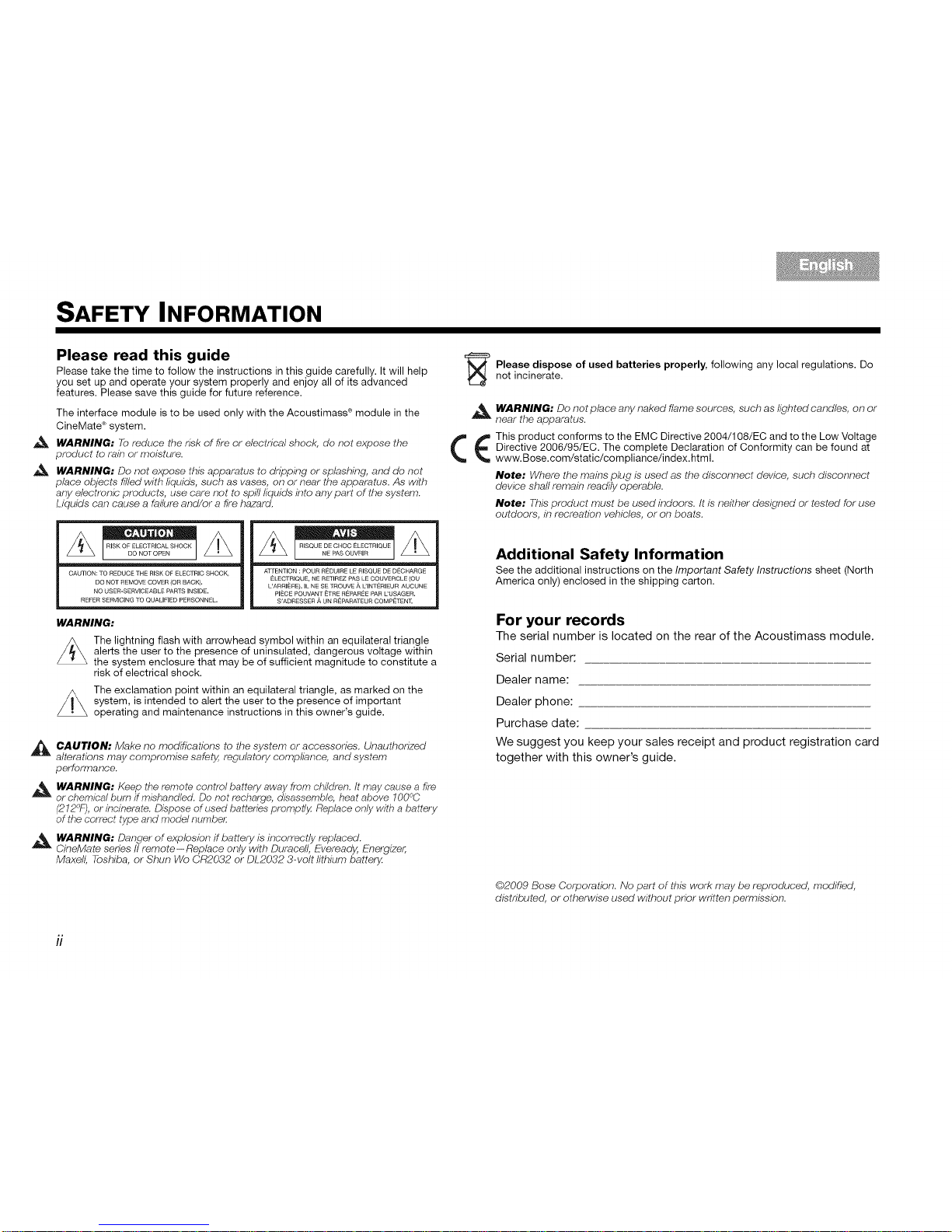
SAFETY INFORMATION
Please read this guide
Please take the time to follow the instructions in this guide carefully. It will help
you set up and operate your system properly and enjoy all of its advanced
features. Please save this guide for future reference.
The interface module is to be used only with the Acoustimass ®module in the
CineMatd _system.
WARNING: Toreduce the n'sk of like or electn'eal shock, do not expose the
product to rain or moisture.
WARNING: Do not expose this apparatus to dnpping or splashirlg, and do not
place objects filled with h'quids, such as vases, on or near the apparatus. As with
any electronlb products, use care not to splTIh'quids 17#oany part of the system.
Liquids can cause a failure and/or a fire hazard.
CAUTION: TO REDUCE THE RISK OF ELECTRIC SHOCK,
DO NOT REMOVE COVER (OR BACK},
NO USER-SERVICEABLE PARTS INSIDE,
REFER SERVICING TO QDALIFIED PERSONNEL,
z_ _
ATTENTION : POUR REDUIRE LE RISQUE DE DECHARGE
ELECTRIQUE, NE RETIREZ PAS LE COUVERCLE (OU
L'ARRI_RL}, IL NE SE _ROUVE ,_ L'INT_RIEUR AUCUNE
PIECE POUVANT _TRE R_PAR_E PAR L'USAGER,
S'ADRESSER A UN R_PARATEUR COMP_TEN_
WARNING:
z_The lightning flash with arrowhead symbol within an equilateral triangle
alerts the user to the presence of uninsulated, dangerous voltage within
the system enclosure that may be of sufficient magnitude to constitute a
risk of electrical shock.
The exclamation point within an equilateral triangle, as marked on the
system, is intended to alert the user to the presence of important
operating and maintenance instructions in this owner's guide.
_ AUTION: Make no modifications to the system or accessories. Unauthonzed
alterations may compromise safety, regulatory comphance, and system
performance.
,_ WARNING: Keep the remote control battery away from children./t may cause a fire
or chemical burn ifmishandled. Do not recharge, disassemble, heat above 100°C
(212°F), or bcinerate. Dispose of used batteries promptly. Replace only with a battery
of the correct type and model number.
_ WARNING: Danger of explosion if battery is incorrectly replaced.
CineMate series II remote--Replace only with Duracel/, Eveready, f!rlerglzer,
Maxell, Tbshiba, or Shun Wo CR2032 or DL2032 3.volt lithium battery.
((
Please dispose of used batteries properly, following any local regulations. Do
not incinerate.
WARNING: Do not place any naked flame sources, such as lighted candles, on or
near the apparatus.
This product conforms to the EMC Directive 2004/108/EC and to the Low Voltage
Directive 2006/95/EC. The complete Declaration of Conformity can be found at
www.Bose.com/static/compliance/index.html.
Note: Where tile mains plug is used as the disconnect device, such disconnect
device shaft remain readlTyoperable.
Note: This product must be used indoors. It is neither designed or tested for use
outdoors, in recreation vehicles, or on boats.
Additional Safety Information
See the additional instructions on the Important Safety Instructions sheet (North
America only) enclosed in the shipping carton.
For your records
The serial number is located on the rear of the Acoustimass module.
Serial number:
Dealer name:
Dealer phone:
Purchase date:
We suggest you keep your sales receipt and product registration card
together with this owner's guide.
@2009 Bose Corporatlbn. No part of this work may be reproduced, modifk_d,
dlstn'buted, or otherwise used without pnbr written permission.
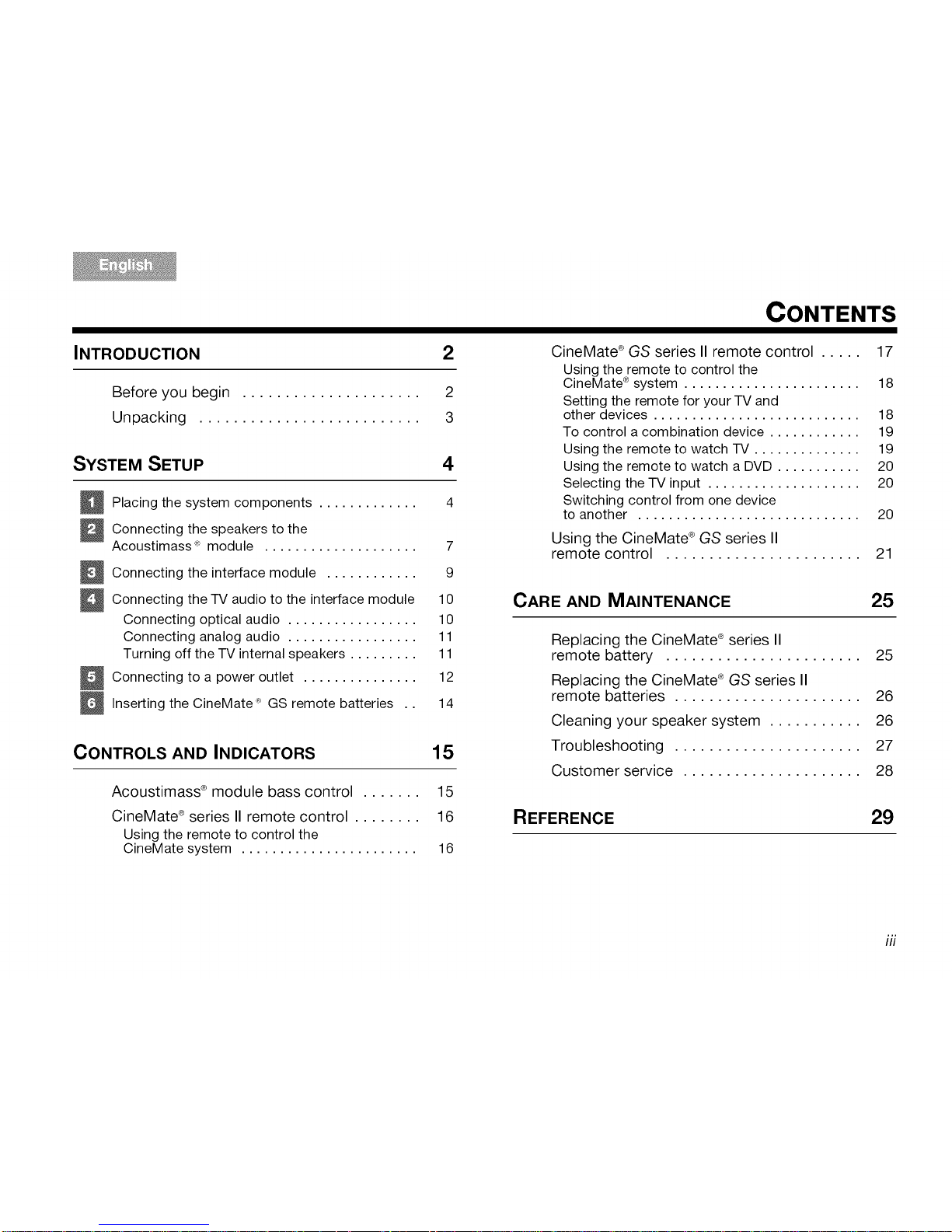
CONTENTS
INTRODUCTION
Before you begin .....................
Unpacking ..........................
SYSTEM SETUP
_ Placing the system components .............
_ Connecting the speakers to the
Acoustimass _' module ....................
_ Connecting the interface module ............
_ Connecting the TV audio to the interface module
2
2
3
4
4
7
9
10
CineMate ®GS series II remote control ..... 17
Using the remote to control the
CineMate ®system ....................... 18
Setting the remote for your TV and
other devices ........................... 18
To control a combination device ............ 19
Using the remote to watch TV .............. 19
Using the remote to watch a DVD ........... 20
Selecting the TV input .................... 20
Switching control from one device
to another ............................. 20
Using the CineMate ®GS series II
remote control .......................
CARE AND MAINTENANCE
Connecting optical audio ................. 10
Connecting analog audio ................. 11
Turning off the TV internal speakers ......... 11
_ Connecting to a outlet 12
power
_ Inserting the CineMate _' GS remote batteries .. 14
CONTROLS AND INDICATORS 15
Acoustimass ®module bass control ....... 15
CineMate ®series II remote control ........ 16
Using the remote to control the
CineMate system ....................... 16
21
25
Replacing the CineMate ®series II
remote battery ....................... 25
Replacing the CineMate ®GS series II
remote batteries ...................... 26
Cleaning your speaker system ........... 26
Troubleshooting ...................... 27
Customer service ..................... 28
REFERENCE 29
iii
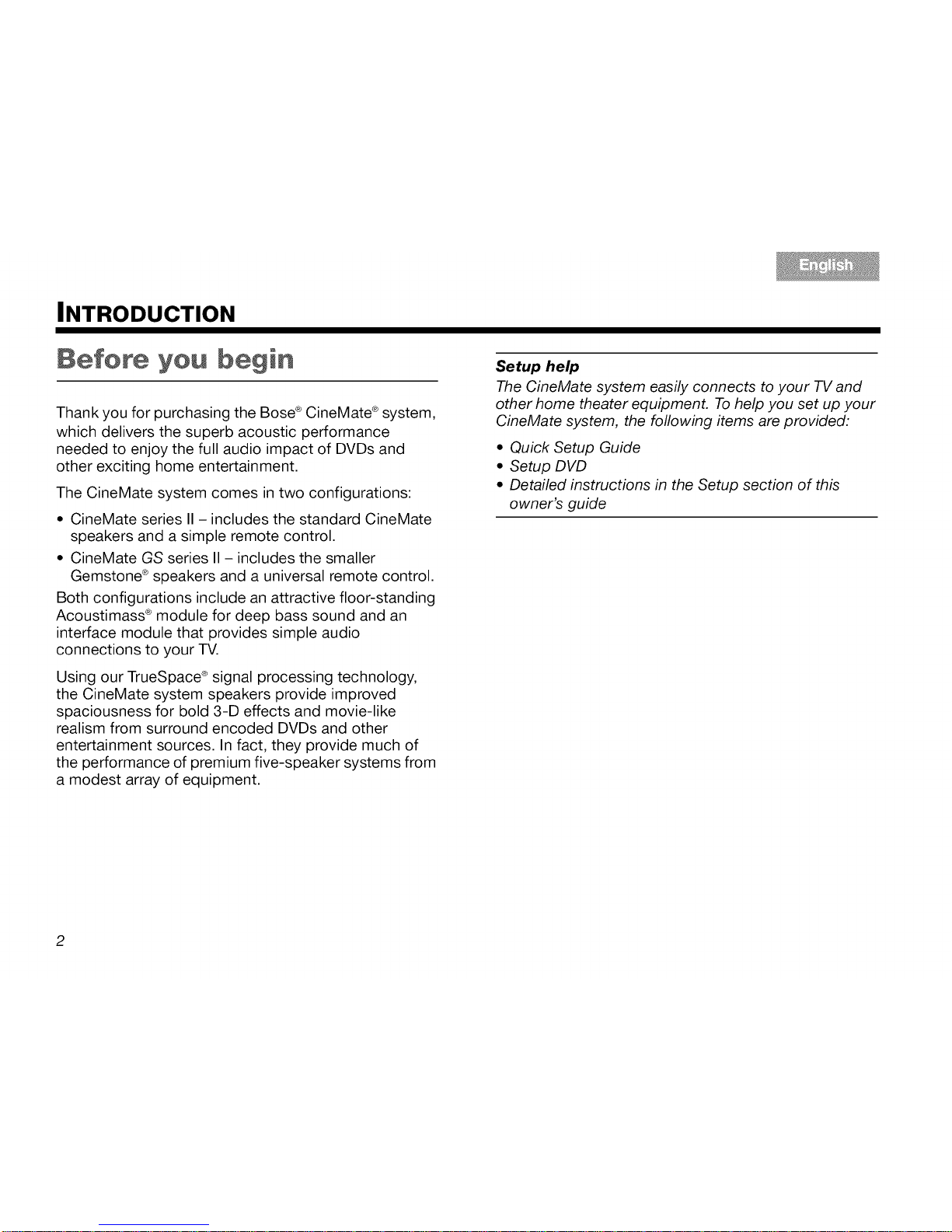
INTRODUCTION
Before you
Thank you for purchasing the Bose ®CineMate ®system,
which delivers the superb acoustic performance
needed to enjoy the full audio impact of DVDs and
other exciting home entertainment.
The CineMate system comes in two configurations:
* CineMate series II- includes the standard CineMate
speakers and a simple remote control.
* CineMate GS series II - includes the smaller
Gemstone ®speakers and a universal remote control.
Both configurations include an attractive floor-standing
Acoustimass ®module for deep bass sound and an
interface module that provides simple audio
connections to your TV.
Using our TrueSpace ®signal processing technology,
the CineMate system speakers provide improved
spaciousness for bold 3-D effects and movie-like
realism from surround encoded DVDs and other
entertainment sources. In fact, they provide much of
the performance of premium five-speaker systems from
a modest array of equipment.
Setup help
The CineMate system easily connects to your TV and
other home theater equipment. To help you set up your
CineMate system, the following items are provided:
• Quick Setup Guide
• Setup DVD
• Detailed instructions in the Setup section of this
owner's guide
2
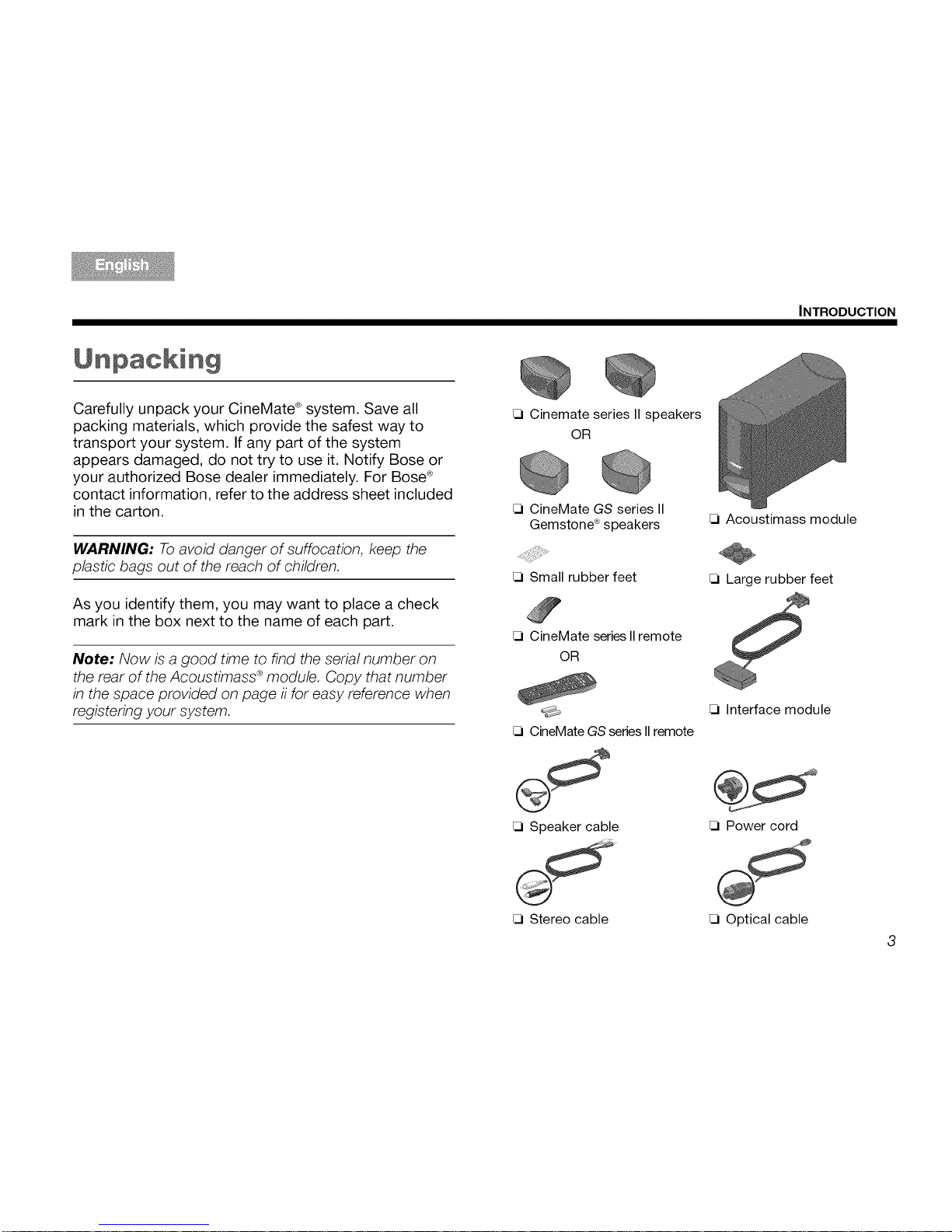
Unpacking
Carefully unpack your CineMate ®system. Save all
packing materials, which provide the safest way to
transport your system. If any part of the system
appears damaged, do not try to use it. Notify Bose or
your authorized Bose dealer immediately. For Bose®
contact information, refer to the address sheet included
in the carton.
WARNING: To avoid danger of suffocation, keep the
plastic bags out of the reach of children.
As you identify them, you may want to place a check
mark in the box next to the name of each part.
Note: Now is a good time to find the serial number on
the rear of the Acoustimass ®module. Copy that number
in the space provided on page ii for easy reference when
registering your system.
Cinemate series IIspeakers
OR
CineMate GS series II
Gemstone ®speakers
Small rubber feet
CineMate series IIremote
OR
CineMateGSseriesIIremote
Speaker cable
Stereo cable
INTRODUCTION
Acoustimass module
Large rubber feet
Interface module
Power cord
Optical cable
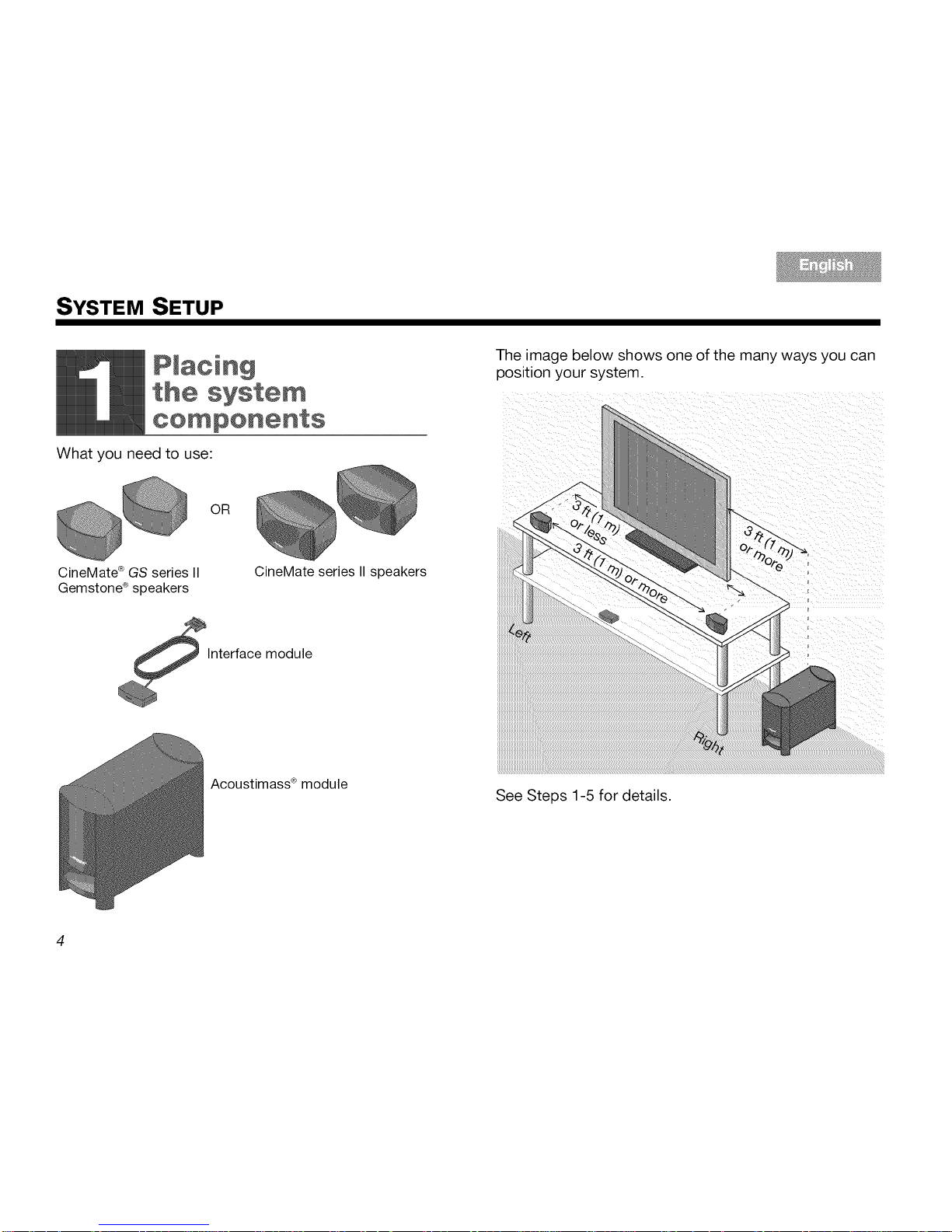
SYSTEM SETUP
The image below shows one of the many ways you can
position your system.
What you need to use:
OR
CineMate ®GS series II
Gemstone _ speakers
CineMate series II speakers
lnterface module
Acoustimass ®module
See Steps 1-5 for details.
4
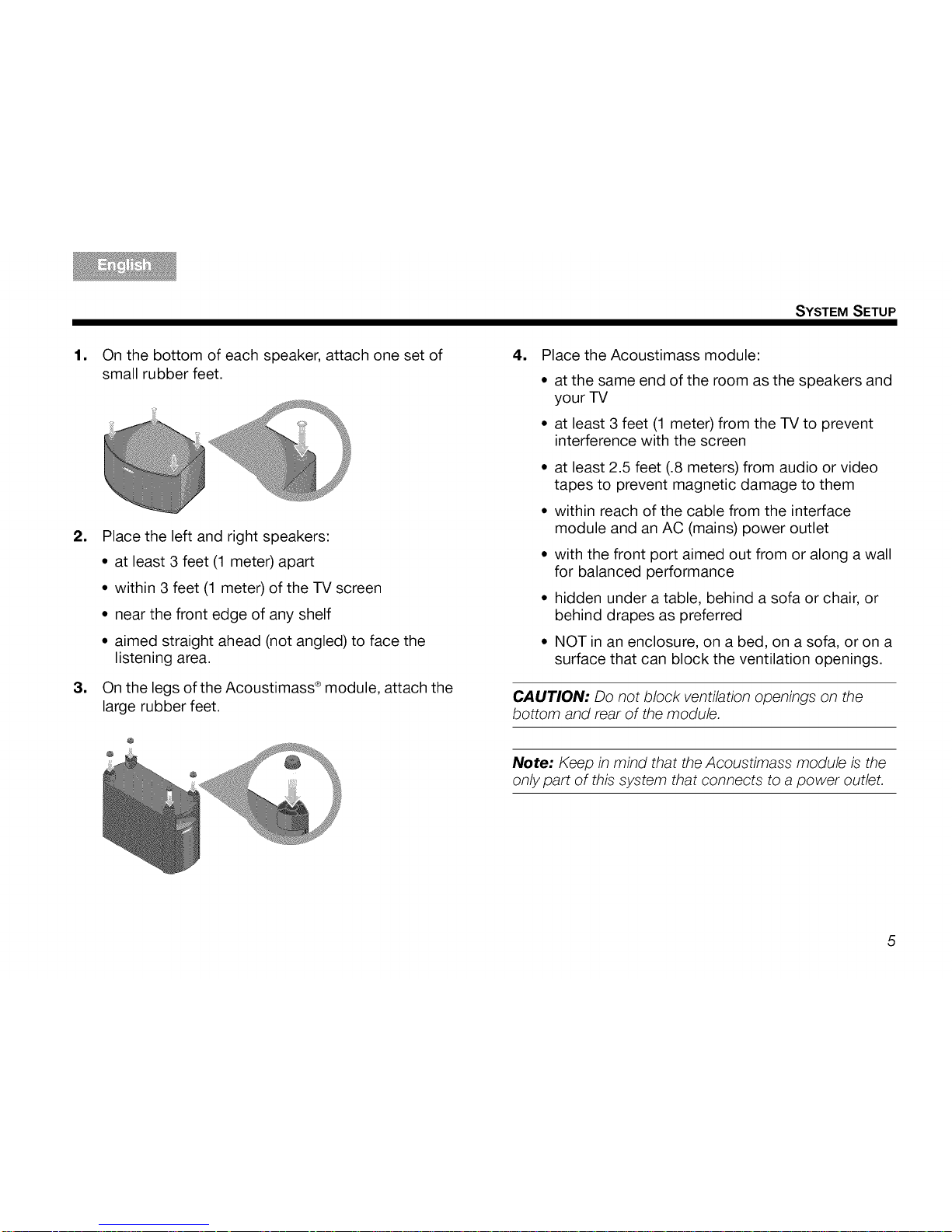
SYSTEM SETUP
=
On the bottom of each speaker, attach one set of
small rubber feet.
2. Place the left and right speakers:
• at least 3 feet (1 meter) apart
• within 3 feet (1 meter) of the TV screen
• near the front edge of any shelf
• aimed straight ahead (not angled) to face the
listening area.
3. On the legs of the Acoustimass ®module, attach the
large rubber feet.
@
4. Place the Acoustimass module:
• at the same end of the room as the speakers and
your TV
• at least 3 feet (1 meter) from the TV to prevent
interference with the screen
• at least 2.5 feet (.8 meters) from audio or video
tapes to prevent magnetic damage to them
• within reach of the cable from the interface
module and an AC (mains) power outlet
• with the front port aimed out from or along a wall
for balanced performance
• hidden under a table, behind a sofa or chair, or
behind drapes as preferred
• NOT in an enclosure, on a bed, on a sofa, or on a
surface that can block the ventilation openings.
CAUTION: Do not block ventilation openings on the
bottom and rear of the module.
Note: Keep in mind that the Acoustimass module is the
only part of this system that connects to a power outlet.
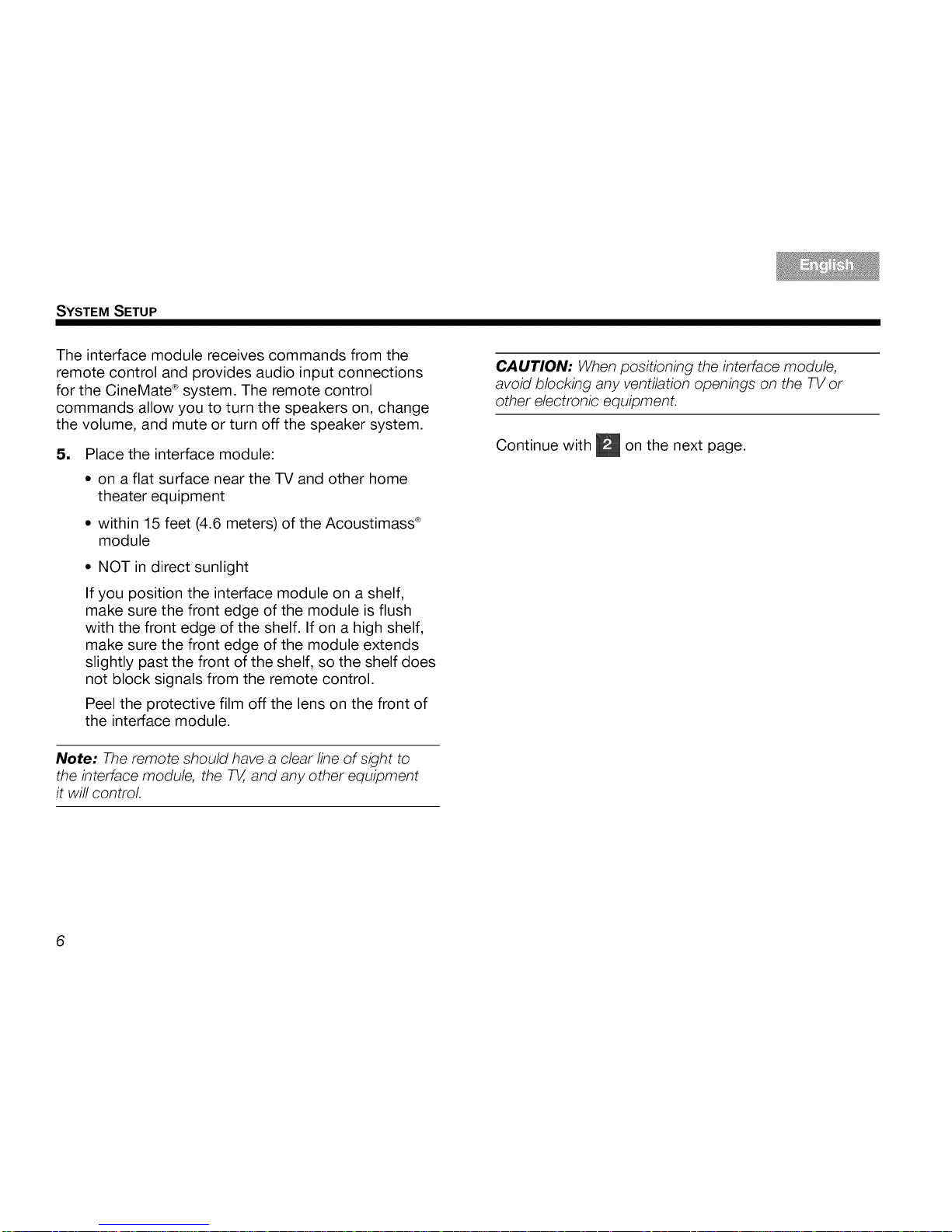
SYSTEM SETUP
The interface module receives commands from the
remote control and provides audio input connections
for the CineMate ®system. The remote control
commands allow you to turn the speakers on, change
the volume, and mute or turn off the speaker system.
= Place the interface module:
* on a flat surface near the TV and other home
theater equipment
* within 15 feet (4.6 meters) of the Acoustimass ®
module
* NOT in direct sunlight
If you position the interface module on a shelf,
make sure the front edge of the module is flush
with the front edge of the shelf. If on a high shelf,
make sure the front edge of the module extends
slightly past the front of the shelf, so the shelf does
not block signals from the remote control.
Peel the protective film off the lens on the front of
the interface module.
Note; The remote should have a clear line of sight to
the interface module, the 7!4,and any other equipment
it will control
CAUTION; When positioning the interface module,
avoid blocking any ventilation openings on the TV or
other electronic equipment.
Continue with _ on the next page.
6
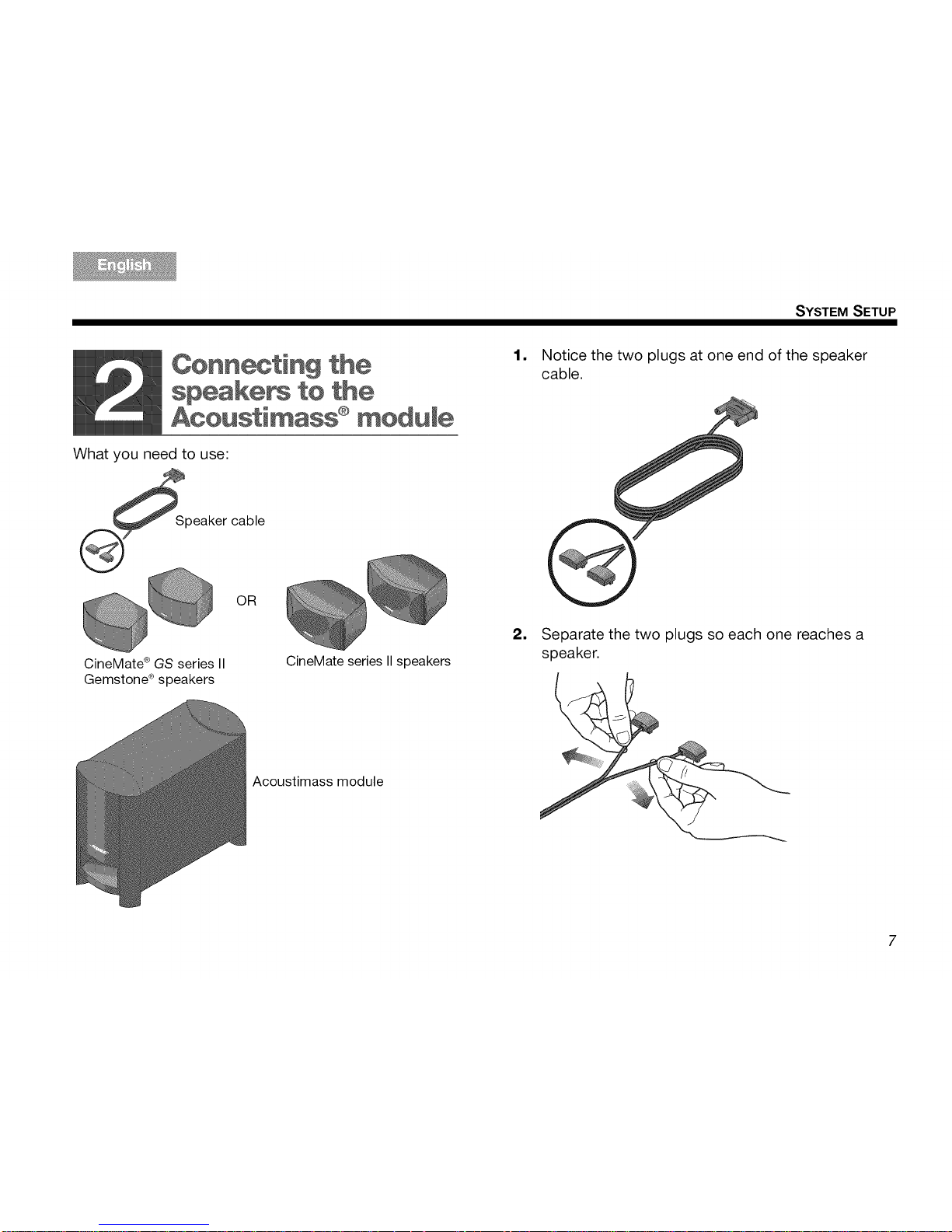
SYSTEM SETUP
Cenn_ting the
speake_ to the
Aeoustimass ®module
What you need to use:
_Speaker cable
OR
CineMate ®GS series II
Gemstone ®speakers
CineMate series II speakers
1, Notice the two plugs at one end of the speaker
cable.
=
Separate the two plugs so each one reaches a
speaker.
Acoustimass module
7
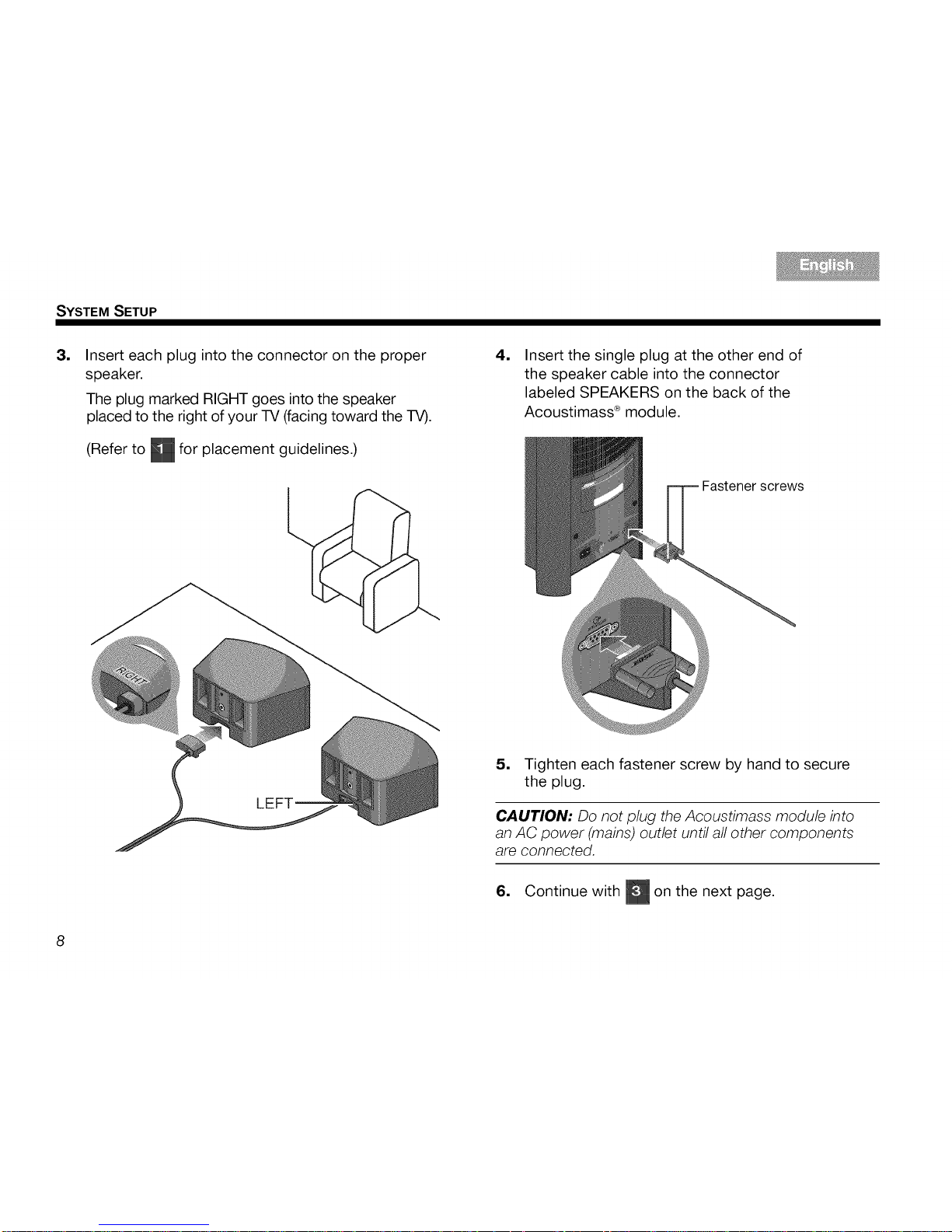
SYSTEM SETUP
=
Insert each plug into the connector on the proper
speaker.
The plug marked RIGHT goes into the speaker
placed to the right of your TV (facing toward the TV).
(Refer to _ for placement guidelines.)
=
Insert the single plug at the other end of
the speaker cable into the connector
labeled SPEAKERS on the back of the
Acoustimass ®module.
Fastener screws
5, Tighten each fastener screw by hand to secure
the plug.
CAUTION: Do not plug the Acoustimass module into
an AC power (mains) outlet until all other components
are connected.
6, Continue with _ on the next page.
8
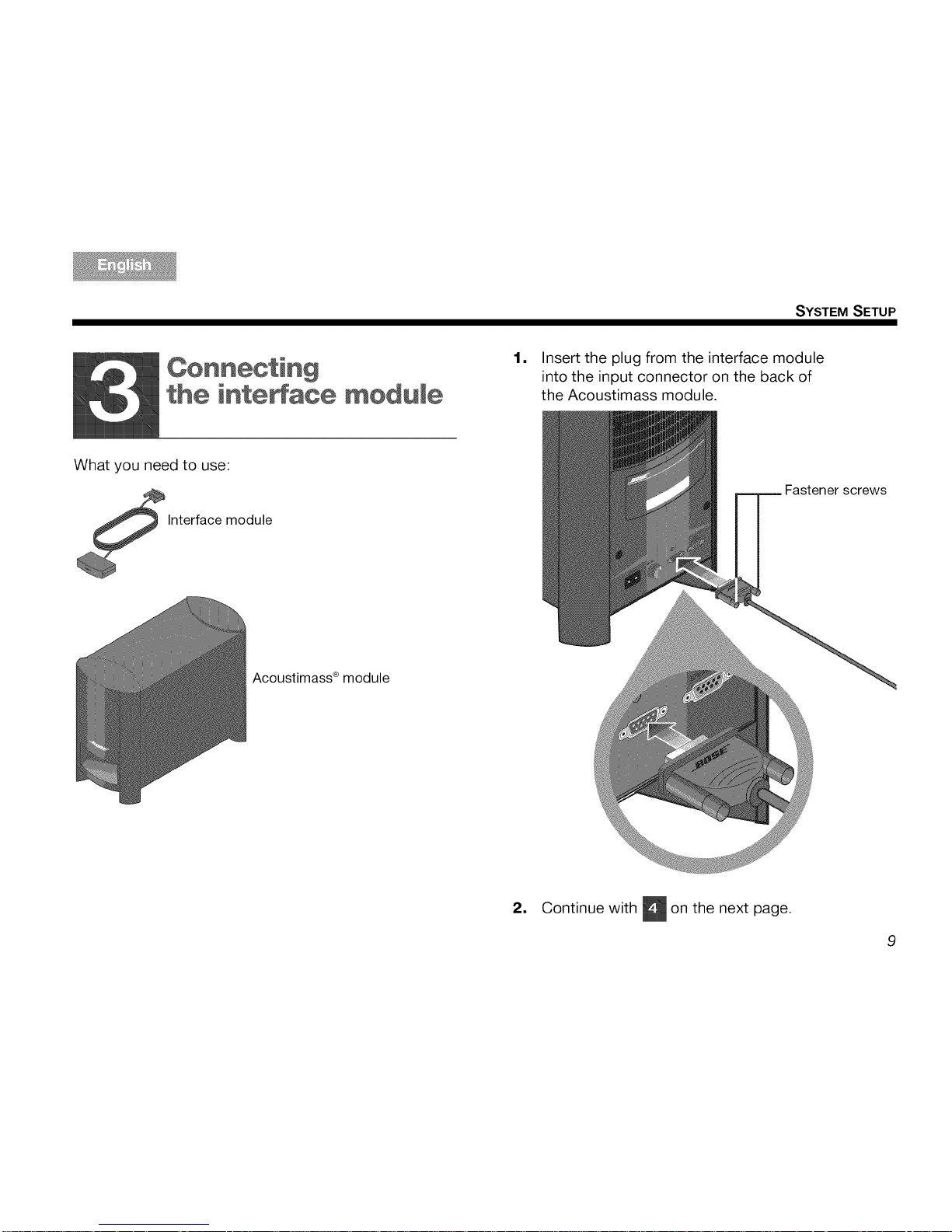
SYSTEM SETUP
the inte_ace _odu[e
1, Insert the plug from the interface module
into the input connector on the back of
the Acoustimass module.
What you need to use:
Interface module
Fastener screws
Acoustimass ®module
2, Continue with _ on the next page.
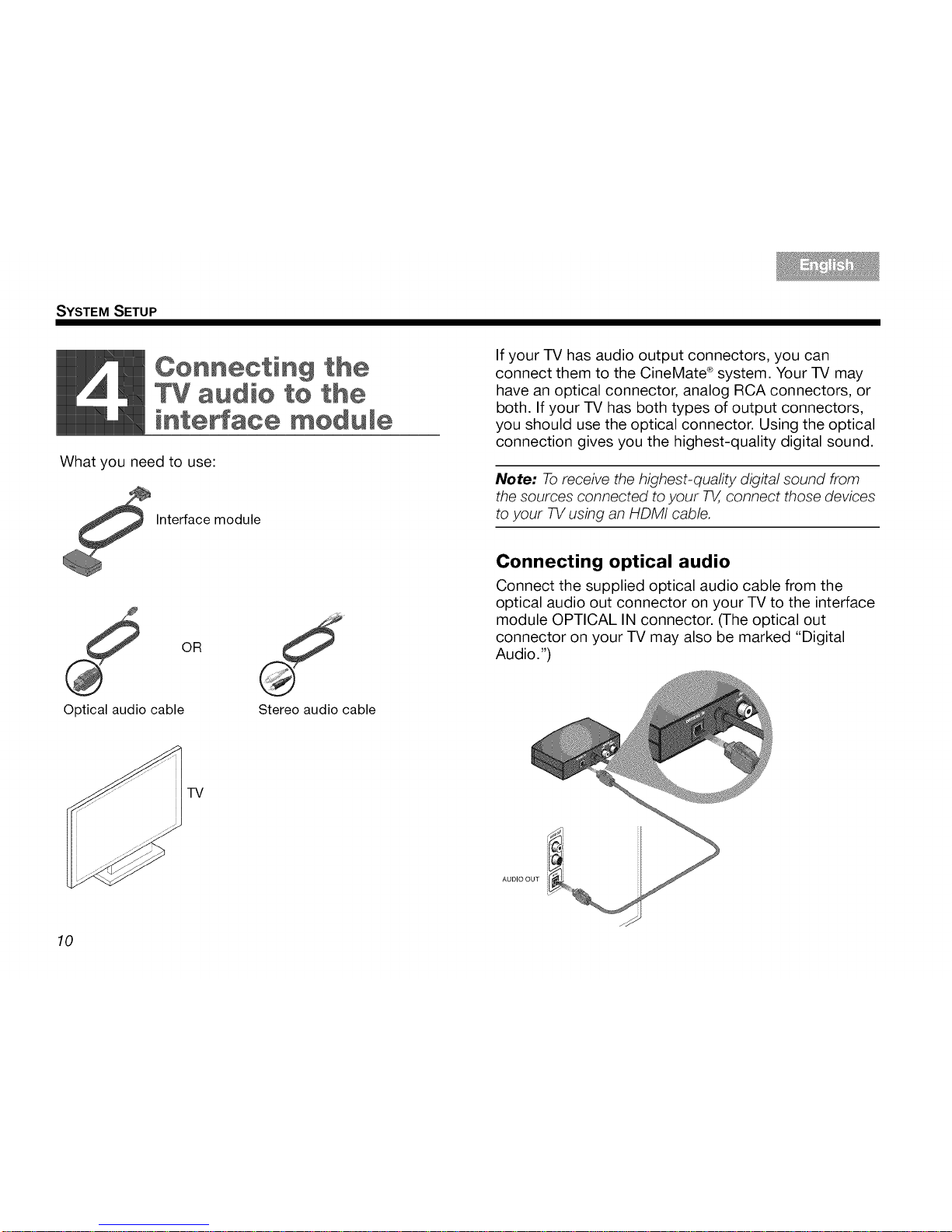
SYSTEM SETUP
Connecting the
TV audio to the
interface module
What you need to use:
Interface module
__ OR
Optical audio cable
Stereo audio cable
TV
10
If your TV has audio output connectors, you can
connect them to the CineMate ®system. Your TV may
have an optical connector, analog RCA connectors, or
both. If your TV has both types of output connectors,
you should use the optical connector. Using the optical
connection gives you the highest-quality digital sound.
Note: To receive the highest-quafity digital sound from
the sources connected to your 7V,,connect those devices
to your TV using an HDMI cable.
Connecting optical audio
Connect the supplied optical audio cable from the
optical audio out connector on your TV to the interface
module OPTICAL IN connector. (The optical out
connector on your TV may also be marked "Digital
Audio.")
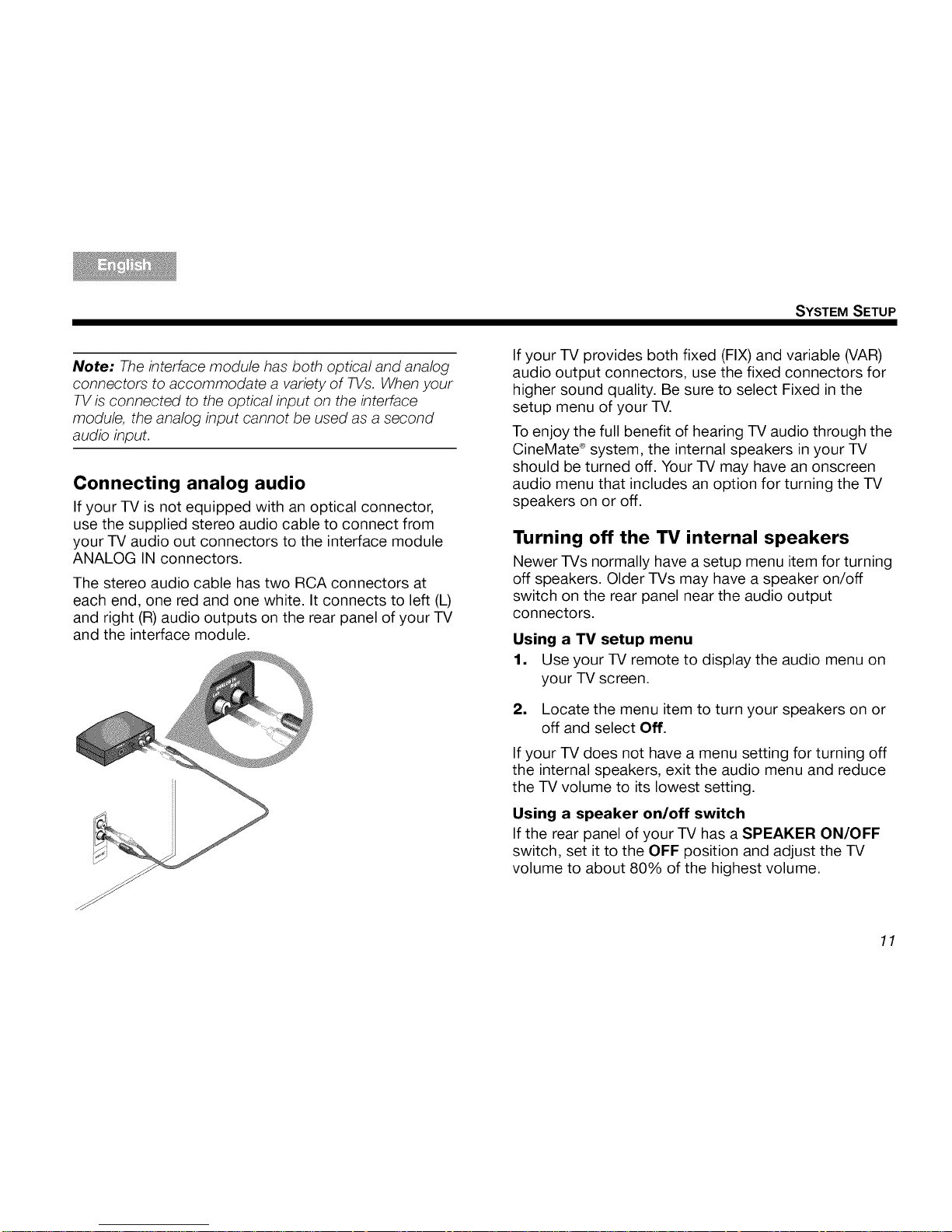
SYSTEM SETUP
Note: The interface module has both optical and analog
connectors to accommodate a variety of TVs. When your
TVis connected to the optical input on the interface
module, the analog input cannot be used as a second
audio input.
Connecting analog audio
If your TV is not equipped with an optical connector,
use the supplied stereo audio cable to connect from
your TV audio out connectors to the interface module
ANALOG IN connectors.
The stereo audio cable has two RCA connectors at
each end, one red and one white. It connects to left (L)
and right (R)audio outputs on the rear panel of your TV
and the interface module.
If your TV provides both fixed (FIX) and variable (VAR)
audio output connectors, use the fixed connectors for
higher sound quality. Be sure to select Fixed in the
setup menu of your TV.
To enjoy the full benefit of hearing TV audio through the
CineMate ®system, the internal speakers in your TV
should be turned off. Your TV may have an onscreen
audio menu that includes an option for turning the TV
speakers on or off.
Turning off the TV internal speakers
Newer TVs normally have a setup menu item for turning
off speakers. Older TVs may have a speaker on/off
switch on the rear panel near the audio output
connectors.
Using a TV setup menu
1, Use your TV remote to display the audio menu on
your TV screen.
2. Locate the menu item to turn your speakers on or
off and select Off.
If your TV does not have a menu setting for turning off
the internal speakers, exit the audio menu and reduce
the TV volume to its lowest setting.
Using a speaker on/off switch
If the rear panel of your TV has a SPEAKER ON/OFF
switch, set it to the OFF position and adjust the TV
volume to about 80% of the highest volume.
11
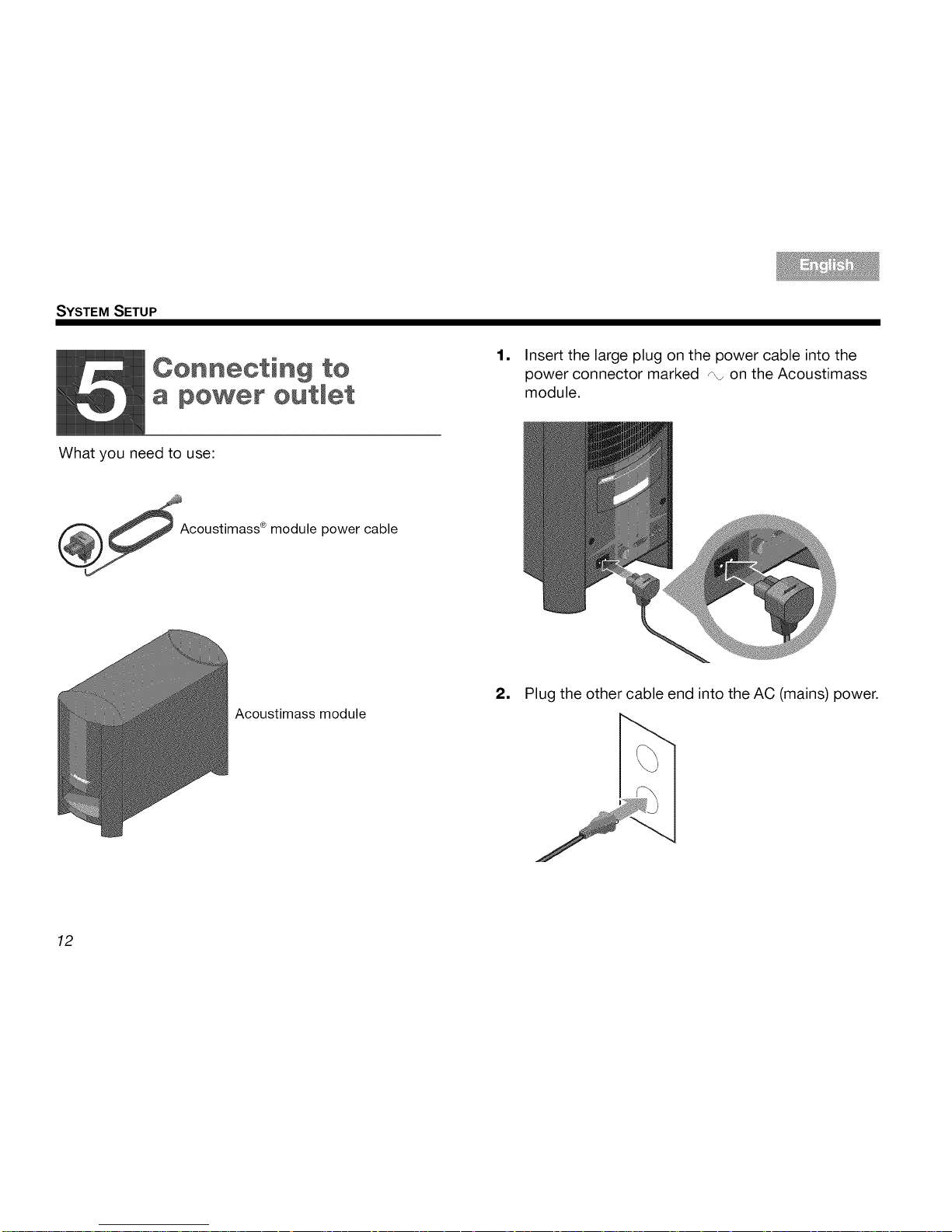
SYSTEM SETUP
¢ennecting te
a pewer eutlet
=
Insert the large plug on the power cable into the
power connector marked _\_on the Acoustimass
module.
What you need to use:
Acoustimass ® module power cable
Acoustimass module
2, Plug the other cable end into the AC (mains) power.
12
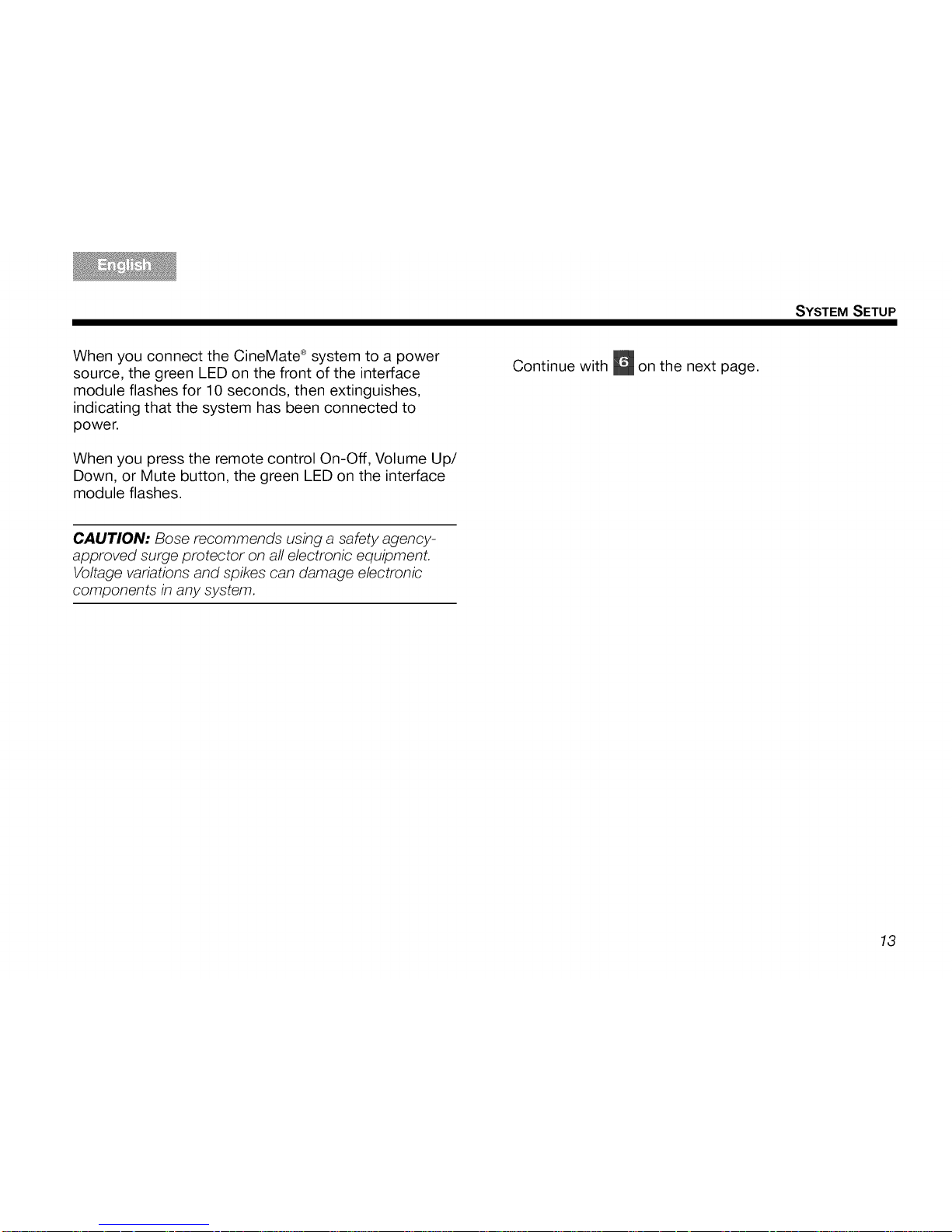
SYSTEM SETUP
When you connect the CineMate ®system to a power
source, the green LED on the front of the interface
module flashes for 10 seconds, then extinguishes,
indicating that the system has been connected to
power.
When you press the remote control On-Off, Volume Up/
Down, or Mute button, the green LED on the interface
module flashes.
Continue with _ on the next page.
CAUTION; Bose recommends using a safety agency-
approved surge protector on all electronic equipment.
Voltage variations and spikes can damage electronic
components in any system.
13
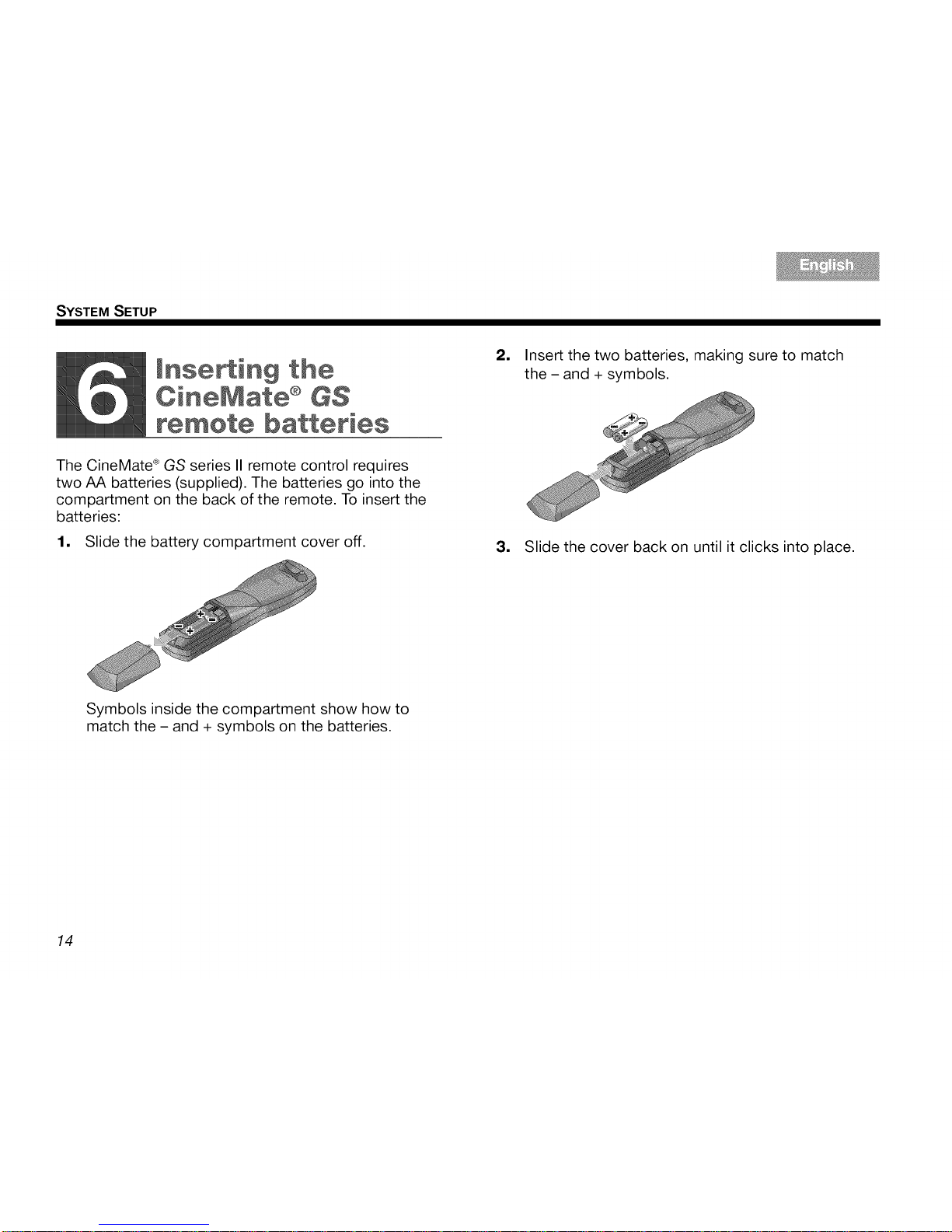
SYSTEM SETUP
Inserting the
CineMate ®G$
remote batteries
The CineMate ®GS series II remote control requires
two AA batteries (supplied). The batteries go into the
compartment on the back of the remote. To insert the
batteries:
1, Slide the battery compartment cover off.
=
Insert the two batteries, making sure to match
the - and + symbols.
3, Slide the cover back on until it clicks into place.
Symbols inside the compartment show how to
match the - and + symbols on the batteries.
14
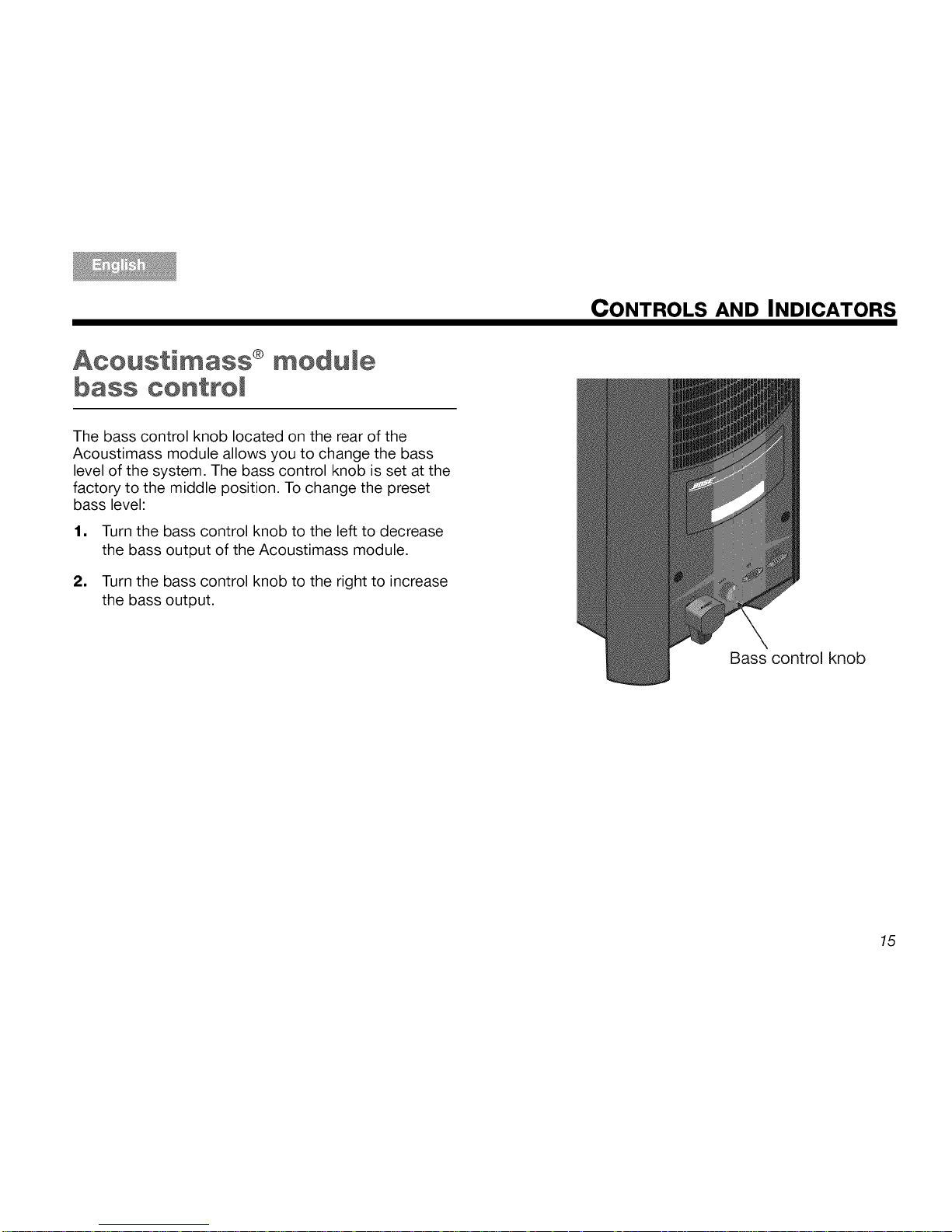
CONTROLS AND INDICATORS
Acoustimass ®module
bass ¢ontroJ
The bass control knob located on the rear of the
Acoustimass module allows you to change the bass
level of the system. The bass control knob is set at the
factory to the middle position. To change the preset
bass level:
1, Turn the bass control knob to the left to decrease
the bass output of the Acoustimass module.
2, Turn the bass control knob to the right to increase
the bass output.
Bass control knob
15
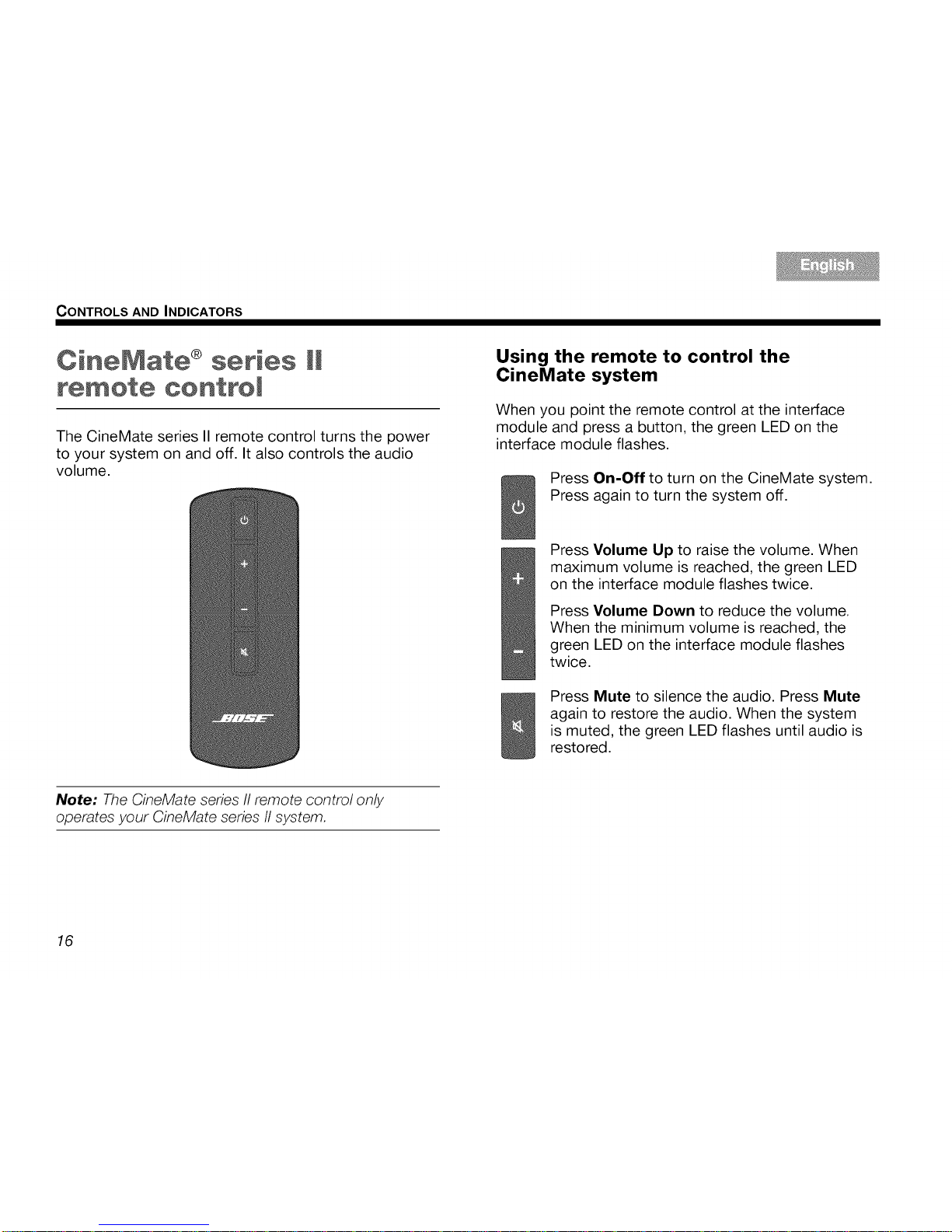
CONTROLS AND INDICATORS
CineMate ® series !!
remote ¢ontroJ
The CineMate series II remote control turns the power
to your system on and off. It also controls the audio
volume.
Using the remote to control the
CineMate system
When you point the remote control at the interface
module and press a button, the green LED on the
interface module flashes.
Press On-Off to turn on the CineMate system.
Press again to turn the system off.
Press Volume Up to raise the volume. When
maximum volume is reached, the green LED
on the interface module flashes twice.
Press Volume Down to reduce the volume.
When the minimum volume is reached, the
green LED on the interface module flashes
twice.
Press Mute to silence the audio. Press Mute
again to restore the audio. When the system
is muted, the green LED flashes until audio is
restored.
Note: The CineMate series II remote control only
operates your CineMate series II system.
16
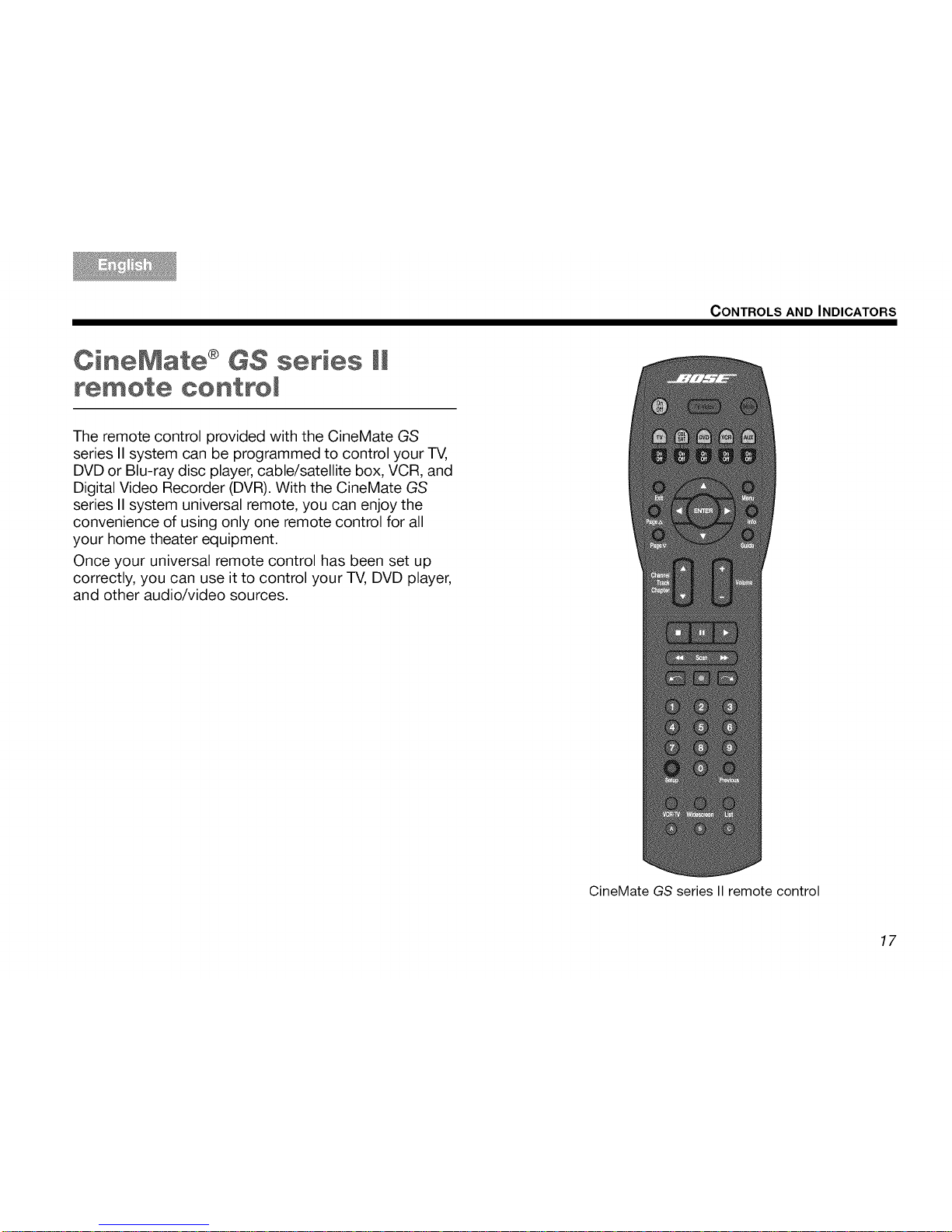
CONTROLS AND INDICATORS
CineMate ® GS series !!
remote ¢ontroJ
The remote control provided with the CineMate GS
series II system can be programmed to control your TV,
DVD or Blu-ray disc player, cable/satellite box, VCR, and
Digital Video Recorder (DVR). With the CineMate GS
series II system universal remote, you can enjoy the
convenience of using only one remote control for all
your home theater equipment.
Once your universal remote control has been set up
correctly, you can use it to control your TV, DVD player,
and other audio/video sources.
CineMate GS series II remote control
17
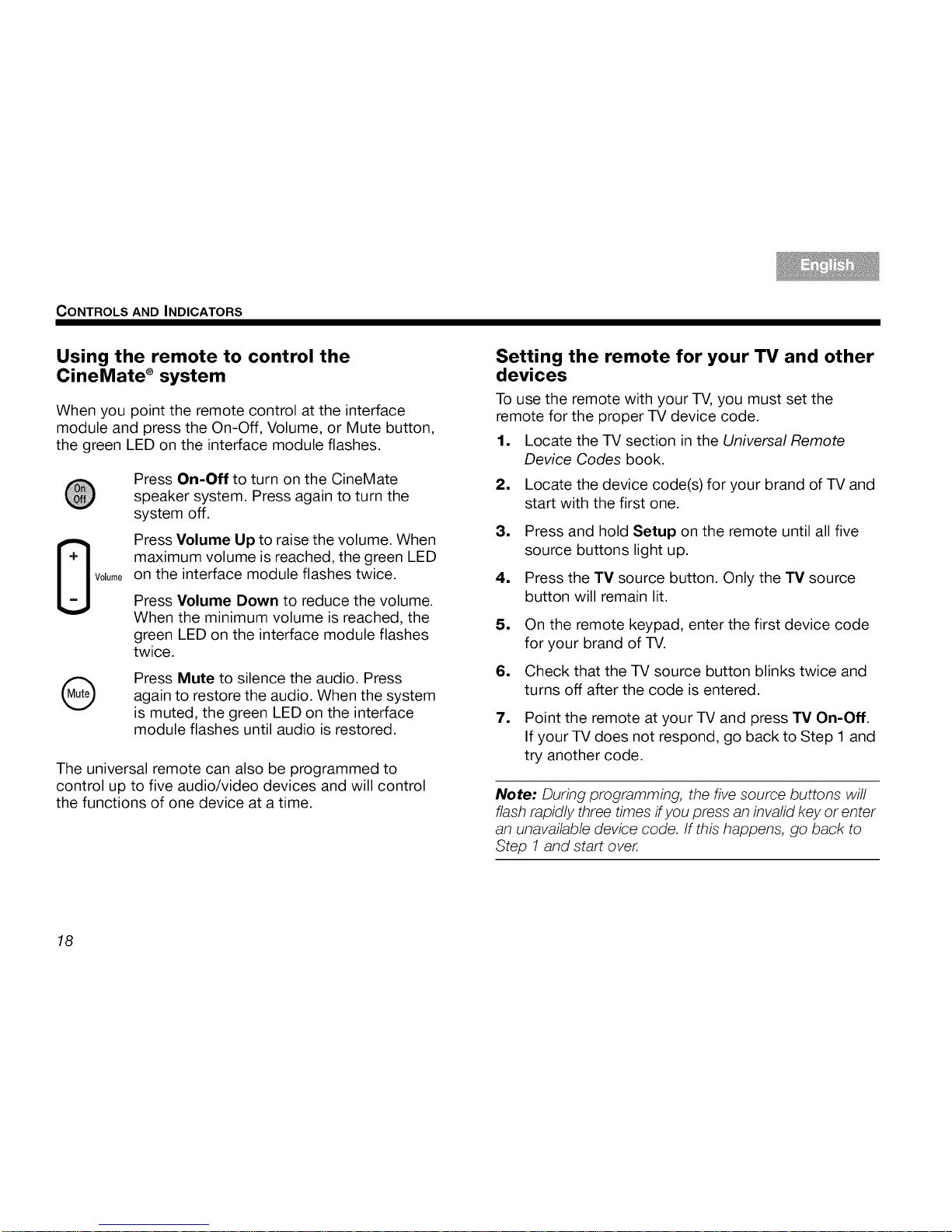
CONTROLS AND INDICATORS
Using the remote to control the
CineMate ®system
When you point the remote control at the interface
module and press the On-Off, Volume, or Mute button,
the green LED on the interface module flashes.
Press On-Off to turn on the CineMate
speaker system. Press again to turn the
system off.
Press Volume Up to raise the volume. When
maximum volume is reached, the green LED
on the interface module flashes twice.
Press Volume Down to reduce the volume.
When the minimum volume is reached, the
green LED on the interface module flashes
twice.
®
Press Mute to silence the audio. Press
again to restore the audio. When the system
is muted, the green LED on the interface
module flashes until audio is restored.
The universal remote can also be programmed to
control up to five audio/video devices and will control
the functions of one device at a time.
Setting the remote for your TV and other
devices
To use the remote with your TV, you must set the
remote for the proper TV device code.
1, Locate the TV section in the Universal Remote
Device Codes book.
2. Locate the device code(s) for your brand of TV and
start with the first one.
3,
4,
Press and hold Setup on the remote until all five
source buttons light up.
Press the TV source button. Only the "IV source
button will remain lit.
,
6,
On the remote keypad, enter the first device code
for your brand of TV.
Check that the TV source button blinks twice and
turns off after the code is entered.
7. Point the remote at your TV and press "IV On-Off.
If your TV does not respond, go back to Step 1 and
try another code.
Note: During programming, the five source buttons will
flash rapidly three times if you press an invafid key or enter
an unavailable device code. If this happens, go back to
Step 1 and start over.
18
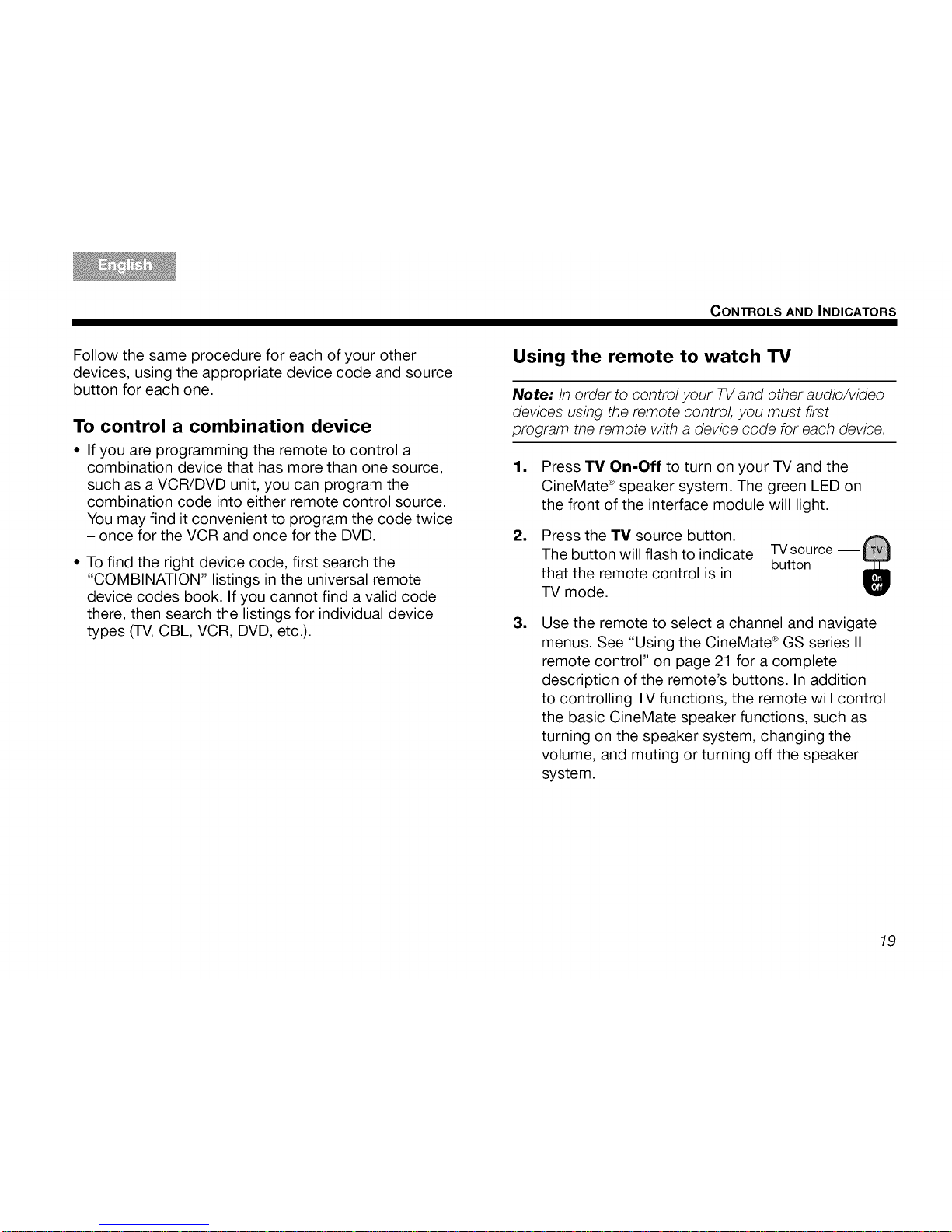
CONTROLS AND INDICATORS
Follow the same procedure for each of your other
devices, using the appropriate device code and source
button for each one.
To control a combination device
• If you are programming the remote to control a
combination device that has more than one source,
such as a VCR/DVD unit, you can program the
combination code into either remote control source.
You may find it convenient to program the code twice
- once for the VCR and once for the DVD.
• To find the right device code, first search the
"COMBINATION" listings in the universal remote
device codes book. If you cannot find a valid code
there, then search the listings for individual device
types (TV, CBL, VCR, DVD, etc.).
Using the remote to watch TV
Note: In order to control your TVand other audio/video
devices using the remote control, you must first
program the remote with a device code for each device.
lI
I
Press TV On-Off to turn on your TV and the
CineMate ®speaker system. The green LED on
the front of the interface module will light.
Press the TV source button.
The button will flash to indicate
that the remote control is in
TV mode.
TV source i
button
I
Use the remote to select a channel and navigate
menus. See "Using the CineMate ®GS series II
remote control" on page 21 for a complete
description of the remote's buttons. In addition
to controlling TV functions, the remote will control
the basic CineMate speaker functions, such as
turning on the speaker system, changing the
volume, and muting or turning off the speaker
system.
19
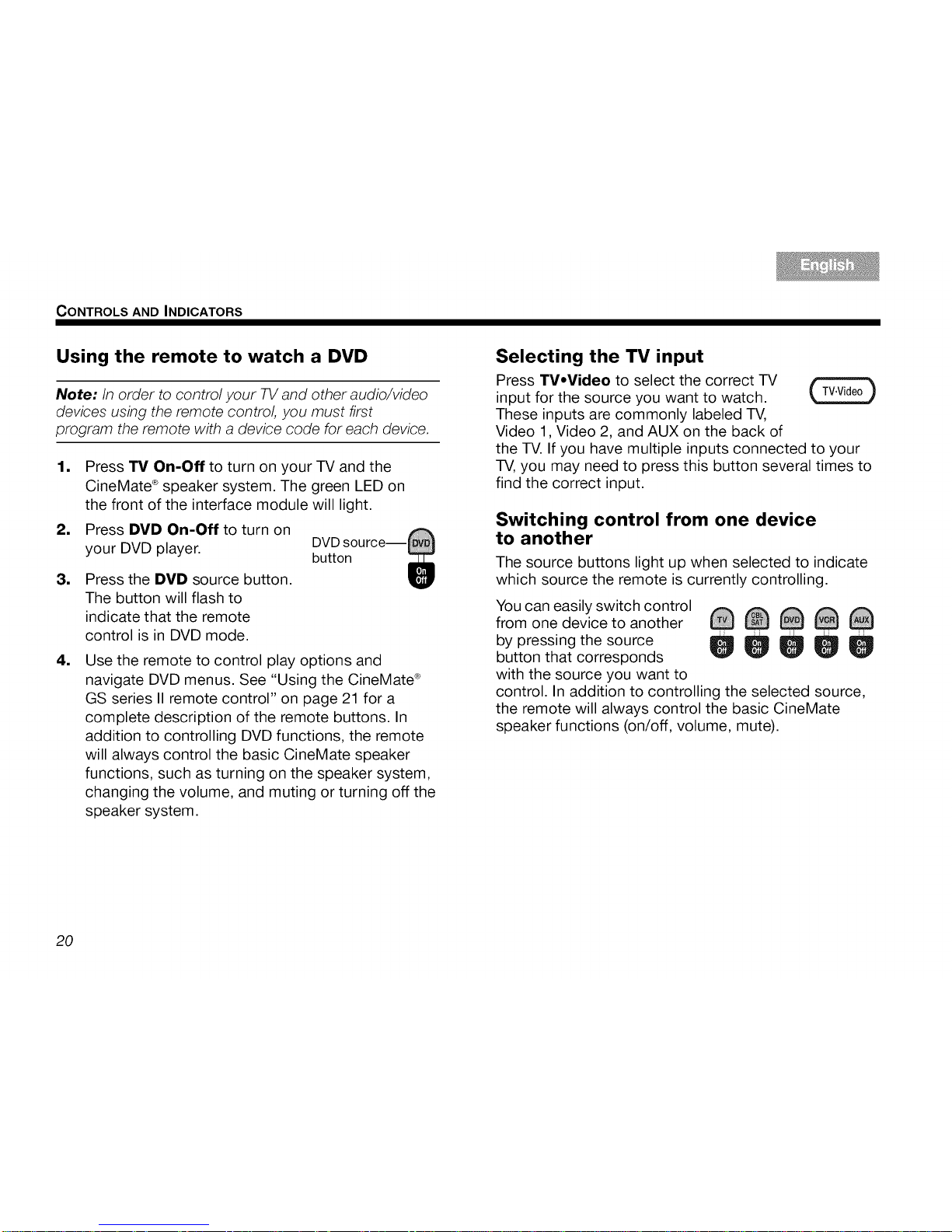
CONTROLS AND INDICATORS
Using the remote to watch a DVD
Note: In order to control your TV and other audio/video
devices using the remote control, you must first
program the remote with a device code for each device.
1. Press TV On-Off to turn on your TV and the
CineMate ®speaker system. The green LED on
the front of the interface module will light.
2, Press DVD On-Off to turn on
your DVD player.
3,
4,
Press the DVD source button.
The button will flash to
indicate that the remote
control is in DVD mode.
Use the remote to control play options and
navigate DVD menus. See "Using the CineMate ®
GS series II remote control" on page 21 for a
complete description of the remote buttons. In
addition to controlling DVD functions, the remote
will always control the basic CineMate speaker
functions, such as turning on the speaker system,
changing the volume, and muting or turning off the
speaker system.
Selecting the TV input
Press TV.Video to select the correct TV
input for the source you want to watch.
These inputs are commonly labeled TV,
Video 1, Video 2, and AUX on the back of
the TV. If you have multiple inputs connected to your
TV, you may need to press this button several times to
find the correct input.
Switching control from one device
to another
The source buttons light up when selected to indicate
which source the remote is currently controlling.
You can easily switch control
from one device to another _ _ i_ _ _
by pressing the source _
button that corresponds
with the source you want to
control. In addition to controlling the selected source,
the remote will always control the basic CineMate
speaker functions (on/off, volume, mute).
20
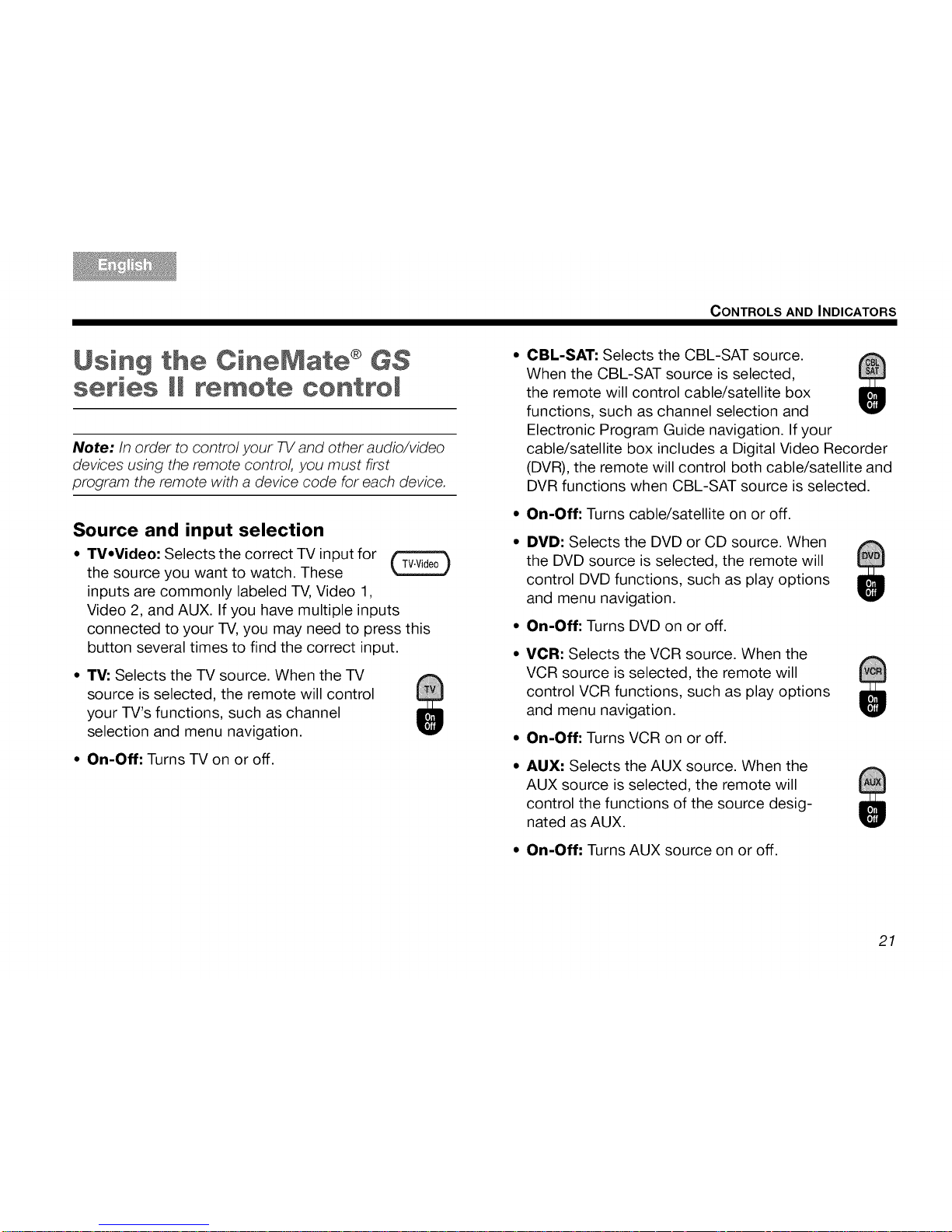
CONTROLS AND INDICATORS
Using the CineMate ®GS
series !! remote ¢ontreJ
Note:/n order to control your TV and other audio/video
devices using the remote control, you must first
program the remote with a device code for each device.
Source and input selection
• TV•Video: Selects the correct TV input for
the source you want to watch. These
inputs are commonly labeled TV,Video 1,
Video 2, and AUX. If you have multiple inputs
connected to your TV,you may need to press this
button several times to find the correct input.
• TV: Selects the TV source. When the TV
source is selected, the remote will control
your TV's functions, such as channel
selection and menu navigation.
• On-Off: Turns TV on or off.
CBL-SAT: Selects the CBL-SAT source.
When the CBL-SAT source is selected,
the remote will control cable/satellite box
functions, such as channel selection and
Electronic Program Guide navigation. If your
cable/satellite box includes a Digital Video Recorder
(DVR), the remote will control both cable/satellite and
DVR functions when CBL-SAT source is selected.
On-Off: Turns cable/satellite on or off.
DVD: Selects the DVD or CD source. When
the DVD source is selected, the remote will
control DVD functions, such as play options
and menu navigation.
On-Off: Turns DVD on or off.
VCR: Selects the VCR source. When the
VCR source is selected, the remote will
control VCR functions, such as play options
and menu navigation.
On-Off: Turns VCR on or off.
AUX: Selects the AUX source. When the
AUX source is selected, the remote will
control the functions of the source desig-
nated as AUX.
On-Off: Turns AUX source on or off.
21

CONTROLS AND INDICATORS
Menu and program selection
Note: The menu and program selection buttons will
control only one source at a time, depending on which
source is selected on your remote (7!4,CBL-SAT, DVD,
VCR, or AUX).
• Exits the Setup mode.
• Exits the menu or Electronic
Program Guide of the currently
selected source (if supported).
• Skips ahead one page in the
Electronic Program Guide
(if supported).
CBL-SAT source must be selected.
O
Exit
0
PageA
Skips back one page in the
Electronic Program Guide
(if supported).
CBL-SAT source must be selected.
Displays the menu for the selected
source.
Displays details of items in Elec-
tronic Program Guide (if supported).
Displays the Electronic Program
Guide (if supported).
CBL-SAT source must be selected.
Confirms a menu selection or
introduces the next level of menu
options.
* Moves up, down, left, or right in
onscreen menus.
0
Pagev
0
Menu
0
Info
0
Guide
22
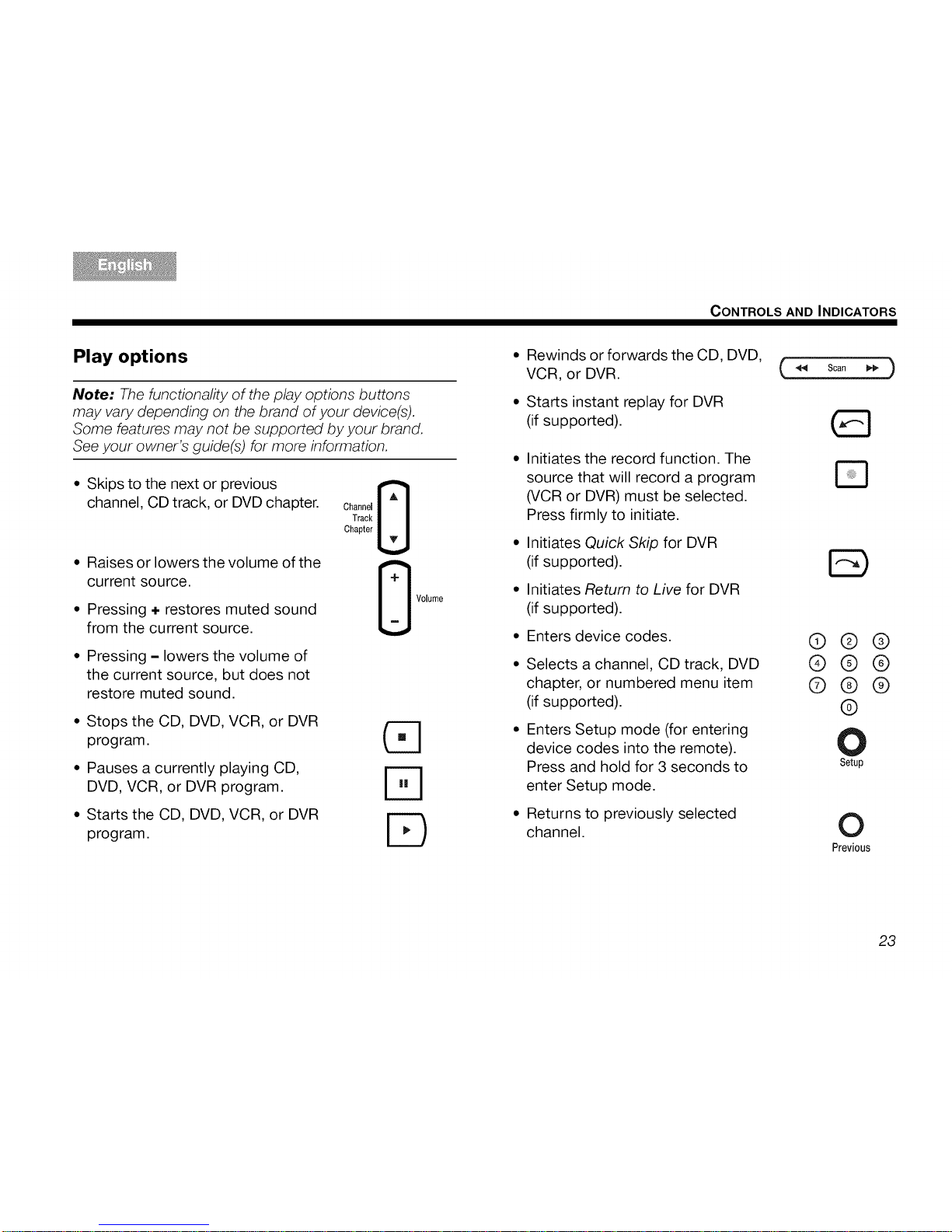
CONTROLS AND INDICATORS
Play options
Note: The functionafity of the play options buttons
may vary depending on the brand of your device(s).
Some features may not be supported by your brand.
See your owner's guide(s) for more information.
• Skips to the next or previous
channel, CD track, or DVD chapter.
• Raises or lowers the volume of the
current source.
• Pressing ÷ restores muted sound
from the current source.
• Pressing - lowers the volume of
the current source, but does not
restore muted sound.
• Stops the CD, DVD, VCR, or DVR
program.
• Pauses a currently playing CD,
DVD, VCR, or DVR program.
• Starts the CD, DVD, VCR, or DVR
program.
Channel @
Track
Chapter
Volume
@3
D
ED
Rewinds or forwards the CD, DVD, t
t.
Scan
VCR, or DVR.
)
Starts instant replay for DVR
(if supported).
Initiates the record function. The
source that will record a program
(VCR or DVR) must be selected.
Press firmly to initiate.
Initiates Quick Skip for DVR
(if supported).
Initiates Return to Live for DVR
(if supported).
Enters device codes.
Selects a channel, CD track, DVD
chapter, or numbered menu item
(if supported).
Enters Setup mode (for entering
device codes into the remote).
Press and hold for 3 seconds to
enter Setup mode.
Returns to previously selected
channel.
@@@
@@@
@@@
@
Setup
0
Previous
23
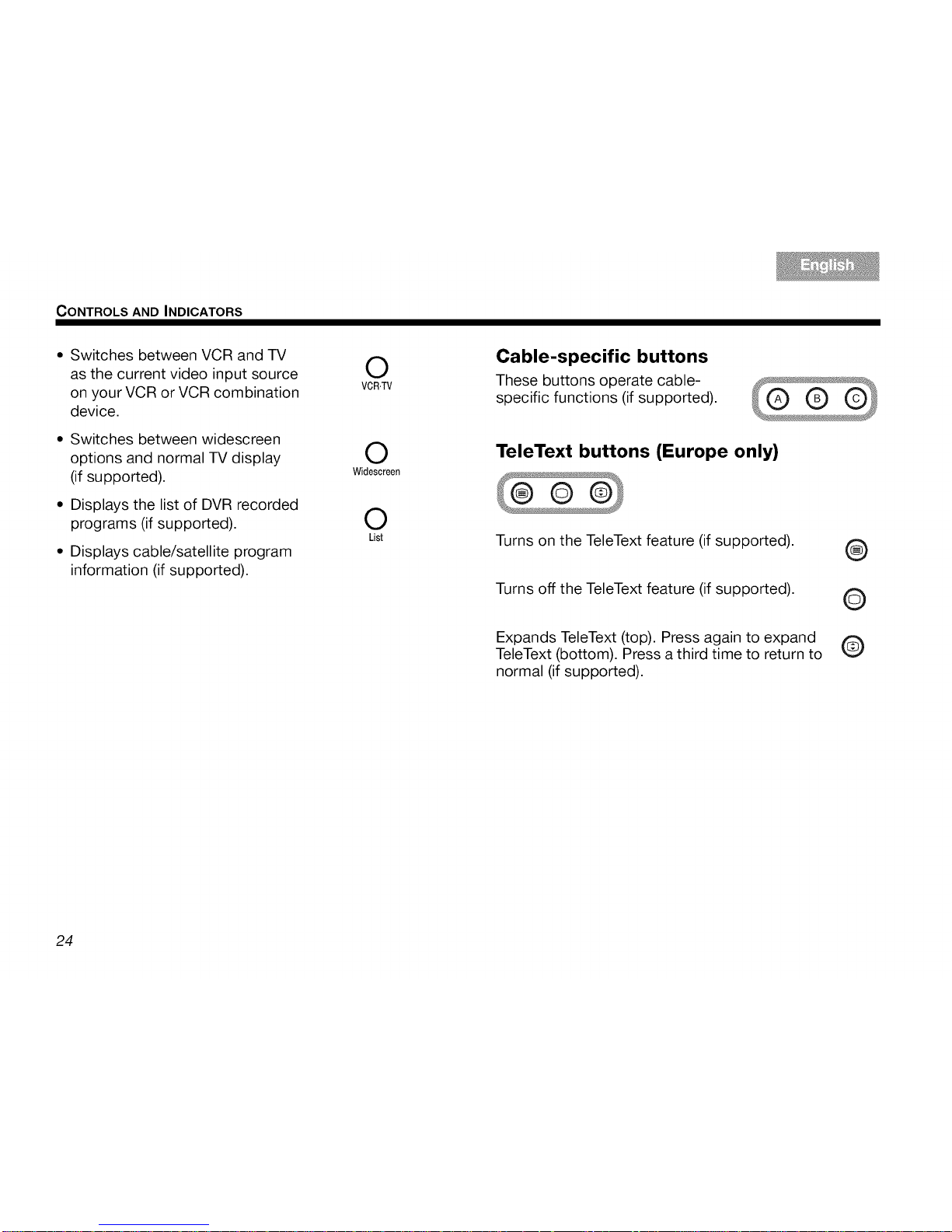
CONTROLS AND INDICATORS
* Switches between VCR and TV
as the current video input source
on your VCR or VCR combination
device.
* Switches between widescreen
options and normal TV display
(if supported).
* Displays the list of DVR recorded
programs (if supported).
* Displays cable/satellite program
information (if supported).
O
VCR,TV
O
Widescreen
0
List
Cable-specific buttons
These buttons operate cable-
specific functions (if supported).
TeleText buttons (Europe only)
Turns on the TeleText feature (if supported).
Turns off the TeleText feature (if supported).
Expands TeleText (top). Press again to expand
TeleText (bottom). Press a third time to return to
normal (if supported).
@
©
@
24
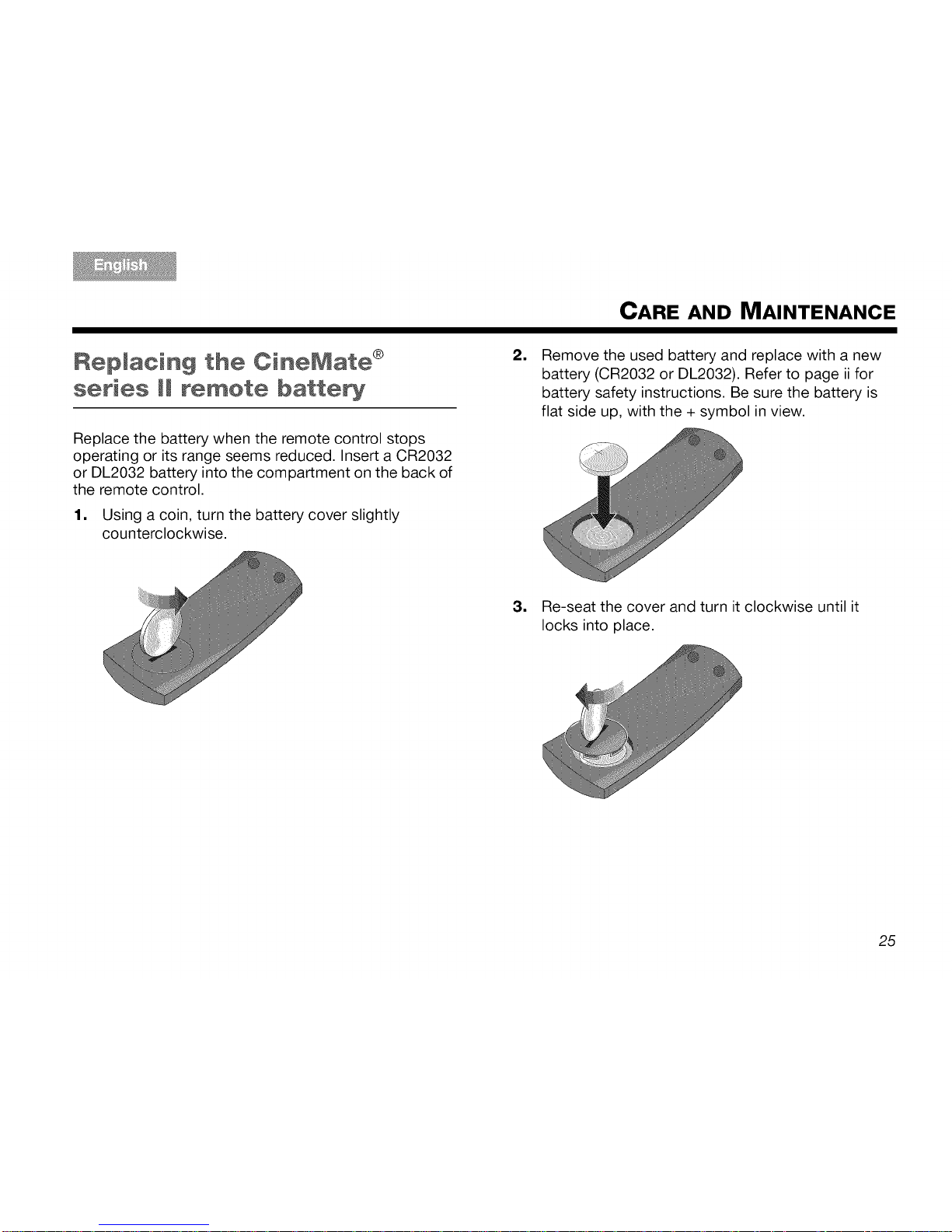
CARE AND MAINTENANCE
RepMa¢in9 the CineMat÷ ®
series _! r÷_et÷ battery
Replace the battery when the remote control stops
operating or its range seems reduced. Insert a CR2032
or DL2032 battery into the compartment on the back of
the remote control.
1, Using a coin, turn the battery cover slightly
counterclockwise.
=
Remove the used battery and replace with a new
battery (CR2032 or DL2032). Refer to page ii for
battery safety instructions. Be sure the battery is
flat side up, with the + symbol in view.
3. Re-seat the cover and turn it clockwise until it
locks into place.
25
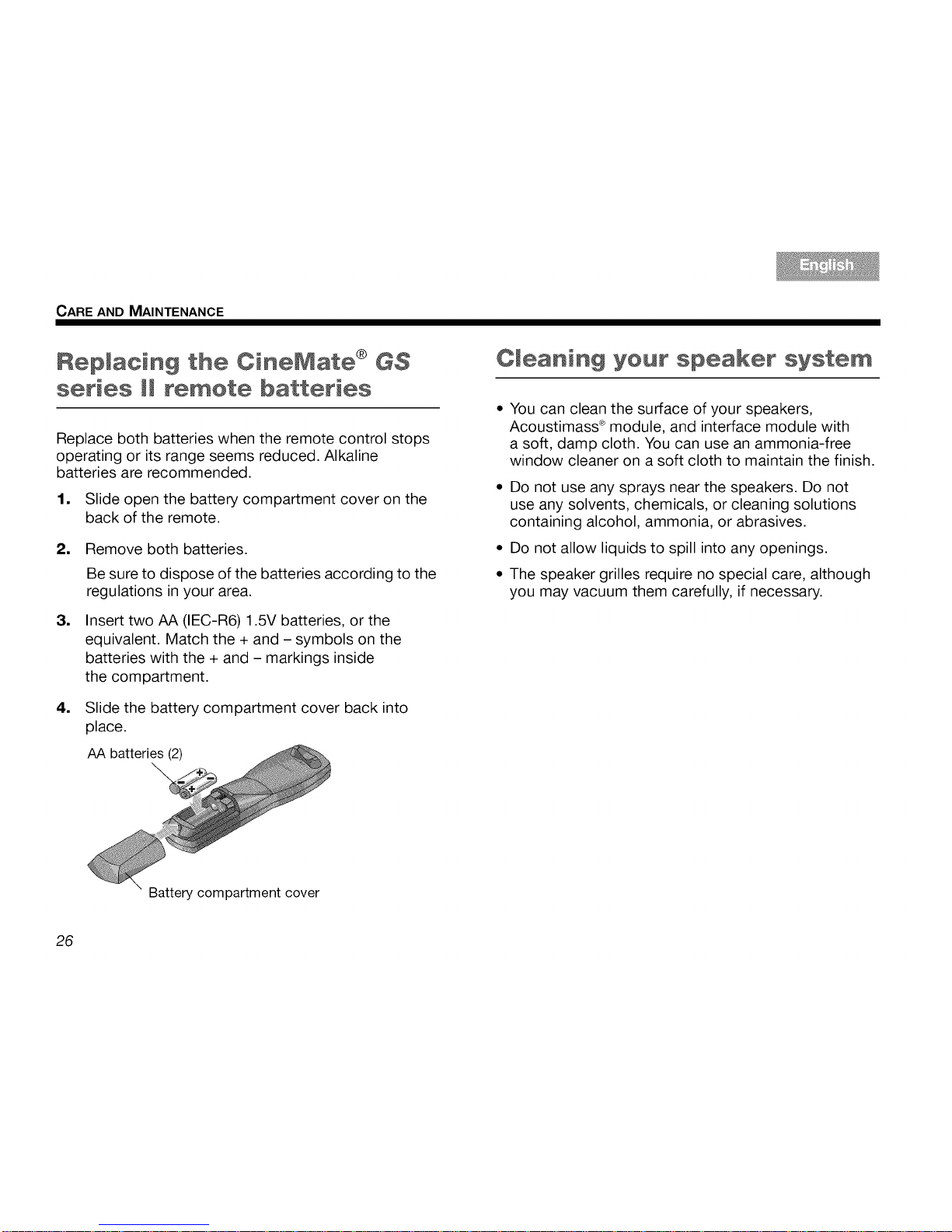
CARE AND MAINTENANCE
RepMacin9 the CineMate ® GS
series _! re_et÷ batteries
Replace both batteries when the remote control stops
operating or its range seems reduced. Alkaline
batteries are recommended.
1, Slide open the battery compartment cover on the
back of the remote.
=
=
=
Remove both batteries.
Be sure to dispose of the batteries according to the
regulations in your area.
Insert two AA (IEC-R6) 1.5V batteries, or the
equivalent. Match the + and - symbols on the
batteries with the + and - markings inside
the compartment.
Slide the battery compartment cover back into
place.
AA batteries (2)
Cleaning your speaker system
* You can clean the surface of your speakers,
Acoustimass ®module, and interface module with
a soft, damp cloth. You can use an ammonia-free
window cleaner on a soft cloth to maintain the finish.
* Do not use any sprays near the speakers. Do not
use any solvents, chemicals, or cleaning solutions
containing alcohol, ammonia, or abrasives.
* Do not allow liquids to spill into any openings.
* The speaker grilles require no special care, although
you may vacuum them carefully, if necessary.
Battery compartment cover
26
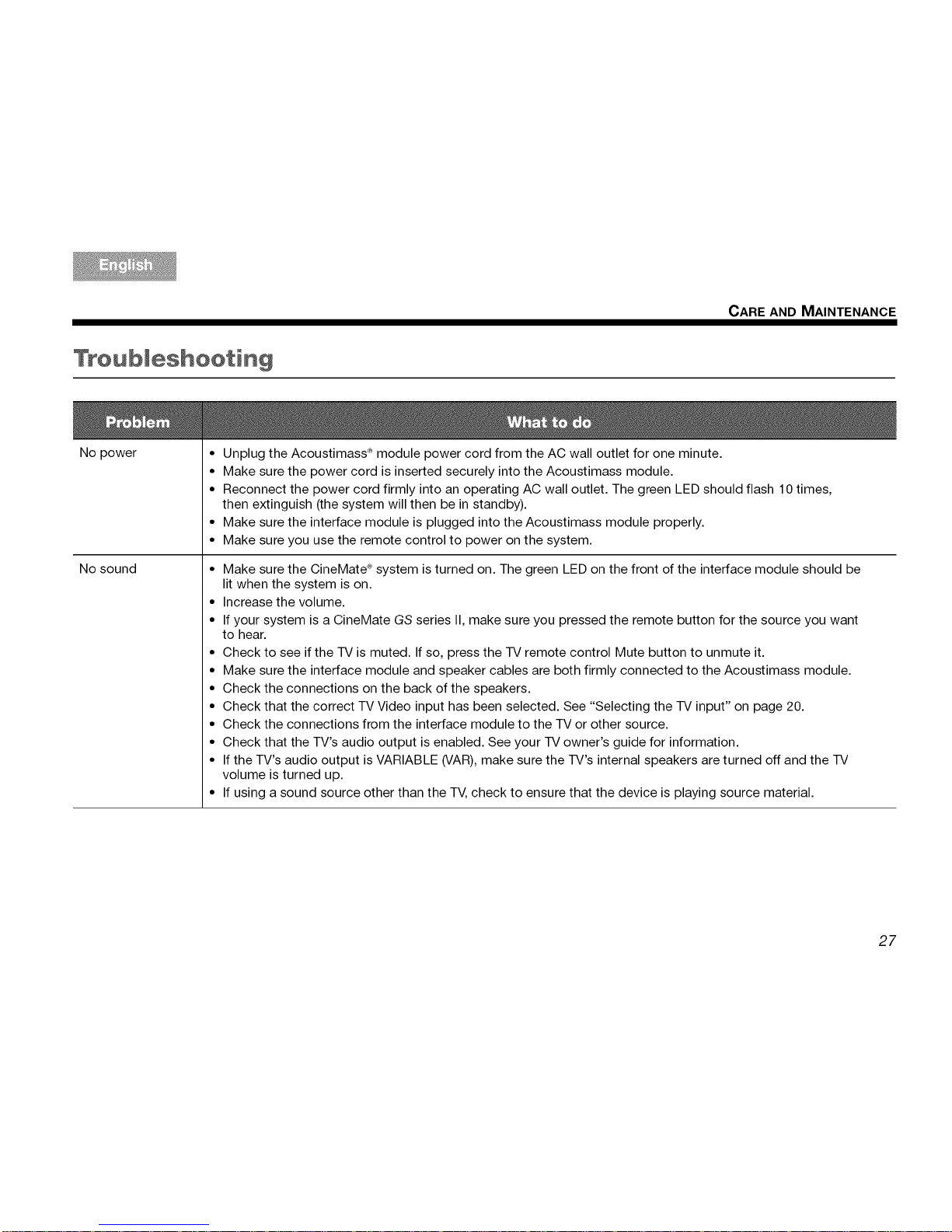
CARE AND MAINTENANCE
No power
No sound
° Unplug the Acoustimass ®module power cord from the AC wall outlet for one minute.
° Make sure the power cord is inserted securely into the Acoustimass module.
° Reconnect the power cord firmly into an operating AC wall outlet. The green LED should flash 10 times,
then extinguish (the system will then be in standby).
° Make sure the interface module is plugged into the Acoustimass module properly.
° Make sure you use the remote control to power on the system.
° Make sure the CineMate ®system is turned on. The green LED on the front of the interface module should be
lit when the system is on.
° Increase the volume.
° If your system is a CineMate GS series II, make sure you pressed the remote button for the source you want
to hear.
° Check to see if the TV is muted. If so, press the TV remote control Mute button to unmute it.
° Make sure the interface module and speaker cables are both firmly connected to the Acoustimass module.
° Check the connections on the back of the speakers.
° Check that the correct TV Video input has been selected. See "Selecting the TV input" on page 20.
° Check the connections from the interface module to the TV or other source.
° Check that the TV's audio output is enabled. See your TV owner's guide for information.
° If the TV's audio output is VARIABLE (VAR), make sure the TV's internal speakers are turned off and the TV
volume is turned up.
° If using a sound source other than the TV, check to ensure that the device is playing source material.
27
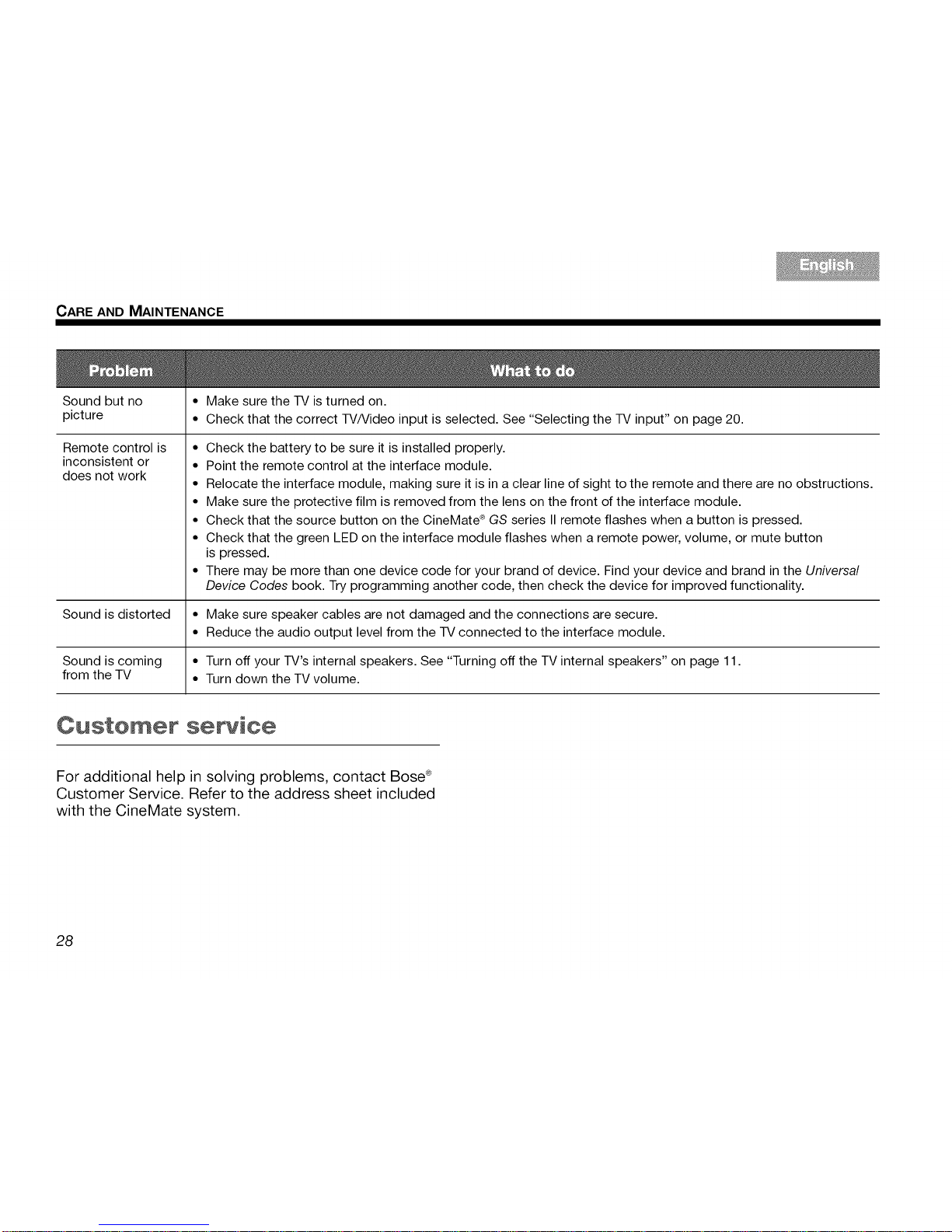
CARE AND MAINTENANCE
Sound but no • Make sure the TV is turned on.
picture • Check that the correct TV/Video input is selected. See "Selecting the TV input" on page 20.
Remote control is
inconsistent or
does not work
• Check the battery to be sure it is installed properly.
• Point the remote control at the interface module.
• Relocate the interface module, making sure it is in a clear line of sight to the remote and there are no obstructions.
• Make sure the protective film is removed from the lens on the front of the interface module.
• Check that the source button on the CineMate ®GS series II remote flashes when a button is pressed.
• Check that the green LED on the interface module flashes when a remote power, volume, or mute button
is pressed.
• There may be more than one device code for your brand of device. Find your device and brand in the Universal
Device Codes book. Try programming another code, then check the device for improved functionality.
Sound is distorted • Make sure speaker cables are not damaged and the connections are secure.
• Reduce the audio output level from the TV connected to the interface module.
Sound is coming • Turn off your TV's internal speakers. See "Turning off the TV internal speakers" on page 11.
from the TV • Turn down the TV volume.
Customer service
For additional help in solving problems, contact Bose®
Customer Service. Refer to the address sheet included
with the CineMate system.
28
