Bosch VIP X1 User Manual
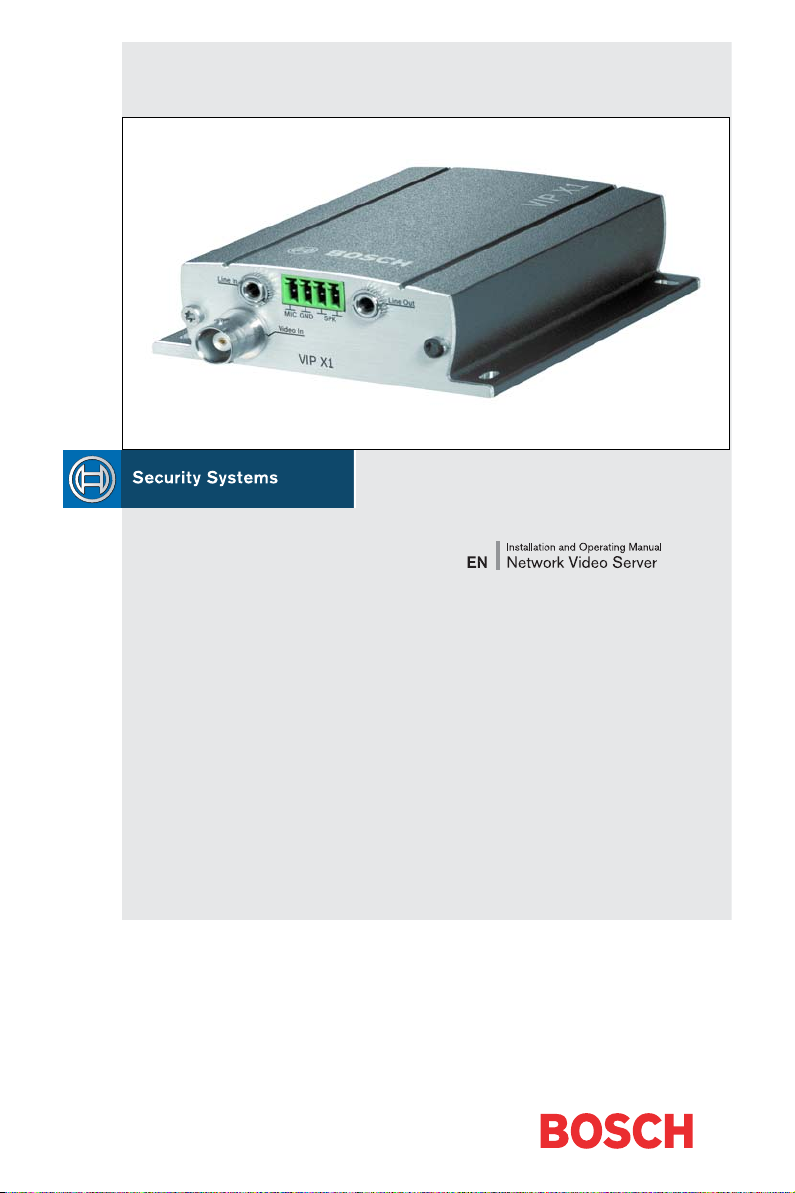
VIP X1
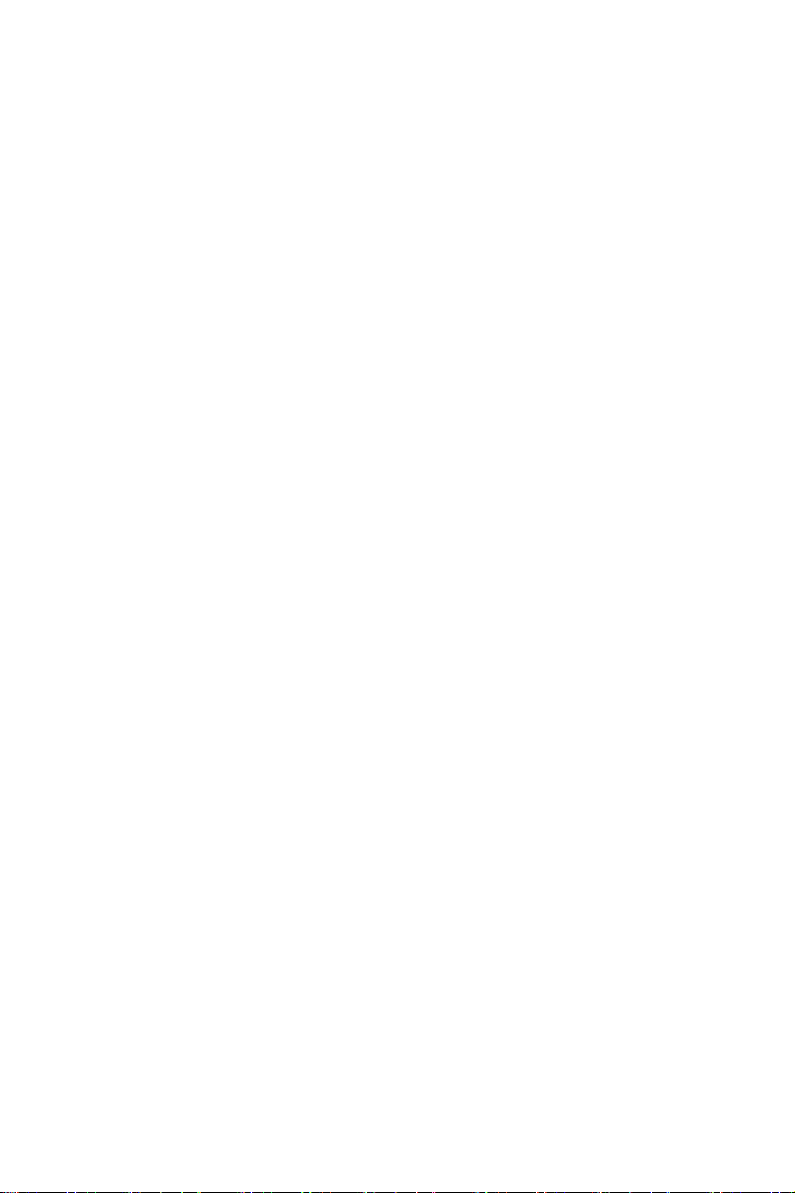
Copyright
This manual is copyrighted material of Bosch Security Systems. All rights
reserved. Without express written permission from Bosch Security Systems no
portion of this document may be reproduced or transmitted for any reasons,
regardless of the means or manner employed, mechanical or electronic.
Issue: December 2006 (Version 2.5)
© Copyright 2006 Bosch Security Systems
Note
This manual was prepared with care and all information contained herein was
reviewed. At the time of printing, the description was complete and correct. As the
result of product improvements, the contents of this manual may change without
notice. Bosch Security Systems assumes no liability for damage, either direct or
indirect, arising from mistakes, incompleteness or discrepancies between this
manual and the product described.
Trade marks
All names used in this manual for hardware and software are probably registered
trade marks and should be treated as such.
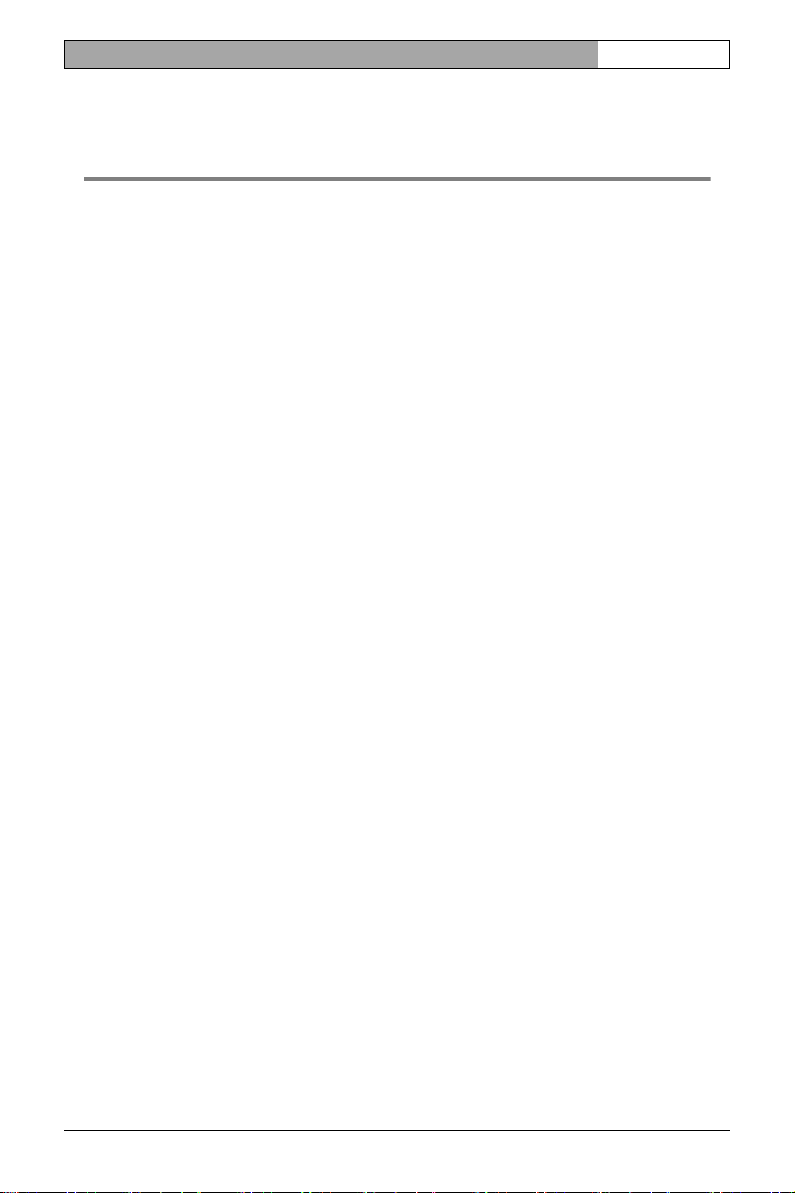
VIP X1 | Installation and Operating Manual EN | 3
Contents 0
Chapter 1 Preface
Conventions . . . . . . . . . . . . . . . . . . . . . . . . . . . . . . . . . . . . . . . . .7
Intended use. . . . . . . . . . . . . . . . . . . . . . . . . . . . . . . . . . . . . . . . .8
EU Directives . . . . . . . . . . . . . . . . . . . . . . . . . . . . . . . . . . . . . . . . 8
Rating plate . . . . . . . . . . . . . . . . . . . . . . . . . . . . . . . . . . . . . . . . .8
Chapter 2 Safety information
Electric shock hazard . . . . . . . . . . . . . . . . . . . . . . . . . . . . . . . . . . 9
Installation and operation . . . . . . . . . . . . . . . . . . . . . . . . . . . . . .10
Maintenance and repair . . . . . . . . . . . . . . . . . . . . . . . . . . . . . . .10
Chapter 3 Product description
Components supplied. . . . . . . . . . . . . . . . . . . . . . . . . . . . . . . . .11
System requirements for setup . . . . . . . . . . . . . . . . . . . . . . . . .11
Configuration requirements . . . . . . . . . . . . . . . . . . . . . . . . . . . .12
Operational requirements. . . . . . . . . . . . . . . . . . . . . . . . . . . . . .12
Overview of functions . . . . . . . . . . . . . . . . . . . . . . . . . . . . . . . . .13
Connections on the front panel . . . . . . . . . . . . . . . . . . . . . . . . .16
Connections on the rear panel . . . . . . . . . . . . . . . . . . . . . . . . . .17
Chapter 4 Installation
Connections . . . . . . . . . . . . . . . . . . . . . . . . . . . . . . . . . . . . . . . .20
Power on/Power off . . . . . . . . . . . . . . . . . . . . . . . . . . . . . . . . . .24
Setup using the Configuration Manager. . . . . . . . . . . . . . . . . . .25
Chapter 5 Configuration using a Web browser
Connecting . . . . . . . . . . . . . . . . . . . . . . . . . . . . . . . . . . . . . . . . .27
Configuration menu . . . . . . . . . . . . . . . . . . . . . . . . . . . . . . . . . .30
Unit identification . . . . . . . . . . . . . . . . . . . . . . . . . . . . . . . . . . . .32
Password . . . . . . . . . . . . . . . . . . . . . . . . . . . . . . . . . . . . . . . . . .32
Language . . . . . . . . . . . . . . . . . . . . . . . . . . . . . . . . . . . . . . . . .34
Date and time . . . . . . . . . . . . . . . . . . . . . . . . . . . . . . . . . . . . . .34
Time server . . . . . . . . . . . . . . . . . . . . . . . . . . . . . . . . . . . . . . . .35
Camera name. . . . . . . . . . . . . . . . . . . . . . . . . . . . . . . . . . . . . . .36
Display stamping . . . . . . . . . . . . . . . . . . . . . . . . . . . . . . . . . . . .37
Picture settings. . . . . . . . . . . . . . . . . . . . . . . . . . . . . . . . . . . . . .39
MPEG-4 encoder . . . . . . . . . . . . . . . . . . . . . . . . . . . . . . . . . . . .41
Bosch Security Systems | 20 06-12 | V2.5 Contents
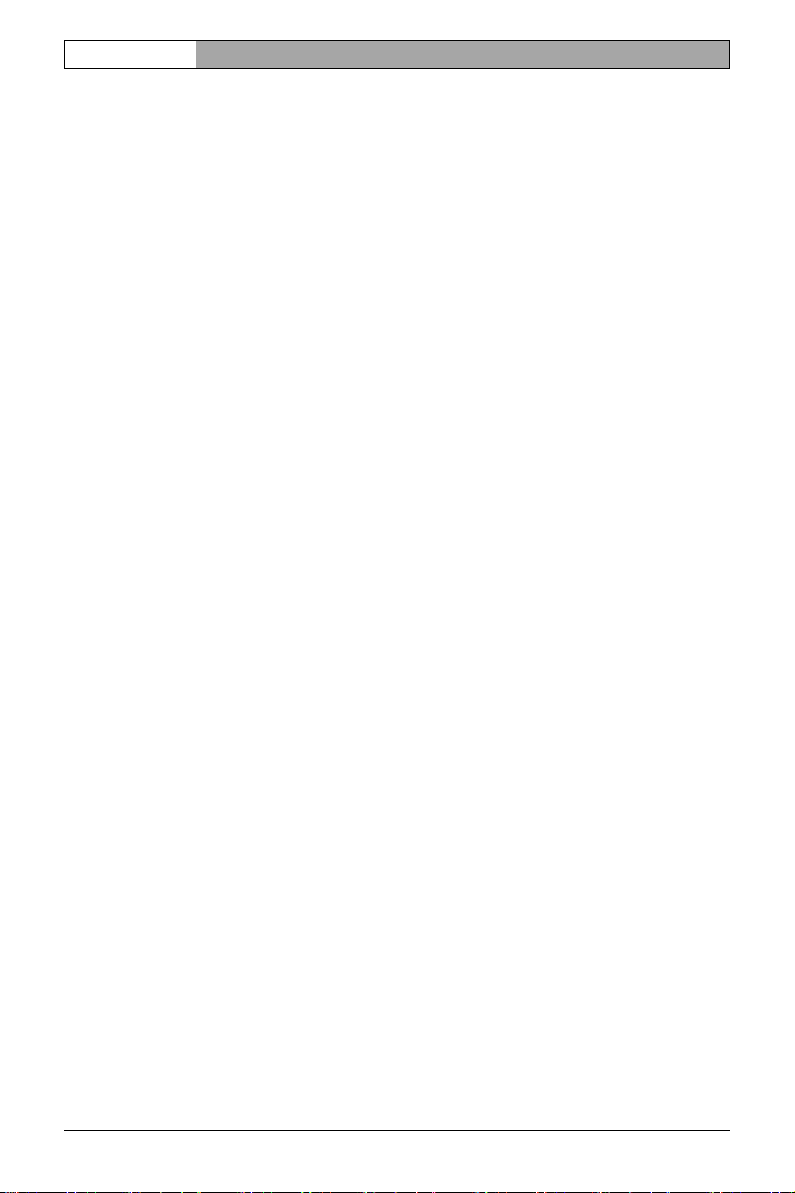
EN | 4 Installation and Operating Manual | VIP X1
Video input . . . . . . . . . . . . . . . . . . . . . . . . . . . . . . . . . . . . . . . . .46
Audio settings (audio version only) . . . . . . . . . . . . . . . . . . . . . .47
JPEG posting . . . . . . . . . . . . . . . . . . . . . . . . . . . . . . . . . . . . . . .48
Storage medium . . . . . . . . . . . . . . . . . . . . . . . . . . . . . . . . . . . . . 50
iSCSI settings. . . . . . . . . . . . . . . . . . . . . . . . . . . . . . . . . . . . . . .52
Partitioning . . . . . . . . . . . . . . . . . . . . . . . . . . . . . . . . . . . . . . . .56
Recording profiles . . . . . . . . . . . . . . . . . . . . . . . . . . . . . . . . . . .63
Recording scheduler . . . . . . . . . . . . . . . . . . . . . . . . . . . . . . . . . 66
Alarm sources . . . . . . . . . . . . . . . . . . . . . . . . . . . . . . . . . . . . . .69
Alarm connections . . . . . . . . . . . . . . . . . . . . . . . . . . . . . . . . . . . 70
VCA . . . . . . . . . . . . . . . . . . . . . . . . . . . . . . . . . . . . . . . . . . . . . .73
Alarm e-mail . . . . . . . . . . . . . . . . . . . . . . . . . . . . . . . . . . . . . . . .79
Relay . . . . . . . . . . . . . . . . . . . . . . . . . . . . . . . . . . . . . . . . . . . . .81
COM1 . . . . . . . . . . . . . . . . . . . . . . . . . . . . . . . . . . . . . . . . . . . . .83
Network . . . . . . . . . . . . . . . . . . . . . . . . . . . . . . . . . . . . . . . . . . .85
Multicasting . . . . . . . . . . . . . . . . . . . . . . . . . . . . . . . . . . . . . . . .89
Encryption . . . . . . . . . . . . . . . . . . . . . . . . . . . . . . . . . . . . . . . . .91
Version information . . . . . . . . . . . . . . . . . . . . . . . . . . . . . . . . . .93
Livepage configuration . . . . . . . . . . . . . . . . . . . . . . . . . . . . . . . .94
Licenses . . . . . . . . . . . . . . . . . . . . . . . . . . . . . . . . . . . . . . . . . . .97
Maintenance. . . . . . . . . . . . . . . . . . . . . . . . . . . . . . . . . . . . . . . .98
Function test. . . . . . . . . . . . . . . . . . . . . . . . . . . . . . . . . . . . . . .101
Chapter 6 Operation
Operation with Microsoft Internet Explorer . . . . . . . . . . . . . . . .103
The LIVEPAGE . . . . . . . . . . . . . . . . . . . . . . . . . . . . . . . . . . . .105
Saving snapshots . . . . . . . . . . . . . . . . . . . . . . . . . . . . . . . . . . .108
Recording video sequences . . . . . . . . . . . . . . . . . . . . . . . . . . . 108
The RECORDINGS page. . . . . . . . . . . . . . . . . . . . . . . . . . . . .110
Backup . . . . . . . . . . . . . . . . . . . . . . . . . . . . . . . . . . . . . . . . . . .114
Installing Player . . . . . . . . . . . . . . . . . . . . . . . . . . . . . . . . . . . .115
Replaying USB hard drive recordings on PC . . . . . . . . . . . . . . 116
Hardware connections between video servers. . . . . . . . . . . . . 118
Operation with decoder software . . . . . . . . . . . . . . . . . . . . . . . 120
Chapter 7 Maintenance and upgrades
Testing the network connection . . . . . . . . . . . . . . . . . . . . . . . .121
Unit reset . . . . . . . . . . . . . . . . . . . . . . . . . . . . . . . . . . . . . . . . . 121
Repairs . . . . . . . . . . . . . . . . . . . . . . . . . . . . . . . . . . . . . . . . . . . 122
Transfer and disposal. . . . . . . . . . . . . . . . . . . . . . . . . . . . . . . . 122
Contents Bosch Security Systems | 2006-12 | V2.5

VIP X1 | Installation and Operating Manual EN | 5
Chapter 8 Appendix
Troubleshooting . . . . . . . . . . . . . . . . . . . . . . . . . . . . . . . . . . . .123
LEDs. . . . . . . . . . . . . . . . . . . . . . . . . . . . . . . . . . . . . . . . . . . . .126
Processor load . . . . . . . . . . . . . . . . . . . . . . . . . . . . . . . . . . . . .126
Serial interface . . . . . . . . . . . . . . . . . . . . . . . . . . . . . . . . . . . . .127
Terminal block . . . . . . . . . . . . . . . . . . . . . . . . . . . . . . . . . . . . .127
Communication with terminal program. . . . . . . . . . . . . . . . . . .129
Glossary . . . . . . . . . . . . . . . . . . . . . . . . . . . . . . . . . . . . . . . . . .132
Specifications . . . . . . . . . . . . . . . . . . . . . . . . . . . . . . . . . . . . . . 135
Chapter 9 Index
Bosch Security Systems | 20 06-12 | V2.5 Contents

EN | 6 Installation and Operating Manual | VIP X1
Contents Bosch Security Systems | 2006-12 | V2.5

VIP X1 | Installation and Operating Manual EN | 7
Preface 1
This manual is intended for persons responsible for the installation and operation of the VIP X1. International, national and any regional electrical engineering
regulations must be followed at all times. Relevant knowledge of network technology is required. The manual describes the installation and operation of the
unit.
Conventions
In this manual, the following symbols and notations are used to draw attention
to special situations:
Caution
This symbol indicates that failure to follow the safety instructions described
may endanger persons and cause damage to the unit or other equipment.
It is associated with immediate, direct hazards.
Note
This symbol refers to features and indicates tips and information for easier,
more convenient use of the unit.
Bosch Security Systems | 2006 -12 | V2.5 Preface

EN | 8 Installation and Operating Manual | VIP X1
Intended use
The VIP X2 network video server transmits video and control signals over data
networks (Ethernet LAN, Internet). Audio signals can also be transmitted with
the audio version of the unit. The units are designed for use in CCTV systems.
Various functions can be triggered automatically by incorporating external alarm
sensors. Other applications are not permitted.
In the event of questions concerning the use of the units which are not answered
in this manual, please contact your sales partner or:
Bosch Sicherheitssysteme GmbH
Robert-Koch-Straße 100
85521 Ottobrunn
Germany
www.bosch-sicherheitssysteme.de
EU Directives
The VIP X2 network video server complies with the requirements of EU Directives 89/336 (Electromagnetic Compatibility) and 73/23, amended by 93/68
(Low Voltage Directive).
Rating plate
For exact identification, the model name and serial number are inscribed on the
bottom of the housing. Please make a note of this information before installation
if necessary so as to have it to hand in case of questions or when ordering spare
parts.
Preface Bosch Security Systems | 2006-12 | V2.5
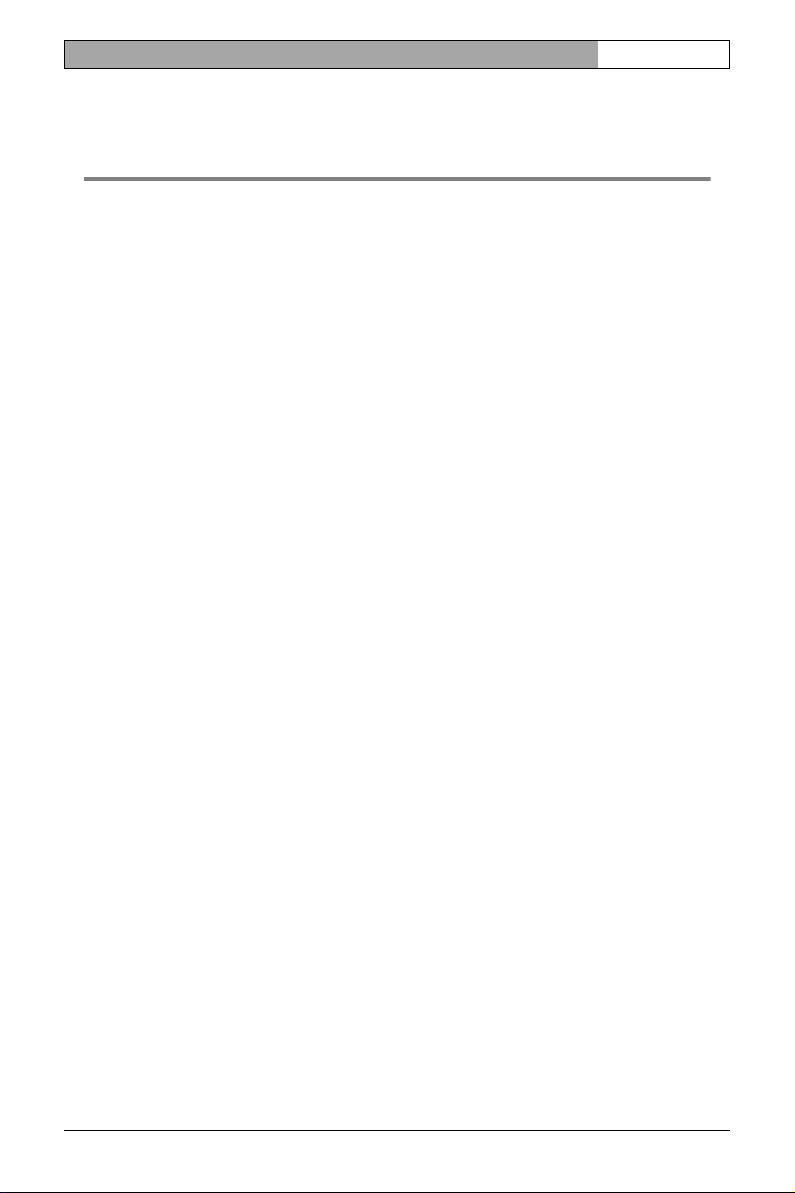
VIP X1 | Installation and Operating Manual EN | 9
Safety information 2
Electric shock hazard
❚ Never attempt to connect the unit to any power network other than the type
for which it is intended.
❚ Use only the power supply unit provided.
❚ Never open the housing.
❚ Never open the housing of the power supply unit.
❚ If a fault occurs, disconnect the power supply unit from the power supply and
from all other units.
❚ Install the power supply and the unit only in a dry, weather-protected location.
❚ If safe operation of the unit cannot be ensured, remove it from service and
secure it to prevent unauthorized operation. Safe operation is no longer possible in the following cases,
– if there is visible damage to the unit or power cables,
– if the unit no longer operates correctly,
– if the unit has been exposed to rain or moisture,
– if foreign bodies have penetrated the unit,
– after long storage under adverse conditions, or
– after exposure to extreme stress in transit.
In such cases, have the unit checked by Bosch Security Systems.
Bosch Security Systems | 2006 -12 | V2.5 Safety information
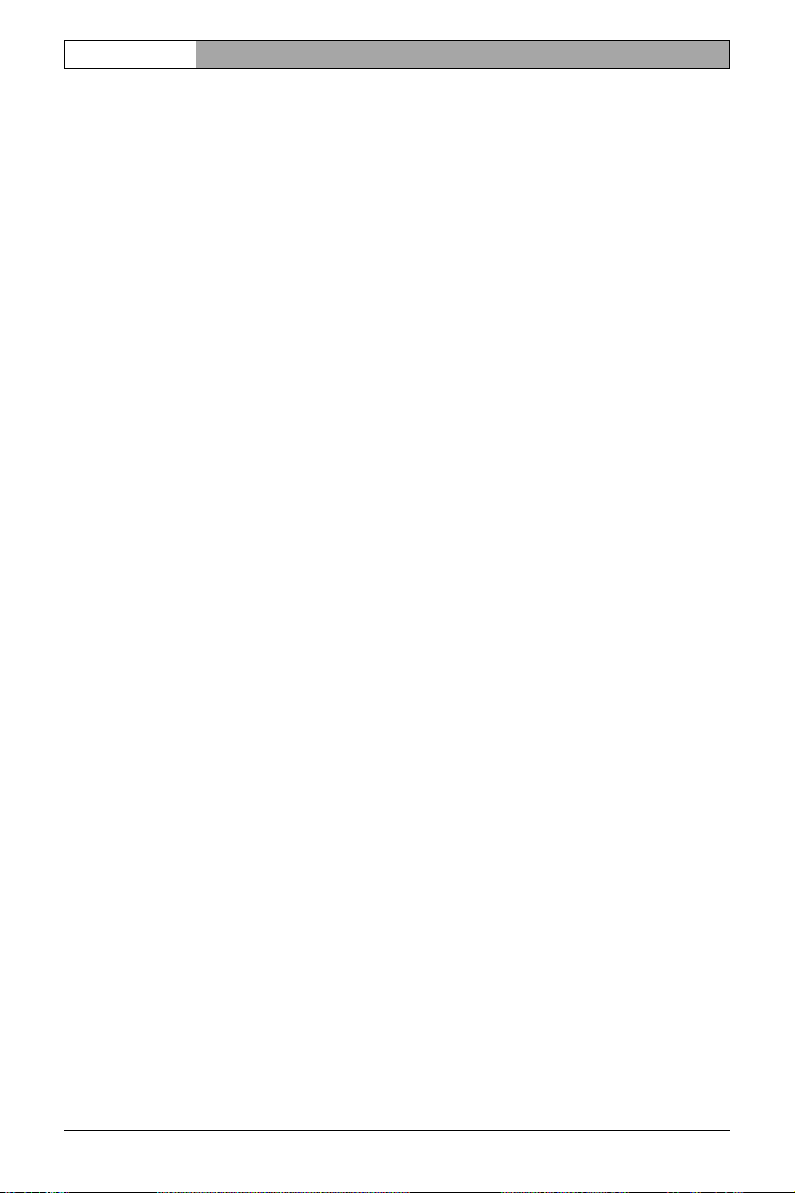
EN | 10 Installation and Operating Manual | VIP X1
Installation and operation
❚ The relevant electrical engineering regulations and guidelines must be com-
plied with at all times during installation.
❚ Relevant knowledge of network technology is required to install the unit.
❚ Before installing or operating the unit, make sure you have read and under-
stood the documentation for the other equipment connected to it, such as
cameras. The documentation contains important safety instructions and
information about permitted uses.
❚ Perform only the installation and operation steps described in this manual.
Any other actions may lead to personal injury, damage to property or damage
to the equipment.
Maintenance and repair
❚ Never open the housing of the VIP X1. The unit does not contain any user-
serviceable parts.
❚ Never open the housing of the power supply unit. The power supply unit does
not contain any user-serviceable parts.
❚ Ensure that all maintenance or repair work is carried out only by qualified per-
sonnel (electrical engineers or network technology specialists).
Safety information Bosch Se curity Systems | 2006-12 | V2.5
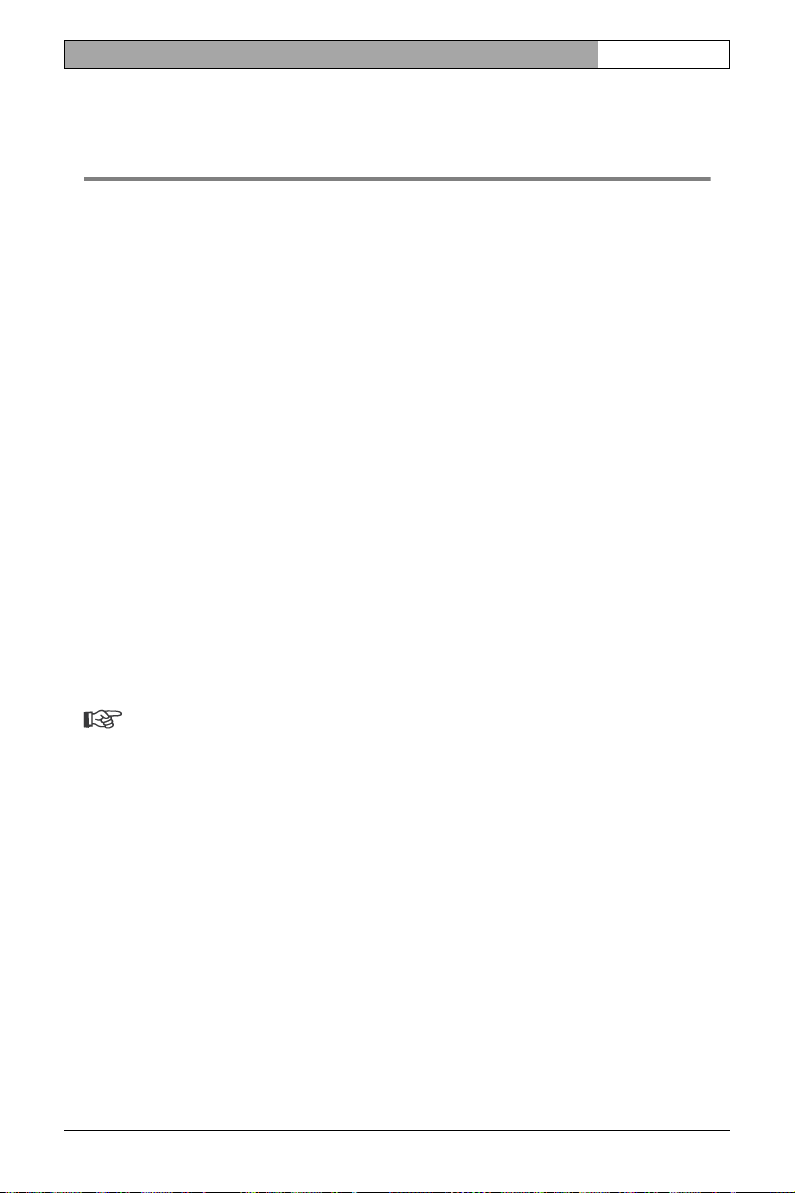
VIP X1 | Installation and Operating Manual EN | 11
Product description 3
Components supplied
❚ VIP X1 network video server (basic version or audio version)
❚ Power supply unit with four primary adapters
❚ Configuration cable
❚ Quick Installation Guide
❚ Product CD with the following content:
– Quick Installation Guide
– Manual
– System Requirements document
– Configuration Manager
– MPEG ActiveX control
– Player and Archive Player
– DirectX control
– Microsoft Internet Explorer
– Sun JVM
– Adobe Acrobat Reader
Note
Check that the delivery is complete and in perfect condition. Have your unit
checked by Bosch Security Systems if you detect any damage.
System requirements for setup
❚ Computer with Windows 2000/XP operating system, access to a network
and Microsoft Internet Explorer (version 6.0 or higher)
or
❚ Computer with Windows 2000/XP operating system, access to a network
and an installed Configuration Manager program
Bosch Security Systems | 2006 -12 | V2.5 Product description
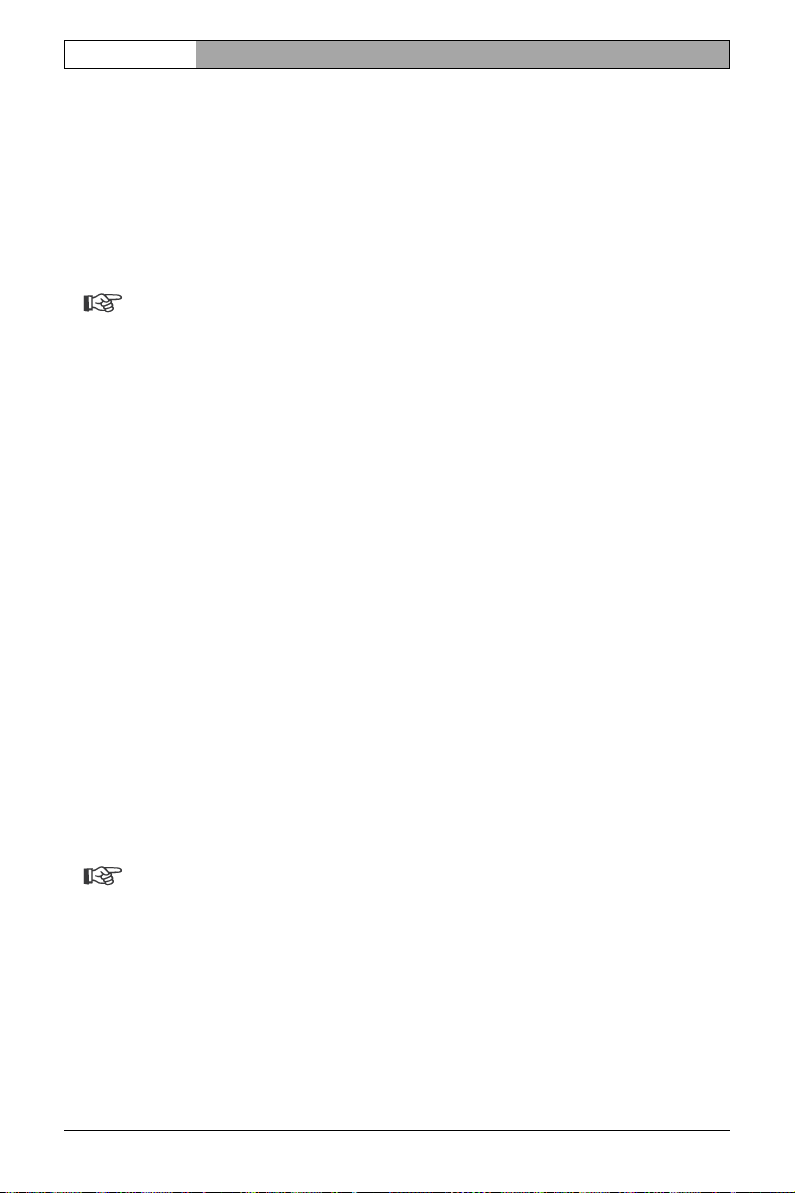
EN | 12 Installation and Operating Manual | VIP X1
Configuration requirements
❚ Computer with Windows 2000/XP operating system, access to a network
and Microsoft Internet Explorer (version 6.0 or higher)
or
❚ Computer with Windows 2000/XP operating system, access to a network
and an installed Configuration Manager program
Note
Take also note of the information in the System Requirements document
on the product CD supplied. Make sure the graphics card is set to 16- or
32-bit color depth and that Sun JVM is installed and activated on your PC.
If necessary, you can install the required software and controls from the
product CD supplied (see Components supplied, page 11).
Operational requirements
❚ Computer with Windows 2000/XP operating system, access to a network
and Microsoft Internet Explorer (version 6.0 or higher)
or
❚ Computer with Windows 2000/XP operating system, access to a network
and receiver software, for example VIDOS or Bosch Video Management
System
or
❚ MPEG-4 compatible hardware decoder from Bosch Security Systems
(for example VIP X1D) as a receiver and connected video monitor
❚ For recording and playback: Access to an iSCSI server that is configured and
ready for operation
Note
Take also note of the information in the System Requirements document
on the product CD supplied. Make sure the graphics card for reception on
the computer monitor is set to 16- or 32-bit color depth and that Sun JVM
is installed and activated on your PC. If necessary, you can install the required software and controls from the product CD supplied (see Compo-
nents supplied, page 11).
Product description Bosch Security Systems | 2006-12 | V2.5
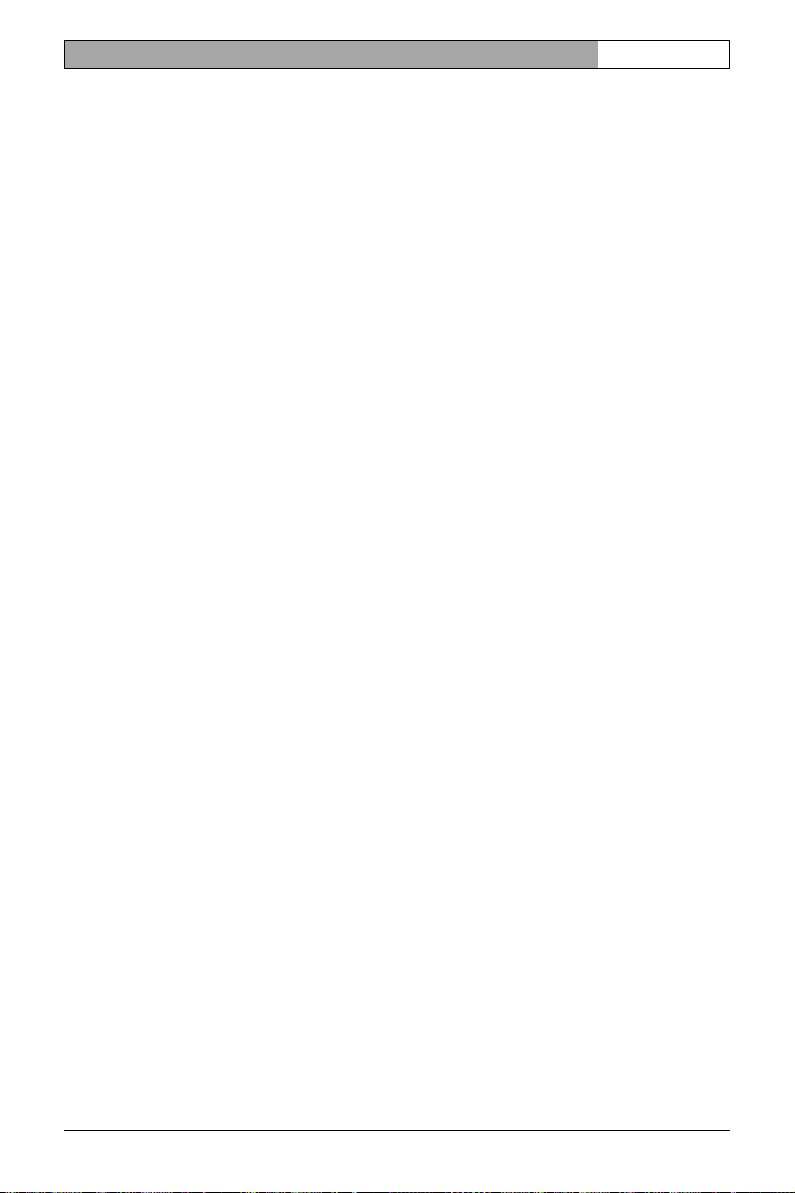
VIP X1 | Installation and Operating Manual EN | 13
Overview of functions
Network video server
The VIP X1 is an ultra-compact network video server for one connected video
source. It is primarily designed for encoding video and control data for transfer
over an IP network. With its encoding in the MPEG-4 format, the VIP X1 is ideally suited for making existing analog CCTV cameras IP-compatible and for
remote access to digital video recorders and multiplexers.
The VIP X1 is small enough to be easily integrated into small housings as well.
The use of existing networks means that integration with CCTV systems or local
networks can be achieved quickly and easily.
Two units, a VIP X1 as a sender and a VIP XD as a receiver for example, can
create a standalone system for data transfer without a PC. Video images from a
single sender can be received simultaneously on multiple receivers. The audio
version of the VIP X1 also allows the transmission of audio signals from and to
compatible units. The PoE version (Power-over-Ethernet) of the VIP X1 enables
power to be supplied via the network cable without an external power adapter.
This requires a network infrastructure that supports PoE standard IEEE
802.11af.
Receiver
Compatible MPEG-4 enabled hardware decoders (such as VIP XD) can be used
as receivers. Computers with decoding software installed, such as VIDOS, or
computers with the Microsoft Internet Explorer Web browser can also be used
as receivers.
Video encoding
The VIP X1 uses the MPEG-4 video compression standard. Thanks to efficient
encoding, the data rate remains low even with high image quality and can also
be adapted to local conditions within wide limits.
Dual Streaming
Dual Streaming allows the incoming data stream to be encoded simultaneously
according to two different, individually customized profiles. This feature creates
two data streams that can serve different purposes, for example one for local
recording and one optimized for transmission over the LAN.
Bosch Security Systems | 2006 -12 | V2.5 Product description
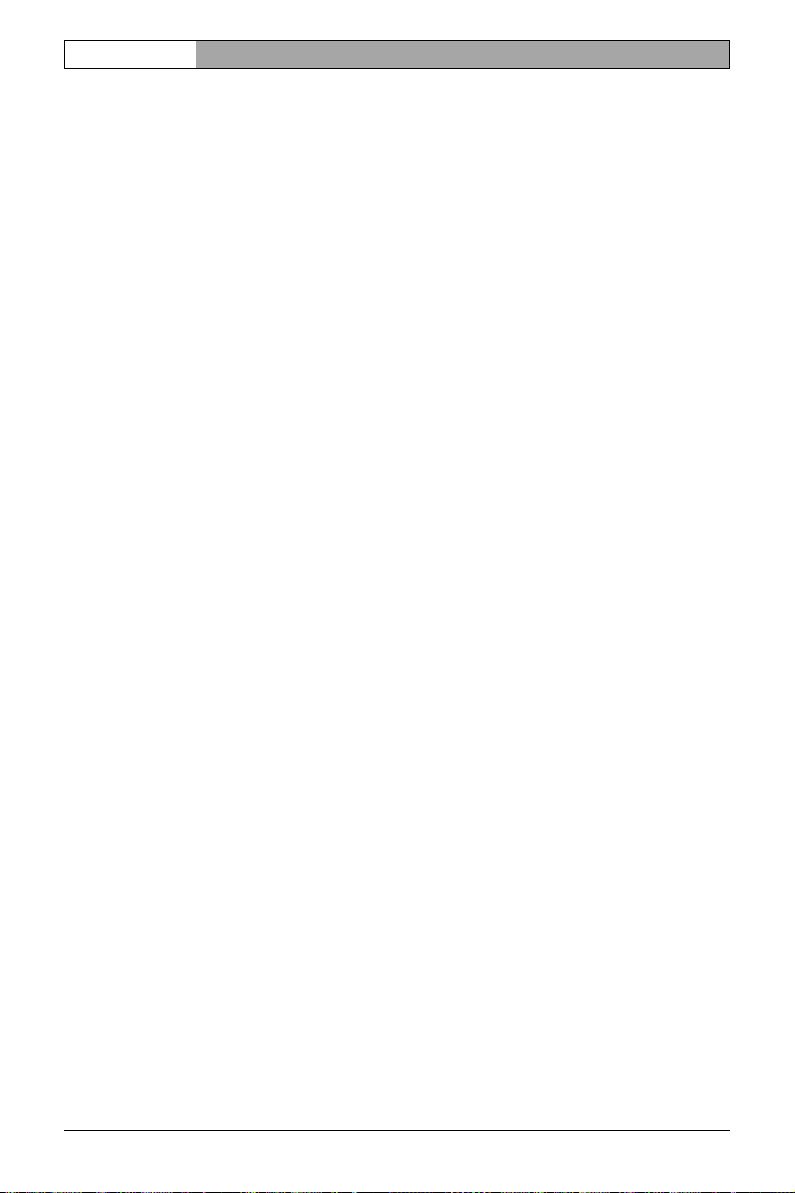
EN | 14 Installation and Operating Manual | VIP X1
Multicast
In suitably configured networks, the multicast function enables simultaneous realtime video transmission to multiple receivers. The UDP and IGMP V2 protocols
must be implemented on the network for this function.
Encryption
To prevent unauthorized access. the authentication process, as well as the
actual data transmissions can be encrypted. Web browser connections can be
protected using HTTPS.
Remote control
For remote control of external units such as pan or tilt heads for cameras or
motorized zoom lenses, control data is transmitted via the VIP X1's bidirectional
serial interface. This interface can also be used to transmit transparent data.
Tampering recognition and motion detectors
The VIP X1 offers a wide range of configuration options for alarm signaling in the
event of tampering with the connected camera. An algorithm for detecting movement in the video image is also part of the scope of delivery and can optionally
be extended to include special video analysis algorithms.
Snapshots
Individual video frames (snapshots) can be called up as JPEG images by the
VIP X1, stored on the computer's hard drive or displayed in a separate browser
window.
Backup
A function for storing the video images displayed on the hard drive of your computer is available on the LIVEPAGE as well as on the RECORDINGS page.
Video sequences can be stored by means of a mouse click and can be redisplayed using the Player supplied as part of the scope of delivery.
Product description Bosch Security Systems | 2006-12 | V2.5
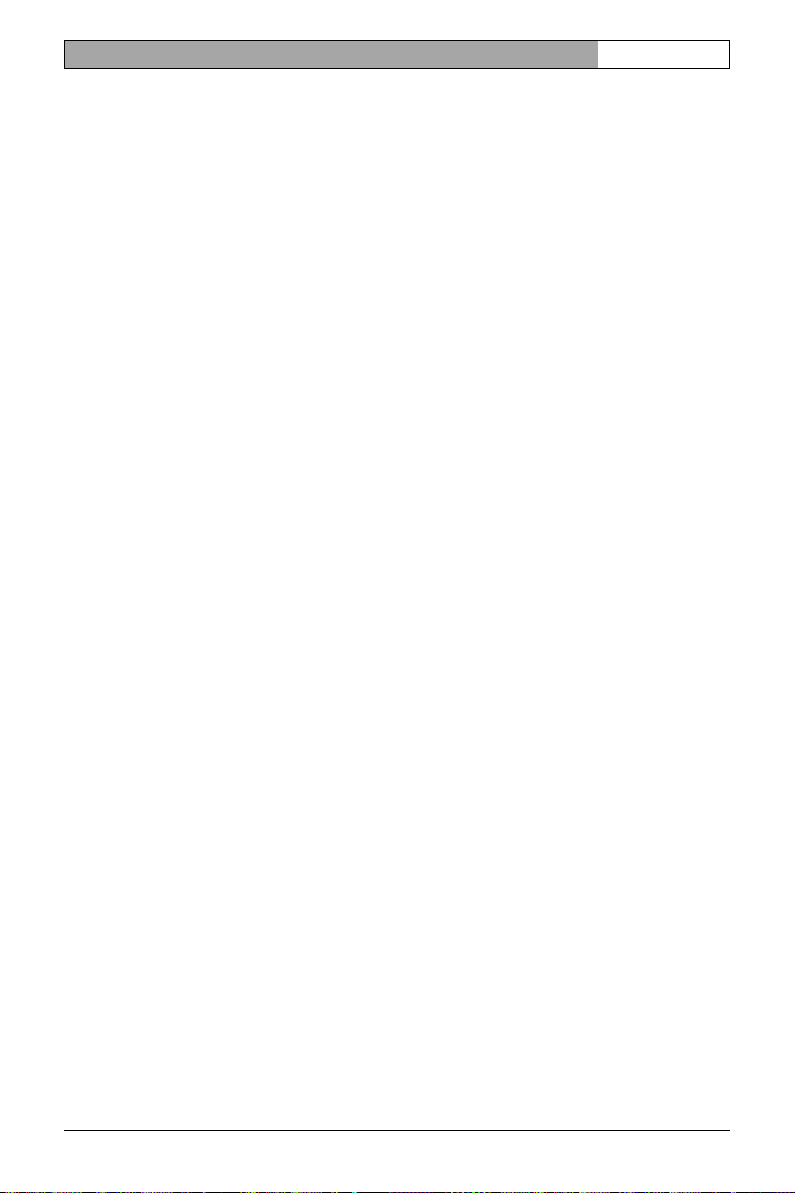
VIP X1 | Installation and Operating Manual EN | 15
Summary
The VIP X1 provides the following main functions:
❚ Video and data transmission over IP data networks
❚ Dual Streaming function for the encoder for simultaneous encoding with two
individually definable profiles
❚ Multicast function for simultaneous picture transmission to multiple receivers
❚ Analog BNC composite video input (PAL/NTSC)
❚ Video encoding to international standard MPEG-4
❚ Integrated Ethernet port (10/100 Base-T)
❚ Transparent, bidirectional data channel with an RS232/RS422/RS485 serial
interface
❚ Configuration and remote control for all internal functions with TCP/IP, also
secured via HTTPS
❚ Password protection to prevent unauthorized connection or configuration
changes
❚ Extensive, flexible recording options
❚ Four alarm inputs and one relay output
❚ Built-in video sensor for motion and tamper alarms
❚ Event-driven automatic connection
❚ Convenient maintenance via uploads
❚ Flexible control and data channel encryption
❚ Authentication according to international standard 802.1x
❚ PoE power supply according to IEEE standard 802.11af (variant)
The audio version also offers:
❚ Transmission and receipt of audio signals
❚ Bidirectional audio (mono) for line or microphone/speaker links
❚ Audio encoding to international standard G.711
Bosch Security Systems | 2006 -12 | V2.5 Product description
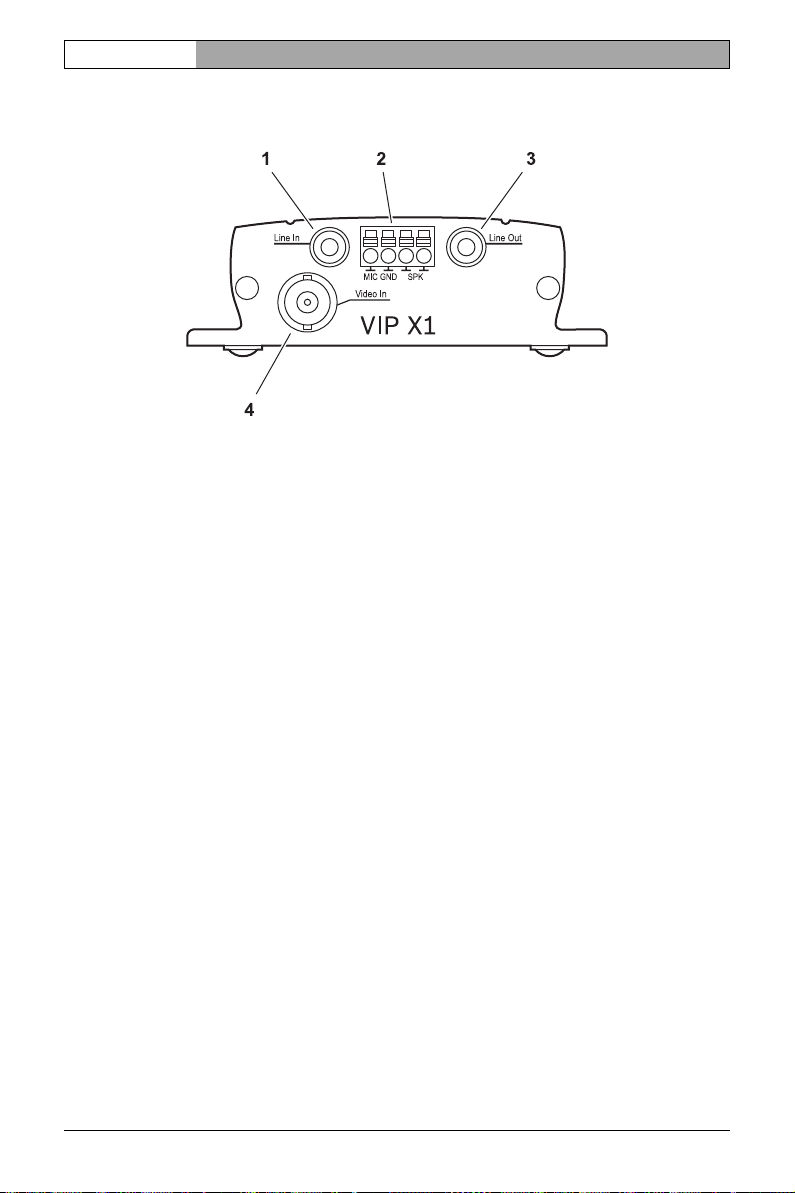
EN | 16 Installation and Operating Manual | VIP X1
Connections on the front panel
1 Audio line input Line In (audio version only)
3.5 mm stereo jack socket for connecting one audio line input signal
2 Terminal connector (audio version only)
for microphone and loudspeaker connections
3 Audio line output Line Out (audio version only)
3.5 mm stereo jack socket for connecting an audio line output signal
4 Video input Video In
BNC socket for connecting a video source
Product description Bosch Security Systems | 2006-12 | V2.5
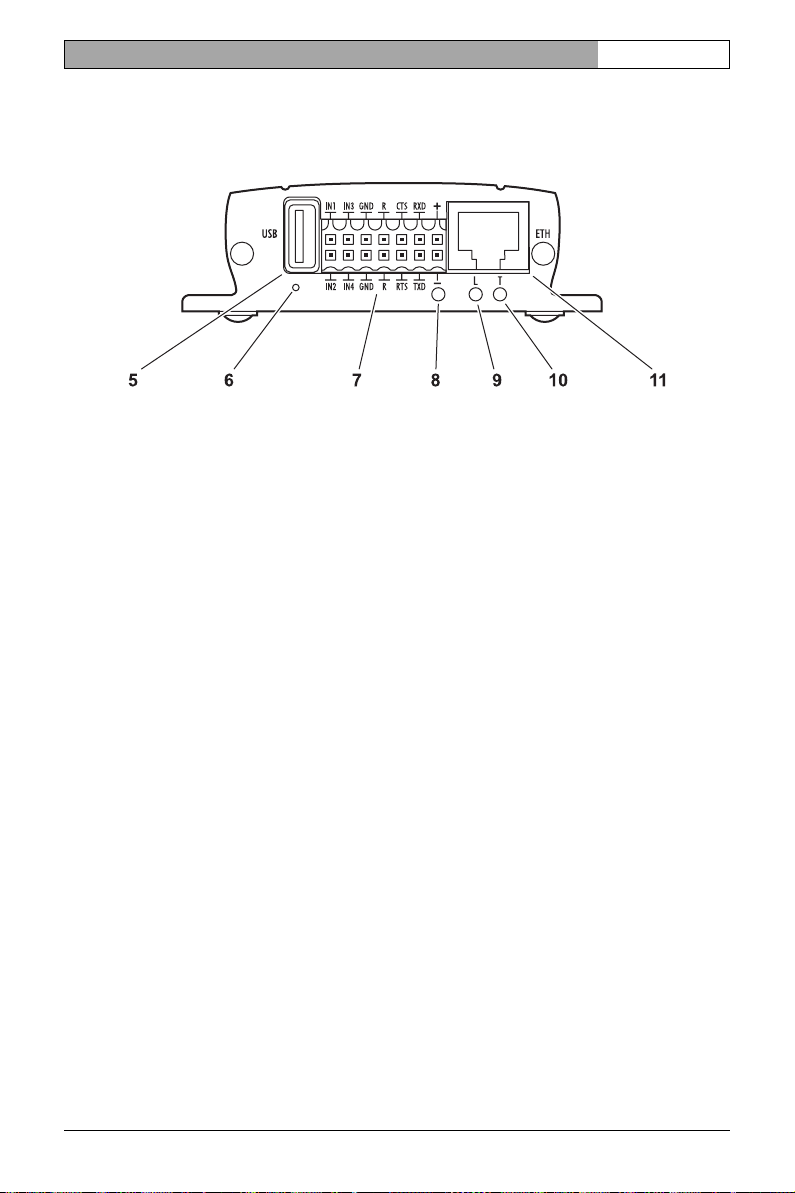
VIP X1 | Installation and Operating Manual EN | 17
Connections on the rear panel
5USB port
for connecting a USB storage medium (external hard drive)
6 Factory reset button
to restore factory default settings
7 Terminal block
for alarm inputs, relay output, serial interface and power supply
8 Operating status LED
lights up green when ready for operation
9 LED L
lights up green when the unit is connected to the network
10 LED T
flashes orange when data is being transmitted over the network
11 RJ45 socket ETH
for connecting to an Ethernet LAN (local network),
10/100 MBit Base-T
For more information about the LEDs see page 126. For information about the
terminal block connections see page 127.
Bosch Security Systems | 2006 -12 | V2.5 Product description
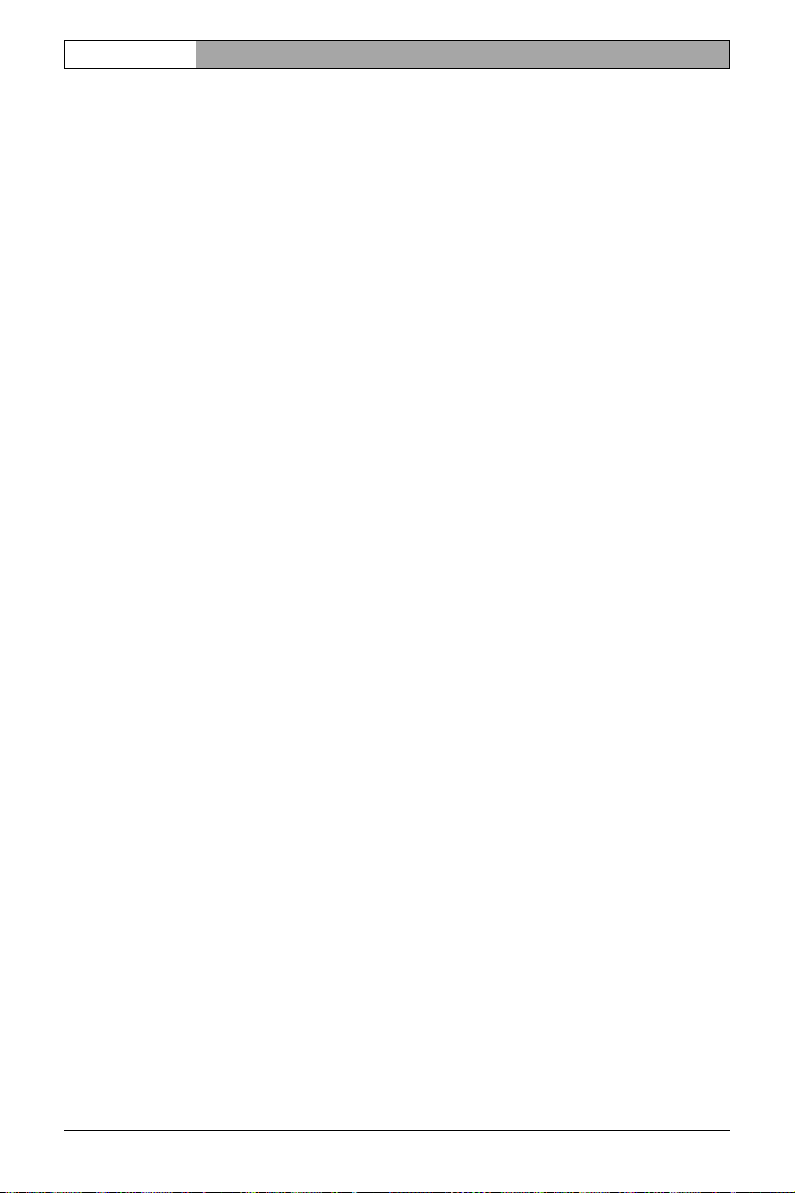
EN | 18 Installation and Operating Manual | VIP X1
Product description Bosch Security Systems | 2006-12 | V2.5
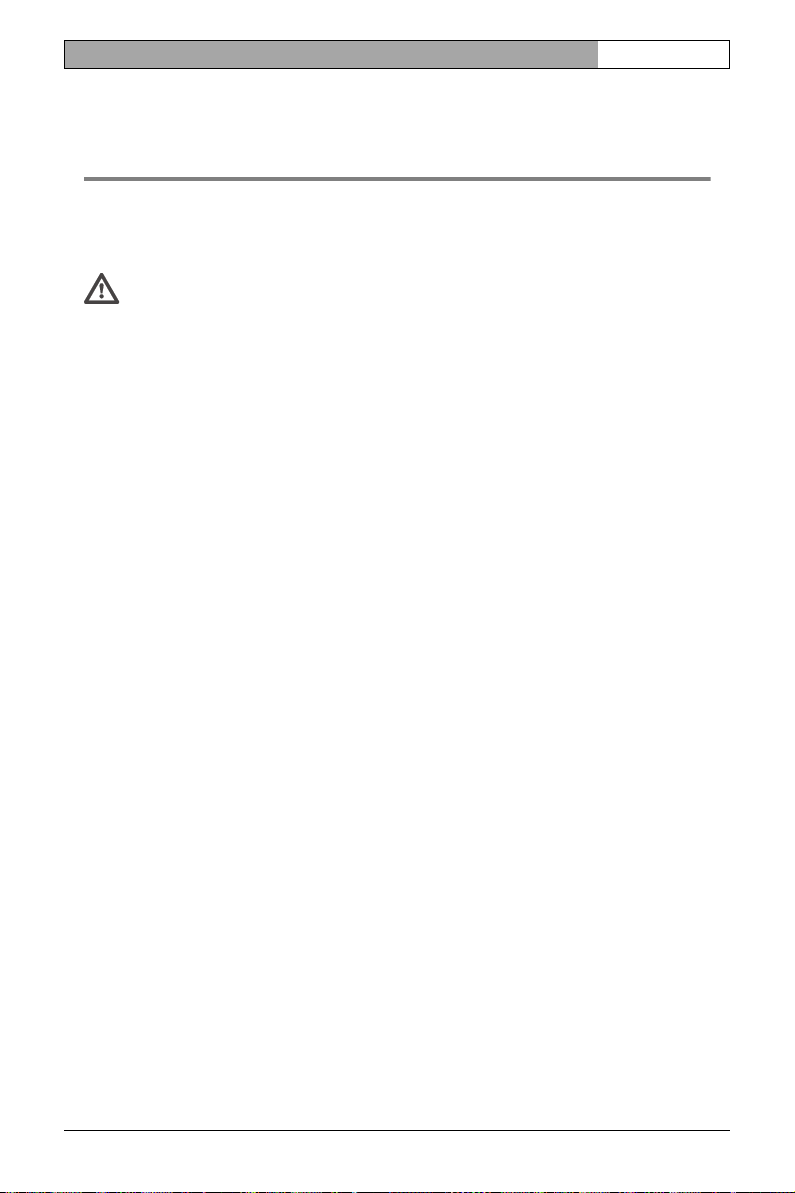
VIP X1 | Installation and Operating Manual EN | 19
Installation 4
Thanks to its ultra-compact dimensions, the VIP X1 is particularly well suited to
installation in cabinets.
Caution
The unit is intended for use indoors or in housings. Select a suitable location for installation where the unit will not be subjected to conditions of extreme temperature or humidity. The ambient temperature must be between 0 and +50°C (+32 and +122°F); the relative humidity must not
exceed 80%.
The unit generates heat during operation, so you should ensure that there
is adequate ventilation and enough clearance between the unit and heatsensitive objects or equipment.
Please ensure the following installation conditions:
❚ Do not install the unit close to heaters or other heat sources. Avoid locations
exposed to direct sunlight.
❚ Allow sufficient space for running cables.
❚ Ensure that the unit has adequate ventilation.
❚ When making connections, use only the cables supplied or use appropriate
cables immune to electromagnetic interference.
❚ Position and run all cables so that they are protected from damage, and pro-
vide adequate cable strain relief where needed.
❚ Avoid impacts, blows and severe vibrations as these can irreparably damage
the unit.
Bosch Security Systems | 20 06-12 | V2.5 Installation
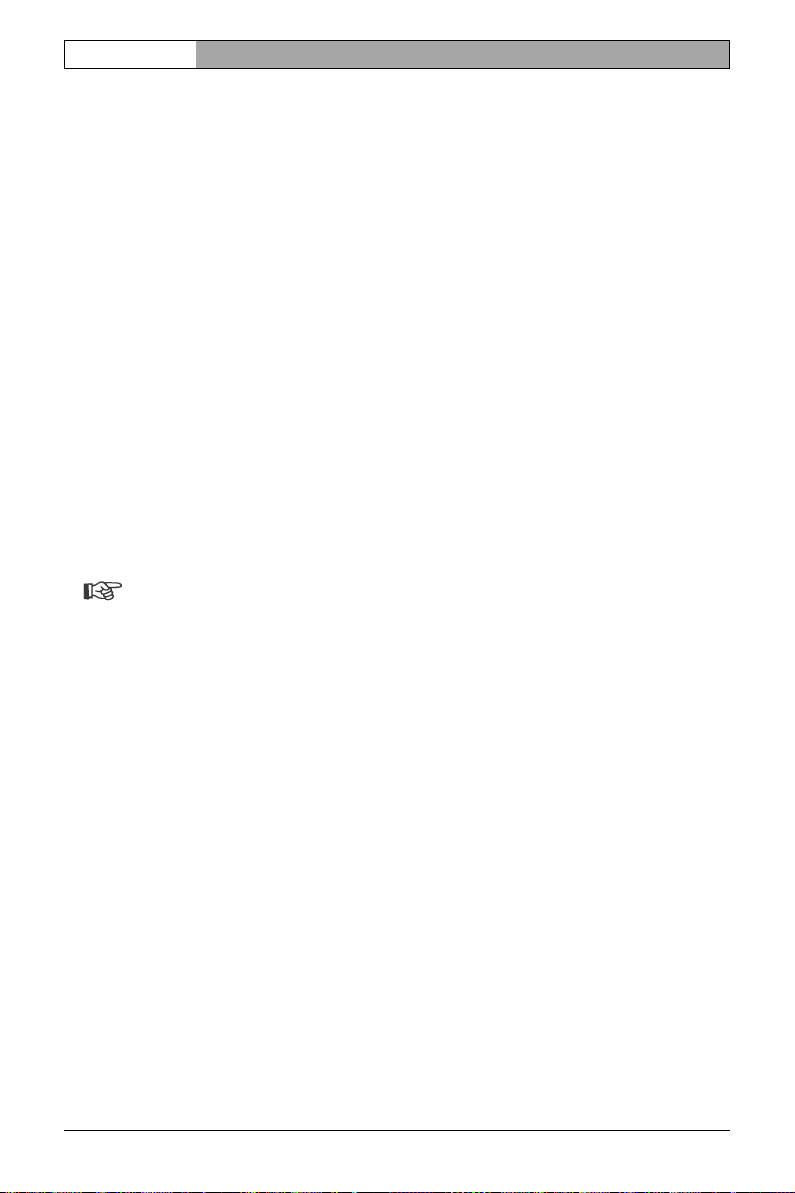
EN | 20 Installation and Operating Manual | VIP X1
Connections
Cameras
You can connect one video source to the VIP X1. Any cameras and other video
sources that produce a standard PAL or NTSC signal are suitable.
– Connect the camera or another video source with a video cable (75 Ohm,
BNC connector) to the BNC Video In sockets.
– If the video signal is not looped through, termination is performed by a soft-
ware setting if necessary (see Video input, page 46).
Audio connections (audio version only)
The audio version of the VIP X1 has two audio ports for audio line signals as well
as a microphone input and a loudspeaker output.
The audio signals are transmitted two-way and in sync with the video signals.
As a result, you can connect a speaker or door intercom system at the destination point, for example.
Note
If possible you should use the line ports of the intercom for transmitting audio signals on the intercom systems. The following specifications should
be complied with in all cases.
Line In: Impedance 9 kOhm typ., 5.5 V
Line Out: Impedance 16 Ohm min., 3 V
MIC (microphone): Impedance 2 kOhm typ., 2.8 V
max. input voltage
p-p
max. output voltage
p-p
max. input voltage,
p-p
–20 dB in, supply 2.3 V typ.
SPK (speaker): Impedance 4 Ohm min., 6 V
max. output voltage,
p-p
power output RMS 1 W
Installation Bosch Security Systems | 2006-12 | V2.5
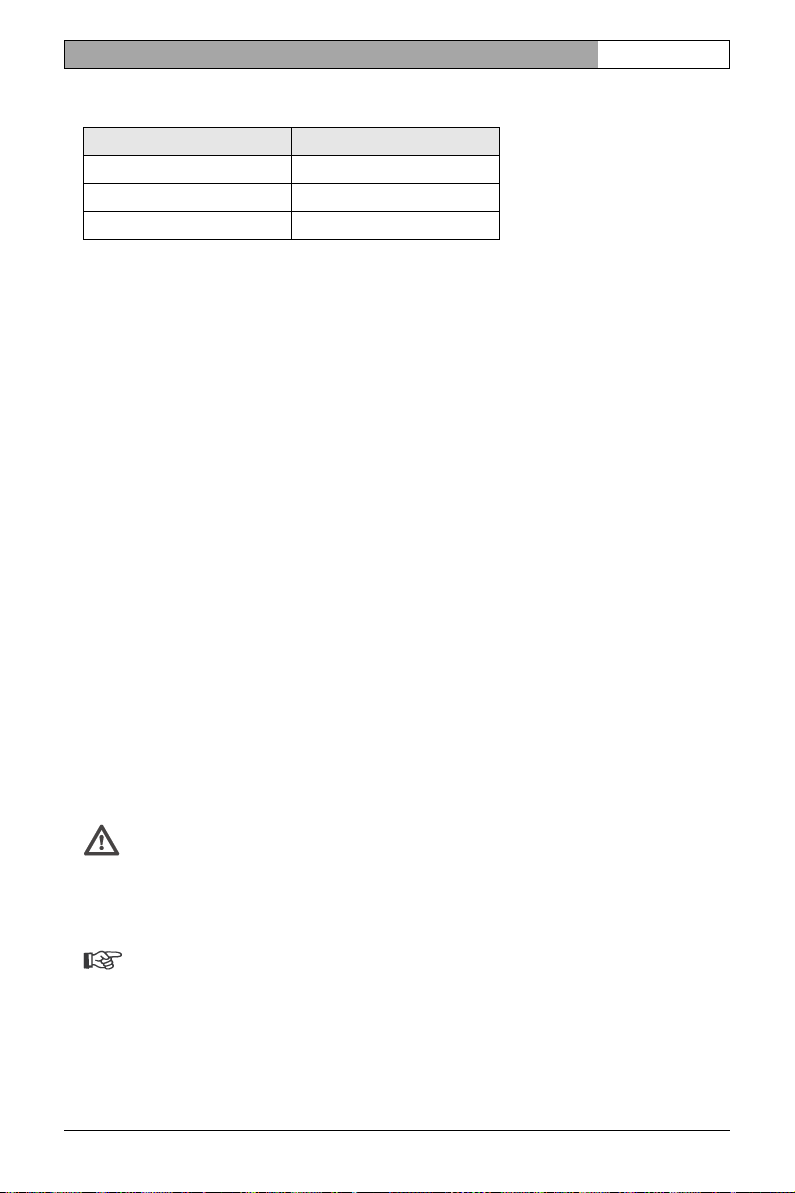
VIP X1 | Installation and Operating Manual EN | 21
The stereo jack plugs must be connected as follows:
Contact Function
Tip Channel 1 (camera)
Middle ring Not used
Lower ring Ground
– Connect an audio source with line level to the Line In jack socket of the
VIP X1 with a 3.5 mm stereo jack plug.
– Connect a unit with line-in connection to the Line Out jack socket of the
VIP X1 with a 3.5 mm stereo jack plug.
If you wish to connect a microphone and a loudspeaker directly:
– Connect the microphone cords to the MIC and GND connections on the push-
in terminal.
– Connect the loudspeaker cords to the SPK connections on the push-in termi-
nal.
Data interface
The bidirectional data interface is used to control units connected to the VIP X1,
such as a dome camera with a motorized lens.
The interface supports the RS232, RS422 and RS485 transmission standards.
The interface is made up of four terminals of the ST500 jack (for pin assignment,
see page 127).
The range of controllable equipment is expanding constantly. The manufacturers of the relevant equipment provide specific information on installation and
control.
Caution
Please take note of the appropriate documentation when installing and operating the unit to be controlled. The documentation contains important
safety instructions and information about permitted uses.
Note
A video connection is necessary to transmit transparent data.
Bosch Security Systems | 20 06-12 | V2.5 Installation
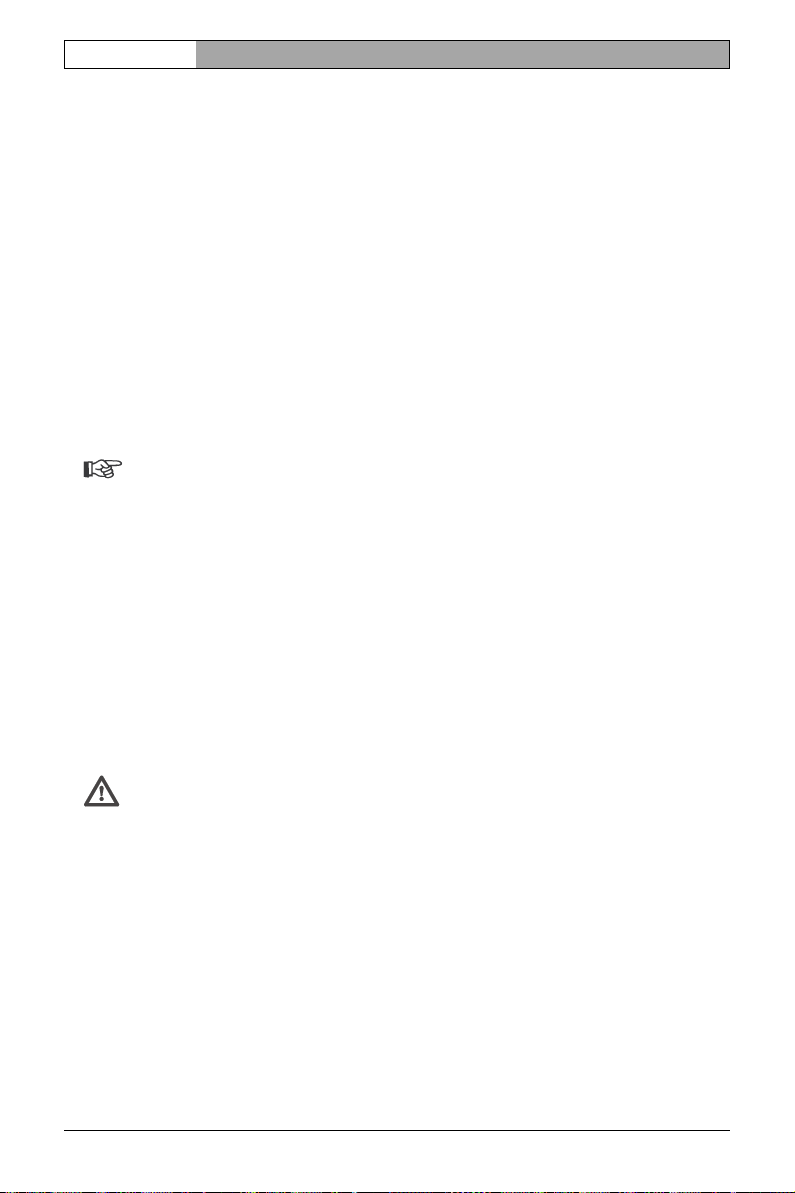
EN | 22 Installation and Operating Manual | VIP X1
Network
You can connect the VIP X1 to a 10/100 Base-T network using a standard UTP
category 5 cable with RJ45 connectors.
– Connect the unit to the network using the ETH socket.
Alarm inputs
The VIP X1 has four alarm inputs on the orange terminal block (for pin assignment, see page 127). The alarm inputs are used to connect to external alarm
devices such as door contacts or sensors. With the appropriate configuration, an
alarm sensor can automatically connect the VIP X1 to a remote location, for
example.
A zero potential make contact or switch can be used as the actuator.
Note
If possible, use a bounce-free contact system as the actuator.
– Connect the lines to the appropriate terminals on the orange terminal block
(IN1 to IN4) and check that the connection is secure.
Relay output
The VIP X1 has a relay output for switching external units such as lamps or
sirens. This relay output can be activated manually during a connection session
with the VIP X1. The output can also be configured to automatically activate
sirens or other alarm units in response to an alarm signal. The relay output is
also located on the orange terminal block (for pin assignment, see page 128).
Caution
The maximum rating of the relay contact is 30 V and 2 A.
– Connect the lines to the appropriate terminals on the orange terminal block
(R) and check that the connection is secure.
Installation Bosch Security Systems | 2006-12 | V2.5
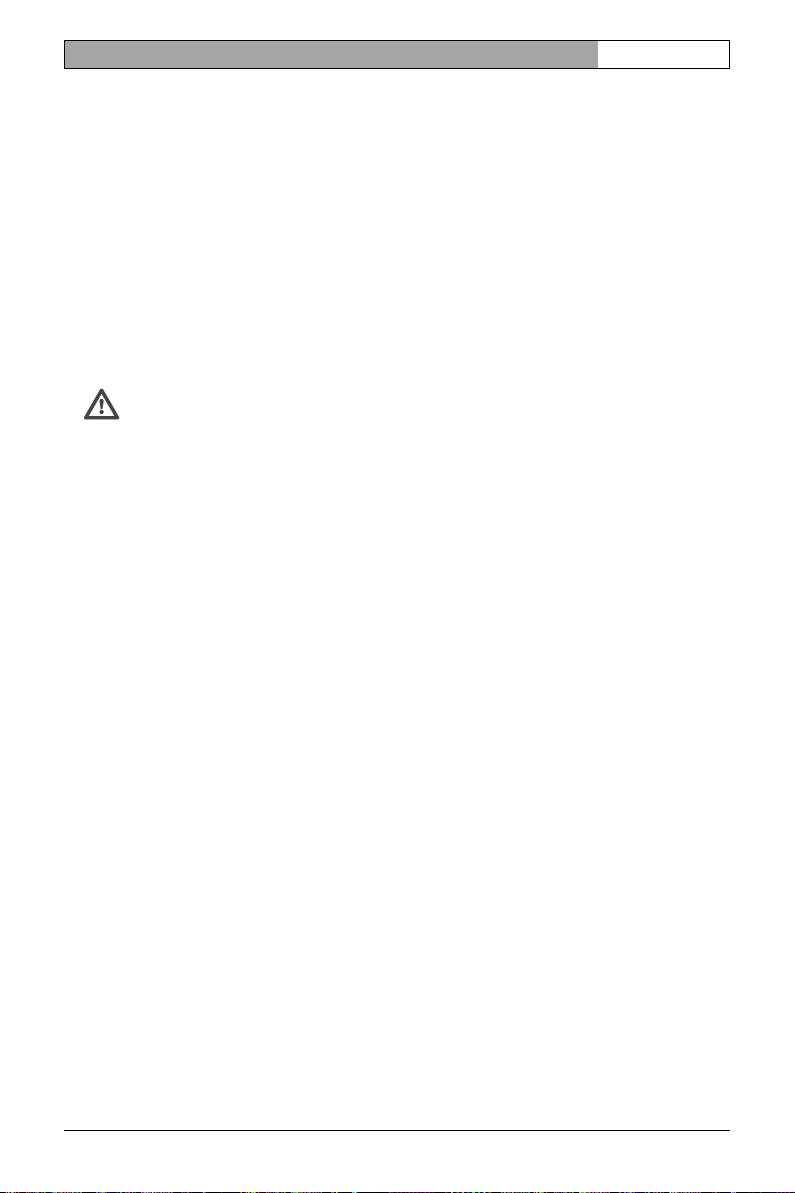
VIP X1 | Installation and Operating Manual EN | 23
USB interface
The USB interface supports the USB 2.0 standard and enables a connection to
an external hard drive using a USB interface.
When a connection is first made to a USB hard drive, the VIP X1 checks whether
a compatible file system exists on the hard drive. If none is available, the VIP X1
creates a new one. In doing so, all existing data is deleted. If a compatible file
system is already present on the hard drive, any data already stored remains on
the drive. The drive can then easily be used for further recordings.
A PC can also be used for playing back recordings, irrespective of whether a
connection to the VIP X1 exists (see page 116).
Caution
Check whether any other data that should be backed up exists on the drive
before plugging in the drive. All other data on the drive is deleted as soon
as the VIP X1 is switched on.
– Connect the external drive to the USB port of the VIP X1 using a USB cable.
Bosch Security Systems | 20 06-12 | V2.5 Installation
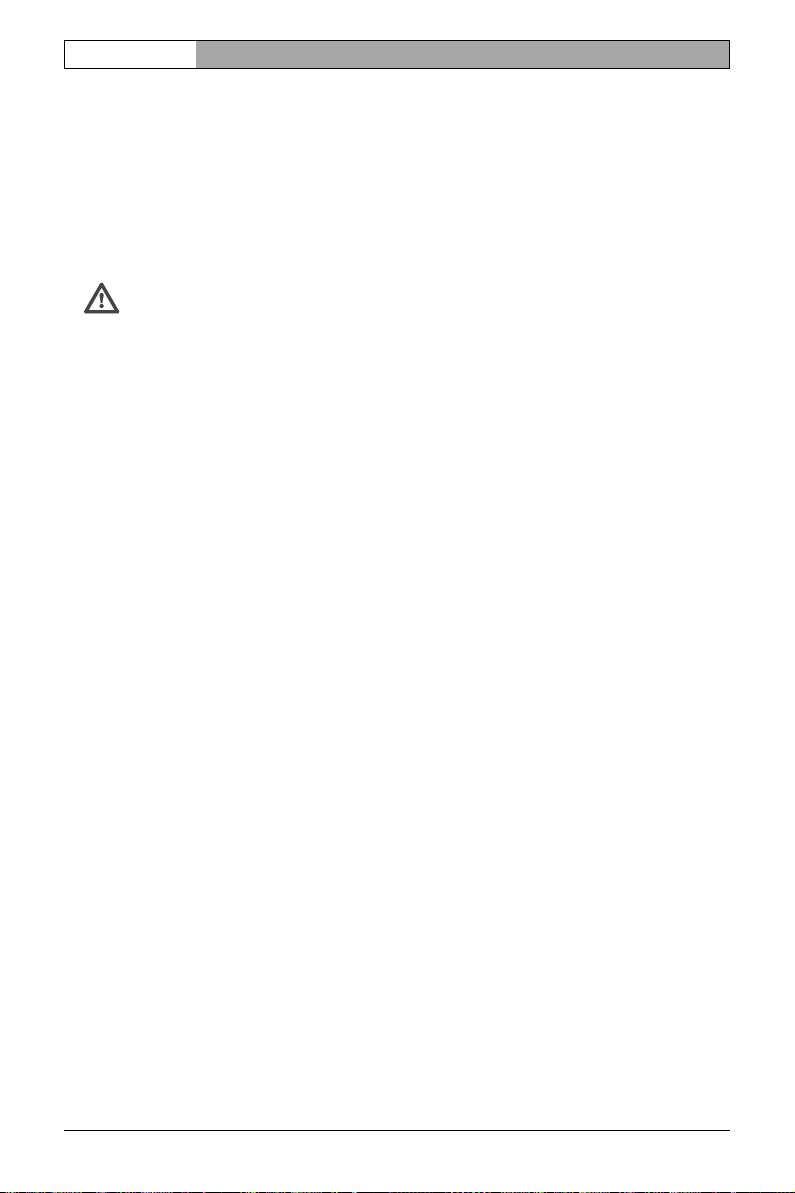
EN | 24 Installation and Operating Manual | VIP X1
Power on/Power off
Power supply
The VIP X1 comes with a plug-in power supply unit (PSU) with four primary
adapters and a terminal block. The VIP X1 does not have a power switch. The
unit is ready for operation as soon as it is connected to the power supply.
Caution
The VIP X1 may only be operated using the supplied PSU with the correct
primary adapter for your power outlet. Where necessary, use suitable
equipment to ensure that the power supply is free from interference such
as voltage surges, spikes or voltage drops.
Do not connect the VIP X1 to the power supply until all other connections
have been made.
– Plug the terminal block with the PSU cable connected into the orange socket
on the VIP X1.
– Ensure that the correct primary adapter is attached to the power supply unit
and that a suitable power outlet is available.
– Plug the power supply unit into the grounded power outlet. The unit is ready
for operation as soon as the "operating status" LED stops flashing red during
start-up and lights up green.
Provided the network connection has been correctly made, the green L LED
also lights up. The flashing orange T LED indicates data traffic on the network.
Installation Bosch Security Systems | 2006-12 | V2.5
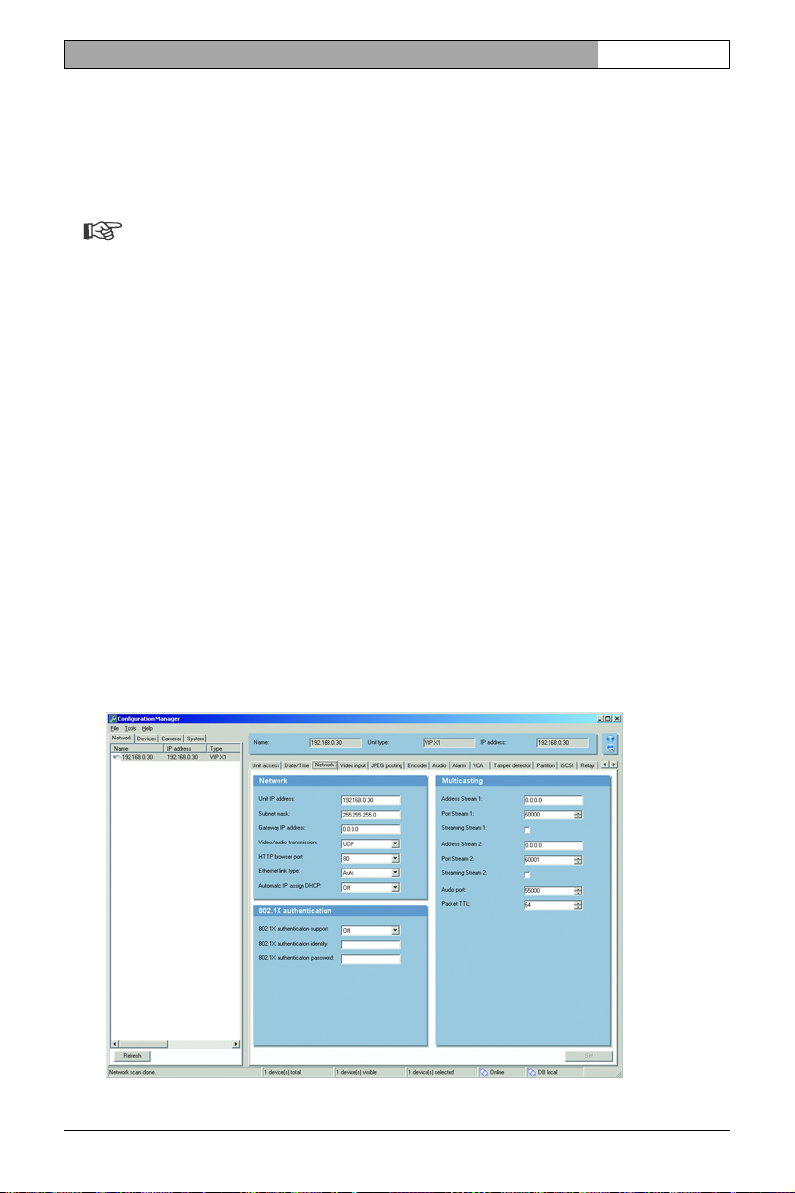
VIP X1 | Installation and Operating Manual EN | 25
Setup using the Configuration Manager
The Configuration Manager program can be found on the product CD contained in the scope of delivery. This program allows you to implement and set up
new video servers in the network quickly and conveniently.
Note
Using the Configuration Manager to set all parameters in the VIP X1 is an
alternative to configuration by means of a Web browser, as described in
chapter 5 of this manual.
Installing the program
– Insert the CD in the CD-ROM drive of the computer.
– If the CD does not start automatically, open the Configuration Manager
directory using Windows Explorer and double click Setup.exe.
– Follow the on-screen instructions.
Configuring the VIP X1
You can start the Configuration Manager immediately after installation.
– Double click the icon on the desktop or start the program via the Start menu.
After the program has started, the network is immediately searched for compatible video servers.
Bosch Security Systems | 20 06-12 | V2.5 Installation

EN | 26 Installation and Operating Manual | VIP X1
– You can start the configuration if a VIP X1 is shown in the list in the left sec-
tion of the window. To do this, click the entry for the unit.
– Click the Network tab in the right section of the window. The current network
settings are displayed.
– In the IP address field, enter the required IP address (for example
192.168.0.30) and click the Set button at the bottom right of the window.
The new IP address is valid the next time you start the unit.
– If required, enter a new subnet mask and additional network data.
Note
You must restart to activate the new IP address, a new subnet mask or a
gateway address.
Restart
You can trigger the restart directly with the assistance of the Configuration Manager:
– Right-click the entry for the unit in the list in the left section of the window and
select the Reset command from the context menu.
Additional parameters
You can check and set additional parameters with the assistance of the Configuration Manager. You can find detailed information on this in the documentation
for this program.
Installation Bosch Security Systems | 2006-12 | V2.5
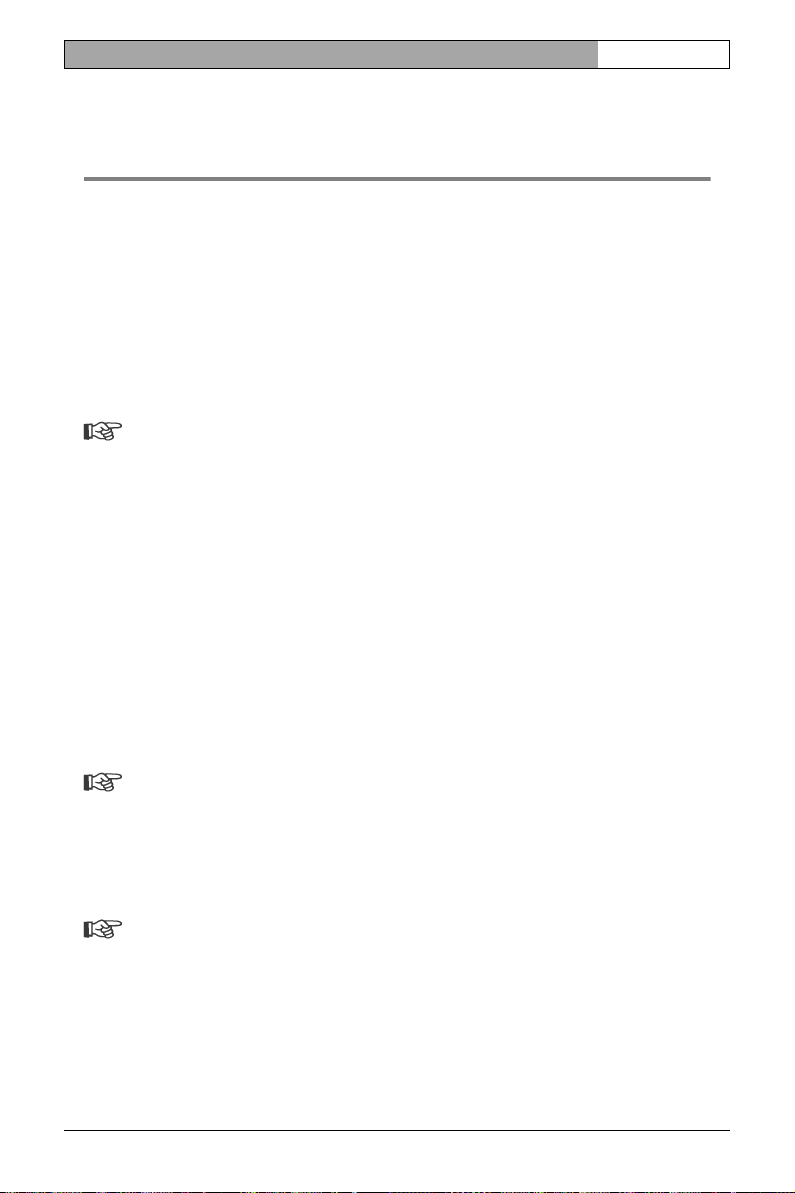
VIP X1 | Installation and Operating Manual EN | 27
Configuration using a Web browser 5
Connecting
The integrated HTTP server in every VIP X1 provides you with the option to configure the unit over the network with a Web browser. This option is an alternative
to configuration using the Configuration Manager program and is considerably
richer in function and more convenient than configuration using the terminal program.
Note
Make sure the graphics card is set to 16- or 32-bit color depth and that Sun
JVM is installed and activated on your PC. If necessary, you can install the
required software and controls from the product CD supplied (see Com-
ponents supplied, page 11).
Instructions for using the Web browser can be found in its online help.
System requirements
❚ Microsoft Internet Explorer (version 6.0 or higher)
❚ Monitor resolution 1024 × 768 pixels
❚ Network access (Intranet or Internet)
Note
Take also note of the information in the System Requirements document
on the product CD supplied.
Installing MPEG ActiveX
Note
Suitable MPEG ActiveX software must be installed on the computer to allow the live video images to be played back. If necessary, you can install
the required software and controls from the product CD supplied
(see Components supplied, page 11).
Bosch Security Systems | 2006-12 | V2.5 Configuration using a Web browser

EN | 28 Installation and Operating Manual | VIP X1
– Insert the CD in the CD-ROM drive of the computer. If the CD does not start
automatically, open the root directory of the CD in Windows Explorer and
double click MPEGAx.exe.
– Follow the on-screen instructions.
Establishing the connection
The VIP X1 must be assigned a valid IP address to operate on your network.
The following default address is preset at the factory: 192.168.0.1
– Start the Web browser.
– Enter the IP address of the VIP X1 as the URL. The connection is established
and after a short time you will see the LIVEPAGE with the video image.
Configuration using a Web browser Bosch Security Systems | 2006-12 | V2.5
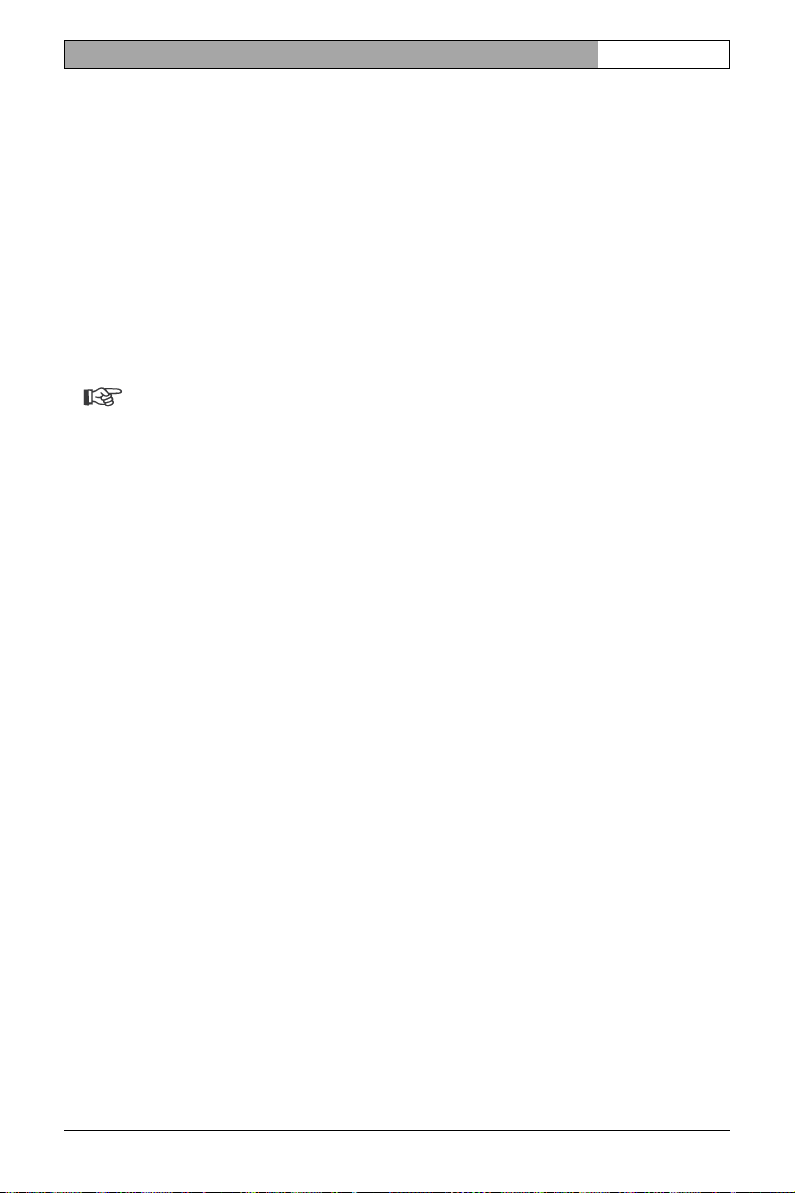
VIP X1 | Installation and Operating Manual EN | 29
Maximum number of connections
If you do not connect, the device may have reached its maximum number of connections. Depending on the device and network configuration, up to 25 Web
browser, or up to 50 VIDOS or Bosch Video Management System connections
to each VIP X1 are supported.
Protected VIP X1
If the VIP X1 is password protected against unauthorized access, the Web
browser displays a corresponding message and prompts you to enter the password when you attempt to access protected areas.
Note
The VIP X1 offers the option to limit the extent of access using various authorization levels (see page 32).
– Enter the user name and associated password in the corresponding text
fields.
– Click OK. If the password is entered correctly, the Web browser displays the
page called up.
Protected network
If a RADIUS server is used in the network for the management of access rights
(802.1x authentication) the VIP X1 must be configurated accordingly, otherwise
no communication is possible.
For configuration you must connect the VIP X1 directly to a computer using a
crossed network cable since communication via the network is only possible
when the parameters Identity and Password have been set and authentication
was successful (see page 88).
Bosch Security Systems | 2006-12 | V2.5 Configuration using a Web browser
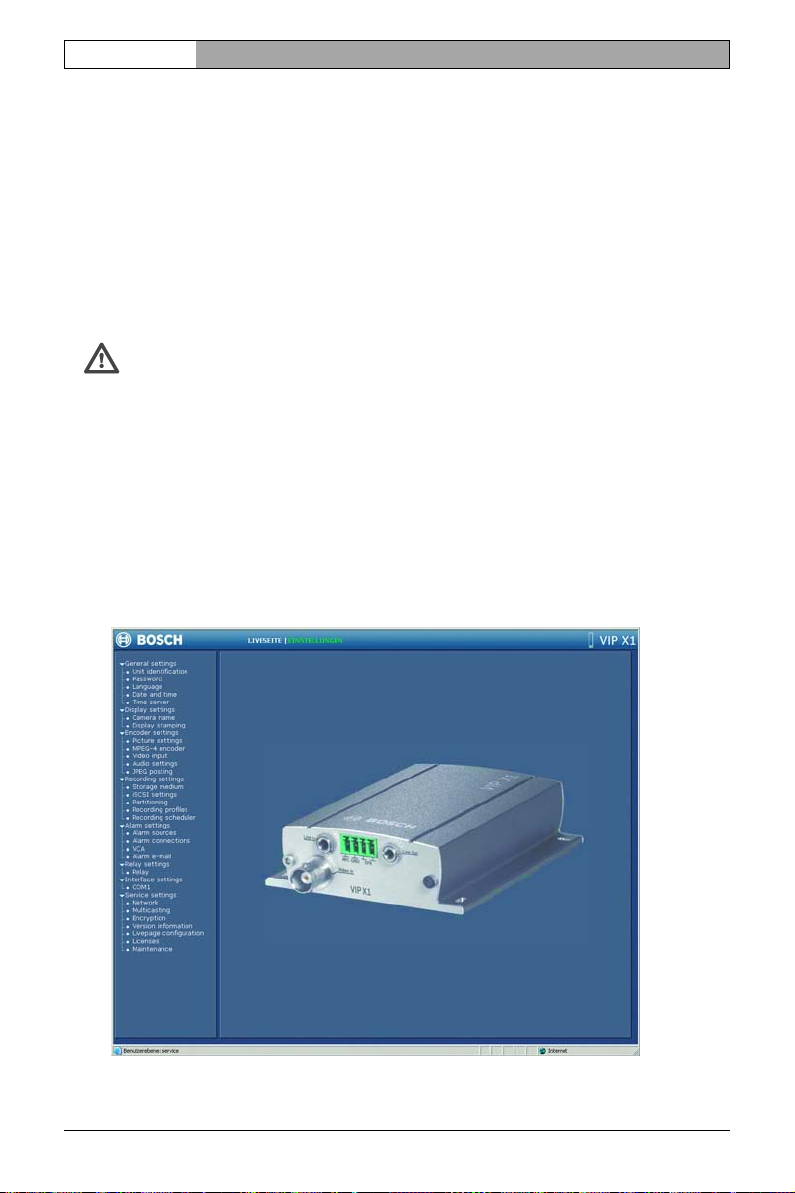
EN | 30 Installation and Operating Manual | VIP X1
Configuration menu
You can access the configuration menu via the SETTINGS page. This menu displays all the parameters of the unit, arranged in groups.
You can view the current settings by opening one of the configuration screens.
You can change the settings by entering new values or by selecting a predefined
value from a list field.
All parameter groups are described in this chapter in the order in which they are
listed in the configuration menu, from the top of the screen to the bottom.
Caution
The settings in the configuration menu should only be processed or modified
by expert users or system support personnel.
All settings are backed up in the VIP X1 memory so they are not lost even if the
power fails.
Start configuration
– Click the SETTINGS link in the upper section of the window. The Web
browser opens a new page with the configuration menu.
Configuration using a Web browser Bosch Security Systems | 2006-12 | V2.5
