Page 1

DL380 Gen 10 AI Server
MHW‑S380RA‑AI
en
Quick installation guide
Page 2
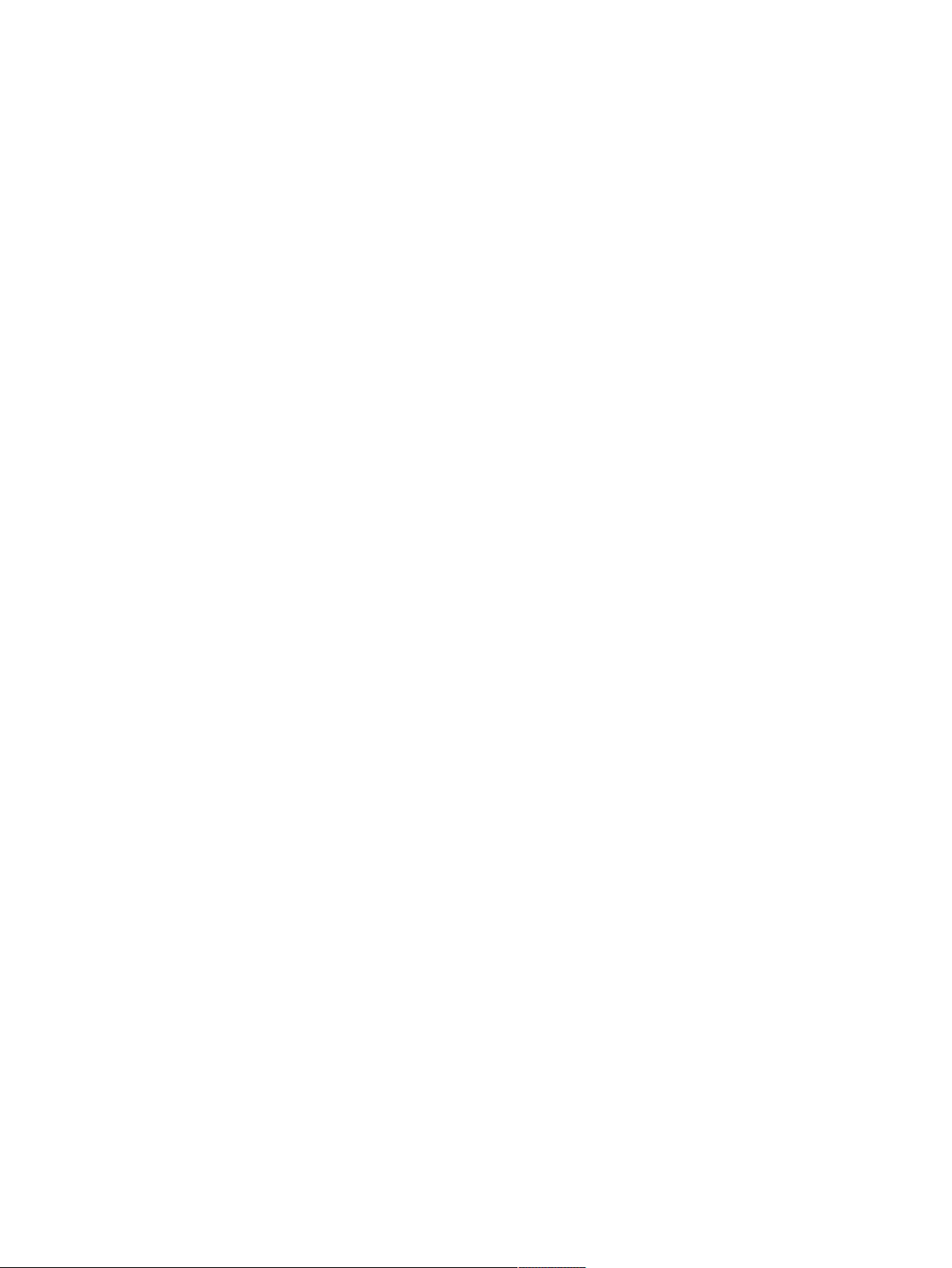
Page 3
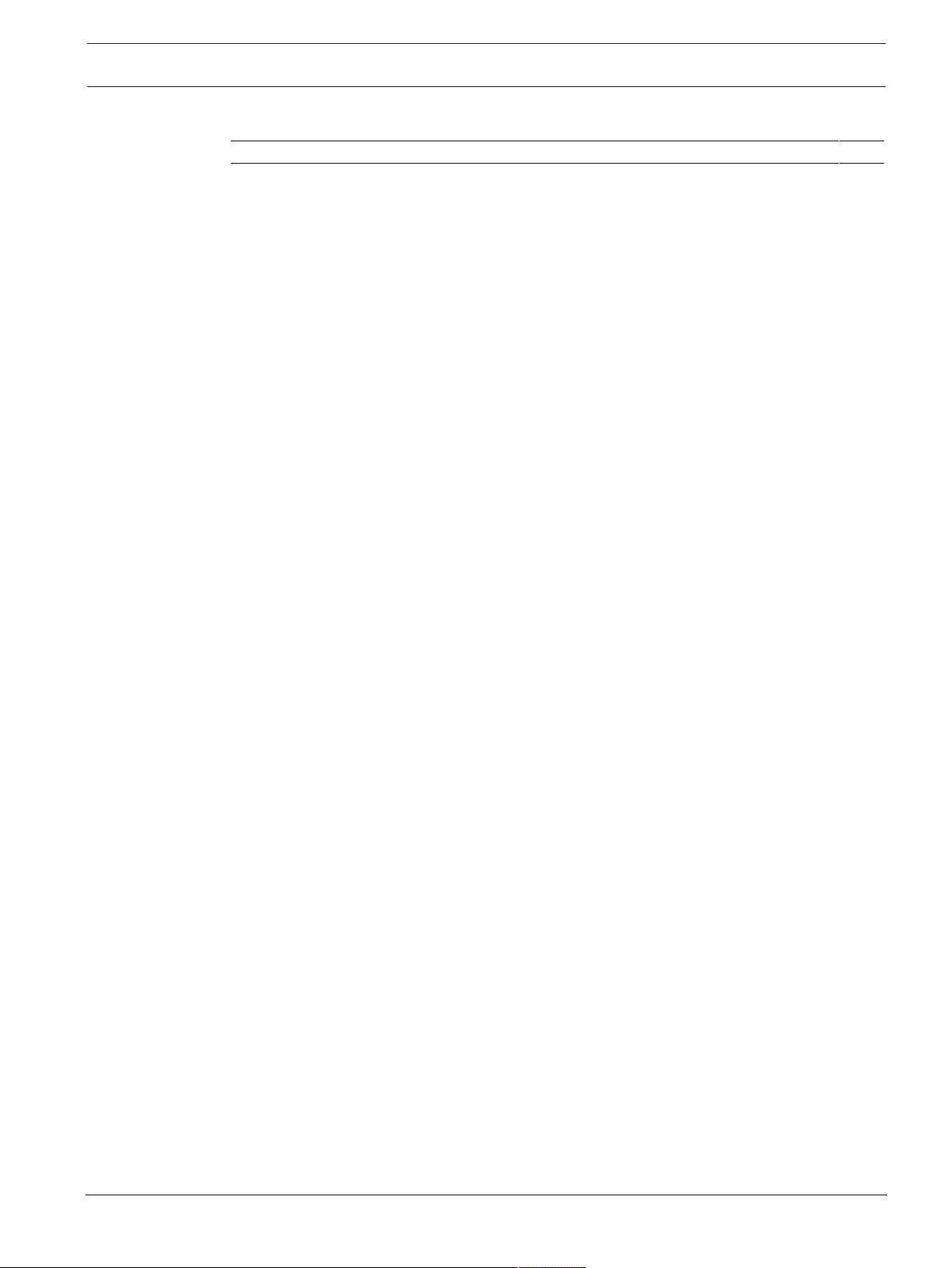
DL380 Gen 10 AI Server Table of contents | en 3
Table of contents
1
2
2.1 First start and initialization 5
2.2 Loging in to the server 12
2.3 Downloading and installing NVIDIA drivers and TRS software packages 12
2.4 Configuring host name 13
2.5 Enabling TRS 14
2.6 Restarting the server 14
System overview 4
Initial installation and configuration 5
Bosch Security Systems B.V. Quick installation guide 2020.08 | V2 | DOC
Page 4
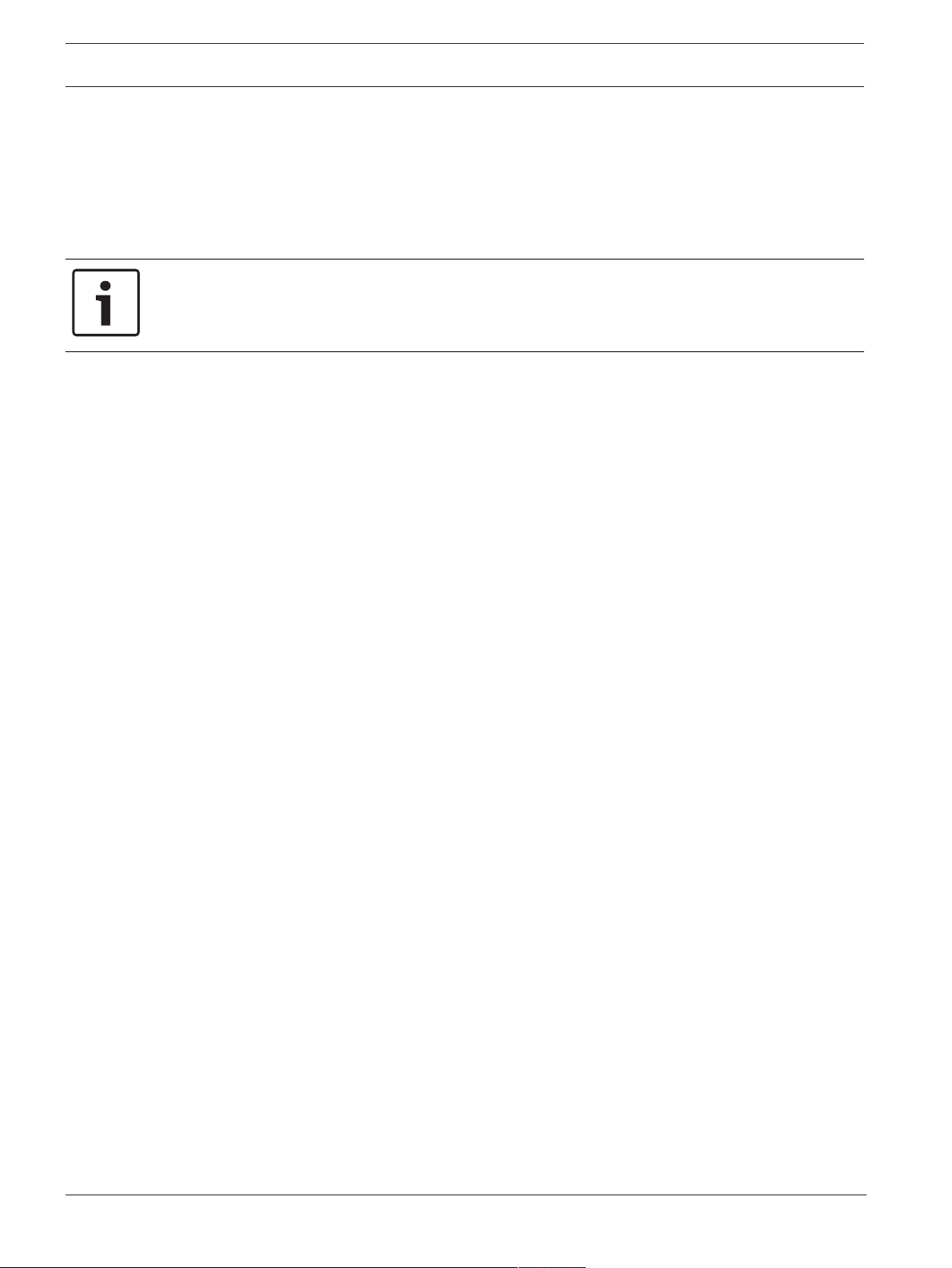
4 en | System overview DL380 Gen 10 AI Server
1 System overview
The DL380 Gen10 AI Server comes fully equipped with SUSE Linux Enterprise Server and
allows for the usage of the Person identification feature in BVMS. To use the Server with
BVMS, first you have to do the initial server configuration and installation of required NVIDIA
drivers and tracking and recognition service packages.
Notice!
The operating system includes the latest security patches available at the time the software
image was created. We recommend that you regularly install the latest security patches using
the online update function.
2020.08 | V2 | DOC Quick installation guide Bosch Security Systems B.V.
Page 5
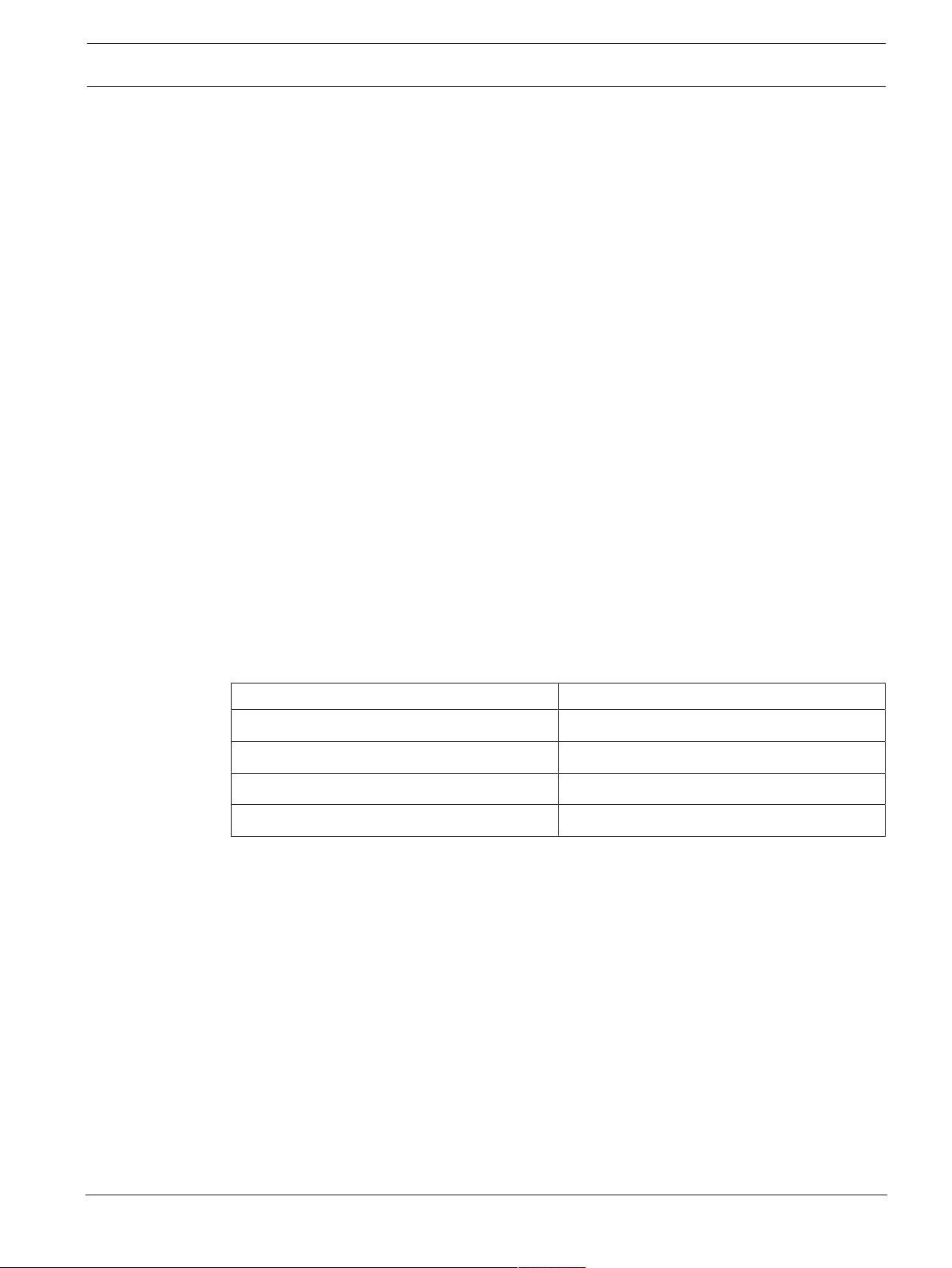
DL380 Gen 10 AI Server Initial installation and configuration | en 5
2 Initial installation and configuration
This chapter describes the initial server configuration and the installation of NVIDIA drivers
and tracking and recognition service (TRS) dependencies on the DL380 AI Server.
Prerequisites
– Before starting the configuration, make sure that the DL380 Gen 10 AI Server is installed
according to the HPE instructions.
– To install the NVIDIA drivers and TRS packages, you need an internet connection.
Procedure
To perform the initial configuration and installation, you have to do following steps:
1.
First start and initialization, page 5
2.
Loging in to the server, page 12
3.
Downloading and installing NVIDIA drivers and TRS software packages, page 12
4.
Configuring host name, page 13
5.
Enabling TRS, page 14
6.
Restarting the server, page 14
.
.
.
.
.
Note: For information on how to add the DL380 Gen 10 AI Server to BVMS (BVMS version 10.0
or later), see the BVMS Configuration manual. For detailed information, see section Person
Identification Settings Page in the manual.
2.1 First start and initialization
When you start the server for the first time, the YaST2 Installation Wizard is displayed.
Use the respective functional keys to navigate through the Wizard, for example:
Key Function
F1 Help
F8 Back
F9 Abort/Cancel
F10 Next/OK
Bosch Security Systems B.V. Quick installation guide 2020.08 | V2 | DOC
Page 6
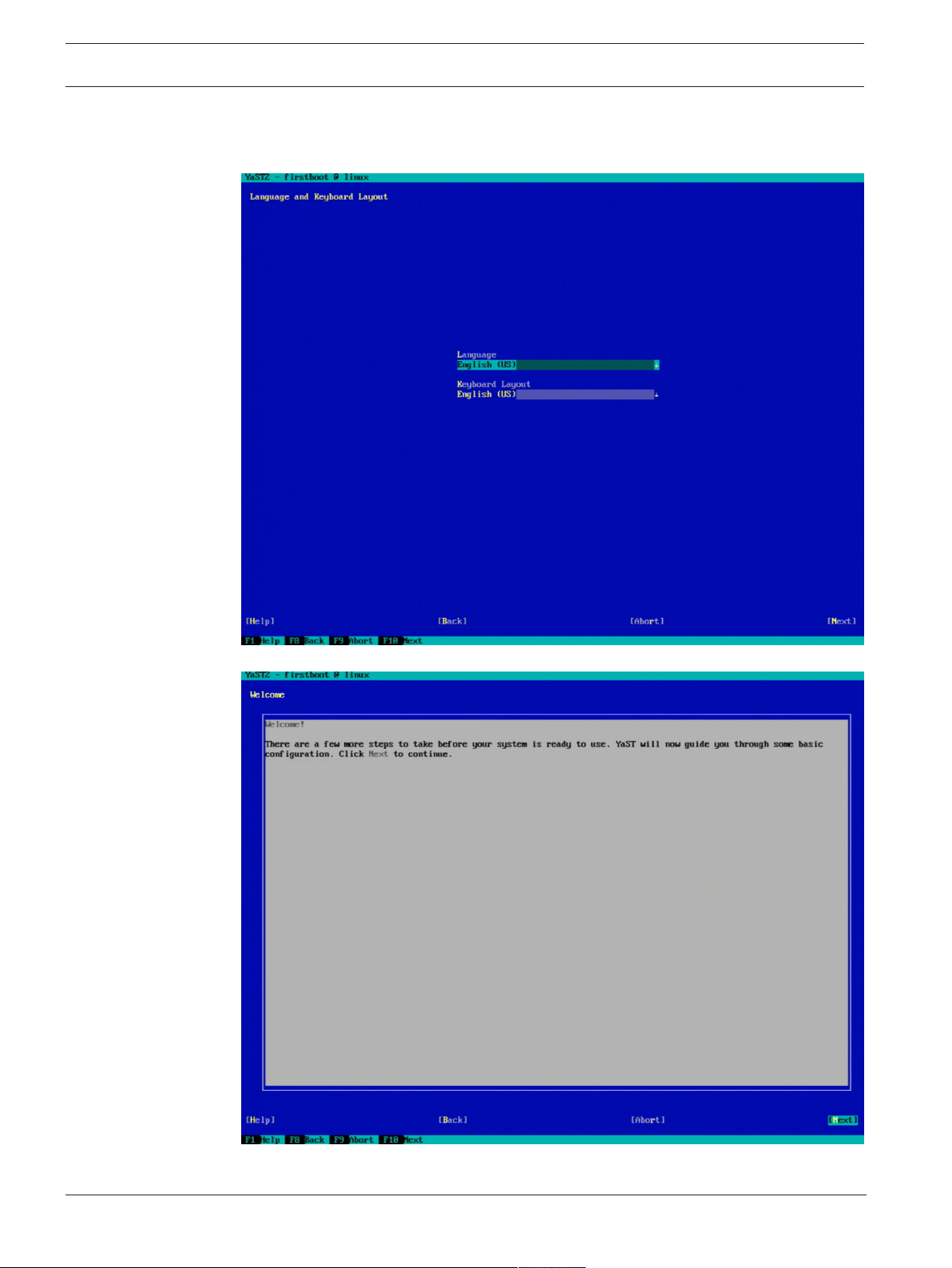
6 en | Initial installation and configuration DL380 Gen 10 AI Server
To configure the server:
1. In the Language and Keyboard Layout dialog box, select the language and keyboard
layout from the list. Then Press F10 to continue.
2. In the Welcome dialog box, read the information. Then press F10 to continue.
2020.08 | V2 | DOC Quick installation guide Bosch Security Systems B.V.
Page 7

DL380 Gen 10 AI Server Initial installation and configuration | en 7
3. In the License Agreement dialog box, accept the SUSE Software License Agreement.
Then press F10 to continue.
4. In the Hostname and Domain Name dialog box, enter host name and domain name. Then
press F10 to continue.
Bosch Security Systems B.V. Quick installation guide 2020.08 | V2 | DOC
Page 8

8 en | Initial installation and configuration DL380 Gen 10 AI Server
5. In the Network Settings dialog box, configure network settings (IP address, DNS and
Gateway). Then press F10 to continue.
6. In the Proxy Configuration dialog box, edit the proxy settings. Then press F10 to
continue.
2020.08 | V2 | DOC Quick installation guide Bosch Security Systems B.V.
Page 9

DL380 Gen 10 AI Server Initial installation and configuration | en 9
7. In the Clock and time Zone dialog box, select region and time zone and set date and
time. Then press F10 to continue.
8. In the NTP Configuration dialog box, edit the NTP configuration settings. Then press F10
to continue.
Bosch Security Systems B.V. Quick installation guide 2020.08 | V2 | DOC
Page 10

10 en | Initial installation and configuration DL380 Gen 10 AI Server
9. In the Local User dialog box, enter user name and password for the local user. Then
press F10 to continue.
2020.08 | V2 | DOC Quick installation guide Bosch Security Systems B.V.
Page 11

DL380 Gen 10 AI Server Initial installation and configuration | en 11
10. In the Authentication for the System Administrator "root" dialog box, enter a password
for the root user and confirm this password. Then press F10 to continue.
Note: If you forget the root password, you have to set your system to factory default. In
that case all data will be lost.
Bosch Security Systems B.V. Quick installation guide 2020.08 | V2 | DOC
Page 12

12 en | Initial installation and configuration DL380 Gen 10 AI Server
11. The Installation Completed dialog box is displayed. Press F10 to finish.
Now you can log in to the system.
Note: The following configuration steps can be executed via SSH connection.
2.2 Loging in to the server
4 Log in to the SUSE Linux Enterprise server with the local user name and password.
2.3 Downloading and installing NVIDIA drivers and TRS software packages
To download and install the NVIDIA drivers and TRS packages:
1. On the shell, type the following to refresh all repositories (enter root user password if
required):
sudo zypper refresh
2020.08 | V2 | DOC Quick installation guide Bosch Security Systems B.V.
Page 13

DL380 Gen 10 AI Server Initial installation and configuration | en 13
All repositories are being refreshed.
2. After all repositories have been refreshed, type the following:
sudo zypper install trs
3. To continue, type y and press ENTER.
4. To install all packages, accept the two End User License Agreements (EULAs), which are
displayed, by typing the following:
yes
The NVIDIA drivers and the TRS software packages are downloaded from the repository
and installed.
2.4 Configuring host name
To configure host name:
1. On the shell, type the following to find out the IP address:
ip addr
2. Edit the following file:
/etc/trs/settings.json
To edit the file, we recommend to use the vi editor, which is already pre-installed.
On the shell, type the following (enter root user password, if required):
sudo vi /etc/trs/settings.json
Bosch Security Systems B.V. Quick installation guide 2020.08 | V2 | DOC
Page 14

14 en | Initial installation and configuration DL380 Gen 10 AI Server
3. In the ‘serviceHost’ field, edit the host name.
Usually, only the field 'serviceHost’ needs to be edited.
If DNS is configured, it is recommended to use the FQDN. If this is not the case, the
addressing takes place via IP.
2.5 Enabling TRS
To enable TRS:
4 On the shell, type the following (enter root user password, if required):
sudo systemctl enable trs
P During the first TRS start after restarting the server, a self-signed default server
certificate with serviceHostName as common name is created once.
2.6 Restarting the server
To restart the server:
4 On the shell, type the following (enter root user password, if required):
sudo reboot
P The restart of the server applies udev rules and starts TRS service automatically.
2020.08 | V2 | DOC Quick installation guide Bosch Security Systems B.V.
Page 15

DL380 Gen 10 AI Server Initial installation and configuration | 15
Bosch Security Systems B.V. Quick installation guide 2020.08 | V2 | DOC
Page 16

16 | Initial installation and configuration DL380 Gen 10 AI Server
2020.08 | V2 | DOC Quick installation guide Bosch Security Systems B.V.
Page 17

Page 18

Bosch Security Systems B.V.
Torenallee 49
5617 BA Eindhoven
Netherlands
www.boschsecurity.com
© Bosch Security Systems B.V., 2020
202008261635
