Page 1
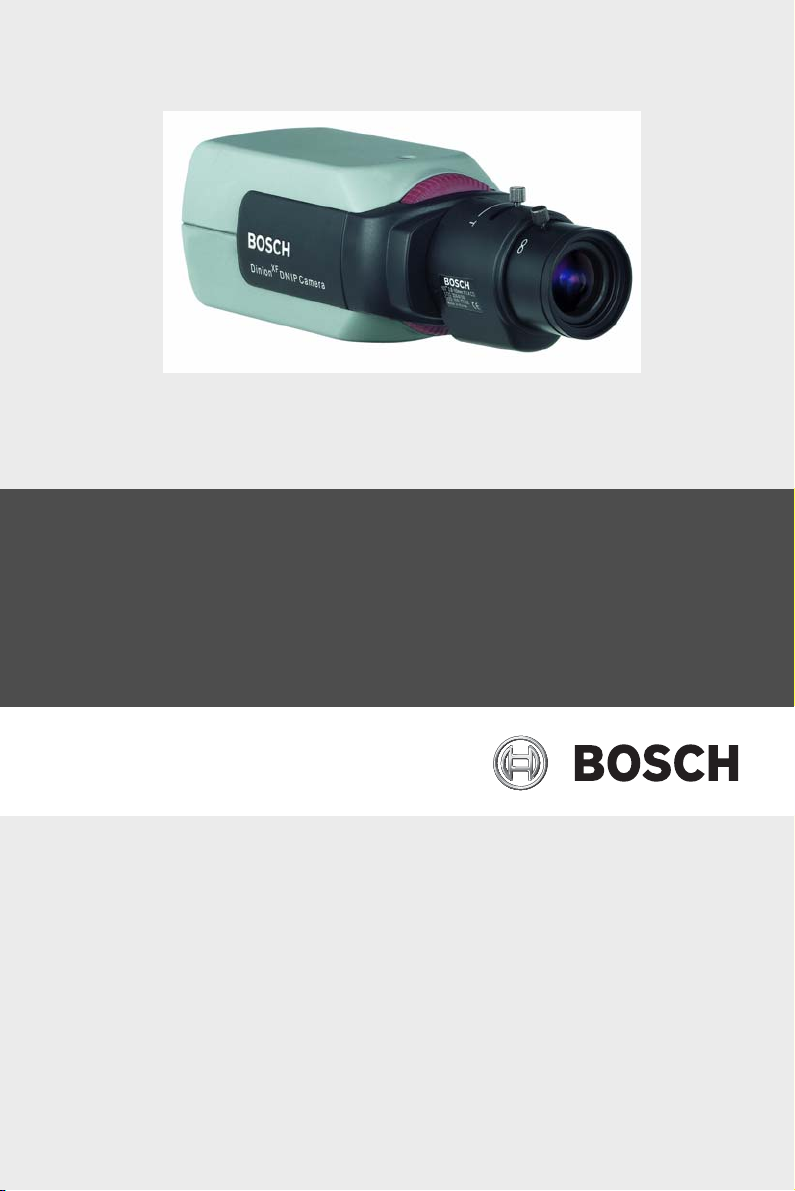
Dinion IP
NWC-495-10P | NWC-495-20P
en Operating Instructions
Page 2
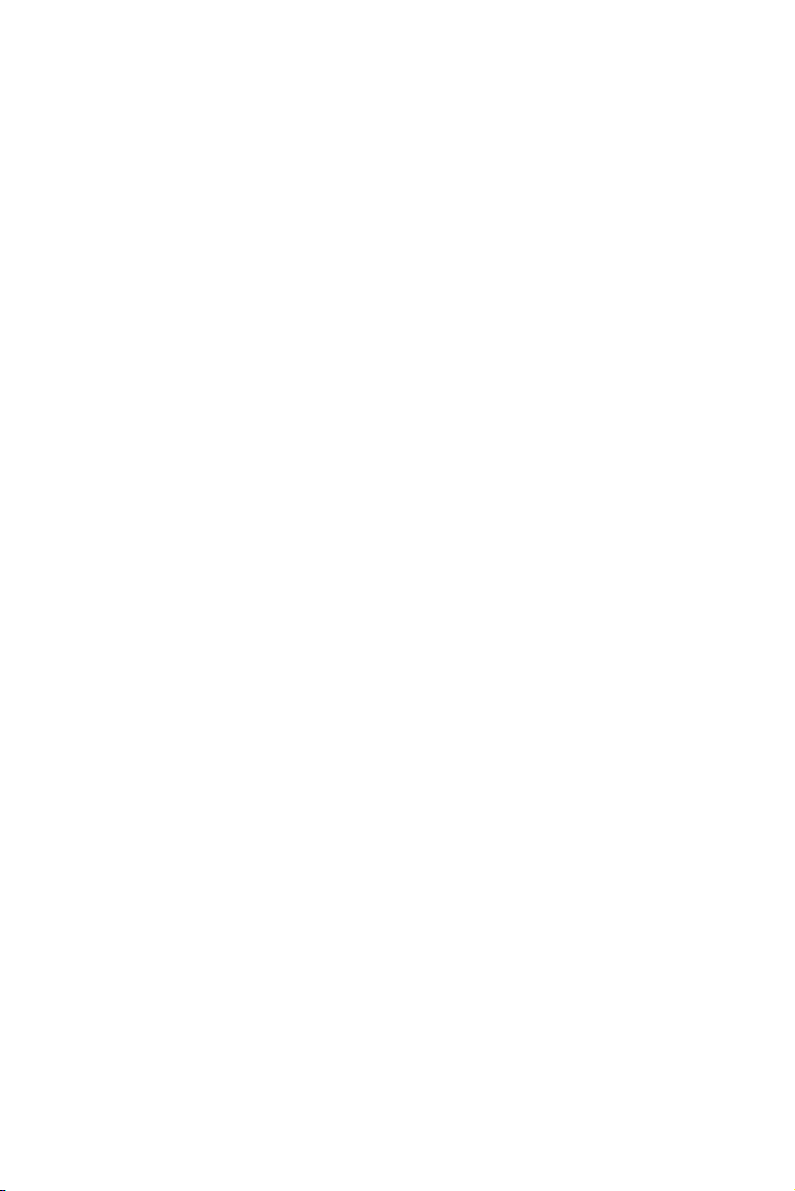
Page 3
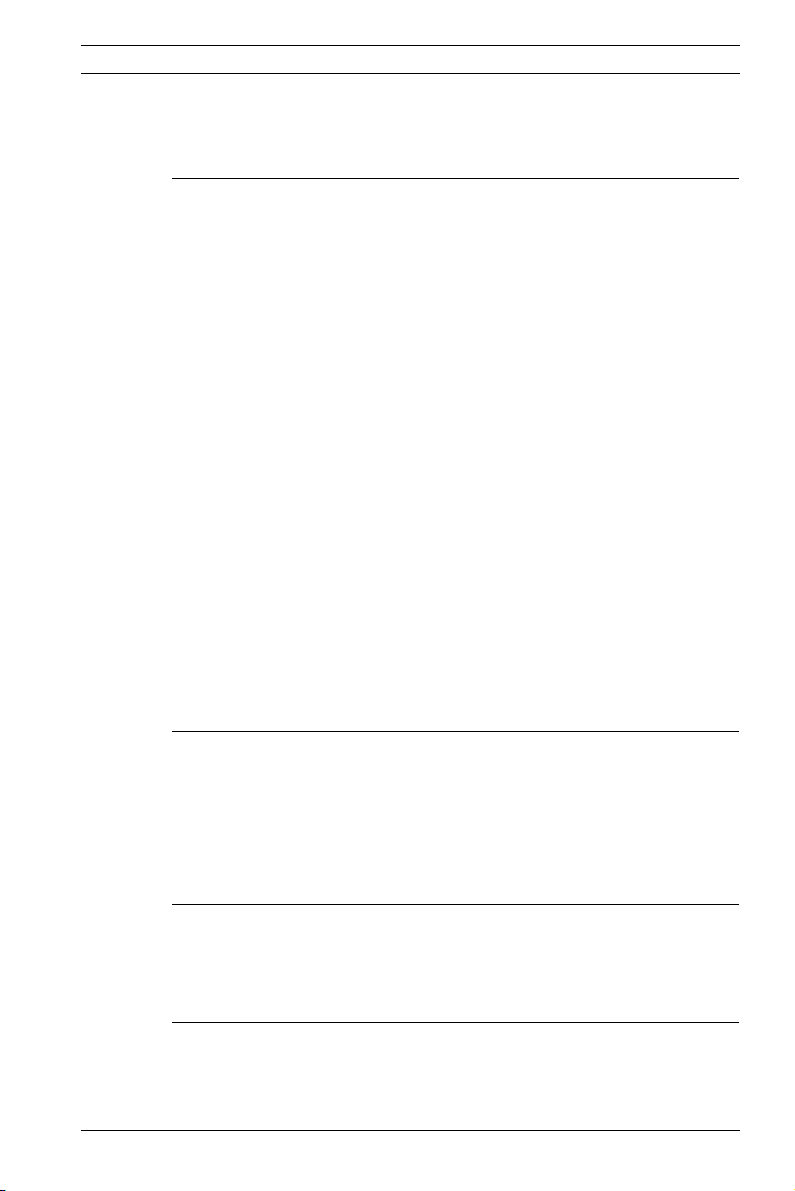
Dinion IP | en 3
Table of Contents
1 Introduction 15
1.1 Type number overview 16
1.2 Unpacking 16
1.3 System requirements 17
1.4 Overview of functions 17
1.4.1 Wide dynamic range 18
1.4.2 Day/Night function 18
1.4.3 Power-over-Ethernet 18
1.4.4 Receiver 18
1.4.5 Video encoding 18
1.4.6 Tri Streaming 19
1.4.7 Recording 19
1.4.8 Multicast 19
1.4.9 Encryption 19
1.4.10 Configuration 19
1.4.11 Tampering recognition and motion detectors 19
1.4.12 Snapshots 20
1.4.13 Backup 20
1.4.14 Intelligent Video Motion Detection 20
2 Connections 21
2.1 Power 21
2.2 Network (and power) 22
2.3 Video service monitor 22
2.4 Alarm connector 23
3Mounting 24
3.1 Lens mounting 24
3.2 Mounting the camera 25
4 Quick set-up 26
4.1 Back focus adjustment 26
4.2 Accessing and navigating quick set-up menu 27
Bosch Security Systems Operating Instructions V 2.5 | 2007.6
Page 4

4 en | Dinion IP
4.2.1 How to use the navigation keys 27
4.2.2 Install menu 28
4.3 Adjustment procedure DC-iris Lens 28
4.4 Adjustment procedure Manual-iris Lens 29
4.5 Adjustment procedure Video-iris Lens 29
4.6 Install IP address submenu 29
4.7 Defaults 30
5 Network connection 31
5.1 System requirements 31
5.2 Establishing the connection 31
5.3 Secured network 33
6 Operation via the browser 34
6.1 Livepage 34
6.1.1 Processor load 34
6.1.2 Image selection 35
6.1.3 Digital I/O 35
6.1.4 System log / Event log 35
6.1.5 Saving snapshots 35
6.1.6 Recording video sequences 36
6.1.7 Running recording program 37
6.2 Recordings page 37
6.2.1 Selecting recordings 38
6.2.2 Controlling playback 38
7 Configuration via the browser 41
7.1 Settings 41
7.2 General Settings 43
7.2.1 Camera identification 43
7.2.2 Password protection 44
7.2.3 Language selection 45
7.2.4 Date and time 45
7.2.5 Time server 46
7.3 Display Settings 47
7.3.1 Display stamping 47
docnumber | V 2.5 | 2007.6 Operating Instructions Bosch Security Systems
Page 5
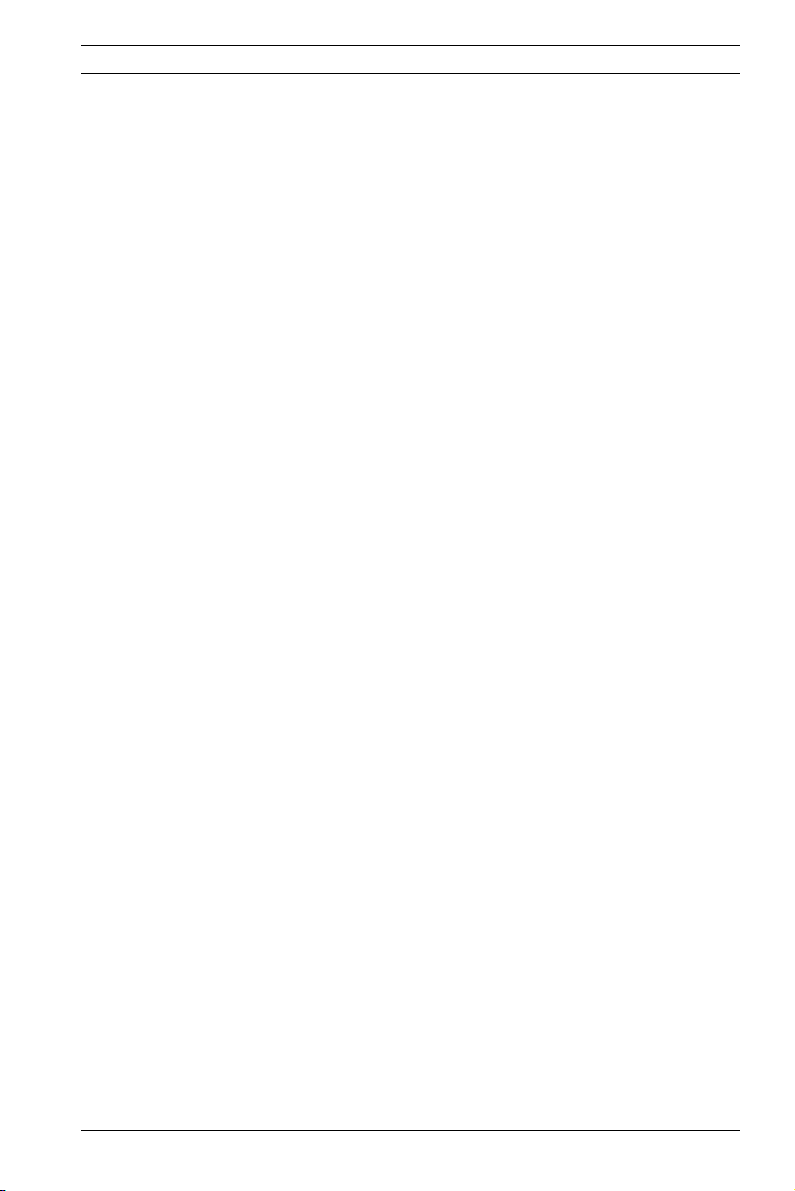
Dinion IP | en 5
7.4 Encoder Settings 48
7.4.1 Selecting an encoder profile 48
7.4.2 Changing profiles 50
7.4.3 JPEG posting 53
7.5 Camera settings 55
7.5.1 ALC 55
7.5.2 Shutter/AGC 56
7.5.3 Day/Night 57
7.5.4 Enhance 58
7.5.5 Color 59
7.5.6 Back Light Compensation (BLC) 60
7.5.7 Installer options 61
7.6 Recording 61
7.6.1 Type 62
7.6.2 Storage information 62
7.7 iSCSI settings 63
7.7.1 iSCSI IP address 63
7.7.2 iSCSI LUN map 64
7.7.3 Target IP address 64
7.7.4 Target node 64
7.7.5 Target LUN 64
7.7.6 Target password 64
7.7.7 Initiator name 65
7.7.8 Initiator extension 65
7.7.9 Decoupling the drive used 65
7.7.10 Storage information 65
7.8 Partitioning 66
7.8.1 Creating a partition 66
7.8.2 Partition status 68
7.8.3 Editing a partition 68
7.8.4 Deleting partitions 71
7.9 Recording profile 71
7.10 Recording scheduler 74
7.10.1 Activating recording 75
7.10.2 Recording status 76
7.11 Alarm Settings 76
7.11.1 Alarm in 76
Bosch Security Systems Operating Instructions V 2.5 | 2007.6
Page 6

6 en | Dinion IP
7.11.2 Alarm connections 77
7.12 VCA 79
7.12.1 Analysis 79
7.12.2 Analysis type 80
7.12.3 Motion detector 80
7.12.4 Sensitivity 81
7.12.5 Tamper detection 82
7.13 Alarm e-mail 84
7.13.1 Send alarm e-mail 84
7.13.2 Mail server IP address 84
7.13.3 Layout 85
7.13.4 Destination address 85
7.13.5 Sender name 85
7.13.6 Send e-mail for testing 85
7.14 Relay Settings 85
7.14.1 Alarm out 86
7.15 Service Settings 87
7.15.1 Network 87
7.15.2 Multicasting 90
7.15.3 Encryption 92
7.15.4 Version information 93
7.15.5 Livepage configuration 94
7.15.6 Licenses 96
7.15.7 Maintenance 97
7.16 Function test 99
8 Connections between video servers 100
8.0.1 Installation 100
8.0.2 Establishing the connection 100
8.0.3 Connect on alarm 100
8.0.4 Connecting with a Web browser 101
8.0.5 Closing the connection 101
docnumber | V 2.5 | 2007.6 Operating Instructions Bosch Security Systems
Page 7
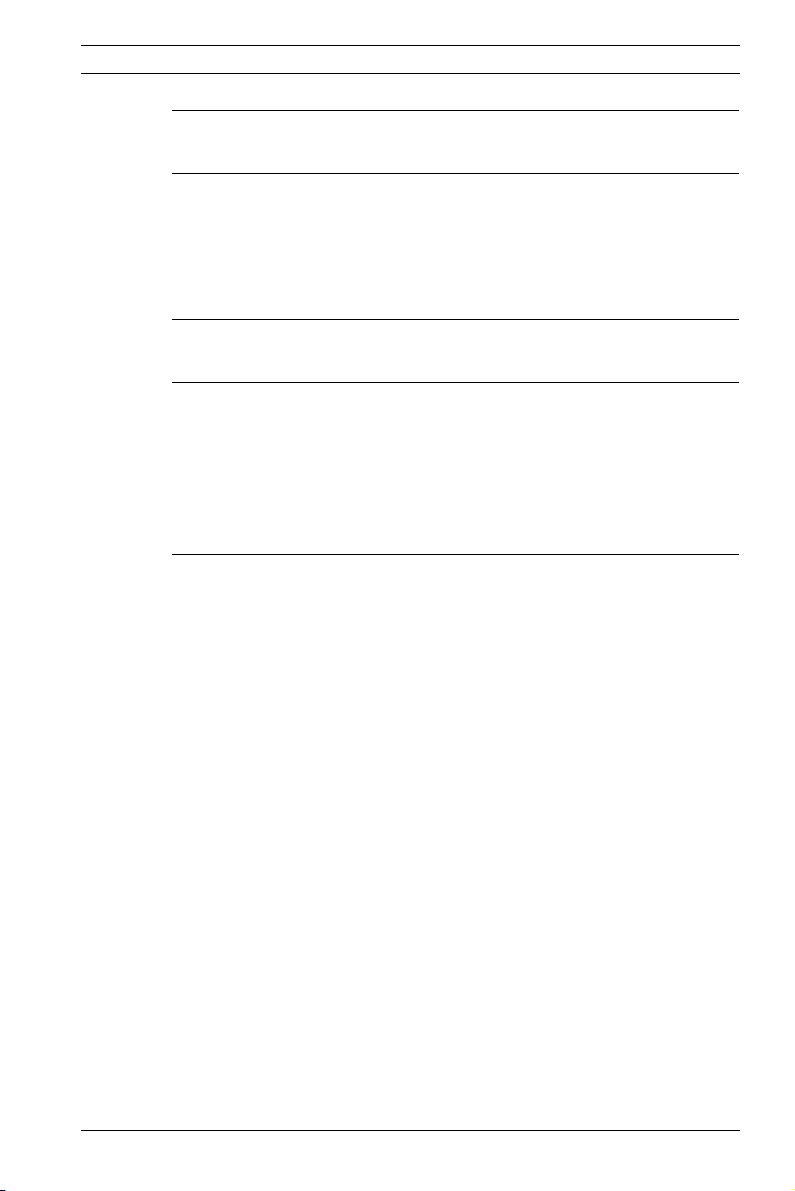
Dinion IP | en 7
9 Operation with decoder software 102
10 Maintenance 103
10.1 Testing the network connection 103
10.2 Repairs 103
10.2.1 Transfer and disposal 103
11 Troubleshooting 104
12 Specifications 106
12.1 Dimensions (mm/inch) 108
12.2 Accessories 109
12.2.1 Recommended lenses 109
12.2.2 Power transformers 109
13 Glossary 110
Bosch Security Systems Operating Instructions V 2.5 | 2007.6
Page 8
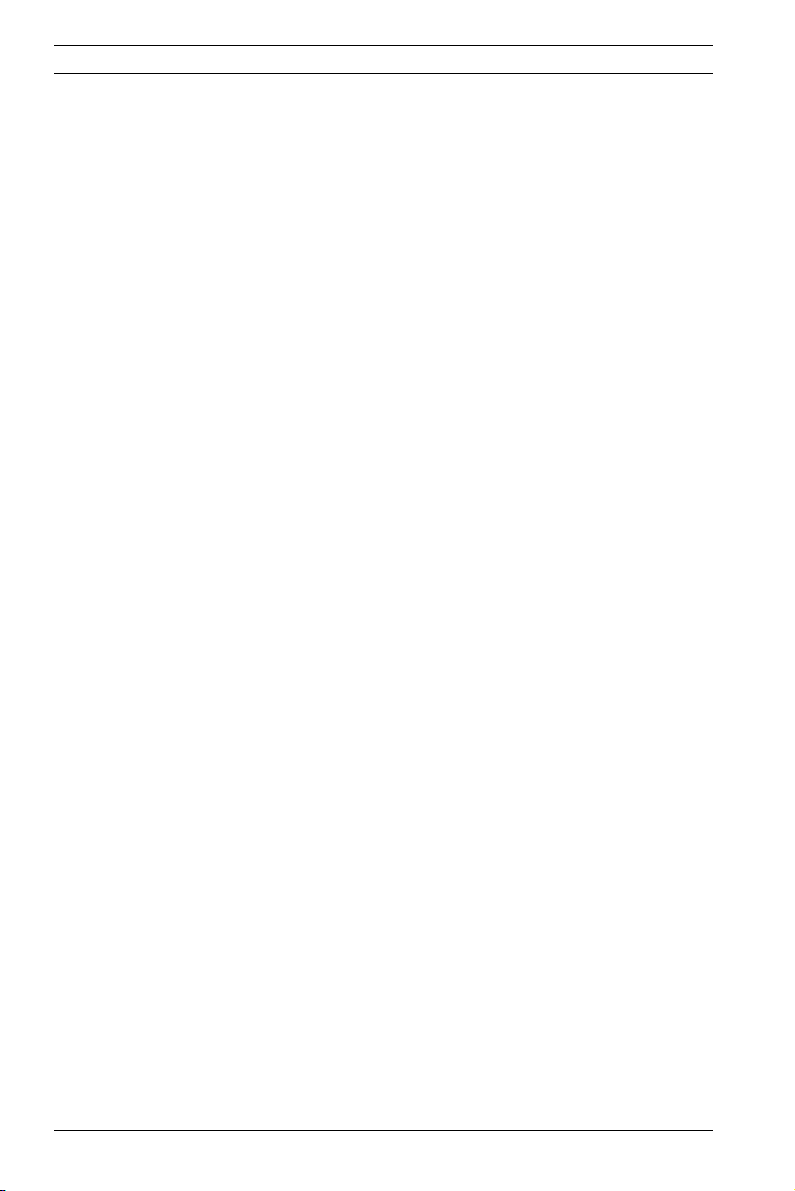
8 en | Dinion IP
Important safety instructions
Read, follow, and retain all of the following safety instructions.
Heed all warnings on the unit and in the operating instructions
before operating the unit.
Type numbers: NWC-495-10P, NWC-495-20P
1. Cleaning - Unplug the unit from the outlet before cleaning.
Follow any instructions provided with the unit. Generally,
using a dry cloth for cleaning is sufficient, but a moist flufffree cloth or leather shammy may also be used. Do not use
liquid cleaners or aerosol cleaners.
2. Heat Sources - Do not install the unit near any heat sources
such as radiators, heaters, stoves, or other equipment
(including amplifiers) that produce heat.
3. Water - Do not use this unit near water, for example near a
bathtub, washbowl, sink, laundry basket, in a damp or wet
basement, near a swimming pool, in an unprotected outdoor installation, or in any area classified as a wet location.
To reduce the risk of fire or electrical shock, do not expose
this unit to rain or moisture.
4. Object and liquid entry - Never push objects of any kind
into this unit through openings as they may touch dangerous voltage points or short-out parts that could result in a
fire or electrical shock. Never spill liquid of any kind on the
unit. Do not place objects filled with liquids, such as vases
or cups, on the unit.
5. Controls adjustment - Adjust only those controls specified
in the operating instructions. Improper adjustment of
other controls may cause damage to the unit. Use of controls or adjustments, or performance of procedures other
than those specified, may result in hazardous radiation
exposure.
6. Overloading - Do not overload outlets and extension cords.
This can cause fire or electrical shock.
7. Power cord and plug protection - Protect the plug and
power cord from foot traffic, being pinched by items
placed upon or against them at electrical outlets, and its
docnumber | V 2.5 | 2007.6 Operating Instructions Bosch Security Systems
Page 9
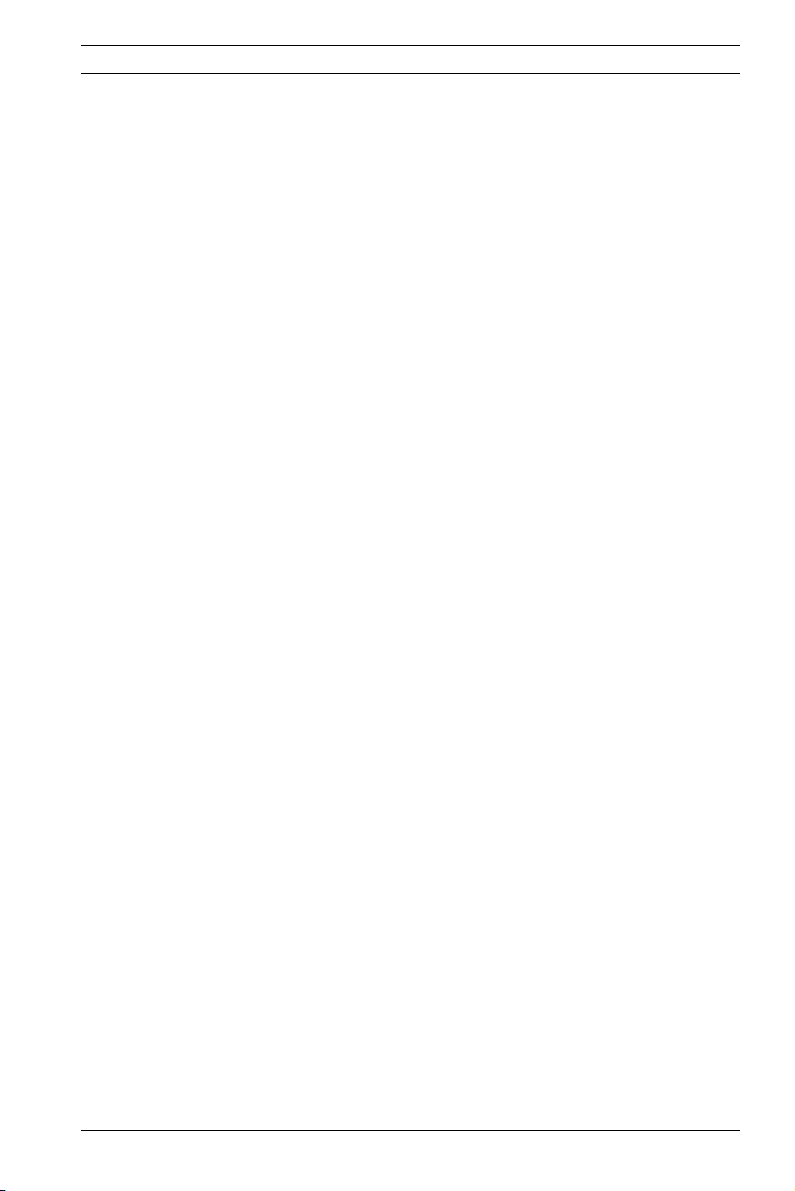
Dinion IP | en 9
exit from the unit. For units intended to operate with
230 VAC, 50 Hz, the input and output power cord must
comply with the latest versions of IEC Publication 227 or
IEC Publication 245. For outdoor use the power cord must
comply to NEC400-4 (CEC Rule 4-010) and marked with
OUTDOOR, W, or W-A. .
8. Power sources - Operate the unit only from the type of
power source indicated on the label. Before proceeding,
be sure to disconnect the power from the cable to be
installed into the unit.
– For battery powered units, refer to the operating
instructions.
– For external power supplied units, use only the rec-
ommended or approved power supplies.
– For limited power source units, this power source
must comply with EN60950. Substitutions may damage the unit or cause fire or shock.
– For 24 VAC units, voltage applied to the unit's power
input should not exceed 28 VAC. User-supplied wiring
must comply with local electrical codes (Class 2
power levels). Do not ground the supply at the terminals or at the unit's power supply terminals.
– If unsure of the type of power supply to use, contact
your dealer or local power company.
9. Servicing - Do not attempt to service this unit yourself.
Opening or removing covers may expose you to dangerous
voltage or other hazards. Refer all servicing to qualified
service personnel.
10. Damage requiring service - Unplug the unit from the main
AC power source and refer servicing to qualified service
personnel when any damage to the equipment has
occurred, such as:
– the power supply cord or plug is damaged;
– exposure to moisture, water, and/or inclement
weather (rain, snow, etc.);
– liquid has been spilled in or on the equipment;
– an object has fallen into the unit;
Bosch Security Systems Operating Instructions V 2.5 | 2007.6
Page 10
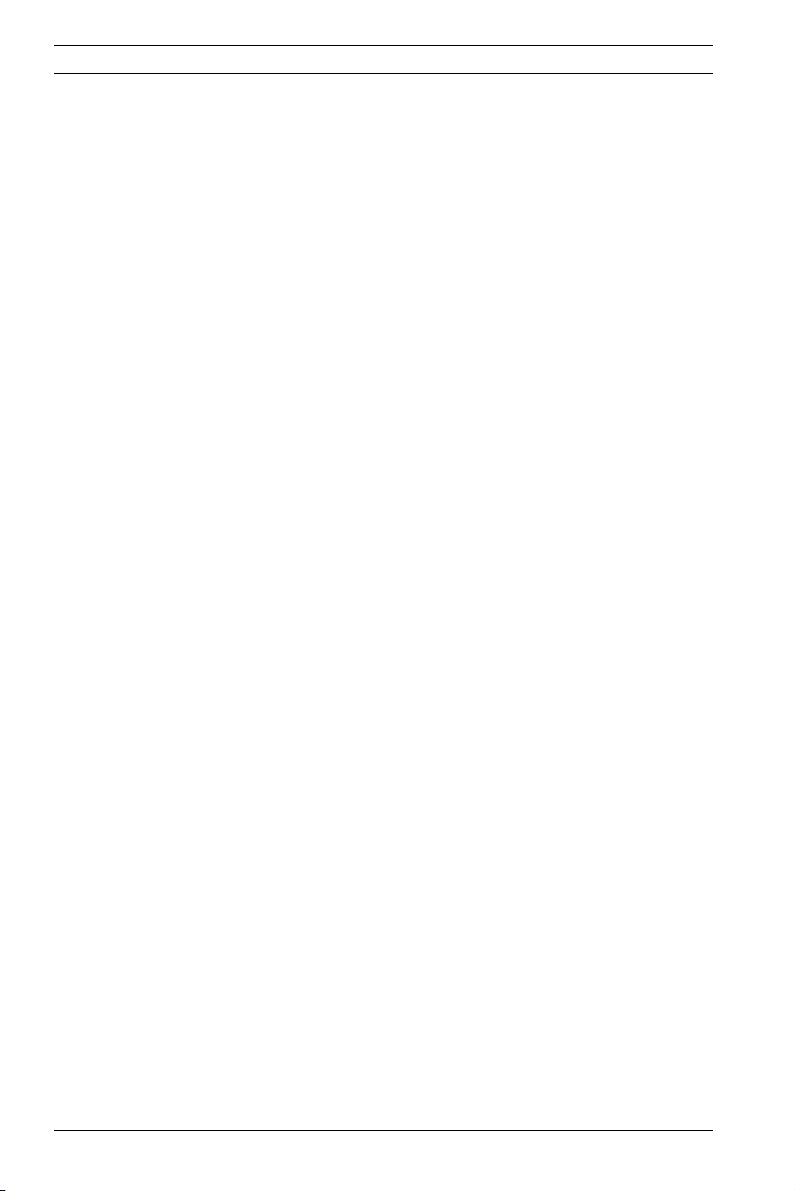
10 en | Dinion IP
– unit has been dropped or the unit cabinet is damaged;
– unit exhibits a distinct change in performance;
– unit does not operate normally when the user cor-
rectly follows the operating instructions.
11. Replacement parts - Be sure the service technician uses
replacement parts specified by the manufacturer, or that
have the same characteristics as the original parts. Unauthorized substitutions may cause fire, electrical shock, or
other hazards.
12. Safety check - Safety checks should be performed upon
completion of service or repairs to the unit to ensure
proper operating condition.
13. Installation - Install in accordance with the manufacturer's
instructions and in accordance with applicable local codes.
14. Attachments, changes, or modifications - Only use attachments/accessories specified by the manufacturer. Any
change or modification of the equipment, not expressly
approved by Bosch, could void the warrantee or, in the
case of an authorization agreement, authority to operate
the equipment.
docnumber | V 2.5 | 2007.6 Operating Instructions Bosch Security Systems
Page 11
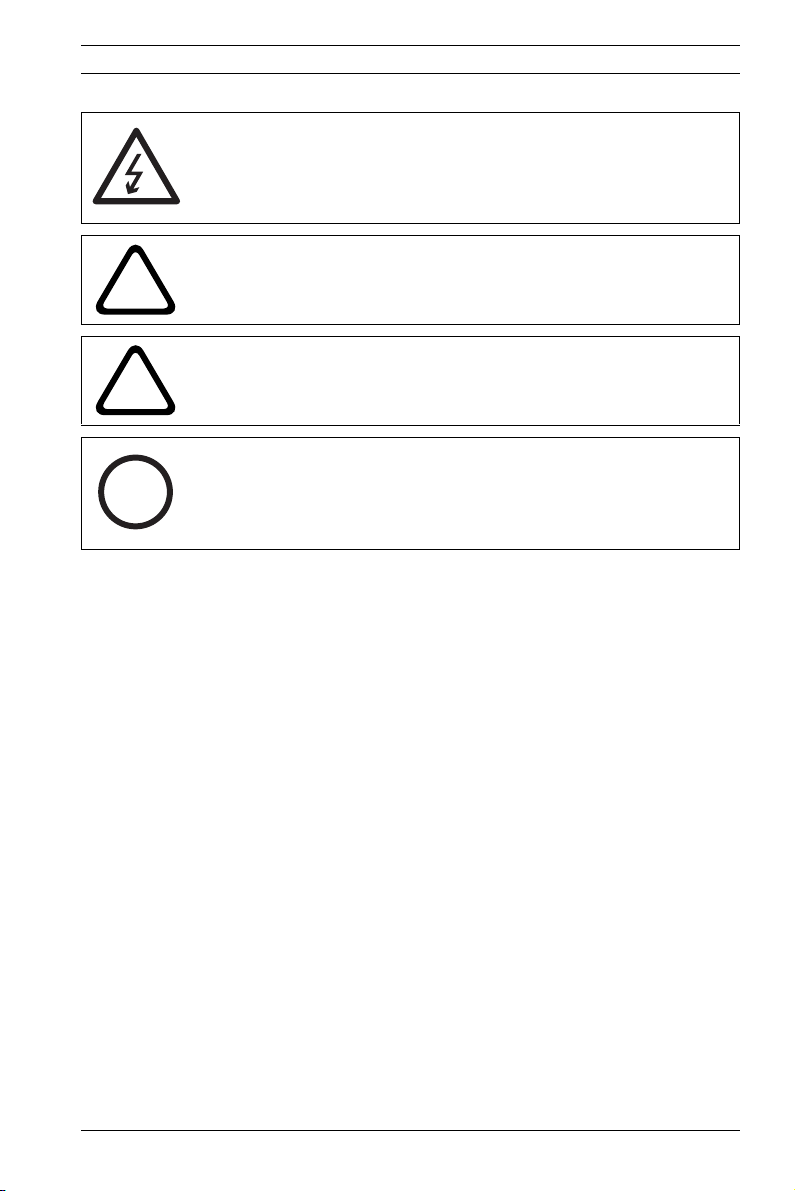
Dinion IP | en 11
DANGER! High risk:
The lighting flash and arrowhead within the triangle is a warning sign alerting you of "Dangerous Voltage" inside the product
that can cause an electrical shock, bodily injury, or death.
WARNING! Medium risk:
!
The exclamation point within the triangle sign alerts the user to
important instructions accompanying the unit.
CAUTION!
Alerts the user to the risk of damage to the unit.
!
NOTE! General sign for notes. Calls attention to important
information.
i
Bosch Security Systems Operating Instructions V 2.5 | 2007.6
Page 12
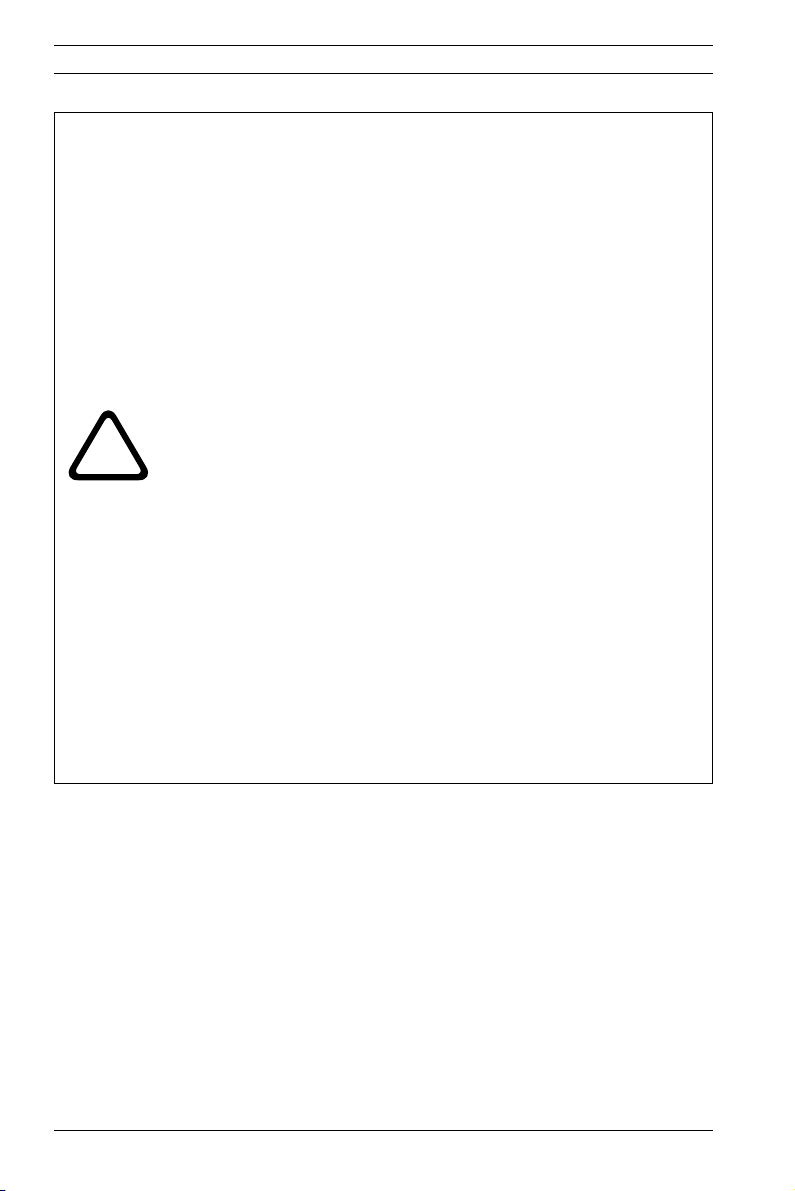
12 en | Dinion IP
CAUTION!
– Camera Grounding - For mounting the camera in poten-
tially damp environments, ensure to ground the system
using the ground connection of the power supply connector (see section: Connecting external power supply).
– U.S.A. models only - Section 810 of the National Electrical
Code, ANSI/NFPA No.70, provides information regarding
proper grounding of the mount and supporting structure,
grounding of the coax to a discharge unit, size of grounding
conductors, location of discharge unit, connection to
grounding electrodes, and requirements for the grounding
electrode.
!
– Permanently connected equipment - Incorporate a readily
accessible disconnect device in the building installation
wiring.
– PoE - Never supply power via the Ethernet connection
(PoE) when power is already supplied via the power connector.
– Pole power switch - Incorporate an all-pole power switch,
with a contact separation of at least 3 mm in each pole,
into the electrical installation of the building.
– Power lines - Do not locate the camera near overhead
power lines, power circuits, or electrical lights, nor where
it may contact such power lines, circuits, or lights.
Video loss
Video loss is inherent to digital video recording; therefore,
Bosch Security Systems cannot be held liable for any damage
that results from missing video information. To minimize the
risk of lost digital information, Bosch Security Systems recommends multiple, redundant recording systems, and a procedure
to back up all analog and digital information.
docnumber | V 2.5 | 2007.6 Operating Instructions Bosch Security Systems
Page 13

Dinion IP | en 13
FCC & ICES Information
(U.S.A. and Canadian Models Only)
This equipment has been tested and found to comply with the
limits for a Class B digital device, pursuant to part 15 of the
FCC Rules. These limits are designed to provide reasonable protection against harmful interference in a residential installation.
This equipment generates, uses, and can radiate radio frequency energy and, if not installed and used in accordance with
the instructions, may cause harmful interference to radio communications. However, there is no guarantee that interference
will not occur in a particular installation. If this equipment does
cause harmful interference to radio or television reception,
which can be determined by turning the equipment off and on,
the user is encouraged to try to correct the interference by one
or more of the following measures:
– reorient or relocate the receiving antenna;
– increase the separation between the equipment and
receiver;
– connect the equipment into an outlet on a circuit dif-
ferent from that to which the receiver is connected;
– consult the dealer or an experienced radio/TV techni-
cian for help.
Disclaimer
Underwriter Laboratories Inc. ("UL") has not tested the performance or reliability of the security or signaling aspects of this
product. UL has only tested fire, shock and/or casualty hazards
as outlined in UL's Standard(s) for Safety for Information Tech-
nology Equipment, UL 60950-1. UL Certification does not cover
the performance or reliability of the security or signaling
aspects of this product.
UL MAKES NO REPRESENTATIONS, WARRANTIES, OR CERTIFICATIONS WHATSOEVER REGARDING THE PERFORMANCE OR
RELIABILITY OF ANY SECURITY OR SIGNALING RELATED FUNCTIONS OF THIS PRODUCT.
Bosch Security Systems Operating Instructions V 2.5 | 2007.6
Page 14
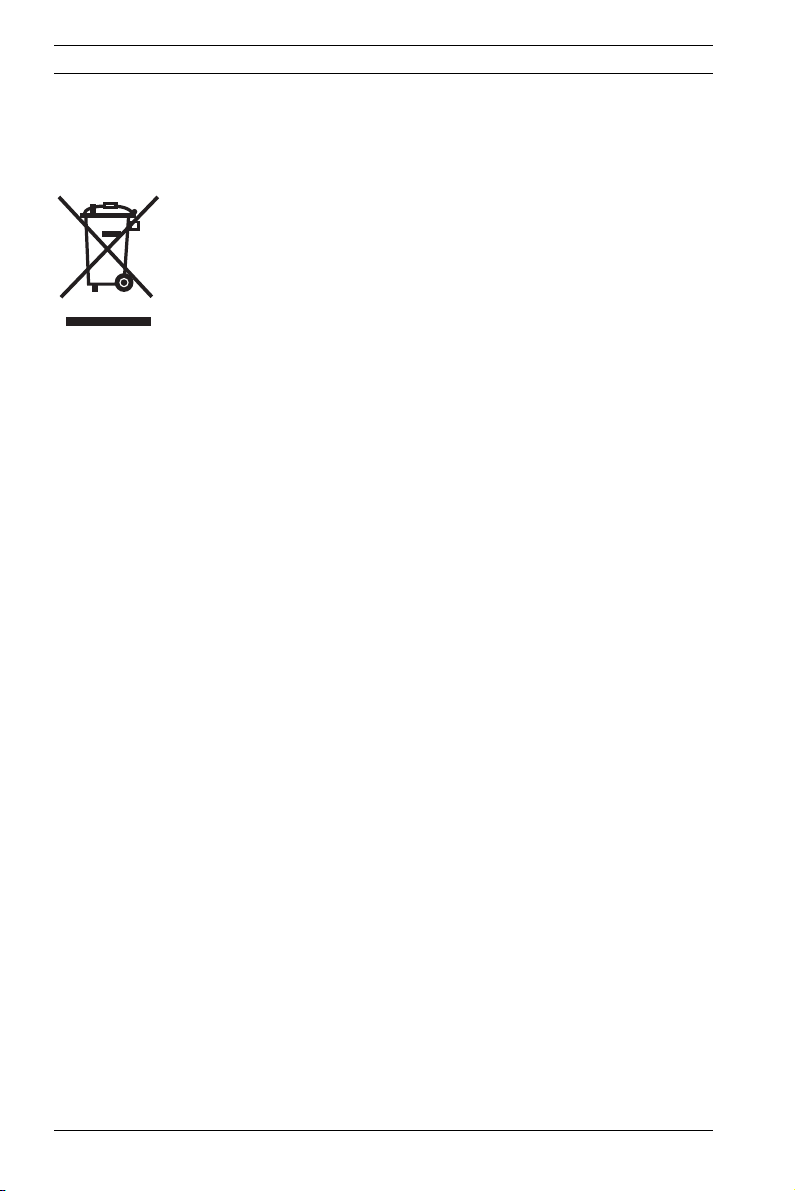
14 en | Dinion IP
Disposal
Your Bosch product was developed and manufactured with
high-quality material and components that can be recycled and
reused. This symbol means that electronic and electrical appliances, which have reached the end of their working life, must
be collected and disposed of separately from household waste
material. Separate collecting systems are usually in place for
disused electronic and electrical products.
Please dispose of these units at an environmentally compatible
recycling facility, per European Directive 2002/96/EC.
Bosch has a strong commitment towards the environment. This
unit has been designed to respect the environment as much as
possible.
For additional information, please contact the Bosch Security
Systems location nearest you or visit our web site at
www.boschsecuritysystems.com
docnumber | V 2.5 | 2007.6 Operating Instructions Bosch Security Systems
Page 15
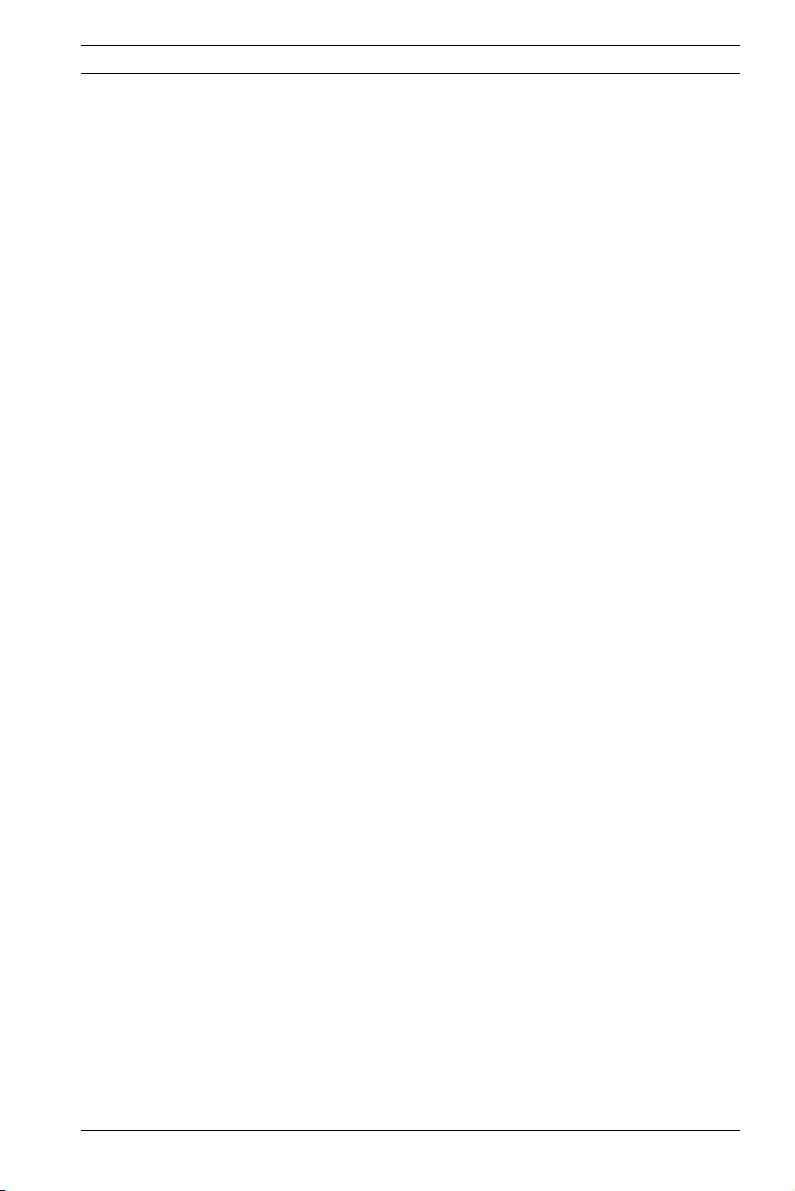
Dinion IP Introduction | en 15
1 Introduction
The Dinion IP Day/Night is a high-performance smart surveillance color camera. It incorporates 15-bit digital signal processing for outstanding picture performance under all lighting
conditions. The camera operates as a network video server and
transmits video and control signals over data networks such as
Ethernet LANs and the Internet.
The Dinion IP Day/Night is easy to install and ready to use, and
offers the best solution for demanding scene conditions. Features include:
– Day/Night camera with mechanically switching IR filter
– Three pre-programmed operation modes
– Noise elimination, true color reproduction
– Adaptive dynamic range optimization
– Enhanced video motion detection
– Video and data transmission over IP data networks
– Tri Streaming function for simultaneous encoding with
three individually definable profiles
– Multicast function for simultaneous picture transmission to
multiple receivers
– One analog composite video output CVBS (PAL/NTSC)
– Video encoding using international MPEG-4 standard
– Integrated Ethernet interface (10/100 Base-T)
– Remote control of all built-in functions via TCP/IP
– Password protection to prevent unauthorized connection
or configuration changes
– Relay input for external sensor (such as door contacts)
– Event-driven, automatic connection (for example at switch-
on and for alarms)
– Fast, convenient configuration using the integrated Web
server and a browser
– Firmware update through flash memory
– Convenient upload and download of configuration data
Bosch Security Systems Operating Instructions V 2.5 | 2007.6
Page 16
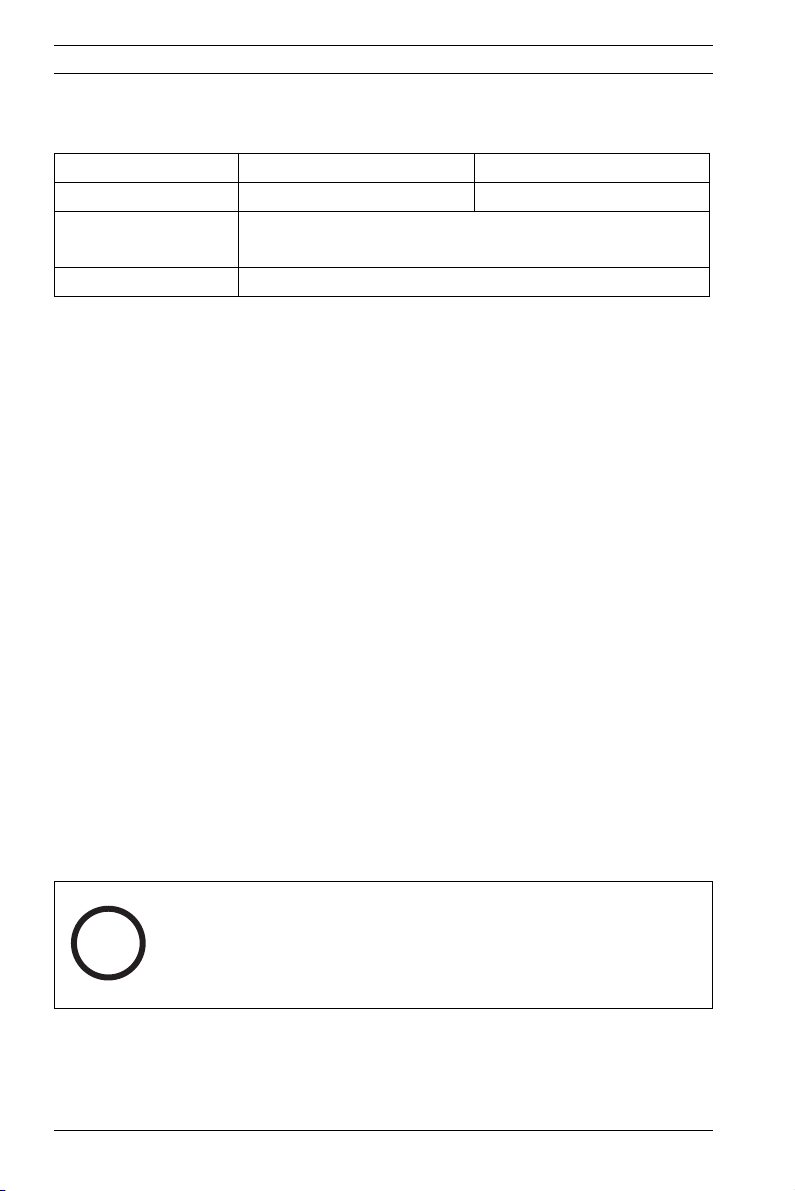
16 en | Introduction Dinion IP
1.1 Type number overview
Type number NWC-0495-10P NWC-0495-20P
Standard 50 Hz 60 Hz
Supply voltage 24 VAC or 12 VDC (use class 2 power supply) or
PoE (IEEE 802.3af)
CCD type 1/3"
Table 1.1 Dinion IP type numbers
1.2 Unpacking
Unpack carefully and handle the equipment with care. The
packaging contains:
– Dinion
– CS to C lens mount adapter
–CCD protection cap
– Spare lens connector (male)
–CD ROM
– Quick install instructions
XF
Day/Night IP camera
–Manual
– System requirements
– Configuration Manager
–MPEG ActiveX control
– DirextX control
– Microsoft Internet Explorer
–Sun JVM
– Player and archive player
– Adobe Acrobat Reader
NOTE!
If equipment appears to have been damaged during shipment,
i
V 2.5 | 2007.6 Operating Instructions Bosch Security Systems
repack it in the original packaging and notify the shipping agent
or supplier.
Page 17
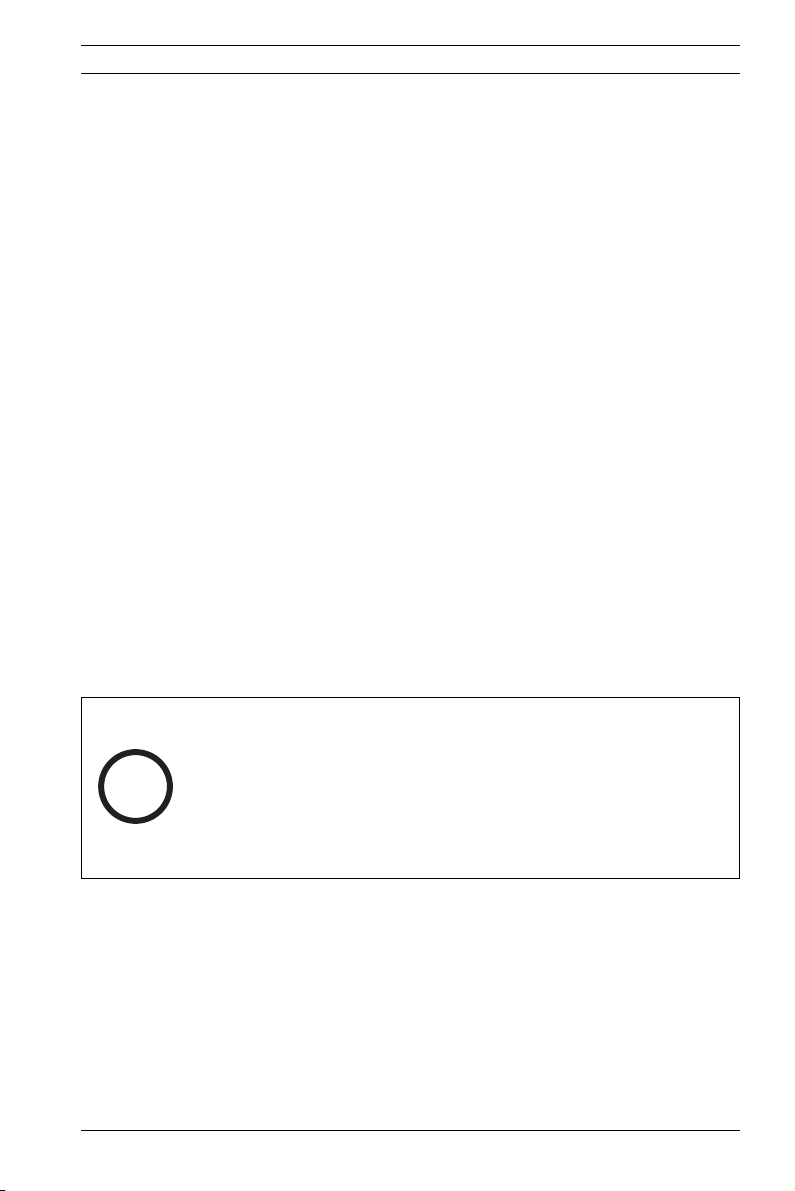
Dinion IP Introduction | en 17
1.3 System requirements
– Computer with Windows 2000/XP operating system, net-
work access and Microsoft Internet Explorer web browser
version 6.0 or later
or
– Computer with Windows 2000/XP operating system, net-
work access and reception software, for example VIDOS,
BMVS or DIBOS 8.0
or
– MPEG-4 compatible hardware decoder from
Bosch Security Systems (such as VIP XD) as a receiver and
a connected video monitor
The minimum PC requirements are:
– Operating platform: A PC running Windows 2000 or Win-
dows XP with IE 6.0
– Processor: 1.8 GHz Pentium IV
– RAM memory: 256 MB
– Video system: 128 MB video memory, 1024 x 768 display
with 24-bit color
– Network interface: 100-BaseT
–DirectX: 9.0b
NOTE! Make sure the graphics card is set to 16-bit or 32-bit
color depth and that Sun JVM is installed on your PC. To play
back live video images, an appropriate MPEG ActiveX must be
i
installed on the computer. If necessary, install the required
software and controls from the product CD provided. If you
need further assistance, contact your PC system administrator.
1.4 Overview of functions
The camera incorporates a network video server. Its primary
function is to encode video and control data for transmission
over an IP network. With its MPEG-4 encoding it is ideally suited
for IP communication and for remote access to digital video
recorders and multiplexers. The use of existing networks means
that integration with CCTV systems or local networks can be
Bosch Security Systems Operating Instructions V 2.5 | 2007.6
Page 18
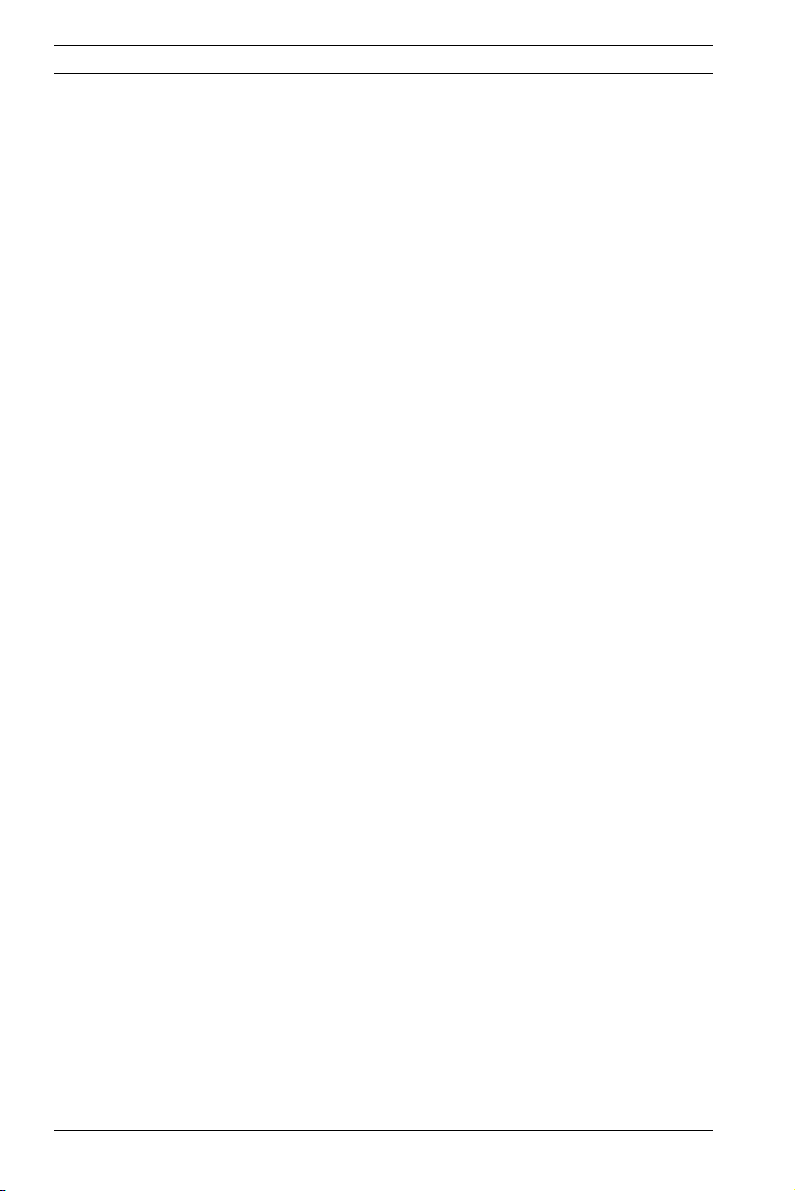
18 en | Introduction Dinion IP
achieved quickly and easily. Video images from a single camera
can be simultaneously received on several receivers.
1.4.1 Wide dynamic range
A unique combination of 15-bit digital video processing that
enhances sensitivity and XF-Dynamic which extends the
dynamic range, provides a sharper, more detailed image with
outstanding accuracy in color reproduction. The 15-bit digital
signal is automatically processed to optimally capture the detail
in both the high and low light areas of the scene simultaneously, maximizing the information visible in the picture.
1.4.2 Day/Night function
The Day/Night function provides enhanced night viewing by
increasing the IR sensitivity. The motorized IR filter can be
removed in low-light or IR illuminated applications. The IR filter
switches from color to monochrome automatically by sensing
the illumination level. In auto switching mode the camera prioritizes motion (the camera gives sharp images without motion
blur) or color (the camera gives color pictures as long as the
light level permits).
1.4.3 Power-over-Ethernet
Power for the camera can be supplied via a Power-over-Ethernet (IEEE 802.3af) compliant network cable connection. With
this configuration, only a single cable connection is required to
view, power and control the camera.
1.4.4 Receiver
MPEG-4 compatible hardware decoders (for example VIP XD)
can be used as a receiver. Computers with decoding software
such as VIDOS or computers with the Microsoft Internet
Explorer web browser installed can also be used as receivers.
1.4.5 Video encoding
The camera uses the MPEG-4 compression standard. Thanks to
efficient encoding, the data rate remains low even with high
image quality and can also be adapted to local conditions
within wide limits.
V 2.5 | 2007.6 Operating Instructions Bosch Security Systems
Page 19
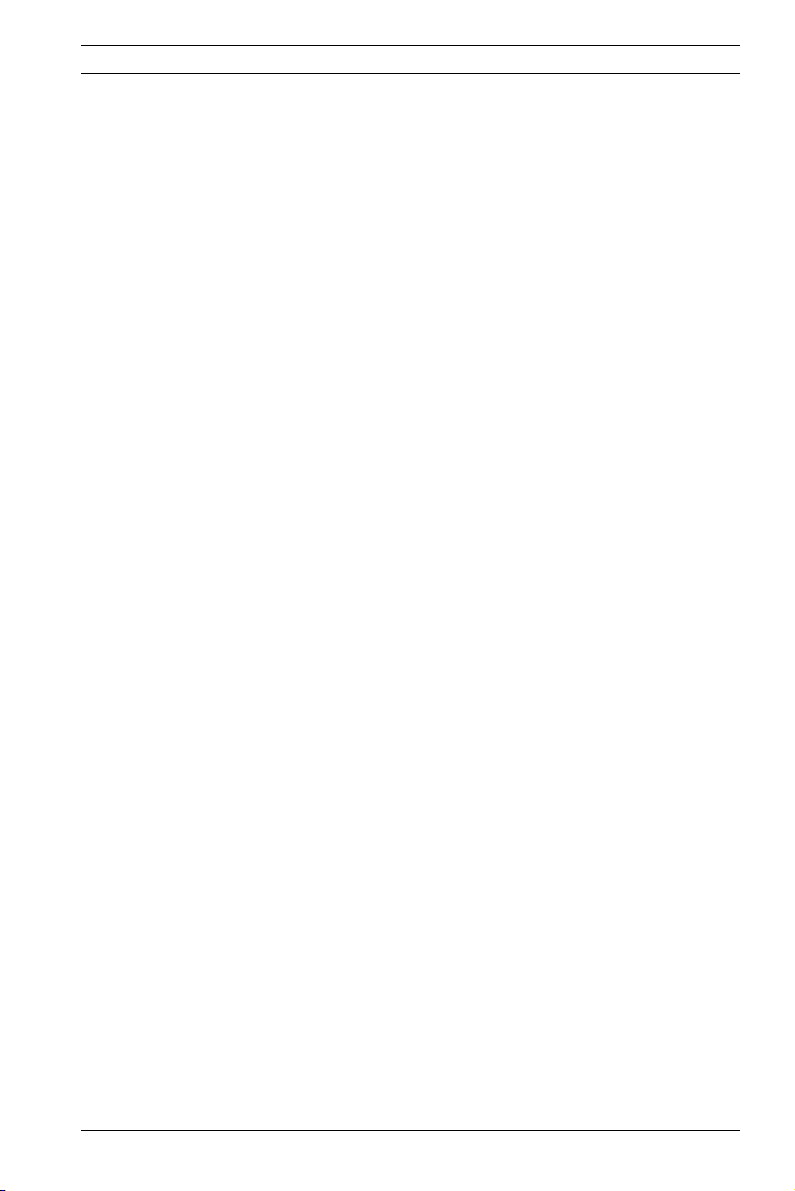
Dinion IP Introduction | en 19
1.4.6 Tri Streaming
Tri Streaming allows the incoming data stream to be encoded
simultaneously according to three different, individually customized profiles. This creates two MPEG4 streams per camera
that can serve different purposes, for example, one for local
recording and one optimized for transmission over the LAN, and
an additional JPEG stream for use with a PDA.
1.4.7 Recording
The camera can be used with an iSCSI server connected via the
network to store long-term recordings.
1.4.8 Multicast
In suitably configured networks, the multicast function enables
simultaneous, real time transmission to multiple receivers. The
prerequisite for this is that the UDP and IGMP V2 protocols are
implemented on the network.
1.4.9 Encryption
The data transmissions and the authentication channel can be
encrypted to prevent unauthorized access. Web browser connections can be protected using HTTPS.
1.4.10 Configuration
The camera can be configured using a browser on the local network (Intranet) or from the Internet. Similarly, firmware
updates and rapid loading of device configurations are also possible. Configuration settings can be stored as files on a computer and copied from one camera to another.
1.4.11 Tampering recognition and motion detectors
The camera offers a wide range of configuration options for
alarm signaling in the event of tampering with the camera. An
algorithm for detecting movement in the video image is also
part of the scope of delivery and can optionally be extended to
include special video analysis algorithms.
Bosch Security Systems Operating Instructions V 2.5 | 2007.6
Page 20
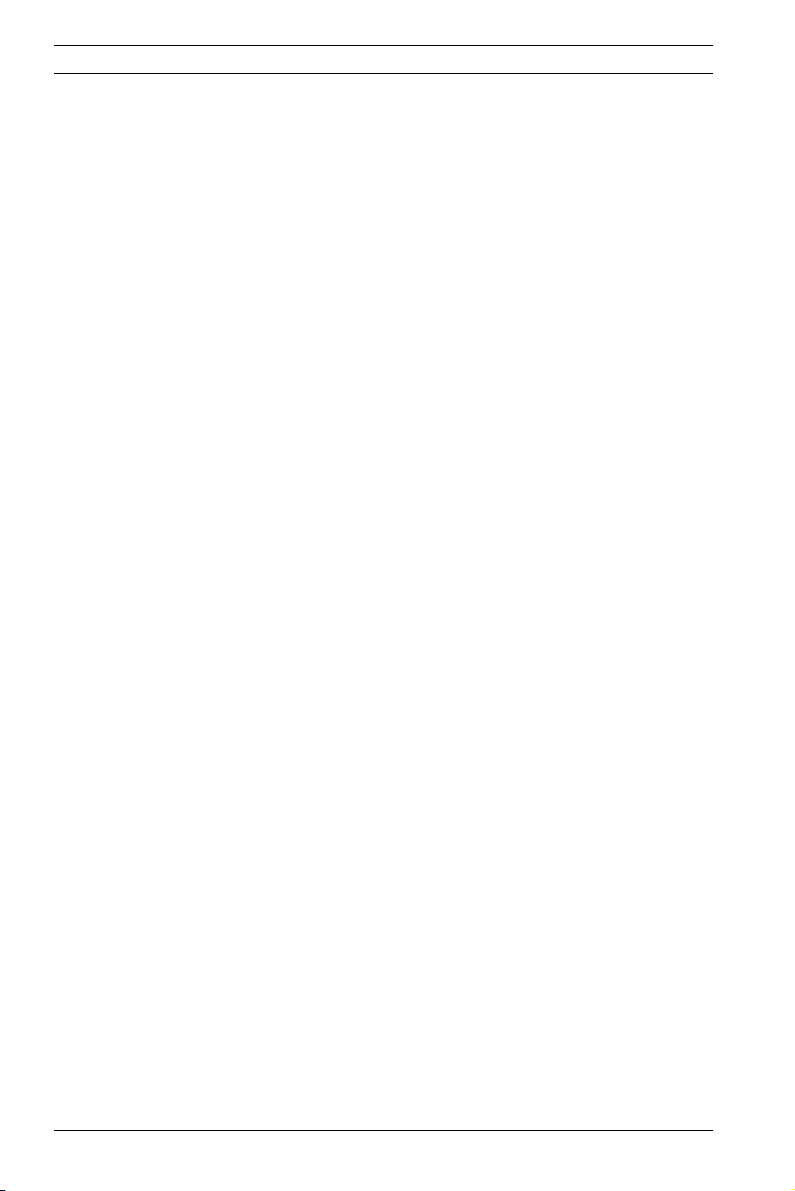
20 en | Introduction Dinion IP
1.4.12 Snapshots
Individual video frames (snapshots) can be called up as JPEG
images, stored on the hard drive or displayed in a separate
browser window.
1.4.13 Backup
The browser application Livepage has an icon for saving the
video images provided by the unit as a file on your computer's
hard drive. Clicking this icon stores the video sequences and
they can be replayed with the Player from
Bosch Security Systems included with the package.
1.4.14 Intelligent Video Motion Detection
The intelligent video motion detection (iVMD) system of the
camera uses advanced analysis algorithms with comprehensive
functions for the detection of motion.
V 2.5 | 2007.6 Operating Instructions Bosch Security Systems
Page 21
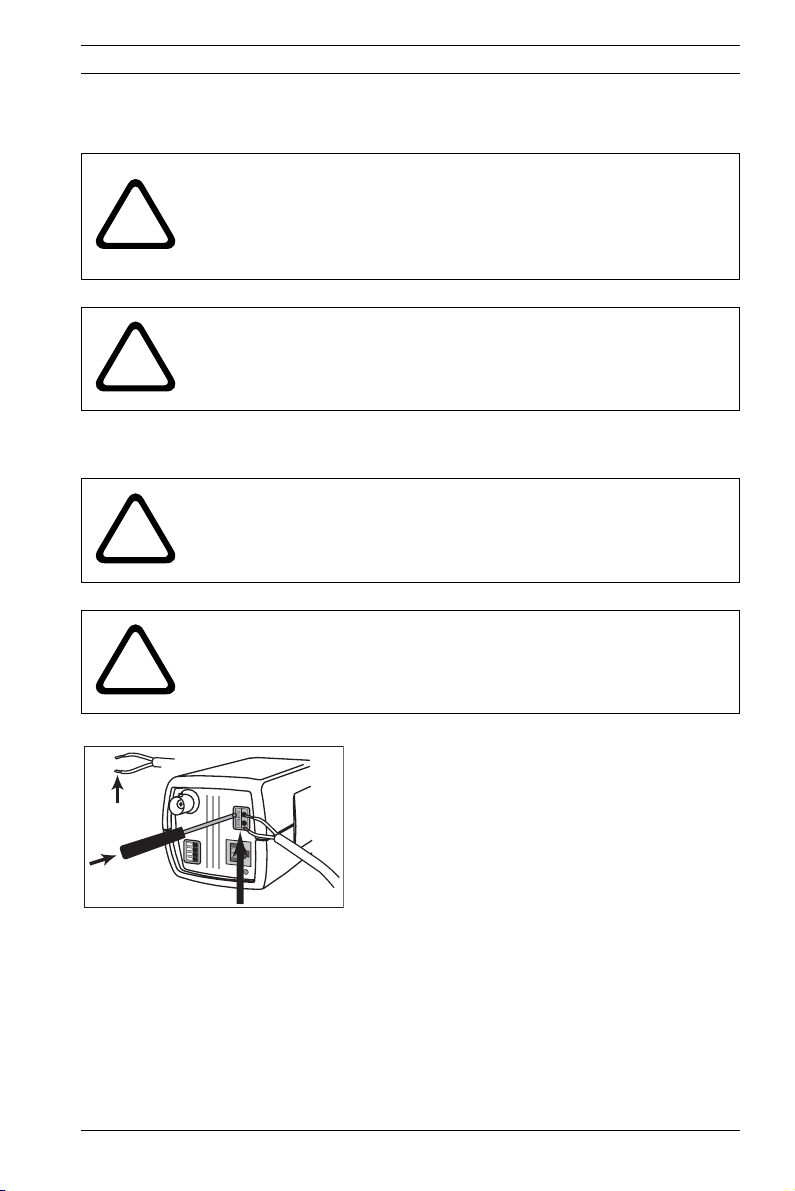
Dinion IP Connections | en 21
2 Connections
CAUTION!
Installation should only be performed by qualified service
!
!
2.1 Power
!
!
personnel in accordance with the National Electrical Code or
applicable local codes.
CAUTION!
The camera module is a sensitive device and must be handled
carefully. Do not drop when disassembling the unit.
CAUTION!
Ensure that your power supply matches the rated voltage of
your camera before installing.
CAUTION!
Never supply power via the power connector when power is
supplied via the Ethernet connection (PoE).
- use a class 2 power supply
D
C
12V
AC
24
10mm
Bosch Security Systems Operating Instructions V 2.5 | 2007.6
VIDEO
V
ALARM
ETH
Fig. 2.1 Power connection
- 24 VAC or 12 VDC
- push in the tabs to open the quick-connectors
(these connections are not polarity sensitive).
- use AWG16 to 22 stranded wire or AWG16 to 26
solid wire; cut back 10mm (0.4") of insulation.
Page 22
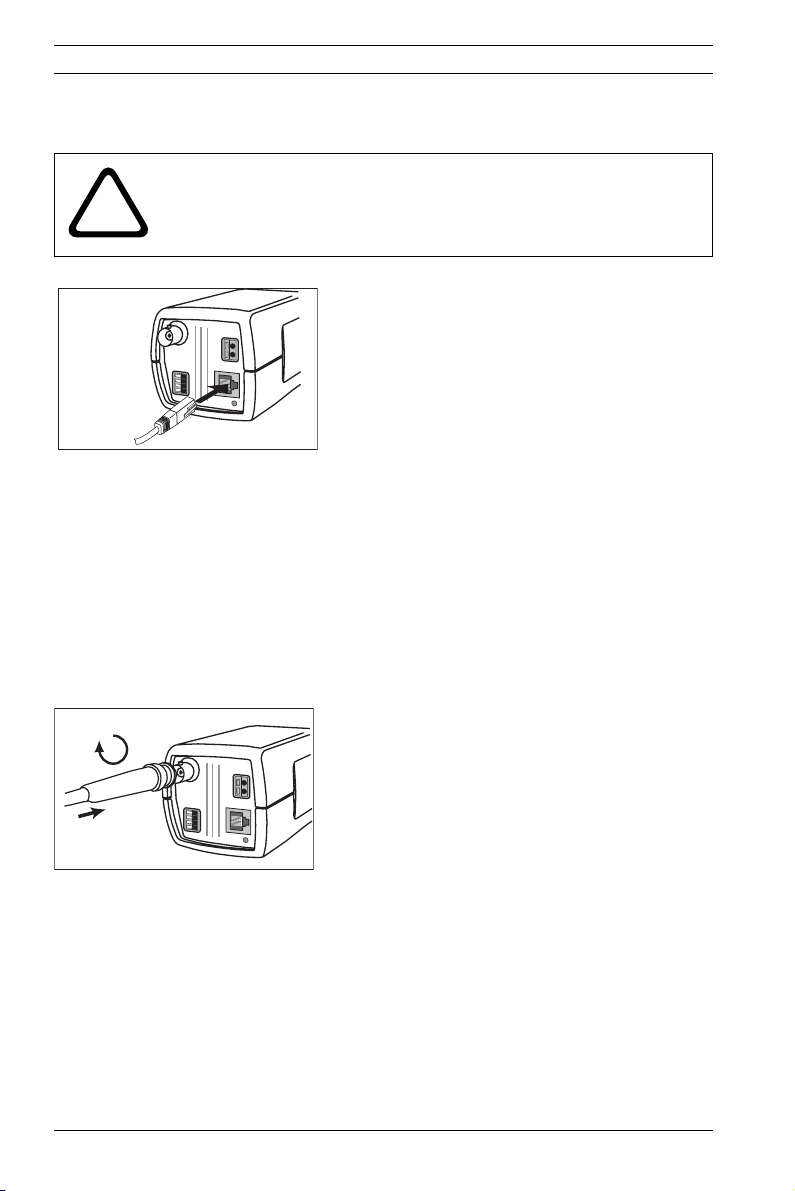
22 en | Connections Dinion IP
2.2 Network (and power)
CAUTION!
!
UTP Cat 5 RJ45
Never supply power via the Ethernet connection (PoE) when
power is supplied via the power connector.
- connect the camera to a 10/100 Base-T network.
DC
1
2
V
AC
24
VIDEO
V
ALARM
ETH
- use a shielded UTP Category 5 cable with RJ45
connectors.
- Power can be supplied to the camera via the Eth-
ernet cable compliant with the Power-over-Ether-
net (IEEE 802.3af) standard.
Fig. 2.2 Network and power connection
The multicolored LED under the Ethernet connection indicates
Power (red), IP connection (green) and IP traffic (green flashing). It can be disabled in the Settings/Camera Settings/
Installer options menu.
2.3 Video service monitor
- connect a service monitor to the composite video
DC 12V
AC 24V
VIDEO
ALAR
M
ETH
Fig. 2.3 Service monitor connection
V 2.5 | 2007.6 Operating Instructions Bosch Security Systems
BNC connector to aid installation.
- a monitor connected close to the camera via this
connection can also be used in parallel with
remote PC viewing.
Page 23
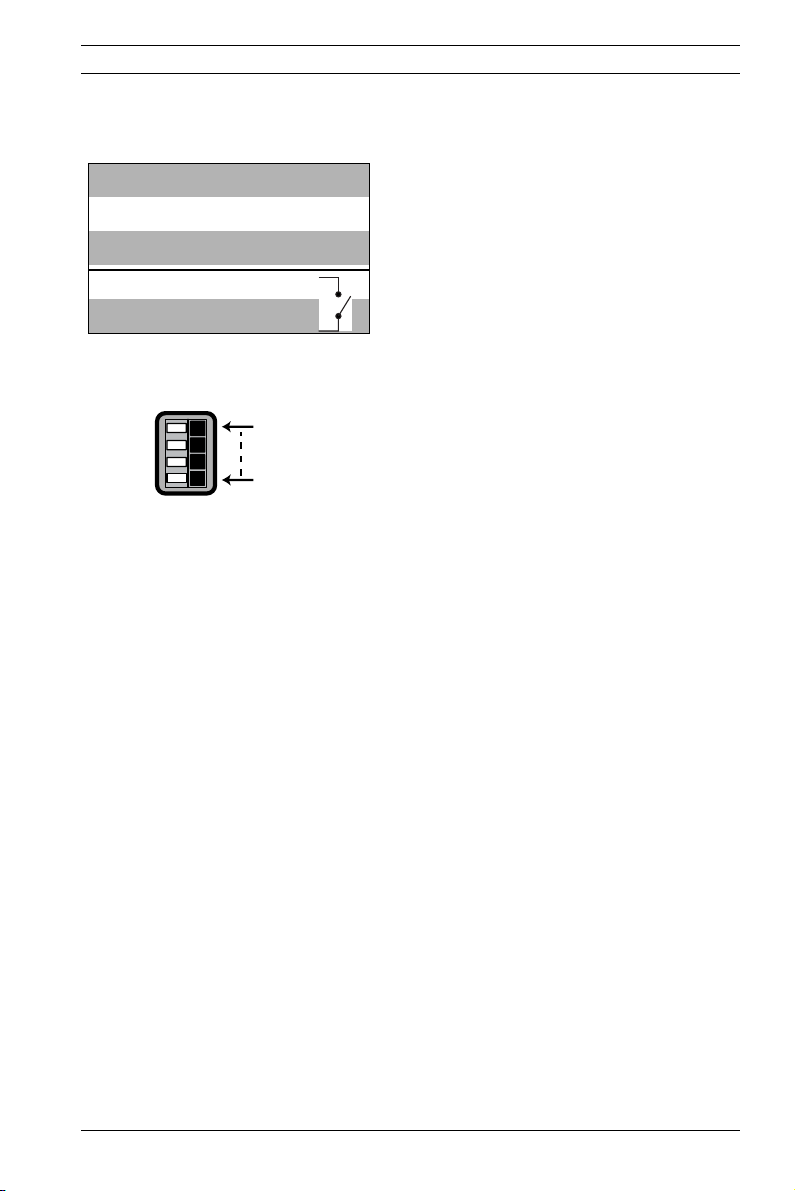
Dinion IP Connections | en 23
2.4 Alarm connector
Pin Alarm socket
1Ground
2 Alarm in
3 Relay out contact 1
4 Relay out contact 2
Alarm
Pin 4
Pin 1
Fig. 2.4 Network and power connection
- Max. wire diameter AWG 22-28 for both
stranded and solid.
- Default relay position n.o. (normally open),
no alarm.
- Alarm output relay switching capability: Max
voltage 30VAC or +40VDC. Max 0.5 A continu-
ous, 10VA.
- Alarm in: TTL logic, +5V nominal, +40VDC
max, DC coupled with 22kOhm pull-up to
+3.3V.
- Alarm in: configurable as active low or active
high.
- Max. 42V allowed between camera ground
and each of the relay pins.
Bosch Security Systems Operating Instructions V 2.5 | 2007.6
Page 24
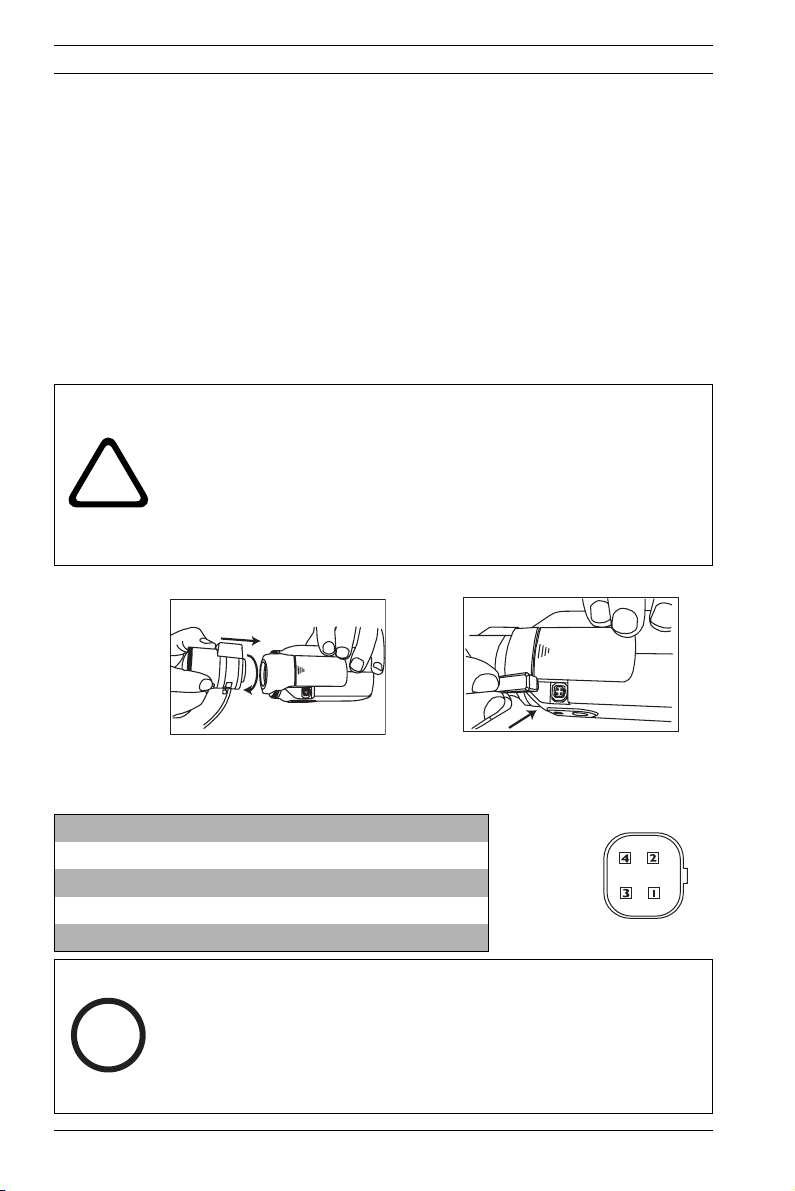
24 en | Mounting Dinion IP
3 Mounting
3.1 Lens mounting
The camera accepts CS-mount lenses with a lens protrusion of
up to 5mm. C-mount lenses can be mounted using the lens
adapter ring. DC-iris lenses are recommended for the best picture performance. The camera automatically detects the type of
lens used and optimizes performance accordingly. A spare male
lens connector is provided.
CAUTION!
To avoid damaging the CCD sensor when using a C-mount lens,
make sure the supplied lens adapter ring is mounted onto the
!
camera before mounting the lens.
Lenses weighing more than 0.5 kg (1.1lbs) must be separately
supported.
Bosch
Fig. 3.1 Mounting a lens
Pin Video iris lens DC iris lens
1 Supply (11.5V ±0.5, 50mA max.) Damp -
2 Not used Damp +
3 Video signal 1Vpp 1kOhm Drive +
4 Ground Drive -
NOTE!
If a short circuit is detected on the lens connector, the on-screen
i
V 2.5 | 2007.6 Operating Instructions Bosch Security Systems
display (OSD) failure message LENS SHORT CIRCUIT is shown.
The lens circuit is automatically disabled to avoid internal damage.
Remove the lens connector and check the pin connections.
Bosch
Page 25
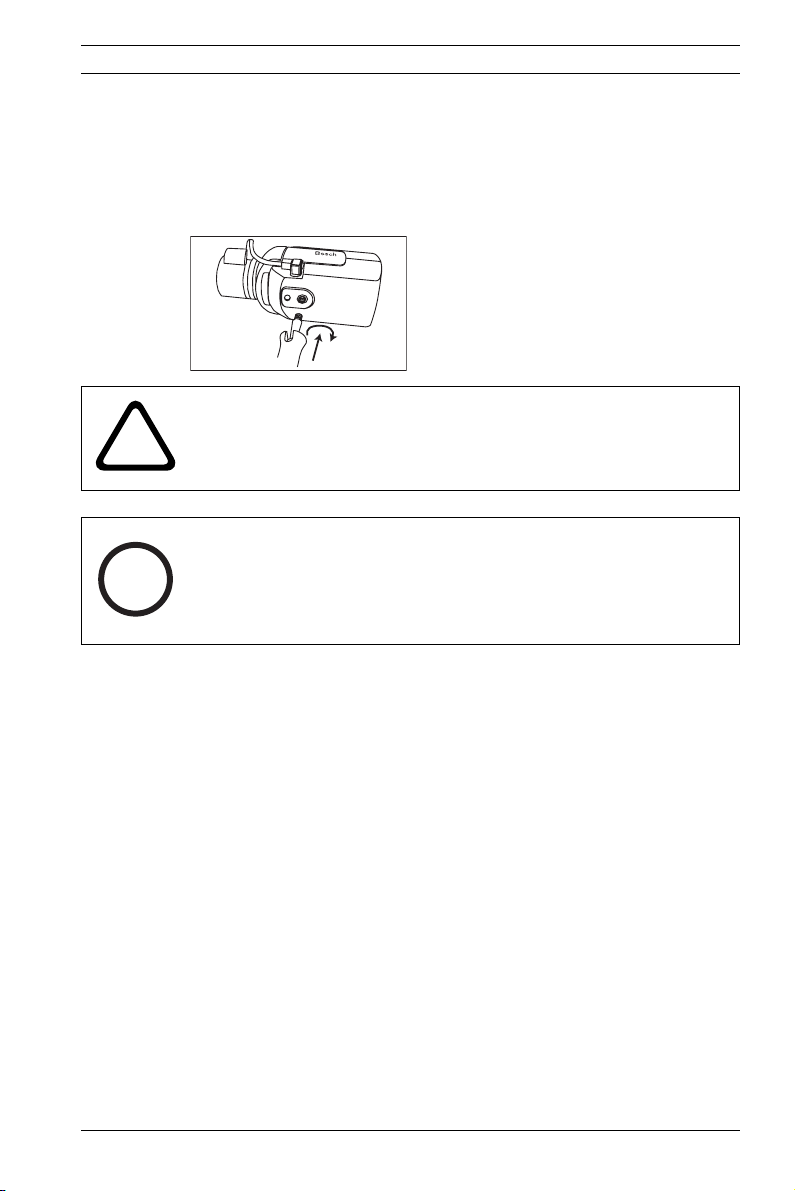
Dinion IP Mounting | en 25
3.2 Mounting the camera
The camera can be mounted from the top or bottom. The bottom mounting is isolated from ground. With outdoor scenes, a
DC-iris lens is recommended.
CAUTION!
!
i
Do not point the camera/lens into direct sunlight.
Do not obstruct the free flow of air around the camera.
NOTE!
The camera becomes quite warm when operating; this is normal.
However, you should take this into account when touching the
camera.
Bosch Security Systems Operating Instructions V 2.5 | 2007.6
Page 26
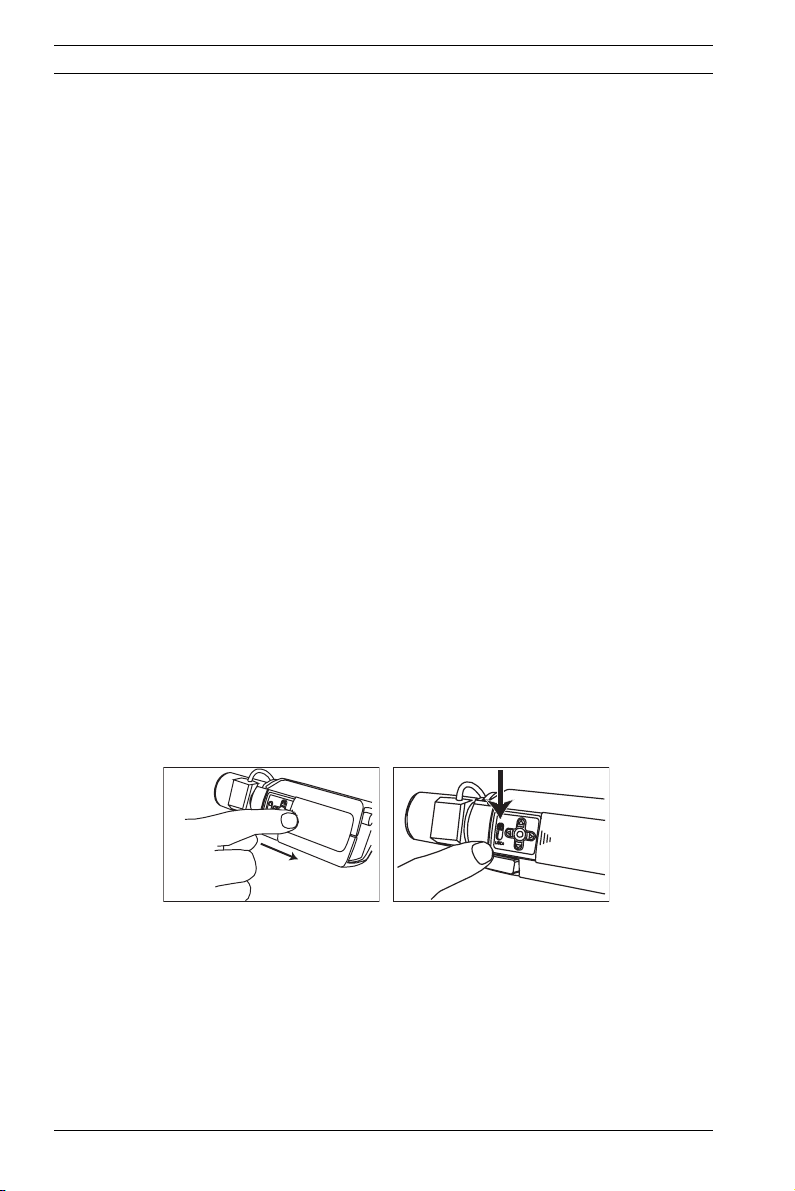
26 en | Quick set-up Dinion IP
4 Quick set-up
The Dinion IP Day/Night camera normally provides an optimal
picture without the need for further adjustments. Configuration
of the camera is carried out remotely via the network using a
web browser. However, the camera also has an Installer menu in
which basic installation settings (lens wizard, IP address) can
be accessed. To view this menu connect a monitor to the composite video output of the camera.
4.1 Back focus adjustment
To optimize picture sharpness in both bright and low-level lighting, adjust the back focus. Use the camera's unique Lens Wizard.
This ensures that the object of interest always remains in focus
even when focusing at the maximum lens opening.
– When back focusing vari-focus lenses, adjust to obtain a
sharp picture in both wide-angle and tele positions for
both far and near focus.
– When back focusing zoom lenses, ensure the object of
interest remains in focus throughout the entire zoom range
of the lens.
To adjust back focus:
1. Open the slide door at the side of the camera
2. Unlock the back focus locking button.
Bosch
Bosch
3. Turn the back focus adjustment as required.
V 2.5 | 2007.6 Operating Instructions Bosch Security Systems
Page 27
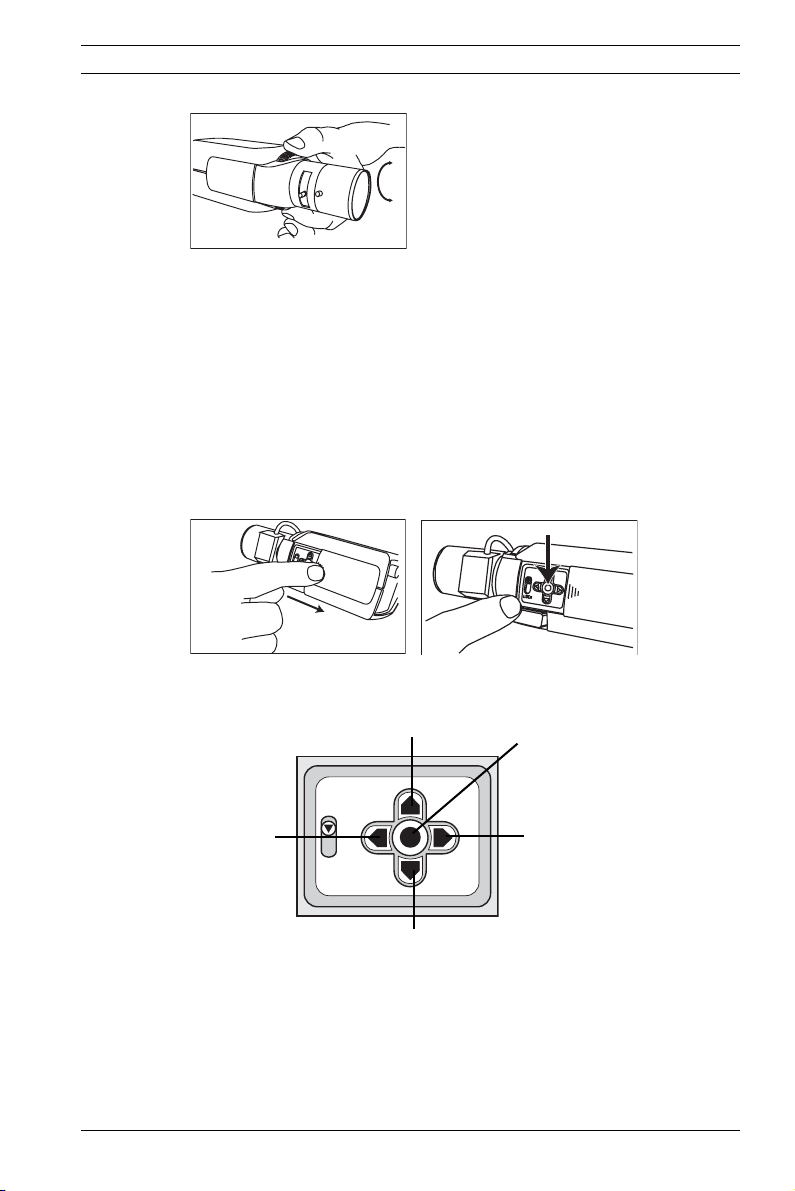
Dinion IP Quick set-up | en 27
Bosch
4. Lock the back focus locking button.
4.2 Accessing and navigating quick set-up
menu
Five keys, located behind the side panel, are used for navigating
through the quick set-up menu. To access the set-up menus,
press the menu/select key (center). The main menu appears on
the monitor.
Bosch
Bosch
4.2.1 How to use the navigation keys
Up key
Left key
Lock
Down key
– Press the menu/select key to access the menus or to move
to the next or previous menu.
– Press the menu/select key for approximately 1.5 seconds
to open the Installer menu.
Bosch Security Systems Operating Instructions V 2.5 | 2007.6
Menu/select
key
Right key
Page 28
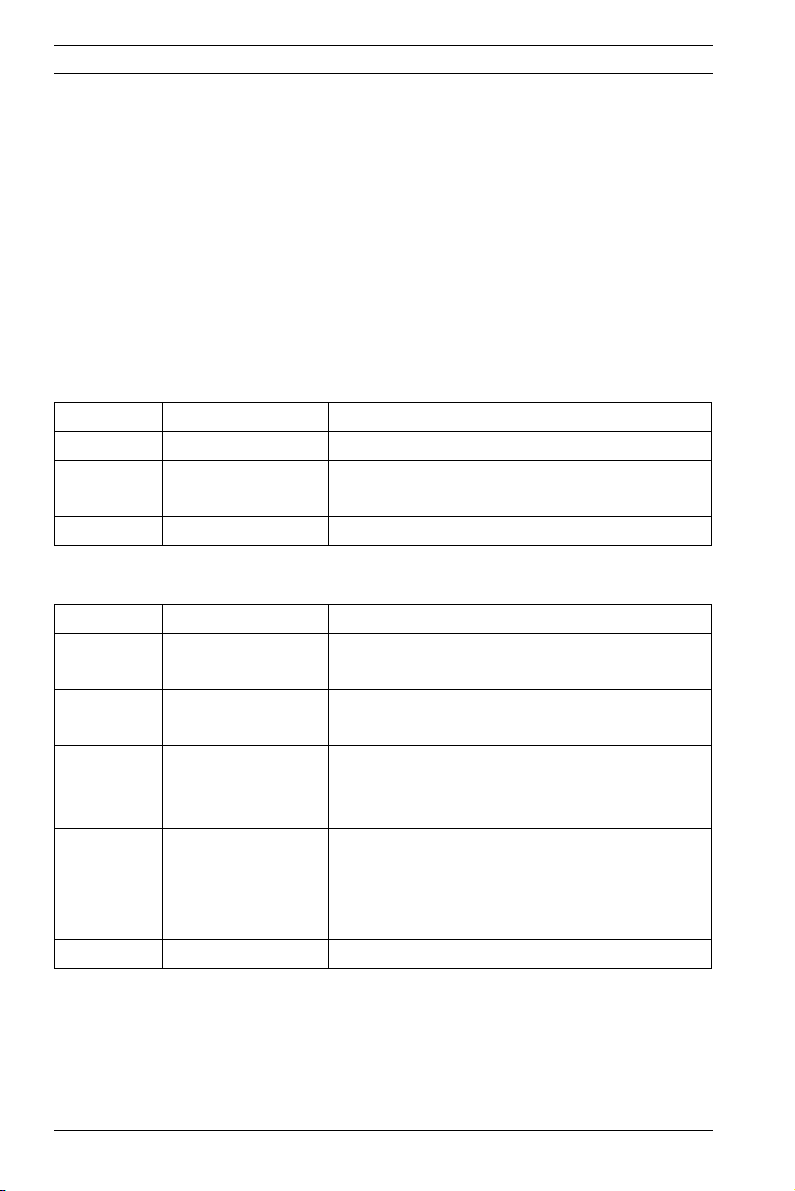
28 en | Quick set-up Dinion IP
– Use the up or down keys to scroll up or down through a
menu.
– Use the left or right keys to move through options or to set
parameters.
– When in a menu, quickly pressing the menu/select key
twice restores the selected item to its factory default.
– To close all menus at once from any menu, select the Exit
item and hold down the menu/select key until the menu
display disappears.
4.2.2 Install menu
Function Selection Description
Lens Wizard Select submenu Select to optimize camera lens combination
Network Select submenu Select to set the network IP address for the cam-
era (default address is 192.168.0.1)
Exit Exit the menu
Install lens wizard submenu
Function Selection Description
Lens Type AUTO, MANUAL,
DCIRIS, VIDEO
Detected If the LENS TYPE detection is in AUTO, the
Set Back
Focus Now
Set LVL (Video iris lenses only). The level detector indica-
Exit Return to the INSTALL menu
In AUTO mode the camera auto detects the type of
lens used or force the camera into a mode.
detected lens type is shown.
Select to force lens to its maximum opening. After
focusing the lens the object of interest remains in
focus in bright and low light conditions.
tor must be set to the center by adjusting the level
potentiometer on the lens, to obtain the best pic-
ture performance.
4.3 Adjustment procedure DC-iris Lens
1. Unlock the back focus locking button.
2. Access the Lens Wizard menu.
3. Set Back Focus Now is highlighted in the menu.
V 2.5 | 2007.6 Operating Instructions Bosch Security Systems
Page 29
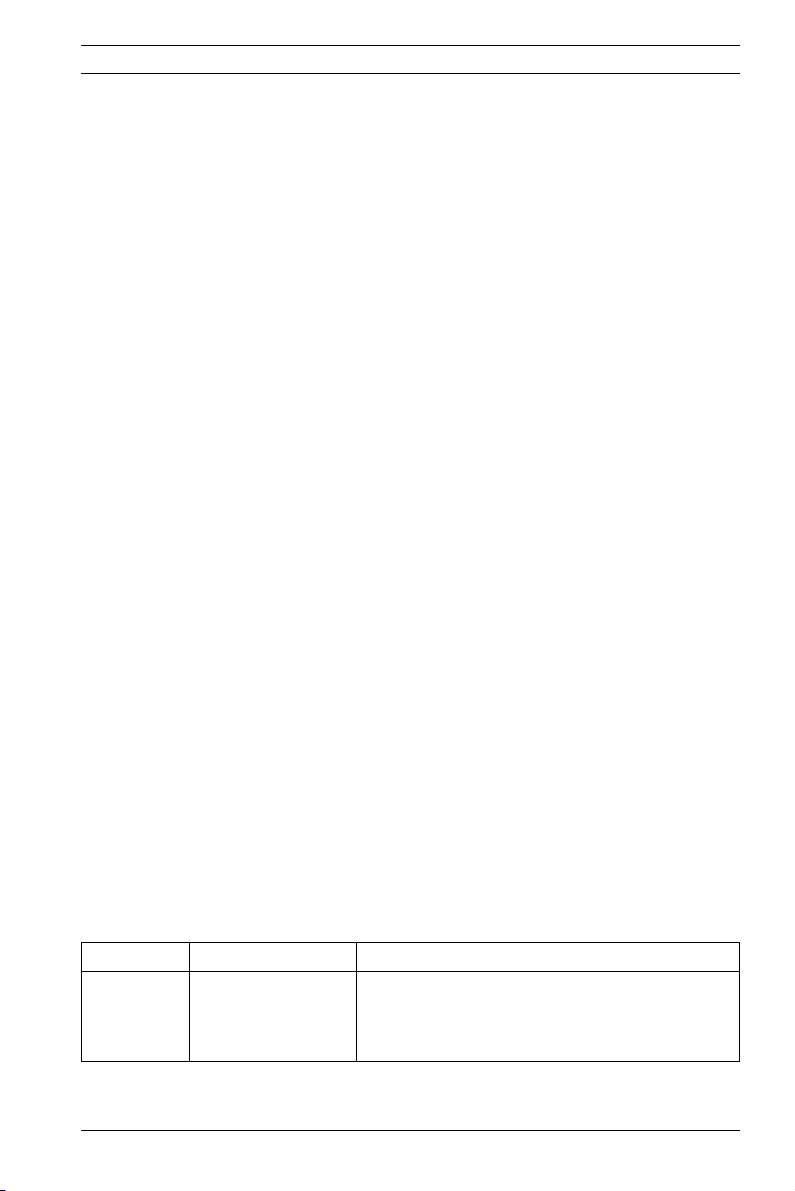
Dinion IP Quick set-up | en 29
4. Turn the back focus adjustment as required.
5. Lock the back focus locking button.
6. Exit the menu.
4.4 Adjustment procedure Manual-iris Lens
1. Unlock the back focus locking button.
2. Adjust the lens to the maximum lens opening.
3. Turn the back focus adjustment as required.
4. Lock the back focus locking button.
4.5 Adjustment procedure Video-iris Lens
1. Unlock the back focus locking button.
2. Access the Lens Wizard menu.
3. Set Back Focus Now is highlighted in the menu.
4. Turn the back focus adjustment as required.
5. Lock the back focus locking button.
6. Select Set LVL in the menu; the Level bar appears.
7. Point the camera at the scene it will be mostly viewing.
8. Adjust the level potentiometer located on the lens until the
Level bar is in the central position.
9. Exit the menu.
The best performance with video iris lenses is obtained when
the peak/average potentiometer of the lens matches the peak/
average balance configuration setting.
4.6 Install IP address submenu
To operate the camera in your network, a network-valid IP
address must be assigned. The factory default IP address is
Function Selection Description
IP Address Enter an IP address for the camera. Use LEFT/RIGHT
Bosch Security Systems Operating Instructions V 2.5 | 2007.6
192.168.0.1
to change position in the address, use UP/DOWN to
select the digit. Use SELECT to exit the address edit
screen.
Page 30
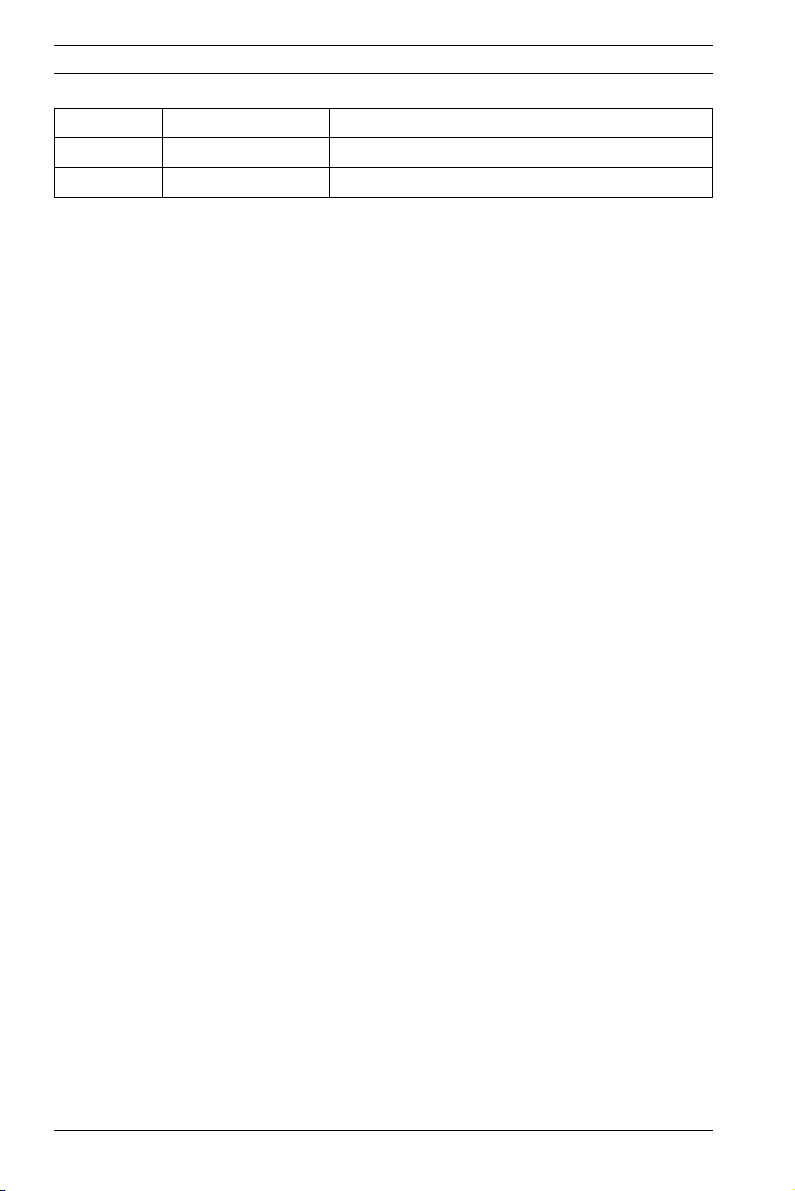
30 en | Quick set-up Dinion IP
Subnet Mask Enter the Subnet mask (default 255.255.255.0)
Gateway Enter a Gateway address.
Exit Return to the Install menu
The new IP address, subnet mask and gateway address are set
after you leave the menu. The camera reboots internally and the
new values are set after a few seconds.
4.7 Defaults
To restore all parameters (including IP address) to the factory
defaults, press and hold the Up navigation key for at least 10
seconds and then confirm. Allow a few seconds for the camera
to optimize the picture after a mode reset.
Restoring the factory defaults may result in the loss of the IP
connection. If this occurs, change the IP address of your
browser to the factory default value. Only restore the factory
defaults when it is absolutely necessary.
V 2.5 | 2007.6 Operating Instructions Bosch Security Systems
Page 31

Dinion IP Network connection | en 31
5 Network connection
A computer with Microsoft Internet Explorer can be used to
receive live images from the camera, control cameras and
replay sequences stored on the local hard drive. The camera is
configured over the network using the browser or via the Configuration Manager (supplied with the product). The configuration options using the menu system of the camera itself are
limited to setting up the lens and network.
NOTE!
The camera can also be connected to DIBOS 8.0, VIDOS and
i
5.1 System requirements
BVMS video management systems as well as third party video
management systems.
– Microsoft Internet Explorer version 6.0 or higher
– Monitor resolution 1024 × 768 pixels, 16 or 32 bit color
depth
– Intranet or Internet network access
To play back live video images, an appropriate MPEG ActiveX
must be installed on the computer. If necessary, the required
software and controls can be installed from the product CD
provided.
a. Insert the CD into the CD-ROM drive of the computer.
If the CD does not start automatically, open the root
directory of the CD in Windows Explorer and double
click MPEGAx.exe.
b. Follow the on-screen instructions.
5.2 Establishing the connection
The camera must be assigned a valid IP address to operate on
your network. The default address pre-set at the factory is
192.168.0.1
1. Start the Web browser.
2. Enter the IP address of the camera as the URL.
Bosch Security Systems Operating Instructions V 2.5 | 2007.6
Page 32

32 en | Network connection Dinion IP
Password protection in camera
If the camera is password-protected, a message to enter the
password appears.
NOTE!
A camera offers you the option of limiting access across various
i
authorization levels.
1. Enter the user name and the associated password in the
appropriate fields.
2. Click OK. If the password is correct, the desired page is
displayed.
After a short time when the connection is established, the Live-
page with the video image appears. In the application title bar
the Livepage selection is used to operate the camera; the Set-
tings selection is used to configure the camera and the application interface.
NOTE! If the connection is not established, the maximum
number of possible connections may already have been
i
V 2.5 | 2007.6 Operating Instructions Bosch Security Systems
reached. Depending on the device and network configuration,
up to 20 web browsers, or 50 VIDOS or BVMS connections are
supported.
Page 33

Dinion IP Network connection | en 33
5.3 Secured network
If a Radius server is used for network access control (802.1x
authentication), the camera must be configured first. To configure the camera for a Radius network, connect it directly to a PC
via a crossed network cable and configure the two parameters,
identity and password. Only after these have been configured
can you communicate with the camera via the network.
Bosch Security Systems Operating Instructions V 2.5 | 2007.6
Page 34

34 en | Operation via the browser Dinion IP
6 Operation via the browser
6.1 Livepage
After the connection is established, the Livepage is initially displayed. It shows the live video image on the right of the browser
window. Depending on the configuration, various text overlays
may be visible on the live video image. Other information may
also be shown next to the live video image on the Livepage. The
display depends on the settings on the Livepage configuration
page.
6.1.1 Processor load
When accessing the camera with a browser, the processor load
is displayed in the upper right of the window next to the Bosch
logo.
Move the mouse cursor over the icons to display numerical values. This information can help with problem solving or when
fine tuning the device.
V 2.5 | 2007.6 Operating Instructions Bosch Security Systems
Page 35

Dinion IP Operation via the browser | en 35
6.1.2 Image selection
You can view the image on a full screen.
– Click one of the MPEG-4 Stream 1, MPEG-4 Stream 2 or M-
JPEG tabs below the video image to switch between the
different displays for the camera image.
6.1.3 Digital I/O
Depending on the configuration of the unit, the alarm input and
the relay output are displayed next to the camera image. The
alarm symbol is for information and indicates the input status
of the alarm input: Active 1 = Symbol is green, Active 0 = Symbol not lit. The relay on the camera allows you to operate a
device (for example a light or a door opener).
– To operate, click the relay symbol next to the video image.
The symbol is red when the relay is activated.
6.1.4 System log / Event log
The System log field contains information about the operating
status of the camera and the connection. These messages can
be saved automatically in a file. Events such as the triggering or
end of alarms are shown in the Event log field. These messages
can be saved automatically in a file.
6.1.5 Saving snapshots
Individual images from the video sequence that is currently
being shown on the Livepage can be saved in JPEG format on
the computer's hard drive.
Bosch Security Systems Operating Instructions V 2.5 | 2007.6
Page 36

36 en | Operation via the browser Dinion IP
1. Click the camera icon to save single images.
2. The image is saved at a resolution of 704 × 576/480 pixels
(4CIF). The storage location depends on the configuration
of the camera.
6.1.6 Recording video sequences
Sections of the video sequence that is currently being shown on
the Livepage can be saved on the computer's hard drive. The
sequences are recorded at the resolution specified in the
encoder configuration. The storage location depends on the
configuration of the camera.
1. Click the recording icon to record video sequences.
– Saving begins immediately. The red dot on the icon
flashes to indicate that a recording is in progress.
2. Click the symbol for recording video sequences again. Saving is terminated.
Installing Player
You can play back saved video sequences using the Player from
Bosch Security Systems, which can be found on the software
CD supplied.
NOTE!
A corresponding MPEG ActiveX (located on the CD provided
i
V 2.5 | 2007.6 Operating Instructions Bosch Security Systems
with the product) must be installed on the computer in order to
play back saved video sequences using the Player.
1. Insert the CD into the CD-ROM drive of the computer. If
the CD does not start automatically, open the CD in the
Windows Explorer and double click the index.html file to
start the installation.
2. Select a language from the list box at the top.
3. Click Tools in the menu.
4. Click Archive Player; the installation starts.
5. Follow the instructions in the installation program. The
Archive Player is installed together with the Player.
Page 37

Dinion IP Operation via the browser | en 37
6. After a successful installation, two new icons for the Player
and the Archive Player appear on the desktop.
7. Double click the Player icon to start the Player.
6.1.7 Running recording program
The hard drive icon below the camera images on the Livepage
changes during an automatic recording.
The icon lights up and displays a moving graphic to indicate a running recording. If no recording is taking place, a gray
icon is displayed.
6.2 Recordings page
You can access the Recordings page for playing back recorded
video sequences from the Livepage as well as from the Settings
menu. The Recordings link is only visible if a storage medium
has been selected (see “Recording” on page 61).
– Click Recordings in the navigation bar in the upper section
of the window. The playback page appears.
Bosch Security Systems Operating Instructions V 2.5 | 2007.6
Page 38

38 en | Operation via the browser Dinion IP
.
6.2.1 Selecting recordings
In the left section of the page, first select the partition whose
recordings you want to view.
All sequences that are saved in the partition are displayed in
the list. A running number (track) is assigned to each sequence.
Start time and stop time, recording duration, number of alarms,
and recording type are displayed.
1. Click a partition name from the list to display the recordings for this partition.
2. Click a list entry. The playback for the selected sequence
starts immediately in the video window.
6.2.2 Controlling playback
You will see a time bar below the video image for quick orientation. If a particular sequence has been selected for playback by
V 2.5 | 2007.6 Operating Instructions Bosch Security Systems
Page 39

Dinion IP Operation via the browser | en 39
means of click, the selected sequence is highlighted. The associated time interval is displayed in the bar in blue. A green
arrow above the bar indicates the position of the image currently being played back within the sequence.
The time bar offers various options for navigation in and
between sequences.
– You can change the time interval displayed by moving the
blue area to the left or right while holding down the mouse
button.
– You can change the time interval displayed by clicking the
plus or minus icons. The display can span a range from two
months to a few seconds.
– You can select a different sequence for playback by click-
ing on the corresponding blue marking.
– If required, drag the green arrow to the point in time at
which the playback should begin. Alternatively you can
double-click directly in the blue time interval or in the time
scale to jump to the position selected in this manner.
The date and time display below the bar provides orienta-
tion to the second.
You can control playback by means of the buttons below the
video image. The buttons have the following functions:
Start playback
Pause playback
Jump to start of active video sequence or to previous
sequence in the list
Jump to end of active video sequence or to next
sequence in the list
You can use the slide control to control playback speed and fast
forward/rewind: positioning in the middle indicates playback at
Bosch Security Systems Operating Instructions V 2.5 | 2007.6
Page 40

40 en | Operation via the browser Dinion IP
recording speed, left indicates rewind, and right fast forward.
The fast forward or rewind speed changes, depending on how
far you move the slide control toward the runner icons.
You can continuously select playback speed by means of the
speed regulator:
Red bars within the blue-gray sequence fields indicate the
points in time where alarms were triggered. Drag the green
arrow to navigate to these points quickly.
In addition, you can set markers in the sequences, so-called
bookmarks, and jump directly to these. These bookmarks are
indicated as small yellow arrows above the time interval. Use
the bookmarks as follows:
Jump to the previous bookmark
Set bookmark
Jump to the following bookmark
– Right-click a bookmark to delete it.
NOTE!
Bookmarks are only valid while you are in the Recordings page;
i
V 2.5 | 2007.6 Operating Instructions Bosch Security Systems
they are not saved with the sequences. As soon as you leave the
page all bookmarks are deleted.
Page 41

Dinion IP Configuration via the browser | en 41
7 Configuration via the browser
7.1 Settings
When a connection is established, the Livepage is initially displayed. Click Settings in the application title bar to configure
the camera and the application interface. A new page containing the configuration menu is opened.
All settings are stored in the camera memory, and they are preserved even if the power is interrupted.
Configuration menu tree
The configuration menu tree allows all parameters of the camera to be configured. The configuration menu is recommended
for expert users or system administrators. All unit parameters
can be accessed in this mode. Changes that influence the fundamental functioning of the unit (for example firmware
updates) can only be made using the configuration menu.
Bosch Security Systems Operating Instructions V 2.5 | 2007.6
Page 42

42 en | Configuration via the browser Dinion IP
You can view the current settings by opening one of the configuration pages.
1. Click one of the menu options on the left of the window.
The associated sub-menu is opened.
2. Click one of the links in the sub-menu. The corresponding
page is opened.
The settings are changed by entering new values or by selecting
a pre-defined value in a list field.
Saving changes
After making changes in a window, click the Set button to send
the new settings to the unit and save them there.
NOTE!
Save the changes made in each window by clicking Set.
i
V 2.5 | 2007.6 Operating Instructions Bosch Security Systems
Clicking the Set button saves only the settings in the current
window. Changes in any other fields are ignored.
Page 43

Dinion IP Configuration via the browser | en 43
Click the Settings link at the top of the window to close the
window without saving the changes made.
7.2 General Settings
Various basic data for the camera can be set or selected here.
7.2.1 Camera identification
i
Camera name
The camera can be assigned a name to assist in identifying it.
The name simplifies the management of multiple devices in
more extensive systems, for example using the VIDOS or BVMS
software.
NOTE! The camera name is used for remote identification of a
unit, in the event of an alarm for example. Enter a name that
makes it as easy as possible to identify the location
unambiguously.
Camera ID
Each camera should be assigned a unique identifier that can be
entered here as an additional means of identification.
Bosch Security Systems Operating Instructions V 2.5 | 2007.6
Page 44

44 en | Configuration via the browser Dinion IP
7.2.2 Password protection
i
A camera is generally protected by a password to prevent unauthorized access to the unit. You can use various authorization
levels (User name:) to limit access.
NOTE! Proper password protection is only guaranteed if all
higher authorization levels are also protected with a password.
For example, if a live password is assigned, a service and a user
password should also be set. When assigning passwords, you
should always start from the highest authorization level.
User name
The camera recognizes three user names: service, user and live,
which correspond to different authorization levels.
– The user name service represents the highest authorization
level. After entering the corresponding password, you can
use it to access all the functions of the camera and change
all configuration settings.
– The user name user represents the middle authorization
level. You can use it to operate the unit and also to control
cameras, but you cannot change the configuration.
– The user name live represents the lowest authorization
level. It can only be used to view the live video image and
switch between the different live image displays.
Password
You can define and change a separate password for each user
name if you are logged on as Service or if the unit is not protected by a password. Enter the password for the selected user
name here.
Confirm password
Re-enter the new password to rule out typing mistakes.
V 2.5 | 2007.6 Operating Instructions Bosch Security Systems
Page 45

Dinion IP Configuration via the browser | en 45
NOTE! The new password is then saved by clicking the Set
button. You should therefore click the Set button immediately
i
after entering and confirming the password, even if you also
want to assign a password to another user name.
7.2.3 Language selection
7.2.4 Date and time
Website language
Select the language for the user interface here.
Date format
Choose the desired date format here
(Europe: DD.MM.YYYY; USA: MM.DD.YYYY; Japan: YYYY/MM/
DD).
Unit date and time
If there are a number of devices operating in your system or
network, it is important to synchronize their internal clocks. For
example, it is only possible to carry out correct identification
and evaluation of recordings occurring at the same time if all
devices are operating on the same time.
1. Enter the current date. Since the unit time is controlled by
the internal clock, it is not necessary to enter the day of
the week. This is added automatically.
2. Enter the current time or click Synchr. PC to apply the system time from your computer to the camera.
Bosch Security Systems Operating Instructions V 2.5 | 2007.6
Page 46

46 en | Configuration via the browser Dinion IP
7.2.5 Time server
The camera supports several network time server protocols and
can synchronize its internal clocks with various types of time
servers. The device calls up the time signal automatically once
every minute.
Unit time zone
Select the time zone in which the system is located.
Daylight saving time
The internal clock can automatically switch between normal
and daylight saving time (DST). The camera already contains
the tables for DST switch overs up to the year 2015. These can
be used or modified, if required. If you do not create a table,
there is no automatic switching. When editing the table, note
that values generally occur in linked pairs (DST start and end
dates).
First check the time zone setting. If it is not correct select the
appropriate time zone for the system:
1. Click Set.
2. Click Details. A new window opens showing an empty
table.
3. Click Generate to fill the table with the preset values from
the camera.
4. Select the region or the city which is closest to the system's location from the list box below the table.
5. Click one of the entries in the table to make changes. The
entry is highlighted.
6. Clicking Delete removes the entry from the table.
7. Choose other values from the list boxes under the table, to
change the selected entry. Changes are immediate.
8. If there are empty lines at the bottom of the table, for
example after deletions, you can add new data by marking
the row and selecting values from the list boxes.
V 2.5 | 2007.6 Operating Instructions Bosch Security Systems
Page 47

Dinion IP Configuration via the browser | en 47
9. When you are finished, click OK to save and activate the
table.
Time server IP address
Enter the IP address of a time server.
Time server type
Choose the protocol used by the selected time server.
It is recommended that you choose the SNTP server protocol.
This protocol provides higher accuracy and is required for certain applications, as well as for future additions.
Choose Time server, if the server uses RFC 868 as protocol.
7.3 Display Settings
7.3.1 Display stamping
Various overlays or stamps in the video image provide important supplementary information. These overlays can be enabled
individually and arranged on the image in a clear manner.
Camera name stamping
This field sets the position of the camera name overlay. It can
be displayed at the Top, at the Bottom or at a position of your
choice using the Custom option. Or it can be set to Off if no
overlay of this information is to be shown.
Time stamping
This field sets the position of the time and date overlay. It can
be displayed at the Top, at the Bottom or at a position of your
choice, which you have pre-defined using HyperTerminal, using
the Custom option. Or it can be set to Off if no overlay of this
information is to be shown.
Bosch Security Systems Operating Instructions V 2.5 | 2007.6
Page 48

48 en | Configuration via the browser Dinion IP
Alarm mode stamping
Choose On if a text message should be overlaid in the event of
an alarm. It can be displayed at a position of your choice using
the Custom option. Or it can be set to Off if no overlay of this
information is to be shown.
1. Select the desired position from the lists.
– If you have selected the Custom option, additional
fields are displayed to specify the exact position
(Position (XY):).
2. In the Position (XY): fields enter the values for the desired
position.
Displayed alarm message
Enter the message to be displayed for an alarm. It can contain
up to 31 characters.
Video watermarking
Choose On if the video images transmitted are to be watermarked. After activation, all images are marked with a small
green rectangle. A red rectangle indicates that the sequence
(live or saved) has been manipulated.
7.4 Encoder Settings
For encoding the video signal, you can select two profiles and
change the presets for the profiles.
7.4.1 Selecting an encoder profile
V 2.5 | 2007.6 Operating Instructions Bosch Security Systems
You can adapt the MPEG-4 data transmission to the operating
environment (for example network structure, bandwidth, data
Page 49

Dinion IP Configuration via the browser | en 49
structures). To do this, the camera simultaneously generates
two data streams (Dual Streaming), for which you can select
different compression settings, for example one setting for
transmissions to the Internet and one for LAN connections.
Pre-programmed profiles are available, which each give priority
to different perspectives.
– Profile 1: Low bandwidth (CIF)
High quality for low bandwidth connections, resolution
352 × 288/240 pixels
– Profile 2: Low delay (2/3 D1)
High quality with low delay, resolution 464 × 576/480 pixels
– Profile 3: High resolution (4CIF/D1)
High resolution for high bandwidth connections, resolution
704 × 576/480 pixels
– Profile 4: DSL
For DSL connections at 500 kBit/s, resolution 352 × 288/
240 pixels
– Profile 5: ISDN (2B)
For ISDN connections via two B channels, resolution 352 ×
288/240 pixels
– Profile 6: ISDN (1B)
For ISDN connections via one B channel, resolution 352 ×
288/240 pixels
– Profile 7: Modem
For analog modem connections at 20 kBit/s, resolution 352
× 288/240 pixels
– Profile 8: GSM
For GSM connections at 9,600 baud, resolution 176 × 144/
120 pixels
Active profile
Here you can select the desired profile for each of the two
streams. You will see a preview for each data stream in the right
section of the window. The preview of the data stream currently
selected is marked by a frame. Various additional items of infor-
Bosch Security Systems Operating Instructions V 2.5 | 2007.6
Page 50

50 en | Configuration via the browser Dinion IP
mation regarding data transmission are displayed and continually updated above the previews.
1. Click a tab to select the associated stream.
2. Select the desired setting from the list.
NOTE!
Stream 2 is always transmitted for alarm connections and
i
automatic connections. Take this into account when assigning
the profile.
Preview for
Select which video data stream should be displayed in the previews. You can deactivate the display of the video images if the
performance of the computer is affected too strongly by the
decoding of the data streams.
– Check the box for the required data stream.
7.4.2 Changing profiles
i
V 2.5 | 2007.6 Operating Instructions Bosch Security Systems
You can change individual parameter values within a profile and
the name. You can switch between profiles by clicking the associated tabs.
NOTE! The profiles are rather complex. They include a number
of parameters that interact with one another. Therefore it is
generally best to use the default profiles. The profiles should
only be changed if you are completely familiar with all the
configuration options.
Page 51

Dinion IP Configuration via the browser | en 51
NOTE! The parameters as a group constitute a profile and are
dependent on one another. If you enter a setting outside the
i
allowed range for a parameter, the nearest valid value is
substituted when the settings are saved.
Profile name
You can enter a new name for the profile here. The name is then
displayed in the list of available profiles in the Active encoder
profile: field.
Target data rate
To optimize utilization of the bandwidth in your network, you
can limit the data rate for the camera. The target data rate
should be set according to the desired picture quality for typical scenes with no excessive motion.
For complex images or frequent changes of image content due
to frequent movements, this limit can temporarily be exceeded
as far as the value you enter in the Max. data rate: field.
Encoding interval
The figure selected here determines the interval at which
images are encoded and transmitted. For example, entering 4
means that only every fourth image is encoded, the following
three images are skipped – this can be particularly advantageous with low bandwidths. The image rate in IPS (Images Per
Second) is displayed next to the text block.
Video resolution
Here, you can select the desired resolution for the MPEG-4
video image. The following resolutions are available:
– QCIF 176 × 144/120 pixels
– CIF 352 × 288/240 pixels
– 1/2 D1 352 × 576/480 pixels
– 2CIF 704 × 288/240 pixels
– 4CIF/D1 704 × 576/480 pixels
– 2/3 D1 464 × 576/480 pixels
Bosch Security Systems Operating Instructions V 2.5 | 2007.6
Page 52

52 en | Configuration via the browser Dinion IP
Default
Click Default to return the profile to the factory default values.
Details
Click Details to display further settings for image quality and
communication parameters. These settings require familiarity
with MPEG and video encoding standards. Incorrect settings
could result in useless video images.
Max. data rate
This maximum data rate is not exceeded under any circumstances. Depending on the video quality settings for the I- and
P-frames this can result in the skipping of individual images.
The value entered here should be at least 10% higher than the
value entered in the Target data rate field.
P-frame video quality
This setting allows you to adjust the image quality of the Pframes depending on the movement within the image. The Auto
option automatically adjusts to the optimum relationship
between movement and image definition (focus). Selecting
Manual allows you to set a value between 4 and 31 on a slide
bar. The value 4 represents the best quality with, if necessary, a
lower frame refresh rate depending on the settings for the maximum data rate. A value of 31 results in a very high refresh rate
and lower image quality.
I-frame video quality
This setting allows you to adjust the image quality of the Iframes. The Auto option automatically adjusts the quality to the
settings for the P-frame video quality. Selecting Manual allows
you to set a value between 4 and 31 on a slide bar. The value 4
represents the best quality with, if necessary, a lower frame
refresh rate depending on the settings for the maximum data
V 2.5 | 2007.6 Operating Instructions Bosch Security Systems
Page 53

Dinion IP Configuration via the browser | en 53
rate. A value of 31 results in a very high refresh rate and lower
image quality.
I-frame distance
This parameter determines the number of inter-coded frames
between two I-frames.
7.4.3 JPEG posting
You can save individual JPEG images on an FTP server at certain
intervals. You can then retrieve these images at a later date to
reconstruct alarm events if required.
JPEG format
Select the resolution you wish the JPEG images to have:
– Small 176 × 144/120 pixels (QCIF)
– Medium 352 × 288/240 pixels (CIF)
– Large 704 × 576/480 pixels (4CIF)
File name
You can select how file names will be created for the individual
images which are transmitted.
– Overwrite: The same file name is always used and any
existing file will be overwritten with the current file.
– Increment: A number from 000 to 255 is added to the file
name and automatically increased by 1. When it reaches
255 it starts again from 000.
– Date/time suffix: The date and time are automatically
added to the file name. When setting this parameter,
please ensure that the date and time of the unit are always
correctly set. Example: the file snap021606_124530.jpg
Bosch Security Systems Operating Instructions V 2.5 | 2007.6
Page 54

54 en | Configuration via the browser Dinion IP
was stored on February 16, 2006 at 12.45 p.m. and 30 seconds.
JPEG posting interval
Enter the interval in seconds at which the images will be sent to
an FTP server. Enter zero if you do not want any images to be
sent.
FTP server IP address
Enter the IP address of the FTP server on which you wish to
save the JPEG images.
FTP server login
Enter your login name for the FTP server.
FTP server password
Enter the password that gives you access to the FTP server.
Path on FTP server
Enter the exact path on which you wish to post the images on
the FTP server.
Post JPEG from camera
Check the box to activate one or more camera inputs for the
JPEG image. An enabled camera input is indicated by a check
mark.
NOTE!
The numbering follows the labeling of the video inputs on the
i
V 2.5 | 2007.6 Operating Instructions Bosch Security Systems
actual unit.
Page 55

Dinion IP Configuration via the browser | en 55
7.5 Camera settings
NOTE!
If the camera is in monochrome mode, all color related menu
i
items are disabled and cannot be accessed.
7.5.1 ALC
Video level
Adjust the video output level (-15 to 0 to +15).
Peak Average
Adjust the balance between peak and average video control
(-15 to 0 to +15).
At -15 the camera controls the average video level, at +15 the
camera controls the peak video level.
ALC Speed
Adjust the speed of the video level control loop (Slow, Medium
or Fast).
Bosch Security Systems Operating Instructions V 2.5 | 2007.6
Page 56

56 en | Configuration via the browser Dinion IP
7.5.2 Shutter/AGC
Shutter
– AES (auto-shutter) - the camera automatically sets the
optimum shutter speed for manual iris lenses. The camera
tries to maintain the selected shutter speed (1/60 [1/50],
1/100, 1/120, 1/250, 1/500, 1/1000, 1/2000, 1/5000, 1/
10K) as long as the light level of the scene permits.
– FL - flickerless mode avoids interference from light sources
(recommended for use with video iris or DC iris lenses
only).
– FIXED - allows a user defined shutter speed (1/60 [1/50],
1/100, 1/120, 1/250, 1/500, 1/1000, 1/2000, 1/5000, 1/
10K).
Sensitivity Up
Selects the factor by which the sensitivity of the camera is
increased (OFF, 2x, 3x, …, 10x).
NOTE!
If Sensitivity Up is active, some noise or spots may appear in
i
V 2.5 | 2007.6 Operating Instructions Bosch Security Systems
the picture. This is normal camera behavior. Sensitivity Up may
cause some motion blur on moving objects.
Gain
In AGC mode the camera automatically sets the gain to the lowest possible value needed to maintain a good picture. Select
Page 57

Dinion IP Configuration via the browser | en 57
the maximum value the gain can have during AGC operation (0,
1, ... 26).
In FIXED mode the gain is set at a predefined not scene dependent value. Select the gain setting (0, 1, ... 26).
7.5.3 Day/Night
The Flexidome IP Day/Night camera is equipped with a motorized IR filter. The IR filter can be removed in low-light or IR illuminated applications. There are three different methods of
switching:
– as part of the programmable mode profile,
– automatically, based on the observed light levels, or
– via the settings page.
If Auto switching mode is selected, the camera automatically
switches the filter depending on the observed light level. The
switching level is programmable. Set the video level at which
the camera switches to monochrome operation (-15 to 0 to
+15). In monochrome mode the IR filter is removed, giving full
IR sensitivity.
In Auto switching mode set the camera priority:
– Motion: the camera gives sharp images without motion
blur as long as the light level permits.
– Color: the camera gives color pictures as long as the light
level permits.
The camera recognizes IR illuminated scenes to prevent
unwanted switching to color mode. There are two modes for IR
contrast:
Bosch Security Systems Operating Instructions V 2.5 | 2007.6
Page 58

58 en | Configuration via the browser Dinion IP
– Enhanced: the camera optimizes contrast in applications
with high IR illumination levels.
– Normal: the camera optimizes contrast in mono applica-
tions with visible light illumination.
7.5.4 Enhance
Auto Black
Autoblack ON automatically increases the visibility of details.
Black Level
Adjusts the black level between 0 and approximately 110mV.
Zero position of slider corresponds to the factory default black
level.
Contour
Adjusts the sharpness of the picture. 0 corresponds to the
default position.
Dynamic Noise Reduction
In AUTO mode the camera automatically reduces the noise in
the picture. This may cause some motion blur on moving
objects.
Enhanced Dynamic Range
In XF-DYN mode the camera automatically optimizes the contrast in the picture.
V 2.5 | 2007.6 Operating Instructions Bosch Security Systems
Page 59

Dinion IP Configuration via the browser | en 59
7.5.5 Color
White Balance
– ATW: Auto tracking white balance allows the camera to
constantly adjust for optimal color reproduction.
– AWB HOLD: Puts the ATW on hold and saves the color set-
tings.
–In MANUAL mode the Red, Green and Blue gain can be
manually set to a desired position.
WB Speed
Adjust the speed of the white balance control loop.
Red Gain
ATW mode and AWB hold mode: adjusts the Red gain to optimize the white point.
Green Gain
ATW mode and AWB hold mode: adjusts the Green gain to optimize the white point.
Blue Gain
ATW mode and AWB hold mode: adjusts the B gain to optimize
around the white point.
Saturation
Adjusts the color saturation. -15 gives a monochrome image
Bosch Security Systems Operating Instructions V 2.5 | 2007.6
Page 60

60 en | Configuration via the browser Dinion IP
7.5.6 Back Light Compensation (BLC)
When ON, the video level is optimized for the selected area of
the image. Parts outside this area may be underexposed or
overexposed (this is normal). To set-up an area for BLC, click
Area Selection.
Selecting an area
When you click Area Selection a pop-up window appears with a
still picture of the received video. Use your mouse to select an
area in the picture. BLC Level adjusts the balance between the
selected BLC area and its surrounding.
V 2.5 | 2007.6 Operating Instructions Bosch Security Systems
Page 61

Dinion IP Configuration via the browser | en 61
7.5.7 Installer options
Select the synchronization method for the camera: Internal for
free running camera operation; Line Lock to lock to the power
supply frequency. You can disable the buttons on the camera to
prevent unauthorized change of the camera settings.
– Click Restore all defaults to restore the factory defaults.
– A confirmation screen appears. Allow 5 seconds for
the camera to optimize the picture after a mode reset.
7.6 Recording
You can record the images from the camera in the RAM memory
of the unit or in an appropriately configured iSCSI storage
device. Local RAM memory is suitable for short-term recordings
and pre-alarm recordings in Ring mode operation. For longterm, authoritative images, it is essential that you use appropriately sized iSCSI storage. It is also possible to let the Video
Recording Manager (VRM) control all recording when accessing
an iSCSI server. The VRM is an external program that configures
recording tasks for video servers. For further information, contact your local customer service at Bosch Security Systems.
Bosch Security Systems Operating Instructions V 2.5 | 2007.6
Page 62

62 en | Configuration via the browser Dinion IP
7.6.1 Type
Select the desired storage medium to subsequently configure
the recording parameters.
NOTE!
If you select VRM, the Video Recording Manager manages all
i
!
recording and you are not able to make any further
configurations via the web browser.
CAUTION!
If you switch the storage medium from iSCSI server to RAM
recording, the settings on the page iSCSI settings are lost and
can only be restored by reconfiguring them.
7.6.2 Storage information
The status of the currently selected storage medium and the
data throughput are displayed here for information. You cannot
change any of these settings.
1. Click Log to view a status report with logged actions. A
new window opens.
2. In this window, click Delete to delete all entries. Entries
are deleted immediately; you cannot undo this process.
3. Click Close to close the window.
V 2.5 | 2007.6 Operating Instructions Bosch Security Systems
Page 63

Dinion IP Configuration via the browser | en 63
7.7 iSCSI settings
If you select type iSCSI server as the storage medium, you then
need to set up a connection to the desired iSCSI storage device
and set the configuration parameters.
NOTE! The storage device selected must adhere to the iSCSI
specification, be available on the network and be completely
i
set up. Amongst other things, it must have an IP address and be
divided into logical drives (LUN).
7.7.1 iSCSI IP address
1. Enter the IP address of the required iSCSI server here.
2. Click Connect. The connection to the IP address is established. The iSCSI LUN map field contains the corresponding logical drives.
Bosch Security Systems Operating Instructions V 2.5 | 2007.6
Page 64

64 en | Configuration via the browser Dinion IP
7.7.2 iSCSI LUN map
The LUN map displays the logical drives configured for the
iSCSI storage device. The current user is displayed for each
drive.
1. Double-click a free drive (LUN). The associated information
is called up and automatically displayed in the fields below
the map.
2. If the logical drive is password protected, you must first
enter the password in the Target password field and click
the Set button.
NOTE! When the information cannot be read due to the
network topology you must enter the data manually so that the
i
camera can access the drive. In this case you should ensure
that the entries correspond exactly with the configuration of
the iSCSI device.
3. After entering all the settings in the relevant fields, click
Set. The camera attempts to create a connection to the
required drive using this data.
As soon as a connection has been established, the selected
drive is used for recordings.
7.7.3 Target IP address
Enter the IP address of the required iSCSI server here.
7.7.4 Target node
Enter the number of the iSCSI server target node.
7.7.5 Target LUN
Enter the LUN of the required drive.
7.7.6 Target password
If the drive is password protected, enter the password.
NOTE!
You may not enter a new password. This is only possible by
i
V 2.5 | 2007.6 Operating Instructions Bosch Security Systems
configuring the iSCSI storage device.
Page 65

Dinion IP Configuration via the browser | en 65
7.7.7 Initiator name
The initiator name is automatically displayed after a connection
has been established.
7.7.8 Initiator extension
Enter the initiator extension. For the sake of clarity, you can
enter a name or the existing extension with a comment, for
example "– Camera 2".
7.7.9 Decoupling the drive used
Each drive can only be associated with one user. If a drive is
already being used by another person, you can decouple the
drive and connect the drive with the camera.
1. Double-click a drive that is already being used in the LUN
map. You will see a warning message.
2. Confirm the decoupling of the current user. The drive is
released and can be connected to the camera.
7.7.10 Storage information
The status of the currently selected storage medium and the
data throughput are displayed here for information. You cannot
change any of these settings.
1. Click Log to view a status report with logged actions. A
new window opens.
2. In this window, click Delete to delete all entries. Entries
are deleted immediately; you cannot undo this process.
3. Click Close to close the window.
Bosch Security Systems Operating Instructions V 2.5 | 2007.6
Page 66

66 en | Configuration via the browser Dinion IP
7.8 Partitioning
A partition can be set up for recordings of the camera in a similar manner to the partitioning often found on computer hard
drives. Parameters such as size, quality and type of video
recording or compression standard used can be specified for
the partition. Modifying these parameters leads to reorganization, during which stored data is lost. In addition, the page provides you with an overview of the drive data; for example total
memory. A pie chart indicates how much memory space is partitioned for recordings.
7.8.1 Creating a partition
Creating a new partition is performed using separate windows
in which information is presented to you and you are led step
by step through the necessary settings.
1. Click Create partition to start the wizard for creating partitions. The first window appears.
V 2.5 | 2007.6 Operating Instructions Bosch Security Systems
Page 67

Dinion IP Configuration via the browser | en 67
.
2. Read the information text in the upper section of the window.
3. Click in the text fields to enter values or use the other controls that are available, such as buttons, checkboxes or list
fields.
4. Click Next>> in the lower section of the window to continue with the next step.
5. Click <<Back in the lower section of the window to view
the previous step again.
6. Click Cancel to cancel the process and close the wizard.
Saving changes
After you have made all necessary settings, you must transfer
the settings to the unit and save them. To do this, you need to
quit the help in the last window using the Finish button.
CAUTION!
!
Bosch Security Systems Operating Instructions V 2.5 | 2007.6
All modifications to settings are only effective if you complete
the configuration in the last window by clicking Finish.
1. Switch to the last window if necessary.
Page 68

68 en | Configuration via the browser Dinion IP
2. Click Finish to complete the configuration. All settings are
now transferred to the unit and subsequently become
effective.
7.8.2 Partition status
1. Click Partition status.
– A window opens showing information on the high-
lighted partition. This window provides information
about the current configuration of the partition. No
changes can be made here.
2. Click OK to close the window.
7.8.3 Editing a partition
CAUTION! Changes to a partition lead to a re-organization
which results in the loss of all sequences stored on that
!
V 2.5 | 2007.6 Operating Instructions Bosch Security Systems
partition. Consequently, you should back up all important
sequences on the computer's hard drive before modifying the
partition.
Page 69

Dinion IP Configuration via the browser | en 69
1. Click Edit partition.
– A new window with the entries for the selected parti-
tion is opened. You can modify the configuration in
the Partition properties window.
2. Enter the necessary changes.
3. Click Set to save the modifications.
4. After closing the window, click Set in the main window to
transfer the changes to the unit and to save them.
Type of recording
Select the required recording type.
–In Ring mode the recording proceeds continuously. When
the maximum hard drive space is reached, the oldest
recordings are automatically overwritten.
–In Linear mode the recording proceeds until the entire
hard drive space is full. The recording is then stopped until
old recordings have been deleted.
Number of alarm tracks
NOTE!
Alarm tracks must be set up for alarm recording.
i
Bosch Security Systems Operating Instructions V 2.5 | 2007.6
Page 70

70 en | Configuration via the browser Dinion IP
The unit uses a special recording mode during alarm recording
for optimal usage of storage capacity. As soon as a time gap for
alarm recording begins, a recording is continuously made on
one segment, which is the size of a complete alarm sequence
(pre- and post-alarm time). This segment in the partition functions in a similar manner to a ring buffer and is overwritten until
an alarm is actually triggered. Recording occurs on the segment
only for the duration of the preset post-alarm time and a new
segment is subsequently used in the same manner.
Select the number of alarm tracks to be used in the partition.
One alarm event can be recorded in each alarm track. Accordingly, the number of alarms entered can be recorded and
archived. A partition can contain a maximum of 128 alarm
recordings. If the Ring mode is set for a partition, the latest
alarm recordings are always saved in the preset number. If the
Linear mode is selected, the recording is stopped as soon as
the total number of alarm tracks has been recorded.
Alarm track size
The size for an alarm track can be calculated according to various parameters. The calculated size applies to all alarm tracks
for the partition.
1. Click Calculate. A window opens.
2. Select the appropriate setting for each parameter from the
list boxes.
3. Click Set to accept the calculated value.
Format!
You can delete all recordings in a partition at any time.
CAUTION!
!
V 2.5 | 2007.6 Operating Instructions Bosch Security Systems
Check the recordings before deleting and back-up important
sequences on the computer's hard drive.
– Click Format! to delete all recordings in the current parti-
tion.
Page 71

Dinion IP Configuration via the browser | en 71
7.8.4 Deleting partitions
You can delete a partition at any time.
CAUTION! Deleting a partition leads to the entire hard drive
being reorganized and loss of all sequences stored on the drive.
!
Consequently, you should check the recordings before deleting
any partition and back up important sequences on the
computer's hard drive.
1. Click Delete partition button to delete the highlighted partition. The line containing the associated number remains
in the display, the partition name is deleted and the size is
indicated as 0.
2. Click Set to transfer the changes to the unit and to save
them.
7.9 Recording profile
You can define up to ten separate recording profiles. You then
assign these to individual days or times of day in the recording
scheduler. Modify the names of the recording profiles on the
tabs in the Recording planner page.
Bosch Security Systems Operating Instructions V 2.5 | 2007.6
Page 72

72 en | Configuration via the browser Dinion IP
1. Click one of the tabs to edit the corresponding profile.
2. Click Default to return all settings to their defaults.
3. Click Copy settings if you want to copy the currently visible settings to another profile. A dialog appears and you
can select the target profile for the copied settings.
4. Click Set in each profile tab that you want saved.
Standard profile
Select the encoder profile to use for continual recording.
NOTE!
The recording profile can deviate from the standard setting
i
V 2.5 | 2007.6 Operating Instructions Bosch Security Systems
Active profile and is only used during an active recording.
Encoder
Select which data stream to record here.
Page 73

Dinion IP Configuration via the browser | en 73
Alarm track recording
This parameter is only active, if the alarm tracks have been configured.
– Click the checkbox to activate alarm track recording. The
pre-alarm time gap is displayed automatically.
Post-alarm time
Select the post-alarm time gap from the list box.
Post-alarm profile
Select the encoder profile to use for recording during the postalarm time. The Standard profile option sets this to the same
as the standard profile.
Motion detection/video alarm
Select the alarm type that is to trigger a recording.
Bosch Security Systems Operating Instructions V 2.5 | 2007.6
Page 74

74 en | Configuration via the browser Dinion IP
7.10 Recording scheduler
Set all parameters for recording. Recording can be performed
continuously or when an alarm occurs.
.
In the recording scheduler you can assign weekdays and times
to the recording profiles you have created that define when
alarms trigger recording. You can assign as many time periods
(in 15-minute intervals) for any day of the week. When you
move the mouse cursor over the table, the time is displayed. In
addition to weekdays, you can also define holidays which override the settings for that weekday. This allows you to apply the
settings for Sundays to other days of the week.
1. Click a profile.
2. Click a field in the table, and holding down the left mouse
button, drag the cursor across all of the fields to be
assigned to the selected profile.
3. Use the right mouse button to deselect any of the intervals.
4. Click Select all to select all of the intervals to be assigned
to the selected profile.
V 2.5 | 2007.6 Operating Instructions Bosch Security Systems
Page 75

Dinion IP Configuration via the browser | en 75
5. Click Clear all to deselect all of the intervals.
6. When you are finished, click Set to save the settings in the
device.
Holidays
You can define holidays, which will override the settings for the
normal weekly schedule. This allows you to apply the settings
for Sundays to other days of the week.
1. Click the Holidays tab. Days that have already been
defined are shown in the table.
2. Click Add. This opens a new window.
3. Select the desired date from the calendar. Drag the mouse
to select a range of dates. These are handled as a single
entry in the table.
4. Click OK to accept the selection(s). The window closes.
5. Assign the defined holidays to the recording profile as
described above.
Delete holidays
You can delete user-defined holidays at any time.
1. Click Delete in the Holidays tab. This opens a new window.
2. Click the date to be deleted.
3. Click OK. The selection is removed from the table and the
window closed.
4. Repeat for any other dates to be deleted.
Profile names
You can change the names of the recording profiles.
1. Select a profile by clicking and then click Rename.
2. Enter the desired name and click Rename again.
7.10.1 Activating recording
After configuration, you must activate the recording schedule
and initiate recording. Once activated, the Recording profiles
and the Recording scheduler are deactivated and the configuration cannot be modified. You can terminate recording at any
time to modify the configuration.
1. Click Start to activate the recording schedule.
Bosch Security Systems Operating Instructions V 2.5 | 2007.6
Page 76

76 en | Configuration via the browser Dinion IP
2. Click Stop to deactivate the recording schedule. Recordings that are currently running are interrupted and the configuration can be modified.
7.10.2 Recording status
The graphic indicates the recording activity in this partition. You
will see an animated graphic while recording is taking place.
7.11 Alarm Settings
7.11.1 Alarm in
You can configure the possible alarm triggers for the camera.
Alarm input Select Active Low if the alarm is to be triggered by
closing the contact. Select Active High if the alarm is to be triggered by opening the contact.
Action
Select how the camera responds to an incoming alarm. The
camera can either switch the camera settings profile (not the
recordings profile) or switch to Night mode. If None is selected,
the alarm will only be forwarded via the IP connection.
Name
You can enter a name for each alarm input, which is then displayed below the icon for the alarm input on the Livepage during configuration.
V 2.5 | 2007.6 Operating Instructions Bosch Security Systems
Page 77

Dinion IP Configuration via the browser | en 77
7.11.2 Alarm connections
i
You can select the response of the camera when an alarm
occurs. In case of an alarm, the camera can automatically establish a connection to a predefined IP address (compatible
MPEG-4 compatible hardware receiver or computer with reception software). You can enter up to ten IP addresses which will
be selected in order by the unit in case of an alarm until a connection is established.
Connect on alarm
Select On so that the camera automatically establishes a con-
nection to a pre-defined IP address in the event of an alarm.
NOTE!
Stream 2 is always transmitted for alarm connections. This
should be taken into account when assigning the profile.
Number of destination IP address
Here you assign the numbering for the IP addresses to be contacted in the event of an alarm. The unit contacts the remote
locations one after the other in the numbered sequence until a
connection has been established.
Destination IP address
For each number, enter the corresponding IP address for the
desired remote location.
Destination password
If the remote location is password protected, enter the password here.
Only ten passwords can be defined here. You can define a general password if more than ten connections are required, for
Bosch Security Systems Operating Instructions V 2.5 | 2007.6
Page 78

78 en | Configuration via the browser Dinion IP
example when connections are initiated by a controlling system
such as VIDOS or BVMS. The camera connects to all devices
protected by the same general password. To define a general
password:
1. Select 10 in the Number of Destination IP-address list
box.
2. Enter 0.0.0.0 in the Destination IP-address field.
3. Enter the password in the Destination password field.
4. Set the user password of all the devices to be connected
to this password.
Setting destination 10 to the IP-address 0.0.0.0 overrides its
function as the tenth address to try.
Destination port
Choose the browser-port, depending on the network configuration. Port 443 for HTTPS connections is only available if the On
option in SSL encryption is selected.
SSL encryption
SSL encryption can be used to protect data, such as the password used for establishing a connection. If you select On, only
encrypted ports are available for the destination port. SSL
encryption must be activated and configured on both sides of a
connection. The appropriate certificates must also have been
uploaded (see “SSL certificate upload” on page 99). You can
configure and activate encryption for media data (video, audio,
metadata) on the Encryption page (see “Encryption” on
page 92).
Auto-connect
Select On if an active connection should be re-established auto-
matically to one of the previously specified IP addresses after
each restart, connection breakdown or network failure.
NOTE!
Stream 2 is always transmitted for automatic connections. This
i
V 2.5 | 2007.6 Operating Instructions Bosch Security Systems
should be taken into account when assigning the profile.
Page 79

Dinion IP Configuration via the browser | en 79
7.12 VCA
The camera contains an integrated Video Content Analysis
(VCA), which can detect and analyze changes in the signal.
Such changes can be due to movements in the camera's field of
view. You can configure the video content analysis for the camera. If necessary, click Default to return all settings to their
default values.
7.12.1 Analysis
Select the option On to activate the video content analysis.
As soon as the VCA is activated, metadata are created. Depending on the analysis type selected and the relevant configuration,
additional information overlays the video image in the small
window. If you select Motion+ analysis, for example, the sensor
fields in which movement is registered light up.
Bosch Security Systems Operating Instructions V 2.5 | 2007.6
Page 80

80 en | Configuration via the browser Dinion IP
NOTE!
On the Livepage configuration page, you can enable additional
i
7.12.2 Analysis type
i
7.12.3 Motion detector
information overlays for the live video image too (see “Livepage
configuration” on page 94).
Select the required analysis algorithm. By default, only Motion+
is available – this offers a motion detector and essential recognition of tampering. The current alarm status is displayed for
information purposes.
NOTE!
Additional analysis algorithms with comprehensive functions
such as IVMD are available from Bosch Security Systems.
Motion detection is available for the Motion+ analysis type. For
the detector to function, the following conditions must be met:
– Analysis must be activated.
– At least one sensor field must be activated.
– The individual parameters must be configured to suit the
operating environment and the desired responses.
– The sensitivity must be set to a value greater than zero.
NOTE! Reflections of light (off glass surfaces, etc.), switching
lights on or off or changes in the light level caused by cloud
movement on a sunny day can trigger unintended responses
i
i
V 2.5 | 2007.6 Operating Instructions Bosch Security Systems
from the motion detector and generate false alarms. Run a
series of tests at different times of the day and night to ensure
that the video sensor is operating as intended.
NOTE!
For indoor surveillance, ensure constant lighting of the areas
during the day and at night.
Page 81

Dinion IP Configuration via the browser | en 81
7.12.4 Sensitivity
Sensitivity is available for the Motion+ analysis type. The basic
sensitivity of the motion detector can be adjusted for the environmental conditions to which the camera is subject. The sensor reacts to variations in the brightness of the video image.
The darker the observation area, the higher the value that must
be selected.
Min. object size
You can specify the number of sensor fields that a moving
object must cover to generate an alarm. This setting prevents
objects that are too small from triggering an alarm. A minimum
value of 4 is recommended. This value corresponds to four sensor fields.
Global change %
You can define the percentage of sensor fields that must register a change simultaneously before generating an alarm. This
setting is independent of the sensor fields selected under
Select area. This option allows you to detect, independently of
motion alarms, manipulation of the orientation or location of a
camera resulting from turning the camera mounting bracket, for
instance.
Selecting the area
The areas of the image to be monitored by the motion detector
can be selected. The video image is subdivided into 858 square
sensor fields. You can activate or deactivate each of these fields
individually. If you wish to exclude particular regions of the
camera's field of view from monitoring due to continuous movement (by a tree in the wind, etc.), the relevant fields can be
deactivated.
1. Click Select area to configure the sensor fields. A new window opens.
2. If necessary, click Clear all first to clear the current selection (fields marked red).
3. Left-click the fields to be activated. Activated fields are
marked red.
Bosch Security Systems Operating Instructions V 2.5 | 2007.6
Page 82

82 en | Configuration via the browser Dinion IP
4. If necessary, click Select all to select the entire video
frame for monitoring.
5. Right-click any fields you wish to deactivate.
6. Click OK to save the configuration.
7. Click the close button (X) in the window title bar to close
the window without saving the changes.
7.12.5 Tamper detection
You can detect the tampering of cameras and video cables by
means of various options. Run a series of tests at different
times of the day and night to ensure that the video sensor is
operating as intended.
Sensitivity
NOTE!
This and the following parameter are only accessible if the
i
reference check is activated.
The basic sensitivity of the tamper detection can be adjusted
for the environmental conditions to which the camera is subject. The algorithm reacts to the differences between the reference image and the current video image. The darker the
observation area, the higher the value that must be selected.
Trigger delay
You can set delayed alarm triggering. The alarm is only triggered
after a set time interval in seconds has elapsed and then only if
the triggering condition still exists. If the original condition has
been restored before this time interval elapses, the alarm is not
triggered. This allows you to avoid false alarms triggered by
short-term changes, for example cleaning activities in the direct
field of vision of the camera.
Scene too bright
Activate this function if tampering associated with exposure to
extreme light (for instance, shining a flashlight directly on the
V 2.5 | 2007.6 Operating Instructions Bosch Security Systems
Page 83

Dinion IP Configuration via the browser | en 83
objective) should trigger an alarm. The average brightness of
the scene provides a basis for recognition.
Scene too dark
Activate this function if tampering associated with covering the
objective (for instance, by spraying paint on it) should trigger
an alarm. The average brightness of the scene provides a basis
for recognition.
Scene too noisy
Activate this function if tampering associated with EMC interference (noisy scene as the result of a strong interference signal in the vicinity of the video lines) should trigger an alarm.
Reference check
You can save a reference image that is continuously compared
with the current video image. If the current video image in the
marked areas differs from the reference image, an alarm is triggered. This allows you to detect tampering that would otherwise not be detected, for example if the camera is turned.
1. Click Reference to save the currently visible video image
as a reference.
2. Click Select area and select the areas in the reference
image that are to be monitored.
3. Check the box Reference check to activate the on-going
check. The stored reference image is displayed in black
and white below the current video image, and the selected
areas are marked in red.
Selecting the area
You can select the image areas in the reference image that are
to be monitored. The video image is subdivided into 858 square
fields. You can activate or deactivate each of these fields individually.
NOTE!
Select only those areas for reference monitoring in which no
i
Bosch Security Systems Operating Instructions V 2.5 | 2007.6
movement takes place and that are always evenly lit, as false
alarms could otherwise be triggered.
Page 84

84 en | Configuration via the browser Dinion IP
1. Click Select area to configure the sensor fields. A new window will open.
2. If necessary, click Clear all first to clear the current selection (fields marked red).
3. Left-click the fields to be activated. Activated fields are
marked red.
4. If necessary, click Select all to select the entire video
frame for monitoring.
5. Right-click any fields you wish to deactivate.
6. Click OK to save the configuration.
7. Click the close button (X) in the window title bar to close
the window without saving the changes.
7.13 Alarm e-mail
As an alternative to automatic connecting, alarm states can also
be documented by e-mail. In this way it is possible to notify a
recipient who does not have a video receiver. In this case the
camera automatically sends an e-mail to a user defined e-mail
address.
7.13.1 Send alarm e-mail
Select On if you want the unit to automatically send an alarm e-
mail in the event of an alarm.
7.13.2 Mail server IP address
Enter the IP address of a mail server that operates on the SMTP
standard (Simple Mail Transfer Protocol). Outgoing e-mails are
V 2.5 | 2007.6 Operating Instructions Bosch Security Systems
Page 85

Dinion IP Configuration via the browser | en 85
sent to the mail server via the address you entered. Otherwise
leave the box blank (0.0.0.0).
7.13.3 Layout
You can select the data format of the alarm message.
– Standard (with JPEG): e-mail with JPEG image file attach-
ment.
– SMS: e-mail in SMS format to an e-mail-to-SMS gateway
(for example to send an alarm by cellphone) without an
image attachment.
NOTE! When a cellphone is used as the receiver, make sure to
activate the e-mail or SMS function, depending on the format,
i
so that these messages can be received. You can obtain
information on operating your cellphone from your cellphone
provider.
7.13.4 Destination address
Enter the e-mail address for alarm e-mails here. The maximum
address length is 49 characters.
7.13.5 Sender name
Enter a unique name for the e-mail sender, for example the
location of the unit. This makes it easier to identify the origin of
the e-mail.
7.13.6 Send e-mail for testing
Test the e-mail function by clicking Send now. An alarm e-mail
is immediately created and sent.
7.14 Relay Settings
Here, you can make the settings for the alarm sources and
alarm connections.
Bosch Security Systems Operating Instructions V 2.5 | 2007.6
Page 86

86 en | Configuration via the browser Dinion IP
7.14.1 Alarm out
Select the event that will trigger the alarm output;
– an internal motion detection/VCA,
– an internal day/night switching, or
– an external trigger from the network.
For example, it is possible to switch on a spotlight in response
to a motion alarm and switch it off again when the alarm is over.
Relay name
The relay can be assigned a name here. The name is shown on
the button next to Trigger relay. The Livepage can also be configured to display the name next to the relay icon.
Trigger relay
Click the button to switch the relay manually (for example for
testing purposes or to operate a door opener).
V 2.5 | 2007.6 Operating Instructions Bosch Security Systems
Page 87

Dinion IP Configuration via the browser | en 87
7.15 Service Settings
7.15.1 Network
i
The settings on this page are used to integrate the unit into an
existing network.
NOTE!
Changes to the IP address, subnet mask or gateway address are
transferred to the unit by clicking Set. However, they do not
become active until the device is restarted.
– Click Set after entering a new IP address.
– To do this, enter the old IP address followed by /
reset (for instance 192.168.0.80/reset) in the
address bar of your web browser. When the camera is
Bosch Security Systems Operating Instructions V 2.5 | 2007.6
Page 88

88 en | Configuration via the browser Dinion IP
restarted it can only be accessed at the new IP
address.
IP address
Enter the desired IP address for the camera in this field. The IP
address must be valid for the network.
Subnet mask
Enter the appropriate subnet mask for the set IP address here.
Gateway address
If you want the unit to establish a connection to a remote location in a different subnet, enter the IP address of the gateway
here. Otherwise, this field can remain empty (0.0.0.0).
Video transmission
If the unit is used behind a firewall, TCP (Port 80) should be
selected as the transmission protocol. For use in a local network, choose UDP.
NOTE!
Multicast operation is only possible with the UDP protocol. The
i
TCP protocol does not support multicast connections. The MTU
value in UDP mode is 1514 bytes.
HTTP browser port
Select a different HTTP browser port from the list if required.
The default HTTP port is 80. To limit connection to HTTPS you
must deactivate the HTTP port. To do this activate the Off
option.
HTTPS browser port
To limit browser access to encrypted connections, choose an
HTTPS port from the list. The standard HTTPS port is 443. By
activating the Off option, you can deactivate HTTPS ports and
limit connections to unencrypted ports.
The camera uses the TLS 1.0 protocol. Ensure that the browser
has been configured to support this protocol. Also ensure that
Java application support is activated (in the Java Plug-in Control Panel of the Windows Control Panel).
V 2.5 | 2007.6 Operating Instructions Bosch Security Systems
Page 89

Dinion IP Configuration via the browser | en 89
If you want to limit connections to SSL encryption, you must set
the Off option in the HTTP browser port, the RCP+ port, and
Telnet support. This deactivates all unencrypted connections
allowing connections on the HTTPS port only.
NOTE!
You can configure and activate encryption for media data
i
(video, audio, metadata) on the Encryption page (see
“Encryption” on page 92).
RCP+ port 1756
Activating RCP+ port 1756 allows unencrypted connections on
this port. If you want to allow only encrypted connections, you
must set the Off option to deactivate the port.
Telnet support
Activating Telenet support allows unencrypted connections on
this port. If you want to allow only encrypted connections, you
must set the Off option to deactivate telnet support, making
telnet connections impossible.
Ethernet link type
If the camera is connected to the network via a switch, both
devices must have the same preset network connection type. If
necessary, ask your network administrator what value the associated switch is set to.
Choose Auto for an autosensing network connection. If necessary you can set the value to 10 or 100 MBit/s for either full or
half-duplex mode (FD or HD).
NOTE!
Malfunctions can occur (for example image faults) if the
i
Bosch Security Systems Operating Instructions V 2.5 | 2007.6
network capacity is not sufficient for transmission of the
maximum data rate generated by the camera.
1. SNMP host address / 2. SNMP host address
The camera supports the SNMP V2 (Simple Network Management Protocol) for managing and monitoring network compo-
Page 90

90 en | Configuration via the browser Dinion IP
nents and can send SNMP messages (traps) to IP addresses. It
supports SNMP MIB II in the unified code. If you wish to send
SNMP traps, enter the IP addresses of one or two required target devices here.
To choose which traps are sent:
1. Click Select. A dialog box appears.
2. Click the check boxes of the appropriate traps.
3. Click OK to close the window and send all of the checked
traps.
Authentication
If a Radius server controls access rights in the network, you
must activate authentication to communicate with the device.
1. Enter the user name that the Radius server uses for the
camera in the identity field.
2. Enter the password that the Radius server expects from
the camera.
The Radius server must also be appropriately configured.
Automatic IP assignment
If the network has a DHCP server for dynamic IP allocation, you
can activate DHCP here. In this case, the IP entered above on
this page is overwritten the next time the camera restarts.
NOTE! The DHCP server must be configured to allocate static IP
addresses based on MAC addresses so that the camera always
i
7.15.2 Multicasting
V 2.5 | 2007.6 Operating Instructions Bosch Security Systems
receives the same address. If not, controlling systems, such as
VIDOS or BVMS, will not find the camera.
In addition to a 1:1 connection between an encoder and a single receiver (unicast), the camera can enable multiple receivers
Page 91

Dinion IP Configuration via the browser | en 91
to receive the video signal from an encoder simultaneously. This
is either done by duplicating the data stream in the unit and
then distributing it to multiple receivers (multi-unicast) or by
distributing an individual data stream in the network itself to
multiple receivers in a defined group (multicast). You can enter
a dedicated multicast address and port for each stream. You
can switch between the streams by clicking the associated
tabs.
NOTE! The prerequisite for multicast operation is a multicastcapable network that uses the UDP and IGMP protocols. Other
i
group membership protocols are not supported. The TCP
protocol does not support multicast connections.
A special IP address (class D address) must be configured for
multicast operation in a multicast-enabled network. The network must support group IP addresses and the Internet Group
Management Protocol (IGMP V2). The address range is from
225.0.0.0 to 239.255.255.255. The multicast address can be the
same for multiple streams. However, it is then necessary to use
a different port in each case so that multiple data streams are
not sent simultaneously using the same port and multicast
address.
Multicast address video 1
Enter a valid multicast address for each stream to be operated
in multicast mode (duplication of the data streams in the network). With the setting 0.0.0.0 the encoder for the relevant
stream operates in multi-unicast mode (copying of data streams
in unit). The camera supports multi-unicast connections for up
to five simultaneously connected receivers.
NOTE!
Duplication of data places a heavy demand on the CPU and can
i
Bosch Security Systems Operating Instructions V 2.5 | 2007.6
lead to impairment of the image quality under certain
circumstances.
Page 92

92 en | Configuration via the browser Dinion IP
Port
If there are simultaneous data streams at the same multicast
address, you must assign different ports to each data stream.
Enter the port address for the relevant stream here.
Streaming
Click in the checkbox to activate multicast streaming mode for
the relevant stream. An activated stream is marked with a
check.
Multicast packet TTL
A value can be entered to specify how long the multicast data
packets are active on the network. If multicast is to be run via a
router the value must be greater than 1.
7.15.3 Encryption
You can activate the encryption of media data (video, audio,
metadata) here. Activation also causes RCP+ connections to be
encrypted. To encrypt data streams, you should only allow
browser connections via SSL. To do this, you must deactivate
all ports and protocols except HTTPS (see “HTTPS browser
port” on page 88).
NOTE!
Encrypting video data requires a lot of computing power.
i
You can select individual data streams for encryption. When a
key is generated for a stream, data is encrypted. If you delete
the key, data is unencrypted for that stream.
1. Select On in the encryption list box to activate encryption.
Activation generates keys for all streams.
2. Click Keys >> to display a list of data streams and associated keys.
3. Click an entry to select it (select multiple entries by holding the control key while clicking).
4. Click Clear keys to delete the keys for the marked streams.
These streams are no longer encrypted.
V 2.5 | 2007.6 Operating Instructions Bosch Security Systems
Page 93

Dinion IP Configuration via the browser | en 93
5. Click Generate keys to generate new keys for marked
streams.
6. Click Edit to enter a key for a marked entry manually.
Automatic key exchange:
Mark this checkbox to activate an automatic key exchange
between two devices (or the camera and a software decoder)
across an encrypted connection.
7.15.4 Version information
This window is for information only and cannot be modified.
Keep this information at hand when seeking technical support.
For example, you can copy the hardware and firmware version
numbers to paste them into an e-mail.
Bosch Security Systems Operating Instructions V 2.5 | 2007.6
Page 94

94 en | Configuration via the browser Dinion IP
7.15.5 Livepage configuration
i
In this window, you can adapt the appearance of the Livepage
to meet your requirements. Options are provided here to display various information and operating elements in addition to
the video image. Moreover, individual background graphics can
be used for the main window and the upper area of the window
(banners).
NOTE! Either GIF or JPEG images can be used. The file paths
must correspond to the access mode (for example
C:\Images\Logo.gif for access to local files or http://
www.myhostname.com/images/logo.gif for access via the
Internet/Intranet).
For access via the Internet/Intranet, there must be a connection
in order to display the image. The image files are not stored on
the camera.
1. Mark the check boxes for the information to be displayed
on the Livepage. The selected elements are checked.
2. Check on the Livepage whether and how the desired items
are displayed.
V 2.5 | 2007.6 Operating Instructions Bosch Security Systems
Page 95

Dinion IP Configuration via the browser | en 95
Logo URL
Enter the path to a suitable background graphic in this field.
The image can be stored on a local computer, a local network or
at an Internet address.
– Click Search if necessary to find a suitable image on the
local network.
Device logo URL
Enter the path for a suitable image for the upper part of the
window (banner) here. The image can be stored on a local computer, a local network or at an Internet address.
– Click Search if necessary to find a suitable image on the
local network.
NOTE!
To restore the original graphics, simply delete the entries in the
i
Logo URL and Device logo URL fields.
Show alarm input
Alarm inputs are displayed next to the video image as icons
along with their assigned names. If an alarm is active the corresponding icon changes color.
Show VCA metadata
When video content analysis (VCA) is activated, additional information is displayed in the live video stream. For example, in
Motion+ mode, the sensor areas for motion detection are
marked.
Show VCA trajectories (IVMD 2.0 only)
When the IVMD 2.0 algorithm is activated, object trajectories
from VCA are displayed in the live video stream.
Show event log
The event messages are displayed with the date and time in a
field next to the video image.
Bosch Security Systems Operating Instructions V 2.5 | 2007.6
Page 96

96 en | Configuration via the browser Dinion IP
Show system log
The system messages are displayed with the date and time in a
field next to the video image and provide information about the
establishment and termination of connections etc.
Save event log
Select this option to save event messages in a text file on the
local computer. This file can be viewed, edited and printed with
any text editor or the standard Office software.
Save system log
Select this option to save system messages in a text file on the
local computer. This file can be viewed, edited and printed with
any text editor or the standard Office software.
File for event log
Enter the path for saving the event log here.
– If necessary, click Search to find a suitable folder.
File for system log
Enter the path for saving the system log here.
– If necessary, click Search to find a suitable folder.
Path for JPEG and MPEG files
Enter the path for the storage location of individual images and
video sequences that you can save from the Livepage.
– If necessary, click Search to find a suitable folder.
7.15.6 Licenses
You can enter the activation key to release additional functions
or software modules.
V 2.5 | 2007.6 Operating Instructions Bosch Security Systems
Page 97

Dinion IP Configuration via the browser | en 97
NOTE!
The activation key cannot be deactivated again and is not
i
transferable to other units.
7.15.7 Maintenance
CAUTION! Before starting the firmware update, make sure that
you have selected the correct upload file! Uploading the wrong
!
!
files can result in the unit no longer being addressable,
requiring it to be replaced.
CAUTION! Do not interrupt the firmware installation for any
reason! Interruption may lead to faulty coding of the Flash
EPROM. This can result in the unit no longer being addressable,
requiring it to be replaced.
Firmware update
The camera functions and parameters can be updated with
firmware. To do this, the current firmware package is transferred to the unit via the network. The firmware is installed
there automatically. Thus a camera can be serviced and
updated remotely without requiring a technician to make
changes to the unit on site. The latest firmware can be obtained
from your customer service center or from the
Bosch Security Systems download area.
Bosch Security Systems Operating Instructions V 2.5 | 2007.6
Page 98

98 en | Configuration via the browser Dinion IP
NOTE! A firmware update resets all camera parameters to their
factory default values. If you wish to retain the old values first
i
i
save the configuration by performing a configuration download.
After the firmware update you can reload your parameter values
by performing a configuration upload.
To update the firmware:
1. First, save the update file to the hard disk.
2. Enter the full path for the update file in the field or click
Browse... to locate and select the file.
3. Click Upload to begin transmission to the unit. The
progress bar allows you to monitor the transfer.
NOTE!
Installing new firmware and reconfiguring the camera takes
several minutes.
The new firmware is unpacked and the Flash EPROM is reprogrammed. The time remaining is shown by the message going to
reset Reconnecting in ... seconds. After the upload is completed successfully, the unit restarts automatically.
If the operating status LED lights up red, the upload has failed
and must be repeated. To perform the upload, you must switch
to a special page:
1. In the address bar of your browser, after the unit IP
address enter
/main.htm (for example 192.168.0.80/main.htm).
2. Repeat the upload.
Configuration download
You can save configuration data for the camera to a computer
and load saved configuration data from a computer to the unit.
1. Click Download; a dialog box appears.
2. Follow the instructions to save the current settings.
V 2.5 | 2007.6 Operating Instructions Bosch Security Systems
Page 99

Dinion IP Configuration via the browser | en 99
Configuration upload
1. Enter the full path of the file to upload or click Browse... to
select the desired file.
2. Make certain that the file to be loaded comes from the
same device type as the unit you want to reconfigure.
3. Click Upload to begin transmission to the unit. The
progress bar allows you to monitor the transfer.
Once the upload is complete, the new configuration is activated. The time remaining is shown by the message going to
reset Reconnecting in ... seconds. After the upload is completed successfully, the unit restarts automatically.
SSL certificate upload
To work with an SSL connection, both sides of the connection
must have the appropriate certificates. You can upload one or
more certificate files, one at a time, to the camera.
1. Enter the full path of the file you wish to upload or click
Browse... to locate the file.
2. Click Upload to start the file transfer.
The unit restarts automatically after a successful upload.
7.16 Function test
The camera offers a variety of configuration options. Therefore
you should check that it works properly after installation and
configuration. This is the only way to ensure that the camera
will function as intended in the event of an alarm.
Your check should include the following functions:
– Can the camera be called remotely?
– Does the camera transmit all the data required?
– Does the camera respond as desired to alarm events?
– Is it possible to control peripheral devices if necessary?
Bosch Security Systems Operating Instructions V 2.5 | 2007.6
Page 100

100 en | Connections between video servers Dinion IP
8 Connections between video servers
A camera can be used as a transmitter and a compatible MPEG4
hardware decoder with a connected monitor as a receiver using
an Ethernet network connection. This way it is possible to cover
large distances with little effort for installation or cabling.
8.0.1 Installation
Cameras are designed to connect with other VIP devices automatically with the corresponding configuration. This only
requires that they are part of a closed network. Proceed as follows to install the devices:
1. Connect the devices to the closed network using Ethernet
cables.
2. Connect them to the power supply.
NOTE! Make sure the devices are configured for the network
environment and the correct IP address for the remote location
i
to be contacted in the event of an alarm is set on the Alarm
connections configuration page.
8.0.2 Establishing the connection
There are three options for establishing a connection between a
transmitter and a compatible receiver in a closed network:
– an alarm,
– a Web browser
– via the configuration manager
8.0.3 Connect on alarm
With the appropriate configuration, a connection between a
transmitter and a receiver is established automatically when an
alarm is triggered. After a short time, the live video image from
the transmitter is shown on the connected monitor.
This connection option can also be used to connect a transmitter and a compatible receiver using a switch connected to the
alarm input. In this case, no computer is needed to establish
the connection.
V 2.5 | 2007.6 Operating Instructions Bosch Security Systems
