Bosch IP NWC-495-20P, IP NWC-495-10P User Manual
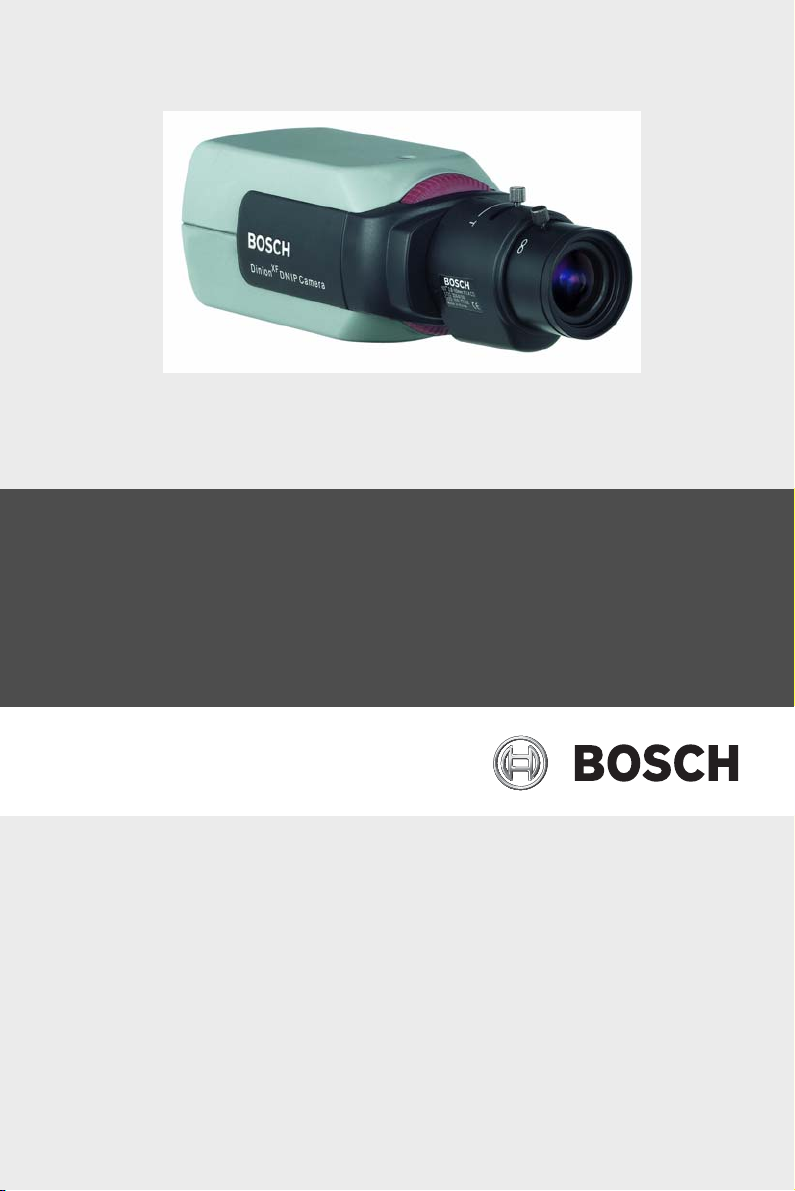
Dinion IP
NWC-495-10P | NWC-495-20P
en Operating Instructions
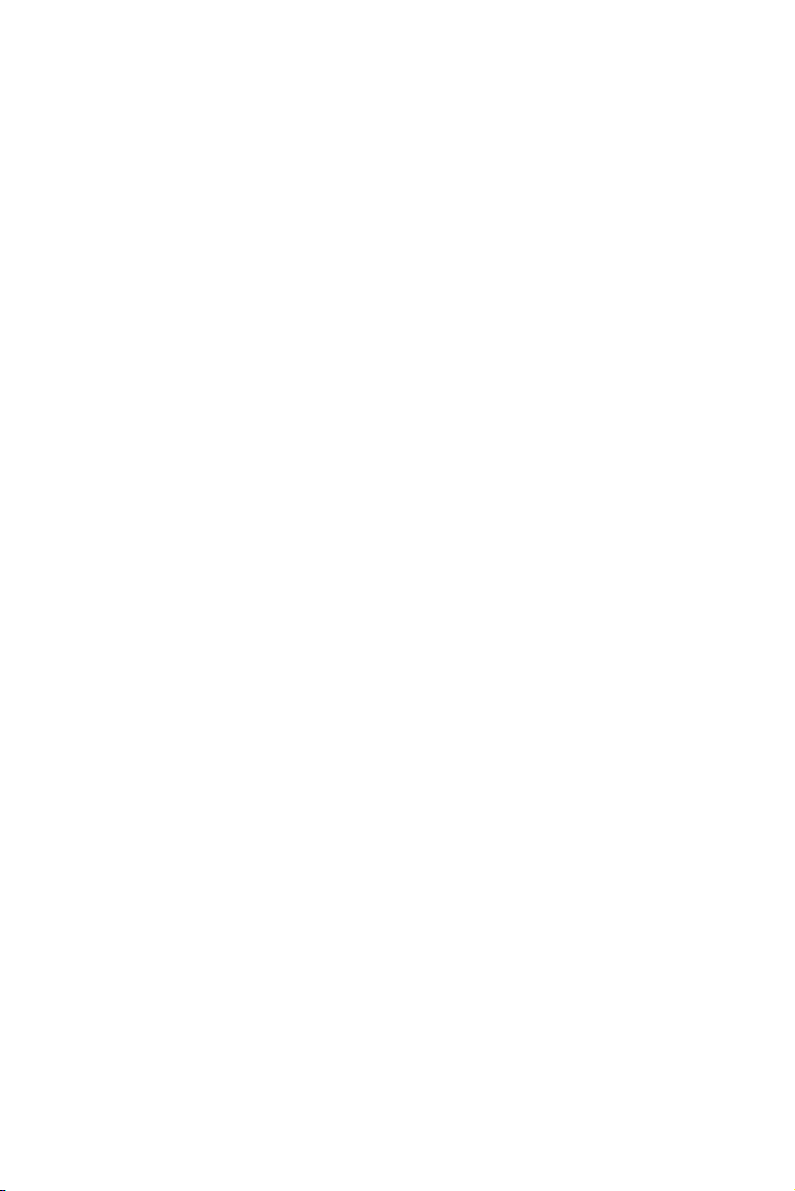
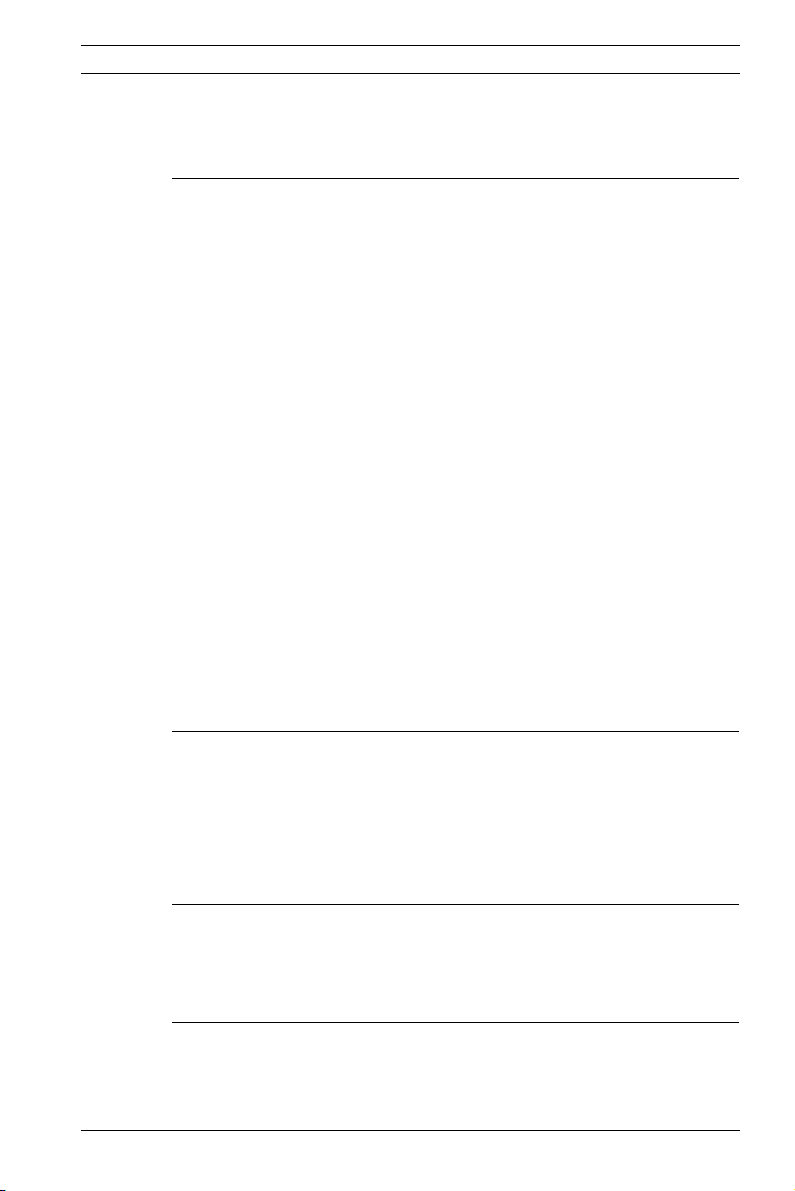
Dinion IP | en 3
Table of Contents
1 Introduction 15
1.1 Type number overview 16
1.2 Unpacking 16
1.3 System requirements 17
1.4 Overview of functions 17
1.4.1 Wide dynamic range 18
1.4.2 Day/Night function 18
1.4.3 Power-over-Ethernet 18
1.4.4 Receiver 18
1.4.5 Video encoding 18
1.4.6 Tri Streaming 19
1.4.7 Recording 19
1.4.8 Multicast 19
1.4.9 Encryption 19
1.4.10 Configuration 19
1.4.11 Tampering recognition and motion detectors 19
1.4.12 Snapshots 20
1.4.13 Backup 20
1.4.14 Intelligent Video Motion Detection 20
2 Connections 21
2.1 Power 21
2.2 Network (and power) 22
2.3 Video service monitor 22
2.4 Alarm connector 23
3Mounting 24
3.1 Lens mounting 24
3.2 Mounting the camera 25
4 Quick set-up 26
4.1 Back focus adjustment 26
4.2 Accessing and navigating quick set-up menu 27
Bosch Security Systems Operating Instructions V 2.5 | 2007.6

4 en | Dinion IP
4.2.1 How to use the navigation keys 27
4.2.2 Install menu 28
4.3 Adjustment procedure DC-iris Lens 28
4.4 Adjustment procedure Manual-iris Lens 29
4.5 Adjustment procedure Video-iris Lens 29
4.6 Install IP address submenu 29
4.7 Defaults 30
5 Network connection 31
5.1 System requirements 31
5.2 Establishing the connection 31
5.3 Secured network 33
6 Operation via the browser 34
6.1 Livepage 34
6.1.1 Processor load 34
6.1.2 Image selection 35
6.1.3 Digital I/O 35
6.1.4 System log / Event log 35
6.1.5 Saving snapshots 35
6.1.6 Recording video sequences 36
6.1.7 Running recording program 37
6.2 Recordings page 37
6.2.1 Selecting recordings 38
6.2.2 Controlling playback 38
7 Configuration via the browser 41
7.1 Settings 41
7.2 General Settings 43
7.2.1 Camera identification 43
7.2.2 Password protection 44
7.2.3 Language selection 45
7.2.4 Date and time 45
7.2.5 Time server 46
7.3 Display Settings 47
7.3.1 Display stamping 47
docnumber | V 2.5 | 2007.6 Operating Instructions Bosch Security Systems
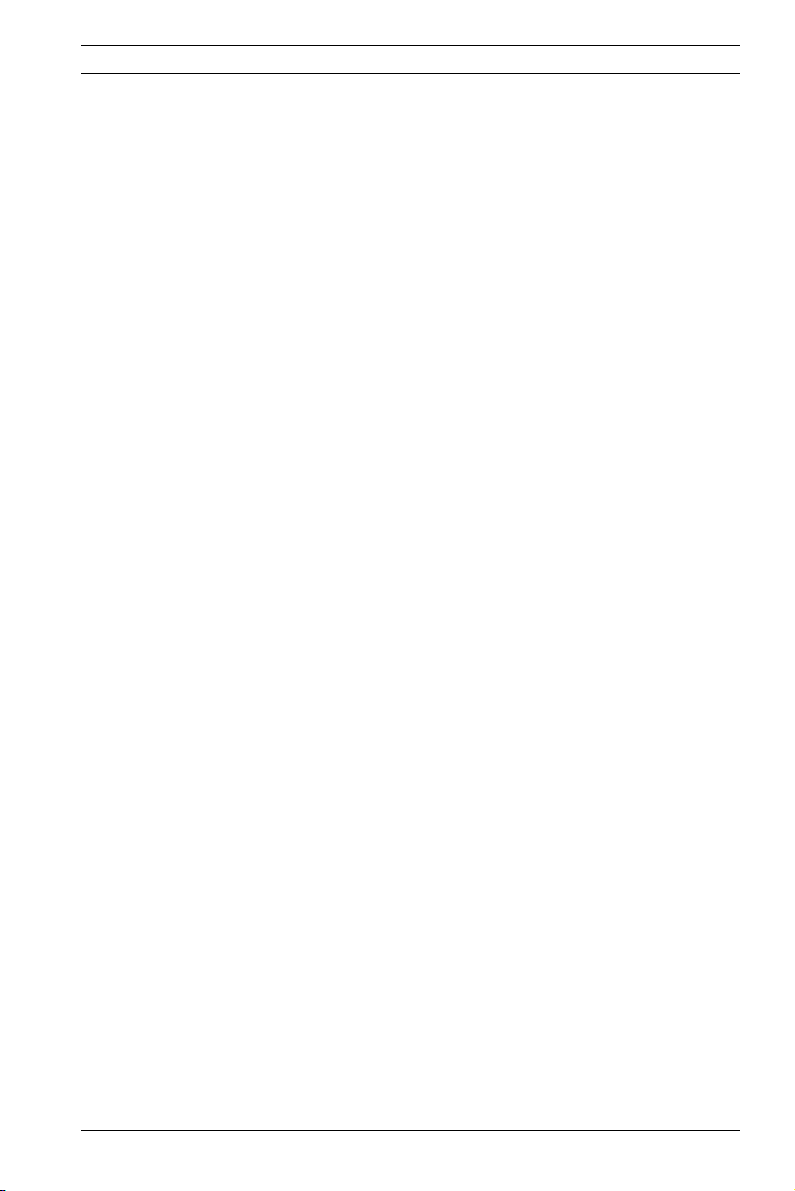
Dinion IP | en 5
7.4 Encoder Settings 48
7.4.1 Selecting an encoder profile 48
7.4.2 Changing profiles 50
7.4.3 JPEG posting 53
7.5 Camera settings 55
7.5.1 ALC 55
7.5.2 Shutter/AGC 56
7.5.3 Day/Night 57
7.5.4 Enhance 58
7.5.5 Color 59
7.5.6 Back Light Compensation (BLC) 60
7.5.7 Installer options 61
7.6 Recording 61
7.6.1 Type 62
7.6.2 Storage information 62
7.7 iSCSI settings 63
7.7.1 iSCSI IP address 63
7.7.2 iSCSI LUN map 64
7.7.3 Target IP address 64
7.7.4 Target node 64
7.7.5 Target LUN 64
7.7.6 Target password 64
7.7.7 Initiator name 65
7.7.8 Initiator extension 65
7.7.9 Decoupling the drive used 65
7.7.10 Storage information 65
7.8 Partitioning 66
7.8.1 Creating a partition 66
7.8.2 Partition status 68
7.8.3 Editing a partition 68
7.8.4 Deleting partitions 71
7.9 Recording profile 71
7.10 Recording scheduler 74
7.10.1 Activating recording 75
7.10.2 Recording status 76
7.11 Alarm Settings 76
7.11.1 Alarm in 76
Bosch Security Systems Operating Instructions V 2.5 | 2007.6

6 en | Dinion IP
7.11.2 Alarm connections 77
7.12 VCA 79
7.12.1 Analysis 79
7.12.2 Analysis type 80
7.12.3 Motion detector 80
7.12.4 Sensitivity 81
7.12.5 Tamper detection 82
7.13 Alarm e-mail 84
7.13.1 Send alarm e-mail 84
7.13.2 Mail server IP address 84
7.13.3 Layout 85
7.13.4 Destination address 85
7.13.5 Sender name 85
7.13.6 Send e-mail for testing 85
7.14 Relay Settings 85
7.14.1 Alarm out 86
7.15 Service Settings 87
7.15.1 Network 87
7.15.2 Multicasting 90
7.15.3 Encryption 92
7.15.4 Version information 93
7.15.5 Livepage configuration 94
7.15.6 Licenses 96
7.15.7 Maintenance 97
7.16 Function test 99
8 Connections between video servers 100
8.0.1 Installation 100
8.0.2 Establishing the connection 100
8.0.3 Connect on alarm 100
8.0.4 Connecting with a Web browser 101
8.0.5 Closing the connection 101
docnumber | V 2.5 | 2007.6 Operating Instructions Bosch Security Systems
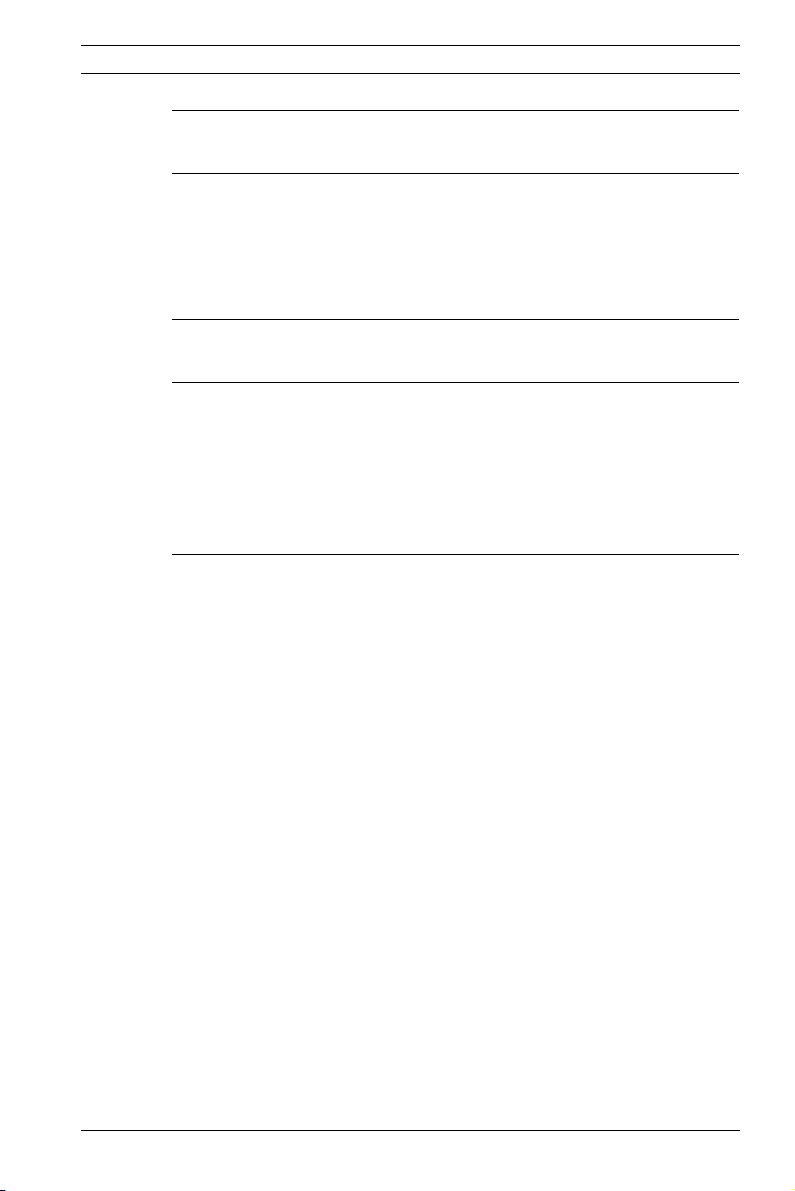
Dinion IP | en 7
9 Operation with decoder software 102
10 Maintenance 103
10.1 Testing the network connection 103
10.2 Repairs 103
10.2.1 Transfer and disposal 103
11 Troubleshooting 104
12 Specifications 106
12.1 Dimensions (mm/inch) 108
12.2 Accessories 109
12.2.1 Recommended lenses 109
12.2.2 Power transformers 109
13 Glossary 110
Bosch Security Systems Operating Instructions V 2.5 | 2007.6
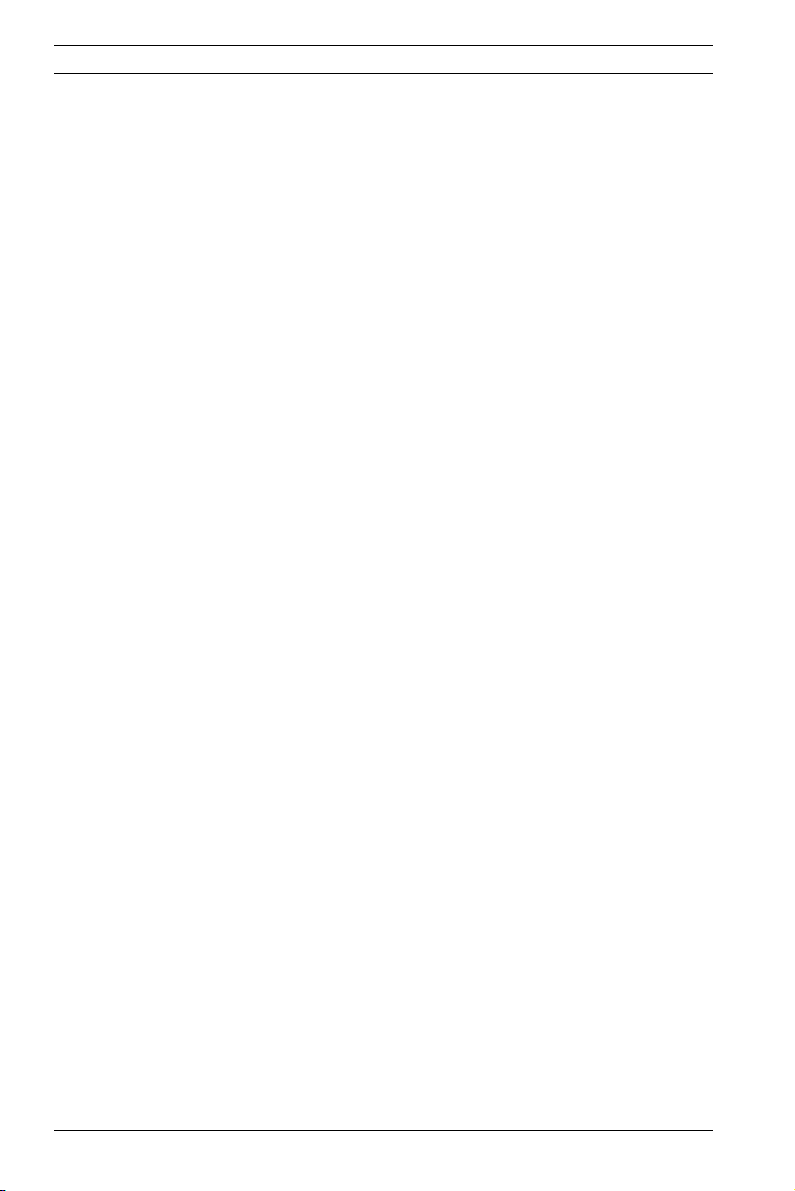
8 en | Dinion IP
Important safety instructions
Read, follow, and retain all of the following safety instructions.
Heed all warnings on the unit and in the operating instructions
before operating the unit.
Type numbers: NWC-495-10P, NWC-495-20P
1. Cleaning - Unplug the unit from the outlet before cleaning.
Follow any instructions provided with the unit. Generally,
using a dry cloth for cleaning is sufficient, but a moist flufffree cloth or leather shammy may also be used. Do not use
liquid cleaners or aerosol cleaners.
2. Heat Sources - Do not install the unit near any heat sources
such as radiators, heaters, stoves, or other equipment
(including amplifiers) that produce heat.
3. Water - Do not use this unit near water, for example near a
bathtub, washbowl, sink, laundry basket, in a damp or wet
basement, near a swimming pool, in an unprotected outdoor installation, or in any area classified as a wet location.
To reduce the risk of fire or electrical shock, do not expose
this unit to rain or moisture.
4. Object and liquid entry - Never push objects of any kind
into this unit through openings as they may touch dangerous voltage points or short-out parts that could result in a
fire or electrical shock. Never spill liquid of any kind on the
unit. Do not place objects filled with liquids, such as vases
or cups, on the unit.
5. Controls adjustment - Adjust only those controls specified
in the operating instructions. Improper adjustment of
other controls may cause damage to the unit. Use of controls or adjustments, or performance of procedures other
than those specified, may result in hazardous radiation
exposure.
6. Overloading - Do not overload outlets and extension cords.
This can cause fire or electrical shock.
7. Power cord and plug protection - Protect the plug and
power cord from foot traffic, being pinched by items
placed upon or against them at electrical outlets, and its
docnumber | V 2.5 | 2007.6 Operating Instructions Bosch Security Systems
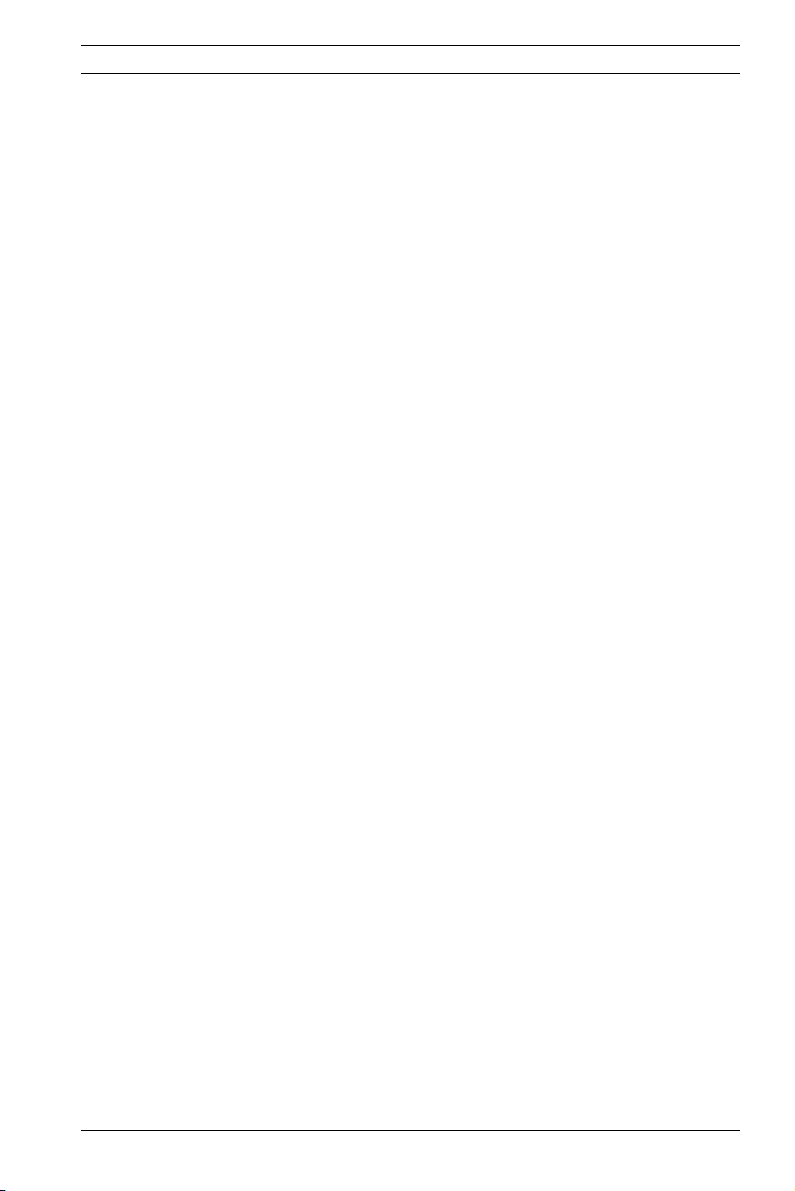
Dinion IP | en 9
exit from the unit. For units intended to operate with
230 VAC, 50 Hz, the input and output power cord must
comply with the latest versions of IEC Publication 227 or
IEC Publication 245. For outdoor use the power cord must
comply to NEC400-4 (CEC Rule 4-010) and marked with
OUTDOOR, W, or W-A. .
8. Power sources - Operate the unit only from the type of
power source indicated on the label. Before proceeding,
be sure to disconnect the power from the cable to be
installed into the unit.
– For battery powered units, refer to the operating
instructions.
– For external power supplied units, use only the rec-
ommended or approved power supplies.
– For limited power source units, this power source
must comply with EN60950. Substitutions may damage the unit or cause fire or shock.
– For 24 VAC units, voltage applied to the unit's power
input should not exceed 28 VAC. User-supplied wiring
must comply with local electrical codes (Class 2
power levels). Do not ground the supply at the terminals or at the unit's power supply terminals.
– If unsure of the type of power supply to use, contact
your dealer or local power company.
9. Servicing - Do not attempt to service this unit yourself.
Opening or removing covers may expose you to dangerous
voltage or other hazards. Refer all servicing to qualified
service personnel.
10. Damage requiring service - Unplug the unit from the main
AC power source and refer servicing to qualified service
personnel when any damage to the equipment has
occurred, such as:
– the power supply cord or plug is damaged;
– exposure to moisture, water, and/or inclement
weather (rain, snow, etc.);
– liquid has been spilled in or on the equipment;
– an object has fallen into the unit;
Bosch Security Systems Operating Instructions V 2.5 | 2007.6
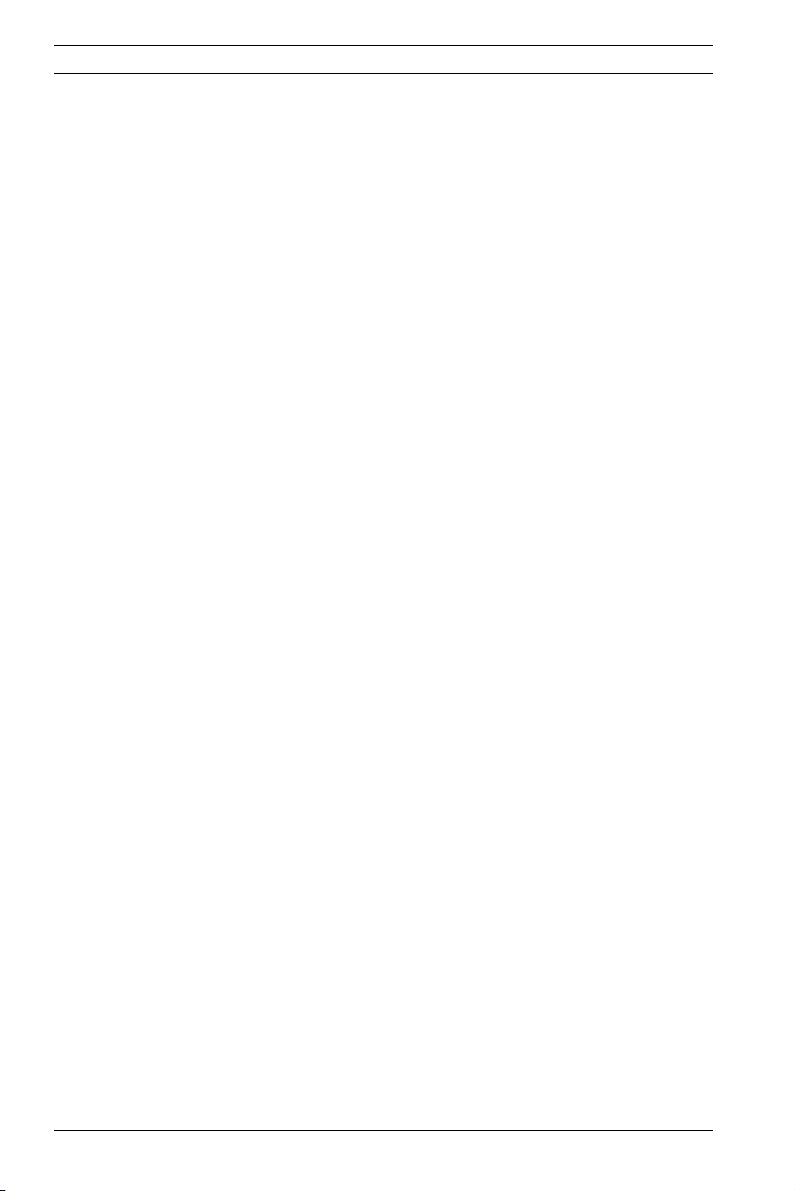
10 en | Dinion IP
– unit has been dropped or the unit cabinet is damaged;
– unit exhibits a distinct change in performance;
– unit does not operate normally when the user cor-
rectly follows the operating instructions.
11. Replacement parts - Be sure the service technician uses
replacement parts specified by the manufacturer, or that
have the same characteristics as the original parts. Unauthorized substitutions may cause fire, electrical shock, or
other hazards.
12. Safety check - Safety checks should be performed upon
completion of service or repairs to the unit to ensure
proper operating condition.
13. Installation - Install in accordance with the manufacturer's
instructions and in accordance with applicable local codes.
14. Attachments, changes, or modifications - Only use attachments/accessories specified by the manufacturer. Any
change or modification of the equipment, not expressly
approved by Bosch, could void the warrantee or, in the
case of an authorization agreement, authority to operate
the equipment.
docnumber | V 2.5 | 2007.6 Operating Instructions Bosch Security Systems
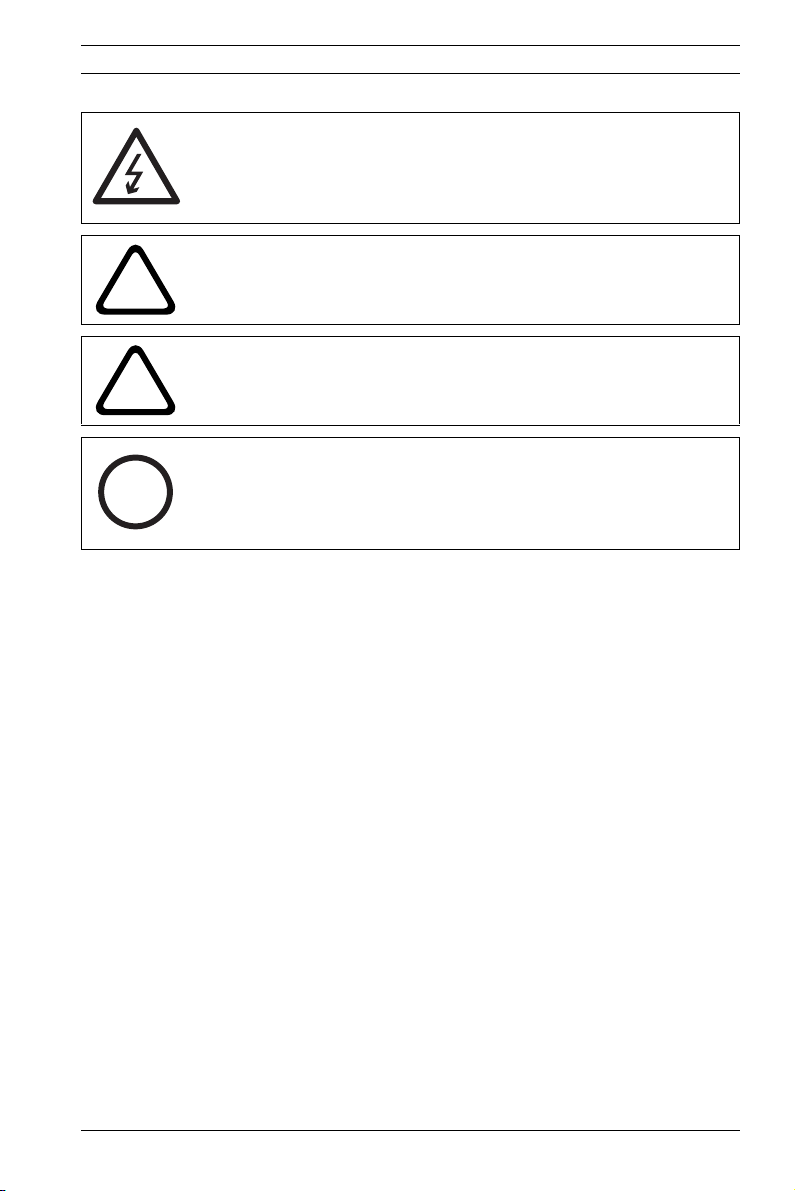
Dinion IP | en 11
DANGER! High risk:
The lighting flash and arrowhead within the triangle is a warning sign alerting you of "Dangerous Voltage" inside the product
that can cause an electrical shock, bodily injury, or death.
WARNING! Medium risk:
!
The exclamation point within the triangle sign alerts the user to
important instructions accompanying the unit.
CAUTION!
Alerts the user to the risk of damage to the unit.
!
NOTE! General sign for notes. Calls attention to important
information.
i
Bosch Security Systems Operating Instructions V 2.5 | 2007.6
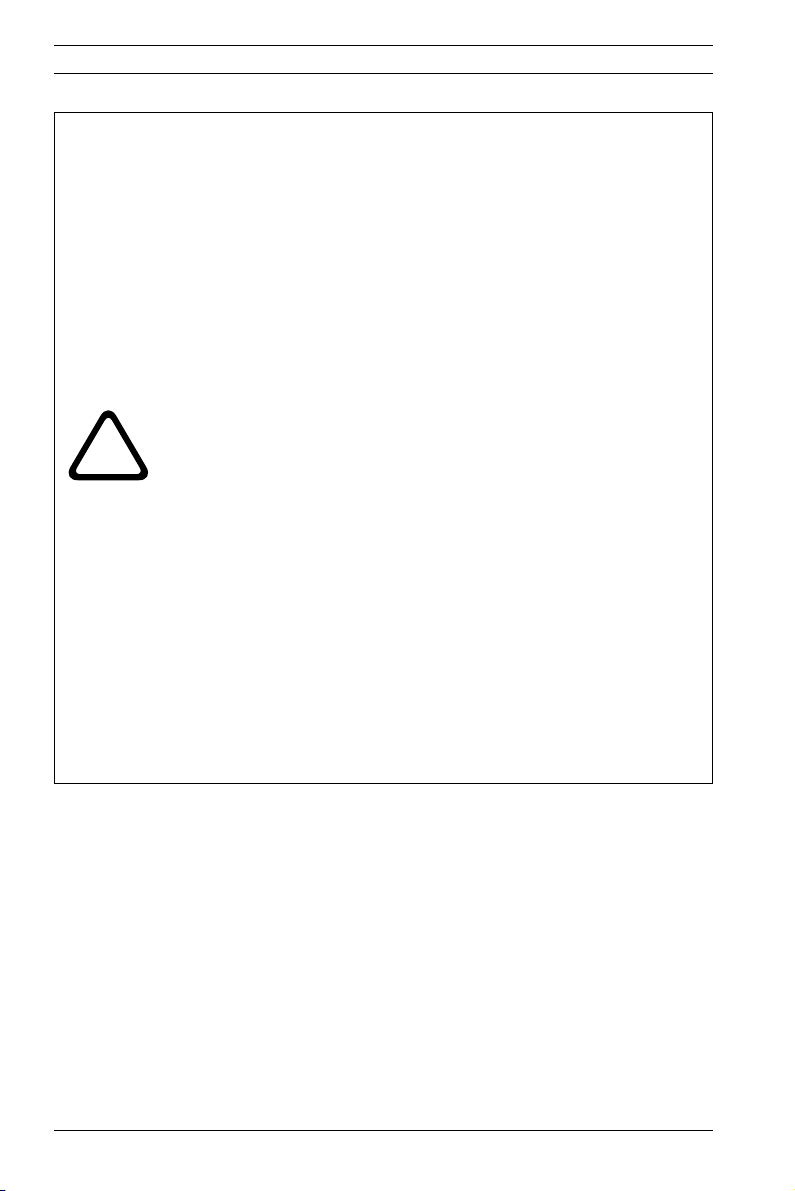
12 en | Dinion IP
CAUTION!
– Camera Grounding - For mounting the camera in poten-
tially damp environments, ensure to ground the system
using the ground connection of the power supply connector (see section: Connecting external power supply).
– U.S.A. models only - Section 810 of the National Electrical
Code, ANSI/NFPA No.70, provides information regarding
proper grounding of the mount and supporting structure,
grounding of the coax to a discharge unit, size of grounding
conductors, location of discharge unit, connection to
grounding electrodes, and requirements for the grounding
electrode.
!
– Permanently connected equipment - Incorporate a readily
accessible disconnect device in the building installation
wiring.
– PoE - Never supply power via the Ethernet connection
(PoE) when power is already supplied via the power connector.
– Pole power switch - Incorporate an all-pole power switch,
with a contact separation of at least 3 mm in each pole,
into the electrical installation of the building.
– Power lines - Do not locate the camera near overhead
power lines, power circuits, or electrical lights, nor where
it may contact such power lines, circuits, or lights.
Video loss
Video loss is inherent to digital video recording; therefore,
Bosch Security Systems cannot be held liable for any damage
that results from missing video information. To minimize the
risk of lost digital information, Bosch Security Systems recommends multiple, redundant recording systems, and a procedure
to back up all analog and digital information.
docnumber | V 2.5 | 2007.6 Operating Instructions Bosch Security Systems

Dinion IP | en 13
FCC & ICES Information
(U.S.A. and Canadian Models Only)
This equipment has been tested and found to comply with the
limits for a Class B digital device, pursuant to part 15 of the
FCC Rules. These limits are designed to provide reasonable protection against harmful interference in a residential installation.
This equipment generates, uses, and can radiate radio frequency energy and, if not installed and used in accordance with
the instructions, may cause harmful interference to radio communications. However, there is no guarantee that interference
will not occur in a particular installation. If this equipment does
cause harmful interference to radio or television reception,
which can be determined by turning the equipment off and on,
the user is encouraged to try to correct the interference by one
or more of the following measures:
– reorient or relocate the receiving antenna;
– increase the separation between the equipment and
receiver;
– connect the equipment into an outlet on a circuit dif-
ferent from that to which the receiver is connected;
– consult the dealer or an experienced radio/TV techni-
cian for help.
Disclaimer
Underwriter Laboratories Inc. ("UL") has not tested the performance or reliability of the security or signaling aspects of this
product. UL has only tested fire, shock and/or casualty hazards
as outlined in UL's Standard(s) for Safety for Information Tech-
nology Equipment, UL 60950-1. UL Certification does not cover
the performance or reliability of the security or signaling
aspects of this product.
UL MAKES NO REPRESENTATIONS, WARRANTIES, OR CERTIFICATIONS WHATSOEVER REGARDING THE PERFORMANCE OR
RELIABILITY OF ANY SECURITY OR SIGNALING RELATED FUNCTIONS OF THIS PRODUCT.
Bosch Security Systems Operating Instructions V 2.5 | 2007.6
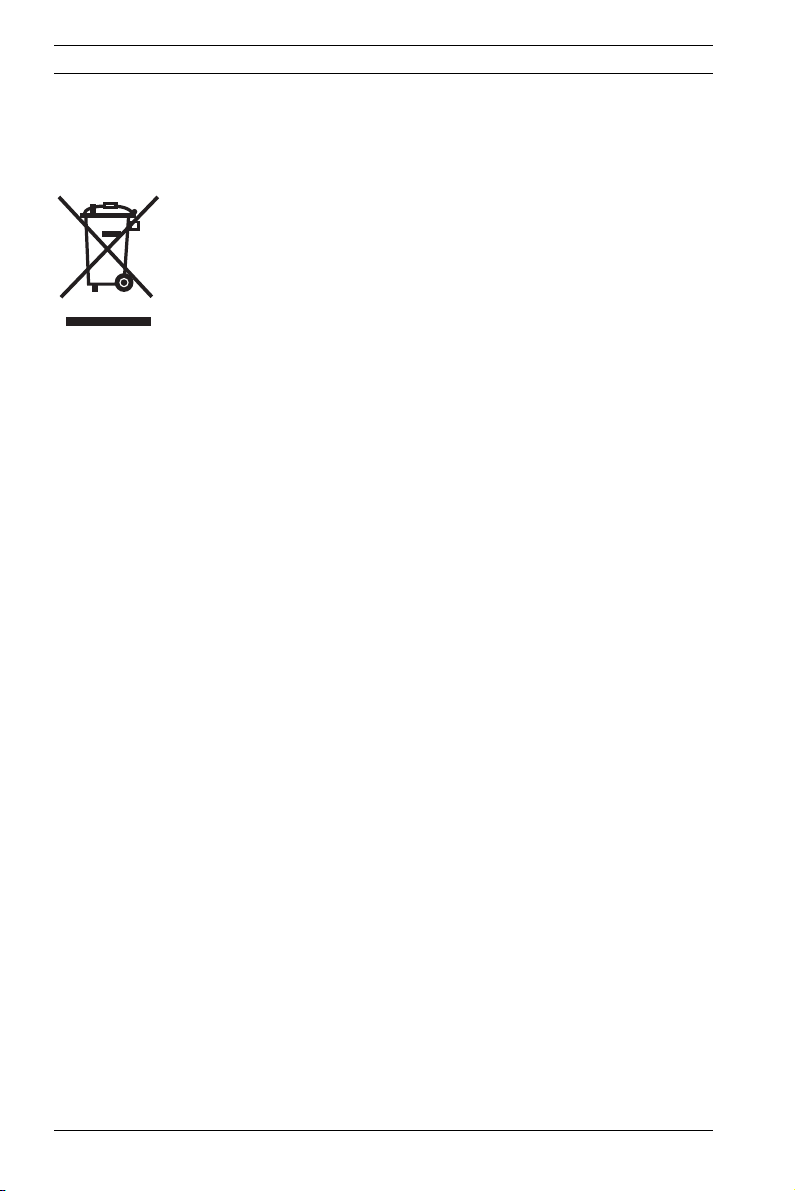
14 en | Dinion IP
Disposal
Your Bosch product was developed and manufactured with
high-quality material and components that can be recycled and
reused. This symbol means that electronic and electrical appliances, which have reached the end of their working life, must
be collected and disposed of separately from household waste
material. Separate collecting systems are usually in place for
disused electronic and electrical products.
Please dispose of these units at an environmentally compatible
recycling facility, per European Directive 2002/96/EC.
Bosch has a strong commitment towards the environment. This
unit has been designed to respect the environment as much as
possible.
For additional information, please contact the Bosch Security
Systems location nearest you or visit our web site at
www.boschsecuritysystems.com
docnumber | V 2.5 | 2007.6 Operating Instructions Bosch Security Systems
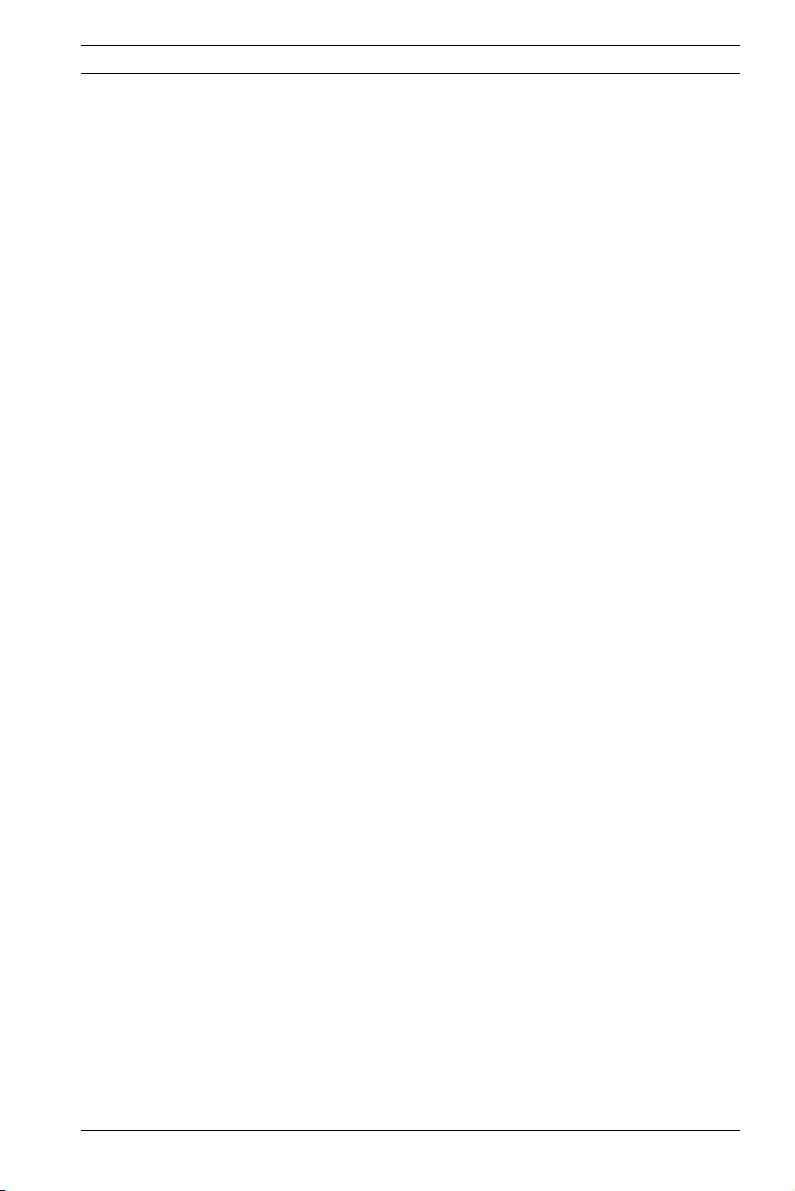
Dinion IP Introduction | en 15
1 Introduction
The Dinion IP Day/Night is a high-performance smart surveillance color camera. It incorporates 15-bit digital signal processing for outstanding picture performance under all lighting
conditions. The camera operates as a network video server and
transmits video and control signals over data networks such as
Ethernet LANs and the Internet.
The Dinion IP Day/Night is easy to install and ready to use, and
offers the best solution for demanding scene conditions. Features include:
– Day/Night camera with mechanically switching IR filter
– Three pre-programmed operation modes
– Noise elimination, true color reproduction
– Adaptive dynamic range optimization
– Enhanced video motion detection
– Video and data transmission over IP data networks
– Tri Streaming function for simultaneous encoding with
three individually definable profiles
– Multicast function for simultaneous picture transmission to
multiple receivers
– One analog composite video output CVBS (PAL/NTSC)
– Video encoding using international MPEG-4 standard
– Integrated Ethernet interface (10/100 Base-T)
– Remote control of all built-in functions via TCP/IP
– Password protection to prevent unauthorized connection
or configuration changes
– Relay input for external sensor (such as door contacts)
– Event-driven, automatic connection (for example at switch-
on and for alarms)
– Fast, convenient configuration using the integrated Web
server and a browser
– Firmware update through flash memory
– Convenient upload and download of configuration data
Bosch Security Systems Operating Instructions V 2.5 | 2007.6
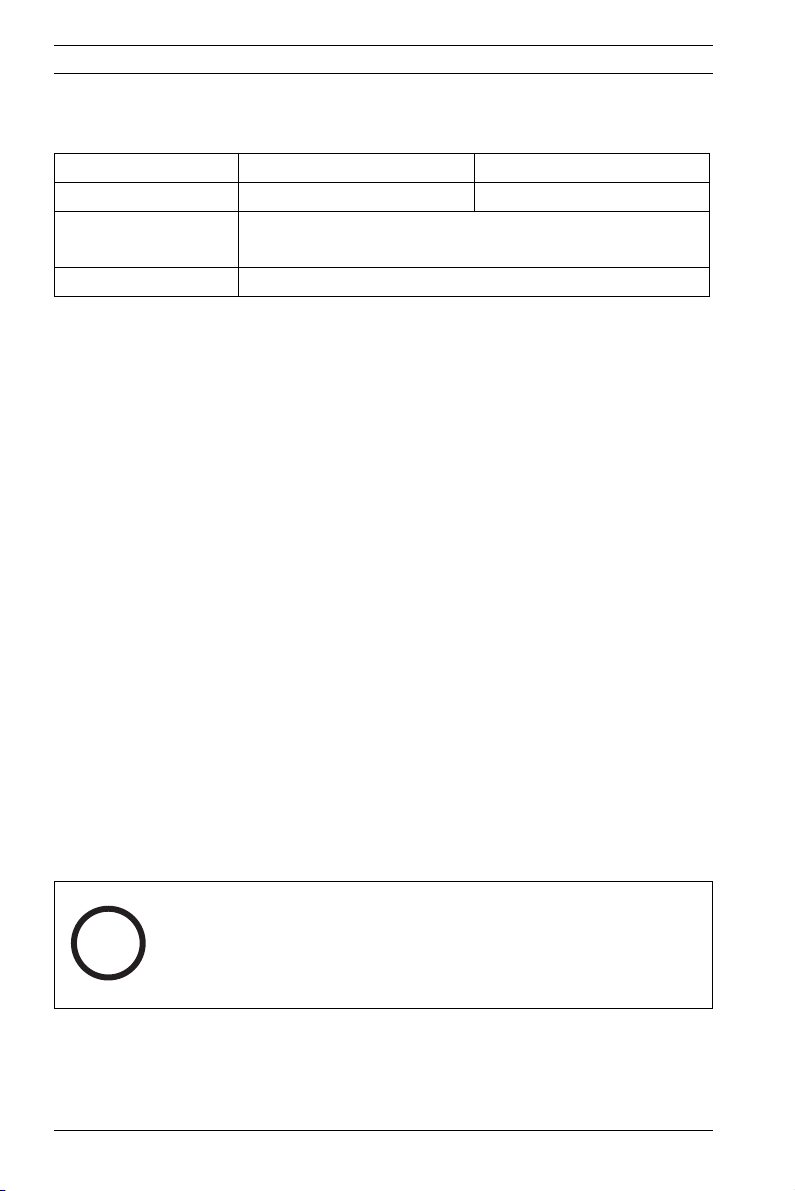
16 en | Introduction Dinion IP
1.1 Type number overview
Type number NWC-0495-10P NWC-0495-20P
Standard 50 Hz 60 Hz
Supply voltage 24 VAC or 12 VDC (use class 2 power supply) or
PoE (IEEE 802.3af)
CCD type 1/3"
Table 1.1 Dinion IP type numbers
1.2 Unpacking
Unpack carefully and handle the equipment with care. The
packaging contains:
– Dinion
– CS to C lens mount adapter
–CCD protection cap
– Spare lens connector (male)
–CD ROM
– Quick install instructions
XF
Day/Night IP camera
–Manual
– System requirements
– Configuration Manager
–MPEG ActiveX control
– DirextX control
– Microsoft Internet Explorer
–Sun JVM
– Player and archive player
– Adobe Acrobat Reader
NOTE!
If equipment appears to have been damaged during shipment,
i
V 2.5 | 2007.6 Operating Instructions Bosch Security Systems
repack it in the original packaging and notify the shipping agent
or supplier.
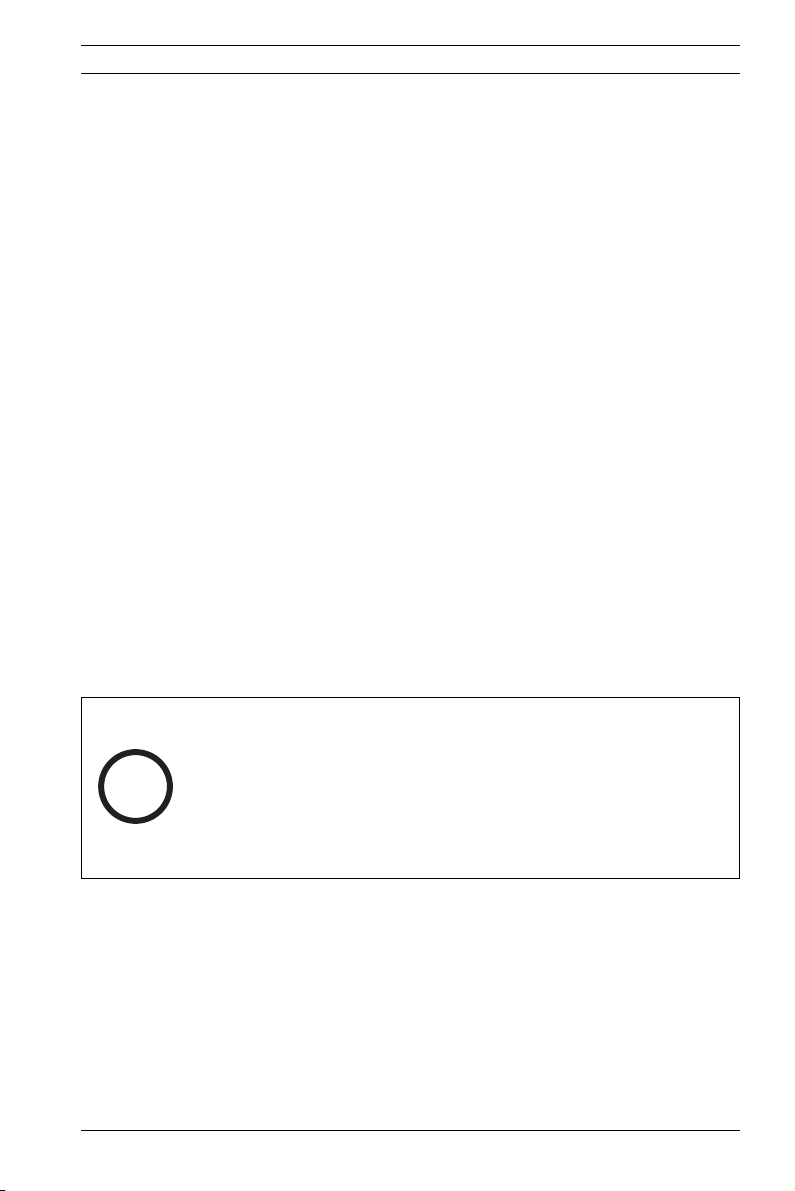
Dinion IP Introduction | en 17
1.3 System requirements
– Computer with Windows 2000/XP operating system, net-
work access and Microsoft Internet Explorer web browser
version 6.0 or later
or
– Computer with Windows 2000/XP operating system, net-
work access and reception software, for example VIDOS,
BMVS or DIBOS 8.0
or
– MPEG-4 compatible hardware decoder from
Bosch Security Systems (such as VIP XD) as a receiver and
a connected video monitor
The minimum PC requirements are:
– Operating platform: A PC running Windows 2000 or Win-
dows XP with IE 6.0
– Processor: 1.8 GHz Pentium IV
– RAM memory: 256 MB
– Video system: 128 MB video memory, 1024 x 768 display
with 24-bit color
– Network interface: 100-BaseT
–DirectX: 9.0b
NOTE! Make sure the graphics card is set to 16-bit or 32-bit
color depth and that Sun JVM is installed on your PC. To play
back live video images, an appropriate MPEG ActiveX must be
i
installed on the computer. If necessary, install the required
software and controls from the product CD provided. If you
need further assistance, contact your PC system administrator.
1.4 Overview of functions
The camera incorporates a network video server. Its primary
function is to encode video and control data for transmission
over an IP network. With its MPEG-4 encoding it is ideally suited
for IP communication and for remote access to digital video
recorders and multiplexers. The use of existing networks means
that integration with CCTV systems or local networks can be
Bosch Security Systems Operating Instructions V 2.5 | 2007.6
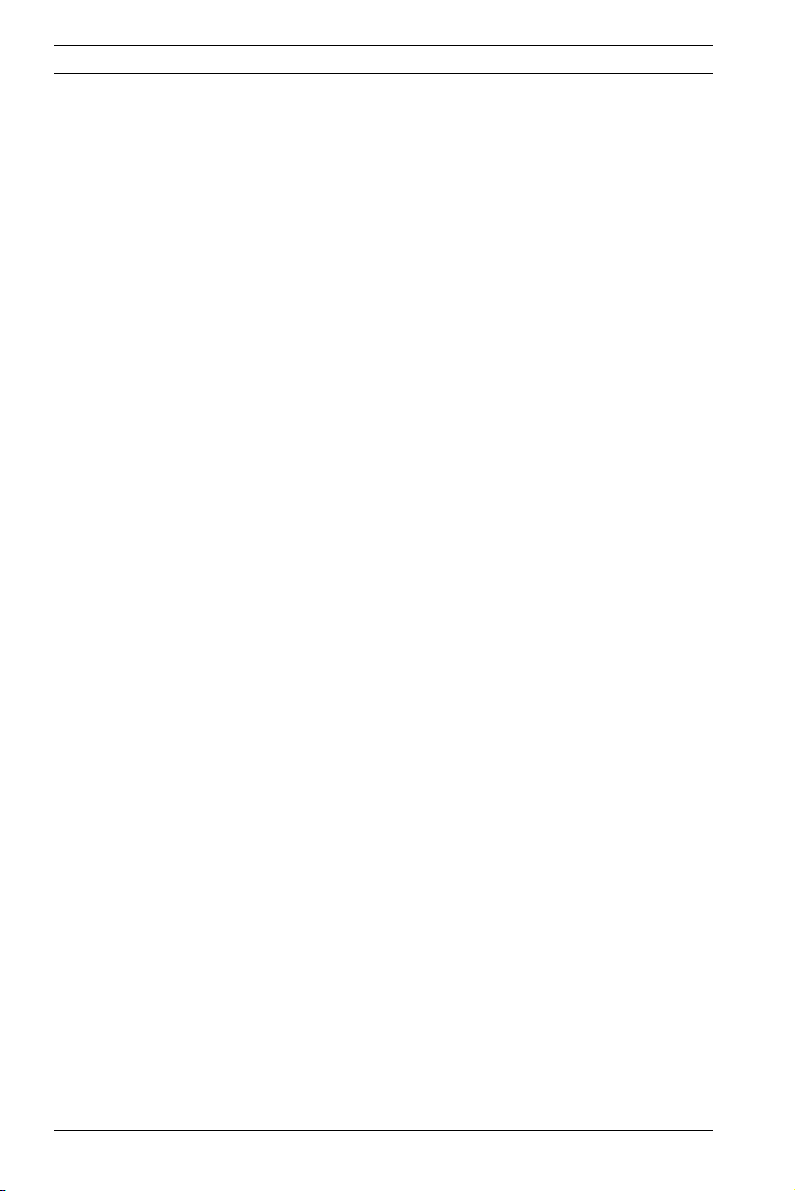
18 en | Introduction Dinion IP
achieved quickly and easily. Video images from a single camera
can be simultaneously received on several receivers.
1.4.1 Wide dynamic range
A unique combination of 15-bit digital video processing that
enhances sensitivity and XF-Dynamic which extends the
dynamic range, provides a sharper, more detailed image with
outstanding accuracy in color reproduction. The 15-bit digital
signal is automatically processed to optimally capture the detail
in both the high and low light areas of the scene simultaneously, maximizing the information visible in the picture.
1.4.2 Day/Night function
The Day/Night function provides enhanced night viewing by
increasing the IR sensitivity. The motorized IR filter can be
removed in low-light or IR illuminated applications. The IR filter
switches from color to monochrome automatically by sensing
the illumination level. In auto switching mode the camera prioritizes motion (the camera gives sharp images without motion
blur) or color (the camera gives color pictures as long as the
light level permits).
1.4.3 Power-over-Ethernet
Power for the camera can be supplied via a Power-over-Ethernet (IEEE 802.3af) compliant network cable connection. With
this configuration, only a single cable connection is required to
view, power and control the camera.
1.4.4 Receiver
MPEG-4 compatible hardware decoders (for example VIP XD)
can be used as a receiver. Computers with decoding software
such as VIDOS or computers with the Microsoft Internet
Explorer web browser installed can also be used as receivers.
1.4.5 Video encoding
The camera uses the MPEG-4 compression standard. Thanks to
efficient encoding, the data rate remains low even with high
image quality and can also be adapted to local conditions
within wide limits.
V 2.5 | 2007.6 Operating Instructions Bosch Security Systems
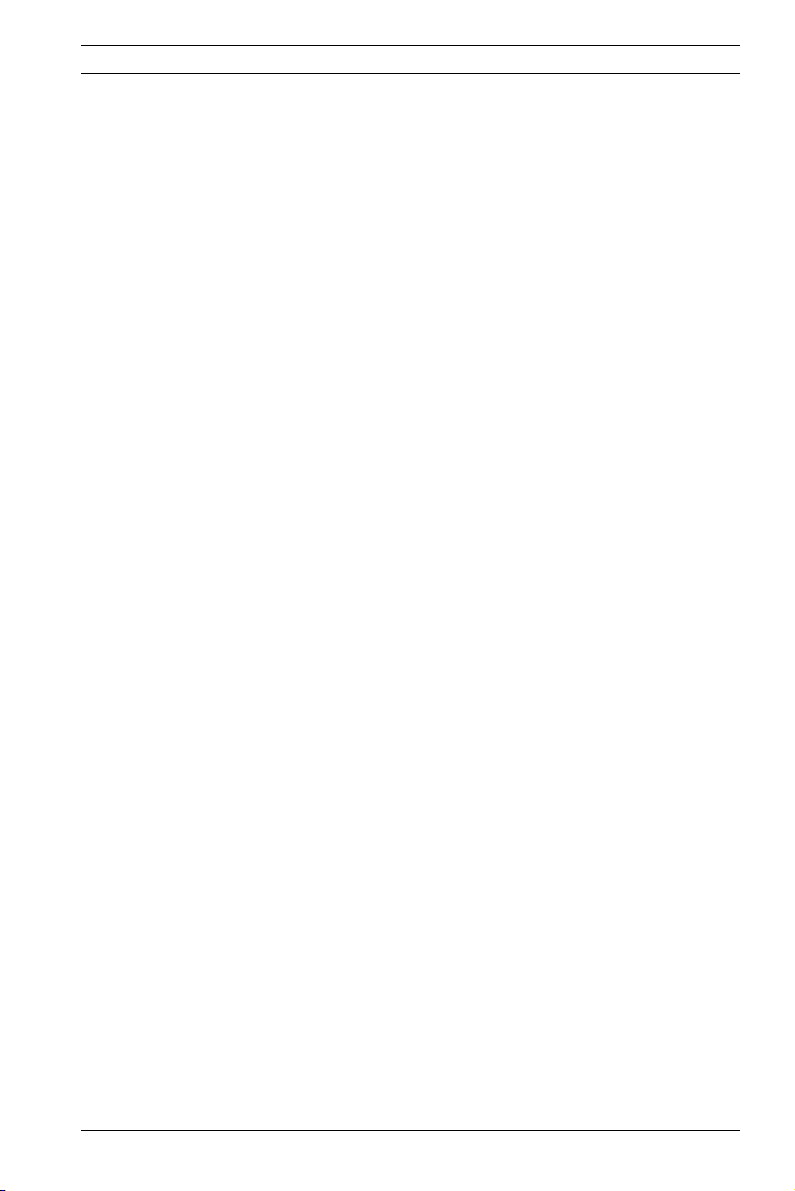
Dinion IP Introduction | en 19
1.4.6 Tri Streaming
Tri Streaming allows the incoming data stream to be encoded
simultaneously according to three different, individually customized profiles. This creates two MPEG4 streams per camera
that can serve different purposes, for example, one for local
recording and one optimized for transmission over the LAN, and
an additional JPEG stream for use with a PDA.
1.4.7 Recording
The camera can be used with an iSCSI server connected via the
network to store long-term recordings.
1.4.8 Multicast
In suitably configured networks, the multicast function enables
simultaneous, real time transmission to multiple receivers. The
prerequisite for this is that the UDP and IGMP V2 protocols are
implemented on the network.
1.4.9 Encryption
The data transmissions and the authentication channel can be
encrypted to prevent unauthorized access. Web browser connections can be protected using HTTPS.
1.4.10 Configuration
The camera can be configured using a browser on the local network (Intranet) or from the Internet. Similarly, firmware
updates and rapid loading of device configurations are also possible. Configuration settings can be stored as files on a computer and copied from one camera to another.
1.4.11 Tampering recognition and motion detectors
The camera offers a wide range of configuration options for
alarm signaling in the event of tampering with the camera. An
algorithm for detecting movement in the video image is also
part of the scope of delivery and can optionally be extended to
include special video analysis algorithms.
Bosch Security Systems Operating Instructions V 2.5 | 2007.6
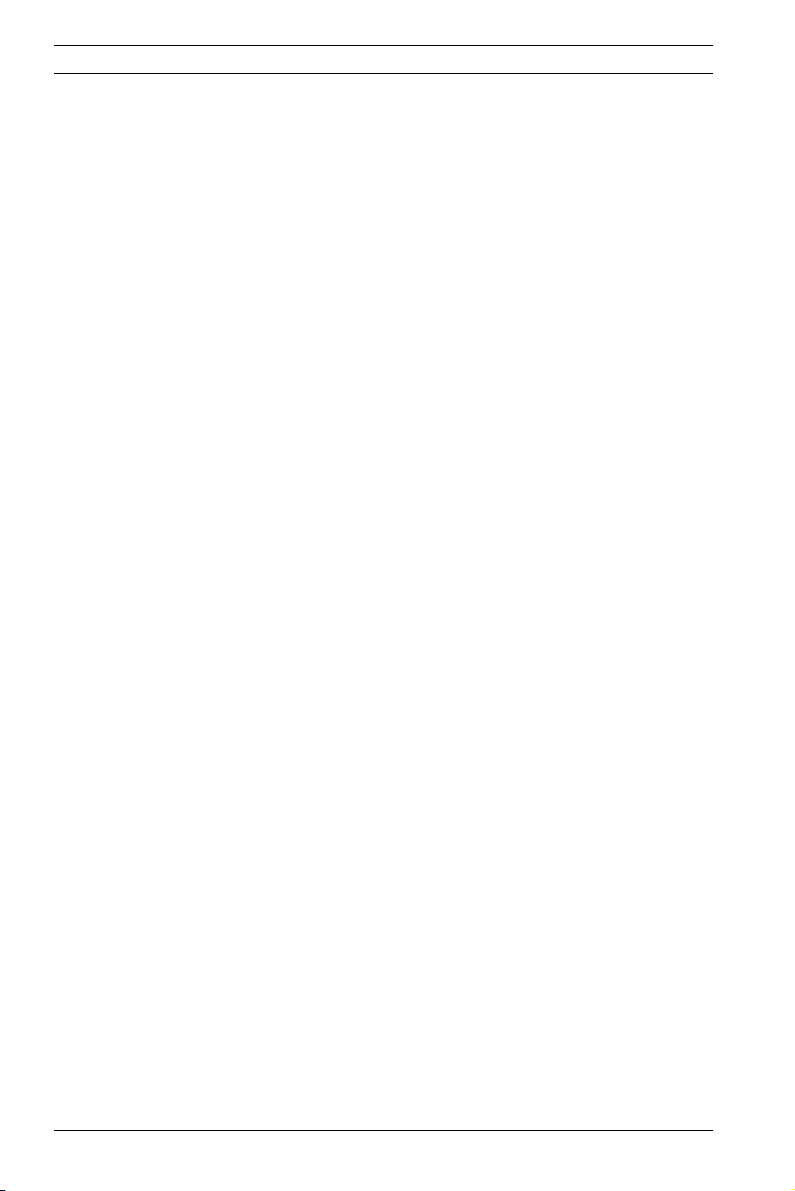
20 en | Introduction Dinion IP
1.4.12 Snapshots
Individual video frames (snapshots) can be called up as JPEG
images, stored on the hard drive or displayed in a separate
browser window.
1.4.13 Backup
The browser application Livepage has an icon for saving the
video images provided by the unit as a file on your computer's
hard drive. Clicking this icon stores the video sequences and
they can be replayed with the Player from
Bosch Security Systems included with the package.
1.4.14 Intelligent Video Motion Detection
The intelligent video motion detection (iVMD) system of the
camera uses advanced analysis algorithms with comprehensive
functions for the detection of motion.
V 2.5 | 2007.6 Operating Instructions Bosch Security Systems
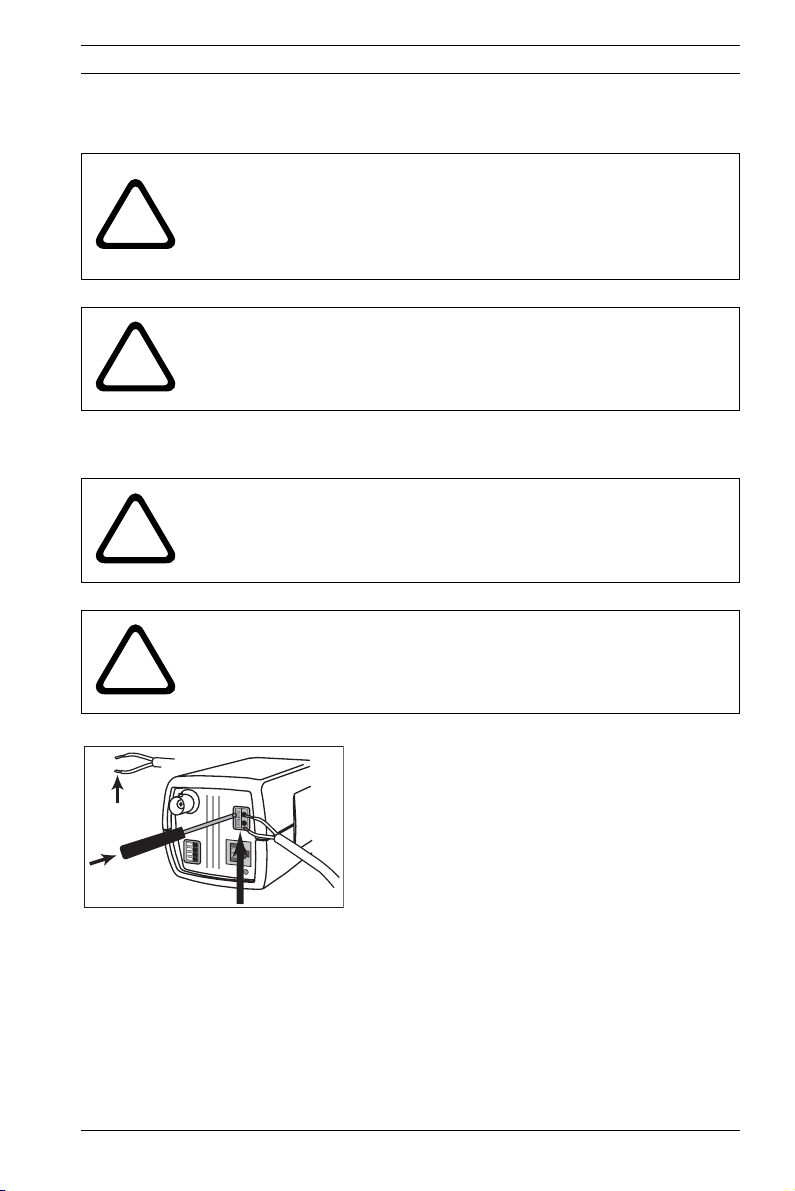
Dinion IP Connections | en 21
2 Connections
CAUTION!
Installation should only be performed by qualified service
!
!
2.1 Power
!
!
personnel in accordance with the National Electrical Code or
applicable local codes.
CAUTION!
The camera module is a sensitive device and must be handled
carefully. Do not drop when disassembling the unit.
CAUTION!
Ensure that your power supply matches the rated voltage of
your camera before installing.
CAUTION!
Never supply power via the power connector when power is
supplied via the Ethernet connection (PoE).
- use a class 2 power supply
D
C
12V
AC
24
10mm
Bosch Security Systems Operating Instructions V 2.5 | 2007.6
VIDEO
V
ALARM
ETH
Fig. 2.1 Power connection
- 24 VAC or 12 VDC
- push in the tabs to open the quick-connectors
(these connections are not polarity sensitive).
- use AWG16 to 22 stranded wire or AWG16 to 26
solid wire; cut back 10mm (0.4") of insulation.
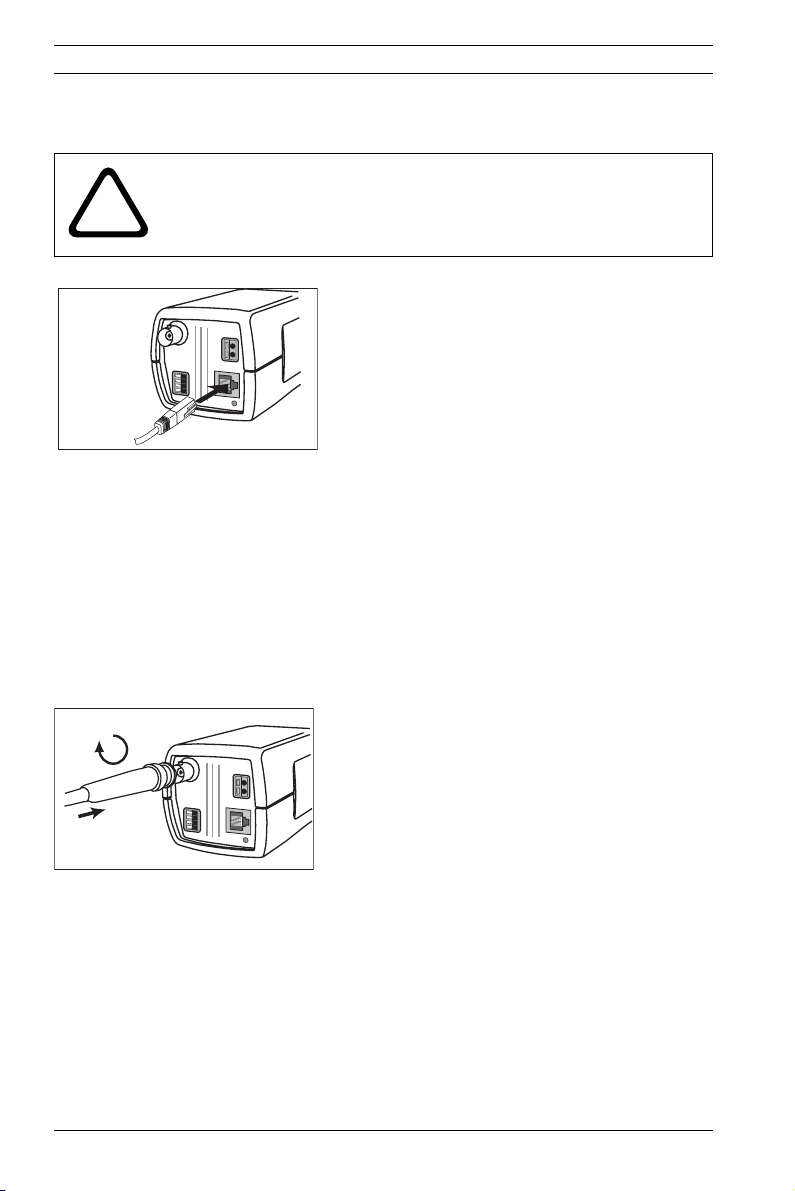
22 en | Connections Dinion IP
2.2 Network (and power)
CAUTION!
!
UTP Cat 5 RJ45
Never supply power via the Ethernet connection (PoE) when
power is supplied via the power connector.
- connect the camera to a 10/100 Base-T network.
DC
1
2
V
AC
24
VIDEO
V
ALARM
ETH
- use a shielded UTP Category 5 cable with RJ45
connectors.
- Power can be supplied to the camera via the Eth-
ernet cable compliant with the Power-over-Ether-
net (IEEE 802.3af) standard.
Fig. 2.2 Network and power connection
The multicolored LED under the Ethernet connection indicates
Power (red), IP connection (green) and IP traffic (green flashing). It can be disabled in the Settings/Camera Settings/
Installer options menu.
2.3 Video service monitor
- connect a service monitor to the composite video
DC 12V
AC 24V
VIDEO
ALAR
M
ETH
Fig. 2.3 Service monitor connection
V 2.5 | 2007.6 Operating Instructions Bosch Security Systems
BNC connector to aid installation.
- a monitor connected close to the camera via this
connection can also be used in parallel with
remote PC viewing.
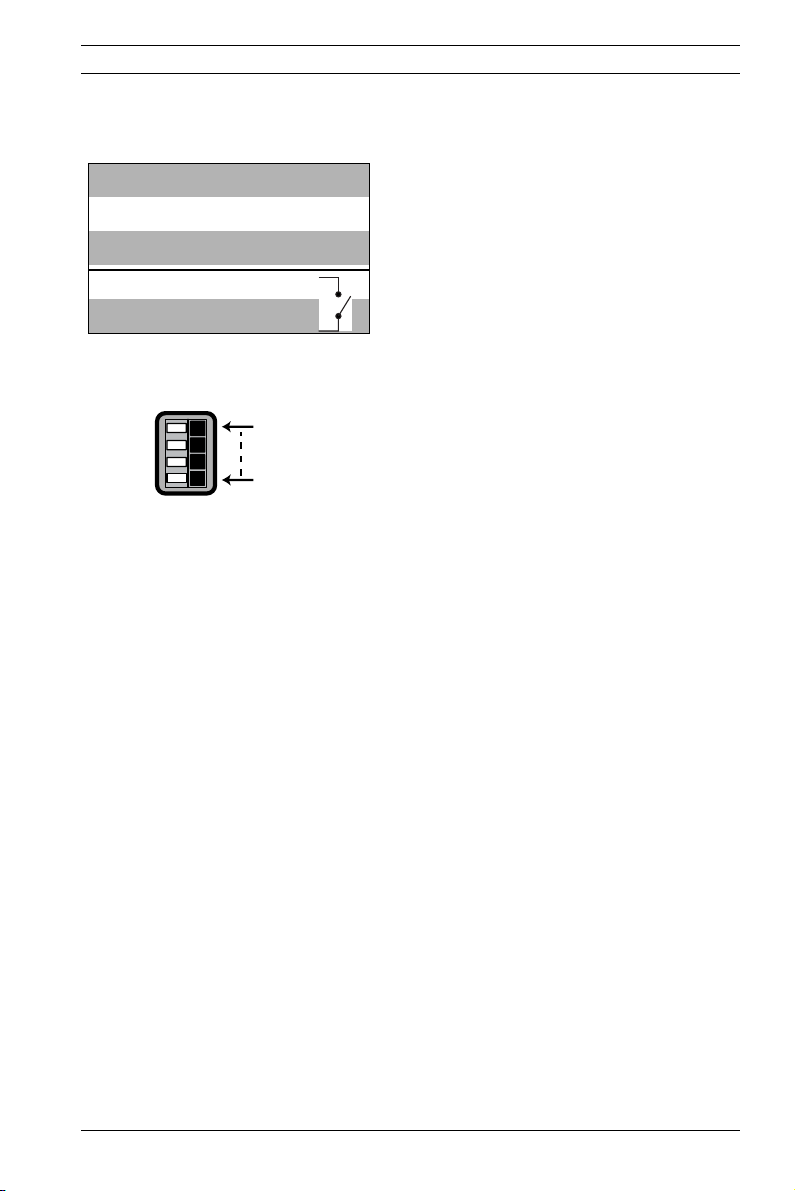
Dinion IP Connections | en 23
2.4 Alarm connector
Pin Alarm socket
1Ground
2 Alarm in
3 Relay out contact 1
4 Relay out contact 2
Alarm
Pin 4
Pin 1
Fig. 2.4 Network and power connection
- Max. wire diameter AWG 22-28 for both
stranded and solid.
- Default relay position n.o. (normally open),
no alarm.
- Alarm output relay switching capability: Max
voltage 30VAC or +40VDC. Max 0.5 A continu-
ous, 10VA.
- Alarm in: TTL logic, +5V nominal, +40VDC
max, DC coupled with 22kOhm pull-up to
+3.3V.
- Alarm in: configurable as active low or active
high.
- Max. 42V allowed between camera ground
and each of the relay pins.
Bosch Security Systems Operating Instructions V 2.5 | 2007.6
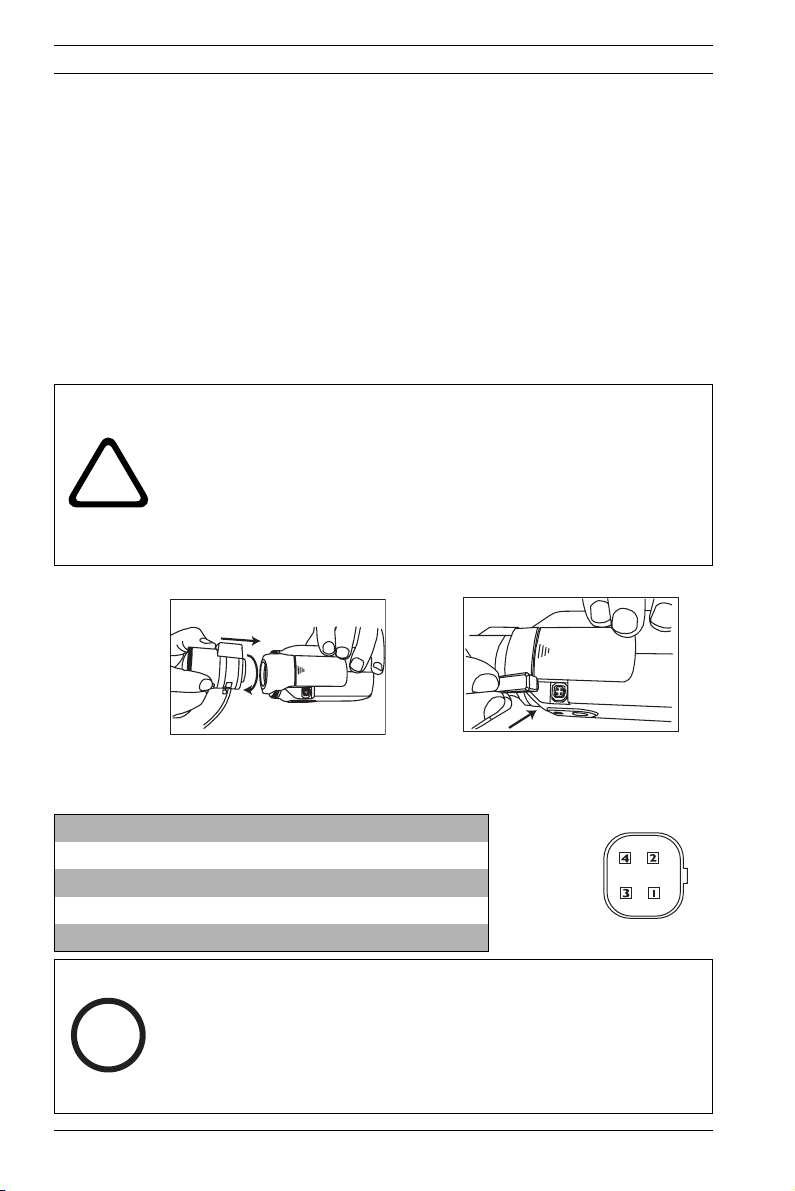
24 en | Mounting Dinion IP
3 Mounting
3.1 Lens mounting
The camera accepts CS-mount lenses with a lens protrusion of
up to 5mm. C-mount lenses can be mounted using the lens
adapter ring. DC-iris lenses are recommended for the best picture performance. The camera automatically detects the type of
lens used and optimizes performance accordingly. A spare male
lens connector is provided.
CAUTION!
To avoid damaging the CCD sensor when using a C-mount lens,
make sure the supplied lens adapter ring is mounted onto the
!
camera before mounting the lens.
Lenses weighing more than 0.5 kg (1.1lbs) must be separately
supported.
Bosch
Fig. 3.1 Mounting a lens
Pin Video iris lens DC iris lens
1 Supply (11.5V ±0.5, 50mA max.) Damp -
2 Not used Damp +
3 Video signal 1Vpp 1kOhm Drive +
4 Ground Drive -
NOTE!
If a short circuit is detected on the lens connector, the on-screen
i
V 2.5 | 2007.6 Operating Instructions Bosch Security Systems
display (OSD) failure message LENS SHORT CIRCUIT is shown.
The lens circuit is automatically disabled to avoid internal damage.
Remove the lens connector and check the pin connections.
Bosch
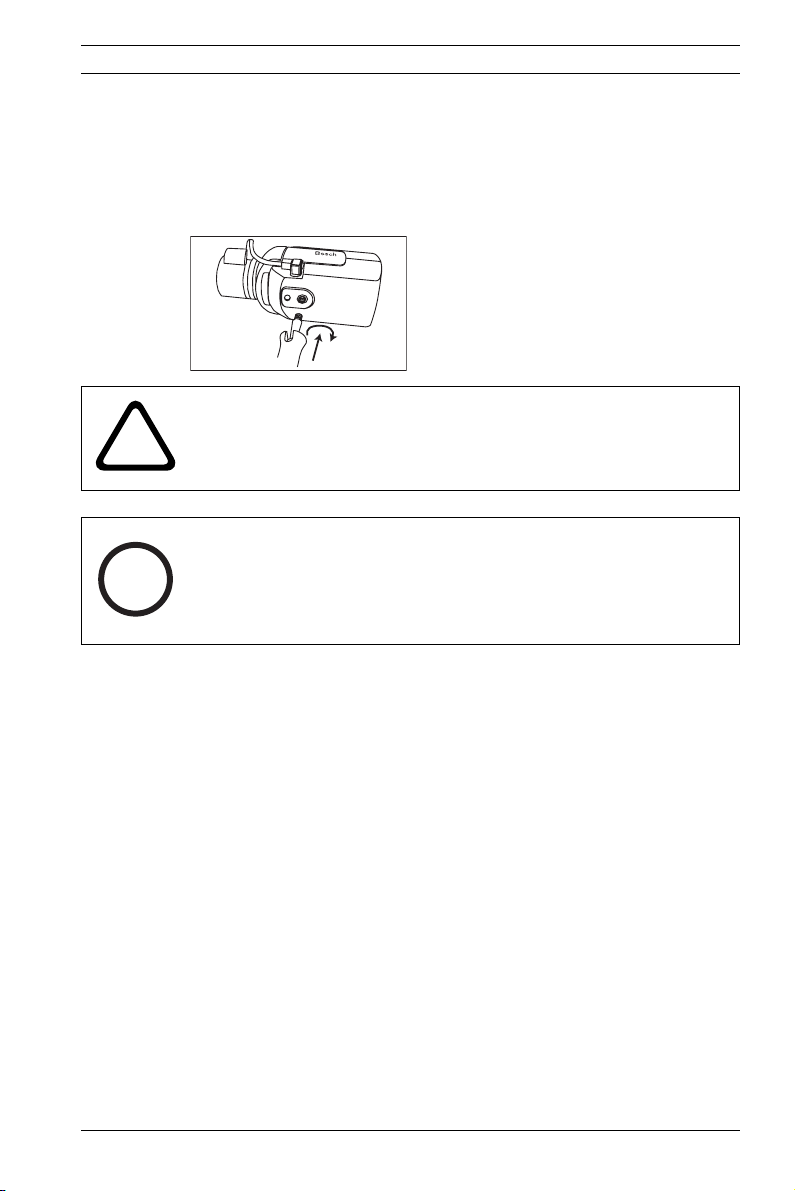
Dinion IP Mounting | en 25
3.2 Mounting the camera
The camera can be mounted from the top or bottom. The bottom mounting is isolated from ground. With outdoor scenes, a
DC-iris lens is recommended.
CAUTION!
!
i
Do not point the camera/lens into direct sunlight.
Do not obstruct the free flow of air around the camera.
NOTE!
The camera becomes quite warm when operating; this is normal.
However, you should take this into account when touching the
camera.
Bosch Security Systems Operating Instructions V 2.5 | 2007.6
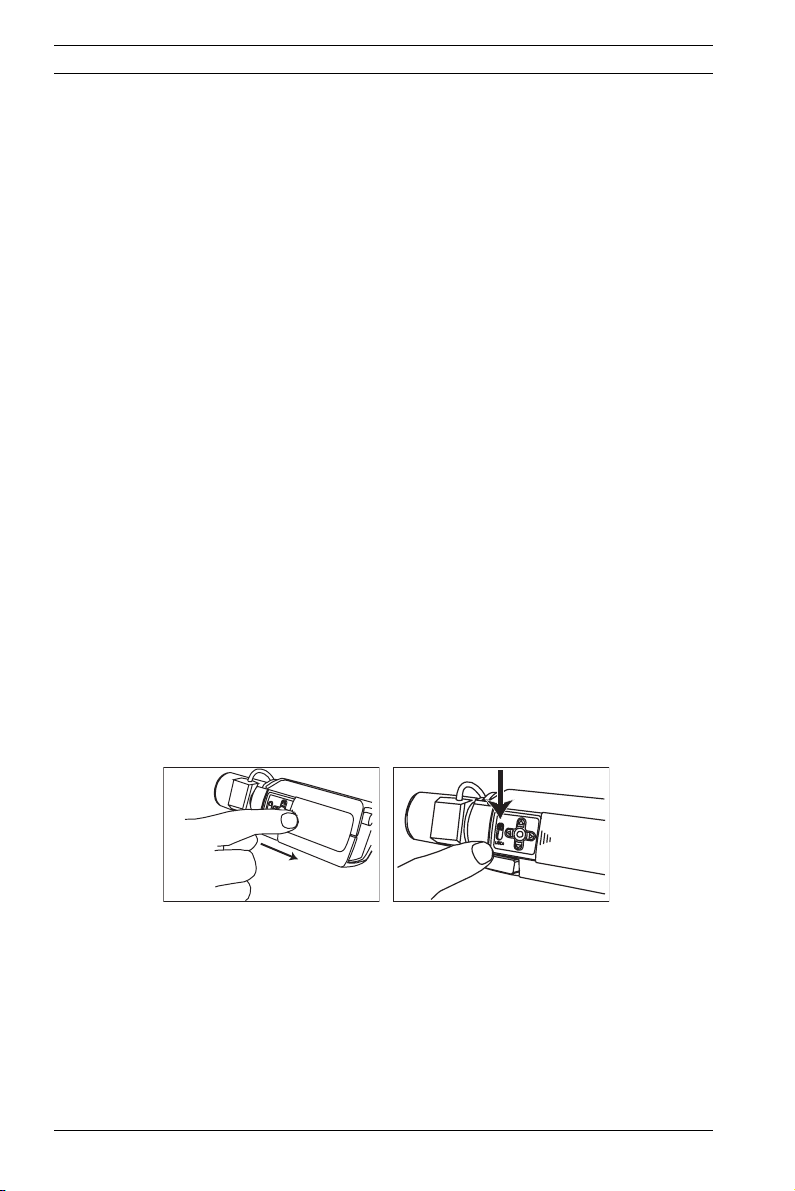
26 en | Quick set-up Dinion IP
4 Quick set-up
The Dinion IP Day/Night camera normally provides an optimal
picture without the need for further adjustments. Configuration
of the camera is carried out remotely via the network using a
web browser. However, the camera also has an Installer menu in
which basic installation settings (lens wizard, IP address) can
be accessed. To view this menu connect a monitor to the composite video output of the camera.
4.1 Back focus adjustment
To optimize picture sharpness in both bright and low-level lighting, adjust the back focus. Use the camera's unique Lens Wizard.
This ensures that the object of interest always remains in focus
even when focusing at the maximum lens opening.
– When back focusing vari-focus lenses, adjust to obtain a
sharp picture in both wide-angle and tele positions for
both far and near focus.
– When back focusing zoom lenses, ensure the object of
interest remains in focus throughout the entire zoom range
of the lens.
To adjust back focus:
1. Open the slide door at the side of the camera
2. Unlock the back focus locking button.
Bosch
Bosch
3. Turn the back focus adjustment as required.
V 2.5 | 2007.6 Operating Instructions Bosch Security Systems
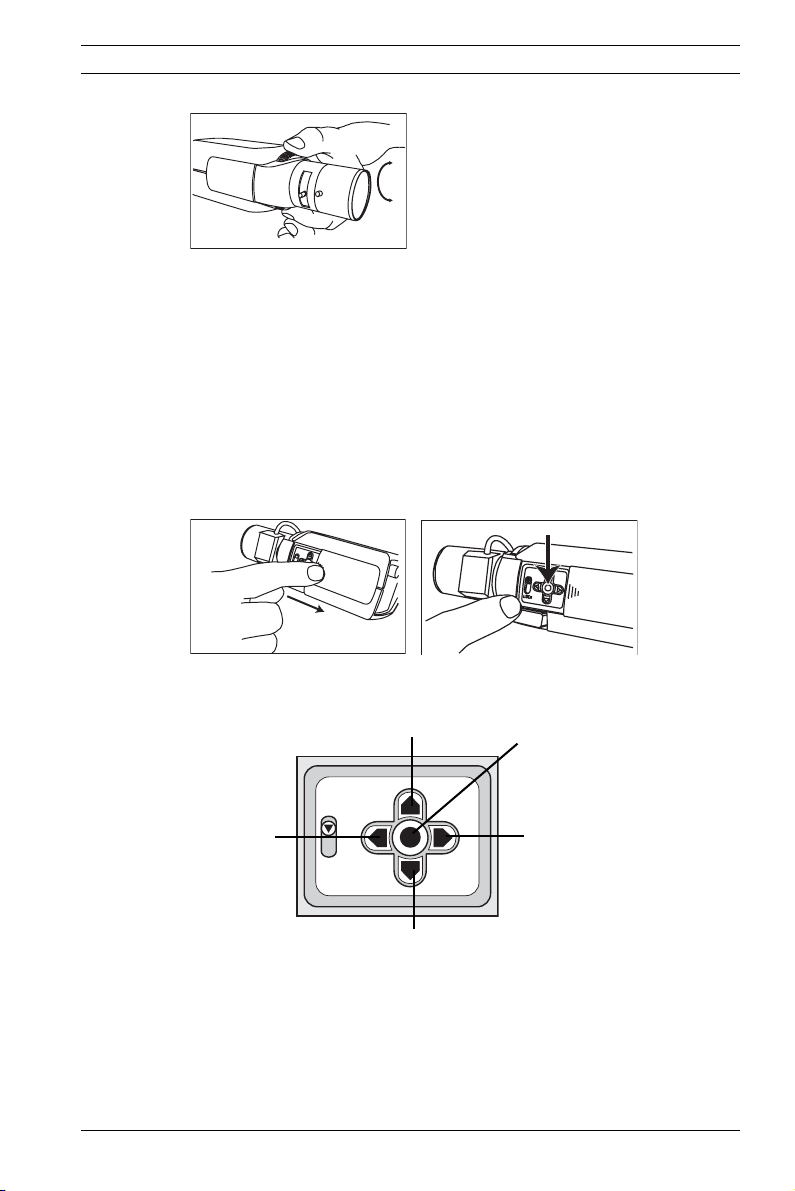
Dinion IP Quick set-up | en 27
Bosch
4. Lock the back focus locking button.
4.2 Accessing and navigating quick set-up
menu
Five keys, located behind the side panel, are used for navigating
through the quick set-up menu. To access the set-up menus,
press the menu/select key (center). The main menu appears on
the monitor.
Bosch
Bosch
4.2.1 How to use the navigation keys
Up key
Left key
Lock
Down key
– Press the menu/select key to access the menus or to move
to the next or previous menu.
– Press the menu/select key for approximately 1.5 seconds
to open the Installer menu.
Bosch Security Systems Operating Instructions V 2.5 | 2007.6
Menu/select
key
Right key
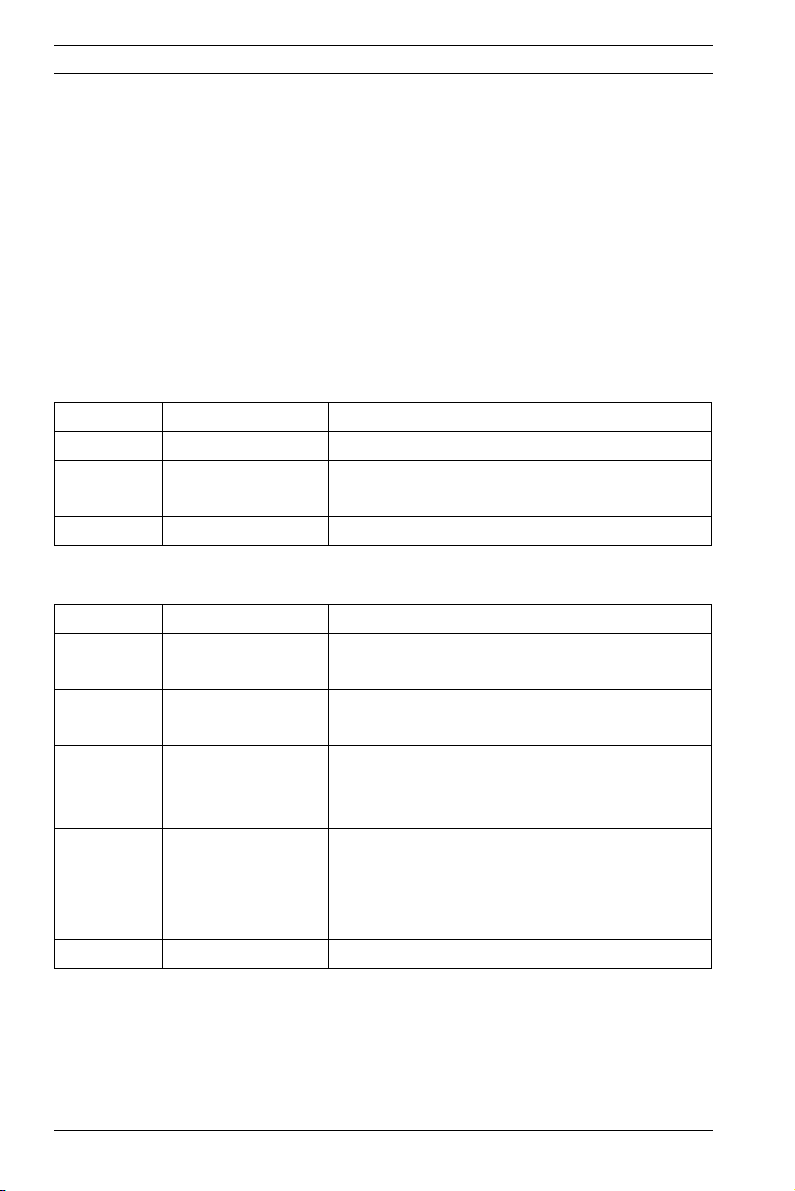
28 en | Quick set-up Dinion IP
– Use the up or down keys to scroll up or down through a
menu.
– Use the left or right keys to move through options or to set
parameters.
– When in a menu, quickly pressing the menu/select key
twice restores the selected item to its factory default.
– To close all menus at once from any menu, select the Exit
item and hold down the menu/select key until the menu
display disappears.
4.2.2 Install menu
Function Selection Description
Lens Wizard Select submenu Select to optimize camera lens combination
Network Select submenu Select to set the network IP address for the cam-
era (default address is 192.168.0.1)
Exit Exit the menu
Install lens wizard submenu
Function Selection Description
Lens Type AUTO, MANUAL,
DCIRIS, VIDEO
Detected If the LENS TYPE detection is in AUTO, the
Set Back
Focus Now
Set LVL (Video iris lenses only). The level detector indica-
Exit Return to the INSTALL menu
In AUTO mode the camera auto detects the type of
lens used or force the camera into a mode.
detected lens type is shown.
Select to force lens to its maximum opening. After
focusing the lens the object of interest remains in
focus in bright and low light conditions.
tor must be set to the center by adjusting the level
potentiometer on the lens, to obtain the best pic-
ture performance.
4.3 Adjustment procedure DC-iris Lens
1. Unlock the back focus locking button.
2. Access the Lens Wizard menu.
3. Set Back Focus Now is highlighted in the menu.
V 2.5 | 2007.6 Operating Instructions Bosch Security Systems
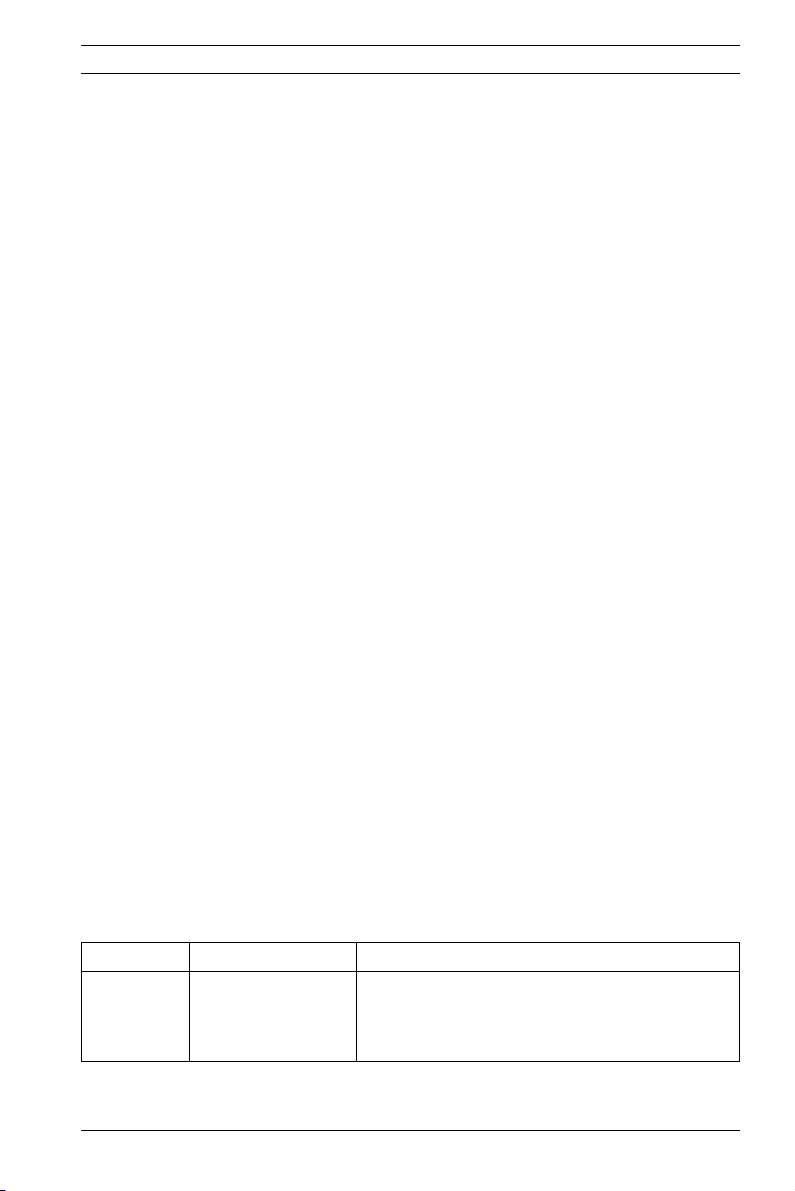
Dinion IP Quick set-up | en 29
4. Turn the back focus adjustment as required.
5. Lock the back focus locking button.
6. Exit the menu.
4.4 Adjustment procedure Manual-iris Lens
1. Unlock the back focus locking button.
2. Adjust the lens to the maximum lens opening.
3. Turn the back focus adjustment as required.
4. Lock the back focus locking button.
4.5 Adjustment procedure Video-iris Lens
1. Unlock the back focus locking button.
2. Access the Lens Wizard menu.
3. Set Back Focus Now is highlighted in the menu.
4. Turn the back focus adjustment as required.
5. Lock the back focus locking button.
6. Select Set LVL in the menu; the Level bar appears.
7. Point the camera at the scene it will be mostly viewing.
8. Adjust the level potentiometer located on the lens until the
Level bar is in the central position.
9. Exit the menu.
The best performance with video iris lenses is obtained when
the peak/average potentiometer of the lens matches the peak/
average balance configuration setting.
4.6 Install IP address submenu
To operate the camera in your network, a network-valid IP
address must be assigned. The factory default IP address is
Function Selection Description
IP Address Enter an IP address for the camera. Use LEFT/RIGHT
Bosch Security Systems Operating Instructions V 2.5 | 2007.6
192.168.0.1
to change position in the address, use UP/DOWN to
select the digit. Use SELECT to exit the address edit
screen.
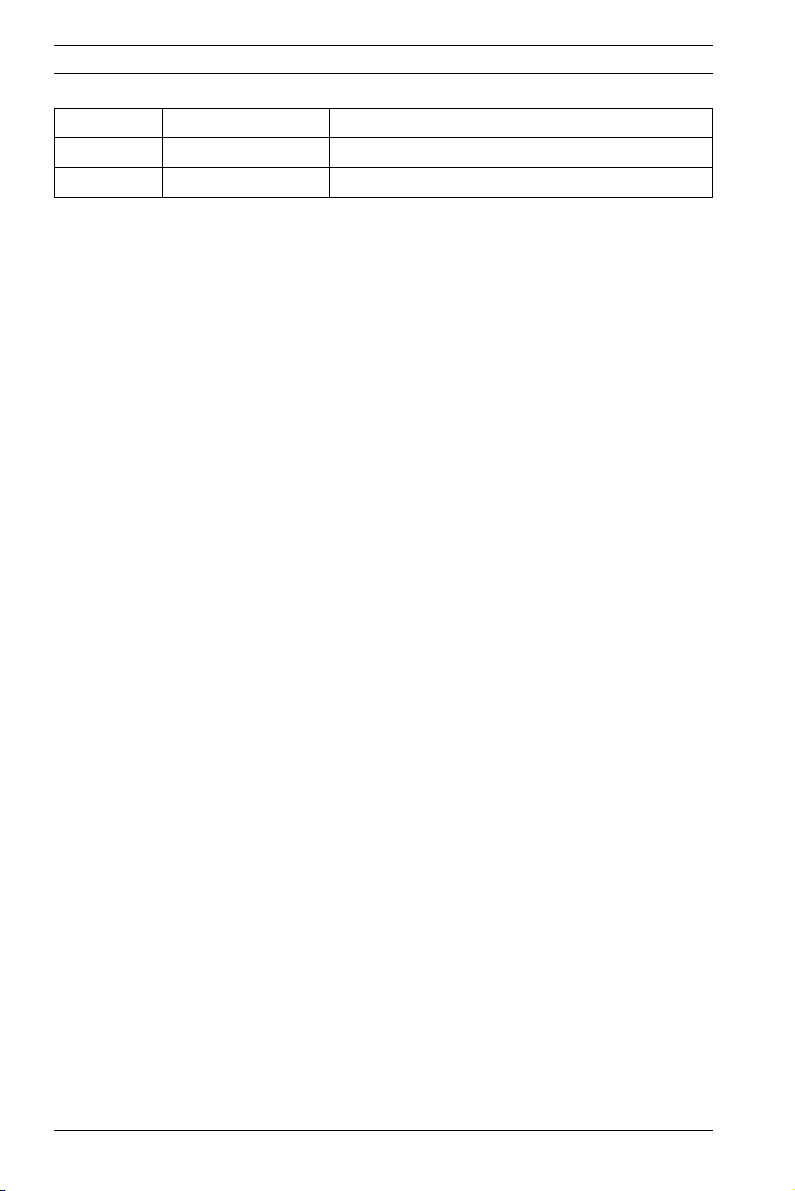
30 en | Quick set-up Dinion IP
Subnet Mask Enter the Subnet mask (default 255.255.255.0)
Gateway Enter a Gateway address.
Exit Return to the Install menu
The new IP address, subnet mask and gateway address are set
after you leave the menu. The camera reboots internally and the
new values are set after a few seconds.
4.7 Defaults
To restore all parameters (including IP address) to the factory
defaults, press and hold the Up navigation key for at least 10
seconds and then confirm. Allow a few seconds for the camera
to optimize the picture after a mode reset.
Restoring the factory defaults may result in the loss of the IP
connection. If this occurs, change the IP address of your
browser to the factory default value. Only restore the factory
defaults when it is absolutely necessary.
V 2.5 | 2007.6 Operating Instructions Bosch Security Systems
