Page 1
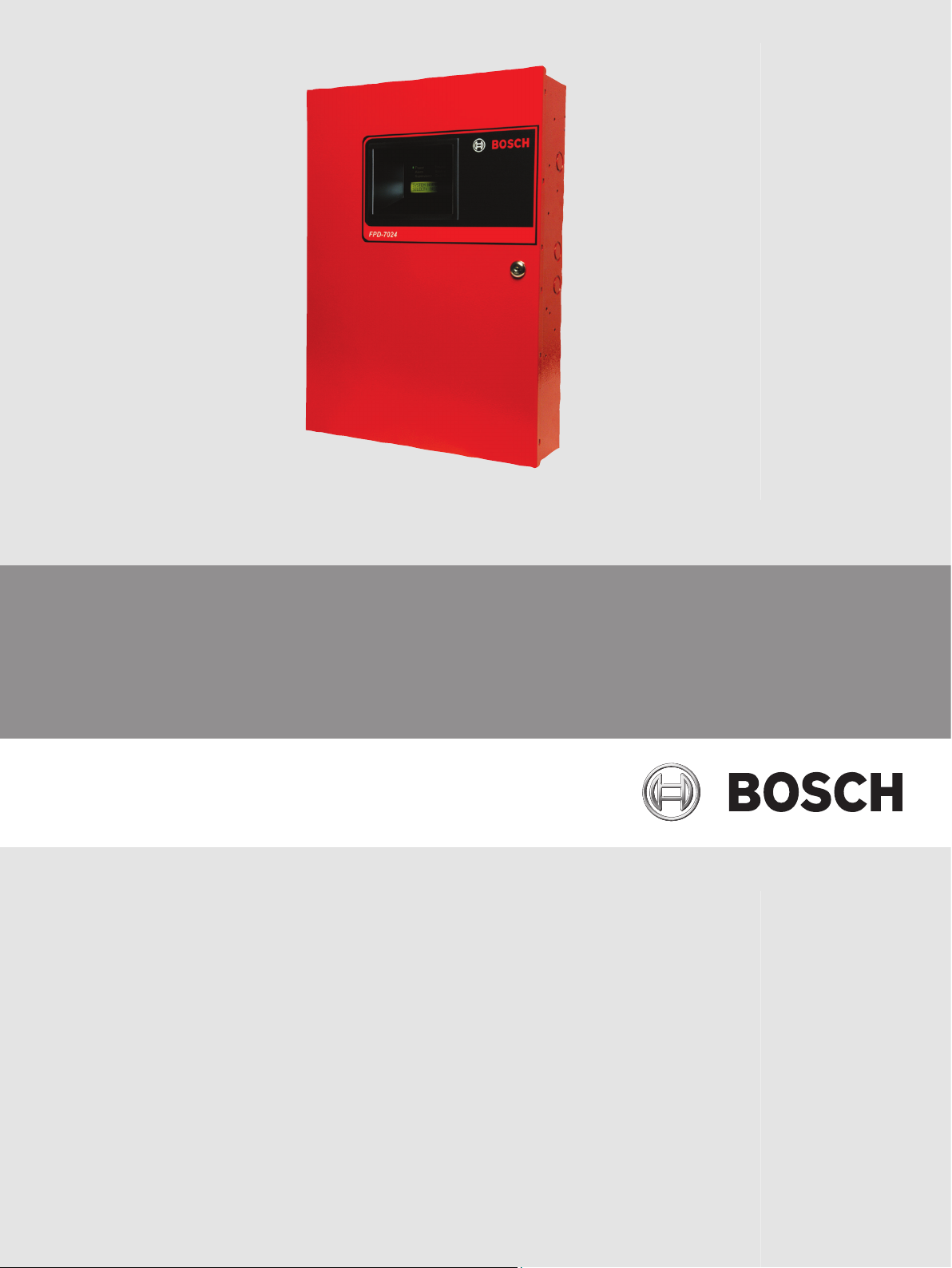
Fire Alarm Control Panels
FPD-7024
en Installation and Operation Manual
Page 2
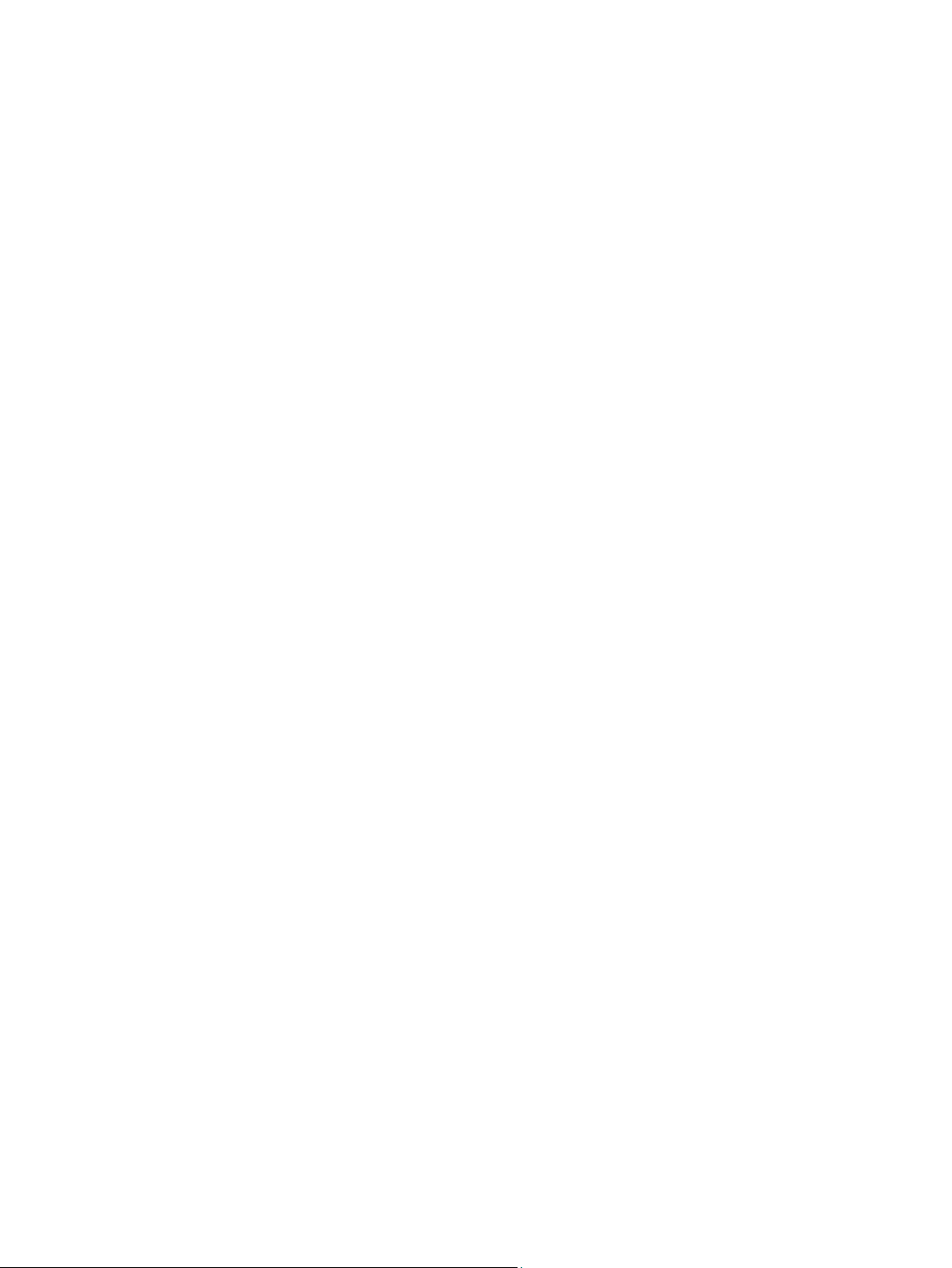
Page 3
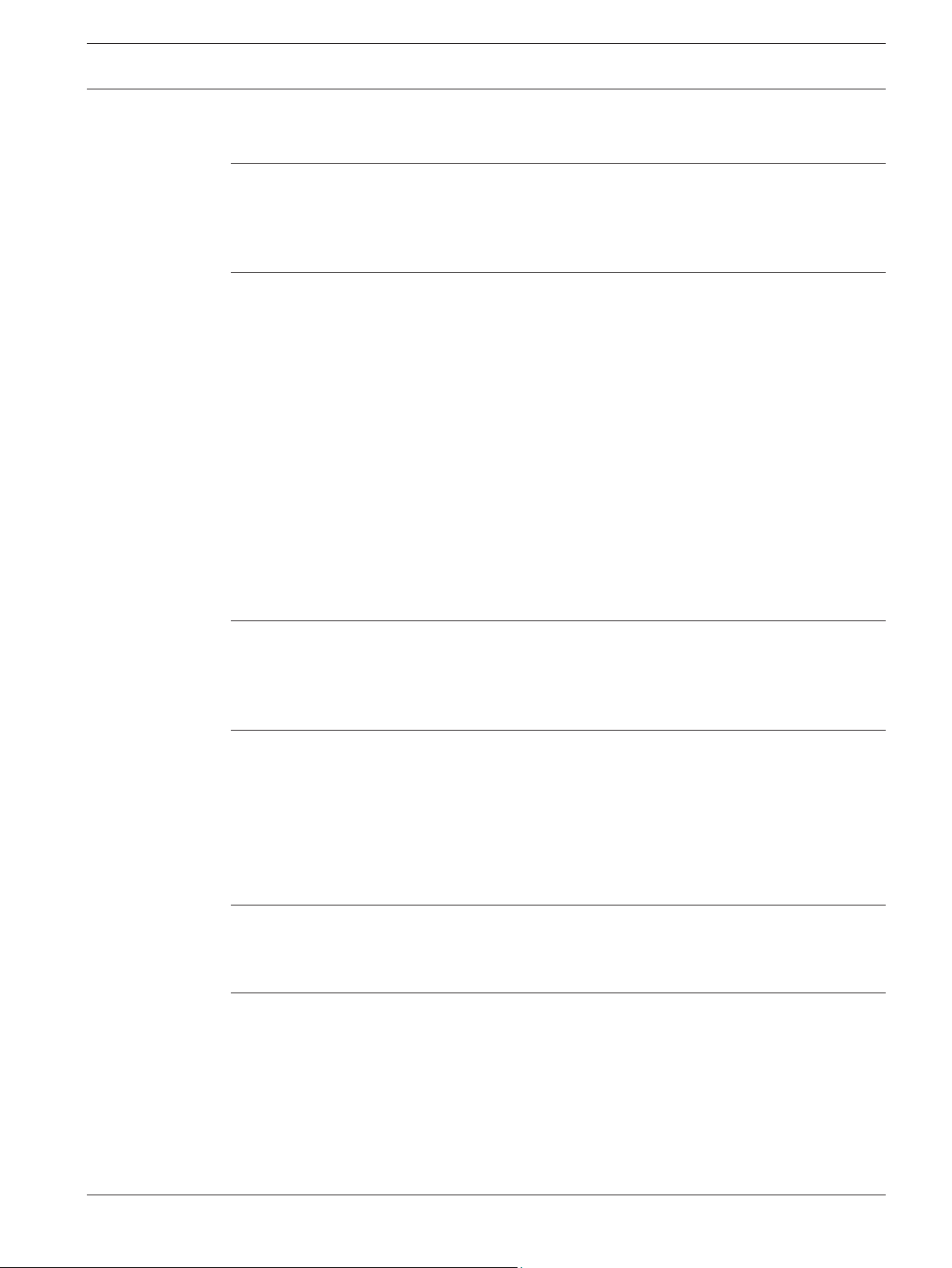
Fire Alarm Control Panels Table of Contents | en 3
Table of contents
1
1.1 FCC Compliance Notice 6
1.2 FCC Phone Connection to Users 6
1.3 Industry Canada Notice 7
1.4 Trademarks 7
2
2.1 System overview 8
2.2 Components 9
2.2.1 On-board conventional points 9
2.2.2 Off-board addressable points (with D7039 Multiplex Expansion Module) 9
2.2.3 Enclosure Housing 10
2.2.4 Remote LCD Keypads 10
2.2.5 Remote LED Annunciators 10
2.2.6 D7032 - use with the D7030X 10
2.2.7 Communicator 12
2.2.8 Users 13
2.2.9 Lightning protection 13
2.2.10 Battery backup calculation 13
2.2.11 Required batteries for existing load 16
2.2.12 Compatible devices 17
2.3 Parts List 19
3
3.1 Smoke detector layout 20
3.1.1 General considerations 20
3.1.2 Family residences 20
3.2 Having and practicing an escape plan 21
4
4.1 Installation guide for UL Listed systems 22
4.1.1 FPD‑7024 UL Listings 22
4.1.2 Installation considerations 22
4.1.3 UL requirements 22
4.2 Installing the enclosure 25
4.3 Installing the FPD‑7024 26
4.4 Installing optional equipment 27
5
5.1 FACP terminal connection 29
5.2 Power supply connection 33
5.3 Option bus wiring requirements 34
6
6.1 Modes of Operation 36
6.1.1 Normal 36
6.1.2 Off-normal Displays 36
6.1.3 Acknowledge 36
6.1.4 Alarm 36
6.1.5 Supervisory 36
6.1.6 Trouble 37
6.1.7 Fire Silence/Reset 37
Notices 6
Overview 8
Fire Safety 20
Installation 22
Connection 29
System Operation 36
Bosch Security System, Inc. Installation and Operation Manual 2012.08 | 04 | F01U008458
Page 4
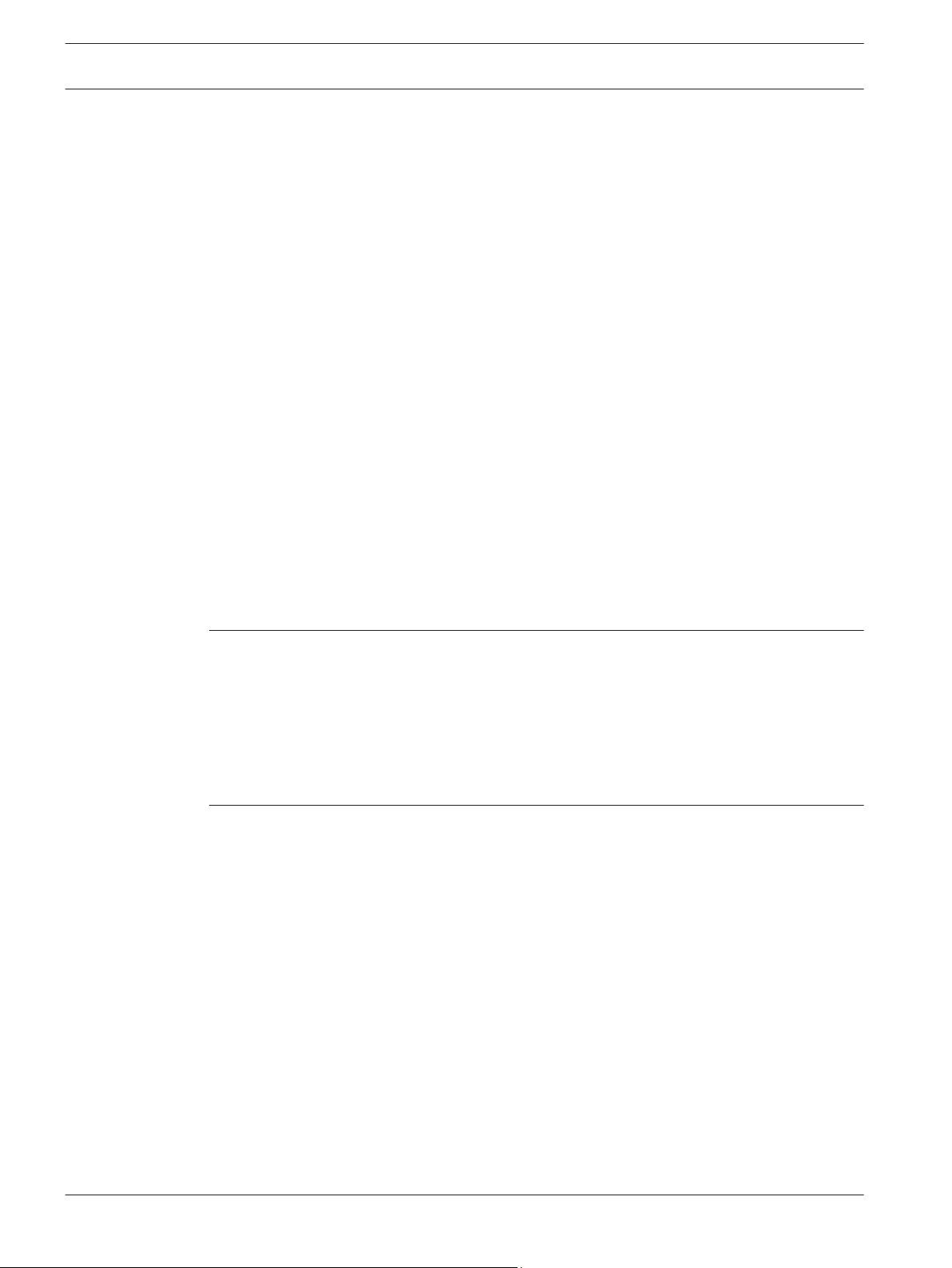
4 en | Table of Contents Fire Alarm Control Panels
6.2 Basic System Use 38
6.2.1 Function keys 38
6.2.2 Selecting menu items 38
6.2.3 After a Main Menu item is selected 38
6.2.4 Returning to an earlier screen 38
6.2.5 Entering data 38
6.2.6 Drill 38
6.2.7 Disable 38
6.2.8 History 39
6.2.9 Remote Programming 40
6.3 Keypads 40
6.3.1 Built-in keypad 40
6.3.2 FMR-7033 keypad 42
6.4 Testing 43
6.4.1 Walk test 43
6.4.2 Communicator test 43
6.4.3 Battery/NAC circuits test 44
6.4.4 Activate ouputs test 44
6.4.5 Zone input level test 44
6.4.6 Addressable point test (MUX test) 44
6.4.7 Sensitivity test 45
6.5 Point/Zone Mapping 45
6.6 Personal Identification Numbers (PINs) 47
6.7 Communicator Operation 47
7
Programming 49
7.1 Programming features 49
7.2 Point programming 50
7.3 Alpha programming 51
7.4 Format programming 53
7.5 Program menu tree 55
7.6 Shortcuts 56
7.7 Remote programming 57
8
Control Panel Programming 59
8.1 PROG TIME 59
8.1.1 Program time 59
8.1.2 Automatic test 59
8.1.3 Daylight saving time 60
8.2 SECURITY 60
8.2.1 Personal Identification Numbers (PINs) 61
8.2.2 Authority 61
8.3 PROG SYSTEM 62
8.3.1 Program timers 62
8.3.2 AC line synch 64
8.3.3 Option bus 64
8.3.4 PIN required 65
8.3.5 NAC silence mode 66
8.3.6 Remote programming 67
8.4 PROG INPUTS 67
8.4.1 Point number 67
2012.08 | 04 | F01U008458 Installation and Operation Manual Bosch Security System, Inc.
Page 5
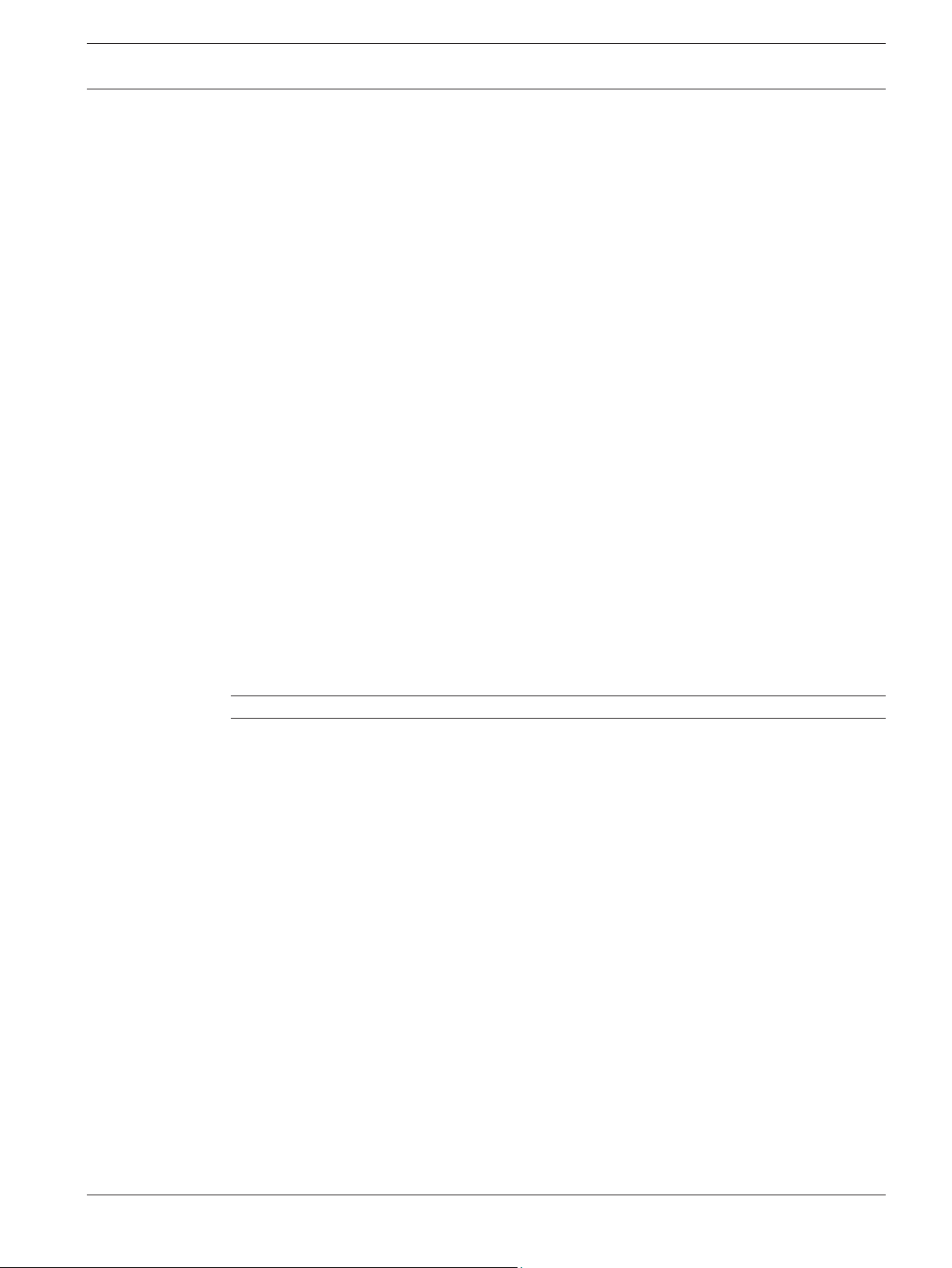
Fire Alarm Control Panels Table of Contents | en 5
8.4.2 Point function 70
8.4.3 Point copy 72
8.5 PROG OUTPUTS 73
8.5.1 Programming NACs 73
8.5.2 Programming relays 76
8.6 PROG ACCOUNTS 77
8.6.1 Phone Numbers/IP Addresses 78
8.6.2 Phone Control 82
8.6.3 Report Steering 83
8.6.4 Ring Count 84
8.6.5 Communication Tries 85
8.6.6 Machine Bypass 85
8.6.7 ALT. COMM 85
8.7 PROG FORMATS 85
8.7.1 4/2 Zone Report 86
8.7.2 4/2 Report Codes 87
8.7.3 BFSK Report Codes 88
8.8 HISTORY DEFAULTS 88
8.8.1 Clear History 88
8.8.2 Default EE 89
8.8.3 Alternate 4/2 Codes 89
8.9 Program MUX 89
8.9.1 MUX Edit 90
8.9.2 MUX Program 90
8.9.3 MUX Bus Type 92
8.9.4 AUTO PROGRAM 93
8.9.5 Removing MUX Devices 96
9
10
Specifications 98
Appendices 99
10.1 Appendix A: Abbreviations on Control Panel Display 99
10.2 Appendix B: Control Panel Display Descriptions 100
10.3 Appendix C: Reporting Summary for Fire Communicator 102
10.4 Appendix D: Programming Defaults List 110
10.5 Appendix E: Phone Monitor Troubleshooting 118
10.5.1 COMM FLT/DATA LOST 118
10.5.2 Trouble Phone 119
Bosch Security System, Inc. Installation and Operation Manual 2012.08 | 04 | F01U008458
Page 6
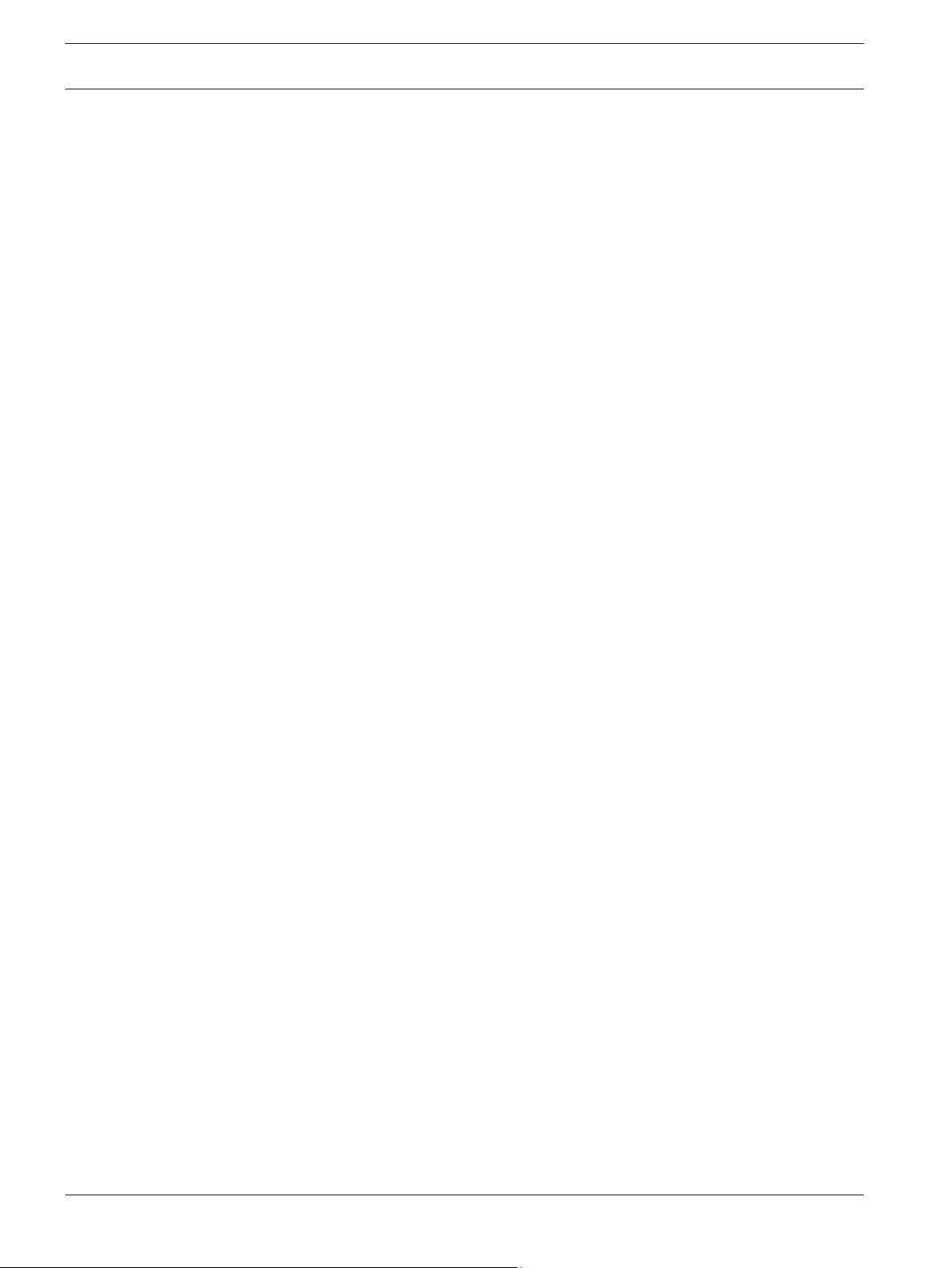
6 en | Notices Fire Alarm Control Panels
1
1.1
1.2
Notices
FCC Compliance Notice
This equipment was tested and found to comply with the limits for a Class A digital device,
pursuant to Part 15 of the FCC Rules. These limits are designed to provide reasonable
protection against harmful interference in a residential installation. This equipment generates,
uses, and can radiate radio frequency energy, and if not installed and used in accordance with
the instructions, might cause harmful interference to radio communications. There is no
guarantee that interference will not occur in a particular installation. If this equipment does
cause harmful interference to radio or television reception, that can be determined by turning
the equipment off and on, the user is encouraged to try to correct the interference by one or
more of the following measures:
– Re-orient or relocate the receiving antenna.
– Increase the separation between the equipment and the receiver.
– Connect the equipment into an outlet on a circuit different from that to which the
receiver is connected.
– Consult the dealer or an experienced radio or TV technician for help.
FCC Phone Connection to Users
This control panel complies with Part 68 of the FCC rules.
On the inside of the enclosure is a label that contains, among other information, the ringer
equivalence number (REN) for this equipment. You must, upon request, provide this
information to your local telephone company.
The REN is useful to determine the quantity of devices that can be connected to your
telephone line and still have all of those devices ring when your telephone number is called. In
most, but not all areas, the sum of the RENs of all devices connected to one line should not
exceed five. To ascertain the number of devices that you can connect to your line, contact
your local telephone company to determine the maximum REN for your local calling area.
This equipment can not be used on coin service provided by the telephone company. Do not
connect this control panel to party lines. If this equipment causes harm to the telephone
network, the telephone company might discontinue your service temporarily. If possible, they
will notify you in advance. But if advance notice isn’t practical, you will be notified as soon as
possible.
You will be informed of your right to file a complaint with the FCC. The telephone company
might make changes in its facilities, equipment, operations, or procedures that could affect
the proper functioning of your equipment. If they do, you will be notified in advance to give
you an opportunity to maintain uninterrupted telephone service.
If you experience trouble with this equipment, contact the manufacturer for information on
obtaining service or repairs.
The telephone company might ask that you disconnect this equipment from the network until
the problem is corrected or until you are sure that the equipment is not malfunctioning. The
manufacturer, not the user, must make the repairs to this equipment. To guard against
accidental disconnection, there is ample room to mount the telco jack inside of the control
panel cabinet.
The operation of this control panel might also be affected if events such as accidents or acts
of God cause an interruption in telephone service.
2012.08 | 04 | F01U008458 Installation and Operation Manual Bosch Security System, Inc.
Page 7
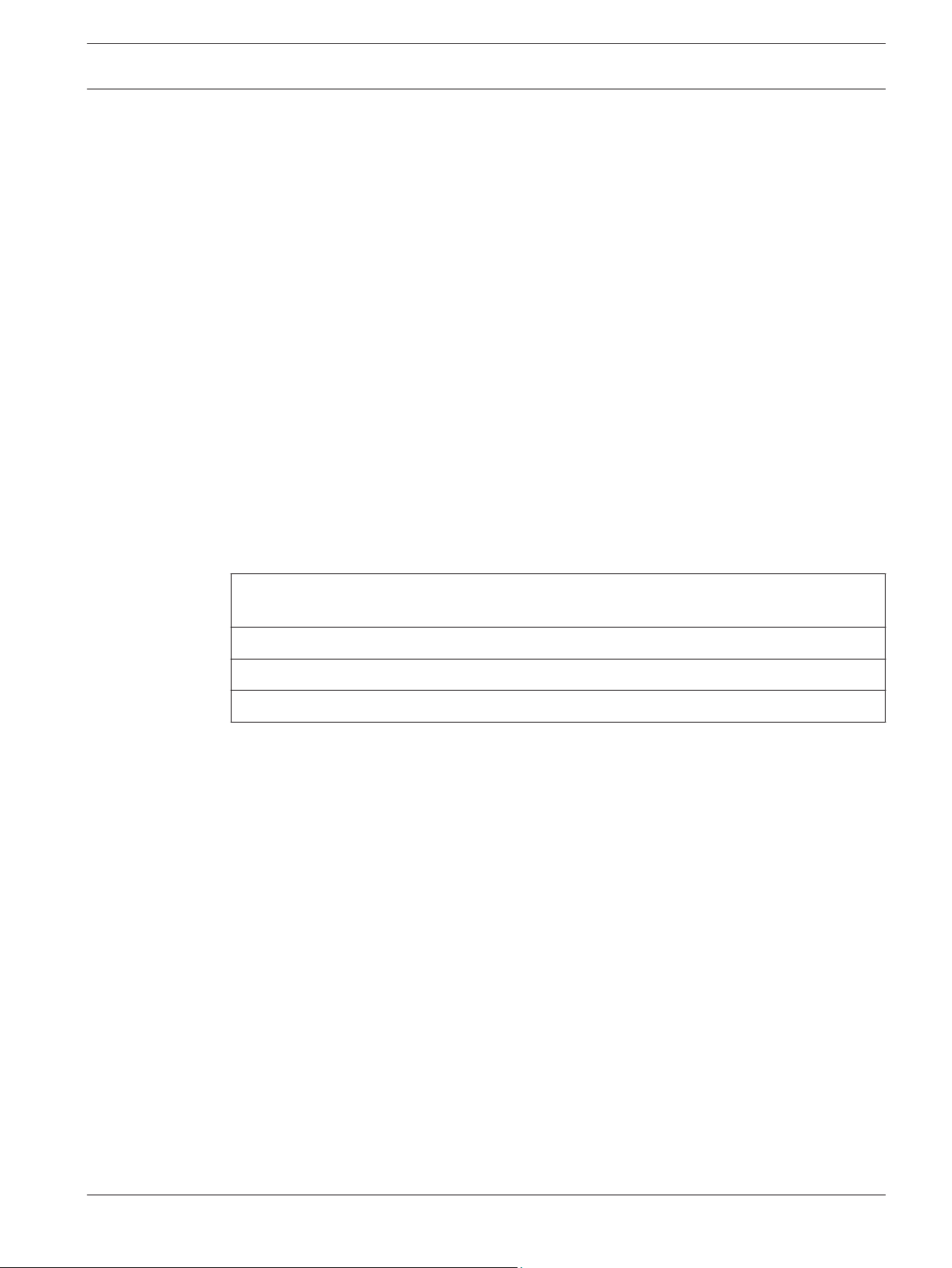
Fire Alarm Control Panels Notices | en 7
1.3
1.4
Industry Canada Notice
The Industry Canada label identifies certified equipment. This certification means that the
equipment meets certain telecommunications network protective, operational, and safety
requirements. Industry Canada does not guarantee the equipment will operate to the user’s
satisfaction.
Before installing this equipment, users should ensure that it is permissible to be connected to
the facilities of the local telecommunications company. The equipment must also be installed
using an acceptable method of connection. The customer should be aware that compliance
with the above conditions might not prevent degradation of service in some situations.
Repairs to certified equipment should be made by an authorized Canadian maintenance
facility designated by the supplier. Any repairs or alterations made by the user to this
equipment, or equipment malfunctions, might give the telecommunications company cause to
request the user to disconnect the equipment.
Users should ensure for their own protection that the electrical ground connections of the
power utility, telephone lines, and internal metallic water pipe system, if present, are
connected together. Users should not attempt to make such connections themselves, but
should contact the appropriate electric inspection authority, or electrician.
Trademarks
All hardware and software product names used in this document are likely to be registered
trademarks and must be treated accordingly.
Microsoft, Windows, and Windows NT are either registered trademarks or trademarks of
Microsoft Corporation in the United States and/or other countries.
CYCOLOY is a registered trademark of Sabic Plastic.
POLYLAC is a registered trademark of CHI MEI Industrial Corporation, LTD.
CleanMe is a trademark of GE Interlogix, Inc. in the United States and/or other countries.
Bosch Security System, Inc. Installation and Operation Manual 2012.08 | 04 | F01U008458
Page 8
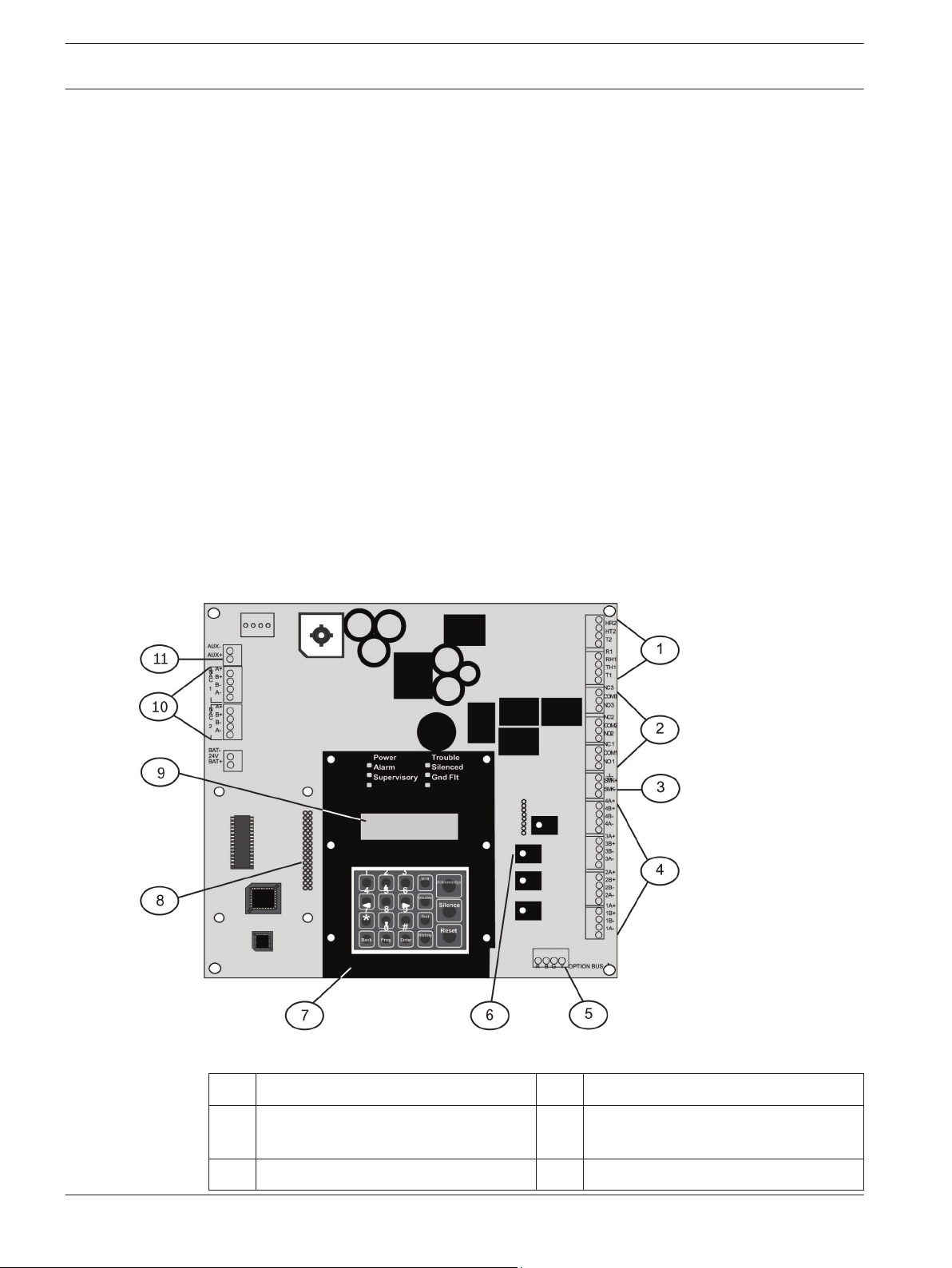
8 en | Overview Fire Alarm Control Panels
2
2.1
Overview
System overview
The FPD‑7024 Fire Alarm Control Panel is a fully integrated hard-wire fire alarm system. It can
support four input points (expandable to 255 using D7039 Multiplex Expansion Module and
the FPC‑7034 Four-Point Expander) and 16 individual users (expandable to 100 with the
D7039). The control panel has a built-in LCD keypad. Up to four additional keypads can be
used to provide user interface with the system and programming access for the installer. The
FPD‑7024 also includes the following features:
– Built-in dual-line communicator
– Menu driven keypad programming
– Freely programmable alphanumeric/alphabetical display
– 99 event history buffer
– 16 user codes
– UL Listed, CSFM, MEA Approved
When the D7039 Multiplex Expansion Module is installed, these additional features are
available:
– 247 additional addressable input points (255 total points)
– 499 Non-volatile event history buffer
– 100 user codes
For the location of the major items on the FPD‑7024 Control Board, see the following figure:
Figure 2.1: FPD-7024 ControlBoard
1 TELCO terminal strip 7 Keypad
2 Relay terminal strip 8 D7039 MUX expansion module
connector pins
3 Smoke power terminal strip 9 LCD display
2012.08 | 04 | F01U008458 Installation and Operation Manual Bosch Security System, Inc.
Page 9
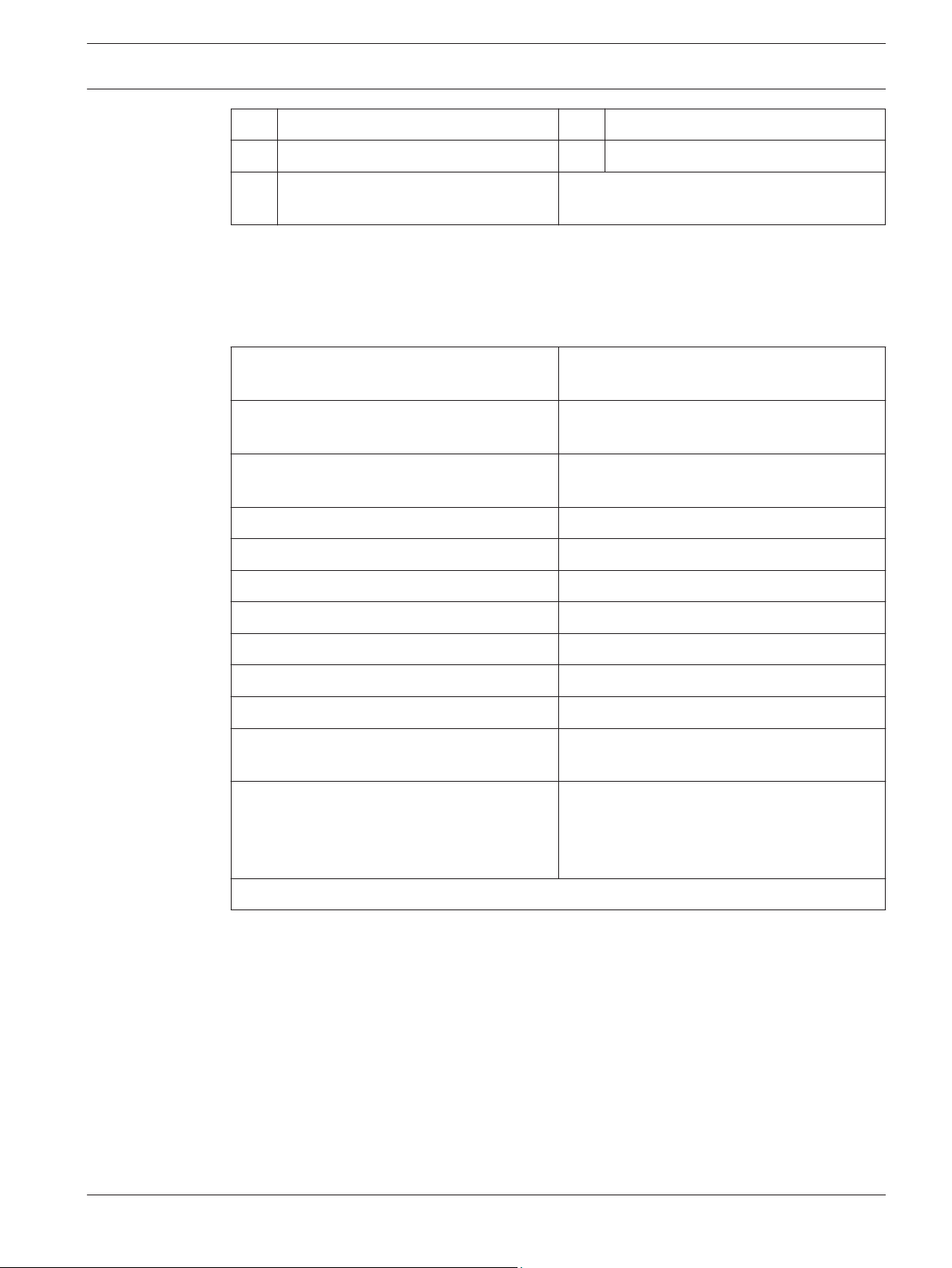
Fire Alarm Control Panels Overview | en 9
4 Zone input terminal strip 10 NAC terminal strip
5 Option bus terminal strip 11 Auxiliary power terminal strip
2.2
2.2.1
6 FPC-7034 point expander connector
pins
Components
On-board conventional points
All on-board points and points implemented with the FPC-7034 work with two- or four-wire
detectors. The system has an optional alarm verification feature.
Number of two-wire circuits Four circuits, expandable to eight using an
FPC-7034 Expander
Type of Circuit Class B, Style B and Class A, Style D as
needed)
EOL Resistor 2.21 kΩ (P/N: 25899 or F01U034504), UL
listed
Supervisory Existing 8 mA to 20 mA
Required Existing for Alarm 25 mA
Maximum Short Circuit Existing 45 mA
Maximum Line Resistance 150 Ω
Circuit Voltage Range 20.4 VDC to 28.2 VDC
2.2.2
Maximum Detectors per Point 20 detectors (two-wire)
Total Detector Standby Existing 3 mA maximum
Response Time
Dirty Detector Monitoring Implements Bosch Security Systems, Inc.
1
See , 24
Table 2.1: Two-wire circuits
All on-board points, and points activated with the FPC‑7034 Four Point Expander, are
continuously monitored for detectors signaling a dirty condition using the Bosch Security
Systems, Inc. Chamber Check and GE Interlogix, Inc. CleanMe protocols. To prevent nuisance
reports, a two-minute delay occurs before a dirty detector is annunciated. A six-minute delay
occurs after the detector restores from the dirty condition before the control panel restores
the condition.
1
Either fast (500 ms) or programmable (from
1 second to 89 seconds)
Chamber Check and GE Interlogix, Inc.
CleanMe protocol to monitor conventional
loops for dirty detectors.
Off-board addressable points (with D7039 Multiplex Expansion Module)
The D7039 Multiplex Expansion Module adds:
– Two Class B, Style 4 or one Class A, Style 6 Signaling Line Circuits (SLCs)
Bosch Security System, Inc. Installation and Operation Manual 2012.08 | 04 | F01U008458
Page 10
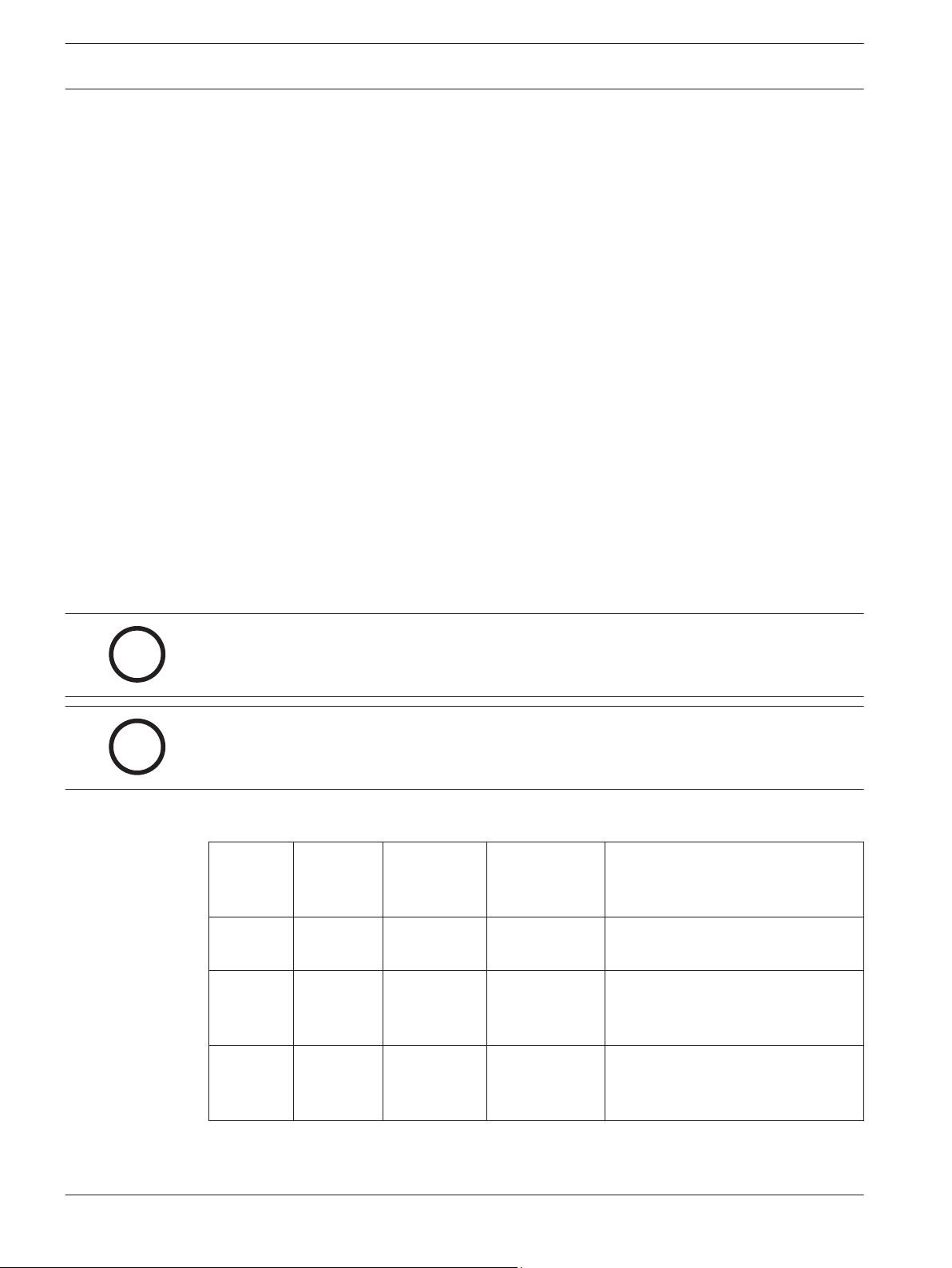
i
i
10 en | Overview Fire Alarm Control Panels
– Each point is individually supervised for proper connection to the common bus (when
over ten points are troubled, up to ten troubles are shown per bus and the balance of the
troubles is indicated by a common bus failure message).
– Response time can be set to fast, or programmed from 1 to 89 seconds.
– Input points on the SLCs are implemented with a D7042 Eight Input Remote Module.
2.2.3
2.2.4
2.2.5
2.2.6
Enclosure Housing
The standard enclosure is 18 ga., cold-rolled steel, and measures 20.75 in. x 15 in. x 4.25 in.
(52.7 cm x 38.1 cm x 10.8 cm). A keyed lock is included, and the LEDs and LCD display are
visible through the door.
Remote LCD Keypads
Maximum number of keypads: Four FMR‑7033 LCD Fire Keypads.
For wiring Requirements, see Option bus wiring requirements, 34
Remote LED Annunciators
Maximum number of annunciators: Eight D7030 eight-zone LED Annunciators.
For wiring Requirements, see Option bus wiring requirements, 34
D7032 - use with the D7030X
When a D7032 Eight-Zone LED Annunciator Expander is connected to the D7030X, eight
additional LED zones appear. This allows the D7030X/D7032 combination to show 16 LED
zones. Up to eight D7030X/D7032 combinations can be connected to the FPD‑7024 Fire Alarm
Control Panel.
Notice!
Each D7030X processes 16 zones of information. If no D7032 is attached, only the lower eight
zones are shown.
Notice!
The column labeled “shown on D7030X” in the LED assignments table below applies regard-
less if an attachment of a D7032 to any D7030X is made.
For LED assignments when up to eight D7030X/D7032 combinations are used, see the
following table:
D7030X zones
covered
1 1 to 16 1 to 8 9 to 16 Combination with lowest option
2 17 to 32 17 to 24 25 to 32 Combination with second lowest
3 33 to 48 33 to 40 41 to 48 Combination with third lowest
shown on
D7030X
shown on
D7032 (if
attached)
comments
bus address (such as Address 1)
option bus address (such as
Address 2)
option bus address (such as
Address 3)
2012.08 | 04 | F01U008458 Installation and Operation Manual Bosch Security System, Inc.
Page 11
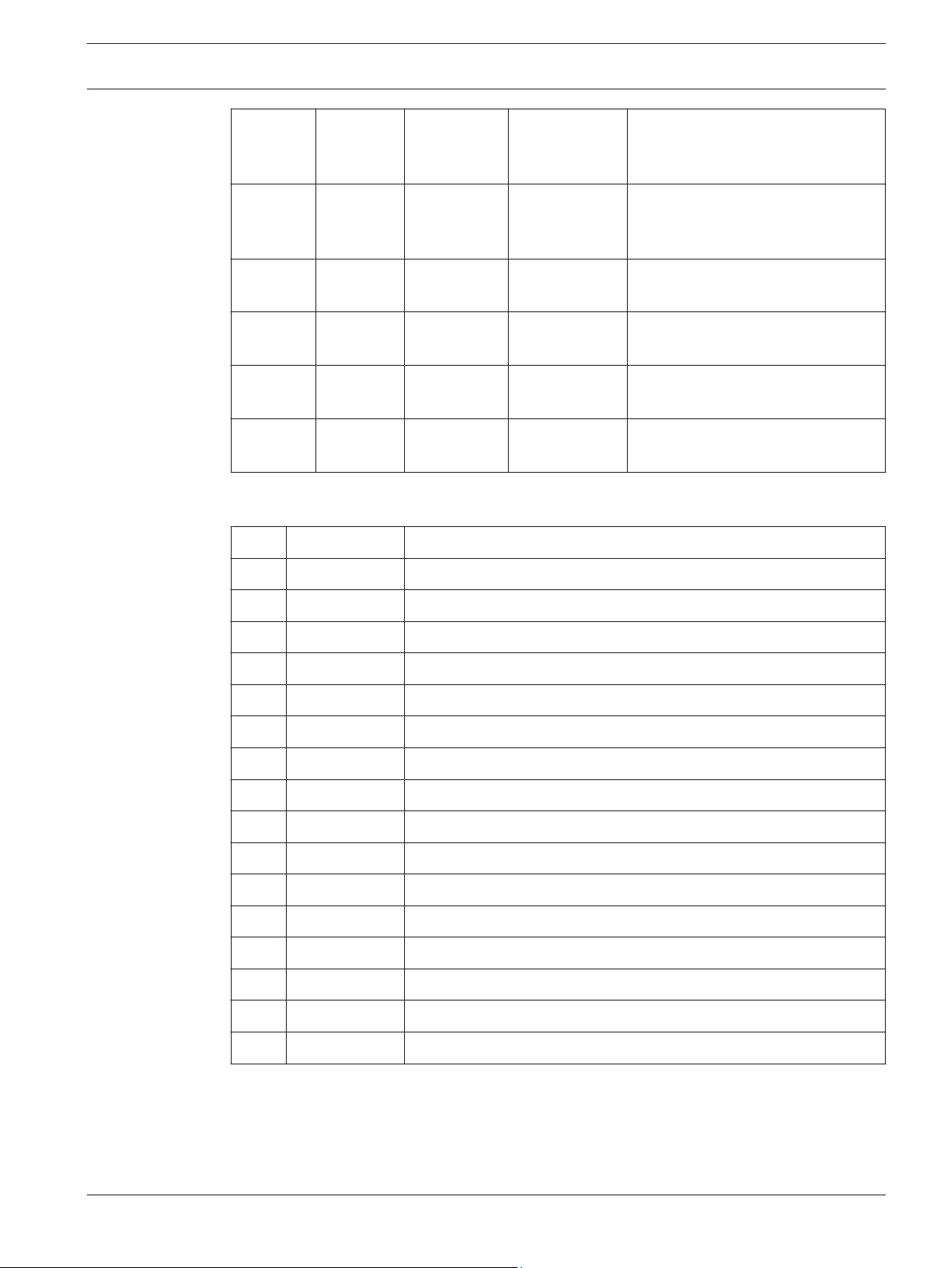
Fire Alarm Control Panels
Overview | en 11
D7030X zones
covered
shown on
D7030X
shown on
D7032 (if
comments
attached)
4 49 to 64 49 to 56 57 to 64 Combination with fourth lowest
option bus address (such as
Address 4)
5 1 to 16 1 to 8 9 to 16 Fifth combination repeats first
combination
6 17 to 32 17 to 24 25 to 32 Sixth combination repeats second
combination
7 33 to 48 33 to 40 41 to 48 Seventh combination repeats third
combination
8 49 to 64 49 to 56 57 to 64 Eighth combination repeats fourth
combination
Table 2.2: LED assignments for LED Annunciators
For the LED display for Zones 49 to 64, see the following table.
LED
Zone Description
1 49 User defined
2 50 User defined
3 (reserved)
4 52 General fire alarm monitor waterflow (non-silencable)
5 53 General fire alarm monitor (silencable)
6 (reserved)
7 55 General Supervisory (silencable)
8 56 General Waterflow (silencable)
9 (reserved)
10 58 General supervisory alarm (non-silencable)
11 (reserved)
12 (reserved)
13 61 General waterflow alarm (non-silencable)
14 (reserved)
15 63 General alarm monitor waterflow (non-silencable)
16 (reserved)
Table 2.3: LED display for Zones 49 to 64
See also
– D7032 - use with the D7030X, 10
Bosch Security System, Inc. Installation and Operation Manual 2012.08 | 04 | F01U008458
Page 12
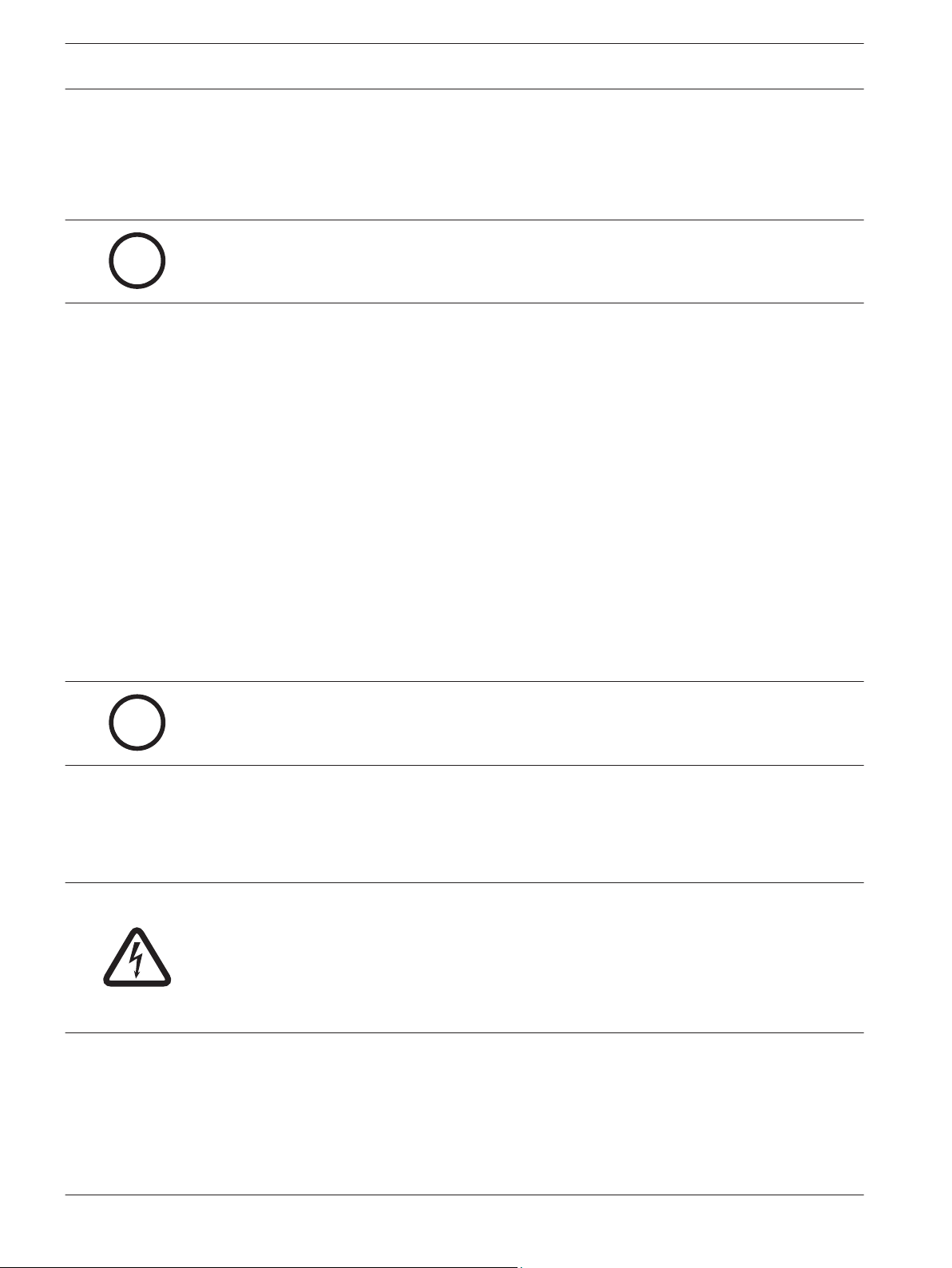
i
i
12 en | Overview Fire Alarm Control Panels
2.2.7
Communicator
The communicator can report to two phone numbers or IP addresses with full single, double,
and back-up reporting. Communicates in SIA, Modem IIIa2, Contact ID, BFSK, and 3/1 and 4/2
Tone burst formats (available communication formats depend on phone or IP connection).
Notice!
The communicator must be enabled and configured to operate. The communicator and phone
line monitors are disabled in the default factory configuration.
Phone Line and Phone Number/IP Selection: To ensure the delivery of critical reports, the fire
panel has two phone lines and two phone numbers or IP addresses that can be used for
reporting. Reports can be directed to one or both of two phone numbers or IP addresses
using the Report Steering feature in the control panel programming. Note that Account
Number 1 is used with Phone Number/IP 1, and Account Number 2 is used with Phone
Number/IP 2. Except for test reports, the control panel automatically selects the phone line or
IP address to use. If the report is not successful after two attempts on Line 1, the control
panel automatically switches and uses Phone Line 2. One exception is when test reports
(manual or automatic) are sent. Test reports are sent every 4 hours to 28 days. Each time a
test report is sent, the control panel alternates phone lines. This happens even if the monitor
says the line is bad. If the user sends two manual test reports, both phone lines can be tested.
The first report uses one line, and the second uses the other line. During normal operation,
the automatic test uses a different line each day. Because the control panel automatically
selects which line to use, both phone lines must use the same dialing sequences for sending
reports. For example, a line that requires a 9 to be dialed for an outside line cannot be paired
with a line that does not require a 9.
For more information on report steering, see Report Steering, 83.
Notice!
PBX lines and ground start lines do not comply with NFPA requirements for digital communi-
cation.
While the control panel is idle, the FACP monitors the primary and alternate telephone lines by
monitoring the line for trouble. The FACP monitors each line every 12 seconds. When a trouble
still exists after three samples (36 seconds), the FACP sends a trouble report and activates
the yellow trouble LED and trouble relay.
Danger!
If the central station receives the automatic test report only every other day, this indicates
that one phone line at the protected premises is inoperative.
Correct this condition immediately, because other critical reports can be delayed when the
communicator is trying to send the test signal through the inoperative phone line (once each
48 hours).
Supplemental Reporting: While two independent phone lines are required for UL864 Central
Station service, the FACP can be configured with one phone line if the control panel is used
only for supplemental reporting on a local, remote station or auxiliary system.
To install the control panel with only one phone line, connect a jumper from T1 to T2 and a
jumper from R1 to R2. These jumper connections are shown in the following figure:
2012.08 | 04 | F01U008458 Installation and Operation Manual Bosch Security System, Inc.
Page 13
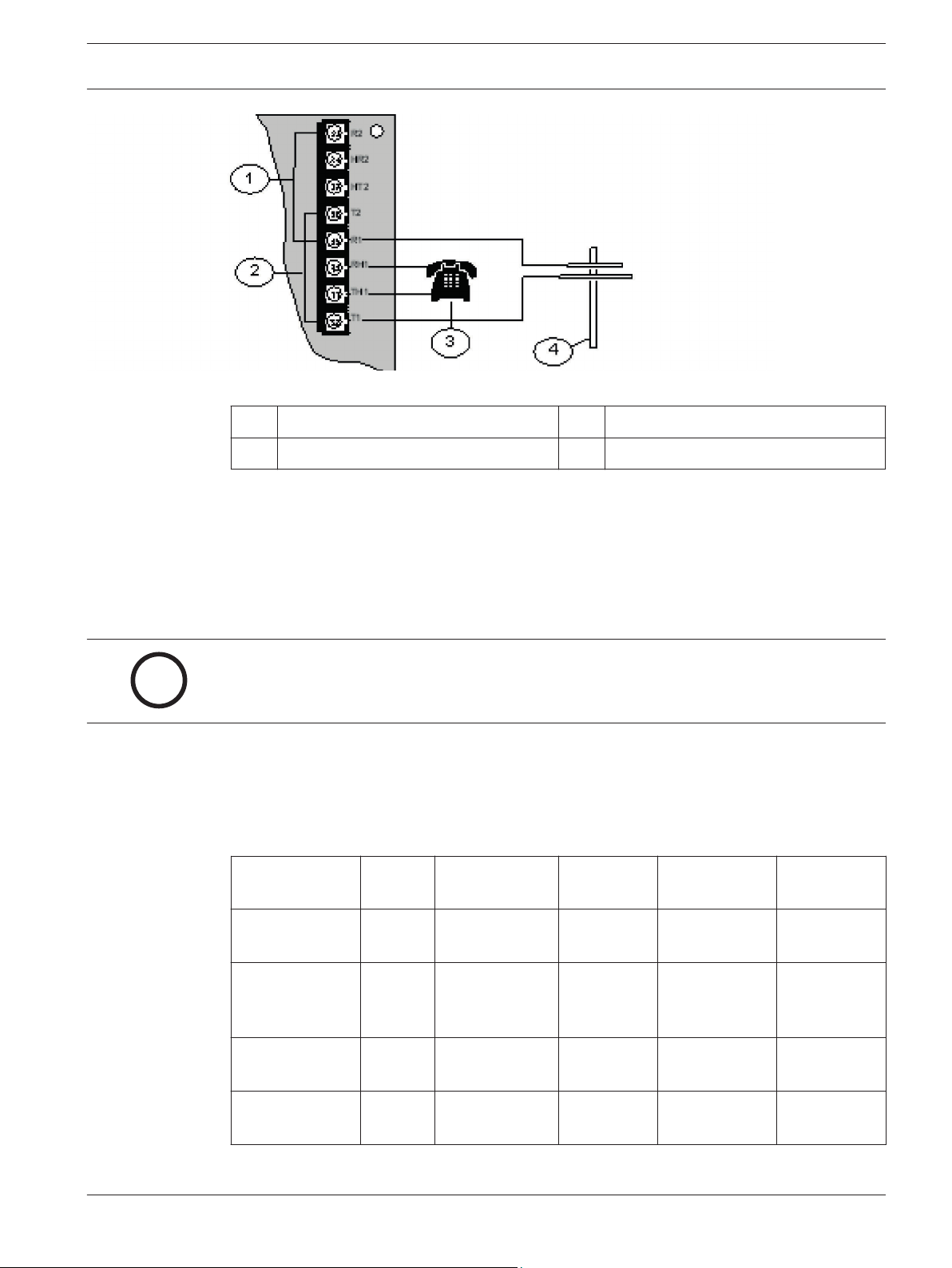
i
Fire Alarm Control Panels Overview | en 13
Figure 2.2: Supplemental Reporting
1 Jumper from R1 to R2 3 House phone
2 Jumper from T1 to T2 4 TELCO line
2.2.8
2.2.9
2.2.10
Users
The system allows up to 16 individual users, or up to 100 users when the D7039 is installed. A
personal identification number (PIN, the four-digit code entered at the keypads) and an
authority level to determine which functions can be performed can be assigned to each user.
For PINs, see Personal identification numbers (PINs), 47.
Lightning protection
Notice!
This system is intended for installation entirely within one building.
Metal-oxide varistors (MOVs) and spark gaps provide protection from lightning surges and
static discharges.
Battery backup calculation
To calculate the standby battery capacity required by NFPA when using the FPD‑7024, see the
two following tables:
Device Quantity Standby
existing/device
FPD‑7024
Control Panel
1 200 mA 200 mA 380 mA 380 mA
Total
standby
Alarm existing/
device
Total alarm
FPC‑7034
Four‑Point
Expander
D7035/B Octal
1
Relay
D7048/B Octal
Driver Module
Bosch Security System, Inc. Installation and Operation Manual 2012.08 | 04 | F01U008458
44 mA 156 mA
8 mA + 30 mA 2 8 mA + 30 mA 2
10 mA 10 mA
Page 14
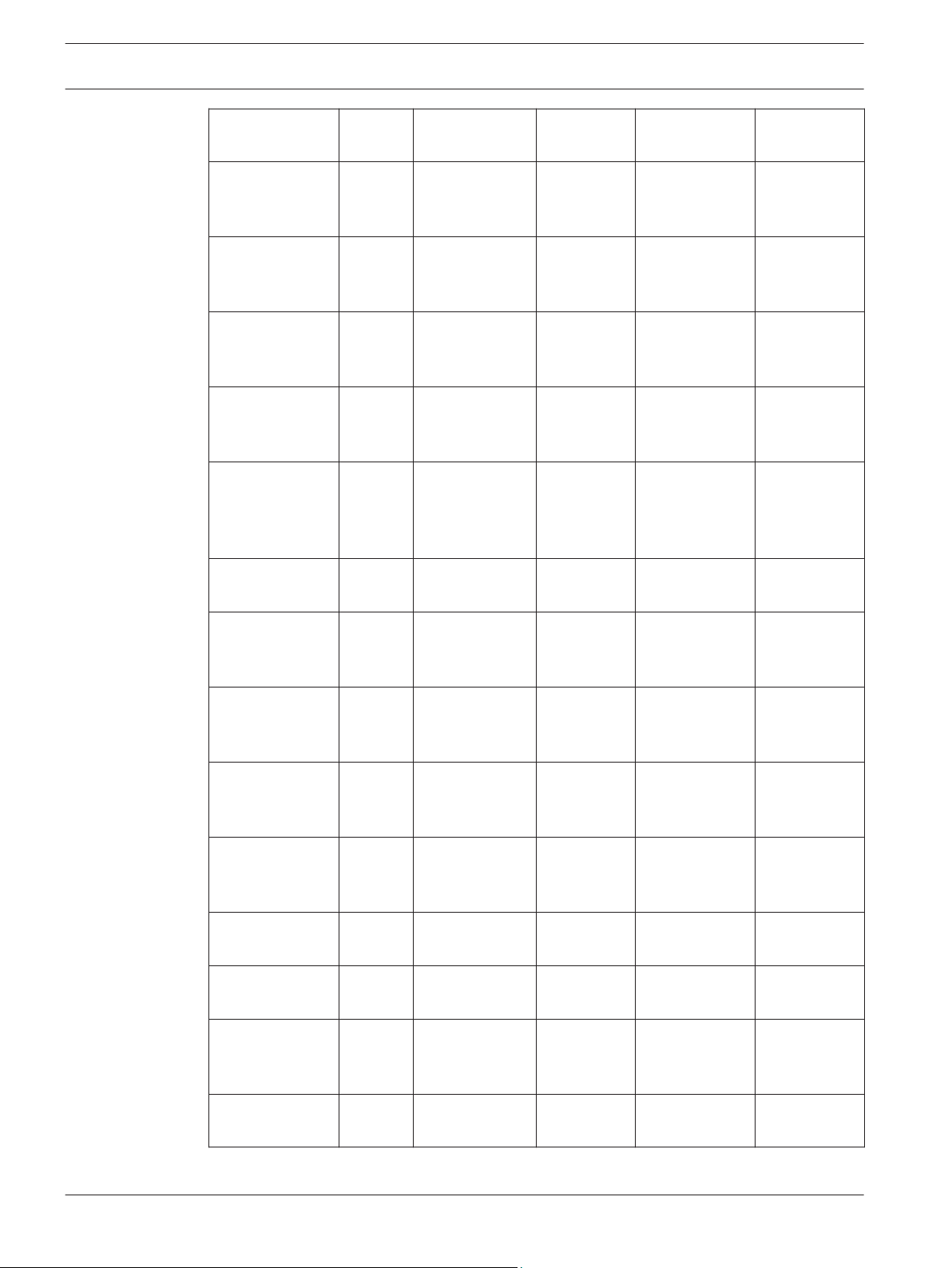
14 en | Overview Fire Alarm Control Panels
Device Quantity Standby
existing/device
FMR‑7036
80 mA 100 mA
Annunciator
Keypad
D7030X
27 mA 132 mA
Eight‑Point LED
Annunciator
D7030X‑S2
1
35 mA 175 mA
Eight‑Point LED
Annunciator
D7030X‑S8
35 mA 175 mA
Eight-Point LED
Annunciator
D7032 Eight‑
1 mA 90 mA
Point LED
Annunciator
Expander
FMR‑7033
Keypad
1
80 mA 100 mA
Total
standby
Alarm existing/
device
Total alarm
D7039 MUX
Expansion
Module
D7042/B
Addressable
Eight Point Input
D7050 MUX
Photoelectric
Smoke Detector
D7050TH MUX
Photoelectric
Smoke Detector
FMM-7045 MUX
Pull Station
D7044 MUX
Single Input Fire
D7044M MUX
Mini Contact
Module
150 mA 150 mA
18 mA 18 mA
0.50 mA 0.56 mA
0.50 mA 0.56 mA
0.55 mA 0.55 mA
0.55 mA 0.55 mA
0.55 mA 0.55 mA
D7052 MUX Dual
0.55 mA 0.55 mA
Input Fire
2012.08 | 04 | F01U008458 Installation and Operation Manual Bosch Security System, Inc.
Page 15
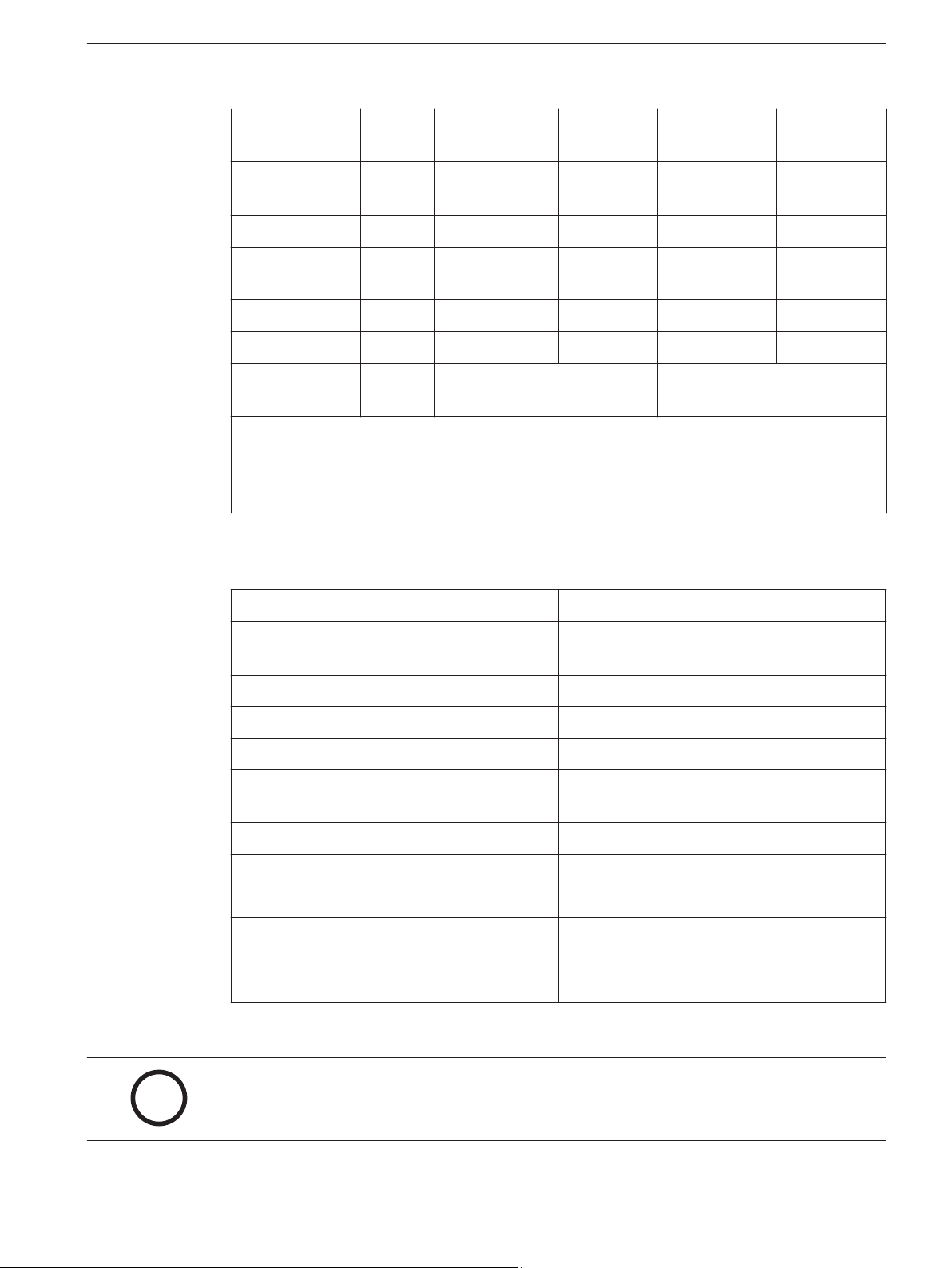
i
Fire Alarm Control Panels Overview | en 15
Device Quantity Standby
existing/device
D7053 MUX I/ O
0.70 mA 0.70 mA
Total
standby
Alarm existing/
device
Total alarm
Module Fire
Smoke Detectors
Bells, Horns, and
so on
Other Sensors
Other
Grand Total
Standby Existing
1
The 24 VDC existing requirements for the D7030X, FMR-7033 and D7035 are shown at 75%
Grand Total
Alarm Existing
of the 12 VDC level shown on the specification sheets for these models. The FPD-7024
regulates 24 VDC power from the battery to 12 VDC for these accessories.
2
Add 30 mA for each relay activated
Table 2.4: Standby battery capacity calculations
The units shown in the following table are Amp hours (Ah), and the calculations include a 20%
derating factor.
Grand Total Standby Existing (in amps)
Total Hours of Standby Required
CS
HS
(usually 24 or 60):
Total Standby Capacity (multiply CS x HS) TS= CS x HS
Grand Total Alarm Existing (in amps) CA
Total Hours of Alarm Time Required
HA
(usually 0.083 o 0.25):
Total Standby Capacity (multiply CA x HA) TA= CA x HA
Total Capacity Required (add TA + TS): TC = TA + TS
Required Capacity with 20% Derating
C = TC x 1.2
(TC x 1.2)
Table 2.5: Required battery size calculation
Notice!
The required battery size to support the system can be calculated using the tables for Stand-
by load battery size, 16 and Alarm load battery size, 16.
Bosch Security System, Inc. Installation and Operation Manual 2012.08 | 04 | F01U008458
Page 16
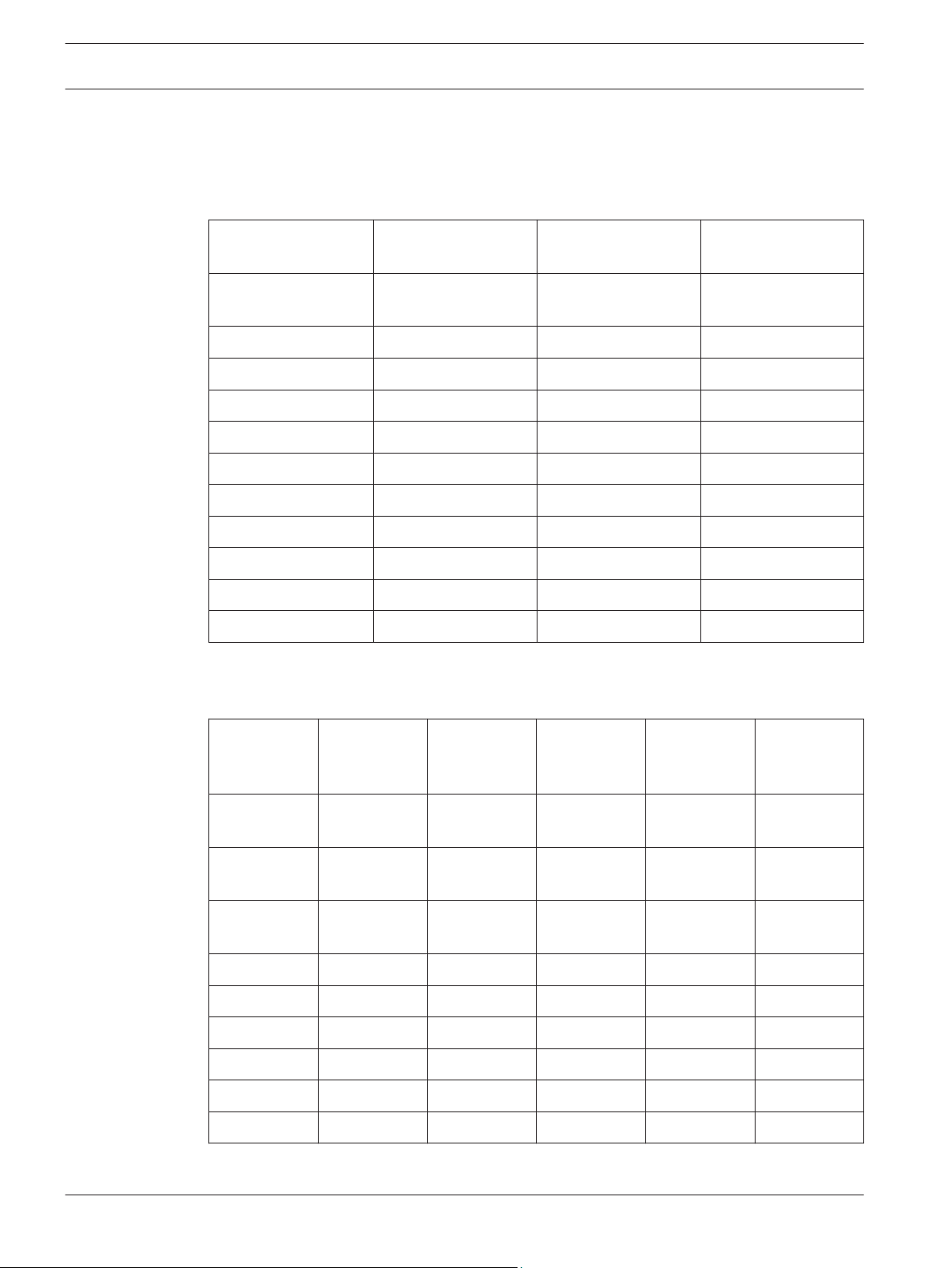
16 en | Overview Fire Alarm Control Panels
2.2.11
Required batteries for existing load
Use the following procedure to determine the battery requirements for your system:
– Estimate the size of the battery required to support the standby load using the following
table:
Standby load battery
size chart
Grand Total Standby
Existing
100 to 200 mA 5.8 11.5 14.4
201 to 300 mA 8.6 17.3 21.6
301 to 400 mA 11.5 23.0 28.8
401 to 500 mA 14.4 28.8 36.0
501 to 600 mA 17.3 34.6 X
601 to 700 mA 20.2 X X
701 to 800 mA 23.0 X X
801 to 900 mA 25.9 X X
901 to 1000 mA 28.8 X X
Capacityr required
for 24 hours
Capacity required for
48 hours
Capacity required for
60 hours
1001 to 1100 mA 31.7 X X
Table 2.6: Standby load battery size (Ah)
– Estimate the size of the battery required to support the alarm load using the following
table:
Alarm load
battery size
chart
Grand Total
Capacity
required for
5 minutes
Capacity
required for
10 minutes
Capacity
required for
15 minutes
Capacity
required for
30 minutes
Capacity
required for
45 minutes
Alarm Existing
250 to
0.1 0.1 0.2 0.3 0.5
500 mA
501 to
0.1 0.2 0.3 0.6 0.9
999 mA
1.0 to 1.5 A 0.2 0.3 0.5 0.9 1.4
1.6 to 2.0 A 0.2 0.4 0.6 1.2 1.8
2.1 to 2.5 A 0.3 0.5 0.8 1.5 2.3
2.6 to 3.0 A 0.3 0.6 0.9 1.8 2.7
3.1 to 3.5 A 0.4 0.7 1.1 2.1 3.2
3.6 to 4.0 A 0.4 0.8 1.2 2.4 3.6
Table 2.7: Alarm load battery size (Ah)
– Add the results together for the total battery size.
2012.08 | 04 | F01U008458 Installation and Operation Manual Bosch Security System, Inc.
Page 17
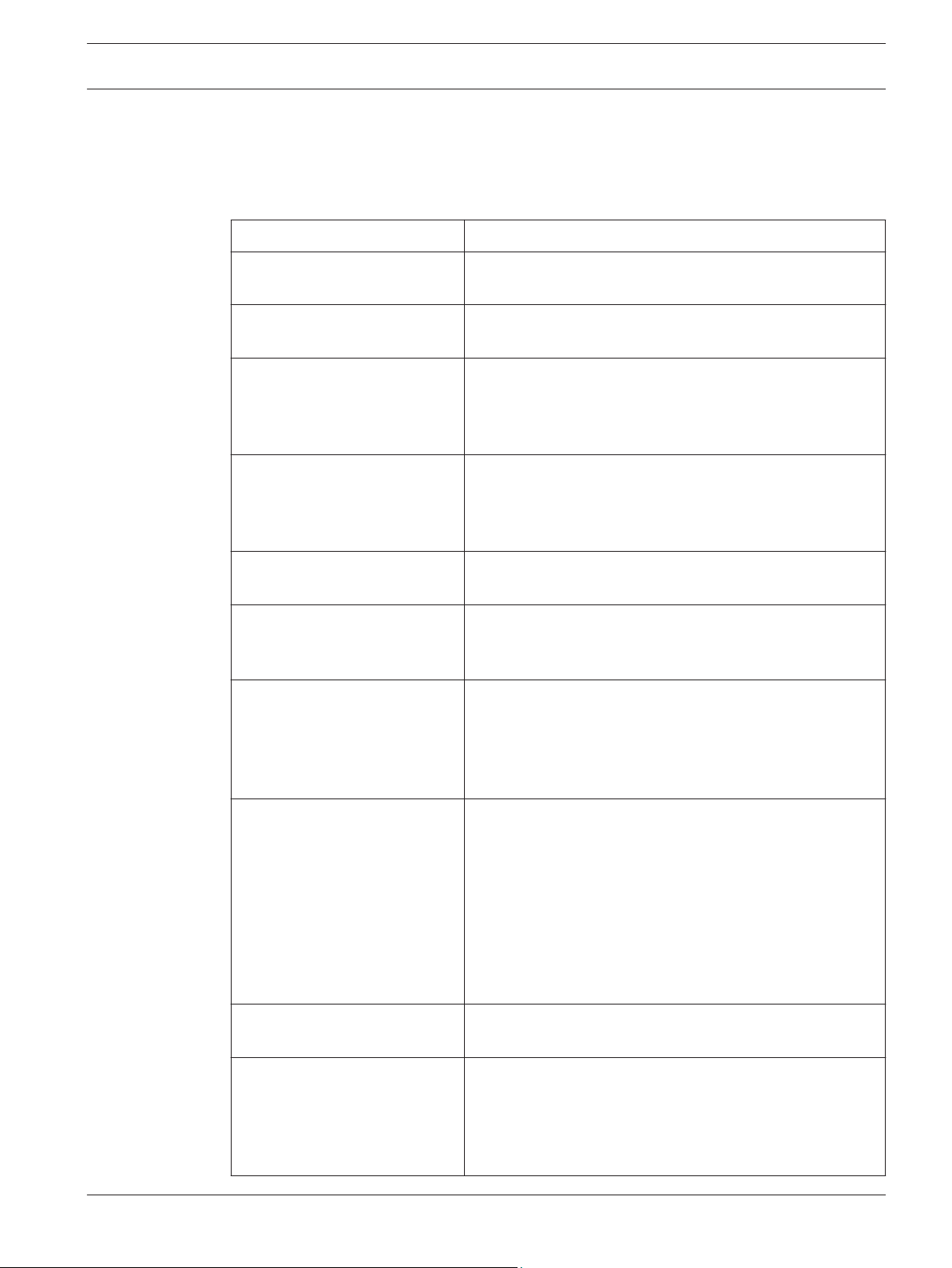
Fire Alarm Control Panels Overview | en 17
– Select the next larger standard battery for the system.
If the results show a requirement for a battery over 40 Ah, reduce the existing load or add an
external regulated fire protective signaling power supply.
2.2.12
Compatible devices
Device Function
D7030 Eight Point LED
Annunciator
D7030X Eight Point LED
Annunciator
D7030X‑S2 Eight Point LED
Annunciator
D7030X‑S8 Eight Point LED
Annunciator
D7032 Eight Point LED
Annunciator Expander
FMR‑7033 Alphanumeric LCD
Keypad
Identifies the location of a fire alarm for up to eight zones
allowed per system.
Identifies the location of a fire alarm for up to eight zones
allowed per system.
An eight zone LED annunciator, of which two zones are
reserved for supervisory functions. It has Power and
Trouble LEDs plus eight zone LEDs that can be labeled
individually.
An eight-zone LED annunciator, of which all eight zones are
reserved for supervisory functions. It has Power and
Trouble LEDs plus eight-zone LEDs that can be labeled
individually.
Attaches to a D7030X and identifies the location of a fire
alarm for eight additional zones.
The FMR‑7033 LCD Keypad combines remote annunciator
and controller functions for the FPD‑7024. Up to four
keypads can be connected.
FPC‑7034 Four Point Expander Allows the FPD‑7024 Control Panel to support four
additional loops. The FPC‑7034 plugs into the control panel
and provides four Class B, Style 4 loops that are identical
in characteristics to the loops on the control panel. One
FPC‑7034 is allowed per system.
D7035/B Octal Relay Module Provides eight Form C relay outputs for addition to the
system. The outputs are programmable and can be
activated by system events. Each output operates
independently of the other seven outputs for complete
flexibility. The D7035 connects to the option bus; up to
two are allowed per system. The D7035B comes installed
on a mounting skirt.
For required enclosure modification, see also the D7035
Installation Guide.
FMR‑7036 Fire Annunciator
Keypad
FPP‑RNAC‑8A‑4C Remote NAC
Power Supply
Establishes the location of a fire alarm.
Adds four NFPA 72 Class B, Style Y Notification Appliance
Circuits through the option bus and is supervised by the
control panel. The FPP‑RNAC‑8A‑4C connects to the option
bus of the FPD‑7024 control panel and up to four are
allowed per system.
Bosch Security System, Inc. Installation and Operation Manual 2012.08 | 04 | F01U008458
Page 18
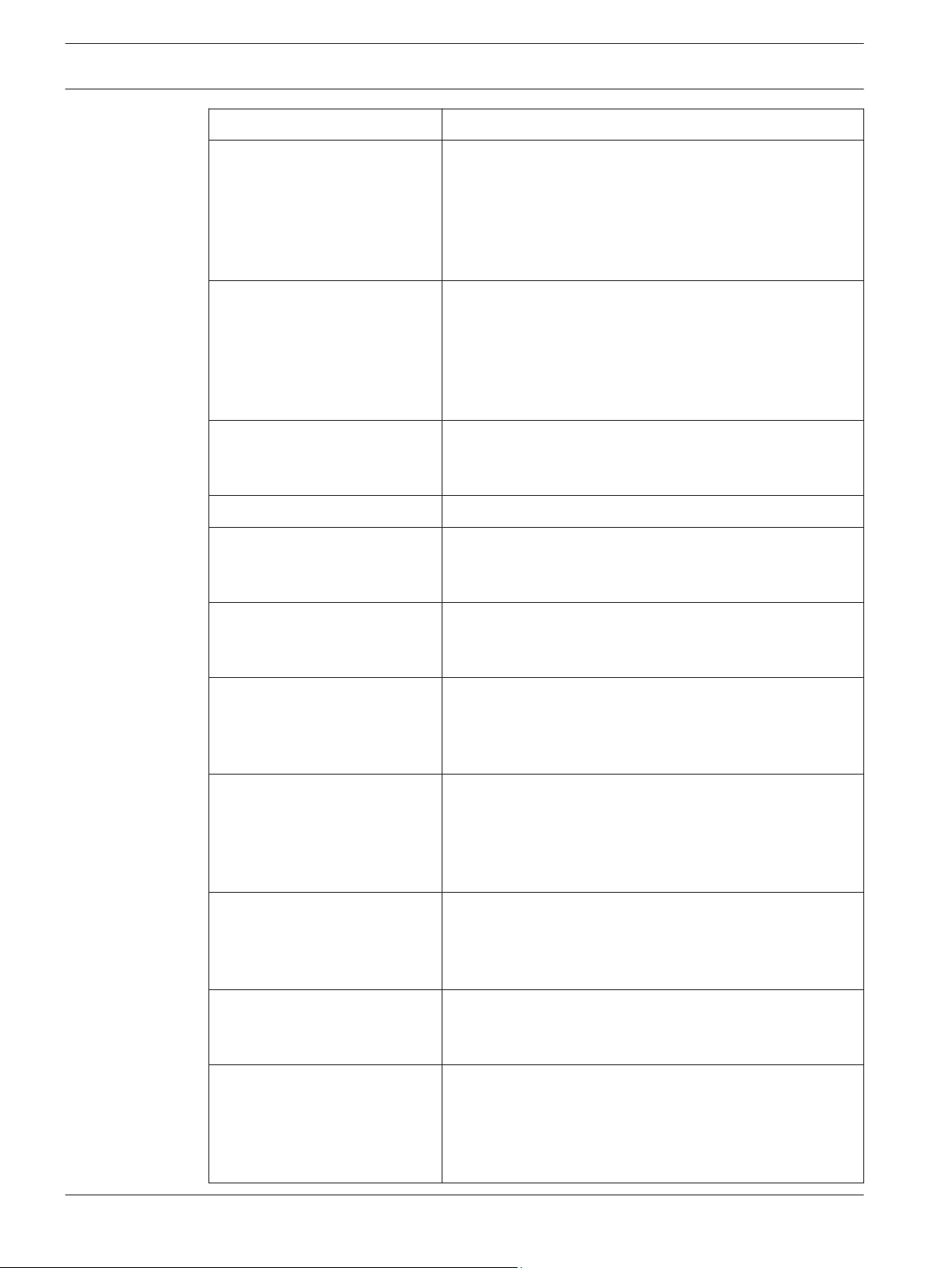
18 en | Overview Fire Alarm Control Panels
Device Function
D7039 Multiplex Expansion
Module
Provides either 2 two-wire (Class B, Style 4) multiplex
buses or 1 four-wire (Class A, Style 6) multiplex bus. In
Class A mode, up to 120 addressable points can be added.
In Class B Mode, up to 247 addressable points can be
added. The D7039 connects directly to the control panel.
One is allowed per system.
D7042/B Eight‑Input Remote
Module
Provides eight Class B, Style 4 input points. Connect up to
15 modules to MUX Bus A, and 15 on MUX Bus B. The
D7042 is powered by 12 VDC supplied by the option bus
power terminals, in addition to the two‑wire data
connection. The D7042 can not be used on a signal line
circuit (SLC) configured for Class A, Style 6 operation.
D7048/B Octal Driver Module Provides eight open‑collector transistor outputs for
addition to the FPD‑7024 Fire Alarm Control panels. It
connects to the control panels through the option bus.
FMM-7045 MUX Pull Station UL Listed fire alarm initiating device.
D7044 MUX Single Input
Module
Connects a normally‑open contact device to the multiplex
bus of the FPD‑7024 with a supervised local loop. The
D7044 draws operating power from the FPD‑7024.
D7044M MUX Mini Contact
Module
Connects a contact device to the multiplex bus of the
FPD‑7024 with a supervised input loop. The D7044 draws
operating power from the FPD‑7024.
D7052 MUX Dual Input Fire Connects to the multiplex bus of the FPD‑ 7024 and
provides two supervised input zones for connecting
conventional normally-open inputs. The D7052 draws
operating power from the FPD‑7024.
D7053 MUX I/O Module Fire Connects to the multiplex bus of the FPD‑7024 and
implements a supervised local loop, and a Form C relay
output. Up to 20 modules can be connected to each MUX
bus. The D7053 draws operating power from the
FPD‑7024.
D7050/TH MUX Smoke Detector The D7050/TH is a photo-electric smoke detector with a
heat option. It connects to the multiplex bus of the
FPD‑7024. The D7050 draws operating power from the
FPD‑7024.
DX4020 / B420 models The Conettix DX4020 and B420 models are communication
devices that manages secure, two-way IP communications
over Ethernet networks.
ITS‑DX4020‑G The ITS-DX4020-G enables two-way IP or dialed
communications over a commercial GPRS/GSM network.
Typical applications are event reporting to a central
monitoring station and remote access to Bosch control
panels.
2012.08 | 04 | F01U008458 Installation and Operation Manual Bosch Security System, Inc.
Page 19
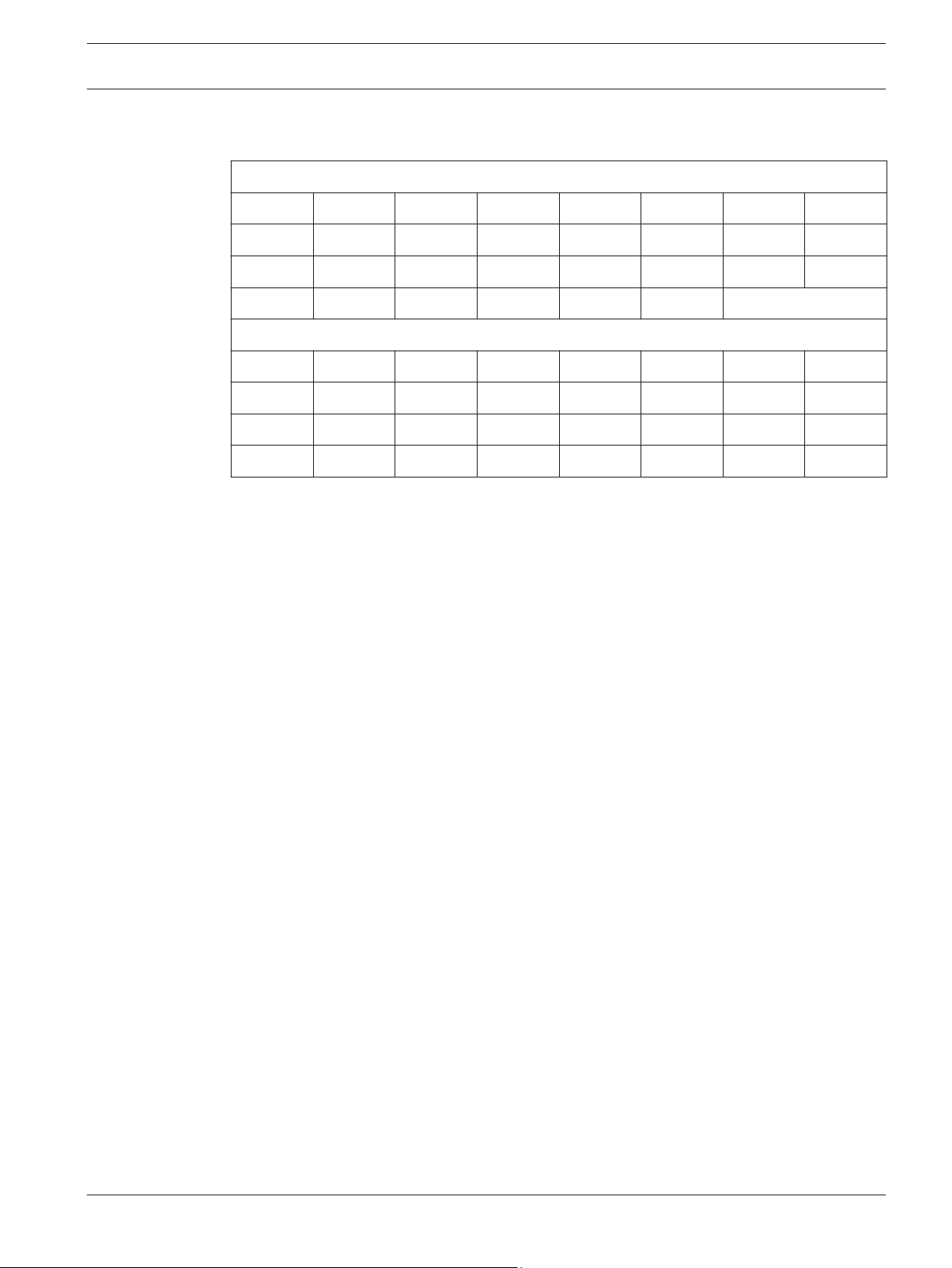
Fire Alarm Control Panels Overview | en 19
Table 2.8: Compatible devices
Install D7042 modules only at addresses:
9 17 25 33 41 49 57 65
73 81 89 97 105 113 121 129
137 145 153 161 169 177 185 193
201 209 217 225 233 241
Do not install D7052 and D7053 modules at these addresses:
16 24 32 40 48 56 64 72
80 88 96 104 112 120 128 136
144 152 160 168 176 184 192 200
208 216 224 232 240 248 255
Table 2.9: Address restrictions for the D7042, D7052, and D7053
2.3
Parts List
The FPD‑7024 comes with:
– One FPD-7024 Control/Communicator in static-resistant bag
– One enclosure with transformer
– One hardware pack containing the hardware necessary for installing the control panel in
the enclosure
– One enclosure lock, washer, and keys
– Six end-of-line (EOL) resistors
Bosch Security System, Inc. Installation and Operation Manual 2012.08 | 04 | F01U008458
Page 20
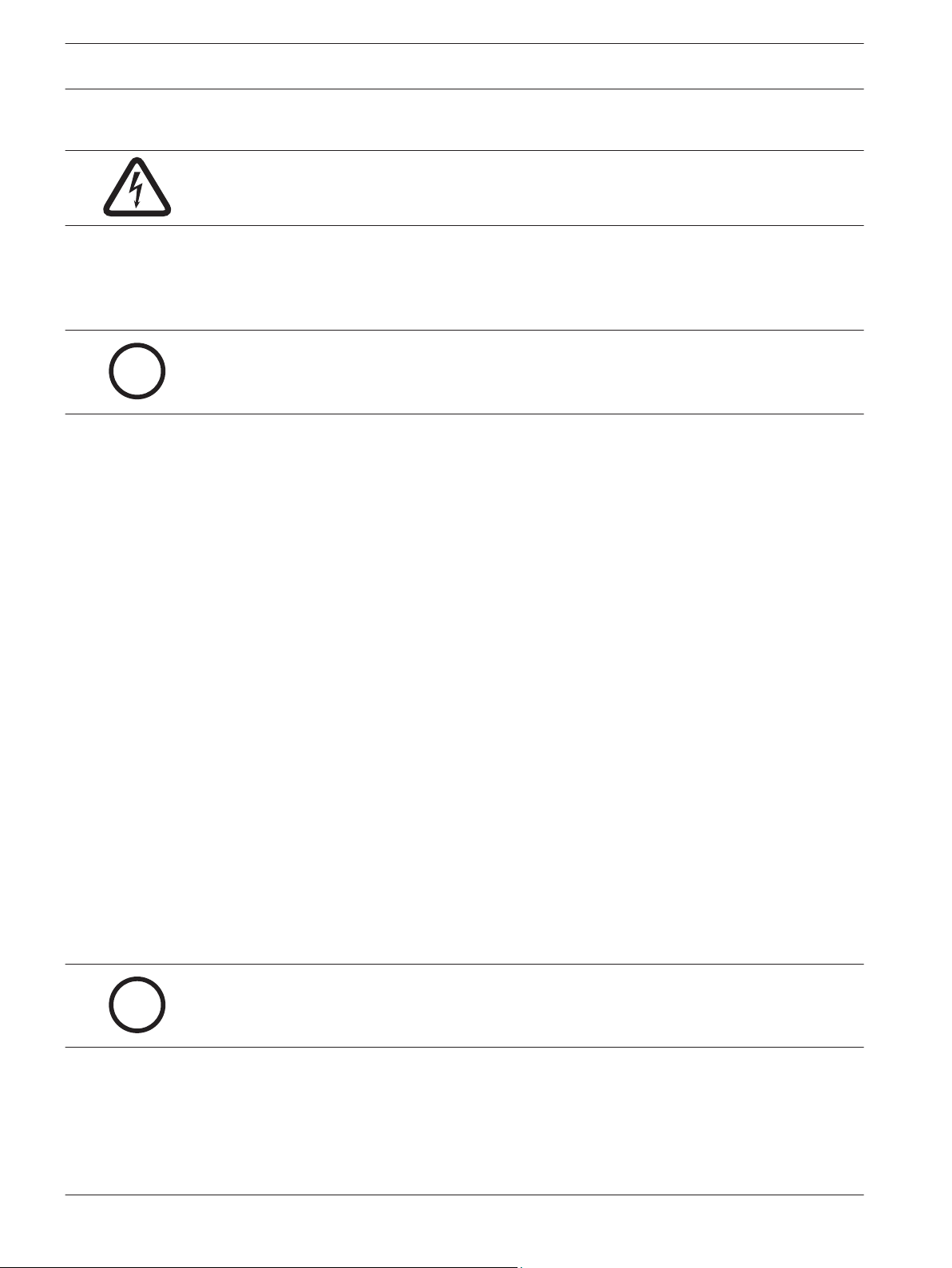
i
i
20 en | Fire Safety Fire Alarm Control Panels
3
3.1
3.1.1
Fire Safety
Danger!
No fire detection device or system is 100% foolproof.
This fire alarm system can provide early warning of a developing fire. Such a system, however,
does not ensure protection against property damage or loss of life resulting from a fire. Any
fire alarm system can fail to warn for any number of reasons (such as smoke not reaching a
detector that is behind a closed door).
Notice!
This system must be regularly tested (when installed, when modified, and at least annually
thereafter) to ensure continued performance.
When considering detectors for residential applications, refer to NFPA Standard 72, The
National Fire Alarm Code. This standard is available at a nominal cost from: The National Fire
Protection Association, Batterymarch Park, Quincy, MA 02269.
Smoke detector layout
General considerations
Proper location of detection devices is one of the most critical factors in a fire alarm system.
Smoke detectors should not be installed in dead air spaces or close to ventilating or air
conditioning outlets because smoke can be circulated away from the detector. Locations near
air inlets are favored.
Avoid areas subject to normal smoke concentrations such as kitchens, garages, or near
fireplaces.
Do not install smoke detectors where normal area temperatures are above +100°F (+38°C) or
below +32°F (0°C).
Avoid areas of high humidity and dust concentrations.
Place the edge of ceiling mounted detectors no closer than 4 in. (10 cm) from any wall.
Place the top edge of wall-mounted detectors between 4 in. and 12 in. (10 cm and 30 cm)
from the ceiling.
For exact mounting information, refer to the instructions provided with the smoke detectors.
3.1.2
2012.08 | 04 | F01U008458 Installation and Operation Manual Bosch Security System, Inc.
Family residences
Providing a Fire Warning System: Most fire deaths occur in the home, especially during
sleeping hours. The minimum level of protection requires smoke detectors to be installed
outside of each separate sleeping area and on each additional story of the dwelling.
Notice!
For added early warning protection, install detectors in all separate areas including the base-
ment, bedrooms, dining room, utility room, furnace room, and hallways.
For residential smoke detector locations, see the following figure:
Page 21
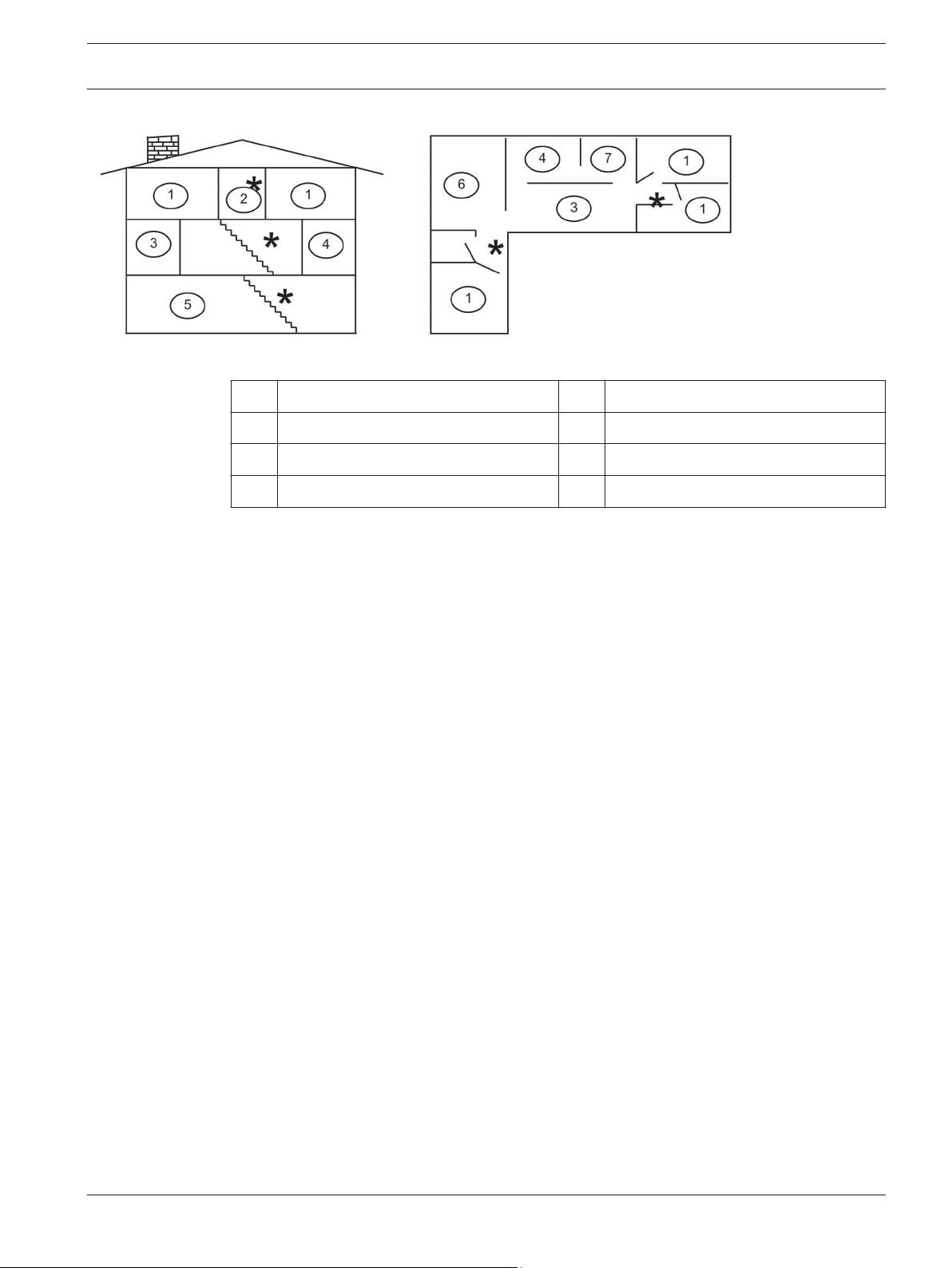
Fire Alarm Control Panels Fire Safety | en 21
Figure 3.1: Smoke detector locations in residential settings
1 Bedroom 5 Basement
2 Hall 6 Recreation room
3 Living room 7 Kitchen
4 Dining room * Smoke detector
3.2
Having and practicing an escape plan
A fire warning can be wasted unless the personnel planned in advance for a rapid and safe exit
from the building.
Draw a floor plan of the entire building showing two exits from each sleeping area and two
from the building. Since stairwells and hallways can be blocked during a fire, provide exits
from sleeping area windows. Make copies of the plan and practice it with all personnel.
Arrange a meeting place outside and away from the building. Once out of the building, all
occupants should immediately go to the pre-selected location to be accounted for.
Provide a barricade between personnel and fire, smoke, and toxic gases (such as closing all
sleeping area doors before retiring).
Instruct children on opening their bedroom windows and exiting safely from the building. If
exiting is not possible, teach them to stay at the open window and shout for help until it
arrives.
If a fire alarm occurs after retiring, wake the children by shouting to them from behind your
closed door. Tell them to keep their bedroom doors closed.
If the top of your bedroom door is uncomfortably hot, do not open it. There is most likely fire,
intolerable heat, or smoke on the other side. Shout to all family members to keep their
bedroom doors closed and to exit the building by alternate routes.
If the top of the door is not uncomfortably hot, brace the bottom of the door with your foot,
and the top with one hand, then open the door about one inch. Be prepared to slam the door
shut if there is any pressure against the door or if any hot air rushes in.
If there is no evidence of excessive heat or pressure, leave the room and close the door
behind you. Shout appropriate instructions to all family members and immediately leave the
building by the planned routes. If heavy smoke is present, drop to your hands and knees, or
crawl to remain below the smoke level.
Bosch Security System, Inc. Installation and Operation Manual 2012.08 | 04 | F01U008458
Page 22
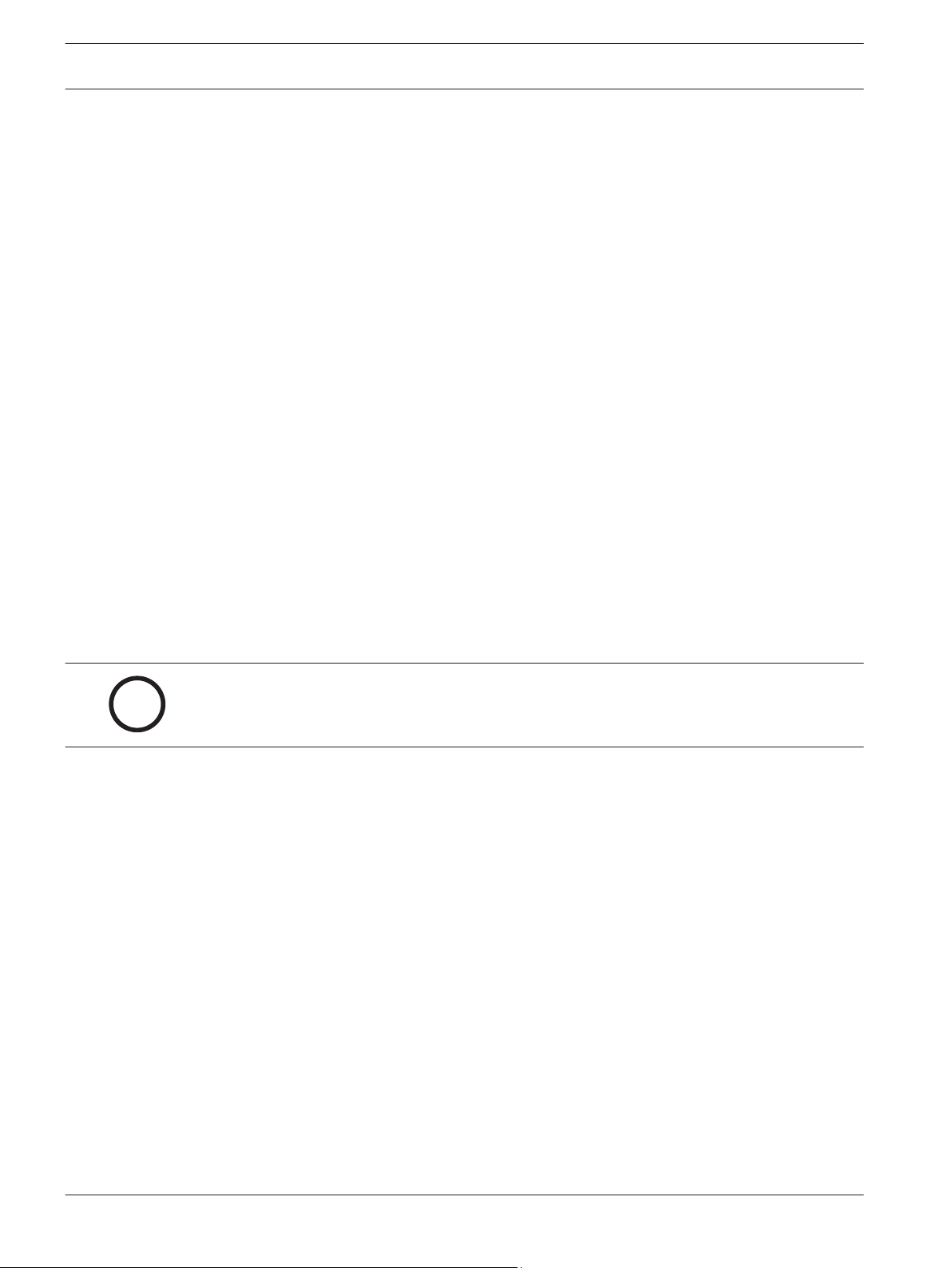
i
22 en | Installation Fire Alarm Control Panels
4
4.1
4.1.1
4.1.2
Installation
Installation guide for UL Listed systems
FPD‑7024 UL Listings
The FPD‑7024 is UL Listed for the following:
– Commercial Fire Alarm (UL Standard UL864)
– Type Service: Auxiliary, Local, Central Station, and Remote Station
– Type Initiating: Automatic, Manual, Sprinkler Supervisory, and Waterflow
Install the control panel according to NFPA 72 for Commercial Fire installations.
Installation considerations
Failure to install and program the control panel according to the requirements in this section
voids the listing mark of Underwriters Laboratories.
– The standby battery capacity is 40 Ah at 24 VDC.
– The total nominal existing must not exceed 1.25 A in standby or 4 A when in alarm.
– The control panel must be mounted indoors and within the protected area.
– Grounding must be according to article 250 of the NEC (NFPA 70).
– Points must be connected to UL Listed, compatible devices.
– The ground wire provided with the enclosure must be connected between the door and
the enclosure using the supplied nuts.
– Do not program the ground start feature.
– Select Phone Monitoring if the digital alarm communicator transmitter (DACT) feature is
used.
4.1.3
UL requirements
Notice!
The system must be tested after installation and after any re-programming, including pro-
gramming performed by downloading.
When used in UL Listed installations, the control panel must conform to certain programming
requirements. For a list of the required program entries specific UL Listed installations, see
the Programming features for UL864 table, 49.
Commercial Fire Alarm (Central Station [DACT] and Local)
Required Accessories
– At least one Bosch Security Systems, Inc. Model F220‑P Smoke Detector with an F220
Family Base; or another UL Listed compatible smoke detector.
– At least one Horn Strobe or Bell (provides 85 dB for UL985 and NFPA 72 requirements;
other UL Listed compatible devices listed for regulated 24 V can be used) is required for
this application and must be installed inside the protected area.
– Four-wire detectors must be used with UL Listed power supervision devices. A
compatible UL Listed four-wire detector is the Bosch Security Systems, Inc. F220‑P in an
F220‑B6 Family Base. A compatible UL Listed relay is the Bosch Security Systems, Inc.
D275.
– All points must be used with the resistor provided.
Report Programming
– Program non-supervisory and supervisory reports for those points used.
– Program trouble reports.
– Set AC Failure Report Delay for a delay of 1 hour to 3 hours.
– Set automatic test report frequency to occur at least every 24 hours.
2012.08 | 04 | F01U008458 Installation and Operation Manual Bosch Security System, Inc.
Page 23
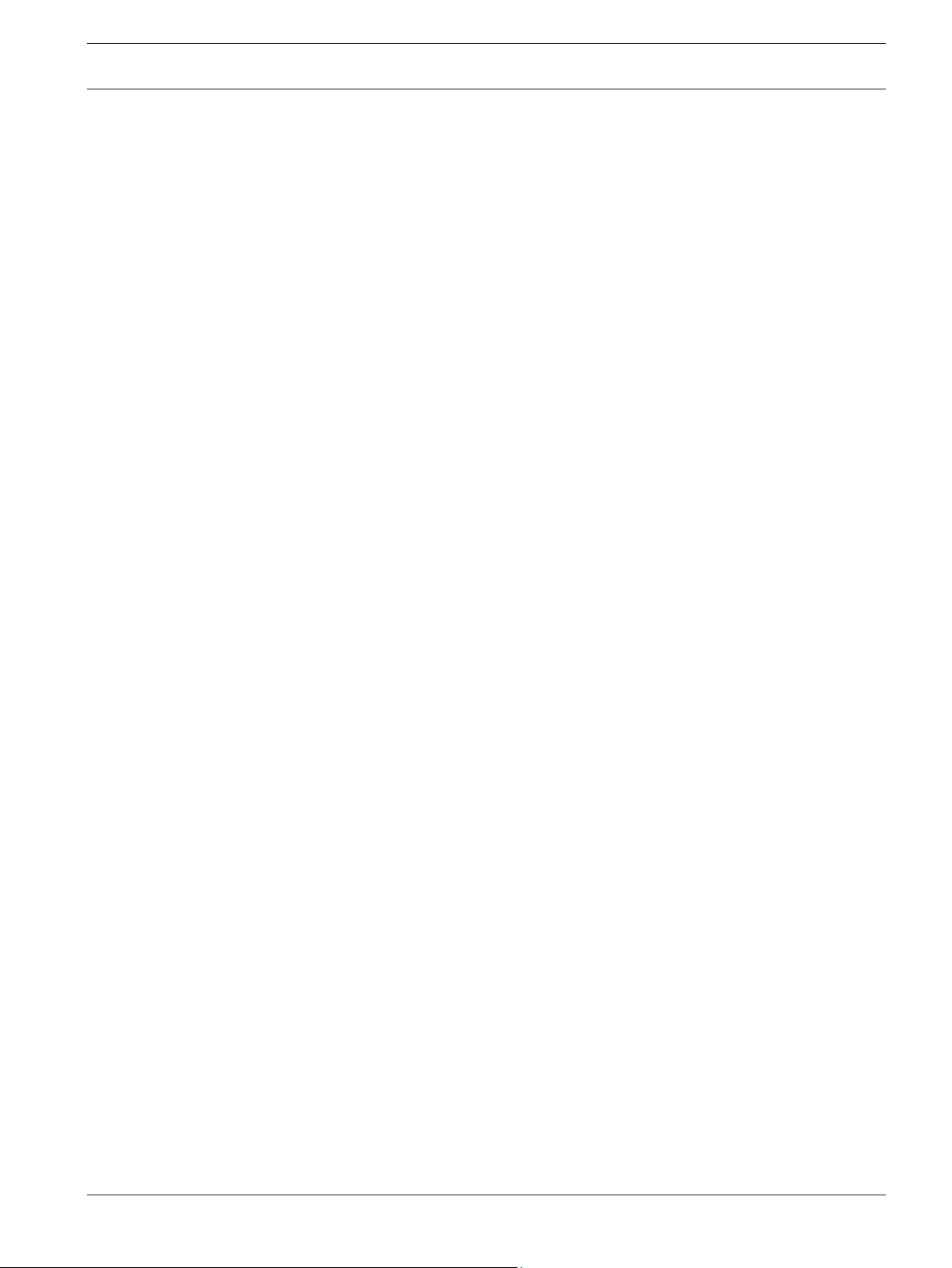
Fire Alarm Control Panels
Installation | en 23
Timer Programming
– Program Auto Silence Time for not less than five minutes, or to “0” to disable auto-silence
operation.
Point Programming
– For fire points: open = trouble, latching.
Alarm Output Programming
– Program notification appliance circuits to activate from the appropriate input points.
Communications Programming
– If used for Central Station Service, select a communication format compatible with the
central station. Enable monitoring of both phone lines.
UL Listed Accessory Devices
D132B Multi-use Reversing Relay Module
The D132B is a multi-purpose, fully configurable, smoke power-reversing module for activating
detectors with local annunciation. The D132B operates both two-wire and four-wire circuits
and also works with Class A or Class B initiating circuits. An alarm latch connection is
provided to allow an initiating loop to be held in alarm after the detector loop power is
reversed to activate any sounders. The D132B does not affect compatibility between the FACP
and detectors, or the FACP and Notification Appliance Circuits (NACs).
See also the D132B Installation Guide for detailed installation instructions for the D132B
module. One of the installation options shown in the D132B Installation Guide is also shown in
the following figure:
Bosch Security System, Inc. Installation and Operation Manual 2012.08 | 04 | F01U008458
Page 24
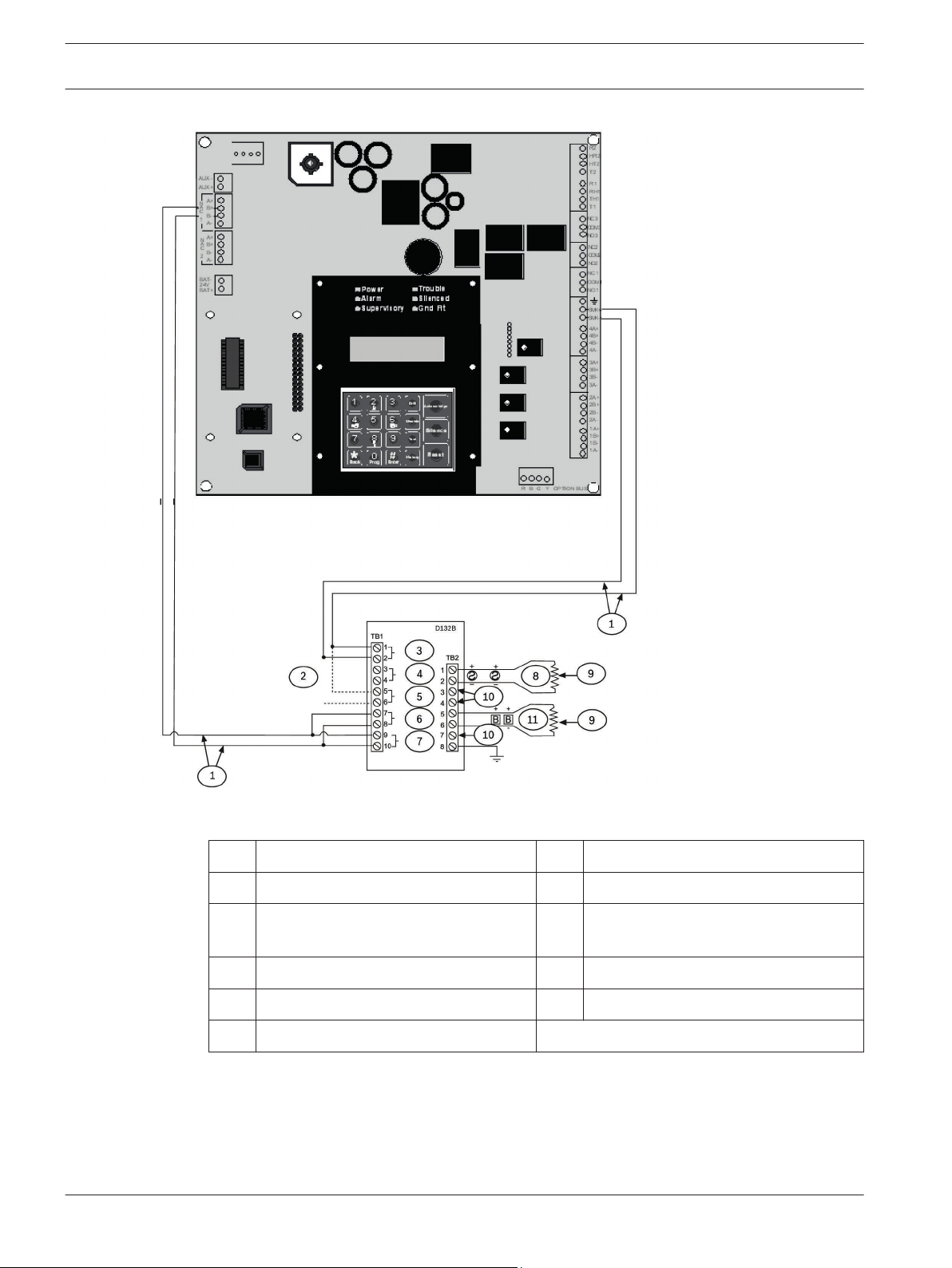
24 en | Installation Fire Alarm Control Panels
Figure 4.1: Wiring the D132B smoke power reversing module
1 Power limited and supervised 7 12/24 VDC
2 Optional alarm latch 8 24 V reversing detectors
3 Loop 9 2.2 kΩ EOL (power limited and
supervised)
4 Class A 10 Not used
5 Latch 11 24 V NACs
6 NAC
D185 Reverse Polarity Module
The D185 Reverse Polarity Module is a UL Listed module that connects the control panel with
either a single set or a pair of leased telephone company (TELCO) lines in NFPA 72 remote
station applications. It relays system alarm status information from the control panel to a
monitoring station. The D185 operates with either 12 VDC or 24 VDC supply.
For typical wiring of the D185 module, see the following figure:
2012.08 | 04 | F01U008458 Installation and Operation Manual Bosch Security System, Inc.
Page 25
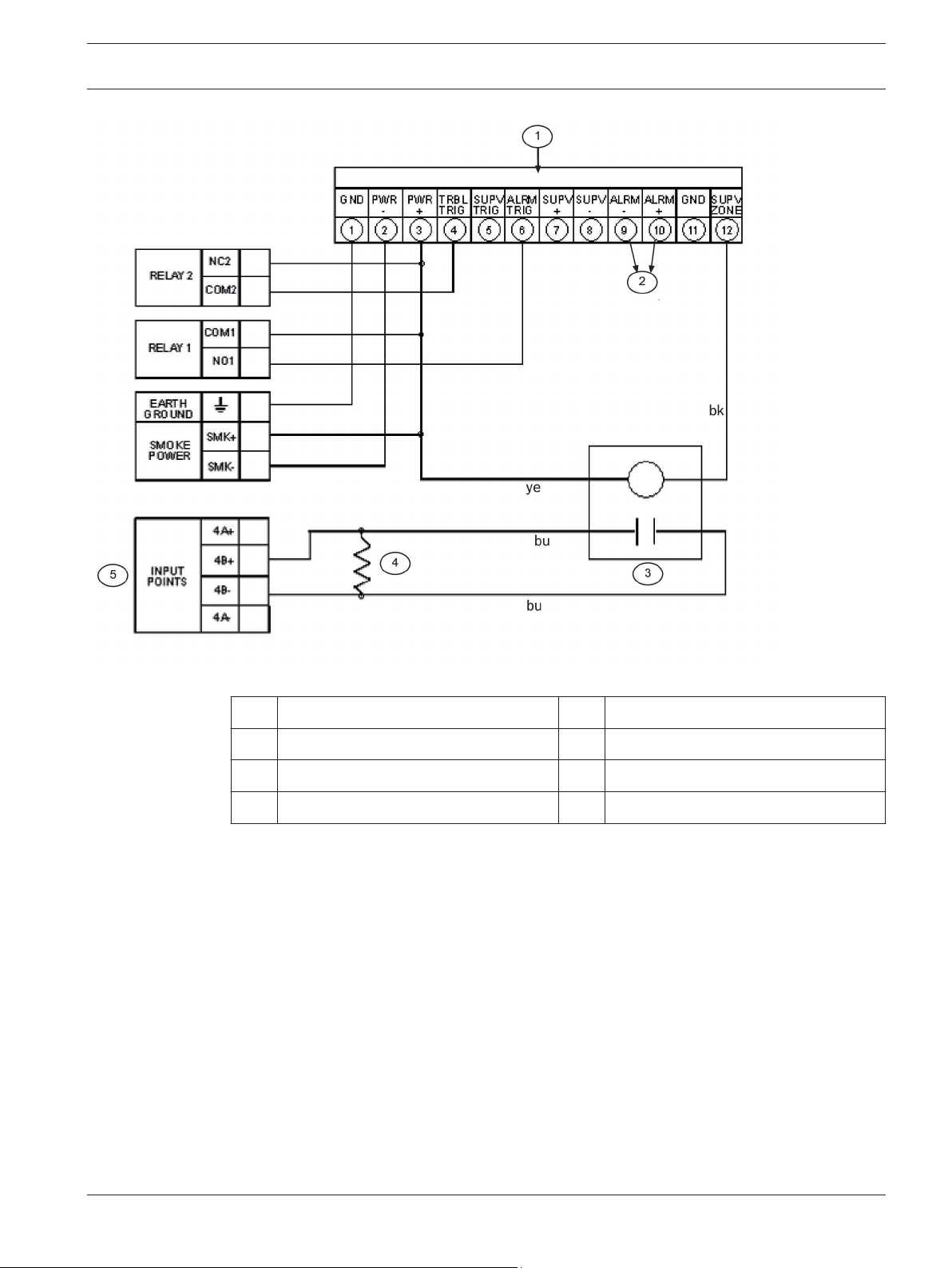
Fire Alarm Control Panels Installation | en 25
Figure 4.2: Wiring the D185
The module can signal alarm, trouble, and supervisory conditions. The Wiring the D185 figure,
24 shows the module being used to signal alarm and trouble conditions only. With a third relay
(available from the eight-relay expansion module) and an additional leased line, supervisory
conditions can also be signaled.
In the example in the Wiring the D185 figure, Relay 1 must be programmed to operate on
Alarm (Zone 63) and Relay 2 must be programmed to operate on Trouble (Zone 62). Program
Input 4 to operate as a Supervisory point. Any alarm causes the voltage to the monitoring
station to be interrupted. Placing the D185 in test mode causes a SUPERVISORY TROUBLE.
See also the D185 Installation Manual.
4.2
Installing the enclosure
To install the enclosure, follow these instructions:
1. Using the enclosure as a template, mark the top mounting holes on the mounting surface.
2. Start the mounting screws (not supplied) for these two holes.
3. Slide the enclosure onto these screws so that the screws rest on the thinner section of
4. Tighten the screws.
1 D185 module 5 Fire control panel
2 To monitoring station bk black
3 D275 bu blue
4 2.2 kΩ EOL ye yellow
the holes.
Bosch Security System, Inc. Installation and Operation Manual 2012.08 | 04 | F01U008458
Page 26
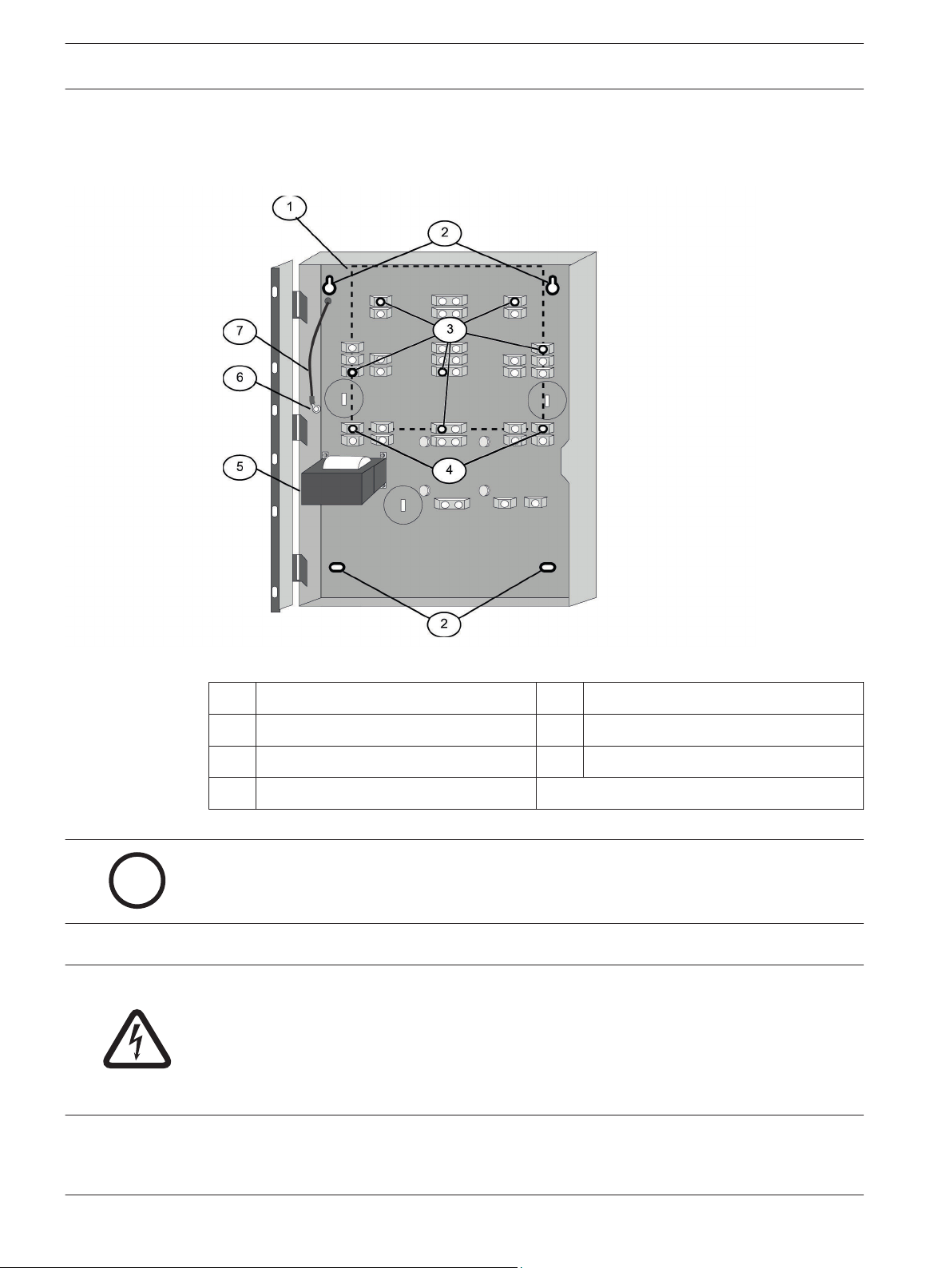
i
26 en | Installation Fire Alarm Control Panels
5. Install and tighten the remaining two screws in the bottom mounting holes.
6. Knock out the desired wire entrances on the enclosure.
For mounting hole locations, see the following figure:
Figure 4.3: Enclosure iInstallation
1 Control panel location 5 Transformer
2 Mounting holes 6 Stud
3 Retainer holes for standoffs 7 Ground wire
4 Retainer holes for support posts
Notice!
If using the knockouts located at the bottom of the enclosure, install batteries in a separate
enclosure.
4.3
Installing the FPD‑7024
Danger!
The control circuit board in the FPD-7024 is static sensitive.
To avoid damage to sensitive components, touch ground before handling the control board.
This discharges any static electricity in your body. For example, run the ground wire to the en-
closure before handling the control circuit board. Continue touching the enclosure while in-
stalling the control board.
2012.08 | 04 | F01U008458 Installation and Operation Manual Bosch Security System, Inc.
Page 27
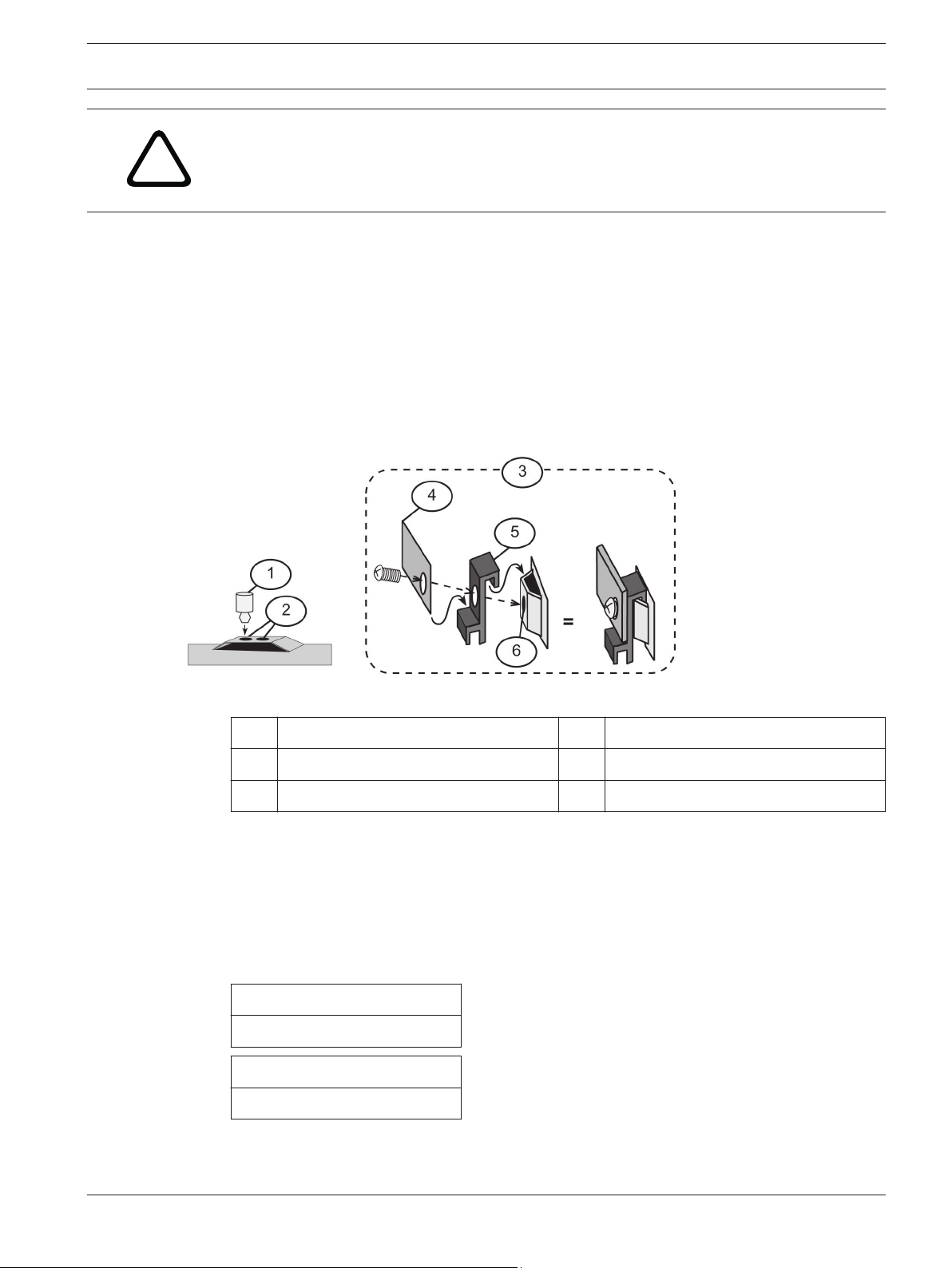
!
Fire Alarm Control Panels Installation | en 27
Warning!
Before the circuit board is installed, connect the supplied ground wires between the door and
the enclosure and from the transformer to the enclosure using the supplied nuts. Both
grounds connect to the stud in the enclosure to the left of the circuit board.
For installation illustrations, see the figures for Enclosue installation, 26 and for Standoff and
support post installation, 27.
1. Insert the three support posts in the enclosure’s retainer holes.
2. Press the 1/8 in. nylon standoffs (P/N: F01U034705) into the retainer holes.
3. Slide the top of the control panel onto the retainer tabs (the slots under the top of the
frame). When the control panel is in the retainer tabs, it rests on the posts.
4. Secure the bottom of the circuit board by inserting and tightening the screws at the two
bottom corners through the support posts and the retainer holes.
For installing standoffs and support posts, see the following figure:
Figure 4.4: Standoff and support post installation
1 1/8 in. nylon standoff 4 Corner of circuit board
2 Retainer holes 5 Support post
3 Support post assembly 6 Retainer hole in enclosure
4.4
Installing optional equipment
Two expansion options connect directly to the control panel, and are automatically detected
and supervised when the control panel is powered:
– FPC-7034 Four Point Expander
– D7039 Multiplex Expansion Module
When the control panel is powered after installing one of these options, the control panel
displays one of the following windows:
4Z EXP DETECTED
PRESS BACK KEY
MUX DETECTED
PRESS BACK KEY
Press the [*/BACK] key to confirm the installation of the device and automatically set it up for
supervision.
Bosch Security System, Inc. Installation and Operation Manual 2012.08 | 04 | F01U008458
Page 28
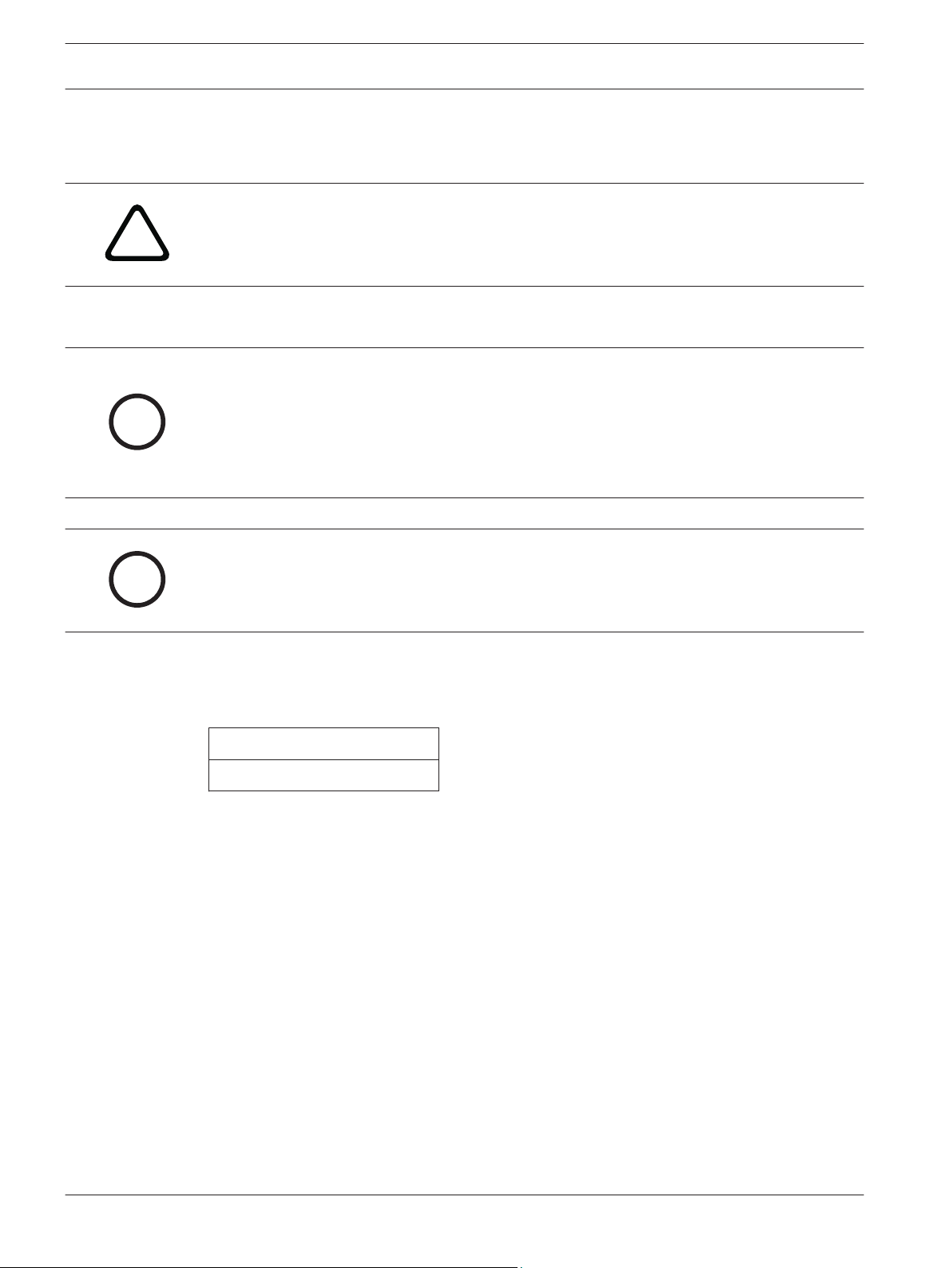
!
i
i
28 en | Installation Fire Alarm Control Panels
If the [*/BACK] key is not pressed during the power-up time-out period, the control panel
resumes operation using the last confirmed status of the affected expander and displays an
installation error condition.
Warning!
Expansion devices such as point expanders and multiplex expanders are disabled if they are
removed from the control panel configuration after installation. You cannot disable supervi-
sion of these devices when they are installed.
For additional information, see the installation instructions for the specific expanders.
Notice!
EEPROM fault at first installation
When the D7039 Multiplex Expansion Module is first installed, the system displays an EE-
PROM fault. Execute the default procedure to synchronize the EEPROM on the expansion
module to the EEPROM in the control panel. Remove power to the control panel, then reapply
power and re-install option bus devices after the default procedure.
Notice!
Loss of programming
Replacing a D7039 Multiplex Expansion Module causes the loss of programming of expansion
points and PINs. Reprogram all multiplex point and PINs if you replace the D7039.
When the D7039 is first installed, or anytime the control panel is powered with a D7039 that
has no points programmed, the system automatically starts the multiplex auto-programming
process:
AUTO PROGRAM?
_______:YES(1) NO(0)
Pressing the [1] key starts auto-programming, and pressing [0/Prog] allows the control panel
to continue normal startup. The menu automatically closes with NO selected if no key is
pressed after several minutes.
For detailed instructions on the auto-programming mode, see Auto Program, 93.
2012.08 | 04 | F01U008458 Installation and Operation Manual Bosch Security System, Inc.
Page 29
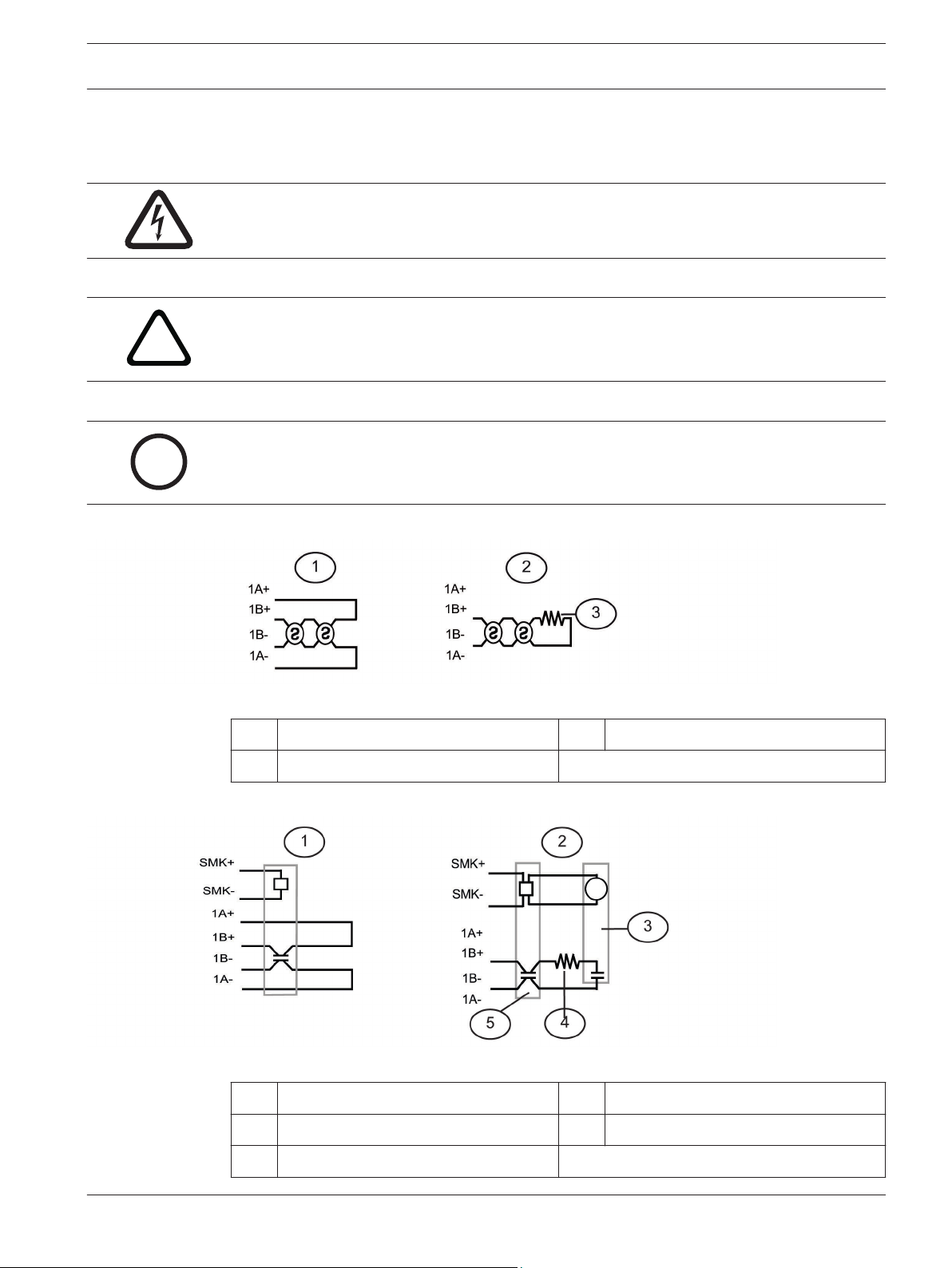
!
i
Fire Alarm Control Panels Connection | en 29
5
5.1
Connection
FACP terminal connection
Danger!
Incorrect connections may result in damage to the unit and personal injury.
Warning!
Before servicing this equipment, remove all power including the transformer, battery and
phone lines.
Notice!
Shared cable is not recommended for option bus, telephone or NAC wiring.
Figure 5.1: Typical 2-wire smoke detector wirin (supervised)g
1 Class A, Style D 3 EOL resistor
2 Class B, Style B
Figure 5.2: Typical 4-wire smoke detector wiring
1 Class A, Style D 4 EOL resistor
2 Class B, Style B 5 Smoke detector
3 EOL relay
Bosch Security System, Inc. Installation and Operation Manual 2012.08 | 04 | F01U008458
Page 30
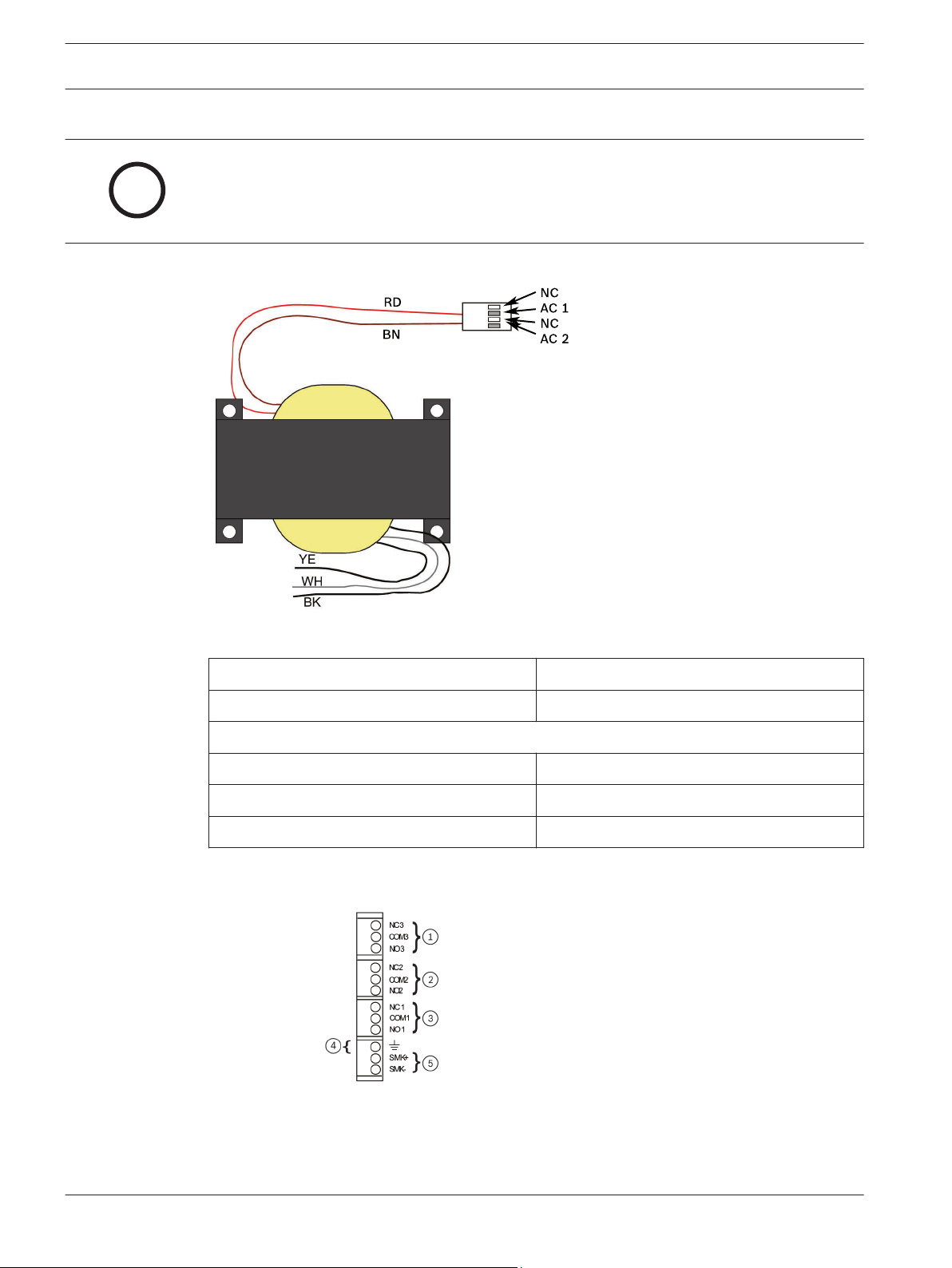
i
30 en | Connection Fire Alarm Control Panels
Notice!
All wiring except battery terminal and primary AC power is power-limited. Primary AC and bat-
tery wires must be separated from other wires by at least ¼ in. (64 mm) and tied to prevent
movement.
Figure 5.3: Transformer
RD red
BN brown
supervised:
YE yellow
WH white
BK black
Figure 5.4: Input Points
2012.08 | 04 | F01U008458 Installation and Operation Manual Bosch Security System, Inc.
Page 31

i
i
Fire Alarm Control Panels Connection | en 31
Unsupervised: Switched unsupervised:
1 Relay 1 4 Earth ground
2 Relay 2 5 Smoke detector
3 Relay 3
Input Points 1-4:
(supervised) Points are intended for connection of normally-open/normally-closed alarm
contacts. They may also be used for compatible two-wire smoke detectors. All EOL resistors
are 2.21 kΩ, P/N: 25899 Bosch, UL listed. Initiating devices are Class B, Style B or Class A,
Style D. Two‑wire Compatibility Identifier "A".
Notice!
For connection to listed power limited Class 2 or Class 3 sources only. Contacts rated at
5.0 A, 24 V.
Notice!
Smoke Power: 24 V, 1.0 A maimum (filtered).
For compatible devices, see also Technogram P/N: F01U0790.
Figure 5.5: Telephone lines 1 and 2
1 Phone Line 2 (supervised) 2 Phone Line 1 (supervised)
Bosch Security System, Inc. Installation and Operation Manual 2012.08 | 04 | F01U008458
Page 32

DX4020,
B420 models,
ITS-DX4020-G
i
32 en | Connection Fire Alarm Control Panels
Figure 5.6: Keypad Connection (supervised, Class B, Style 4, 500 mA maximum)
Figure 5.7: Backup Batteries
1 Class B, Style Y supervised:
2 Class A, Style Z BAT Battery
3 Backup batteries BK black
EOL End of line RD red
Notice!
Unswitched unsupervised Auxiliary Power: 24 V, 1.0 A maximum (unfiltered).
2012.08 | 04 | F01U008458 Installation and Operation Manual Bosch Security System, Inc.
Page 33

Fire Alarm Control Panels Connection | en 33
Danger!
Explosion and burn hazard!
Do not short terminals!
Notification appliance circuit:
5.2
NAC 1+
NAC 1-
+24 V while in alarm; ground while in standby.
Ground while in alarm; supervisory voltage while in standby.
Notification appliance circuit:
NAC 2+
NAC 2-
+24 V while in alarm; ground while in standby.
Ground while in alarm; supervisory voltage while in standby.
Batteries:
BAT BAT +
Requires two 12 V batteries in series, for a combined voltage of 24 V.
Charge current = 1.1 A, maximum
Use only indicating devices as listed on Technogram P/N. F01U010791.
Power supply connection
Use wire nuts to connect the primary side of the transformer in one of the following ways:
– black and white wires to an unswitched 120 V, 60 Hz, or
– yellow and white wires to an unswitched 240 V, 50 Hz circuit.
Danger!
Shock Risk!
Do to risk of shock and/or damage to the transformer a wire mut must be in place over the
unused black or yellow wire.
Connect the earth ground to the threaded ground stud on the left side of the enclosure.
Bosch Security System, Inc. Installation and Operation Manual 2012.08 | 04 | F01U008458
Page 34

i
i
34 en | Connection Fire Alarm Control Panels
Figure 5.8: Transformer Connections
Primary:
YE yellow WH white
BK black
5.3
Option bus wiring requirements
Use 18 AWG (1.2 mm) or larger wire to connect option bus devices to the FACP. The total
length of wire connected to the option bus terminals must not exceed 4 000 ft (1 219 m),
regardless of the wire gauge wire used.
Notice!
Shared cable is not recommended for option bus, addressable points bus, telephone, or NAC
wiring.
Notice!
To comply with UL, do not share supplementary devices with primary device on the option
bus.
Avoid shielded or twisted pair-wire except for special applications where a reduced length of
wiring (approximately 50%) is acceptable for tolerating a harsh electrical environment.
The length of wire allowed between the control panel and the last device on a wiring run
depends on the existing current draw on that wiring run. Reducing the number of devices on a
wiring run allows the individual runs to be longer.
2012.08 | 04 | F01U008458 Installation and Operation Manual Bosch Security System, Inc.
Page 35

i
Fire Alarm Control Panels Connection | en 35
Add together the alarm existing current draw by all the devices on the wiring run to determine
the maximum allowed distance between the option bus terminals on the control panel and the
last device on the wire run (the device farthest from the control panel).
To determine the maximum allowed length for the run, add up the total alarm load for option
bus devices on the wire run. For example, if the total load of option bus devices on a
particular run is 400 mA, the maximum length of the run can be up to 500 ft (152 m). No more
than 4 000 ft (1 219 m) of wire can be connected to the option bus terminals, even if the
individual lengths of the runs are all within limit.
For the allowed lengths for18 AWG (1.2 mm) wire, see the following figure:
Figure 5.9: 18 AWG cable length for existing current draw
Notice!
The graph is for 18 AWG cable!
For16 AWG (1.5 mm) wire, cable lengths can be 1.5 times longer. For14 AWG (1.8 mm) wire,
cable lengths can be 2.5 times longer. The 4 000 ft (1 219 m) maximum length of connected
wire still applies.
Bosch Security System, Inc. Installation and Operation Manual 2012.08 | 04 | F01U008458
Page 36

36 en | System Operation Fire Alarm Control Panels
6
6.1
6.1.1
6.1.2
System Operation
Modes of Operation
There are four modes of system operation for the FPD‑7024: normal, alarm, supervisory, and
trouble.
Normal
When the system operates normally, it shows SYSTEM NORMAL on the top line of the display,
the Power LED lights steadily, and no other LEDs are lit. The bottom line indicates the existing
date MM/DD/YY and time HH:MM. If the system is programmed to require a PIN, the second
line of the LCD screen shows ENTER PIN.
Off-normal Displays
Control panel alarms and problems are indicated on the top line of the display. Contact your
installing company if problems persist.
For the alarm/problem messages, see the following table:
Off-Normal Display Description
XXX/XXX FIR: XXXXX One or more fire or waterflow points are in alarm.
XXX/XXX SUP: XXXXX One or more supervisory conditions exist.
XXX/XXX TRB: XXXXX A trouble condition exists (AC power failure, phone line
trouble, and so on).
6.1.3
6.1.4
6.1.5
Table 6.1: Off-normal displays
Acknowledge
When the control panel is off-normal, the control panel’s piezo (buzzer) can be silenced
without silencing the NACs or resetting the control panel. Press the [ACK] button on the local
or remote keypad to silence only the piezo.
Alarm
When an alarm occurs, the top line shows the number of alarms and the point that is in alarm.
The bottom line alternates between the instructions and the programmed description for the
affected point. When you back out of the detail view and go to the group view by pushing the
[4/<] key, the top line of the display shows ALARM (XXX), where XXX indicates the number of
alarms. This display overrides any other system display. The built-in sounder turns on with a
steady tone, and outputs programmed to activate with the existing alarm condition(s)
activate.
When the control panel is not scanning the inputs, as during smoke power reset, alarm
verification delay, or on-site programming, the trouble LED flashes to indicate this condition.
Supervisory
When a Supervisory condition occurs, the top line shows the number of supervisories and the
point that is in the supervisory condition. The bottom line alternates between the instructions
and the programmed description for the affected point. When you back out of the detail view
and go to the group view by pushing the [4/<] key, the top line of the display shows
supervisory (XXX), where XXX indicates the number of supervisory conditions. The bottom line
indicates more instructions. The built‑in sounder beeps. Outputs programmed to activate with
the existing condition(s) then activate.
2012.08 | 04 | F01U008458 Installation and Operation Manual Bosch Security System, Inc.
Page 37

i
Fire Alarm Control Panels System Operation | en 37
6.1.6
6.1.7
Trouble
When a trouble condition occurs (such as cut wiring for a point or AC power fails), the
sounder beeps every 10 seconds. The Trouble LED lights and the LCD shows the trouble
condition. When you back out of the detailed screen when the [4/<] key is pressed the group
is entered and shows TROUBLE (XXX). The system can diagnose and show a variety of trouble
conditions, including those affecting the input points, NAC circuits, power, battery, system
grounding, and internal operations of the fire control panel. Notify your installing company
immediately if the system trouble message appears.
Press the [Acknowledge] key to silence the system trouble beep.
Fire Silence/Reset
Danger!
Fire Alarm!
During a fire alarm, exit from the premises immediately. Do not enter the premises unless ac-
companied by the appropriate emergency services' personnel, or until they have given the OK
to enter.
DANGER!
When it is determined that there is no fire, you can silence the horns or bells to allow more
investigation of the devices that initiated the alarm, or you can reset the system to return it to
normal operation.
Notice!
Before resetting fire alarms
Before using the [Reset] key, determine which smoke detector sounded the alarm so that the
monitoring company can check that the system is operating correctly. If the control panel is
being used as an addressable control panel, use the [History] key to determine which address
is in alarm.
NOTICE!
If the system is configured to allow alarm silencing, the [Silence] key turns off the horns or
bells, but does not reset the alarm status and does not return the activated input to normal
service. Detectors that were activated stay in alarm and can be checked (usually by observing
an LED on the device) to see which detector caused the alarm. When the detectors causing
the alarm are identified, reset the system to return it to normal service.
The [Reset] key clears the system alarm status, and briefly turns off power to the detectors to
reset them. This command is required after any fire alarm affecting a point programmed for
latching operation (which is the normal configuration). This operation is also required to reset
Class A, Style 6 multiplex (SLC) wiring fault troubles.
The software automatically supervises the system software for proper operation. If the system
fails, a CPU FAULT message appears, and the nature of the failure can be optionally recorded
in the history buffer. To enable history buffer recording for CPU faults, program Output Zone
D of onboard Relay 2 to Zone 51 (unused). The history buffer message, if enabled, shows
CPUFLTxxx, where xxx is an error code. If the display shows CPU FAULT, contact Bosch
Security Systems, Inc. Technical Support and report the history buffer code along with a
description of the operations that caused the fault. Unusual conditions during programming
and debugging operations can result in a CPUFLT message in the history buffer. If, this occurs
when the control panel is in service, report it to Technical Service.
Bosch Security System, Inc. Installation and Operation Manual 2012.08 | 04 | F01U008458
Page 38

38 en | System Operation Fire Alarm Control Panels
6.2
6.2.1
6.2.2
Basic System Use
Function keys
A keypad that does not require a PIN number shows (under normal conditions) SYSTEM
NORMAL on the top line, and existing date and time on the bottom line. On a keypad that
does require a PIN number, enter the PIN number first. This enables the function keys.
Selecting menu items
Depending on which level in the system, (menu, sub-menu, sub-sub-menu), you can select an
item three different ways:
1. In the main menu, TEST, HISTORY, DISABLE, and DRILL each have an exclusive key on the
keypad. To select one of these menu items, press the corresponding key. For example, to
select TEST, press the [TEST] button.
2. The [PROG] and [ENTER] keys are not exclusive, but are shared with other characters.
The character sharing the corresponding key appears in the second line following a
forward slash (\). To select one of these items, press the corresponding key. For
example, the [PROG] key is also 0.
3. The key corresponding to a sub-menu item might appear in the second line preceding a
dash. Press the corresponding key to select that item. For example, press [1] to select
PROG TIMES.
While a menu is active, you do not need to wait for the desired menu item to appear before
making your selection. You can select any item on the existing menu rotation at any time.
6.2.3
6.2.4
6.2.5
6.2.6
6.2.7
After a Main Menu item is selected
When a main menu item is selected, the keypad might prompt you to enter your PIN. If so,
enter the number (factory default is 9876) and press the [#/Enter] key (or press the key
labeled with the desired command directly). The display automatically retrieves the sub-menu
display.
Returning to an earlier screen
To return to a previous screen at any time, press the [*/Back] key. To return to the SYSTEM
NORMAL display, press the [*/Back] repeatedly until you reach SYSTEM NORMAL. When you
reach SYSTEM NORMAL, you cannot go any farther.
Entering data
When a sub-menu item asks you to enter data, enter the data and press the [#/Enter] key. If
data already exists at a particular location, you can either accept that data or enter new data.
When you press the [#/Enter] key to enter the data, the display returns you to the previous
sub-menu display.
Drill
The drill command activates all NACs and no relays. It creates a history log entry and, as an
option, can be reported to the central station.
Disable
Use the disable command to disable input points, outputs, or the dialer. When any device is
disabled, the system shows this condition on the LCD and on the system trouble LED. The
Disable All Inputs operation takes several seconds to perform, during which time the system
display remains fixed.
2012.08 | 04 | F01U008458 Installation and Operation Manual Bosch Security System, Inc.
Page 39

i
Fire Alarm Control Panels System Operation | en 39
6.2.8
History
Notice!
If a system without a D7039 Multiplex Expansion Module loses all power (AC and standby bat-
tery), all history events are cleared.
The HISTORY option is a chronological list of system events that occurred. Press the [History]
key to HISTORY select from the Main Menu (SYSTEM NORMAL display).
On an FPD-7024 FACP with a D7039 Multiplex Expansion Module, up to 499 History events are
supported.
On an FPD-7024 FACP without a D7039 Multiplex Expansion Module, up to 99 History events
are supported.
After you press the [History] key, the most recent system event appears on the top line of the
LCD with the time and date below it.
Example: (Assume you pressed the [History] key at the Main Menu):
While the first event shows, the bottom line toggles every four seconds between the time and
date that the event occurred.
To return to a previous screen in the history buffer, press [2/▲].To scroll to the next event
record, press [8/▼].
For abbreviations used in history events, see the following table:
Abbreviation
Meaning Abbreviation Meaning
ALRM Alarm OFFNORM Off Normal at Test
ARST Alarm Restore PH1 Phone Line 1
AUTOTST Auto Test PH2 Phone Line 2
BATT:LOW Battery Low RSTR Restore
BAT:RSTR Battery Restore S Supervisory
CPUFLT Internal Error SMK:FLT Smoke Power Fault
DBL Disable SYSRESET System Reset
DRILL:BEG Drill Begin SYSRST System Restore
DRILL:OVR Drill Over SYSTRB System Trouble
DRST Dirty Restore SYS:WDOG Automatic CPU Reset
(Watchdog)
DRTY Dirty TRBL Trouble
DSBL Disable TRST Trouble Restore
EE2 EEPROM TST:BEG Test Begin
ENBL Enable TST:OVR Test Over
F Fire W Waterflow
MANULTST Manual Test
Table 6.2: History event abbreviations
Bosch Security System, Inc. Installation and Operation Manual 2012.08 | 04 | F01U008458
Page 40

40 en | System Operation Fire Alarm Control Panels
For additional history log ID information, see the Modem IIIa2 reporting table, 105.
6.2.9
6.3
6.3.1
Remote Programming
Call for remote programming
Phone Numbers 1 and 3 must be programmed, along with Account Code 1. The control panel
calls Phone Number 3 and attempts to connect for downloading. If the control panel is already
using the phone line, it sounds the three-beep error tone. This function requires an access
code with programming authority (Level 1).
Answer for remote programming
The control panel immediately seizes the phone line to answer a remote programming call.
While programming is underway, the Trouble LED flashes. This also allows on-site PC
downloading. If the control panel already uses the phone line for a report communication, it
sounds the three-beep error tone. This function requires an access code with programming
authority (Level 1).
Keypads
Built-in keypad
The keypad built into the control/communicator is an alphanumeric LCD keypad. It has a twoline by 16-character display to provide information on various control panel functions. Usually,
the first line shows the off-normal condition, while the second line describes specific details
that might be relevant to the existing system status. A built-in sounder annunciates keystroke
entries and acts as a warning device.
2012.08 | 04 | F01U008458 Installation and Operation Manual Bosch Security System, Inc.
Page 41

Fire Alarm Control Panels System Operation | en 41
Figure 6.1: Built-in Keypad
1 Green Power LED - is on when the AC
power is present, and flashes when
the unit is operating from battery
power.
2 Yellow Trouble LED - lights when the
system detects a problem with wiring
or internal circuitry. The Trouble LED
flashes while programming mode is
active and whenever inputs are not
active, such as during smoke power
reset or alarm verification.
3 Red Alarm LED - lights when the
system registers an alarm and was not
reset.
9 [#/Enter] key - to accept data when in
the programming mode.
10 [History] key - to view system events.
11 [Reset] key - briefly (programmable
from 1 to 16 seconds) turns off power
to the detectors to reset them and
clears any off- normal conditions.
Bosch Security System, Inc. Installation and Operation Manual 2012.08 | 04 | F01U008458
Page 42

42 en | System Operation Fire Alarm Control Panels
4 Yellow Silenced LED - lights when the
user manually silences an alarm
condition (fire or water flow), turns off
12 [Silence] key - mutes the bell or sirens
for an alarm condition, if the system is
so configured.
when the condition that was silenced
is corrected.
5 [Disable] key - used to disable or
re‑enable inputs, NACs or relays
(outputs), and the dialer.
13 [Drill] key – used to activate the NACs
manually. It creates a history log entry
and as an option reports to the central
station.
6 [Test] key - used to select one of seven
special test modes.
1
14 Yellow Supervisory LED - lights
whenever the system registers a
supervisory condition.
7 [*/Back] key - used during
programming to exit from menus or to
exit from the programming mode
15 Yellow GND Fault LED - lights
whenever the system detects a ground
fault condition.
entirely.
8 [0/Prog] key – for selecting the
programming mode.
16 [Acknowledge] key to silence local
keypad sounders and to step through
the groups of off-normal conditions.
1 For test modes, see Testing, 43.
For abbreviations on the keypad and control panel, see Control Panel Display Descriptions,
100.
6.3.2
FMR-7033 keypad
The FMR-7033 Keypad is an alphanumeric LCD keypad. Up to four of these keypads can be
mounted apart from the main control panel to provide additional locations for system status
and control. The LCD display and keys operate identically to those of the built-in keypad on
the control panel.
For operation, see Built-in Keypad callouts, 40.
2012.08 | 04 | F01U008458 Installation and Operation Manual Bosch Security System, Inc.
Page 43

Fire Alarm Control Panels System Operation | en 43
Figure 6.2: FMR-7033 Keypad
6.4
6.4.1
Testing
Select any of seven special test modes using the [Test] key on the built‑in and FMR‑7033
keypads.
Walk test
The Walk Test allows a technician to alarm each point manually to ensure that detectors
connected to a point send an Alarm report to the control panel. While in this mode, the LCD
shows the system test status and the trouble sounder sounds every 10 sec. NAC outputs
activate during this test as points are alarmed and restored based on the following settings:
– SHORT ACTIVE:1 second activation
– LONG ACTIVE:5 second activation
– NO ACTIVE:outputs do not activate
As each point is alarmed, the outputs activate once (if selected) and power is reset. As each
point is activated, alarms and restorals are logged in the control panel’s history log. When the
point returns to standby, the outputs activate twice. The control panel attempts to reset
points ten times to restore them. Points remaining alarmed when exiting from the walk test
mode cause an immediate alarm.
1 LEDs 3 Keys
2 Keypad Display
6.4.2
Bosch Security System, Inc. Installation and Operation Manual 2012.08 | 04 | F01U008458
Communicator test
The communicator sends a test report. While communication is in progress, the Power LED
flashes. When the communication succeeds, a long keypad beep sounds, the Power LED
returns to normal, and the display returns to normal.
Page 44

i
!
44 en | System Operation Fire Alarm Control Panels
Notice!
This test is available only if your system sends alarms and system information to a monitoring
service, and was programmed by the security installing company to permit communicator
tests.
NOTICE!
Warning!
Reset upon termination of test
Terminating the communicator test function (with the [*/Back] key) resets the communicator
and discards all unsent reports. When an off-normal condition occurs during a Communicator
test, the test automatically resets, clearing all reports, so the off-normal conditions are sent
normally.
6.4.3
6.4.4
6.4.5
6.4.6
Battery/NAC circuits test
If a power failure occurs, your control panel has a built-in battery that continues to power the
system for several hours. The control panel automatically recharges the battery when power is
restored. In this test mode, the system operates the local NAC circuits and tests the battery
for two seconds. The test results are shown at the end of the test, and are not reported to the
central station. Pressing the [*/Back] key or the [#/Enter] key returns the display to standby
mode, or the unit times out after three minutes.
Activate ouputs test
This test turns a selected output on and off manually.
Zone input level test
This test shows the status of a selected on-board point. The loop existing through the point is
shown. Normal loops show 11 mA to 15 mA. Loops in alarm show over 25 mA, and loops in
trouble show less than 6 mA.
Addressable point test (MUX test)
This test allows activation of the special test mode for addressable (multiplex) devices. This
applies only if the optional D7039 Addressable Point Bus Expander module is installed. When
this test mode is selected, the system asks which bus to test, 1 or 2. Select 1 to test points 9
to 128 and select 2 to test points 129 to 255. The system presents 5 options:
1. List Devices: Shows the point numbers of all devices on the selected bus. Some devices
(such as a dual point module) can use two or more points
2. Show Holes: Lists locations on the bus that have no assigned device. This can help to find
programming errors or identify an available address for a new device.
3. Show Extras: The system scans the bus to identify devices that are present on the bus,
but are not programmed into the system. Scanning the bus takes about 60 sec. Restoring
the bus after scanning also takes about 60 sec. The system cannot identify devices above
Address 128 on Bus 1, or below Address 129 on Bus 2. If you know that a device is
connected to the system but cannot find it, ensure that it is connected to the correct bus:
9 to 128 for Bus 1, 129 to 255 for Bus 2.
4. Show Missing: Lists devices programmed into the system but not present on the bus are
listed. Unless a device was programmed into the system (such as using MUX EDIT), it is
not considered missing.
2012.08 | 04 | F01U008458 Installation and Operation Manual Bosch Security System, Inc.
Page 45

Fire Alarm Control Panels System Operation | en 45
5. Show Status: After you select a device and press [#/Enter], this test shows detailed
status information for the selected device. Eight conditions (not all status conditions
apply to or are supported by all devices) are shown. See the display shown below (which
updates automatically every five seconds). For this option, you can view the status of any
MUX device regardless of which bus you selected to test when test mode was entered.
– XxLxRxDxMxTxFxAx
x is either 0 or 1 depending on whether the condition is false or true (0=false and 1=true). The
letters indicate the condition:
– X: Reserved for future use.
– L: Commanded relay state - this is how the output relay should be set. R: Actual relay
state - this is how the output relay is actually set.
– D: Detector dirty - the detector is excessively sensitive.
– M: Missing device - the device cannot be found on the loop. Unless a device was
programmed into the system (such as using MUX EDIT), it is not considered missing.
– T: Tamper – the detector’s case was opened.
– F: Loop fault - the loop from a contact input device is open, or the device is faulted. A:
Loop alarm - the point is in alarm.
Pressing [*/Back] ends the display for any of these modes.
Examples: X0L0R0D0M0T0F0A0 (relay off, not dirty, not missing, no tamper, no fault and no
alarm).
6.4.7
6.5
Sensitivity test
Tests the MUX smoke detectors to determine if they are within their normal range of
sensitivity. Press [Test] then [9].
Point/Zone Mapping
The control panel supports a flexible system to map input points to output points. The system
defaults so that all NAC outputs are activated by a fire alarm. By programming output zones,
you can create almost any output activation scheme, such as “floor above and floor below”
activation or conditional elevator recall.
Input points: Smoke detectors, pull stations, and so on.
Zone: A group of input points (Zones 1 to 50 are configurable, 52 to 63 are activated
automatically).
Output points: NACs (notification appliance circuits) such as bells, strobes, and relays. Inputs
activate zones, and zones activate outputs.
Zones 1 to 50 are available for the installer to program. Each input can activate one zone;
however, any number of inputs can be mapped to the same zone.
Zones above 50 are automatically activated by inputs. For example, any input that is
configured as a waterflow type activates Zone 61 when it is alarmed. Any output driven by
Zone 61 activates when any waterflow type point is alarmed.
Up to 64 zones can be assigned. The installer can assign Zones 1 to 50. Zones 51 to 63 are
hard-coded to pre-assigned conditions.
For how inputs control zones and zones control outputs, see the following figure:
Bosch Security System, Inc. Installation and Operation Manual 2012.08 | 04 | F01U008458
Page 46

46 en | System Operation Fire Alarm Control Panels
Figure 6.3: Mapping inputs, zones, and outputs
1 Input Point 1 is assigned to Zone 1,
mapped to NAC Point 1.
4 Input Point 4 is assigned to Zone 2,
mapped to NACs 1 and 2.
2 Input Point 2 is assigned to Zone 2,
mapped to NACs 1 and 2.
3 Input Point 3 is assigned to Zone 2,
5 Input Point 5 is assigned to Zone 3,
mapped to NAC 2, LR 1 and RR1.
6 General Alarm Zone 63 drives LR 2.
mapped to NACs 1 and 2.
For pre-assigned zone assignments, see the following table:
Zone Condition
51 Reserved for future use.
52 General Fire Alarm, Waterflow (non-silenceable). Same as Zone 53, but remains
active even while system is silenced.
53 General Fire Alarm (silenceable). Active when a fire alarm condition is present;
does not activate for waterflow.
54 Activates for approximately 7 sec before dialing, to initiate dial tone on a ground
start phone system.
55 General Supervisory (silenceable)
56 General Waterflow (silenceable)
57 Communication Trouble. Active when the dialer fails to communicate; remains
active until communication through the digital communicator is restored.
58 General Supervisory Alarm (non-silenceable). Active when any supervisory alarm
condition is present.
59 Alarm Verification. Active while alarm verification is in progress. This starts with
the first detection of an alarm to be verified and clears in two minutes, or when
system is reset.
60 No AC. Active when AC power fails.
2012.08 | 04 | F01U008458 Installation and Operation Manual Bosch Security System, Inc.
Page 47

i
Fire Alarm Control Panels System Operation | en 47
Zone Condition
61 General Waterflow (Non-silenceable). Active when any waterflow alarm is present.
62 General Trouble. Active while any system trouble is present, not active in test and
programming modes.
63 General Alarm, Waterflow (non-silenceable). Active while any alarm, including
supervisory, is present. Remains active even while system is silenced.
Table 6.3: Pre-assigned zones
6.6
Personal Identification Numbers (PINs)
The personal identification number (PIN) is the four digit code users enter at the keypad to
gain access to the system. A PIN can be assigned to each User Number. The User Number
identifies each person using the system. There are 16 possible User Numbers (00 to 15). User
codes 00 to 99 are available with the installation of a D7039 Multiple Expansion Module. The
Authority Level assigned to each User Number determines which functions each user can
perform.
Your system can have up to 100 different PINs, each four digits long. There is one PIN for each
User Number. Attempting to assign the same PIN to multiple User Numbers results in the
three-beep error tone, and the change is not made.
User Number 00 is designated as a Programmer’s Code. It can be used to silence alarms,
reset, disable, and program the unit.
User Number 00 is shipped from the factory with the sequence of 9876. Change this code to
one of your personal preference. It is automatically assigned the highest authority. Never
program PINs with common sequences such as 1111, 1234, or 2468 because they are easily
violated.
Authority levels are assigned to PINs to determine which functions each user can perform.
For a description of the four authority levels, see the following table:
PIN authority level
Maximum (1) All control panel operations, including programming, and disable
Allowed operations
Medium (2) System test modes, fire drill, reset, silence, view history
Minimum (3) Silence, view history
None (0) None
Table 6.4: PIN authority levels
6.7
Bosch Security System, Inc. Installation and Operation Manual 2012.08 | 04 | F01U008458
Communicator Operation
The FPD-7024 contains an integrated communicator that can be optionally enabled to send
reports to a monitoring station. When enabled, operation of the communicator is fully
automatic.
Notice!
You must enable and configure the communicator before it works. The communicator and
phone line monitors are disabled in the default factory configuration.
Page 48

i
i
!
48 en | System Operation Fire Alarm Control Panels
Notice!
To disable a phone number, set the FORMAT to 0=disable. To completely disable the commu-
nicator, set FORMAT to 0=disable for both phone numbers, and set MONITOR to 0=NO for
both phone lines.
Notice!
Do not install this control panel on a phone line that might be required for other emergency
use.
When events occur, the communicator sends them to the monitoring station in priority order
according to NFPA requirements. Fire and waterflow alarms are sent first, followed by
supervisory alarms and trouble reports and then all other reports. Priority reporting can send
a Restoral report after several alarm reports in a situation where a point sends multiple
alarms, implying that a point is restored when it has returned to alarm. The following
sequence, (alarm, restore, alarm) is sent as (alarm, alarm, restore) when priority sorting is
applied.
Warning!
Event sorting can hide unrestored points
Priority sorting on events sent to a monitoring station can cause the message sequence to im-
ply that a point is restored when it is not.
The communicator can store 32 events while waiting for the monitoring station to accept the
events. If more than 32 reportable events occur before the monitoring station accepts events,
some event information is lost and a Data Lost report is sent to the central station.
The FPD‑7024’s communicator is equipped with a line seizure relay to prevent interference
with outgoing event reports. In a system where the fire communicator shares the phone line
with other equipment on the premises, the phone line might be unavailable to the other
equipment for up to 15 min has a fault with the central station acceptance of the event data.
Phone lines for fire control panels must not be shared with other equipment.
2012.08 | 04 | F01U008458 Installation and Operation Manual Bosch Security System, Inc.
Page 49

!
Fire Alarm Control Panels Programming | en 49
7
7.1
Programming
Danger!
Untested systems!
After any programming change, and especially after remote programming changes, completely
check the operation of the control panel. Hazards to life and property can result if the system
is not tested to detect possible improper programming.
DANGER!
Warning!
Improper system operation!
When programming the system, enter only valid types of information within the ranges speci-
fied in the programming table. Incorrect programming results in improper system operation.
When using built-in programming, invalid input values might not be rejected in every case. En-
sure that you enter only the intended values while programming to prevent improper system
operation.
Programming features
For UL864 programming requirements, see the following table:
Program feature or
option
Permitted in UL864
(Yes/No)
Possible settings Settings permitted in
UL864
Auto Test Frequency Yes 4 HOURS
12 HOURS
24 HOURS
7 DAYS
28 DAYS
Program Relay Yes Release on Trouble
Activate on Ground
Start
AC Fail Delay Yes Wait for DC
Wait Delay Time
0‑24 HRS
Phone Line Monitor
for Each Line
Remote Programming
(offsite)
Response Time Yes Fast (.5 sec)
Yes No
Yes
Yes PHONE #1
PHONE #2
COMPTR PHONE
Programmed
4 HOURS
12 HOURS
24 HOURS
Release on Trouble
Wait Delay Time
1‑3 HRS
Yes
Phone #1
Phone #2
1 sec
Bosch Security System, Inc. Installation and Operation Manual 2012.08 | 04 | F01U008458
Page 50

50 en | Programming Fire Alarm Control Panels
Program feature or
option
NAC Config Yes Steady
Alarm/Trouble Open
Status
Latching Yes 1) Yes
Heartbeat Interval Yes 001 - 255 001 - 090
Ring Count Yes 00 - 15 00
PIN Required on
Remote Keypad
NAC Silence Mode Yes 1) Audible only
Permitted in UL864
(Yes/No)
Yes 1) Alarm
Yes 0) No
Possible settings Settings permitted in
Pulsing
California March
Temporal
Wheelock
Gentex
System Sensor
2) Trouble
2) No
1) Yes
2) Audi & Visi
UL864
Steady
Pulsing
California March
Temporal
Wheelock
System Sensor
2) Trouble
1) Yes for Alarms
1) Yes
1) Audible only
7.2
Table 7.1: Programming features for UL864
Point programming
Each of the points in the system can be programmed with its own characteristics. Point
functions simplify the programming of points by allowing you to define a common set of
characteristics for similar points, and assigning those characteristics to selected points as a
point function. There are 16 point functions, each of which has programmable features for
configuration (fire, waterflow, and so on), local only operation, silencing, and loop response.
Each point is assigned to use the characteristics of one point function, and then is individually
programmed for additional characteristics: response to an open circuit, enabled status, output
zone, verification, latching and point description.
Before programming the control panel, determine the types of functions that are needed, and
then map the various input points to the functions. For example, you might determine that you
have the following functions:
1 = Pull Station
2 = Smoke Detector
3 = Reset Keyswitch
4 = Silence Keyswitch
5 = Supervisory Input
6 = Local Test
7 = Waterflow Sensor
For the characteristics that correlate with each function, see the following table. For default
point function information, see Appendix D.
2012.08 | 04 | F01U008458 Installation and Operation Manual Bosch Security System, Inc.
Page 51

i
1
2
3
4
5
6
Fire Alarm Control Panels Programming | en 51
Function Configuration Local only? Silenceable? Loop response
1. Pull Station Fire No No Fast
7.3
2. Smoke
Detector
3. Reset
Keyswitch
4. Silence
Keyswitch
5. Supervisory
Input
6. Local Test Fire Yes Yes Fast
7. Waterflow
Sensor
Table 7.2: Point function characteristics
Fire No No Fast
Reset Yes No Fast
Silence Yes No Fast
Supervisory No Yes Fast
Waterflow No No Programmed
Alpha programming
When programming the point descriptions, the numeric keys are used to enter alphanumeric
information similar to the way telephone keys are used to process information over the phone
lines each key represents four or more letters or symbols. For alphanumeric point
programming, see the following table:
Notice!
A different character is entered each time a numeric key is pressed. For example, pressing
[2/▲] repeatedly enters A, B, C, 2, A, B, and so on.
Key Values
SPACE 1 , ‛ & / # !
A B C 2
D E F 3
G H I 4
J K L 5
M N O 6
Bosch Security System, Inc. Installation and Operation Manual 2012.08 | 04 | F01U008458
1
2
2
2
2
2
Page 52

7
8
9
0
Prog
#
Enter
Back
*
Silence
Disable
en | Programming Fire Alarm Control Panels
52
Key Values
P R S 7
2
T U V 8
W X Y 9
Q Z 0
Enters the description and returns to the programming menu.
Returns to the programming menu without entering changes.
Moves the cursor one space to the right.
Moves the cursor one space to the left.
2
2
1
Press [1] nine times to reach this value.
2
Press the listed key four times to reach this value.
Table 7.3: Programming points using alphanumics
2012.08 | 04 | F01U008458 Installation and Operation Manual Bosch Security System, Inc.
Page 53

Fire Alarm Control Panels Programming | en 53
Figure 7.1: Essential keys for alpha programming
1 Number keys (including 0) - used to
enter alphanumeric values.
2 [*/Back] key - used to exit alpha
programming, or exit the programming
mode entirely.
3 [#/Enter] key - used to accept data
when in programming mode.
7.4
Format programming
4/2
When 4/2 Format is used, reports generated by points consist of an event type (first digit) and
a point number (second digit). Digits can be programmed for the following events: fire alarm,
fire restoral, waterflow alarm, supervisory alarm, point trouble, trouble restore, point disable,
disable restoral, and monitor alarm. The same event type (first digit) is sent for any point. The
point number is the second digit. Each point can be programmed to a different digit. This
programming is done under
7- PROG FORMATS, 1- 4/2 POINT RPT.
Additionally, 18 system events can each be programmed with a unique two-digit code. Events
that can be programmed this way include, for example: System Silence, Fire Drill,
Phone 1 Trouble, and Phone 2 Restoral. This programming is done under
7- PROG FORMATS, 2- 4/2 RPT CODS.
The 4/2 (and 3/1) format cannot report full point data for each point. Points 1 to 10 have
unique reporting codes. The codes repeat every ten points. For example, Point 31 has the
same point report as Points 11 and 21.
4 [Disable] key - moves the cursor one
space to the left.
5 [Silence] key – moves the cursor one
space to the right.
Bosch Security System, Inc. Installation and Operation Manual 2012.08 | 04 | F01U008458
Page 54

54 en | Programming Fire Alarm Control Panels
BFSK
Similar to the programming of system events for 4/2 formats, five system events can be
programmed for two unique digits each when the BFSK format is used. This programming is
done under
7- PROG FORMATS, 3- BFSK RPT CODS.
The BFSK format supports only a three-digit account number. The control panel sends the first
three digits that are programmed. The BFSK (and tone burst) format requires that an A (hex
character) be entered at the control panel to cause the receiver to display 0. The BFSK format
can report only eight points, so Points 8 to 255 are all reported as point “8”.
SIA
The SIA reports are fixed, and do not require programming.
Contact ID
The Contact ID reports are fixed and do not require programming.
3/1
The 3/1 reporting codes are determined by the programming of the 4/2 codes. Send only
Digit 1 (left digit of the two-digit code) and the first three digits of the account number.
Modem IIIa
2
The Modem IIIa2 reports are fixed and do not require programming.
2012.08 | 04 | F01U008458 Installation and Operation Manual Bosch Security System, Inc.
Page 55

Main Menu
Level 1
Level 2
Level 3
Level 4
Level 5
1-PROG TIME
2-SECURITY
1-SYSTEM
2-AUTO TEST
3-DAYLIGHT SAV
1-TEST TIME
2-TEST FREQ
1-DISABLE
2-ENABLE
1-PINS
2-AUTHORITY
1-PROGRAMR PIN
2-USER PINS
1-SMOKE RESET
2-AC FAIL DELAY
3-AUTO SILENCE
4-(reserved)
5-DISPLAY RATE
1-UPDATE BUS
2-SETUP KEYPDS
1-LOCAL
2-REMOTE
1-AUDIBLE ONLY
2-AUDI & VISI
1-(reserved)
2-TIMERS
3-AC LINE SYNC
4-OPTION BUS
5-PIN
REQUIRED?
6-NAC SIL
MODE
7-REMOTE PGM
0-FUNCTION
1-ALARM/TROUBLE
2-OUTPUT ZONE
3-VERIFICATION
4-LATCHING
5-DESCRIPTION
<DRILL> NEXT PNT
<HIST> PREV PNT
0-CONFIGURE
1-LOCAL ONLY
2-(reserved)
3-SILENCEABLE
4-LOOP RESPONSE
5-(reserved)
<DRILL> NEXT FCT
<HIST> PREV FCT
1-FIRE
2-WATERFLOW
3-SUPERVISORY
4-(reserved)
5-RESET
6-SILENCE
7-AC FAULT
1-COPY FROM POINT
2-COPY TO FIRST POINT
3-COPY TO LAST POINT
3-PROG SYSTEM
4-PROG INPUTS
PROG/0
1-POINT
NUMBER
2-POINT
FUNCTION
3-POINT COPY
CMND/#
TEST
HISTORY
DISABLE
DRILL
Fire Alarm Control Panels Programming | en 55
7.5
Program menu tree
Figure 7.2: Program Menu
For factory defaults, see Appendix D.
Bosch Security System, Inc. Installation and Operation Manual 2012.08 | 04 | F01U008458
Page 56

56 en | Programming Fire Alarm Control Panels
Figure 7.3: Program Menu - continued
For factory defaults, see Appendix D.
7.6
Shortcuts
You can use shortcuts to reduce repetition and provide speedy instructions for programming
the control panel.
The first level in the system is the Main Menu. For all system programming, <PROG/0> is your
Main Menu choice. Therefore, the first number in the shortcut is “0”.
2012.08 | 04 | F01U008458 Installation and Operation Manual Bosch Security System, Inc.
Page 57

Shortcut = 012
LEVEL 1
(Main Menu)
LEVEL 2
LEVEL 3 LEVEL 4
PROG/0
1- PROG TIME
1- SYSTEM
2- AUTO TEST
1- TEST TIME
2- TEST FREQNCY
5
1
2
3
4
6
8
7
Fire Alarm Control Panels Programming | en 57
The second level in your system provides eight options: PROG TIME, SECURITY,
PROG SYSTEM, PROG INPUTS, PROG OUTPUTS, PROG ACCOUNTS, PROG FORMATS, and
HISTORY DEFAULTS. When the D7039 MUX Expander is installed, a ninth option appears:
PROGRAM MUX. The second number in the shortcut enters the Level 2 option and allows
access to Level 3.
Level 3 provides the third set of options that branch from Level 2. The third number in the
shortcut represents the option chosen in Level 3.
For an example of the shortcut to TEST FREQ and TEST TIME, see the following figure. The
sample of the Program Menu Tree shows that to get to TEST TIME and TEST FREQ, you must
go to PROG/0 in Level 1, PROG TIME in Level 2, and AUTO TEST in Level 3. The shortcut is
simply a list of the keys you press to get to the fourth level option. Once you enter the
shortcut, follow the procedural description that appears on the screen of the specific function
you are programming.
Figure 7.4: Example of a programming shortcut
7.7
Bosch Security System, Inc. Installation and Operation Manual 2012.08 | 04 | F01U008458
1 Use "0" to select PROG from the Main
Menu which scrolls at the System
Normal display.
2 Use "1" to select PROG TIME from
Sub-Level 2.
3 Use "2" to select AUTO TEST from Sub-
Level 3. Follow the procedural
description that appears on the
screen.
4 First number in shortcut 8 Fourth number in shortcut
Remote programming
The system operates during remote programming so that new alarms end the remote
programming session and report normally. Using the keypads to perform other functions
during remote programming (such as tests and disables) can cause remote programming to
disconnect or other unexpected operations. Avoid downloading programming changes that
cause alarms, because the session disconnects as soon as the alarm occurs, before the
session completes. To indicate that the system is in a special operating mode with user input
5 Password
6 Second number in shortcut
7 Third number in shortcut
Page 58

58 en | Programming Fire Alarm Control Panels
inhibited (but alarm monitoring continuing), the system indicates SYSTEM TROUBLE,
RMT PRG ACTIVE during remote programming. Sounders do not activate during this mode, but
other outputs programmed for Zone 62, general system trouble, do activate.
Trouble conditions that occur during a remote programming session are not annunciated at
the control panel until the remote programming session ends. These conditions are available
in the remote programmer diagnostic displays during the session. Alarm conditions terminate
remote programming and are shown immediately.
When remote programming is disabled, you can still connect to the control panel for
diagnostics and view the existing programming (except PIN numbers). To actually change
programming, enable remote programming.
To enable remote programming, refer to the following programming items:
– 0-3-7 Remote Programming, 67
– 0-6-1 Computer PH/IP, 78
– 0-6-1 Account Number 1, 78
– 0-6-2 Dialing Type, 82
– 0-6-4 Ring Count, 84
– 0-6-6 Machine Bypass, 85
An access code with maximum authority (1) is needed to begin remote programming from the
panel.
2012.08 | 04 | F01U008458 Installation and Operation Manual Bosch Security System, Inc.
Page 59

Fire Alarm Control Panels Control Panel Programming | en 59
8
8.1
Control Panel Programming
Main Menu:
SYSTEM NORMAL
SELECT: PROG/0
SELECT: ENTER/#
SELECT: TEST
SELECT: HISTORY
SELECT: DISABLE
SELECT: DRILL
Programming Menu:
PROG/0
1-PROG TIME
2-SECURITY
3-PROG SYSTEM
4-PROG INPUTS
5-PROG OUTPUTS
6-PROG ACC’NTS
7-PROG FORMATS
8-HISTORY DEFLTS
9-PROGRAM MUX
PROG TIME
PROG TIME
1-SYSTEM
2-AUTO TEST
3-DAYLIGHT SAV
8.1.1
8.1.2
Program time
Shortcut: 0-PROG, 1-PROG TIME, 1-SYSTEM
The following window appears:
ENTER DATEMMDDYY: _______
Enter the date followed by the [#/Enter] key. The following window appears:
ENTER TIMEHHMM: _______
Enter the time followed by the [#/Enter] key.
Automatic test
Test Time
Shortcut: 0-PROG, 1-PROG TIME, 2-AUTO TEST
Use this feature to program the time of day at which automatic tests occur. This feature uses a
24‑hour clock (for example, 11:00 p.m. = 2300).
The following window appears:
Bosch Security System, Inc. Installation and Operation Manual 2012.08 | 04 | F01U008458
Page 60

60 en | Control Panel Programming Fire Alarm Control Panels
AUTOMATIC TEST
1-TEST TIME
2-TEST FREQNCY
Press [1] to select Test Time. The following window appears:
AUTO TEST TIMEHHMM: _______
Enter the time followed by the [#/Enter] key.
Test Frequency
Shortcut: 0-PROG, 1-PROG TIME, 2-AUTO TEST
This feature allows you to program how often the automatic test reports are sent. The first
test is sent when the programmed test time matches the system time. Subsequent reports are
sent according to the selected interval.
The following window appears:
AUTOMATIC TEST
1-TEST TIME
2-TEST FREQNCY
8.1.3
Press [2] to select Test Frequency.
The following window appears:
AUTO FRQNCY ( )
1-4 HOURS
2-12 HOURS
3-24 HOURS
4-7 DAYS*
5-28 DAYS*
* For acceptable programming selections for UL864 9th edition Listed applications, see
Programming features for UL864, 49.
Press the number key that corresponds to your selection. The existing setting is displayed in
parentheses on the first line. After you have programmed the test frequency, the previous
window appears.
Daylight saving time
Shortcut: 0-PROG, 1-PROG TIME, 3-DAYLIGHT SAV
This feature enables automatic adjustment of system time for Daylight Saving Time. The dates
for the adjustment are pre-programmed in the system.
The following window appears:
DAYLIGHT SAV
1-DISABLE
2-ENABLE
Press [1] to select DISABLE or [2] to select ENABLE. After you have programmed this feature,
the previous window appears.
8.2
2012.08 | 04 | F01U008458 Installation and Operation Manual Bosch Security System, Inc.
SECURITY
SECURITY
1-PINS
Page 61

Fire Alarm Control Panels Control Panel Programming | en 61
2-AUTHORITY
8.2.1
Personal Identification Numbers (PINs)
Programmer PIN
Shortcut: 0-PROG, 2-SECURITY, 1-PINS
The Programmer PIN is the code used by the installer to configure and operate the panel.
Factory default code is 9876 and may be changed at any time.
The following window appears:
PROGRAM PINS
1-PROGRAMR PIN
2-USER PINS
Press [1] for Programmer PIN. The following window appears:
USER 0
ENTER PIN:_______
Enter the PIN and press [#/Enter]. After you have programmed the Programmer PIN, the
previous window appears.
Program User PINs
Shortcut: 0-PROG, 2-SECURITY, 1-PINS
Up to 15 additional user codes (or up to 99 additional users when the D7039 is installed) can
be programmed to protect the system from unauthorized operation and allow a record to be
kept of actions by individual system users.
The following window appears:
8.2.2
PROGRAM PINS
1 - PROGRAMR PIN
2 - USER PINS
Press [2] for user PINs. The following window appears:
OTHER PINS
USER (01-15)
Enter the user for whom you want to program a PIN and press [#/Enter]. Example: For User 5,
press [5]. The following window appears:
USER 5
ENTER PIN:_______
Enter the PIN and press [#/Enter]. After you have programmed the user PIN, the previous
window appears.
Authority
Shortcut: 0-PROG, 2-SECURITY, 2-AUTHORITY
This feature determines which system actions a user can perform.
For PIN authority levels, see the following table:
Bosch Security System, Inc. Installation and Operation Manual 2012.08 | 04 | F01U008458
Page 62

62 en | Control Panel Programming Fire Alarm Control Panels
PIN Authority Level Allowed Operations
Maximum (1) All control panel operations, including
programming and disable.
Medium (2) System test modes, fire drill, reset, silence,
view history.
Minimum (3) Silence, view history.
None (0) None.
Table 8.1: PIN authority levels
The following window appears:
AUTHORITY
USER (01 - 15)
Enter the user for whom you want to program the authority level and press [#/Enter]. The
following window appears and scrolls through the following choices:
USER 1 ATHRY (_______ )
0- NONE
1- MAXIMUM
2- MEDIUM
3- MINIMUM
8.3
8.3.1
Press the number key that corresponds to your selection. The existing setting is shown in
parentheses on the first line. After you have programmed the user authority, the previous
window appears.
PROG SYSTEM
PROG SYSTEM
1 - (reserved)
2 - TIMERS
3 - AC LINE SYNC
4 - OPTION BUS
5 - PIN REQURED?
6 – NAC SIL MODE
7 - REMOTE PGM
Program timers
Shortcut: 0-PROG, 3-PROG SYSTEM, 2-TIMERS
The following window appears:
TIMERS
1 - SMOKE RESET
2 - AC FAIL DLY
3 - AUTO SILENCE
4 - (reserved)
5 - DISPLAY RATE
Smoke reset
Shortcut: 0-PROG, 3-PROG SYSTEM, 2-TIMERS
2012.08 | 04 | F01U008458 Installation and Operation Manual Bosch Security System, Inc.
Page 63

i
Fire Alarm Control Panels Control Panel Programming | en 63
This feature determines how long the smoke detector power is off after reset. No alarms are
registered by the system for 5 sec after power is returned.
The display scrolls through the TIMERS options. Press [1] for Smoke Reset. The following
window appears:
SMOKE RESET (__ )
(1-16 SECS):_______
Enter the time and press [#/Enter]. The existing setting is shown in parentheses on the first
line. After you have programmed the smoke reset, the previous window appears.
AC fail delay
Shortcut: 0-PROG, 3-PROG SYSTEM, 2-TIMERS
This feature sets the number of hours the control panel waits after an AC failure before
sending an AC Failure report. A setting of DC causes the system to send a report when 25% of
the battery capacity is used.
The display scrolls through the TIMERS options. Press [2] for AC FAIL DELAY. The following
window appears:
AC FAIL DELAY
1 - WAIT FOR DC
2 - ENTER TIME
The wait for DC function causes the AC fail report to be sent when the battery is 25%
depleted, based on the measured voltage of the battery. If you want to WAIT FOR DC (25
percent of capacity), press [1]. The existing setting is displayed in parentheses on the first
line, either “DC”, or the number of hours selected. After you program the AC Fail Delay, the
previous window appears.
To ENTER TIME press [2]. The following window appears:
AC FAIL DLY (___)
(00-24 HRS):_______*
* For acceptable programming selections for UL864 9th edition Listed applications, see
Programming features for UL864, 49.
Enter the time and press [#/Enter]. The existing setting is shown in parentheses on the first
line. After you program the AC Fail Delay, the previous window appears.
Notice!
When Wait For DC is the existing selection, the Enter Time menu displays DC as the time in
hours.
Auto silence
Shortcut: 0-PROG, 3-PROG SYSTEM, 2-TIMERS
This feature silences the sounding of an alarm condition on selected NACs after a certain
amount of time. When you use Auto Silence, pressing [0/Prog] disables the feature and the
only way to turn off an alarm is to manually silence it. Entering between 5 min and 99 min
means that the alarm sounds for that much time before automatically silencing.
Bosch Security System, Inc. Installation and Operation Manual 2012.08 | 04 | F01U008458
Page 64

i
64 en | Control Panel Programming Fire Alarm Control Panels
Notice!
If the condition that caused and alarm is not corrected after an alarm is silenced (automatical-
ly or manually), the alarm sounds again after 24 hours. The system must eventually be reset
after silencing to allow the alarmed zones to restore and detect new alarms.
The display scrolls through the TIMERS options. Press [3] for AUTO SILENCE. The following
window appears:
AUTO SILENCE (__)
(0, 5-99 min):_______
Enter desired length of time (or press [0/Prog] to disable) and press [#/Enter]. The existing
setting is shown in parentheses on the first line. After you program the auto silence, the
previous window appears.
Display rate
Shortcut: 0-PROG, 3-PROG SYSTEM, 2-TIMERS
Set the speed at which menus are displayed on the LCD (in units of 0.25 sec).
The display scrolls through the TIMERS options. Press [5] for DISPLAY RATE. The following
window appears:
DSPLY RATE (__)
.25 X (1-16):_______
Enter desired value and press [#/Enter]. The existing setting is shown in parentheses on the
first line. After you program the display rate, the previous window appears.
8.3.2
8.3.3
AC line synch
Shortcut: 0-PROG, 3-PROG SYSTEM, 3-AC LINE SYNC
When AC power is available, the control panel uses the line frequency to stabilize the realtime clock. This setting must match the frequency of the local AC power (60 Hz in the US).
The following window appears:
AC LINE SYN (__)
1 - 50 Hz
2 - 60 Hz
Press the number key that corresponds to your selection and press [#/Enter]. The existing
setting is shown in parentheses on the first line. After you program AC Line Synch, the
previous window appears.
Option bus
Update bus
Shortcut: 0-PROG, 3-PROG SYSTEM, 4-OPTION BUS
When devices are added or removed from the option buses, this feature queries both option
buses and updates the list of connected devices. This enables the new devices and removes
supervision for devices no longer present.
2012.08 | 04 | F01U008458 Installation and Operation Manual Bosch Security System, Inc.
Page 65

!
i
Fire Alarm Control Panels Control Panel Programming | en 65
Warning!
Inoperable, unsupervised devices!
Be sure the count of devices displayed when this operation completes matches the number of
devices installed on both buses. Devices not detected during the update bus operation will
not operate and will not be supervised.
Notice!
These menu items are allowed only at the local keypad.
The following window appears:
OPTION BUS (M/M)
1 - UPDATE BUS
2 - SETUP KEYPDS
Press [1] to program the system to update the bus. After you program Update Bus, the
following window appears:
8.3.4
UPDATE COMPLETE
TOT BUS DEVS: X
Then the previous window appears.
Setup keypads
Shortcut: 0-PROG, 3-PROG SYSTEM, 4-OPTION BUS
This feature tells the system how many keypads to supervise. It automatically performs an
update bus operation as it completes.
OPTION BUS
1 - UPDATE BUS
2 - SETUP KEYPDS
Press [2] to set up keypads. The following window appears:
# OF KEYPADS (__)
(0-4):_______
Enter the desired value and press [#/Enter]. The existing setting is shown in parentheses on
the first line. After you set up the keypads, the update bus operation proceeds, then the
previous window appears.
PIN required
Local
Shortcut: 0-PROG, 3-PROG SYSTEM, 5-PIN REQUIRED?
A PIN can be required before performing operations. Enter the PIN at the local or built-in
keypad.
The following window appears:
Bosch Security System, Inc. Installation and Operation Manual 2012.08 | 04 | F01U008458
Page 66

i
66 en | Control Panel Programming Fire Alarm Control Panels
PIN REQUIRED?
1- LOCAL
2- REMOTE
Press [1] to require a PIN at the local keypad. The following window appears:
LOCAL KEYPD PIN?
_______: YES(1) NO(0)
Press the number key that corresponds to your selection. The existing setting is shown in
front of the colon on the second line. After making your selection, the previous window
appears.
Remote
Shortcut: 0-PROG, 3-PROG SYSTEM, 5-PIN REQUIRED?
The following window appears:
PIN REQUIRED?
1- LOCAL
2- REMOTE
Press [2] to select remote PIN. The following window appears:
8.3.5
REMOTE KYPD PIN?
_______: YES (1) NO (0)
Press the number key that corresponds to your selection and press [#/Enter]. The existing
setting is shown in front of the colon on the second line. After you select the PIN requirement,
the previous window appears.
For acceptable programming selections for UL864 9th edition Listed applications, see
Programming features for UL864, 49.
Notice!
A PIN can be required before operations can be performed using the remote keypads on the
option bus. If the remote keypads are not otherwise secured, this option must be set to YES
to comply with NFPA and Local requirements.
NAC silence mode
Shortcut: 0-PROG, 3-PROG SYSTEM, 6-NAC SIL MODE
NAC silence mode allows notification devices to be silenced from the control panel. Any
output configured as silenceable is silenced upon silence operation. You can define audible
only or audible and visible by this option. If silenced, a relay is completely turned off.
The following window appears:
1-AUDIBLE ONLY
2-AUDI & VISI
Press [1] to configure the audible output to be silenceable leaving the visible output to
display. Press [2] to configure both the audible and visible outputs to be silenceable.
2012.08 | 04 | F01U008458 Installation and Operation Manual Bosch Security System, Inc.
Page 67

i
Fire Alarm Control Panels Control Panel Programming | en 67
8.3.6
8.4
Remote programming
Shortcut: 0-PROG, 3-PROG SYSTEM, 7-REMOTE PGM
Remote programming allows the panel to be called from a remote site by phone to reconfigure
any of the programmable options. When remote programming is disabled, you can still
connect to the control panel for diagnostics and to view the existing program. PIN numbers
are suppressed while remote programming is disabled.
REMOTE PGM
0- DISABLE
1- ENABLE
Press [0/Prog] to select DISABLE or [1] to select ENABLE, and the previous window appears.
Danger!
After any programming change, and especially after remote program changes, completely
check operation of the control units. Hazards to life and property can result if the system is
not tested for incorrect programming.
PROG INPUTS
PROG INPUTS
1- POINT NUMBER
2- POINT FUNCT
3- POINT COPY
8.4.1
Notice!
Point functions allow quick programming of similarly functioning points (for example, pull sta-
tions, smoke detectors) with common settings.
For more information on point functions, see Point function, 70.
Point number
Shortcut: 0-PROG, 4-PROG INPUTS, 1-POINT NUMBER
POINT NUMBER (1-255):_____
Enter the point number you wish to program and press [#/Enter]. Once you have entered the
point number, the display scrolls through the following PROG INPUT options:
PROG POINT
0- FUNCTION
1- ALARM/TROUBL
2- OUTPUT ZONE
3- VERIFICATION
4- LATCHING
5- DESCRIPTION
<DRILL> NEXT PNT
<HIST> PREV PNT
Press the number key that corresponds to your selection.
Bosch Security System, Inc. Installation and Operation Manual 2012.08 | 04 | F01U008458
Page 68

en | Control Panel Programming Fire Alarm Control Panels
68
Pressing [Drill] retrieves the next point. For instance, if you are programming Point 2 and you
press [Drill], you retrieve the setting for Point 3.
Pressing [History] retrieves the previous point. For instance, if you are programming Point 2
and you press [History], you return to the setting for Point 1.
Assigning point functions
Shortcut: 0-PROG, 4-PROG INPUTS, 1-POINT NUMBER
This feature assigns each point to one point function. A point function is a set of
characteristics that you can assign to selected points. There are 16 point functions to choose
from.
For more information about point functions, see Point function, 70. For the limitations when
assigning points to point functions that were programmed with a response time other than
Fast, see Loop response, 72.
Enter the point number you wish to program and press [#/Enter]. The display scrolls through
the PROG INPUT options.
Press [0/Prog] to select FUNCTION. The following window appears:
POINT FUNC. (___)
(01 - 16):_______
Enter the function number you wish to assign to the point and press [#/Enter]. The existing
setting is shown in parentheses on the first line. After you assign a point function, the previous
window appears.
Alarm/Trouble status
Shortcut: 0-PROG, 4-PROG INPUTS, 1-POINT NUMBER
This feature allows you to program the system response to an open loop condition. A shorted
loop always causes an alarm condition.
For acceptable programming selections for UL864 9th edition Listed applications, see
Programming features for UL864, 49.
ALARM: A point in an open circuit state causes an alarm.
TROUBLE: If a point is in an open circuit state, the system responds with a trouble condition.
Enter the point number you wish to program and press [#/Enter]. The display scrolls through
the PROG INPUT options.
Press [1] to select ALARM/TROUBLE. The following window appears:
OPEN STATUS (__)
1- ALARM
2- TROUBLE
Press [1] to select ALARM on open loop and ALARM on shorted loop or [2] to select TROUBLE
on open loop and ALARM on shorted loop. The previous window appears. The existing setting
is shown in parentheses on the first line.
Output zones
Shortcut: 0-
PROG, 4-PROG INPUTS, 1-POINT NUMBER
Enter the point number you wish to program and press [#/Enter]. The display scrolls through
the PROG INPUT options.
Press [2] to select OUTPUT ZONE. The following window appears:
2012.08 | 04 | F01U008458 Installation and Operation Manual Bosch Security System, Inc.
Page 69

Fire Alarm Control Panels Control Panel Programming | en 69
OUTPUT ZONE ZZZ
(01 - 50):_______
Press the number key that corresponds to your selection. ZZZ indicates the point being
programmed. The existing setting is shown on the second line. After you set up the output
zone, the previous window appears.
Verification
Shortcut: 0-PROG, 4-PROG INPUTS, 1-POINT NUMBER
This feature resets the detector once to determine if the alarm recurs before annunciating or
sending a signal. The total delay introduced by this feature is equal to the smoke power reset
time plus five seconds. Alarm verification cannot be selected for points that are configured as
WATERFLOW or SUPERVISORY types.
Enter the point number you wish to verify and press [#/Enter]. The display scrolls through the
PROG INPUT options.
Press [3] to select VERIFICATION. The following window appears:
ALARM VERIF (ZZZ)
_______: YES(1) NO(0)
ZZZ indicates the point being programmed. The existing setting is shown on the second line.
Press either [1] to verify or [0/Prog] to not verify. The previous window appears.
Latching
Shortcut: 0-PROG, 4-PROG INPUTS, 1-POINT NUMBER
If a zone is non-latching, the system resets the alarm status automatically (but does not reset
smoke power) when the input restores to the standby condition. Otherwise, the system must
be manually reset.
For acceptable programming selections for UL864 9th edition Listed applications, see
Programming features for UL864, 49.
Enter the point number you wish to program and press [#/Enter]. The display scrolls through
the PROG INPUT options.
Press [4/◄] to select LATCHING. The following window appears:
LATCHING? ZZZ
:YES(1)NO(0)
ZZZ indicates the point being programmed. The existing setting is shown on the second line.
Press the number key that corresponds to your selection. Select YES for alarm.
The previous window appears.
Point description
Shortcut: 0-
PROG, 4-PROG INPUTS, 1-POINT NUMBER
For this feature, use the numeric keys to enter alphanumeric information to identify each input
(such as initiating circuit). The system allows one 16-character description per input. Enter the
point number you wish to program and press [#/Enter]. The display scrolls through the PROG
INPUT options.
Press [5] to select DESCRIPTION. The following window appears:
PNT DSCRPTN ZZZ:
Bosch Security System, Inc. Installation and Operation Manual 2012.08 | 04 | F01U008458
Page 70

i
70 en | Control Panel Programming Fire Alarm Control Panels
Enter the description using the numeric, [Silence] and [History] keys, then press [#/Enter] to
save the description.
8.4.2
Point function
Shortcut: 0-PROG, 4-PROG INPUTS, 2-POINT FUNCTION
There are 16 point functions, each of which has programmable features for: configuration
(fire, waterflow, and so on), local only operation, silencing, and loop response.
Notice!
At default, points 9 to 255 are programmed as Function 10 which is set as Fire. Function 11 is
set as Supervisory. Function 04 is set as Waterflow 16 second.
The following window appears:
POINT FUNC. (__)
(01 - 16):_______
Enter the function number you wish to program and press [#/Enter]. The following window
appears:
PROG FUNCT
0- CONFIGURE
1- LOCAL ONLY
2- (reserved)
3- SILENCABLE
4- LOOP RESPONS
5- (reserved)
<DRILL> NXT FCT
<HIST> PREV FCT
Enter the function you wish to program.
Configure
Shortcut: 0-PROG, 4-PROG INPUTS, 2-POINT FUNCTION
– Fire: When activated, the point shows FIRE ALARM on control panel and keypads,
activates selected output devices, and sends a Fire Alarm report (if programmed). Fire
points are defaulted to a latch when first configured.
– Waterflow: When activated, the point shows WATERFLOW ALARM on control panel and
keypads, activates selected output devices, and sends a Waterflow Alarm report (if
programmed). Waterflow points are defaulted to a non-verify characteristic when first
configured.
– Supervisory: When activated, the point shows SUPERVISORY ALARM on control panel
and keypads, and sends a Supervisory Alarm report (if programmed). Supervisory points
are defaulted to a non-verify characteristic when first configured.
– Reset: When activated, the point initiates a control panel-reset operation to clear alarms
and reset smoke detectors. Only points 1 to 8 can be configured as reset points.
– Silence: When activated, the point initiates a control panel silence operation to turn off
sounders if the control panel is configured to allow silencing. Only points 1 to 8 can be
configured as silence points.
2012.08 | 04 | F01U008458 Installation and Operation Manual Bosch Security System, Inc.
Page 71

i
Fire Alarm Control Panels Control Panel Programming | en 71
– AC Fault: When activating, the control panel waits for the AC Delay Timer to expire
before indicating or sending a trouble condition. When the timer expires, it shows an AC
Fault on the control panel and the trouble LED turns on.
Enter the point number you wish to program and press [#/Enter]. The display scrolls through
the PROG FUNCTION options.
Press [0/Prog] to select CONFIGURE. The following window appears:
ACTVTN TYPE ( )
1- FIRE
2- WATERFLOW
3-SUPERVISORY
4- (reserved)
5- RESET
6- SILENCE
7- AC FAULT
Press the number key that corresponds to your selection. (The existing setting is shown in
parentheses on the first line.) The previous window appears.
Local only
Shortcut: 0-PROG, 4-PROG INPUTS, 2-POINT FUNCTION
Enabling this feature provides the input point for local annunciation only, with no
communicator report. Enter the point number you wish to program and press [#/Enter]. The
display scrolls through the PROG FUNCTION options.
Press [1] to select LOCAL ONLY. The following window appears:
LOCAL ONLY
_______: YES (1)NO(0)
Press either [1] to enable or [0/Prog] to disable. The previous window appears.
Silencing
Shortcut: 0-PROG, 4-PROG INPUTS, 2-POINT FUNCTION
This feature determines if an output zone (1 to 50) follows the Silence button (relays reset,
NACs silence).
Enter the point number you wish to program and press [#/Enter]. The display scrolls through
the PROG FUNCTION options.
Press [3] to select SILENCEABLE. The following window appears:
SILENCABLE? (FF)
_______: YES (1)NO(0)
Press [1] for relays to reset and NACs to silence when the Silence button is pressed, or press
[0/Prog] for relays to remain latched until reset and NACs to continue sounding when the
Silence button is pressed.
Notice!
When an output is assigned to more than one zone, the programming of the zone that triggers
the output controls the output. When more than one zone triggers the output, if one of the
zones is programmed as non-silencing, the output will be non-silencing.
NOTICE!
The previous window appears. FF indicates the function being programmed.
Bosch Security System, Inc. Installation and Operation Manual 2012.08 | 04 | F01U008458
Page 72

i
72 en | Control Panel Programming Fire Alarm Control Panels
Loop response
Shortcut: 0-PROG, 4-PROG INPUTS, 2-POINT FUNCTION
This feature allows you to configure points to activate with standard response time (setting 1)
or one system-wide programmed response time (setting 2).
Enter the point number you wish to program and press [#/Enter]. The display scrolls through
the PROG FUNCTION options.
Press [4/<] to select LOOP RESPONSE. The following window appears:
RESPNS TIME (___)
1- FAST (.5 sec)
2- PRGRMMD*
* For acceptable programming selections for UL864 9th edition Listed applications, see the
Programming features for UL864 table, 49.
Press the number key that corresponds to your selection (the existing setting is displayed in
parentheses on the first line). The previous window appears.
When you select a programmed response time, the system asks you to enter a response time
from 1 sec to 89 sec that applies to all functions. All functions share a single programmable
response time setting. If this time is set for multiple functions, the last time set is used.
When set for fast response operation, multiplex points typically have a response time.
Response time is (the maximum time an input must be held to guarantee an alarm) of
approximately 1 sec. Response time increases as points on the bus remain off-normal (in
alarm or with a loop or detector trouble), to a maximum of 20 sec in the extreme case of all
points on the bus being in trouble and one point in alarm. On a fully loaded system with only a
few points in alarm or trouble, fast response time remains at approximately 1 sec. For
programmed response, the response time tolerance is ±3 sec when only a few points are offnormal, and increases by up to 20 sec when all points are off-normal.
On-board points have a response time tolerance of ±1 sec for programmed response time, and
+0.5 sec or - 0.25 sec for fast response time.
Notice!
Up to 20 points can be assigned to point functions that were programmed with a response
time other than Fast. If more than 20 points are assigned to functions programmed with a re-
sponse time other than Fast, an error message appears: MAX PROGRAMD POINTS EXCEE-
DED. Switching a point function from Fast to Programmed can cause this error, depending on
8.4.3
2012.08 | 04 | F01U008458 Installation and Operation Manual Bosch Security System, Inc.
how many points reference the point function.
<DRILL> NEXT FCT: Pressing [Drill] retrieves the next function. For instance, if you are
programming Point Function 2 and you press [Drill], you retrieve the setting for Point
Function 3.
<HIST> PREV FCT: Pressing [History] returns you to the previous function. For instance, if you
are programming Point Function 2 and you press [History], you return to the setting for Point
Function 1.
Point copy
Shortcut: 0-PROG, 4-PROG INPUTS, 3-POINT COPY
Point copy allows you to copy the settings you entered for one point to one or more other
points.
The following window appears:
Page 73

Fire Alarm Control Panels Control Panel Programming | en 73
COPY FROM
POINT:_______
Enter the point you wish to copy from and press [#/Enter]. COPY TO FIRST POINT:_______
Enter the first point you wish to copy to and press [#/Enter]. COPY TO LAST POINT:_______
Enter the last point you wish to copy to and press [#/Enter]. The PROG INPUTS menu appears.
This feature does not copy the description. Point copy is intended for use only on input
points. Do not copy from an output point (future use), or copy over a programmed output
point. The copy operation automatically stops, with an error message, if outputs are
encountered. While copying to a large number of points, the remote keypads might briefly
show system fault, because the keypads are not updated during the copy operation.
8.5
8.5.1
PROG OUTPUTS
PROG OUTPUTS
1- NACs
2- RELAYS
Programming NACs
Shortcut: 0-PROG, 5-PROG OUTPUTS, 1-NACs
The main control panel includes two local NACs (NAC 1 and NAC 2). The FPD‑7024 can also
support up to four FPP‑RNAC‑8A‑4C Remote NAC Power Supplies, which offers a total of 16
remote NACs (four NACs per RNAC).
The following window appears:
NAC OUTPUTS
1- LOCAL
2- REMOTE 1
3- REMOTE 2
4- REMOTE 3
5- REMOTE 4
Press the number key that corresponds to your selection.
Local NACs
Shortcut: 0-PROG, 5-PROG OUTPUTS, 1-NACs
The display scrolls through the NAC options. Press [1] for LOCAL. The following window
appears:
ONBOARD NAC
1- NAC #1
2- NAC #2
Press the number key that corresponds to your selection. The display scrolls through the
following selection:
PROG NAC
1- AUTO SILENCE
2- CONFIGRATION
3- ZONE ASSIGNS
Press the number key that corresponds to your selection.
If you select [2] from the PROG NACs menu, the following selections scroll:
Bosch Security System, Inc. Installation and Operation Manual 2012.08 | 04 | F01U008458
Page 74

i
i
74 en | Control Panel Programming Fire Alarm Control Panels
NAC CONFIG ( )
1- STEADY
2- PULSING
3- CALIFORNIA MARCH
4- TEMPORAL
5- WHEELOCK
6- GENTEX
7- SYSTEM SENSOR
For acceptable programming selections for UL864 9th edition Listed applications, see
Programming features for UL864, 49.
These selections control the pattern (code) for the selected NAC. Press the number key that
corresponds with the desired pattern:
– Steady: Output turns on and stays on while the NAC is active.
– Pulsing: Output turns on for 0.5 sec and off for 0.5 sec.
– California March: Output turns on for 0.25 sec and off for 0.25 sec.
– Temporal: Output turns on and off to implement the ANSI standard evacuation pattern
(Temporal code 3).
– Wheelock: Output is configured to support Wheelock devices with synchronization
capability, including the ability to silence the horn of a combination horn strobe. The
Wheelock configuration is not supported by remote NACs implemented using a Remote
NAC power supply.
– Gentex: Output is configured to support Gentex devices with synchronization capability,
including the ability to silence the horn of a horn strobe combination.
Notice!
The Gentex option does not synchronize to the UL864 9th Edition standard.
– System Sensor: Output is configured to support System Sensor devices with
synchronization capability, including the ability to silence the horn of a horn strobe
combination.
After you program the desired pattern configuration, the previous window appears.
If you select 3 from the PROG NACs menu, you are asked to enter four zones to activate this
output.
OUTPUT ZONE A (XX)
(00-63):
Notice!
XX” indicates the existing setting for each of the four output zone settings.
Enter the desired zone to activate this output and press [#/Enter]. You are asked to enter up
to four zones (A, B, C, D). Enter 00 (or leave it set at “00”) for any unused zones to prevent
unintentional output activation. After all four zones are programmed, the previous window
appears.
For a list of pre-assigned zones, see the following table:
2012.08 | 04 | F01U008458 Installation and Operation Manual Bosch Security System, Inc.
Page 75

Fire Alarm Control Panels
Control Panel Programming | en 75
Zone Pre-Assigned Condition
52 General Fire Alarm (non-silencing)
53 General Fire Alarm, (silencing)
54 Ground Start
55 General Supervisory, (silencing)
56 General Waterflow, (silencing)
57 Communication Trouble
58 General Supervisory Alarm (non-silencing)
59 Alarm Verification
60 AC Failed
61 General Waterflow Alarm (non-silencing)
62 General Trouble
63 General Alarm, Waterflow Supervisory (non-silencing)
Table 8.2: Pre-assigned zone quick reference
Remote NACs
Shortcut: 0-PROG, 5-PROG OUTPUTS, 1-NACs
Use only with the FPP‑RNAC‑8A‑4C. The display scrolls through the NAC options. Press [2]
for REMOTE 1, [3] for REMOTE 2, [4] for REMOTE 3, or [5] for REMOTE 4. One of the
following windows appears:
REM EXP NAC #1
1 - NAC #1
2 - NAC #2
3 - NAC #3
4 - NAC #4
REM EXP NAC #2
1 - NAC #1
or
2 - NAC #2
3 - NAC #3
4 – NAC #4
REM EXP NAC #3
1 - NAC #1
or
2 - NAC #2
3 - NAC #3
4 - NAC #4
REM EXP NAC #4
1 - NAC #1
or
2 - NAC #2
3 - NAC #3
4 - NAC #4
Press the number key that corresponds with the NAC you want to program. The display scrolls
through the following selections:
PROG NACs
1- (reserved)
2- CONFIGURATION
3- ZONE ASSIGNS
The options for remote NACs are the same as for local NACs.
Output Configuration:
Steady: Programmed to turn on steadily for a fire alarm.
Pulsing: Programmed to pulse for a fire alarm at 0.5 sec on and 0.5 sec off.
California March: Output turns on for 0.25 sec and off for 0.25 sec.
Temporal: Programmed to pulse for a fire alarm in Temporal 3.
Zone Assignment: Assign each output up to four zones. ZONE A, B, C, or D (00 = disabled) (1
to 63).
Press the number key that corresponds to your selection. After you program the local NACs,
the previous window appears.
Bosch Security System, Inc. Installation and Operation Manual 2012.08 | 04 | F01U008458
Page 76

i
76 en | Control Panel Programming Fire Alarm Control Panels
8.5.2
Programming relays
Shortcut: 0-PROG, 5-PROG OUTPUTS, 2-RELAYS
The main control panel includes three on-board relays (Relay 1, Relay 2, and Relay 3). The
FPD‑7024 can also support up to two D7035 Octal Relay Modules (Remote Relay 1 and
Remote Relay 2), that offer a total of 16 remote relays (eight relays per module).The following
window appears:
RELAY OUTPUTS
1- LOCAL
2- REMOTE 1
3- REMOTE 2
4- MULTIPLEX
Press the number key that corresponds to your selection.
Notice!
The option for multiplex relay programming is visible only if the D7039 Multiplex Expander is
installed.
Local Relays
Shortcut: 0-PROG, 5-PROG OUTPUTS, 2-RELAYS
The display scrolls through the Relay options.
Press [1] for LOCAL. The following window appears:
ONBOARD RELAY
(1-3):
Enter the number corresponding to the relay to be programmed and press [#/Enter]. The
display asks you to enter four zones to activate this output:
OUTPUT ZONE A:_______
(00 - 63):_______
Enter the first zone (00 to 63) you want to assign to this output and press [#/Enter]. A similar
display for Zones B, C and D will appear to allow up to four zones to be assigned to this
output. When all four zones are assigned, the previous window appears.
For pre-assigned zones, see Pre-assigned zone quick reference, 74.
An output point cannot be assigned to more than four zones. Each output does not need to be
assigned to four zones. Each zone can have any number of outputs assigned to it.
Remote relays
Shortcut: 0-PROG, 5-PROG OUTPUTS, 2-RELAYS
The display scrolls through the Relay options. Press [2] for REMOTE 1 or [3] for REMOTE 2.
The following window appears:
REMOTE RELAY @ x
(1 - 8):
2012.08 | 04 | F01U008458 Installation and Operation Manual Bosch Security System, Inc.
Page 77

i
!
Fire Alarm Control Panels Control Panel Programming | en 77
Notice!
The @ x shows the address of the relay module in the system. The lower number address is
Relay 1; the higher one is Relay 2.When you address a MUX Module, you assign an address. If
you have a dual point, it would have two consecutive addresses.
Enter the relay you wish to assign and press [#/Enter]. The display shows:
OUTPUT ZONE A:_______
(00-63):_______
Enter the output number (00 to 63) you want to assign to Zone A and press [#/Enter]. A
similar display for Zone B appears. When all four zones are assigned, the previous window
appears.
For pre-assigned zones, see Pre-assigned zone quick reference, 74.
An output point cannot be assigned to more than four zones. Each output does not need to be
assigned to four zones. Each zone can have any number of outputs assigned to it.
Multiplex relays
Shortcut: 0-PROG, 5-PROG OUTPUTS, 2-RELAYS
Warning!
Do not use this menu to program addresses configured as inputs.
The display scrolls through the Relay options. Press [4/◄] for MULTIPLEX. The following
window appears:
MUX OUTPUT
(009 - 255):
Enter the number corresponding with the output to be programmed and press [#/Enter]. The
output number of a multiplex relay is the second point of an I/O module. Adding 1 to the
address of the I/O module gives the address of the relay in the module. When the relay is
selected, the display asks you to enter four zones to activate this output:
OUTPUT ZONE A:_______
(00 - 63):_______
Enter the first zone (00 to 63) you want to assign to this output and press [#/Enter]. A similar
display for Zone B, C and D appears, allowing up to four zones be assigned to this input. When
all four zones are assigned, the previous window appears.
An output point cannot be assigned to more than four zones. Each output does not need to be
assigned to four zones. Each zone can have any number of outputs assigned to it.
8.6
Bosch Security System, Inc. Installation and Operation Manual 2012.08 | 04 | F01U008458
PROG ACCOUNTS
PROG ACC’NTS
1- PHONE / IP NUMS
2- PHON CONTROL
3- RPT STEERING
4- RING COUNT
5- COMM. TRIES
6- MACH. BYPASS
Page 78

78 en | Control Panel Programming Fire Alarm Control Panels
7- ALT.COMM
8.6.1
Phone Numbers/IP Addresses
Shortcut: 0-PROG, 6-PROG ACC’NTS, 1-PHONE/IP NUMS
The system can be programmed with two reporting phone numbers or IP addresses. Phone/
IP #1 is used with Account Number 1; Phone/IP #2 is used with Account Number 2. Remote
programming occurs on Line 1 using Phone/IP #3.
– PHONE/IP #1: Phone Number 1 or IP address 1
– PHONE/IP #2: Phone Number 2 or IP address 2
– COMPTR PHONE: Sets the Phone Number or IP Address to call for remote programming.
For acceptable programming selections for UL864 9th edition Listed applications, see
Programming features for UL864, 49.
The following window appears:
PHONE /IP NUMBER
1- PHONE /IP #1
2- PHONE /IP #2
3- COMPTR PH/IP
Press the number key that corresponds with the phone number you wish to configure
(example is Phone #1). The following window appears:
PHONE /IP NUMBER #1
1- NUMBER
2- PORT NUMBER
3- FORMAT
4- ACCT NUMS
5- TONE
Press the number key that corresponds with your selection. Refer to the next four subsections (Number, Format, Account Numbers and Tone) for explanations of the phone number
options.
Number/IP address
The display scrolls through the Phone /IP Number options. Press [1] for NUMBER. The
following window appears:
PHONE /IP NMBR 1: >????
????????????????
Press [1]. Press [TEST][4] to add the wait for dial tone, and then enter the phone number and
press [#/Enter]. The previous menu appears. You can include several other special control
characters in the phone number by pressing [Test] followed by a digit.
For a list of control characters, see the following table:
Press
See Action
[TEST] 1 * Touch Tone “*”
[TEST] 2 # Touch Tone “#”
[TEST] 3 / Three-second delay
[TEST] 4 > Wait for dial tone
Table 8.3: Phone number control characters
2012.08 | 04 | F01U008458 Installation and Operation Manual Bosch Security System, Inc.
Page 79

i
i
Fire Alarm Control Panels Control Panel Programming | en 79
Several keys assist when you enter phone or IP numbers. For these keys, see the following
table:
Press Action
[SILENCE] Advance to next position
[DISABLE] Go back one position
[RESET] Clear position
Table 8.4: Phone number assistance keys
Notice!
For a phone number, you must enter 1 as a prefix before the special character >. Except for
unusual situations, all phone numbers should have the wait for dial tone character as the sec-
ond digit. This ensures that reports are delivered as quickly as possible, even if an incoming
phone call must be disconnected. For example, you would program 1>18002890096 for the
phone number 1 800-289-0096.
If the wait for dial tone is not specified, the control panel waits 7 sec after going off-hook,
and then dials whether or not the dial tone is present.
To enter a central station IP address in either phone number 1 or 2 in the control panel,
replace all three phone numbers with an IP address. To distinguish an IP address from a
phone number, enter 0 as the first digit, followed by the 12 digit IP address.
Notice!
The IP address must be 12 digits long.For example, if the IP address is 172.30.1.101, the
phone number is programmed as 0 172 030 001 101. Do not add the spaces. They are inclu-
ded for readability.
For programming an IP address and bit locations, see the following table:
Digit 1 Digit 2 Digit 3 Digit 4 Digit 5 Digit 6 Digit 7 Digit 8
0 = Alt.
Comm.
On
Digit 9 Digit 10 Digit 11 Digit 12 Digit 13 Digit 14 Digit 15 Digit 16
IP8 IP9 IP10 IP11 IP12 Ack WaitN2Ack WaitN1Ack Wait
Digit 17 Digit 18 Digit 19 Digit 20 Digit 21 Digit 22 Digit 23 Digit 24
HB
interval
N2
Table 8.5: IP address digit or bit location
IP1 IP2 IP3 IP4 IP5 IP6 IP7
N0
HB
interval
N1
HB
interval
N0
1 = AntiReplay On
0 unused 0 unused 0 unused 0 unused
Acknowledge Wait Time (ACK) – Digits 14 to 16, Default: 010
The alternate communication event, transmission acknowledge wait time, is stored in the
phone number location as digits 14, 15 and 16. The wait time is a number from 1 to 255
seconds where the most significant or first digit is D14.
Bosch Security System, Inc. Installation and Operation Manual 2012.08 | 04 | F01U008458
Page 80

en | Control Panel Programming Fire Alarm Control Panels
80
For example, if the necessary wait time is 30 sec, digits 14 through 16 should be 0, 3, 0
respectively.
In larger installation sites using alternate communications as a destination, set the wait time
to a higher value to compensate for network congestion delays. This wait time is also used for
the heartbeat acknowledge wait time. This is calculated using the following formula:
Value = (D14 X 100 + D15 X 10 + D16), where DXX is a digit number from the table entitled IP
address digit or bit location, 79. If the programmed value exceeds 255, it is read as 255.
A time-out on an alternate communication path is treated the same way as a negative
acknowledgement and results in the same event routing default scheme used with phone
reporting to the central station. This allows alternate communications to be the primary or
secondary reporting paths to an actual phone number for a single reporting destination.
For the alternate communications path, see the following table:
Attempt
Primary phone line (phone 1) Secondary phone line (phone 2)
1 1st phone number
2 2nd phone number
3 1st phone number
4 2nd phone number
5 2nd phone number
6 1st phone number
7 1st phone number
8 2nd phone number
9 2nd phone number
10 1st phone number
Table 8.6: Phone reporting
Heartbeat Interval (HB) or Polling Time – Digits 17 to 19, Recommended: 240
This interval is a value between 1 and 255 that indicates the number of seconds between
heartbeat events sent from the control panel. The heartbeat event is sent only when the
communication path is idle for at least the programmed heartbeat interval period of time. The
value is stored in phone number digits 17 through 19 with 17 being the most significant or
first digit. A value of zero in these locations disables the heartbeat feature. These digits are
always zero in the remote programmer phone number. Use the following formula to calculate
this value:
Value = (D17 x 100 + D18 x 10 + D19), where DXX is a digit number from the table entitled IP
address digit or bit location, 79. If the value programmed exceeds 255, it is read as 255.
The heartbeat feature is an acknowledged test event sent to the central station receiver over a
network connection. This event does not appear at the central station, and it is not logged in
the control panel as an actual event. The heartbeat event is used as a periodic test of the
virtual circuit between the control panel and the networked receiver. The heartbeat event is
transmitted as a null‑Modem IIIa2 event that uses only the first four digits of the account code
for Area 1. The event format always remains the same regardless of the communication
protocol formats available in the control panel.
For acceptable programming selections for UL864 9th edition Listed applications, see
Programming features for UL864, 49.
2012.08 | 04 | F01U008458 Installation and Operation Manual Bosch Security System, Inc.
Page 81

i
Fire Alarm Control Panels Control Panel Programming | en 81
Anti-Replay – Digit 20, Default: 1
Digit 20 of the phone number enables the Anti-Replay Feature for central station
communications. A zero in this location disables this feature. This digit is always zero in the
remote programmer phone number.
The purpose of Anti-Replay is to prevent malicious or accidental repetition of event packets to
the central station network receiver. A communication packet can be recorded on a network
and replayed in its entirety as if it came from the control panel. If for some reason the packets
become out of sequence, the communication path generates a communications failure event
and must be manually resynchronized.
Port Numbers
Shortcut: 0-PROG, 6-PROG ACC’NTS, 1-PHONE/IP NUMS
The port numbers identify the control panel when it sends reports to the Netcom module. (For
normal installation, set this to 07700).
The display scrolls through the Phone or IP Number options. Press [2] for PORT NUMS. The
following window appears:
PORT #1: 00000
NEW NUMBER: 00000
The existing number is shown on the top line. Enter the new number on the second line and
press [#/Enter]. The previous window appears. Enter hexadecimal digits A through F by
pressing [Test] followed by [1] for A, [2] for B, [3] for C, [4] for D, [5] for E and [6] for F.
Notice!
For more information about using Netcom communications, see also the Installation Guides for
the B420 models, the DX4020, or the ITS-DX4020-G.
Format
Shortcut: 0-PROG, 6-PROG ACC’NTS, 1-PHONE/IP NUMS
Use this feature to select which communication format to use or to disable communication for
the phone or IP number. To disable the dialer, set the format for Phone Lines 1 and 2 to
disabled and turn off the monitoring feature of both lines.
The display scrolls through the Phone or IP Number options. Press [3] for FORMAT. The
following window appears:
PHONE/IP FORMAT ( )
0- DISABLE
1- 3/1 REPORT
2- 4/2 REPORT
3- BSFK REPORT
4- SIA, 110 RPRT
5- CONTACT ID
6- SIA, 300 RPRT
7- MDM 3A2
Press the number key that corresponds to your selection. The previous window appears.
Bosch Security System, Inc. Installation and Operation Manual 2012.08 | 04 | F01U008458
Page 82

i
82 en | Control Panel Programming Fire Alarm Control Panels
Notice!
If using the B420 models, the DX4020, or the ITS-DX4020-G for reporting events, the Modem
IIIa2 and Contact ID formats are possible:
Account Numbers
Shortcut: 0-PROG, 6-PROG ACC’NTS, 1-PHONE/IP NUMS
The account numbers identify the control panel when it sends reports to the central station.
The display scrolls through the Phone or IP Number options. Press [4] for ACCOUNT NUMS.
The following window appears:
ACCOUNT #1: 0000
NEW NUMBER: 0000
The existing number is shown on the top line. Enter the new number on the second line and
press [#/Enter]. The previous window appears. Enter hexadecimal digits A through F by
pressing [Test] followed by [1] for A, [2] for B, [3] for C, [4] for D, [5] for E and [6] for F.
Tone
Shortcut: 0-PROG, 6-PROG ACC’NTS, 1-PHONE/IP NUMS
8.6.2
The FREQ (_) programming items (refer to window below) modify the reporting format when
3/1 or 4/2 tone burst reporting is selected for the format. Select three parameters with one
setting: data tone frequency, acknowledge tone frequency, and data rate. The frequency that
the control panel uses to send data pulses can be set for 1900 Hz (19D) or 1800 Hz (18D).
The frequency of the acknowledge tone from the receiver to which control panel responds can
be set to 1400 Hz (14A) or 2300 Hz (23A). The rate at which the data pulses are sent can be
set to 10, 20, or 40 pulses per second (10PS, 20PS or 40PS).
The display scrolls through the Phone/IP Number options (refer to 52). Press [5] for TONE.
The following window appears:
FREQ (__)
1- 19D, 14A, 10PS
2- 18D, 23A, 10PS
3- 19D, 14A, 20PS
4- 18D, 23A, 20PS
5- 19D, 14A, 40PS
6- 18D, 23A, 40PS
Press the number key that corresponds to your selection. The previous window appears.
Phone Control
Shortcut: 0-PROG, 6-PROG ACC’NTS, 2-PHONE CONTROL
In addition to features associated with each phone and IP number, each phone line has
associated features.
PHONE CONTROL
1- LINE #1
2- LINE #2
Press the number key that corresponds with your selection. Line 1 and Line 2 have the same
options. The following window appears:
2012.08 | 04 | F01U008458 Installation and Operation Manual Bosch Security System, Inc.
Page 83

Fire Alarm Control Panels Control Panel Programming | en 83
PHONE CONTROL #1
1- MONITOR LINE
2- DIALING TYPE
For explanations of the phone control options, see the following sections for Monitor Line and
Dialing Type.
Monitor Line
Shortcut: 0-PROG, 6-PROG ACC’NTS, 2-PHONE CONTROL
The phone line monitor feature, that supervises the connection of the phone line to the
control panel, can be disabled for each phone line. If an IP address is entered for the Phone/
IP number, set the monitor to No. If this is not programmed to No, a trouble is generated.
Choose Line 1 or Line 2 (see the window above). The display scrolls through the Phone
Control options. Press [1] for MONITOR LINE. The following window appears:
MONITOR LINE #1
_______: YES (1) NO (0)
For acceptable programming selections for UL864 9th edition Listed applications, see
Programming features for UL864, 49.
Press [1] for YES or [0/Prog] for NO. The previous window appears.
8.6.3
Dialing Type
Shortcut: 0-PROG, 6-PROG ACC’NTS, 2-PHONE CONTROL
This feature determines the format the control panel uses for dialing on each phone line. The
TONE/PULSE setting first tries tone dialing. If that fails, it switches to pulse dialing. If an IP
address is entered in for the Phone/IP number, the control panel ignores this setting.
Choose Line 1 or Line 2 (see the window below). The display scrolls through the Phone
Control options. Press [2] for DIALING TYPE. The following window appears:
PHONE CONTRO (__)
1- PULSE ONLY
2- TONE/PULSE
3- TONE ONLY
Press the number key that corresponds to your selection. The previous window appears.
Report Steering
Shortcut: 0-PROG, 6-PROG ACC’NTS, 3-RPT STEERING
Different classes of reports can be directed to different phone numbers. Non-supervisory
alarms include fire alarms and waterflow alarms. Supervisory alarms come from points
configured as a supervisory type. Non-supervisory restorals include fire and waterflow
restorals. Supervisory restorals come only from points configured as a supervisory type.
Trouble reports include all point and system troubles and restorals. Tests include Auto Tests,
Manual Tests and Off-normal at Test Reports. The control panel allows the special reports
Silence, Reset, and Drill to be individually directed.
Bosch Security System, Inc. Installation and Operation Manual 2012.08 | 04 | F01U008458
Page 84

i
i
84 en | Control Panel Programming Fire Alarm Control Panels
Notice!
If any reports are directed to Phone/IP Number 2 (including the default, PHONE 2 BACKUP), a
phone number and account number must be programmed for Phone/IP Number 2. The con-
trol panel indicates a COMM FAULT if it sends a report (using Phone Number 1 parameters)
which references unprogrammed Phone/IP Number 2 parameters.
The display scrolls through the following items:
REPORT STEERING
1- NONSUP ALRM
2- SUPVSY ALRM
3- NONSUP RSTR
4- SUPVSY RSTR
5- TROUBLE
6- TESTS
7- SILENCE
8- RESET
9- FIRE DRILL
Press the number key that corresponds to your selection. Selecting, for example
NONSUP ALRM produces the following window:
8.6.4
NONSUP ALRM (__)
1- PHONE/IP 1 ONLY
2- PHONE/IP 2 ONLY
3- PHON/IP 1 AND 2
4- PHN/IP 2 BACKUP
5- NO REPORT
PHONE/IP 1 ONLY: Report sent to Phone/IP 1 only.
PHONE/IP 2 ONLY: Report sent to Phone/IP 2 only.
PHONE/IP 1 AND 2: Report sent to Phone/IP Numbers 1 and 2.
PHONE/IP 2 BACKUP: Report sent to Phone/IP 1, then to Phone/IP 2 if 1 fails.
NO REPORT: No report sent.
Press the number key that corresponds with your selection. The previous window appears.
Ring Count
Shortcut: 0-PROG, 6-PROG ACC’NTS, 4-RING COUNT
Notice!
Set to 0 the number of phone rings before the control panel seizes the line to attempt remote
programming. The number of phone rings before the panel seizes the line to attempt remote
programming must remain at 0 for UL864 local, auxiliary or remote station installations. If an
IP address is entered in for the Phone/IP number, the panel will ignore this setting. When the
ring count is set to 0, remote programming must be answered on site. Once answered, the
panel will prompt for a password.
The following window appears:
2012.08 | 04 | F01U008458 Installation and Operation Manual Bosch Security System, Inc.
Page 85

Fire Alarm Control Panels Control Panel Programming | en 85
RING COUNT
(01-15, 00=DIS) _______
Enter the information and press [#/Enter]. The previous window appears. An entry of [0/Prog]
[0/Prog] disables ring detection.
For acceptable programming selections for UL864 9th edition Listed applications, see
Programming features for UL864, 49.
8.6.5
8.6.6
Communication Tries
Shortcut: 0-PROG, 6-PROG ACC’NTS, 5-COMM. TRIES
The system default is to try ten times to communicate an event. Bosch recommends setting
this to five tries. This parameter determines after which attempt the system indicates a failure
condition. (After reporting a failure, the system continues to communicate until it reaches ten
times). Do not select 1 or a failure is indicated whenever a report is sent.
The following window appears:
COMM ATTMPTS (__)
(01-10): _______
Enter the information and press [#/Enter]. The previous window appears.
Machine Bypass
Shortcut: 0-PROG, 6-PROG ACC’NTS, 6-MACH BYPASS
The downloading computer must redial the control panel if an answering machine answered
the phone before the control panel. When this option is selected, if the control panel detects
the phone line ringing within one minute of when the last ringing cycle stopped, it answers on
the first ring and seizes the phone line. If an IP address is entered in for the Phone/IP number,
the control panel ignores this setting.
The following window appears:
MACHINE BYPASS
_______: YES (1) NO (0)
Enter the information and press [#/Enter]. The previous window appears.
8.6.7
8.7
Bosch Security System, Inc. Installation and Operation Manual 2012.08 | 04 | F01U008458
ALT. COMM
Shortcut: 0-PROG, 6-PROG ACC’NTS, 7-ALTER COMM
This prompt is used with the B420 models, DX4010, DX4020 or ITS-DX4020-G.
If using the DX4010 select 1-serial; for all others, select 0-network. The following window
appears:
ALTER COMM (_)
0 – NETWORK
1 - SERIAL
PROG FORMATS
PROG FORMATS
1 - 4/2 ZONE REPT
2 - 4/2 RPT CODS
3 - BFSK RPT CDS
Page 86

i
86 en | Control Panel Programming Fire Alarm Control Panels
Notice!
This feature offers the use of hexadecimal digits (0 through F). Because the specific keys A
through F are not available on the keypad, use the following equivalent keys: History=A,
Test=B, Disable=C, Drill=D, Silence=E, and Reset=F
NOTICE!
8.7.1
4/2 Zone Report
Shortcut: 0-PROG, 7-PROG FORMATS, 1-4/2 ZONE RPTS
4/2 Zone reports consist of an event type (first digit) and a point number (second digit).
These reports apply only to points, and only when a 3/1 or 4/2 format is selected.
The following window appears:
4/2 ZONE RPT
0- FIRE ALRM D1
1- FIRE RSTR D1
2- WATERFLOW D1
3- SUPERVISE D1
4- TROUBLE D1
5- TRBL RSTR D1
6- DISABLE D1
7- DSBL RSTR D1
8- (RESERVED)
9- MORE
Press the number key that corresponds with your selection of event type (D1 stands for
digit 1). Press [#/Enter].
Pressing [9] retrieves the second digit options (point numbers). The following window
appears:
4/2 ZONE RPT
1- POINT 9 D2
2- POINT 10 D2
3- RETURN TO D1
Press the number key that corresponds to your selection. A window based on your previous
selection allowing entry of hex digits appears:
FIRE ALARM D1 ( )
0 THRU 9
<HISTORY>:A
<TEST>:B
<DISABLE>:C
<DRILL>:D
<SILENCE>:E
<RESET>:F
Enter the digit that corresponds to the selected condition by pressing a number key or one of
the special keys if a hex character is needed. Press [#/Enter] and the previous display
appears.
2012.08 | 04 | F01U008458 Installation and Operation Manual Bosch Security System, Inc.
Page 87

Fire Alarm Control Panels Control Panel Programming | en 87
8.7.2
4/2 Report Codes
Shortcut: 0-PROG, 7-PROG FORMATS, 1-4/2 RPT CODS
4/2 Report Codes apply to system conditions but only when 3/1 or 4/2 format is selected. Two
digits can be programmed to be sent for each condition. The conditions that can be
programmed are:
– System in test, system in test restore: sent for walk test operations
Silence: sent when the silence key is pressed
Fire drill, fire drill restore: sent for fire drill operations
Open reset report: sent when the reset key is pressed
Low battery, low battery restore, AC failure, AC failure restore: sent for power problems
Test report: sent for manual or automatic communicator tests
Off normal at test: sent if the panel is off-normal at the automatic test time
Phone trouble, restore: sent for phone line problems
System trouble, restore: sent for general system problems
The following window displays:
4/2 RPT CODS
0- SYSTM IN TST
1- SYS TEST RST
2- SILENCE
3- FIRE DRILL
4- FIRE DRL RST
5- OPEN RST RPT
6- LOW BATTERY
7- LOW BATT RST
8- AC FAILURE
9- MORE
Pressing [9] allows programming additional reports:
4/2 RPT CODS
0- AC FAIL RST
1- TEST REPORT
2- OFF NORM TEST
3- PHONE 1 TRBL
4- PN 1 TRB RST
5- PHONE 2 TRBL
6- PN 2 TRB RST
7- SYSTEM TROUB
8- SYS TRB RST
Pressing [9] returns you to the previous group of reporting codes.
Press the number key that corresponds to your code selection. A window based on your
previous selection allowing entry of two hex digits appears:
Bosch Security System, Inc. Installation and Operation Manual 2012.08 | 04 | F01U008458
Page 88

88 en | Control Panel Programming Fire Alarm Control Panels
SYSTM IN TST ( )
0 THRU 9
<HISTORY>: A
<TEST>: B
<DISABLE>: C
<DRILL>: D
<SILENCE>: E
<RESET>: F
Enter digits that correspond to the selected condition by pressing a number key, or one of the
special keys if a hex character is needed. Press [#/Enter] and the previous display appears.
8.7.3
8.8
BFSK Report Codes
Shortcut: 0-PROG, 7-PROG FORMATS, 1-BFSK RPT CODS
When BFSK reporting is used, most reporting codes are fixed and do not need programming.
There are five reports that the control panel can send that are not standard BFSK codes:
Off normal at test: Sent if the panel is off-normal at the automatic test time.
Open reset report: Sent when the reset key is pressed.
Silence: Sent when the silence key is pressed.
Fire drill, fire drill restore: Sent for fire drill operations.
The following window displays:
BFSK RPT CDS
1- OFF NORM TEST
2- OPEN/RESET
3- SILENCE
4- FIRE DRILL
5- FR DRIL RSTR
Press the number key that corresponds to your report code selection. A window allowing
entry of two hex digits appears.
HISTORY DEFAULTS
Shortcut: 0-PROG, 8-HSTRY DEFLTS
The following window appears:
PROG DEFAULTS
1- CLEAR HSTRY
2- DEFAULT EE
3- ALT 4/2 CDES
4- (reserved)
8.8.1
2012.08 | 04 | F01U008458 Installation and Operation Manual Bosch Security System, Inc.
Clear History
Shortcut: 0-PROG, 8-HSTRY DEFLTS, 1- CLEAR HISTORY
You can use this option to clear some or all of the history records in the system.
The following window appears:
HIST ITEMS= _______
DEL OLDEST 000
Page 89

!
!
i
Fire Alarm Control Panels Control Panel Programming | en 89
Enter the number of history records you wish to delete, and press [#/Enter]. The previous
menu appears.
8.8.2
Default EE
Warning!
Lost programming!
All programming, including zone configurations and option installations, are lost when this op-
eration is performed. You must turn control panel power off and on after resetting the de-
fault, to reinstall the four zone expanders and the MUX expander. You must update the option
bus and set up keypads (PROG SYSTEM MENU) to reinstall option bus devices.
Shortcut: 0-PROG, 8-HSTRY DEFLTS, 2- DEFAULT EE
You can set the control panel back to the original factory-programming configuration with this
option. You are asked to press [#/Enter] to complete the operation. Press [*/Back] to cancel
the operation.
The following window appears:
SETTING EEPROM
TO DEFAULT...
When the operation is complete, the previous menu appears. This operation takes several
minutes when the D7039 Multiplex Expander is installed.
8.8.3
8.9
Bosch Security System, Inc. Installation and Operation Manual 2012.08 | 04 | F01U008458
Alternate 4/2 Codes
Shortcut: 0-PROG, 8-HSTRY DEFLTS, 3- ALT 4/2 CDES
You can set all of the programming for 4/2 codes to an alternative set of default reports, as
described in Appendix D, 110. To cause a complete control panel default, use the default EE
option.
The following window appears:
SETTING EEPROM
TO DEFAULT...
When the operation is complete, the previous menu appears.
Program MUX
Shortcut: 0-PROG, 9-PROGRAM MUX
Warning!
1. Unprogrammed devices on the bus will not operate or be supervised
2. This menu is accessible only when the D7039 Multiplex expander is installed.
3. Do not install more than one device programmed to the same address on the bus. Doing so
can inhibit alarm reporting from both devices.
Notice!
Intermittent trouble reports from a particular MUX point address can indicate that more than
one device was programmed to that address.
The following window appears:
Page 90

!
90 en | Control Panel Programming Fire Alarm Control Panels
PROGRAM MUX
1- MUX EDIT
2- MUX PROGRAM
3- BUS TYPE
4- AUTO PROGRAM
8.9.1
MUX Edit
Shortcut: 0-PROG, 9-PROGRAM MUX, 1- MUX EDIT
To add MUX devices to the system, use the MUX Edit option. Each device must have a unique
address programmed using the address switches.
The following window appears:
DEVICE TYPE ( )
0- NO DEVICE
2- SINGLE INPUT
3- I/O MODULE
4- MUX SMOKE
5- SMOKE W/FRZ
6- DUAL INPUT
7- OCTAL INPUT
Press the number that corresponds with the device you are adding or press [0/Prog] if you are
removing a device. When the device type is selected, the following window appears:
POINT NUMBER
(009 - 255) 009
Enter the address of the point being added, and press [#/Enter]. The device type window
appears again allowing additional devices to be added. Eight points are added at once when
the D7042 is added to the control panel.
DescriptionModel
0- NO DEVICE
2- SINGLE INPUT D7044/M, D7045, FMM-7045, D7052(Class A)
3- I/O MODULE D7053
4- MUX SMOKE D7050, D7050TH, D343
5- SMOKE W/FRZ Not Used
6- DUAL INPUT D7052(Class B)
7- OCTAL INPUT D7042
8.9.2
2012.08 | 04 | F01U008458 Installation and Operation Manual Bosch Security System, Inc.
MUX Program
Shortcut: 0-PROG, 9-PROGRAM MUX, 2-MUX PROGRAM
To add MUX devices to the system simultaneously while programming an address into the
device itself, use the MUX Program option. This programs a specified address into the device,
and also sets the control panel to use the device.
Warning!
Programming issues!
The D7042 is programmed using switches and cannot be added using the MUX Program fea-
ture. Use MUX Edit instead.
All devices must be removed from MUX bus A before programming by removing power from
the system, disconnecting the wires to the field devices, and re-powering the system. Failure
to disconnect devices results in all devices on loop A being programmed to the new address.
All programming is performed on Bus A, including addresses 129 to 255 that can only be
installed on Bus B for operation. Be sure to connect devices with addresses 129 to 255 to
Bus B, not to Bus A.
Page 91

Fire Alarm Control Panels Control Panel Programming | en 91
If no devices are connected on Bus A, the following window appears. Otherwise an error
message appears.
PROGRAM MUX
1- NORMAL
2- FAST
Select normal programming to add one or two devices. Select fast programming to program
larger quantities of identical devices to sequential addresses.
Normal Programming
If normal programming is selected, the following menu appears allowing selection of the
device type being programmed:
DEVICE TYPE ( )
0- NO DEVICE
2- SINGLE INPUT
3- I/O MODULE
4- MUX SMOKE
5- SMOKE W/FRZ
6- DUAL INPUT
7- OCTAL INPUT
DescriptionModel
0- NO DEVICE
2- SINGLE INPUT D7044/M, D7045, FMM-7045, D7052(Class A)
3- I/O MODULE D7053
4- MUX SMOKE D7050, D7050TH, D343
5- SMOKE W/FRZ Not Used
6- DUAL INPUT D7052(Class B)
7- OCTAL INPUT D7042
Enter the number that corresponds with the device you are adding, or select 0 if you are
removing a device. When the device type is selected, the following window appears:
POINT NUMBER
(009 - 255) 009
Enter the address of the point being added, and press [#/Enter]. The display asks you to
attach the device being programmed to the terminals for MUX bus A (see the following
window). You can simply hold the device wires on the terminals for the few seconds it takes
to program. The programming operation retries up to three times if the device does not
connect right away.
POINT NUMBER 009
ATTACH DEVICE
Then, the display automatically shows:
POINT NUMBER 009
PROGRAMMING
If the device added is an I/O module, you are asked to enter the four zones to control the relay
output, just as for other relay devices:
OUTPUT ZONE A: _______
(00 - 63): _______
Enter the first zone (00 to 63) you want to assign to this output and press [#/Enter]. A similar
display for Zone B, C and D appears allowing up to four zones to control this output. When all
four zones are assigned, the previous window appears. It confirms the programming operation
and returns to the previous menu.
POINT NUMBER 009
PROGRAMMED
Bosch Security System, Inc. Installation and Operation Manual 2012.08 | 04 | F01U008458
Page 92

i
92 en | Control Panel Programming Fire Alarm Control Panels
If a device is defective or not connected properly, the control panel shows:
ERROR DEVICE FAILED
Fast Programming
Fast programming proceeds the same as normal programming, except that when the device is
programmed you are asked to remove the device:
POINT NUMBER 009
REMOVE DEVICE
Then, you are asked to attach the next device at the next address:
POINT NUMBER 010
ATTACH DEVICE
This process continues until you press [*/Back]. All devices to be programmed must be of the
same type.
8.9.3
MUX Bus Type
Shortcut: 0-PROG, 9-PROGRAM MUX, 3- BUS TYPE
This option configures the system for two independent Class B, Style 4 buses allowing
addresses up to 255.
Notice!
Class A operation is not supported by the D7042 Eight Input Module; do not select Class A
operation.
The following window appears:
MUX BUS TYPE ( )
1- CLASS A
2- CLASS B
Press [2] to select Class B operation if the setting was changed from the default setting.
For wiring details for a Class B configuration, see also the D7042/D7042B Multiplex Eight Input
Remote Modules Installation Instructions (P/N: 42638)
For more information regarding Class A and Class B wiring instructions, see also the D7039
Multiplex Expansion Module’s Installation Guide (P/N: 38685).
For mounting locations inside the FPD‑7024’s enclosure and wiring possibilities for the D7039
and its I/O module, see the following figure:
2012.08 | 04 | F01U008458 Installation and Operation Manual Bosch Security System, Inc.
Page 93

Fire Alarm Control Panels Control Panel Programming | en 93
Figure 8.1: D7039 Mounting Location
1 D7039 MUX Expansion module 5 Addresses 9 to 128
8.9.4
2 Enclosure 6 MUX Class A
3 FPD‑7024 Control board 7 Addresses 129 - 255
4 I/O module for the D7039 MUX
8 MUX Class B
Expansion module
AUTO PROGRAM
Shortcut: 0-PROG, 9-PROGRAM MUX, 4- AUTO PROGRAM
This option provides a convenient way for the installer to configure the FPD‑7024 to operate
with the existing devices on the multiplex buses by scanning the buses for missing or new
multiplex devices.
The following display appears:
AUTO PROGRAM?
_______:YES(1) NO(0)
Press [1] to continue with auto programming or [0/Prog] to cancel. When you press [1], the
FPD‑7024 checks for existing programming errors in which devices are programmed
incorrectly in the space required for a lower-addressed multi-point device (such as a dual
point module). If a point is found to be programmed under another device, the following error
message appears for five seconds, and the auto programming process aborts:
ADDRESS ERROR 1
AT ADDRESS xxx
If no errors are found, the FPD‑7024 starts a scanning process that takes approximately one
minute to complete, while showing the following display:
AUTO PROGRAM
SCANNING
PLEASE WAIT...
Bosch Security System, Inc. Installation and Operation Manual 2012.08 | 04 | F01U008458
Page 94

!
94 en | Control Panel Programming Fire Alarm Control Panels
When the scanning is completed, the FPD‑7024 checks for missing devices. Missing devices
are addresses with no devices on the multiplex buses, but are programmed into the
FPD‑7024’s site-specific memory area. If missing devices are detected, the FPD‑7024 shows
the following menu (where xxx is the address of the first point of the missing device):
MISSING PT @ xxx
0- DELETE POINT
1- KEEP POINT
2- DEL REMAIN
3- KEEP REMAIN
DELETE POINT: If selected, the missing point and any addresses it implemented (up to eight
for an octal input module) are permanently deleted from the site specific memory area. If the
deleted device is an I/O module, the output zones that were programmed for the relay are
reset to 0. If additional devices are found to be missing, the above display is repeated for each
missing device.
KEEP POINT: If selected, the FPD‑7024 retains the programming for the existing point and
continues scanning for additional missing points.
DEL REMAIN: If selected, the following prompt # KEY TO CONFIRM appears at the FPD‑7024.
If the [#/Enter] key is pressed, all the missing points are deleted from the site-specific memory
area and the auto program process continues with the devices found menu. If any other key is
pressed, the existing point is kept and the control panel continues scanning for additional
missing devices.
KEEP REMAIN: If selected, no additional points are deleted and the auto program process
continues with the Devices Found menu. Points individually deleted with the Delete Point
command before selecting the Keep Remain command stay deleted when Keep Remain is
selected.
Warning!
Missing points!
Use the DEL REMAINING feature with caution. Any devices missing from the multiplex buses
during the DEL REMAINING operation, even momentarily, are permanently deleted. These
points do not operate, and do not generate trouble conditions even if they are returned to the
bus.
When the delete point operation is finished, the FPD‑7024 shows for five seconds the total
number of points that were deleted from the control panel (xxx indicates the number of points
that were removed from the control panel’s site specific configuration).
AUTO PROGRAM
xxx POINTS DELETED
Confirm that only the expected number of points was removed from the system. Points that
are removed from the control panel’s site-specific configuration do not operate and are not
supervised even if they are returned to the bus.
When the point delete process completes, the auto programming process automatically
checks for new devices on the buses. New devices are found when a device is present on one
of the multiplex buses, but its address is not programmed into the control panel’s site-specific
memory. If new devices are detected, the FPD‑7024 shows the following menu (where xxx is
the address of the first new device found):
2012.08 | 04 | F01U008458 Installation and Operation Manual Bosch Security System, Inc.
Page 95

!
Fire Alarm Control Panels Control Panel Programming | en 95
NEW DEVICE @ xxx
2 – SINGLE INPUT
3 – I/O MODULE
4 – MUX SMOKE
5 – SMOKE W/FRZ
6 - DUAL INPUT
7 - OCTAL INPUT
0 – NO DEVICE
Use this menu to define the device type. Press the number key that corresponds with the
device type installed at the address. If a detected device should not be installed and should be
left inactive, press [0/Prog] to bypass the new device.
Warning!
Device malfunction!
Ensure that the correct device type is selected for each point. Incorrectly specified device
types can cause multiplex devices to malfunction or fail to operate.
All inputs are configured to use Point Function 10 as they are added. Points added during auto
programming are configured for the following operation:
– Point Function 10 (Fire Alarm, Fast Response, Non-silenceable, Not Local-only)
– Open Status = Trouble
– Output Zone 9
– Alarm Verify = NO
– Latching = YES
The programming of input points can be changed when auto programming completes using
the input-programming menu.
When I/O modules are added during auto programming, the relay (second point) is configured
to activate on any alarm, non-silenceable (Zone 63). This can be changed when auto
programming completes by using the output-programming menu.
The FPD‑7024 performs some basic error checks when new devices are added. The following
errors can be shown during the process of adding a device:
ADDRESS ERROR #
AT ADDRESS xxx
In the previous message, # is replaced by a code number and xxx is replaced by the affected
address that indicates the type of error.
For code numbers and corresponding error message descriptions, see the following table:
Code
1 New point is under an existing
2 Point overlaps existing point There are already devices configured at one of
Bosch Security System, Inc. Installation and Operation Manual 2012.08 | 04 | F01U008458
Error Description
The new point is in the space required for an
point
existing multi-address device. This is checked
when auto programming first starts.
the addresses required for the new multi-point
device.
Page 96

!
!
96 en | Control Panel Programming Fire Alarm Control Panels
3 Point is at an illegal address The addresses at which multi-address devices
can be installed are restricted.
4 Too many multiplex relays Only 20 input output devices can be supported
on a given bus.
Table 8.7: Auto programming error messages
For details on installation restrictions, see also the specific device’s installation instructions
When the point adding operation completes, the FPD‑7024 shows for five seconds the total
number of points that were added to the control panel. Confirm that the number of devices
added matches the expected number.
AUTO PROGRAM
xxx POINTS ADDED
Warning!
Undetected devices!
If a new device is not detected on the bus during the point adding operation, the device does
not operate and does not generate trouble conditions even if it remains connected to the bus.
When the point adding operation completes, the display shows the total number of points on
the system:
8.9.5
AUTO PROGRAM
xxx MUX POINT
Note that xxx is the total number of points, not devices.
Confirm that the system shows the exact number of points expected. Points that are not
included in the total count do not operate and do not generate trouble conditions.
After the count of total points appears for approximately 10 sec, the FPD‑7024 restores the
multiplex system to normal operation. This process takes approximately 50 sec and the
following message appears during the restoral process:
AUTO PROGRAM
RESTORING
PLEASE WAIT...
Warning!
Test for proper operation!
As with any programming change to a system, test the system for proper operation before re-
turning it to service. At least test each added multiplex point after auto programming com-
pletes. Test according to NFPA 72.
Removing MUX Devices
Shortcut: 0-PROG, 9-PROGRAM MUX, 1- MUX EDIT
To remove a previously programmed multiplex device, use the MUX Edit feature.
2012.08 | 04 | F01U008458 Installation and Operation Manual Bosch Security System, Inc.
Page 97

!
Fire Alarm Control Panels Control Panel Programming | en 97
PROGRAM MUX
1- MUX EDIT
2- MUX PROGRAM
3- BUS TYPE
4- AUTO PROGRAM
From the Program MUX menu, press [1] to select MUX Edit. The following window appears:
DEVICE TYPE ( )
0- NO DEVICE
2- SINGLE INPUT
3- I/O MODULE
4- MUX SMOKE
5- SMOKE W/FRZ
6- DUAL INPUT
7- OCTAL INPUT
Press [0/Prog] for No Device. Then enter the address for the point you wish to delete.
After the device is successfully deleted, you return to the Device Type (MUX Edit) sub-menu.
An unsuccessful deletion results in an error message (see below) followed by the Device Type
(MUX Edit) sub-menu.
ERROR –
DEVICE FAILED
Warning!
Dual point removal!
If you remove one point of a dual point address (for example, a D7042 Eight Point Input Mod-
ule), the second point (and subsequent points) at this address are also removed. For exam-
ple, if the first point of a D7042 is removed, the remaining seven points are also removed.
Description Model
0- NO DEVICE
2- SINGLE INPUT D7044/M, D7045, FMM-7045, D7052(Class
A)
3- I/O MODULE D7053
4- MUX SMOKE D7050, D7050TH, D343
5- SMOKE W/FRZ Not Used
6- DUAL INPUT D7052(Class B)
7- OCTAL INPUT D7042
Bosch Security System, Inc. Installation and Operation Manual 2012.08 | 04 | F01U008458
Page 98

i
98 en | Specifications Fire Alarm Control Panels
9
Specifications
Notice!
When a local relay is programmed for trouble it is energized in the normal state. This causes
the common and normally-open terminals to be shorted when not in the trouble condition.
Electrical
Power (Input): 120 V 60 Hz or 220 V 50 Hz, 2.2 A
Power (Auxiliary): 24 VDC nominal, unfiltered, 1.0 A
Power (Initiating Circuit [Smoke])1: 24 VDC nominal, filtered, 1.0 A.
Power (Option Bus): 12 VDC nominal, 500 mA
Power (Notification Appliance Circuit
[NAC])2:
Power (Optional Standby Batteries): Two 12 V (in series), 7 Ah to 40 Ah
1
For compatible smoke detection devices, see also the FPD‑7024 Smoke Detector
Compatibility List.
2
For compatible NAC devices, see also the FPD‑7024 NAC Compatibility List
Environmental
Each NAC has 24 VDC nominal, unfiltered
power with up to 2.5 A capacity (but limited
by overall 4.0 A capacity)
Temperature (operating and storage):
Notification Appliance Circuits (NACs)
Wiring:
Notification patterns: Configurable for steady, pulsing, California March, ANSI code 3,
Relays
Local (on-board):
Remote1: Eight Form C relay outputs are provided by a D7035 Remote
1
For wiring requirements, see Option bus wiring requirements, 34.
standard Class B, Style Y or Class A, Style Z as needed.
synchronized Wheelock, synchronized Gentex, and synchronized
System Sensor.
The main control panel includes Three Form “C” relays. The relay
contacts are rated at 5 A, 28 VDC. No over existing limiting is
performed on the contacts of these relays. The default selection
for the relays is to indicate general alarm and general system
trouble and supervisory. By using point or zone mapping, they
can be programmed to activate in a wide variety of conditions.
Relay Module. The module connects to the FPD‑7024 through the
option bus. The outputs are fully programmable, exactly as the
local relays are programmed. Each output operates independently
of the other seven to provide complete flexibility. Communication
with the D7035 is supervised.
Contact Rating: 5 A at 28 VDC
Number of Modules: two units maximum.
+32°F to +120°F (0°C to +49°C)
2012.08 | 04 | F01U008458 Installation and Operation Manual Bosch Security System, Inc.
Page 99

Fire Alarm Control Panels Appendices | en 99
10
10.1
Abbreviation Definition Abbreviation Definition
3/1 3/1 Tone Burst (reporting
4/2 4/2 Tone Burst (reporting
@ Option Bus Address (1 -
ACTVTN Activation MACH Answering Machine
A, ALRM Alarm M, MONI, MON Monitor
ALT Alternate NAC Notification Appliance
ANN, ANUN Annunciator NMBR, NUM Number
BAT, BATT, BATTRY Battery NONSUP Non-Supervisory
BX Box (e.g. city box) NORM, NRM Normal
Appendices
Appendix A: Abbreviations on Control Panel Display
KPAD, KYPAD, KYPD Keypad
format)
LRelay Local Relay
format)
LOC Local
16)
Circuit
CATE Catastrophe OUT Output
CDES, CODS, CDS Codes OVRC Overexisting
CMPTR Computer PAS Positive Alarm Sequence
COMM Communicator PHN, PHON Phone
CONFIG Configure PROG, PRGMNG Programming
DESCRIPTION Description PRGMMD Programmed
DIG Digit PT, PNT Point
DLY Delay PWR Power
DRL, DRIL Drill REM, REMOT Remote
D, DSBL, DISABL Disable RESPNS Response
DSPLY Display RLY Relay
EE EEPROM RPRT, RPT Report
ERelay Expander Relay RST Restore
EXP Expander SIL Silence
FAIL Failure SMK Smoke
F, FIR, FR Fire S, SUPERVISORY,
SUPRVSRY, SUPV, SPV,
SUPVSY
FLT Fault SHRT Short
Bosch Security System, Inc. Installation and Operation Manual 2012.08 | 04 | F01U008458
Supervisory
Page 100

100 en | Appendices Fire Alarm Control Panels
Abbreviation Definition Abbreviation Definition
FRQNCY, FREQ,
FREQUENCY
FUNC Function T, TRBL, TRB, TROUB Trouble
GRND Ground TST Test
HI High VER Version
HSTRY History W, WFLW, WTF Waterflow
INIT Initialize ZN, ZON Zone
IP Internet Protocol address
Table 10.1: Abbreviations on control panel display
10.2
FPD-7024 Panel Display
Message
FIRE DIRTY PT XX A smoke detector with the Chamber Check feature indicates a dirty
FIRE DSBL PT Fire point is disabled from the keypad.
Appendix B: Control Panel Display Descriptions
The meanings of control panel messages are given in the following table:
Frequency SYS, SYSTM System
Panel Display Message Definition
chamber.
FIRE TRBL PT XXX Trouble condition for specific points on the system. Check control
panel wiring and field wiring for shorts or opens. Also check point
programming to ensure the control panel knows what points belong
on the system.
FIRE TROUBLE General fire zone trouble message. Refer to the second line of
display for more information.
INST FLT 4Z EXP There is a missing FPD-7034 Four Zone Expander Board, or the
expander appeared unexpectedly since the last time the system
was powered.
INST FLT MX EXP There is a missing D7039 MUX Expander Module, or the expander
appeared unexpectedly since the last time the system was
powered.
MONI DSBL PT Monitor point is disabled from the keypad.
MONI TRBL PT XXX Trouble with a monitor point occurred.
MUX BUS A FAILURE
MUX BUS B FAILURE
MUX CPU FAILURE A CPU failure on the D7039 Expander Board occurred. Ensure that
A wiring problem on Bus A or Bus B in Class B mode occurred.
Check the wiring for shorts or opens.
the D7039 is correctly installed on the header pins. If the message
persists, call for service immediately.
SUPV DSBL PT Supervisory point is disabled from the keypad.
SUPV TRBL PT XXX Trouble with a supervisory point occurred.
2012.08 | 04 | F01U008458 Installation and Operation Manual Bosch Security System, Inc.
