Page 1

DX4010i
Installation Instructions
RS-232 Serial Interface
EN
Module
Page 2
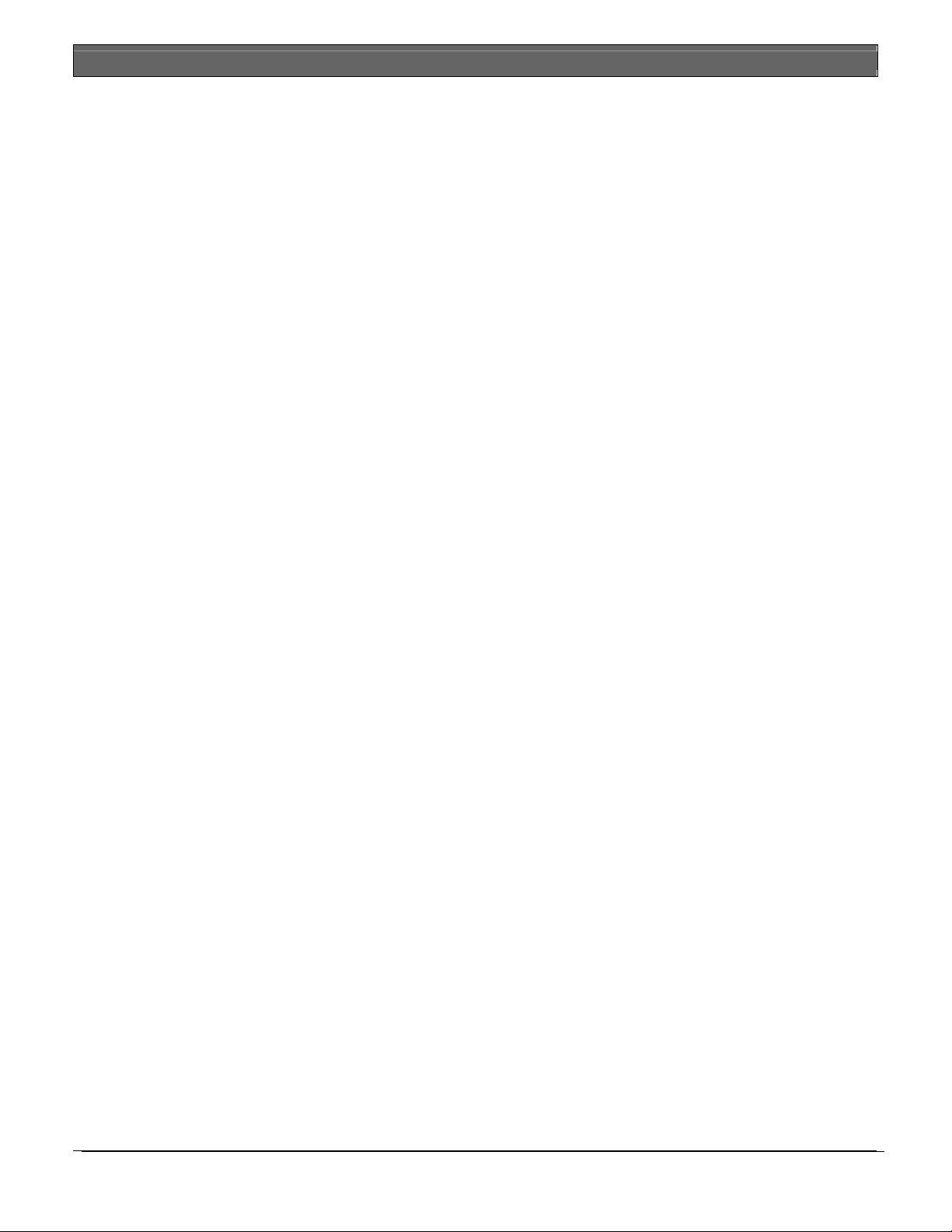
DX4010i | Installation Instructions | Trademarks
Trademarks
• BlackBox® is either a registered trademark or a
trademark of BlackBox Corporation in the United
States and/or other countries.
2 Bosch Security Systems, Inc. | 1/05 | 4998141106C
Page 3
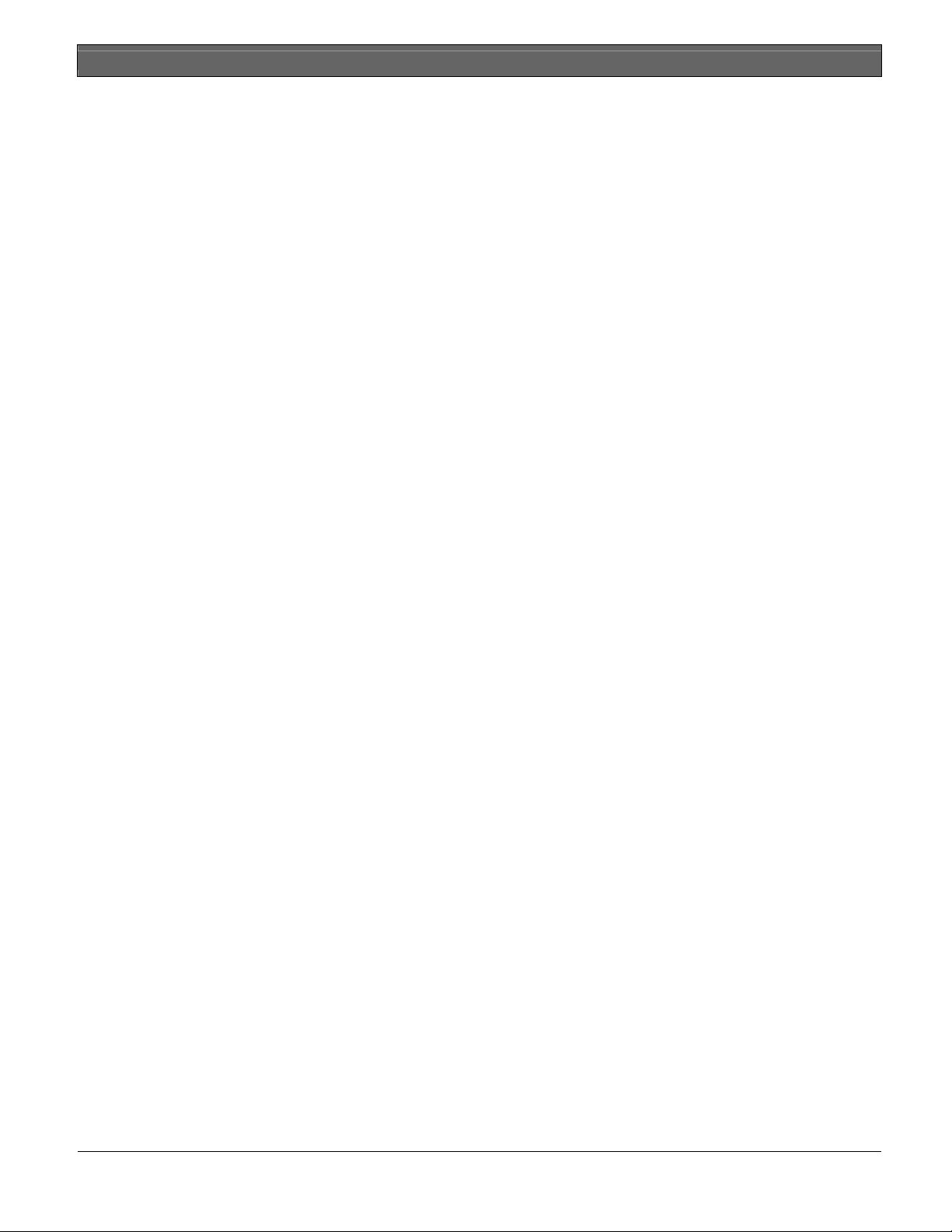
Contents
1.0 General Information .......................................4
2.0 Specifications ....................................................4
3.0 Installation Standards .....................................4
4.0 Wiring.................................................................5
5.0 DX4010i Jumper Pin Settings ........................6
5.1 Enable LED Jumper Pins (P2)...........................6
5.2 DB9 Ground Enable Pins (P1) ..........................6
5.3 Address DIP Switches........................................ 7
6.0 Remote Programming Direct Connection .7
7.0 DB9 DTE RS-232 Connector (P6)................10
8.0 RJ-16 Data Bus Connector (P3)....................11
Figures
Figure 1: DX4010i PCB Layout.................................4
Figure 2: Control Panel Connections ........................5
Figure 3: External Power Supply Connections ........ 5
Figure 4: Serial Device Connections ......................... 5
Figure 5: Parallel Device Connections ......................6
Figure 6: P2 Jumper Settings ......................................6
Figure 7: DIP Switch Location/Orientation .............7
Figure 8: DB9 Connector Layout ............................10
Figure 9: P3 Connector.............................................11
DX4010i | Installation Instructions | Contents
Tables
Table 1: DX4010i Specifications...............................4
Table 2: Diagnostic LED Functions .........................6
Table 3: Option Bus Address DIP Switch Settings.8
Table 4: SDI Bus Address DIP Switch Settings ...... 9
Table 5: Alternate Wiring Configuration...............10
Bosch Security Systems, Inc. | 1/05 | 4998141106C 3
Page 4
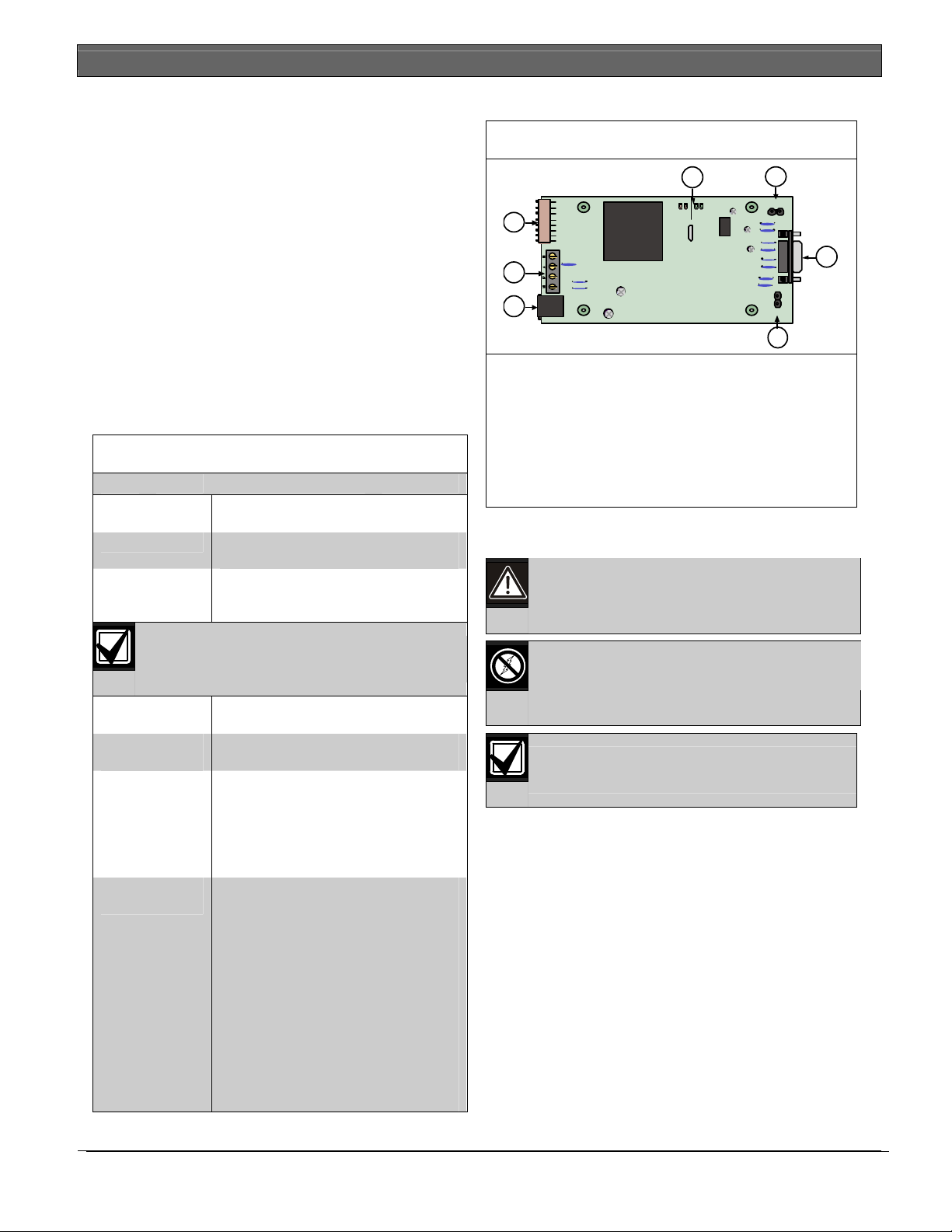
DX4010i | Installation Instructions | 1.0 General Information
1.0 General Information
The DX4010i is a data terminal equipment (DTE)
configured RS-232 serial device interface (SDI) module
designed to operate with compatible control panels. It
connects to the control panel through the option or
SDI data bus.
The DX4010i is used to connect a PC with RPS, BIS,
PC 9000, CMS 7000, or other third party software that
uses a serial conncetion to the supported control
panels. The module also supports a serial printer (or
parallel printer with a convertor box) for control panels
that support a serial printer. The compatibility lists in
Table 1 show support information.
2.0 Specifications
Table 1: DX4010i Specifications
Operating
Voltage
Current Draw
Communication
Configuration
The baud rate for the printer output on a
DS7400Xi must be greater than 300 baud.
Operating
Temperature
Relative
Humidity
Control Panel
Compatibility
Application
Compatibility
12 VDC
50 mA nominal, 55 mA with diagnostic
LEDs enabled
Programmable through the control
panel. Refer to the appropriate control
panel programming instructions.
0°C to +50°C (+32°F to +122°F)
5 to 85% @ +30°C (+86°F)
non-condensing
Option bus control panels: D6412,
D4412, DS7240, DS7220, DS7400Xi
(v2.02 or higher)
SDI bus control panels (v6.0 or higher):
D9412G, D7412G, D7212G, D9124,
D9112, D7412, and D7212
RPS: supported on all compatible
control panels
PC 9000: supported on SDI Bus
control panels (D9412G, D7412G,
D7212G, D9112, D7412, and D7212)
BIS: supported on SDI Bus control
panels, v6.3 and higher (D9412G,
D7412G, and D7212G)
CMS 7000: supported on DS7400Xi
Control Panels set at Mode 18 (v3.09
or higher)
Printers: supported on compatible
Option Bus control panel
3.0 Installation Standards
1. Disconnect power to the control panel by
2. Remove screws from enclosure cover to access the
3. Connect circuit wiring and install jumper pins.
4. Replace enclosure cover.
5. Connect a serial cable to the serial device. Refer to
6. Reapply power to the control panel.
Figure 1: DX4010i Component Layout
5 6
LED
RxTx
RxTx
SER
4
3
2
P3
BUS
E NABLE
DB9 GND
ENABLE
P2
P6
P1
1
1- DB9 GND enable pins (P1)
2- RJ-16 data bus connector (P3)
3- Data bus (TS1)
4- Address DIP switches (S1)
5- Diagnostic LEDs
6- Diagnostic LED enable pins (P2)
7- DB9 DTE RS-232 connector (P6)
Failure to follow the instructions in this
manual can result in personal injury or
damage to the equipment.
The DX4010i contains static-sensitive
components and must be handled with
care. Follow anti-static procedures when
handling the modules.
Test according to NFPA 72 if used in fire
applications.
unplugging the transformer and removing the red
battery lead.
DX4010i board.
Refer to Section 4.0 Wiring on page 5.
Section 7.0 DB9 DTE RS-232 Connector (P6) on
page 10.
7
4 Bosch Security Systems, Inc. | 1/05 | 4998141106C
Page 5

4.0 Wiring
Remove all power to the control panel (AC
and standby battery) before making or
Wire Length Restrictions
• 0.8 mm (#22 AWG): 305 m (1000 ft)
• 1.2 mm (#18 AWG): 610 m (2000 ft)
Connect the DX4010i to the control panel data and
auxiliary power sources as shown in Figure 2.
Figure 2: Control Panel Connections
1- DX4010i data bus
2- Control panel data bus
3- Option AUX common/SDI common (black)
4- Option data/SDI B (green)
5- Option data/SDI A (yellow)
6- Option AUX power +/SDI power (red)
If an external 12 VDC power supply is used, wire as
shown in Figure 3.
breaking any connections. Failure to do so
can result in personal injury or damage to
the equipment.
SDI wiring is limited to 305 m (1000 ft).
1
B
G
Y
R
2
3
4
5
6
DX4010i | Installation Instructions | 4.0 Wiring
Figure 3: External Power Supply Connections
1
2
3
4
5
6
+-
7
1- DX4010i data bus
2- Control panel data bus
3- Option AUX common/SDI common (black)
4- Option data/SDI B (green)
5- Option data/SDI A (yellow)
6- Option AUX power +/SDI power (red)
7- External 12 VDC power supply
Figure 4 shows serial device-to-DX4010i connections
using the DB9 DTE RS-232 connector (P6).
Figure 4: Serial Device Connections
LED
RxTx
RxTx
SER
BUS
P3
ENABLE
P2
P6
P1
DB9 GND
ENABLE
1
1- Serial (RS-232) device such as a PC (with
RPS, BIS, PC9000, or other third party
application) or a serial printer for supported
control panels.
See Section 7.0 DB9 DTE RS-232
Connector (P6) on page 10 for additional
information.
Figure 5 shows a parallel printer connected to the serial
output of the DX4010i. This type of connection
requires the use of a serial to parallel converter, such as
the BlackBox PI045A serial to Centronics parallel
converter cable. The cable is available from
BlackBox® (www.blackbox.com)
.
Bosch Security Systems, Inc. | 1/05 | 4998141106C 5
Page 6

DX4010i | Installation Instructions | 5.0 DX4010i Jumper Pin Settings
Figure 5: Parallel Device Connections
LED
RxTx
RxTx
SER
BUS
P3
ENABLE
P2
DB9 GND
ENABLE
P6
P1
2
1
1- Parallel converter cable box (BlackBox P/N:
PI045A
2- Parallel printer (compatible option bus control
panels only)
5.0 DX4010i Jumper Pin
Settings
5.1 Enable LED Jumper Pins (P2)
Use the diagnostic LEDs for troubleshooting. To
enable the LEDs, place a jumper plug across the
jumper pins labeled P2.
Refer to Figure 6 for jumper pin settings.
The DX4010i draws more current when the
diagnostic LEDs are enabled. Do not
enable the diagnostic LEDs under normal
operating conditions.
Figure 6: P2 Jumper Settings
1
LED
RxTx
RxTx
SE R
BUS
P3
ENABLE
DB 9 GND
ENAB L E
P2
4 3
1- Diagnostic LED enable pins (P2)
2- DB9 GND enable pins (P1)
3- Enabled
4- Disabled
Table 2: Diagnostic LED Functions
Diagnostic LED Function
BUS RX
Data bus receives data from control
panel
BUS TX
SER RX
SER TX
Data bus transmits data to control panel
RS-232 receives data from serial device
RS-232 transmits data to serial device
5.2 DB9 Ground Enable Pins (P1)
Some devices connected to the DB9 DTE RS-232
connector (P6) can cause a ground fault condition on
the control panel. If this occurs, removing the plug
across the P1 jumper pins can clear the ground fault
condition.
P6
P1
2
Some devices might still cause a ground
fault even if the P1 jumper plug is removed.
Refer to Figure 6 for jumper pin settings.
6 Bosch Security Systems, Inc. | 1/05 | 4998141106C
Page 7

DX4010i | Installation Instructions | 6.0 Remote Programming Direct Connection
5.3 Address DIP Switches
The address DIP switches are used to assign an address
to the DX4010i.
Refer to Table 3 for DIP switch option bus address
settings.
Refer to Table 4 for DIP switch SDI bus address
settings.
Refer to Figure 7 for proper DIP switch orientation.
Figure 7: DIP Switch Location and Orientation
LED
RxTx
RxT x
SER
1
P3
ON
123 456
12481632
4
BUS
78
64 128
1- Address DIP switches
2- ON position
3- OFF position
4- Address example (option bus Address 0)
ENABL E
P2
P6
P1
DB9 G ND
ENABLE
3
2
6.0 Remote Programming
Direct Connection
The DX4010i can be used to create a local direct
connection for remote programming of a compatible
control panel.
Option Bus: Set the address DIP switches to
Address 0. Refer to Table 3 on page 8.
SDI Bus: Set the address DIP switches to Address 88.
Refer to Table 4 on page 9.
Consult your control panel’s installation guide for
specific wiring connections.
A DB9 to DB9 null-modem cable is
required when using the direct connection
method.
Bosch Security Systems, Inc. | 1/05 | 4998141106C 7
Page 8

DX4010i | Installation Instructions | 6.0 Remote Programming Direct Connection
Table 3: Option Bus Address DIP Switch Settings
DIP Switch Settings
DIP
Switches
Module
Address
0*
1
2
3
4
5
6
7
8
9
10
11
12
13**
14**
15
134
135
136
137
138
139
140
141
142
143
144
145
250
251
252
253
* Installer’s mode: Use for direct connection of remote programming and diagnostic tools.
** DS7412 emulation
The DS7400Xi (USA) only supports one DX4010i
S1 S2 S3 S4 S5 S6 S7 S8
1 2 4 8 16 32
(Mode)
64
(Option/SDI)
128
(Checksum +1)
ON ON ON ON ON OFF ON OFF
OFF ON ON ON ON OFF ON OFF
ON OFF ON ON ON OFF ON OFF
OFF OFF ON ON ON OFF ON OFF
ON ON OFF ON ON OFF ON OFF
OFF ON OFF ON ON OFF ON OFF
ON OFF OFF ON ON OFF ON OFF
OFF OFF OFF ON ON OFF ON OFF
ON ON ON OFF ON OFF ON OFF
OFF ON ON OFF ON OFF ON OFF
ON OFF ON OFF ON OFF ON OFF
OFF OFF ON OFF ON OFF ON OFF
ON ON OFF OFF ON OFF ON OFF
OFF ON OFF OFF ON OFF ON OFF
ON OFF OFF OFF ON OFF ON OFF
OFF OFF OFF OFF ON OFF ON OFF
ON ON OFF ON ON ON ON ON
OFF ON OFF ON ON ON ON ON
ON OFF OFF ON ON ON ON ON
OFF OFF OFF ON ON ON ON ON
ON ON ON OFF ON ON ON ON
OFF ON ON OFF ON ON ON ON
ON OFF ON OFF ON ON ON ON
OFF OFF ON OFF ON ON ON ON
ON ON OFF OFF ON ON ON ON
OFF ON OFF OFF ON ON ON ON
ON OFF OFF OFF ON ON ON ON
OFF OFF OFF OFF ON ON ON ON
ON ON ON ON ON ON ON ON
OFF ON ON ON ON ON ON ON
ON OFF ON ON ON ON ON ON
OFF OFF ON ON ON ON ON ON
Option bus control panels: D6412, D4412, DS7240, DS7220, DS7400Xi (v2.02 or higher).
8 Bosch Security Systems, Inc. | 1/05 | 4998141106C
Page 9

DX4010i | Installation Instructions | 6.0 Remote Programming Direct Connection
Table 4: SDI Bus Address DIP Switch Settings
SDI DIP Switch Settings
SDI DIP
S1 S2 S3 S4 S5 S6 S7 S8
Switches
Module
1 2 4 8 16 32
Address
80*
81
82
83
84
85
86
87
88**
89
8A
8B
8C
8D
8E
8F
ON ON ON ON OFF OFF OFF OFF
OFF ON ON ON OFF OFF OFF OFF
ON OFF ON ON OFF OFF OFF OFF
OFF OFF ON ON OFF OFF OFF OFF
ON ON OFF ON OFF OFF OFF OFF
OFF ON OFF ON OFF OFF OFF OFF
ON OFF OFF ON OFF OFF OFF OFF
OFF OFF OFF ON OFF OFF OFF OFF
ON ON ON OFF OFF OFF OFF OFF
OFF ON ON OFF OFF OFF OFF OFF
ON OFF ON OFF OFF OFF OFF OFF
OFF OFF ON OFF OFF OFF OFF OFF
ON ON OFF OFF OFF OFF OFF OFF
OFF ON OFF OFF OFF OFF OFF OFF
ON OFF OFF OFF OFF OFF OFF OFF
OFF OFF OFF OFF OFF OFF OFF OFF
Positions 5, 6, and 8 are not used for SDI bus.
* Used for BIS, PC 9000, and other third party applications.
** Used for RPS and alternate communication.
SDI bus control panels (v6.0 or higher): D9412G, D7412G, D7212G, D9124, D9112, D7412, and
D7212.
(Mode)
64
(Option/SDI)
128
(Checksum +1)
Bosch Security Systems, Inc. | 1/05 | 4998141106C 9
Page 10

DX4010i | Installation Instructions | 7.0 DB9 DTE RS-232 Connector (P6)
7.0 DB9 DTE RS-232
Figure 8: DB9 Connector Layout
Connector (P6)
The DX4010i serial port is wired as a DTE device.
If the connected device is a data carrier
•
equipment (DCE) device (most common, such
as an external modem), a straight through 9-pin
to 9-pin, or (DTE to DCE) 9-pin to 25-pin cable
may be used.
•
If the connected device is a DTE device (such as
a PC serial port), a null-modem (DTE to DTE)
9-pin to 9-pin, or null-modem 9-pin to 25-pin
cable is required.
Consult the operating manual provided with your
compatible device for wiring requirements.
If you are using an alternate configuration, you must
make a custom cable (refer to Figure 8 and Table 5).
1- DCD
2- RxD
3- TxD
4- DTR
5- GND
Table 5: Alternate Wiring Configuration
DX4010i
9-Pin DTE
Connector
1: DCD
(not used)
2: RxD
3: TxD
4: DTR
5: GND
6: DSR
7: RTS
8: CTS
9: RI
(not used)
1 2 3 4 5
6 7 8 9
6- DSR
7- RTS
8- CTS
9- RI
DCE
(9-pin)
1: DCD 1: DCD 8: DCD 8: DCD
2: RxD 3: TxD 3: RxD 2: TxD
3: TxD 2: RxD 2: TxD 3: RxD
4: DTR 6: DSR 20: DTR 6: DSR
5: GND 5: GND 7: GND 7: GND
6: DSR 4: DTR 6: DSR 20: DTR
7: RTS 8: CTS 4: RTS 5: CTS
8: CTS 7: RTS 5: CTS 4: RTS
9: RI 9: RI 22: RI 22: RI
DTE
(9-pin)
DCE
(25-pin)
DTE
(25-pin)
10 Bosch Security Systems, Inc. | 1/05 | 4998141106C
Page 11

DX4010i | Installation Instructions | 8.0 RJ-16 Data Bus Connector (P3)
8.0 RJ-16 Data Bus Connector
(P3)
Figure 9: P3 Connector
LED
RxTx
RxTx
SER
BUS
1
P3
1- RJ-16 data bus connector (P3)
For remote programming connection, use one of the
two cables supplied: RJ-16 to molex for control
panels with the data bus provided on a header (such
as the D6412 or DS7240) or the RJ-16 to spade lugs
for terminal strip connections (such as the D9412).
ENABLE
P2
DB9 GND
ENABLE
P6
P1
Bosch Security Systems, Inc. | 1/05 | 4998141106C 11
Page 12

Bosch Security Systems
130 Perinton Parkway
Fairport, NY 14450-9199
Customer Service: (800) 289-0096
Technical Support: (888) 886-6189
Bosch Security Systems
130 Perinton Parkway
Faiport, NY 14450-9199 USA
Customer Service: (800) 538-5807; Technical Support: (888) 886-6189
© 2005 Bosch Security Systems
4998141106C
