Page 1
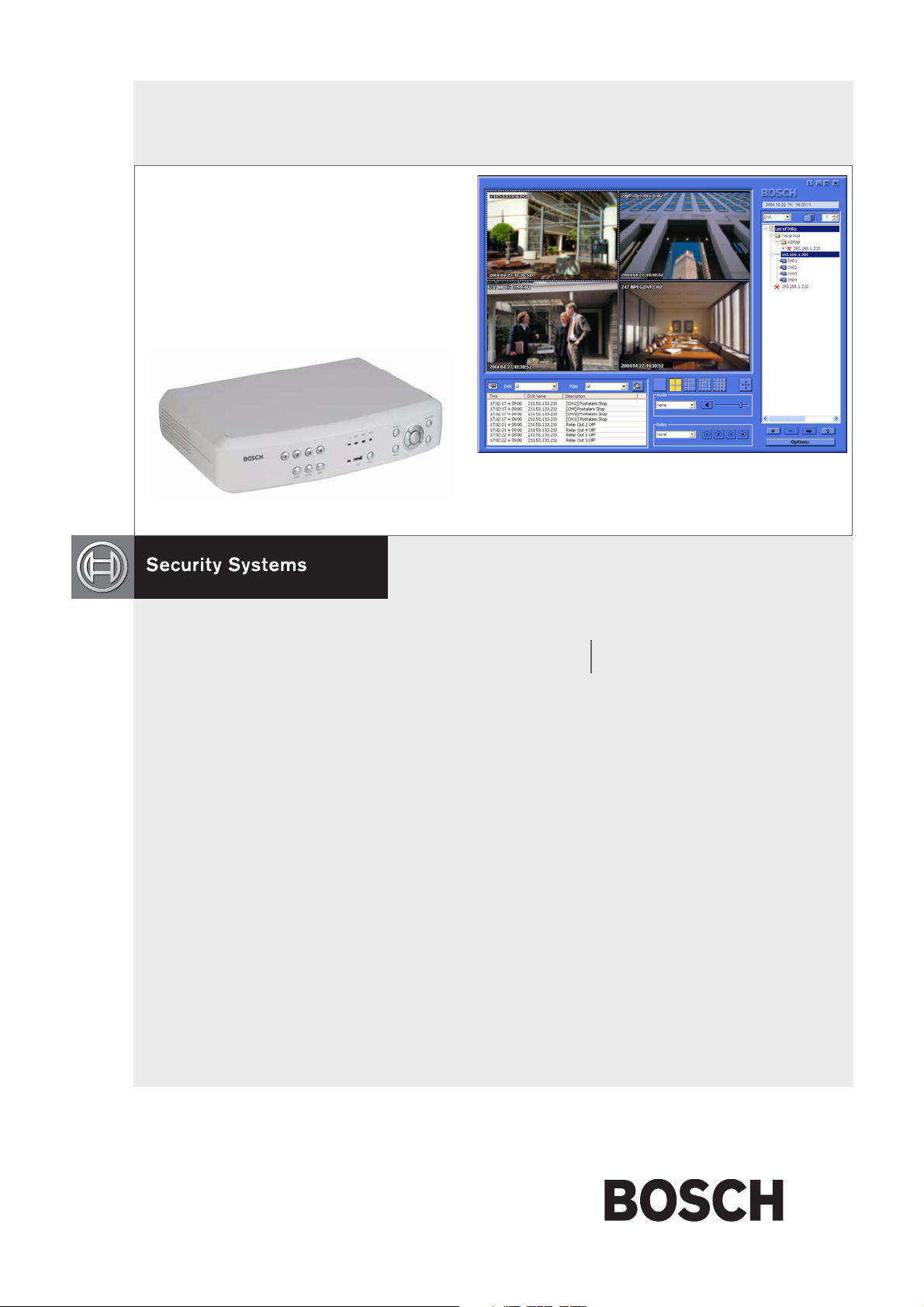
DVR4C remote software
EN
Operation Manual
DVR4C Remote Software
Page 2
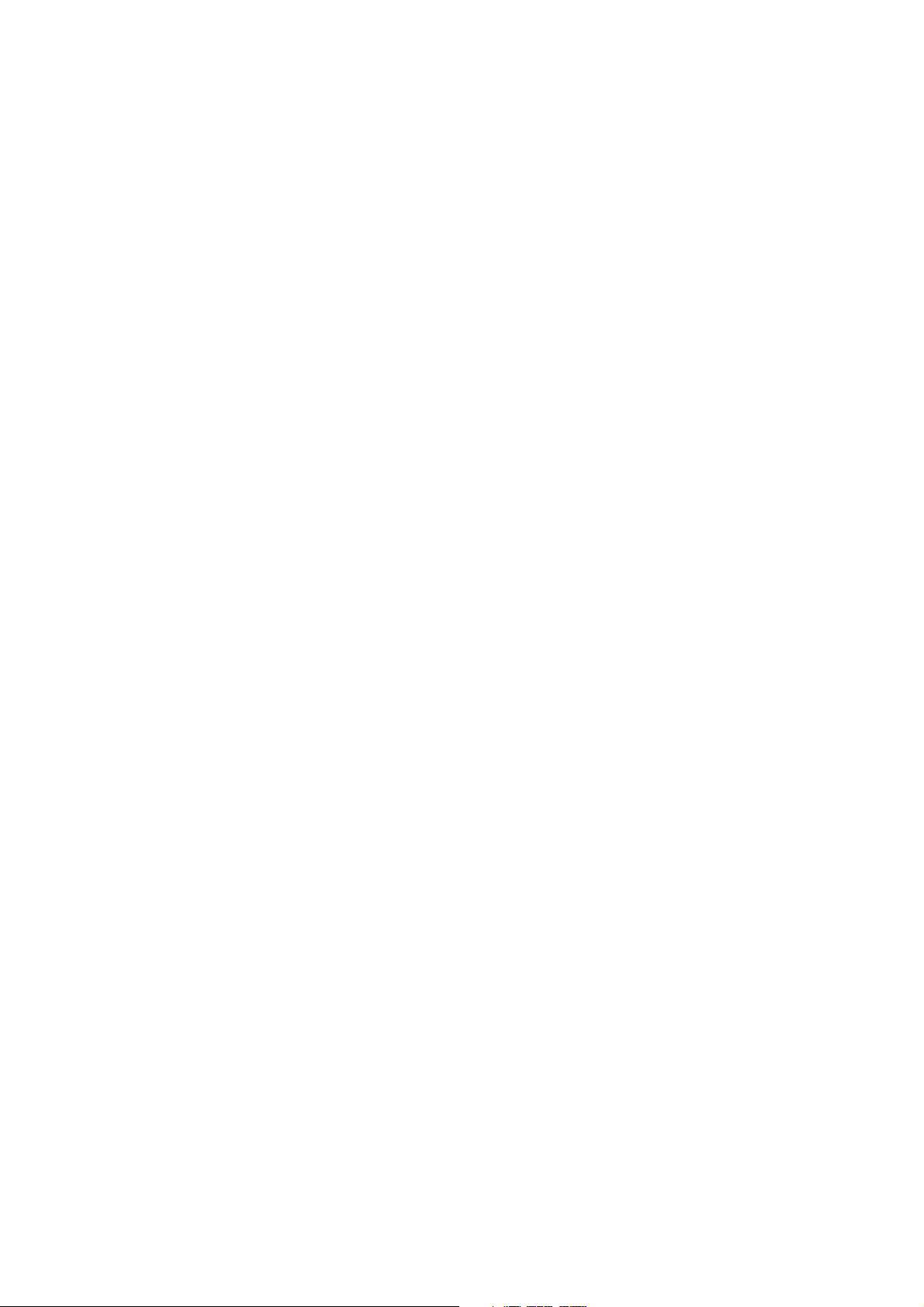
Page 3
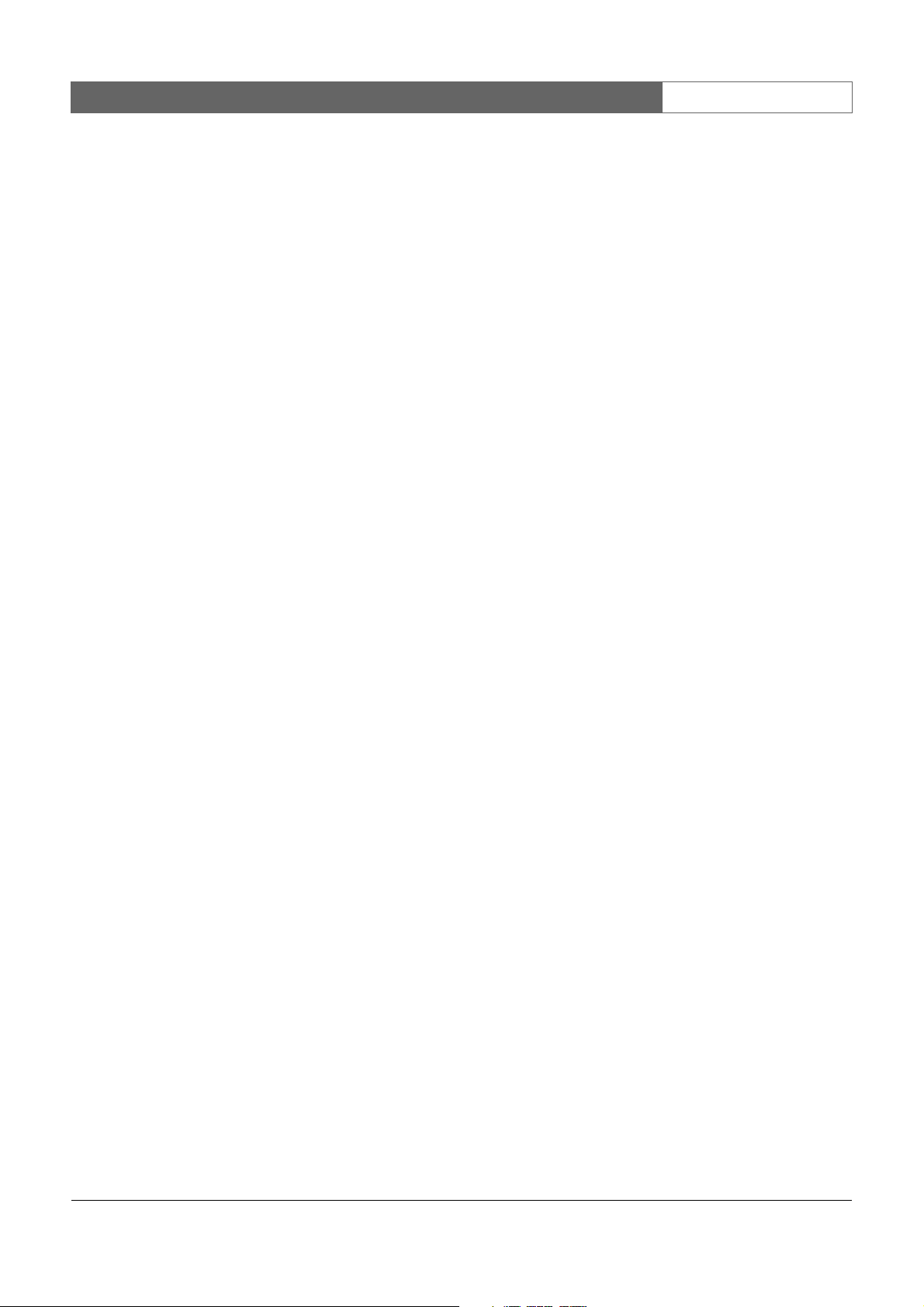
DVR4C Remote Viewer | Operation Manual | Table of Contents EN | 3
1. OVERVIEW .....................................................................................................................................................................................5
1.1 MINIMUM PC REQUIREMENTS .................................................................................................................5
2. INSTALLING THE PROGRAM ............................................................................................................................................... 5
3. LIVE VIEWER ................................................................................................................................................................................. 6
3.1 DVR LIST AND LOG-IN .................................................................................................................................6
3.1.1 Editing DVR information ....................................................................................................................6
3.1.2 DVR status ............................................................................................................................................6
3.1.3 Deleting a DVR ....................................................................................................................................6
3.1.4 Folders ...................................................................................................................................................7
3.1.5 Viewing live images ............................................................................................................................7
3.2 GROUP MODE ................................................................................................................................................7
3.2.1 Registering a group ............................................................................................................................7
3.2.2 Deleting a group ..................................................................................................................................7
3.2.3 Viewing group images .......................................................................................................................7
3.3 ASSIGNING CAMEOS ..................................................................................................................................7
3.4 CAMERA VIEWS .............................................................................................................................................7
3.5 SEQUENCING .................................................................................................................................................7
3.6 INSTANT RECORDING .................................................................................................................................8
3.7 EVENT LOG ......................................................................................................................................................8
3.7.1 Viewing an event log ..........................................................................................................................8
3.7.2 Viewing live event log images ..........................................................................................................8
3.7.3 Viewing the recorded event log images ........................................................................................8
3.8 OPTIONS ..........................................................................................................................................................8
3.9 AUDIO ................................................................................................................................................................8
3.10 RELAY OUT ......................................................................................................................................................8
4. PLAYBACK VIEWER .................................................................................................................................................................. 9
4.1 SEARCH ............................................................................................................................................................9
4.1.1 Timeline overview ................................................................................................................................9
4.1.2 Selecting a channel for full-screen ..................................................................................................9
4.1.3 Time line scale .....................................................................................................................................9
4.1.4 Calendar search ..................................................................................................................................9
4.1.5 Event search .........................................................................................................................................9
4.1.6 Text search ...........................................................................................................................................9
4.2 PLAYING VIDEO ..........................................................................................................................................10
4.2.1 Play control buttons ......................................................................................................................... 10
4.2.2 Playing Audio .................................................................................................................................... 10
4.3 CONTROLLING ZOOM .............................................................................................................................10
4.4 SAVING A STILL IMAGE ............................................................................................................................10
4.4.1 Printing an image .............................................................................................................................10
Bosch Security Systems | Version 1.1
Page 4
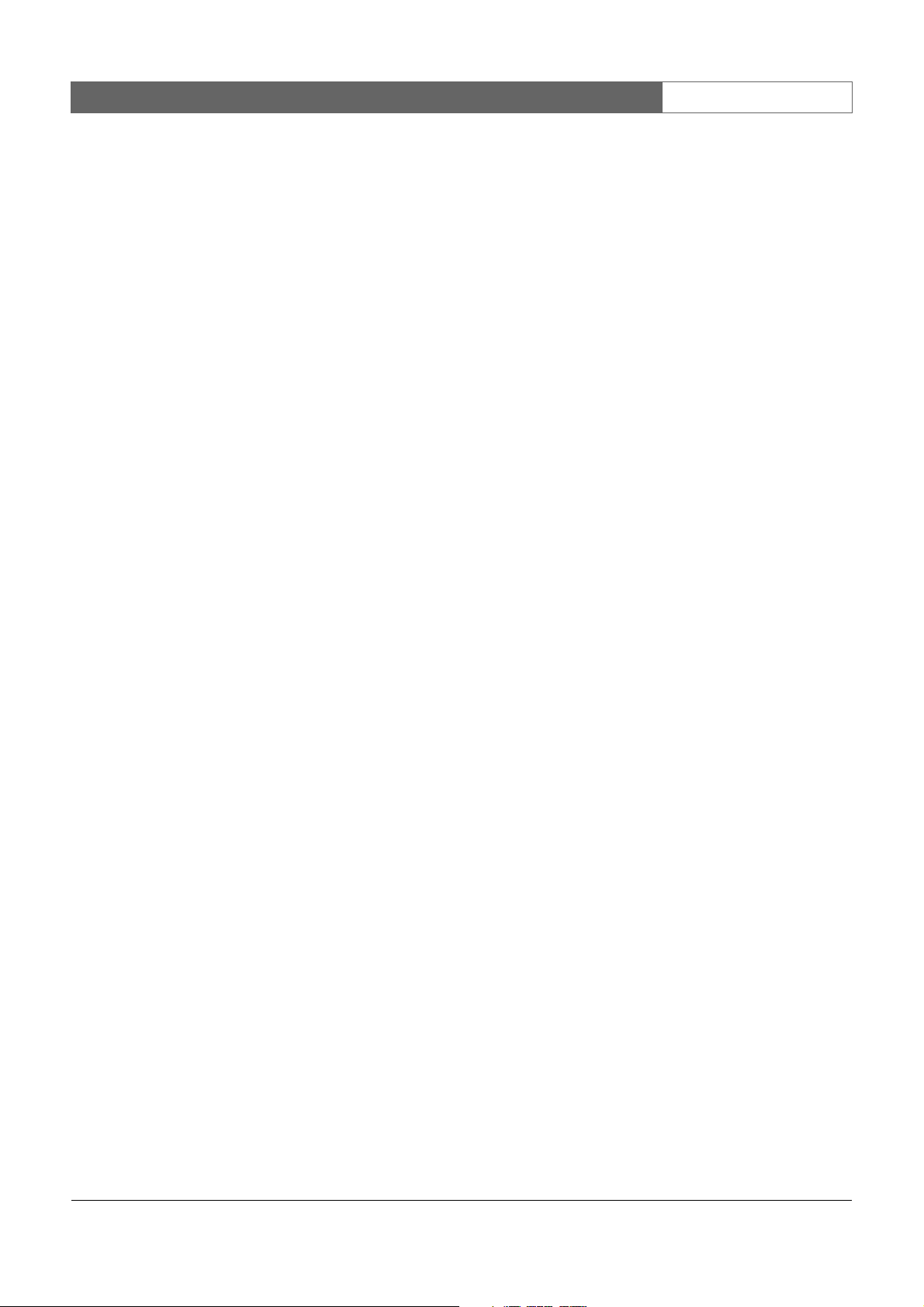
DVR4C Remote Viewer | Operation Manual | Table of Contents EN | 4
4.5 ARCHIVING VIDEO .....................................................................................................................................10
4.6 AUTHENTICATION FUNCTION ...............................................................................................................10
4.7 HARD DISK INFORMATION .....................................................................................................................10
5. CONFIGURATION TOOL ..................................................................................................................................................... 11
5.1 REGISTERING A DVR ................................................................................................................................ 11
5.2 LOGIN AND CONFIGURATION .............................................................................................................. 11
5.2.1 Information tab .................................................................................................................................. 12
5.2.2 Camera ...............................................................................................................................................12
5.2.3 Recording ..........................................................................................................................................12
5.2.4 Event setup ........................................................................................................................................12
5.2.5 Profiles ................................................................................................................................................12
5.2.6 System Settings ...............................................................................................................................12
5.2.7 Connectivity .......................................................................................................................................12
5.2.8 Disk manager .................................................................................................................................... 12
5.2.9 Security tab ....................................................................................................................................... 12
6. ARCHIVE PLAYER ................................................................................................................................................................... 13
Bosch Security Systems | Version 1.1
Page 5
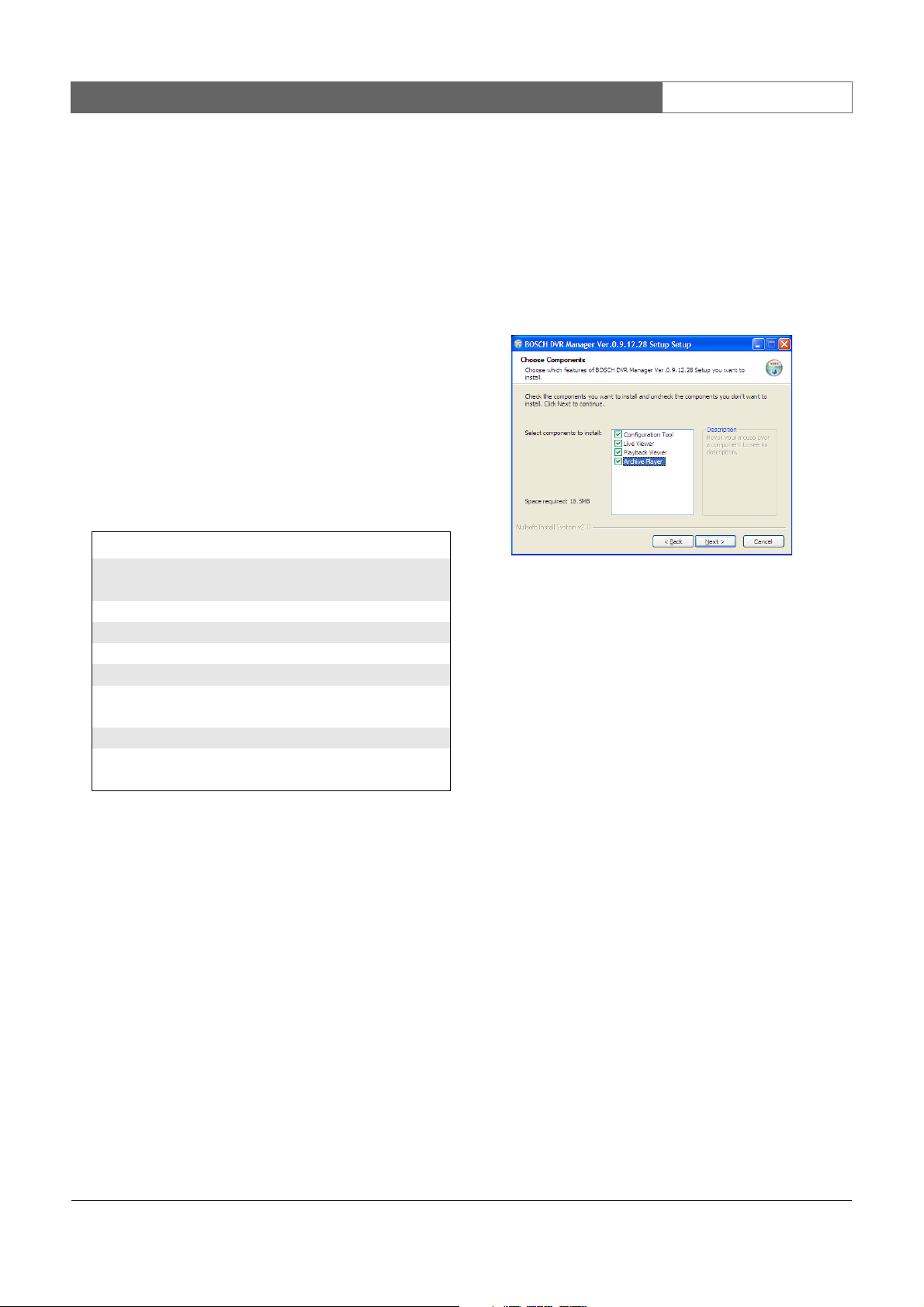
DVR4C Remote Viewer | Operation Manual | Overview EN | 5
1 Overview
The remote software gives you full control of multiple
Bosch Security Systems DVR4C digital video recorders via
a PC. Remote live viewing, search, playback and system
configuration are available. The software consists of three
programs: Live Viewer, Playback Viewer, and
Configuration Tool. By installing the DVR4C remote
software on a Windows PC you can monitor real-time and
recorded images via a LAN, a WAN, a telephone line (with
limited functionality*) or the Internet. To manage multiple
DVR4Cs easily, the DVR4C remote software supports
camera lists and group modes. An Archive Player is also
provided so that archived video recordings can be viewed
without requiring the remote software to be installed.
1.1 Minimum PC requirements
Minimum Recommended
CPU Intel Pentium III
600Mhz
Memory 128MB 256MB
VGA 16M B 64MB
Resolution 1024x768 1024x768
Disk space 10M B 10M B
OS Windows 2000
Professional, XP
Network 10/10 0 B as e T 10/100 B as e T
Others DirectX 8.1 or
Before installing the programs, check the PC specifications.
The DVR4C remote software may not perform correctly if
the PC does not meet the minimum requirements. Other
programs running on the PC may affect the performance of
the remote software.
Intel Pentium IV
2Ghz
Windows 2000
Professional, XP
higher
2 Installing the program
1. Click the Setup.exe file on the remote software setup
CD.
2. Choose a language and click
license.
3. Click Next and then select the program modules you
wish to install.
4. Click Install. The default directory is:
C:\Program Files\BoschSecuritySystems\DVR4C
T o choose a dif ferent directory, click browse and choose
a different location.
5. When installation is complete, click
I Agree to accept the
Close.
* PSTN telephone lines have limited bandwidth, so to improve
overall performance the following features are changed:
• Only one DVR4C can be connected
• Only one channel can be viewed at a time
• Image update rate is very low
• Audio streaming is not available
Bosch Security Systems | Version 1.1
Page 6

DVR4C Remote Viewer | Operation Manual | Live Viewer EN | 6
3 Live Viewer
When installation is complete, double-click the Live Viewer
icon on your desktop to start the program. Alternatively,
select the Live Viewer program via the Start button on the
Task bar and the Programs menu item.
3.1 DVR list and log-in
The DVR list is shown on the right side of the window. To
register a DVR:
1. Click or right click the mouse and select
DVR
.
> The Add New DVR screen appears.
2. Enter a DVR name for local use, a User name and a
Password.
> The name can be up to 30 characters long.
> To have the system remember the password for subsquent
log-ins, place a check mark in the
Save Password box.
3. Select either a Ethernet or dial-in connection for the
DVR you want to register.
Add New
4. Enter an IP Address and a Port number or click
detect
and select an IP address from the list.
5. Click
OK.
You can log in to multiple DVRs if you wish.
3.1.1 Editing DVR information
Click or right click the mouse and select
> DVR information is applicable for the Live Viewer, the
Playback Viewer, and the Configuration Tool screens.
Edit DVR.
3.1.2 DVR status
Connected normally
Fail to connect
3.1.3 Deleting a DVR
1. Select a DVR, then click or select
Delete by right
clicking the mouse.
2. Click
Ye s to confirm.
Auto-
Bosch Security Systems | Version 1.1
Page 7

DVR4C Remote Viewer | Operation Manual | Live Viewer EN | 7
3.1.4 Folders
You can use folders and subfolders to organize your list of
DVRs. To create a folder:
1. Right click the mouse in the DVR list window and select
New Folder.
> The New Folder screen appears.
> To create a subfolder right click on an existing folder in the
list.
2. Enter a name for the folder and click OK.
3. Drag and drop DVRs from the list into the folders and
subfolders you have created.
3.1.5 Viewing live images
To see a live image, click a DVR to open it. If required, fillin a user name and password. If not shown, click on a
camera to view.
3.2 Group mode
Click the arrow next to the DVR box on the upper right of the
screen and select
3.2.1 Registering a group
1. Click or move the mouse to the group list, right
click and select
2. Enter a group name and select the cameras to include in
the group.
> The selected cameras are grouped and shown in the group
list.
> Each group is limited to sixteen cameras.
Edit group information by selecting a group. Click or
select
Edit by right clicking the mouse.
Group from the drop-down menu.
Add Group.
3.3 Assigning cameos
A cameo is a single camera picture in a multiscreen display.
To assign a camera to a cameo:
1. Click one of the camera view icons
to select a multiscreen view.
2. Click on a DVR.
3. Click on the + beside the DVR name.
> A list of connected cameras appears.
4. Click on the cameo where you want that camera picture
to be shown.
> A border appears around the cameo.
5. Click on a camera.
> The camera picture appears in the cameo.
You can change the position of a cameo by dragging and
dropping it around the viewing area.
3.4 Camera views
To switch the display mode, click one of the camera view
icons to change the cameo display
configuration.
> Single, Quad, 3x3, 12+1 and 4x4 multi-image display
modes are available.
> 3x3, 12+1 and 4x4 multi-image display modes are used
for viewing images from multiple DVR4Cs.
Click or press Alt+Enter for full-screen viewing. To go
back to the previous mode, press Esc or Alt+Enter.
> Double-click an image within any multi-image display to
see it in full-screen mode. To go back to the previous
mode, double-click again.
3.5 Sequencing
1. Set dwell time by clicking .
2. Click the sequence icon .
3.2.2 Deleting a group
1. Select a group, then click or select
Delete by right
clicking the mouse.
2. Click
OK to confirm.
3.2.3 Viewing group images
Click the group icon to monitor images. The cameo display
mode is automatically selected according to the number of
cameras within the group.
Bosch Security Systems | Version 1.1
3. To stop the sequence mode, click again.
> In sequence mode, the time duration can be set between 5
and 60 seconds. Default value is 5 seconds.
> In full-screen mode, cameras are sequenced; in Quad
mode, DVRs are sequenced.
Page 8

DVR4C Remote Viewer | Operation Manual | Live Viewer EN | 8
3.6 Instant Recording
To quickly record a live image to a local or network disk,
place the mouse cursor on the image and right click. Click
Rec Start for instant recording. REC 00:03 appears in the
upper right of the image. To stop recording, click REC Stop.
If you do not stop recording manually, it stops automatically
after ten minutes. The recording is stored on the disk and in
the directory set in the options menu.
3.7 Event Log
The log screen displays changes in status for each DVR
registered in the list of DVRs. If a DVR is deleted from the
list, the corresponding log will no longer be displayed.
If a new event is received, it is added at the bottom of the list
which scrolls down automatically. To stop scrolling, click
.
3.7.1 Viewing an event log
1. T o view an event log for a specific DVR, select the DVR
DVR drop-down list.
in the
2. To view a specific type of event, select the appropriate
filter in the
> Logs can be viewed as ALL, MOTION, INPUT ALARM,
ERROR, STATUS and TEXT.
Filter drop-down list.
3.8 Options
Click to open the option window with
Display and Instant Recording menu tabs.
In the Display tab, set whether DirectX is to be used for
viewing images and set the caption information for the
images. Select the time and date format to be used for the
caption display.
> DirectX must already be installed on your PC before you
can select it for use.
> Using DirectX improves performance by 30%.
> If the screen flickers when using DirectX, disable it.
In the Instant Recording tab, select the drive and directory
for storing quick recordings. Select the format type for the
recording file.
3.9 AUDIO
Use the drop-down list to select the audio input channel.
The icon is normally blue but flashes when audio is
received. Click the icon to mute the audio. Use the volume
control to set the audio level.
> Audio video synchronization is typically <0.5 second offset.
3.10 Relay Out
Use the drop-down list to select a DVR.
3.7.2 Viewing live event log images
Double-click an event on the event log list to view live
images associated with that event.
3.7.3 Viewing the recorded event log images
Select an event from the event log list and click . The
Playback Viewer program opens and the images are played
back.
Bosch Security Systems | Version 1.1
An output relay can be turned on or off by clicking .
Page 9

DVR4C Remote Viewer | Operation Manual | Playback Viewer EN | 9
4 Playback Viewer
To open the Playback Viewer program, double-click the
Playback Viewer icon on your desktop. Alternatively, click
the icon in the Live Viewer program. The Playback
Viewer program can only work with one DVR at a time.
Click to log into the DVR.
To open the Live Viewer program from the Playback
Viewer program click the Live Viewer program icon
at the bottom of the screen.
To guarantee performance, Playback Viewer access is
limited to two remote users.
4.1 Search
4.1.1 Timeline overview
The bottom of the screen shows a timeline with information
on the playback video. Blue indicates that there are
recordings. Red indicates Input Alarm recording and yellow
indicates Motion Alarm recording. Light blue indicates no
recordings.
4.1.2 Selecting a channel for full-screen
Select a channel for full-screen viewing by clicking one of
4.1.3 Time line scale
Adjust the time line scale by clicking one of the following
icons . This sets the scale of the time-line
overview.
4.1.4 Calendar search
Click to open the calandar pop-up window.
Select a date and time. Click
from that date and time.
4.1.5 Event search
1. Click .
> The event list shows all events.
2. T o see specific types of event, select the type in the dropdown list.
> Event types are ALL, MOTION, INPUT ALARM and TEXT.
3. Double-click an event.
> Playback of the event starts.
4.1.6 Text search
1. Click the text button to open a window which
displays the text from a text device.
2. Click the
> Text is saved to the designated directory as a .txt file.
Save button.
GO to display recorded video
the following icons , or double-clicking
the image itself.
Bosch Security Systems | Version 1.1
Page 10

DVR4C Remote Viewer | Operation Manual | Playback Viewer EN | 10
4.2 Playing video
4.2.1 Play control buttons
Backward Step Backwards replay of images frame by
frame.
Backward Play Backwards replay.
Pause Freezes playback.
Play Play forward.
Forward Step Replay frame by frame.
Speed Select playback speed (0.5x, 1x, 2x, 4x,
8x, 16x, 32x, ALL).
ALL plays back every
image one-by-one regardless of actual
time duration. Playback speed can be
affected by network bandwidth.
4.2.2 Playing Audio
Audio can be played back only at
1X speed in full screen. If
audio is being received, flashes. Use to control the
volume. Click the audio button to mute the audio.
4.3 Controlling zoom
1. Select a cameo.
> The image appears in the upper right portion of the
playback screen.
2. Click on the image in the upper right of the playback
screen and drag the mouse.
> Digital zoom of the image appears on the screen.
3. To control image zoom, use the + (expansion) or (reduction) button on the keyboard.
4.4 Saving a still image
You can capture a still image from the full-screen or cameo
display of a camera and save it to the PC hard disk in a
bitmap format. To save an image from the active cameo to
the PC hard disk:
1. Select the images from one camera.
2. Click the pause button to freeze the image.
4.4.1 Printing an image
Click to print the selected image; a note can be attached
to the image.
> Default printing is for A4 size paper.
> The note can be a maximum of 5 lines; each line limited to
45 characters.
> All text two seconds before and after the image appears
on the print-out with the image.
4.5 Archiving video
1. Click to archive video from the DVR to a PC drive.
2. Enter the archive period (date and time), channel, file
split and file name.
> Keep file split size <2 GB.
3. If required, select a different directory.
4. Select the copy file format either .
> The .DV4 format is the proprietary file format of Bosch and
can only be played back with the supplied viewer software
(Archive Player). To play the Bosch
use a normal Windows compatible MPEG-4 player such as
Media Player with anXVID codec.
DV4 or .AVI.
.AVI format you can
5. Click Start.
> The file split divides up data for easy storage. For example,
if you want to burn the images onto a CD, the file can be
split to fit onto two or more CDs.
> Audio video synchronization is typically <0.5 second offset.
4.6 Authentication function
1. Click to authenticate recorded video.
2. Enter a period to check (date and time) and select a
channel.
3. Click Start.
> A bar indicates the progress of the authentication process.
> If corrupt images are found, they are shown in the result
box.
3. Click to save the selected image as a bitmap file.
4. If required, you can add additional comments to the
image being stored.
Bosch Security Systems | Version 1.1
4.7 Hard disk information
The disk usage bar shows the percentage of the hard disk
that has been used for recordings on the DVR. The window
below shows the disk size and the remaining free space. The
date and time of the earliest (From) and latest (To)
recordings on the disk are also shown in this window.
Page 11

DVR4C Remote Viewer | Operation Manual | Configuration Tool EN | 11
5 Configuration Tool
The Configuration Tool allows an administrator to
configure the DVRs connected to the network and their
associated cameras.
5.1 Registering a DVR
1. Click the Add button in the left bottom corner.
2. Enter a DVR Name for local use, a User name, and a
Password.
> The name can be up to 30 characters long.
> The default values of User name/Password are
admin.
3. Select either a Ethernet or dial-in connection for the
DVR you want to register.
> A phone number is required for a dial-in connection.
4. Enter an IP Address and a Port number or click Auto-
detect
and select an IP address from the list.
5. Click
OK.
5.2 Login and configuration
1. Select a DVR in the list of DVRs.
2. Enter the password and click
> The Configuration Tool requires administrator rights to log
on to a DVR. The administrator ID is always
Login.
admin/
admin. The
password is set in the
DVR4C.
> If a DVR's configuration menu is activated or remote setup
is configured as
Connectivity menu of the
Disable, login is blocked.
When you log in, nine tabs are shown:
• Information
• Camera
• Recording
• Event setup
• Profiles
• System settings
• Connectivity
• Disk manager
• Security
Each of these tab pages allows you to configure different
functions of the selected DVR. When you change the value
of an item in any of the tabs, click the
Apply button to
confirm the change. Click the Cancel button to discard
changes.
For more information on the settings that can be changed,
refer to the DVR4C Installation Manual.
Bosch Security Systems | Version 1.1
Page 12

DVR4C Remote Viewer | Operation Manual | Configuration Tool EN | 12
5.2.1 Information tab
The Information tab shows basic information about the
DVR.
5.2.2 Camera
Use this tab to set the video gain, brightness, and contrast
for the cameras connected to the DVR.
5.2.3 Recording
Use this tab to set the Normal Recording and Event
Recording parameters.
5.2.8 Disk manager
Disk setup
• When the Recording mode is set to Continuous (default),
the DVR overwrites older images when the hard disk is
full. When set to Linear, the DVR stops recording when
the hard disk is full and the administrator has to delete
video manually.
• Set a disk full warning percentage from 1 to 100%
(default 95%). A warning message is generated when the
used disk space exceeds the percentage set.
Block playback
• To block the playback of video that is older than a
certain time, select a period from the drop-down list.
This function is disabled by default.
5.2.9 Security tab
Use this tab to control access to the DVR. If you select IP
filtering, you can set up to ten IP address ranges that are
allowed or denied access to the DVR. The values you set
will normally depend on your network setup.
The IP address can be within a range from 000.000.000.000
to 255.255.255.255.
5.2.4 Event setup
Set the configuration of alarm inputs and the motion
detection in this tab.
5.2.5 Profiles
Use this tab to set the applicable periods for Weekday /
Weekend and day / night. Up to 30 exception days can be
configured.
5.2.6 System Settings
Use this tab to configure the various system settings.
5.2.7 Connectivity
Use this tab to set the DVR's network information; Ethernet
IP address, xDSL, PSTN and port settings.
> For more information, refer to the Network settings menu
of the DVR4C manual.
Bosch Security Systems | Version 1.1
Page 13

DVR4C Remote Viewer | Operation Manual | Archive Player EN | 13
6Archive Player
When you archive stored data from the DVR, the Archive
Player software program is copied together with the data.
This program allows you to playback the copied images
without having to install the remote software.
The Archive Player does not need to be installed on the PC.
Just run the program and retrieve the copied data for
playback. To enhance the image quality, you can use
DirectX. To enable or disable DirectX, right click the image
and select DirectX.
The remaining function buttons are
Pause, Backward Step, Forward Step, Save, Print,
Athentication check.
Play, Reverse Play,
• Play: Replay the copied file.
• Reverse Play: Play Reverse
Pause: Pause the playback
•
• Backward Step: Backwards replay of images frame
by frame
• Forward Step: Replay frame by frame
• Save: Store the currently displayed image as a still
image. Before the capture, you can add a comment to the
image.
Print: Print the currently displayed image as a still
•
image. Before printing, you can add a comment to the
image.
•
Authentication check: Click to authenticate the
recorded video. If corrupt images are found, they are
shown in the result box.
To run the Archive Player, double-click the icon from the
location where the data was stored. Click the
Open file
button of the Archive Player, select a file for playback
and click OK. The start and end time of the file are shown on
the status bar at the bottom of the window.
If the archived file is in .dv4 format, there can be upto four
video streams in the file. The first channel is displayed by
default. To select a different channel, right click the image
and move the cursor onto
Channel. You can now choose one
of the available channels from the list.
Click the audio icon to turn the sound on and off.
Adjust the volume as required.
Bosch Security Systems | Version 1.1
Page 14

Bosch Sicherheitssysteme GmbH
Robert-Koch-Straße 100
D-85521 Ottobrunn
Germany
www.bosch-sicherheitssysteme.de
3122 165 22991
© 2007 Bosch Security Systems B.V.
Subject to change. Printed in Korea.
Bosch Security Systems B.V.
P.O. Box 80002
5600 JB Eindhoven
The Netherlands
www.boschsecuritysystems.com
