Bosch DSA-N2C7X8-12AT, DSA-N2E7X8-12AT, DSX-N1D6X8-12AT, DSX-N6D6X8-60AT Installation Manual
Page 1
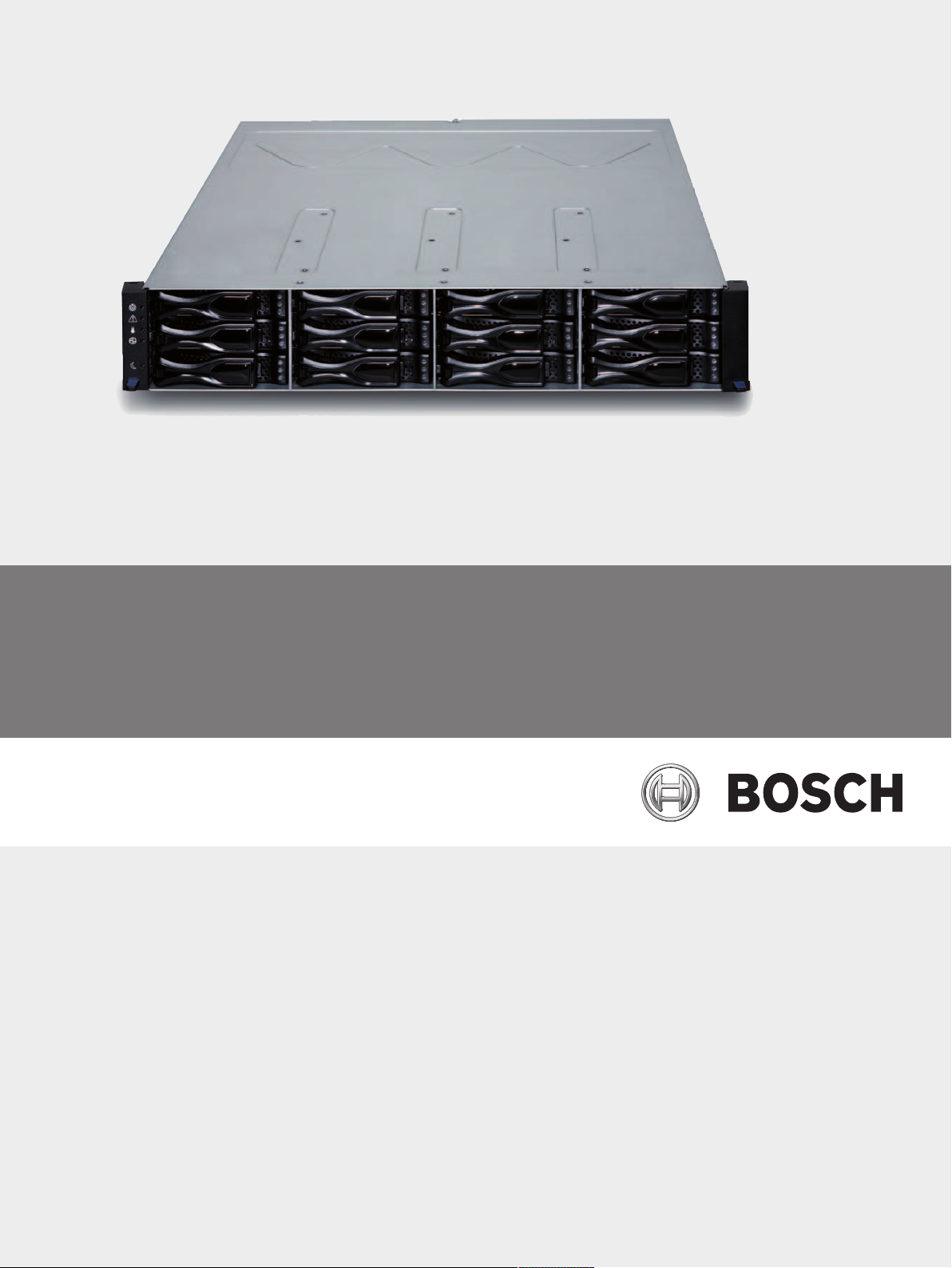
DSA E-Series (E2700)
DSA-N2E7X2-08AT | DSA-N2E7Xx-12AT | DSA-N2C7Xx-12AT |
DSX-N1D6Xx-12AT | DSX-N6D6Xx-60AT | DSX-NRCK40-INT
en
Installation manual
Page 2
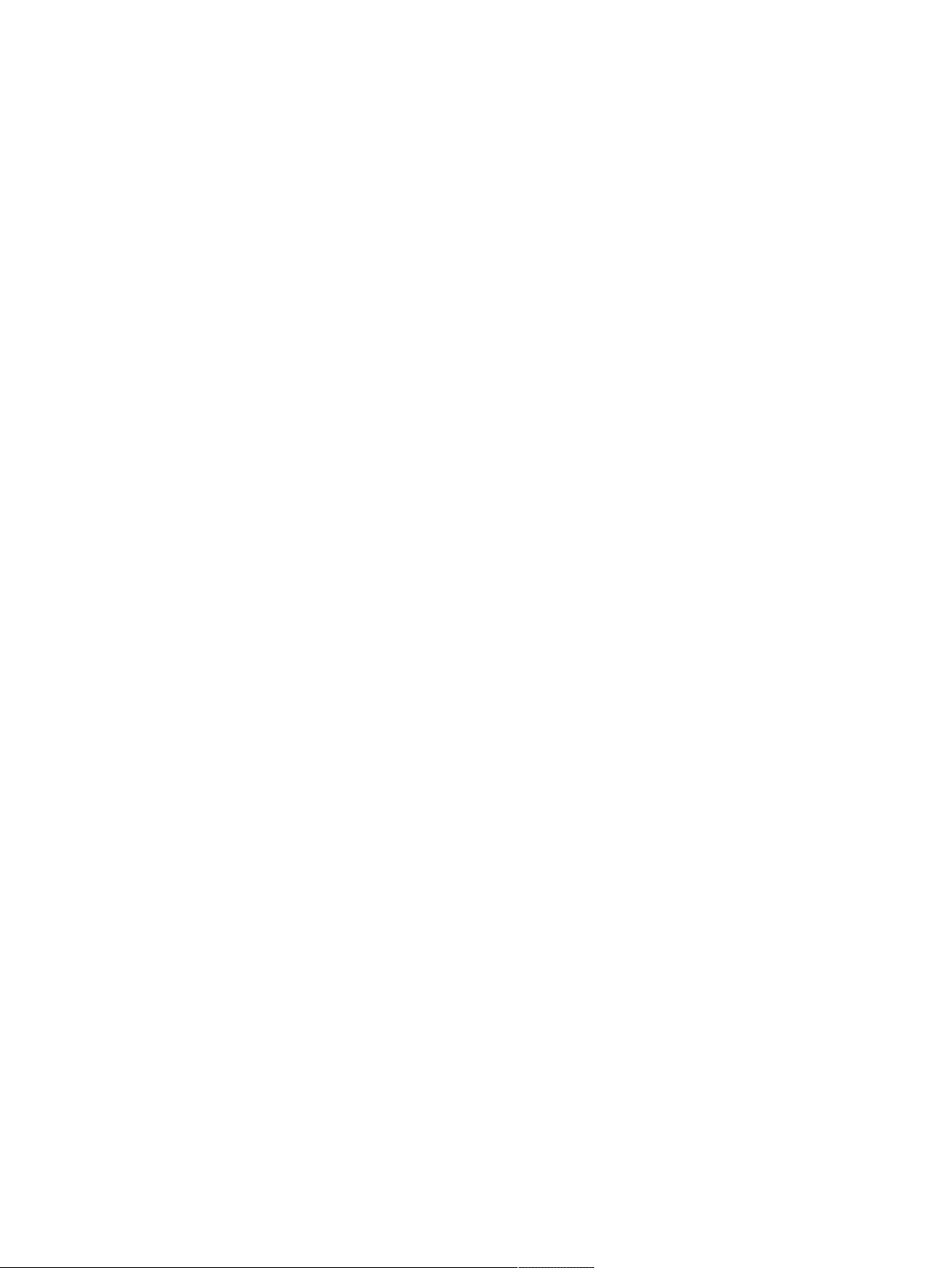
Page 3
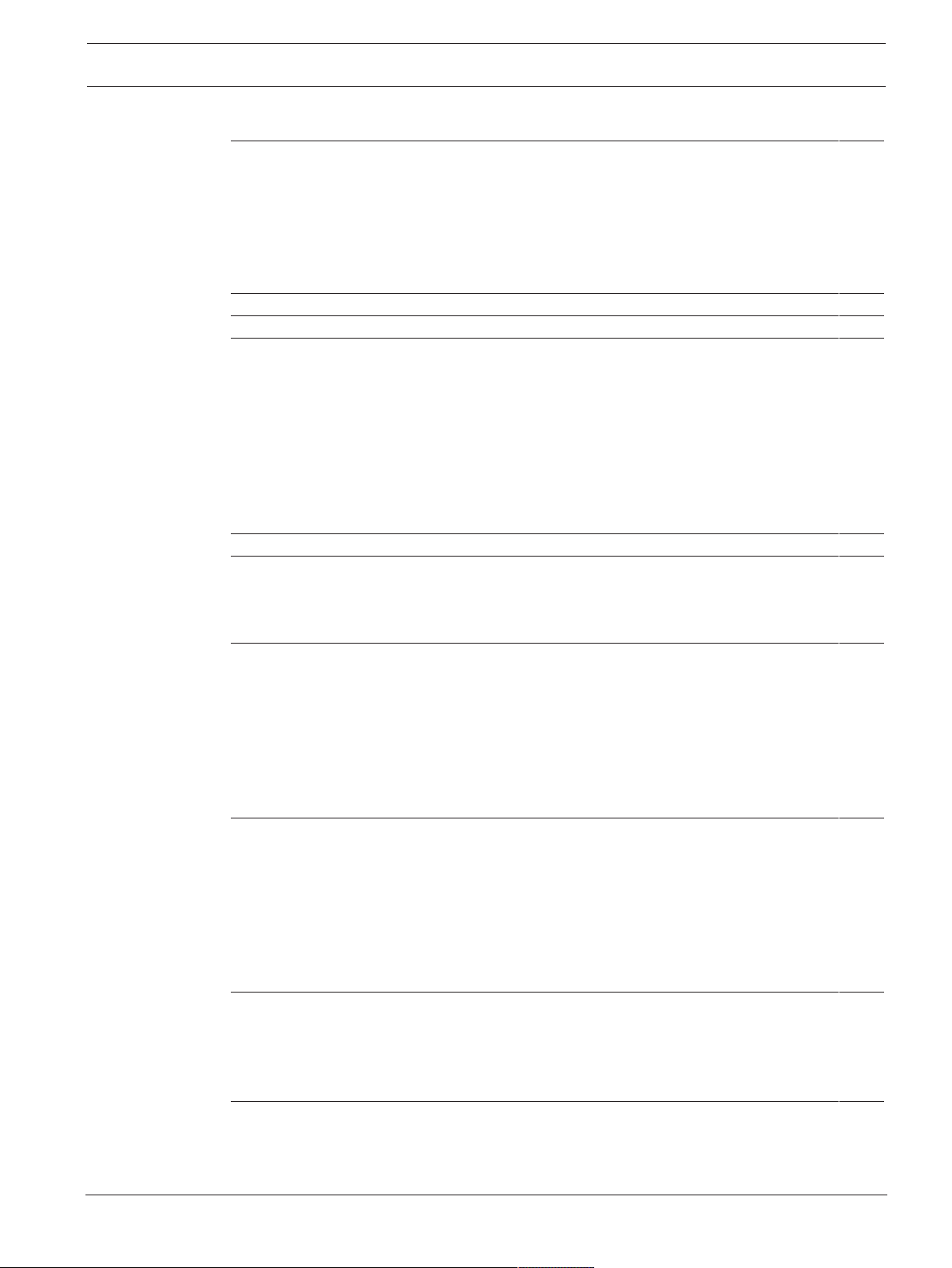
DSA E-Series (E2700) Table of contents | en 3
Table of contents
1
1.1 Safety message explanation 5
1.2 Safety precautions 5
1.3 Important safety instructions 5
1.4 Warning Notices 7
1.5 Caution Notices 9
1.6 Notices 9
2
3
4
4.1 Key terms 13
4.2 Gathering items 13
4.2.1 Basic hardware 13
4.2.2 E2700 configuration cables and connectors 14
4.2.3 Tools and other items 15
4.3 Things to know – copper cables and sas cables 15
4.4 Things to know –taking a quick glance at the hardware in a E2700 controller-drive tray
5
6
6.1 Things to know – general installation 22
6.2 Procedure – installing the E2712 controller-drive tray 22
6.3 Procedure – installing drives in the E2712 controller-drive 26
7
7.1 Key terms 27
7.2 Things to know – storage array configuration specifications for the E2700 controller-
7.3 Things to know – host channels 27
7.4 Procedure – connecting the controller-drive tray to the expansion drive trays 29
7.5 Connecting to the network 31
7.6 Connecting to the management hosts 31
8
8.1 Things to know – general installation of drive trays with the E2700 controller-drive tray 33
8.2 Procedure – installing the DE1600 drive trays 33
8.3 Procedure – installing drives in the DE1600 drive trays 37
8.4 Procedure – installing the DE6600 drive tray 38
8.5 Procedure – installing drives on the de6600 drive tray 45
8.6 Things to know – connecting the power cords 47
8.7 Procedure – connecting the power cords 48
9
9.1 Key terms 49
9.2 Things to know – E2700 controller-drive tray 49
9.3 Things to know – drive trays 50
9.4 Things to know – drive tray cabling configurations for the E2712 controller-drive tray 50
10
10.1 Key terms 53
10.2 Things to know – connecting Ethernet cables 53
10.3 Procedure – connecting Ethernet cables 53
Safety 5
About this guide 11
Registering for E-Series 12
Preparing for an E2700 controller-drive tray installation 13
16
configuration
Ethernet network interface cards for the E2700 controller-drive tray 21
Installing the E2700 controller-drive tray 22
Connecting the E2700 controller-drive tray to the hosts 27
27
drive tray
Installing the drive trays for the E2700 controller-drive tray configurations 33
Connecting the E2700 controller-drive tray to the drive trays 49
Connecting the ethernet cables 53
Bosch Sicherheitssysteme GmbH Installation manual 2016.12 | V2.1 | DOC
Page 4
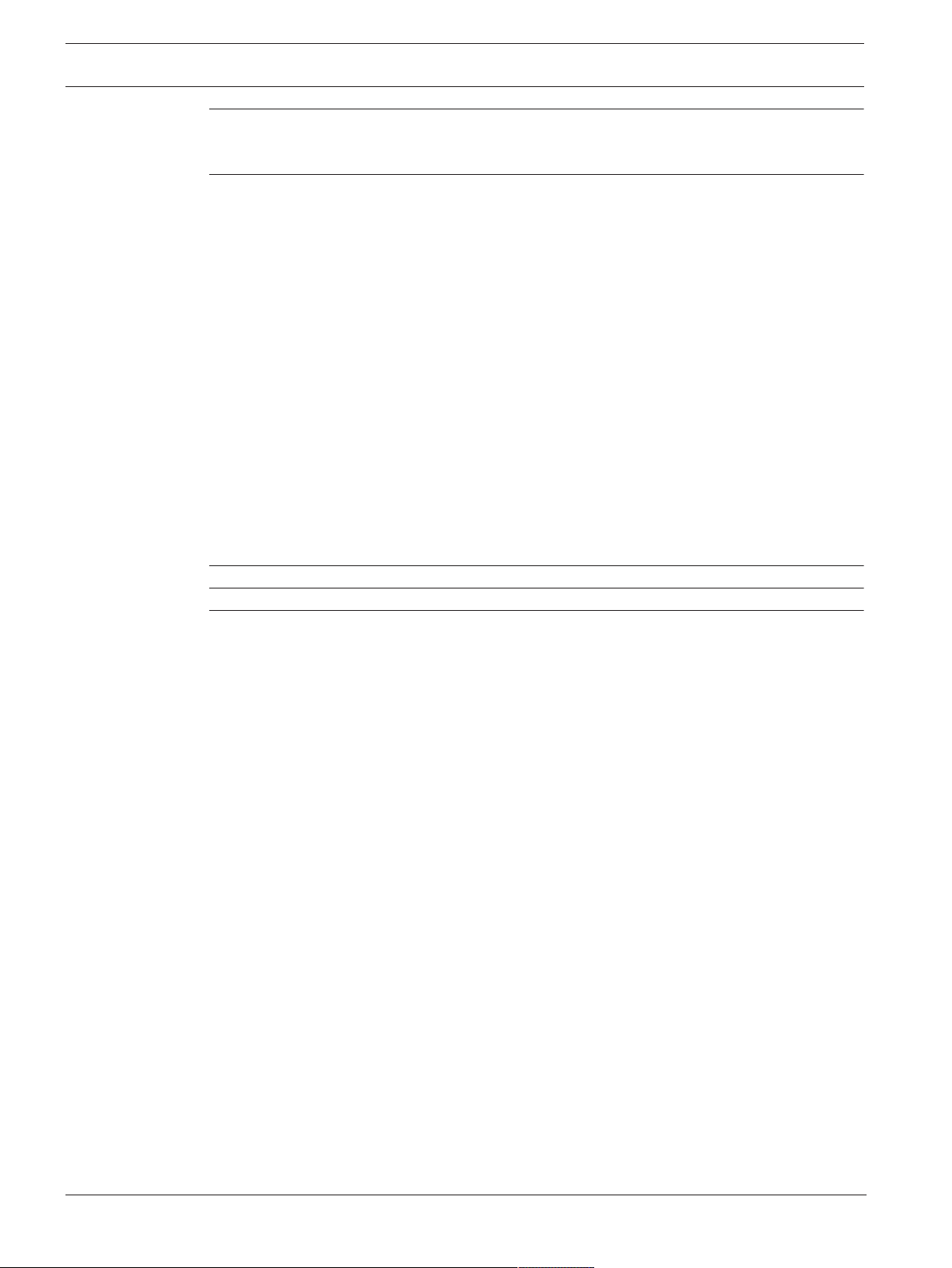
4 en | Table of contents DSA E-Series (E2700)
11
Connecting the power cords 54
11.1 Things to know – AC power cords 54
11.2 Procedure – connecting AC power cords 54
12
Turning on the power and checking for problems in an E2700 controller-drive tray
55
configuration
12.1 Procedure –turning on the power to the storage array and checking for problems in a
55
E2700 controller-drive tray configuration
12.2 Things to know –LEDs on the E2712 controller-drive tray 56
12.3 Things to know – general behavior of the LEDs on the controller-drive tray 60
12.4 Things to know – service action allowed LEDs 62
12.5 Things to know –LEDs on the DE6600 drive tray 63
12.6 LEDs on the DE6600 drive drawers 66
12.7 LEDs on the DE6600 drives 67
12.8 General behavior of the LEDs on the drive trays 67
12.9 Things to know –seven segment display sequence code definitions on the E2700
69
controller-drive tray
12.10 Things to know –seven segment component failure identifications for the E2700
69
controller-drive tray
12.11 Things to Know – Lock-Down Codes for the Controller-Drive Tray 70
12.12 Things to know – seven-segment display use cases 72
12.13 Things to know – seven-segment display for the ESMs on the drive trays 74
13
14
15
Regulatory compliance statements 75
Trademark information 76
Additional documentation 77
2016.12 | V2.1 | DOC Installation manual Bosch Sicherheitssysteme GmbH
Page 5
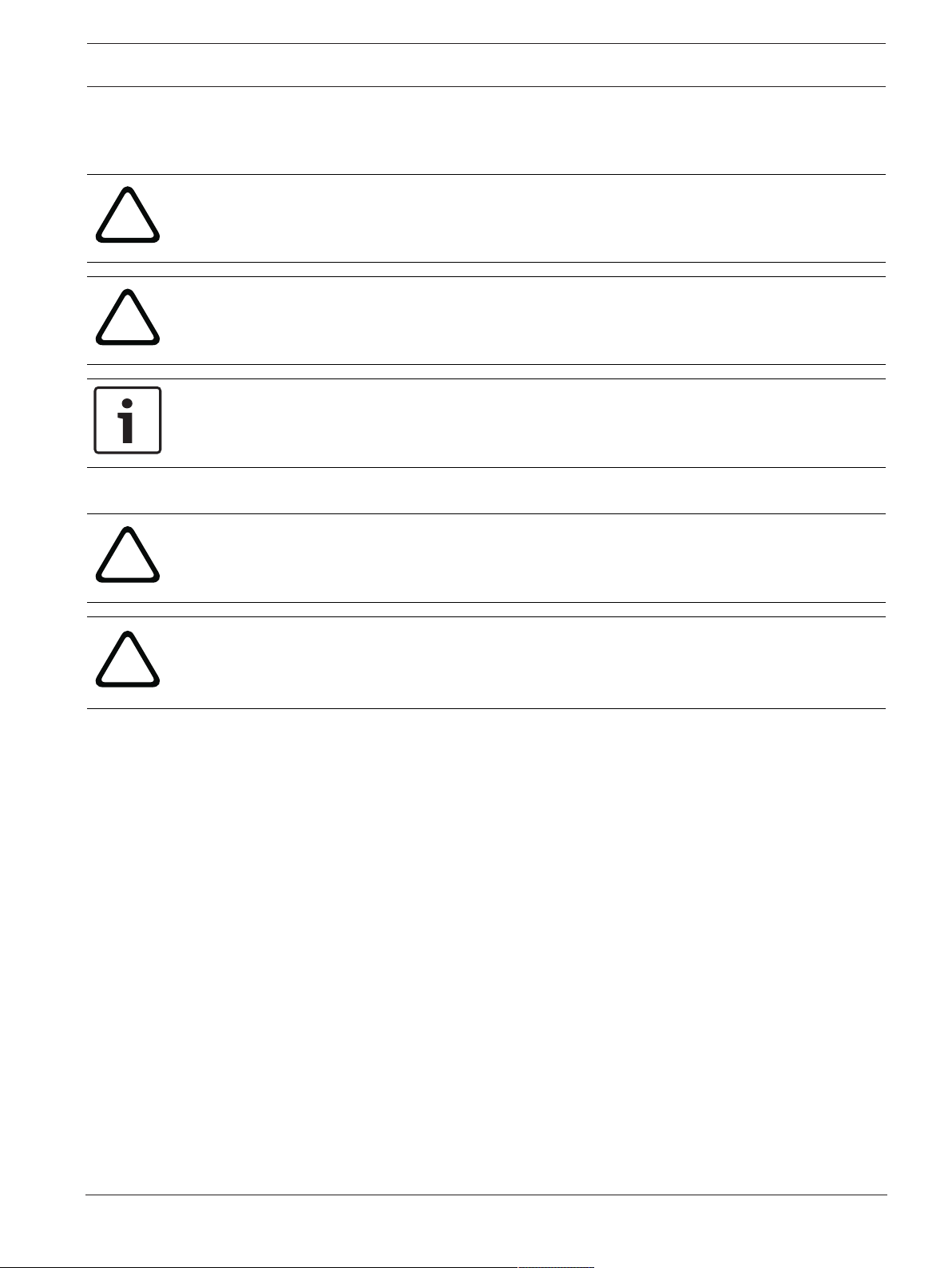
DSA E-Series (E2700) Safety | en 5
!
!
!
!
1 Safety
1.1 Safety message explanation
Warning!
Indicates a hazardous situation which, if not avoided, could result in death or serious injury.
Caution!
Indicates a hazardous situation which, if not avoided, could result in minor or moderate
injury.
Notice!
Indicates a situation which, if not avoided, could result in damage to the equipment or
environment, or data loss.
1.2 Safety precautions
Caution!
Installation should only be performed by qualified service personnel in accordance with
applicable local codes.
Caution!
The Low Voltage power supply unit must comply with EN/UL 60950. The power supply must
be a SELV-LPS unit or a SELV - Class 2 unit (Safety Extra Low Voltage - Limited Power
Source).
1.3 Important safety instructions
Read, follow, and retain for future reference all of the following safety instructions. Follow all
warnings before operating the device.
– Clean only with a dry cloth. Do not use liquid cleaners or aerosol cleaners.
– Do not install device near any heat sources such as radiators, heaters, stoves, or other
equipment (including amplifiers) that produce heat.
– Never spill liquid of any kind on the device.
– Take precautions to protect the device from power and lightning surges.
– Unless qualified, do not attempt to service a damaged device yourself. Refer all servicing
to qualified service personnel.
– Install in accordance with the manufacturer's instructions in accordance with applicable
local codes.
– Use only attachments/accessories specified by the manufacturer.
– Protect all connection cables from possible damage, particularly at connection points.
– Do not defeat the safety purpose of a polarized or ground‑type plug.
– Permanently connected devices must have an external, readily operable mains plug or
all‑pole mains switch in accordance with installation rules.
– Pluggable devices must have an easily accessible socket-outlet installed near the
equipment.
– Unplug the unit from the outlet before cleaning. Follow any instructions provided with the
unit.
Bosch Sicherheitssysteme GmbH Installation manual 2016.12 | V2.1 | DOC
Page 6
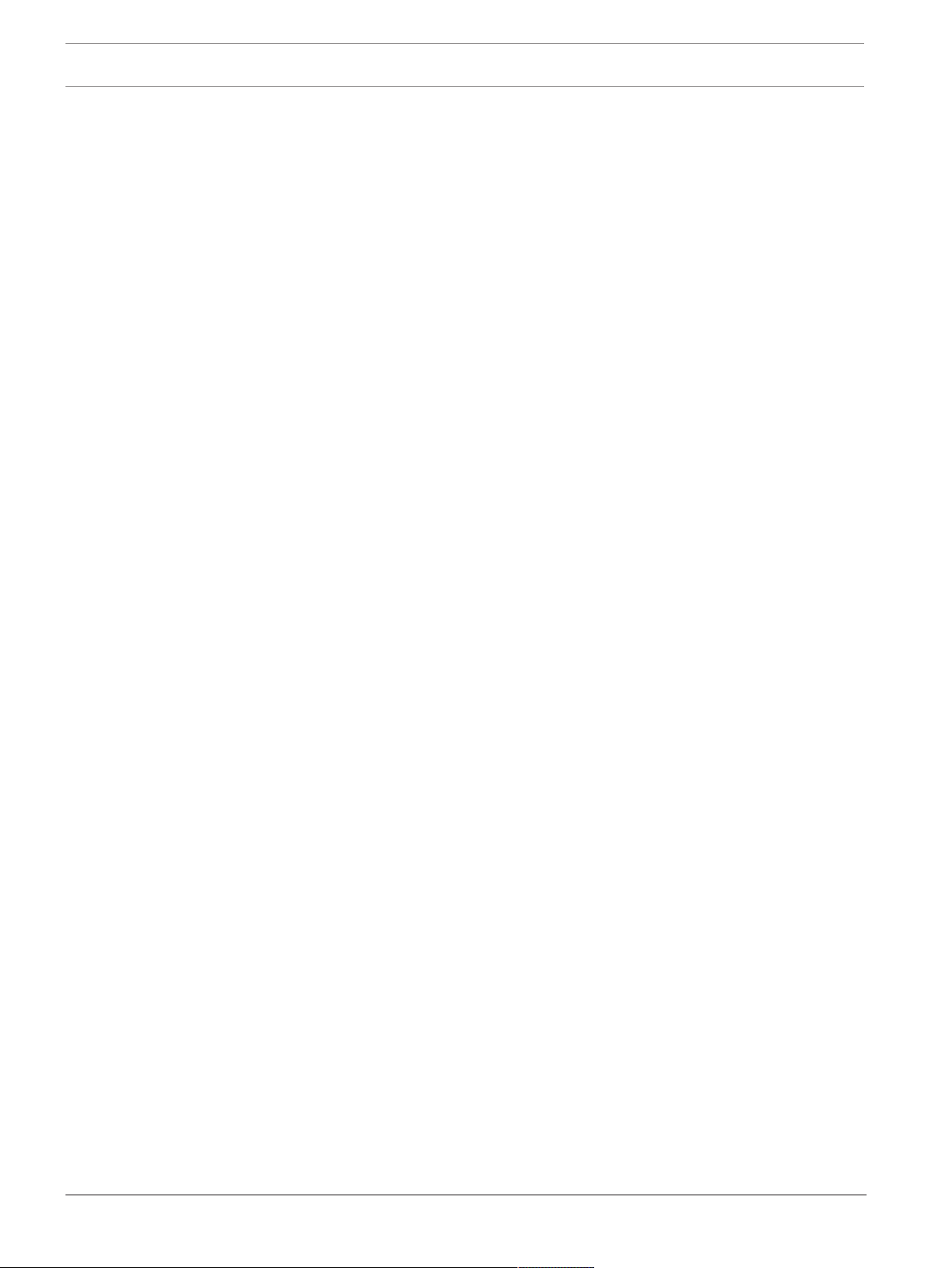
6 en | Safety DSA E-Series (E2700)
– Any openings in the unit enclosure are provided for ventilation to prevent overheating and
ensure reliable operation. Do not block or cover these openings.
– Do not place the unit in an enclosure unless proper ventilation is provided, or the
manufacturer's instructions have been adhered to.
– Install the unit only in a dry, weather-protected location.
– Do not use this unit near water, for example near a bathtub, washbowl, sink, laundry
basket, in a damp or wet basement, near a swimming pool, in an outdoor installation, or
in any area classified as a wet location.
– To reduce the risk of fire or electrical shock, do not expose this unit to rain or moisture.
– Never push objects of any kind into this unit through openings as they may touch
dangerous voltage points or short-out parts that could result in a fire or electrical shock.
– Power supply cords should be routed so that they are not likely to be walked on or
pinched by items placed upon or against them, playing particular attention to cords and
plugs, convenience receptacles, and the point where they exit from the appliance.
– Operate the unit only from the type of power source indicated on the label. Use only the
power supply provided or power supply units with UL approval and a power output
according to LPS or NEC Class 2.
– Do not open or remove the cover to service this unit yourself. Opening or removing covers
may expose you to dangerous voltage or other hazards. Refer all servicing to qualified
service personnel.
– Be sure the service technician uses replacement parts specified by the manufacturer.
Unauthorized substitutions could void the warranty and cause fire, electrical shock, or
other hazards.
– Safety checks should be performed upon completion of service or repairs to the unit to
ensure proper operating condition.
– Observe the relevant electrical engineering regulations.
– When installing in a switch cabinet, ensure that the unit and the power supply units have
sufficient grounding.
– Connect the unit to an earthed mains socket.
– Use proper CMOS/MOS-FET handling precautions to avoid electrostatic discharge (ESD).
– For protection of the device, the branch circuit protection must be secured with a
maximum fuse rating of 16A. This must be in accordance with NEC800 (CEC Section 60).
– Disconnect the power before moving the unit. Move the unit with care. Excessive force or
shock may damage the unit and the hard disk drives.
– All the input/output ports are Safety Extra Low Voltage (SELV) circuits. SELV circuits
should only be connected to other SELV circuits.
– If safe operation of the unit cannot be ensured, remove it from service and secure it to
prevent unauthorized operation. In such cases, have the unit checked by Bosch Security
Systems.
– Disconnect power supply and arrange for the device to be serviced by qualified personnel
in the following cases, because safe operation is no longer possible:
– The power cable/plug is damaged.
– Liquids or foreign bodies have entered the device.
– The device has been exposed to water or extreme environmental conditions.
– The device is faulty despite correct installation/operation.
– The device has fallen from a height, or the housing has been damaged.
– The device was stored over a long period under adverse conditions.
– The device performance is noticeably changed.
2016.12 | V2.1 | DOC Installation manual Bosch Sicherheitssysteme GmbH
Page 7
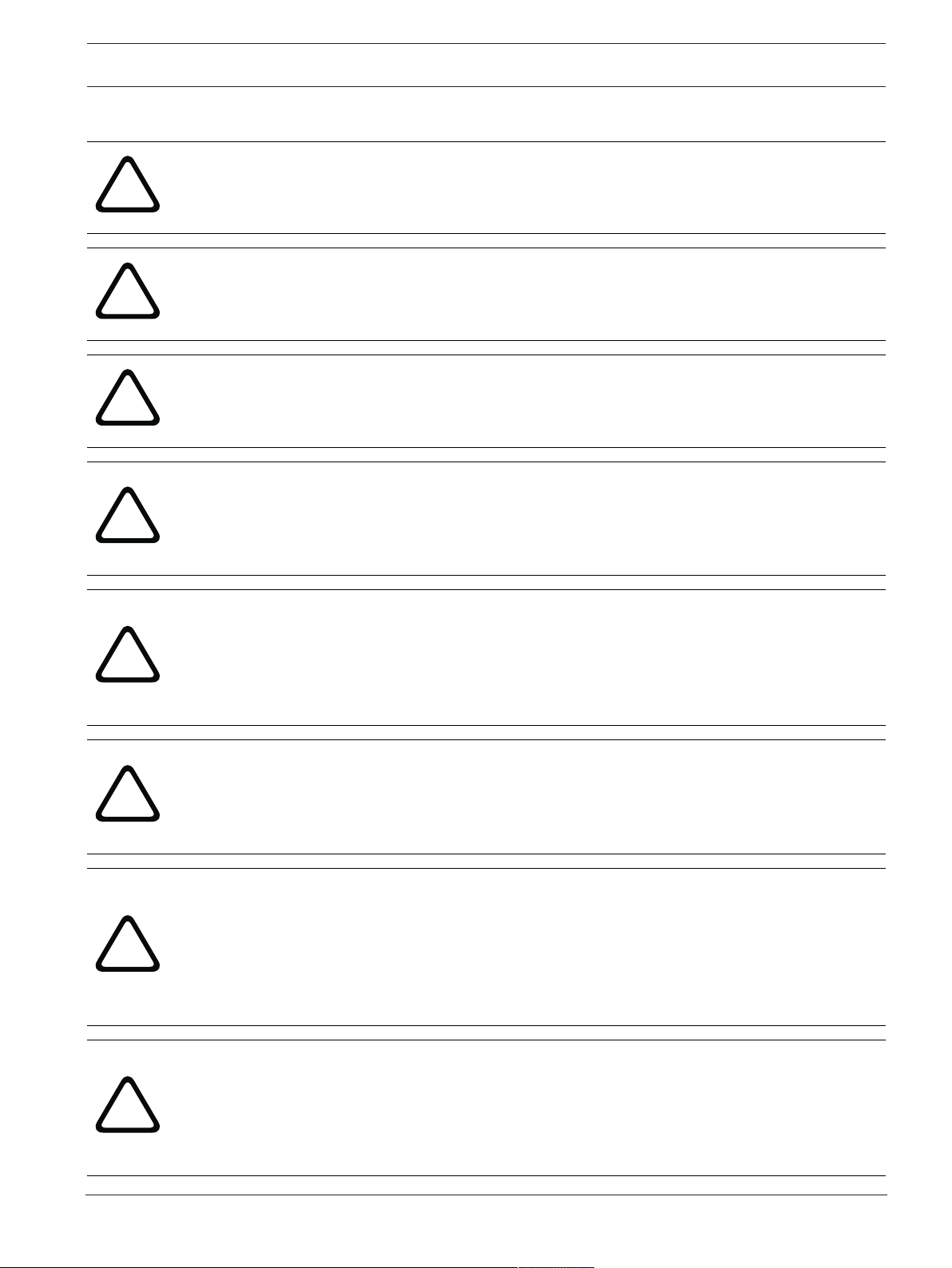
DSA E-Series (E2700) Safety | en 7
!
!
!
!
!
!
!
!
1.4 Warning Notices
Warning!
Risk of electrical shock
If there is evidence of fire, water, or structural damage, never turn on the power to the
equipment.
Warning!
Risk of electrical shock
Before removing or installing a power supply, turn off the power switch, and unplug the
power cord.
Warning!
Risk of exposure to laser radiation
Do not disassemble or remove any part of a Small Form-factor Pluggable (SFP) transceiver
because you might be exposed to laser radiation.
Warning!
Risk of bodily injury
The battery can weigh up to 10.9 kg (24 lb). When you remove the battery, be prepared to
support its weight. If the battery is dropped, the impact might cause bodily injury, including
deep puncture wounds caused by the battery pins.
Warning!
Risk of bodily injury
If the bottom half of the cabinet is empty, do not install components in the top half of the
cabinet. If the top half of the cabinet is too heavy for the bottom half, the cabinet might fall
and cause bodily injury. Always install a component in the lowest available position in the
cabinet.
Warning!
Risk of bodily injury
Attach the stability foot before moving the cabinet. If you do not attach the stability foot, the
cabinet might become unstable, or it might fall. This problem is most likely to occur when the
cabinet is moved along inclined surfaces or over uneven surfaces.
Warning!
Risk of bodily injury
Only move a populated cabinet with a forklift or adequate help from other persons. Always
push the cabinet from the front to prevent it from falling over.
A fully populated cabinet can weigh more than 909 kg (2000 lb). The cabinet is difficult to
move, even on a flat surface. If you must move the cabinet along an inclined surface, remove
the components from the top half of the cabinet, and make sure that you have adequate help.
Warning!
Risk of fire or chemical burn
Before disposing of a used battery, review the battery warning label. The label reads: The
battery used in this device may present a risk of fire or chemical burn if mistreated. DO NOT
disassemble, heat above 60ºC (140ºF), crush or puncture, short circuit external contacts, or
dispose of in fire or water. Use appropriate charger only. Replace only with original batteries.
Bosch Sicherheitssysteme GmbH Installation manual 2016.12 | V2.1 | DOC
Page 8
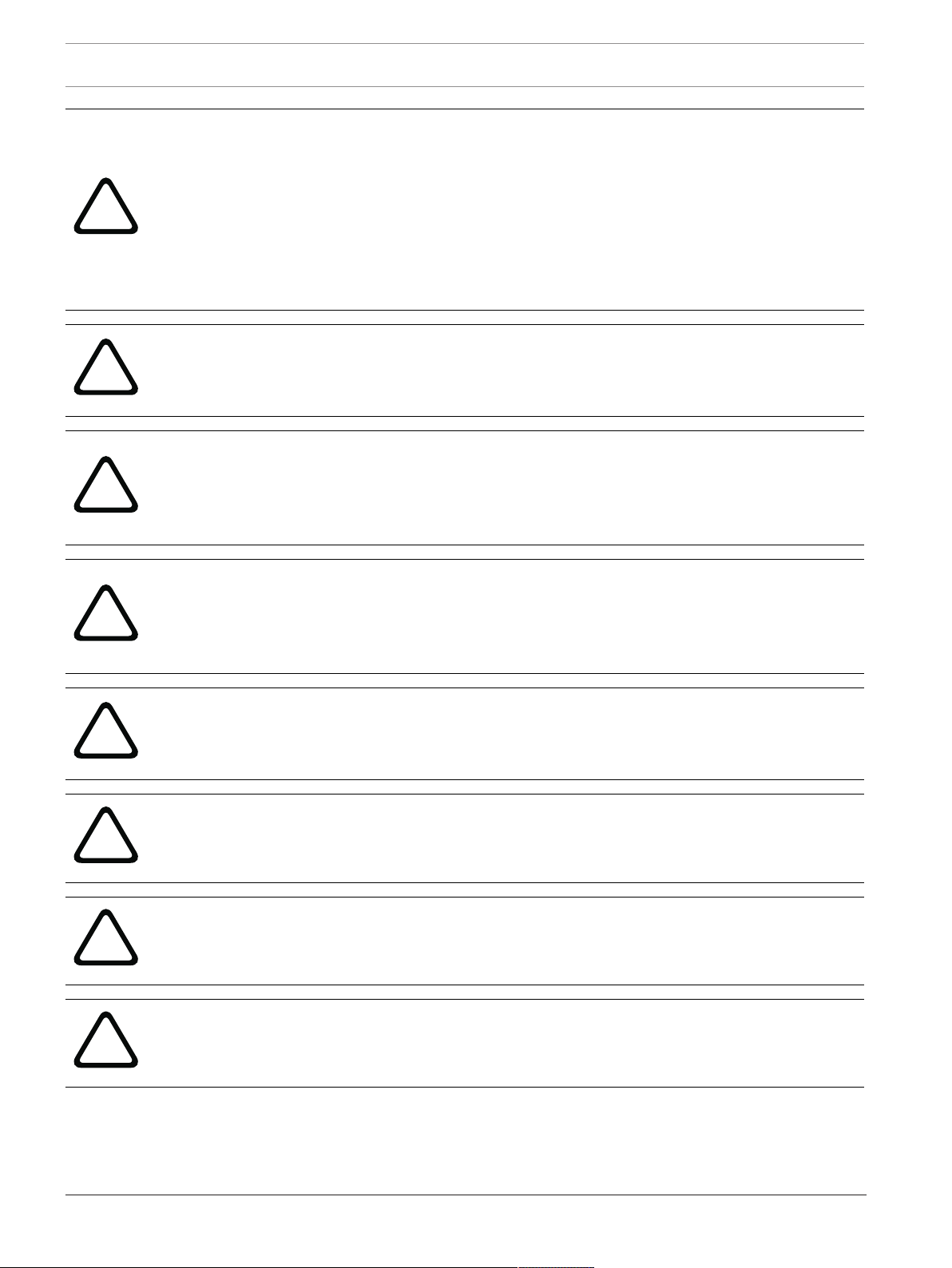
8 en | Safety DSA E-Series (E2700)
!
!
!
!
!
!
!
!
Warning!
Risk of bodily injury
Only move a populated cabinet with a forklift or adequate help from other persons. Attach
the stability foot before moving the cabinet. If you do not attach the stability foot, the cabinet
might become unstable, or it might fall. Always push the cabinet from the front to prevent it
from falling over.
A fully populated cabinet can weigh more than 636 kg (1420 lb). The cabinet is difficult to
move, even on a flat surface. If you must move the cabinet along an inclined surface, remove
the components from the top half of the cabinet, and make sure that you have adequate help.
Warning!
Risk of bodily injury
A qualified service person is required to make the DC power connection according to NEC
and CEC guidelines.
Warning!
Risk of bodily injury
An empty tray weighs approximately 56.7 kg (125 lb). Three persons are required to safely
move an empty tray. If the tray is populated with components, a mechanized lift is required to
safely move the tray.
Warning!
Risk of bodily injury
Each tray has more than one power cord. To remove all electrical current from the devices,
make sure that all of the power cords are disconnected from the power source and that the
two-pole 20-amp circuit breaker for the storage array has been disconnected.
Warning!
Risk of bodily injury
Each tray has more than one power cord. To remove all electrical current from the devices,
make sure that all of the power cords are disconnected from the power source.
Warning!
Risk of bodily injury
Do not use equipment in the cabinet as a shelf or work space.
Warning!
Hazardous moving parts
Keep away from moving fan blades.
Warning!
Risk of bodily injury
High leakage current earth connection essential before connecting supply.
2016.12 | V2.1 | DOC Installation manual Bosch Sicherheitssysteme GmbH
Page 9
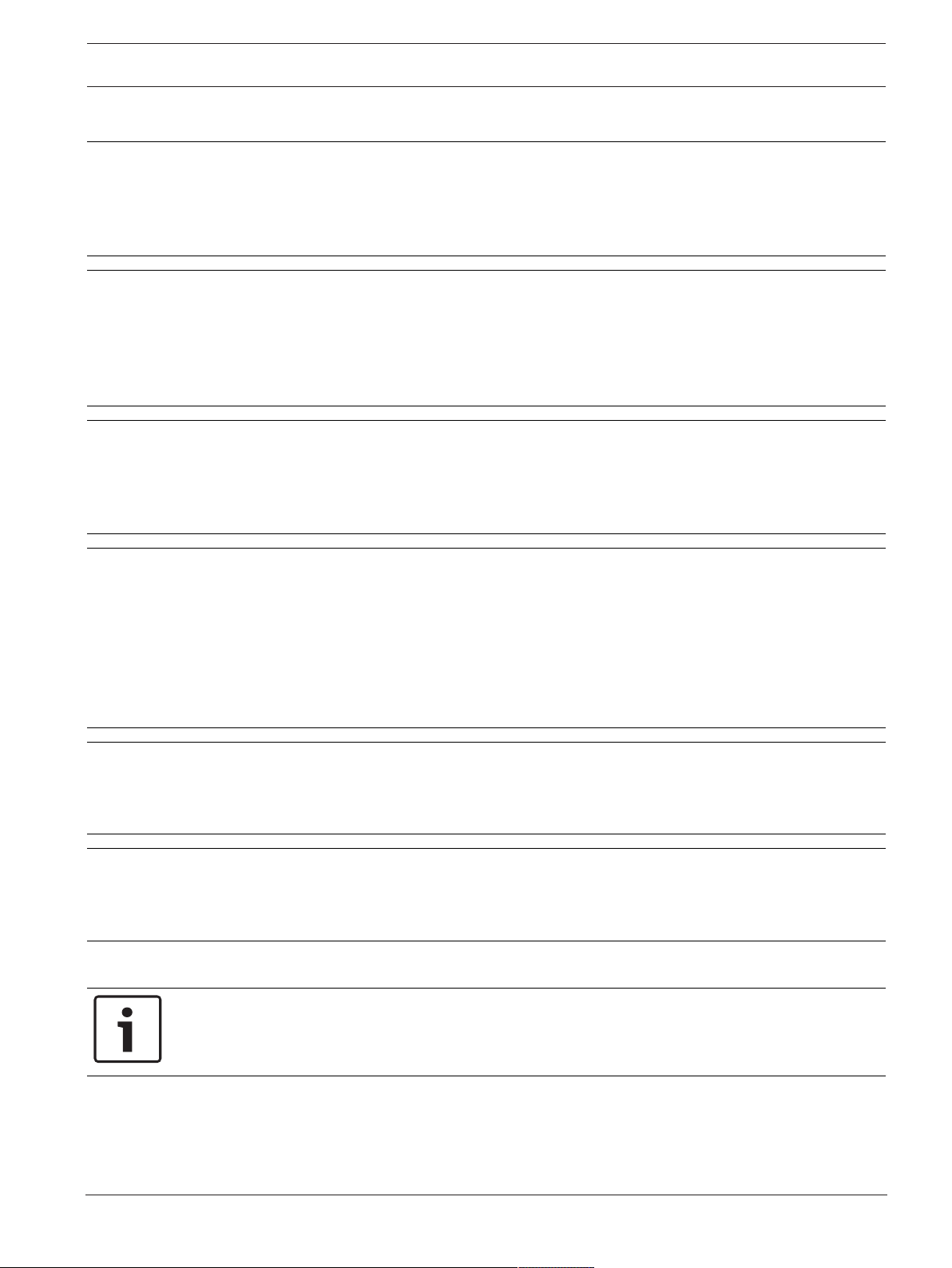
DSA E-Series (E2700) Safety | en 9
1.5 Caution Notices
Caution!
Potentially hazardous material
The battery pack contains sealed lead acid batteries that might be considered hazardous
material. If you recycle a used battery pack that is not damaged, use the proper facilities.
Handle the battery pack according to all applicable regulations.
Caution!
Potentially hazardous material
If the used battery pack is physically damaged or is leaking, DO NOT ship the battery pack to
a recycling center. Handling a damaged battery pack exposes you and others to potentially
hazardous material. Dispose of the damaged battery pack according to all applicable
regulations.
Caution!
Pinching hazard
As you push the canister into the slot, ensure that your fingers are not pinched between the
lever and the canister. The lever automatically moves toward the closed position as the
canister is pushed into its slot.
Caution!
Potentially hazardous material
The battery pack contains sealed lithium ion batteries that might be considered hazardous
material. If the used battery pack is physically damaged and is leaking, DO NOT ship the
battery pack to a recycling center. Handling a damaged battery pack exposes you and others
to potentially hazardous material. Dispose of the damaged battery pack according to all
applicable regulations. If you recycle a used battery pack that is not damaged, use the proper
facilities. Handle the battery pack according to all applicable regulations.
Caution!
Electrical grounding hazard
This equipment is designed to permit the connection of the DC supply circuit to the earthing
conductor at the equipment.
Caution!
Possible hazard exists
Do not remove more than one canister from the enclosure while power to the enclosure is
turned on.
1.6 Notices
Notice!
This is a class A product. In a domestic environment this product may cause radio
interference, in which case the user may be required to take adequate measures.
Bosch Sicherheitssysteme GmbH Installation manual 2016.12 | V2.1 | DOC
Page 10
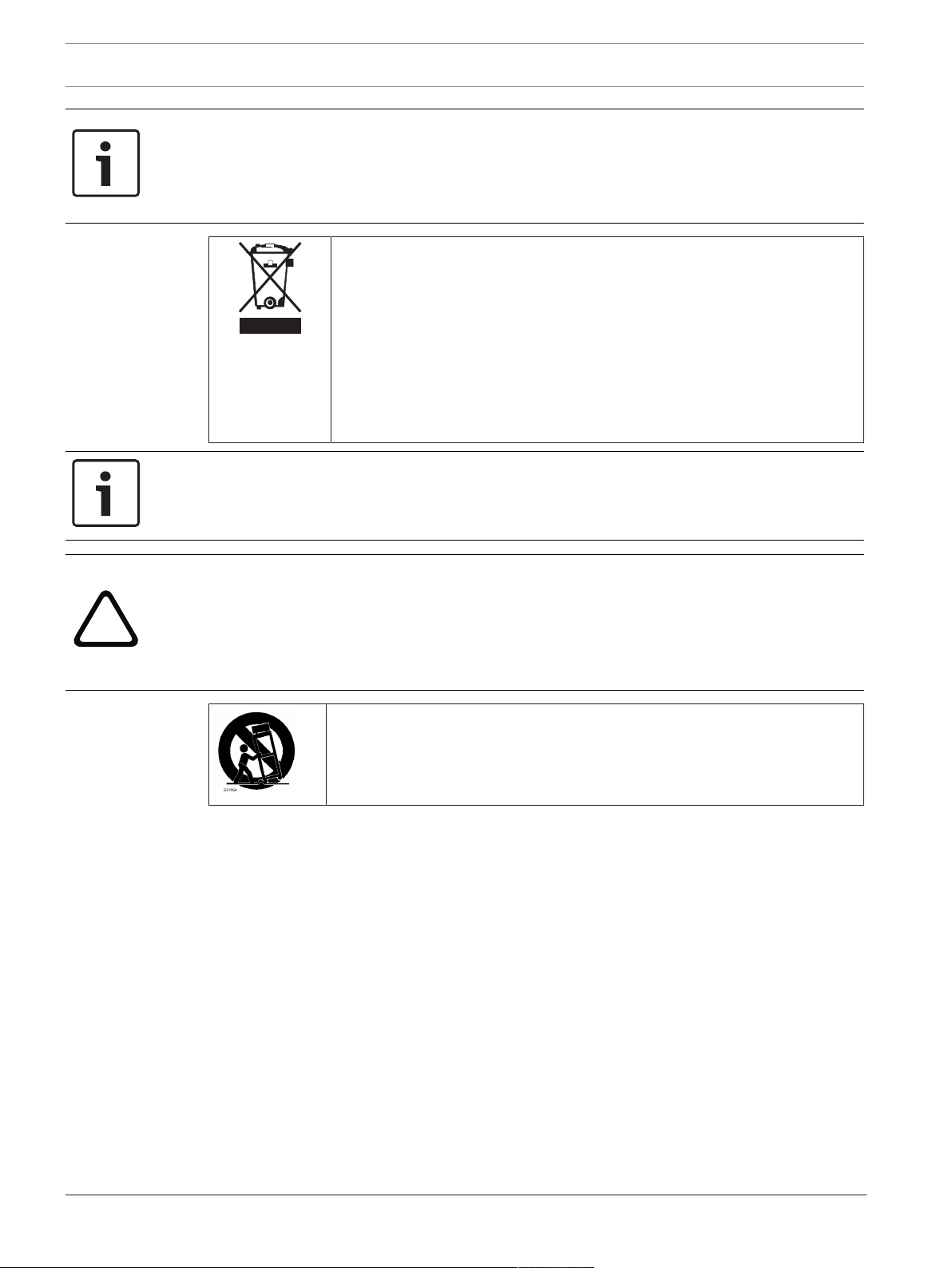
10 en | Safety DSA E-Series (E2700)
!
Notice!
Video loss is inherent to digital video recording; therefore, Bosch Security Systems cannot be
held liable for any damage that results from missing video information.
To minimize the risk of losing information, we recommend multiple, redundant recording
systems, and a procedure to back up all analog and digital information.
Disposal
Your Bosch product has been developed and manufactured using highquality materials and components that can be reused.
This symbol means that electronic and electrical devices that have reached
the end of their working life must be disposed of separately from
household waste.
In the EU, separate collecting systems are already in place for used
electrical and electronic products. Please dispose of these devices at your
local communal waste collection point or at a recycling center.
Notice!
Do not dispose batteries in household waste. Dispose of batteries only at suitable collection
points and, in the case of lithium batteries, mask the poles.
Caution!
Battery replacement - For qualified service personnel only
A lithium battery is located inside the unit enclosure. To avoid danger of explosion, replace
the battery as per instructions. Replace only with the same or equivalent type recommended
by the manufacturer. Dispose of the replaced battery in an environmentally friendly way and
not with other solid waste. Refer all servicing to qualified service personnel.
Do not place this unit on an unstable stand, tripod, bracket, or mount. The
unit may fall, causing serious injury and/or serious damage to the unit.
Information on sales, delivery, storage, and working life period
No restrictions or conditions apply for the sale or delivery of this product.
If stored under the specified conditions, the storage period is not restricted.
If used for the specified purpose in compliance with the safety instructions and technical
specifications, the working life period of the product is in accordance with normal
expectations for this type of product.
Information on equipment use
Device is for professional installation only. Operation of the devices is not intended for
personal or household use. There are no restrictions to use the device in commercial and
industrial areas, except those mentioned in the Safety information.
2016.12 | V2.1 | DOC Installation manual Bosch Sicherheitssysteme GmbH
Page 11
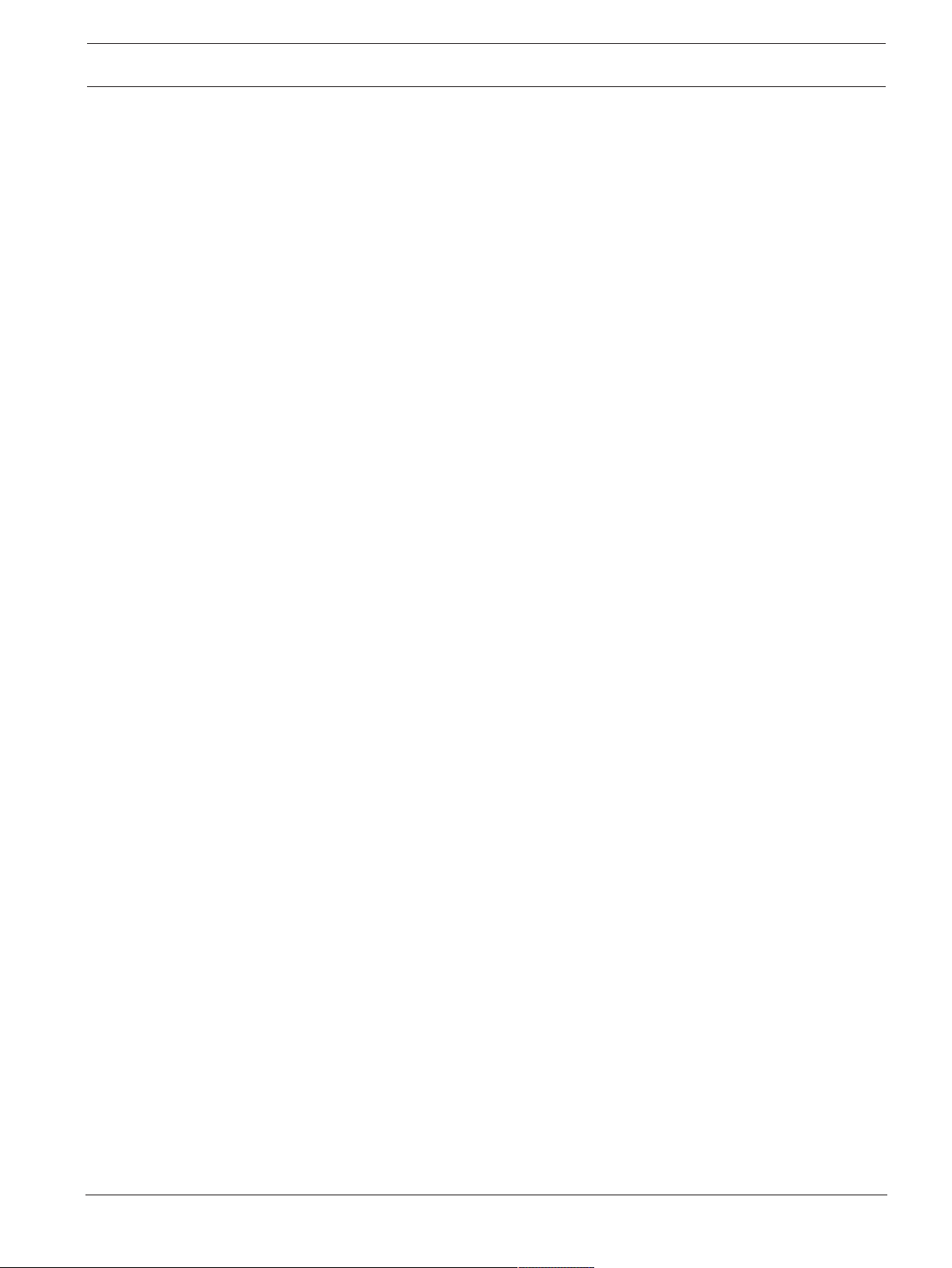
DSA E-Series (E2700) About this guide | en 11
2 About this guide
This manual is written for professional system integrators and PC technicians. It provides
information for the installation and use of the E2700 controller-drive tray running with
SANtricity® Storage Manager software version 11.20, including all attached drive trays.
To access the SANtricity® Storage Manager software, go to the online product catalogue.
Installation, configuration and maintenance should be performed by experienced and qualified
technicians only.
Conventions in this manual:
For simplicity, the following product names will be used for the following units also described
in this manual:
– DE1600 for the DSAE‑Series 12-bay expansion unit
– DE6600 for the DSAE‑Series 60-bay expansion unit
See also
– Additional documentation, page 77
Bosch Sicherheitssysteme GmbH Installation manual 2016.12 | V2.1 | DOC
Page 12
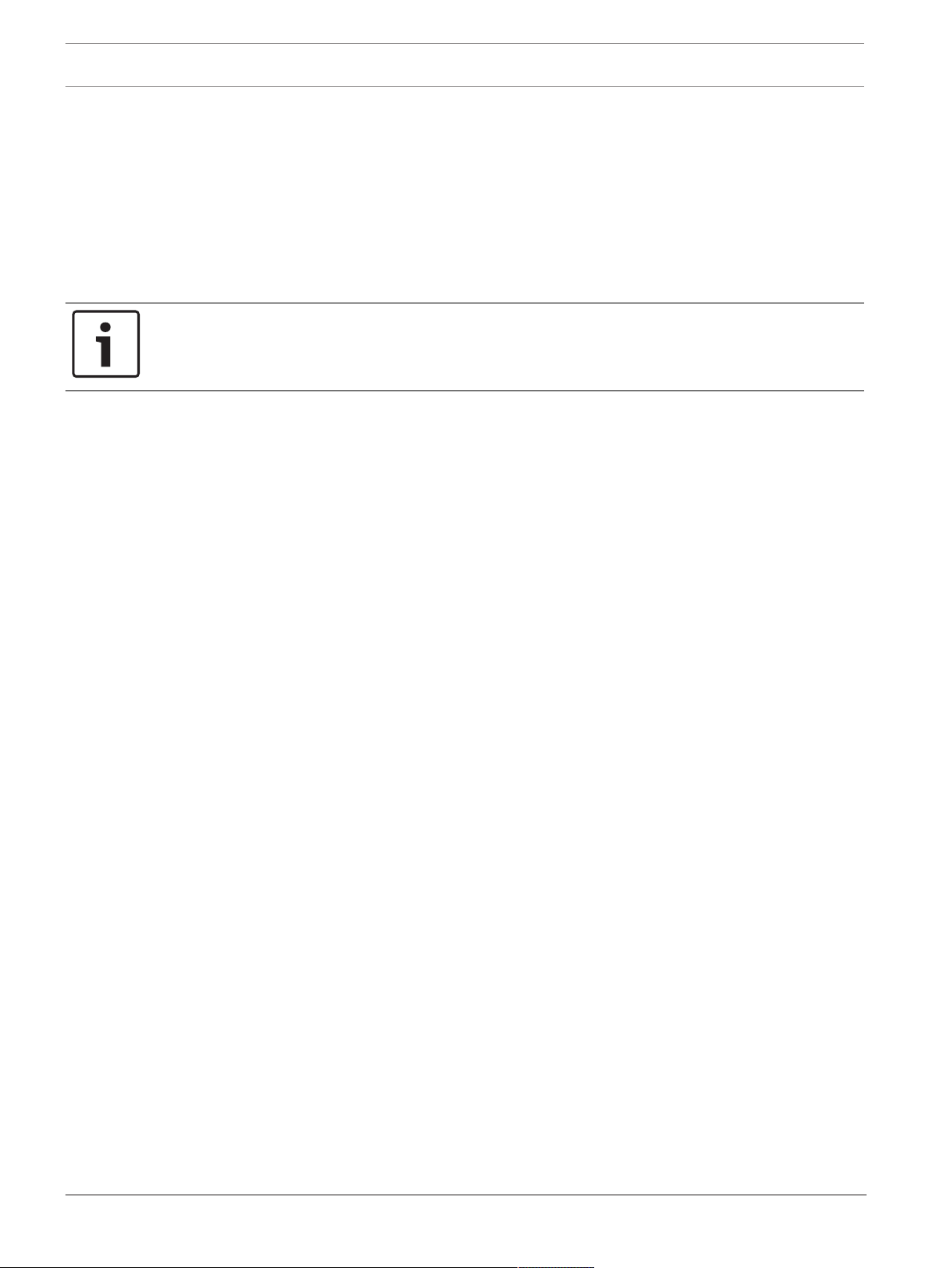
12 en | Registering for E-Series DSA E-Series (E2700)
3 Registering for E-Series
Before you begin the installation, register your E-Series storage system by using the
registration form shipped with the system. The enclosure serial number is located on two
places on each enclosure: the large UL label attached to the top of an enclosure, and a silver
label attached to the front of the enclosure, either on the bottom lip or the right ear. In both
of these places, the enclosure serial number is identified by the text “Serial ” or “S/N ”.
Record the serial number of the integrated controller-drive tray for later use. This serial
number is required to initiate any support request for your system.
Notice!
The SANtricity® Storage Manager software is also referred to as the storage management
software.
2016.12 | V2.1 | DOC Installation manual Bosch Sicherheitssysteme GmbH
Page 13
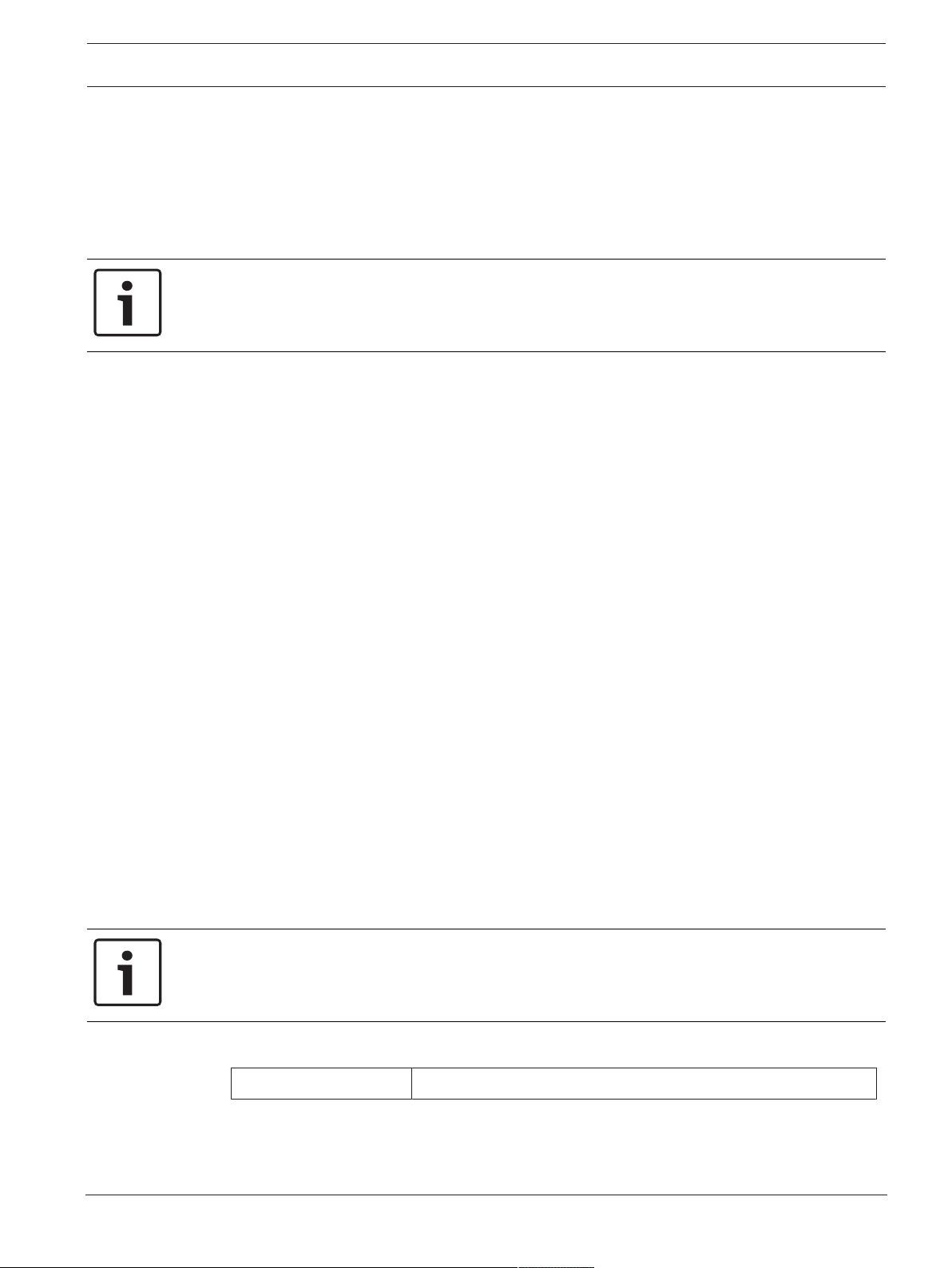
DSA E-Series (E2700) Preparing for an E2700 controller-drive tray installation | en 13
4 Preparing for an E2700 controller-drive tray
installation
Storage arrays consist of a E2700 controller-drive tray model and can have eight or twelve
drive trays in a cabinet:
Use this document to install the E2700 controller-drive tray model and all necessary drive
trays for your configuration.
Notice!
Possible hardware damage
To prevent electrostatic discharge damage to the tray, use proper antistatic protection when
handling tray components.
4.1 Key terms
storage array
A collection of both physical components and logical components for storing data. Physical
components include drives, controllers, fans, and power supplies. Logical components include
disk pools, volume groups, and volumes. These components are managed by the storage
management software.
controller-drive tray
One tray with drives, one or two controllers, fans, and power supplies. The controller-drive
tray provides the interface between a host and a storage array.
controller
A circuit board and firmware that is located within a controller tray or a controller-drive tray. A
controller manages the input/output (I/O) between the host system and data volumes.
drive tray
One tray with drives, one or two environmental services modules (ESMs), power supplies, and
fans. A drive tray does not contain controllers.
environmental services module (ESM)
A canister in the drive tray that monitors the status of the components. An ESM also serves as
the connection point to transfer data between the drive tray and the controller.
4.2 Gathering items
Before you start installing the controller-drive tray, you must have installed the cabinet in
which the controller-drive tray will be mounted.
Use the tables in this section to verify that you have all of the necessary items to install the
controller-drive tray.
Notice!
Possible hardware damage
To prevent electrostatic discharge damage to the tray, use proper antistatic protection when
handling tray components.
4.2.1 Basic hardware
Item
Bosch Sicherheitssysteme GmbH Installation manual 2016.12 | V2.1 | DOC
Page 14
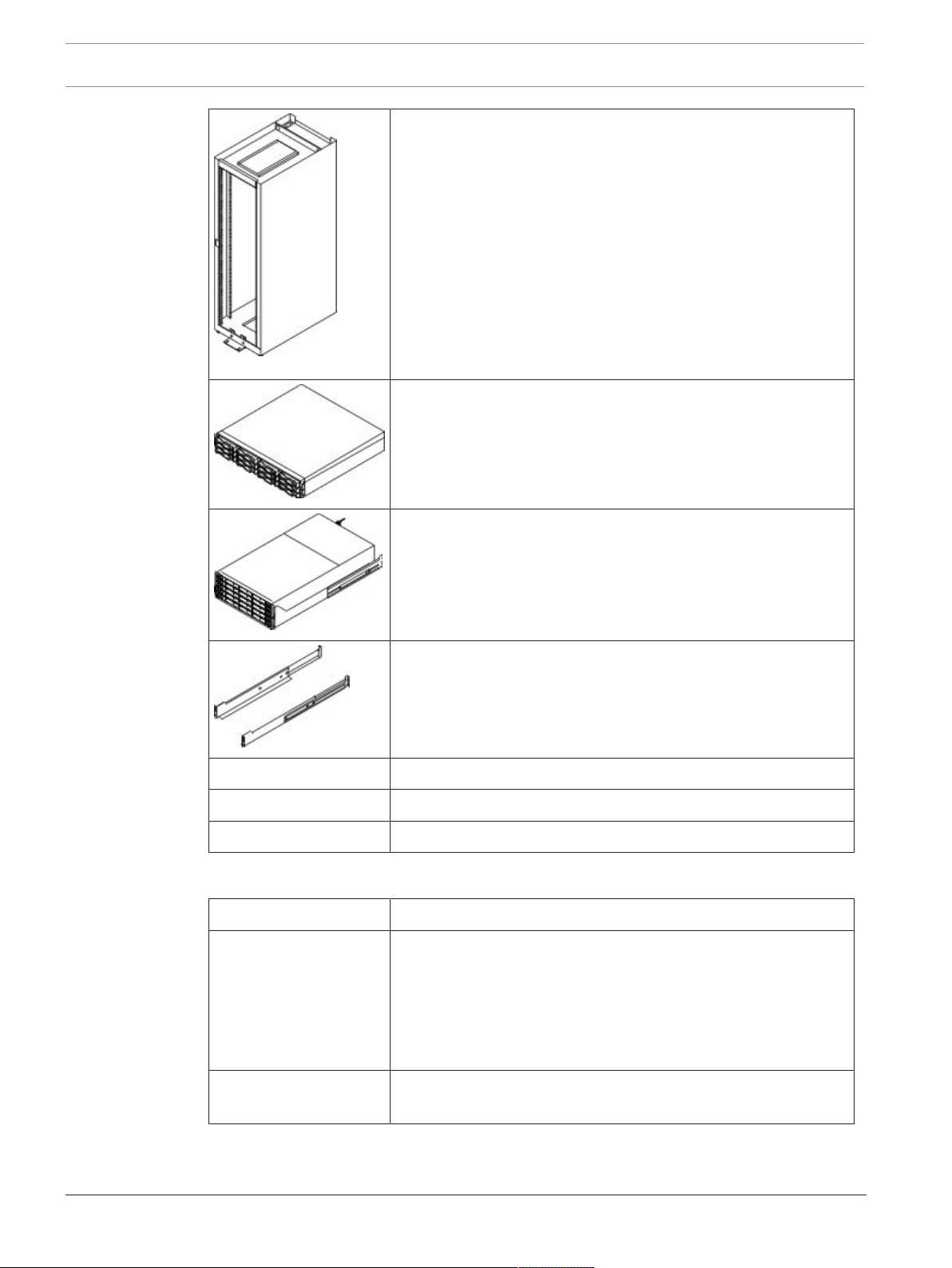
14 en | Preparing for an E2700 controller-drive tray installation DSA E-Series (E2700)
Cabinet
– Make sure that your cabinet meets the installation site
specifications of the E2700 storage array components.
For more information, refer to the “Storage System Site
Preparation Guide”.
– Depending on the power supply limitations of your cabinet,
you might need to install more than one cabinet to
accommodate the different components of the E2700
storage array.
For instructions on installing the cabinet , refer to the
installation guide for your cabinet for instructions on
installing the cabinet.
DE1600 drive tray with end caps that are packaged separately.
This drive tray can be used with all variations of the E2700
controller-drive tray.
DE6600 drive tray (shown with the separately packaged
mounting rails attached). This drive tray can be used with all
variations of the E2700 controller-drive tray.
Mounting rails and screws
The mounting rails that are available with the drive tray are
designed for an industry-standard cabinet.
iSCSI switch (optional)
Gigabit Ethernet switch for Management (optional)
IP cameras/encoders with iSCSI capabilities
4.2.2 E2700 configuration cables and connectors
AC power cords
The controller-drive tray and the drive trays ship with power
cords for connecting to an external power source, such as a wall
plug. Your cabinet might have special power cords that you use
instead of the power cords that ship with the controller-drive tray
and the drive trays.
RJ-45 Ethernet cable
This cable is used for 10-Gb/s iSCSI connections.
Item
2016.12 | V2.1 | DOC Installation manual Bosch Sicherheitssysteme GmbH
Page 15
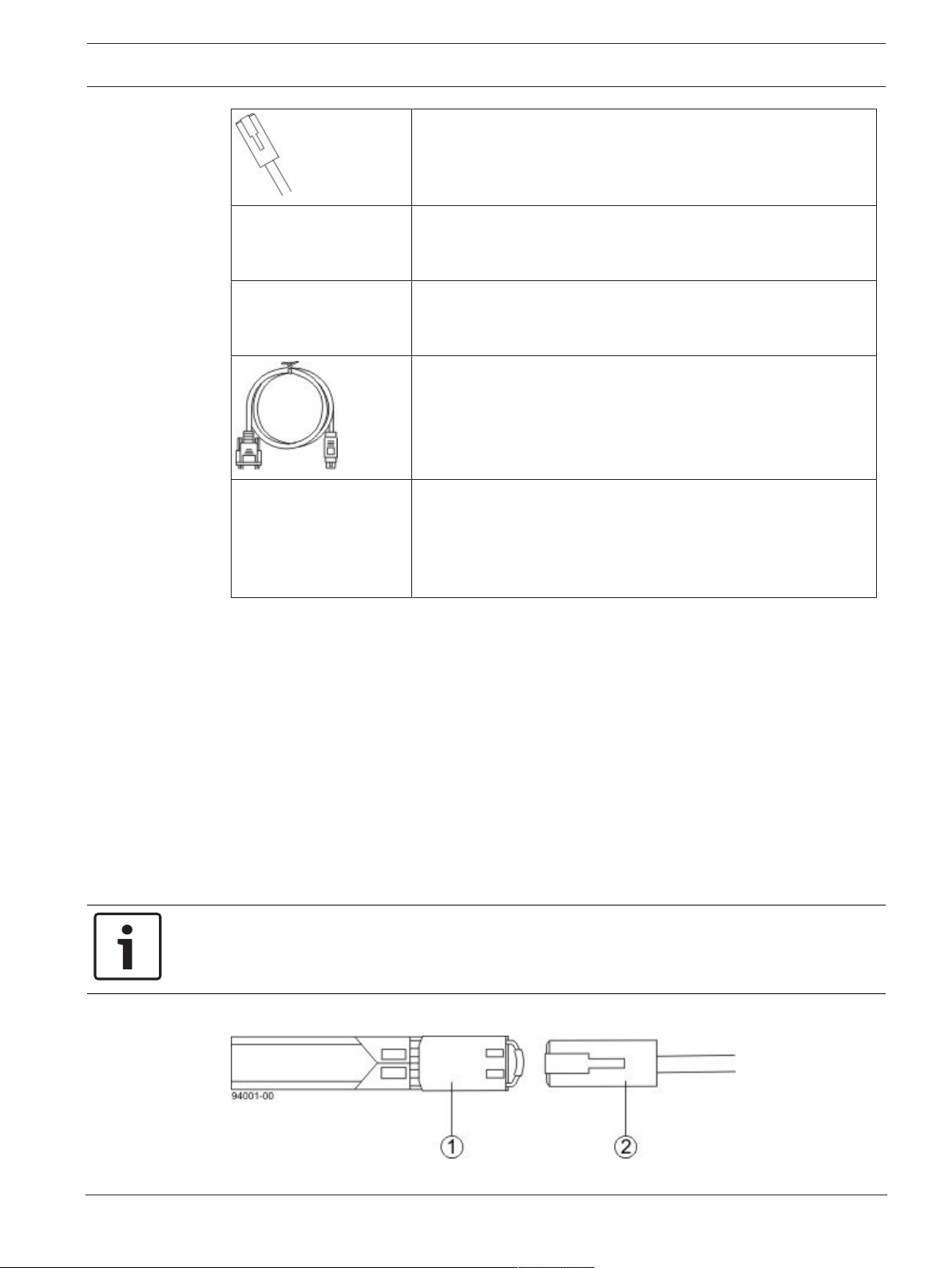
DSA E-Series (E2700) Preparing for an E2700 controller-drive tray installation | en 15
Ethernet cable
SAS cables
The HD Mini-SAS (SFF-8644) to Mini-SAS (SFF-8088) SAS cables
connect each controller expansion port to the drive tray(s).
Serial cable
This cable is used for support only. You do not need to connect it
during initial installation.
DB9-to-PS2 adapter cable
This cable adapts the DB9 connector on commercially available
serial cables to the PS2 connector on the ESM for drive trays in
the storage array. This cable is used for support only. You do not
need to connect it during installation.
Mini-USB connector
This cable adapts the DB9 connector on commercially available
serial cables to the PS2 connector on the controller. This cable is
used for support only. You do not need to connect it during
installation.
4.2.3 Tools and other items
You may need the following equipment:
– Labels: Help you to identify cable connections and lets you more easily trace cables from
one tray to another.
– A cart: Holds the tray and components.
– A mechanical lift (optional)
– A Phillips screwdriver
– A flat-blade screwdriver
– An anti-static protection
– A flashlight
4.3 Things to know – copper cables and sas cables
The controller-drive tray supports SAS drive connections and SAS, or iSCSI host connections.
Notice!
Your cables might look slightly different from the ones shown. The differences do not affect
the performance.
10-Gb/s iSCSI cable connection
Bosch Sicherheitssysteme GmbH Installation manual 2016.12 | V2.1 | DOC
Page 16
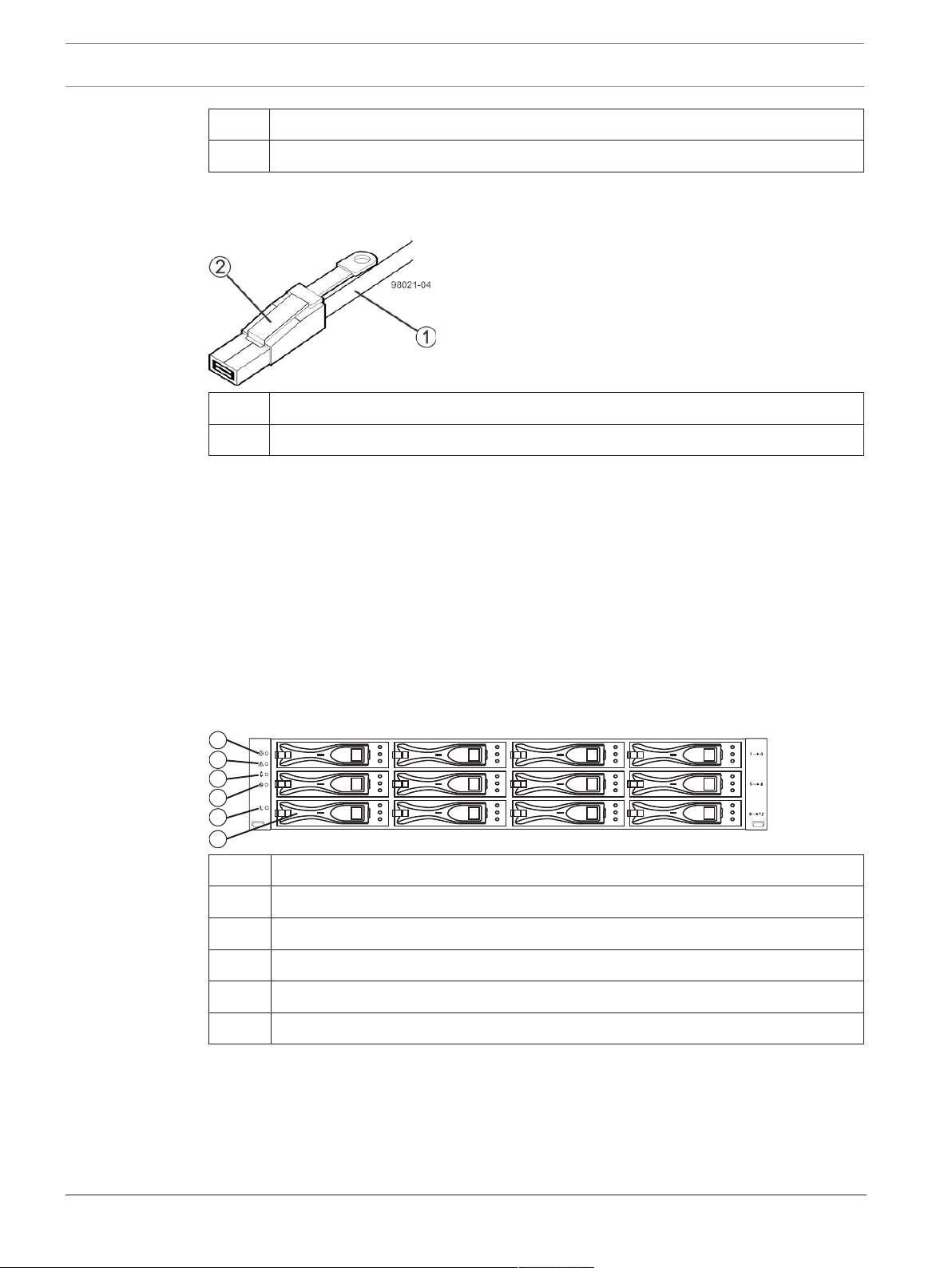
16 en | Preparing for an E2700 controller-drive tray installation DSA E-Series (E2700)
970 01-03
!
1
2
3
4
5
6
1 Active SFP transceiver
2 Copper cable with RJ-45 connector
SAS cable connection with SFF-8644 connector
1 SAS cable
2 SFF-8644 connector
4.4 Things to know –taking a quick glance at the hardware in a E2700 controller-drive tray configuration
The E2700 systems always come with eight or twelve hard drives. At least two drives are
required for proper operation.
This section provides an overview of hardware described in this document.
Observe the following:
– The top of the controller-drive tray is the side with labels.
– The configuration of the host ports might appear different on your system depending on
which host interface card configuration is installed.
E2700 controller-drive tray – front view
1 End cap Locate LED
2 End cap Service action required LED
3 End cap over-temperature LED
4 End cap Power LED
5 End cap Standby power LED
6 Drive canister
2016.12 | V2.1 | DOC Installation manual Bosch Sicherheitssysteme GmbH
Page 17
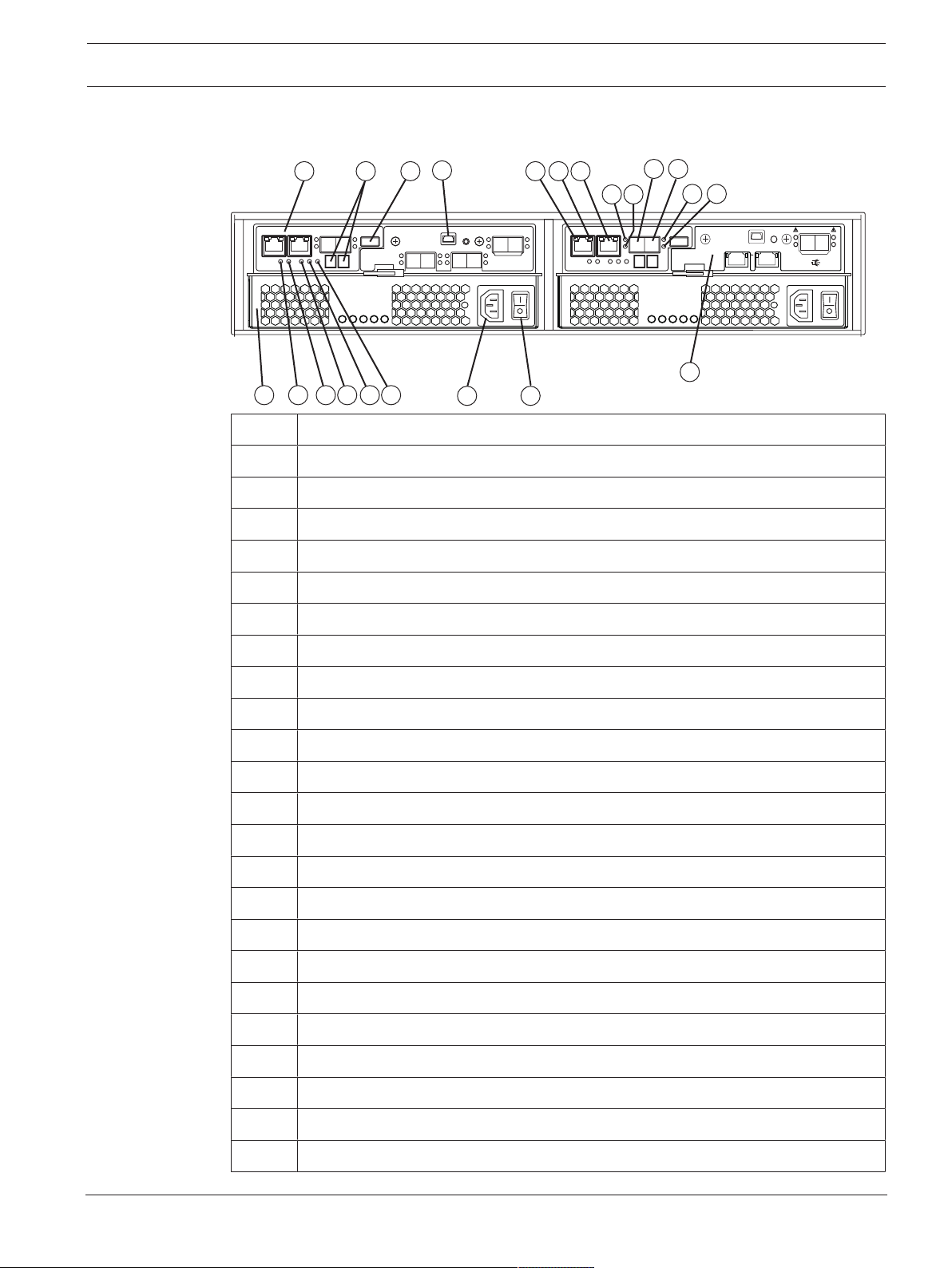
DSA E-Series (E2700) Preparing for an E2700 controller-drive tray installation | en 17
17
11 12
13
8
1 2 5 7
9 10
6
23 24
25
4
3
18 19
20 21 22
iSCSI
Host
S
S
SL
S
A
Lnk Lnk
LnkLnk
Port 2Port 1
Ch 4
Ch 3
Drive Expansion
L
E2700 controller-drive tray – rear view
(right-rear sub plate with a two-port 1-Gb/s or 10-Gb/s iSCSI host interface card)
1 E2700 controller canister
2 Seven-segment display
3 USB port
4 Serial port
5 Ethernet port 1 link rate LED
6 Ethernet port 2 link active LED
7 1 GbE Ethernet management port 2
8 SFF-8644 SAS host connector 1
9 SAS host 1 link up LED
10 SAS host 1 link fault LED
11 SAS host 2 link up LED
12 SAS host 2 link fault LED
13 SFF-8466 SAS host connector 2
14 SAS expansion link 1 fault LED
15 SAS expansion link 1 up LED
16 SFF-8644 SAS connector 1 (expansion)
17 Power-fan canister
18 Battery service action required LED
19 Battery charging LED
Bosch Sicherheitssysteme GmbH Installation manual 2016.12 | V2.1 | DOC
20 Controller service action allowed LED
21 Controller service action required LED
22 Cache active LED
23 AC power connector
24 On/off switch
Page 18
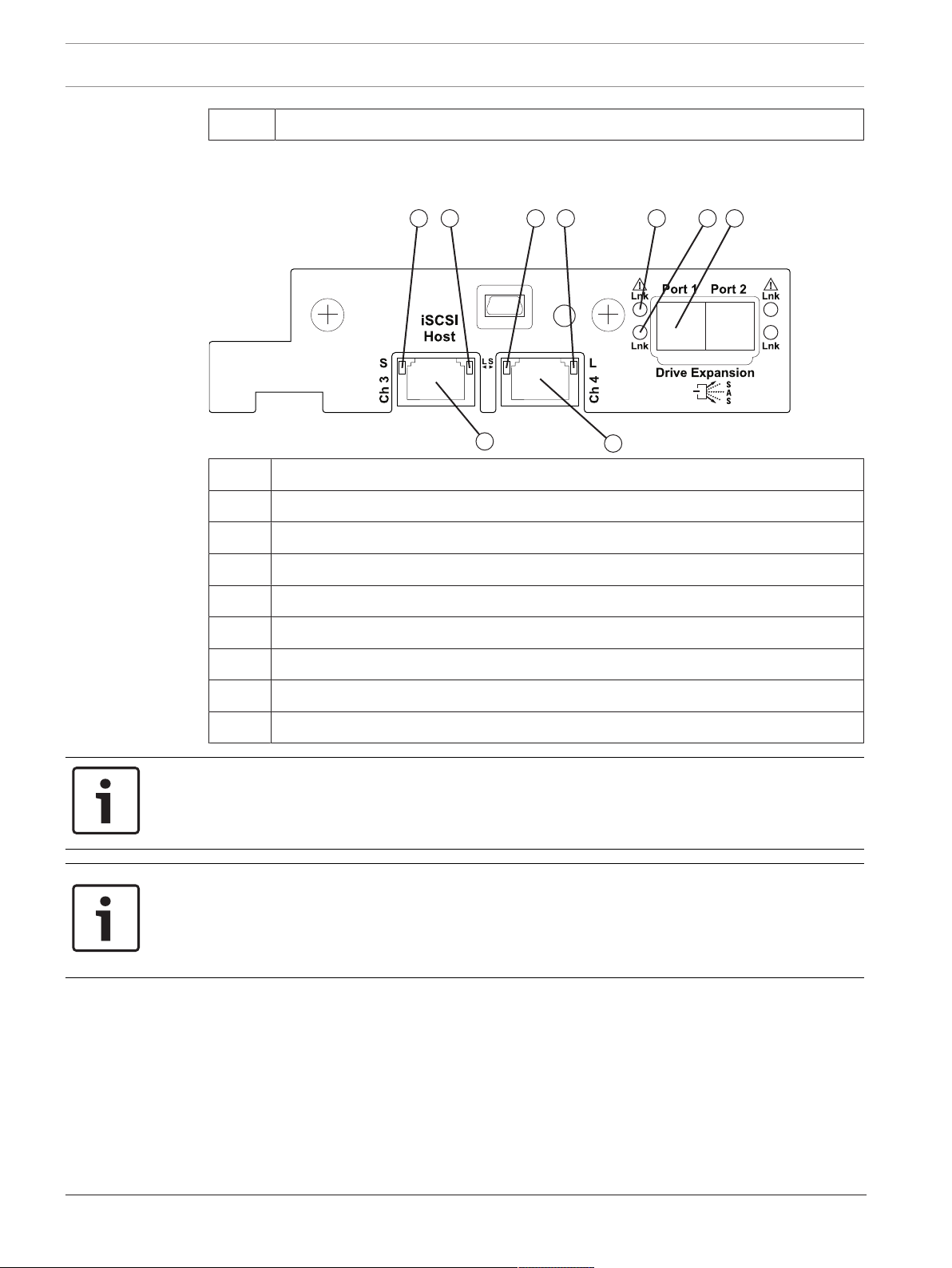
18 en | Preparing for an E2700 controller-drive tray installation DSA E-Series (E2700)
49006-08
7
8 91 2
3
4 5
6
25 Right rear sub plate (see below)
E2700 right-rear sub plate with a two-port 1-Gb/s or 10-Gb/s iSCSI host interface card
1 Host interface card channel 3 fault LED
2 Host interface card channel 3 link up LED
3 iSCSI host interface card channel 3
4 iSCSI host interface card channel 4 fault LED
5 Host interface card channel 4 link up LED
6 iSCSI host interface card channel 4
7 SAS expansion port 1 fault LED
8 SAS expansion port 1 link up LED
9 SFF-8644 SAS port 1 (expansion)
Notice!
Possible equipment damage
You must use the supported drives in the drive tray to ensure proper operation. For
information about supported drives, contact a Technical Support Representative.
Notice!
Risk of equipment malfunction
To avoid exceeding the functional and environmental limits, install only drives that have been
provided or approved by the original manufacturer. System integrators, resellers, system
administrators, or users of the controller-drive tray can install the drives.
2016.12 | V2.1 | DOC Installation manual Bosch Sicherheitssysteme GmbH
Page 19
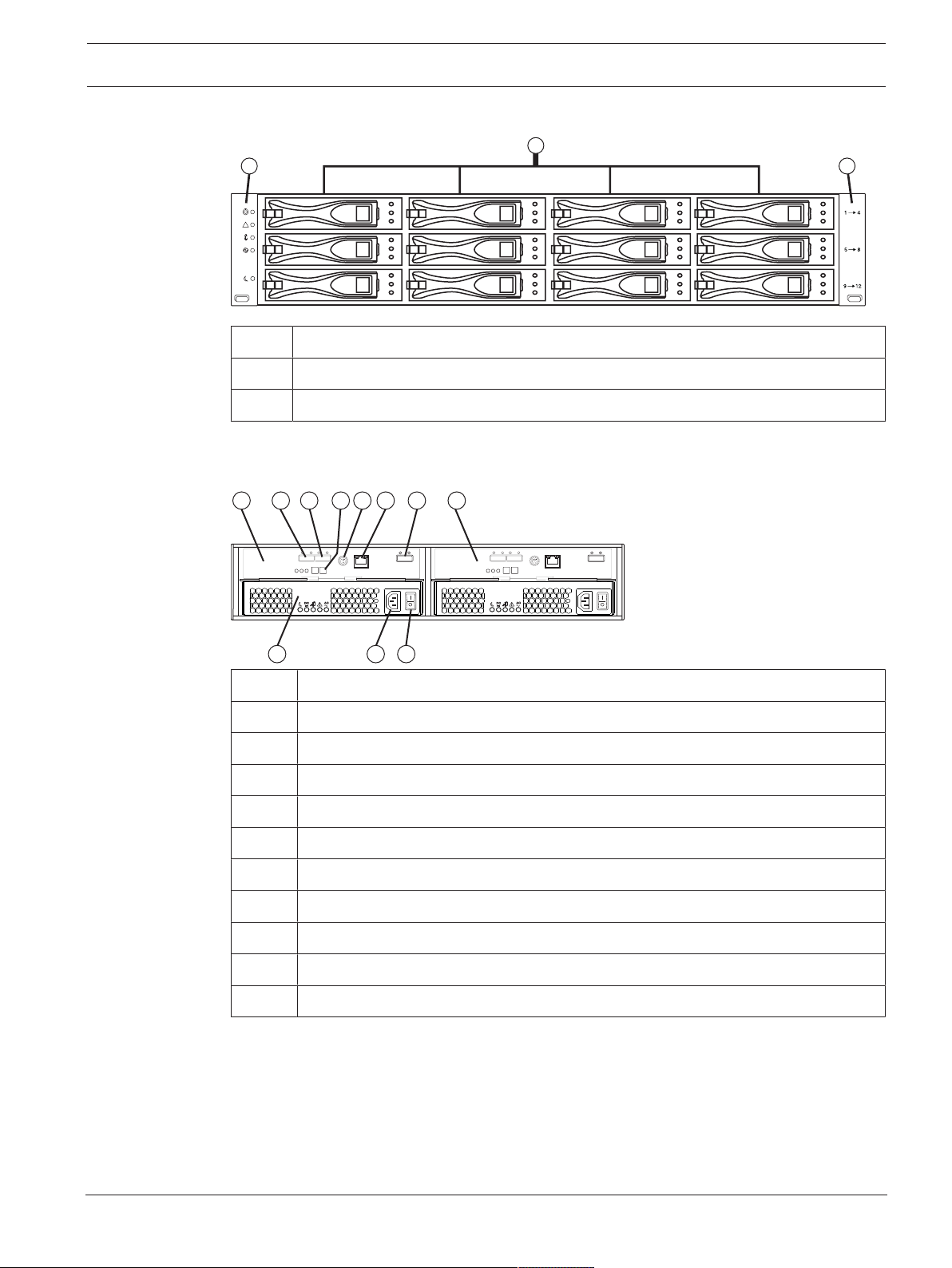
DSA E-Series (E2700) Preparing for an E2700 controller-drive tray installation | en 19
!
970 01- 01
31
2
970 02-01
AC
DC
!
AC
DC
!
2 3 4 5 761
98 10
11
DE1600 drive tray – front view
1 Left end cap (has the drive tray LEDs)
2 Drives
3 Right end cap
DE1600 drive tray with AC power option - rear view
1 ESM A canister
2 Expansion port SFF-8088 connector 1 (IN)
3 Expansion port SFF-8088 connector 2 (IN)
4 Seven-segment display indicators
5 Serial connector
6 Ethernet connector
7 Expansion port SFF-8088 connector (OUT)
8 Power-fan canister
9 Power connector
10 Power switch
11 ESM B canister
Bosch Sicherheitssysteme GmbH Installation manual 2016.12 | V2.1 | DOC
Page 20
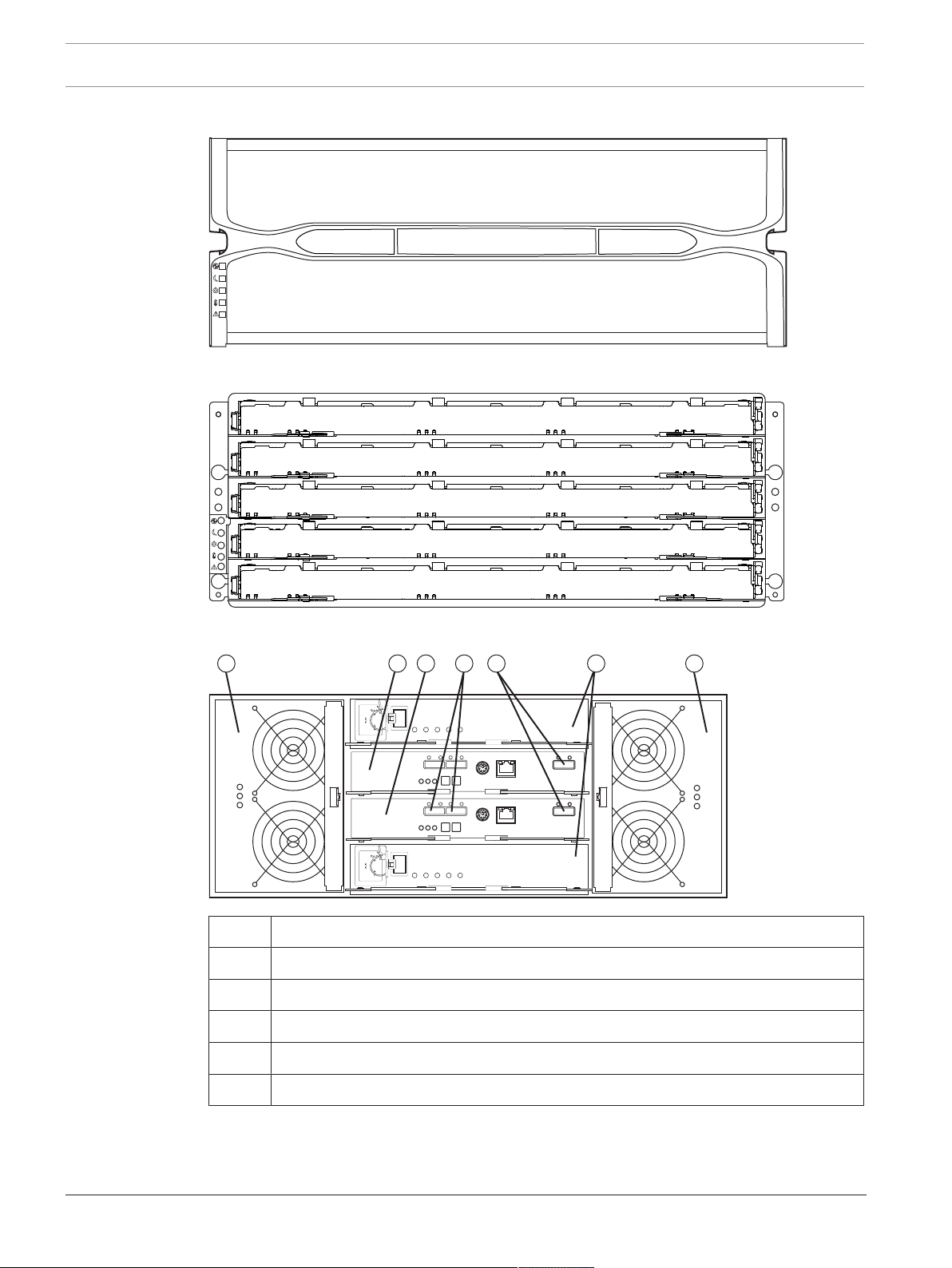
20 en | Preparing for an E2700 controller-drive tray installation DSA E-Series (E2700)
!
92036-01
92034-04
!
92056-07
!
2 3 4 5 6 11
DE6600 drive tray – front view with bezel
DE6600 drive tray – front view with bezel removed
DE6600 drive tray – rear view
1 Fan canisters
2 ESM A
3 ESM B
4 Expansion port SFF-8088 connectors (IN)
5 Expansion port SFF-8088 connector (OUT)
6 Power canisters
2016.12 | V2.1 | DOC Installation manual Bosch Sicherheitssysteme GmbH
Page 21
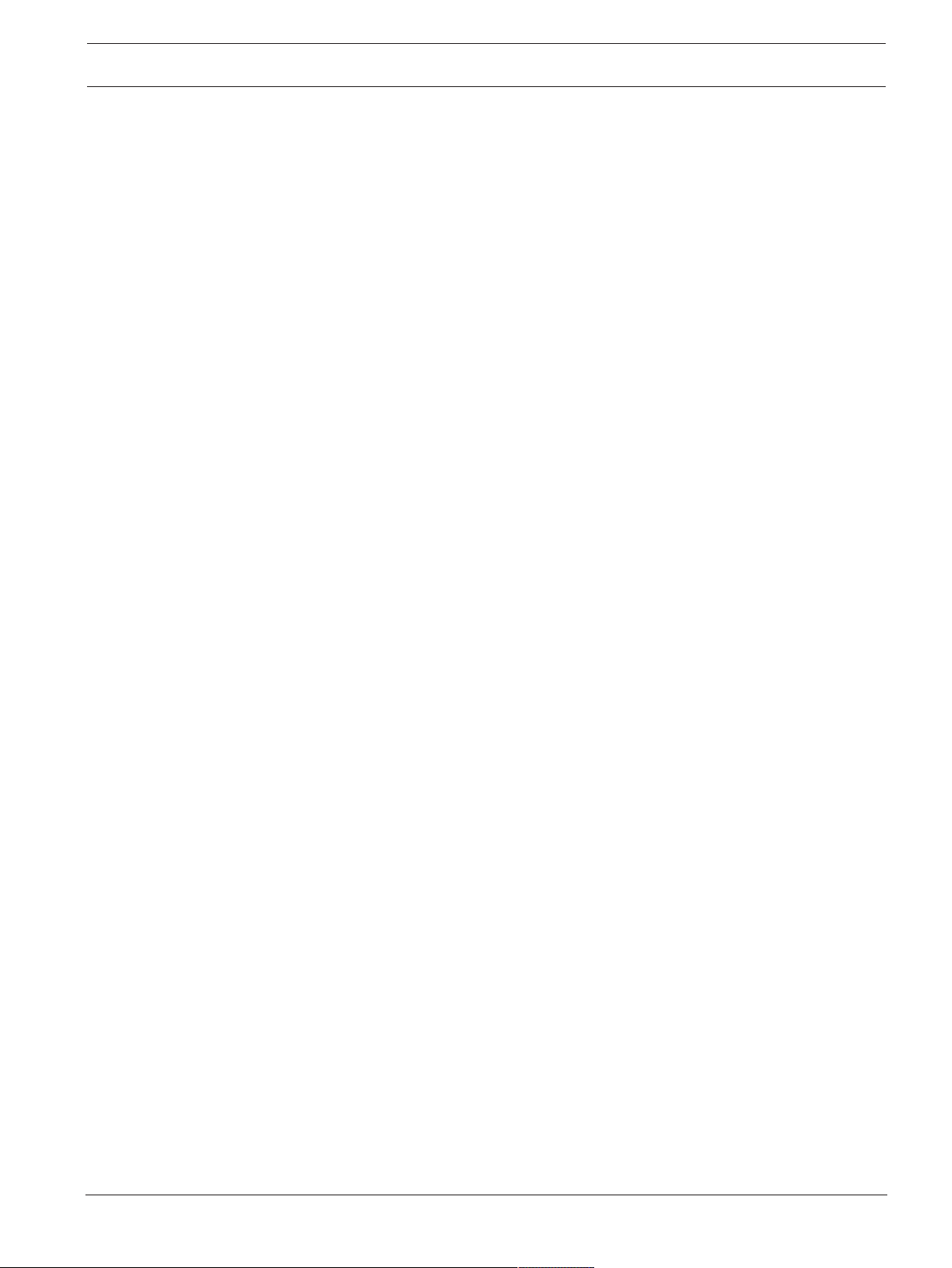
DSA E-Series (E2700) Ethernet network interface cards for the E2700 controller-drive tray | en 21
5 Ethernet network interface cards for the E2700
controller-drive tray
The E2700 controller-drive tray supports a two-port 10-Gb/s iSCSI Base-T HIC host interface
cards.
Bosch Sicherheitssysteme GmbH Installation manual 2016.12 | V2.1 | DOC
Page 22
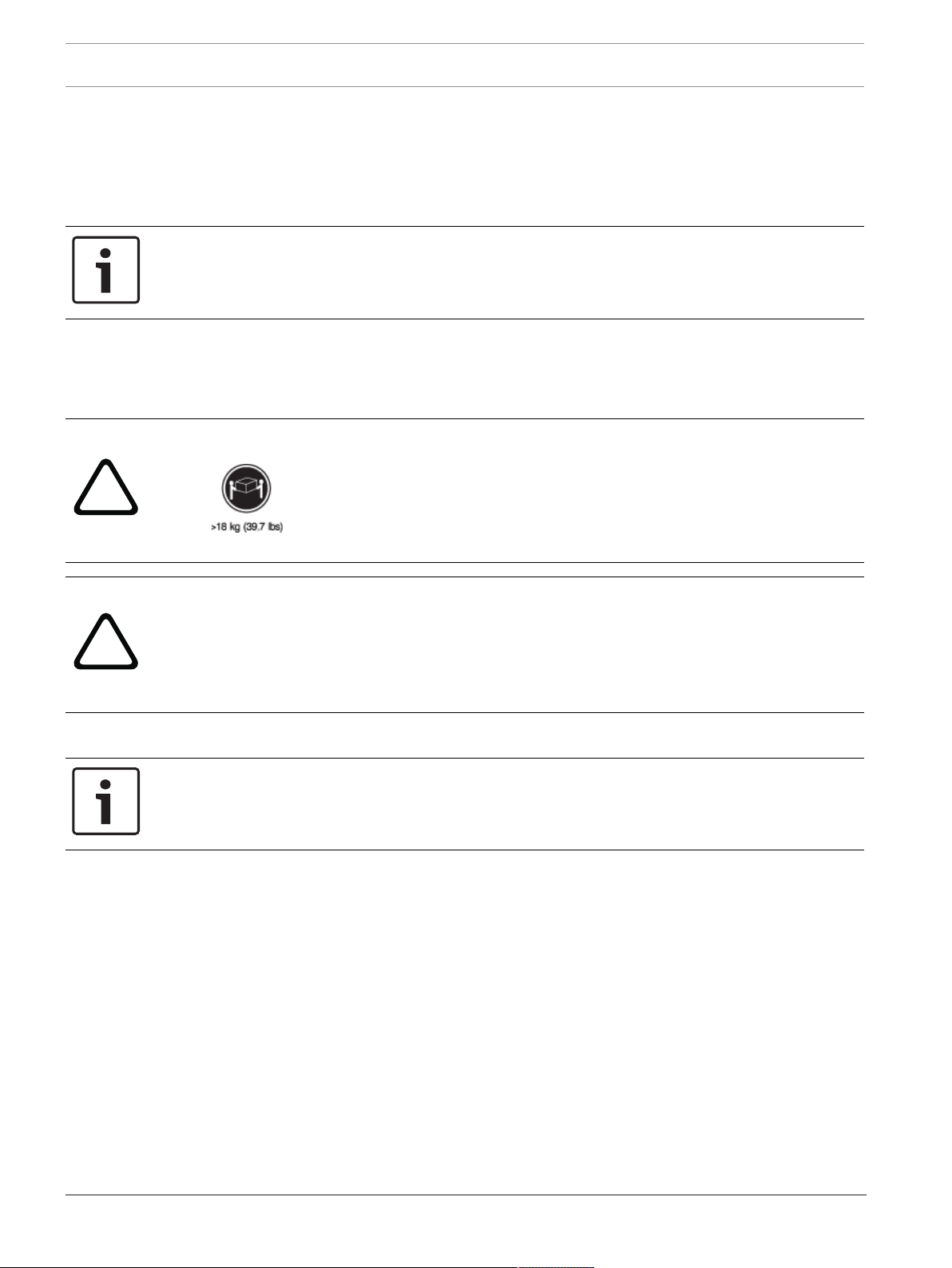
22 en | Installing the E2700 controller-drive tray DSA E-Series (E2700)
!
!
6 Installing the E2700 controller-drive tray
6.1 Things to know – general installation
The power supplies meet standard voltage requirements for both domestic and worldwide
operation.
Notice!
Make sure that the combined power requirements of your trays do not exceed the power
capacity of your cabinet. For power ratings on E2700 controller-drive trays and its related
drive trays, refer to the “Storage System Site Preparation Guide”.
6.2 Procedure – installing the E2712 controller-drive tray
This procedure describes how to install the mounting rails into an industry standard cabinet.
You can install the controller-drive tray into an industry standard cabinet.
Warning!
Risk of bodily injury
Two persons are required to safely lift the component.
Warning!
Risk of bodily injury
If the bottom half of the cabinet is empty, do not install components in the top half of the
cabinet. If the top half of the cabinet is too heavy for the bottom half, the cabinet might fall
and cause bodily injury. Always install a component in the lowest available position in the
cabinet.
Notice!
Possible hardware damage
To prevent electrostatic discharge damage to the tray, use proper antistatic protection when
handling tray components.
To install the controller-drive tray:
1. Make sure that the cabinet is in the final location. Make sure that the cabinet installation
site meets the clearance requirements.
Note: Fans pull air through the tray from front to back across the drives.
2016.12 | V2.1 | DOC Installation manual Bosch Sicherheitssysteme GmbH
Page 23
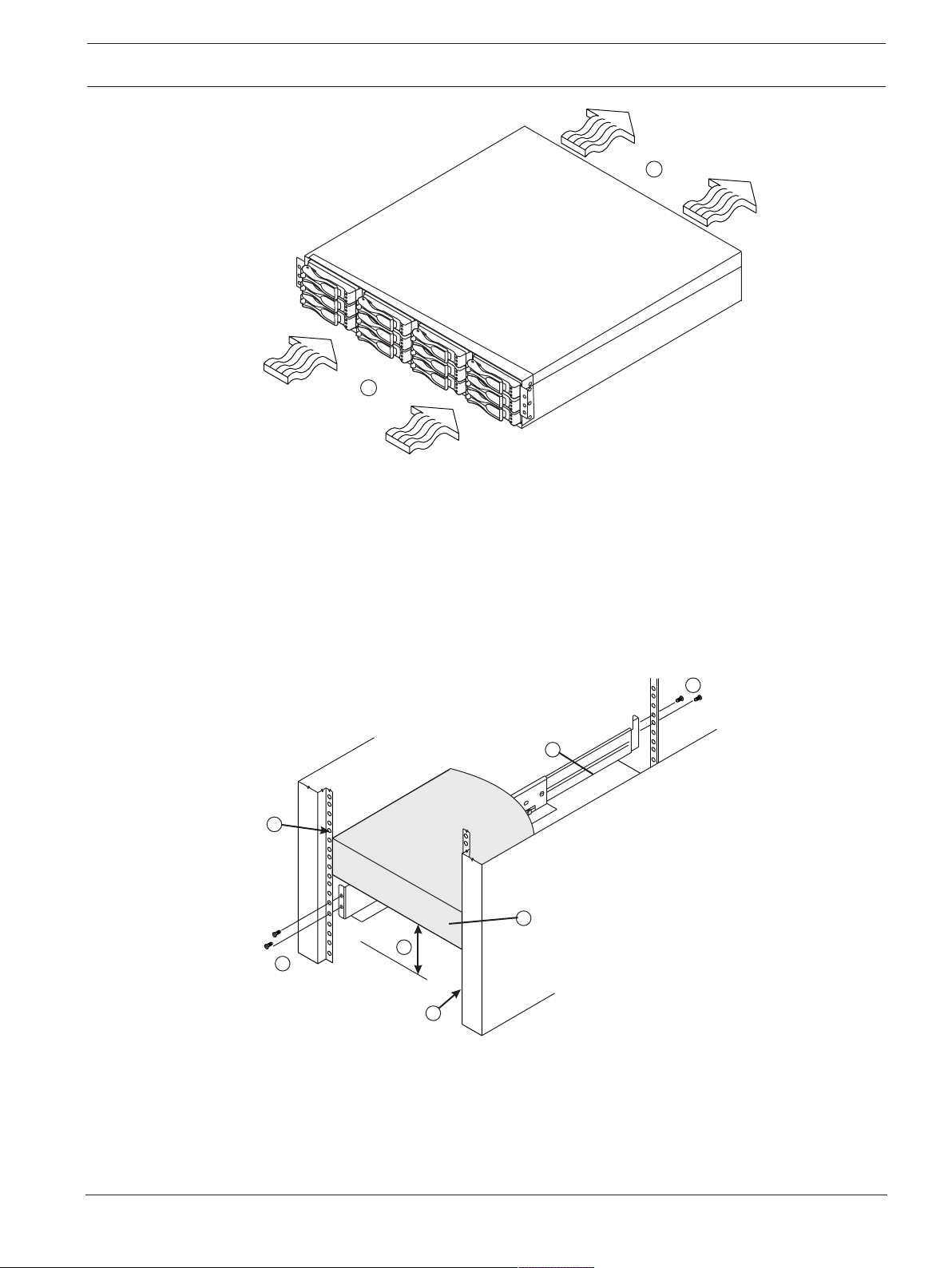
DSA E-Series (E2700) Installing the E2700 controller-drive tray | en 23
78014-02
1
2
1.
2.
1.
2.
2
3
4
5
78039-02
1
4
3
1 - 76 cm (30 in.) clearance in front of the cabinet
2 - 61 cm (24 in.) clearance behind the cabinet
2. Lower the feet on the cabinet, if required, to keep it from moving.
3. Remove the controller-drive tray and all contents from the shipping carton.
4. Install the mounting rails in the cabinet. For more information, refer to the installation
instructions that are included with your mounting rails.
– If you are installing the mounting rails above an existing tray, position the mounting
rails directly above the existing tray.
– If you are installing the mounting rails below an existing tray, allow 8.7-cm (3.4-in.)
vertical clearance.
1 - Mounting rail
2 - Existing tray
3 - Clearance above and below the existing tray
4 - Screws for securing the mounting rail to the cabinet (front and rear)
5 - Industry standard cabinet
Bosch Sicherheitssysteme GmbH Installation manual 2016.12 | V2.1 | DOC
Page 24
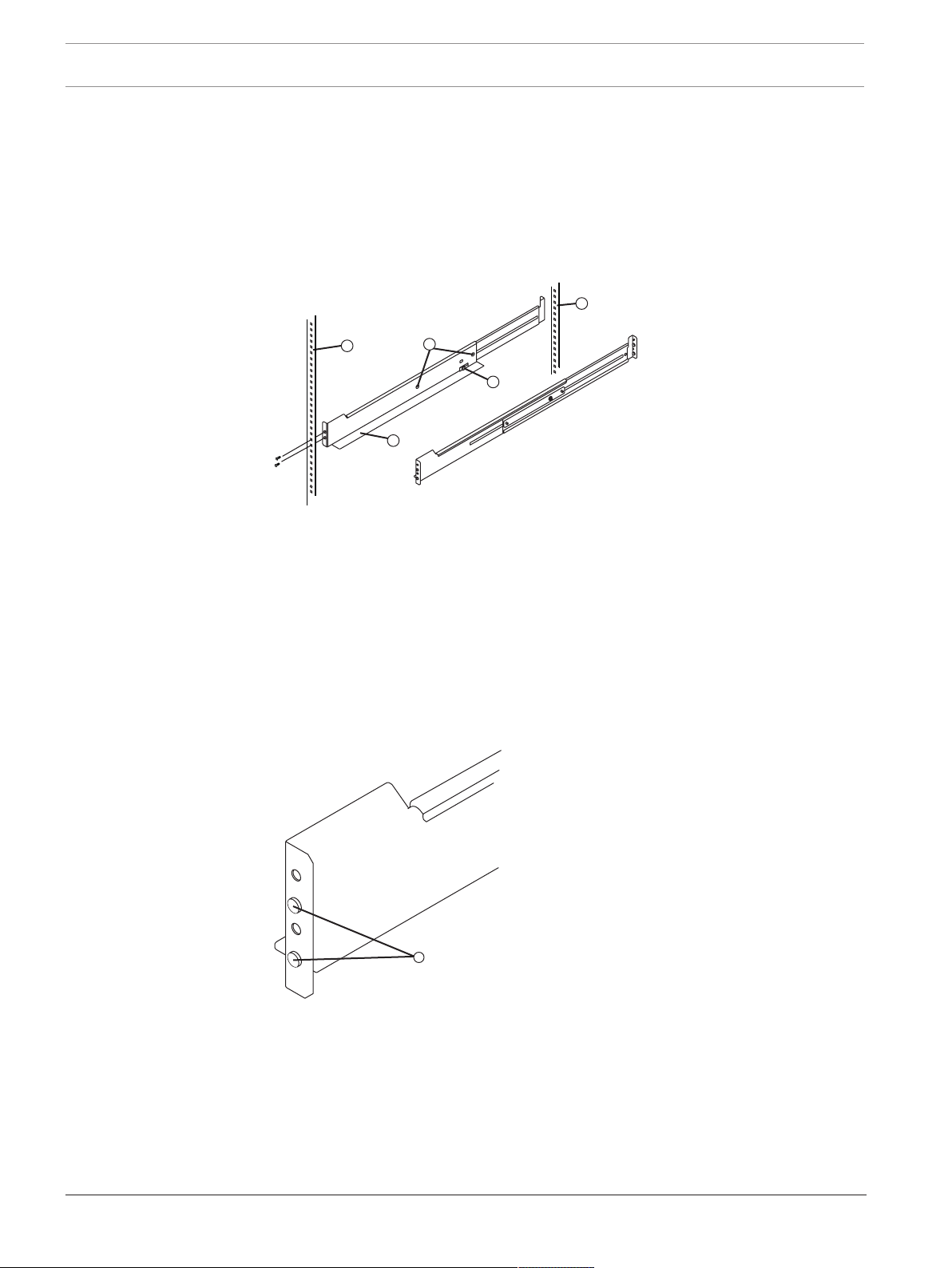
24 en | Installing the E2700 controller-drive tray DSA E-Series (E2700)
78039-03
1
1
2
3
4
7803 9-04
1
Note: Risk of equipment malfunction - To avoid exceeding the functional and
environmental limits, install only drives that have been provided or approved by the
original manufacturer. Not all controller-drive trays or drive trays are shipped with prepopulated drives. System integrators, resellers, system administrators, or users of the
controller-drive tray or drive tray can install the drives.
5. Attach the mounting rails to the cabinet.
– Make sure that the adjustment screws on the mounting rail are loose so that the
mounting rail can extend or contract as needed.
1 - Cabinet mounting holes
2 - Adjustment screws for locking the mounting rail length
3 - Mounting rails
4 - Clip for securing the rear of the controller-drive tray
– Place the mounting rail inside the cabinet, and extend the mounting rail until the
flanges on the mounting rail touch the inside of the cabinet.
– Make sure that the alignment spacers on the front flange of the mounting rail fit into
the mounting holes in the cabinet.
The front flange of each mounting rail has two alignment spacers. The alignment
spacers are designed to fit into the mounting holes in the cabinet. The alignment
spacers help position and hold the mounting rail.
1 - Alignment spacers
– Insert one M5 screw through the front of the cabinet and into the top captured nut
in the mounting rail. Tighten the screw.
– Insert two M5 screws through the rear of the cabinet and into the captured nuts in
the rear flange in the mounting rail. Tighten the screws.
– Tighten the adjustment screws on the mounting rail.
– Repeat the substeps to install the second mounting rail.
2016.12 | V2.1 | DOC Installation manual Bosch Sicherheitssysteme GmbH
Page 25

DSA E-Series (E2700) Installing the E2700 controller-drive tray | en 25
78039-01
1
2
3
4
6. With the help of one other person, slide the rear of the controller-drive tray onto the
mounting rails. The rear edge of the controller-drive tray must fit into the clip on the
mounting rail. The controller-drive tray is correctly aligned when these conditions are
met:
– The mounting holes on the front flanges of the controller-drive tray align with the
mounting holes on the front of the mounting rails. Refer to item 4 in the following
figure.
– The rear edge of the controller-drive tray sheet metal fits into the clip on the
mounting rail.
– The holes in the controller-drive tray sheet metal for the rear hold-down screws align
with the captured nuts in the side of the mounting rails.
1 - Mounting rail
2 - Clip
3 - Partial view of the controller-drive tray rear sheet metal
4 - Mounting holes
7. Secure the front of the controller-drive tray to the cabinet. Use the two screws to attach
the flange on each side of the front of the controller-drive tray to the mounting rails.
– Insert one M5 screw through the bottom hole of a flange on the controller-drive tray
so that the screw goes through the cabinet rail and engages the bottom captured nut
in the mounting rail. Tighten the screw.
– Repeat substep a for the second flange.
Note: The rear of the controller-drive tray contains two controllers. The top of the
controller-drive tray is the side with the labels.
8. Secure the side of the controller-drive tray to the mounting rails by performing these
substeps:
– Insert one M4 screw through the side sheet metal of the controller-drive tray into the
captured nut on the side of the mounting rail. Tighten the screw.
– Repeat substep a for the other side.
9. Attach the plastic end caps onto the front of the controller-drive tray.
– Put the top of the end cap on the hinge tab that is part of the controller-drive tray
mounting flange.
– Gently press on the bottom of the end cap until it snaps into place over the retainer
on the bottom of the controller-drive tray mounting flange.
10. Install the drive trays.
Bosch Sicherheitssysteme GmbH Installation manual 2016.12 | V2.1 | DOC
Page 26

26 en | Installing the E2700 controller-drive tray DSA E-Series (E2700)
97006-01
1
6.3 Procedure – installing drives in the E2712 controller-drive
In some situations, the controller-drive tray might be delivered without the drives installed.
Follow the steps in this procedure to install the drives. If your controller-drive tray already has
drives installed, you can skip this step.
Notice!
Risk of equipment malfunction
To avoid exceeding the functional and environmental limits, install only drives that have been
provided or approved by the original manufacturer. Drives might be shipped but not installed.
System integrators, resellers, system administrators, or users can install the drives.
Notice!
The installation order is from top to bottom and from left to right. The installation order is
important for tray loss protection because the drives might already contain configuration
information that depends upon the correct sequence of the drives in the tray.
To install drives in the controller-drive:
1. Beginning with the first drive slot in the upper-left side of the controller-drive tray, place
the drive on the slot guides, and slide the drive all the way into the slot.
2. Push the drive handle to the right to lock the drive securely in place.
Note: In some models, the drive handle might have the hinge on the right.
1 - Drive handle
3. Install the second drive beneath the first drive.
4. Install the other drives from top to bottom and then from left to right.
2016.12 | V2.1 | DOC Installation manual Bosch Sicherheitssysteme GmbH
Page 27

DSA E-Series (E2700) Connecting the E2700 controller-drive tray to the hosts | en 27
7 Connecting the E2700 controller-drive tray to the
hosts
7.1 Key terms
topology
The logical layout of the components of a computer system or network and their
interconnections. Topology deals with questions of what components are directly connected
to other components from the standpoint of being able to communicate. It does not deal with
questions of physical location of components or interconnecting cables. (Dictionary of Storage
Networking Terminology.)
direct topology
A topology that does not use a switch.
switch topology
A topology that uses a switch.
7.2 Things to know – storage array configuration specifications for the E2700 controller-drive tray
Item Specification
Number of controllers Two
Number of host connectors Two iSCSI host connectors
Supported Combined Cache and Processor
GB Memory Sizes
Maximum number of drive slots supported 192
Maximum number of hosts per storage
partition
Maximum number of volumes per storage
array
Maximum number of storage partitions 128
Maximum number of volumes per storage
partition
7.3 Things to know – host channels
Notice!
Possible hardware damage
To prevent electrostatic discharge damage to the tray, use proper antistatic protection when
handling tray components.
8
256
512
256
Observe the following:
– Each controller has two native host ports.
– In addition, you can have additional host ports that are located on a host interface card
(HIC).
Two iSCSI Base-T connectors at 10 Gb/s are supported.
Bosch Sicherheitssysteme GmbH Installation manual 2016.12 | V2.1 | DOC
Page 28

28 en | Connecting the E2700 controller-drive tray to the hosts DSA E-Series (E2700)
490 02 -07
1 2
1 2
iSCSI
Host
S
S
SL
S
A
Lnk Lnk
LnkLnk
Port 2Port 1
Ch 4
Ch 3
Drive Expansion
L
Host channels on the E2712 and E2712 controllers with no HIC – rear view
1 HD mini-SAS native host channel 1 2 HD mini-SAS native host channel 2
Host channels on the E2712 and E2712 controllers with a two-port iSCSI HIC – rear view
1 iSCSI host interface card channel 3 2 - iSCSI host interface card channel 4
2016.12 | V2.1 | DOC Installation manual Bosch Sicherheitssysteme GmbH
Page 29

DSA E-Series (E2700) Connecting the E2700 controller-drive tray to the hosts | en 29
7.4 Procedure – connecting the controller-drive tray to the expansion drive trays
The DSAE‑Series expansion drive trays are shipped with the appropriate number of SAS
cables.
The following figures show valid host-to--controller-drive tray configurations when using an
E2700 controller- drive tray.
One expansion drive tray (simplex controller configuration)
One expansion drive tray (dual simplex controller configuration)
(recommended cabling for maximum throughput)
Two expansion drive trays (dual simplex controller configuration)
Bosch Sicherheitssysteme GmbH Installation manual 2016.12 | V2.1 | DOC
Page 30

30 en | Connecting the E2700 controller-drive tray to the hosts DSA E-Series (E2700)
Maximum expansion (dual simplex controller configuration)
Example: for DE1600 (only 3expansions for DE6600)
Notice!
You can connect the E2700 controller-drive tray to a maximum of 7DE1600 expansion drive
trays or to a maximum of 3DE6600 expansion drive trays. No mixed configurations expansion
drive trays are allowed.
To connect the components:
1. Plug either the SAS cable or copper cables into the controller.
2. Plug the cable either into an HBA in the host (direct topology) or into a switch (fabric
topology).
3. Affix a label to each end of the cable with the relevant information. A label is very
important if you need to disconnect cables to service a controller. Include this
information on the labels:
2016.12 | V2.1 | DOC Installation manual Bosch Sicherheitssysteme GmbH
Page 31

DSA E-Series (E2700) Connecting the E2700 controller-drive tray to the hosts | en 31
1
2 3
– The host name and the HBA port (for direct topology)
– The switch name and the port (for fabric topology)
– The controller ID (for example, controller A)
– The host channel ID (for example, host channel 1)
Example label abbreviation – Assume that a cable is connected between port 1 in HBA 1
of a host named Engineering and host channel 1 of controller A.
A label abbreviation could be as follows.
4. Repeat step 1 through step 4 for each controller and host channel that you intend to use.
7.5 Connecting to the network
In case of a Bosch Video Recording Solution a host is an IP camera. To connect the controller
to the Ethernet one or two of two available iSCSI host ports must be connected to the
Ethernet. The iSCSI port connections will then be used by the IP cameras for video data
traffic.
Connect the cable from the iSCSI host port to a port on the switch and make sure that the
iSCSI ports of the controller and the relevant IP camera ports are in the same zone on the
switch.
Switch topology
1 Switch 2 Controller A – Host Ports
3 Controller B – Host Ports
7.6 Connecting to the management hosts
The management host directly manages storage arrays over an out-of-band network. This
section describes how to setup an out-of-band connection between the Ethernet port of a
controller and the management host.
To set up an out-of-band connection:
1. Connect Ethernet cables between port 1 of controller A and port 1 of controller B to an
external Ethernet switch or hub.
2. Connect the management host to the Ethernet switch or hub.
Bosch Sicherheitssysteme GmbH Installation manual 2016.12 | V2.1 | DOC
Page 32

32 en | Connecting the E2700 controller-drive tray to the hosts DSA E-Series (E2700)
1
5
2
6
3
7
4
Figure7.1: Connect to management host
1 Private network 2 Management station or personal
computer
3 Local Area Network (LAN) 4 Switch or hub
5 Controller-drive tray with ControllerA
6 Ethernet Port 1
and ControllerB
7 Ethernet Port 2 (reserved)
Notice!
Ethernet port 2 should be reserved for maintenance operations if your hardware contains a
second Ethernet port.
2016.12 | V2.1 | DOC Installation manual Bosch Sicherheitssysteme GmbH
Page 33

DSA E-Series (E2700) Installing the drive trays for the E2700 controller-drive tray configurations | en 33
!
!
!
8 Installing the drive trays for the E2700 controller-drive
tray configurations
8.1 Things to know – general installation of drive trays with the E2700 controller-drive tray
Notice!
If you are installing the drive tray in a cabinet with other trays, make sure that the combined
power requirements of the drive tray and the other trays do not exceed the power capacity of
your cabinet.
Notice!
For important considerations about cabinet installation, refer to the “Storage System Site
Preparation Guide”.
Warning!
Risk of bodily injury
An empty tray weighs approximately 56.7 kg (125 lb). Three persons are required to safely
move an empty tray. If the tray is populated with components, a mechanized lift is required to
safely move the tray.
If you are performing a hot add of a tray to an existing storage array, observe the following:
– Special site preparation is not required for any of these drive trays beyond what is
normally found in a computer lab environment.
– The power supplies meet standard voltage requirements for both domestic and
worldwide operation.
– Keep as much weight as possible in the bottom half of the cabinet.
-
8.2 Procedure – installing the DE1600 drive trays
Warning!
Risk of bodily injury
Two persons are required to safely lift the component.
Warning!
Risk of bodily injury
If the bottom half of the cabinet is empty, do not install components in the top half of the
cabinet. If the top half of the cabinet is too heavy for the bottom half, the cabinet might fall
and cause bodily injury. Always install a component in the lowest available position in the
cabinet.
Bosch Sicherheitssysteme GmbH Installation manual 2016.12 | V2.1 | DOC
Page 34

34 en | Installing the drive trays for the E2700 controller-drive tray configurations DSA E-Series (E2700)
78014-02
1
2
Notice!
Possible hardware damage
To prevent electrostatic discharge damage to the tray, use proper antistatic protection when
handling tray components.
To install the DE1600 drive tray:
1. Make sure that the cabinet is in the final location. Make sure that the cabinet installation
site meets the clearance requirements.
Note: Fans pull air through the tray from front to back across the drives.
1 - 76 cm (30 in.) clearance in front of the cabinet
2 - 61 cm (24 in.) clearance behind the cabinet
2. Lower the feet on the cabinet, if required, to keep it from moving.
3. Remove the drive tray and all contents from the shipping carton.
4. Install the mounting rails in the cabinet. For more information, refer to the installation
instructions that are included with your mounting rails.
– If you are installing the mounting rails above an existing tray, position the mounting
rails directly above the existing tray.
– If you are installing the mounting rails below an existing tray, allow 8.7-cm (3.4-in.)
vertical clearance.
2016.12 | V2.1 | DOC Installation manual Bosch Sicherheitssysteme GmbH
Page 35

DSA E-Series (E2700) Installing the drive trays for the E2700 controller-drive tray configurations | en 35
1.
2.
1.
2.
2
3
4
5
78039-02
1
4
3
78039-03
1
1
2
3
4
1 - Mounting rail
2 - Existing tray
3 - Clearance above and below the existing tray
4 - Screws for securing the mounting rail to the cabinet (front and rear)
5 - Industry standard cabinet
Note: Risk of equipment malfunction - To avoid exceeding the functional and
environmental limits, install only drives that have been provided or approved by the
original manufacturer. Not all controller-drive trays or drive trays are shipped with prepopulated drives. System integrators, resellers, system administrators, or users of the
controller-drive tray or drive tray can install the drives.
5. Attach the mounting rails to the cabinet.
– Make sure that the adjustment screws on the mounting rail are loose so that the
mounting rail can extend or contract as needed.
1 - Cabinet mounting holes
2 - Adjustment screws for locking the mounting rail length
3 - Mounting rails
4 - Clip for securing the rear of the controller-drive tray
– Place the mounting rail inside the cabinet, and extend the mounting rail until the
flanges on the mounting rail touch the inside of the cabinet.
– Make sure that the alignment spacers on the front flange of the mounting rail fit into
Bosch Sicherheitssysteme GmbH Installation manual 2016.12 | V2.1 | DOC
the mounting holes in the cabinet.
Page 36

36 en | Installing the drive trays for the E2700 controller-drive tray configurations DSA E-Series (E2700)
7803 9-04
1
78039-01
1
2
3
4
The front flange of each mounting rail has two alignment spacers. The alignment
spacers are designed to fit into the mounting holes in the cabinet. The alignment
spacers help position and hold the mounting rail.
1 - Alignment spacers
– Insert one M5 screw through the front of the cabinet and into the top captured nut
in the mounting rail. Tighten the screw.
– Insert two M5 screws through the rear of the cabinet and into the captured nuts in
the rear flange in the mounting rail. Tighten the screws.
– Tighten the adjustment screws on the mounting rail.
– Repeat the substeps to install the second mounting rail.
6. With the help of one other person, slide the rear of the drive tray onto the mounting rails.
The rear edge of the drive tray must fit into the clip on the mounting rail. The drive tray is
correctly aligned when these conditions are met:
– The mounting holes on the front flanges of the drive tray align with the mounting
holes on the front of the mounting rails. Refer to item 4 in the following figure.
– The rear edge of the drive tray sheet metal fits into the clip on the mounting rail.
– The holes in the drive tray sheet metal for the rear hold-down screws align with the
captured nuts in the side of the mounting rails.
1 - Mounting rail
2 - Clip
3 - Partial view of the drive tray rear sheet metal
7. Secure the front of the drive tray to the cabinet. Use the two screws to attach the flange
4 - Mounting holes
on each side of the front of the drive tray to the mounting rails.
2016.12 | V2.1 | DOC Installation manual Bosch Sicherheitssysteme GmbH
Page 37

DSA E-Series (E2700) Installing the drive trays for the E2700 controller-drive tray configurations | en 37
98009-00
2
1
1
2
– Insert one M5 screw through the bottom hole of a flange on the drive tray so that the
screw goes through the cabinet rail and engages the bottom captured nut in the
mounting rail. Tighten the screw.
– Repeat the substep for the second flange.
1 - Screw
2 - Mounting Hole
Note: The rear of the controller-drive tray contains two controllers. The top of the
controller-drive tray is the side with the labels.
8. Secure the side of the drive tray to the mounting rails by performing these substeps:
– Insert one M4 screw through the side sheet metal of the drive tray into the captured
nut on the side of the mounting rail. Tighten the screw.
– Repeat the substep for the other side.
9. Attach the plastic end caps onto the front of the drive tray.
– Put the top of the end cap on the hinge tab that is part of the drive tray mounting
flange.
– Gently press on the bottom of the end cap until it snaps into place over the retainer
on the bottom of the drive tray mounting flange.
8.3 Procedure – installing drives in the DE1600 drive trays
In some situations it might be required to install drives in the DE1600 drive trays.
Follow the steps in this procedure to install the drives.
Notice!
Risk of equipment malfunction
To avoid exceeding the functional and environmental limits, install only drives that have been
provided or approved by the original manufacturer. Drives might be shipped but not installed.
System integrators, resellers, system administrators, or users can install the drives.
Bosch Sicherheitssysteme GmbH Installation manual 2016.12 | V2.1 | DOC
Notice!
The installation order is from top to bottom and from left to right. The installation order is
important for tray loss protection because the drives might already contain configuration
information that depends upon the correct sequence of the drives in the tray.
Page 38

38 en | Installing the drive trays for the E2700 controller-drive tray configurations DSA E-Series (E2700)
97006-01
1
!
!
To install drives in the DE1600 drive tray:
1. Beginning with first drive slot in the upper-left side of the DE1600 drive tray, place the
drive on the slot guides, and slide the drive all the way into the slot.
2. Push the drive handle to the right to lock the drive securely in place.
Note: In some models, the drive handle might have the hinge on the right.
1 - Drive handle
3. Install the second drive beneath the first drive.
4. Install the other drives from top to bottom and then from left to right.
8.4 Procedure – installing the DE6600 drive tray
You can install the high-density, 6-Gb SAS SBB 2.0-compliant DE6600 drive tray into an
Industry-standard cabinet, provided it has a depth of 100 cm (40 in.).
A minimum depth of 76 cm (30 in.) between the front EIA support rails and the rear EIA
support rails is required.
Warning!
Risk of bodily injury
Three persons are required to safely lift the component.
Warning!
Risk of bodily injury
An empty tray weighs approximately 56.7 kg (125 lb). Three persons are required to safely
move an empty tray. If the tray is populated with components, a mechanized lift is required to
safely move the tray.
2016.12 | V2.1 | DOC Installation manual Bosch Sicherheitssysteme GmbH
Page 39

DSA E-Series (E2700) Installing the drive trays for the E2700 controller-drive tray configurations | en 39
92003-02
1
2
Notice!
Risk of equipment malfunction
To avoid possible equipment damage and ensure safe and efficient servicing of the
equipment, install 60 drive trays towards the bottom of a cabinet.
Notice!
Type and source of hazard
Consequences
Notice!
If you are mounting the DE6600 drive tray in a cabinet with square holes, use the eight
shoulder washers in the rail kit to align the screws in the holes (see step 4 through step 7).
To install the DE6600 drive-tray:
1. Make sure that the cabinet is in the final location. Make sure that you meet the clearance
requirements shown in the following figure.
Note: Fans pull air through the drive tray from front to back across the drives.
1 - 91 cm (36 in.) clearance in front of the cabinet
2 - 61 cm (24 in.) clearance behind the cabinet
2. Lower the feet on the cabinet to keep the cabinet from moving.
3. Before removing the drive tray and all of the contents from the shipping carton, locate the
tray handles and attach them to the drive tray.
– Align the handle just under the thumb latch.
– Push the handle up until it clicks in place with the thumb latch.
Bosch Sicherheitssysteme GmbH Installation manual 2016.12 | V2.1 | DOC
Page 40

40 en | Installing the drive trays for the E2700 controller-drive tray configurations DSA E-Series (E2700)
92015-00
1
1
2
2
2
2
1
1
92015-02
4. With the help of at least two other persons, remove the drive tray and all of the contents
from the shipping carton, using the four drive tray handles (two to a side) as shown in the
following figure. Set the drive tray aside.
5. Position the mounting rails in the cabinet.
– If you are installing the mounting rails above an existing tray, position the mounting
rails directly above the tray.
– If you are installing the mounting rails below an existing tray, allow 17.8 cm (7 in.)
vertical clearance.
2016.12 | V2.1 | DOC Installation manual Bosch Sicherheitssysteme GmbH
Page 41

DSA E-Series (E2700) Installing the drive trays for the E2700 controller-drive tray configurations | en 41
2
3
92011-01
1
4
92011-00
3
1
2
6
7
8
5
4
9
1 - Screws for securing the mounting rail to the cabinet (front)
2 - Screws for securing the mounting rail to the cabinet (rear)
3 - Existing tray
4 - Industry standard cabinet
6. To attach the mounting rails to the cabinet, do one of the following: If you are using the
long fixed-size mounting rails, go to step 7.
If you are using the shorter adjustable mounting rails, go to step 8.
7. Attach the long fixed-size mounting rails to the cabinet.
– Make sure that the adjustment screws on the mounting rail are loose so that the
mounting rail can extend or contract as needed.
1 - Front of the mounting rail
2 - Two M5 screws for the rear EIA support rail
3 - Front of the cabinet
4 - Two M5 screws for the front EIA support rail
5 - Adjustable rail tightening screws
Bosch Sicherheitssysteme GmbH Installation manual 2016.12 | V2.1 | DOC
Page 42

42 en | Installing the drive trays for the E2700 controller-drive tray configurations DSA E-Series (E2700)
92042-01
UP
1
2
3
4
5
6
6 - Rear hold-down screw
7 - Cabinet mounting holes on the front EIA support rail
8 - Cabinet mounting holes on the rear EIA support rail
9 - Mounting rail lip
– Remove the rear hold-down screw. It protrudes from the inside of the rail and
prevents you from sliding the drive tray onto the rails.
– Place the mounting rail inside the cabinet, and extend the mounting rail until the
flanges on the mounting rail touch the inside of the cabinet.
– Insert one M5 screw through the front of the cabinet, and screw it into the top
captured nut in the mounting rail.
– Insert two M5 screws through the rear of the cabinet, and screw them into the
captured nuts in the rear flange in the mounting rail.
– Counting up from the bottom of the mounting rail, place the bottom of the rear
bracket in the 8th hole of the cabinet, so that the top of the rear bracket is in the
11th hole. The distance between the two holes should be 1U or 4.45 cm (1.75 in).
– Tighten the adjustment screws on the mounting rail.
– Repeat the sub steps to install the second mounting rail.
– Insert one M5 screw through the front of the mounting rail. You use this screw to
attach the drive tray to the cabinet.
8. Attach the shorter, adjustable size mounting rails to the cabinet.
1 - Front of the mounting rail
2 - Rear of the mounting rail
3 - Rail fix bar
4 - Two M5 screws for the front EIA support rail
5 - Two clips for the front EIA support rail
6 - Rear bracket
– Make sure that the adjustment screws on the mounting rail are loose so that the
mounting rail can extend or contract as needed. The adjustment screws are on the
other side of the previous figure.
– Place the mounting rail inside the cabinet, and extend the mounting rail until the
2016.12 | V2.1 | DOC Installation manual Bosch Sicherheitssysteme GmbH
flanges on the mounting rail touch the inside of the cabinet.
Page 43

DSA E-Series (E2700) Installing the drive trays for the E2700 controller-drive tray configurations | en 43
92011-05
1
1
1
2
92042-03
UP
– Insert one M5 screw through the front of the cabinet, and screw it into the top
captured nut in the mounting rail.
1 - M5 screws
– Insert two M5 screws through the rear of the cabinet, and screw them into the
captured nuts in the rear flange in the mounting rail.
– Counting up from the bottom of the mounting rail, place the bottom of the rear
bracket in the 8th hole of the cabinet, so that the top of the rear bracket is in the
11th hole. The distance between the two holes should be 1U or 4.45 cm (1.75 in).
– Tighten the adjustment screws on the mounting rail.
– Repeat the substeps to install the second mounting rail.
1 - Top cabinet mounting hole on the rear EIA support rail
2 - Bottom cabinet mounting hole on the rear EIA support rail
9. Remove the bezel from the front of the drive tray.
WARNING (W09) Risk of bodily injury – Three persons are required to safely lift the
Bosch Sicherheitssysteme GmbH Installation manual 2016.12 | V2.1 | DOC
component.
Page 44

44 en | Installing the drive trays for the E2700 controller-drive tray configurations DSA E-Series (E2700)
92015-01
1
2
3
1
10. With the help of at least two other persons, slide the rear of the drive tray onto the
mounting rails. The drive tray is correctly aligned when the mounting holes on the front
flanges of the drive tray align with the mounting holes on the front of the mounting rails.
WARNING (W15) Risk of bodily injury – An empty tray weighs approximately 56.7 kg
(125 lb). Three persons are required to safely move an empty tray. If the tray is populated
with components, a mechanized lift is required to safely move the tray.
11. After the controller-drive tray is correctly aligned, remove the enclosure lift handles as
shown in the following figure:
– Use your thumb to unlatch and remove the rear enclosure lift handles (two to a
side).
– Use the front enclosure lift handles to slide the drive tray all the way into the
cabinet.
– After the drive tray is secure in the cabinet, use your thumb to unlatch and remove
the front enclosure lift handles (two to a side).
1 - Pull the thumb latch away from the drive tray to detach the hook.
2 - Shift the handle down to release the other four hooks.
3 - Move the handle away from the drive tray.
12. Secure the front of the drive tray to the cabinet. Use the four screws to attach the flange
on each side of the front of the drive tray to the mounting rails.
– Insert two M5 screws through the bottom holes of a flange on the drive tray so that
the screws go through the EIA support rail and engage the bottom captured nuts in
the mounting rail. Tighten the screws.
You had attached the second and fourth threaded holes in step 8c.
– Repeat the sub-step a for the second flange.
13. Secure the side of the drive tray to the mounting rails.
– Tighten the thumbscrew on the rear mounting bracket that you installed in step 8e to
secure the drive tray to the mounting rails.
– Repeat the sub-step for the other side.
Note: Make sure that each drive drawer in the drive tray is securely fastened to
ensure proper air flow to the drives.
2016.12 | V2.1 | DOC Installation manual Bosch Sicherheitssysteme GmbH
Page 45

DSA E-Series (E2700) Installing the drive trays for the E2700 controller-drive tray configurations | en 45
92014-00
!
4
5
6
7
8
9
1
0
11
12
1
2
3
!
4
5
6
7
8
9
1
0
11
1
2
1
2
3
!
4
5
6
7
8
9
1
0
11
1
2
1
2
3
!
4
5
6
7
8
9
1
0
11
1
2
1
2
3
!
4
5
6
7
8
9
1
0
11
1
2
1
2
3
F
r
o
nt
1
2
3
69
12
5
4 7
8
11
10
F
r
ont
1
2
3
6
9
12
5
4 7
8
11
10
F
r
o
n
t
1
2
3
6
9
12
5
4
7
8
11
10
F
r
o
n
t
1
2
3
6
9
12
5
4 7
8
11
10
F
r
o
n
t
1
2
3
6
9
12
5
4 7
8
11
10
14. Attach the bezel onto the front of the drive tray.
Note: You must remove the bezel when installing drives on the DE6600 Drive Tray.
8.5 Procedure – installing drives on the de6600 drive tray
The DE6600 drive tray is shipped with the drive drawers installed, but the drives are not
installed. Follow the steps in this procedure to install the drives.
Notice!
Risk of equipment malfunction
To avoid exceeding the functional and environmental limits, install only drives that have been
provided or approved by the original manufacturer. Drives might be shipped but not installed.
System integrators, resellers, system administrators, or users can install the drives.
The installation order within each drawer is from left to right in rows. Slots 1, 4, 7, and 10
must have a drive installed in these locations to make sure there is sufficient air flow to the
drives. To verify these slots, consult the overlay on the front of each of the five drive drawers.
Make sure the four drives in each row are adjacent to each other. The long edge of each drive
should touch the drive next to it. To maintain a uniform airflow across all drive drawers, the
drive tray must be configured with a minimum of 20 drives, with four drives in the front row of
each of the five drive drawers.
Notice!
Risk of equipment malfunction
All 60-drive trays have a limit of five solid state drives (SSDs) per drawer. If you exceed this
limit for SSDs in a particular drawer, the power source in the drawer could fail.
Bosch Sicherheitssysteme GmbH Installation manual 2016.12 | V2.1 | DOC
Page 46

46 en | Installing the drive trays for the E2700 controller-drive tray configurations DSA E-Series (E2700)
92004- 01
1
7
10
4
1
92034-02
1
92037-03
DE6600 drive drawer with required slots filled
1 DE6600 Drive Tray with Slots 1, 4, 7, and 10
Notice!
Risk of equipment malfunctio
For the DE6600 drive tray, you can replace only one canister or drive at a time. Make sure you
have the replacement drive in hand before starting the task. Refer to your storage vendor for
information about obtaining additional SANtricity Storage Manager documentation.
To install the drives in the DE6600 drive tray:
1. Beginning with the top drawer in the drive tray, release the levers on each side of the
drawer by pulling both towards the center.
1 - Levers to release the drive drawer
2. Pull on the extended levers to pull the drive drawer out to its full extension without
removing it from the drive tray.
3. Starting with the first drive, raise the drive handle to the vertical position.
2016.12 | V2.1 | DOC Installation manual Bosch Sicherheitssysteme GmbH
4. Align the two raised buttons on each side over the matching gap in the drive channel on
the drawer.
Page 47

DSA E-Series (E2700) Installing the drive trays for the E2700 controller-drive tray configurations | en 47
92012-00
1
2
92004-0 0
5. Lower the drive straight down, and then rotate the drive handle down until the drive
snaps into place under the drive release lever as shown in the following figure.
1 - Drive release lever
2 - Drive handle
6. Install the other drives in rows from left to right until the drive drawer contains at least
four drives in the front row of each drawer.
7. Push the drive drawer all the way back into the drive tray, closing the levers on each side
of the drive drawer.
Note: Risk of equipment malfunction – Make sure you push both levers to each side so
the drive drawer is completely closed. The drive drawer must be completely closed to
prevent excess airflow, which has the potential to damage the drives.
8. Continue onto the next drive drawer, repeating step 1 through step 7 for each drive
drawer in the configuration.
8.6 Things to know – connecting the power cords
Observe the following:
– For each AC power connector on the drive tray, make sure that you use a separate power
source in the cabinet. Connecting to independent power sources maintains power
redundancy.
– To ensure proper cooling and assure availability, the drive tray always uses two power
supplies.
– You can use the power cords shipped with the drive tray with typical outlets used in the
destination country, such as a wall receptacle or an uninterrupted power supply (UPS).
These power cords, however, are not intended for use in most EIA-compliant cabinets.
Bosch Sicherheitssysteme GmbH Installation manual 2016.12 | V2.1 | DOC
Page 48

48 en | Installing the drive trays for the E2700 controller-drive tray configurations DSA E-Series (E2700)
92056.03
!
1
Notice!
Make sure that you do not turn on the power to the drive tray until this installation guide
instructs you to do so.
8.7 Procedure – connecting the power cords
To connect the power cords:
1. Make sure that the circuit breakers in the cabinet are turned off.
2. Make sure that both of the Power switches on the drive trays are turned off.
3. Connect the primary power cords from the cabinet to the external power source.
1 - Power switches
2016.12 | V2.1 | DOC Installation manual Bosch Sicherheitssysteme GmbH
Page 49

DSA E-Series (E2700) Connecting the E2700 controller-drive tray to the drive trays | en 49
490 02- 04
4
iSCSI
Host
S
S
SL
S
A
Lnk Lnk
LnkLnk
Port 2Port 1
Ch 4
Ch 3
Drive Expansion
L
iSCSI
Host
S
S
SL
S
A
Lnk Lnk
LnkLnk
Port 2Port 1
Ch 4
Ch 3
Drive Expansion
L
321
49006-16
9 Connecting the E2700 controller-drive tray to the drive
trays
9.1 Key terms
drive channel
The path for the transfer of data between the controllers and the drives in the storage array.
9.2 Things to know – E2700 controller-drive tray
Observe the following:
– The E2700 controller-drive trays supports the DE1600 drive tray and the DE6600 drive
tray for expansion.
– For any one controller-drive tray, you must not exceed the limit of 7 connected drive trays
or the limit for the total number of drives in the storage array, which is 192. The drive
limit includes drives installed in the controller-drive tray.
Notice!
Make sure that you do not turn on the power to the drive tray until this installation guide
instructs you to do so.
Base Host Ports on the E2712 Controller-Drive Tray
1 Controller canister A 3 Controller canister B
2 iSCSI host interface card channels
(channel1/channel2)
4 iSCSI host interface card channels
(channel3/channel4)
E2700 controller with base host channel ports (CH1 and CH2)
See also
– Procedure –turning on the power to the storage array and checking for problems in a E2700
controller-drive tray configuration, page 55
Bosch Sicherheitssysteme GmbH Installation manual 2016.12 | V2.1 | DOC
Page 50

50 en | Connecting the E2700 controller-drive tray to the drive trays DSA E-Series (E2700)
92033-01
!
2
3
1
4
9.3 Things to know – drive trays
Observe the following:
– Each DE6600 drive tray can contain a maximum of sixty 8.89-cm (3.5-in.).
– Each ESM in the or the DE6600 drive tray contains a pair of SAS In connectors and one
SAS Expansion (Out) connector.
DE6600 drive tray – rear view
1 ESM A 3 SAS IN connectors
2 ESM B 4 SAS Expansion (out) connectors
9.4 Things to know – drive tray cabling configurations for the E2712 controller-drive tray
The figures in this section show representative cabling configurations. The configurations
shown guarantee that redundant data paths exist between the controller-drive tray and all
attached drive trays in a storage array. You can attach the E2712 controller-drive tray to the
following drive trays: DE1600 drive trays or DE6600 drive trays.
You need two or four SAS cables to attach one or two drive trays to the controller-drive tray.
For each additional drive tray, you need two more SAS cables.
Notice!
To connect a drive tray to a controller drive tray, you need two Mini-SAS HD to Mini-SAS
cables.
To connect an additional drive tray to a drive tray, you need two Mini-SAS to Mini-SAS cables.
These general rules apply:
– All cables connect a SAS Expansion (Out) port at one end to a SAS IN port at the other
end. Never connect a SAS Expansion (Out) port to another SAS Expansion (Out) port.
Never connect a SAS In port to another SAS IN port.
– You can use either of the two SAS IN ports on an ESM for a connection, but it is best
– The drive trays in the chain of connections from controller A are in the reverse order from
to follow the conventions described in the documentation so your storage
management software represents the storage array consistently.
those whose connections start from controller B. That is, the last drive tray in the chain
from controller A must be the first drive tray in the chain from controller B.
2016.12 | V2.1 | DOC Installation manual Bosch Sicherheitssysteme GmbH
Page 51

DSA E-Series (E2700) Connecting the E2700 controller-drive tray to the drive trays | en 51
92040-14
!
54
5
1
2
3
Notice!
Some SAS ports might have a black plastic plug installed. Remove the plug before you attach
a cable to the port.
Notice!
On all E2700 controller-drive tray models, the expansion connectors to the drive trays are
always on the right side of the controllers from the rear view.
Notice!
If the storage array includes DE6600 drive trays, install those drive trays beginning from the
bottom of the rack so that the rack does not become top-heavy. A top-heavy rack has a
greater risk of falling over.
SAS ports on a DE6600 drive tray
1 ESM A 4 SAS IN port
2 ESM B 5 SAS Out ports
3 SAS IN port
As you install each cable, attach labels to the cable with the following information:
– The controller ID (for example, controller A)
– The ESM ID (for example, ESM A)
– The ESM connector (In or Out)
– The drive tray ID
For example, if you are connecting controller A to the SAS IN port on ESM A in drive tray 1, the
label on the controller end of the cable will have this information:
CtA-Dch1, Dm1-ESM_A (left), In – Controller End
The label on the drive tray end of the cable will have this information:
Dm1-ESM_A (left), In, CtrlA
If you are connecting an ESM (Out) port to an ESM (IN) port, the label on the first drive tray
will have this information:
Dm1-ESM_A (left), OUT, DM1 ESM_B (left)
Bosch Sicherheitssysteme GmbH Installation manual 2016.12 | V2.1 | DOC
Page 52

52 en | Connecting the E2700 controller-drive tray to the drive trays DSA E-Series (E2700)
IN IN OUT
Drive T ray
IN IN OUT
ESM
IN IN OUT IN IN OUT
IN IN OUT IN IN OUT IN IN OUT IN IN OUT
ESM ESM
E2700 Controller
Exp
E2700 Controller
A B
Exp
92057-15
A B
ESM
ESM ESM
Drive T ray
Drive T ray
Drive T ray
ESM ESM
ESM ESM
E2700 controllers share two drive-side SAS domains. The dual expansion ports allow external
bandwidth capability, as each port contains four PHYs on each E2700 controller.
When there is only one drive tray, connect both controller ports to the same ESM in a single
stack to maximize performance.
When there is more than one drive tray, connect one port on controller A to the left ESM of
the first drive tray in the stack and one port on controller B to the right ESM of the last drive
tray in a dual stack to maximize performance. Dual stack cabling requires that both expansion
ports on the controllers are used for drive-side cabling in order to create two stacks.
One expansion drive tray (simplex controller configuration)
One expansion drive tray (dual simplex controller configuration)
(recommended cabling for maximum throughput)
One E2712 controller-drive tray and four drive trays
2016.12 | V2.1 | DOC Installation manual Bosch Sicherheitssysteme GmbH
Page 53

DSA E-Series (E2700) Connecting the ethernet cables | en 53
10 Connecting the ethernet cables
Use this chapter if you are using out-of-band management for your storage array. If you use inband management, you can ignore this chapter. To continue, see Connecting the power cords,
page 54.
10.1 Key terms
in-band management
A method to manage a storage array in which a storage management station sends commands
to the storage array through the host input/output (I/O) connection to the controller. The
SMagent must be installed for this method to work correctly.
out-of-band management
A method to manage a storage array in which a storage management station sends commands
to the storage array through the Ethernet connections on the controller. This is the
recommended management method.
10.2 Things to know – connecting Ethernet cables
This topic concerns Ethernet management connections, not the Ethernet iSCSI connections
that might be used through a host interface card connection.
Notice!
Risk of security breach
Connect the Ethernet ports on the controller-drive tray to a private network segment behind a
firewall. If the Ethernet connection is not protected by a firewall, your storage array might be
at risk of being accessed from outside of your network.
Observe the following:
– Ethernet port 2 on each controller is reserved for access by Technical Support.
– Because the controllers support the Auto-MDIX feature, you do not need an Ethernet
crossover cable.
10.3 Procedure – connecting Ethernet cables
To connect Ethernet cables for out-of-band management:
1. Connect one end of an Ethernet cable into the Ethernet port 1 on controller A.
2. Connect the other end to the applicable network connection.
3. Repeat step 1 through step 2 for controller B.
Bosch Sicherheitssysteme GmbH Installation manual 2016.12 | V2.1 | DOC
Page 54

54 en | Connecting the power cords DSA E-Series (E2700)
490 02 -02
1
iSCSI
Host
S
S
SL
S
A
Lnk Lnk
LnkLnk
Port 2Port 1
Ch 4
Ch 3
Drive Expansion
L
iSCSI
Host
S
S
SL
S
A
Lnk Lnk
LnkLnk
Port 2Port 1
Ch 4
Ch 3
Drive Expansion
L
11 Connecting the power cords
Use the following information to connect the power cords in your storage array.
11.1 Things to know – AC power cords
Observe the following:
– For each AC power connector on the drive tray, make sure that you use a separate power
source in the cabinet. Connecting to independent power sources maintains power
redundancy.
– To ensure proper cooling, do not operate a drive tray with one of its power supplies
removed.
– You can use the power cords shipped with the controller-drive tray with typical outlets
used in the destination country, such as a wall receptacle or an uninterrupted power
supply (UPS). These power cords, however, are not intended for use in most EIAcompliant cabinets.
11.2 Procedure – connecting AC power cords
To connect AC power cords:
1. Make sure that the circuit breakers in the cabinet are turned off.
2. Make sure that both of the Power switches on the controller-drive tray are turned off.
1 - Power switches
3. Connect the primary power cords from the cabinet to the external power source.
4. Connect a cabinet interconnect power cord (or power cords specific to your particular
cabinet) to the AC power connector on each power canister in the drive tray.
5. If you are installing other drive trays in the cabinet, connect a power cord to each power
canister in the drive trays.
2016.12 | V2.1 | DOC Installation manual Bosch Sicherheitssysteme GmbH
Page 55

DSA E-Series (E2700) Turning on the power and checking for problems in an E2700 controller-drive tray configuration | en 55
12 Turning on the power and checking for problems in an
E2700 controller-drive tray configuration
After you complete this task, you can install the software and perform basic configuration
tasks on your storage array. Continue with the Initial Configuration and Software Installation.
12.1 Procedure –turning on the power to the storage array and checking for problems in a E2700 controller-drive tray configuration
Notice!
You must turn on the power to all of the connected drive trays before you turn on the power
for the controller- drive tray. Performing this action makes sure that the controllers recognize
each attached drive tray.
Notice!
While the power is being applied to the trays, the LEDs on the front and the rear of the trays
come on and go off intermittently.
To turn on the power to the storage array:
1. Turn on both power switches on each drive tray that is attached to the controller-drive
tray. Depending on your configuration, it can take several minutes for each drive tray to
complete the power-on process.
Note: Before you proceed with the next step, check the LEDs on the drive trays to verify
that the power was successfully applied to all of the drive trays. Wait 30 seconds after
turning on the power to the drive trays before turning on the power to the controller-drive
tray.
2. Turn on both Power switches on the rear of the controller-drive tray. Depending on your
configuration, it can take several minutes for the controller-drive tray to complete the
power-on process.
3. Check the LEDs on the front and the rear of the controller-drive tray and the attached
drive trays.
4. If you see any amber LEDs, make a note of their location.
Bosch Sicherheitssysteme GmbH Installation manual 2016.12 | V2.1 | DOC
Page 56

56 en | Turning on the power and checking for problems in an E2700 controller-drive tray configuration DSA E-Series (E2700)
89011-02
1
2
3
12.2 Things to know –LEDs on the E2712 controller-drive tray
The following topics provide information about the LEDs found on the E2712 controller-drive
tray.
LEDs on the left end cap
Location LED Color On On
1 Controller-drive
tray locate
2 Service action
required
3 Controller-drive
tray over-
White Identifies a controller-drive tray that
you are trying to find.
Amber A component within controller-drive
tray needs attention.
Amber The temperature of the controller-drive
tray has reached an unsafe level.
Normal status.
Normal status.
Normal status.
temperature
4 Power Green Power is present. Power is not present.
5 Standby power Green The controller-drive tray is in Standby
Power mode.
The controller-drive tray is
not in Standby Power
mode.
LEDs on the drive
Location LED Color On Blinking Off
2016.12 | V2.1 | DOC Installation manual Bosch Sicherheitssysteme GmbH
Page 57

DSA E-Series (E2700) Turning on the power and checking for problems in an E2700 controller-drive tray configuration | en 57
49006-15
3 4 7 865
9 10 11 12 13
14
1 Drive power Green The power is turned
on and the drive is
Drive I/O activity
is taking place.
The power is turned
off.
operating normally.
2 Drive service
action required
3 Drive service
action allowed
Amber An error has
occurred.
Blue The drive canister can
be removed safely
from the controllerdrive tray.
Normal status.
The drive canister
cannot be removed
safely from the
controller-drive tray.
Drive State Represented by LEDs
Drive state Drive power LED
(green)
Drive service action required
LED
(amber)
Power is not applied. Off Off
Normal operation –The power is turned on, but drive
On Off
I/O activity is not occurring.
Normal operation –Drive I/O activity is occurring. Blinking Off
Service action required –A fault condition exists, and
On Off
the drive is offline.
LEDs on the Controller Canister Main Faceplate
Location LED Color On Off
1 Ethernet
Green There is a 1000 Gb/s rate. There is a 10BASE-T rate.
connector1 link
2 Ethernet
connector1 link
3 Ethernet
connector2 link
4 Ethernet
connector2 link
Green The link is up (LED blinks
The link is not active.
when there is activity).
Green There is a 1000 Gb/s rate. There is a 10BASE-T rate.
Green The link is up (the LED blinks
The link is not active.
when there is activity).
Bosch Sicherheitssysteme GmbH Installation manual 2016.12 | V2.1 | DOC
Page 58

58 en | Turning on the power and checking for problems in an E2700 controller-drive tray configuration DSA E-Series (E2700)
5 Host link 1 service
action required
LED
6 Host link 1 service
action allowed LED
7 Host link 2 service
action required
LED
8 host link 2 service
action allowed LED
Amber At least one of the four PHYs
is working, but another PHY
cannot establish the same
link to the device connected
to the Host IN port
connector.
Green At least one of the four PHYs
in the Host IN port is working
and a link exists to the
device connected to the IN
port connector.
Amber At least one of the four PHYs
is working, but another PHY
cannot establish the same
link to the device connected
to the Host IN port
connector.
Green At least one of the four PHYs
in the Host IN port is working
and a link exists to the
device connected to the IN
port connector.
No link error has occurred.
A link error has occurred.
No link error has occurred.
A link error has occurred.
9 Battery service
action required
Amber The battery in the controller
canister has failed.
Normal status.
LED
10 Battery charging
LED
11 Controller service
action allowed LED
12 Controller Service
Action Required
Green The battery is fully charged.
The LED blinks when the
battery is charging.
Blue The controller canister can
be removed safely from the
controller-drive tray.
Amber A fault exists within the
controller canister.
The controller canister is
operating without a battery or
the existing battery has failed.
The controller canister cannot
be removed safely from the
controller-drive tray.
Normal status.
LED
13 Cache active LED Green Cache is active.* Cache is inactive or the
controller canister has been
removed from the controllerdrive tray.
14 Seven segment
display
Green For more information, see Things to know –seven segment
display sequence code definitions on the E2700 controller-drive
tray, page 69.
* After an AC power failure, this LED blinks while cache offload is in process.
2016.12 | V2.1 | DOC Installation manual Bosch Sicherheitssysteme GmbH
Page 59

DSA E-Series (E2700) Turning on the power and checking for problems in an E2700 controller-drive tray configuration | en 59
AC
DC
!
1 2 3 4 5
97003 -01
LEDs on the controller canister iSCSI host interface card sub plates
Location LED Color On Off Blinking
1 Host interface card
Green The link has autochannel3 link
status
2 Host interface card
Green The link is up and
channel3 link
activity
3 Host interface card
Green The link has autochannel3 link
status
4 Host interface card
Green The link is up and
channel3 link
activity
* You can also have a two-port iSCSI HIC.
LEDs on the power-fan canister
negotiated to 10
Gb/s.
there is no activity.
negotiated to 10
Gb/s.
there is no activity.
The link has autonegotiated to 1 Gb/s.
The link is in the
process of being
acquired.
The link is not active. The link is active.
The link has autonegotiated to 1 Gb/s.
The link is in the
process of being
acquired.
The link is not active. The link is active.
Location LED Color On Off
1 Standby power Green The controller-drive tray is
in Standby mode, and DC
power is not available.
2 Power-fan DC
power
3 Power-fan service
action allowed
Green DC power from the power-
fan canister is available.
Blue The power-fan canister can
be removed safely from the
controller-drive tray.
4 Power-fan service
action required
Bosch Sicherheitssysteme GmbH Installation manual 2016.12 | V2.1 | DOC
Amber A fault exists within the
power-fan canister.
The controller-drive tray is not
in Standby mode, and DC
power is available.
DC power from the power-fan
canister is not available.
The power-fan canister cannot
be removed safely from the
controller-drive tray.
Normal status.
Page 60

60 en | Turning on the power and checking for problems in an E2700 controller-drive tray configuration DSA E-Series (E2700)
5 Power-fan AC
power
Green AC power to the power-fan
canister is present.
AC power to the power-fan
canister is not present.
12.3 Things to know – general behavior of the LEDs on the controller-drive tray
LED Symbol Location
(Canisters)
Power Power-fan
Interconnect-battery
Battery fault Battery – On – The battery is missing or
– On – The controller has power.
– Off – The controller does not
have power.
Note: The controller canisters do
not have a Power LED. They receive
their power from the power
supplies inside the power-fan
canisters.
has failed.
– Off – The battery is operating
normally.
– Blinking – The battery is
charging.
Function
Service action allowed Drive (left LED, no
symbol)
Power-fan
Controller
Battery
Service action required
(fault)
Service action required
(fault)
Drive On – When the drive tray LED is on,
Controller
Power-fan canister
On – You can remove the canister
safely.
See Things to know – service action
allowed LEDs, page 62
the cable is attached and at least
one lane has a link up status, but at
least one lane has a link down
status.
Off – One of the following
conditions exists:
– No cable is attached.
– A cable is attached, and all
lanes have a link up status.
– A cable is attached, and all
lanes have a link down status.
On – The controller or the powerfan canister needs attention.
Off – The controller and the powerfan canister are operating normally.
Locate Front frame On – Assists in locating the tray.
2016.12 | V2.1 | DOC Installation manual Bosch Sicherheitssysteme GmbH
Page 61

DSA E-Series (E2700) Turning on the power and checking for problems in an E2700 controller-drive tray configuration | en 61
Host channel connection
(iSCSI)
Controller The status of the host channel is
indicated:
– “L” LED on – A link is
established.
– “A” LED on – Activity (data
transfer) is present.
Cache active Controller The activity of the cache is
indicated:
– On – Data is in the cache.
– Off – No data is in the cache.
Controller-drive tray overtemperature
Front bezel on the
controller-drive tray
On – The temperature of the drive
tray has reached an unsafe
condition.
Off – The temperature of the drive
tray is within operational range.
Standby power Front bezel on the
controller-drive tray
On – The controller tray is in
standby mode and the main DC
power is off.
Off – The controller-drive tray is not
in standby mode and the main DC
power is on.
Seven-segment ID
Controller The tray ID or a diagnostic code is
diagnostic display
AC power Power-fan
Note: The LED is
directly above or
below the AC power
switch and the AC
power connector.
indicated.
For example, if some of the cache
memory dual in-line memory
modules (DIMMs) are missing in a
controller, error code L8 appears in
the diagnostic display (see Things
to Know – Lock-Down Codes for the
Controller-Drive Tray, page 70)
Indicates that the power supply is
receiving AC power input.
Bosch Sicherheitssysteme GmbH Installation manual 2016.12 | V2.1 | DOC
Page 62

62 en | Turning on the power and checking for problems in an E2700 controller-drive tray configuration DSA E-Series (E2700)
Ethernet speed and
Ethernet activity
Controller The speed of the Ethernet ports
and whether a link has been
established are indicated:
– Left LED On – 1-Gb/s speed.
– Left LED Off – 100BASE-T or
10BASE-T speed.
– Right LED On – A link is
established.
– Right LED Off – No link exists.
– Right LED blinking – Activity is
occurring.
12.4 Things to know – service action allowed LEDs
Each controller canister, power-fan canister, and battery canister has a Service action allowed
LED. The Service action allowed LED lets you know when you can remove a canister safely.
Notice!
Possible loss of data access
Never remove a controller canister, a power-fan canister, or a battery canister unless the
appropriate Service action allowed LED is on.
If a controller canister or a power-fan canister fails and must be replaced, the Service action
required (fault) LED on that canister comes on to indicate that service action is required. The
Service action allowed LED also comes on if it is safe to remove the canister. If data
availability dependencies exist or other conditions that dictate a canister should not be
removed, the Service action allowed LED stays off.
The Service action allowed LED automatically comes on or goes off as conditions change. In
most cases, the Service action allowed LED comes on when the Service action required (fault)
LED comes on for a canister.
If the Service action required (fault) LED comes on but the Service action allowed LED is off
for a particular canister, you might need to service another canister first. Check your storage
management software to determine the action that you should take.
When a service action is required for a controller canister, you must place that controller
offline before removing it from the enclosure. This prerequisite ensures that the storage array
maintains accurate expansion cabling.
2016.12 | V2.1 | DOC Installation manual Bosch Sicherheitssysteme GmbH
Page 63

DSA E-Series (E2700) Turning on the power and checking for problems in an E2700 controller-drive tray configuration | en 63
92034-09
!
1
2
3
4
5
12.5 Things to know –LEDs on the DE6600 drive tray
Location LED Color On Off
1 Drive tray power Green Power is present. Power is not present.
2 Drive tray standby
power
Green The drive tray is in
Standby Power
The drive tray is not in
Standby Power mode.
mode.
3 Drive tray locate White Identifies a drive
Normal status.
tray that you are
trying to find.
4 Drive tray over-
temperature
Amber The temperature of
the drive tray has
Normal status.
reached an unsafe
level.
5 Drive tray service
action required
Amber A component
within the drive
Normal status.
tray needs
attention.
Bosch Sicherheitssysteme GmbH Installation manual 2016.12 | V2.1 | DOC
Page 64

64 en | Turning on the power and checking for problems in an E2700 controller-drive tray configuration DSA E-Series (E2700)
90001- 01
11 12
1 2 3 4
5
9 10
6
87
LEDs on the ESM canister
Location LED Color On Off
1 Host link 1 fault Amber At least one PHY of the four
connectors is working, but
another PHY cannot establish
the same link to the device
connected to the Host IN
port connector.
2 Host link 1 active Green At least one of the four PHYs
in the In port is working, and
a link exists to the device
connected to the Host In
connector.
3 Host link 2 fault Amber At least one PHY of the four
connections is working, but
another PHY cannot establish
the same link to the device
connected to the Host In
port connector.
4 Host link 2 active Green At least one of the four PHYs
in the IN port is working, and
a link exists to the device
connected to the Host In
connector.
No link error has occurred.
A link error has occurred.
No link error has occurred.
A link error has occurred.
5 Ethernet link active Green The link is up. (The LED
The link is not active.
blinks when there is activity.)
6 Ethernet link rate Green There is a 100BASE-T rate. There is a 10BASE-T rate.
7 ESM expansion link
fault
Amber At least one of the four PHYs
in the Out port is working,
Normal status.
but another PHY cannot
establish the same link to the
Expansion Out connector.
8 ESM expansion link
active
Green At least one of the four PHYs
in the Out port is working,
A link error has occurred.
and a link exists to the
device connected to the
Expansion Out connector.
2016.12 | V2.1 | DOC Installation manual Bosch Sicherheitssysteme GmbH
Page 65

DSA E-Series (E2700) Turning on the power and checking for problems in an E2700 controller-drive tray configuration | en 65
92025-01
AC
DC
!
1 2 3 4
5
9 ESM service action
allowed
10 ESM service action
required
Blue The ESM can be removed
safely from the drive tray.
Amber A fault exists within the ESM.
(This LED defaults on at
power up. This LED turns off
after the software has
completed its power up selftest sequence.)
11 ESM power Green 12V power to the ESM is
present.
12 Seven-segment tray
ID
Green See Things to know – seven-
segment display for the ESMs
on the drive trays, page 74.
LEDs on the AC power canister
The ESM cannot be removed
safely from the drive tray.
Normal status.
Power is not present to the
ESM.
Not applicable.
Location LED Color On Off
1 Power standby
power
2 Power DC power Green DC power from the power
3 Power service
action allowed
4 Power service
action required
5 Power AC power Green AC power to the power
Green The drive tray is in Standby
mode and DC power is not
available.
canister is available.
Blue The power canister can be
removed safely from the drive
tray.
Amber A fault exists within the power
canister.
canister is present.
The drive tray is not in Standby
mode and DC power is
available.
DC power from the power
canister is not available.
The power canister cannot be
removed safely from the drive
tray.
Normal status.
AC power to the power
canisteris not present.
Bosch Sicherheitssysteme GmbH Installation manual 2016.12 | V2.1 | DOC
Page 66

66 en | Turning on the power and checking for problems in an E2700 controller-drive tray configuration DSA E-Series (E2700)
92006-00
1
2
3
92034-03
251
3 4
11
12 13 14
87
9 10
6
LEDs on the fan canister
Location LED Color On Off
1 Fan power Green Power from the fan canister is
available.
Power to the fan customerreplaceable unit (CRU) is not
available.
2 Fan service action
required
3 Fan service action
allowed
Amber A fault exists within the fan
canister.
Blue The fan canister can be
removed safely from the drive
tray.
Normal status.
The fan canister cannot be
removed safely from the drive
tray.
12.6 LEDs on the DE6600 drive drawers
Location LED Color On Blinking Off
1 Drive or drawer
service action
allowed
Blue The drive canister can
be removed safely
from the drive drawer
in the drive tray.
The drive canister
cannot be removed
safely from the drive
drawer in the drive
tray.
2 Drive or drawer
Amber An error has occurred. Normal status.
service action
required
3–14 Drive activity for
drives1 through 12
in the drive drawer
Green The power is turned
on, and the drive is
operating normally.
Drive I/O
activity is taking
place.
The power is turned
off.
2016.12 | V2.1 | DOC Installation manual Bosch Sicherheitssysteme GmbH
Page 67

DSA E-Series (E2700) Turning on the power and checking for problems in an E2700 controller-drive tray configuration | en 67
2
1
92008-01
12.7 LEDs on the DE6600 drives
Location LED Color On Blinking Off
1 Drive service action
allowed
Blue The drive canister can
be removed safely
from the drive drawer
in the drive tray.
The drive canister
cannot be removed
safely from the drive
drawer in the drive
tray.
2 Drive service action
Amber An error has occurred. Normal status.
required
Drive state represented by the LEDs
Drive state
1
Drive activity LED
(green)
Drive service action required
LED (amber)
Power is not applied. Off Off
Normal operation – The power is turned on, but drive
On Off
I/O activity is not occurring.
Normal operation – Drive I/O activity is occurring. Blinking Off
Service action required – A fault condition exists, and
On On
the drive is offline.
1
To see the drive states represented by the LEDs, you must open the drive drawers one after the other.
12.8 General behavior of the LEDs on the drive trays
LED Symbols and General Behavior
LED Symbol Location General Behavior
Power Drive tray
ESM canister
Power-fan canister
Bosch Sicherheitssysteme GmbH Installation manual 2016.12 | V2.1 | DOC
On – Power is applied to the drive tray or
the canister.
Off – Power is not applied to the drive
tray or the canister.
Page 68

68 en | Turning on the power and checking for problems in an E2700 controller-drive tray configuration DSA E-Series (E2700)
Drive tray locate Front bezel on the
drive tray
Drive tray overtemperature
Front bezel on the
drive tray
Standby power Front bezel on the
drive tray
Service action allowed ESM canister
Power-fan canister
Drive
Service action
required (fault)
ESM canister
Power-fan canister
Drive
On or blinking – Indicates the drive tray
that you are trying to find.
On – The temperature of the drive tray
has reached an unsafe condition.
Off – The temperature of the drive tray is
within operational range.
On – The drive tray is in Standby mode,
and the main DC power is off.
Off – The drive tray is not in Standby
mode, and the main DC power is on.
On – It is safe to remove the ESM
canister, the power-fan canister, or the
drive.
Off – Do not remove the ESM canister,
the power-fan canister, or the drive.
The drive has an LED but no symbol.
On – When the drive tray LED is on, a
component within the drive tray needs
attention.
On – The ESM canister, the power-fan
canister, or the drive needs attention.
Off – The ESM canister, the power-fan
canister, and the drive are operating
normally.
The drive has an LED but no symbol.
AC power ESM canister
Power-fan canister
Link service action
ESM canister On – The cable is attached and at least
required (fault)
On – AC power is present.
Off – AC power is not present.
one lane has a link-up status, but one lane
has a link-down status.
Off – The cable is not attached, the cable
is attached and all lanes have a link-up
status, or the cable is attached and all
lanes have a link-down status.
Link up Two LEDs above
each expansion
connector
ESM canister On – The cable is attached and at least
one lane has a link-up status.
Off – The cable is not attached, or the
cable is attached and all lanes have a linkdown status.
2016.12 | V2.1 | DOC Installation manual Bosch Sicherheitssysteme GmbH
Page 69

DSA E-Series (E2700) Turning on the power and checking for problems in an E2700 controller-drive tray configuration | en 69
12.9 Things to know –seven segment display sequence code definitions on the E2700 controller-drive tray
During normal operation, the tray ID display on each controller canister displays the
controller-drive tray ID. The Diagnostic LED (lower-digit decimal point) comes on when the
display is used for diagnostic codes and goes off when the display is used to show the tray ID.
The category code may be followed by a dash + and a "CF," followed by one of the component
location codes (see Things to know –seven segment component failure identifications for the
E2700 controller-drive tray, page 69).
Sequence code definitions for the E2700
Category Category Code
(see1)
Detail Codes
(see2)
Startup error SE+ (see3) – 88+ Power-on default
– dF+ Power-on diagnostic fault
– Sx Power-on validation error
Operational error OE+ Lx+ Lock-down codes.
Operational state OS+ – OL+ = Offline.
– bb+ = Battery backup (operating on batteries).
– OH + CPU temperature exceeds the warning level
– CF+ = Component failure.
– Sd+ = Start of Day (SOD) processing
Component failure CF+ – dx+ = Processor or cache DIMM.
– Cx = Cache DIMM.
– Px+ = Processor DIMM.
– Hx+ = Host interface card.
– Fx+ = Flash drive.
– bl + Base ControllerCard
Diagnostic failure dE+ Lx+ = Lock-down code.s (see Things to Know – Lock-Down
Codes for the Controller-Drive Tray, page 70 and Things to
know – seven-segment display use cases, page 72)
Category delimiter dash+ The separator between category-detail code pairs is used
when more than one category detail code pair exists in the
sequence.
End-of-sequence delimiter blank - (See4) The end-of-sequence delimiter is automatically inserted by
the hardware at the end of a code sequence.
1
A two-digit code that starts a dynamic display sequence.
2
A two-digit code that follows the category code with more specific information.
3
The plus (+) sign indicates that a two-digit code appears with the Diagnostic LED on.
4
No codes appear, and the Diagnostic LED is off.
12.10 Things to know –seven segment component failure identifications for the E2700 controller-drive tray
Use the seven segment display values to identify component.
Bosch Sicherheitssysteme GmbH Installation manual 2016.12 | V2.1 | DOC
Page 70

70 en | Turning on the power and checking for problems in an E2700 controller-drive tray configuration DSA E-Series (E2700)
E2700 controller-drive tray failure identifications
Component Seven-segment display used in this controller state
Code (see1) Power-on diagnostics Suspended Operational
Processor DIMM (dx +) (see 2) yes yes no
Cache DIMM (CX +) yes yes no
Host card (HX +) yes yes yes
Flash drive (FX +) no no yes
Category delimiter (--)
After (--), a “CF” (for component failure) is
displayed, followed by one of the codes
specified above.
The separator between
category- detail code pairs
is used when more than
one category detail code
pair exists in the sequence.
End-of-sequence delimiter
Appears as a blank space.(see 3)
The end-of- sequence
delimiter is automatically
inserted by the hardware at
the end of a code
sequence.
1
A two-digit code that starts a dynamic display sequence.
2
The plus (+) sign indicates that a two-digit code appears with the Diagnostic LED on.
3
No codes display, and the Diagnostic LED is off.
12.11 Things to Know – Lock-Down Codes for the Controller-Drive Tray
Use the following table to determine the diagnostic lock-down code definitions on the sevensegment display in the controller canister. In general, these diagnostics display only when the
controller is in a non-operational state. The controller can be in a non-operation state as a
result of a configuration problem (such as mismatched controller types) or as a result of a
hardware fault. If the amber controller service action required LED is on, the non-operational
state is the result of a hardware fault.
Supported diagnostic lock-down codes on the seven-segment display
Diagnostic Code Description
– – The firmware is booting.
L0 The controller types are mismatched, which result in a suspended
controller state.
L2 A persistent memory error has occurred, which results in a
suspended controller state.
L3 A persistent hardware error has occurred, which results in a
suspended controller state.
L4 A persistent data protection error has occurred, which results in a
suspended controller state.
2016.12 | V2.1 | DOC Installation manual Bosch Sicherheitssysteme GmbH
Page 71

DSA E-Series (E2700) Turning on the power and checking for problems in an E2700 controller-drive tray configuration | en 71
L5 An auto-code synchronization (ACS) failure has been detected,
which results in a suspended controller state.
L6 An unsupported host interface card has been detected, which
results in a suspended controller state.
L7 A sub-model identifier either has not been set or has been
mismatched, which results in a suspended controller state.
L8 A memory configuration error has occurred, which results in a
suspended controller state.
L9 A link speed mismatch condition has been detected in either the
ESM or the power supply, which results in a suspended controller
state.
Lb A host interface card configuration error has been detected, which
results in a suspended controller state.
LC A persistent cache backup configuration error has been detected,
which results in a suspended controller state.
Ld A mixed cache memory DIMMs condition has been detected, which
results in a suspended controller state.
LE Uncertified cache memory DIMM sizes have been detected, which
result in a suspended controller state.
LF The controller has locked down in a suspended state with limited
symbol support.
LH A controller firmware mismatch has been detected, which results
in a suspended controller state.
LJ The controller does not have enough memory to support the
configuration, which results in a suspended controller state.
LL The controller cannot access either midplane SBB EEPROM, which
results in a suspended controller state.
Ln A canister is not valid for a controller, which results in a suspended
controller state.
LP Drive port mapping tables are not detected, which results in a
suspended controller state.
Lr A non field replaceable unit has been replaced, which results in a
suspended controller state.
Lt A configuration data base corruption has been detected, which
results in a suspended controller state.
LU The start-of-day (SOD) reboot limit has been exceeded, which
results in a suspended controller state.
S1 The controller detects a checksum failure in EEPROM, which
results in a suspended controller state.
Bosch Sicherheitssysteme GmbH Installation manual 2016.12 | V2.1 | DOC
Page 72

72 en | Turning on the power and checking for problems in an E2700 controller-drive tray configuration DSA E-Series (E2700)
S2 The SBB Signature/Revision is invalid, which results in a
suspended controller state.
S3 An unsupported enclosure is detected in the storage array, which
results in a suspended controller state.
S4 The power supply is incapable of powering the controller, which
results in a suspended controller state.
S5 The SBB pairing fails, which results in a suspended controller
state.
12.12 Things to know – seven-segment display use cases
The following table shows both startup errors and operation errors that can be used to point
to a component failure.
Seven-segment display uses cases with repeating sequences
Use cases Repeating sequence
Use case: Controller power-on
– Normal power-on controller insertion
– Controller inserted while held in reset
Use cases Repeating sequence
Use case: Operational states
– Normal operation xy- (static controller tray ID)
– Start-of-day (SOD) processing OS+ Sd+ blank-
– The controller is placed in reset while showing the
tray ID.
– The controller is operating on batteries (cache
backup).
– The CPU temperature has exceeded the warning
level.
Use cases Repeating sequence
Use case: Component failure when the controller is
operational.
SE+ 88+ blank-
OS+ OL+ blank-
OS+ bb+ blank-
OS+ OH+ blank-
– Failed host interface card OS+ CF+ HX+ blank-
– Failed flash drive OS+ CF+ Fx+ blank-
Use cases Repeating sequence
Use case: Power-on diagnostic failure
2016.12 | V2.1 | DOC Installation manual Bosch Sicherheitssysteme GmbH
Page 73

DSA E-Series (E2700) Turning on the power and checking for problems in an E2700 controller-drive tray configuration | en 73
– A component that is not a field replaceable unit
SE+ dF+ blank-
failure has been detected.
– A processor DIMM failure has been detected. SE+ dF+ "--"+ CF+ Px + blank-
– A cache memory DIMM failure has been detected. SE+ dF+ "--"+ CF+ Cx + blank-
– A processor DIMM or a cache memory DIMM failure
SE+ dF+ "--"+ CF+ dx + blank-
has been detected.
– A host interface card failure has been detected. SE+ dF+ "--"+ CF+ Hx + blank-
– An incorrect number of cache backup devices have
SE+ LC+ "--"+ CF+ Fx + blank-
been detected.
Use cases Repeating sequence
Use case: Controller is suspended and there are no other
errors to report.
– All lockdown conditions OH+ Lx+ blank-
Use cases Repeating sequence
Use case: The controller is suspended because of
component errors.
– Persistent processor DIMM error correcting code
OE+ L2+ "--"+ CF+ CX+ blank-
(ECC) errors have been detected.
– Persistent cache DIMM ECC errors have been
OE+ L2+ "--"+ CF+ CX+ blank-
detected.
– Persistent processor or cache DIMM ECC errors
OE+ L2+ "--"+ CF+ CX+ blank-
have been detected.
Use cases Repeating sequence
Use case: The controller has been suspended as a result
of persistent cache backup configuration errors.
– The write-protect switch is set during cache restore. OE+ LC+ blank-
– The memory size changed with dirty data in the flash
OE+ LC+ dd+ blank-
drives.
Use cases Repeating sequence
Use case: The controller has been suspended as a result
of diagnostic errors.
A cache memory diagnostic failure has been detected. dE+ L2+ "--"+ CF+ Cx + blank-
A base controller diagnostic failure has been detected. dE+ L3+ "--"+ CF+ b1 + blank-
Bosch Sicherheitssysteme GmbH Installation manual 2016.12 | V2.1 | DOC
Page 74

74 en | Turning on the power and checking for problems in an E2700 controller-drive tray configuration DSA E-Series (E2700)
A base controller IOC diagnostic failure has been
detected.
dE+ L3+ "--"+ CF+ b2 + blank-
12.13 Things to know – seven-segment display for the ESMs on the drive trays
During normal operation, the tray ID display on each ESM shows the drive tray ID. The
Diagnostic LED (lower-digit decimal point) comes on when the display is used for diagnostic
codes and goes off when the display is used to show the tray ID.
If a power-on or reset occurs, the Diagnostic LED, the Heartbeat LED (upper-digit decimal
point), and all seven segments of both digits come on. The Diagnostic LED remains on until
the drive tray ID appears.
Supported diagnostic codes on the ESM
Diagnostic code Description
– – The firmware is booting.
.8, 8., or 88 This ESM is being held in reset by another ESM.
AA ESM A firmware is in the process of booting (the diagnostic
indicator is not yet set).
bb ESM B firmware is in the process of booting (the diagnostic
indicator is not yet set).
L0 The ESM types are mismatched.
L2 A persistent memory error has occurred.
L3 A persistent hardware error has occurred.
L9 An over-temperature condition has been detected in either the
ESM or the power supply.
LL The midplane SBB VPD EEPROM cannot be accessed.
Ln The ESM canister is not valid for this drive tray.
LP Drive port mapping tables are not found.
H2 The ESM configuration is invalid or incomplete, and it operates in a
Degraded state.
H3 The maximum number of ESM reboot attempts has been exceeded.
H4 This ESM cannot communicate with the alternate ESM.
H5 A midplane harness failure has been detected in the drive tray.
H6 An ESM firmware failure has been detected.
H9 A non-catastrophic hardware failure has occurred. The ESM is
operating in a
Degraded state.
J0 The ESM canister is incompatible with the drive tray firmware.
2016.12 | V2.1 | DOC Installation manual Bosch Sicherheitssysteme GmbH
Page 75

DSA E-Series (E2700) Regulatory compliance statements | en 75
•
••m*:
,••&&,
M
ft
,
+ m*'
m
•
-
T ,
13 Regulatory compliance statements
FCC Radio Frequency Interference Statement
This equipment has been tested and found to comply with the limits for a Class A digital
device, pursuant to Part 15 of the Federal Communications Commission (FCC) Rules. These
limits are designed to provide reasonable protection against harmful interference in a
commercial installation. This equipment generates, uses, and can radiate radio frequency
energy and, if not installed and used in accordance with the instructions, may cause harmful
interference to radio communications. Operation of this equipment in a residential area is
likely to cause harmful interference, in which case the user will be required to correct the
interference at his/her own expense.
Bosch is not responsible for any radio or television interference caused by unauthorized
modification of this equipment or the substitution or attachment of connecting cables and
equipment other than those specified by Bosch. It is the user’s responsibility to correct
interference caused by such unauthorized modification, substitution, or attachment.
Laser products statement
This equipment uses Small Form-factor Pluggable (SFP) optical transceivers, which are
unmodified Class 1 laser products pursuant to 21 CFR, Subchapter J, Section 1040.10. All
optical transceivers used with this product are required to be 21 CFR certified Class 1 laser
products. For outside the USA, this equipment has been tested and found compliant with
Class 1 laser product requirements contained in European Normalization standard EN 60825
1:2007. Class 1 levels of laser radiation are not considered to be hazardous and are
considered safe based upon current medical knowledge. This class includes all lasers or laser
systems which cannot emit levels of optical radiation above the exposure limits for the eye
under any exposure conditions inherent in the design of the laser products.
Bosch is not responsible for any damage or injury caused by unauthorized modification of this
equipment or the substitution or attachment of connecting cables and equipment other than
those specified by Bosch. It is the user’s responsibility to correct interference caused by such
unauthorized modification, substitution, or attachment.
This Class A digital apparatus meets all requirements of the Canadian Interference-Causing
Equipment Regulations. Cet appareil numérique de la classé A respecte toutes les exigences du
Règlement sure le matèriel brouilleur du Canada.
Bosch Sicherheitssysteme GmbH Installation manual 2016.12 | V2.1 | DOC
Page 76

76 en | Trademark information DSA E-Series (E2700)
14 Trademark information
NetApp, the NetApp logo, Network Appliance, the Network Appliance logo, Akorri,
ApplianceWatch, ASUP, AutoSupport, BalancePoint, BalancePoint Predictor, Bycast, Campaign
Express, ComplianceClock, Cryptainer, CryptoShred, Data ONTAP, DataFabric, DataFort,
Decru, Decru DataFort, DenseStak, Engenio, Engenio logo, E- Stack, FAServer, FastStak,
FilerView, FlexCache, FlexClone, FlexPod, FlexScale, FlexShare, FlexSuite, FlexVol, FPolicy,
GetSuccessful, gFiler, Go further, faster, Imagine Virtually Anything, Lifetime Key Management,
LockVault, Manage ONTAP, MetroCluster, MultiStore, NearStore, NetCache, NOW (NetApp on
the Web), Onaro, OnCommand, ONTAPI, OpenKey, PerformanceStak, RAID-DP, ReplicatorX,
SANscreen, SANshare, SANtricity, SecureAdmin, SecureShare, Select, Service Builder, Shadow
Tape, Simplicity, Simulate ONTAP, SnapCopy, SnapDirector, SnapDrive, SnapFilter, SnapLock,
SnapManager, SnapMigrator, SnapMirror, SnapMover, SnapProtect, SnapRestore, Snapshot,
SnapSuite, SnapValidator, SnapVault, StorageGRID, StoreVault, the StoreVault logo,
SyncMirror, Tech OnTap, The evolution of storage, Topio, vFiler, VFM, Virtual File Manager,
VPolicy, WAFL, Web Filer, and XBB are trademarks or registered trademarks of NetApp, Inc. in
the United States, other countries, or both.
IBM, the IBM logo, and ibm.com are trademarks or registered trademarks of International
Business Machines Corporation in the United States, other countries, or both. A complete and
current list of other IBM trademarks is available on the Web at www.ibm.com/legal/
copytrade.shtml.
Apple is a registered trademark and QuickTime is a trademark of Apple, Inc. in the U.S.A. and/
or other countries. Microsoft is a registered trademark and Windows Media is a trademark of
Microsoft Corporation in the U.S.A. and/ or other countries. RealAudio, RealNetworks,
RealPlayer, RealSystem, RealText, and RealVideo are registered trademarks and RealMedia,
RealProxy, and SureStream are trademarks of RealNetworks, Inc. in the U.S.A. and/or other
countries.
All other brands or products are trademarks or registered trademarks of their respective
holders and should be treated as such.
NetApp, Inc. is a licensee of the CompactFlash and CF Logo trademarks. NetApp, Inc.
NetCache is certified RealSystem compatible.
2016.12 | V2.1 | DOC Installation manual Bosch Sicherheitssysteme GmbH
Page 77

DSA E-Series (E2700) Additional documentation | en 77
15 Additional documentation
Documentation and software for Bosch Security Systems products can be found in the
online product catalogue as follows:
4 Open any browser > enter www.boschsecurity.com > select your region and your country
> start a search for your product > select the product in the search results to show the
existing files.
Notes on OSS (Open Source Software)
An OPENSOURCE license notice is available in the Bosch Security Systems online product
catalogue on the DSAE‑Series product page, under Documents.
This OPENSOURCE license notice contains a persistent link, where source code is published.
Bosch Sicherheitssysteme GmbH Installation manual 2016.12 | V2.1 | DOC
Page 78

Page 79

Page 80

Bosch Sicherheitssysteme GmbH
Robert-Bosch-Ring 5
85630 Grasbrunn
Germany
www.boschsecurity.com
© Bosch Sicherheitssysteme GmbH, 2016
