Bosch DIP-71F6-16HD, DIP-71F8-16HD Installation Manual
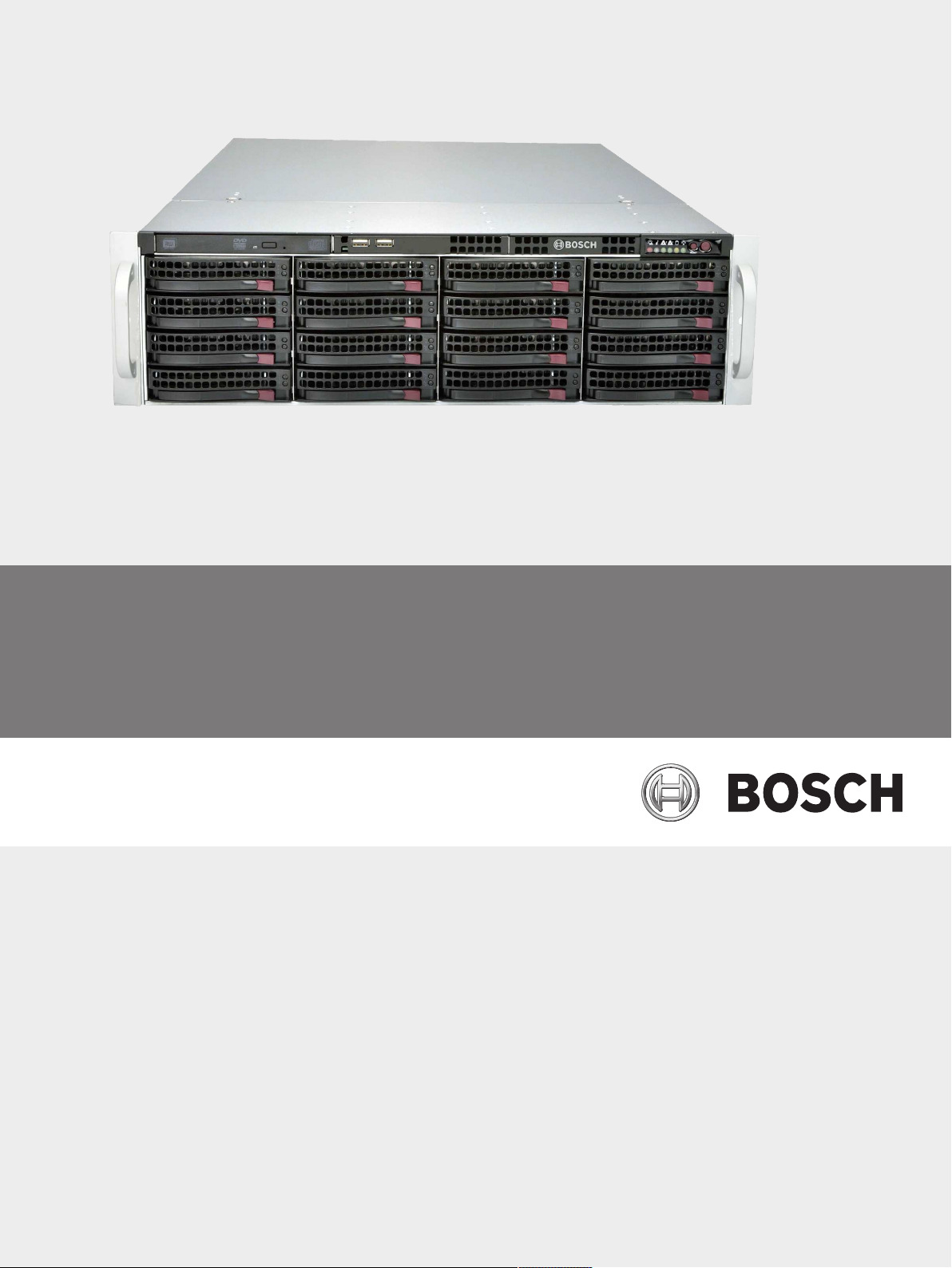
DIVAR IP 7000 (3U)
DIP-71F0-00N | DIP-71F3-16HD | DIP-71F4-16HD |
DIP-71F6-16HD | DIP-71F8-16HD
en
Installation Manual
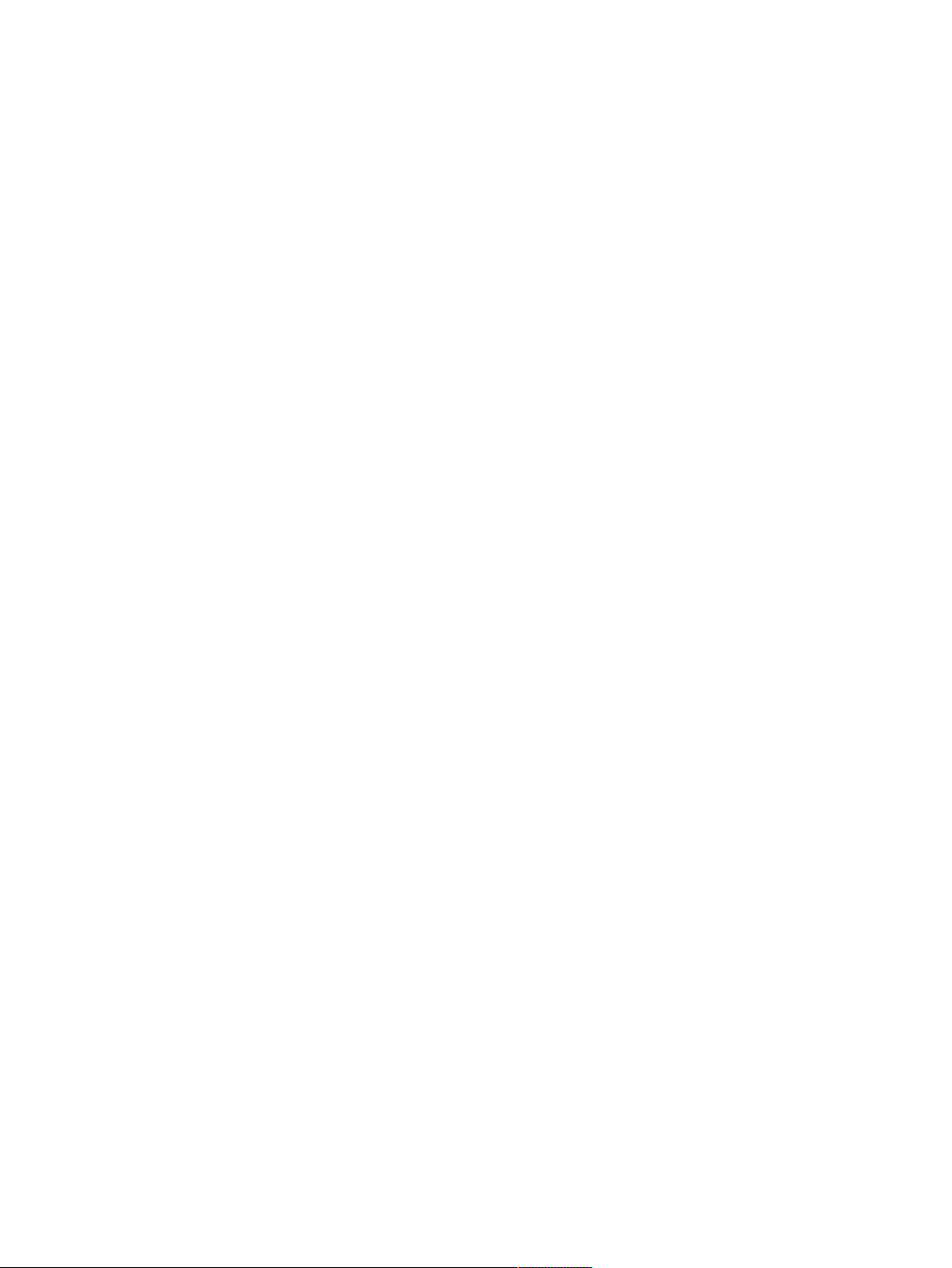
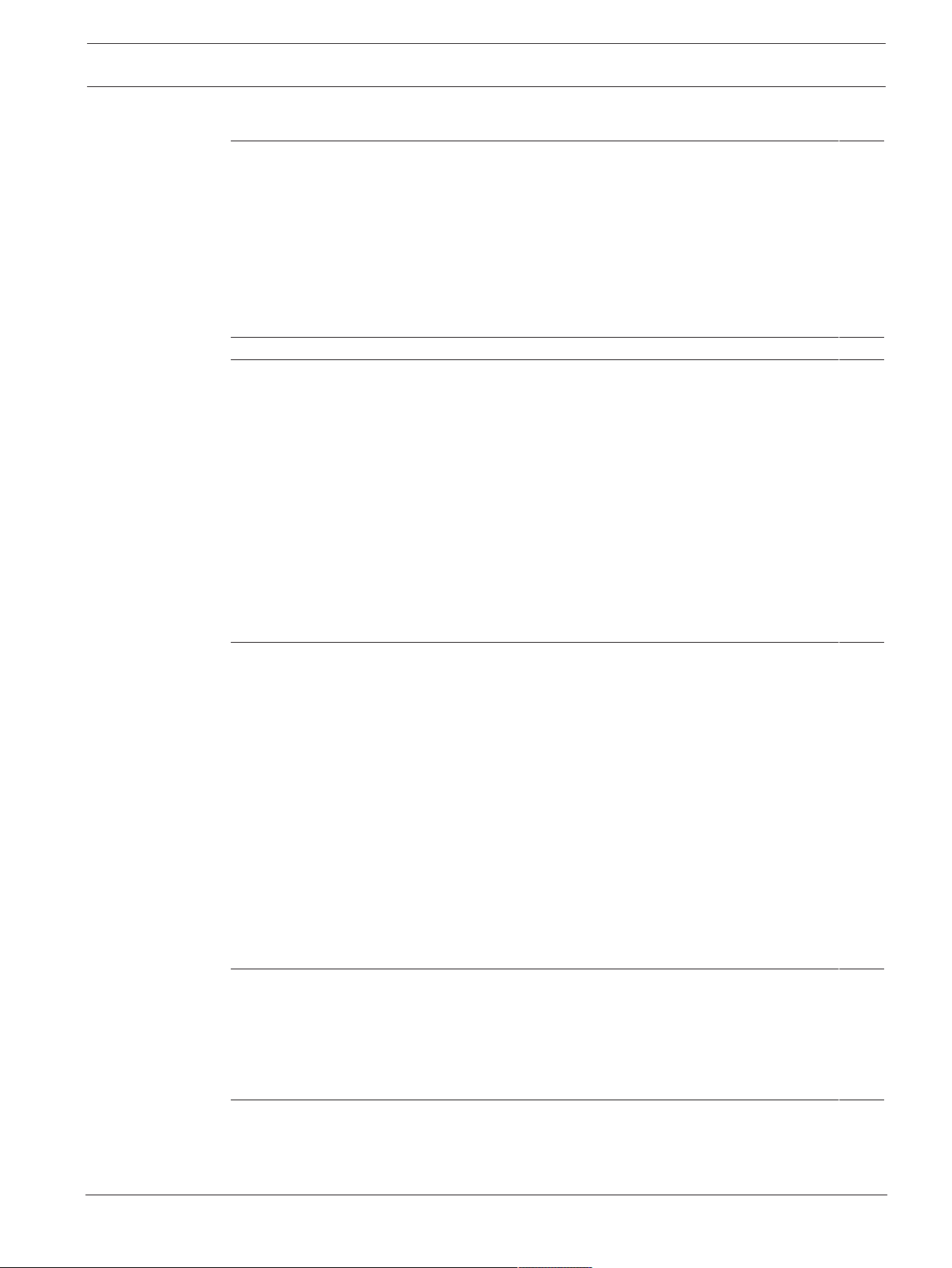
DIVAR IP 7000 (3U) Table of contents | en 3
Table of contents
1
1.1 Safety message explanation 5
1.2 Safety precautions 5
1.3 Important safety instructions 6
1.4 Electrical safety precautions 8
1.5 ESD precautions 9
1.6 Operating precautions 9
1.7 Notices 9
1.8 FCC and ICES compliance 10
2
3
3.1 Chassis features 13
3.2 Chassis components 13
3.2.1 Chassis 13
3.2.2 Fans 14
3.2.3 Power supply 14
3.2.4 Air shroud 14
3.2.5 Mounting rails 14
3.3 System interface 14
3.3.1 Control panel buttons 16
3.3.2 Control panel LEDs 16
3.3.3 Drive carrier LEDs 17
3.3.4 Power supply LEDs 17
4
4.1 Unpacking the system 18
4.2 Preparing for setup 18
4.2.1 Choosing a setup location 18
4.2.2 Rack precautions 18
4.2.3 General system precautions 19
4.2.4 Rack mounting considerations 19
4.3 Rack mounting instructions 19
4.3.1 Identifying the sections of the rack rails 20
4.3.2 Separating the sections of the rack rails 20
4.3.3 Installing the inner rails on the chassis 21
4.3.4 Installing the outer rails to the rack 21
4.3.5 Installing the chassis in the rack 22
4.3.6 Installing the chassis in a Telco rack 23
4.4 Turning on the system 24
5
5.1 Introduction 25
5.2 Setup instruction 25
5.3 Starting the application 25
5.4 Using Bosch VMS Config Wizard 26
5.5 Using Bosch VMS Operator Client 27
6
6.1 Protecting the system from unauthorized access 28
6.2 Setting up port forwarding 28
6.3 Choosing an appropriate client 28
Safety information 5
About this manual 12
System overview 13
Rack installation 18
System setup - first steps 25
Connecting to the internet 28
Bosch Sicherheitssysteme GmbH Installation Manual 2016.08 | V2.1 | DOC
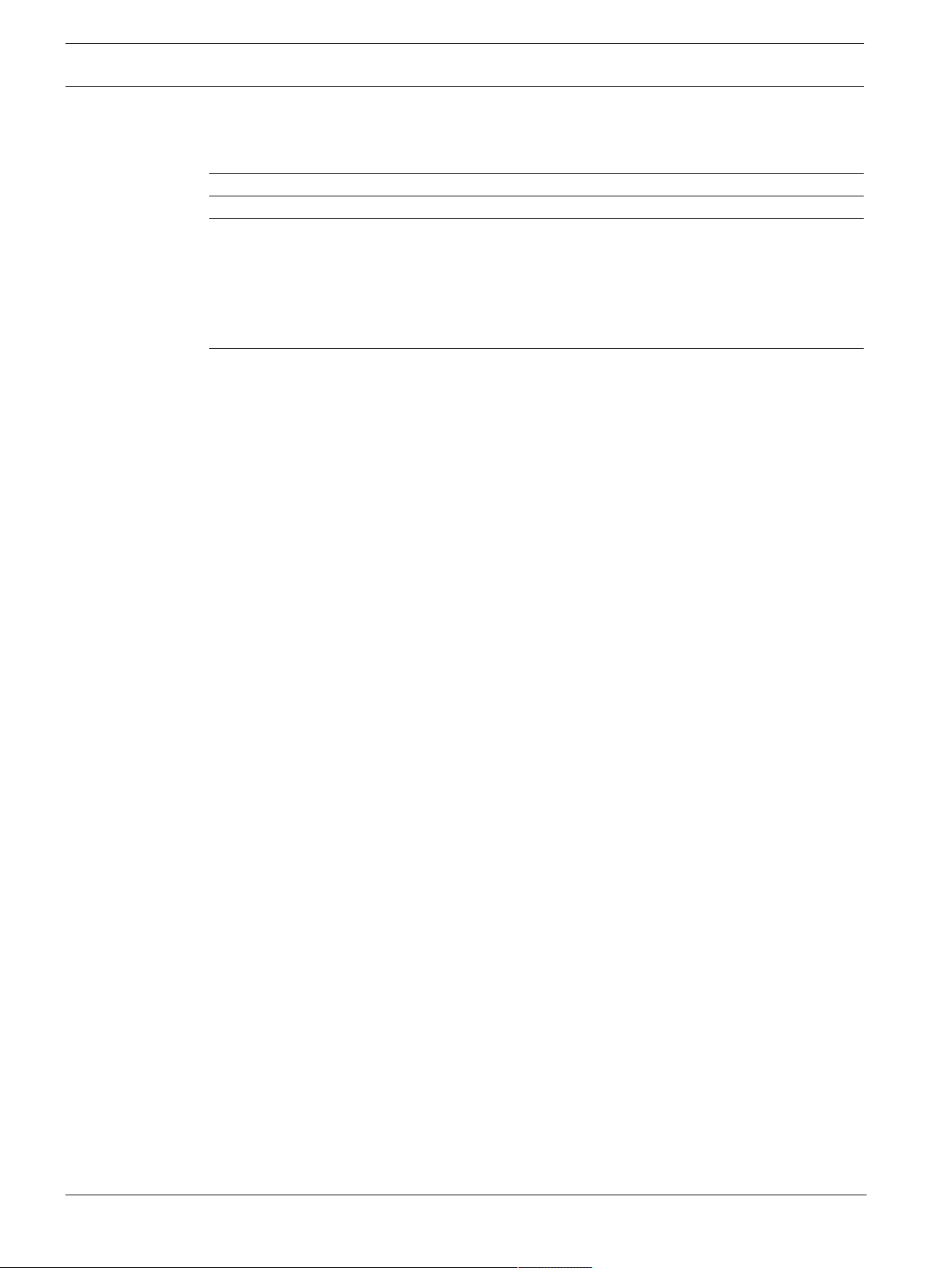
4 en | Table of contents DIVAR IP 7000 (3U)
6.3.1 Remote connection with Operator Client 28
6.3.2 Remote connection with Video Security App 28
6.4 Installing an Enterprise Management Server 29
7
8
9
RAID setup 30
Additional documentation and client software 31
OSS licenses 32
9.1 MIT - iniparser 32
9.2 MS-PL - MSDN Library 33
9.3 NTP License - NTP Project 34
9.4 Appliance Finder 34
9.5 Bosch VMS licenses 38
10
Maintenance 39
10.1 Replacement components 39
10.2 Removing power from the system 39
10.3 Removing the chassis cover 40
10.4 Installing a SATA hard drive 40
10.4.1 Removing a hard drive from the chassis 40
10.4.2 Installing a hard drive into a hard drive carrier 41
10.4.3 Installing a hard drive into a front drive bay 43
10.5 Identifying a faulty SSD drive 43
10.6 Installing a SSD hard drive into a rear drive bay 43
10.6.1 Removing a hard drive from the rear drive bay 43
10.6.2 Installing a hard drive into a rear hard drive carrier 44
10.6.3 Installing a hard drive into a rear drive bay 45
10.7 Replacing the DVD ROM drive 45
10.8 Replacing the front port panel 45
10.9 Installing the motherboard 46
10.10 Installing expansion cards 46
10.11 Installing the air shroud 46
10.12 Replacing a system fan 47
10.13 Replacing the power supply 48
10.14 Monitoring the system 49
10.15 Recovering the unit 50
10.16 Service and repair 50
2016.08 | V2.1 | DOC Installation Manual Bosch Sicherheitssysteme GmbH
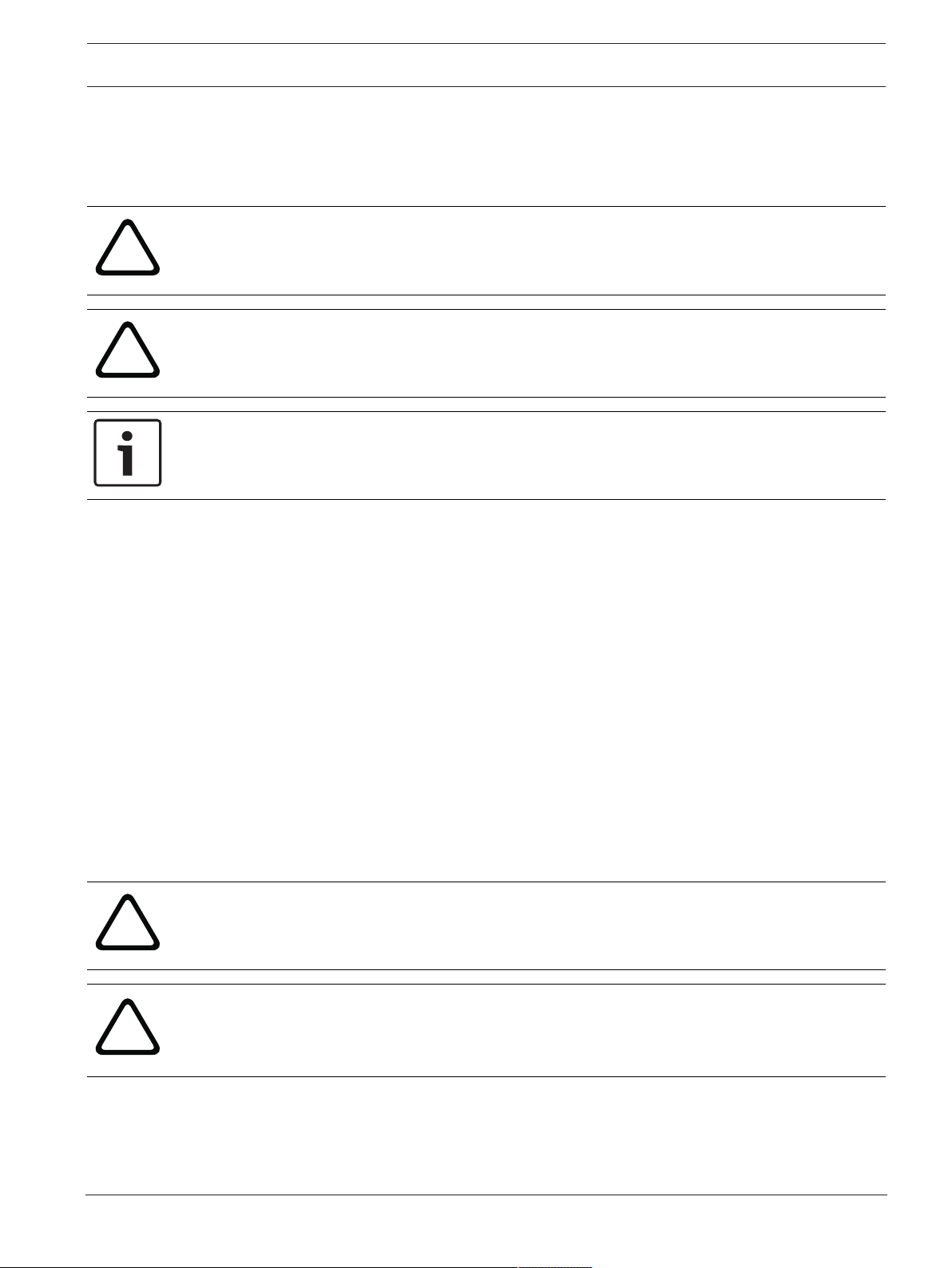
DIVAR IP 7000 (3U) Safety information | en 5
!
!
!
!
1 Safety information
Observe the safety notes in this chapter.
1.1 Safety message explanation
Warning!
Indicates a hazardous situation which, if not avoided, could result in death or serious injury.
Caution!
Indicates a hazardous situation which, if not avoided, could result in minor or moderate
injury.
Notice!
Indicates a situation which, if not avoided, could result in damage to the equipment or
environment, or data loss.
1.2 Safety precautions
Follow these rules to ensure general safety:
– Keep the area around the system clean and free of clutter.
– Place the chassis top cover and any system components that have been removed away
from the system on a table so that they won't accidentally be stepped on.
– While working on the system, do not wear loose clothing such as neckties and
unbuttoned shirt sleeves, which can come into contact with electrical circuits or be
pulled into a cooling fan.
– Remove any jewelry or metal objects from your body, which are excellent metal
conductors that can create short circuits and harm you if they come into contact with
printed circuit boards or areas where power is present.
– After accessing the inside of the system, close the system back up and secure it to the
rack unit after ensuring that all connections have been made.
– The system is heavy when fully loaded. When lifting the system, two people at either end
should lift slowly with their feet spread out to distribute the weight. Always keep your
back straight and lift with your legs.
Caution!
Installation should only be performed by qualified service personnel in accordance with
applicable local codes.
Caution!
The Low Voltage power supply unit must comply with EN/UL 60950. The power supply must
be a SELV-LPS unit or a SELV - Class 2 unit (Safety Extra Low Voltage - Limited Power
Source).
Bosch Sicherheitssysteme GmbH Installation Manual 2016.08 | V2.1 | DOC
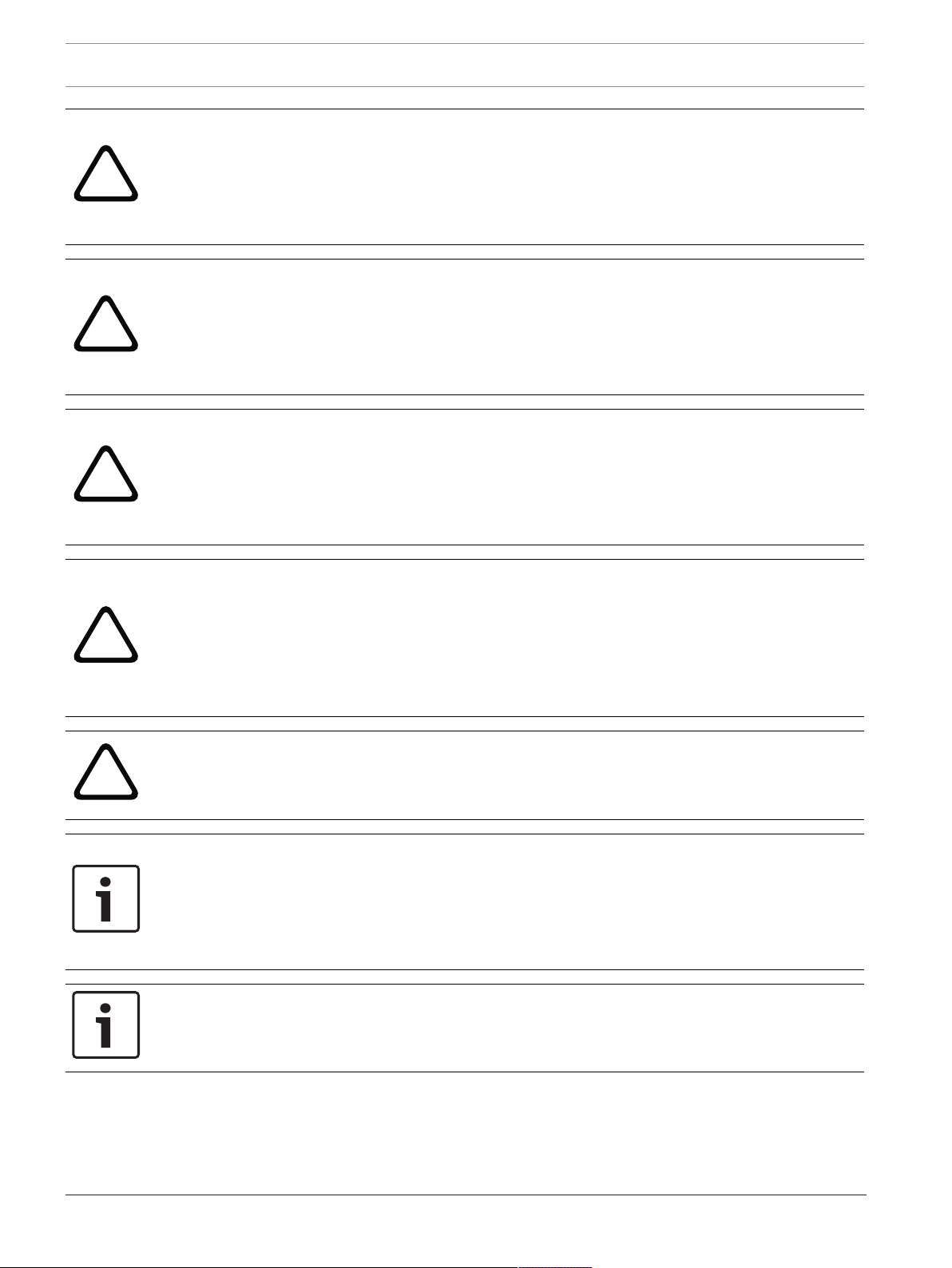
6 en | Safety information DIVAR IP 7000 (3U)
!
!
!
!
!
Warning!
Interruption of mains supply:
Voltage is applied as soon as the mains plug is inserted into the mains socket.
However, for devices with a mains switch, the device is only ready for operation when the
mains switch (ON/OFF) is in the ON position. When the mains plug is pulled out of the
socket, the supply of power to the device is completely interrupted.
Warning!
Removing the housing:
To avoid electric shock, the housing must only be removed by qualified service personnel.
Before removing the housing, the plug must always be removed from the mains socket and
remain disconnected while the housing is removed. Servicing must only be carried out by
qualified service personnel. The user must not carry out any repairs.
Warning!
Power cable and AC adapter:
When installing the product, use the provided or designated connection cables, power cables
and AC adaptors. Using any other cables and adaptors could cause a malfunction or a fire.
Electrical Appliance and Material Safety Law prohibits the use of UL or CSA-certified cables
(that have UL/CSA shown on the code) for any other electrical devices.
Warning!
Lithium battery:
Batteries that have been inserted wrongly can cause an explosion. Always replace empty
batteries with batteries of the same type or a similar type recommended by the manufacturer.
Handle used batteries carefully. Do not damage the battery in any way. A damaged battery
may release hazardous materials into the environment.
Dispose of empty batteries according to the manufacturer's instructions.
Warning!
Handling of lead solder materials used in this product may expose you to lead, a chemical
known to the State of California to cause birth defects and other reproductive harm.
Notice!
Electrostatically sensitive device:
To avoid electrostatic discharges, the CMOS/MOSFET protection measures must be carried
out correctly.
When handling electrostatically sensitive printed circuits, grounded anti-static wrist bands
must be worn and the ESD safety precautions observed.
Notice!
Installation should only be carried out by qualified customer service personnel in accordance
with the applicable electrical regulations.
1.3 Important safety instructions
Read, follow, and retain for future reference all of the following safety instructions. Follow all
warnings before operating the device.
– Clean only with a dry cloth. Do not use liquid cleaners or aerosol cleaners.
2016.08 | V2.1 | DOC Installation Manual Bosch Sicherheitssysteme GmbH
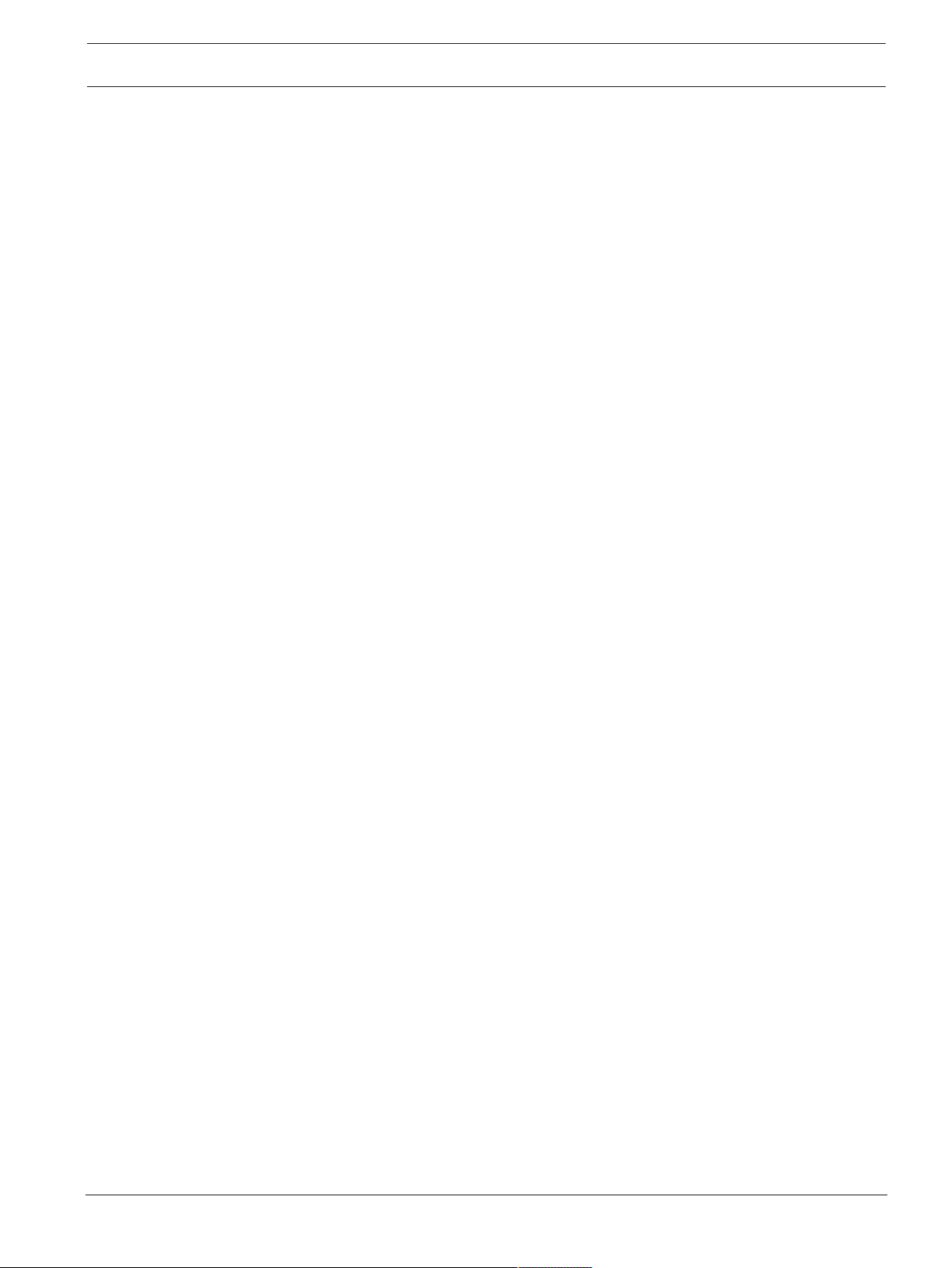
DIVAR IP 7000 (3U) Safety information | en 7
– Do not install device near any heat sources such as radiators, heaters, stoves, or other
equipment (including amplifiers) that produce heat.
– Never spill liquid of any kind on the device.
– Take precautions to protect the device from power and lightning surges.
– Unless qualified, do not attempt to service a damaged device yourself. Refer all servicing
to qualified service personnel.
– Install in accordance with the manufacturer's instructions in accordance with applicable
local codes.
– Use only attachments/accessories specified by the manufacturer.
– Protect all connection cables from possible damage, particularly at connection points.
– Do not defeat the safety purpose of a polarized or ground‑type plug.
– Permanently connected devices must have an external, readily operable mains plug or
all‑pole mains switch in accordance with installation rules.
– Pluggable devices must have an easily accessible socket-outlet installed near the
equipment.
– Unplug the unit from the outlet before cleaning. Follow any instructions provided with the
unit.
– Any openings in the unit enclosure are provided for ventilation to prevent overheating and
ensure reliable operation. Do not block or cover these openings.
– Do not place the unit in an enclosure unless proper ventilation is provided, or the
manufacturer's instructions have been adhered to.
– Install the unit only in a dry, weather-protected location.
– Do not use this unit near water, for example near a bathtub, washbowl, sink, laundry
basket, in a damp or wet basement, near a swimming pool, in an outdoor installation, or
in any area classified as a wet location.
– To reduce the risk of fire or electrical shock, do not expose this unit to rain or moisture.
– Never push objects of any kind into this unit through openings as they may touch
dangerous voltage points or short-out parts that could result in a fire or electrical shock.
– Power supply cords should be routed so that they are not likely to be walked on or
pinched by items placed upon or against them, playing particular attention to cords and
plugs, convenience receptacles, and the point where they exit from the appliance.
– Operate the unit only from the type of power source indicated on the label. Use only the
power supply provided or power supply units with UL approval and a power output
according to LPS or NEC Class 2.
– Do not open or remove the cover to service this unit yourself. Opening or removing covers
may expose you to dangerous voltage or other hazards. Refer all servicing to qualified
service personnel.
– Be sure the service technician uses replacement parts specified by the manufacturer.
Unauthorized substitutions could void the warranty and cause fire, electrical shock, or
other hazards.
– Safety checks should be performed upon completion of service or repairs to the unit to
ensure proper operating condition.
– Observe the relevant electrical engineering regulations.
– When installing in a switch cabinet, ensure that the unit and the power supply units have
sufficient grounding.
– Connect the unit to an earthed mains socket.
– Use proper CMOS/MOS-FET handling precautions to avoid electrostatic discharge (ESD).
– For protection of the device, the branch circuit protection must be secured with a
maximum fuse rating of 16A. This must be in accordance with NEC800 (CEC Section 60).
Bosch Sicherheitssysteme GmbH Installation Manual 2016.08 | V2.1 | DOC
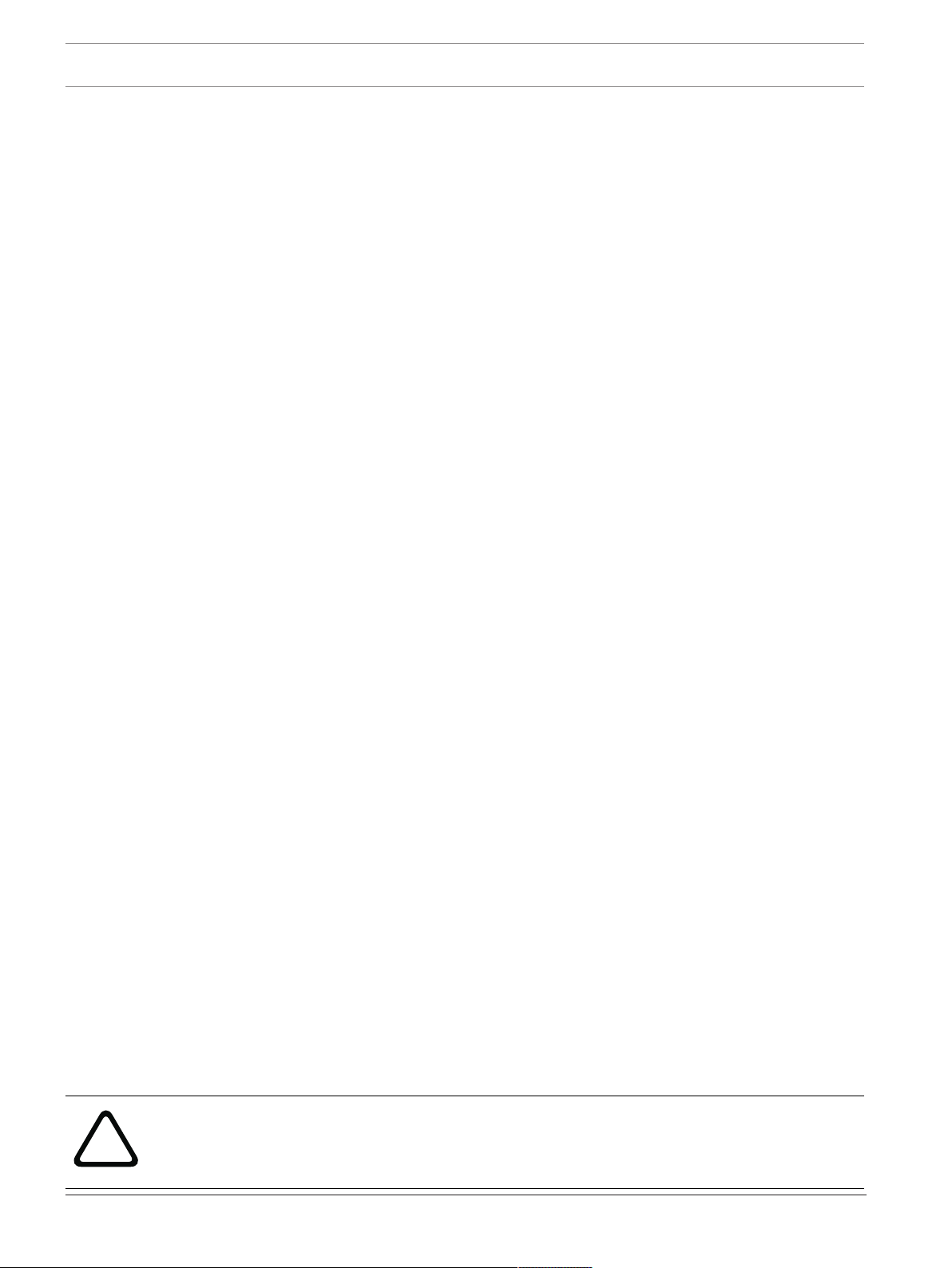
8 en | Safety information DIVAR IP 7000 (3U)
!
– Disconnect the power before moving the unit. Move the unit with care. Excessive force or
shock may damage the unit and the hard disk drives.
– All the input/output ports are Safety Extra Low Voltage (SELV) circuits. SELV circuits
should only be connected to other SELV circuits.
– If safe operation of the unit cannot be ensured, remove it from service and secure it to
prevent unauthorized operation. In such cases, have the unit checked by Bosch Security
Systems.
– Disconnect power supply and arrange for the device to be serviced by qualified personnel
in the following cases, because safe operation is no longer possible:
– The power cable/plug is damaged.
– Liquids or foreign bodies have entered the device.
– The device has been exposed to water or extreme environmental conditions.
– The device is faulty despite correct installation/operation.
– The device has fallen from a height, or the housing has been damaged.
– The device was stored over a long period under adverse conditions.
– The device performance is noticeably changed.
1.4 Electrical safety precautions
Basic electrical safety precautions should be followed to protect you from harm and the
system from damage:
– Be aware of the locations of the power on/off switch on the chassis as well as the room's
emergency power-off switch, disconnection switch or electrical outlet. If an electrical
accident occurs, you can then quickly remove power from the system.
– Do not work alone when working with high voltage components.
– Disconnect the power cables before installing or removing any components from the
computer, including the backplane. When disconnecting power, you should first turn off
the system and then unplug the power cords from all the power supply modules in the
system.
– Disconnect the power cable before installing or removing any cables from the backplane.
– When working around exposed electrical circuits, another person who is familiar with the
power-off controls should be nearby to switch off the power if necessary.
– Use only one hand when working with powered-on electrical equipment. This is to avoid
making a complete circuit, which will cause electrical shock. Use extreme caution when
using metal tools, which can easily damage any electrical components or circuit boards
they come into contact with.
– The power supply power cords must include a grounding plug and must be plugged into
grounded electrical outlets. The unit has more than one power supply cord. Disconnect
both power supply cords before servicing to avoid electrical shock.
– Make sure that the backplane is securely and properly installed on the motherboard to
prevent damage to the system due to power shortage.
– Mainboard replaceable soldered-in fuses: Self-resetting PTC (Positive Temperature
Coefficient) fuses on the mainboard must be replaced by trained service technicians only.
The new fuse must be the same or equivalent as the one replaced. Contact technical
support for details and support.
Caution!
Replaceable batteries
Risk of explosion if battery is replaced by an incorrect type. Dispose of used batteries
according to the manufacturer's instructions.
2016.08 | V2.1 | DOC Installation Manual Bosch Sicherheitssysteme GmbH
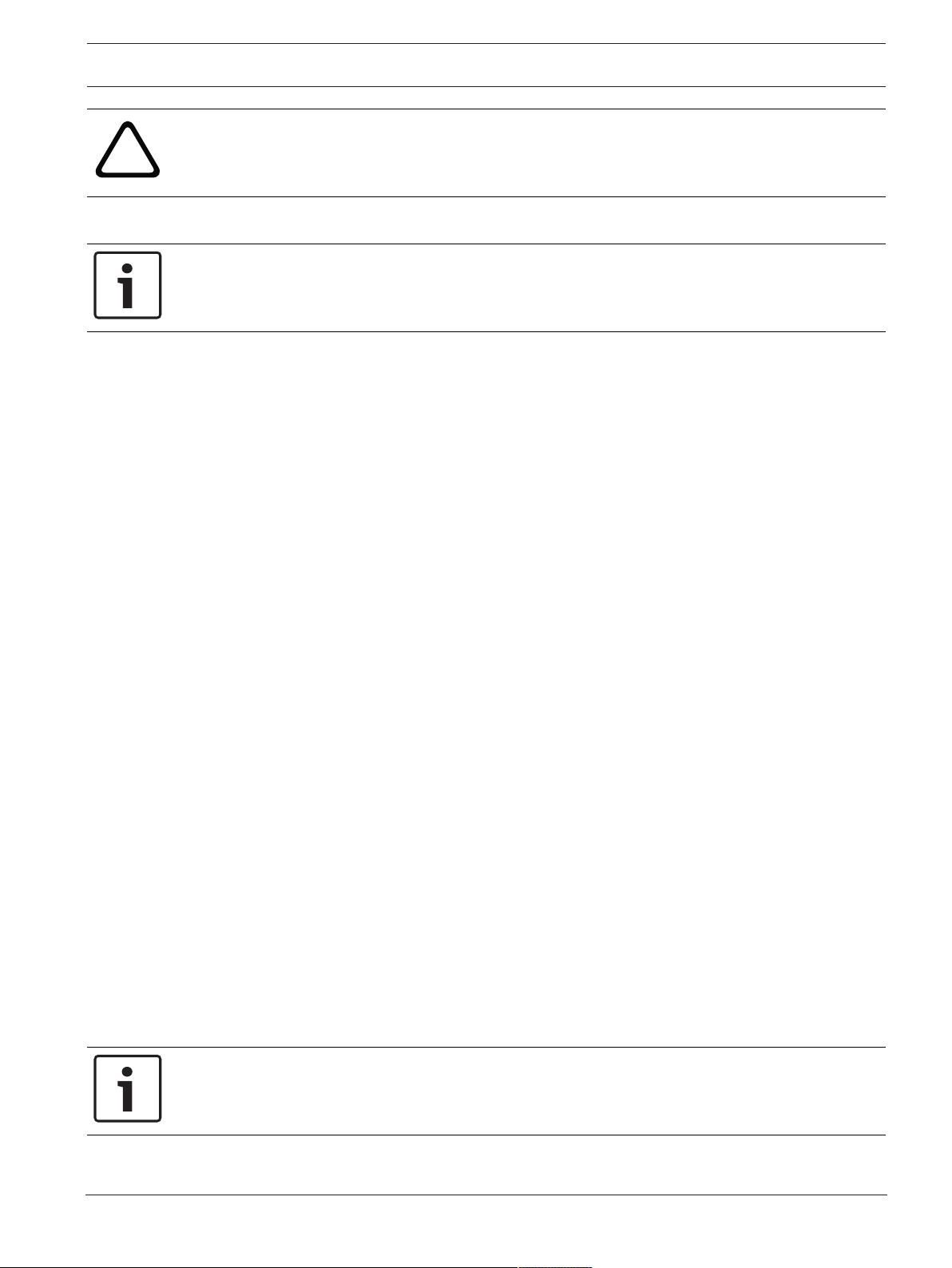
DIVAR IP 7000 (3U) Safety information | en 9
!
Caution!
DVD-ROM Laser: To prevent direct exposure to the laser beam and hazardous radiation
exposure, do not open the enclosure or use the unit in any unconventional way.
1.5 ESD precautions
Notice!
Electrostatic Discharge (ESD) can damage electronic components. To prevent damage to your
system, it is important to handle the electronic components very carefully.
Electrostatic Discharge (ESD) is generated by two objects with different electrical charges
coming into contact with each other. An electrical discharge is created to neutralize this
difference, which can damage electronic components and printed circuit boards. The
following measures are generally sufficient to neutralize this difference before contact is made
to protect your equipment from ESD:
– Do not use mats designed to decrease electrostatic discharge as protection from
electrical shock. Instead, use rubber mats that have been specifically designed as
electrical insulators.
– Use a grounded wrist strap designed to prevent static discharge.
– Keep all components and printed circuit boards (PCBs) in their antistatic bags until ready
for use.
– Touch a grounded metal object before removing the board from the antistatic bag.
– Do not let components or printed circuit boards come into contact with your clothing,
which may retain a charge even if you are wearing a wrist strap.
– Handle a board by its edges only. Do not touch its components, peripheral chips, memory
modules or contacts.
– When handling chips or modules, avoid touching their pins.
– Put the mainboard and peripherals back into their antistatic bags when not in use.
– For grounding purposes, make sure your computer chassis provides excellent
conductivity between the power supply, the case, the mounting fasteners and the
mainboard.
1.6 Operating precautions
The chassis cover must be in place when the system is operating to assure proper cooling. Out
of warranty damage to the system can occur if this practice is not strictly followed.
Note:
Please handle used batteries carefully. Do not damage the battery in any way. A damaged
battery may release hazardous materials into the environment. Do not discard a used battery
in the garbage or a public landfill. Please comply with the regulations set up by your local
hazardous waste management agency to dispose of your used battery properly.
1.7 Notices
Notice!
This is a class A product. In a domestic environment this product may cause radio
interference, in which case the user may be required to take adequate measures.
Bosch Sicherheitssysteme GmbH Installation Manual 2016.08 | V2.1 | DOC
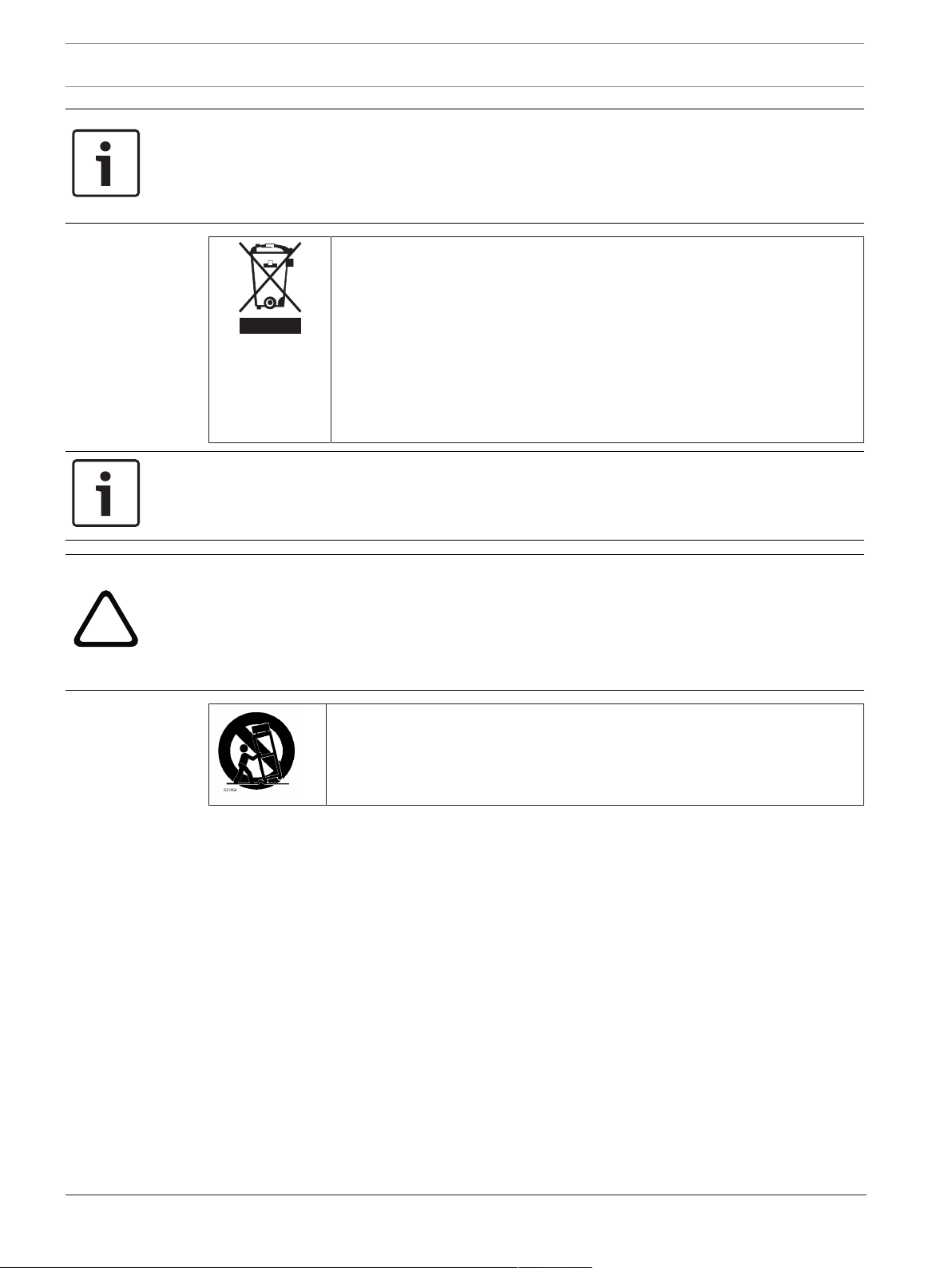
10 en | Safety information DIVAR IP 7000 (3U)
!
Notice!
Video loss is inherent to digital video recording; therefore, Bosch Security Systems cannot be
held liable for any damage that results from missing video information.
To minimize the risk of losing information, we recommend multiple, redundant recording
systems, and a procedure to back up all analog and digital information.
Disposal
Your Bosch product has been developed and manufactured using highquality materials and components that can be reused.
This symbol means that electronic and electrical devices that have reached
the end of their working life must be disposed of separately from
household waste.
In the EU, separate collecting systems are already in place for used
electrical and electronic products. Please dispose of these devices at your
local communal waste collection point or at a recycling center.
Notice!
Do not dispose batteries in household waste. Dispose of batteries only at suitable collection
points and, in the case of lithium batteries, mask the poles.
Caution!
Battery replacement - For qualified service personnel only
A lithium battery is located inside the unit enclosure. To avoid danger of explosion, replace
the battery as per instructions. Replace only with the same or equivalent type recommended
by the manufacturer. Dispose of the replaced battery in an environmentally friendly way and
not with other solid waste. Refer all servicing to qualified service personnel.
Do not place this unit on an unstable stand, tripod, bracket, or mount. The
unit may fall, causing serious injury and/or serious damage to the unit.
Information on sales, delivery, storage, and working life period
No restrictions or conditions apply for the sale or delivery of this product.
If stored under the specified conditions, the storage period is not restricted.
If used for the specified purpose in compliance with the safety instructions and technical
specifications, the working life period of the product is in accordance with normal
expectations for this type of product.
Information on equipment use
Device is for professional installation only. Operation of the devices is not intended for
personal or household use. There are no restrictions to use the device in commercial and
industrial areas, except those mentioned in the Safety information.
1.8 FCC and ICES compliance
(only for U.S.A. and Canada)
This equipment has been tested and found to comply with the limits for a ClassA digital
device pursuant to Part15 of the FCC Rules. These limits are designed to provide reasonable
protection against harmful interference when the equipment is operated in a commercial
environment. This equipment generates, uses, and can radiate radio frequency energy and, if
2016.08 | V2.1 | DOC Installation Manual Bosch Sicherheitssysteme GmbH
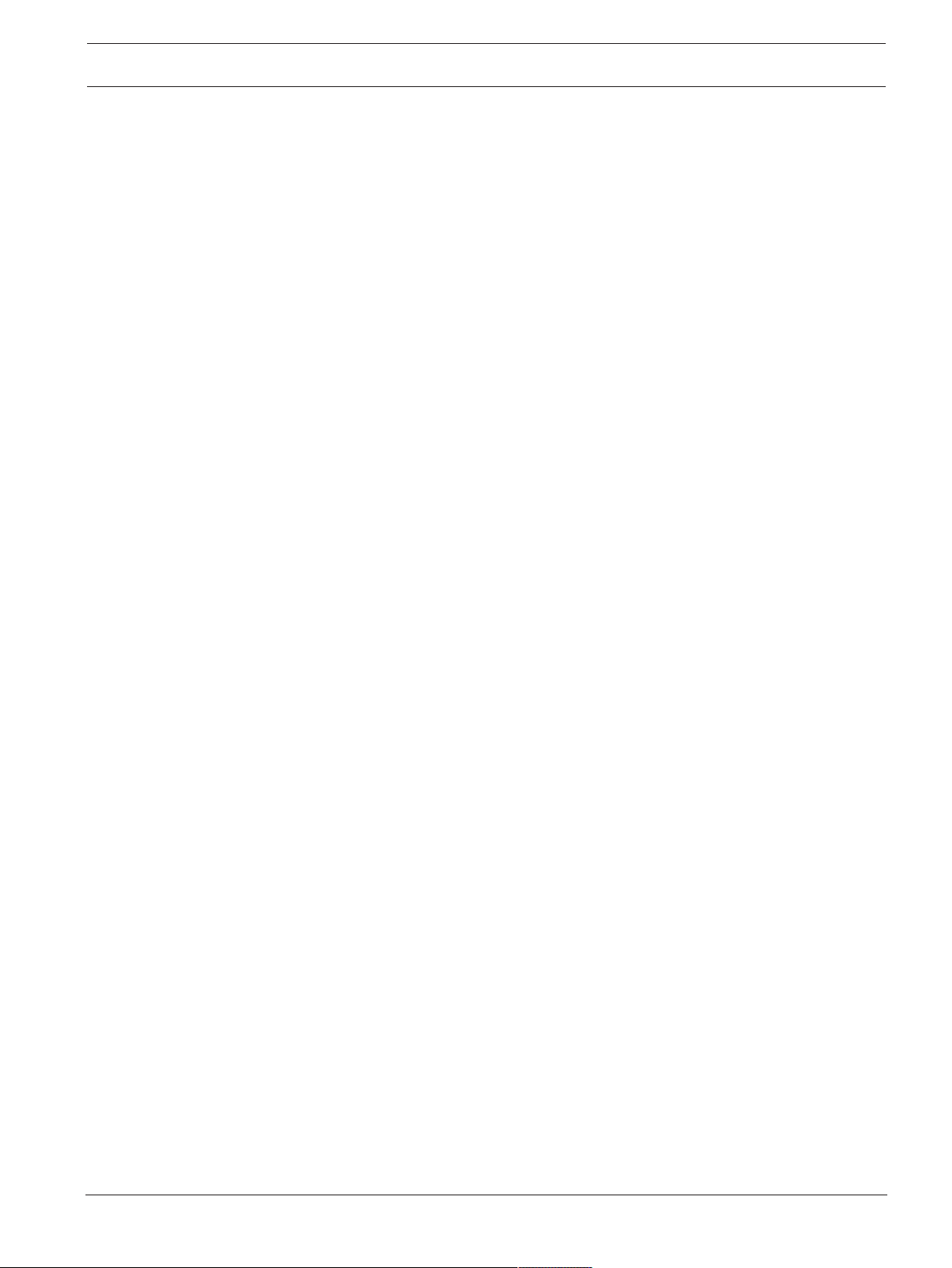
DIVAR IP 7000 (3U) Safety information | en 11
not installed and used in accordance with the manufacturer’s instruction manual, may cause
harmful interference with radio communications. Operation of this equipment in a residential
area is likely to cause harmful interference, in which case you will be required to correct the
interference at your own expense.
Bosch Sicherheitssysteme GmbH Installation Manual 2016.08 | V2.1 | DOC
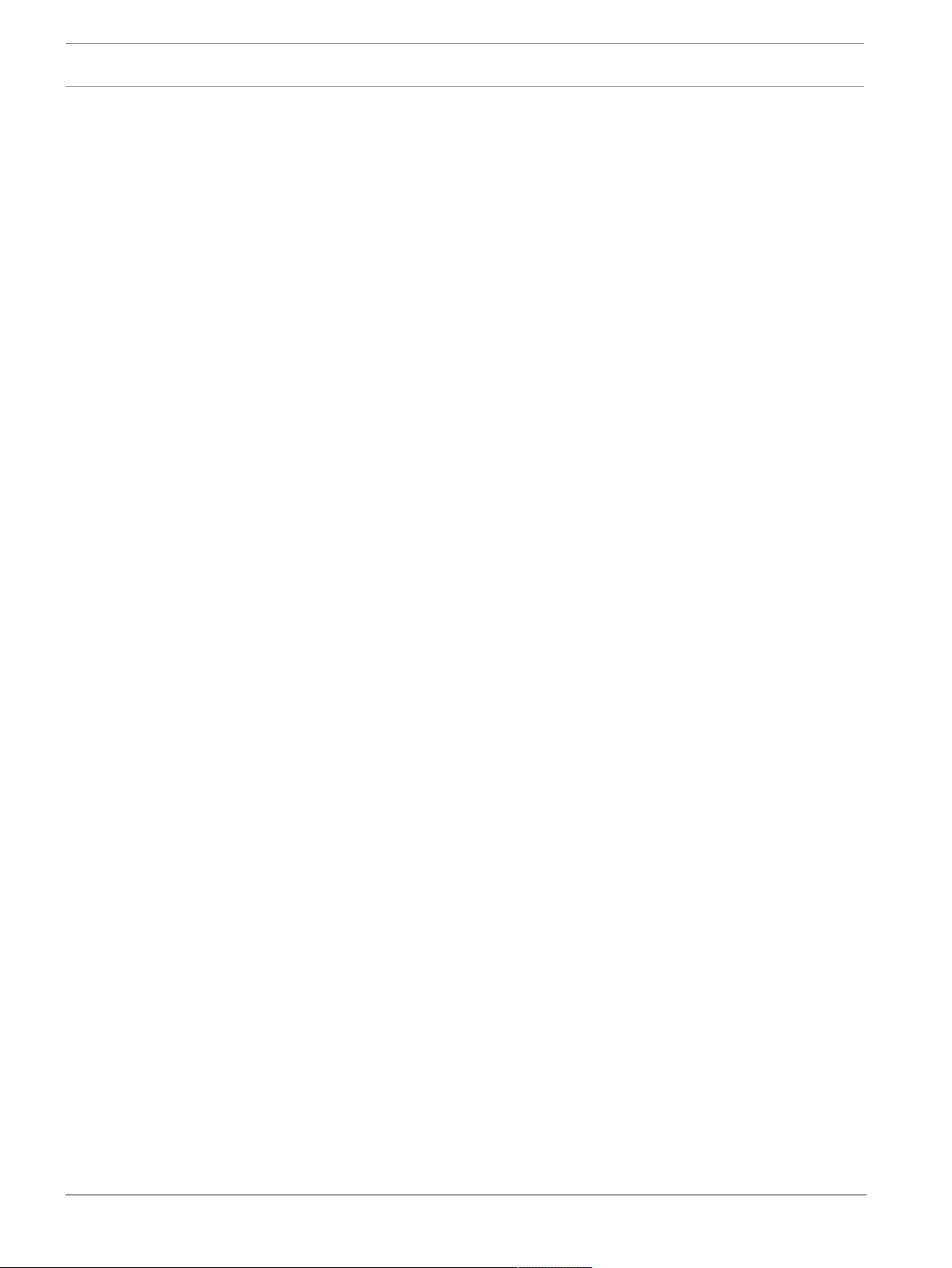
12 en | About this manual DIVAR IP 7000 (3U)
2 About this manual
This manual is written for professional system integrators and PC technicians. It provides
information for the installation and use of the chassis. Installation and maintenance should be
performed by experienced and qualified technicians only.
2016.08 | V2.1 | DOC Installation Manual Bosch Sicherheitssysteme GmbH
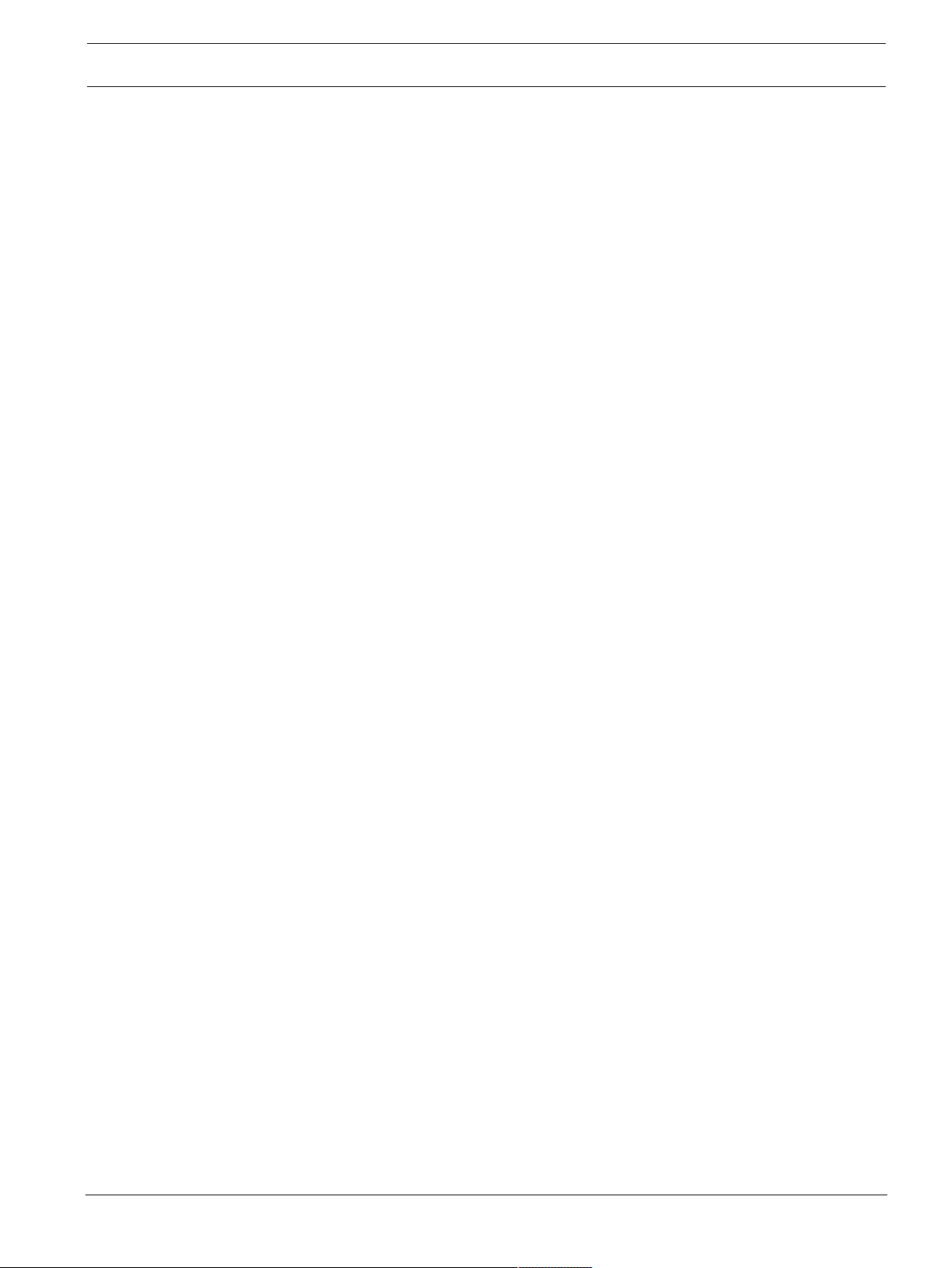
DIVAR IP 7000 (3U) System overview | en 13
3 System overview
DIVAR IP 7000 is an affordable, simple and reliable all-in-one recording, viewing and
management solution for network surveillance systems of up to 128channels (with
32channels pre-licensed). Running the full Bosch VMS (Video Management System) solution
and powered by Bosch VRM (Video Recording Manager) software, the DIVAR IP 7000 is an
intelligent IP storage device that eliminates the need for separate NVR (Network Video
Recorder) server and storage hardware.
The 3U rack mount unit combines advanced management and state-of-the-art recording
management into a single cost-effective, plug and play IP recording appliance for IT-minded
customers which are seeking for a state-of-the-art “second generation” NVR recording
solution.
DIVAR IP 7000 features:
– Instant real time access to video
View high quality HD and UHD video despite low or limited bandwidth connections.
Dynamic Transcoding technology ensures that you can view your video immediately —
anytime, anywhere.
– Easy installation
DIVAR IP 7000 features wizard based set-up and centralized configuration to reduce
installation times. All components are pre-installed and pre-configured. Simply connect to
the network and turn on the unit — DIVAR IP 7000 starts recording straight out of the box.
– Access to BoschVMS
After starting the system, immediate access to the BoschVMS management application is
offered by a customized user interface. The ability to use one central user interface for
configuration and operation management reduces installation and training requirements,
and helps to keep ongoing system management costs low.
3.1 Chassis features
The high-performance chassis includes the following features:
– Hard drives
The chassis features 16slots for SATA drives. These drives are hot swappable. Once set
up correctly, these drives can be removed without powering down the unit. In addition,
these drives support SES2 (SATA).
– I/O expansion slots
Each chassis model includes seven full height, full width PCI expansion slots.
– Peripheral drives
Each chassis supports one slim DVD-ROM drive. This drive allows you to quickly install or
save data.
– Other features
Other onboard features are included to promote system health. These include various
cooling fans, power switches, a reset button, and system status LED indicators.
3.2 Chassis components
This chapter describes the most common components included with your chassis. For more
information, see the installation instructions detailed later in this manual.
3.2.1 Chassis
The chassis includes 16hard drive bays and comes with a DVD ROM drive. The chassis
supports a 3U backplane.
Bosch Sicherheitssysteme GmbH Installation Manual 2016.08 | V2.1 | DOC

14 en | System overview DIVAR IP 7000 (3U)
1
9
2
6
3
7
4 5
8
For empty chassis, the hard drives must be purchased separately. For the latest shipping lists,
see the datasheet in the online product catalogue.
3.2.2 Fans
The built-in fans provide 100% cooling redundancy, aided by an adjustable air shroud. The
fans are controlled through IPMI (Intelligent Platform Management Interface).
3.2.3 Power supply
The chassis has redundant power supplies. Redundant power supplies are hot-swappable, and
can be changed without turning off the system.
Each power supply is auto-switching capable. This enables the power to automatically sense
and operate at a 100V to 240V input voltage. An amber light will be illuminated on the power
supply when the power is off. An illuminated green light indicates that the power supply is
operating.
3.2.4 Air shroud
Air shrouds are shields, usually plastic, which conduct the airflow directly to where it is
needed to maximize fan efficiency . Always use the air shroud included with your chassis.
3.2.5 Mounting rails
The unit can be placed in a rack for secure storage and use. To set up your rack, follow the
step-by-step instructions included in this manual.
3.3 System interface
The chassis includes a control panel on the front that houses power buttons and status
monitoring lights. The externally accessible hard drives display status lights. The power supply
displays status lights visible from the back of the chassis.
Front view:
1 2x USB2.0 ports 2 Power failure
3 Information LED 4 NIC1/NIC2
5 HDD (drive activity) 6 Power
7 Reset 8 Power on/off
2016.08 | V2.1 | DOC Installation Manual Bosch Sicherheitssysteme GmbH
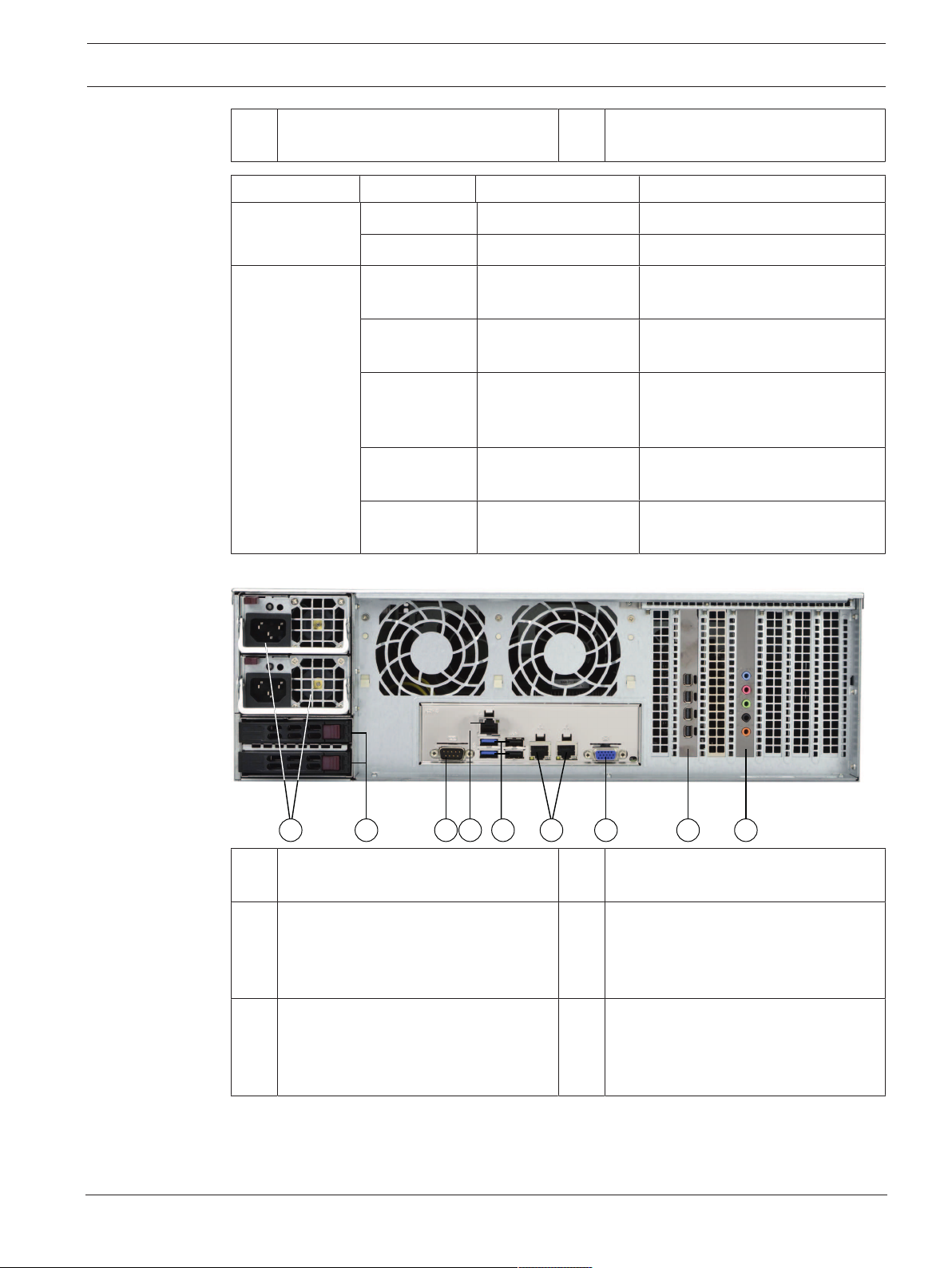
DIVAR IP 7000 (3U) System overview | en 15
1
5
92 63 74
8
9 Drive carrier LEDs (green: access to
this drive/red: drive failure)
LED color Blinking pattern Behavior for device
ActivityLED Blue Solid On SAS drive installed
Blue Blinking I/O activity
StatusLED Red Solid On Failed drive for SATA/NVMe with
RSTe support
Red Blinking at 1Hz Rebuild drive for SATA with RSTe
support
Rear view:
Red Blinking with two
blinks and one stop
Hot spare for SATA with RSTe
support
at 1Hz
Red On for five seconds,
then off
Power on for SATA with RSTe
support
Red Blinking at 4Hz Identify drive for SATA with RSTe
support
1 2xpower supply modules 2 2xredundant SSD drives for operating
system (RAID1 mirror)
3 1xserial port 4 1xnetwork port for BMC (Baseboard
Management Controller) connection
and IPMI (Intelligent Platform
Management Interface) monitoring
5 4USB ports
(2xUSB2.0 and 2xUSB3.0)
6 2xnetwork ports for data transmission
(teamed)
Note: Do not change the teaming
mode!
Bosch Sicherheitssysteme GmbH Installation Manual 2016.08 | V2.1 | DOC
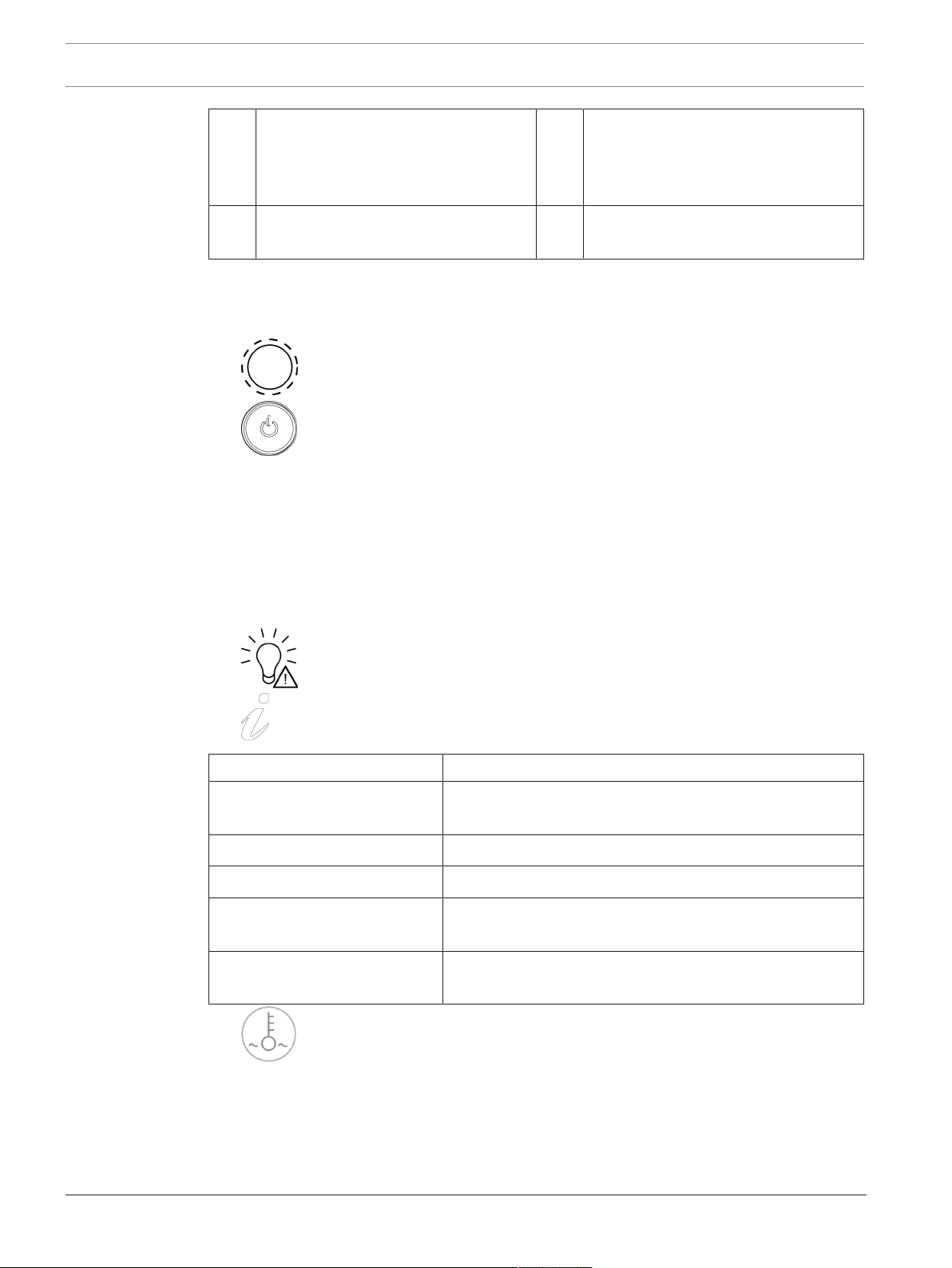
16 en | System overview DIVAR IP 7000 (3U)
7 1xVGA display output (do not use!) 8 1xgraphic card (4xmini display port)
Note: Provides digital signal. An active
adapter is required to connect analog
monitors.
9 1xsound card (audio inputs and
outputs)
3.3.1 Control panel buttons
There are two push-buttons located on the front of the chassis. These are (in order from left
to right) a reset button and a power on/off button.
– Reset: The reset button is used to reboot the system.
– Power: The main power switch is used to apply or remove power from the power
supply to the system. Turning off system power with this button removes the main power
but keeps standby power supplied to the system. Therefore, you must unplug system
before servicing.
3.3.2 Control panel LEDs
The control panel located on the front of the chassis has LEDs to provide you with critical
information related to different parts of the system. This section explains what each LED
indicates when illuminated.
– Power failure: A flashing LED indicates a power failure in the power supply.
– Displays the system status.
System status Description
Continously on and red An overheat condition has occurred. (This may be caused
Blinking red (1Hz) Fan failure: check for an inoperative fan.
Blinking red (0.25Hz) Power failure: check for an inoperative power supply.
Solid blue Local UID has been activated. Use this function to locate
Blinking blue (300msec) Remote UID has been activated. Use this function to locate
by cable congestion.)
the unit in a rack environment.
the unit from a remote location.
– Overheat/fan fail: A flashing LED indicates a fan failure.
When continuously on (not flashing) the LED indicates an overheat condition, which may
be caused by cables obstructing the airflow in the system or the ambient room
temperature being too warm. Check the routing of the cables and make sure all fans are
present and operating normally. You should also check to make sure that the chassis
covers are installed. Finally, verify that the heat sinks are installed properly.
2016.08 | V2.1 | DOC Installation Manual Bosch Sicherheitssysteme GmbH
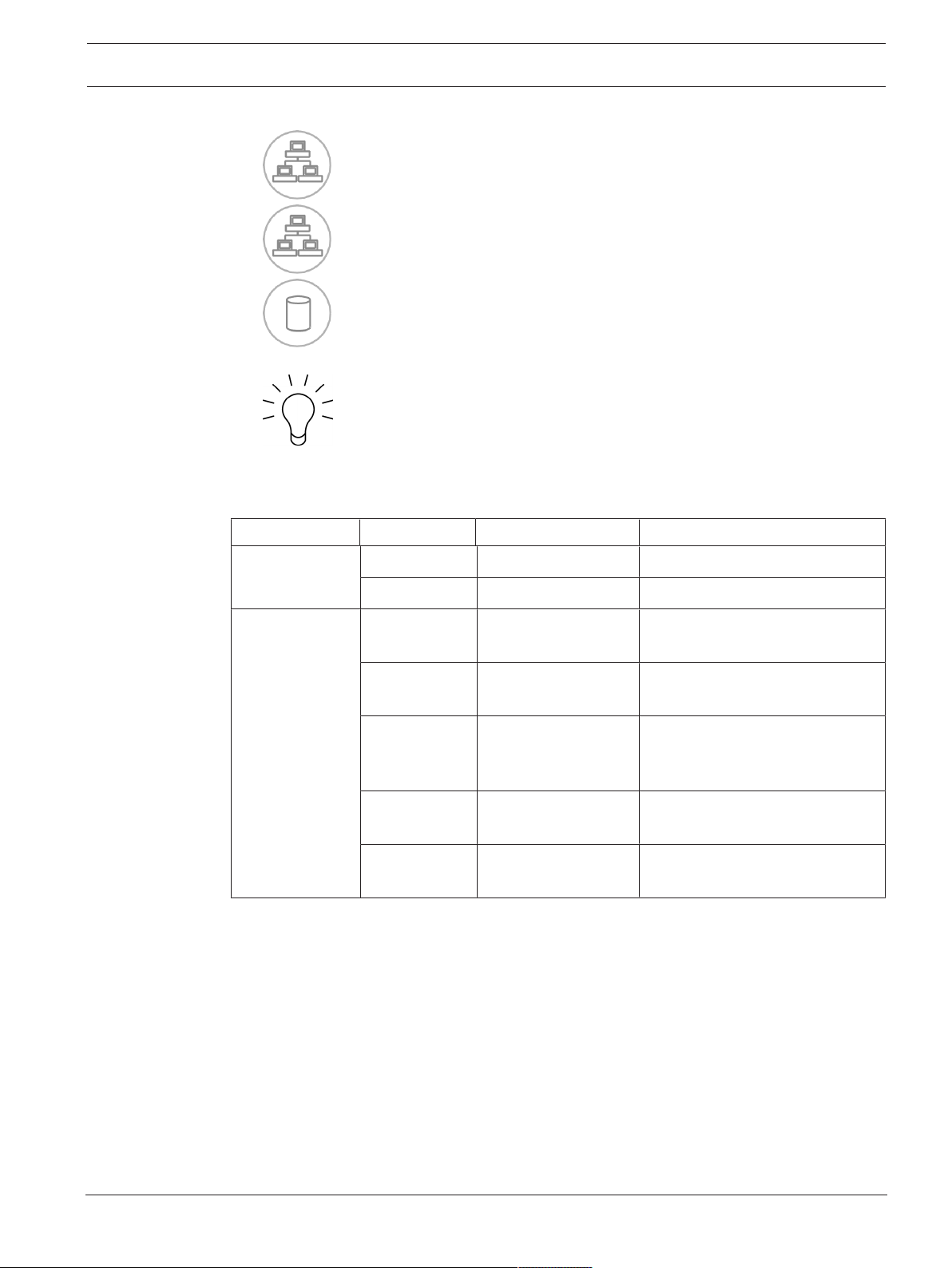
DIVAR IP 7000 (3U) System overview | en 17
This LED will remain flashing or on as long as the fan failure/overheat condition exists.
– NiC2: A flashing LED indicates network activity on GLAN2.
– NIC1: A flashing LED indicates network activity on GLAN1.
– HDD: A flashing LED indicates IDE channel activity in the SAS/SATA drive, SCSI
drive, and/or DVD-ROM drive activity.
– Power: Indicates power is being supplied to the system's power supply units.
This LED should normally be illuminated when the system is operating.
3.3.3 Drive carrier LEDs
LED color Blinking pattern Behavior for device
ActivityLED Blue Solid On SAS drive installed
Blue Blinking I/O activity
StatusLED Red Solid On Failed drive for SATA/NVMe with
Red Blinking at 1Hz Rebuild drive for SATA with RSTe
Red Blinking with two
Red On for five seconds,
Red Blinking at 4Hz Identify drive for SATA with RSTe
3.3.4 Power supply LEDs
On the rear of the power supply module, an LED displays the status.
– Solid Green: When illuminated, indicates that the power supply is on.
– Solid Amber: When illuminated, indicates the power supply is plugged in and turned off,
or the system is off but in an abnormal state.
– Blinking Amber: When blinking, the system power supply temperature has reached 63”C.
The system will automatically turn off when the power supply temperature reaches 70”C
and restart when the power supply temperature goes below 60”C.
blinks and one stop
at 1Hz
then off
RSTe support
support
Hot spare for SATA with RSTe
support
Power on for SATA with RSTe
support
support
Bosch Sicherheitssysteme GmbH Installation Manual 2016.08 | V2.1 | DOC
