Bosch CCD Professional, 7 620 200 016, 7 620 200 026, CCS Professional, 7 620 200 010 Operating Instructions Manual
...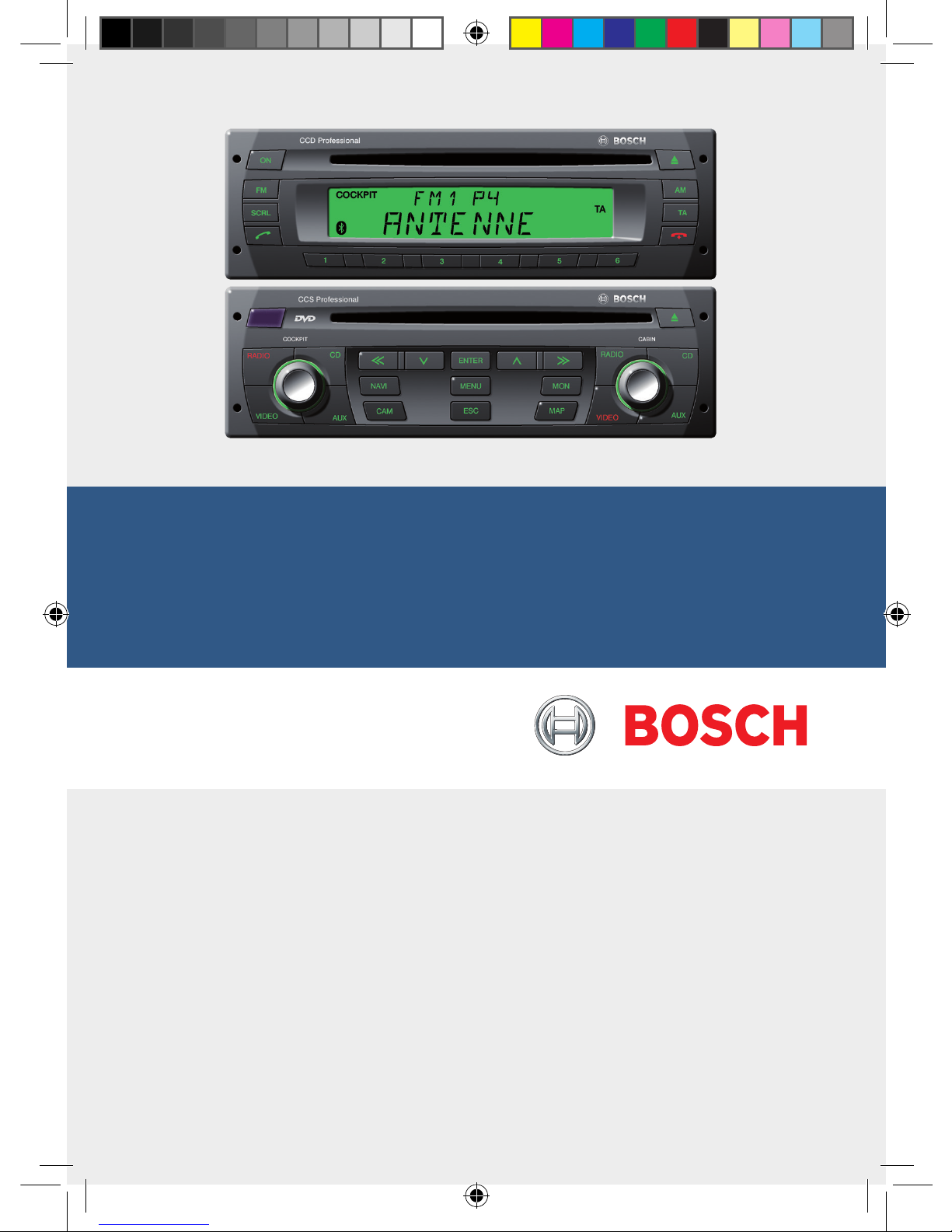
Professional Line 3
CCD/CCS/CPA
de Kurzanleitung
en Operating instructions
fr Mode d’emploi
es Instrucciones de manejo
it Istruzioni d’uso
pt Instruções de serviço
nl Gebruiksaanwijzing
dk Betjeningsvejledning
sw Bruksanvisning
sf Käyttöohje
pl Instrukcja obsługi
tr Kullanım kılavuzu
01_ProLine3_de.indd 1 17.03.11 16:12
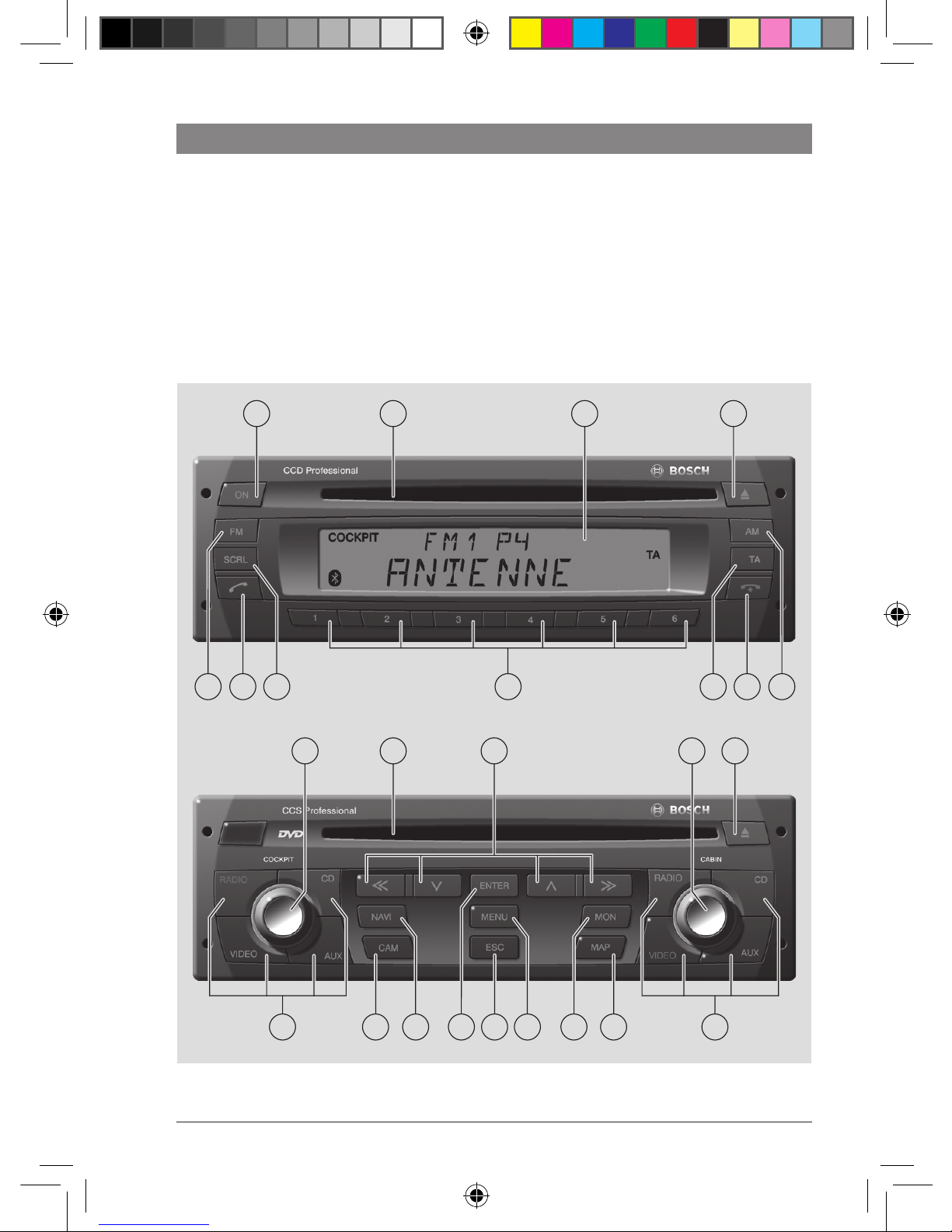
2
03.2011 Robert Bosch Car Multimedia GmbH
13
1 2 43
16
1725 23 20 1922
12 1514
24 21 18
911 10 578 6
CCD: 7 620 200 016
7 620 200 026
CCS: 7 620 200 010
7 620 200 030
7 620 200 040
7 620 200 050
CPA: 7 620 200 022
7 620 200 023
01_ProLine3_de.indd 2 17.03.11 16:12

de | 3
03.2011Robert Bosch Car Multimedia GmbH
de
1 ON-Taste
Ein-/Ausschalten des Systems
2 CD-Schacht des CCD
3 Display
4 CD-Auswurftaste (Laufwerk des CCD)
5 AM-Taste
Auswahl der Wellenbereiche MW, LW, SW
(Europa) bzw. AM (NAFTA, LAM, ASIA)
6 -Taste
Gespräch über Bluetooth®-Mobiltelefon
beenden
Für Geräte ohne Bluetooth®:
>>-Taste
Sendersuchlauf starten
7 TA-Taste
Kurzdruck: Vorrang für Verkehrsmeldungen ein-/ausschalten, durchgeschaltete Verkehrsmeldung abbrechen
Langdruck: Travelstore-Funktion starten
8 Stationstasten 1 - 6
Kurzdruck: Gespeicherten Sender wählen
Langdruck: Sender speichern
9 SCRL-Taste
Displayinhalt als Laufschrift anzeigen
: -Taste
Kurzdruck: Gespräch über Bluetooth®Mobiltelefon annehmen, ausgewählten
Teilnehmer anrufen
Langdruck: Telefonbuch öffnen
Für Geräte ohne Bluetooth®:
<<-Taste
Sendersuchlauf starten
; FM-Taste
Auswahl der Wellenbereiche FM und WB
(nur NAFTA), Wechsel zwischen den
Speicherebenen FMTS, FM1, FM2 und
WB (nur NAFTA)
< Linker Dreh-/Druckknopf für den
Cockpit-Bereich
Drehen: Einstellen der Lautstärke und der
Menü-Auswahl.
Drücken: Öffnen und Bestätigen von
Menüpunkten
= DVD/CD-Schacht des CCS
> Remote-Tasten
? Rechter Dreh-/Druckknopf für den
Cabin-Bereich
Drehen: Einstellen der Lautstärke und der
Menü-Auswahl.
Drücken: Öffnen und Bestätigen von
Menüpunkten
@ DVD/CD-Auswurftaste (Laufwerk des
CCS)
A Quellentasten (Cabin)
RADIO: Auswahl der Audioquelle Radio
für den Cabin-Bereich
CD: Auswahl der Audioquelle CD für
den Cabin-Bereich (Laufwerk des
CCD)
AUX: Auswahl der Audioquellen USB
und AUX für den Cabin-Bereich
VIDEO: Auswahl der Videoquelle für den
Cabin-Bereich (Laufwerk des
CCS und externe Videoquellen)
Bedienelemente
01_ProLine3_de.indd 3 17.03.11 16:12
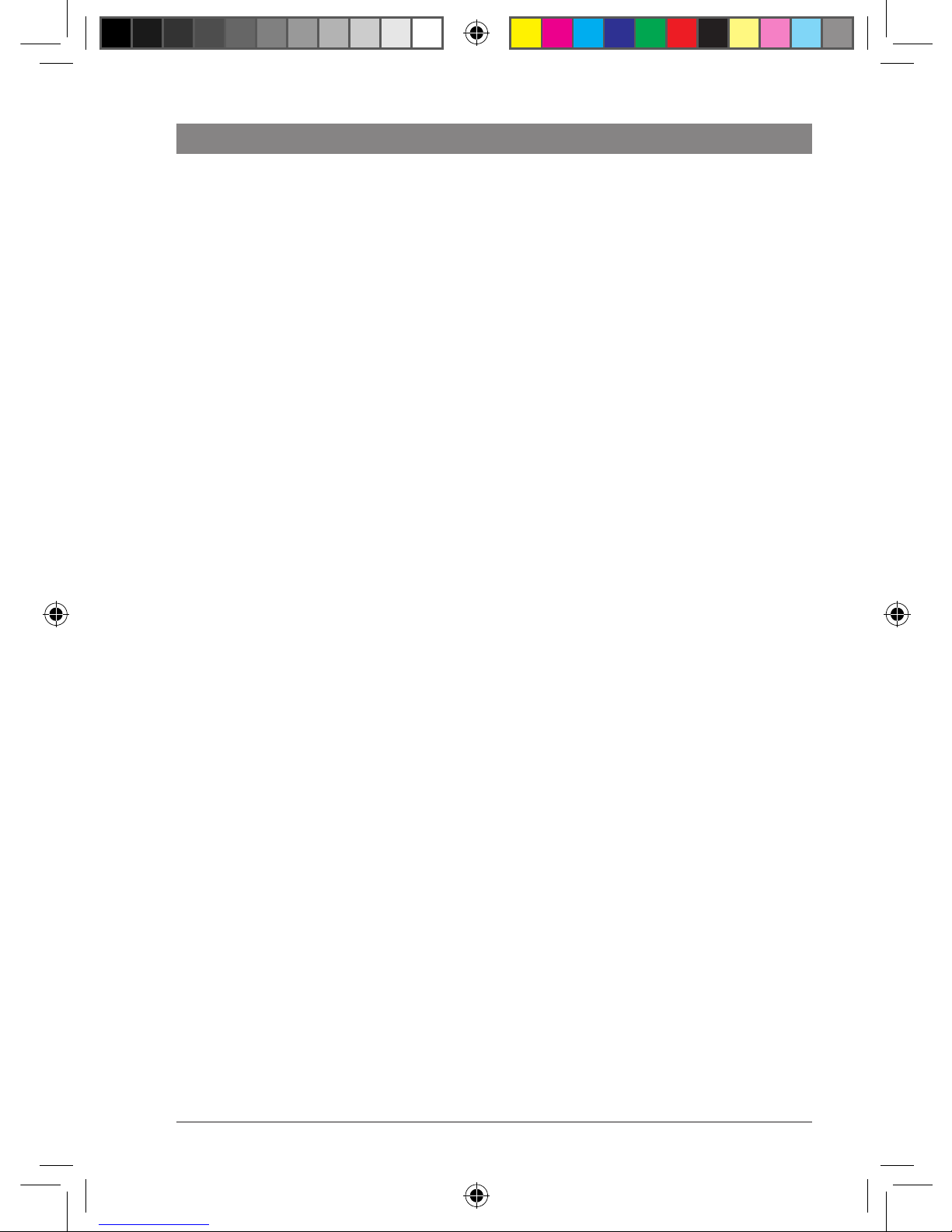
4 | de
03.2011 Robert Bosch Car Multimedia GmbH
Bedienelemente
B MAP-Taste
Anzeigen der Navigationskartendarstellung im Cabin-Bereich (nur bei angeschlossener Coach Navigation in Verbindung mit einem geeigneten
Fahrermonitor)
C MON-Taste
Aktivieren, Deaktivieren bzw. Sychronisieren der Monitore im Cabin-Bereich
D MENU-Taste
Aufrufen des Hauptmenüs zur Einstellung
der Gerätegrundfunktionen
E ESC-Taste
Verlassen von Menüs
F ENTER-Taste
Bestätigungsfunktion im Navigations-,
Video-, DVD- und TV-Betrieb
G NAVI-Taste
Aktiviert die Steuerung eines angeschlossenen Navigationssystems über:
f Remote-Tasten 3
f ENTER-Taste ;
wie bei der Fernbedienung des Navigationssystems
H CAM-Taste
Auswahl eines Kamerabildes auf dem
Fahrermonitor
I Quellentasten (Cockpit)
RADIO: Auswahl der Audioquelle Radio
für das Cockpit
CD: Auswahl der Audioquelle CD für
das Cockpit (Laufwerk des CCD)
AUX: Auswahl der Audioquellen USB
und AUX für das Cockpit
VIDEO: Auswahl der Videoquelle für das
Cockpit (Laufwerk des CCS und
externe Videoquellen)
01_ProLine3_de.indd 4 17.03.11 16:12
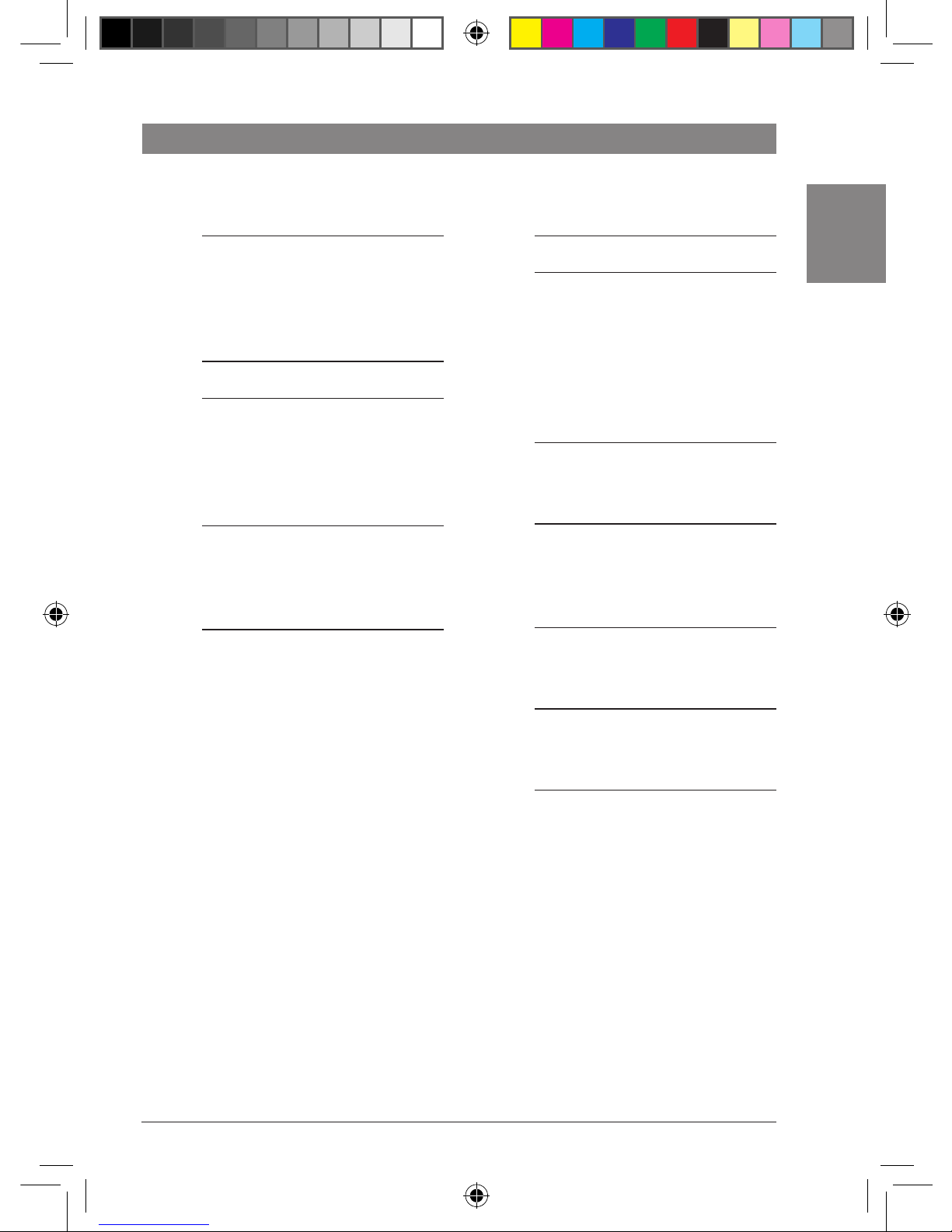
de | 5
03.2011Robert Bosch Car Multimedia GmbH
de
Inhaltsverzeichnis
Inhaltsverzeichnis
18 CD/DVD einlegen/entfernen
18 Radiobetrieb
18 Verfügbare Wellenbereiche und
Speicherebenen
19 Funktionen am CCS
20 Funktionen am CCD
21 Funktionen im Menü
22 Funktionen im Hauptmenü
23 CD- und USB-Betrieb
23 Funktionen am CCS
24 Funktionen im CD-/MP3-/WMA-Menü
25 Video- und DVD-Betrieb
25 Funktionen am CCS
26 Funktionen im Video-/DVD-Menü
27 DVD-Einstellungen im Hauptmenü
28 TV-Betrieb
28 Funktionen am CCS
28 Funktionen im TV-Menü
28 Display-Einstellungen
28 Funktion am CCD
29 Einstellungen im Hauptmenü
29 Monitor-Einstellungen
29 Funktionen am CCS
30 Einstellungen im Hauptmenü
7 Hinweise und Zubehör
7 Bestimmungsgemäßer Gebrauch
7 Altgerät-Entsorgung
8 Anschluss von Zusatzgeräten
(Option)
9 Ein-/Ausschalten
9 Funktionen wählen und Einstel-
lungen vornehmen
9 Direktanwahl
10 Im Menü
10 Bedienfokus
11 Audio-/Videoquelle wählen
11 Audio-/Videoquellen am CCS wählen
13 Audio-/Videoquelle im Menü der
aktuellen Audio-/Videoquelle wählen
14 Lautstärke und Klang einstellen
14 Lautstärke für die aktuelle Wieder-
gabe einstellen
14 Grundlautstärken für unterschied-
liche Quellen im Hauptmenü
einstellen
15 Klang für die aktuelle Wiedergabe
einstellen
15 Klangprofil speichern
16 Lautstärke und Klang für Mikrofon-
durchsagen
16 Lautstärke und Klang für externe
Durchsagen und Alarm (Fahrwarner)
17 Lautstärkepegel für verschiedene
Audio-/Videoquellen anpassen
01_ProLine3_de.indd 5 17.03.11 16:12
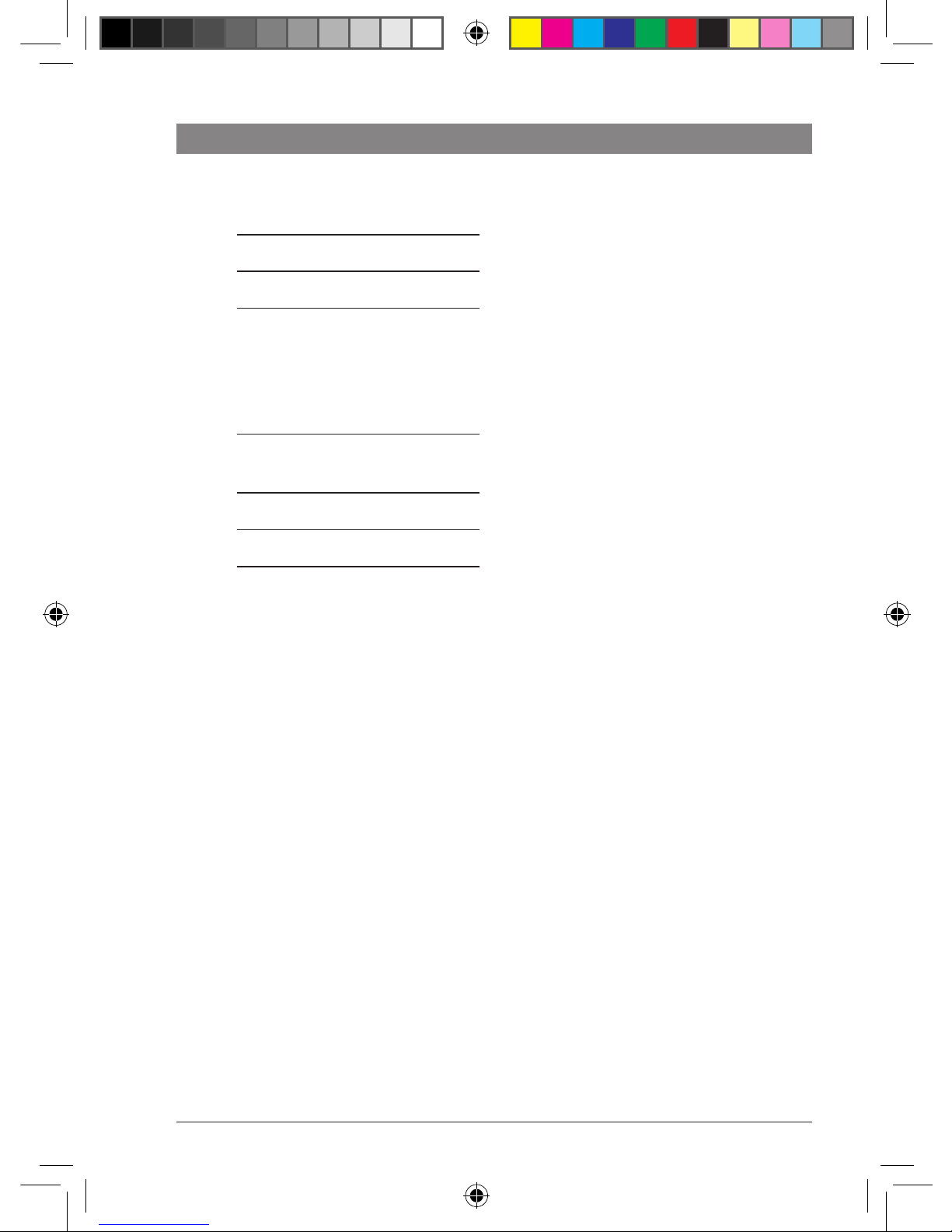
6 | de
03.2011 Robert Bosch Car Multimedia GmbH
Inhaltsverzeichnis
30 Kamerafunktionen am CCS
30 Navigationsfunktionen am CCS
31 Bluetooth-Telefon-Funktionen
32 Funktionen am CCD
32 Bluetooth®-Einstellungen im
Hauptmenü
33 Funktionen im Telefonbuch
33 MAS-Einstellungen
33 MAS-Einstellungen im Hauptmenü
34 Weitere Systemeinstellungen
35 Fernbedienung
36 Technische Daten
36 CCS
36 CCD
37 Coach Power Amplifier
CPA 811 / CPA 2011
01_ProLine3_de.indd 6 17.03.11 16:12

de | 7
03.2011Robert Bosch Car Multimedia GmbH
de
Hinweise und Zubehör
Bevor Sie Ihr Gerät in Betrieb nehmen, lesen
Sie diese Anleitung sorgfältig und machen Sie
sich mit dem Gerät vertraut. Bewahren Sie
diese Anleitung für spätere Fragen im Fahrzeug
auf.
Bestimmungsgemäßer Gebrauch
Der Einbau des CCS bzw. CCD erfolgt jeweils in
einem 1 DIN-Schacht im Armaturenbrett eines
Busses.
Die Stromversorgung von CCS und CCD erfolgt
ausschließlich über den CPA.
Die Betriebsspannung am CPA beträgt 24 V.
Der Einbau des CPA erfolgt fahrzeugabhängig
abgesetzt vom Armaturenbrett.
Verkehrssicherheit
Die Verkehrssicherheit ist oberstes
Gebot.
f Bedienen Sie das Gerät nur,
wenn es die Verkehrslage
zulässt.
f Machen Sie sich vor Fahrtantritt
mit dem Gerät vertraut.
Akustische Warnsignale von Polizei,
Feuerwehr und Rettungsdiensten
müssen Sie im Fahrzeug rechtzeitig
wahrnehmen können.
f Hören Sie deshalb während der
Fahrt Ihr Programm in angemes-
sener Lautstärke.
Altgerät-Entsorgung
Entsorgen Sie Ihr Altgerät bitte nicht
in den Hausmüll!
Nutzen Sie zur Entsorgung des
Altgerätes die zur Verfügung
stehenden Rückgabe- und Sammelsysteme.
Hinweise und Zubehör
01_ProLine3_de.indd 7 17.03.11 16:12

8 | de
03.2011 Robert Bosch Car Multimedia GmbH
Hinweise und Zubehör
Anschluss von Zusatzgeräten
(Option)
Der CCS (Coach Control System) ist das
zentrale Bedienteil der Coach Professional
Line 3, mit dem Sie die Audio- und Bildquellen
für den Bus getrennt für den Fahrer (Cockpit)
und die Fahrgäste (Cabin) einstellen und
steuern können. Der CCD erweitert das System
um ein Display, ein zusätzliches CD-Laufwerk
und weitere Bedienelemente.
Der CCS kann nur in Verbindung mit dem
Verstärker CPA 811 oder CPA 2011 (Coach
Power Amplifier) betrieben werden.
Hinweis:
Der CCS verfügt über kein eigenes
Display; alle Anzeigen des CCS
werden über das Display des CCD
oder optional über das Display einer
angeschlossenen Coach Navigation
oder das Multifunktionsdisplay des
Fahrzeugs für den Fahrer ausgegeben.
An den CCS können Sie folgende Zusatzgeräte
anschließen (nicht im Lieferumfang):
f Video-Player, DVD-Player oder TV-Tuner
Neben dem systeminternen DVD-Laufwerk können noch zwei weitere Videoquellen (Video- bzw. DVD-Player oder
TV-Tuner) zum Abspielen von Videos bzw.
DVDs oder zum TV-Empfang angeschlossen werden. Bei Anschluss von zwei
zusätzlichen Videoquellen ist eine
Videobox erforderlich.
f Coach Navigation
zur Navigation und Anzeige der Navigationskarte sowie Darstellung der Systemanzeigen.
f Fahrermonitor
zur Darstellung von Kameras, der
Navigation, des Videosignals und Anzeige
der Systemeinstellungen in Verbindung
mit der Coach Navigation (nur geeignet für
die Integration im Amaturenbrett).
01_ProLine3_de.indd 8 17.03.11 16:12
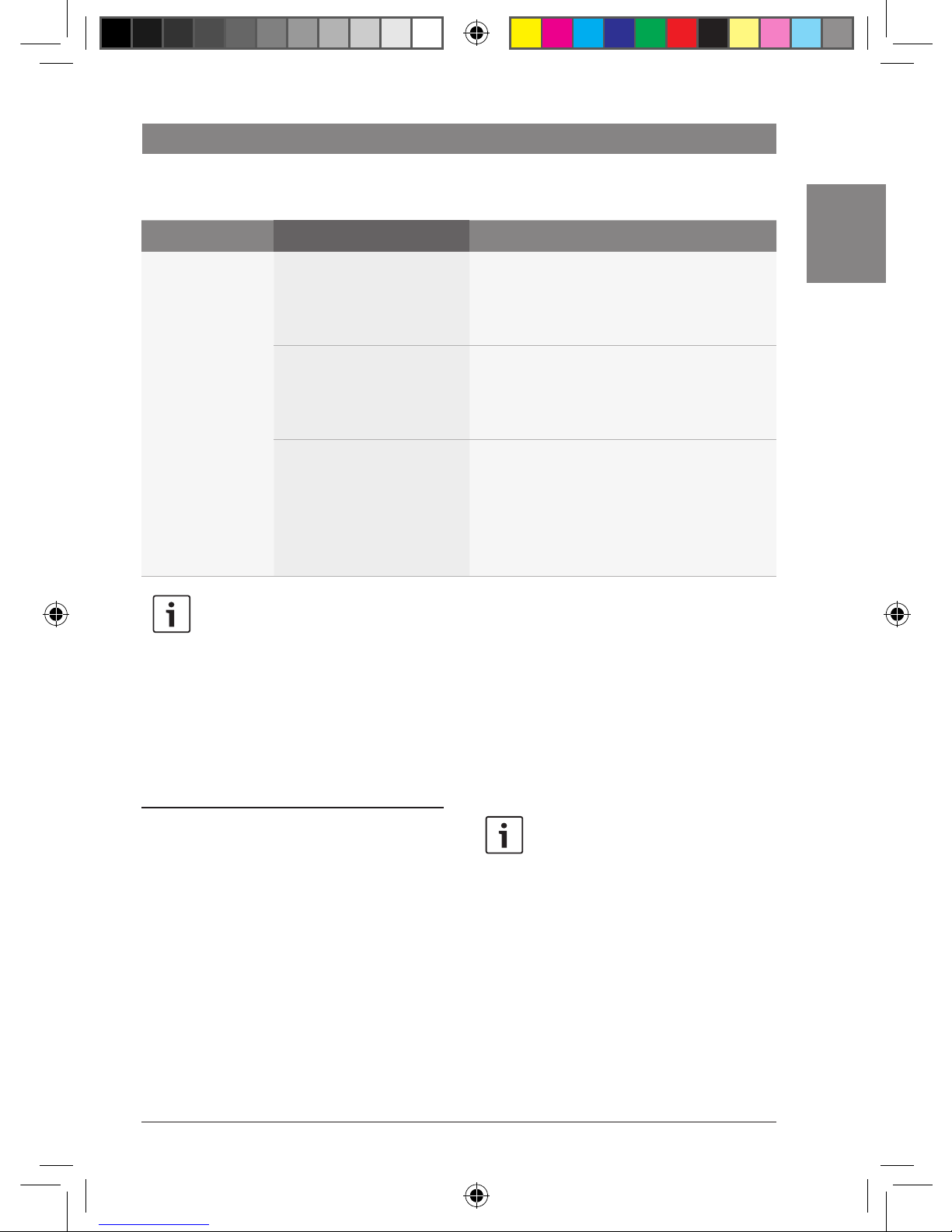
de | 9
03.2011Robert Bosch Car Multimedia GmbH
de
Ein-/Ausschalten
Funktion Handlung Hinweis
Ein-/Ausschalten
f ON-Taste 1 drücken
Bei ausgeschalteter Fahrzeugzündung
schaltet sich das System automatisch nach 1
Stunde aus, um die Fahrzeugbatterie zu
schonen.
f Fahrzeugzündung ein-/
ausschalten
Das Einschalten des Systems zusammen mit
der Fahrzeugzündung erfolgt nur, wenn es
zuvor zusammen mit der Fahrzeugzündung
ausgeschaltet wurde.
f Mikrofon 1 (MIC1)
ein-/ausschalten
Nur wenn die Fahrzeugzündung eingeschaltet ist.
Das Ausschalten des Systems zusammen mit
Mikrofon 1 (nicht im Lieferumfang) erfolgt
nur, wenn es zuvor zusammen mit Mikrofon 1
eingeschaltet wurde.
Hinweis:
Bei eingeschalteter Fahrzeugzündung
schaltet sich das System automatisch
ein, falls bei angeschlossenen oder
über Bluetooth® verbundenen
Telefonen ein Anruf eingeht.
Funktionen wählen und Einstellungen vornehmen
Ein-/Ausschalten | Funktionen wählen und Einstellungen vornehmen
Direktanwahl
Wichtige und häufig genutzte Funktionen
können durch Drücken einer Taste am CCS
bzw. CCD direkt gewählt werden. Um
bestimmte Funktionen zu wählen, muss die
entsprechende Taste lang gedrückt werden
(etwa 3 Sekunden).
Hinweis
Um die Funktion bestimmter Tasten
für den Cabin-Bereich zu nutzen,
müssen Sie zuerst den Bedienfokus
auf den Cabin-Bereich umschalten.
Mehr Informationen zum Bedienfokus
finden Sie im Abschnitt „Bedienfokus“ in diesem Kapitel.
01_ProLine3_de.indd 9 17.03.11 16:12
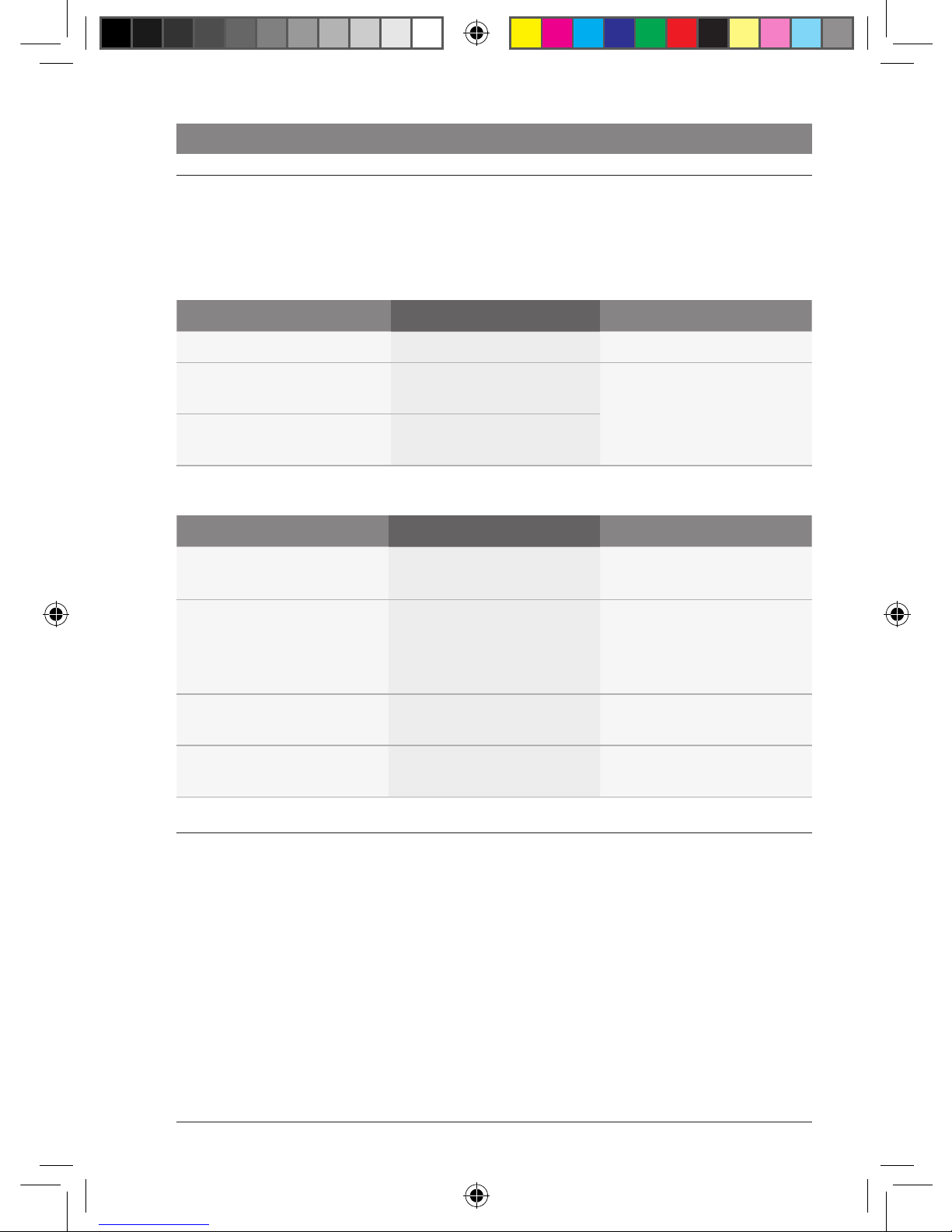
10 | de
03.2011 Robert Bosch Car Multimedia GmbH
Funktionen wählen und Einstellungen vornehmen
Im Menü
Alle Funktionen und Einstellungen des Systems
werden in Menüs zur Verfügung gestellt.
Menüs öffnen
Funktion Handlung Hinweis
Hauptmenü öffnen
f MENU-Taste D drücken
–
Menü einer Audio-Videoquelle
für das Cockpit öffnen
f Dreh-/Druckknopf <
drücken
Nur für die gerade aktive
Audio-Videoquelle.
Menü einer Audio-Videoquelle
für den Cabin-Bereich öffnen
f Dreh-/Druckknopf ?
drücken
Im Menü navigieren
Funktion Handlung Hinweis
Menüpunkt auf der aktuellen
Menüebene wählen
f Dreh-/Druckknopf <
bzw. ? drehen
–
Menüpunkt bestätigen bzw.
Untermenü öffnen
f Dreh-/Druckknopf <
bzw. ? drücken
Menüpunkte, die ein Untermenü enthalten, sind mit „*“
gekennzeichnet (z. B.
„*AUD“).
In übergeordnete Menüebene
zurückkehren
f Taste ESC E drücken
–
Menü verlassen
f Taste ESC E lang
drücken
–
Bedienfokus
Sie können am CCS die Audio- und Videoquellen getrennt für das Cockpit und den CabinBereich wählen und steuern. Mit den RemoteTasten > sowie der Taste ENTER F können
Sie Funktionen für die gerade aktive Audio-/
Videoquelle sowohl im Cockpit als auch im
Cabin-Bereich wählen.
Der Bedienfokus steht standardmäßig auf der
Steuerung der Audio-/Videoquelle im Cockpit.
Wenn Sie eine Remote-Taste > bzw. die Taste
ENTER F drücken, wird die gerade im
Cockpit aktive Audio-/Videoquelle gesteuert.
Um eine im Cabin-Bereich aktive Audio-/
Videoquelle zu steuern, müssen Sie zuerst den
Bedienfokus auf den Cabin-Bereich umschalten. Drücken Sie dafür den Dreh-/Druckknopf
? oder eine Quellenwahltaste für den
Cabin-Bereich A. Daraufhin wird der
01_ProLine3_de.indd 10 17.03.11 16:12

de | 11
03.2011Robert Bosch Car Multimedia GmbH
de
Bedienfokus auf den Cabin-Bereich umgeschaltet und Sie können mit den RemoteTasten > bzw. der Taste ENTER F die im
Cabin-Bereich aktive Audio-/Videoquelle
steuern. Etwa 10 Sekunden nach dem letzten
Tastendruck wird der Bedienfokus automatisch
wieder auf das Cockpit umgeschaltet.
Hinweise
f Der aktuelle Bedienfokus wird im
Display angezeigt („COCKPIT“
für das Cockpit und „CABIN“ für
den Cabin-Bereich).
f Die Umschaltung des Bedienfo-
kus auf den Cabin-Bereich
erfolgt auch, wenn Sie für den
Cabin-Bereich eine andere
Audio-/Videoquelle wählen.
f Durch Drücken des Dreh-/
Druckknopfes < können Sie
den Bedienfokus manuell auf das
Cockpit zurück schalten.
f Bei Auswahl des Navigationssy-
stems als Quelle im Cockpit wird
der Bedienfokus auf die
Navigation umgeschaltet (siehe
Kapitel "Navigationsfunktionen
am CCS").
Funktionen wählen und Einstellungen vornehmen | Audio-/Videoquelle wählen
Audio-/Videoquelle wählen
Audio-/Videoquellen am CCS wählen
Audio-/Videoquelle für das Cockpit wählen
Funktion Handlung Hinweis
Radio wählen
f Taste RADIO I drücken
–
CD im CCD-Laufwerk
wählen
f Taste CD I drücken
–
AUX bzw. USB wählen
f Taste AUX I ggf. mehrfach
drücken
AUX kann nur gewählt
werden, wenn der AUXEingang eingeschaltet ist
(siehe Kapitel „Weitere
Systemeinstellungen im
Hauptmenü“).
USB kann nur gewählt
werden, wenn ein Datenträger angeschlossen ist.
DVD/CD im CCSLaufwerk bzw.
Videoquelle 1 oder 2
wählen
f Taste VIDEO I ggf. mehrfach
drücken
Videoquelle 1 bzw. 2 kann
nur gewählt werden, wenn
ein externes Gerät (DVD, TV
oder DVC) angeschlossen ist.
01_ProLine3_de.indd 11 17.03.11 16:12
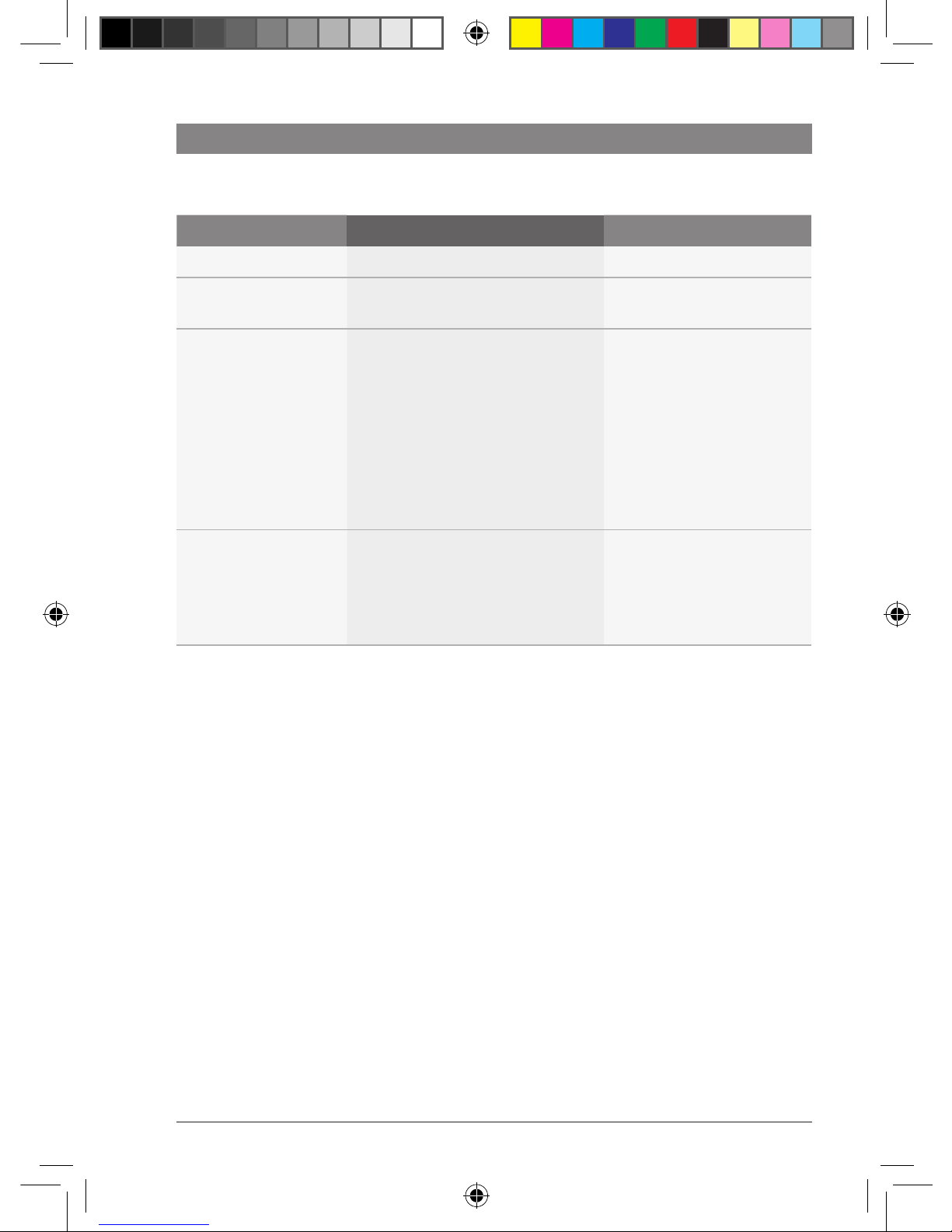
12 | de
03.2011 Robert Bosch Car Multimedia GmbH
Audio-/Videoquelle wählen
Audio-/Videoquelle für den Cabin-Bereich wählen
Funktion Handlung Hinweis
Radio wählen
f Taste RADIO A drücken
–
CD im CCD-Laufwerk
wählen
f Taste CD A drücken
–
AUX bzw. USB wählen
f Taste AUX A ggf. mehrfach
drücken
AUX kann nur gewählt
werden, wenn der AUXEingang eingeschaltet ist
(siehe Kapitel „Weitere
Systemeinstellungen im
Hauptmenü“).
USB kann nur gewählt
werden, wenn ein Datenträger angeschlossen ist.
DVD/CD im CCSLaufwerk bzw.
Videoquelle 1 oder 2
wählen
f Taste VIDEO A ggf. mehrfach
drücken
Videoquelle 1 bzw. 2 kann
nur gewählt werden, wenn
ein externes Gerät (z. B. DVD,
TV oder DVC) angeschlossen
ist.
01_ProLine3_de.indd 12 17.03.11 16:12

de | 13
03.2011Robert Bosch Car Multimedia GmbH
de
Audio-/Videoquelle im Menü der aktuellen Audio-/Videoquelle wählen
Hinweis:
Die Quellenwahl im Menü der
aktuellen Audio-/Videoquelle ist nur
bei erweitertem Menü möglich (siehe
Kapitel „Display-Einstellungen“,
Abschnitt „Einstellungen im Hauptmenü“).
1. Menüebene 2. Menüebene 3. Menüebene Funktion
:
*AUD :
*SOURCE RADIO Radio wählen
CD CD im CCD-Laufwerk wählen
USB USB wählen (nur wenn verfüg-
bar)
AUX AUX wählen
CCS DVD/CD im CCS-Laufwerk
wählen
VIDEO1 Videoquelle 1 wählen (nur wenn
verfügbar)
VIDEO2 Videoquelle 2 wählen (nur wenn
verfügbar)
Audio-/Videoquelle wählen
01_ProLine3_de.indd 13 17.03.11 16:12

14 | de
03.2011 Robert Bosch Car Multimedia GmbH
Lautstärke und Klang einstellen
Lautstärke und Klang einstellen
Lautstärke für die aktuelle Wiedergabe einstellen
Funktion Handlung Hinweis
Lautstärke für Cockpit
einstellen
f Dreh-/Druckknopf < drehen Bei Lautstärke "0" wird
"MUTE" angezeigt.
Lautstärke für CabinBereich einstellen
f Dreh-/Druckknopf ? drehen Bei Lautstärke "0" wird
"MUTE" angezeigt.
Grundlautstärken für unterschiedliche Quellen im Hauptmenü einstellen
1. Menüebene 2. Menüebene 3. Menüebene Funktion
:
*SETVOL *COCKPIT MIN V Min. und max. Systemlautstärke
nach dem Einschalten
MAX V
TA V Lautstärke Verkehrsdurchsagen
NAVI V Lautstärke Navi.-Durchsagen
PHONE V Lautstärke Telefon-Audio
ALARM V Lautstärke Alarm (Fahrwarner)
*CABIN MIN V Min. und max. Systemlautstärke
nach dem Einschalten
MAX V
MIC1 V Lautstärke Mikrofondurchsagen
MIC2 V
MIC2 MIX
MIC3 V
MIC3 MIX
Sobald Sie auf der 3. Menüebene einen
Menüpunkt ausgewählt haben:
f Drücken Sie den Dreh-/Druckknopf <,
um den Menüpunkt zu bestätigen.
Der aktuelle Lautstärkewert wird angezeigt.
f Stellen Sie die gewünschte Lautstärke mit
dem Dreh-/Druckknopf < ein.
f Drücken Sie ESC E, um auf die vorige
Menüebene zurückzukehren.
01_ProLine3_de.indd 14 17.03.11 16:12
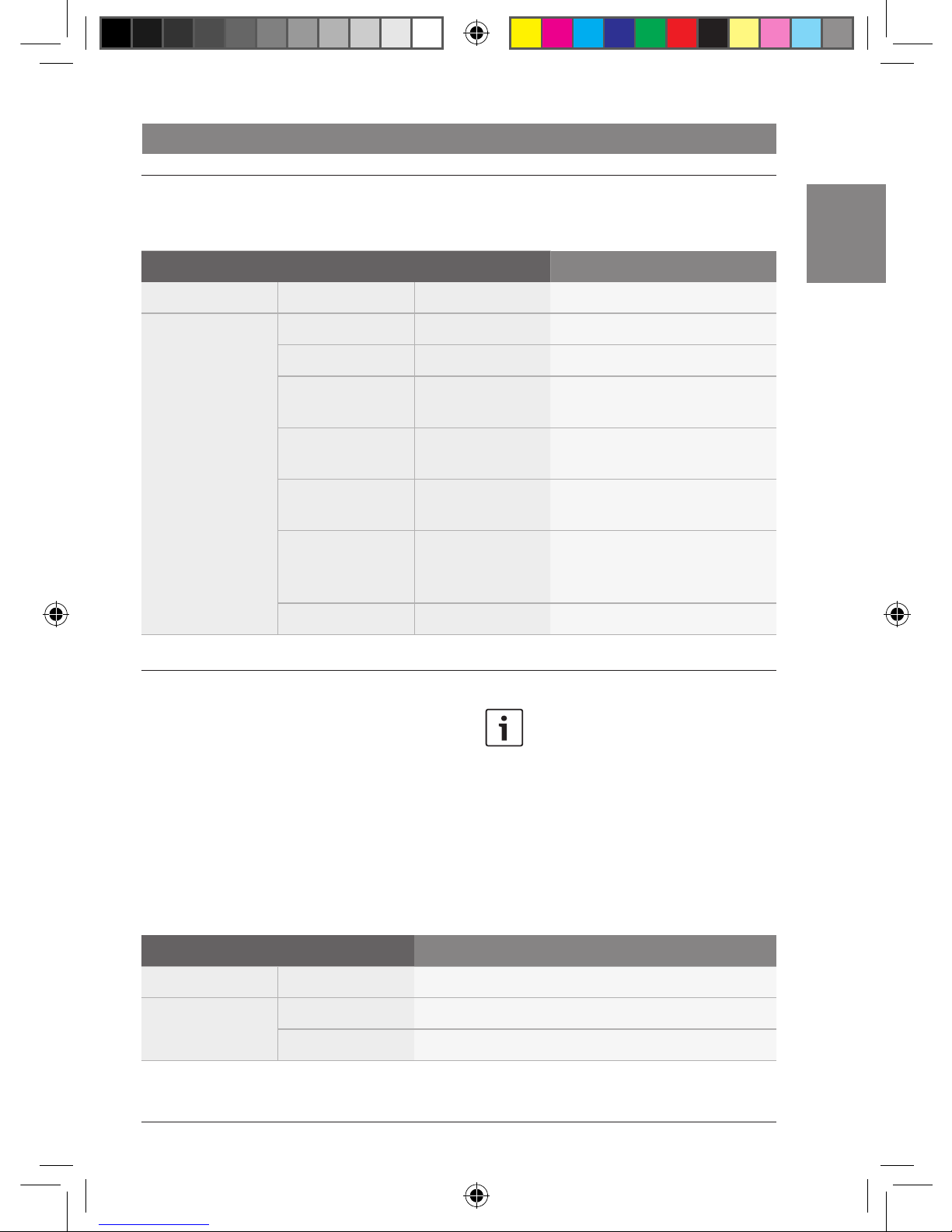
de | 15
03.2011Robert Bosch Car Multimedia GmbH
de
Klang für die aktuelle Wiedergabe einstellen
Die folgenden Funktionen finden Sie im Menü
der aktuellen Audio-/Videoquelle:
1. Menüebene 2. Menüebene 3. Menüebene Funktion
:
*AUD BASS BASS -7 ... +7 Basspegel einstellen
TREBLE TREBLE -7 ... +7 Höhenpegel einstellen
BALANCE BALANCE -7 ... +7 Lautstärkeverteilung rechts/
links einstellen
FADER FADER -7 ... +7 Lautstärkeverteilung vorn/
hinten einstellen
CENTER Klangeinstellungen auf „0“
zurücksetzen
RESTORE Klangeinstellungen auf das
gespeicherte Klangprofil
zurücksetzen
:
Klangprofil speichern
Lautstärke und Klang einstellen
Im Hauptmenü können Sie die aktuellen
Einstellungen für den Bass- und Höhenpegel
sowie die Lautstärkeverteilung als Klangprofil
speichern. Sie können die Klangeinstellungen
jederzeit auf dieses Klangprofil zurücksetzen
(siehe Abschnitt „Klang für die aktuelle
Wiedergabe einstellen“ in diesem Kapitel;
Menüpunkt „RESTORE“ im Menü „*AUD“).
Hinweis:
Um unabsichtliche Änderungen im
Menü „*MORE“ zu verhindern, wird
„CODE“ angezeigt, sobald Sie den
Menüpunkt „*MORE“ bestätigt haben.
Wenn „CODE“ angezeigt wird,
drücken Sie gleichzeitig beide Dreh-/
Druckknöpfe < und ?, um das
Menü „*MORE“ zu öffnen.
1. Menüebene 2. Menüebene Funktion
:
*MORE :
SAVE Klangprofil speichern
01_ProLine3_de.indd 15 17.03.11 16:12
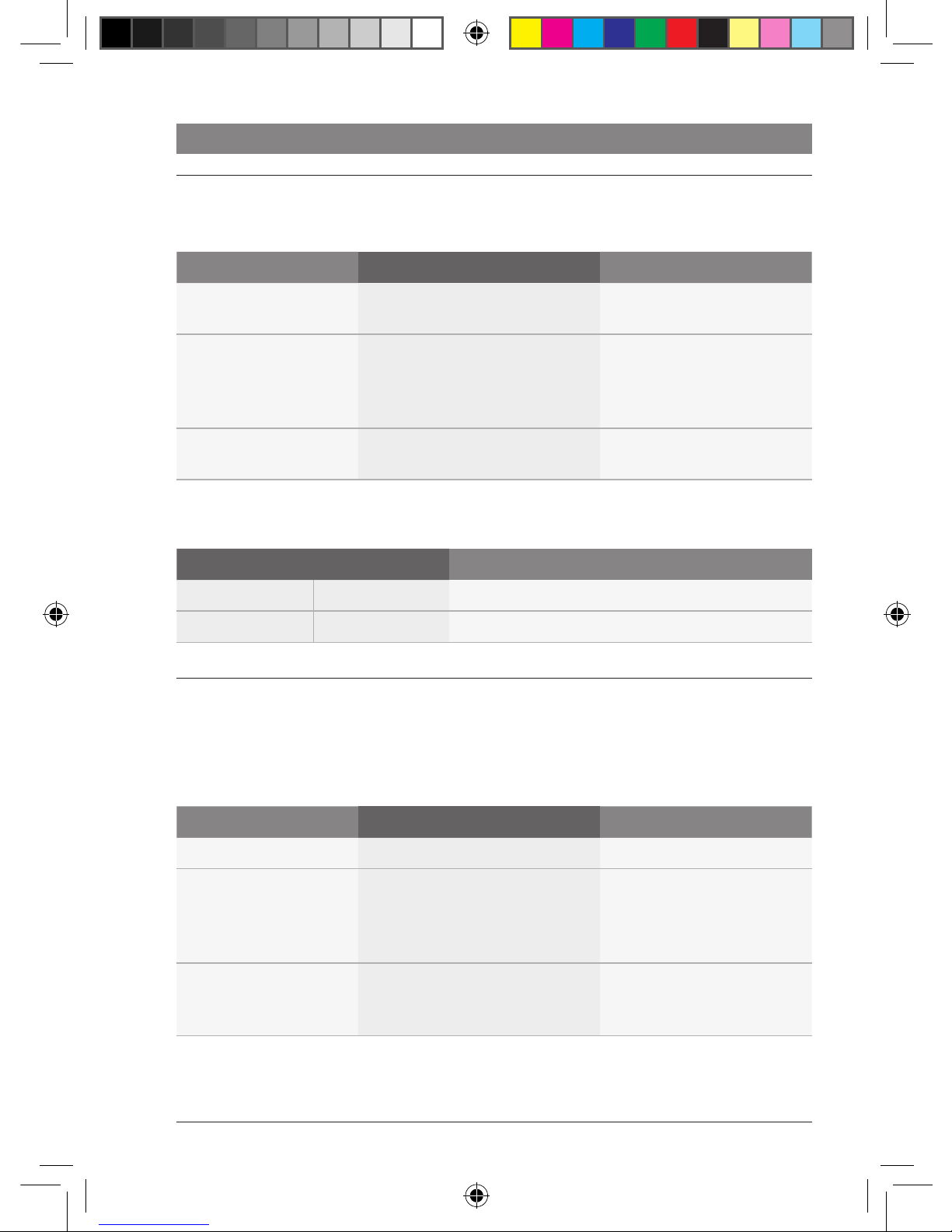
16 | de
03.2011 Robert Bosch Car Multimedia GmbH
Lautstärke und Klang einstellen
Lautstärke und Klang für Mikrofondurchsagen
Funktionen am CCS
Funktion Handlung Hinweis
Lautstärke einstellen f Dreh-/Druckknopf ? drehen Nur bei eingeschaltetem
Mikrofon.
Lautstärkeverhältnis zw.
Durchsage und Audiowiedergabe im Hintergrund
einstellen (MIX)
f Dreh-/Druckknopf ?
gedrückt halten und dabei
drehen
Nur bei eingeschaltetem
Mikrofon 2 oder 3 (MIC2,
MIC3).
Menü öffnen
f Taste MENU D kurz drücken
Zur Klangeinstellung im Menü
siehe folgenden Abschnitt.
Funktionen im Mikrofon-Menü
1. Menüebene 2. Menüebene Funktion
BASS BASS -7 ... +7 Basspegel einstellen
TREBLE TREBLE -7 ... +7 Höhenpegel einstellen
Lautstärke und Klang für externe Durchsagen und Alarm (Fahrwarner)
Sie können Lautstärke und Klang für externe
Durchsagen wie Navigationsdurchsagen und
über die Cockpitlautsprecher wiedergegebene
Telefongespräche sowie Alarme einstellen.
Funktionen am CCS
Funktion Handlung Hinweis
Lautstärke einstellen f Dreh-/Druckknopf < drehen Nur bei aktiver Durchsage.
Lautstärkeverhältnis zw.
Durchsage und Audiowiedergabe im Hintergrund
einstellen (MIX)
f Dreh-/Druckknopf <
gedrückt halten und dabei
drehen
Nur für Navigationsdurchsagen und Telefongespräche.
Nur bei aktiver Durchsage.
Menü öffnen
f Taste MENU D kurz drücken
Nur bei aktivem Alarm.
Zur Klangeinstellung im Menü
siehe folgenden Abschnitt.
01_ProLine3_de.indd 16 17.03.11 16:12
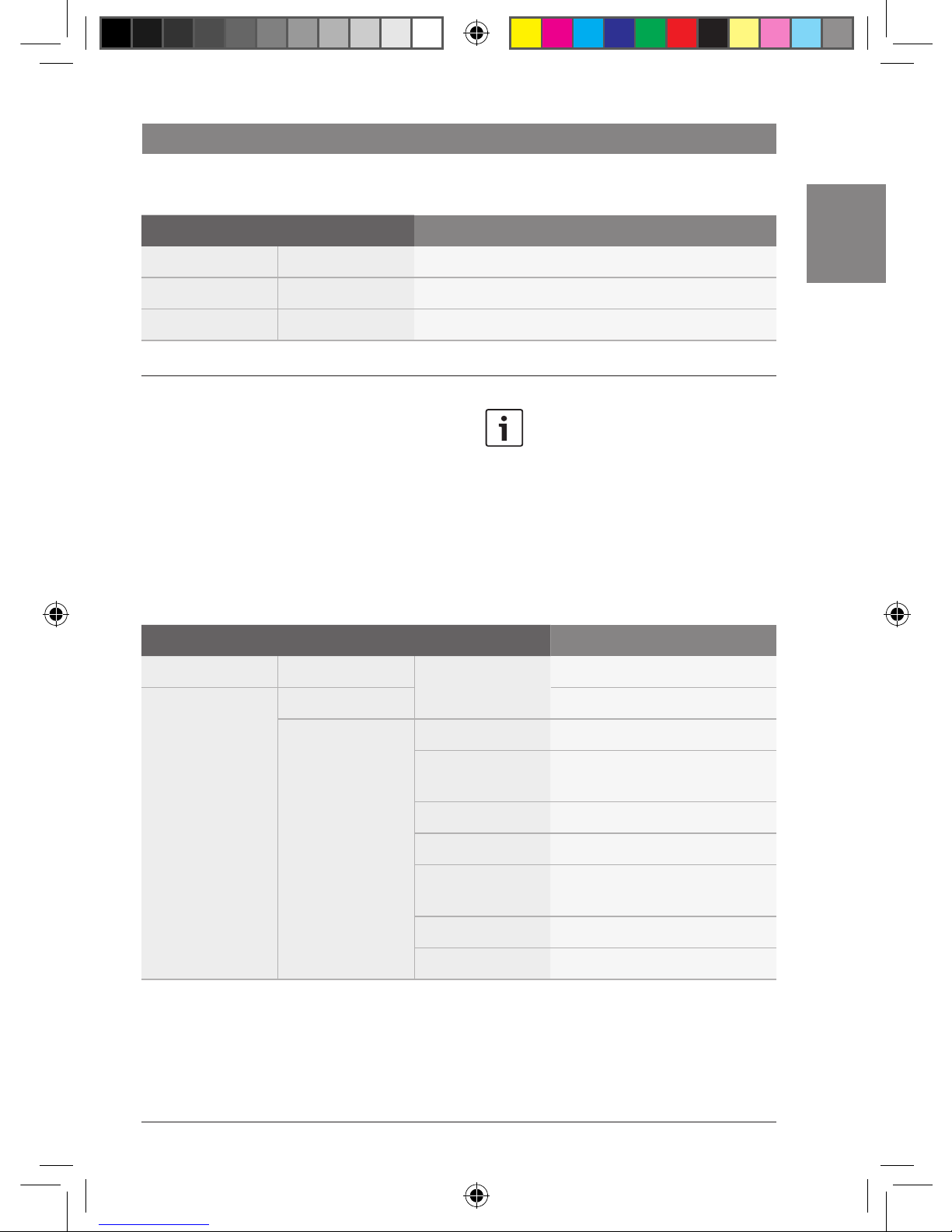
de | 17
03.2011Robert Bosch Car Multimedia GmbH
de
Funktionen im Menü
1. Menüebene 2. Menüebene Funktion
BASS BASS -7 ... +7 Basspegel einstellen
TREBLE TREBLE -7 ... +7 Höhenpegel einstellen
BALANCE BALANCE -7 ... +7 Lautstärkeverteilung rechts/links einstellen
Lautstärkepegel für verschiedene Audio-/Videoquellen anpassen
Lautstärke und Klang einstellen
Die Grundlautstärke unterschiedlicher Audio-/
Videoquellen kann variieren, z. B. weil externe
Quellen mit einem niedrigen Pegel eingespeist
werden. Um die Grundlautstärke der unterschiedlichen Audio-/Videoquellen anzugleichen, können Sie den Pegel jeder Quelle
separat im Hauptmenü einstellen.
Hinweis:
Um unabsichtliche Änderungen im
Menü „*MORE“ zu verhindern, wird
„CODE“ angezeigt, sobald Sie den
Menüpunkt „*MORE“ bestätigt haben.
Wenn „CODE“ angezeigt wird,
drücken Sie gleichzeitig beide Dreh-/
Druckknöpfe < und ?, um das
Menü „*MORE“ zu öffnen.
1. Menüebene 2. Menüebene 3. Menüebene Funktion
:
*MORE :
*GAIN RADIO Radiopegel anpassen
CD CD-Pegel (Laufwerk CCD)
anpassen
USB USB-Pegel anpassen
AUX AUX-Pegel anpassen
DVD DVD-Pegel (Laufwerk CCS)
anpassen
VIDEO1 Pegel Videoquelle 1 anpassen
VIDEO2 Pegel Videoquelle 2 anpassen
Sobald Sie auf der 3. Menüebene einen
Menüpunkt ausgewählt haben:
f Drücken Sie den Dreh-/Druckknopf <,
um den Menüpunkt zu bestätigen.
Der aktuelle Pegelwert wird angezeigt.
f Stellen Sie den gewünschten Pegel mit
dem Dreh-/Druckknopf < ein.
f Drücken Sie ESC E, um auf die vorige
Menüebene zurückzukehren.
01_ProLine3_de.indd 17 17.03.11 16:12

18 | de
03.2011 Robert Bosch Car Multimedia GmbH
Zerstörungsgefahr der CD/
DVD-Laufwerke!
Mini-CDs und konturierte CDs
(Shape-CDs) sind zur Wiedergabe
nicht geeignet.
Für Beschädigungen der DVD/
CD-Laufwerke durch ungeeignete CDs
übernehmen wir keine Haftung.
Hinweise
f Im CCD befindet sich ein
CD-Laufwerk, das Audio-CDs
und MP3-/WMA-CDs, aber keine
DVDs abspielen kann. Im CCS
befindet sich ein DVD-Laufwerk,
das sowohl DVDs als auch
Audio-CDs und MP3-/WMA-CDs
abspielen kann.
f CDs/DVDs werden auch bei
ausgeschaltetem Gerät eingezogen, solange die Fahrzeugzündung eingeschaltet ist.
Wenn keine CD/DVD im Laufwerk ist
f schieben Sie die CD/DVD mit der bedruck-
ten Seite nach oben ohne Kraftaufwand in
den CD-Schacht 2 bzw. den CD/
DVD-Schacht =, bis Sie einen Wider-
stand spüren.
Die CD/DVD wird automatisch in das Laufwerk
eingezogen.
Um die CD/DVD aus dem Gerät zu entfernen,
f drücken Sie die Taste 4 (für eine CD
im Laufwerk des CCD) bzw. die Taste
@ (für eine CD/DVD im Laufwerk des
CCS).
CD/DVD einlegen/entfernen | Radiobetrieb
CD/DVD einlegen/entfernen
Radiobetrieb
Verfügbare Wellenbereiche und Speicherebenen
Region FMTS FM1 FM2 AM MW LW SW WB*
Europa
–
–
NAFTA
– – –
LAM*
– – – –
Asien
– – – –
* LAM = Südamerika, WB = Weatherband
01_ProLine3_de.indd 18 17.03.11 16:12
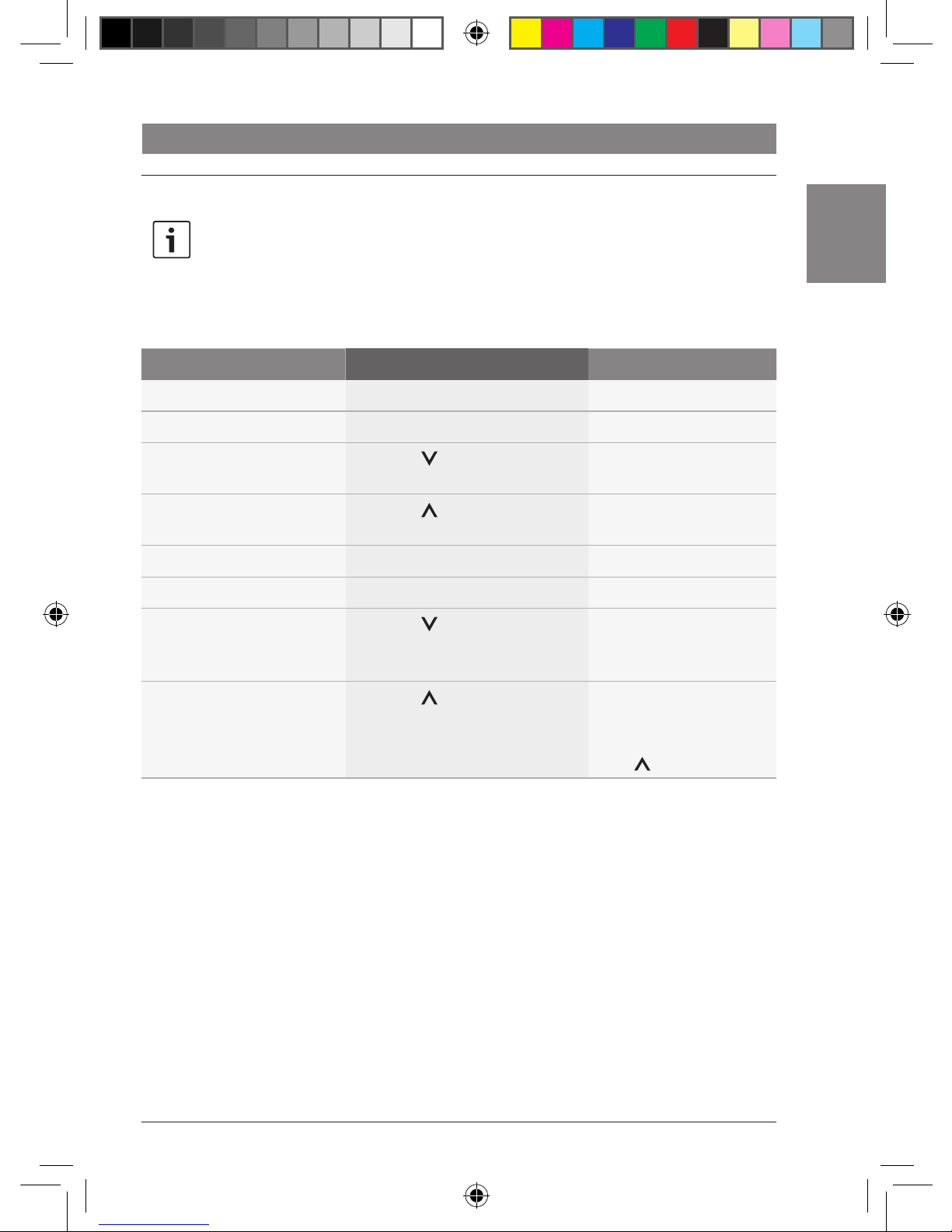
de | 19
03.2011Robert Bosch Car Multimedia GmbH
de
Funktionen am CCS
Hinweis:
Zur Steuerung des Radiobetriebs im
Cabin-Bereich müssen Sie zuerst den
Bedienfokus auf den Cabin-Bereich
umschalten.
Funktion Handlung Hinweis
Suchlauf abwärts starten
f Taste << > kurz drücken
–
Suchlauf aufwärts starten
f Taste >> > kurz drücken
–
Zur nächsten Speicherebene
wechseln
f Taste > kurz drücken
–
Zum nächsten Speicherplatz
wechseln
f Taste > kurz drücken
Nur auf der aktuellen
Speicherebene.
Frequenz ändern (abwärts)
f Taste << > gedrückt halten
–
Frequenz ändern (aufwärts)
f Taste >> > gedrückt halten
–
Travelstore (automatische
Senderspeicherung)
f Taste > lang drücken
Die gefundenen Sender
werden auf Speicherebene FMTS gespeichert.
Aktuellen Sender speichern
f Taste > lang drücken
Wählen Sie ggf. zuerst den
gewünschten Speicherplatz durch Drücken der
Taste >.
Radiobetrieb
01_ProLine3_de.indd 19 17.03.11 16:12
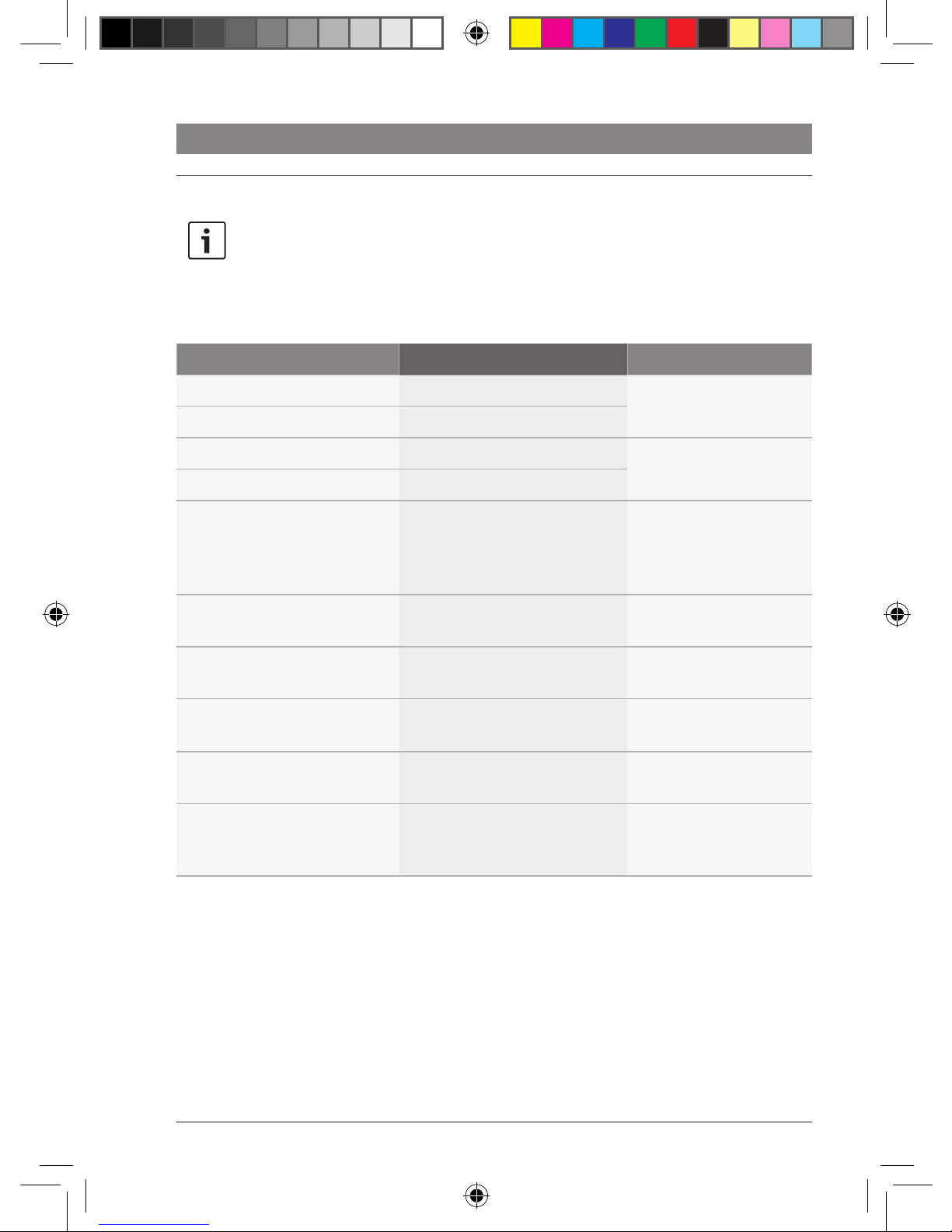
20 | de
03.2011 Robert Bosch Car Multimedia GmbH
Radiobetrieb
Funktionen am CCD
Hinweis:
Die folgenden Funktionen können Sie
nutzen, ohne dass der Radiobetrieb
für den Cockpit- oder den CabinBereich ausgewählt ist. Beachten Sie,
dass Zuhörer die aktuelle Radiowiedergabe ggf. über ein angeschlossenes Mehrkanal-Audio-System
(MAS) verfolgen.
Funktion Handlung Hinweis
Suchlauf abwärts starten
f Taste << : kurz drücken
Nur bei Gerät ohne
Bluetooth®-Funktion.
Suchlauf aufwärts starten
f Taste >> 6 kurz drücken
Gespeicherten Sender aufrufen
f Taste 1 - 6 8 kurz drücken
Nur auf der aktuellen
Speicherebene.
Aktuellen Sender speichern
f Taste 1 - 6 8 lang drücken
Frequenzbereich FM bzw. WB
wählen bzw. zw. den Speicherebenen FMTS, FM1, FM2 und
WB wechseln
f Taste FM ; kurz drücken
Frequenzbereich WB nur
für Region NAFTA.
Frequenzbereich MW, LW bzw.
SW wählen
f Taste AM 5 ggf. mehrfach
drücken
Nur für Region Europa.
Frequenzbereich AM wählen
f Taste AM 5 ggf. mehrfach
drücken
Nicht für Region Europa.
Vorrang für Verkehrsmeldungen
ein-/ausschalten
f Taste TA 7 kurz drücken
–
Durchgeschaltete Verkehrsmeldung abbrechen
f Taste TA 7 kurz drücken
–
Travelstore (automatische
Senderspeicherung)
f Taste TA 7 lang drücken
Die gefundenen Sender
werden auf Speicherebene FMTS gespeichert.
01_ProLine3_de.indd 20 17.03.11 16:12
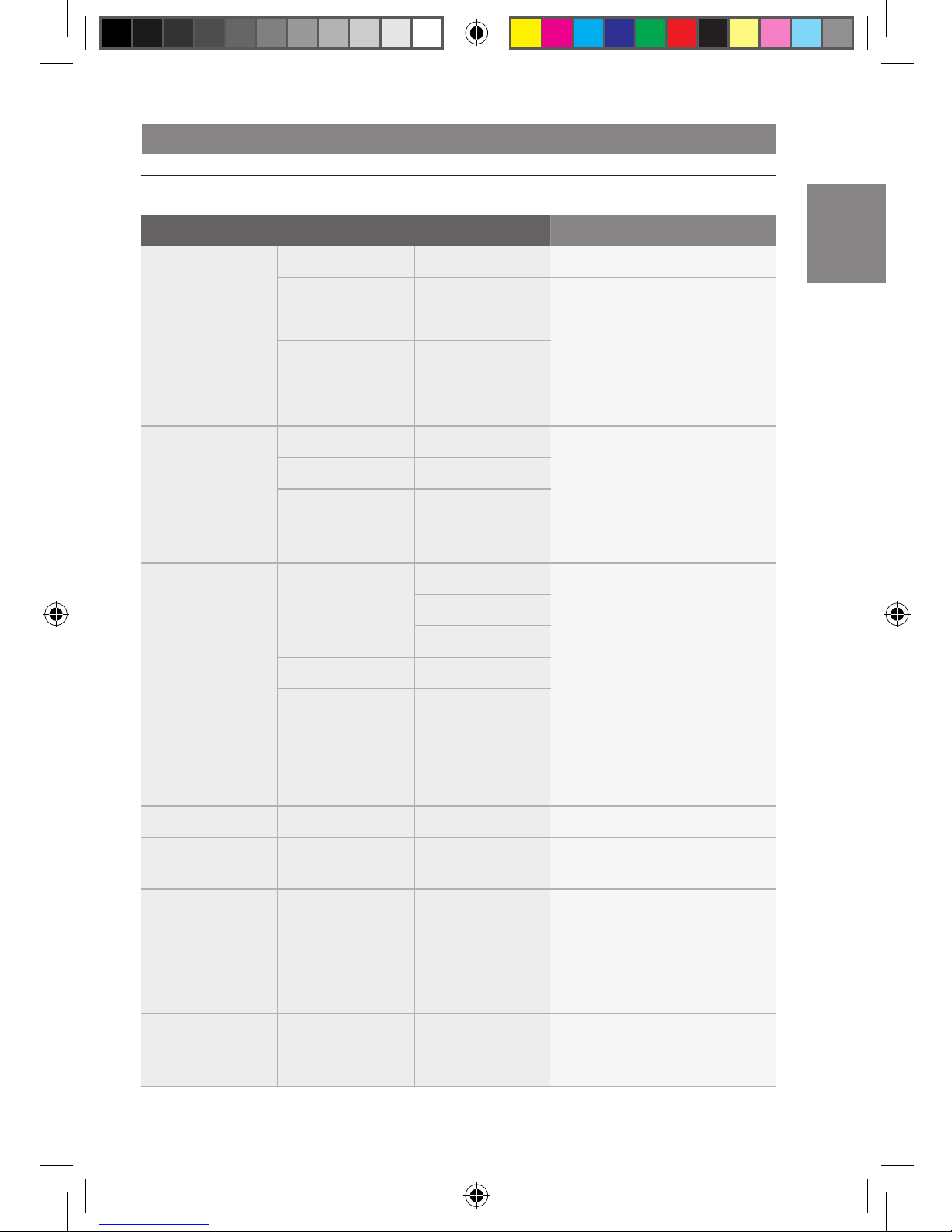
de | 21
03.2011Robert Bosch Car Multimedia GmbH
de
Funktionen im Menü
1. Menüebene 2. Menüebene 3. Menüebene Funktion
*SEARCH <SEARCH Suchlauf abwärts starten
SEARCH> Suchlauf aufwärts starten
*TUNE MHz 87.50 Frequenz wählen
Hinweis:
Die gewählte Frequenz wird
unmittelbar eingestellt und
wiedergegeben.
:
MHz 108.00
*STORE MHz 88.80 Sender speichern
Hinweis:
Für jeden der sechs Speicherplätze wird die aktuell
gespeicherte Frequenz bzw.
der Sendername angezeigt.
:
MHz 95.70
*BAND FMTS
MHz 88.80 2. Menüebene: Speicherebene
wählen
Hinweis:
Die gewählte Speicherebene
bleibt nach Verlassen des
Menüs aktiv.
3. Menüebene: Speicherplatz
auswählen
Es stehen nur die Frequenzbänder der jeweiligen Region zur
Verfügung.
:
MHz 95.70
:
SW ...
TRAVEL–S Travelstore-Funktion starten
TA ON/OFF Vorrang für Verkehrsmeldungen
ein-/ausschalten
AF ON/OFF Automatische Umschaltung auf
Alternativfrequenzen ein-/
ausschalten
REG ON/OFF Regional-Funktion ein-/
ausschalten
AUTO/MANUAL Zwischen automatischem
Sendersuchlauf und manueller
Senderabstimmung umschalten
Radiobetrieb
01_ProLine3_de.indd 21 17.03.11 16:12
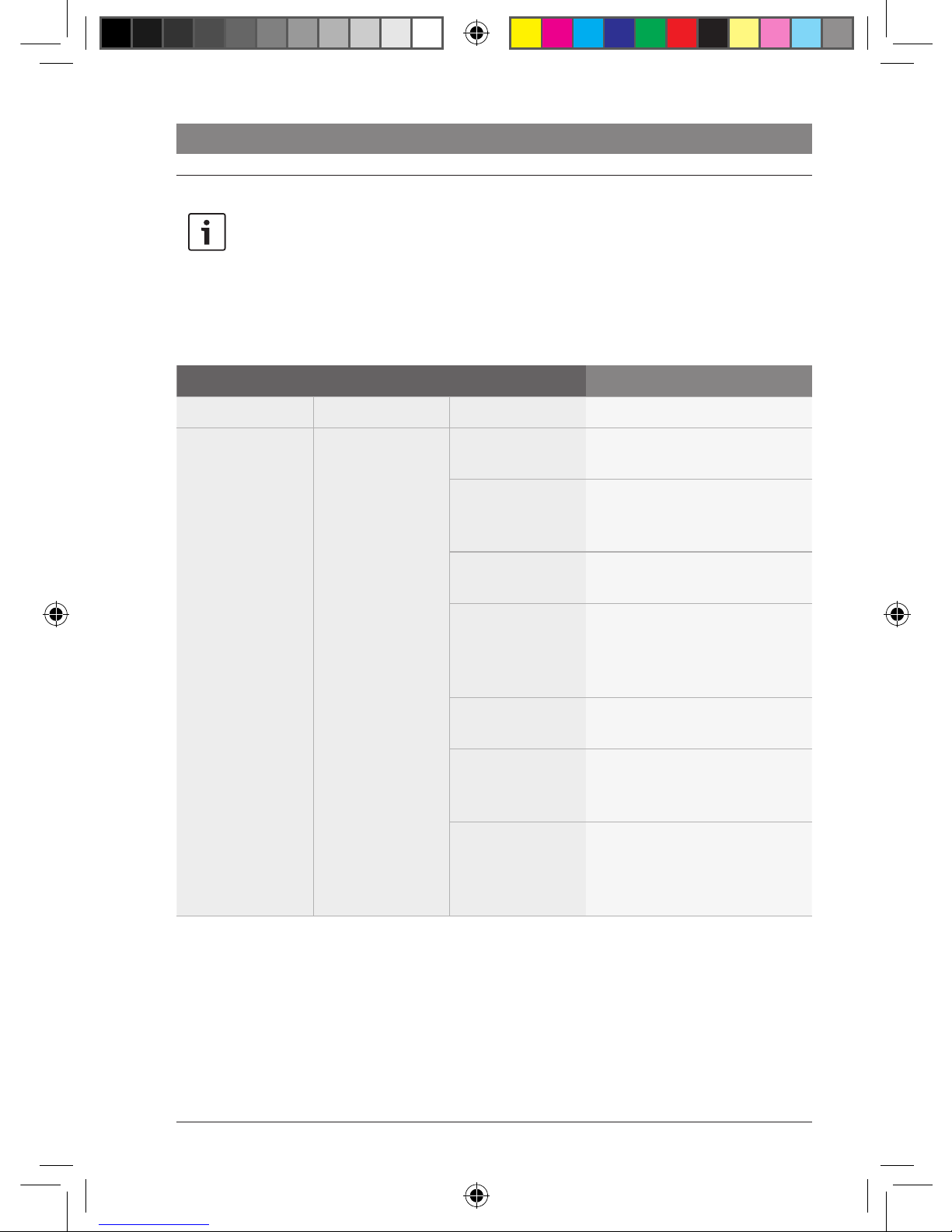
22 | de
03.2011 Robert Bosch Car Multimedia GmbH
Radiobetrieb
Funktionen im Hauptmenü
Hinweis:
Weitere Radio-Funktionen finden Sie
im Hauptmenü unter dem Menüpunkt
„*MORE“. Um unabsichtliche
Änderungen im Menü „*MORE“ zu
verhindern, wird „CODE“ angezeigt,
sobald Sie den Menüpunkt „*MORE“
bestätigt haben. Wenn „CODE“
angezeigt wird, drücken Sie gleichzeitig beide Dreh-/Druckknöpfe < und
?, um das Menü „*MORE“ zu öffnen.
1. Menüebene 2. Menüebene 3. Menüebene Funktion
:
*MORE *RADIO TA ON/OFF Vorrang für Verkehrsmeldungen
ein-/ausschalten
AF ON/OFF Automatische Umschaltung auf
Alternativfrequenzen ein-/
ausschalten
REG ON/OFF Regional-Funktion ein-/
ausschalten
HICUT 0/1/2 Klangkorrektur bei schlechtem
Radioempfang ausschalten ("0")
bzw. Stärke der Klangkorrektur
einstellen („1“, „2“)
EUROPE/... Empfangsregion (EUROPE,
NAFTA, LAM, ASIA) wählen
SENS DX/LO Empfindlichkeit des Sender-
suchlaufs einstellen (DX: hoch;
LO: niedrig)
TMC ON/OFF Weiterleitung von TMC-Ver-
kehrsmeldungen an eine
angeschlossene Navigation ein-/
ausschalten
01_ProLine3_de.indd 22 17.03.11 16:12

de | 23
03.2011Robert Bosch Car Multimedia GmbH
de
CD- und USB-Betrieb
Funktionen am CCS
Hinweis
Zur Steuerung des CD- und USBBetriebs im Cabin-Bereich müssen
Sie zuerst den Bedienfokus auf den
Cabin-Bereich umschalten.
Funktion Handlung Hinweis
Zum vorherigen Titel wechseln
f Taste << > kurz drücken
–
Zum nächsten Titel wechseln
f Taste >> > kurz drücken
–
Wiedergabe unterbrechen
f Taste > kurz drücken
Nicht im USB-Betrieb
oder bei Wiedergabe
einer MP3-CD im CCD.
Wiedergabe fortsetzen
f Taste > kurz drücken
Zum vorigen Ordner wechseln
f Taste > kurz drücken
Nur im USB-Betrieb oder
bei Wiedergabe einer
MP3-CD im CCD.
Zum nächsten Ordner
wechseln
f Taste > kurz drücken
Schneller Suchlauf rückwärts
f Taste << > gedrückt halten
–
Schneller Suchlauf vorwärts
f Taste >> > gedrückt halten
–
CD- und USB-Betrieb
01_ProLine3_de.indd 23 17.03.11 16:12

24 | de
03.2011 Robert Bosch Car Multimedia GmbH
CD- und USB-Betrieb
Funktionen im CD-/MP3-/WMA-Menü
1. Menüebene 2. Menüebene 3. Menüebene Funktion
*SELECT +DIR01 TRACK01 Ordner/Titel wählen
Hinweise:
f Falls verfügbar, werden
die Ordner- und Titelnamen angezeigt.
f Bei Audio-CDs werden
die verfügbaren Titel
bereits in der 2. Menüebene angezeigt.
:
TRACKnn
+DIR02 ...
:
+DIRnn ...
PAUSE Wiedergabe unterbrechen
PLAY Wiedergabe fortsetzen
STOP Wiedergabe beenden
Hinweis:
Nur bei Wiedergabe einer CD
im CCS.
RND ON/OFF Zufällige Wiedergabe ein-/
ausschalten
RPT ON/OFF Titelwiederholung ein-/
ausschalten
*AUD Menü für Klangeinstellungen
öffnen (siehe Kapitel „Lautstärke und Klang einstellen“)
01_ProLine3_de.indd 24 17.03.11 16:12

de | 25
03.2011Robert Bosch Car Multimedia GmbH
de
Video- und DVD-Betrieb
Funktionen am CCS
Hinweis
Zur Steuerung des VIDEO- und DVD-Betriebs im Cabin-Bereich müssen Sie zuerst den
Bedienfokus auf den Cabin-Bereich umschalten.
Funktion Handlung Hinweis
Zum vorherigen
DVD-Kapitel wechseln
f Taste << > kurz drücken
Nur im DVD-Betrieb.
Zum nächsten
DVD-Kapitel wechseln
f Taste >> > kurz drücken
Nur im DVD-Betrieb.
Wiedergabe unterbrechen
f Taste > kurz drücken
–
Wiedergabe fortsetzen
f Taste > kurz drücken
–
Bestätigung im Menü
der DVD
f Taste ENTER F kurz drücken
Nur im DVD-Betrieb.
Schneller Suchlauf
rückwärts
f Taste << > gedrückt halten
–
Schneller Suchlauf
vorwärts
f Taste >> > gedrückt halten
–
Video- und DVD-Betrieb
01_ProLine3_de.indd 25 17.03.11 16:12

26 | de
03.2011 Robert Bosch Car Multimedia GmbH
Funktionen im Video-/DVD-Menü
1. Menüebene Funktion
CHAPTER– Zum vorherigen DVD-Kapitel wechseln
Hinweis:
Nur bei Wiedergabe einer DVD im CCS.
CHAPTER+ Zum nächsten DVD-Kapitel wechseln
Hinweis:
Nur bei Wiedergabe einer DVD im CCS.
PAUSE Wiedergabe unterbrechen
PLAY Wiedergabe fortsetzen
STOP Wiedergabe beenden
ENTER Bestätigung im Menü der DVD
Hinweis:
Nur im DVD-Betrieb.
RND ON/OFF Zufällige Wiedergabe ein-/ausschalten
RPT ON/OFF Titelwiederholung ein-/ausschalten
*AUD Menü für Klangeinstellungen öffnen (siehe Kapitel „Lautstärke und Klang
einstellen“)
Video- und DVD-Betrieb
01_ProLine3_de.indd 26 17.03.11 16:12

de | 27
03.2011Robert Bosch Car Multimedia GmbH
de
DVD-Einstellungen im Hauptmenü
f Wählen und bestätigen Sie im Hauptmenü
auf der ersten Menüebene den Menüpunkt
"*DVD–SET".
f Wählen Sie ab der 2. Menüebene die
gewünschte Funktion:
2. Menüebene 3. Menüebene 4. Menüebene Funktion
*LANGUAGE *DVD-MEN GERMAN Sprache für das DVD-Menü
(DVD-MEN), die DVD-Untertitel
(DVD-SUB) und den DVD-Ton
(DVD-AUD) wählen
Hinweis:
Möglicherweise werden nicht
alle im Menü verfügbaren
Sprachen von einer DVD
unterstützt.
:
DUTCH
*DVD-SUB ...
*DVD-AUD ...
NORM–PS/
NORM–LB/ WIDE
Bildschirmformat wählen
ANG ON/OFF Indikator für verschiedene
Blickwinkel ein-/ausschalten
*PARENTA KID–SAVE Stufe der Kindersicherung
wählen
:
ADULT
PAL/NTSC TV-Norm wählen
PBC ON/OFF Playback Control ein-/ausschal-
ten
RESET DVD-Einstellungen zurücksetzen
Video- und DVD-Betrieb
01_ProLine3_de.indd 27 17.03.11 16:12

28 | de
03.2011 Robert Bosch Car Multimedia GmbH
TV-Betrieb | Display-Einstellungen
TV-Betrieb
Funktionen am CCS
Hinweis
Zur Steuerung des TV-Betriebs im
Cabin-Bereich müssen Sie zuerst den
Bedienfokus auf den Cabin-Bereich
umschalten.
Funktion Handlung Hinweis
Sendersuchlauf abwärts starten
f Taste << > kurz drücken
–
Sendersuchlauf aufwärts starten
f Taste >> > kurz drücken
–
Zum vorigen Programmplatz wechseln
f Taste > kurz drücken
–
Zum nächsten Programmplatz wechseln
f Taste > kurz drücken
–
Funktionen im TV-Menü
1. Menüebene Funktion
<SEARCH Sendersuchlauf abwärts starten
SEARCH> Sendersuchlauf aufwärts starten
PROG– Zum vorigen Programmplatz wechseln
PROG+ Zum nächsten Programmplatz wechseln
*AUD Menü für Klangeinstellungen öffnen (siehe Kapitel „Lautstärke und Klang
einstellen“)
Display-Einstellungen
Funktion am CCD
Funktion Handlung Hinweis
Displayinhalt (z. B. Titelname) einmalig
als Laufschrift anzeigen
f Taste SCRL 9 kurz drücken
–
01_ProLine3_de.indd 28 17.03.11 16:12

de | 29
03.2011Robert Bosch Car Multimedia GmbH
de
Einstellungen im Hauptmenü
Display-Einstellungen | Monitor-Einstellungen
Hinweis:
Um unabsichtliche Änderungen im
Menü „*MORE“ zu verhindern, wird
„CODE“ angezeigt, sobald Sie den
Menüpunkt „*MORE“ bestätigt haben.
Wenn „CODE“ angezeigt wird,
drücken Sie gleichzeitig beide Dreh-/
Druckknöpfe < und ?, um das
Menü „*MORE“ zu öffnen.
1. Menüebene 2. Menüebene 3. Menüebene Funktion
:
*MORE :
*HMI EXTENDED/
SHORT
Erweitertes bzw. kurzes Menü
wählen (im erweiterten Menü ist
die Quellenwahl im Menü „*AUD“
möglich).
NAME ON/OFF Anzeige von Titelnamen im CD-/
USB-Betrieb ein-/ausschalten.
SCRL ON/OFF Anzeige von Displayinhalten als
Laufschrift ein-/ausschalten.
Monitor-Einstellungen
Sie können die Monitore in der Kabine manuell
aktivieren bzw. deaktivieren oder mit einer in
den Kabinenbereich durchgeschalteten
Videoquelle synchronisieren. Sind die
Monitore mit einer Videoquelle synchronisiert,
werden sie zusammen mit der Videoquelle
aktiviert bzw. deaktiviert.
Funktionen am CCS
Funktion Handlung Hinweis
Monitore aktivieren bzw. deaktivieren
f Taste MON C kurz drücken
–
Monitore synchronisieren
f Taste MON C lang drücken
–
01_ProLine3_de.indd 29 17.03.11 16:12

30 | de
03.2011 Robert Bosch Car Multimedia GmbH
Monitor-Einstellungen | Kamerafunktionen am CCS | Navigationsfunktionen am CCS
Hinweise:
f Die folgenden Funktionen sind
nur verfügbar, wenn ein
Navigationssystem angeschlossen ist.
f Solange die Navigation als Quelle
ausgewählt ist, wird der
Bedienfokus auf die Navigation
geschaltet und im Display wird
"NAVI" angezeigt.
Sie können die Navigation
mittels der Remote-Tasten >
und der Taste ENTER F
steuern. Schalten Sie in dieser
Zeit den Bedienfokus auf das
Cockpit oder den Cabin-Bereich
um, wird der Bedienfokus etwa
10 Sekunden nach dem letzten
Tastendruck automatisch wieder
auf die Navigation zurück
geschaltet.
Einstellungen im Hauptmenü
1. Menüebene Funktion
:
MON ON/OFF/
SYNC
Monitore im Cabin-Bereich aktivieren/ deaktivieren/ synchronisieren
Kamerafunktionen am CCS
Hinweis:
Die folgende Funktion ist nur
verfügbar, wenn eine Kamera am
entsprechend konfigurierten
Fahrermonitor angeschlossen ist.
Funktion Handlung Hinweis
Kamerabild im
Fahrermonitor
anzeigen
f Taste CAM H
kurz drücken
Ist mehr als eine Kamera angeschlossen,
können die Bilder der verschiedenen Kameras
durch mehrfaches Drücken der Taste CAM H
durchgeschaltet werden.
Bei Anzeige des letzten Kamerabilds kehren Sie
durch Drücken der Taste CAM H zum Display
der aktuellen Audio-/Videoquelle zurück.
Navigationsfunktionen am CCS
01_ProLine3_de.indd 30 17.03.11 16:12

de | 31
03.2011Robert Bosch Car Multimedia GmbH
de
Navigationsfunktionen am CCS | Bluetooth-Telefon-Funktionen
Funktion Handlung Hinweis
Navigationssystem als Quelle im
Cockpit wählen
f Taste NAVI G kurz
drücken
Die Kartenansicht des
Navigationssystem wird
auf dem Fahrermonitor
angezeigt.
Die aktuelle Audioquelle
wird weiterhin wiedergegeben.
Navigationssystem als Quelle im
Cockpit abwählen
f Taste NAVI G erneut
kurz drücken
Der Bedienfokus wird
wieder standardmäßig
auf das Cockpit geschaltet.
Funktion entsprechend der
Funktion der Pfeiltasten und der
OK-Taste der Fernbedienung des
Navigationsystems
f Taste << > kurz drücken
Nur wenn das Navigationssystem als Quelle
ausgewählt ist.
f Taste >> > kurz drücken
f Taste > kurz drücken
f Taste > kurz drücken
f Taste ENTER F kurz
drücken
Kartenansicht des Navigationssystems auf den Monitoren im
Cabin-Bereich anzeigen
f Taste MAP B kurz
drücken
–
Bluetooth-Telefon-Funktionen
Hinweis:
Beachten Sie, dass die Bluetooth®Verbindung gestört werden kann,
wenn sich z. B. metallische Gegenstände zwischen Radio und Mobiltelefon befinden oder wenn Sie das
Mobiltelefon in Ihrer Gesäßtasche
tragen.
01_ProLine3_de.indd 31 17.03.11 16:12

32 | de
03.2011 Robert Bosch Car Multimedia GmbH
Bluetooth-Telefon-Funktionen
Funktionen am CCD
Funktion Handlung Hinweis
Anruf annehmen f Taste : kurz
drücken
–
Anruf abweisen bzw. Gespräch
beenden
f Taste 6 kurz
drücken
–
Lautstärke bei Ertönen des
Ruftons und während des
Gesprächs regeln
f Dreh-/Druckknopf <
drehen
–
Telefonbuch öffnen f Taste : lang
drücken
Das Öffnen des Telefonbuchs
ist nicht möglich, solange
Einträge vom Mobiltelefon auf
das System übertragen werden
(z. B. nach Kopplung des
Mobiltelefons). Während einer
Übertragung blinkt das
Bluetooth®-Symbol.
Telefonbuch schließen f Taste 6 kurz
drücken
–
Laufendes Gespräch auf das
Mobiltelefon transferieren
f Taste AM lang drücken –
Laufendes Gespräch zurück
auf das System transferieren
f Taste FM lang drücken –
Bluetooth®-Einstellungen im Hauptmenü
1. Menüebene 2. Menüebene Funktion
*BTOOTH BT ON/OFF Bluetooth®-Funktion ein-/ausschalten
BT-PAIR System für Mobiltelefone sichtbar machen, um vom
Mobiltelefon aus die Verbindung zum System
herzustellen
BT-JOIN Name des aktuell verbundenen Mobiltelefons
anzeigen
01_ProLine3_de.indd 32 17.03.11 16:12

de | 33
03.2011Robert Bosch Car Multimedia GmbH
de
Bluetooth-Telefon-Funktionen | MAS-Einstellungen
Funktionen im Telefonbuch
Hinweis:
Zum Öffnen des Telefonbuchs siehe
Abschnitt. „Funktionen am CCD“ in
diesem Kapitel.
1. Menüebene 2. Menüebene Funktion
*PH-BOOK Eintrag 01 Anruf tätigen
Wählen Sie aus dem von Mobiltelefon herunter
geladenen Telefonbuch („*PH-BOOK“) bzw. den Listen
der verpassten Anrufe („*M-CALLS“), angenommenen
Anrufe („*R-CALLS“) bzw. gewählten Nummern
(„*DIAL-NO“) einen Teilnehmer aus.
Hinweise:
f Für jeden Eintrag wird dessen Name oder
Nummer angezeigt.
f Es stehen nur Einträge zur Verfügung, die vor
der Übertragung des Telefonbuchs auf der SIMKarte des Mobiltelefons gespeichert waren.
f Sobald ein Eintrag ausgewählt ist, können Sie
den Anruf auch durch Drücken der Taste
: starten.
:
Eintrag nn
*M-CALLS ...
*R-CALLS ...
*DIAL-NO ...
MAS-Einstellungen
MAS-Einstellungen im Hauptmenü
1. Menüebene Funktion
:
MAS ON/OFF Mehrkanal-Audio-System ein-/ausschalten
Hinweis:
Nur verfügbar, falls ein Mehrkanal-Audio-System angeschlossen ist.
Sonst wird "NO MAS" angezeigt.
01_ProLine3_de.indd 33 17.03.11 16:12

34 | de
03.2011 Robert Bosch Car Multimedia GmbH
f Drücken Sie MENU D, um das Haupt-
menü zu öffnen.
f Drehen Sie den Dreh-/Druckknopf <, um
auf der ersten Menüebene den Menüpunkt
„*MORE“ zu wählen.
f Drücken Sie den Dreh-Druckknopf <, um
das Menü „*MORE“ zu öffnen.
Hinweis:
Um unabsichtliche Änderungen im
Menü „*MORE“ zu verhindern, wird
„CODE“ angezeigt, sobald Sie den
Menüpunkt „*MORE“ bestätigt haben.
Drücken Sie gleichzeitig beide Dreh-/
Druckknöpfe < und ?, um das
Menü „*MORE“ zu öffnen.
Weitere Systemeinstellungen
Weitere Systemeinstellungen
Im Menü „*MORE“ finden Sie folgende Funktionen:
1. Menüebene 2. Menüebene 3. Menüebene Funktion
:
*SYSTEM PRIV OFF/1/2 Privatmodus (Wiedergabe best.
Quellen nur über die Lautsprecher der Kopfstütze) ausschalten bzw. Stufe des Privatmodus
wählen (1: Telefongespräch 2:
Telefongespräch und Verkehrsund Navigationsdurchsage)
Hinweis:
Die im Privatmodus eingestellte Lautstärke für Telefongespräche und Durchsagen
bleibt nach Ausschalten des
Privatmodus erhalten.
RED/GREEN Farbe der Tastenbeleuchtung
wählen
*VIDEO1 OFF Typ des an Anschluss VIDEO1
bzw. VIDEO2 angeschlossenen
Gerätes einstellen
DVC1
DVP1
TV1
*VIDEO2 ...
AUX ON/OFF AUX-Eingang ein-/ausschalten
01_ProLine3_de.indd 34 17.03.11 16:12

de | 35
03.2011Robert Bosch Car Multimedia GmbH
de
Fernbedienung
Hinweis:
Mit der Fernbedienung steuern Sie
die Wiedergabe von Audio-/Videoquellen im Cabin-Bereich.
Taste Funktion
LIGHT
Tastenbeleuchtung ein-/
ausschalten
MONITOR
Monitore im Cabin-Bereich
aktivieren/ deaktivieren
Wiedergabe starten/
unterbrechen
Wiedergabe beenden
/
Titel-/Kapitelsprung
/
Schneller Suchlauf
MENU
Menü einer DVD aufrufen
Langdruck: Changer-Menü
(z.B. für Diskwechsel)
ESC
Zurück im Menü der DVD
OK
Menüpunkt im Menü der
DVD bestätigen
/ / /
Entspricht den RemoteTasten >
DVD-Betrieb: Menüpunkt
im Menü der DVD wählen
VOLUME ±
Lautstärke einstellen
RADIO
Audio-/Videoquelle wählen
VIDEO
CD
USB
AUX
MAP
Kartenansicht der Navigation auf den Monitoren im
Cabin-Bereich anzeigen
Fernbedienung
01_ProLine3_de.indd 35 17.03.11 16:12

36 | de
03.2011 Robert Bosch Car Multimedia GmbH
Technische Daten
CCS
Betriebsspannung: + 12 V über CPA
DVD-Laufwerk
Regionalcode: siehe Aufkleber am
Gerät
Unterstützte Formate: DVD±R (nicht DL),
DVD±RW (nicht DL),
DVD-MP3/-WMA,
VCD, SVCD, JPEG,
Audio-CD (CDDA),
CD-R, CD-RW,
MP3-/WMA-CD
Shock Memory DVD: 2 - 3 Sek.
VCD/SVCD: 5 Sek.
CDDA: 22 Sek.
MP3/WMA: 12 Sek.
Ausgänge: Analog Video,
Analog Audio
Unterstützte Videonormen:
PAL, NTSC
Übertragungsbereich
CD/DVD-Audio: 20 Hz - 20 000 Hz
Eingänge
3 x MIC: 1 mV, niederohmig,
dynamisch
Steuer Ein-/Ausgänge: CLX (Coach LCD
Extension), NAV, MAS
Gewicht: ca. 1,0 kg
Normen: e1, FCC, CE, WEEE,
ROHS
CCD
Betriebsspannung: + 12 V über CPA
CD-Laufwerk
Unterstützte MP3/CD-Formate:
Audio-CD (CDDA),
CD-R, CD-RW,
MP3-/WMA-CD
Frequenzbereiche
EUROPA
FM (UKW): 87,5 - 108 MHz
MW: 531 - 1602 kHz
LW: 153 - 279 kHz
SW: 3900 - 4000 kHz
5850 - 6300 kHz
7095 - 7500 kHz
9325 - 9950 kHz
NAFTA
FM: 87,7 - 107,9 MHz
AM: 530 - 1710 kHz
WB 162,4 - 162,55 MHz
LAM
FM: 87,7 - 107,9 MHz
AM: 530 - 1710 kHz
ASIA
FM: 87,5 - 108 MHz
AM: 531- 1701 kHz
Übertragungsbereich
Tuner: 30 Hz - 15 000 Hz
MP3/CD: 20 Hz - 20 000 Hz
Gewicht: ca. 1,3 kg
Normen: e1, FCC, CE, WEEE,
ROHS
Technische Daten
01_ProLine3_de.indd 36 17.03.11 16:12

de | 37
03.2011Robert Bosch Car Multimedia GmbH
de
Coach Power Amplifier
CPA 811 / CPA 2011
Betriebsspannung: + 24 V
Stromaufnahme:
stand-by: < 500 �A incl. CCD
und CCS
max. CPA 811: ca. 10 A incl. CCD
und CCS
max. CPA 2011: ca. 15 A incl.CCD
und CCS*
* I max. ohne periphere Geräte
Nennausgangsleistung
Cockpit: 2 x 20 W / = 4 Ohm
Cabin (CPA 811): 2 x 20 W / = 4 Ohm
Cabin (CPA 2011): 4 x 40 W / = 4 Ohm
Übertragungsbereich:
40 Hz - 25 000 Hz
Eingänge EXTERN (nur Cockpit)
CPA 811: WARNER 2 V,
NAVIGATION 2 V
CPA 2011: 2 V
Alle Schalteingänge EXTERN:
Active Low
Spannungsausgänge:
24 V / 0,4 A max.
MIC: 24 V / 1,3 A max.
VIDEO 1, 2: 24 V / 0,4 A max.
Weitere Ein-/Ausgänge:
Line Out, geregelt
Gewicht:
CPA 811: ca. 1,8 kg
CPA 2011: ca. 1,9 kg
Änderungen vorbehalten!
Technische Daten
01_ProLine3_de.indd 37 17.03.11 16:12

38 | en
03.2011 Robert Bosch Car Multimedia GmbH
1 ON button
Switch the system on/off
2 CD compartment of the CCD
3 Display
4 CD eject button (drive of the CCD)
5 AM button
Select the MW, LW, SW (Europe) or AM
(NAFTA, LAM, ASIA) wavebands
6 button
End a call made via a Bluetooth® mobile
phone
For devices without Bluetooth®:
>> button
Start seek tuning
7 TA button
Short press: Activate/deactivate traffic
announcement priority; cancel a playing
traffic announcement
Long press: Start the Travelstore function
8 Station buttons 1 - 6
Short press: Select a stored station
Long press: Store a station
9 SCRL button
Display the contents of the display as
scrolling text
: button
Short press: Answer a call via a Bluetooth®
mobile phone; call a selected contact
Long press: Open the phone book
For devices without Bluetooth®:
<< button
Start seek tuning
; FM button
Select the FM and WB (only NAFTA)
wavebands, switch between the FMTS,
FM1, FM2 and WB (only NAFTA) memory
banks
< Left control knob for the cockpit
Turn: Adjust the volume and the menu
selection
Press: Open and confirm menu items
= DVD/CD compartment of the CCS
> Remote buttons
? Right control knob for the cabin
Turn: Adjust the volume and the menu
selection
Press: Open and confirm menu items
@ DVD/CD eject button (drive of the CCS)
A Source buttons (cabin)
RADIO: Select the radio audio source for
the cabin
CD: Select the CD audio source for
the cabin (drive of the CCD)
AUX: Select the USB and AUX audio
sources for the cabin
VIDEO: Select the video source for the
cabin (drive of the CCS and
external video sources)
Controls
02_ProLine3_en.indd 38 16.03.11 17:23

en | 39
03.2011Robert Bosch Car Multimedia GmbH
en
Controls
B MAP button
Display the navigation map display in the
cabin (only when a Coach Navigation unit
is connected in conjunction with a suitable
driver's monitor)
C MON button
Activate, deactivate and/or synchronise
the monitors in the cabin
D MENU button
Open the main menu to configure the
device's main functions
E ESC button
Close menus
F ENTER button
Confirmation function in navigation,
video, DVD and TV mode
G NAVI button
Activate the control of a connected navigation system using:
f remote buttons 3
f ENTER button ;
in the same way as the remote control of
the navigation system
H CAM button
Select a camera image on the driver's
monitor
I Source buttons (cockpit)
RADIO: Select the radio audio source for
the cockpit
CD: Select the CD audio source for
the cockpit (drive of the CCD)
AUX: Select the USB and AUX audio
sources for the cockpit
VIDEO: Select the video source for the
cockpit (drive of the CCS and
external video sources)
02_ProLine3_en.indd 39 16.03.11 17:23

40 | en
03.2011 Robert Bosch Car Multimedia GmbH
Contents
Contents
53 Inserting/removing a CD/DVD
53 Radio mode
53 Available wavebands and memory
banks
54 Functions on the CCS
55 Functions on the CCD
56 Functions in the menu
57 Functions in the main menu
58 CD and USB mode
58 Functions on the CCS
59 Functions in the CD/MP3/WMA menu
60 Video and DVD mode
60 Functions on the CCS
61 Functions in the video/DVD menu
62 DVD settings in the main menu
63 TV mode
63 Functions on the CCS
63 Functions in the TV menu
63 Display settings
63 Function on the CCD
64 Settings in the main menu
64 Monitor settings
64 Functions on the CCS
65 Settings in the main menu
42 Notes and accessories
42 Intended use
42 Disposal of end-of-life appliances
43 Connecting additional devices
(option)
44 Switching on/off
44 Selecting functions and adjusting
settings
44 Direct selection
45 In the menu
45 Focus of control
46 Selecting an audio/video source
46 Selecting audio/video sources on the
CCS
48 Selecting an audio/video source in
the menu of the current audio/video
source
49 Adjusting the volume and sound
49 Adjusting the volume of the currently
playing source
49 Adjusting the default volume levels
for various sources in the main menu
50 Adjusting the sound of the currently
playing source
50 Storing a sound profile
51 Volume and sound for microphone
announcements
51 Volume and sound for external
announcements and alarms (driver
warning system)
52 Adjusting the volume level for various
audio/video sources
02_ProLine3_en.indd 40 16.03.11 17:23

en | 41
03.2011Robert Bosch Car Multimedia GmbH
en
Contents
65 Camera functions on the CCS
65 Navigation functions on the CCS
66 Bluetooth telephone functions
67 Functions on the CCD
67 Bluetooth® settings in the main menu
68 Functions in the phone book
68 MAS settings
68 MAS settings in the main menu
69 Further system settings
70 Remote control
71 Technical data
71 CCS
71 CCD
72 Coach Power Amplifier
CPA 811 / CPA 2011
02_ProLine3_en.indd 41 16.03.11 17:23

42 | en
03.2011 Robert Bosch Car Multimedia GmbH
Notes and accessories
Before using the device, please read these
instructions carefully and familiarise yourself
with the device. Keep these instructions in
your vehicle for later reference.
Intended use
The CCS and CCD must each be installed in a
1-DIN compartment in the dashboard of a
coach.
Electrical power must be supplied to the CCS
and CCD only via the CPA.
The operating voltage of the CPA is 24 V.
The CPA must be installed in a location other
than the dashboard and in a position determined by particular layout of the vehicle.
Road safety
Road safety has absolute priority.
f Only operate the device if the
driving and traffic situation allow
you to do so.
f Familiarise yourself with the
device before setting off on your
journey.
You must always be able to hear
police, fire service and ambulance
sirens in good time from inside your
vehicle.
f You must therefore listen to the
sound system at an appropriate
volume level during your journey.
Disposal of end-of-life appliances
Please do not dispose of your
end-of-life appliance in the household
refuse.
To dispose of the end-of-life appliance, please use the available waste
return and recycling systems.
Notes and accessories
02_ProLine3_en.indd 42 16.03.11 17:23

en | 43
03.2011Robert Bosch Car Multimedia GmbH
en
Notes and accessories
Connecting additional devices
(option)
The CCS (Coach Control System) is the central
control unit of the Coach Professional Line 3
– it enables you to adjust and control the
coach's audio and video sources separately for
the driver (cockpit) and for the passengers
(cabin). The CCD adds a display, an additional
CD drive, and further controls to the system.
The CCS can only be used in conjunction with
the CPA 811 or CPA 2011 amplifier (Coach
Power Amplifier).
Note:
The CCS does not have its own
display; all the CCS's information
displays are displayed to the driver on
the CCD's display or optionally on the
display of a connected Coach
Navigation unit or on the vehicle's
multifunction display.
You can connect the following additional
devices to the CCS (not included in the scope
of delivery):
f Video players, DVD players, and TV
tuners
Besides the system's internal DVD drive, it
is possible to connect two addition video
sources (video/DVD player or TV tuner)
for playing videos or DVDs or for television
reception. If you want to connect two
additional video sources, you will need a
Videobox.
f Coach Navigation
for navigating and for displaying the
navigation map and system displays.
f Driver's monitor
for displaying images from cameras,
navigation information, and a video signal
as well as for displaying the system
settings when used in conjunction with
the Coach Navigation unit (only suitable
for integration in the dashboard).
02_ProLine3_en.indd 43 16.03.11 17:23

44 | en
03.2011 Robert Bosch Car Multimedia GmbH
Switching on/off
Function Action Note
Switch on/off
f Press the ON button
1
When the vehicle ignition is off, the system
switches off automatically after 1 hour to
conserve the vehicle battery.
f Switch the vehicle
ignition on/off
The system will only switch on together with
the vehicle ignition if it was previously
switched off together with the vehicle
ignition.
f Switch microphone 1
(MIC1) on/off
Only when the vehicle ignition is switched
on.
The system will only switch off together with
microphone 1 (not included in the scope of
delivery) if it was previously switched on
together with microphone 1.
Note:
Whilst the vehicle ignition is on, the
system will switch on automatically
for an incoming call if a telephone is
present that is connected directly or
via Bluetooth®.
Selecting functions and adjusting settings
Direct selection
Switching on/off | Selecting functions and adjusting settings
Important and frequently used functions can
be selected directly by pressing a button on the
CCS/CCD. In order to select certain functions,
it is necessary to keep the corresponding
button pressed down longer (approximately 3
seconds).
Note
In order to use the functions of
certain buttons for the cabin, you
must first switch the focus of control
over to the cabin.You will find further
information about the focus of control
in the “Focus of control” section in
this chapter.
02_ProLine3_en.indd 44 16.03.11 17:23

en | 45
03.2011Robert Bosch Car Multimedia GmbH
en
Selecting functions and adjusting settings
In the menu
Access to all the system's functions and
settings is provided in menus.
Opening menus
Function Action Note
Open the main menu
f Press the MENU button
D
–
Open the menu of an audio/
video source for the cockpit
f Press the control knob
<
Only for an audio/video
source that is currently active.
Open the menu of an audio/
video source for the cabin
f Press the control knob
?
Navigating in the menu
Function Action Note
Select a menu item on the
current menu level
f Turn the control knob <
or ?
–
Confirm a menu item or open
a submenu
f Press the control knob
< or ?
Menu items that contain a
submenu are indicated with
“*” (e.g. “*AUD”).
Return to the parent menu.
f Press the ESC button E
–
Leave a menu
f Long press the ESC
button E
–
Focus of control
On the CCS, you can select and control the
audio and video sources for the cockpit and
cabin separately. You can use the remote
buttons > and the ENTER button F to select
functions for the currently active audio/video
source in the cockpit as well as in the cabin.
By default, the focus of control is set to
controlling the audio/video source in the
cockpit. If you press a remote button > or the
ENTER button F, you will be controlling the
audio/video source that is currently active in
the cockpit.
To control an active audio/video source in the
cabin, you must first switch the focus of control
over to the cabin. To do so, press the control
knob ? or a source selection button for the
cabin A. The focus of control will then switch
over to the cabin and you can use the remote
02_ProLine3_en.indd 45 16.03.11 17:23

46 | en
03.2011 Robert Bosch Car Multimedia GmbH
buttons > and the ENTER button F to
control the audio/video source that is active in
the cabin. The focus of control will switch back
automatically to the cockpit approximately 10
seconds after the last button press.
Notes
f The current focus of control is
indicated in the display (“COCK-
PIT” or “CABIN”).
f The focus of control will also
switch over to the cabin when
you select a different audio/
video source for the cabin.
f You can manually return the
focus of control to the cockpit by
pressing the control knob <.
f When you select the navigation
system as the source in the
cockpit, the focus of control will
switch to the navigation unit (see
the chapter entitled "Navigation
functions on the CCS").
Selecting functions and adjusting settings | Selecting an audio/video source
Selecting an audio/video source
Selecting audio/video sources on the CCS
Selecting an audio/video source for the cockpit
Function Action Note
Select the radio
f Press the RADIO button I
–
Select the CD in the
CCD drive
f Press the CD button I
–
Select AUX/USB
f Press the AUX button I (if
necessary, several times)
AUX can only selected if the
AUX input has been activated
(see the chapter entitled
“Further system settings”).
You can only select USB if a
data storage medium is
connected.
Select the DVD/CD in
the CCS drive or video
source 1 or 2
f Press the VIDEO button I (if
necessary, several times)
You can only select video
source 1 or 2 if an external
device (e.g. a DVD, TV, or
DVC) is connected.
02_ProLine3_en.indd 46 16.03.11 17:23

en | 47
03.2011Robert Bosch Car Multimedia GmbH
en
Selecting an audio/video source
Selecting an audio/video source for the cabin
Function Action Note
Select the radio
f Press the RADIO button A
–
Select the CD in the
CCD drive
f Press the CD button A
–
Select AUX/USB
f Press the AUX button A (if
necessary, several times)
AUX can only selected if the
AUX input has been activated
(see the chapter entitled
“Further system settings”).
You can only select USB if a
data storage medium is
connected.
Select the DVD/CD in
the CCS drive or video
source 1 or 2
f Press the VIDEO button A (if
necessary, several times)
You can only select video
source 1 or 2 if an external
device (e.g. a DVD, TV, or
DVC) is connected.
02_ProLine3_en.indd 47 16.03.11 17:23

48 | en
03.2011 Robert Bosch Car Multimedia GmbH
Selecting an audio/video source in the menu of the current audio/video
source
Note:
Source selection in the menu of the
current audio/video source is only
possible using the extended menu
(see the section entitled “Settings in
the main menu” that is located in the
“Display settings” chapter).
1st Menu level 2nd Menu level 3rd Menu level Function
:
*AUD :
*SOURCE RADIO Select the radio
CD Select the CD in the CCD drive
USB Select USB (only if available)
AUX Select AUX
CCS Select the DVD/CD in the CCS
drive
VIDEO1 Select video source 1 (only if
available)
VIDEO2 Select video source 2 (only if
available)
Selecting an audio/video source
02_ProLine3_en.indd 48 16.03.11 17:23

en | 49
03.2011Robert Bosch Car Multimedia GmbH
en
Adjusting the volume and sound
Adjusting the volume and sound
Adjusting the volume of the currently playing source
Function Action Note
Adjust the volume for
the cockpit
f Turn the control knob < At a volume level of “0”,
“MUTE” will be displayed.
Adjust the volume for
the cabin
f Turn the control knob ? At a volume level of “0”,
“MUTE” will be displayed.
Adjusting the default volume levels for various sources in the main menu
1st Menu level 2nd Menu level 3rd Menu level Function
:
*SETVOL *COCKPIT MIN V Min. and max. system volume
after power on
MAX V
TA V Volume for traffic announce-
ments
NAVI V Volume for navigation
announcements
PHONE V Volume for telephone audio
ALARM V Alarm volume (driver warning
system)
*CABIN MIN V Min. and max. system volume
after power on
MAX V
MIC1 V Volume for microphone
announcements
MIC2 V
MIC2 MIX
MIC3 V
MIC3 MIX
Once you have selected a menu item on the 3rd
menu level:
f Press the control knob < to confirm the
menu item.
The current volume level is displayed.
f Set the desired volume using the control
knob <.
f Press the ESC button E to return to the
previous menu level.
02_ProLine3_en.indd 49 16.03.11 17:23

50 | en
03.2011 Robert Bosch Car Multimedia GmbH
Adjusting the sound of the currently playing source
You will find the following functions in the
menu of the current audio/video source:
1st Menu level 2nd Menu level 3rd Menu level Function
:
*AUD BASS BASS -7 ... +7 Adjust the bass level
TREBLE TREBLE -7 ... +7 Adjust the treble level
BALANCE BALANCE -7 ... +7 Adjust the right/left volume
distribution
FADER FADER -7 ... +7 Adjust the front/rear volume
distribution
CENTER Reset the sound settings to “0”
RESTORE Reset the sound settings to the
stored sound profile
:
Storing a sound profile
Adjusting the volume and sound
In the main menu you can store the current
settings for the bass and treble levels and for
the volume distribution as a sound profile. You
can reset the sound settings at any time to this
sound profile (see the section entitled
“Adjusting the sound of the currently playing
source” in this chapter; “RESTORE” menu item
in the “*AUD” menu).
Note:
In order to prevent unintentional
changes being made in the “*MORE”
menu, “CODE” is displayed as soon
as you have confirmed the “*MORE”
menu item. When “CODE” is
displayed, press both of the control
knobs (< and ?) simultaneously
to open the “*MORE” menu.
1st Menu level 2nd Menu level Function
:
*MORE :
SAVE Store a sound profile
02_ProLine3_en.indd 50 16.03.11 17:23

en | 51
03.2011Robert Bosch Car Multimedia GmbH
en
Adjusting the volume and sound
Volume and sound for microphone announcements
Functions on the CCS
Function Action Note
Adjust the volume f Turn the control knob ? Only whilst the microphone is
switched on.
Set the distribution of the
volume between the
announcement and the
background audio
playback (MIX)
f Whilst keeping the control
knob ? pressed down, turn
it
Only whilst microphone 2 or 3
(MIC2 / MIC3) is switched on.
Open the menu
f Briefly press the MENU
button D
For sound adjustments in the
menu, see the next section.
Functions in the microphone menu
1st Menu level 2nd Menu level Function
BASS BASS -7 ... +7 Adjust the bass level
TREBLE TREBLE -7 ... +7 Adjust the treble level
Volume and sound for external announcements and alarms (driver warning
system)
You can adjust the volume and sound for
external announcements (e.g. navigation
announcements and phone calls played over the
cockpit loudspeakers) as well as for alarms.
Functions on the CCS
Function Action Note
Adjust the volume f Turn the control knob < Only during an active
announcement.
Set the distribution of the
volume between the
announcement and the
background audio playback
(MIX)
f Whilst keeping the control
knob < pressed down, turn
it
Only for navigation announcements and phone calls. Only
during an active announcement.
Open the menu
f Briefly press the MENU
button D
Only during an active alarm.
For sound adjustments in the
menu, see the next section.
02_ProLine3_en.indd 51 16.03.11 17:23

52 | en
03.2011 Robert Bosch Car Multimedia GmbH
Functions in the menu
1st Menu level 2nd Menu level Function
BASS BASS -7 ... +7 Adjust the bass level
TREBLE TREBLE -7 ... +7 Adjust the treble level
BALANCE BALANCE -7 ... +7 Adjust the right/left volume distribution
Adjusting the volume level for various audio/video sources
Adjusting the volume and sound
The default volume level of different audio/
video sources may vary because, for instance,
external sources are input with a low level. To
equalise the default volume levels of the
various audio/video sources, you can adjust
the level of each source separately in the main
menu.
Note:
In order to prevent unintentional
changes being made in the “*MORE”
menu, “CODE” is displayed as soon
as you have confirmed the “*MORE”
menu item. When “CODE” is
displayed, press both of the control
knobs (< and ?) simultaneously
to open the “*MORE” menu.
1st Menu level 2nd Menu level 3rd Menu level Function
:
*MORE :
*GAIN RADIO Adjust the radio level
CD Adjust the CD level (CCD drive)
USB Adjust the USB level
AUX Adjust the AUX level
DVD Adjust the DVD level (CCS drive)
VIDEO1 Adjust the level of video
source 1
VIDEO2 Adjust the level of video
source 2
Once you have selected a menu item on the 3rd
menu level:
f Press the control knob < to confirm the
menu item.
The current level value is displayed.
f Adjust the desired level using the control
knob <.
f Press the ESC button E to return to the
previous menu level.
02_ProLine3_en.indd 52 16.03.11 17:23

en | 53
03.2011Robert Bosch Car Multimedia GmbH
en
Danger of irreparable damage to the CD/DVD drives!
Mini CDs and contoured CDs (shape
CDs) are not suitable for playback.
We accept no liability for any damage
to the CD/DVD drives that may be
caused by unsuitable CDs.
Notes
f The CCD is equipped with a CD
drive that can play audio CDs
and MP3/WMA CDs but not
DVDs. The CCS is equipped with
a DVD drive that can play DVDs,
audio CDs, and MP3/WMA CDs.
f CDs/DVDs will be drawn in by
the drive even when the device is
switched off as long as the
vehicle ignition is switched on.
If there is no CD/DVD inserted in the drive,
f gently push the CD/DVD with its printed
side uppermost into the CD slot 2 or CD/
DVD slot = until you feel some resist-
ance.
The drive draws in the CD/DVD automatically.
To remove the CD/DVD from the device,
f press the button 4 (for a CD in the
drive of the CCD) or the button @ (for
a CD/DVD in the drive of the CCS).
Inserting/removing a CD/DVD | Radio mode
Inserting/removing a CD/DVD
Radio mode
Available wavebands and memory banks
Region FMTS FM1 FM2 AM MW LW SW WB*
Europe
–
–
NAFTA
– – –
LAM*
– – – –
Asia
– – – –
* LAM = South America, WB = Weatherband
02_ProLine3_en.indd 53 16.03.11 17:23

54 | en
03.2011 Robert Bosch Car Multimedia GmbH
Functions on the CCS
Note:
To control radio mode in the cabin,
you must first switch the focus of
control over to the cabin.
Function Action Note
Start a search downwards
f Briefly press the << button
>
–
Start a search upwards
f Briefly press the >> button
>
–
Switch to the next memory
bank
f Briefly press the button >
–
Switch to the next memory
location
f Briefly press the button >
Only in the current
memory bank.
Adjust the frequency
(downwards)
f Hold down the << button >
–
Adjust the frequency
(upwards)
f Hold down the >> button >
–
Travelstore (store stations
automatically)
f Long press the button >
The discovered stations
are stored in the FMTS
memory bank.
Store the current station
f Long press the button >
If necessary, first select
the desired storage
location by pressing the
button >.
Radio mode
02_ProLine3_en.indd 54 16.03.11 17:23

en | 55
03.2011Robert Bosch Car Multimedia GmbH
en
Radio mode
Functions on the CCD
Note:
You can use the following functions
without radio mode being selected
for the cockpit or cabin. Please note
that passenger may be listening to
the current radio programme on a
connected multichannel audio system
(MAS).
Function Action Note
Start a search downwards
f Briefly press the <<
button :
Only applicable to a
device without Bluetooth®
functionality.
Start a search upwards
f Briefly press the >>
button 6
Access a stored station
f Briefly press the 1 - 6
button 8
Only in the current
memory bank.
Store the current station
f Long press the 1 - 6
button 8
Select the FM or WB frequency
range or switch between the
FMTS, FM1, FM2 and WB
memory banks
f Briefly press the FM
button ;
WB frequency range only
for the NAFTA region.
Select the MW, LW, or SW
frequency range
f Press the AM button 5 (if
necessary, several times)
Only for the Europe
region.
Select the AM frequency range
f Press the AM button 5 (if
necessary, several times)
Not for the Europe region.
Switch traffic announcement
priority on/off
f Briefly press the TA
button 7
–
Cancel a playing traffic
announcement
f Briefly press the TA
button 7
–
Travelstore (store stations
automatically)
f Long press the TA but-
ton 7
The discovered stations
are stored in the FMTS
memory bank.
02_ProLine3_en.indd 55 16.03.11 17:23

56 | en
03.2011 Robert Bosch Car Multimedia GmbH
Functions in the menu
1st Menu level 2nd Menu level 3rd Menu level Function
*SEARCH <SEARCH Start a search downwards
SEARCH> Start a search upwards
*TUNE MHz 87.50 Select a frequency
Note:
The radio immediately tunes
into and plays the selected
frequency.
:
MHz 108.00
*STORE MHz 88.80 Store a station
Note:
The currently stored frequency or station name is
displayed for each of the six
memory locations.
:
MHz 95.70
*BAND FMTS
MHz 88.80 2nd Menu level: select the
memory bank
Note:
The selected memory bank
stays activated after you leave
the menu.
3rd Menu level: select the
memory location
Only the frequency bands of the
respective region are available.
:
MHz 95.70
:
SW ...
TRAVEL–S Start the Travelstore function
TA ON/OFF Switch traffic announcement
priority on/off
AF ON/OFF Activate/deactivate automatic
switching to alternative
frequencies
REG ON/OFF Switch the regional function on/
off
AUTO/MANUAL Switch between automatic seek
tuning and manual station
tuning
Radio mode
02_ProLine3_en.indd 56 16.03.11 17:23
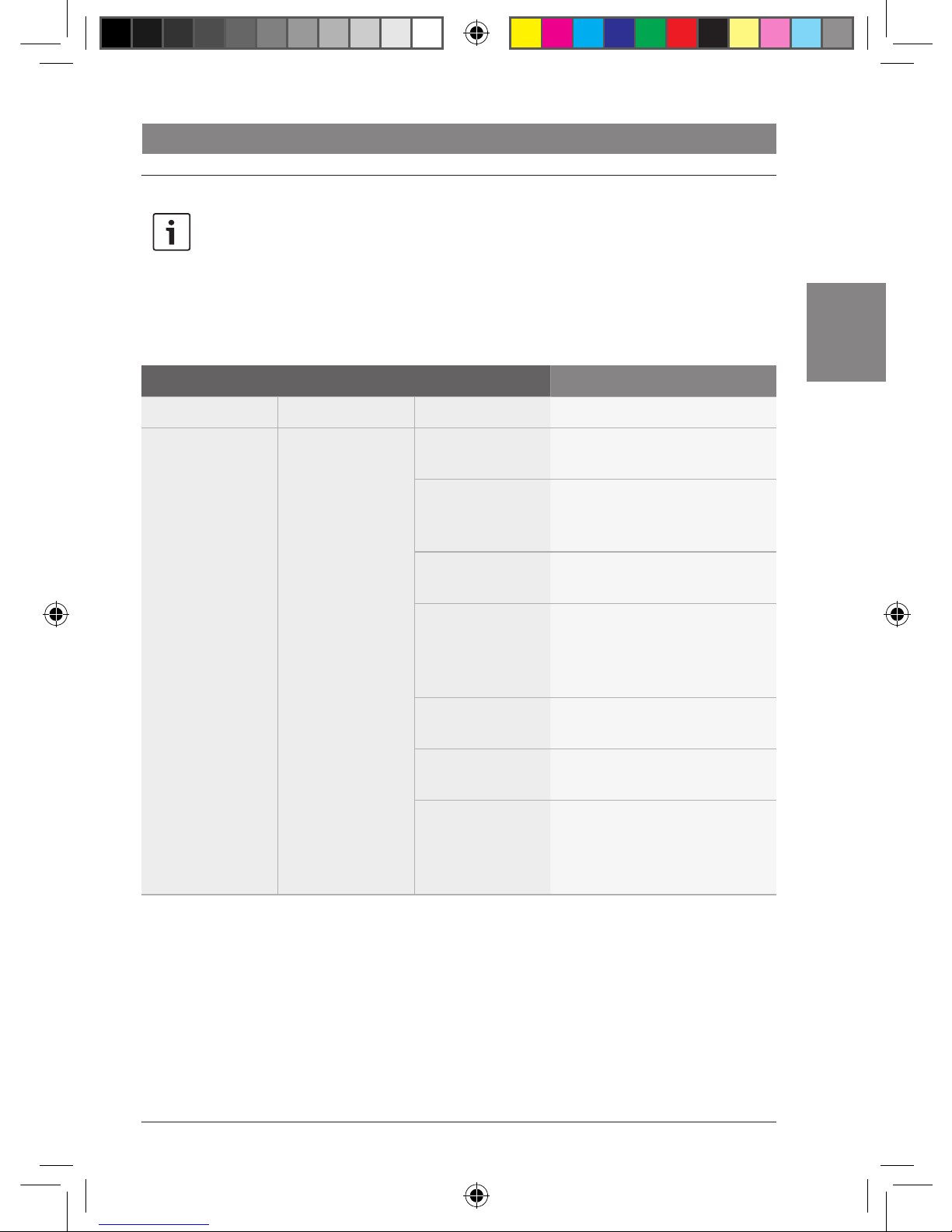
en | 57
03.2011Robert Bosch Car Multimedia GmbH
en
Radio mode
Functions in the main menu
Note:
You will find further radio functions in
the “*MORE” menu item of the main
menu. In order to prevent unintentional changes being made in the
“*MORE” menu, “CODE” is displayed
as soon as you have confirmed the
“*MORE” menu item. When “CODE” is
displayed, press both of the control
knobs (< and ?) simultaneously
to open the “*MORE” menu.
1st Menu level 2nd Menu level 3rd Menu level Function
:
*MORE *RADIO TA ON/OFF Switch traffic announcement
priority on/off
AF ON/OFF Activate/deactivate automatic
switching to alternative
frequencies
REG ON/OFF Switch the regional function on/
off
HICUT 0/1/2 Switch off (“0”) sound
correction when radio reception
is poor, or adjust (“1”, “2”) the
amount of sound correction
EUROPE/... Select the reception region
(EUROPE, NAFTA, LAM, ASIA)
SENS DX/LO Set the sensitivity of station
seek tuning (DX: high; LO: low)
TMC ON/OFF Activate/deactivate the
forwarding of TMC traffic
reports to a connected navigation system
02_ProLine3_en.indd 57 16.03.11 17:23

58 | en
03.2011 Robert Bosch Car Multimedia GmbH
CD and USB mode
Functions on the CCS
Note
To control CD mode and USB mode in
the cabin, you must first switch the
focus of control over to the cabin.
Function Action Note
Switch to the previous track
f Briefly press the << button >
–
Switch to the next track
f Briefly press the >> button >
–
Pause playback
f Briefly press the button >
Not in USB mode or
whilst playing an MP3
CD in the CCD.
Resume playback
f Briefly press the button >
Switch to the previous folder
f Briefly press the button >
Only in USB mode or
whilst playing an MP3
CD in the CCD.
Switch to the next folder
f Briefly press the button >
Fast-reverse seek mode
f Hold down the << button >
–
Fast-forward seek mode
f Hold down the >> button >
–
CD and USB mode
02_ProLine3_en.indd 58 16.03.11 17:23

en | 59
03.2011Robert Bosch Car Multimedia GmbH
en
CD and USB mode
Functions in the CD/MP3/WMA menu
1st Menu level 2nd Menu level 3rd Menu level Function
*SELECT +DIR01 TRACK01 Select folders/tracks
Notes:
f The folder and track
names are displayed if
available.
f In the case of audio CDs,
the available tracks are
already displayed on the
2nd menu level.
:
TRACKnn
+DIR02 ...
:
+DIRnn ...
PAUSE Pause playback
PLAY Resume playback
STOP Stop playback
Note:
Only whilst playing a CD in the
CCS.
RND ON/OFF Switch random playback on/off
RPT ON/OFF Switch track repeat on/off
*AUD Open the sound settings menu
(see the chapter entitled
“Adjusting the volume and
sound”)
02_ProLine3_en.indd 59 16.03.11 17:23

60 | en
03.2011 Robert Bosch Car Multimedia GmbH
Video and DVD mode
Functions on the CCS
Note
To control VIDEO mode and DVD mode in the cabin, you must first switch the focus of
control over to the cabin.
Function Action Note
Switch to the previous
DVD chapter
f Briefly press the << button >
Only in DVD mode.
Switch to the next DVD
chapter
f Briefly press the >> button >
Only in DVD mode.
Pause playback
f Briefly press the button >
–
Resume playback
f Briefly press the button >
–
Confirm an item in the
menu of the DVD
f Briefly press the ENTER button
F
Only in DVD mode.
Fast-reverse seek mode
f Hold down the << button >
–
Fast-forward seek
mode
f Hold down the >> button >
–
Video and DVD mode
02_ProLine3_en.indd 60 16.03.11 17:23

en | 61
03.2011Robert Bosch Car Multimedia GmbH
en
Functions in the video/DVD menu
1st Menu level Function
CHAPTER– Switch to the previous DVD chapter
Note:
Only whilst playing a DVD in the CCS.
CHAPTER+ Switch to the next DVD chapter
Note:
Only whilst playing a DVD in the CCS.
PAUSE Pause playback
PLAY Resume playback
STOP Stop playback
ENTER Confirm an item in the menu of the DVD
Note:
Only in DVD mode.
RND ON/OFF Switch random playback on/off
RPT ON/OFF Switch track repeat on/off
*AUD Open the sound settings menu (see the chapter entitled “Adjusting the
volume and sound”)
Video and DVD mode
02_ProLine3_en.indd 61 16.03.11 17:23

62 | en
03.2011 Robert Bosch Car Multimedia GmbH
DVD settings in the main menu
f Select and confirm the “*DVD–SET” menu
item that is located on the first menu level
of the main menu.
f On the 2nd and subsequent menu levels,
select the desired function:
2nd Menu level 3rd Menu level 4th Menu level Function
*LANGUAGE *DVD-MEN GERMAN Select the language for the DVD
menu (DVD-MEN), DVD subtitles
(DVD-SUB), and DVD audio
(DVD-AUD)
Note:
A DVD may not support all of
the languages that are
available in the menu.
:
DUTCH
*DVD-SUB ...
*DVD-AUD ...
NORM–PS/
NORM–LB/ WIDE
Select the screen format
ANG ON/OFF Activate/deactivate the
indicator for various camera
angles
*PARENTA KID–SAVE Select the level of parental
controls
:
ADULT
PAL/NTSC Select the TV standard
PBC ON/OFF Switch playback control on/off
RESET Reset the DVD settings
Video and DVD mode
02_ProLine3_en.indd 62 16.03.11 17:23

en | 63
03.2011Robert Bosch Car Multimedia GmbH
en
TV mode | Display settings
TV mode
Functions on the CCS
Note
To control the TV mode in the cabin,
you must first switch the focus of
control over to the cabin.
Function Action Note
Start a channel search downwards
f Briefly press the << button >
–
Start a channel search upwards
f Briefly press the >> button >
–
Switch to the previous channel
f Briefly press the button >
–
Switch to the next channel
f Briefly press the button >
–
Functions in the TV menu
1st Menu level Function
<SEARCH Start a channel search downwards
SEARCH> Start a channel search upwards
PROG– Switch to the previous channel
PROG+ Switch to the next channel
*AUD Open the sound settings menu (see the chapter entitled “Adjusting the
volume and sound”)
Display settings
Function on the CCD
Function Action Note
Display the content of the display (e.g.
track name) once as scrolling text
f Briefly press the SCRL but-
ton 9
–
02_ProLine3_en.indd 63 16.03.11 17:23

64 | en
03.2011 Robert Bosch Car Multimedia GmbH
Settings in the main menu
Display settings | Monitor settings
Note:
In order to prevent unintentional
changes being made in the “*MORE”
menu, “CODE” is displayed as soon
as you have confirmed the “*MORE”
menu item. When “CODE” is
displayed, press both of the control
knobs (< and ?) simultaneously
to open the “*MORE” menu.
1st Menu level 2nd Menu level 3rd Menu level Function
:
*MORE :
*HMI EXTENDED/
SHORT
Select the extended or short
menu (in the extended menu,
source selection is possible
within the “*AUD” menu).
NAME ON/OFF Activate/deactivate the
displaying of track names in CD/
USB mode.
SCRL ON/OFF Activate/deactivate the
displaying of display content as
scrolling text
Monitor settings
You can manually activate/deactivate the
monitors in the cabin or synchronise them with
a video source being fed into the cabin. If the
monitors are synchronised with a video source,
they will be activated/deactivated together
with the video source.
Functions on the CCS
Function Action Note
Activate/deactivate monitors
f Briefly press the MON button C
–
Synchronise monitors
f Long press the MON button C
–
02_ProLine3_en.indd 64 16.03.11 17:23

en | 65
03.2011Robert Bosch Car Multimedia GmbH
en
Monitor settings | Camera functions on the CCS | Navigation functions on the CCS
Settings in the main menu
1st Menu level Function
:
MON ON/OFF/
SYNC
Activate/deactivate/synchronise monitors in the cabin
Camera functions on the CCS
Note:
The following function is only
available if a camera is connected to
an appropriately configured driver's
monitor.
Function Action Note
Display the camera
image on the driver's
monitor
f Briefly press the
CAM button H
If more than one camera is connected, you can
switch through the images from the various
cameras by repeatedly pressing the CAM
button H.
When the last camera image is displayed, you
can return to the display of the current audio/
video source by pressing the CAM button H.
Navigation functions on the CCS
Notes:
f The following functions are only
available when a navigation
system is connected.
f As long as the navigation system
is set as the source, the focus of
control will be set to the
navigation system and the
display will indicate “NAVI”.
You can control the navigation
system using the remote buttons
> and the ENTER button F.
If, during this time, you switch
the focus of control over to the
cockpit or cabin, the focus of
control will return automatically
to the navigation system approximately 10 seconds after your
last button press.
02_ProLine3_en.indd 65 16.03.11 17:23

66 | en
03.2011 Robert Bosch Car Multimedia GmbH
Navigation functions on the CCS | Bluetooth telephone functions
Function Action Note
Select the navigation system as
the source in the cockpit
f Briefly press the NAVI
button G
The navigation system's
map view will be
displayed on the driver's
monitor.
The current audio source
will continue to be
played.
Deselect the navigation system as
the source in the cockpit
f Briefly press the NAVI
button G again
The focus of control will
switch back by default to
the cockpit.
Function corresponding to the
function of the arrow buttons and
OK button on the navigation
system's remote control
f Briefly press the <<
button >
Only when the navigation
system is selected as the
source.
f Briefly press the >>
button >
f Briefly press the button
>
f Briefly press the button
>
f Briefly press the ENTER
button F
Display the navigation system's
map view on the monitors in the
cabin
f Briefly press the MAP
button B
–
Bluetooth telephone functions
Note:
Please bear in mind that the Bluetooth® connection can suffer
interference if, for instance, there are
any metal objects located between
the radio and the mobile phone or if
you are carrying the mobile phone in
your back pocket.
02_ProLine3_en.indd 66 16.03.11 17:23

en | 67
03.2011Robert Bosch Car Multimedia GmbH
en
Bluetooth telephone functions
Functions on the CCD
Function Action Note
Answer a call f Briefly press the
button :
–
Reject or end a call f Briefly press the
button 6
–
Adjust the volume when the
ring signal sounds and during a
call
f Turn the control knob <–
Open the phone book f Long press the
button :
It is not possible to open the
phone book whilst entries are
being transferred from the
mobile phone to the system
(e.g. after pairing the mobile
phone). The Bluetooth®
symbol flashes during a
transfer.
Close the phone book f Briefly press the
button 6
–
Transfer an active call to the
mobile phone
f Long press the AM
button
–
Transfer an active call back to
the system
f Long press the FM
button
–
Bluetooth® settings in the main menu
1st Menu level 2nd Menu level Function
*BTOOTH BT ON/OFF Switch the Bluetooth® function on/off
BT-PAIR Make the system visible for mobile phones so you can
initiate (on the mobile phone) a connection to the
system
BT-JOIN Display the name of the currently connected mobile
phone
02_ProLine3_en.indd 67 16.03.11 17:23

68 | en
03.2011 Robert Bosch Car Multimedia GmbH
Bluetooth telephone functions | MAS settings
Functions in the phone book
Note:
To open the phone book, see the
section entitled “Functions on the
CCD” in this chapter.
1st Menu level 2nd Menu level Function
*PH-BOOK Entry 01 Make a call
Select a contact or phone number from the phone
book that you downloaded from the mobile phone
(“*PH-BOOK”) or from the list of missed calls
(“*M-CALLS”), received calls (“*R-CALLS”), or dialled
numbers (“*DIAL-NO”).
Notes:
f The name or number is displayed for each
entry.
f Only those entries that were stored on the
mobile phone's SIM card before the phone
book was transferred will be available.
f Once an entry has been selected, you can
initiate the call by pressing the button :.
:
Entry nn
*M-CALLS ...
*R-CALLS ...
*DIAL-NO ...
MAS settings
MAS settings in the main menu
1st Menu level Function
:
MAS ON/OFF Switch the multichannel audio system on/off
Note:
Only available if a multichannel audio system is connected. Otherwise,
“NO MAS” is displayed.
02_ProLine3_en.indd 68 16.03.11 17:23

en | 69
03.2011Robert Bosch Car Multimedia GmbH
en
f Press the MENU button D to open the
main menu.
f Turn the control knob < to select the
“*MORE” menu item on the first menu
level.
f Press the control knob < to open the
“*MORE” menu.
Note:
In order to prevent unintentional
changes being made in the “*MORE”
menu, “CODE” is displayed as soon
as you have confirmed the “*MORE”
menu item. Press both of the control
knobs (< and ?) simultaneously
to open the “*MORE” menu.
Further system settings
Further system settings
You will find the following functions in the “*MORE” menu:
1st Menu level 2nd Menu level 3rd Menu level Function
:
*SYSTEM PRIV OFF/1/2 Deactivate private mode (the
playback of certain sources only
over the headrest loudspeakers)
or select the level for private
mode (1: phone call; 2: phone
call as well as traffic announcement and navigation announcement)
Note:
The volume that you set in
private mode for phone calls
and announcements will
continue to apply after private
mode has been deactivated.
RED/GREEN Select the colour of the button
illumination
*VIDEO1 OFF Set the type of device con-
nected to the VIDEO1 and/or
VIDEO2 connection.
DVC1
DVP1
TV1
*VIDEO2 ...
AUX ON/OFF Switch the AUX input on/off
02_ProLine3_en.indd 69 16.03.11 17:23

70 | en
03.2011 Robert Bosch Car Multimedia GmbH
Remote control
Note:
You can use the remote control to
control the playback of audio/video
sources in the cabin.
Button Function
LIGHT
Switch the button illumination on/off
MONITOR
Activate/deactivate
monitors in the cabin
Start/pause playback
Stop playback
/
Skip a track/chapter
/
Fast search
MENU
Open the menu of a DVD
Long press: Changer menu
(e.g. for changing disc)
ESC
Backwards in the menu of a
DVD
OK
Confirm an item in the
menu of the DVD
/ / /
Corresponds to the remote
buttons >
DVD mode: Select an item
in the menu of the DVD
VOLUME ±
Adjust the volume
RADIO
Select an audio/video
source
VIDEO
CD
USB
AUX
MAP
Display the navigation
system's map view on the
monitors in the cabin
Remote control
02_ProLine3_en.indd 70 16.03.11 17:23

en | 71
03.2011Robert Bosch Car Multimedia GmbH
en
Technical data
CCS
Operating voltage: + 12 V via CPA
DVD drive
Regional code: See sticker on
the device
Supported formats: DVD±R (not DL),
DVD±RW (not DL),
DVD-MP3/DVD-WMA,
VCD, SVCD, JPEG,
Audio CD (CDDA),
CD-R, CD-RW,
MP3-CD/WMA-CD
Shock Memory DVD: 2 - 3 sec.
VCD/SVCD: 5 sec.
CDDA: 22 sec.
MP3/WMA: 12 sec.
Outputs: Analogue video,
analogue audio
Supported video standards:
PAL, NTSC
Frequency response
CD/DVD audio: 20 Hz - 20,000 Hz
Inputs
3 x MIC: 1 mV, low impedance,
dynamic
Control inputs/outputs: CLX (Coach LCD
Extension), NAV, MAS
Weight: approx. 1.0 kg
Standards: e1, FCC, CE, WEEE,
ROHS
CCD
Operating voltage: + 12 V via CPA
CD drive
Supported MP3/CD formats:
Audio CD (CDDA),
CD-R, CD-RW,
MP3-CD/WMA-CD
Frequency ranges
EUROPE
FM (UKW): 87.5 - 108 MHz
MW: 531 - 1602 kHz
LW: 153 - 279 kHz
SW: 3900 - 4000 kHz
5850 - 6300 kHz
7095 - 7500 kHz
9325 - 9950 kHz
NAFTA
FM: 87.7 - 107.9 MHz
AM: 530 - 1710 kHz
WB 162.4 - 162.55 MHz
LAM
FM: 87.7 - 107.9 MHz
AM: 530 - 1710 kHz
ASIA
FM: 87.5 - 108 MHz
AM: 531 - 1701 kHz
Frequency response
Tuner: 30 Hz - 15,000 Hz
MP3/CD: 20 Hz - 20,000 Hz
Weight: approx. 1.3 kg
Standards: e1, FCC, CE, WEEE,
ROHS
Technical data
02_ProLine3_en.indd 71 16.03.11 17:23

72 | en
03.2011 Robert Bosch Car Multimedia GmbH
Coach Power Amplifier
CPA 811 / CPA 2011
Operating voltage: + 24 V
Current consumption:
Standby: < 500 �A incl. CCD
and CCS
Max. CPA 811: Approx. 10 A incl.
CCD and CCS
Max. CPA 2011: Approx. 15 A incl.
CCD and CCS*
* I max. without peripheral devices
Rated power output
Cockpit: 2 x 20 W / = 4 ohms
Cabin (CPA 811): 2 x 20 W / = 4 ohms
Cabin (CPA 2011): 4 x 40 W / = 4 ohms
Frequency response:
40 Hz - 25,000 Hz
Inputs, EXTERNAL (only cockpit)
CPA 811: WARNER 2 V,
NAVIGATION 2 V
CPA 2011: 2 V
All EXTERNALswitching inputs :
Active low
Voltage outputs:
24 V / 0.4 A max.
MIC: 24 V / 1.3 A max.
VIDEO 1, 2: 24 V / 0.4 A max.
Further inputs/outputs:
Line out, regulated
Weight:
CPA 811: Approx. 1.8 kg
CPA 2011: Approx. 1.9 kg
Subject to changes.
Technical data
02_ProLine3_en.indd 72 16.03.11 17:23
