Page 1
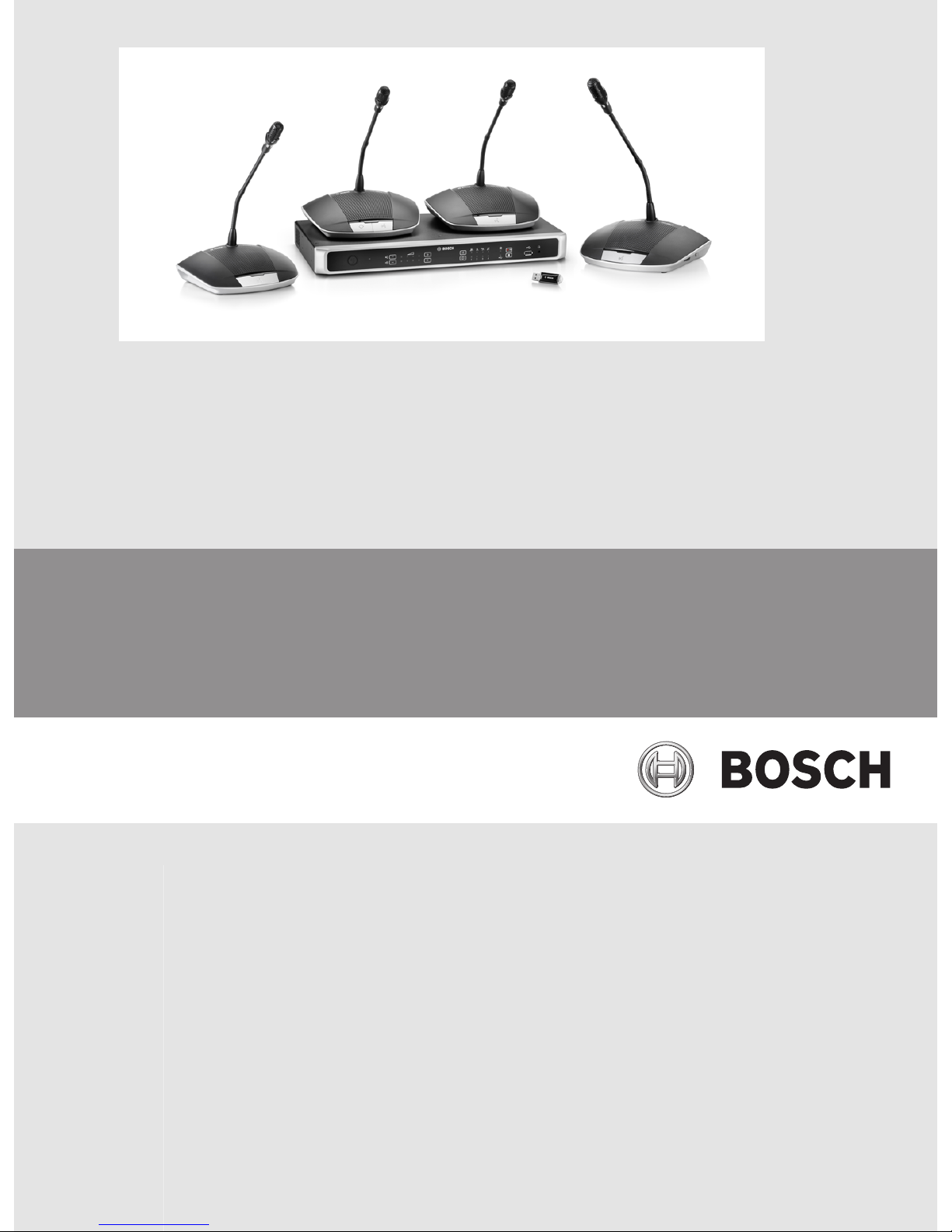
Digital Discussion System
CCS 1000 D
en Operation manual
Page 2
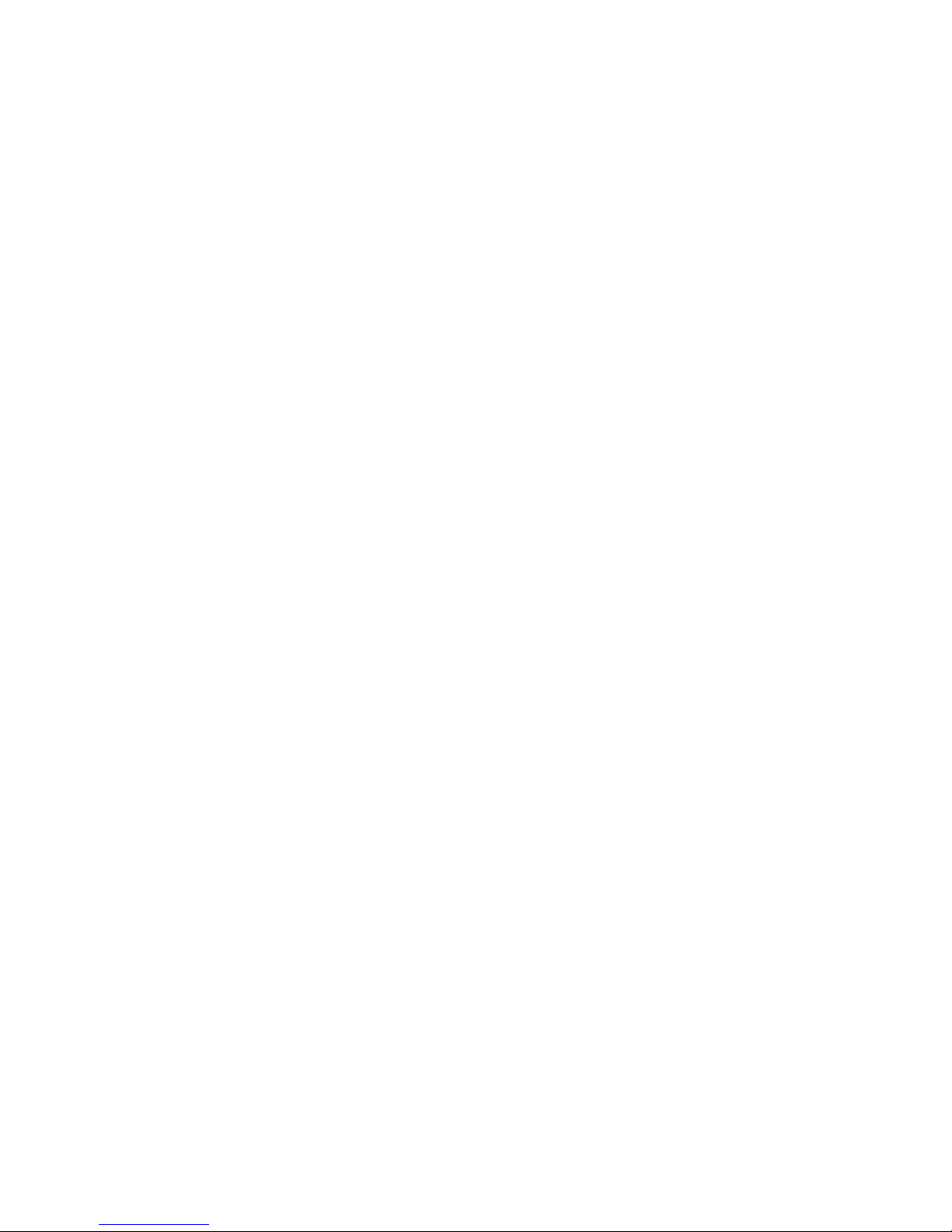
Page 3
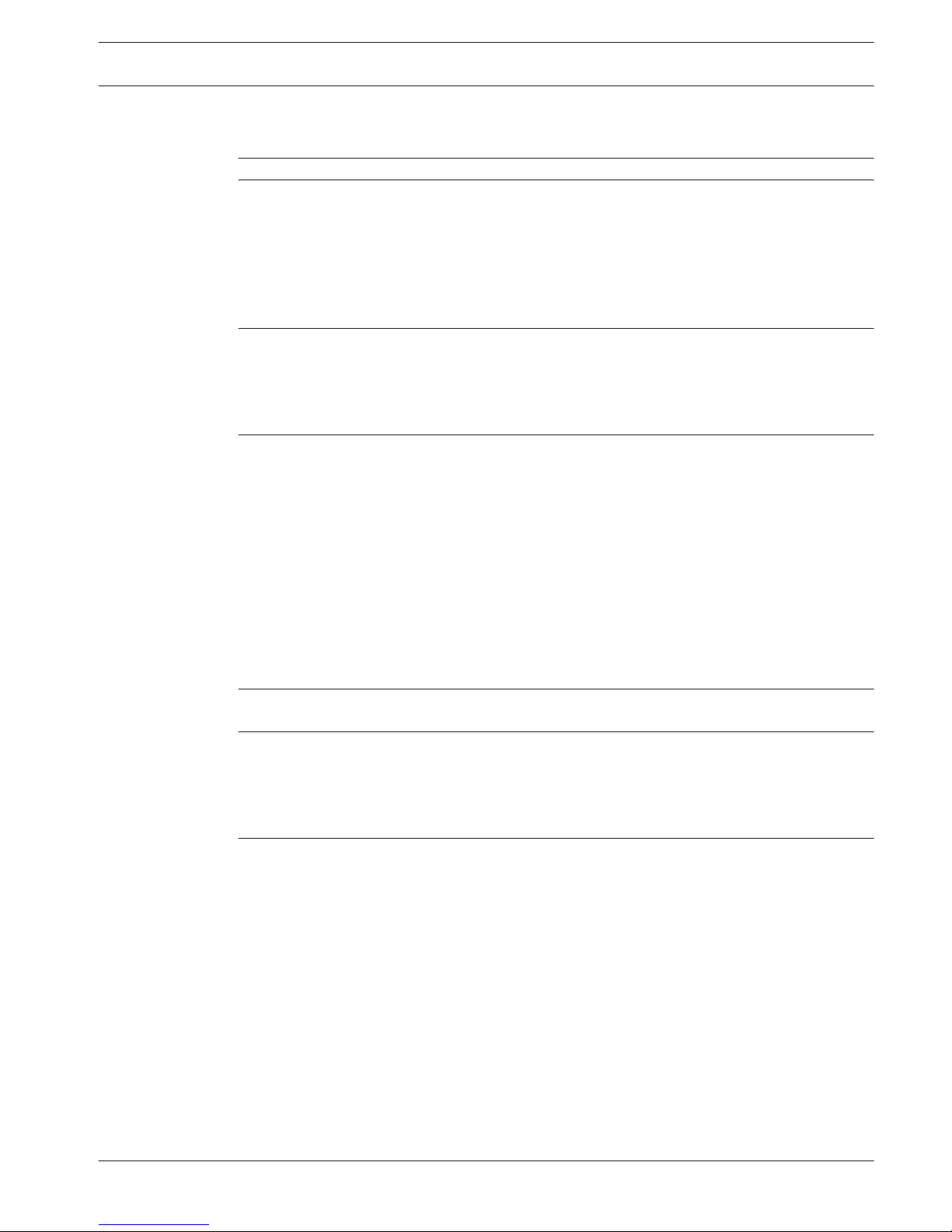
Table of contents
1
Safety 5
2
About this manual 6
2.1 Manual purpose 6
2.2 Digital document 6
2.3 Intended audience 6
2.4 Alerts and notice signs 6
2.5 Copyright and disclaimer 6
2.6 Document history 7
3
System overview 8
3.1 CCSD-CU(RD) Control Unit 10
3.2 Control Unit with MP3 recording and DAFS 10
3.3 Discussion Device 11
3.4 CCSD-EXU Extension Unit 11
4
Planning 12
4.1 Unpacking 12
4.2 Delivered with products 12
4.2.1 CCSD-CU Control Unit or CCSD-CURD Control Unit 12
4.2.2 CCSD-Dx Discussion Device 12
4.2.3 CCSD-EXU Extension Unit 12
4.3 Additional components 13
4.4 Making custom extension cables 16
4.5 Setup options and limits 17
4.5.1 Small/medium sized system (max. 80 Discussion Devices) 17
4.5.2 Large system (max. 245 Discussion Devices) 18
4.5.3 Extension cables 20
5
Installation 23
5.1 Install Unit(s) 23
6
Connections 24
6.1 Connect system components 24
6.2 Control Unit connections 26
6.3 Discussion Device connections 28
6.4 Extension Unit connections 29
7
Configuration 30
7.1 Control Unit 30
7.1.1 Discussion modes 33
7.1.2 Key combinations 34
7.2 Extension Unit 35
7.3 Discussion Device 36
7.3.1 Configure Discussion Device 36
7.3.2 Initialize Discussion Device 37
7.3.3 Erase address 37
7.4 Web browser interface 38
7.4.1 First use configuration 38
7.4.2 Login 39
7.4.3 Manage discussion 42
7.4.4 Prepare discussion 43
7.4.5 Manage recorder 44
Digital Discussion System Table of Contents | en 3
Bosch Security Systems B.V. Operation manual 2016.05 | V2.0 |
Page 4
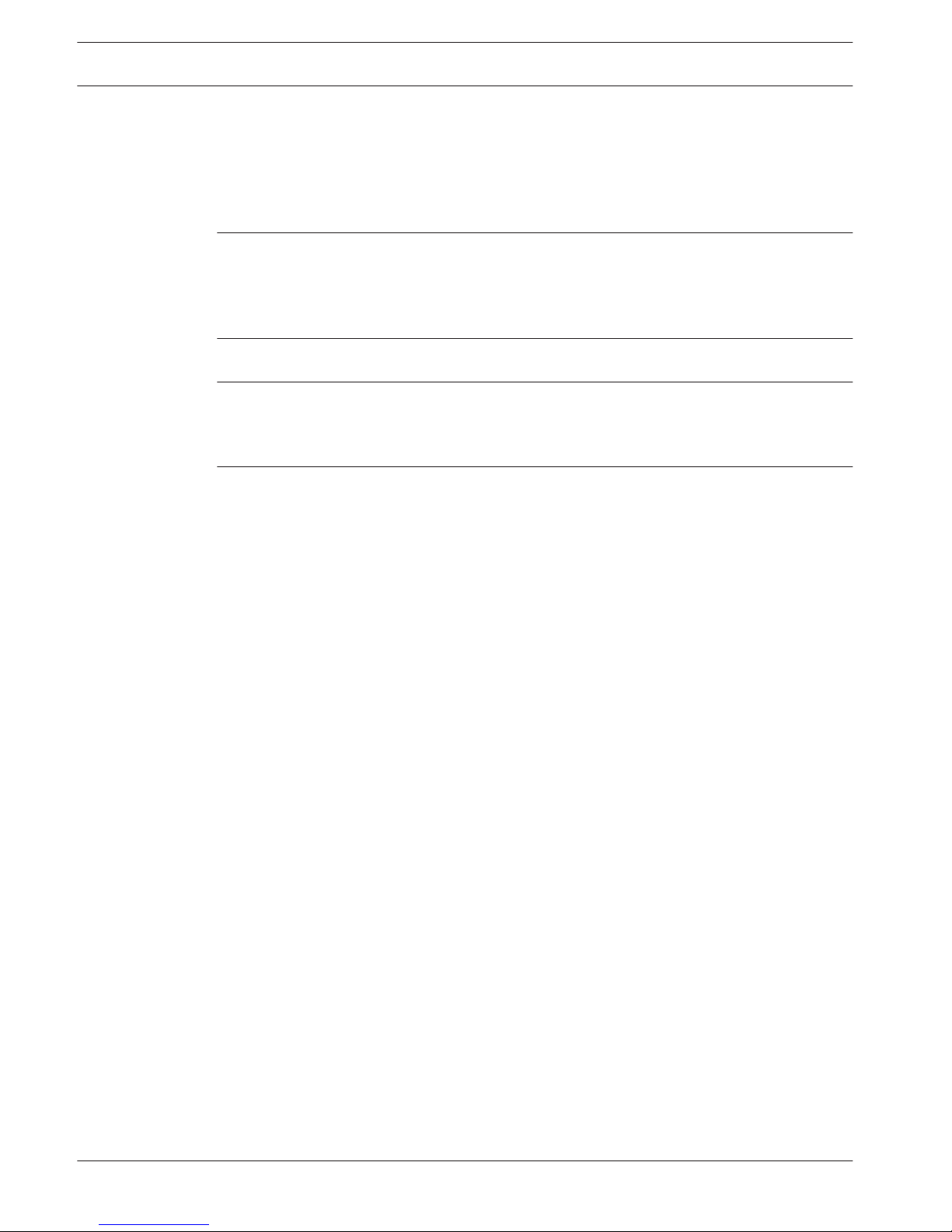
7.4.6 System settings 45
7.4.7 Power 51
7.4.8 Logging 51
7.4.9 System info 51
7.4.10 Logout 51
7.5 RESTful Application Program Interface (API) 52
8
Operation 53
8.1 Recording and playing back discussion 53
8.2 Using the microphone button 55
8.3 Using the priority button 56
8.4 Adjusting headphones volume 56
9
Troubleshooting 57
9.1 Troubleshooting table 57
10
Maintenance 61
10.1 Cleaning 61
10.2 Inspect components 61
10.3 Storage 61
11
Technical data 62
11.1 Control Unit 62
11.2 Discussion Device 64
11.3 Extension Unit 66
11.4 Safety compliance 67
11.4.1 Control Units 67
11.4.2 Discussion Devices 67
11.4.3 Extension Unit 67
4 en | Table of Contents Digital Discussion System
2016.05 | V2.0 | Operation manual Bosch Security Systems B.V.
Page 5
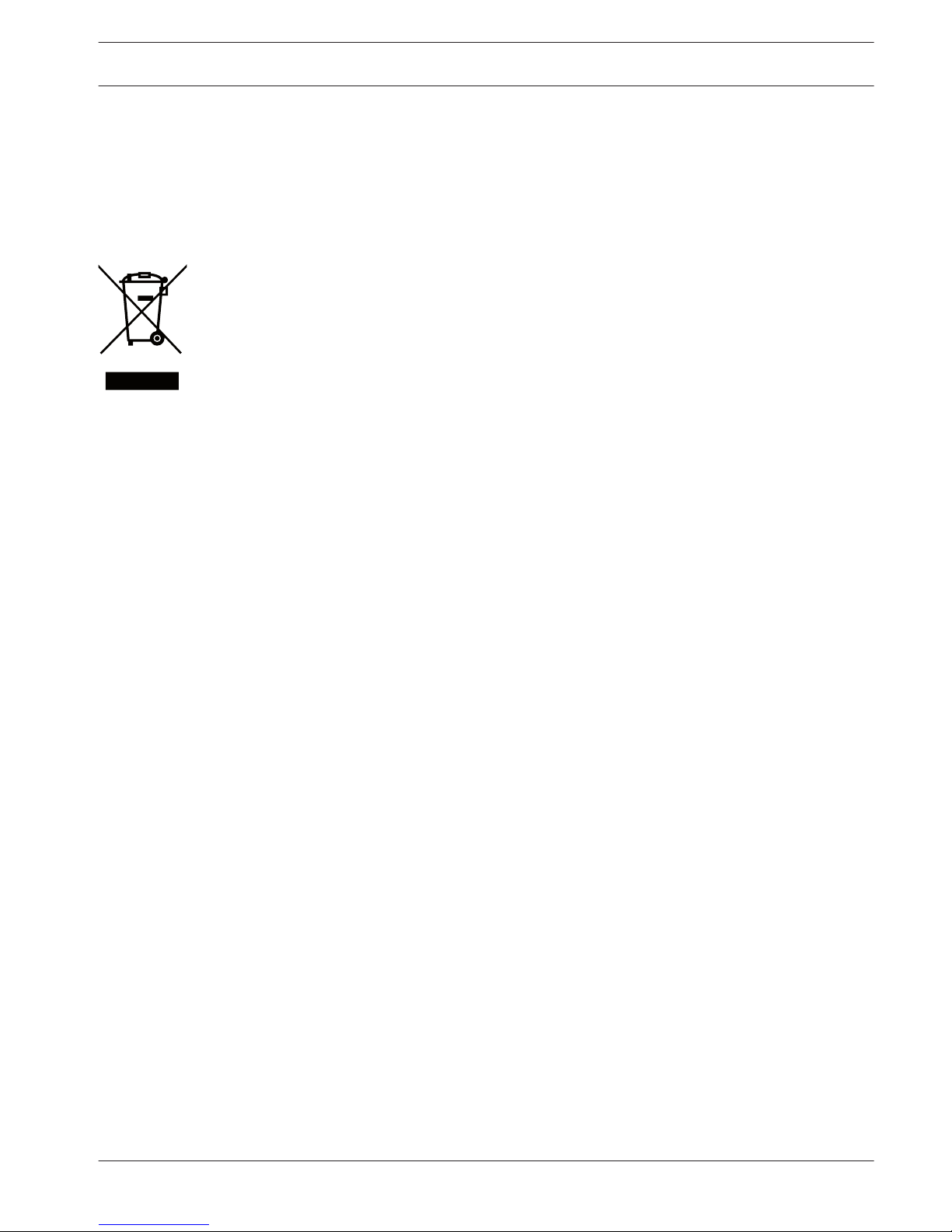
Safety
Prior to installing or operating products, always read the Important Safety Instructions which
are available as a separate multilingual document: Important Safety Instructions (Safety_ML).
These instructions are supplied together with all equipment that can be connected to the
mains supply.
Old electrical and electronic appliances
Electrical or electronic devices that are no longer serviceable must be collected separately and
sent for environmentally compatible recycling (in accordance with the European Waste
Electrical and Electronic Equipment Directive).
To dispose of old electrical or electronic devices, you should use the return and collection
systems put in place in the country concerned.
1
Digital Discussion System Safety | en 5
Bosch Security Systems B.V. Operation manual 2016.05 | V2.0 |
Page 6

About this manual
– Please read this manual carefully before installing and operating any of the products of
the CCS 1000 D Digital Discussion System.
– Retain all documentation supplied with the products for future reference.
Manual purpose
This manual provides information required for installing, configuring, operating and
maintaining the products of the CCS 1000 D Digital Discussion System. For documentation
updates, refer to the product related information at: www.boschsecurity.com
Digital document
This manual is available as a digital document in the Adobe Portable Document Format (PDF).
Refer to the product related information at: www.boschsecurity.com.
Intended audience
This manual is intended for installers, technicians and users of a CCS 1000 D Digital
Discussion System.
Alerts and notice signs
Four types of signs can be used in this manual. The type is closely related to the effect that
may be caused if it is not observed. These signs - from least severe effect to most severe
effect - are:
Notice!
Containing additional information. Usually, not observing a ‘notice’ does not result in damage
to the equipment or personal injuries.
!
Caution!
The equipment or the property can be damaged, or persons can be lightly injured if the alert
is not observed.
!
Warning!
The equipment or the property can be seriously damaged, or persons can be severely injured
if the alert is not observed.
Danger!
Not observing the alert can lead to severe injuries or death.
Copyright and disclaimer
All rights reserved. No part of this document may be reproduced or transmitted in any form by
any means, electronic, mechanical, photocopying, recording, or otherwise, without the prior
written permission of the publisher. For information on getting permission for reprints and
excerpts, contact Bosch Security Systems B.V..
The content and illustrations are subject to change without prior notice.
2
2.1
2.2
2.3
2.4
2.5
6 en | About this manual Digital Discussion System
2016.05 | V2.0 | Operation manual Bosch Security Systems B.V.
Page 7
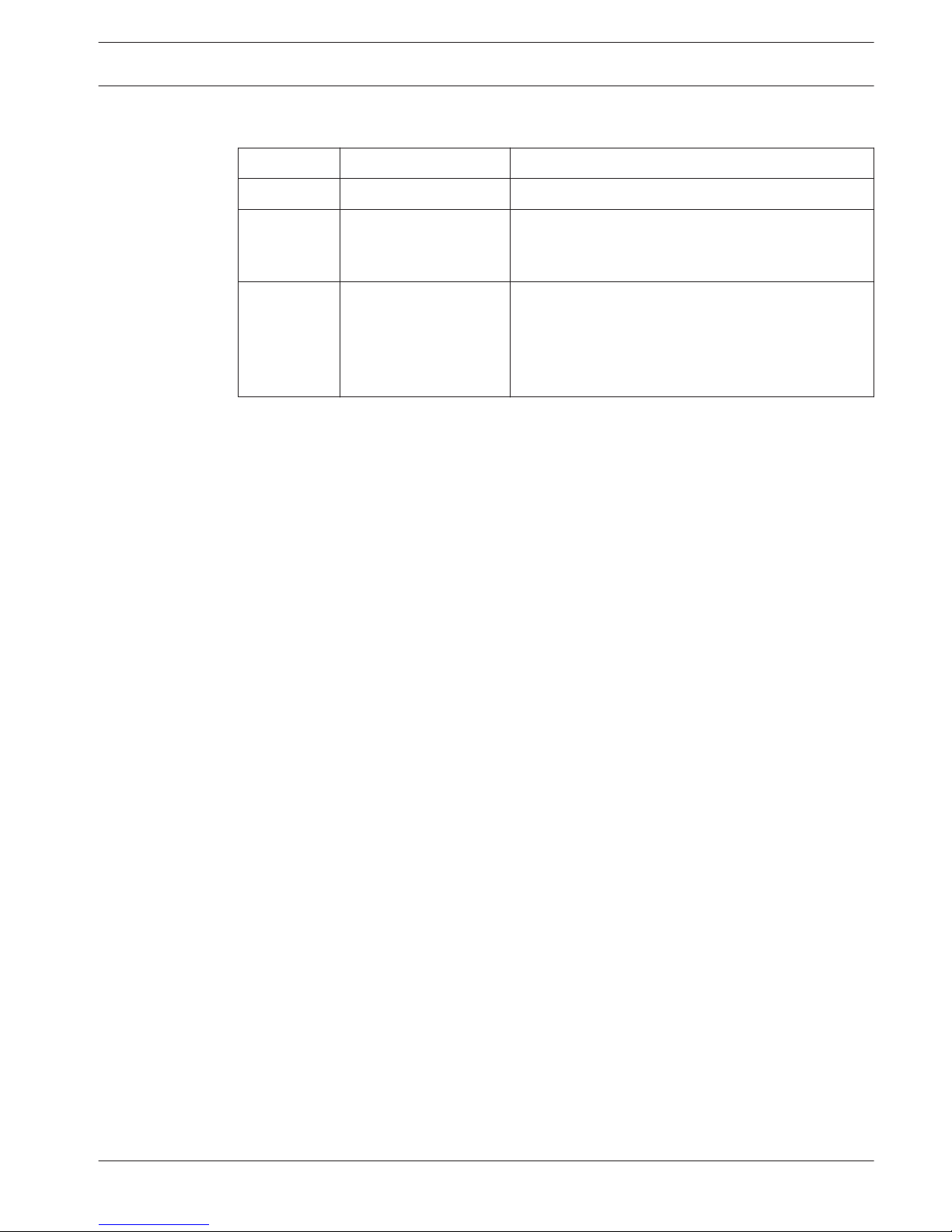
Document history
Release date Documentation version Reason
2014.09 V1.0 1st edition.
2014.10 V1.1 Cover photo and sections: 2.6, 3, 4, 4.3, 4.5, 6, 6.1,
6.2, 7, 7.1, 7.3, 7.3.1 (incl. illustration), 7.3.3, 7.3.4,
7.3.5 (incl. illustration), 7.3.6, 7.3.8 adapted.
2016.05 V2.0 New sections added: 3.4, 4.2.1, 4.2.2, 4.2.3, 4.5.1,
4.5.2, 4.5.3, 6.4, 7.1.2, 7.2, 7.3.2, 7.3.3, 7.4.1, 7.5,
11.3
Sections updated: 2.6, 3, 6.1, 6.2, 7.4.2, 7.4.4, 7.4.6,
8.1, 9.1
2.6
Digital Discussion System About this manual | en 7
Bosch Security Systems B.V. Operation manual 2016.05 | V2.0 |
Page 8
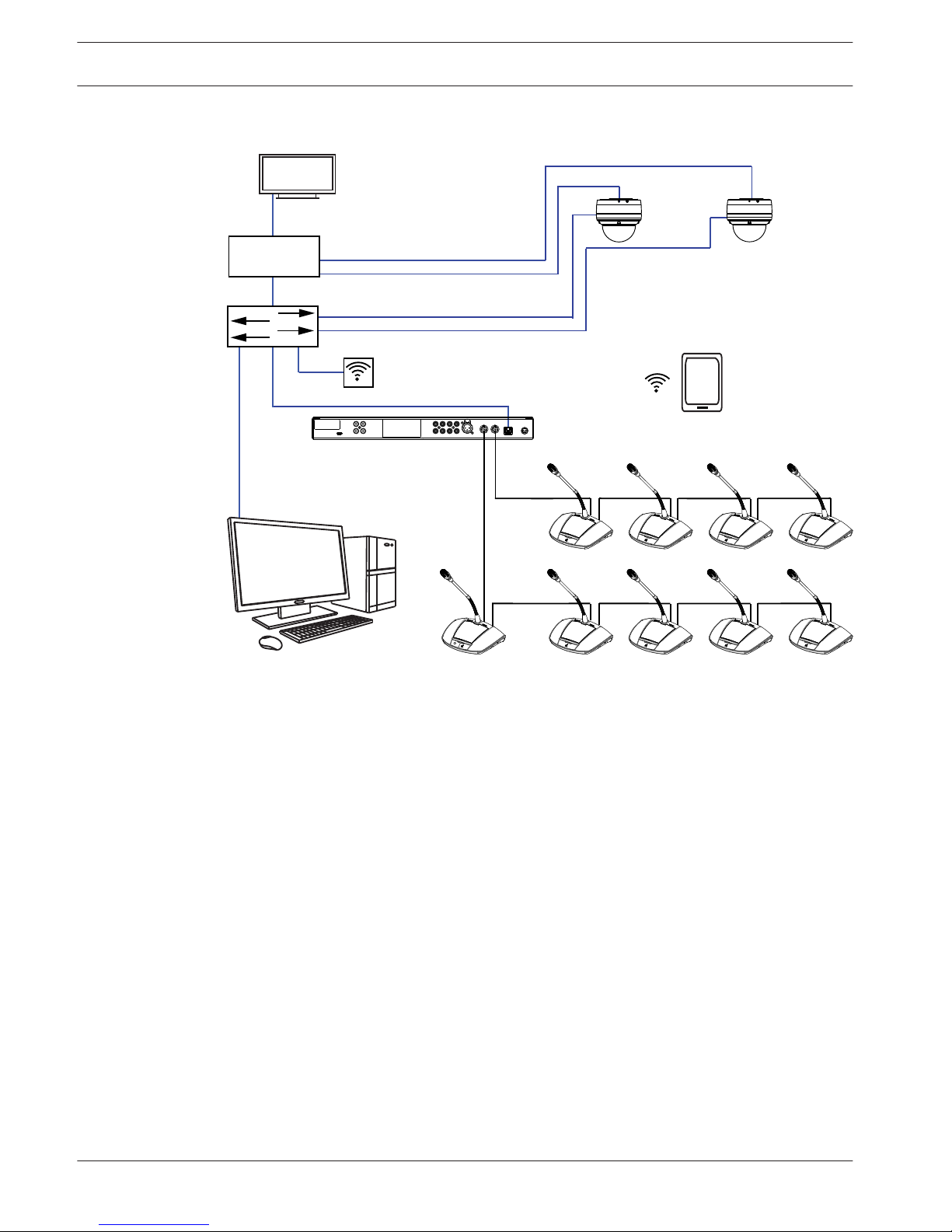
System overview
HD-SDI
8
11
5
7
6
10
1
2
3
4 4
5
12
13
11
5
5
12
9
5
12
5
Figure 3.1: Typical system setup
3
8 en | System overview Digital Discussion System
2016.05 | V2.0 | Operation manual Bosch Security Systems B.V.
Page 9
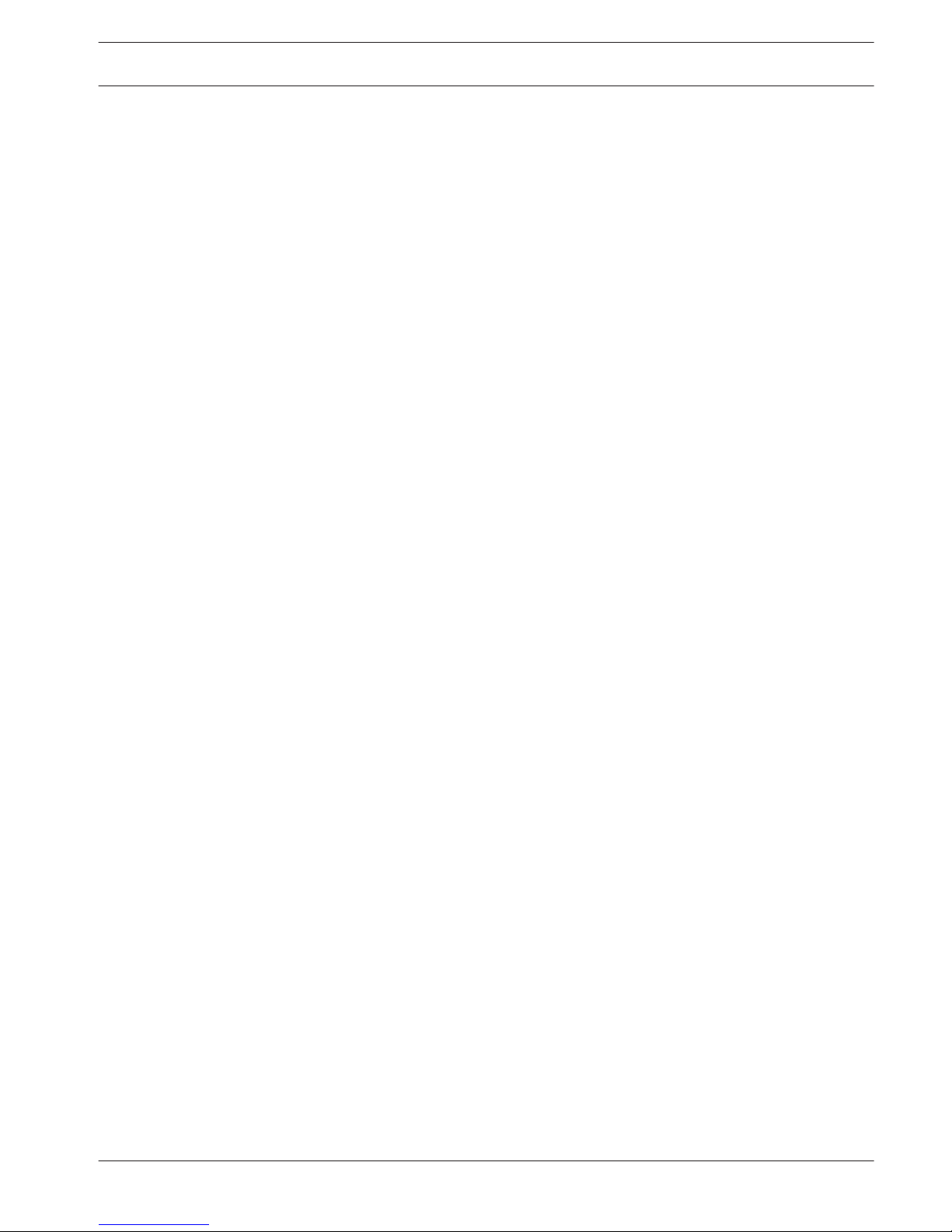
The CCS 1000 D Digital Discussion System is a hot plug‑and‑play conferencing system that is
ideally suited for small to medium‑sized meeting areas, such as town halls, local business
centers, and courtrooms. The main components of the discussion system are:
1. Control Unit: there are two types of control unit: the CCSD‑CU and the CCSD‑CURD.
Their functions and differences are described in CCSD-CU(RD) Control Unit, page 10.
2. Discussion Devices (CCSD‑Dx), which can be configured as participant devices (2) or a
chairperson’s device (3).
3. Chairperson’s device (CCSD‑Dx).
4. Discussion Device cable (and extension cables as required): connects the Discussion
Devices, Control Unit(s), and optional Extension Unit(s) in a daisy‑chain configuration.
5. Ethernet cable: the Ethernet port is used to connect the laptop or PC, IP camera’s, and
other equipment solely used to operate the CCS 1000 D Digital Discussion System.
6. PC/Laptop: can be used temporary to upgrade the system, or to manage discussions,
prepare discussions, and configure the system.
7. Ethernet switch: routes the system data via Ethernet.
8. Display: can be used to show the speaking participant.
9. Wireless access point/router: used in combination with a wireless tablet device.
10. Tablet device: can be used to manage discussions, prepare discussions, and configure
the system.
11. HD Conference Dome: captures the image of a speaking participant.
12. Coax cable: transports the video signal between the camera and the HD-SDI (13).
13. HD-SDI: is used to connect to the display (8) and to the Ethernet network switch (7). TVOne CORIOmatrix mini and the Kramer MV-6 are supported.
Digital Discussion System
System overview | en 9
Bosch Security Systems B.V. Operation manual 2016.05 | V2.0 |
Page 10
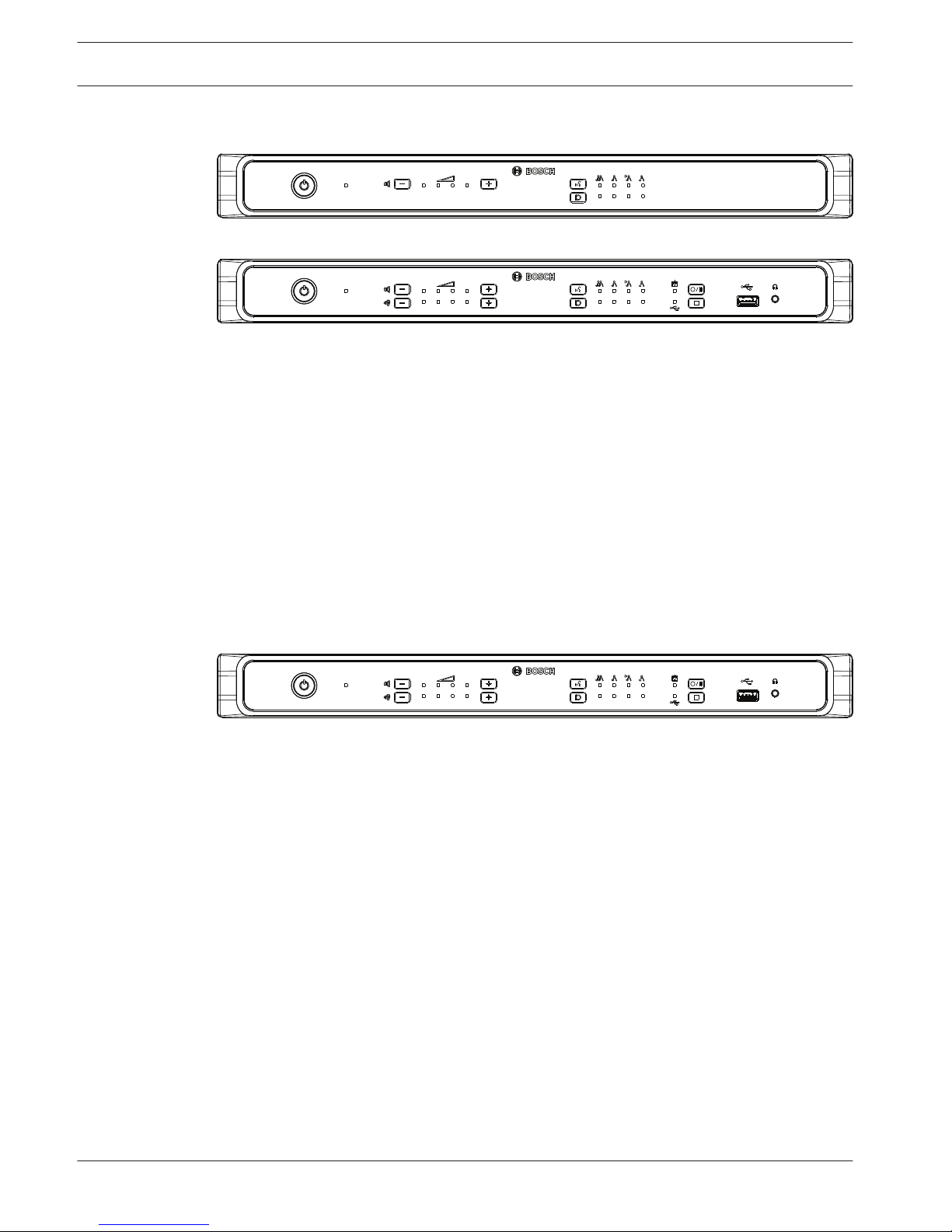
CCSD-CU(RD) Control Unit
P
T
T
Figure 3.2: CCSD‑CU
P
T
T
Figure 3.3: CCSD‑CURD
The Control Unit is the central component of the CCS 1000 D Digital Discussion System. Its
main purpose is to:
– provide an interface for connecting Discussion Devices and peripheral equipment.
– supply DC power to Discussion Devices.
– monitor and control the CCS 1000 D Digital Discussion System.
Touch‑buttons and LED indicators on the front panel are used for configuring and operating.
The Control Unit has a built‑in web browser interface, which can be accessed with a tablet,
laptop, or PC. The web browser interface can be used to view and manage basic and
advanced system configuration, such as microphone management and digital recording
options. Configuration changes made at the Control Unit are automatically updated in the web
browser interface and vice‑versa.
Control Unit with MP3 recording and DAFS
P
T
T
Figure 3.4: CCSD‑CURD
The CCSD‑CURD has the following additional features:
– Built‑in MP3 recorder with internal memory and USB recording.
– Built‑in Digital Acoustic Feedback Suppression (DAFS).
– Built‑in loudspeaker and headphone socket with volume control for listening to the ‘floor
language’ or recordings.
– Additional RCA outputs for individual microphone recording, e.g. for recording individual
speakers in a courtroom.
3.1
3.2
10 en | System overview Digital Discussion System
2016.05 | V2.0 | Operation manual Bosch Security Systems B.V.
Page 11
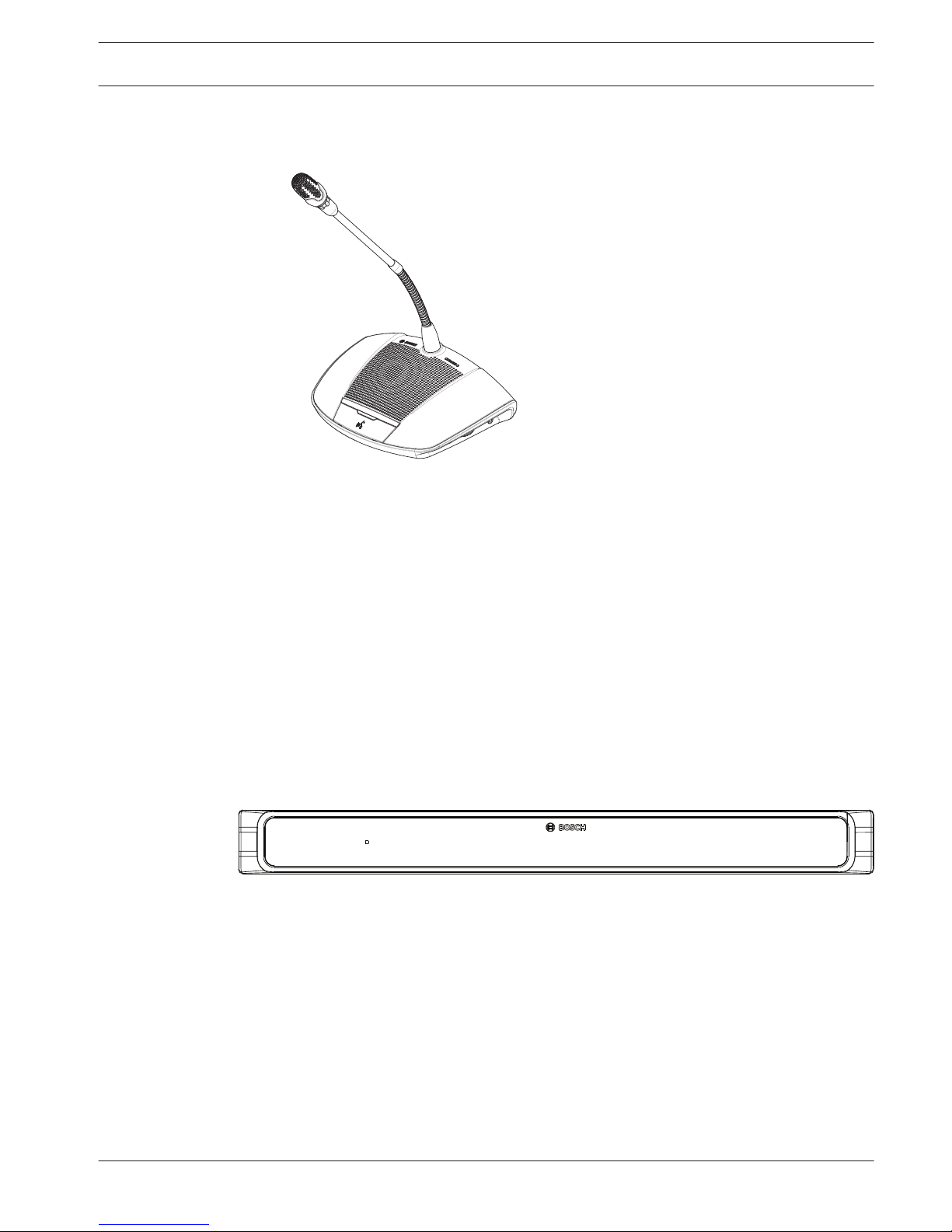
Discussion Device
Figure 3.5: CCSD‑Dx
The device allows a participant to take part in a discussion by speaking into the microphone
and listening to proceedings through the built‑in loudspeaker or (optional) headphones. It has
the following main features:
– Microphone button for activating and deactivating the microphone.
– LED indicator above the microphone button and a light‑ring indicator in head of the
microphone.
– Rotary thumbwheel on the side of the device for adjusting the volume of the headphones.
A device can be configured as either a ‘participant device’ or a ‘chairperson device’, which
enables a user to function as the chairperson at a meeting. See Configure Discussion Device,
page 36.
CCSD-EXU Extension Unit
Figure 3.6: CCSD‑EXU
The Extension Unit is used in combination with a Control Unit (CCSD‑CU or CCSD‑CURD) to
supply additional power to the CCS 1000 D Digital Discussion System.
One or more Extension Units can be used to expand the CCS 1000 D Digital Discussion
System up to 245 Discussion Devices. A single Extension Unit can provide power for up to 85
additional Discussion Devices (CCSD‑DS or CCSD‑DL).
The Extension Unit is switched on and off automatically with the Control Unit.
3.3
3.4
Digital Discussion System System overview | en 11
Bosch Security Systems B.V. Operation manual 2016.05 | V2.0 |
Page 12
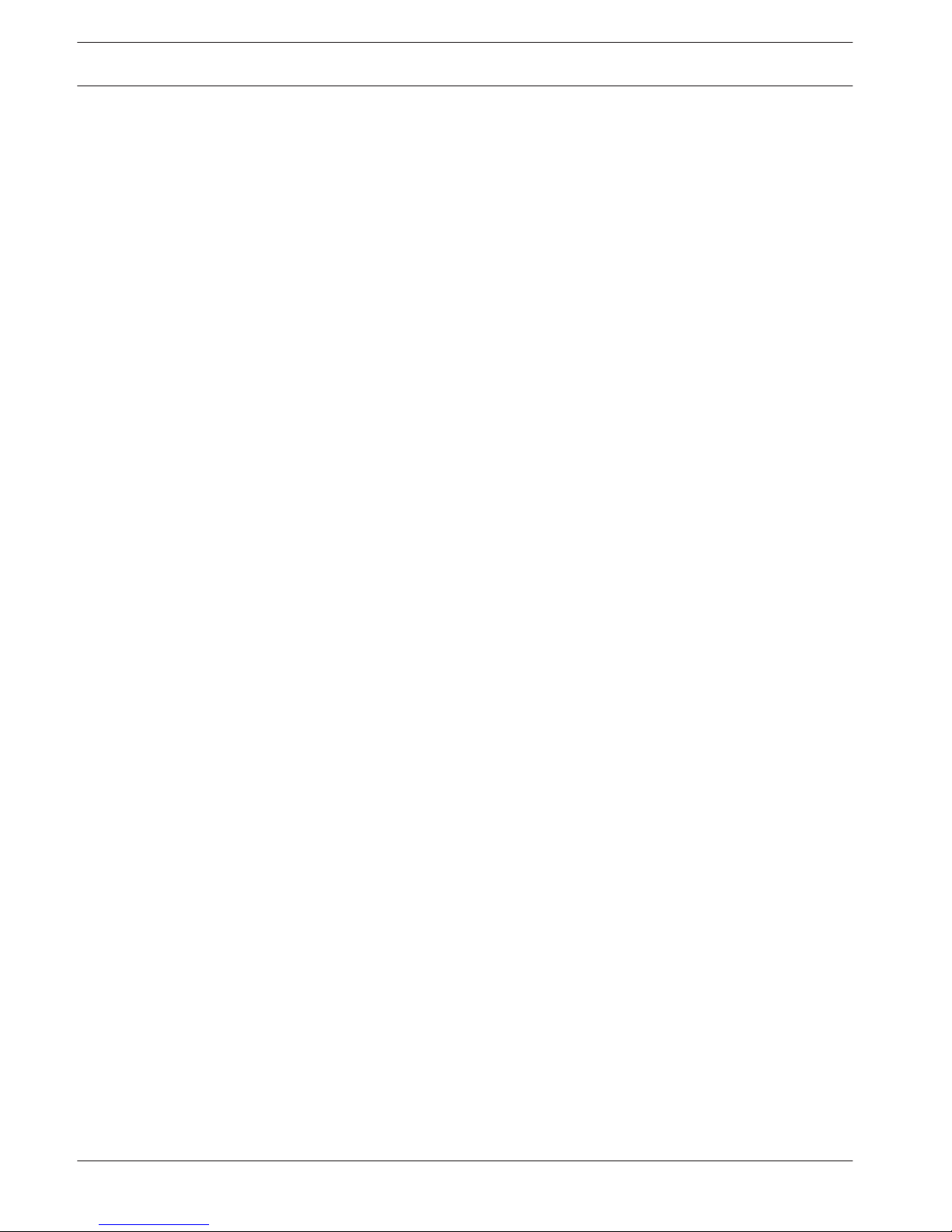
Planning
Before using the CCS 1000 D Digital Discussion System, read this section to make sure you
have all components for connecting and operating the system. This section also includes
important information on the number of Discussion Devices that can be connected to the
system. See Setup options and limits, page 17.
Unpacking
This equipment should be unpacked and handled with care. If an item appears to be damaged,
notify the shipper immediately. If any items are missing, notify your Bosch representative.
The original packaging is the safest container in which to transport products and can be used
to return products for service if necessary.
Delivered with products
Make sure the following items are delivered with your products:
CCSD-CU Control Unit or CCSD-CURD Control Unit
Quantity Component
1 CCSD‑CU or CCSD‑CURD
1 Mains power cord
1 24 VDC power supply
1 Micro USB cable
2 Sets of chairperson’s buttons for a Discussion Device
1 Exchange tool for buttons
1 Set of feet for table top use
1 Set of 19” 1U mounting brackets
1 Safety instructions
1 Installation note
1 DVD with operation manual and supporting tools
CCSD-Dx Discussion Device
Quantity Component
1 CCSD‑DS or CCSD‑DL
1 Quick Installation Guide
CCSD-EXU Extension Unit
Quantity Component
1 CCSD‑EXU
1 Mains power cord
1 24 VDC power supply
1 Set of feet for table top use
1 Set of 19” 1U mounting brackets
1 Safety instructions
1 Quick Installation Guide
4
4.1
4.2
4.2.1
4.2.2
4.2.3
12 en | Planning Digital Discussion System
2016.05 | V2.0 | Operation manual Bosch Security Systems B.V.
Page 13

Additional components
The following additional components can be used with the CCS 1000 D Digital Discussion
System, as required:
LBB 4116 Series Extension Cables – These standard length extension cables can be
connected to components in the daisy‑chain. If you want to add one or more extension cables
to the system cabling, make sure you follow the guidelines in Setup options and limits, page
17.
Type number
Cable length
LBB 4116/02 2 m (6.6 ft)
LBB 4116/05 5 m (16.0 ft)
LBB 4116/10 10 m (33.0 ft)
LBB 4116/15 15 m (49.2 ft)
LBB 4116/20 20 m (66.0 ft)
LBB 4116/25 25 m (82.0 ft)
4.3
Digital Discussion System Planning | en 13
Bosch Security Systems B.V. Operation manual 2016.05 | V2.0 |
Page 14

LBB 4116/00 Installation Cable 100 m – This roll of cable and LBB 4119 connectors can be
used to make custom length extension cables. See Making custom extension cables, page 16.
LBB 4119 Connectors (25 pairs) – Pairs of connectors for terminating extension cables made
from the LBB 4116/00 roll of cable.
DCN‑DISCLM Cable Clamps (25 pcs) – This cable clamp can be used to secure the connector
of a Discussion Device to the next Discussion Device in the daisy chain.
14
en | Planning Digital Discussion System
2016.05 | V2.0 | Operation manual Bosch Security Systems B.V.
Page 15

LBB 4117/00 Cable Locking Clamps (25 pcs) – This cable locking clamp can be used to lock
the connectors of extension cables. One cabling locking clamp is required for each male/
female connector.
USB memory stick (CCSD‑CURD only) – A correctly formatted USB memory stick is required if
you want to record discussions directly to an external device. Refer to the following
information:
– Preferred type: Sandisk.
– Maximum size: 128 GB.
– Formatting: The USB memory stick must be formatted to the FAT32 file system. If
required, the USB memory stick can be formatted using:
– the recommend formatting tool on the DVD supplied with the Control Unit. This tool
can also be downloaded from the relevant product page on: www.boschsecurity.com
– the Windows default formatting tool. This tool can only format USB memory sticks
up to 32 GB to the FAT32 file system.
– Partition: Device with single FAT32 partition.
– Partitioning scheme: Must be MBR (GPT is not supported).
Note: The partitioning scheme can also be changed with the formatting tool.
USB cable with micro USB connector - A USB cable with a micro USB connector is required if
you want to transfer the internal memory (recordings) to a PC.
RJ45 Ethernet cable - An RJ45 Ethernet cable is required if you want to connect a laptop or
PC to the control unit for running the web browser interface and connecting system cameras.
RCA cables - RCA cables are required if you want to connect optional audio equipment to the
Control Unit, such as a sound reinforcement system.
XLR cable - An XLR cable is required if you want to connect an external microphone to the
Control Unit.
Wireless Access Point (WAP) - A commercially available wireless access point or router is
required if you want to connect equipment with a WiFi connection to the system.
Digital Discussion System
Planning | en 15
Bosch Security Systems B.V. Operation manual 2016.05 | V2.0 |
Page 16
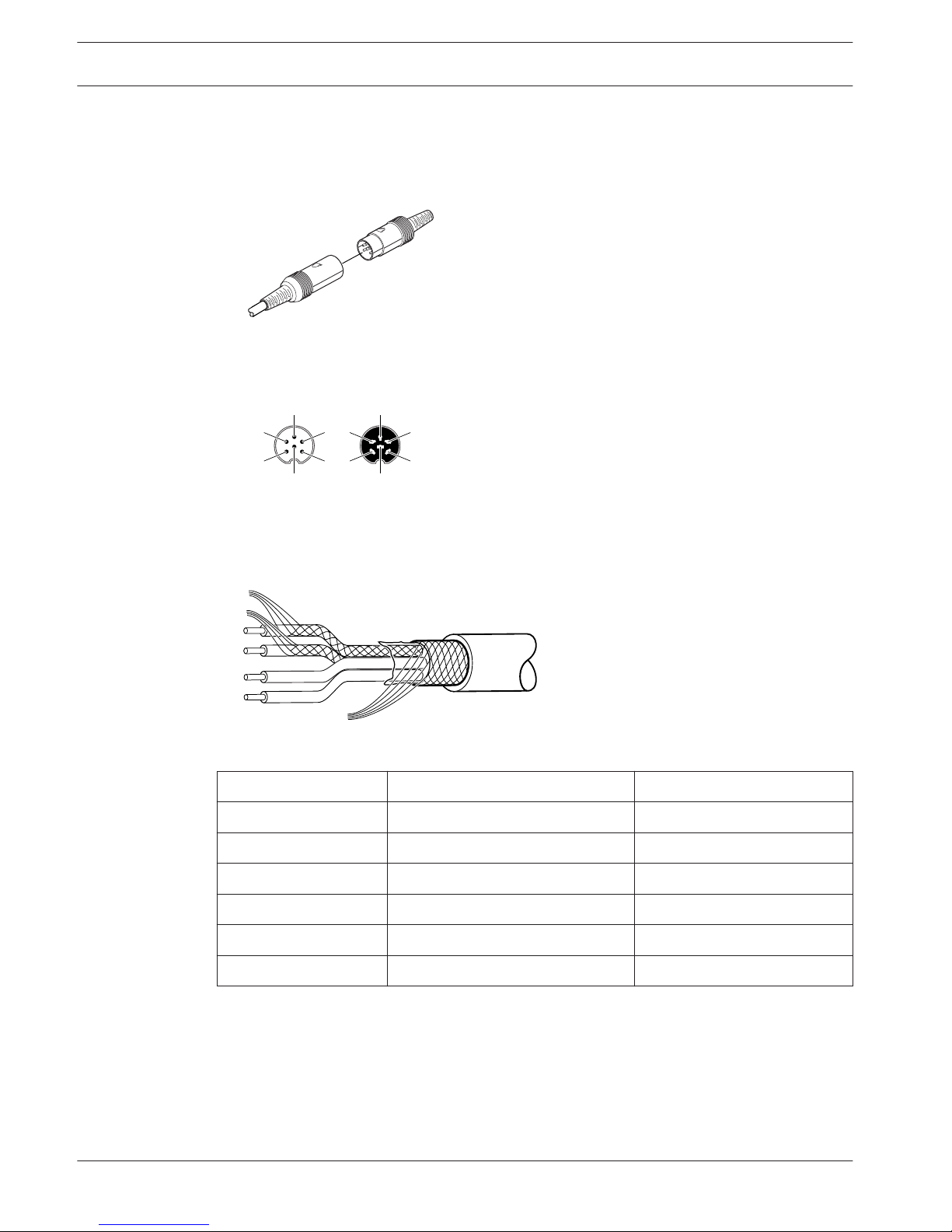
Making custom extension cables
Custom extension cables can be made from the LBB 4116/00 DCN‑NG installation cable 100 m
and LBB 4119/00 DCN‑NG connectors (25 pairs). Refer to the following figures and table:
Socket
Plug
Figure 4.1: Extension cable plug and socket
Plug Socket
1
6
2
3
4
5 5
6
4
3
2
1
Figure 4.2: Plug and socket pin numbers
1
5
2
4
3
6
GND
Figure 4.3: Extension cable connections
Pin
Signal Color
1 Downlink GND ---
2 Downlink data Green
3 +24 V(DC) Brown
4 Uplink data White
5 Uplink GND ---
6 +24 V(DC) Blue
Table 4.1: Extension cable connections
4.4
16 en | Planning Digital Discussion System
2016.05 | V2.0 | Operation manual Bosch Security Systems B.V.
Page 17
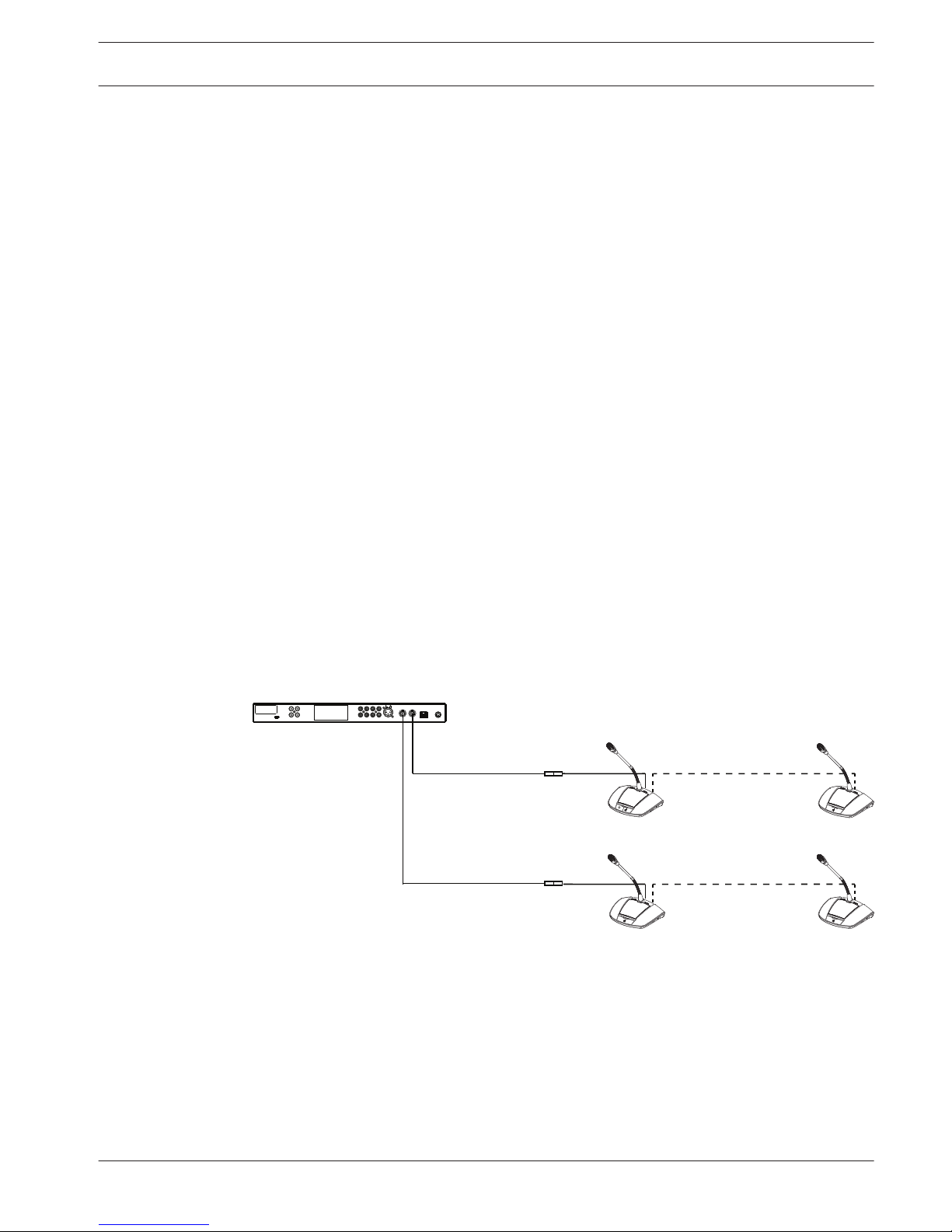
Setup options and limits
This section describes the setup options and limits for the CCS 1000 D Digital Discussion
System. The following example system setups are described:
– A small/medium sized system that has a Control Unit, and a maximum of 80 Discussion
Devices. See Small/medium sized system (max. 80 Discussion Devices), page 17.
– A large system that has a Control Unit, one or more Extension Units, and a maximum of
245 Discussion Devices. See Large system (max. 245 Discussion Devices), page 18.
– A system that has extension cables longer than 20 m (66.0 ft) connected to a trunk or
tap-off. See Extension cables, page 20.
Note: Due to power loss, extension cables longer than 20 m (66.0 ft) have a direct effect
on the number of Discussion Devices that can be connected to a trunk/tap-off.
Small/medium sized system (max. 80 Discussion Devices)
A small/medium sized system has one Control Unit and a maximum of 80 Discussion Devices.
The following limits are applicable in this situation:
– Limit 1: A maximum of 40 Discussion Devices can be daisy‑chained to each trunk of the
Control Unit.
– Limit 2: If an extension cable longer than 20 m (66.0 ft) is added to a trunk, the number
of Discussion Devices that can be added to that trunk is reduced. Refer to the table in
Extension cables, page 20.
– Limit 3: The maximum cable length for a trunk is 100 m (328.0 ft). This includes all
extension cables (including the first 20 m (66.0 ft) of extension cable) + the Discussion
Device cables of 2 m (6.6 ft) per device.
The following figure shows the maximum of 40 Discussion Devices connected to each trunk of
the Control Unit: 40 + 40 = 80 Discussion Devices.
1
40x
40x
2
2
Figure 4.4: Example setup for a small/medium sized system (max. 80 discussion devices)
1. Control Unit
2. Extension cable 20 m (66.0 ft) long connected to each trunk of the Control Unit
4.5
4.5.1
Digital Discussion System Planning | en 17
Bosch Security Systems B.V. Operation manual 2016.05 | V2.0 |
Page 18
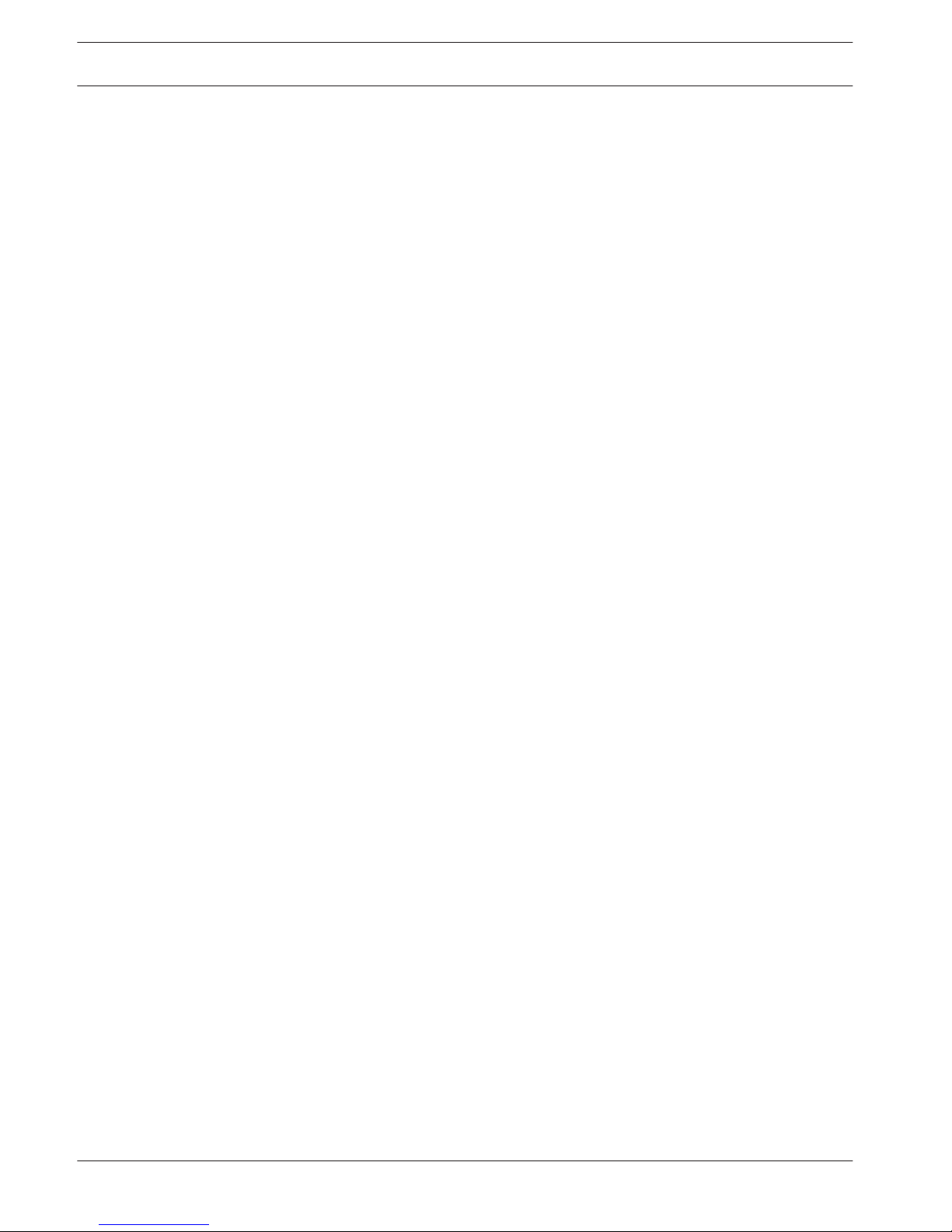
Large system (max. 245 Discussion Devices)
A system can be extended (by more than 80 Discussion Devices) by adding one or more
Extension Units to a trunk of the Control Unit.
– Limit 1: A maximum of 40 components can be daisy‑chained to a trunk of the Control
Unit.
Note: A component can be a Discussion Device or an Extension Unit.
– Limit 2: A maximum of 40 Discussion Devices can be daisy‑chained to each tap-off of an
Extension Unit.
– Limit 3: A maximum of 85 Discussion Devices can be connected to each Extension Unit.
– Limit 4: A maximum of 245 Discussion Devices can be connected to the system.
– Limit 5: If an extension cable longer than 20 m (66.0 ft) is added to a trunk/tap-off, the
number of Discussion Devices that can be added to that trunk/tap-off is reduced. Refer to
the table in Extension cables, page 20.
– Limit 6: The maximum cable length for a trunk/tap-off is 100 m (328.0 ft). This includes
all extension cables (including the first 20 m (66.0 ft) of extension cable) + the Discussion
Device cables of 2 m (6.6 ft) per device. + the Extension Unit cables.
4.5.2
18 en | Planning Digital Discussion System
2016.05 | V2.0 | Operation manual Bosch Security Systems B.V.
Page 19
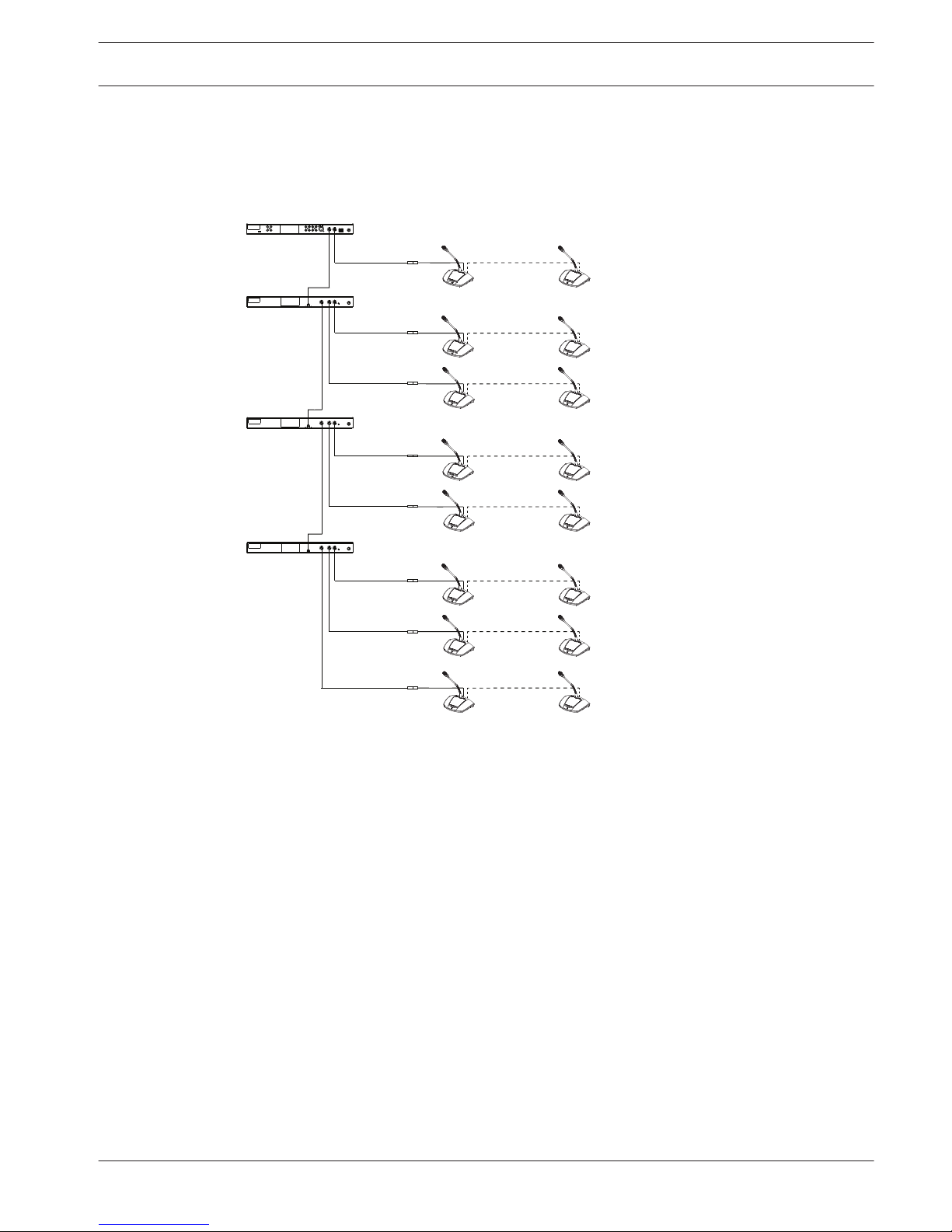
The following figure shows:
– the maximum of 40 components connected to the trunk: 3 Extension Units + 37
Discussion Devices = 40 components.
– the maximum number of Discussion Devices (245) connected to the system.
1
3
3
40x
40x
40x
40x
40x
3
4x
4x
37x
2
2
2
2
2
2
2
2
Figure 4.5: Example setup for a large system (max. 245 Discussion Devices)
1. Control Unit
2. Extension cable 20 m (66.0 ft) long
3. Extension Unit
Digital Discussion System
Planning | en 19
Bosch Security Systems B.V. Operation manual 2016.05 | V2.0 |
Page 20
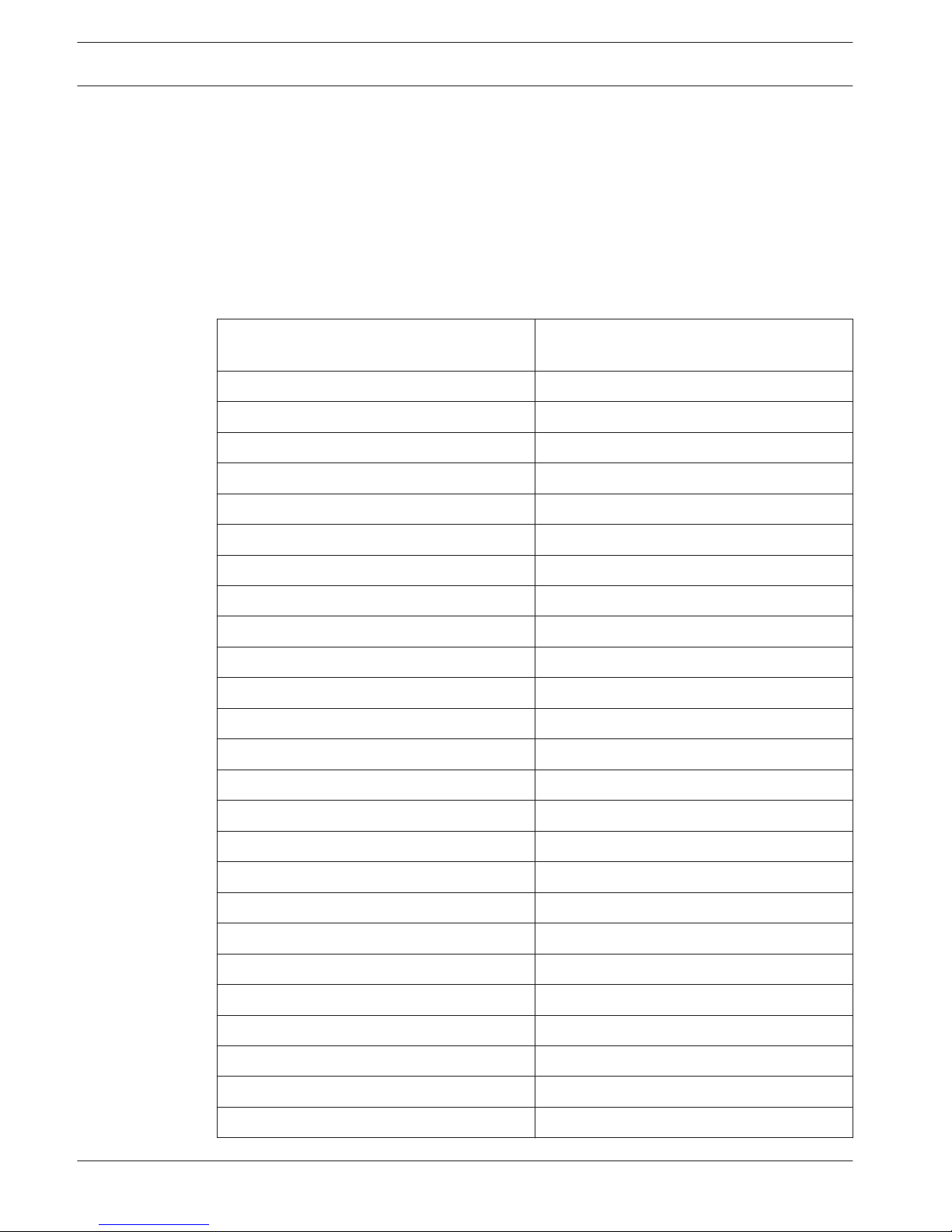
Extension cables
Adding an extension cable longer than 20 m (66.0 ft) to a trunk/tap-off has a direct effect on
the available power for the components connected in the daisy chain. A component can be a
Discussion Device or an Extension Unit.
Use the following table to determine the total number of components that can be connected
to a trunk/tap-off when one or more extension cables are connected to that trunk/tap-off.
– Limit 1: The maximum cable length for a trunk/tap-off is 100 m (328.0 ft). This includes
all extension cables (including the first 20 m (66.0 ft) of extension cable) + the Discussion
Device cables of 2 m (6.6 ft) per device. + the Extension Unit cables.
Total length of extension cable(s) per trunk/
tap-off
Maximum number of components per trunk/
tap-off
0 m to 20 m 40
20 m to 22 m 39
22 m to 24 m 38
24 m to 26 m 37
26 m to 28 m 36
28 m to 30 m 35
30 m to 32 m 34
32 m to 34 m 33
34 m to 36 m 32
36 m to 38 m 31
38 m to 40 m 30
40 m to 42 m 29
42 m to 44 m 28
44 m to 46 m 27
46 m to 48 m 26
48 m to 50 m 25
50 m to 52 m 24
52 m to 54 m 23
54 m to 56 m 22
56 m to 58 m 21
58 m to 60 m 20
60 m to 62 m 19
62 m to 64 m 18
64 m to 66 m 17
66 m to 68 m 16
4.5.3
20 en | Planning Digital Discussion System
2016.05 | V2.0 | Operation manual Bosch Security Systems B.V.
Page 21
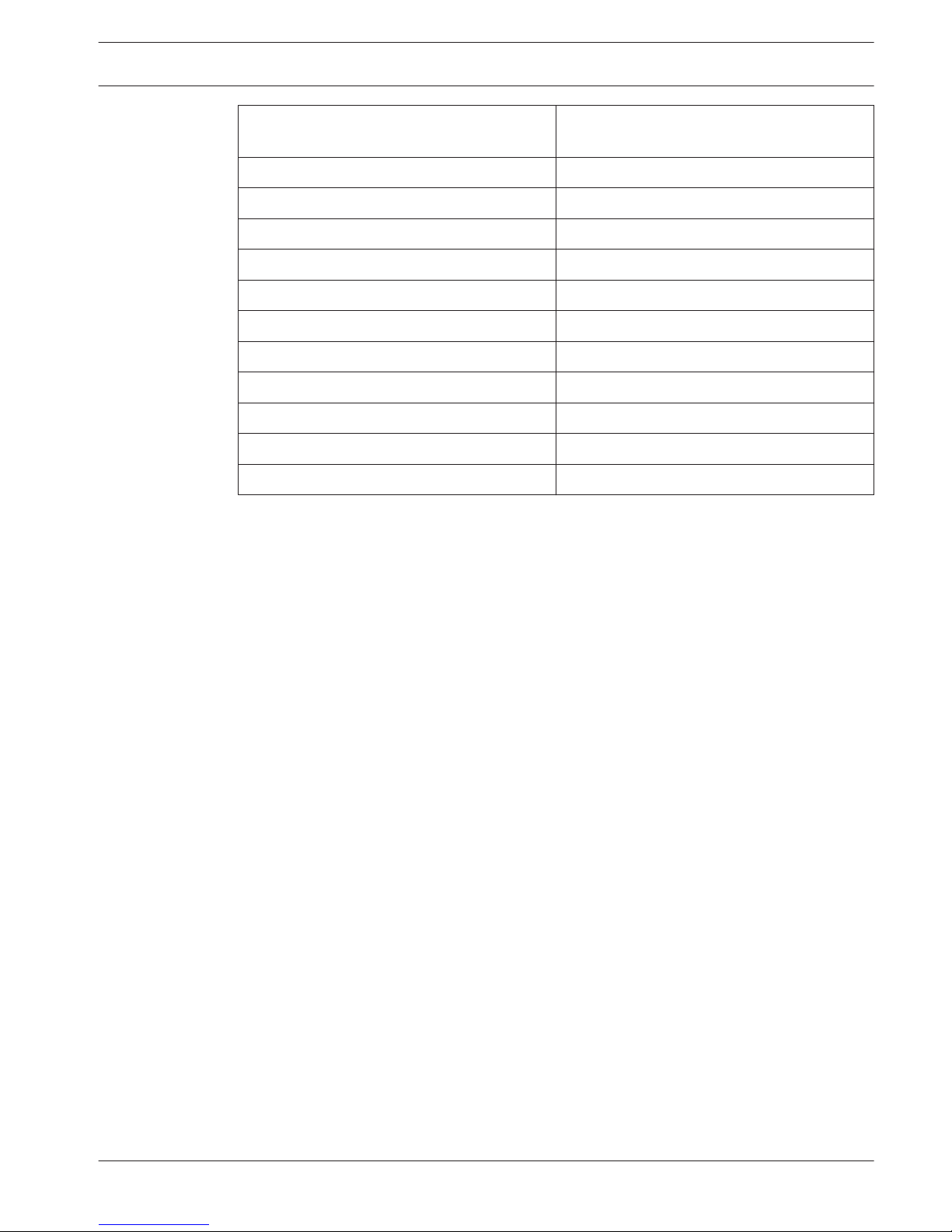
Total length of extension cable(s) per trunk/
tap-off
Maximum number of components per trunk/
tap-off
68 m to 70 m 15
70 m to 72 m 14
72 m to 74 m 13
74 m to 76 m 12
76 m to 78 m 11
78 m to 80 m 10
80 m to 82 m 9
82 m to 84 m 8
84 m to 86 m 7
86 m to 88 m 6
88 m to 90 m 5
Table 4.2: Max. number of components per trunk/tap-off depending on total length of extension cable(s)
Digital Discussion System
Planning | en 21
Bosch Security Systems B.V. Operation manual 2016.05 | V2.0 |
Page 22

The following figure shows:
– the maximum number of Discussion Devices (245) connected to the system.
– an extension cable of 35 m (115.0 ft) connected to the trunk and each tap-off.
In this example, the trunk can only have 32 components in total, because of the 35 m
(115.0 ft) of extension cable connected to the trunk (refer to the previous table): 3
Extension Units + 29 Discussion Devices = 32 components.
1
3
3
32x
32x
32x
32x
32x
3
28x
28x
29x
2
2
2
2
2
2
2
2
Figure 4.6: Example setup for a large system with 35 m of extension cable connected to the trunk and each
tap-off
1. Control Unit
2. Extension cable 35 m (115.0 ft) long
3. Extension Unit
22
en | Planning Digital Discussion System
2016.05 | V2.0 | Operation manual Bosch Security Systems B.V.
Page 23

Installation
This section describes the installation requirements and options for the Control Unit and
Extension Unit.
Install Unit(s)
The Control Unit and Extension Unit can be placed on a table top or installed in a 19” rack:
Figure 5.1: 19” rack installation
If you decide to install the unit(s) in a 19” rack:
– do not attach the feet to the bottom of the unit(s).
– make sure the rack is of suitable quality to support the weight of the unit(s).
– use the supplied 19" rack mounting brackets and screws to attach the unit(s) to the rack.
Take care when lifting and attaching the unit(s).
– make sure the ventilation holes on the side of the unit(s) are unobstructed.
– make sure the temperature inside the rack cannot exceed +45 °C.
If you want to use the unit(s) on a table top:
– click the four feet into place at the bottom of the unit(s).
– keep the mounting brackets and screws in case you want to install the unit(s) in a rack in
the future.
5
5.1
Digital Discussion System Installation | en 23
Bosch Security Systems B.V. Operation manual 2016.05 | V2.0 |
Page 24

Connections
This section describes the connections of:
– the Control Unit
– the Discussion Device
– the Extension Unit
Connect system components
6
2
6
2
6
2
6
2
6
1
6
3
Figure 6.1: Connecting Discussion Devices
For detailed information on the connections of the CCS 1000 D Digital Discussion System,
refer to:
– Control Unit connections, page 26
– Extension Unit connections, page 29
– Discussion Device connections, page 28
1. Connect the Discussion Devices (2) in a daisy‑chain configuration, using extension cables
(3) where required, to the ‘Trunk’ connectors at the rear of the Control Unit (1) and
optional Extension Units.
Note: The above figure only shows a small system with a Control Unit. For the maximum
number of Discussion Devices and Extension Units that can be connected to the system,
including extension cables, refer to Setup options and limits, page 17.
2. Secure the system cables with cable clamps and cable locking clamps, as required.
6
6.1
24 en | Connections Digital Discussion System
2016.05 | V2.0 | Operation manual Bosch Security Systems B.V.
Page 25

3. If you want to use the web browser interface or system cameras with the CCS 1000 D
Digital Discussion System, connect an RJ45 Ethernet cable to the ‘Network’ connector at
the rear of the Control Unit.
4. Connect the other end of the Ethernet cable to an Ethernet switch, laptop, or PC.
5. Use RCA cables to connect audio equipment to the ‘Audio In’ and ‘Audio Out’ connectors
at the rear of the Control Unit, as required. Inputs and outputs are not galvanic
separated. If galvanic separation is required (e.g. to avoid hum), it must be provided
externally.
6. Connect the supplied 24 VDC power supply connector to the ‘power’ connector at the
rear of the Control Unit.
7. Connect the mains plug of the 24 VDC power supply to a mains supply. The system will
automatically switch on at the moment the mains supply is connected. This allows the
system to recover from a power failure.
!
Caution!
Non-approved power supplies can damage the equipment. Only use the original Bosch
supplied 24 VDC power supply.
Digital Discussion System Connections | en 25
Bosch Security Systems B.V. Operation manual 2016.05 | V2.0 |
Page 26

Control Unit connections
3
1 3 54 6 7 8
2 10 11 12 13 149
Figure 6.2: CCSD‑CURDrear view
The CCSD‑CURD has additional connections as indicated in the following table:
Number Item Description
1 FCC label Label showing FCC Declaration of Conformity.
2 USB
(CCSD‑CURD only)
Micro USB connector for transferring the internal memory (recordings)
to a PC. The micro USB connector cannot be used to directly record
discussions to a USB device. The larger USB connector on the front
panel of the unit should be used for that purpose.
Note: Recordings cannot be saved to the internal memory or a USB
memory stick when the micro USB connector is in use. Do not record
discussions during the transfer of files!
3 RCA ‘Audio Out’
(CCSD‑CURD only)
4 x audio output connectors for individual microphone recording, e.g.
for recording individual speakers in a courtroom.
4 Product label Label showing information on the product, such as: product type, serial
number, technical data, and CE mark.
5 RCA ‘Audio Out (1)’ Audio output connector for connecting a PA or sound reinforcement
system to the discussion system. Enables proceedings to be
transmitted to an audience in the same room or an adjacent room.
6 RCA ‘Audio Out (2)’ Used with RCA ‘Audio In (2)’.
Audio output connector for either:
– ‘Recorder’ for connecting an external recorder.
– ‘Insertion’ for connecting an external audio processor.
– ‘Telephone/mix minus’ for allowing a remote participant to join a
discussion via a telephone/video connection.
– ‘Participant loudspeaker’ for distributing the participant
loudspeaker signal to a sound reinforcement system.
Note: Only one piece of audio equipment can be connected to ‘Audio
Out (2)’ at a time. The output can be configured by selecting the
required option in the web browser interface. See Audio under the
heading System settings, page 45.
7
RCA ‘Audio In (1)’ Audio input connector for ‘Floor’, i.e. for connecting an external audio
source, such as a CD or DVD player.
6.2
26 en | Connections Digital Discussion System
2016.05 | V2.0 | Operation manual Bosch Security Systems B.V.
Page 27

Number Item Description
8 RCA ‘Audio In (2)’ Used with RCA ‘Audio Out (2)’.
Audio input connector for either:
– ‘Insertion’ for connecting an external audio processor.
– ‘Telephone/mix minus’ for allowing a remote participant to join a
discussion via a telephone/video connection.
This audio input routes an external audio signal into the system that is
routed to the Discussion Devices loudspeakers. In the web browser
interface, the mode setting of I/O 2 depends on whether this input is
configured as insertion or mixed minus.
– Note: Only one piece of audio equipment can be connected to
‘Audio Out (2)’ at a time. The output can be configured by selecting
the required option in the web browser interface. See Audio under
the heading System settings, page 45.
9
RCA Audio Additional audio input/output connectors that have the same function
as items 5 through 8. These additional audio connectors can be used
with their corresponding audio connector to increase the strength of
the audio signal.
10 Microphone 3‑pole XLR female (ambient) microphone connector with phantom
(P24) supply for connecting an external microphone. This input is
shared with Audio In (1) and has to be enabled in the web browser
interface. Once enabled Audio In (1) cannot be used.
11 Trunk (1) 6‑pole circular female connector for connecting Discussion Devices.
12 Trunk (2) 6‑pole circular female connector for connecting Discussion Devices.
13 Network RJ45 Ethernet socket for connecting a network cable. The Ethernet port
is intended to connect a laptop or PC, IP camera’s and other equipment
which is solely used to operate the CCS 1000 D system.
14 Power 24V 6A 4‑pole circular female connector for connecting the 24 VDC power
supply.
!
Caution!
Non-approved power supplies can damage the equipment. Only use the original Bosch
supplied 24 VDC power supply.
Notice!
The audio inputs/outputs are mono but the audio connectors allow for the connection of
stereo RCA cables.
See also
– System settings, page 45
Digital Discussion System Connections | en 27
Bosch Security Systems B.V. Operation manual 2016.05 | V2.0 |
Page 28

Discussion Device connections
6
2
6
3
6
1
6
1
Figure 6.3: Rear and side view
Number
Item Description
1 Headphone 3.5 mm (0.14 in) stereo headphone socket (on side of unit).
2 Trunk connection 2 m (78.7 in) cable with 6‑pole circular male connector and cable lock
for connecting to the previous component in the daisy‑chain. This can
be:
– the Control Unit,
– another Discussion Device,
– an Extension Unit, or
– an extension cable.
3 Trunk connection 6‑pole circular female connector for connecting the next component in
the daisy-chain. This can be:
– another Discussion Device,
– an Extension Unit, or
– an extension cable.
6.3
28 en | Connections Digital Discussion System
2016.05 | V2.0 | Operation manual Bosch Security Systems B.V.
Page 29

Extension Unit connections
321 4 5 6 7
Figure 6.4: CCSD‑EXU rear view
Number Item Description
1 FCC label Label showing the FCC Declaration of Conformity.
2 Product label Label showing information on the product, such as: product type, serial
number, technical data, and CE mark.
3 Trunk cable with connector 2 m (78.7 in) cable with 6‑pole circular male connector and cable lock
for connecting the Extension Unit to the previous component in the
daisy-chain. This can be:
– the Control Unit,
– another Extension Unit,
– an extension cable, or
– a Discussion Device.
4 Trunk connection 6‑pole circular female connector for connecting the next component in
the daisy-chain. This can be:
– another Extension Unit,
– an extension cable, or
– a Discussion Device.
5 Tap-off connection 6‑pole circular female connector for connecting Discussion Devices.
6 Tap-off connection 6‑pole circular female connector for connecting Discussion Devices .
7 Power 24V 6A 4‑pole circular female connector for connecting the 24 VDC power
supply.
!
Caution!
Non-approved power supplies can damage the equipment. Only use the original Bosch
supplied 24 VDC power supply.
6.4
Digital Discussion System Connections | en 29
Bosch Security Systems B.V. Operation manual 2016.05 | V2.0 |
Page 30

Configuration
To configure the CCS 1000 D Digital Discussion System you can use:
– the touch buttons on the front of the control unit, or
– the web browser interface. For more information, see Web browser interface, page 38.
The control unit can be used to quickly view and change basic settings. The advantages of
using the web browser interface to configure the system are:
– additional options and settings are available.
– settings can be easily managed remotely.
Notice!
Changes made on the control unit are automatically updated in the web browser interface
and vice‑versa.
Control Unit
1. After connecting power, the Control Unit automatically powers up. The power on/off LED
turns green, and the other LEDs on the front panel are alternatively lit to indicate that the
system is initializing. The system is ready for use when the LEDs are constantly lit.
2. Press the touch buttons on the front panel to set basic system settings. The LED
indicators will change to indicate the setting. Refer to the following figure and table for
more information on the settings:
4
1 2 3 5 6 9 11
7 8 10 12 13 14
P
T
T
Figure 7.1: CCSD‑CURD front view
The CCSD‑CURD has additional features as indicated in the following table:
Number Item Description
1 Power on/off button On/off push button for 24 VDC:
Power on: Short press.
Power off: Long press.
Note: When the system is powered off, the ‘waiting list’ and ‘speakers
list’ are automatically saved and will be available again when the system
is powered on.
2 Power on/off LED LED indicator for showing the on/off status.
– Red: Power off.
– Green: Power on or standby.
Note: When the Control Unit is in standby, the Discussion Devices
volume control LED (3) flashes slowly.
7
7.1
30 en | Configuration Digital Discussion System
2016.05 | V2.0 | Operation manual Bosch Security Systems B.V.
Page 31

Number Item Description
3 Buttons and LED indicators
for volume control of
Discussion Devices
Plus/minus buttons for setting the volume of all Discussion Devices and
Audio Out (1).
The LED indicators show the selected volume in four steps of
brightness per LED from left to right.
Note: Audio Out (2) is not influenced by any setting.
4 Buttons and LED indicators
for volume control of
loudspeaker or headphones
connected to the
CCSD‑CURD.
Plus/minus buttons for setting the volume of:
– the built‑in loudspeaker, or
– headphones, if connected.
The LED indicators show the selected volume in four steps of
brightness per LED from left to right.
5 Discussion-mode button Button for selecting one of the four discussion modes. Used in
combination with the discussion‑mode LED indicators (6).
6 Discussion mode LED
indicators
LED indicators for showing the selected discussion mode. The following
modes are indicated from left to right:
– Open mode
– Override mode
– Voice activation mode
– Push to talk (PTT) mode
Note: If all LED indicators are off, ‘open mode’ is selected and ‘auto
shift’ in the Prepare discussion page of the web browser interface is
set to off.
For detailed information on the discussion modes, see Discussion
modes, page 33.
7
Speakers list size Button for selecting the number of microphones that can be activated
at the same time. Used in combination with the speakers list size LED
indicators (8).
A maximum of four microphones can be selected from the Control Unit
If the web browser interface is used, a maximum of ten microphones
can be selected.
8 Speakers list size LED
indicators
LED indicators for showing the number of activated (open)
microphones.
1 to 4 open microphones: the LEDs are individually lit to show the
number of open microphones.
5 to 10 open microphones: a combination of LEDs are lit to show the
number of open microphones; for example, if there are six open
microphones, LED numbers 2 and 4 are lit.
Digital Discussion System Configuration | en 31
Bosch Security Systems B.V. Operation manual 2016.05 | V2.0 |
Page 32

Number Item Description
9 Internal recording LED
indicator (CCSD‑CURD only)
LED indicator for showing the status of internal recordings:
– Green continuous: Internal memory selected; ready for recording.
– Red continuous: Recording is taking place.
– Red flashing once a second: Recording paused.
– Red flashing twice a second: 5 minutes of recording left. Three
short beeps, from the monitor loudspeaker, will also be sounded to
alert the user.
– Red/green flashing: Discussions cannot be recorded to the internal
memory (i.e. internal memory is full). A single long beep will also
be sounded to alert the user.
10 USB recording LED indicator
(CCSD‑CURD only)
LED indicator for showing the status of USB memory stick recordings:
– Green continuous: USB memory stick selected: Ready for
recording.
– Red continuous: Recording is taking place.
– Red flashing once a second: Recording paused.
– Red flashing twice a second: 5 minutes of recording left. Three
short beeps will also be sounded to alert the user.
– Red/green flashing: Discussions cannot be saved to the USB stick
(i.e. USB memory stick is full, incorrectly formatted, or damaged).
A single long beep will also be sounded to alert the user.
Note: The USB recording LED will be automatically selected and
deselected when the USB memory stick is inserted and removed from
the USB connector at the front of the Control Unit.
11
Start/pause recording button
(CCSD‑CURD only)
Button for starting and pausing a recording session. See Recording and
playing back discussion, page 53.
12 Stop recording button
(CCSD‑CURD only)
Button for stopping a recording session.
13 USB connector
(CCSD‑CURD only)
USB connector for connecting a USB memory stick.. For information on
the USB memory stick requirements, see Additional components, page
13.
14 Headphone socket
(CCSD‑CURD only)
3.5 mm (0.14 inch) stereo headphone socket for connecting
headphones (for listening to recorded discussions). When headphones
are connected, the built‑in loudspeaker is muted.
32 en | Configuration Digital Discussion System
2016.05 | V2.0 | Operation manual Bosch Security Systems B.V.
Page 33

Discussion modes
The discussion modes: Open, Override, Voice, and Push To Talk (PTT) can be selected by
using:
– The discussion mode button on the front panel of the Control Unit, or
– The web browser interface. In the prepare discussion page, click a discussion mode at
the top of the page to select it. The button will be highlighted grey, and the options for
that discussion mode will be activated.
Open
Participants can issue a request to speak by pressing their microphone button. The request
could be granted immediately, placed in a waiting list or ignored. The request to speak of one
participant will not remove another participant from the speakers list; the participant must
wait their turn. The chairperson’s microphone and interruption microphone are not included in
the number of speakers/open microphones, so that participants using these microphones do
not have to wait to speak. The speakers list and waiting list can be viewed and managed in the
web browser interface.
Override
Participants can issue a request to speak by pressing their microphone button. The request
could be granted immediately or ignored. The request to speak of one participant could
remove another participant from the speakers list; the longest open microphone will be closed
if needed to comply with the configured maximum number of open microphones. The
chairperson’s microphone and interruption microphone are not included in the number of
speakers/open microphones, so that they cannot be 'overridden' by a participant. The
speakers list can be viewed and managed in the web browser interface. The waiting list is not
used in this mode.
Voice
Participants can issue a request to speak by speaking into their microphone. The request will
be granted if the participant speaks loud enough, otherwise the request is ignored. There are
no speakers or waiting lists in the web browser interface.
Note: A microphone can be temporarily muted by pressing and holding down the microphone
button.
Push To Talk (PTT)
Participants can issue a request to speak by pressing their microphone button. The request
could be granted immediately or ignored. If the request is granted, the participant has to keep
the button pressed in to speak; the microphone is deactivated when the microphone button is
released. The request to speak of one participant will not remove another participant from the
speakers list; the participant must wait their turn. The chairperson’s microphone and
interruption microphone are not included in the number of speakers/open microphones, so
that participants using these microphones do not have to wait to speak. The speakers list can
be (viewed and) managed in the web browser interface. The waiting list is not used in this
mode.
7.1.1
P
T
T
Digital Discussion System Configuration | en 33
Bosch Security Systems B.V. Operation manual 2016.05 | V2.0 |
Page 34

Key combinations
Key combinations can be selected on the front panel of the Control Unit to reset or initialize
system settings (refer to the following table).
Push and hold in the key combinations for a few seconds until the LEDs on the front panel
change status.
Option Key combinations on Control Unit
De‑initialize Discussion Devices
Erases the addresses of all Discussion Devices. All LEDs
on a Discussion Device go on when the address is erased.
Initialize each of the Discussion Devices, as described in
Initialize Discussion Device, page 37.
Reset login details
Resets the following for the web browser interface:
– the admin account password.
– the network settings.
Use this option if you have forgotten the hostname or
password.
Set factory defaults
Resets all system settings and values to the factory
defaults.
Notice!
When the system is reset to the factory defaults, the latest version of the software that the
system was upgraded to will be maintained.
7.1.2
34 en | Configuration Digital Discussion System
2016.05 | V2.0 | Operation manual Bosch Security Systems B.V.
Page 35

Extension Unit
1
Figure 7.2: CCSD‑EXU front view
The Extension Unit is switched on and off automatically with the Control Unit.
Number Item Description
1 Power on/off LED LED indicator for showing the on/off status
– Red: Power off or standby.
– Green: Power on.
7.2
Digital Discussion System Configuration | en 35
Bosch Security Systems B.V. Operation manual 2016.05 | V2.0 |
Page 36

Discussion Device
This section describes how to configure the device.
Configure Discussion Device
6
3
6
4
6
1
6
2
6
2
Figure 7.3: Exchanging the buttons
The Discussion Device is delivered as a participant’s device. To configure the device as a
chairperson’s device:
1. Unplug the device from the system cabling.
2. Use the exchange tool (1) to push the single microphone button (2) from the device as
shown (store the single button in a safe place).
3. Preposition and then gently press the chairperson’s priority button (3) and microphone
button (4) into place. Do not use excessive force!
7.3
7.3.1
36 en | Configuration Digital Discussion System
2016.05 | V2.0 | Operation manual Bosch Security Systems B.V.
Page 37

4. Set the slide‑switch (2) at the base of the device from the participant’s setting (0)’ to the
chairperson’s setting (1)’. See figure in Erase address, page 37.
5. Reconnect the device to the system cabling. A restart of the system is not necessary.
A total of 25 Discussion Devices can be configured as chairperson’s devices/interruption
microphones.
For example: 22 chairperson’s devices + 3 interruption microphones = 25 devices in total.
Initialize Discussion Device
When a Discussion Device is powered on for the first time, it has no address and no
association with the Control Unit. To indicate this:
– the light-ring in the head of the microphone is lit red.
– the LED indicator above the microphone button is lit amber.
To initialize/address a Discussion Device:
1. Push the microphone button once.
2. Wait until all LEDs on the device are off. The device is then correctly initialized.
3. If the device does not initialize correctly, erase the address as described in Erase address,
page 37, and then push the microphone button to initialize/address the device
Note: The address can also be erased in the web browser interface, by clicking the de-init
button on the seat settings page. For more information, see System settings, page 45 > Seats.
Erase address
1. Push and immediately release the concealed initialization button (1) at the base of the
Discussion Device:
– The light-ring in the head of the microphone is lit red.
– The LED indicator above the microphone button is lit amber.
2. Initialize the device as described in Initialize Discussion Device, page 37.
0
1
6
1
6
2
Figure 7.4: Base view
1. Concealed initialization button.
2. Slide‑switch for configuring.
7.3.2
7.3.3
Digital Discussion System Configuration | en 37
Bosch Security Systems B.V. Operation manual 2016.05 | V2.0 |
Page 38

Web browser interface
This section describes how to configure the web browser interface.
First use configuration
The web browser interface of the CCS 1000 D Digital Discussion System is used to:
– upgrade the system software.
– configure the CCS 1000 D Digital Discussion System.
– prepare and manage discussions.
Web browser
The CCS 1000 D Digital Discussion System is compatible with and optimized for the latest
version of these web browsers:
– Internet Explorer
– Safari
– Firefox
– Opera
– Chrome
Preconditions
– All used system components are connected, as described in Connect system components,
page 24.
– The Control Unit is connected via the Ethernet network port to your (wireless)
network.
– The Control Unit is switched on.
– All Discussion Devices are correctly configured, as described in Configure Discussion
Device, page 36.
– A configuration tablet device and/or PC/laptop, including a compatible web browser is
switched on.
– On a Windows PC/laptop, make sure:
– Bosch DNS‑SD is installed. Bosch DNS‑SD is on the DVD supplied with the Control
Unit and can be downloaded from the relevant product page on:
www.boschsecurity.com
– a dynamic IP address has been assigned to the laptop/PC. If the laptop/PC has a
static IP address, the web browser interface will not work correctly.
– On any other device:
– make sure Apple Bonjour is installed. Apple Bonjour can be downloaded from the
Apple website. Apple Bonjour is required if you want to enter the (link‑local) default
web address of the Control Unit.
Note: Apple Bonjour or Bosch DNS‑SD are not available for Android.
Create a connection to the web browser interface
1. Open your web browser.
2. Enter the (link‑local) default web address of the Control Unit: https://CCS1000D.local
– The default hostname is: CCS1000D.local
– Remove the .local for domain servers.
Note: CCS1000D.local is not supported on Android, because Android does not
support Bonjour and DNS‑SD.
3. A login page is displayed.
Log in and update the system software
1. Log in to the web browser interface. Refer to Login, page 39.
2. Update the system software. Refer to Upgrade in System settings, page 45.
7.4
7.4.1
38 en | Configuration Digital Discussion System
2016.05 | V2.0 | Operation manual Bosch Security Systems B.V.
Page 39

Login
Multiple users can log in to the CCS1000D system at the same time, providing they log in on
separate web browsers or separate devices (tablet, laptop or PC).
1. Enter the username and password.
– The default username for the latest software version is ‘admin‘.
– the password does not have to be filled in.
Note: if you are upgrading the software from a previous version of which the default
username is ‘Technician’, after the upgrade the username will be set to ‘admin‘.
2. Select the required language from the dropdown list, and then click login.
– The default language is the language of the operating system running the browser.
– if the default language is not available, English is automatically selected.
3. If the login is successful, the homepage is displayed:
Figure 7.5: Homepage (CCSD‑CURD)
Notice!
Some web browser interface options may not be available for the CCSD‑CU, because this
version of the Control Unit does not have DAFS and recording functionality.
7.4.2
Digital Discussion System Configuration | en 39
Bosch Security Systems B.V. Operation manual 2016.05 | V2.0 |
Page 40

Homepage buttons:
Button Description Access right
Manage
discussion
To manage a discussion. See Manage discussion,
page 42.
Manage meeting
Prepare
discussion
To prepare a discussion. See Prepare discussion,
page 43.
Prepare meeting
Manage
recorder
(CCSD‑CURD
only)
To manage the recorder. See Manage recorder,
page 44.
Manage meeting
System settings
To configure the system. See System settings, page
45.
Configure or Modify
users
Power
On: Activates the Control Unit. After a few
seconds, the system is ready for use.
Standby: Sets the Control Unit to ‘standby’ and
switches off the devices:
– All LEDs on the Discussion Devices go out.
– To indicate that the Control Unit is in
‘standby’, the green power on LED on the
front panel is lit, and the Discussion Devices
volume control LED flashes slowly. All other
LEDs are off.
– The ‘waiting list’ and ‘speakers list’ are
cleared.
– Recording is stopped, if active.
Cancel: Closes the ‘power‘ pop‑up window.
Prepare system
Logging
Overview and saving of system events. See
Logging, page 51.
Configure
System info
Overview of MAC and IP addresses and software
versions of the Control Unit and web browser
interface application. See System info, page 51.
Configure
Logout
Exits the discussion application and returns you to
the login page. See Logout, page 51.
None
40 en | Configuration Digital Discussion System
2016.05 | V2.0 | Operation manual Bosch Security Systems B.V.
Page 41

Button Description Access right
Home
Returns you to the web browser interface
homepage.
None
Back
Returns you to the previous page. None
Start recording
(CCSD‑CURD
only)
Click the ‘start recording’ button to start
recording. When recording is started, the ‘pause’
button and ‘stop recording’ button are displayed.
Note: The ‘start recording’ button is hidden when
the recording memory is full.
Note: When an audio file is being played from the
Manage recorder page of the web browser
interface, a recording can only be started from the
front panel of the Control Unit. The ‘start
recording’ button is disabled.
Manage meeting
Pause recording
(CCSD‑CURD
only)
Click the ‘pause’ button to pause recording. Manage meeting
Stop recording
(CCSD‑CURD
only)
Click the ‘stop recording’ button to stop
recording.
Manage meeting
Master volume
Opens the master volume control slider. Controls
the discussion devices loudspeaker and Control
Unit audio output level.
Configure or Manage
meeting
Digital Discussion System
Configuration | en 41
Bosch Security Systems B.V. Operation manual 2016.05 | V2.0 |
Page 42

Manage discussion
Preconditions:
– The logged on user must have the access right: Manage meeting.
Manage discussion means:
– View and control the waiting list and speakers list
– Control recording (CCSD‑CURD only)
– Control master volume
Click the Manage discussion button on the homepage to open the manage discussion page.
This page shows the discussion list, which has separate lists for waiting participants (left side
of page), and speakers (right side of page).
Note: The waiting participants list is only available in the ‘Open’ discussion mode. In the
‘Voice’ activation mode, both the speakers list and the waiting participants list are not
available.
– Click the + button to select and add participants to the waiting list or speakers list.
– Click the recycle bin to remove a seat from the waiting list or speakers list.
– Use the shift button, to shift participants from the waiting list or speakers list. If the
speakers list is full, the longest speaking participant is removed from the list.
– Click the Stop and remove all button to remove all waiting speakers and speakers from
the lists.
The maximum number of seats that can be added to the speakers list can either be set:
– on the Prepare discussion page. See Prepare discussion, page 43, or
– on the Control Unit. See Control Unit, page 30.
Note: The maximum number of seats does not include the chairperson‘s seat or the Discussion
Device configured as an interruption microphone, because the chairperson‘s microphone and
the interruption microphone can always be activated.
Recording (CCSD‑CURD only)
This section describes the recorder buttons on the menu bar that is displayed at the bottom
of every page. Recordings are saved to the internal memory or a connected USB memory stick.
For more information on manage recorder options, see Manage recorder, page 44.
Click the ‘start recording’ button to start recording. When recording is started, the ‘pause’
button and ‘stop recording’ button are displayed:
– Click the ‘pause’ button to pause recording.
– Click the ‘stop recording’ button to stop recording.
Note: The ‘start recording’ button is hidden when the recording memory is full.
Note: When an audio file is being played from the manage recorder page of the web browser
interface, a recording can only be started from the front panel of the Control Unit. The ‘start
recording’ button is disabled.
Recording can also be managed by using the buttons on the front panel of the CCSD‑CURD.
For detailed information, see:
– the table in Control Unit, page 30.
– Recording and playing back discussion, page 53.
Master volume control
Click the master volume control button to adjust the audio output level of the Discussion
Devices and Control Unit.
7.4.3
42 en | Configuration Digital Discussion System
2016.05 | V2.0 | Operation manual Bosch Security Systems B.V.
Page 43

Prepare discussion
Preconditions:
– The logged on user must have the access right: Prepare meeting.
Prepare discussion means:
– Define the discussion settings.
Click the Prepare discussion button on the homepage to open the prepare discussion page.
– Discussion mode:
– Select the required Discussion mode (Open, Override, Voice or Push To Talk. For a
detailed description of the discussion modes, refer to Discussion modes, page 33.
– Auto shift (Open mode only): When selected, queues in the waiting list are
automatically shifted to the speakers list, if it is not full.
– Speakers options:
– Maximum number of speakers: Selects the maximum number of speakers allowed in
the speakers list.
Note: The maximum number of speakers does not include the chairperson’s
microphone or the interruption microphone.
– Switch microphone off when not used for 30 seconds: This feature can be used
when participants forget to switch off their microphones. It does not work when:
“Voice” or “PTT” modes are selected; the Discussion Device is configured as a
chairperson’s device; the microphone was already switched on before this feature
was enabled (these Discussion Devices are excluded until they are switched off and
back on again); there are less than three Discussion Devices with an inactive
microphone; “Auto shift” and “Allow speakers to switch off their microphone” are
disabled in “Open mode”.
– Allow participants to switch off their microphone: When selected, participants are
allowed to switch off their microphone.
– Show Possible To Speak: When selected, enables the possible-to-speak feature: A
white indicator above the microphone button in the Discussion Device is lit when the
microphone can be immediately activated.
– Waiting options:
– Maximum number of waiting: Selects the maximum number of requests allowed in
the waiting list.
– Allow participants to remove themselves from the waiting list: When selected,
participants can remove themselves from the waiting list.
– Show the first in the waiting list on the seat: When selected, the LED indicator
above the microphone button and in the head of the microphone of the Discussion
Device that is first in the waiting list will blink green instead of being steady green.
– Priority options:
– Priority chime audible: When selected, a priority chime is audible when the
Discussion Device priority button is used.
– Mute all speakers: When selected, all speakers are temporarily muted when the
Discussion Device priority button is used.
– Stop all speakers and remove all waiting participants: When selected all speakers
and requests are cancelled when the Discussion Device priority button is used.
7.4.4
Digital Discussion System Configuration | en 43
Bosch Security Systems B.V. Operation manual 2016.05 | V2.0 |
Page 44

Manage recorder
Preconditions:
– The logged on user must have the access right: Manage meeting.
Click the Manage recorder button (CCSD‑CURD only) to open the manage recorder page.
The recorder is used to manage recordings and playback (discussion) recordings. External
audio files/recordings can also be uploaded and played. Recordings can be saved to a
connected USB memory stick or the internal memory. See also Recording and playing back
discussion, page 53.
The following functions are available:
– Playback:
– Pre-listen on Control Unit: When selected, the selected audio file can only be
listened to on the CCSD‑CURD.
– Playback to floor: When selected, the selected audio file can be listened to on the
system audio floor channel.
– Recordings overview list including time length of each file:
– If a USB stick is connected, only the USB memory (recording) files are listed.
– If no USB stick is connected, only recorded files of the internal memory are listed.
– Recording time left: Shows the remaining internal memory or USB memory stick
recording time.
– Progress indicator bar: Shows the time length of the recording.
– Fast backward and fast forward buttons (while playing the audio file): Shifts the playback
backwards or forwards by 10 seconds.
– Stop button: Stops playback or recording.
– Record/pause button: Starts/pauses recording.
– Playback/pause button: Plays/pauses the audio file.
– Recycle bin button (Only visible when a file is selected): Deletes the selected file from the
used memory and overview.
Note: For more information on recording and playing back audio files, refer to Recording and
playing back discussion, page 53.
7.4.5
44 en | Configuration Digital Discussion System
2016.05 | V2.0 | Operation manual Bosch Security Systems B.V.
Page 45

System settings
Preconditions:
– To access System settings and change parameters, the logged on user must have the
access right: Configure and/or Modify users.
Click the System settings button on the homepage to open the system settings page.
Figure 7.6: CCSD‑CURD system settings
Users
Click the Users button on the system settings page to open the user settings page:
This page is used to enter and modify user information and rights.
– To add a user, click the + button to open the ‘add new user’ screen.
– To change a user’s name, select the user (the dark grey color means selected), and then
use the panel on the opposite side of the page to make changes.
– To change a user’s password, select the user, and then click the ‘change password’
button.
– To change a user’s rights, select the user, and then click the required ‘user rights’ button.
– To remove a user, select the user, and then click the recycle bin.
For each (new) user, the following can be entered or selected:
– General: Enter First name, Last name, Username, Password (may be empty).
– User rights: select the required user right (grey means selected):
– Manage meeting: This right gives access to the manage discussion and manage
recorder pages, and volume control. Refer to Manage discussion, page 42 or Manage
recorder, page 44.
– Prepare meeting: This right gives access to the prepare discussion pages. Refer to
Prepare discussion, page 43.
– Modify users: This right gives access to the users page.
7.4.6
Digital Discussion System Configuration | en 45
Bosch Security Systems B.V. Operation manual 2016.05 | V2.0 |
Page 46

– Configure: This right gives access to the system settings page (excluding the users
page, unless the user has the right ‘modify users’), the system info and logging
pages, and volume control.
– Prepare system: This right gives access to the power page.
Audio
Click the Audio button to open the audio settings page:
– System:
– Master: Master volume to control the loudspeakers of the discussion devices and the
PA (audio output 1).
– LSP: Individual volume control for the loudspeakers of the discussion devices.
– PA: Individual volume control for the PA (audio output 1).
– Line input/output: Sets the sensitivity of the analogue audio input and audio output
levels 1 and 2 of the Control Unit.
– XLR Microphone: Defines the mode of audio input 1 of the Control Unit:
– When selected, it enables input 1 (XLR) for microphone signal level.
– When not selected, it enables input 1 (RCA socket) for audio line input level.
– Routing options I/O 2: Defines the audio routing mode of input 2 and output 2 of the
Control Unit:
– Recorder: Use the recorder mode to connect an external recorder via audio input 2
and output 2.
– Floor: In floor mode, audio input 2 and output 2 are used, and the level is controlled
independently.
– Mix-minus: Use the Mix‑minus mode to connect two systems via audio input 2 and
audio output 2.
– Insertion: In the Insertion mode, audio output 2 and audio input 2 are both used to
add signals from external audio devices. For example, connection of an external
audio mixer between audio output 2 and audio input 2.
– Line output: Sets the sensitivity of the analogue audio input and audio output levels 3, 4,
5, or 6 of the Control Unit.
– Individual microphone output (CCSD‑CURD only): Select the routing of the analogue
audio outputs 3, 4, 5 or 6 of the Control Unit:
– Select 3, 4, 5 or 6 to enable selectable microphones for individual recording.
– Digital Acoustic Feedback Suppression (DAFS): Settings for the DAFS function:
– Off: Sets the DAFS function to off.
– Natural: Sets the DAFS function to on.
– Maximum: Sets the system volume to a maximum with minimal risk of acoustic
feedback (howling) occurring.
Note: Audio artifacts might occur at higher volume levels.
– Feedback prevention:
– Loudspeaker active when microphone is on: The participant’s loudspeaker is active
when their microphone is on.
– Attenuate headphone when speaking: Attenuates the headphone volume of the
Discussion Devices with 18 dB when selected and the microphone is on.
Cameras
Click the Cameras button to open the camera settings page.
– Overview camera: Sets the camera used as the overview camera.
SDI Switcher: Enter the IP address of the HD‑SDI video switcher. Do not use leading
zeros. If leading zeros are entered, the CCS 1000 D Digital Discussion System will not be
able to control the switcher.
46 en | Configuration Digital Discussion System
2016.05 | V2.0 | Operation manual Bosch Security Systems B.V.
Page 47

Example:
– Correct IP address: 192.168.10.111
– Incorrect IP address: 192.168.010.111
– Recycle bin: Click the recycle bin icon to remove the selected camera. Note: Only a
disconnected camera can be removed.
– Camera settings overview: Here an overview of all connected cameras is listed, including:
– Camera name: The name of the camera.
– Serial number: Click the blue hyperlink to view the camera configuration web page.
This is only possible if a cable is used to connect your PC configuration device to the
Control Unit.
– Version: The software version of the camera.
– Type: The type of camera.
– Input: The video switcher input that the camera is connected to. A total of 6 cameras
can be connected to the CCS 1000 D Digital Discussion System.
Notice!
Ensure that the Bosch Onvif Camera has firmware 5.80 or higher.
Network and general settings
Click the Network and general settings button to open the network and general settings
page. Here the network and general settings are displayed and can be set:
Click the Change network settings button to enter/change the network settings:
– Network settings:
– Hostname: The default hostname is CCS1000D
Note: When changing the hostname or (de)activating the fixed IP address in the web
browser interface (see below), the laptop/PC might lose the connection with the
Control Unit. If this happens, close and then re-open the web browser interface.
– Wired:
– Fixed IP: Select this checkbox if you want to use a fixed IP address. The fields below
change from grey to white to indicate that they are activated.
– IP address: Enter a valid IP address.
– Subnet mask: Enter a valid subnet mask.
– Default gateway: Enter a valid default gateway.
– General settings:
– Automatically shutdown the system when not used (energy saving mode): When
selected, the control unit is automatically shut down when it is not used for two
hours. The ‘waiting list’ and ‘speakers list’ are automatically saved, and will be
available when the system is powered on.
Note: This feature does not apply to the voice activation mode.
– Factory default: Click the factory default button to reset all system settings and
values to the factory defaults.
Notice!
When the system is reset to the factory defaults, the latest version of the software that the
system was upgraded to will be maintained.
Digital Discussion System Configuration | en 47
Bosch Security Systems B.V. Operation manual 2016.05 | V2.0 |
Page 48

Recorder (CCSD‑CURD only)
Click the Recorder button to open the recorder settings page.
The following recorder settings are available:
– Source: Select which audio source must be recorded:
– Floor only: The audio of the floor discussion language is recorded.
– Floor and output 3, 4, 5, 6: The audio of the floor discussion language and selected
audio output signal (3-6) are mixed and recorded.
– Bit rate: Select the recording audio quality (from 64 kbps (lowest) up to 256 kbps
(highest)).
– Automatically pause recording when all microphones are switched off: Recording is
paused when no microphone is active.
Seats
Click the Seats button to open the seat settings page.
Here the seat settings for the Discussion Devices can be configured:
– Seats overview:
– (x–y): x = number of Discussion Devices currently connected to the system and
initialized. y = historical number of Discussion Devices connected to the system.
Click one of the square icons on the left of this page to locate a Discussion Device in
the meeting room. When a tick is displayed in the checkbox, the light‑ring indicator
in the corresponding microphone is lit red and the LED indicator above the
microphone button flashes.
Note: This is only possible when the Selection mode checkbox at the left bottom of
the page is selected.
– Seat name: Click in the Seat name dialog box and enter/change the seat name as
required.
– Mode: The settings in the Mode column can be used to change the function of
individual seats/Discussion Devices. A Discussion Device can be configured as an
‘interruption microphone’ that can always get the floor regardless of the number of
open microphones. The ‘interruption microphone’ has the same rights as the
chairperson except for priority. The participant using the ‘interruption microphone’ is
not added to the request list. Typically an interruption microphone is positioned at a
podium for use by guest speakers. A total of 25 Discussion Devices can be
configured as a chairperson’s device or interruption microphone. For example, 22
chairperson’s devices + 3 interruption microphones = 25 devices in total.
Normal: The Discussion Device operates as a participant device.
Button: The Discussion Device operates as an interruption microphone. The speaker
has to push and release the button to enable the microphone and push and release
the button again to disable the microphone.
PTT (Push-to-talk): The Discussion Device operates as an interruption microphone.
The microphone is enabled for as long as the speaker pushes and holds in the
microphone request button.
Note: To use the interruption microphone setting, the slide switch at the base of the
discussion device must be set to participant. Refer to Configure Discussion Device,
page 36.
– Camera: The camera name connected to the seat.
– Pre-position: Camera preposition setting number assigned to the seat.
– Selection mode (select on Discussion Devices): When selected, a Discussion Device can
be located by selecting the seat in the list or by pushing the Discussion Device
microphone request button. The Discussion Device LEDs are illuminated.
48
en | Configuration Digital Discussion System
2016.05 | V2.0 | Operation manual Bosch Security Systems B.V.
Page 49

– When the ‘selection mode’ is active, the Discussion Devices cannot be used for
discussion. They can, however, still be selected/located.
– De-init button: When clicked, it erases the address/subscription of the selected
Discussion Device:
– The light-ring in the head of the microphone is lit red.
– The LED indicator above the microphone button is lit amber.
Initialize the Discussion Device as described in Initialize Discussion Device, page 37.
– Remove disconnected seats button: Removes the subscribed seats from the seats
overview.
Date and time (CCSD‑CURD only)
Click the Date and time button to open the date and time settings page.
Click the Change date and time settings button to select:
– Time: Select the local time.
– Date: Select the current date.
Digital Discussion System Configuration | en 49
Bosch Security Systems B.V. Operation manual 2016.05 | V2.0 |
Page 50

Upgrade
Notice!
Upgrade is not available on tablets.
– Select: Used to select and deselect products (rows) on the Upgrade page.
– Device name: The name of the product being upgraded.
– Type: Type of product being upgraded.
– Version: Software version that the product will be upgraded to.
– State: State of the software upgrade (Idle, Programming, Rebooting, Done, or Failed
after reboot). If the upgraded file is corrupt or not recognized, an error message is
displayed.
– Progress: Progress bars for indicating the status of the software upgrade.
– Start button: Starts the software upgrade.
Click the Upgrade button to open the software upgrade page.
The Upgrade page is used to upgrade/maintain the software of the control unit:
1. Download the upgrade software file from the product related page at: https://
licensing.boschsecurity.com/software
2. From the upgrade page, click in the file box to select your saved software file.
3. If you selected a correct firmware file, the control unit is selected automatically.
4. Click the start button to start the upload process:
– Progress bars are displayed.
– The upload status is shown in the ‘state’ column. If the upgraded file is corrupt or
not recognized, an error message is displayed.
– Software versions (numbers) are shown in the ‘version’ column. The uploaded
software version number is only shown when the upgrade is successfully completed.
5. Exit the upgrade page after completion of the upload process (‘done’state).
6. Clear the browser cache (history), so that the new functionality is displayed in the web
browser.
50 en | Configuration Digital Discussion System
2016.05 | V2.0 | Operation manual Bosch Security Systems B.V.
Page 51

Power
Preconditions:
– The logged on user must have the access right: Prepare system.
Click the Power button on the homepage to display the ‘power’ pop‑up window.
– On: Activates the Control Unit: After a few seconds, the system is ready for use.
– Standby: Sets the Control Unit to ‘standby’ and switches off the Discussion Devices:
– All LEDs on the Discussion Devices go out.
– To indicate that the Control Unit is in ‘standby’, the green power on LED on the front
panel is lit, and the Discussion Devices volume control LED flashes slowly. All other
LEDs are off.
– The ‘waiting list’ and ‘speakers list’ are cleared.
– Recording is stopped, if active.
– Cancel: Closes the power pop‑up window.
Logging
Preconditions:
– The logged on user must have the access right: Configure.
Click the Logging button on the homepage to open the logging page.
Logging is used for automatically saving system events, such as date, time and (error) type of
the event:
– Use the ‘clear view’ button to clear the logging view. The logged events will not be
deleted and will be displayed when the logging page is reopened. When the logging view
is cleared, the logged events can still be exported.
– Use the ‘export’ button to export and save the current event logging overview file (*.txt
format) on the hard‑drive of your tablet / PC.
System info
Preconditions:
– The logged on user must have the access right: Configure.
Click the System info button on the homepage to open the system info page. The following
information is displayed:
– Device type
– Host name
– Ethernet MAC address
– Ethernet IP address
– Ethernet Subnet mask
– Ethernet Default gateway
– Software version (build)
System info is used by a technician.
Logout
Click the Logout button on the homepage to log out from the discussion application.
The login page is displayed.
7.4.7
7.4.8
7.4.9
7.4.10
Digital Discussion System Configuration | en 51
Bosch Security Systems B.V. Operation manual 2016.05 | V2.0 |
Page 52

RESTful Application Program Interface (API)
The CCS 1000 D Digital Discussion System has a RESTful API that has the following functions:
Note: A RESTful API is an Application Program Interface that uses HTTP requests to GET, PUT,
POST and DELETE data.
Speakers
This function gives control of the speaker’s microphones. A list of all active speakers can be
retrieved. Speakers can be added to and removed from the speakers list. Possible applications
that could use this function are:
– third party Pan Tilt Zoom (PTZ) camera systems.
– web-casting and recorder solutions requiring microphone information.
– synoptic layouts for microphone management.
Waiting-list
This function gives control of the waiting list. A list of all waiting speakers can be retrieved.
Speakers can be added to and removed from the waiting list.
Possible applications that could use this function are:
– third party Pan Tilt Zoom (PTZ) camera systems.
– web-casting and recorder solutions requiring microphone information.
– synoptic layouts to enable and disable microphones.
System
This function gives the possibility to:
– set the system to standby.
– recover the system from standby.
Seats
This function gives the possibility to retrieve and set microphone sensitivity of an individual
device. The sensitivity range is from -6dB to +9dB.
For more information on the Application Program Interface, refer to the API manual, which can
be downloaded at: https://licensing.boschsecurity.com/software
7.5
52 en | Configuration Digital Discussion System
2016.05 | V2.0 | Operation manual Bosch Security Systems B.V.
Page 53

Operation
This section describes how to operate the CCS 1000 D Digital Discussion System.
Recording and playing back discussion
4
1 2 3 5 6 9 11
7 8 10 12 13 14
P
T
T
Figure 8.1: CCSD‑CURD
The built‑in recorder is used to record discussions in the MP3 format. Recordings are saved to
the internal memory or an appropriate USB memory stick, when connected. Refer to the
information on USB memory stick in Additional components, page 13.
During recording, the full capacity of the USB memory stick may not be used because:
– Multi‑device USB memory sticks are supported, but only one internal memory device on
the USB memory stick is used.
– USB devices with multiple partitions are supported, but only the first partition is used.
The memory size of the USB stick and recording settings determine the total recording time.
The internal memory can save up to 8 hours of discussion at the lowest bit rate. For an
overview of the possible recording times compared to the bit rate, see Technical data, page
62.
The appropriate memory (internal/USB) and LED indicator are automatically selected and
deselected when the USB memory stick is inserted and removed from the USB connector at
the front of the Control Unit.
Recording options
When recording is started, the MP3 recorder automatically creates an MP3 file, using the
current date and time as the file name.
Recordings saved on the USB memory stick have the filename: 'USB:yyyymmdd-hhmmssFloor.mp3'.
– If the recording setting source is set to Floor and output x (x = 3, 4, 5 or 6), a second
recording file is stored with the same date-time stamp: 'USB:yyyymmdd-hhmmssOutputx.mp3 '.
– If the recording is made on the internal memory, the file name starts with 'IM' instead of
'USB'.
By default, recorded files have a maximum duration of 60 minutes. After 60 minutes, the file is
automatically closed, and a new file is created. This process is repeated as long as recording is
active or until the internal memory or USB stick is full.
If you want discussion to be recorded to one continuous file, a ‘no-file-split’, should be
created in the internal flash of the Control Unit. To do this:
1. Connect a laptop or PC to the Control Unit, by using the micro USB connector at the rear
of the Control Unit..
2. Under the detected drive for the Control Unit, create a txt file called ‘no-file-split’.
3. Remove the file extension “.txt.”
8
8.1
Digital Discussion System Operation | en 53
Bosch Security Systems B.V. Operation manual 2016.05 | V2.0 |
Page 54

To reset recorded files to a maximum duration of 60 minutes, delete the ‘no-file-split’ file.
Making a recording
Notice!
It is recommended to use a USB memory stick for external recording. If required, an external
recorder can be connected to RCA ‘Audio Out (2)’ of the Control Unit.
Notice!
Make a back-up of the files on your USB memory stick before inserting it into the control unit.
1. Connect a USB memory stick to the USB connector (13) at the front of the Control Unit.
The USB recording LED indicator (10) will light up green to indicate that the stick has
been detected and recording can begin.
2. Press the ‘start/pause’ recording button (11) to start a recording session. The LED
indicator will turn red to indicate that recording is active.
– To pause recording, press the ‘start/pause’ recording button again. The LED
indicator will flash red to indicate that recording is temporarily stopped.
– To resume recording, press the ‘start/pause’ recording button again. The LED
indicator will turn red to indicate that recording is active.
– To stop recording press the ‘stop recording’ button (12). The LED indicator will turn
green to indicate that the recording session is complete.
Recording will automatically stop when:
– Internal recording is taking place and a USB memory stick is inserted into the USB
connector (13) at the front of the Control Unit.
– External recording is taking place and the USB memory stick is removed from the Control
Unit. Only remove the USB memory stick when the green recording LED is on.
– The internal memory is full when recording internally.
– The USB memory stick is full when recording on USB memory stick.
Playing back a recording
To playback a recording either:
– Connect a tablet, laptop, or PC to the Control Unit, via the Ethernet connection, and use
the web browser interface to select which recording has to be played back. See Web
browser interface, page 38.
– Remove the USB memory stick, and transfer the MP3 file(s) to a PC.
– Download the MP3 file(s) from the internal memory of the Control Unit to a PC, by using
the micro USB connector at the rear of the Control Unit.
Notice!
Recordings cannot take place when the Control Unit is connected to a PC with the micro USB
connector.
54 en | Operation Digital Discussion System
2016.05 | V2.0 | Operation manual Bosch Security Systems B.V.
Page 55

Using the microphone button
6
3
6
4
6
1
6
2
Figure 8.2: Device with participant‘s button fitted
Use the microphone button (3) on your device to activate and deactivate your microphone (1)
as required. The LED indicator (4) above the microphone button and light-ring (2) in the head
of the microphone will indicate the status of your device. The following color codes are used:
White (possible‑to‑speak indication)
This indicator is only above the microphone button and not in the light-ring.
– You can activate your microphone immediately by pressing the microphone button.
– Your request to speak will not be added to the waiting list.
Green
– Your request to speak has been added to the waiting list.
– The waiting list can be viewed and managed in the web browser interface.
Green flashing
– Your request to speak is first in the waiting list.
– As soon as the active speaker disables their microphone button you will be allowed to
speak.
Red
– Your microphone is active; you are allowed to speak.
All LEDS off
– The device is off.
8.2
Digital Discussion System Operation | en 55
Bosch Security Systems B.V. Operation manual 2016.05 | V2.0 |
Page 56

Using the priority button
6
1
6
2
6
3
Figure 8.3: Device with chairperson‘s button fitted
When the device is configured as a chairperson’s device, the priority button (1) can be
pressed and held in to override all participant microphones. A chime (when selected in the
web browser interface, see Web browser interface, page 38) is sounded at the same time. The
chairperson’s microphone button (2) is used to activate and deactivate the microphone as
required.
Adjusting headphones volume
6
1
6
2
6
3
Figure 8.4: Device with chairperson‘s button fitted
Use the rotary thumbwheel (3) on the side of the device to adjust the volume of the
headphones, when connected.
8.3
8.4
56 en | Operation Digital Discussion System
2016.05 | V2.0 | Operation manual Bosch Security Systems B.V.
Page 57

Troubleshooting
Use the following Troubleshooting table to troubleshoot the CCS 1000 D Digital Discussion
System.
Troubleshooting table
Problem Possible cause Possible solution
No sound from loudspeakers
of all Discussion Devices.
Loudspeaker volume too low. Use the volume control
button on the Control Unit or
web browser interface to
centrally increase the volume
of all Discussion Devices.
No sound from loudspeaker
of a Discussion Device.
Headphones are connected to
the Discussion Device.
Remove the headphones.
Faint or distorted sound from
Discussion Device.
One or more trunk lines are
overloaded.
Reduce the load on the trunklines:
– Reduce the number of
Discussion Device, or
– Reduce the length of the
extension cable(s).
Brief interruption in the audio
during a meeting/discussion.
– Recorder settings
changed during a
meeting/discussion.
– Individual microphone
outputs changed during
a meeting/discussion.
Do not change settings during
a meeting/discussion.
Microphone does not
respond.
One or more trunk lines are
overloaded.
Reduce the load on the trunklines:
– Reduce the number of
Discussion Devices, or
– Reduce the length of the
extension cable(s).
9
9.1
Digital Discussion System Troubleshooting | en 57
Bosch Security Systems B.V. Operation manual 2016.05 | V2.0 |
Page 58

Problem Possible cause Possible solution
Acoustic feedback from
Discussion Devices.
An acoustical path is created
between a loudspeaker and a
microphone.
– Use the volume control
on the Control Unit to
centrally decrease the
volume of all Discussion
Devices.
– Decrease the volume of
the Control Unit
loudspeaker.
– Increase the distance
between the Discussion
Devices and/or the
Control Unit.
– Increase the distance
between the headphone
and the microphone of a
Discussion Device.
Disconnect the
headphone when not
used.
– At the audio settings
page, make sure: “Digital
Acoustic Feedback
Suppression” (Natural or
Maximum) and
“Attenuate headphone
when speaking” are
selected. “Loudspeaker
active when microphone
is on” should be
deselected.
– Do not get too close to
the microphone capsule
when speaking.
– Avoid holding and
covering the microphone
capsule with your hand.
Incorrect response from LED
indicator above microphone
button.
Incorrect microphone mode
selected.
Check microphone mode and
change mode if required.
Configuration switch at base
of Discussion Device
incorrectly set.
Set the configuration switch
to either participant’s device
or chairperson’s device. See
Discussion Device, page 36.
The configuration mode can
be set in the Seats page of
the web browser interface.
58 en | Troubleshooting Digital Discussion System
2016.05 | V2.0 | Operation manual Bosch Security Systems B.V.
Page 59

Problem Possible cause Possible solution
No sound from loudspeaker
of CCSD‑CURD.
Loudspeaker volume too low. Use the volume control
button on the Control Unit or
web browser interface to
increase the volume of the
loudspeaker.
Headphones are connected to
the control unit.
Remove the headphones.
Recording to the internal
memory not possible.
Internal memory full or USB
connected.
– Check internal recording
LED indicator: Red/green
flashing indicates that
the internal memory is
full.
– Connect a USB cable to
the micro USB connector
at the rear of the Control
Unit and transfer files to
a PC if necessary.
– Remove recordings.
Recording to USB memory
stick not possible.
USB memory stick not fully
inserted in Control Unit.
– Make sure the USB
memory stick is fully
inserted.
– Check that the USB
recording LED indicator
is green: Indicates that
the USB memory stick is
selected and the Control
Unit is ready for
recording.
USB memory stick incorrect
type or incorrectly formatted.
Make sure the USB memory
stick: is of the correct type
and is correctly formatted.
Refer to USB memory stick in
Additional components, page
13.
USB memory stick too large. Do not use a USB memory
stick larger than 128 GB.
USB memory stick full. – Check internal recording
LED indicator: Red/green
flashing indicates that
the internal memory is
full.
– Connect the USB
memory stick to a PC,
and transfer the files to a
hard disk if necessary.
Digital Discussion System Troubleshooting | en 59
Bosch Security Systems B.V. Operation manual 2016.05 | V2.0 |
Page 60

Problem Possible cause Possible solution
USB memory stick damaged. – Check the read/write
possibilities of the USB
stick.
– Note: If the Control Unit
does not detect the USB
memory stick, it will
automatically record files
to the internal memory
instead.
– Replace the (faulty) USB
memory stick.
Poor web browser
performance.
Multiple users are logged into
the same web browser.
Make sure only one user is
logged into a web browser. If
multiple users need to log in
at the same time:
– use a different browser
type for each user, or
– log in using a separate
device (tablet, laptop or
PC).
The tablet, laptop or PC loses
the connection with the
control unit.
– Activating or deactivating
the fixed IP address in
the web browser
interface.
– Changing the hostname.
Close and then reopen the
web browser interface.
Part of system not working
correctly.
Interrupted system cabling. – Check all trunk
connections between the
Discussion Devices and
the Control Unit.
– Check the connections
of the auxiliary
equipment.
The external SDI video
switcher does not switch
between inputs.
Switcher has incorrect
settings.
Reset the switcher to factory
defaults. Then set the TCP
connection port number.
– For the Kramer MV‑6
switcher, set the TCP
connection port number
to 5000.
– For the
tvOne CORIOmatrix
switcher, set the TCP
connection port number
to 10001.
60 en | Troubleshooting Digital Discussion System
2016.05 | V2.0 | Operation manual Bosch Security Systems B.V.
Page 61

Maintenance
The CCS 1000 D Digital Discussion System requires minimum maintenance. To ensure for
trouble-free operation, clean and inspect the system components on a regular basis:
Cleaning
!
Caution!
Do not use alcohol, ammonia, petroleum solvents or abrasive cleaners to clean the system
components.
1. Disconnect the Discussion Devices from the system cabling.
2. Clean the Discussion Devices with a soft cloth slightly moistened with a weak soap and
water solution.
3. Wait until the Discussion Devices are fully dry before reconnecting them to the system
cabling.
4. Clean the Control Unit and optional Extension Unit with a soft cloth, as required.
Inspect components
1. Check all CCS 1000 D Digital Discussion System components for signs of wear and tear.
Replacement Discussion Devices can be ordered from your Bosch representative, if
required.
2. Check all connectors and system cabling for damage.
3. Check the Discussion Device microphone buttons for correct operation. The buttons
should not be loose or remain pressed in when operated.
Storage
If you do not intend to use the CCS 1000 D Digital Discussion System for a while:
1. Disconnect the 24 VDC power supply from the mains and from the rear of the Control
Unit.
2. Disconnect the Discussion Devices from the system cabling.
3. Store the system components and system cabling in a clean, dry area with sufficient
ventilation.
For the maximum and minimum storage temperatures, refer to Technical data, page 62.
10
10.1
10.2
10.3
Digital Discussion System Maintenance | en 61
Bosch Security Systems B.V. Operation manual 2016.05 | V2.0 |
Page 62

Technical data
This section contains the technical specifications of the CCS 1000 D Digital Discussion
System.
Control Unit
Electrical
Supply voltage Adaptor 100 to 240 VAC, 50/60 Hz
Current Consumption voltage Adaptor 1.9 A (100 VAC) to 1 A 240 (VAC)
DC voltage Control Unit 24 V, 6.0 A
Maximum number of Discussion Devices for
Control Unit (without Extension Unit)
40 Discussion Devices per trunk
80 Discussion Device in total
24 V, Max 5.2 A (short-circuited protected)
Discussion Device loudspeakers volume
control
15 steps of 1.5 dB (starting from -10.5 dB)
Limit threshold level to unit 12 dB above nominal level
Gain reduction due to number of open
microphones (NOM)
1/SQRT (NOM)
Sample rate 44.1 kHz
Frequency response 30 Hz to 20 kHz
Ethernet speed 1 Gb/s
Total Harmonic Distortions (THD)
Nominal input (85 dB SPL)
< 0.5%
Max. input (110 dB SPL) < 0.5%
Audio inputs
XLR nominal microphone input
-56 dBV
XLR maximum microphone input -26 dBV
RCA nominal input -24 dBV (+/- 6 dB)
RCA maximum input +6 dBV
S/N > 93 dBA
Frequency response 30 Hz to 20 kHz
THD <0.1%
11
11.1
62 en | Technical data Digital Discussion System
2016.05 | V2.0 | Operation manual Bosch Security Systems B.V.
Page 63

Audio outputs
RCA nominal output -24 dBV (+6/- 24 dB)
RCA maximum output +6 dBV
S/N > 93 dBA
Frequency response 30 Hz to 20 kHz
THD <0.1%
Recorder (CCSD‑CURD)
Recording/ Playback (bit rate)
64, 96, 128, 256 Kbit/sec
Recording/ Playback (sample frequency) 44.1 kHz
Monitoring loudspeaker (CCSD‑CURD)
Nominal output
72 dB SPL
Frequency response 200 Hz to 16 kHz (acoustical)
Gain range Mute -10.5 to +12 dB
USB memory stick compatibility (CCSD‑CURD)
SanDisk USB memory stick
Formatted with FAT32 file system.
Maximum size: 128 GB.
Recording capacity in hours (CCSD‑CURD)
Bite rate
Internal memory
size/hours
USB memory stick size/hours
225 MB 16 GB 32 GB 64 GB 128 GB
64 8 hrs 500 hrs 1000 hrs 2000 hrs 4000 hrs
96 5 hrs 350 hrs 700 hrs 1400 hrs 2800 hrs
128 4 hrs 250 hrs 500 hrs 1000 hrs 2000 hrs
256 * 2 hrs 125 hrs 250 hrs 500 hrs 1000 hrs
* Supported when recording floor only.
Note: When floor and output x are selected, all times in the above table are reduced by 50%.
Mechanical
Dimensions including feet (H x W x D)
45 x 440 x 200 mm
(1.8 x 17.3 x 7.9 in)
19” wide, 1 RU high
Height of feet 5.5 mm (0.2 in)
Mounting Tabletop or 19 “ rack
Digital Discussion System Technical data | en 63
Bosch Security Systems B.V. Operation manual 2016.05 | V2.0 |
Page 64

Weight (CCSD‑CU) Approx. 3.2 kg (7.1 lb)
Weight (CCSD‑CURD) Approx. 3.4 kg (7.5 lb)
Material (top and base) Painted metal
Color (top and base) Traffic black (RAL 9017) matt-gloss
Rim front panel Pearl light grey (RAL 9022) matt-gloss
Environmental
Operating temperature 5 ºC to +45 ºC
(+41 ºF to +113 ºF)
Storage and transport temperature -40 ºC to +70 ºC
(-40 ºF to +158 ºF)
Relative humidity 5% to 98% non-condensing
Discussion Device
Electrical
Power consumption 1.3 Watt
Frequency response 30 Hz to 20 kHz (System electrical)
THD <0.5 %
S/N >93 dBA
Sampling rate 44.1 kHz
Headphones load impedance > 32 ohms < 1k ohm
Loudspeaker max. peak output power 4 W
Acoustical
Loudspeaker nominal output
72 dB SPL
Participants loudspeaker frequency response 200 Hz to 16 kHz (acoustical)
Microphone polar pattern Cardoid
Participants microphone frequency response 125 Hz to 15 kHz
Microphone nominal input 85 dB SPL
Mechanical
Dimensions device without microphone
(H x W x D)
64 x 203 x 146 mm
(2.5 x 8.0 x 5.7 in)
Height with microphone in horizontal position 130 mm (5.1 in)
Length of microphone from mounting surface CCSD‑DS: 310 mm (12.2 in)
CCSD‑DL: 480 mm (18.9 in)
Weight Approx. 1 kg (2.2 lb)
11.2
64 en | Technical data Digital Discussion System
2016.05 | V2.0 | Operation manual Bosch Security Systems B.V.
Page 65

Mounting Tabletop (portable or fixed)
Material (top) Plastic ABS+PC
Material (base) Metal ZnAl4
Color (top) Traffic black (RAL 9017) matt-gloss
Color (base) Pearl light grey (RAL 9022) matt-gloss
Environmental
Operating temperature 0 ºC to +35 ºC
(+32 ºF to +95 ºF)
Storage and transport temperature -40 ºC to +70 ºC
(-40 ºF to +158 ºF)
Relative humidity 5% to 98% non-condensing
Air pressure 600 to 1100 hPa
Digital Discussion System Technical data | en 65
Bosch Security Systems B.V. Operation manual 2016.05 | V2.0 |
Page 66

Extension Unit
Electrical
Supply voltage Adaptor 100 to 240 VAC, 50/60 Hz
Current Consumption voltage Adaptor 1.9 A (100 VAC) to 1 A 240 (VAC)
DC voltage Control Unit 24 V, 6.0 A
Maximum number of Discussion Devices per
Extension Unit
40 Discussion Devices per trunk/tap-off
85 Discussion Devices in total
24 V, Max 5.2 A (short-circuited protected)
Mechanical
Dimensions including feet
(H x W x D)
45 x 440 x 200 mm
(1.8 x 17.3 x 7.9 in)
19” wide, 1 RU high
Height of feet 5.5 mm (0.2 in)
Mounting Tabletop or 19” rack
Weight Approx. 4.12 kg (9.1 lb)
Material (top and base) Painted metal
Color (top and base) Traffic black (RAL 9017) matt-gloss
Rim front panel Pearl light grey (RAL 9022) matt-gloss
Environmental
Operating temperature
5 ºC to +45 ºC
(+41 ºF to +113 ºF)
Storage and transport temperature -40 ºC to +70 ºC
(-40 ºF to +158 ºF)
Relative humidity 5% to 98% non-condensing
11.3
66 en | Technical data Digital Discussion System
2016.05 | V2.0 | Operation manual Bosch Security Systems B.V.
Page 67

Safety compliance
The section contains safety compliance information for:
– the CCSD‑CU Control Unit
– the CCSD‑CURD Control Unit
– the CCSD‑DS Discussion Device
– the CCSD‑DL Discussion Device
– the CCSD‑EXU Extension Unit
Control Units
EU CE, WEEE
1
US UL, FCC
CA CSA, ICES-003, EPS
1
KR KCC, KC1, K-MEPS
1
AU/NZ RCM, MEPS
1
RU/KZ/BY EAC
JP PSE
1
CN China RoHS, CCC
1
TW BSMI
1
SA SASO
Note: 1 Only applicable for the power adaptor.
Discussion Devices
EU CE, WEEE
US FCC
CA ICES-003
KR KCC
AU/NZ RCM
RU/KZ/BY EAC
CN China RoHS
SA SASO
Extension Unit
EU CE, WEEE
1
US UL, FCC
CA CSA, ICES-003, EPS
1
KR KCC, KC1, K-MEPS
1
11.4
11.4.1
11.4.2
11.4.3
Digital Discussion System Technical data | en 67
Bosch Security Systems B.V. Operation manual 2016.05 | V2.0 |
Page 68

AU/NZ RCM, MEPS
1
RU/KZ/BY EAC
JP PSE
1
CN China RoHS, CCC
1
TW BSMI
1
SA SASO
Note: 1 Only applicable for the power adaptor.
68 en | Technical data Digital Discussion System
2016.05 | V2.0 | Operation manual Bosch Security Systems B.V.
Page 69

Page 70

Bosch Security Systems B.V.
Torenallee 49
5617 BA Eindhoven
Netherlands
www.boschsecurity.com
© Bosch Security Systems B.V., 2016
