Bosch B3512, B3512-DC1, B3512E-DP-915, B4512, B4512-C-920 Installation Manual
...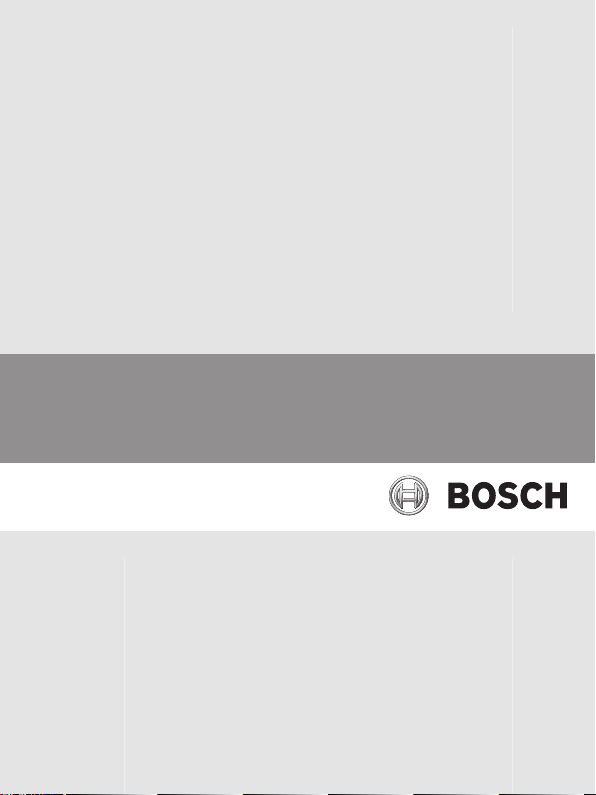
Control Panels
B9512G/B8512G/B5512/B4512/B3512
en Owner's Manual
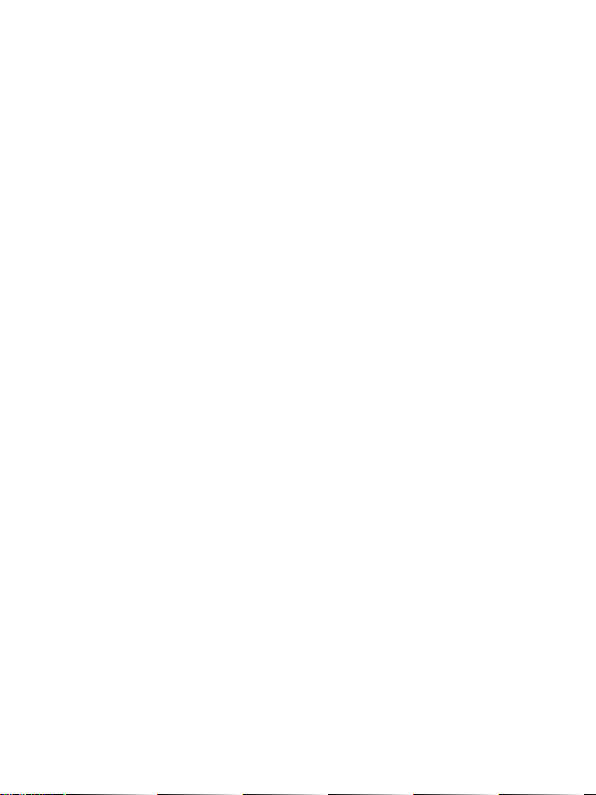
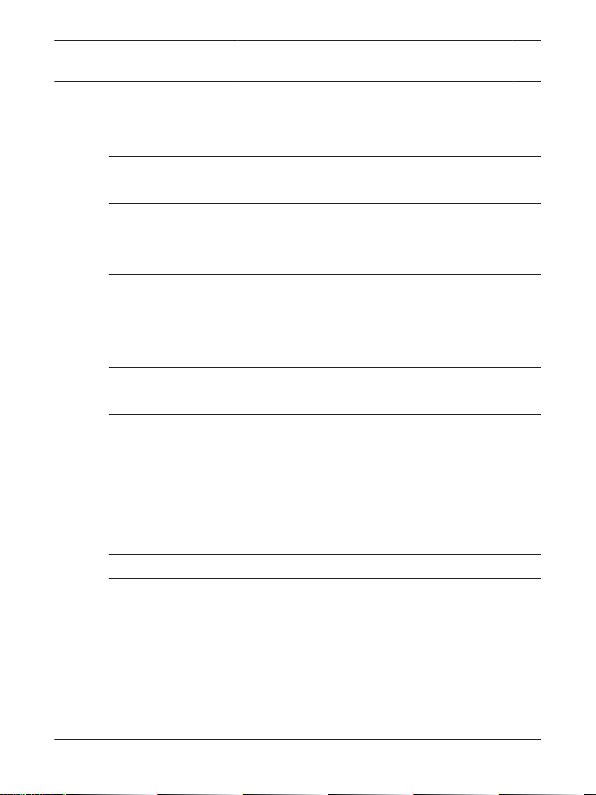
Control Panels Table of Contents | en 3
Table of contents
1
Introduction 8
1.1 About documentation 9
2
Keypads overview 11
2.1 Identify your keypad style 11
2.2 Keypad cleaning 13
3
Points 14
3.1 What is a point? 14
3.2 Controlled points 14
3.3 24-hour points 15
4
Areas 16
4.1 What is an area? 16
5
Warning displays and tones 17
5.1 Keypad quiets for keystrokes 17
5.2 Silence the alarm tone 17
5.3 Entry delay tone and display 17
5.4 Exit delay tone and display 18
5.5 Keypress tones 18
6
How the system reports events 20
7
Alarm events 22
7.1 Priority of events 22
7.2 Fire alarms 22
7.3 Gas alarms 24
7.4 User and burglary alarms 25
Bosch Security Systems, Inc. 2015.09 | 04 | F.01U.307.371
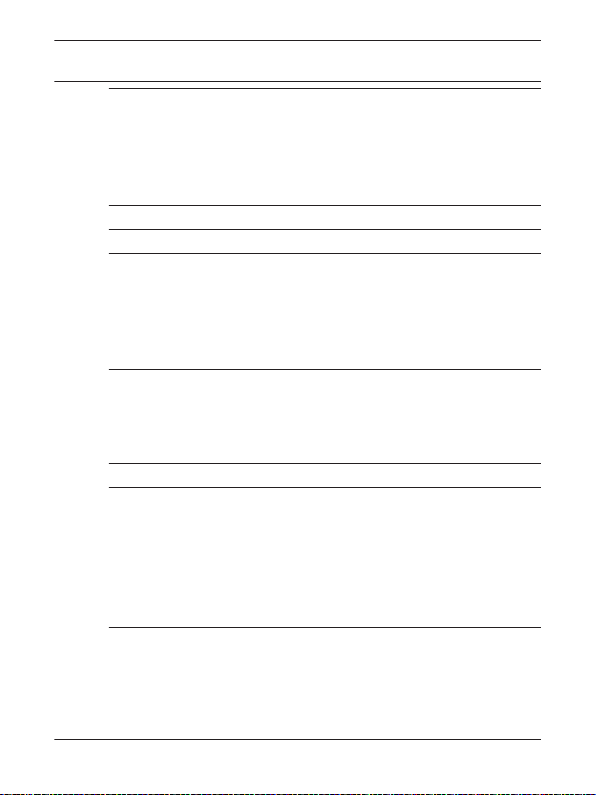
4 en | Table of Contents Control Panels
8
Trouble events 27
8.1 Fire trouble events 27
8.2 Gas trouble events 27
8.3 User and burglary trouble events 28
8.4 System trouble events 28
9
Cleared events are not lost 29
10
View faulted or bypassed points 30
11
B94x Keypad operation overview 32
11.1 Main display area 34
11.2 Ribbon bar overview 38
11.3 Status indicators overview 39
11.4 Feature key 41
12
B93x keypad operation overview 42
12.1 Keys overview 44
12.2 Display overview 46
12.3 Status indicators overview 47
13
B94x/B93x menu tree and commands 49
14
B94x/B93x On/Off menu 54
14.1 All On menu 54
14.2 Part On menu 58
14.3 Off menu 61
14.4 Extend Closing 64
14.5 Bypass 66
15
B94x/B93x Status menu 68
15.1 View Area Status 68
15.2 View Point Status 69
15.3 Send Status Report 70
2015.09 | 04 | F.01U.307.371 Bosch Security Systems, Inc.
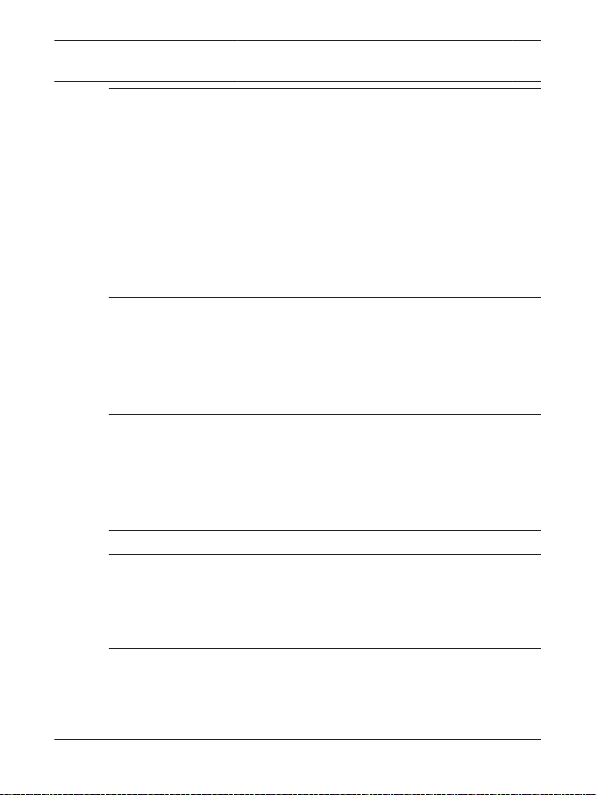
Control Panels Table of Contents | en 5
16
B94x/B93x Actions menu 71
16.1 Reset 71
16.2 Outputs 73
16.3 Test 74
16.4 RPS 79
16.5 Go to area 83
16.6 Firmware 84
16.7 Service bypass 85
16.8 Access menu 86
17
B94x/B93x Users menu 91
17.1 Change Passcode 91
17.2 Add User 93
17.3 Edit User 99
17.4 Delete User 103
18
B94x/B93x Settings menu 104
18.1 Watch Mode 104
18.2 Date/Time 106
18.3 Schedule (SKEDs) 107
18.4 Keypad 109
19
B94x/B93x Shortcuts menu 114
20
B94x/B93x Events menu 115
20.1 View Event Memory 115
20.2 Clear Event Memory 116
20.3 View Log 117
21
B92x keypad operation overview 118
21.1 Keys overview 121
21.2 Display overview 123
Bosch Security Systems, Inc. 2015.09 | 04 | F.01U.307.371
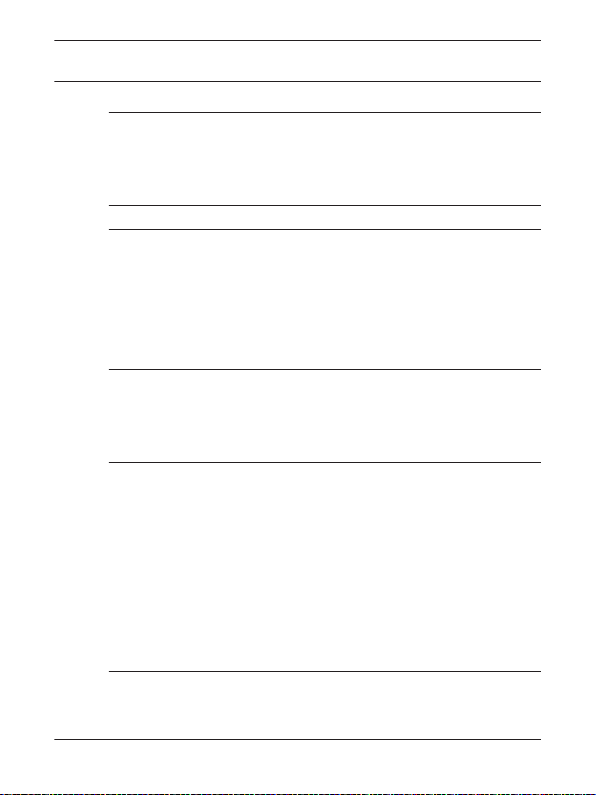
6 en | Table of Contents Control Panels
21.3 Status indicators overview 124
22
B91x Keypad operation overview 126
22.1 Keys overview 128
22.2 Display overview 129
22.3 Status indicators overview 129
23
B92x/B91x menu tree 131
24
B92x/B91x On/Off menu 136
24.1 All On menu 136
24.2 Part On menu 140
24.3 Off menu 143
24.4 Extend Closing 145
24.5 Bypass menu 147
25
B92x/B91x Status menu 149
25.1 View Area Status 149
25.2 View Point Status 150
25.3 Send Status Report 151
26
B92x/B91x Actions menu 152
26.1 Reset 152
26.2 Outputs 154
26.3 Test 155
26.4 RPS 161
26.5 Go to Area 164
26.6 Firmware 165
26.7 Service Bypass 166
26.8 Access menu 167
27
B92x/B91x Users menu 172
27.1 Change Passcode 172
2015.09 | 04 | F.01U.307.371 Bosch Security Systems, Inc.
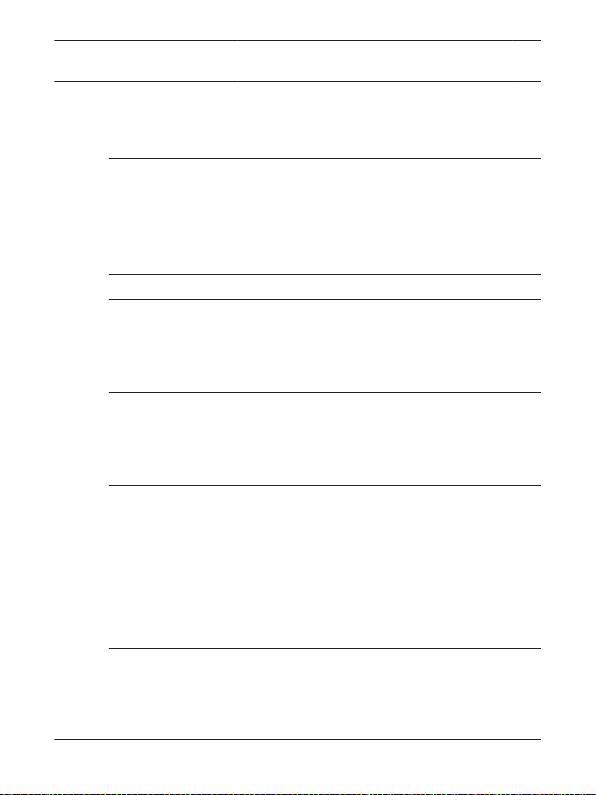
Control Panels Table of Contents | en 7
27.2 Add User 174
27.3 Edit User 181
27.4 Delete User 186
28
B92x/B91x Settings menu 187
28.1 Watch Mode 187
28.2 Date/Time 189
28.3 Schedule (SKEDs) 191
28.4 Keypad 193
29
B92x/B91x Shortcuts menu 197
30
B92x/B91x Events menu 198
30.1 View Event Memory 198
30.2 Clear Event Memory 199
30.3 View Log 200
31
D1260/D1255 keypads 201
31.1 D1260 Series keypad overview 201
31.2 D1255 Series keypad overview 203
31.3 Operation overview 204
32
Options 207
32.1 Two-man Rule 207
32.2 Early Ambush 208
32.3 Security system limitations 210
32.4 Cross points 212
32.5 Fire safety and evacuation 213
32.6 Multiple area systems 215
Glossary 223
Bosch Security Systems, Inc. 2015.09 | 04 | F.01U.307.371
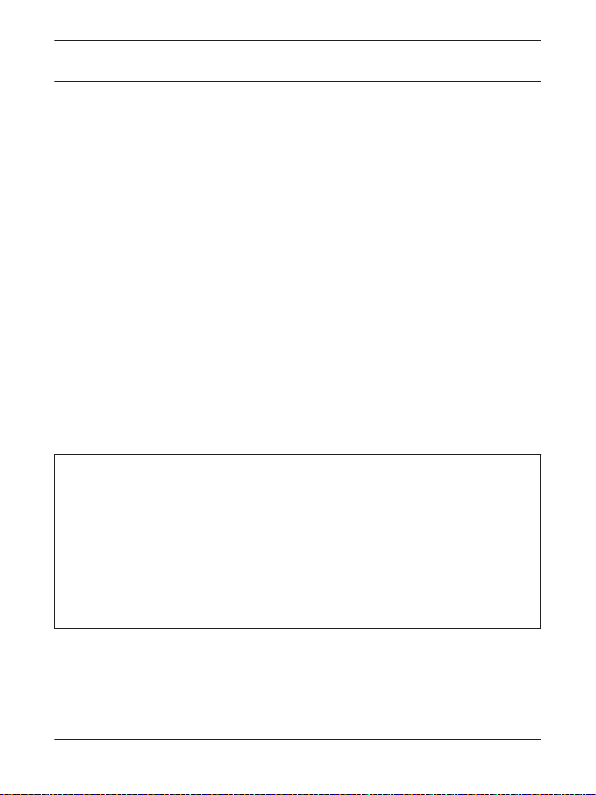
8 en | Introduction Control Panels
1 Introduction
Security systems help to secure life, property, and investments
against fire, theft, and bodily harm. The keypad is an advanced
digital device that offers a variety of features not available with
other systems. Its highly visible, back-lit display and built-in
sounder alert you to a number of system events. Stylish design
and ease-of-use make it ideal for property protection.
Your security company can program the system to meet your
individual needs. Your property is given its own English language
description that appears in the display. Contact your security
company should problems be encountered during testing of the
system.
Your alarm company is:
Call before test:
______________________________________________________
2015.09 | 04 | F.01U.307.371 Bosch Security Systems, Inc.
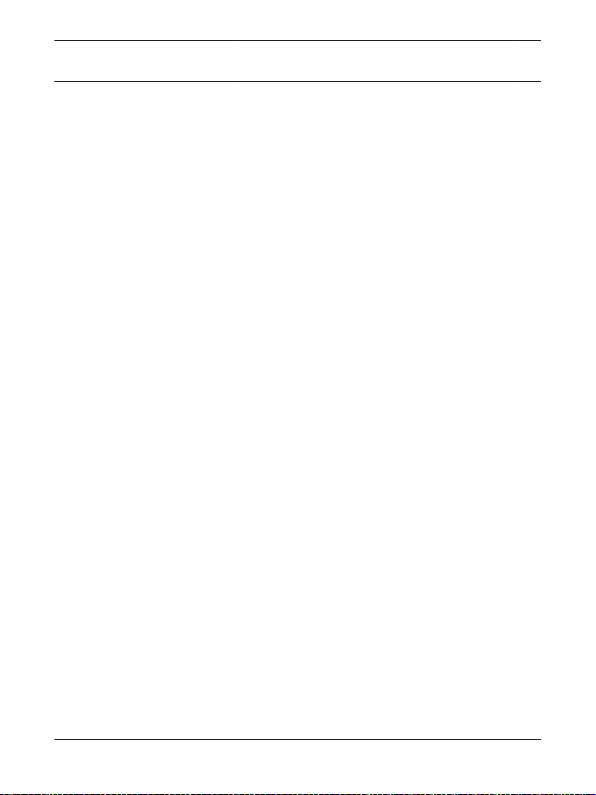
Control Panels Introduction | en 9
1.1 About documentation
This owner’s manual covers basic and advanced functions. This
manual is designed as an everyday reference for system users.
The functions described in this manual are programmed by your
security company. Your system might not include all of the
functions described. Some functions require you to enter your
personal passcode.
Manual organization
– Section 2. Helps you identify your keypad style.
– Sections 3 through 10. Examines security system basics.
– Sections 11 through 20. Covers how to use B94x/B93x
keypads.
– Sections 21 through 30. Covers how to use B92x/B91x
keypads.
– Section 31. Covers how to use D1260x/D1255x keypads
(B9512G/B8512G control panels only).
– Section 32. Explains optional features and security system
recommendations and limitations.
Bosch Security Systems, Inc. 2015.09 | 04 | F.01U.307.371
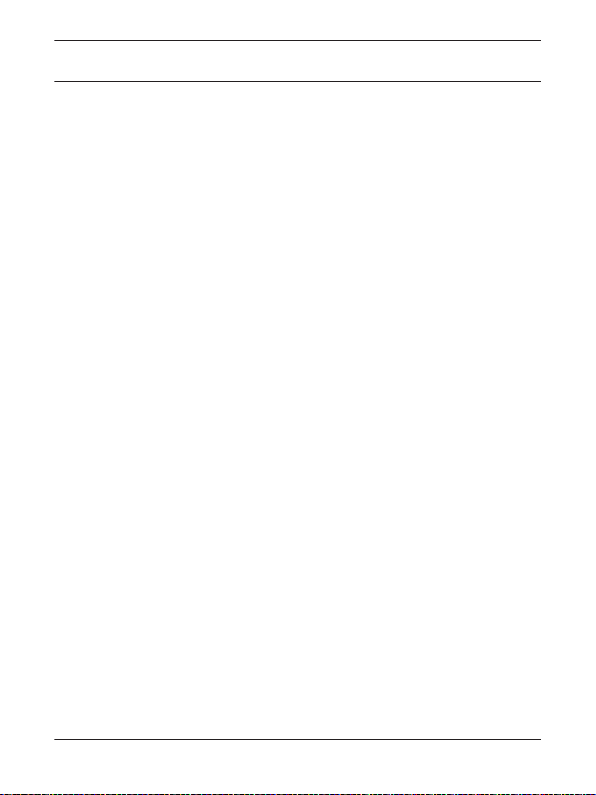
10 en | Introduction Control Panels
Manual conventions
Throughout this manual, the # symbol refers to a variable
numerical quantity, such as the number of points to test or exit
delay time.
Text that shows on the keypad’s display appears in this manual in
italics. Text that appears in this manual in brackets [ ] instructs
you to press the corresponding icon/key on your keypad.
Copyright
This document is the intellectual property of Bosch Security
Systems, Inc. and is protected by copyright. All rights reserved.
Trademarks
All hardware and software product names used in this document
are likely to be registered trademarks and must be treated
accordingly.
2015.09 | 04 | F.01U.307.371 Bosch Security Systems, Inc.
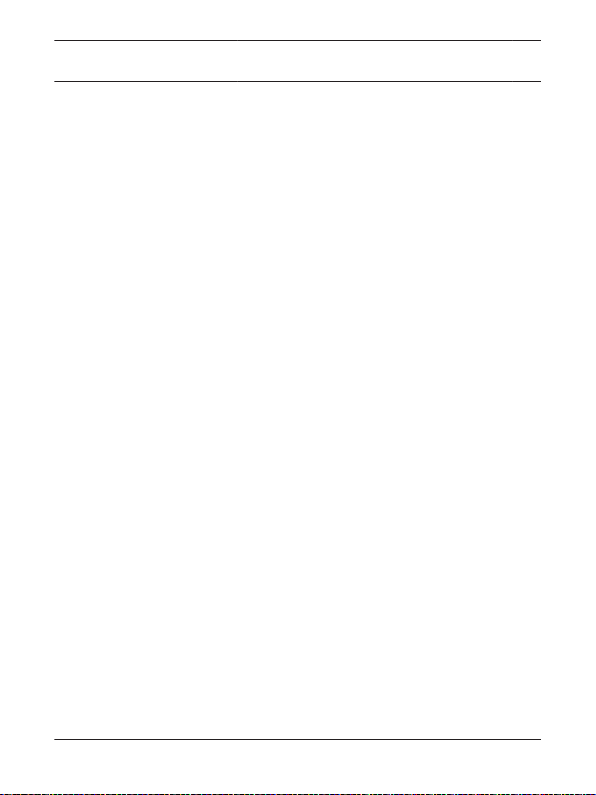
Control Panels Keypads overview | en 11
2 Keypads overview
2.1 Identify your keypad style
Take note of which keypad you own so that you can read the
appropriate instructions.
Bosch Security Systems, Inc. 2015.09 | 04 | F.01U.307.371
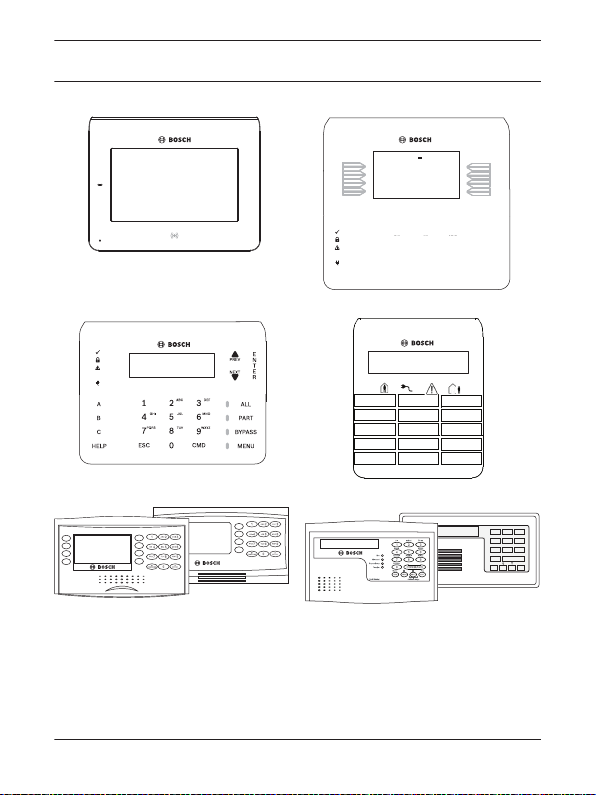
GAS
A1 Lobby
Ready to turn on
1
4
7
ESC
GHI
PQRS
0
CMD
9
WXYZ
6
MNO
3
DEF
2
5
JKL
8
TUV
ABC
NEXT
HELPPREV
Area 1 Off
A1 Lobby
Ready to turn on
<Shortcuts
Menu>
GAS
1
4
7
ESC
GHI
PQRS
0
CMD
9
WXYZ
6
MNO
3
DEF
2
5
JKL
8
TUV
ABC
A1 Lobby
1
4
7
ESC
GHI
PQRS
0
CMD
9
WXYZ
6
MNO
3
DEF
2
5
JKL
8
TUV
ABC
NEXT
HELP
PREV
Ready to turn on
B94x
B93x
B92x
B91x
1 2 3
4 5 6
7 8 9
0
COMMAND
ESC
PREV
NEXT
ENT
ALL INSTANT DELAY
RESET WATCH
SPECIAL PARTIAL POLICE
BYPASS
MENU YES
D1260x
D1255x
en | Keypads overview Control Panels
12
2015.09 | 04 | F.01U.307.371 Bosch Security Systems, Inc.
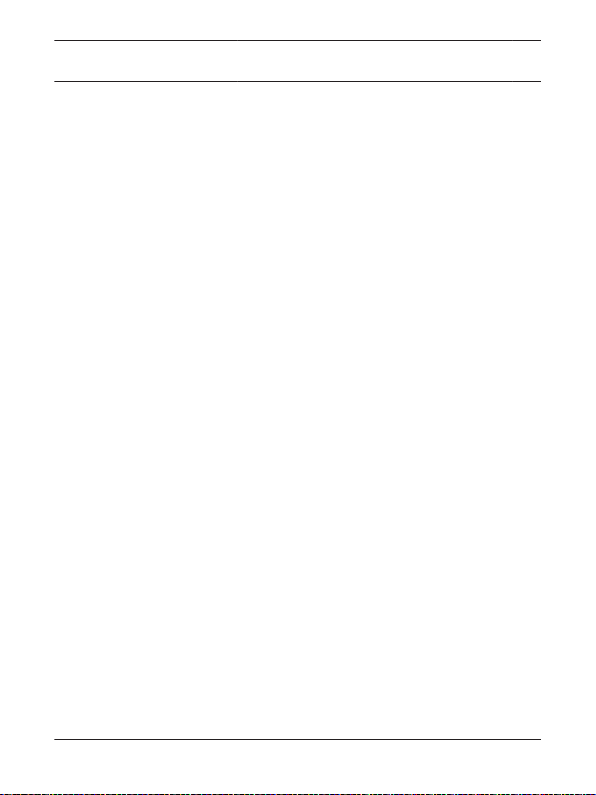
Control Panels Keypads overview | en 13
2.2 Keypad cleaning
Use a soft cloth and non-abrasive cleaning solution to clean your
keypad (for example, microfiber cloth and eyeglass cleaner).
Spray the cleaner onto the cloth. Do not spray directly onto the
keypad.
Bosch Security Systems, Inc. 2015.09 | 04 | F.01U.307.371
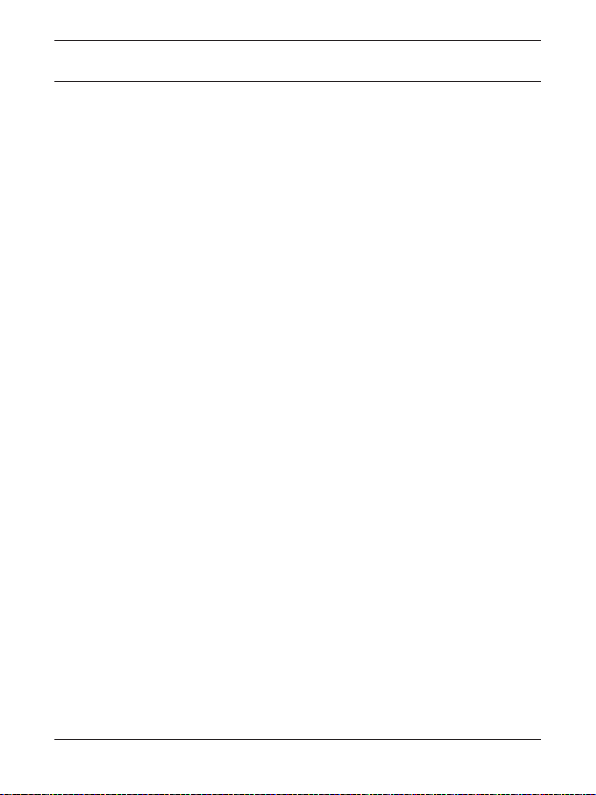
14 en | Points Control Panels
3 Points
3.1 What is a point?
The term point refers to a detection device, or group of devices
connected to your security system. Points show individually at
the keypad with their names. The point name can describe a
single door, motion sensor, smoke detector, or an area such as
Upstairs or Garage. There are two basic types of points,
controlled and 24-hour.
3.2 Controlled points
Controlled points respond to alarm conditions depending upon
whether the system is turned on (armed) or turned off
(disarmed). Controlled points are programmed to respond
instantly to alarm conditions or to provide a delay for you to
reach the keypad and turn your system off. There are two types
of controlled points, part points and interior points.
3.2.1 Part points
Part points often include the exterior doors and windows of the
building (the perimeter). When you turn your system Part On, you
only turn on (arm) the part points.
2015.09 | 04 | F.01U.307.371 Bosch Security Systems, Inc.
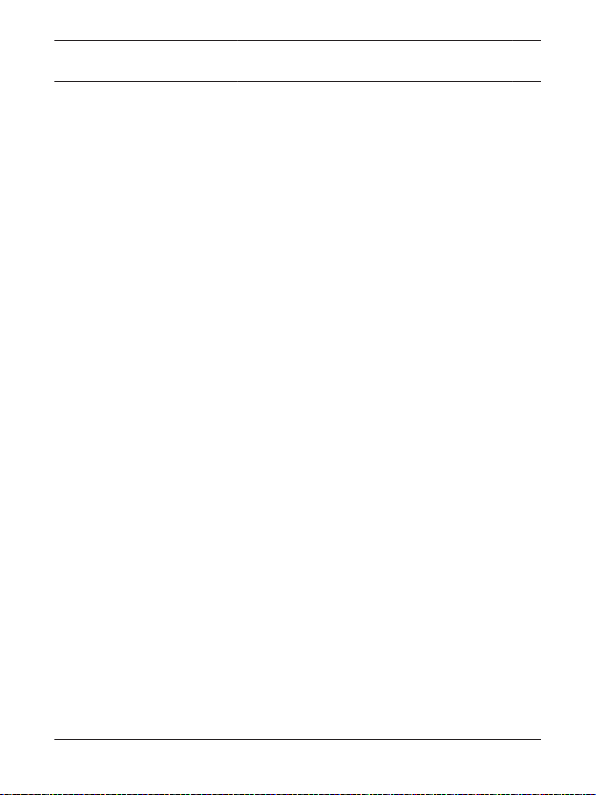
Control Panels Points | en 15
3.2.2 Interior points
These points often include interior forms of burglary detection
devices, such as motion sensors or interior doors. When you turn
your system All On, you turn on (arm) both part points and
interior points.
3.3 24-hour points
24-hour points are always on (armed), even when your security
system is turned off (disarmed). There are two types of 24-hour
points, fire points and non-fire points.
3.3.1 Fire points
Fire points exclusively monitor fire detection devices. They are
always on (armed) and cannot be turned off (disarmed). You can
clearly distinguish fire points from other non-fire points at the
keypad.
3.3.2 Non-Fire points
Non-fire 24-hour points are always on (armed) and you cannot
turn them off (disarm). Panic buttons, hold up buttons, low
temperature sensors, and water sensors are examples of devices
that are typically monitored by non-fire 24-hour points.
Bosch Security Systems, Inc. 2015.09 | 04 | F.01U.307.371
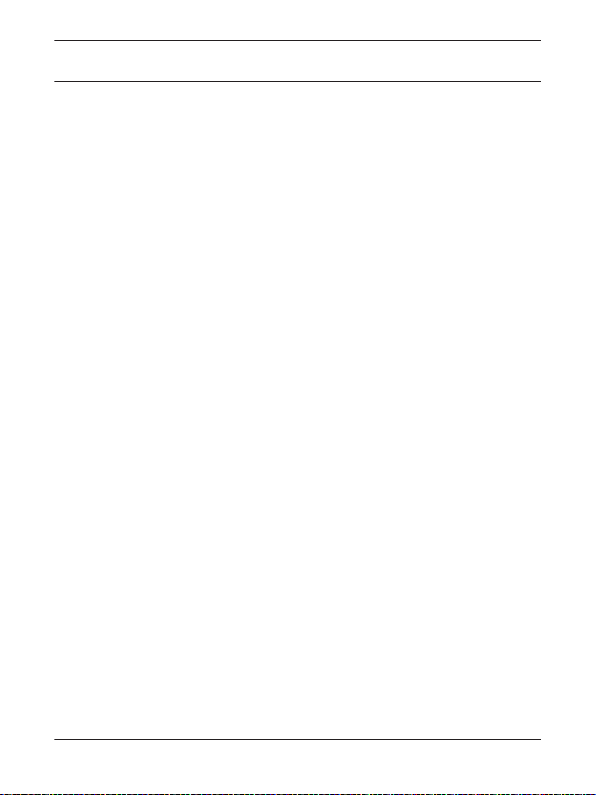
16 en | Areas Control Panels
4 Areas
4.1 What is an area?
An area is a number of points that are grouped together so that
you can control them together as one unit. For example, if a
security system protected a building with three sections – an
office, a laboratory, and a cafeteria – the points in each of those
sections could be grouped together as an area. With each section
being its own area in your security system, you can turn them on
(arm) and off (disarm) individually, in groups (office and
laboratory, for example), or all together.
2015.09 | 04 | F.01U.307.371 Bosch Security Systems, Inc.
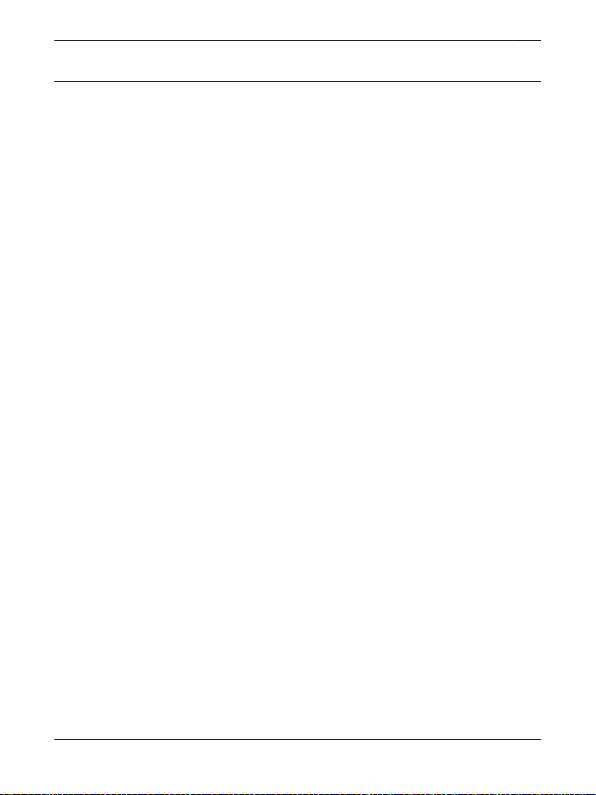
Control Panels Warning displays and tones | en 17
5 Warning displays and tones
The keypad emits several distinct tones and shows text to alert
you to system events. Additional bells or sirens may also be
connected to your system. Bells or sirens mounted on the
exterior of the premises alert neighbors to emergencies and
provide an audible guide for police and fire fighters.
The keypad has status icons that show the status of the system.
For more information, refer to the status icons overview section.
5.1 Keypad quiets for keystrokes
Pressing any key on the keypad lights the keys and quiets any
warning tones. If you do not press another key within 20
seconds, the keypad lights go out and the warning tones resume.
5.2 Silence the alarm tone
The audible alarm sounds for a specific period of time before it
automatically shuts off. To silence the alarm before the time
expires, simply enter your personal passcode and press [ENTER].
5.3 Entry delay tone and display
When you enter a system that is on (armed) through a point
programmed for entry delay, the keypad emits the entry delay
tone as a reminder to turn off the security system.
Bosch Security Systems, Inc. 2015.09 | 04 | F.01U.307.371
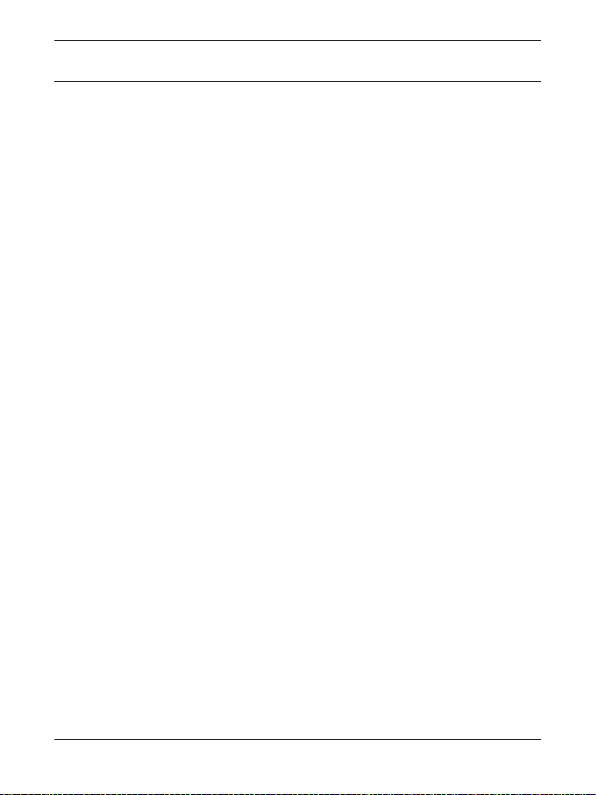
18 en | Warning displays and tones Control Panels
Failure to turn off your security system before the entry delay
time expires might sound the burglary tone and could result in an
alarm report being sent to your security company.
Your security company programmed the entry delay times for
you:
My entry delay time is: _______________________________
5.4 Exit delay tone and display
When you first turn on (arm) your system (using your keypad or
keyfob), the keypad emits the exit delay tone, shows Exit Now!,
and counts down the exit delay time. The tone pulsing rate
increases during the last 10 sec of exit time.
If you exit and re-enter before exit time expires, the exit delay
timer restarts the countdown. The restart only applies once.
Your security company programmed the exit delay times for you:
My exit delay time is: _______________________________
5.5 Keypress tones
The keypad sounds the keypress tone (a short beep) when you
press any key. Use the Settings menu to enable/disable the
keypress tone.
2015.09 | 04 | F.01U.307.371 Bosch Security Systems, Inc.
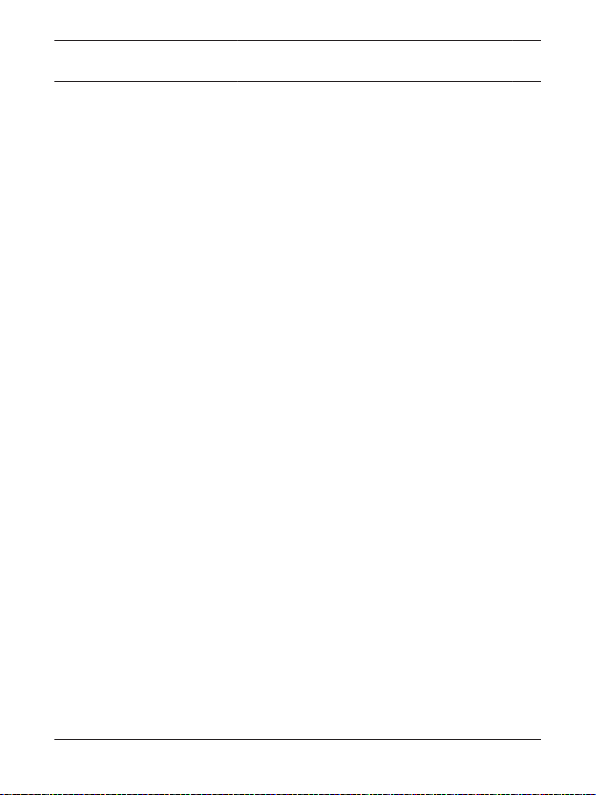
Control Panels Warning displays and tones | en 19
5.5.1 Invalid entry (error tone)
The invalid entry tone follows the keypress tone when the
keypress completes an invalid entry.
Some entries require one keypress. Other entries require a series
of two or more keypresses.
Bosch Security Systems, Inc. 2015.09 | 04 | F.01U.307.371
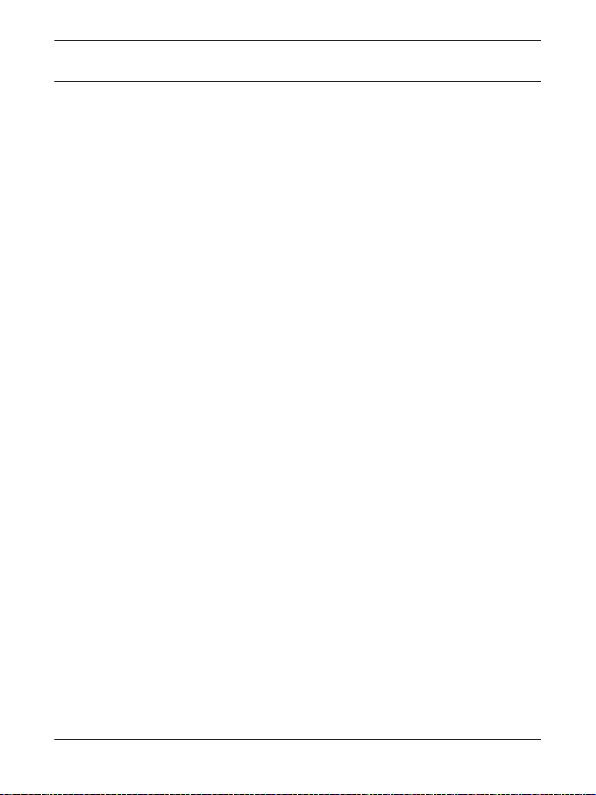
en | How the system reports events Control Panels
20
6 How the system reports events
Your security system makes repeated attempts to send reports to
your security company. In the event your security system fails to
communicate, the keypad sounds the trouble tone and the
keypad shows a communication failed message. Notify your
security company of the communications failure.
If your telephone, internet, or cellular service is interrupted, your
security system cannot send reports to the security company
unless an alternate means of transmitting the reports exists.
For telephone communication, your security company can
program your security system to automatically disconnect the
telephones when sending reports to the security company. Once
the report finishes, the security system returns the telephones to
normal operation (check with your security company).
Consult with your installer to determine if your security system is
configured with a communicator delay. A communicator delay
aborts reports to your security company if the control panel is
disarmed within 30 to 45 seconds after a burglary alarm is
triggered. Note that fire-type alarms are always reported without
a delay.
2015.09 | 04 | F.01U.307.371 Bosch Security Systems, Inc.
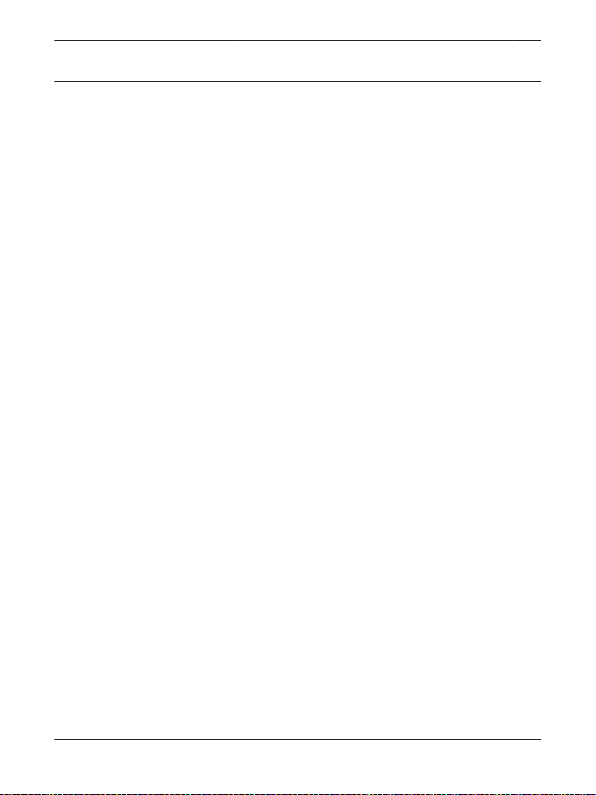
Control Panels How the system reports events | en 21
Consult with your installer to determine if your security system is
configured with a cancel feature. If you silence a non-fire alarm
before the alarm sound timer expires, your security systems
sends a cancel report to your security company.
Consult with your installer to determine if your security system is
configured with a swinger shutdown feature for non-fire alarms
and trouble events. After a programmable number of alarm or
trouble events, your security system automatically bypasses
points.
If your telephone service includes the call waiting feature, your
security company can configure your security system so that call
waiting does not interfere with alarm reporting. Be sure to notify
your security company if you enable call waiting. A system that is
configured for call waiting cannot report alarms correctly when
call waiting is disabled. If you disable call waiting after your
system has been configured for it, be sure to notify your security
company.
Bosch Security Systems, Inc. 2015.09 | 04 | F.01U.307.371
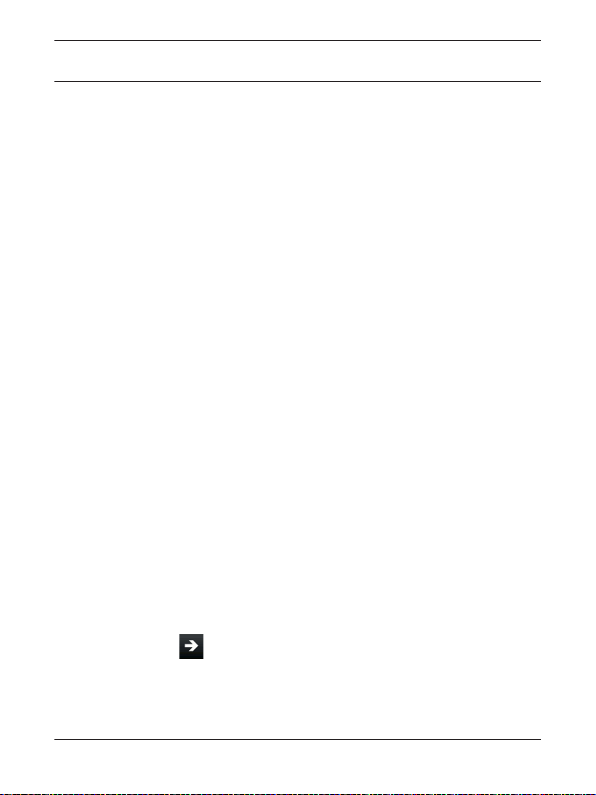
22 en | Alarm events Control Panels
7 Alarm events
The system produces several types of events.
7.1 Priority of events
If more than one event occurs, the system sorts them into one of
six groups. The groups are (highest priority first): Fire Alarms,
Gas Alarms, User Alarms, Burglary Alarms, Fire Troubles, and
Non-Fire Troubles. The group with the highest priority scrolls
first. The descriptions and instructions that follow describe the
tones and displays for each group, and explain how to silence the
tones.
7.2 Fire alarms
Fire alarms are the highest priority events. When a fire point
activates, the keypad emits a unique pulsating fire tone.
Evacuate all occupants and investigate for smoke or fire. Ensure
that all occupants know the difference between the steady
burglary tone, the pulsating gas tone, and the pulsating fire tone.
The tone sounds for the duration set by your security company.
The display shows the point text of the first point that went into
fire alarm. Press
(if any) that went into alarm. Events scroll from the oldest to the
newest.
/[NEXT] to manually show additional points
2015.09 | 04 | F.01U.307.371 Bosch Security Systems, Inc.
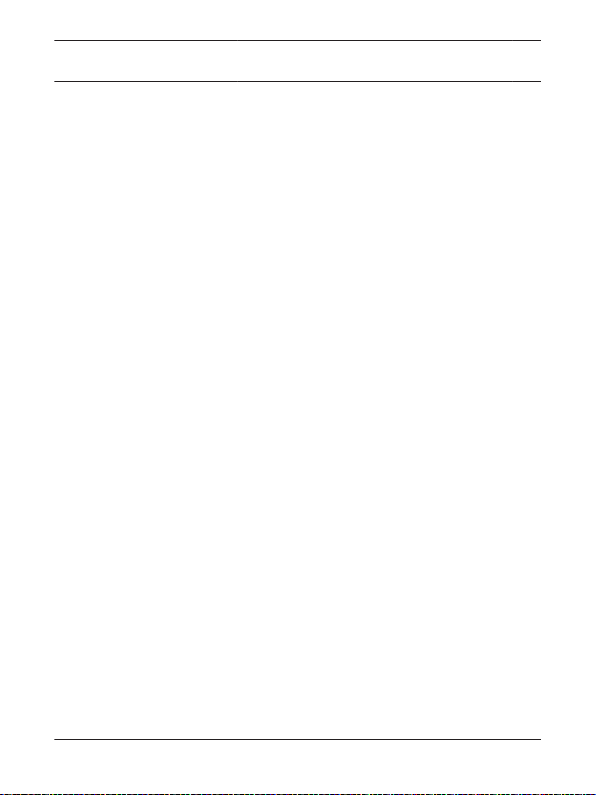
Control Panels Alarm events | en 23
7.2.1 Silence fire alarms
Enter your passcode to silence fire alarms. If the system is on
(armed), silencing the fire alarm also turns the system off. The
system now shows Alarm Silenced, and then the number of points
in alarm, and the names of all the points in alarm, in the order of
occurrence.
Your security company can program your system so that users
cannot silence some fire alarms until the fire event clears. Your
security company can program the system so that users cannot
silence some fire alarms until the fire point has restored to
normal (trouble conditions are corrected). The Alarm Silenced
message continues to scroll as a reminder that you can still view
the points in alarm by using the View Event Memory menu option.
If the fire point is still in alarm (faulted), the point goes to trouble
after silencing. Some fire points need to be reset. You cannot
clear fire troubles from the display. When fire points return to
normal, the security system automatically clears the fire troubles
from the display.
Bosch Security Systems, Inc. 2015.09 | 04 | F.01U.307.371
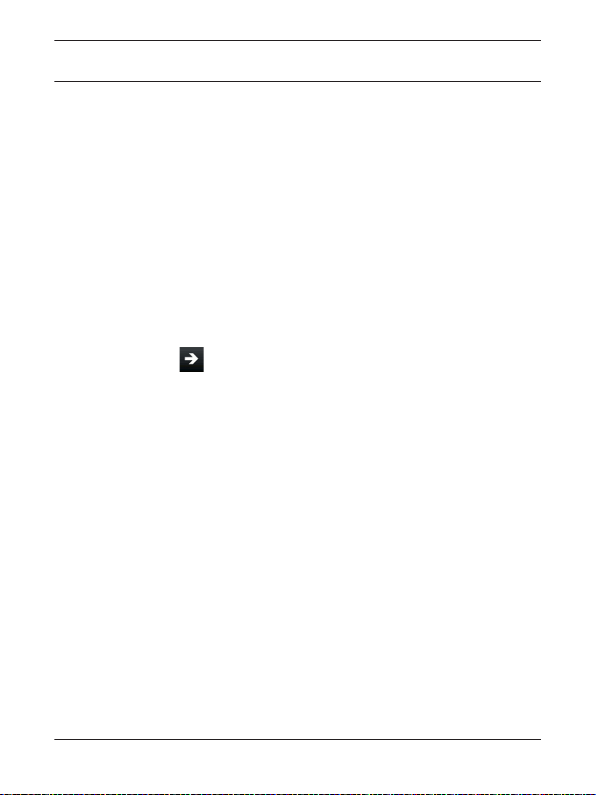
24 en | Alarm events Control Panels
7.3 Gas alarms
Gas alarms are the second highest priority events. When a gas
point activates, the keypad emits a unique pulsating gas alarm.
Evacuate all occupants and investigate for gas. Ensure that all
occupants know the difference between the burglary tone, the
pulsating gas tone, and the pulsating fire tone. The tone sounds
for the duration set by your security company.
The display shows the point text of the first point that went into
gas alarm. Press
(if any) that went into alarm. Events scroll from the oldest to the
newest.
7.3.1 Silence gas alarms
Enter your passcode to silence gas alarms. If the system is on
(armed), silencing the gas alarm also turns the security system
off (disarms the system). The system now shows Alarm Silenced,
and then the number of points in alarm, and the name of all the
points in alarm in the order of occurrence.
Your security company can program the system so that users
cannot silence some gas alarms until the gas event clears. Enter
your passcode to clear the scrolling point text from the display.
The Alarm Silenced message continues to scroll as a reminder
that you can still view the text of the points in alarm by using the
View Event Memory menu option.
2015.09 | 04 | F.01U.307.371 Bosch Security Systems, Inc.
/[NEXT] to manually show additional points
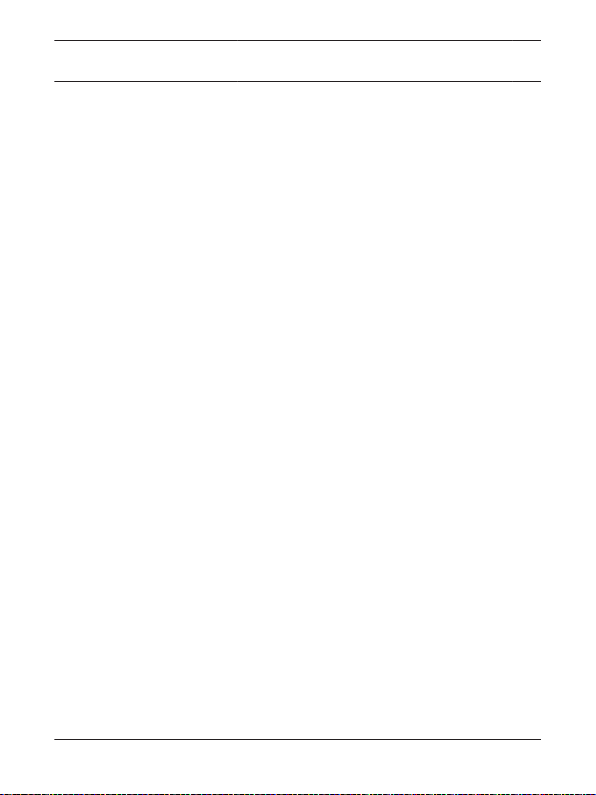
Control Panels Alarm events | en 25
If the gas point is still in alarm (faulted) then the point goes to
trouble after silencing. Some gas points need to be reset. You
cannot clear gas troubles from the display. When gas points
return to normal (trouble conditions are corrected), the security
system automatically clears the fire trouble from the display.
7.4 User and burglary alarms
User alarms have the third priority. User alarms are user initiated
alarms that include hold-up, panic, and medical alarms, for
example. Medical alarms are not available on UL listed systems. A
steady tone sounds for the time set by your security company.
Burglary alarms are the forth priority. When a burglary point
activates while the system is on (armed), the keypad emits a
steady burglary tone.
Ensure that all occupants know the difference between the
steady user or burglary tone, the pulsating gas tone, and the
pulsating fire tone. The tone sounds for the time set by your
security company.
7.4.1 Silence user and burglar alarms
The audible alarm sounds for a specific period of time before it
automatically shuts off. To silence user and burglary alarms
before the time expires, simply enter your personal passcode and
press [ENTER].
Bosch Security Systems, Inc. 2015.09 | 04 | F.01U.307.371
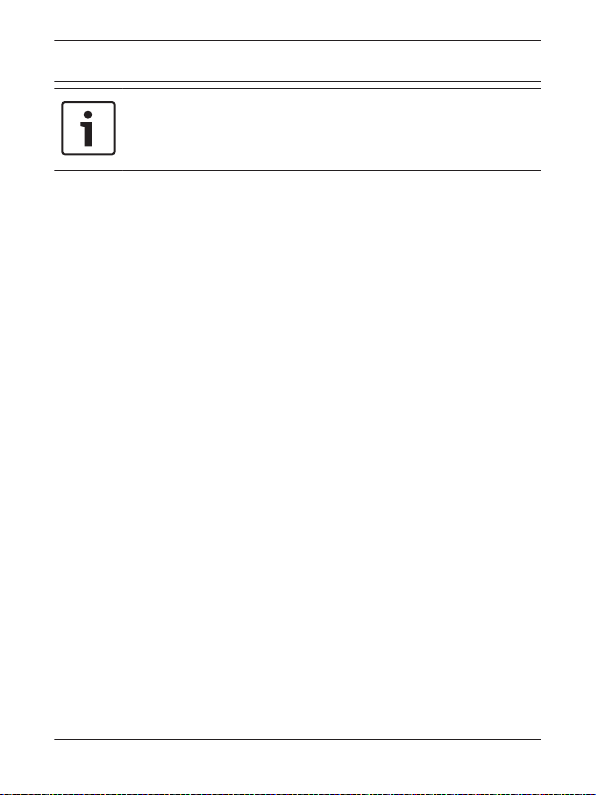
26 en | Alarm events Control Panels
Notice!
For silent alarms, such as hold up alarms, no audible
alarm sounds.
2015.09 | 04 | F.01U.307.371 Bosch Security Systems, Inc.

Control Panels Trouble events | en 27
8 Trouble events
8.1 Fire trouble events
When a fire trouble occurs, the keypad emits the trouble tone
(three tones followed by a pause repeated). The system shows
the number of fire points with troubles and the name for each
point in trouble.
8.1.1 Silence fire troubles
Press [ENTER] to silence the trouble tone.
After you silence the trouble, the text of the fire point in trouble
continues to show on the display. Use
through the trouble text. Events scroll from oldest to newest. You
cannot clear fire troubles from the display until the trouble
condition is cleared (the point is normal).
8.2 Gas trouble events
When a gas trouble occurs, the keypad emits the trouble tone
(three tones followed by a pause repeated). The system shows
the number of gas points with troubles and the name for each
point in trouble.
8.2.1 Silence gas troubles
Press [ENTER] to silence the trouble tone.
/[NEXT] to scroll
Bosch Security Systems, Inc. 2015.09 | 04 | F.01U.307.371
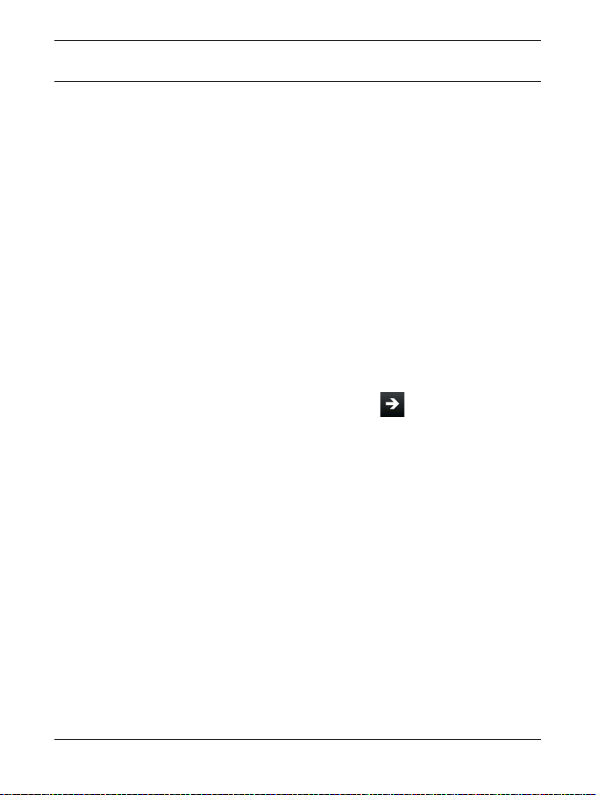
28 en | Trouble events Control Panels
8.3 User and burglary trouble events
The security company can program a keypad to emit the trouble
tone (three tones followed by a pause repeated), when a user or
burglary trouble event occurs.
If the system is on, the display shows the number of points with
troubles and the name for each point.
8.3.1 Silence user and burglary trouble events
Press [ENTER] to silence the trouble tone.
8.3.2 View user and burglary trouble events
After a user enters a passcode, the name of the point in trouble
continues to scroll through the display. Use
/[NEXT] to scroll
text manually. Events scroll from oldest to newest.
8.4 System trouble events
Examples of system trouble displays include Service AC Failure
and Service Battery Low. These displays appear on all keypads in
the system. All system trouble displays begin with SERV or
Service. The Service text clears only after the faulted condition is
corrected.
Press [ENTER] to silence the trouble tone.
2015.09 | 04 | F.01U.307.371 Bosch Security Systems, Inc.

Control Panels Cleared events are not lost | en 29
9 Cleared events are not lost
If you clear the alarms and troubles from the display, you can still
view all the events.
Using the events menu you can:
– Select the Event Memory menu to view the alarm and trouble
events that occurred since the last time the system was
turned on (armed). Turning the system on (arming) clears
event memory.
– Select the View Log menu to view all events in your system’s
event log.
Bosch Security Systems, Inc. 2015.09 | 04 | F.01U.307.371
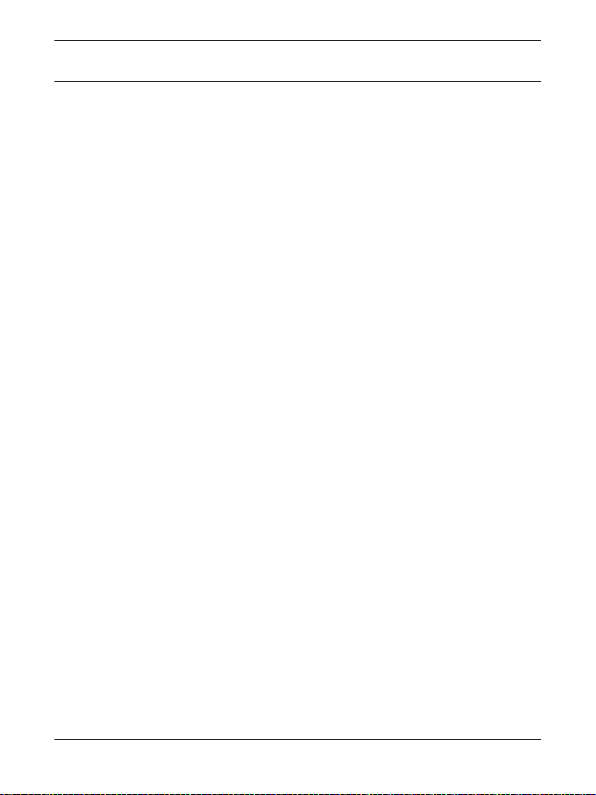
30 en | View faulted or bypassed points Control Panels
10 View faulted or bypassed points
To turn on (arm) the system, all the doors and windows in the
system must be in the normal (not faulted) condition. Viewing
the faulted points helps you find faulted points and correct them
so arming is possible.
The keypad offers two ways of displaying faulted and bypassed
point information. The first causes the faulted or bypassed point
information to scroll automatically through the display. The
second allows you to manually scroll through each individual
point description.
2015.09 | 04 | F.01U.307.371 Bosch Security Systems, Inc.
