Page 1
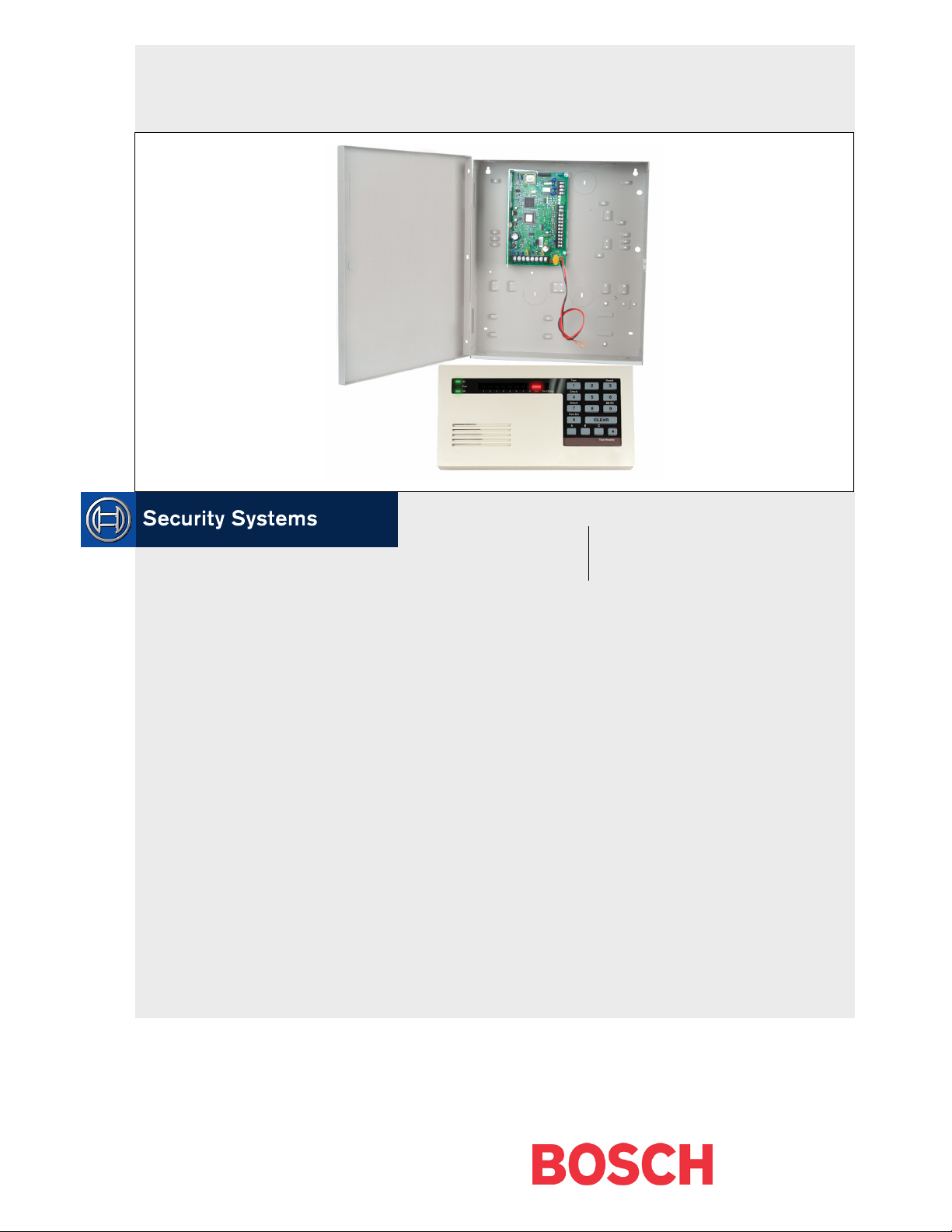
2000 Series
Program Entry Guide
EN
Control Panels
Page 2

2000 Series | Program Entry Guide | About This Manual EN | 2
About This Manual
This guide describes the programming parameters
available to the 2000 Series Control Panels (except
D2012/D2012U). This guide follows the organization of
the D2212 Product Handler in the D5200 Programmer.
The table of contents lists each programming section,
program item, and its page number.
Throughout this manual, programming prompts are
shown in bold italic letters (such as
Phone 1
Use the Program Record Sheet (P/N: 35113) to record
your program entries. Installation instructions can be
found in the panel’s Installation Guide. The Keypad
Diagnostics Sheet provides specific diagnostic and testing
information. A Security System User Guide comes with the
keypad.
).
E Version Control Panels
The E versions of the 2000 Series Control Panels (for
example, the D2412UE) do not include point
expansion. They are limited to the on-board points.
Any programming for point expanders does not apply
to E version control panels.
Using this Guide for Keypad
Programming
Keypad programming requires a text keypad. For an
explanation, refer to Section 18.0 Keypad Programming of
this manual.
Display text and keypad programming appear as
shown:
0000
0 to 9, B to F
Default entries and selections for keypad programming
also appear in shaded boxes.
Bosch Security Systems | 7/05 | 35114F
Page 3

2000 Series | Program Entry Guide | Contents EN | 3
Contents
1.0 System Configuration......................................5
2.0 Phone ..................................................................7
2.1 Phone Routing Set to No...................................7
2.2 Phone Routing Set to Yes..................................7
3.0 Reports..............................................................11
4.0 Receiver............................................................15
4.1 Modem Reports................................................15
4.2 Pulse Report Groups ........................................18
5.0 Remote Programming...................................21
6.0 Open/Close .....................................................23
6.1 Step Outside......................................................24
6.2 Exit .....................................................................25
7.0 ABC Keys.........................................................27
8.0 Bell.....................................................................29
9.0 Test Timer........................................................31
10.0 Address Configuration..................................33
11.0 Point Codes......................................................35
11.1 Digit 1, Point Type...........................................37
11.2 Digit 2, Alarm Responses ................................43
11.3 Digit 3, Point Options ......................................44
11.4 Digit 4, Device Address...................................45
11.5 Digit 5, Sensor Loop ........................................46
11.6 Recommended Point Codes..................................48
12.0 Point Text.........................................................51
13.0 Relays................................................................53
13.1 Relay Function Logic.......................................53
13.2 Relay Functions ................................................53
13.3 Relay Parameters, for Keypad Programming
Only 56
14.0 User Test...........................................................57
15.0 Passcodes..........................................................59
16.0 RF Parameters.................................................61
17.0 Program Lock..................................................63
18.0 Keypad Programming...................................65
18.1 Getting Started ..................................................65
18.2 View Mode........................................................65
18.3 Modify Mode ....................................................66
18.4 Scroll Lists .........................................................66
18.5 Yes and No Entries...........................................66
18.6 An Example, Entering Custom Text..............67
18.7 Keypad Programming Tips .............................68
Index ............................................................................69
Bosch Security Systems | 7/05 | 35114F
Page 4

2000 Series | Program Entry Guide | Contents EN | 4
Figures
Figure 1: Pulse Report Groups......................................18
Figure 2: View Mode......................................................65
Figure 3: Modify Mode ..................................................66
Tables
Table 1: Phone Routing Set to No..................................7
Table 2: Modem II Reports Chart................................15
Table 3: Pulse Format.....................................................18
Table 4: Answer Machine Programmed Yes...............22
Table 5: Digit 1 Selections..........................................37
Table 6: Digit 2 Selections.......................................43
Table 7: Digit 3 Selections.......................................44
Table 8: Digit 4 Selections.............................................45
Table 9: Digit Selection Summary................................47
Table 10: Smoke Detector (trouble on open,
alarm output)..............................................48
Table 11: Door with Entry/Exit Delay
(swinger bypass, alarm output,
alarm report delay)....................................48
Table 12: Door or Window with No Entry/Exit
Delay (swinger bypass, alarm output,
alarm report delay)....................................48
Table 13: Garage Door with Extended Entry/Exit
Delay (swinger bypass, alarm output,
alarm report delay)....................................48
Table 14: Motion Detector (swinger bypass,
alarm output, alarm report delay)............48
Table 15: Tamper (swinger bypass, alarm output,
alarm report delay)....................................48
Table 16: Panic Device (swinger bypass).................49
Table 17: Keyswitch (swinger bypass, alarm
output).........................................................49
Table 18: Relay Function Selections ........................54
Table 19: Relay Parameters.......................................56
Table 20: View Mode Keys ........................................65
Table 21: Modify Mode Keys.....................................66
Table 22: Entering Custom Text at the Keypad .........67
Bosch Security Systems | 7/05 | 35114F
Page 5
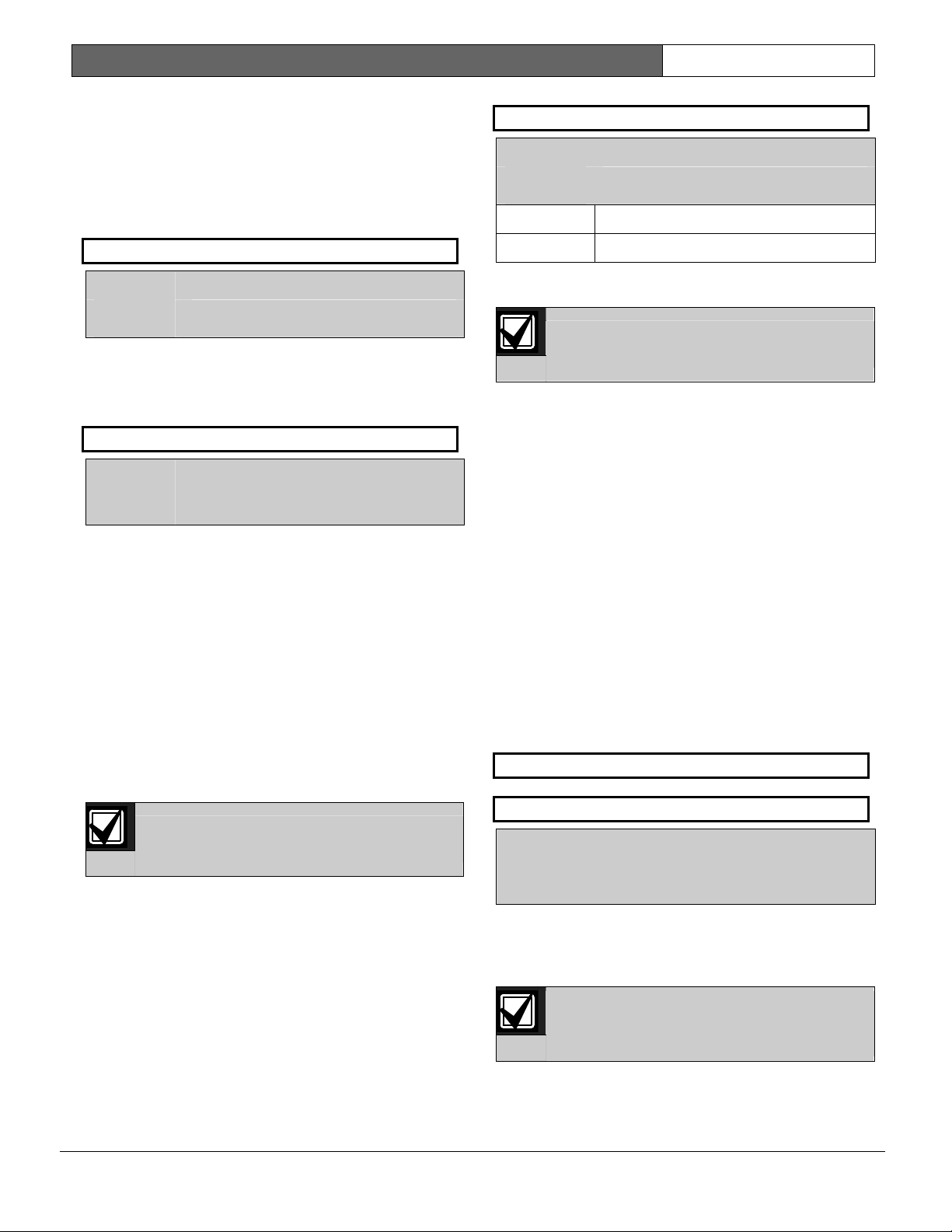
2000 Series | Program Entry Guide | 1.0 System Configuration EN | 5
3 Keyswitch
1.0 System Configuration
The System Configuration Group contains the
Account Number, Swinger Count, Keyswitch
Custom Idle Text
, and
Custom Service Text
prompts.
Default:
,
Selection:
0 Easikey
Momentary
Easikey, Momentary
1 Account Number
Default:
Selection:
Enter four characters for the
0000
0 to 9, B to F
Account Number
to
transmit to the receiver. Enter leading zeroes (0) for
account numbers with fewer than four digits. For
example: Enter 0123 for account number 123.
2 Swinger Count
Default:
Selection:
The
Swinger Count
4
1, 2, 3, 4
prompt sets the swinger count
for the Swinger Bypass point option. When the
number of alarms or troubles reaches the swinger
count, the system automatically bypasses points
programmed for Swinger Bypass. Turning the
system off clears the bypass. If a 24-hour point
swinger bypasses while the system is off, turning the
system on (starting exit delay) and then turning it off
(pressing [CLEAR] during exit delay) clears the
bypass. Swinger bypass is a point trouble and
activates the Point Trouble Relay function.
When a point is Swinger Bypassed, the Point
Trouble Relay function activates. Refer to Section
13.2 Relay Functions.
SIA recommends the swinger count be set
to 1.
Using Digit 2 of the point code assigns the Swinger
Bypass feature to a point.
1 Momentary
Refer to the Installation Guide for instructions on
connecting a momentary keyswitch to a point.
This control panel is not compatible with
maintained contact keyswitches.
Operating the keyswitch (shorting the point) turns
the system All On with delays if the system is off.
Any faulted controlled points (Point Code Digit 1 =
6, 7, 8, 9, B, or C) are automatically bypassed.
If the system is All On or Part On, with or without
delays, operating the keyswitch (shorting the point)
turns the system off.
Leave the
Keyswitch
prompt set to Momentary if
you are not using a keyswitch on your system.
Setting the
Keyswitch
prompt to Easikey allows a
properly connected Easikey system to disarm the
system. It cannot be used to arm the system. If the
system is All On or Part On, with or without delays,
presenting the electronic key to the Easikey reader
(the Easikey shorts the point) turns the system off. If
the system is off, presenting the electronic key to the
Easikey reader (the Easikey shorts the point) has no
effect.
4 Custom Idle Text1
5 Custom Idle Text2
Default:
Selection:
Bosch Security Systems
A to Z, 0 to 9,
! # , . - / : < >
The system displays at all text keypads the two lines
of custom text you enter here whenever the system
is off and idle. Each line contains a maximum of
sixteen characters.
Bosch Security Systems | 7/05 | 35114F
It can take up to 15 seconds for the
custom text you program here to appear in
all text keypads connected to the system.
Page 6

2000 Series | Program Entry Guide | 1.0 System Configuration EN | 6
6 Custom Service Text
Default:
Selection:
Blank
A to Z, 0 to 9,
! # , . - / : < >
The system displays the text you enter here in the
second line of the keypad display when ever the first
line reads, CALL FOR SERVICE. You can enter the
phone number for your service department as the
Custom Service Text
.
Up to 15 Seconds for Text to Load: It can take up
to 15 seconds for the custom text you program here
to appear in all text keypads connected to the
system.
Bosch Security Systems | 7/05 | 35114F
Page 7

2000 Series | Program Entry Guide | 2.0 Phone EN | 7
Table 1: Phone Routing Set to No
2.0 Phone
The Phone Group contains prompts that configure the
system for dialing and sending reports on the
telephone line.
1 DTMF Dialing
Default:
Selection:
Yes
Yes, No
0 No
1 Yes
When
DTMF Dialing
is set to Yes, the control panel
dials in the Dual Tone Multi-Frequency (DTMF)
format for all dialing attempts.
When
DTMF Dialing
is set to No, the control panel
pulse dials for all dialing attempts.
Attempt Phone Number
1 Phone Number 1
2 Phone Number 1
3 Phone Number 2
4 Phone Number 2
5 Phone Number 1
6 Phone Number 2
7 Phone Number 1
8 Phone Number 2
9 Phone Number 1
10 Phone Number 2
11 Communication Fail event
If
Phone 2
Phone 1
is left blank, five attempts are made to
.
2 Phone 1
3 Phone 2
Default:
Selection:
Blank
0 to 9, C, D, #, *, Blank
Leaving both Phone 1 and Phone 2 “Blank” creates a
local system with no reports transmitted.
Enter up to nineteen characters for each phone
number. The # and * characters only work when the
control panel is DTMF dialing. The control panel dials
these characters just as if you pressed them on a
telephone keypad. Enter C for a 3-second delay. Enter
D for a 7-second dial tone wait.
If you program a # or * to disable call waiting, warn
your customer that eliminating their call waiting
service requires a change to their security system.
4 Phone Routing
Default:
Selection:
No
Yes, No
If you set the Phone Routing prompt to
No, skip to Section 4.2 Pulse Report
Groups. The prompts in the remainder of
this group set the routing groups.
2.2 Phone Routing Set to Yes
Set this prompt to Yes to route reports to Phone 1
or Phone 2. Reports are routed by group. A
description of each routing group follows. The
control panel makes five attempts to each routing
destination.
Reports routed to Phone 1 have a higher priority
than reports routed to Phone 2. When the control
panel has reports to send to Phone 1 and Phone 2,
it sends all reports for Phone 1, then sends the
reports for Phone 2. If the control panel fails to
send an event to Phone 1, it creates a
Communication Fail event for Phone 1 and begins
the Phone 2 Reports.
If the control panel works on Phone 2 Reports and
there is a new event for Phone 1, the control panel
continues with the Phone 2 Reports until the
Phone 2 buffer is empty, and then continues to the
Phone 1 event.
0 No
1 Yes
2.1 Phone Routing Set to No
When this prompt is set to the default, No, the control
panel dials as shown in Table 1. The control panel only
sends reports to
sending to
Phone 2
Phone 1
Bosch Security Systems | 7/05 | 35114F
after two failed attempts
.
Page 8

2000 Series | Program Entry Guide | 2.0 Phone EN | 8
5 Fire Route
Default:
Selection:
Local
Local, Phone 1 only, Phone 2 only,
Both
Local 0
Phone 1 only 1
Phone 2 only 2
Both 3
Reports: Fire Alarm Reports from points or ABC
keys.
6 Non-Fire Route
Default:
Selection:
Local
Local, Phone 1 only, Phone 2 only,
Both
Local 0
Phone 1 only 1
Phone 2 only 2
Both 3
Reports:
• Non-Fire Alarm Reports from points or ABC
keys
• Point Tamper Alarms
• Point Missing Alarms.
7 Pt Trbl Route
Default:
Selection:
Local
Local, Phone 1 only, Phone 2 only,
Both
Local 0
Phone 1 only 1
Phone 2 only 2
Both 3
Reports:
• Trouble, Missing, Missing RF, Low Battery RF,
Bypass, or Swinger Bypass Reports from, Fire
and Non-fire points combined.
8 Restoral Route
Default:
Selection:
Local
Local, Phone 1 only, Phone 2 only,
Both
Local 0
Phone 1 only 1
Phone 2 only 2
Both 3
Reports:
• Restoral Reports from Fire and Non-Fire points
combined
• RF Battery Restorals
• Point Tamper Restorals.
9 Closing Route
Default:
Selection:
Local
Local, Phone 1 only, Phone 2 only,
Both
Local 0
Phone 1 only 1
Phone 2 only 2
Both 3
Reports: Closing Reports
10 Opening Route
Default:
Selection:
Local
Local, Phone 1 only, Phone 2 only,
Both
Local 0
Phone 1 only 1
Phone 2 only 2
Both 3
Reports: Opening Reports
• Point Tamper Troubles.
Bosch Security Systems | 7/05 | 35114F
Page 9

2000 Series | Program Entry Guide | 2.0 Phone EN | 9
11 Cancel Route
Default:
Selection:
Local
Local, Phone 1 only, Phone 2 only,
Both
Local 0
Phone 1 only 1
Phone 2 only 2
Both 3
Reports: Cancel Reports
12 Sys Trbl Route
Default:
Selection:
Local
Local, Phone 1 only, Phone 2 only,
Both
Local 0
Phone 1 only 1
Phone 2 only 2
Both 3
Reports:
• RAM Access Fail Reports (unsuccessful attempt
to connect a remote programmer)
• Comm Fail Reports (Communication Failure
event) for Phone 1 and Phone 2
• Watchdog Reset Reports (system automatically
reset)
• Battery Missing Reports
• Battery Low Reports
• AC Fail Reports
• RF Receiver Trouble (Address 7, Address 8)
• RF Receiver Tamper (Address 7, Address 8)13
Sys Res Route
13 Sys Trbl Route
Default:
Selection:
Local
Local, Phone 1 only, Phone 2 only,
Both
Local 0
Phone 1 only 1
Phone 2 only 2
Both 3
Reports:
• RAM Access OK Reports (successful connection
to a remote programmer)
• Comm Restoral Reports (successful
communication after a Communication Failure
event)
• Re-Boot Reports (control panel reset with the
stand-by switch or a remote programmer
• Battery Restoral Reports (missing or low battery
restored)
• AC Restore Reports
• RF Receiver Trouble Restoral (Address 7,
Address 8)
• RF Receiver Tamper Restoral (Address 7,
Address 8)
14 Duress Route
Default:
Selection:
Local
Local, Phone 1 only, Phone 2 only,
Both
Local 0
Phone 1 only 1
Phone 2 only 2
Both 3
Reports:
Bosch Security Systems | 7/05 | 35114F
• Duress Reports
• User Tamper (six attempts with bad passcode).
Page 10

2000 Series | Program Entry Guide | 2.0 Phone EN | 10
15 Test Route
Default:
Selection:
Local
Local, Phone 1 only, Phone 2 only,
Both
Local 0
Phone 1 only 1
Phone 2 only 2
Both 3
Reports:
• Test Reports
• Service Start (stand-by pin locked down, installer
code entered.)
• Service Stop (standby-by pin unlocked. The
control panel only sends a Service Stop Report
if a Service Start Report was transmitted).
Bosch Security Systems | 7/05 | 35114F
Page 11

2000 Series | Program Entry Guide | 3.0 Reports EN | 11
3 Restricted O/C
3.0 Reports
No
Yes, No
prompt to Yes. The system
Restricted O/C
prompt set to Yes, the
prompt to No to send
0
0 to 255
helps prevent False Alarm
Special Voice Verification function when
you set the Delay Alrm Rpt prompt to 255:
Refer to 255 = Voice Verification in this
section.
Delay Alrm Rpt
Delay Alrm Rpt
Delay Alrm Rpt
prompt
expires:
1 O/C Rpts – All On
Default:
Selection:
No
Yes, No
0 No
1 Yes
If you set the
O/C Rpts-All On
prompt to Yes, the
system transmits Closing Reports to the receiver
when users turn the system All On. If any points are
bypassed, Bypass Reports are also sent. The control
panel transmits Opening
Reports when users turn
the system off from the All On state.
If the user turns the system off after an alarm, the
system attaches an AFTER ALARM message to the
Modem II Opening Report. Refer to
Section 4.0 Receiver for a description of the Modem II
Report Format.
If you set the
O/C Rpts-All On
prompt to No, the
system does not send Closing Reports to the receiver
when users turn the system All On.
2 O/C Rpts – Part On
Default:
Selection:
No
Yes, No
0 No
1 Yes
If you set the
O/C Rpts-Part On
prompt to Yes, the
system transmits Closing Reports to the receiver
when users turn the system Part On with the [0] key.
If any points are bypassed, Bypass Reports are also
sent. It transmits Opening Reports when users turn
the system off from the Part On state.
If the user turns the system off after an alarm, the
system attaches an AFTER ALARM message to the
Modem II Opening Report. Refer to Section 4.0
Receiver for a description of the Modem II Report
Format.
If you set the
O/C Rpts-Part On
prompt to No, the
system does not send Closing Reports to the receiver
when users turn the system Part On with the [0] key.
Default:
Selection:
0 No
1 Yes
Set the
Restricted O/C
only sends Opening Reports when the user turns the
system off after an alarm. The system attaches an
AFTER ALARM message to the Modem II
Opening Report. Refer to Section 4.0 Receiver for a
description of the Modem II Report Format.
With the
system only sends Closing Reports when a point is
bypassed.
Set the
Restricted O/C
unrestricted opening and Closing Reports.
4 Delay Alrm Rpt
Default:
Selection:
Delay Alrm Rpt
Reports. Reporting characteristics for individual
points are programmed in Digit 2 of the point code.
If a point with 2, 3, 7, or 8 in Digit 2 creates an
Alarm event, the system waits the number of
seconds entered at the
before transmitting reports to the receiver.
If a user enters a passcode to silence an alarm or
turns the system off before
• No Alarm, Cancel, or Restoral Reports are sent
to the receiver for these points.
• All other reports, including Alarm Reports for
points programmed with a 1, 4, 5, 6, or 9 in
Digit 2 are sent. If programmed for Cancel
Report, a Cancel Report sends for points with a
1, 4, 5, 6, or 9 for Digit 2.
• Missing alarms are sent as missing troubles.
• Tamper alarms are sent as tamper troubles.
If no passcode is entered before
expires, all reports are sent.
Bosch Security Systems | 7/05 | 35114F
Page 12

2000 Series | Program Entry Guide | 3.0 Reports EN | 12
If the system is on with No Delay, alarm output at
Terminals 4 and 5 follows the alarm delay
programmed here. The alarm sounds at the keypad
without delay.
When mixing Delay Alarm points (Digit 2 set for 7
or 8), with No Delay Alarm points (Digit 2 set for 5,
6, or 9), the alarm output follows the programmed
alarm delay if Delay Alarm points are faulted first.
255 = Voice Verification: Only set the
Alrm Rpt
prompt to 255 when using an optional
two-way voice verification module. When the
Alrm Rpt
prompt is set to 255, an Alarm event on a
Delay
Delay
point with 2, 3, 7, or 8 in Digit 2 sends an Alarm
Report and begins the two-way voice verification
process. Do not set the
Delay Alrm Rpt
prompt to
255 if a voice verification module is not connected to
the control panel, because unexpected control panel
operation results.
Duress Reports and A, B, C Key Reports
are affected by Alarm Report Delay. These
reports are sent immediately in all cases.
The Security Industry Association (SIA)
recommends the Delay Alarm Report
feature be enabled with the delay set to 15
seconds. Enter 15 at this prompt to comply
with the SIA recommendation.
Press the [0] key to disable the
Delay Alrm Rpt
prompt for all points.
5 Cancel Rpt
6 Restoral Rpts
Default:
Selection:
No
No, Yes, Delay
0 No
1 Yes
2 Delay
Set the
Restoral Rpts
prompt to Yes to send
Restoral Reports to the receiver for all points. The
system sends Restoral Reports when points return to
normal (not faulted) after an Alarm or Trouble
Report.
Set the
Restoral Rpts
prompt to No to prevent the
system from sending Restoral Reports for any point.
Set the
Restoral Rpts
prompt to Delay to delay
sending Restoral Reports until bell time expires.
7 AC Fail Buzz/Rpt
Default:
Selection:
No Buzz, No Report
No Buzz, No Report
Buzz, No Report
Buzz, Report
Buzz, Tag-Along Rpt
No Buzz, Report
No Buzz, Tag-Along Rpt
No Buzz No Report 0
Buzz, No Report 1
Default:
Selection:
Yes
Yes, No
0 No
1 Yes
Set the
Cancel Rpt
prompt to Yes to enable Cancel
Report. If a user turns the system off after an alarm,
but before bell time expires, a Cancel
Report follows
the Alarm Report.
If the user turns the system off before
Rpt
prompt time expires, the control panel sends no
Delay Alrm
Alarm, Cancel, or Restoral Report for points
programmed with a 2, 3, 7, or 8 in Digit 2 of the
point code.
If you set the
Cancel Rpt
prompt to No, the control
panel does not send Cancel Reports.
Bosch Security Systems | 7/05 | 35114F
Buzz, Report 2
Buzz, Tag-Along Rpt 3
No Buzz Report 4
No Buzz, Tag-Along Rpt 5
The control panel monitors AC power. When AC
power to terminals 1 and 2 is interrupted, the control
panel waits 60 seconds. If AC power is not restored
within 60 seconds, it provides the response
programmed in
AC Fail Buzz/Rpt
.
When set to No Buzz, No Report the system only
flashes the OK light at the keypad to indicate a
system trouble. It does not sound the trouble tone or
send a report to the receiver.
When set to Buzz, No Report the system flashes the
OK light at the keypad to indicate a system trouble
and sounds the trouble tone. No report is sent to the
receiver.
Page 13

2000 Series | Program Entry Guide | 3.0 Reports EN | 13
When set to Buzz, Report the system flashes the
OK light at the keypad, sounds the trouble tone, and
sends an AC Fail Report to the receiver.
When set to Buzz, Tag-Along Rpt the system
flashes the OK light and sounds the trouble tone at
the keypad after 60 seconds. It sends an AC Fail
Report to the receiver as a tag along with all reports
sent to the receiver until AC restores.
When set to No Buzz, Report the system flashes the
OK light at the keypad and sends an AC Fail Report
to the receiver.
When set to No Buzz, Tag-Along Rpt the system
flashes the OK light. It sends an AC Fail Report to
the receiver as a tag along with all reports sent to the
receiver until AC restores.
8 Point User Flag
Default:
Selection:
No
Yes, No
0 No
1 Yes
Set this prompt to Yes to send a flag with each
Modem II Report that tells the D6500 to convert
point numbers to Bosch Security System’s D8112
style Zonex Format, and User ID numbers to D8112
type COMEX Format.
Bosch Security Systems | 7/05 | 35114F
Page 14

2000 Series | Program Entry Guide | 3.0 Reports EN | 14
Notes:
Bosch Security Systems | 7/05 | 35114F
Page 15
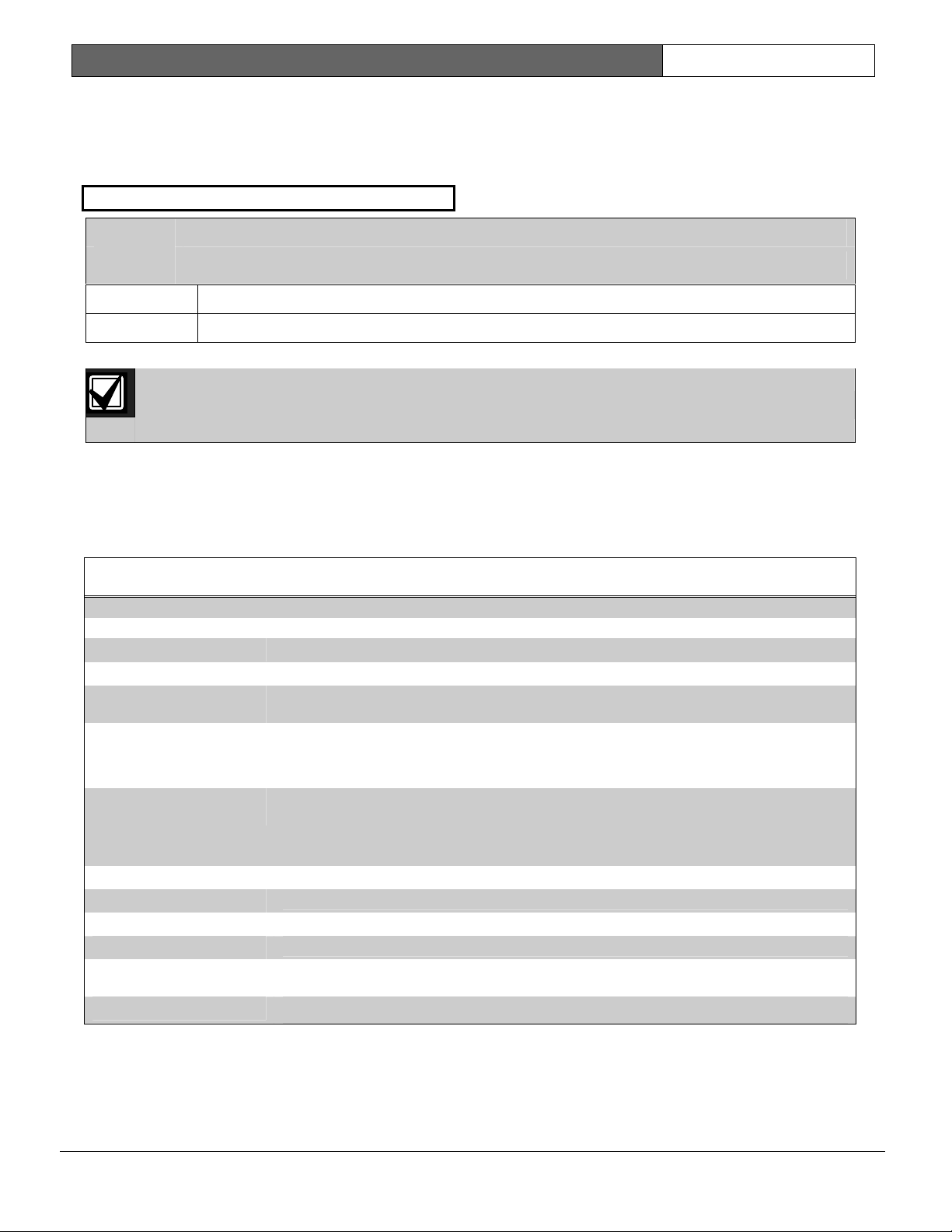
2000 Series | Program Entry Guide | 4.0 Receiver EN | 15
4.0 Receiver
4.1 Modem Reports
1 Rcvr Format
Default:
Selection:
Modem
Modem, Pulse
0 Pulse
1 Modem
Set
Rcvr Format
You need firmware revision 8.00 or greater installed in your D6500 Receiver.
to Modem to transmit reports in Modem II format with its advanced reporting capabilities.
Table 2 shows the reports available.
The D6500 line card ack tone table must contain “Modem II for D9112.” Refer to the 6500: Line Program Entry
Guide.
Set
Rcvr Format
to the Section
to Pulse to transmit in 4x2 Pulse Format. Be sure to program codes for each report group. Refer
4.2 Pulse Report Groups.
Table 2: Modem II Reports Chart
Modem II Report Description
AC FAILURE
AC RESTORE
ALARM REPORT POINT
001 (-099)
ALARM REPORT
RECENT CLOSING
ID=001
POINT=001(24)
ALARM CROSS POINT
001 (-099)
BATTERY LOW
BATTERY MISSING
BATTERY RESTORE
CANCEL REPORT
CANCEL REPORT ID
001 (-008)
No AC power to system. Control panel runs on battery.
AC Power is restored to normal.
Alarm Report from Points 1 to 24 or from an A, B, C, key. Refer to Section 7.0 ABC Keys for
instructions on setting reports from the keys.
If an alarm occurs within 2 minutes of a Closing event, the system sends an Alarm Recent
Close Report.
Alarm Report from Points 1 to 24 with point code for Cross or Partner point.
The ALARM RECENT CLOSE message overrides the ALARM CROSS POINT message.
The ALARM EXIT ERROR message does not apply to Cross, Partner, Double Knock, or Alarm
Verification points
System battery is low.
System battery is disconnected. Battery must be missing for 60 seconds.
Missing or low battery is restored.
Cancel Report from keyswitch.
Cancel Report with user ID for users 1 to 8.
Bosch Security Systems | 7/05 | 35114F
Page 16

2000 Series | Program Entry Guide | 4.0 Receiver EN | 16
Table 2: continued
Modem II Report Description
CLOSING REPORT
CLOSING REPORT ID
001 (-008)
COMM FAIL
PHONE (1-2)
COMM RESTORAL
PHONE (1-2)
DURESS
ID 008
EXIT ERROR 001
(-024)
FIRE ALARM POINT
001 (-099)
FIRE ALARM CROSS
POINT 001 (-024)
MISSING ALARM POINT
001 (-024)
MISSING TROUBLE
POINT 001 (-024)
OPENING REPORT
OPENING REPORT ID
001 (-008)
OPEN FROM ALARM
OPEN FROM ALARM ID
001 (-008)
PERM INST ARMED
PERM INST ARMED ID
001 (-008)
PERM DLAY ARMED
PERM DLAY ARMED ID
001 (-008)
Closing Report when passcode is not used. Refer to the Passcode Rquired prompt in Section
15.0 Passcodes. Using a Keyswitch or a remote programmer also sends this Closing Report
with no user ID.
Closing Report with user ID for users 1 to 8.
Communication Failure event. Refer to Phone 1, Phone 2 in Section 2.0 Phone.
Successful communication after a Communication Failure event. Refer to Phone 1, Phone 2 in
the Section 2.0 Phone.
Passcode 8 used to turn the system on, turn the system off, or to silence an alarm. Refer to the
Code 8 = Duress prompt in Section 15.0 Passcodes.
When a point is faulted at the end of exit delay it generates an Exit Alarm.
Exit Alarm Report from Points 1 to 24.
Fire Alarm Report from Points 1 to 24.
Cross Point Fire Alarm Report from Points 1 to 24.
Missing Non-fire Controlled point, point is on (armed). Alarm response locally.
Missing Non-fire Controlled point, point is off (disarmed), or 24-hour Non-fire point. Trouble
response locally.
Turning the system off with a keyswitch or a remote programmer sends this Opening Report
with no User ID.
Opening Report with User ID for users 1 to 8.
Turning the system off after an alarm with a Keyswitch point or a remote programmer sends
this Opening Report with no User ID.
Opening Report after an alarm with User ID for users 1 to 8.
Remote programmer used to turn the system Part On with No Delays, or user turned the
system Part On with No Delays and no passcode required. Refer to the Passcode Rquired
prompt in Section 15.0 Passcodes.
User with ID shown (1 to 8) turned the system Part On with No Delays.
Remote programmer used to turn the system Part On (with Delays), or user turned the system
Part On with Delays and no passcode required. Refer to the Passcode Rquired prompt in
Section 15.0 Passcodes.
User with ID shown (1 to 8) turned the system Part On (with Delays).
Bosch Security Systems | 7/05 | 35114F
Page 17

2000 Series | Program Entry Guide | 4.0 Receiver EN | 17
Table 2: continued
Modem II Report Description
POINT BYPASS POINT
001 (-024)
Point 1 to 24 bypassed. Points can be bypassed from the keypad or from a remote
programmer. Bypass Reports are only sent when Opening and Closing Reports are enabled in
Section 6.0 Open/Close.
RAM ACCESS OK
RAM ACCESS FAIL
Normal remote programmer session termination.
Remote programmer made connection with control panel, but passcode was incorrect, or call
was not terminated with a Good-bye or Reset-Bye.
RESTORAL REPORT
Restoral Report from Points 1 to 24.
POINT 001 (-024)
RE-BOOT
Control panel reset with the standby pin (Refer to Installation Manual) or a remote
programmer.
RF BATTERY LOW POINT
Low battery in RF sensor, keypad, or arming device.
001 (-024)
RF BATT RESTORE
Restored battery in RF sensor, keypad, or arming device.
POINT 001 (-024)
RF Rcvr Tamper
SDI 7 (8)
RF Rcvr Tamper
Restoral
SDI 7 (8)
RF Rcvr Trouble
Device 7 (8)
RF Rcvr Trbl
Restoral
Device 7 (8)
RF TAMPER TROUBLE
RF TAMPER RESTORAL
SERVICE START
SERVICE STOP
SWINGER BYPASS POINT
001 (-024)
Enclosure tamper from premises RF receiver (D208RF, D216RF).
SDI number is the device address (7 or 8). Refer to Section 10.0 Address Configuration.
Enclosure tamper restoral from premises RF receiver (D208RF, D216RF).
SDI number is the device address (7 or 8). Refer to Section 10.0 Address Configuration.
Trouble from premises RF receiver (D208RF, D216RF)
SDI number is the device address (7 or 8). Refer to Section 10.0 Address Configuration.
Restoral from premises RF receiver (D208RF, D216RF)
SDI number is the device address (7 or 8). Refer to Section 10.0 Address Configuration.
Tamper RF point, Controlled point, system off.
Tamper restoral, RF point.
Installer mode entered (Stand-by locked down, installer passcode entered).
Installer mode exited.
Points 1 to 24 bypassed automatically by the system after four alarms or troubles in one armed
or disarmed period. You can program the Swinger Bypass feature to activate after less than
four alarms or troubles. Refer to Swinger Count prompt in Section 1.0 System Configuration.
Use the point code to program this feature by point. Refer to Section 11.0 Point Codes.
TEST REPORT
TROUBLE REPORT POINT
Automatic Test Timer Report.
Trouble on Points 1 to 24, Fire and Non-fire combined.
001 (-024)
USR CODE TAMPER
WATCHDOG RESET
This report transmitted after six attempts to enter an invalid passcode.
System automatically reset. Call Bosch Security Systems if reports persist.
0101
0101
0101
If you choose Modem Format, go to Section 5.0 Remote Programming. The prompts in the remainder
of the Receiver Group have no meaning for the Modem Format.
Bosch Security Systems | 7/05 | 35114F
Page 18

2000 Series | Program Entry Guide | 4.0 Receiver EN | 18
4.2 Pulse Report Groups
If you select the Pulse Format you need to set the report code for each report group. Pulse 4x2 reports consist of a
four-digit account number, a one-digit report group code, and a one-digit point or User ID number.
For example, a control panel with the
pulse, the
Fire Group
prompt set to 3, and Point 1 programmed as a Fire point would send the report shown in
Account Number
prompt set to 1213, the
Rcvr Format
prompt set to
Figure 1 for an alarm on Point 1.
Figure 1: Pulse Report Groups
1213 3 1
1
2
1 - Account number
2 - Report group
3 - Point, user
The Pulse Format allows for only one digit in the Point, User position. If you install more than eight points and
report in Pulse Format, the control panel combines reports as shown in Table 3.
3
Table 3: Pulse Format
Point Number reported in Pulse
1 2 3 4 5 6 7 8
Format
Point Number displayed at keypad 1 2 3 4 5 6 7 8
9 10 11 12 13 14 15 16
17 18 19 20 21 22 23 24
Use the following Pulse Report Groups to designate Pulse Report Group codes for this installation.
Do not duplicate Pulse Report Group codes. You cannot distinguish reports from groups with duplicated
codes.
The expanded reports available in Modem II format are not available in the Pulse Format.
2 Fire Group
Default:
Selection:
0
0 to 9, B to F
1 to 8 Fire alarm from Points 1 to 24.
9 or 0
Fire alarm from key A, B, or C. Refer to Section
7.0
ABC Keys.
There is no Pulse Format version of the Modem II Alarm Cross Point Report. The Cross Point
feature creates two point alarms. Refer to Section 11.0 Point Codes.
Bosch Security Systems | 7/05 | 35114F
Page 19

2000 Series | Program Entry Guide | 4.0 Receiver EN | 19
3 Non-Fire Group
Default:
Selection:
0
0 to 9, B to F
1 to 8 Non-Fire alarm from Points 1 to 24.
9 or 0 Non-Fire alarm from key A, B, or C.
Refer to Section
7.0
ABC Keys.
There are no Pulse Format versions of
the Modem II Alarm recent Close,
Alarm Cross Point, or Exit Alarm
Reports. All occur as Alarm
Reports.
The Cross Point feature creates two
point alarms. Refer to Section 11.0 Point
Codes.
4 Pt Trbl Group
Default:
Selection:
1 to 8
0
0 to 9, B to F
Trouble, Missing, Bypass, or Swinger
Bypass Reports from Fire and Non-Fire
points combined.
Multiple trouble conditions can create
duplicate Trouble Reports. For
example, a point can send a trouble for
a open sensor loop, then a trouble for
missing.
5 Restoral Group
Default:
Selection:
1 to 8
0
0 to 9, B to F
Restoral on points 1 to 24, Fire and
Non-Fire combined.
6 Closing Group
Default:
Selection:
0
0
0 to 9, B to F
Closing Report when a passcode is not
required to turn system on (refer to
Passcode Rquired
prompt in Section
15.0 Passcodes) or a keyswitch is used.
1 to 8
Closing Report with User ID for users 1
to 8.
7 Opening Group
Default:
Selection:
0
0
0 to 9, B to F
Opening Report when keyswitch is
used, or Part On No Delay, or Part On
with delay.
1 to 8
Opening Report with User ID for users
1 to 8.
8 Cancel Group
Default:
Selection:
0
1 to 8
0
0 to 9, B to F
Cancel Report when keyswitch is used.
Cancel Report with User ID for users 1
to 8.
9 Sys Trbl Group
Default:
Selection:
0
0 to 9, B to F
1 Reports an unsuccessful attempt to connect a
remote programmer.
2
Reports an unsuccessful attempt to connect a
remote programmer.
3 The system automatically reset. Call Bosch
Security Systems if reports persist.
4 Not used.
5 Not used.
6 Reports missing battery.
7 Reports low battery.
8 No AC power to system. Control panel is
running on battery.
9 Communication Failure event for Phone 1.
B Communication Failure event for Phone 2.
C RF tamper (points or receiver).
D RF low battery.
E RF receiver 7 trouble.
F RF receiver 8 trouble.
Bosch Security Systems | 7/05 | 35114F
Page 20

2000 Series | Program Entry Guide | 4.0 Receiver EN | 20
10 Sys Res Group
Default:
Selection:
0
0 to 9, B to F
1 Successful connection to a remote
programmer.
2 Not used.
3 Control panel reset with the stand-by switch
(refer to the Installation Guide) or a remote
programmer.
4 Not used.
5 Not used.
6 Not used.
7 Reports missing or low battery restored.
8 Restored AC power.
9 Communication Restoral event for Phone 1.
B Communication Failure event for Phone 2.
C RF tamper restore (points or receiver).
D RF battery restore.
E RF receiver 7 restoral.
F RF receiver 8 restoral.
11 Duress Group
Default:
Selection:
0
0 to 9, B to F
1 to 3 Not used.
4 This report transmitted after six
attempts to enter an invalid passcode.
5 Duress passcode entered at keypad.
Refer to
Code 8 = Duress
in Section
15.0 Passcodes.
7, 8 Not used.
12 Test Group
Default:
Selection:
0
0 to 9, B to F
1 to 5 Not used.
6 Service stop.
7 Service start.
8 Test Report.
Bosch Security Systems | 7/05 | 35114F
Page 21

2000 Series | Program Entry Guide | 5.0 Remote Programming EN | 21
3 Answer Armed
5.0 Remote Programming
Use the prompts in this group to configure your
system for programming with a Bosch Security
Systems remote programmer.
1 RAM Passcode
Default:
Selection:
999999
0 to 9, A to F
Six characters required. Remote programmers send
this code to the control panel to gain access to the
control panel.
2 RAM Phone
Default:
Selection:
Blank
0 to 9, C, D, #, *, Blank
Enter up to nineteen characters for the control panel to
dial to reach a remote programmer. The # and *
characters are only dialed when the control panel is
programmed for DTMF dialing. Refer to the
Dialing
prompt in Section 2.0 Phone. The control panel
DTMF
dials these characters just as if you pressed them on a
telephone keypad.
If you program a # or * to disable call waiting, warn
your customer that canceling call waiting service
requires a change to their security system.
Programming C produces a 3-second dial delay.
Programming D produces a 7-second dial tone wait. If
the control panel detects a dial tone before the 7second delay expires, it continues dialing immediately.
0101
0101
0101
Remote programming initiated from the
keypad ([2] key)
RAM Phone is blank: After you press [2]
key, the control panel seizes the phone line
and waits for the remote programmer
handshake.
RAM Phone is programmed with a phone
number: After you press the [2] key, the
control panel seizes the phone line, dials the
RAM Phone number, and waits for the
remote programmer handshake.
Default:
Selection:
Set the number of rings you want the control
panel to wait before seizing the phone line for a
remote programming session when the system is
All On (armed).
The control panel cannot seize the phone line
when the system is All On (armed) if this prompt
is set to 0 (zero).
0101
0101
0101
4 Answer Disarmed
Default:
Selection:
Set the number of rings you want the control
panel to wait before seizing the phone line for a
remote programming session when the system is
off (disarmed), Part On, or On with No Delay.
If this prompt is set to 0 (zero), the control panel
cannot seize the phone line when the system is off
(disarmed), Part On, or On with No Delay.
0101
0101
0101
5 Answer Machine
Default:
Selection:
Set this prompt to Yes to enable the Answering
Machine Bypass feature.
When
Answer Machine
must set the answering machine to pick up the
phone on four or more rings. This feature does not
work if the answering machine picks up the phone
after one ring.
When
Answer Machine
control panel picks up the phone for a remote
programming session if it detects the following
events listed in Table 4.
0
0 to 15
When Answer Machine is programmed
Yes, the entry in Answer Armed has no
affect on the control panel’s operation.
0
0 to 15
When Answer Machine is programmed
Yes, the entry in Answer Disarmed has no
affect on the control panel’s operation.
0
0 to 15
is programmed Yes, you
is programmed Yes, the
Bosch Security Systems | 7/05 | 35114F
Page 22

2000 Series | Program Entry Guide | 5.0 Remote Programming EN | 22
Table 4: Answer Machine Programmed Yes
Events at the Control Panel What you do from the Remote Programmer
1. Two rings. Dial the control panel phone number.
Listen for two rings.
Hang up.
2. 30 seconds with no rings. Wait 30 seconds.
3. Two rings. Re-dial the control panel phone number.
Listen for two rings.
Hang up.
4. 30 seconds with no rings. Wait 30 seconds.
5. Control panel picks up on
first ring.
Re-dial the control panel phone number.
When the control panel picks up the phone, begin remote programming.
If you are using a text keypad, SYSTEM PROGRAM, USING PHONE LINE
appears in the keypad display.
Bosch Security Systems | 7/05 | 35114F
Page 23

2000 Series | Program Entry Guide | 6.0 Open/Close EN | 23
3 Extended Dly
6.0 Open/Close
Use the prompts in this group to set entry and exit
delays and other opening/closing options.
Default:
Selection:
120
0 to 255
1 Entry Dly Time
Default:
Selection:
Users can turn the system off during entry delay. If the
user fails to turn off the system before entry delay
expires, an Alarm event occurs. Users must enter
through a point programmed for entry delay to start
the entry delay timer. All Controlled points are
delayed once the timer starts. Refer to Section 11.0
Point Codes.
2 Exit Dly Time
Default:
Selection:
Users can exit the premises during exit delay. All
Controlled points are delayed once the timer starts.
Refer to Section 11.0 Point Codes.
Exiting through a protected point or moving through a
protected area after exit delay expires causes an Alarm
event to occur. The system sounds three long tones at
the keypads at the end of exit delay.
30
0 to 255
60
0 to 255
Use Extended Delay for systems requiring
extended entry and exit delays for some points.
For example, you could use this feature to allow
system users to enter and exit through an
overhead garage door.
The system uses the Extended Delay for
Controlled points programmed with B or C for
Digit 1 of the point code. If a user starts exit delay
and then faults an Extended point (such as
opening the garage door), the system switches
from Exit Delay Time to the Extended Delay. You
can program this delay with enough time to allow
the user to open the garage door, drive out, and
close the door.
If you bypass an Extended Delay point, the
system switches to the Extended Delay.
The system makes the switch even if the
point is not faulted when you bypass it.
If you bypass an Extended Delay point and
the point is faulted and returns to normal
within the extended exit delay, the point
returns to the system. This allows users to
turn the system on with the garage door
open and still protect the door. Any other
point type that is bypassed and returns to
normal during exit delay does not
automatically return to the system.
Bosch Security Systems | 7/05 | 35114F
If the system is on and a user enters through an
Extended point (such as opening the garage door)
first, the system uses Extended Delay for entry
delay. If the user enters through a point not
programmed for extended delay (such as the front
door) first, and then through an Extended Delay
point (such as opening the garage door), the
system cannot use Extended Delay for entry
delay.
4 Exit Tone
Default:
Selection:
0 No
1 Yes
Use this prompt to turn off the keypad tone that
annunciates Exit Delay, and the Excursion (Step
Outside and Exit) feature.
Yes
Yes, No
Page 24

2000 Series | Program Entry Guide | 6.0 Open/Close EN | 24
Program
and excursion tone.
Program
and excursion tone.
5 No Delay
Default:
Selection:
0 Disabled
1 Part On
2 All On
3 All & Part
The
system on with No Entry or Exit Delay (instant
arming). If this prompt is set to Part On, users can turn
their system Part On with No Delay by pressing the [0]
key twice.
If this prompt is set to All On, users can turn their
system All On with No Delay by pressing the [9] key
twice. If this prompt is set to All & Part, users can turn
their system All or Part On with No Delay.
If this prompt is set to Disabled, users cannot turn their
system on with No Delay. Entry and exit delay are
always provided.
Selecting Disabled for the
disables the Excursion feature. Refer to the
prompt.
Exit Tone
Exit Tone
No Delay
Yes to enable the exit delay tone
No to disable the exit delay tone
Part On
Disabled, Part On, All On, All & Part
prompt allows users to turn their
No Delay
prompt also
Excursion
6 Excursion
Default:
Selection:
0 Disabled
1 All Step
2 Part Step
3 All & Part Step
4 All Exit
5 Part Exit
6 All & Part Exit
Use the
for either the Step Outside or Exit User features.
Disabled
Disabled
All Step
Part Step
All & Part Step
All Exit
Part Exit
All & Part Exit
Excursion
prompt to configure the system
6.1 Step Outside
If you enable the Step Outside feature, pressing
the [CLEAR] key at the keypad when the system
is on with No Delay starts the exit delay tone (if
Exit Tone
points programmed for delay (Digit 1 of point
code = 6 or 8). The rest of the system remains on.
The tone and bypass remain until the user presses
the [CLEAR] key a second time, returning the
system to its fully on state. If a point is faulted
when the user presses the [CLEAR] key the
second time, the tone and bypass continue. The
user must either clear the fault (close the door) or
turn the system off with a passcode.
The Step Outside feature allows users to pick up
the morning paper or let the dog out without
turning the system off.
All Step: Only allows users access to the Step
Outside feature when the system is All On with
No Delay (instant).
Part Step: Only allows users access to the Step
Outside feature when the system is Part On with
No Delay (instant).
All & Part Step: Allows users access to the Step
Outside feature when either All or Part of the
system is On with No Delay (instant).
is programmed Yes) and bypasses all
Bosch Security Systems | 7/05 | 35114F
Page 25

2000 Series | Program Entry Guide | 6.0 Open/Close EN | 25
6.2 Exit
If you enable the
key at the keypad when the system is On with No
Delay starts exit delay. The system sounds the exit
delay tone (if
bypasses all points programmed for exit delay (Digit 1
of point code is 6 or 8). The rest of the system
remains On with No Delay. The tone and bypass
remain until exit delay expires. The system returns to
the
On with No Delay
one user to exit a system that is On with No Delay,
leaving those left inside fully protected.
If the user presses [CLEAR] during the exit delay, the
system returns to On with No Delay.
A faulted point (open door) at the end of exit delay
creates an Exit Error alarm.
If an alarm occurs within 2 minutes of the end of exit
delay, the system sends an Alarm Recent Close
Report.
All Exit: Only allows users access to the Exit feature
when the system is All On with No Delay (instant).
Part Exit: Only allows users access to the Exit feature
when the system is Part On with No Delay (instant).
All & Part Exit: Allows users access to the Exit feature
when either All or Part of the system is All On with
No Delay (instant) or Part On with No Delay (instant).
Exit
feature, pressing the [CLEAR]
Exit Tone
state. The Exit feature allows
is programmed Yes) and
Bosch Security Systems | 7/05 | 35114F
Page 26

2000 Series | Program Entry Guide | 6.0 Open/Close EN | 26
Notes:
Bosch Security Systems | 7/05 | 35114F
Page 27

2000 Series | Program Entry Guide | 7.0 ABC Keys EN | 27
2 A-Key Alarm Output
7.0 A B C Ke ys
Use the prompts in this group to set the report code,
the custom text, and alarm output for the keypad’s
ABC keys.
You can program the relay outputs (Terminals 9 and
10) to respond to these keys in Section 13.0 Relays.
Users must press the [A], [B], [C] keys
twice to activate them. This double action
If using a four-button key chain keypad, its special (*)
key performs the same functions as the C key.
1 A-Key Report
Default:
Selection:
Enter the report the system transmits to the receiver
when a user presses the [A] key, [B] key, or [C] key.
The control panel does not send reports for the 00
default entry.
Review your entries for the prompts in Section 4.0
Receiver before you program this prompt.
Modem Format Example: If you enter 25 at the
Key Report
REPORT POINT=025, when you press the [A] key.
Pulse Format Example: The first digit you program
here sets the report group. The second digit sets the
point number. If you enter 10 at the
prompt, the system transmits an Alarm Report, Report
Group 1, Point 0.
prevents accidental activation.
00
0 to 9
Two digits required for Pulse Format
prompt, the system transmits ALARM
A-Key Report
Do not enter a report that conflicts with
other system or point reports. Refer to
Section 4.2 Pulse Report Groups for all
system and point reports. Test the A, B, C
keys to make certain they transmit the
expected reports.
A-
Default:
Selection:
0 No Output
1 Steady
2 Pulse
These prompts set the system response to the key
at the Alarm Output, Terminals 4 and 5. Set the
prompt to Steady for steady output. A user must
enter a passcode at the keypad to silence the
output before bell time expires.
Set the prompt to Pulse for a pulsed (fire) output at
the Alarm Output.
0101
0101
0101
A user must enter a passcode at the keypad to
silence the output before bell time expires.
3 A-Key Ack Tone
Default:
Selection:
0 No
1 Yes
When this prompt is set to Yes, the system sounds
an acknowledgment tone at the keypad when the
receiver acknowledges the report sent by the
activation of the key.
If the key is not programmed to send reports (refer
to
A-Key Report prompt)
tone occurs.
4 A-Key Text
Default:
No Output
No Output, Steady, Pulse
If the system is programmed for the Modem
transmission format (refer to Section 4.0
Receiver), the control panel sends a fire
alarm.
No
Yes, No
, no acknowledgment
A key
(B key, C key)
Bosch Security Systems | 7/05 | 35114F
Selection:
Enter up to sixteen characters of custom text. The
system displays this text when the A key is active.
A to Z, 0 to 9,
! # , - / : < >
Page 28

2000 Series | Program Entry Guide | 7.0 ABC Keys EN | 28
5 B-Key Alarm Report
6 B-Key Output
7 B-Key Ack Tone
8 B-Key Text
Refer to the descriptions for the
A-Key
above.
9 C-Key Alarm Report
[*] key for four-button keychain keypads
10 C-Key Output
[*] key for four-button keychain keypads
11 C-Key Ack Tone
[*] key for four-button keychain keypads
12 C-Key Text
[*] key for four-button keychain keypads
Refer to the descriptions for the
A-Key
above.
prompts
prompts
Bosch Security Systems | 7/05 | 35114F
Page 29

2000 Series | Program Entry Guide | 8.0 Bell EN | 29
Fire points always provide alarm output for every
8.0 Bell
The prompts in this group configure the Alarm Output
(bell) at Terminals 4 and 5.
1 Bell Time
Default:
Selection:
The
Bell Time
output at terminals 4 and 5. Both Fire Bell function
(pulsed output) and the Burglary Bell function (steady
output) follow the
Enter the number of minutes of alarm output at
Terminals 4 and 5 for both Fire and Burglary (NonFire) functions. If you are using the
feature, program at least 3 minutes in
Refer to below.
2 Bell Time
6
0 to 255
prompt sets the minutes of alarm
Bell Time
duration.
Alarm on 2 Fail
Bell Time
Check with your Authority Having
Jurisdiction (AHJ) to determine the
appropriate Bell Time for your installation.
Many communities restrict bell time.
.
alarm activation.
alarm output. It does not prevent reports from
being sent.
4 Alarm on 2 Fail
Default:
Selection:
0 No
1 Yes
Setting the
provides an alarm output after two failed attempts
to transmit an Alarm Report from any point when
the system is on. Alarm output is provided even if
the point is not programmed for alarm output.
Bell Time
minutes to use the
Set this prompt to No if you want to prevent an
alarm output from Silent points even when the
system fails to communicate with the receiver.
Refer to Section 11.0 Point Codes for information on
programming points for alarm output.
Single Ring
No
Yes, No
Alarm on 2 Fail
must be programmed with at least 3
Alarm on 2 Fail
only affects the
prompt to Yes
feature.
Default:
Selection:
0 No
1 Yes
If you set the
sounds the bell for 2 seconds when users turn the
system All On by pressing the [9] key.
If the system sends Closing Reports, the bell sounds
when the receiver acknowledges the Closing Report. If
the system does not send Closing Reports, the bell
sounds at the expiration of Exit Delay.
3 Single Ring
Default:
Selection:
0 No
1 Yes
Set the
output from the same Non-Fire point to one per
arming cycle. Setting this prompt to No allows every
alarm activation from a Non-Fire point to generate an
alarm output during an arming cycle.
No
Yes, No
Bell Test
No
Yes, No
Single Ring
prompt to Yes, the system
prompt to Yes to limit the alarm
Bosch Security Systems | 7/05 | 35114F
Page 30

2000 Series | Program Entry Guide | 8.0 Bell EN | 30
Notes:
Bosch Security Systems | 7/05 | 35114F
Page 31

2000 Series | Program Entry Guide | 9.0 Test Timer EN | 31
9.0 Test Timer
The prompts in this group configure the system’s
automatic test report timer.
1 Test Interval
Default:
Selection:
0 No Report
1 1 Day
2 7 Days
3 28 Days
Set
Test Interval
Report feature.
Set
Test Interval
every 24 hours.
Set
Test Interval
every 7 days.
Set
Test Interval
every 28 days.
2 Hours to Next
Default:
Selection:
Enter the number of hours until the next Test Report
at this prompt.
The system adds the entries in the
Minutes to Next
it sends the next Test Report to the receiver. From that
report on, the system sends reports at the interval set
by the
If both the hours and minutes are 0 (zero), the system
sends the next report one interval from the end of
your programming session.
No Report
No Report, 1 Day, 7 Days, 28 Days
to No Report to disable the Test
to 1 Day to transmit Test Reports
to 7 Days to transmit Test Reports
to 28 Days to transmit Test Reports
0
0 to 23
Hours to Next
prompts and waits that period before
Test Intrvl
prompt.
and
0101
0101
0101
If you use a remote programmer, the waiting
period begins after you complete the
programming session. If you did not send
program changes to the control panel
during the remote programming session you
must end the programming session with a
Reset Bye.
For D5200 Programmer or Keypad
programming, the waiting period begins
after you return the standby pin to normal
operation.
3 Minutes to Next
Default:
Selection:
0
0 to 59
Enter the number of minutes until the next Test
Report at this prompt.
The system adds the entries in the
and
Minutes to Next
prompts and waits that
Hours to Next
period before it sends the next Test Report to the
receiver. From that report on, the system sends
reports at the interval set by the
Test Intrvl
prompt.
If both the hours and minutes are 0 (zero), the
system sends the next report at the end of your
programming session.
0101
0101
0101
If you are using a remote programmer, the
waiting period begins after you complete
the programming session. You must end the
programming session with a Reset Bye.
For D5200 Programmer or Keypad
programming, the waiting period begins
after you return the standby pin to normal
operation.
4 Defer Test Rpt
Default:
No
Bosch Security Systems | 7/05 | 35114F
Selection:
0
Yes, No
No
1 Yes
Set the
Defer Test Rpt
prompt to Yes to defer the
Test Report one interval if another report is
transmitting in the current interval.
Page 32

2000 Series | Program Entry Guide | 9.0 Test Timer EN | 32
The report defers one interval from the time of the last
report. For example, if the
1 Day, and the system transmits an Opening Report at
9:00 PM, the interval begins at 9:00 PM. If the system
transmitted no other reports before 9:00 PM the
following day, at 9:00 PM the system transmits the
Test Report.
Test Intrvl
prompt is set to
Bosch Security Systems | 7/05 | 35114F
Page 33

2000 Series | Program Entry Guide | 10.0 Address Configuration EN | 33
You can only connect four point expanders
10.0 Address Configuration
Use the prompts in this group to configure the system
for devices connected to the data terminal (Terminal
6).
Remember you can only connect four point
expanders to the data terminal (terminal 6).
1 Address 1
2 Address 2
3 Address 3
4 Address 4
5 Address 5
6 Address 6
7 Address 7
8 Address 8
Count Text Keypads with Points as point
expanders.
Although LED keypads cannot set an address, you
must enter LED keypad for one address if you are
going to connect one to the system. Use one
address for all LED keypads.
If you are using one text keypad, you must set its
address to
one text keypad, be sure one keypad has its
address set to
Keypad programming requires a text keypad with
its address set to 1. You can program from a text
keypad with its address set to 1, even if you
change the
text keypad.
If you are using an RF Point Expander, its address
must be set for Address 7 or Address 8. If you are
using two RF Point Expanders, set one for Address
7 and the other for Address 8.
to the system.
Do not connect more than one device with
the same address to the control panel.
Address 1
. If you are using more than
Address 1.
The system stores the master copy of the
Custom Idle Text, Custom Service Text,
and Point Text in the text keypad with its
address set to 1.
Address 1
prompt from the default
Default:
Text Keypad (Address 1)
Not Used (Addresses 2 to 8)
Selection:
Not Used
LED Keypad
Text Keypad
Text Keypad with Points*
RF Point Expander, 8*
RF Point Expander, 16*
Point Expander*
0
Not Used
1 LED Keypad
2 Text Keypad
3 Text Keypad with Points*
4 RF Point Expander, 8*
5 RF Point Expander, 16*
6 Point Expander*
* These selections do not apply to E version control panels.
E version control panels interpret these selections as 0.
Enter the type of device connected to the system for
each address.
Bosch Security Systems | 7/05 | 35114F
Page 34

2000 Series | Program Entry Guide | 10.0 Address Configuration EN | 34
Notes:
Bosch Security Systems | 7/05 | 35114F
Page 35

2000 Series | Program Entry Guide | 11.0 Point Codes EN | 35
11.0 Point Codes
Use the point code charts to set a five-digit point code for each point. The point code determines how the
system responds to changes on the point sensor loops. Points respond to opens and shorts.
RF expansion points respond with short for faulted devices.
When an RF point trips, another trip of the same sensor is not detected for 5 or more seconds, depending upon
sensor type. Refer to the Installation Manual for a complete description of point sensor loops.
0101
0101
0101
1 Point 1
First three digits for E version control panels: E version control panels (for example, D2412UE) only
include the On-board points. Point Code Digits 4 and 5 tell the control panel where Off-board points are
located. E version control panels ignores Point Code Digits 4 and 5.
The tables on the pages that follow show the defaults and selections for programming.
Default:
Selection:
2600A
2 Point 2
Default:
Selection:
8820A
3 Point 3
2600A
Refer to Table 5, Table 6, Table 7, Table 8, and Table 9 for selections for each digit in the point code.
Fire point
Fire point with alarm verification. Reports and alarm output
PT1
FIRE/VERIFY
enabled.
Point 1 is powered for two-wire smoke detectors
8820A
Refer to Table 5, Table 6, Table 7, Table 8, and Table 9 for selections for each digit in the point code.
Delay Door
Delayed Part point. Point arms when user turns the system Part
PT2
PART/DELAY
(or All) On. Point starts entry delay.
Reports and alarm output enabled.
Trouble on short when the system is off. Swinger bypass
enabled.
Alarm Report delay enabled.
Default:
Selection:
8820A
8820A
Refer to Table 5, Table 6, Table 7, Table 8, and Table 9 for selections for each digit in the point code.
Delay Door
Same response as
Point 2
Bosch Security Systems | 7/05 | 35114F
.
PT3
PART/DELAY
Page 36

2000 Series | Program Entry Guide | 11.0 Point Codes EN | 36
4 Point 4
Default:
Selection:
9820A
5 Point 5
Default:
Selection:
7820A
9820A
Refer to Table 5, Table 6, Table 7, Table 8, and Table 9 for selections for each digit in the point code.
Door, No Delay
No Delay Part point. Point arms when user turns the system
Part (or All) On. Point does not start entry delay.
Reports and alarm output enabled.
Trouble on short when the system is off. Swinger bypass
enabled.
Alarm Report delay enabled.
7820A
Refer to Table 5, Table 6, Table 7, Table 8, and Table 9 for selections for each digit in the point code.
Motion Detector
No Delay All point. Point only arms when user turns the
system All On. Point does not start entry delay and is ignored
during entry and exit delays.
Reports and alarm output enabled.
Trouble on short when the system is off. Swinger bypass
enabled.
Alarm Report delay enabled.
PT4
PART/NO DLY
PT5
ALL/NO DELAY
6 Point 6
Default:
Selection:
7820A
7 to 24 Points 7 to 24
Default:
Selection:
0000A
7820A
Refer to Table 5, Table 6, Table 7, Table 8, and Table 9 for selections for each digit in the point code.
Motion Detector
Same response as
0000A
Refer to Table 5, Table 6, Table 7, Table 8, and Table 9 for selections for each digit in the point code.
Point Disabled
The system does not monitor disabled points.
Point 5
.
PT6
ALL/NO DELAY
PT##
PT DISABLED
Bosch Security Systems | 7/05 | 35114F
Page 37

2000 Series | Program Entry Guide | 11.0 Point Codes EN | 37
11.1 Digit 1, Point Type
For Digit 1 selections 3, 4, 5, 6, 7, 8, 9, B, C: If an alarm occurs on these points within 2 minutes of a closing
(exit time expired, Excursion/Exit included), the system sends a RECENT CLOSING message with the Alarm
Report.
For Digit 1 selections 6, 7, 8, 9, B, C: If these points are faulted at the end of exit delay, the system waits a
period equal to entry delay before sending an Alarm Report. If the system is not turned off, it sends an EXIT
ERROR message with the Alarm Report.
Set Digit 1 to 0 (zero) for points used for RF keypads and arming devices: If you want to use an RF
keypad or other arming device, you must assign each device to a point number in order to learn the device into
the system. Set Digit 1 to 0 for RF keypad and arming device points.
Table 5: Digit 1 Selections
Display Selection Description
0 Disabled Point does not respond to opens or shorts. Set Digit 1 to 0 if you are using
this point number for an RF Keypad or arming device.
1 Fire Short on sensor loop starts fire alarm response.
Open on sensor loop causes trouble response.
Fire points are not bypassable. Single Ring programming option does not
apply to Fire points.
Missing Fire points generate a trouble response when the system is on or
off.
2 Fire with Alarm
Verification (use Fire
with Alarm Verification
for Point 1 only)
Short on sensor loop starts verification process:
1. Control panel removes power to Point 1 for 4 seconds to reset smoke
detectors.
2. Short on loop within 120 seconds of reset starts alarm response. If the
point remains normal or open for the 120-second verification window
no alarm response occurs.
3. Verification is not recommended for RF points.
4. Missing Fire points generate a trouble response when the system is on
or off.
5. RF Tamper for Fire points generates a trouble response when the
system is on or off.
6. Do not use Fire Alarm Verification points as Cross or Partner points.
Refer to Section 11.3 Digit 3, Point Options.
Bosch Security Systems | 7/05 | 35114F
Page 38

2000 Series | Program Entry Guide | 11.0 Point Codes EN | 38
Table 5: continued
Display Selection Description
3 Buzz on Fault
(Voice Active)
4 24-hour, visible Short or open causes alarm response if no Trouble option. Refer to Section
5 24-hour, invisible Short or open causes alarm response if no Trouble option. Refer to Section
When the control panel is off, a short or open buzzes the keypad. When the
control panel is All or Part On (armed), a short or open causes an alarm
response.
Buzz on Fault points are not bypassable. Single Ring programming option
applies. Refer to the Single Ring prompt in Section 8.0 Bell.
Note:
Buzz on Fault points do not generate Trouble Reports even if you program Digit 3 to
send them. Refer to Section 11.3 Digit 3, Point Options.
When you program Digit 3 for Trouble Reports text keypads display a
trouble condition for faults on Buzz on Fault points, otherwise they sound
the trouble tone only with no display.
Note:
Missing Buzz on Fault points generate an alarm response when on, a trouble
response when off.
RF Tamper for a Buzz on Fault point generates an alarm response when on, a
trouble response when off.
Voice Active Function: When the Delay Alrm Rpt prompt is set to 255, the
Buzz on Fault point type works differently for On-board points (refer to the
Delay Alrm Rpt prompt in Section 3.0 Reports). The Delay Alrm Rpt
prompt is only set to 255 when a two-way voice verification module is
connected to the control panel.
The voice verification module shorts a Buzz on Fault (voice active) point to
tell the control panel a two-way voice verification session is active.
11.3 Digit 3, Point Options.
24-hour points are not bypassable. Single Ring programming option
applies. Refer to the Single Ring prompt in Section 8.0 Bell.
Note:
Missing 24-hour points generate a trouble response when the system is on or off.
RF Tamper for a 24-hour point generates a trouble response when the system is
on or off.
11.3 Digit 3, Point Options.
No alarm tones at keypad, except when point is programmed for alarm
output. If point is programmed for alarm output, keypad sounds alarm tones
for point alarms.
Point lights do not light for alarms.
24-hour points are not bypassable. Single Ring programming option
applies. Refer to the Single Ring prompt in Section 8.0 Bell.
Note:
Missing 24-hour points generate a trouble response when the system is on or off.
RF Tamper for a 24-hour point generates a trouble response when the system is
on or off.
Bosch Security Systems | 7/05 | 35114F
Page 39

2000 Series | Program Entry Guide | 11.0 Point Codes EN | 39
Table 5: continued
Display Selection Description
6 Controlled, All,
Delay
7 Controlled, All,
No Delay
(Follower)
8 Controlled, Part, Delay When control panel is All or Part On (armed) short or open starts entry
When control panel is All On (armed), short or open starts entry delay if no
Trouble option. Refer to Section 11.3 Digit 3, Point Options.
All points must be normal (not faulted) or bypassed before control panel can
be All armed.
If an alarm occurs on these points within 2 minutes of a closing (exit time
expired, Excursion/Exit included), the system sends a RECENT CLOSING
message with the Alarm Report.
If these points are faulted at the end of exit delay, the system waits a period
equal to entry delay before sending an Alarm Report. If the system is not
turned off, it sends an EXIT ERROR message with the Alarm Report.
Missing Controlled points generate an alarm response when on, a trouble
response when off.
RF Tamper for a Controlled point generates an alarm response when on, a
trouble response when off.
When the control panel is All On (armed), and entry or exit delay times
expire, a short or open causes an alarm response. These points follow the
entry and exit delay and are ignored when faulted during these time periods.
All points must be normal (not faulted) or bypassed before the control panel
can be All armed.
If an alarm occurs on these points within 2 minutes of a closing (exit time
expired, Excursion/Exit included), the system sends a RECENT CLOSING
message with the Alarm Report.
If these points are faulted at the end of exit delay, the system waits a period
equal to entry delay before sending an Alarm Report. If the system is not
turned off, it sends an EXIT ERROR message with the Alarm Report.
Missing Controlled points generate an alarm response when on, a trouble
response when off.
RF Tamper for a Controlled point generates an alarm response when on, a
trouble response when off.
delay if no Trouble option. Refer to Section 11.3 Digit 3, Point Options.
Part points must be normal (not faulted) or bypassed before control panel
can be Part armed.
If an alarm occurs on these points within 2 minutes of a closing (exit time
expired, Excursion/Exit included), the system sends a RECENT CLOSING
message with the Alarm Report.
If these points are faulted at the end of exit delay, the system waits a period
equal to entry delay before sending an Alarm Report. If the system is not
turned off, it sends an EXIT ERROR message with the Alarm Report.
Missing Controlled points generate an alarm response when on, a trouble
response when off.
RF Tamper for a Controlled point generates an alarm response when on, a
trouble response when off.
Bosch Security Systems | 7/05 | 35114F
Page 40

2000 Series | Program Entry Guide | 11.0 Point Codes EN | 40
Table 5: continued
Display Selection Description
9 Controlled, Part, No
Delay
A Keyswitch Shorting then restoring Keyswitch points toggles the control panel from All
When control panel is All or Part On (armed), short or open causes alarm
response.
Part points must be normal (not faulted) or bypassed before control panel
can be Part armed.
If an alarm occurs on these points within 2 minutes of a closing (exit time
expired, Excursion/Exit included), the system sends a RECENT CLOSING
message with the Alarm Report.
If these points are faulted at the end of exit delay, the system waits a period
equal to entry delay before sending an Alarm Report. If the system is not
turned off, it sends an EXIT ERROR message with the Alarm Report.
Missing Controlled points generate an alarm response when on, a trouble
response when off.
RF Tamper for a Controlled point generates an alarm response when on, a
trouble response when off.
(or Part) On to off, off to All On.
The trouble option (refer to Section 11.3 Digit 3, Point Options)determines
how Keyswitch points respond to opens when the system is off. When the
system is All or Part On, an open produces an alarm response. A keyswitch
always causes a trouble condition if it is opened in the off state, regardless
of the value programmed in Digit 3.
If an alarm occurs on these points within 2 minutes of a closing (exit time
expired, Excursion/Exit included), the system sends a RECENT CLOSING
message with the Alarm Report.
Missing Keyswitch points generate an alarm response when on, a trouble
response when off.
RF Tamper for Keyswitch points generates an alarm response when on, a
trouble response when off.
Bosch Security Systems | 7/05 | 35114F
Page 41

2000 Series | Program Entry Guide | 11.0 Point Codes EN | 41
Table 5: continued
Display Selection Description
B Extended Delay, All
When control panel is All On (armed) short or open starts Extended Delay if no
Trouble option. Section 11.3 Digit 3, Point Options. You must fault the Extended
Delay point first. If a Non-Extended Delay point is faulted first, extended delay is
not used.
Faulting an Extended Delay point when the system is in exit delay extends exit
delay to the value programmed in the Extended Delay prompt. Refer to the
Extended Delay prompt in Section 6.0 Open/Close for a detailed explanation of
the Extended Delay feature.
Extended Delay points must be normal (not faulted) or bypassed before the
system can be All armed.
Note:
If you bypass an Extended Delay Point the system switches to the Extended Delay.
The system makes the switch even if the point is not faulted when you bypass it.
Extended Delay points that are bypassed and restored during exit delay are
automatically unbypassed and returned to the system.
If an alarm occurs on these points within 2 minutes of a closing (exit time expired,
Excursion/Exit included), the system sends a RECENT CLOSING message with
the Alarm Report.
If these points are faulted at the end of exit delay, the system waits a period equal
to entry delay before sending an Alarm Report. If the system is not turned off, it
sends an EXIT ERROR message with the Alarm Report.
Missing Extended Delay points generate an alarm response when on, a trouble
response when off.
RF tamper for an Extended Delay point generates an alarm response when on, a
trouble response when off.
Bosch Security Systems | 7/05 | 35114F
Page 42

2000 Series | Program Entry Guide | 11.0 Point Codes EN | 42
Table 5: continued
Display Selection Description
C Extended Delay,
Part
When control panel is Part or All On (armed), short or open starts Extended
Delay if no Trouble option. Refer to Section 11.3 Digit 3, Point Options. You
must fault the Extended Delay point first. If a Non-Extended Delay point is faulted
first, extended delay is not used.
Faulting an Extended Delay point when the system is in exit delay extends exit
delay to the value programmed in the Extended Delay prompt. Refer to the
Extended Delay prompt in Section 6.0 Open/Close for a detailed explanation of
the Extended Delay feature.
Extended Delay points must be normal (not faulted) or bypassed before the
system can be Part or All armed.
If you bypass an Extended Delay point, the system switches to the Extended
Delay. The system makes the switch even if the point is not faulted when you
bypass it.
Extended Delay points that are bypassed and then restore during exit delay are
automatically unbypassed and returned to the system.
If an alarm occurs on these points within 2 minutes of a closing (exit time expired,
Excursion/Exit included), the system sends a RECENT CLOSING message with
the Alarm Report.
If these points are faulted at the end of exit delay, the system waits a period equal
to entry delay before sending an Alarm Report. If the system is not turned off, it
sends an EXIT ERROR message with the Alarm Report.
Missing Extended Delay points generate an alarm response when on, a trouble
response when off.
RF tamper for Extended Delay points generates an alarm response when on, a
trouble response when off.
Bosch Security Systems | 7/05 | 35114F
Page 43

2000 Series | Program Entry Guide | 11.0 Point Codes EN | 43
11.2 Digit 2, Alarm Responses
Table 6: Digit 2 Selections
No Alarm Response: Set Digit 2 to 0 (zero) only if you want no alarm response for
this point.
Note:
Set Digit 2 to 0 if you are using this point number for an RF Keypad or arming device.
Reports: Points send Alarm, Cancel, Trouble, Bypass, Swinger Bypass, and Restoral
Reports as programmed. Bypass Reports are only sent with Closing Reports.
Alarm Report Delay: If a user enters their passcode to silence an alarm before the
programmed Alarm Report Delay time expires, the alarm is canceled. No Alarm,
Cancel, or Restoral Report is sent. Program Delay Alrm Rpt in Section 3.0 Reports
to determine the duration of the delay.
• Voice Active Function: When the Delay Alrm Rpt prompt is set to 255, Alarm
Report Delay points (Digit 2 = 2, 3, 7, or 8) begin the 2-way Voice Verification
process. Refer to Delay Alrm Rpt in Section 3.0 Reports.
• Duress Reports and A, B, C Key Reports are not affected by the Alarm Report
Delay. These reports are sent immediately in all cases.
Swinger Bypass: The Swinger Count prompt in the System Configuration Group
sets the swinger count for this Swinger Bypass point option. When the number of
alarms or troubles in an armed or disarmed period reaches the swinger count, the
system automatically bypasses points programmed for Swinger Bypass. Turning the
system off clears the bypass. If a 24-hour point swinger bypasses while the system is
off, turning the system on (starting exit delay) and then turning the system off
(pressing [CLEAR]) clears the bypass. Swinger bypass is a point trouble and
activates the Point Trouble Relay function.
When a point is swinger bypassed, the Point Trouble Relay is activated.
Alarm Output: Points programmed for alarm output provide output at Terminals 4
and 5 as part of the alarm response. Fire points provide a pulsed output. Non-Fire
points provide a steady output. Output lasts for the duration programmed in Bell
Time. Fire output always takes precedence over non-fire output.
0 1 2 3 4 5 6 7 8 9
X
X X X X X X X X
X X X X
X X X X
X X X X X
Bosch Security Systems | 7/05 | 35114F
Page 44

2000 Series | Program Entry Guide | 11.0 Point Codes EN | 44
11.3 Digit 3, Point Options
If Digit 1 is set to 1 (Fire point) and Digit 3 is set to 9, the point functions as a Cross Fire point. If Digit 1 is set
to 1 and Digit 3 is set to D, the point functions as a Partner Fire point. Programming Digit 3 to other than 9, 0,
or D (when Digit 1 = 1, Fire point) causes inappropriate point behavior.
Table 7: Digit 3 Selections
0 1 2 3 4 5 6 7 8 9 A B C D E F
No Point Options: Set Digit 3 to 0 (zero) for no point options.
Note:
Set Digit 3 to 0 if you are using this point for an RF Keypad or arming device.
Trouble on Open: An open on the sensor loop for 24-hour points
(Digit 1 = 4, 5, or A) causes a trouble response when the control panel is Off, All,
or Part On. When the system is on, Controlled, Delay points (Digit 1 = 6 or 8) start
entry delay on short only. An open causes an instant alarm. When the system is off,
an open causes a trouble response.
When the system is not disarmed, an open on a keyswitch (Digit 1 = A) causes an
instant alarm.
Trouble on Short: A short on the sensor loop for 24-hour points
(Digit 1 = 4 or 5) causes a trouble response when the control panel is Off, All, or
Part On. When the system is on, Controlled, Delay points (Digit 1 = 6 or 8) start
entry delay on an open only. A short causes an instant alarm.
Trouble on Open or Short: An open or short on the sensor loop for 24-hour
points (Digit 1 = 4 or 5) causes a trouble response when the control panel is Off,
All, or Part On. When the system is on, Controlled, Delay points (Digit 1 = 6 or 8)
create instant alarms on an open or short.
Double Knock: Points programmed for double knock require two alarm activations
within 120 seconds (open and/or short on the sensor loop) before the system
begins an alarm response. If the point returns to and remains in a normal or trouble
condition for the duration of the 120 second double knock window, there is no
alarm response. Do not use double knock with the Keyswitch point type.
Cross Point: Cross points are paired with a Partner point. The Partner point is
always the next highest point number. For example, if Point 1 is a Cross point,
Point 2 must be its Partner point.
Cross and Partner points require an alarm activation on their paired point within
120 seconds (open and/or short on the sensor loop) before the system begins an
alarm response.
If a Cross (or Partner) point returns to the normal state in the 120-second Cross
Point window and there is no Alarm event on the point it is paired with, there is no
alarm response.
If the point remains in alarm for the duration of the 120-second Cross Point
window, the control panel generates an alarm response, even if the point it is
paired with does not go into alarm.
If you Bypass a Cross or Partner point, it swinger bypasses or is in a trouble
condition (point trouble, RF trouble, missing). Its paired point generates alarm
responses on its own.
Alarm Reports do not include the CROSS POINT message unless the alarm
response is generated by both points of the pair.
If a Cross (or Partner) point is not paired with a Partner (or Cross) point, it
generates alarm responses on its own.
Note:
Do not pair different point types for the Cross/Partner function.
Partner point - Refer to Cross Point in this table.
X
X X X X
X X X X
X X X X
X X X X
X X X X
X X X X
Bosch Security Systems | 7/05 | 35114F
Page 45

2000 Series | Program Entry Guide | 11.0 Point Codes EN | 45
11.4 Digit 4, Device Address
Digit 4 is not required for E version control panels. E version control panels only include the On-board points,
and they ignore Point Code Digit 4.
Digit 4 tells the system what device a point is connected to. Digit 5 tells the system the sensor loop on the
device. The control panel’s On-board points are numbered 1 to 6. Leave Digits 4 and 5 at their default setting
(“0” for Digit 4, “A” for Digit 5) for on-board sensor loops. If you program a point number less than 6 to a
point expander, the system ignores the control panel’s on-board sensor loop for that point.
For example, to make Point 5 a motion detector connected to loop D of a D222 Text Keypad with Address 7,
set the
Address 7
prompt in the Address Configuration Group and Digits 4 and 5 of the point code as follows:
• Address 7 = Text Keypad with points
• Digit 4 = 7
• Digit 5 = D (motion detector wired to loop D of the D222 Text Keypad)
The control panel ignores the on-board sensor loop for Point 5.
Although eight addresses are available, you can only connect four devices with point expansion to the
control panel’s data terminal.
Points with Digit 4 set to an address not programmed for a point expander do not generate Alarm,
Trouble, or Missing reports. Refer to Section 10.0 Address Configuration to be certain that any
address programmed in Digit 4 of a point code is programmed for a point expander.
Table 8: Digit 4 Selections
0 1 2 3 4 5 6 7 8
On-Board: Detection devices for this point are connected to one of the control panel’s on-board sensor
loops.
Address 1: Detection devices for this point are connected to an expansion device with Address 1.
Note:
If you are connecting a text keypad to the system, you must use Address 1.
If you connect more than one text keypad, make sure one of the keypads is set for Address 1.
Address 2: Detection devices for this point are connected to an expansion device with Address 2. X
Address 3: Detection devices for this point are connected to an expansion device with Address 3. X
Address 4: Detection devices for this point are connected to an expansion device with Address 4. X
Address 5: Detection devices for this point are connected to an expansion device with Address 5. X
Address 6: Detection devices for this point are connected to an expansion device with Address 6. X
Address 7: Detection devices for this point are connected to an expansion device with Address 7.
Note:
If you are connecting a RF Point Expander to the system, it can only use Address 7 or Address 8.
Address 8: Detection devices for this point are connected to an expansion device with Address 8.
Note:
If you are connecting a RF Point Expander to the system, it can only use Address 7 or Address 8.
X
X
X
X
Bosch Security Systems | 7/05 | 35114F
Page 46

2000 Series | Program Entry Guide | 11.0 Point Codes EN | 46
11.5 Digit 5, Sensor Loop
Digit 5 is not required for E version control panels. E version control panels only include the On-board points
and ignore Point Code Digit 5.
Digit 5 of the point code tells the control panel what sensor loop to use for the point. Sensor loops for Offboard points are lettered (A to P). Enter the letter of the sensor loop you are using for this point.
For example, to make Point 5 a motion detector connected to loop D of a D222 Text Keypad with Address 7,
set Digits 4 and 5 of the point code as follows:
• Digit 4 = 7 (keypad set for
• Digit 5 = D (motion detector wired to loop D of the D222 Text Keypad)
The control panel ignores the on-board sensor loop for Point 5.
If an RF point expander connects to the system and you use an RF keypad, you must assign the keypad a point
number.
For example, you could include a D204RF Keypad in your system by following the steps below.
1. Connect a D208RF Point Expander Module to the control panel as shown in the module instructions.
2. Select a point number for the RF keypad. Low Battery Reports for the keypad includes this point number.
You might want to assign RF keypads to the highest point numbers to avoid having the keypads appear in
the middle of points assigned to detection devices.
3. Program the point code for the point selected in step 2. Digits 1, 2, and 3 should be set to 0. Digit 4 should
be set to the address of the point expander you connected in step 1. RF point expanders can only use
Addresses 7 or 8. Set Digit 5 to the sensor loop on the point expander you want to use for the RF keypad.
4. Learn the keypad into the system as the point number you selected in step 2. The Keypad Diagnostics Sheet
contains complete instructions for learning RF points.
The control panel’s on-board sensor loops are fixed to point numbers as labeled on the control panel, 1 to 6. If
you are using an on-board sensor loop, you need to set Digit 4 to 0 (zero). You can leave Digit 5 at the default,
A. The control panel actually ignores Digit 5 if Digit 4 is set to 0 (zero).
Address 7
)
Bosch Security Systems | 7/05 | 35114F
Page 47

2000 Series | Program Entry Guide | 11.0 Point Codes EN | 47
Table 9: Digit Selection Summary
Selection Digit 1
Point Type
0 Disabled
Set to 0 for RF
keypad.
1 Fire Reports, No Report
2 Fire with Alarm
Verify (use with
Point 1 only)
3 Buzz on Fault Reports, Report Delay,
4 24-hour, Visible Reports, No Report
5 24-hour, Invisible No Reports, No Report
6 Controlled, All, Delay Reports, No Report
7 Controlled, All No
Delay
8 Controlled, Part,
Delay
9 Controlled, Part, No
Delay
A Keyswitch No Trouble Open, Trouble
B Extended Delay, All Trouble Open, Trouble Short,
C Extended Delay, Part No Trouble Open, No Trouble
D Trouble Open, No Trouble
E No Trouble Open, Trouble
F Trouble Open, Trouble Short,
G to P G to P
Digit 2
Alarm Response
No reports, No Swinger,
No Output
Set to 0 for RF keypad.
Delay, No Swinger, No
Output
Reports, Report Delay,
No Swinger, No Output
Swinger, No Output
Delay, Swinger, No
Output
Delay, No Swinger,
Output
Delay, No Swinger,
Output
Reports, Report Delay,
No Swinger, Output
Reports, Report Delay,
Swinger, Output
Reports, No Report
Delay, Swinger, Output
Digit 3
Point Options
No Troubles, Not Cross Point,
Not Partner Point
Set Digit 3 to 0 for RF keypad.
Trouble Open, No Trouble
Short, No Double Knock, No
Cross Point, No Partner Point.
No Trouble Open, Trouble
Short, No Double Knock, No
Cross Point, No Partner Point.
Trouble Open, Trouble Short,
No Double Knock, No Cross
Point, No Partner Point.
No Trouble Open, No Trouble
Short, Double Knock, No Cross
Point, No Partner Point.
Trouble Open, No Trouble
Short, Double Knock, No Cross
Point, No Partner Point.
No Trouble Open, Trouble
Short, Double Knock, No Cross
Point, No Partner Point.
Trouble Open, Trouble Short,
Double Knock, No Cross Point,
No Partner Point
No Trouble Open, No Trouble
Short, No Double Knock, Cross
Point, No Partner Point.
Trouble Open, No Trouble
Short, No Double Knock, Cross
Point, No Partner Point.
Short, No Double Knock, Cross
Point, No Partner Point.
No Double Knock, Cross Point,
No Partner Point
Short, No Double Knock, No
Cross Point, Partner Point.
Short, No Double Knock, No
Cross Point, Partner Point.
Short, No Double Knock, No
Cross Point, Partner Point.
No Double Knock, No Cross
Point, Partner Point.
Digit 4
Device Address
On-Board
Device
Address 1
Device
Address 2
Device
Address 3
Device
Address 4
Device
Address 5
Device
Address 6
Device
Address 7
Device
Address 8
A
B
C
D
E
F
Digit 5
Sensor Loop
Bosch Security Systems | 7/05 | 35114F
Page 48

2000 Series | Program Entry Guide | 11.0 Point Codes EN | 48
11.6 Recommended Point Codes
Table 10 through Table 16 show some recommended
point codes. Many other point code options are
available. You can create custom point functions using
Table 13: Garage Door with Extended Entry/Exit
Delay (swinger bypass, alarm output,
alarm report delay)
the many point features available. Be sure to
thoroughly test any point code to be certain the system
functions as you expect.
Table 10: Smoke Detector (trouble on open,
alarm output)
Reports Local
Trouble on Short B82## B52##
Trouble on Open B81## B51##
No Troubles B80## B50##
Reports Local
Alarm verification (Pt 1 only) 260## 250##
No verification 160## 150##
Cross point 168## 158##
Partner point 16C## 15C##
RF point 160## 150##
Table 11: Door with Entry/Exit Delay (swinger
bypass, alarm output, alarm report
delay)
Delay on Open
Reports Local
882## 852##
Trouble on Short
Delay on Short
881## 851##
Trouble on Open
Delay on Open or Short
880## 850##
No Troubles
RF point 880## 850##
Table 12: Door or Window with No Entry/Exit
Delay (swinger bypass, alarm output,
alarm report delay)
RF point B80## B50##
Table 14: Motion Detector (swinger bypass,
alarm output, alarm report delay)
Reports Local
Trouble on Short 782## 752##
Trouble on Open 781## 751##
No Troubles 780## 750##
Cross point
78A## 75A##
Trouble on Short
Cross point
789## 759##
Trouble on Open
Cross point
788## 758##
No Troubles
Partner point
78E## 75E##
Trouble on Short
Partner point
78D## 75D##
Trouble on Open
Partner point
78C## 75C##
No Troubles
RF point 780## 750##
Table 15: Tamper (swinger bypass, alarm output,
alarm report delay)
Reports Local
Trouble on Short 982## 952##
Trouble on Open 981## 951##
No Troubles 980## 950##
RF point 980## 950##
Bosch Security Systems | 7/05 | 35114F
Reports Local
Trouble on Short 782## 752##
Trouble on Open 781## 751##
No Troubles 780## 750##
RF point 780## 750##
Page 49

2000 Series | Program Entry Guide | 11.0 Point Codes EN | 49
RF Keyswitch or Other Arming Device
(no alarm response)
RF arming devices do not create point alarms.
Program all points assigned to RF keypads or other RF
arming devices to 000###.
Table 16: Panic Device (swinger bypass)
Silent, Invisible
Reports Local
542## 552##
Alarm on Open
Trouble on Short
Silent, Invisible
541## 551##
Alarm on Short
Trouble on Open
Silent, Invisible
540## 550##
Alarm on Open or Short
No Troubles
Alarm Output
592## 552##
Alarm on Open
Trouble on Short
Alarm Output
591## 551##
Alarm on Short
Trouble on Open
Alarm Output
590## 550##
Alarm on Open or Short
No Troubles
RF point
540## 550##
Silent, Invisible
RF point
540## 550##
Alarm Output
Table 17: Keyswitch (swinger bypass, alarm
output)
Reports Local
Trouble on Open A91## A51##
Bosch Security Systems | 7/05 | 35114F
Page 50

2000 Series | Program Entry Guide | 11.0 Point Codes EN | 50
Notes:
Bosch Security Systems | 7/05 | 35114F
Page 51

2000 Series | Program Entry Guide | 12.0 Point Text EN | 51
12.0 Point Text
1 to 24 Point Text
Default:
Selection:
Enter custom text to appear in text keypads for each point. The default text appears in Section 11.0 Point Codes.
0101
0101
0101
Refer to Section 11.0 Point Codes
A to Z, 0 to 9
! # ‘ , - / : < >
It can take up to 15 seconds for the custom text you program here to appear in all text keypads
connected to the system.
Bosch Security Systems | 7/05 | 35114F
Page 52

2000 Series | Program Entry Guide | 12.0 Point Text EN | 52
Notes:
Bosch Security Systems | 7/05 | 35114F
Page 53

2000 Series | Program Entry Guide | 13.0 Relays EN | 53
When
13.0 Relays
A D133 or D134 Relay Module is required to use the
system’s external relay outputs (Terminals 9 and 10).
One module is required for each output used. Refer to
the Installation Manual for instructions.
You can program each of the system’s two relay
outputs with one or two functions. With the
Logic
prompts, you can configure the outputs so they
activate when the condition for either function exists,
or only activate when the conditions for both functions
exist.
The D5200 Programmer displays an additional relay
parameter prompt if the Relay function you selected
requires you to program additional information.
For example, if you select the Follow Point function
for
Relay 1, Func 1
displays the parameter prompts,
followed by
24
(Yes, No). The parameter prompts tell the system
what points the relay is to follow.
If you select Reset for
[Enter], the D5200 goes directly to
The Reset function does not require any parameters.
Point 2
and press [Enter], the D5200
Point 1
(Yes, No), and so on until
Relay 1, Func 1
Relay 1, Func 2
13.1 Relay Function Logic
The
Relay 1
to further define the conditions under which the
control panel activates the relay drivers.
1 Relay 1 Logic
2 Relay 2 Logic
Default:
, and
Relay 2, Logic
Function 1 Only
prompts allow you
Relay #
(Yes, No),
Point
and press
.
Relay 1 Logic
Function 1 and 2, both Function 1 and Function 2
must call for activation before the system activates
the relay output.
13.2 Relay Functions
3 Relay 1 Func 1
Default:
Selection:
The
Relay 1, Func 1
Relay Output 1 (Terminal 9).
4 Relay 1 Func 2
Default:
Selection:
The
Relay 1, Func 2
Relay Output 1 (Terminal 9).
5 Relay 2 Func 1
Default:
Selection:
The
Relay 2, Func 1
Relay Output 2 (Terminal 10).
6 Relay 2 Func 2
Default:
Selection:
The
Relay 2, Func 6
Relay Output 2 (Terminal 10)
No Output
Refer to Table 18 (0 to 24)
No Output
Refer to Table 18 (0 to 24)
No Output
Refer to Table 18 (0 to 24)
No Output
Refer to Table 18 (0 to 24)
or
Relay 2 Logic
prompt sets Function 1 for
prompt sets Function 2 for
prompt sets Function 1 for
prompt sets Function 6 for
is set to
Selection:
0 Function 1 Only
1 Function 1 or 2
2 Function 1 and 2
When
Function 1 Only, the system activates the relay output
when Function 1 calls for activation. Function 2 is
ignored.
When
Function 1 or 2, the system activates the relay output
when either Function 1 or Function 2 calls for
activation, or when both do.
Bosch Security Systems | 7/05 | 35114F
Function 1 Only
Function 1 or 2
Function 1 and 2
Relay 1 Logic
Relay 1 Logic
or
Relay 2 Logic
or
Relay 2 Logic
is set to
is set to
Page 54

2000 Series | Program Entry Guide | 13.0 Relays EN | 54
Table 18: Relay Function Selections
Programmers Keypad Description
No Output 0
Alarm 1
No output at the relay terminal.
Provides a steady output when a point is in an alarm condition.
The relay output follows Bell Time.
Note:
This output does not occur for alarms caused by A, B, C Keys.
Entering a combination to acknowledge an alarm resets the relay.
Select the points to monitor for alarms at the Parameter prompt.
Alarm Memory 2
Provides a steady output when a point shows alarm memory at the keypad.
Turning the system on clears alarm memory and ends the output. This output
does not occur for alarms caused by A, B, C Keys.
Select the points to monitor for alarm memory at the Parameter prompt.
Point Trouble 3
Provides a steady output when selected points are in trouble.
Select the points to monitor for troubles at the Parameter prompt. Swinger
bypass is a point trouble and activates the Point Trouble Relay function.
Follow Point 4
Provides a steady output when selected points are faulted (including point trouble
and alarm).
Select the points to monitor for faults at the Parameter prompt.
Watch Tone 5
Activates the relay output in parallel to the watch tone for selected points. Refer to
Key 7, Watch Tone in the User’s Guide. If you set the watch tone to No Tone, the
Watch Tone relay does not activate. Select the points for Watch Tone monitor at
the Parameter prompt.
A,B,C Key, Steady 6
Activates the relay output when a user presses a selected function key. The relay
output remains activated until a user performs a System Reset (presses [3] and
enters a passcode).
Select the function keys to monitor at the Parameter prompt.
A,B,C Key, Pulse 7
Activates the relay output when a user presses a selected function key. The relay
output pulses until a user performs a System Reset (presses [3] and enters a
passcode).
Select the function keys to monitor at the Parameter prompt.
Bosch Security Systems | 7/05 | 35114F
Page 55

2000 Series | Program Entry Guide | 13.0 Relays EN | 55
Table 18: continued
Programmers Keypad Description
A,B,C Key,
Momentary
8
Activates the relay output when a user presses a selected function key. The relay
output activates for 10 seconds. Do not program both relays for this function,
doing so might cause inconsistent relay operation.
Select the function keys to monitor at the Parameter prompt.
Off with Passcode 9
Activates the relay for 10 seconds when a selected user turns the system off with
a passcode.
Note:
Do not program both relays for this function, doing so can cause inconsistent relay
operation.
Select the Users to monitor at the Parameter prompt.
Follow Alarm Output 10
All On 11
Parallels activity at the alarm output (Terminals 4 and 5).
Activates the relay at the start of exit delay when the system is All On. The
output remains activated until the system is turned off.
Part On 12
Activates the relay at the start of exit delay when the system is Part On. The
output remains activated until the system is turned off.
Reset 13
Activates the relay output when a user presses the [3] key to reset the system.
The relay output activates for 4 seconds. Do not program both relays for this
function, doing so might cause inconsistent relay operation.
AC Failure 14
Provides a steady output when the system detects a loss of power at Terminals 1
and 2. The driver remains activated until AC power restores.
Battery Trouble 15
Provides a steady output when the system detects a low or missing battery
condition. The relay remains activated until the battery restores.
Communication Fail 16
Provides a steady output when the system fails to communicate with the receiver
within ten dialing attempts when two phone numbers are programmed, or five
dialing attempts when one phone number is programmed. The relay remains
activated until the system successfully communicates a report to the receiver.
Communicating 17
Activates the relay output when the system seizes the phone line. The relay
remains activated until the system releases the phone line.
Ground Start 18
Activates the relay output for 900 milliseconds after the system seizes the phone
line. Use this function to generate dial tone on ground start systems.
Note:
Do not program both relays for this function, doing so can cause inconsistent relay
operation.
Entry and Exit Delay 19
Extended Delay 20
Relay provides a steady output during entry and exit delays.
Relay provides a steady output during extended delay.
The relay does not activate if you fault an Extended Delay point before you start
exit delay, or if you bypass the Extended Delay point while you are in exit delay.
Pulsed Output 21
This function provides a continuous pulsed output.
Do not assign this function to a relay without “anding” it to another function.
Refer to the Relay 1 Logic 1 and Relay 2 Logic 1 prompts in Section 13.1 Relay
Function Logic. For example, “anding” this function to the Alarm function results
in pulsed output for the duration of Bell Time.
The Pulsed Output does not activate when alarms from A, B, C Keys occur.
Bosch Security Systems | 7/05 | 35114F
Page 56

2000 Series | Program Entry Guide | 13.0 Relays EN | 56
Table 18: continued
Programmers Keypad Description
2-Second Output 22
Provides a 2-second output.
“And” this function to another function for a 2-second output. Refer to the Relay
1 Logic 1 and Relay 2 Logic 1 prompts in Section 13.1 Relay Function Logic.
For example “anding” this function to the Follow Point function results in a 2-
second relay activation on a point fault.
2-Second Output does not activate when alarms from A, B, C keys occur.
Note:
Do not “and” this function to the A,B,C Key, Momentary, A,B,C Key, Pulse, Ground
Start, or Follow Alarm Output functions.
Do not use this function for both Relay 1 and Relay 2.
RF, Light Key 23
Pressing the [Light] key (light bulb graphic) on RF keypads toggles this relay off
and on.
Voice Request 24
The Voice Request Relay function is intended for use with an optional two-way
voice verification module.
The Voice Request Relay activates for 2 seconds when the acknowledgment of
an Alarm Report from an Alarm Report Delay point
(Digit 2 = 2, 3, 7, or 8) is received at the control panel.
Control panels with firmware revision 2.5 or earlier, Relay Function 24 does not
provide the Voice Request Relay function. For those control panels, Relay
Function 24 is RF Special Key.
13.3 Relay Parameters, for Keypad
Programming Only
Table 19: Relay Parameters
The parameter prompts shown in Table 19 are for
programming from the keypad.
If you did not program one of the Relay functions (the
first four prompts in this group) with a Relay function
from 1 to 9 (refer to Table 18) or you left the
Group
prompts at their defaults, leave the prompts in
Relays
Table 19 at their defaults.
If you selected a Relay function from 1 to 9, you need
to program a parameter for that function. Read the
instructions carefully.
Each relay parameter has its own group. Each
prompt in the group allows you to assign a point or
user to the Relay function. For example, if you chose
Alarm for Relay 1 Function 1, use the prompts in
Group 18, Relay 1, Func 1 Parameter
to tell the
system which points you want to activate the relay.
Group Prompt Default
18 Relay 1, Func 1
Parameter
19 Relay 1, Func 2
Parameter
20 Relay 2, Func 1
Parameter
21 Relay 2, Func 2
Parameter
1 Point 1 (or User 1)
2 Point 2 (or User 2)
to . . .
24 Point 24
1 Point 1 (or User 1)
2 Point 2 (or User 2)
to . . .
24 Point 24
1 Point 1 (or User 1)
2 Point 2 (or User 2)
to . . .
24 Point 24
1 Point 1 (or User 1)
2 Point 2 (or User 2)
to . . .
24 Point 24
No
No
No
No
No
No
No
No
No
No
No
No
Bosch Security Systems | 7/05 | 35114F
Page 57

2000 Series | Program Entry Guide | 14.0 User Test EN | 57
3 User Tst, Comm
14.0 User Test
If the user presses [1] at the keypad and then enters
their passcode, the system performs a user test.
Prompts 1 to 3 tell the system what functions to
perform for the User Test.
1 User Tst, Bell
Default:
Selection:
0 No
1 Yes
Setting the
Test part of the User Test. The system activates the
Alarm Output (Terminals 4 and 5) for 3 seconds. Light
1 on the keypad flashes for the duration of the test.
No
Yes, No
Usr Tst, Bell
Set this prompt to Yes for UL 1023,
Household Fire systems.
prompt to Yes makes a Bell
Default:
Selection:
0 No
1 Yes
Setting the
a Communication Test part of the User Test.
When the user presses [1] and enters a passcode,
the system sends a Test Report to the receiver.
Light 1 flashes during the test. If the system fails to
communicate with the receiver, the system goes
into communication failure and displays a system
trouble at the keypad by flashing the OK light.
Refer to Check System in the User Guide.
The system makes five attempts to send the report
if only one phone number is programmed. It
makes ten attempts if two numbers are
programmed. Refer to
Section 2.0 Phone.
No
Yes, No
Usr Tst, Comm
Phone 1, Phone 2
prompt to Yes makes
, in
2 User Tst, Battery
Default:
Selection:
0 No
1 Yes
Setting the
Battery Test part of the User Test. Pressing [1] causes
the system to run solely on battery power for 4
minutes. Light 1 flashes while the control panel is on
battery power. If the battery voltage falls below 12.1
VDC during that 4 minutes, the system restores AC
power and displays a system trouble at the keypad by
flashing the OK light. Refer to System Troubles in the
User Guide.
The system sends a Low Battery Report to the
receiver.
Users can end the test by pressing the [CLEAR] key.
No
Yes, No
Usr Tst, Battery
Set this prompt to Yes for UL 1023,
Household Fire systems.
prompt to Yes makes a
Bosch Security Systems | 7/05 | 35114F
Page 58

2000 Series | Program Entry Guide | 14.0 User Test EN | 58
Notes:
Bosch Security Systems | 7/05 | 35114F
Page 59

2000 Series | Program Entry Guide | 15.0 Passcodes EN | 59
15.0 Passcodes
If you are programming from the keypad, you must
exit the Programming Mode to program passcodes.
Use Show User ([6] key) and your installer passcode.
Follow the instructions in the Security System User Guide.
1 Instir Code
Default:
Selection:
Installers enter this passcode to perform keypad
programming. They can also use it to perform tests
and to change passcodes. You cannot use the installer's
passcode to turn the system off.
The installer passcode always requires six digits. Even
when the
you must enter six digits for this prompt. If you enter
less than six digits and increase the
later, the installer code is disabled.
The D5200 Programmer and remote programmers do
not let you program the same passcode for the installer
and a user. The system prevents users changing their
own passcodes at the keypad from duplicating the
installer code. However, the system does not prevent
installers programming from the keypad, from
programming the same passcode for the installer and a
user.
Use the D5200 Programmer or remote programmer to
fill this prompt with spaces to disable the installer
passcode.
2 Passcode Length
Default:
Selection:
You can fix the length of user passcodes from three to
six digits. All passcodes are the same length.
654321
0 to 9, Blank
Passcode Length
3
3 to 6
prompt is less than six,
Passcode Length
If you shorten the passcode length after
entering passcodes, you could possibly
create duplicate passcodes. For example,
passcodes 1235 and 1236 both shorten to
123. If you lengthen passcodes you disable
some. For example, if you add passcode
396 and then increase the passcode length
to four digits, 396 becomes 396F. If you
cannot enter an F from the keypad,
passcode 396 is disabled.
3 Code 8 = Duress
Default:
Selection:
No
Yes, No
0 No
1 Yes
Setting this prompt to Yes makes the passcode for
User 8 the duress passcode. The passcode operates
the system normally and sends a Duress Report to
the receiver.
4 Passcode Rquired
Default:
Selection:
No
Yes, No
0 No
1 Yes
Setting this prompt to Yes configures the system so
that users must enter a passcode to turn the system
on (press [9] and enter passcode).
Pressing [9] after entering the passcode turns the
System All On with No Delay (press [9], enter
passcode, press [9]).
To turn the system Part On users press [0] and
then enter a passcode (press [0], enter passcode).
Pressing [0] after entering the passcode turns the
System Part On with No Delay (press [0], enter
passcode, press [0]).
Bosch Security Systems | 7/05 | 35114F
Page 60

2000 Series | Program Entry Guide | 15.0 Passcodes EN | 60
5 Change Passcode
Passcode-#
Default:
Selection:
Owner & User
Disabled, Owner, Owner & User
0 Disabled
1 Owner
2 Owner & User
• Disabled: Prevents any user from changing the
user’s passcode from the keypad.
• Owner: Only allows owner type passcodes to
change passcodes from the keypad.
• Owner & User: Allows both owner and user
types to change passcodes from the keypad.
The Security System User’s Guide provided with each
keypad contains complete instructions for changing
passcodes from the keypad.
0101
0101
0101
Prompts 6 through 21 allow you to choose
the Passcode Type and to enter a unique
passcode for up to eight users.
Passcode-# Type
Default:
Owner (User 1)
Disabled (Users 2 to 8)
Default:
123 (456) for Passcode 1
Blank for Passcodes 2 to 8
Selection:
0 to 9, Blank
(Refer to the Users Guide for instructions
on setting the User passcodes from the
keypad)
There are eight passcodes available. The “#” in
Passcode-#
Passcode-#
The
represents passcodes 1 to 8.
prompt sets the passcode for each
user.
The passcode length for all passcodes is set by the
Passcode Length
prompt. Enter the number of
digits for the passcode set by the Passcode Length.
Note that Usr 1 Passcode in the default program is
123456. Passcode Length in the default program is
set at 3. The passcode for User 1 is 123.
• If you change Passcode Length to 4, Passcode
1 becomes 1234.
• If you change Passcode Length to 5, Passcode
1 becomes 12345.
• If you change Passcode Length to 6, Passcode
1 becomes 123456.
Selection:
Disabled, Owner, User, One-Time
(Refer to the Users Guide for instructions
on setting the passcode type from the
keypad)
There are eight passcodes available. The “#” in
Passcode -# Type
represents passcodes 1 to 8.
• Disabled: Disables the passcode.
• Owner: Allows the user to change other users'
passcodes and passcode types. Required for
configuring the Watch Tone responses. All other
user functions are also available.
• User: Allows a user to change only the user’s own
passcode. A User passcode type can not change
passcode type. A User can not change other users'
passcodes. A User can not adjust Watch Tone
responses. All other user functions are available.
• One-Time: Allows the user to disarm the system
one time. All other system functions are available.
Owners can reactivate One-Time passcodes.
Bosch Security Systems | 7/05 | 35114F
Page 61

2000 Series | Program Entry Guide | 16.0 RF Parameters EN | 61
16.0 RF Parameters
Use the prompts in this group to configure the system for Premises RF devices. If you do not intend to use RF
devices, there is no need to change these prompts from their defaults.
1 Supervision Interval
Default:
Selection:
0 12 hours
1 24 hours
The
Supervision Interval
sends a Missing Report to the receiver for that point.
24 (hours)
12, 24
is the number of hours the RF receiver waits to hear from an RF point before it
Bosch Security Systems | 7/05 | 35114F
Page 62

2000 Series | Program Entry Guide | 16.0 RF Parameters EN | 62
Notes:
Bosch Security Systems | 7/05 | 35114F
Page 63

2000 Series | Program Entry Guide | 17.0 Program Lock EN | 63
3 Disable System
17.0 Program Lock
If you are programming from the keypad,
you can lock yourself out of the control
Use the prompts in this group to return all prompts to
their factory defaults, lock out programming from the
keypad, and disable the system.
1 Return to Default
Keypad programming only.
Default:
Selection:
0 No
1 Yes
This prompt only appears during keypad
programming. Entering [1] returns all prompts to their
factory defaults. The change occurs when you press
the [Modify] key after making your entry. Refer to
Section 18.0 Keypad Programming. The DataLock code
does not return to its default. DataLock codes can only
be changed using the D5200 Programmer or a remote
programmer.
panel by changing prompts in this group
from their defaults.
This prompt only appears when
programming from the keypad.
Yes, No
Default:
Selection:
0 No
1 Yes
Set this prompt to Yes to disable the system. Point
processing stops and the keypad stops functioning
when you unlock the standby pin at the
conclusion of the programming session. Keypads
indicate a system trouble. Text keypads display
DISABLE and the text you programmed in
Custom Service Text
No
Yes, No
.
You cannot enable the system from the
keypad after setting this prompt to Yes. The
system turns off all user and installer
functions.
You must use the D5200 Programmer or a
remote programmer to enable the system
after using the Disable System prompt to
disable it.
2 Program Lock
Default:
Selection:
0 No
1 Yes
Set this prompt to Yes to prevent programming from
the keypad. Use the D5200 Programmer or a remote
programmer to re-activate keypad programming.
No
Yes, No
Programming from the Keypad? Do not
accidentally lock yourself out of the control
panel's keypad programming feature by
changing the Program Lock prompt to 1.
Changes to this program item take effect
when you exit keypad programming.
Bosch Security Systems | 7/05 | 35114F
Page 64

2000 Series | Program Entry Guide | 17.0 Program Lock EN | 64
Notes:
Bosch Security Systems | 7/05 | 35114F
Page 65

2000 Series | Program Entry Guide | 18.0 Keypad Programming EN | 65
18.0 Keypad Programming
Figure 2: View Mode
18.1 Getting Started
Text Keypad Required: You need a text keypad with
its address set to 1 connected to the control panel to
use keypad programming. You cannot program from
an LED keypad. You do not need to leave the text
keypad connected to the system after the
programming session.
You do not need to reserve an address for a text
keypad to use keypad programming. When the
standby switch is locked down, the system allows you
to use a text keypad with its address set to 1 for
keypad programming, even though address 1 can be
programmed for another device.
To start keypad programming:
1. Lock the standby switch down. You must connect
a text keypad (address set to 1) to the control
panel to program. The text keypad can be
removed after programming.
2. Press the [1] key on the text keypad.
3. Enter your installer passcode. The default installer
passcode is 654321. The default passcode length is
three characters, so if you did not change the
default entries, press [6][5][4].
The keypad scrolls the installer menu.
4. Press the [8] key to enter keypad programming,
View Mode. If you press the [CLEAR] key now,
the keypad exits the Programming Mode and
returns to the Installer Menu.
18.2 View Mode
In View Mode you can view each program prompt.
You must enter the Modify Mode to make changes for
any prompt. When you first enter View Mode, you are
at Group 1, Prompt 1. Figure 2 shows Group 1, Prompt
1, Account Number, with an entry of 1234.
The group and prompt number appear in line 1.
For most prompts, the current entry for the
prompt is in line 2. The exceptions are the
prompts containing phone numbers, Phone 1,
Phone 2, and RAM Phone. The first seven
characters for these prompts appear on line 1 with
the group and prompt numbers. The remaining
characters appear on line 2.
Table 20: View Mode Keys
A-Key
B-Key
C-Key
*-Key
Clear Pressing the [CLEAR] key in View Mode
Pressing the [A] key while in View Mode
enters Modify Mode where you can change
the entry for a prompt. Modify Mode is
described in the Section 18.3 Modify
Mode.
Pressing the [B] key in View Mode moves
you to the first prompt in the previous
group.
If you were at 3.2 (group 3, prompt 2),
pressing the [B] key moves you to 2.1
(Group 2, Prompt 1).
Pressing the [C] key in View Mode moves
you to the first prompt in the next group.
If you were at 3.2 (Group 3, Prompt 2),
pressing the [C] key moves you to 4.1
(Group 4, Prompt 1).
Pressing the [*] key in View Mode moves
you to the next prompt in the group.
If you are at the last prompt in the group
when you press the [*] key the system
returns to Prompt 1.
exits keypad programming.
1.1
1234
Bosch Security Systems | 7/05 | 35114F
Page 66

2000 Series | Program Entry Guide | 18.0 Keypad Programming EN | 66
18.3 Modify Mode
In Modify Mode you can modify the entry for any
prompt. Pressing the [A] key in View Mode puts the
system in Modify Mode. MOD (short for modify)
appears to the right of the group and prompt numbers.
Refer to Figure 3.
Figure 3: Modify Mode
1.1 MOD
B
The current entry for the prompt is cleared from
line 2 of the display. The first character of the
scroll list appears in the leftmost position of the
display. Using the scroll list to complete the new
entry is described in Section 18.4 Scroll Lists. Refer
to Table 21.
0101
0101
0101
Even though the current value of the prompt
was cleared when you entered Modify
Mode, you can leave Modify Mode and
return to View Mode without changing the
entry by pressing the [CLEAR] key.
Table 21: Modify Mode Keys
AKey
Pressing the [A] key while in View Mode enters Modify Mode. Pressing the [A] key while in Modify Mode
writes the displayed value to control panel memory and returns to View Mode. The display shows the new
value. Because the system is no longer in Modify Mode, MOD no longer appears to the right of the group and
prompt numbers.
BKey
CKey
Pressing the [B] key in Modify Mode scrolls backward through the scroll list of characters. Refer to Section
18.4 Scroll Lists.
Pressing the [C] key in Modify Mode scrolls forward through the scroll list of characters. Refer to Section
18.4 Scroll Lists.
*-Key Pressing the [*] key in Modify Mode accepts the character displayed in the current character position and
then moves one character position to the right.
Do not press the [*] key unless you intend to enter another character to the right of the current character
position.
If your entry is complete, press the [A] key to accept your entry.
Clear Pressing the [CLEAR] key in Modify Mode exits Modify Mode and returns to View Mode with out changing
the current value of the prompt.
0 to 9 Pressing the [0] to [9] keys in Modify Mode enters the corresponding digit in the display in the current
character position. You must press the [*] key to move to the next character position.
18.4 Scroll Lists
Alphabetic characters are valid entries for many
prompts. Scroll lists allow you to enter alphabetic and
other special characters without entering numeric
codes for these non-numeric characters.
When you press the [A] key to move to Modify Mode
from View Mode, the system erases the current value
of the prompt from the display, adds MOD to the right
of the group and prompt numbers in the top line of
the display, and displays the first character of the scroll
list in the leftmost character position of the bottom line
of the display.
Scroll lists display allowable alphabetic characters (A
to Z) first, then the allowable numeric characters (0 to
9), then the special characters (! # ‘ , - / : < >), and
finally the “space” character.
The [C] key moves forward through the scroll list. The
[B] key moves backward through the scroll list.
Bosch Security Systems | 7/05 | 35114F
18.5 Yes and No Entries
In View Mode the system spells out YES or NO for
Yes/No prompts. When you enter Modify Mode
the system always displays N for no. Pressing
either the [B] key or [C] key toggles Y for yes into
the display.
Page 67

2000 Series | Program Entry Guide | 18.0 Keypad Programming EN | 67
18.6 An Example, Entering Custom Text
There are four types of custom text you can program for the system. Idle Text, Service Text, ABC Key Text,
and Point Text.
Table 22 describes the procedure for entering custom text at the keypad. You might find it helpful to set up the
system and try entering the text as shown. Change the default point text for Point 2, PT2 PART/DELAY, to
GARAGE.
The procedure starts from the first prompt in View Mode.
Table 22: Entering Custom Text at the Keypad
Procedure
1. The first display in View Mode appears.
The second line shows the factory default for the first prompt in the first group
(1.1), 0000.
2. Press the [C] key eleven times to scroll the display to the first prompt in Group
12.
3. Press the [*] key to move to the second prompt in Group 12.
4. Press the [A] key to enter Modify Mode. MOD appears to the right of the group
and prompt numbers. A replaces the default text in the second line. “A” is the
first character in the scroll list.
5. For this example, enter “GARAGE” for the Point 2 custom text. Press the [C]
key to scroll forward through the scroll list. After the first press, the display
shows B in the second line of the display.
6. Press the [C] key five more times to scroll G into the display.
7. Press the [*] key to accept G and move to the second character position in line
2. A appears in the second position.
8. Press the [*] key to accept the second letter, “A” , and move to the third
character position in line 2. A appears in the third position.
Press the [*] key until R appears in the display, then press [*] to accept “R” and
move to the fourth character position. A appears in the fourth position.
Continue using the [C] key and the [*] key to enter GARAGE.
Note:
Do not press the [*] key when E appears in the display.
9. The display now looks like this:
If your display looks correct (GARAGE appears in the second line), add the “A”
by pressing the [*] key to learn how to recover.
10. You can quickly remove the last “A” by pressing any of the numeric keys (0 to
9) to backspace.
The display looks like the figure to the right.
Press the [A] key to exit Modify Mode. MOD disappears from the display. You
return to View Mode. Make sure the entry you made is correct before moving to
the next prompt.
Display
1.1
0000
12.1
PT1 FIRE/VERIFY
12.2
2 PART/DELAY
12.2 MOD
A
12.2 MOD
B
12.2 MOD
G
12.2 MOD
GA
12.2 MOD
GAA
12.2 MOD
GARAGEA
12.2 MOD
GARAGE
Bosch Security Systems | 7/05 | 35114F
Page 68

2000 Series | Program Entry Guide | 18.0 Keypad Programming EN | 68
18.7 Keypad Programming Tips
• Be careful when backspacing, you can backspace
beyond your entry and into the first line of the
display. If this happens, press the [CLEAR] key
and start your entry over again.
• You can exit Modify Mode at any prompt without
changing the entry by pressing the [CLEAR] key.
• When you are not sure of your entry or location
while keypad programming, pressing the
[CLEAR] key is always the safest action.
• View Mode always shows you the current value of
any prompt.
• Numbers can be entered directly, except at
prompts for custom text. For example, to enter “5”
in the telephone number, you can press the [5]
key. You do not need to use the scroll list.
• The [B] key scrolls backwards through the scroll
lists. Sometimes the quickest route to the character
you want is backwards. For example, the quickest
way to get from the first character in the text scroll
list, “A,” to the “space” character, the last
character, is by pressing the [B] key.
Bosch Security Systems | 7/05 | 35114F
Page 69

2000 Series | Program Entry Guide | Index EN | 69
Index
24-hour points
Invisible ............................................................ 38, 47
Swinger Bypass....................................................... 43
Trouble on Open ..................................................... 44
Trouble on Open or Short....................................... 44
Trouble on Short ..................................................... 44
Visible..................................................................... 47
24-hour, visible ........................................................... 38
A
A, B, C Keys............................................................... 27
2-Second Output ..................................................... 56
Alarm ......................................................................54
Alarm Memory ....................................................... 54
Alarm Report Delay................................................ 43
Momentary.............................................................. 55
Pulsed Output.......................................................... 55
Steady...................................................................... 54
ABC Keys............................................................... 27
AC Fail Report.................................................... 9, 12
AC FAILURE......................................................... 15
Account Number
Pulse Report Groups ............................................... 18
Ack Tone......................................................... 15, 27, 28
Address Configuration................................................ 33
AHJ ............................................................................. 29
Alarm Memory ........................................................... 54
Alarm Output .................... 27, 29, 43, 48, 49, 55, 56, 57
Alarm Reports............................................. 8, 11, 19, 44
All On.......................................................................... 55
Answer Machine......................................................... 21
B
Battery Low Reports..................................................... 9
Battery Missing Reports ...............................................9
Battery Restoral Reports............................................... 9
Battery Test................................................................. 57
Battery Trouble........................................................... 55
Bell.............................................................................. 29
Buzz on Fault........................................................ 38, 47
Bypass Reports ..................................... 8, 11, 17, 19, 43
C
Call Waiting............................................................ 7, 21
Cancel Group .............................................................. 19
Cancel Report ........................................... 11, 12, 15, 19
Cancel Route................................................................. 9
Closing Group............................................................. 19
Closing Reports............................................... 11, 29, 43
Closing Route ............................................................... 8
Code 8 ............................................................. 16, 20, 59
COMEX Format ......................................................... 13
Comm Fail Reports....................................................... 9
Comm Restoral Reports................................................ 9
Communication Fail ................................................... 55
Communication Failure ........................9, 16, 19, 20, 57
Communication Test................................................... 57
Controlled, All ......................................................39, 47
Controlled, Part, Delay .........................................39, 47
Controlled, Part, No Delay ................................... 40, 47
Cross Point.......................................... 15, 16, 18, 19, 44
Custom Idle Text..................................................... 5, 33
Custom Service Text..................................... 5, 6, 33, 63
Custom Text.............................................. 27, 51, 67, 68
D
D133 Relay Module.................................................... 53
D134 Relay Module.................................................... 53
D204RF Keypad .........................................................46
D208RF....................................................................... 17
D208RF Point Expander Module ...............................46
D216RF....................................................................... 17
D5200........................................................ 31, 53, 59, 63
D6500.................................................................... 13, 15
DataLock Code ...........................................................63
Delay Door.................................................................. 35
Digit 1, Point Type...................................................... 37
Digit 2, Alarm Responses ........................................... 43
Digit 3, Point Options ................................................. 44
Digit 4, Device Address.............................................. 45
Digit 5, Sensor Loop................................................... 46
Door, No Delay........................................................... 36
Double Knock ....................................................... 15, 44
DTMF ..................................................................... 7, 21
DTMF Dialing ........................................................7, 21
Duress ................................................................... 16, 59
Duress Group .............................................................. 20
Duress Passcode.................................................... 20, 59
Duress Reports...................................................... 12, 43
Duress Route................................................................. 9
E
Easikey.......................................................................... 5
Entry Delay ...................................23, 35, 36, 37, 39, 44
Excursion ..................................................23, 24, 37, 39
Exit...................................................... 23, 24, 25, 37, 39
Exit Delay .........................23, 24, 25, 29, 37, 39, 48, 55
Extended Delay................................... 23, 41, 42, 47, 55
Bosch Security Systems | 7/05 | 35114F
Page 70

2000 Series | Program Entry Guide | Index EN | 70
F
Factory Defaults.......................................................... 63
Fire Alarm Reports .......................................................8
Fire Group................................................................... 18
Fire Point............................................. 18, 29, 35, 37, 44
Fire Route ..................................................................... 8
Fire with Alarm Verification ......................................37
Follow Point.................................................... 53, 54, 56
Four-Button Keychain Keypad
10 C-Key Output.................................................... 28
11 C-Key Ack Tone............................................... 28
12 C-Key Text ....................................................... 28
9 C-Key Alarm Report........................................... 28
G
Getting Started ............................................................ 65
Good-bye .................................................................... 17
Ground Start.......................................................... 55, 56
I
Installer Passcode............................................ 17, 59, 65
K
Keypad Programming......... 2, 31, 33, 56, 59, 63, 65, 68
Keyswitch ...........................5, 15, 16, 19, 40, 44, 47, 49
L
Lock Out .....................................................................63
Low Battery Report .............................................. 46, 57
M
Modem II ..................................................11, 13, 15, 18
Modify Mode ............................................ 65, 66, 67, 68
Modify Mode Keys..................................................... 66
Momentary Keyswitch.................................................. 5
Motion Detector........................................ 36, 45, 46, 48
N
Non-fire Alarm Reports................................................ 8
Non-Fire Group........................................................... 19
Non-Fire Route ............................................................. 8
O
Off With Passcode ...................................................... 55
Open/Close.................................................................. 23
Opening Group ........................................................... 19
Opening Reports ......................................................... 11
Opening Route .............................................................. 8
P
Part On ..............5, 11, 16, 19, 21, 24, 25, 38, 39, 55, 59
Partner Point.............................................. 15, 37, 44, 48
Passcode Length.................................................... 59, 65
Passcodes ....................................................................59
Phone 1.......................................... 7, 8, 9, 10, 19, 20, 65
Phone 2.......................................... 7, 8, 9, 10, 19, 20, 65
Phone Group .................................................................7
Phone Routing............................................................... 7
Point Code..5, 11, 12, 15, 17, 23, 24, 25, 35, 36, 45, 46,
48
Point Expanders ................................................ 2, 33, 46
Point Text........................................................33, 51, 67
Point Trouble ..............................................5, 43, 44, 54
Program Lock.............................................................. 63
Pt Trbl Group .............................................................. 19
Pt Trbl Route................................................................. 8
Pulse Format ...................................................15, 18, 19
Pulse Report Groups ................................................... 18
Pulsed Output.................................................. 29, 43, 55
R
RAM Access Fail Reports ............................................9
RAM Access OK Reports............................................. 9
Re-Boot Reports............................................................ 9
Receiver ......................................................................15
Relay 1, Func 1 ..................................................... 53, 56
Relay 1, Func 2 ..................................................... 53, 56
Relay 2, Func 1 ..................................................... 53, 56
Relay 2, Func 2 ........................................................... 56
Relay Function............................................ 5, 53, 54, 56
Relay Function Logic.................................................. 53
Relay Function Selections .......................................... 54
Relay Output 1 ............................................................ 53
Relay Output 2 ............................................................ 53
Relay Outputs........................................................ 27, 53
Relay Parameters ........................................................56
Relays.................................................................... 53, 55
Remote Programmer..... 9, 16, 19, 20, 21, 22, 31, 59, 63
Remote Programming..................................... 21, 22, 31
Reports ...................................................... 11, 35, 36, 43
Reset.......................................... 9, 17, 20, 37, 53, 54, 55
Reset-Bye.................................................................... 17
Restoral Group............................................................ 19
Restoral Reports...................................... 8, 9, 11, 12, 43
Restoral Route............................................................... 8
RF Devices.................................................................. 61
RF Keypad .................................... 37, 44, 46, 47, 49, 56
RF Parameters............................................................. 61
RF Point Expander.......................................... 33, 45, 46
RF Special Key ........................................................... 56
RF, Light Key .............................................................56
Bosch Security Systems | 7/05 | 35114F
Page 71

2000 Series | Program Entry Guide | Index EN | 71
S
Scroll Lists ............................................................ 66, 68
SDI Number................................................................ 17
Service Start.................................................... 10, 17, 20
Service Stop .................................................... 10, 17, 20
SIA .......................................................................... 5, 12
Silent Points ................................................................ 29
Smoke Detector............................................... 35, 37, 48
Standby Pin..................................................... 17, 31, 63
Standby Switch ...........................................................65
Step Outside.......................................................... 23, 24
Swinger bypass ........................................................... 35
Swinger Bypass......................... 8, 17, 36, 43, 48, 49, 54
Swinger Count ..............................................................5
Sys Res Group ............................................................ 20
Sys Res Route ............................................................... 9
Sys Trbl Group............................................................ 19
Sys Trbl Route ..............................................................9
System Configuration ................................................... 5
System Trouble............................................... 12, 57, 63
T
Test Group .................................................................. 20
Test Reports .......................................................... 10, 31
Test Route................................................................... 10
Test Timer............................................................. 17, 31
Text Keypad.............. 2, 5, 22, 33, 38, 45, 46, 51, 63, 65
Two-way Voice Verification
255 = Voice Verification ........................................12
Voice Active Function............................................ 38
Voice Request......................................................... 56
U
UL 1023 .................................................................. 57
User 8...................................................................... 59
User Test................................................................. 57
V
view mode................................................................... 66
View Mode ............................................... 65, 66, 67, 68
View Mode Keys ........................................................ 65
Voice Active .........................................................38, 43
Voice Request............................................................. 56
Voice Verification............................... 11, 12, 38, 43, 56
W
Watch Tone................................................................. 54
Watchdog................................................................ 9, 17
Y
Yes and No Entries ..................................................... 66
Z
Zonex Format.............................................................. 13
Bosch Security Systems | 7/05 | 35114F
Page 72

Bosch Security Systems
130 Perinton Parkway
Fairport, NY 14450-9199
Customer Service: (800) 289-0096
Technical Support: (888) 886-6189
© 2005 Bosch Security Systems
35114F
