Page 1

USER MANUAL
BLUETOOTH HEADSET
Dual mic with Voice Isolation
Page 2
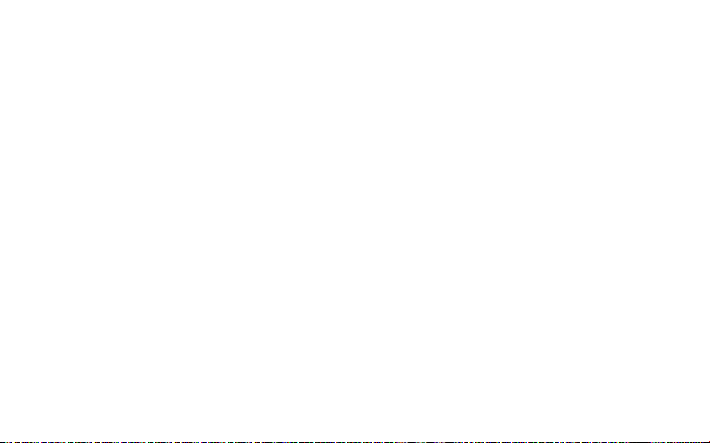
Page 3
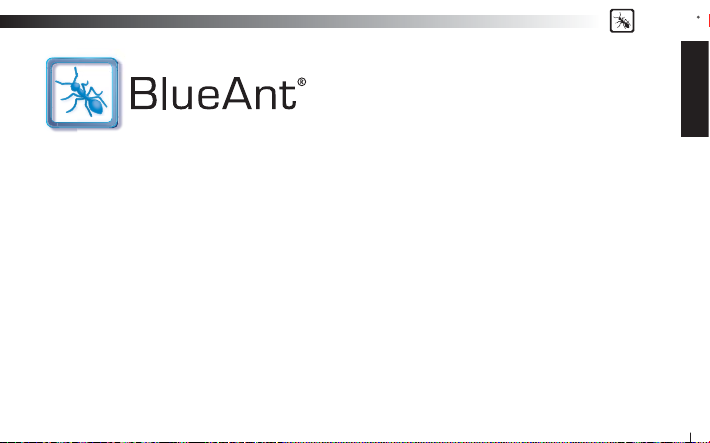
BlueAnt
Z9i USER GUIDE
Introduction
The BlueAnt Z9i Dual Microphone portable mono headset utilizes Bluetooth Wireless Technology. Its dual microphones
combined with the BlueAnt Voice Isolation Technology™ software, provide the BlueAnt Z9i with revolutionary clear and
clean voice input enabling high quality voice communications. Winner of the prestigious CES 2007 Design and Engineering
award, the BlueAnt Z9i is the next generation in Noise Suppression, Echo Cancellation and Wind Noise Reduction for
Bluetooth headsets.
There are two settings of Voice Isolation - STANDARD and MAX.
Voice Isolation Standard is for use in normal environments and gives you a natural sounding voice removing mild noise.
Voice Isolation Max gives you superior voice clarity in a wide variety of high noise areas.
ENGLISH
3
Page 4
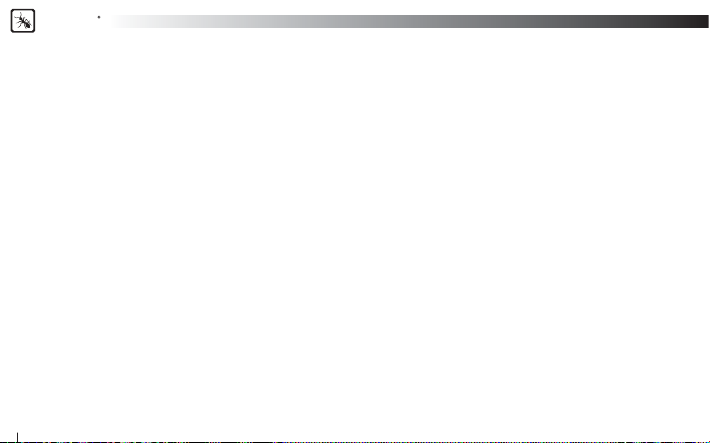
BlueAnt
Features of the BlueAnt Z9i
• Winner of CES 2007 Innovations Design & Engineering Award
• Two microphones for pure speech
• Voice Isolation Technology ™ BlueAnt’s revolutionary Digital Signal Processor (DSP) software
• During a call, users can switch between two Voice Isolation modes – Standard and Max
• This world class DSP provides echo suppression, noise reduction and wind noise reduction which separates the
desired voice signal from background noise enabling cr ystal clear conversation in even the noisiest of environments
• The Z9i can be paired with 5 devices
• Multi-point, connect two phones at once and answer whichever rings
• Different ringtones for known and unknown contacts
• Innovative tie clip for attaching to shirt or cuf f, when not in use
• Small & lightweight (1.5” in length & weighs only 0.35 oz) (41mm &10grams)
• Stylish, translucent ear hook
• Up to 5.5 hrs talk-time or 200 hrs standby
• 2 Year Replacement Warranty
• Bluetooth v2.0
What is Bluetooth wireless technology?
Bluetooth is the most advanced cable-replacement technology available today. It enables effortless wireless connections
between your Bluetooth devices within a range of up to 10m (30 ft).
4
Page 5
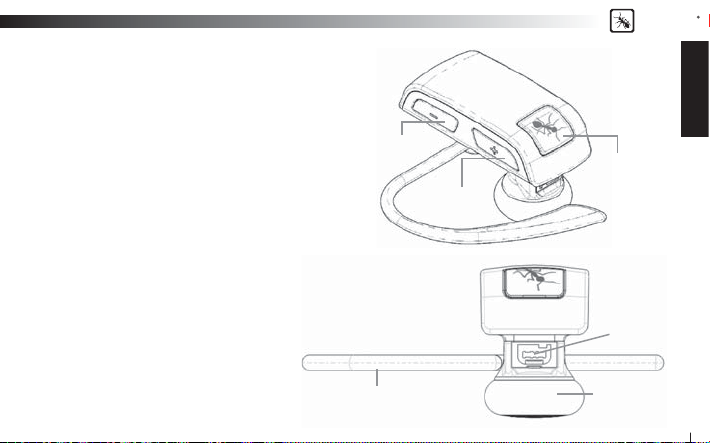
BlueAnt
What devices work with the Z9i Dual
Microphone?
Your headset is a Bluetooth V2.0 qualifi ed product and
supports both the Headset and Handsfree Bluetooth
profi les. The Z9i can store information and wirelessly
interact with up to fi ve different Bluet ooth V1.1, V1.2 or V2.0
compliant devices (backward and forward compatible),
including mobile phones, PDA’s, PC’s / Mac’s or any
Bluetooth enabled device that supports Headset profi le or
Handsfree profi le. This manual focuses on how to use your
headset with your Bluetooth enabled phone.
What’s in the Package?
> A BlueAnt Z9i Dual Microphone Bluetooth Headset
> 1 metal ear hook
> 1 translucent ear hook
> Small and Large Ear bud
> USB Cable
> AC Adaptor
> Quick Start Guide
> User Manual
> Warranty Card
Volume Down
Ear Hook
Volume Up
Overview
ENGLISH
MFB (Multi
Function Button)
USB
Speaker
5
Page 6
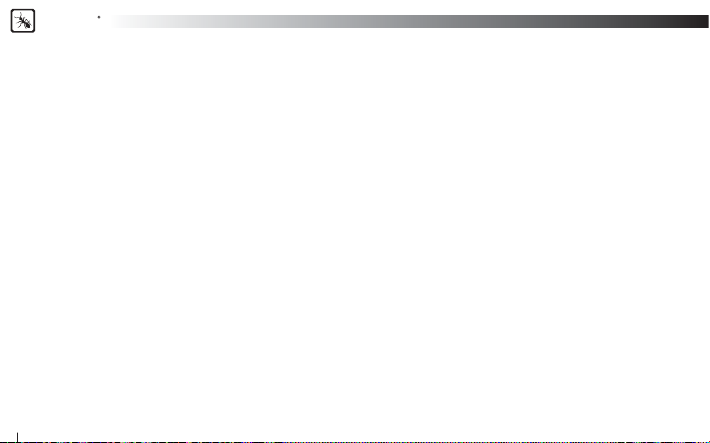
BlueAnt
Getting Started
Before you can use your headset, you must do the following two things:
1. Fully charge your headset using one of the chargers provided.
2. Pair your headset with a Bluetooth enabled device, e.g. Cell phone, PDA, Computer
Charging
Your Z9i comes with a built-in rechargeable battery. For fi rst time use, you must fully charge your Z9i. During charging, the
indicator shows a steady Red light. When the battery is fully charged, the Red light will turn off. It takes 120-150 minutes
to fully charge the battery. The more you talk using your headset, the less standby time your batter y has. Your headset will
require longer charging times when not used over extended periods of time.
Charging the Z9i with the USB connecter
1. Plug the USB charging cable into the PC/Mac’s USB port
2. Plug the other end of the USB char ging cable into the charging port of your headset. Make sure the USB plug matches up
to the USB socket on the headset. Do not force the plug into the socket, it should slide in easily. The Red LED will turn ON.
3. When charging is complete the Red LED will turn OFF. Remove the charging adapter.
Charging the Z9i with the Wall Charger
1. Plug the AC Charger into a power socket and the cable into the charging port on the Z9i. Make sure the USB plug matches
up to the USB socket on the headset. Do not force the plug into the socket it should slide in easily. The Red LED will turn ON.
2. When charging is complete the Red LED will turn OFF. Remove the charging adapter.
6
Page 7
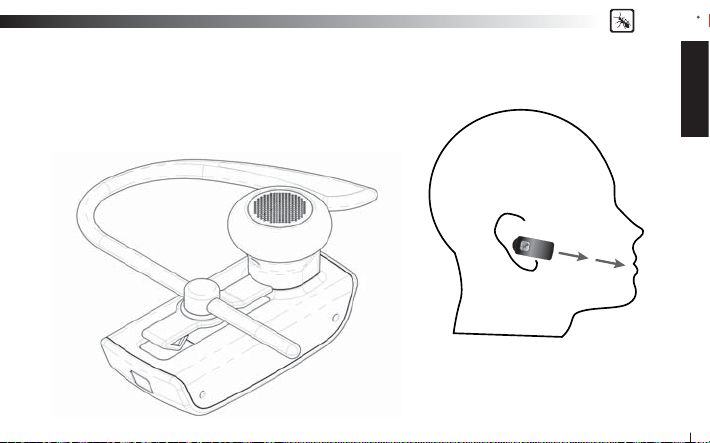
Wearing the BlueAnt Z9i
Push the ear hook through the ear hook hole which sits on the headset
clip and adjust its length to fi t comfortably on your ear. Ensure that
the headset is pointing towards your mouth. You can wear the Z9i on
left or right ears.
BlueAnt
ENGLISH
For optimal performance of the Z9i
headset, angle the headset so that it
points towards your mouth.
7
Page 8
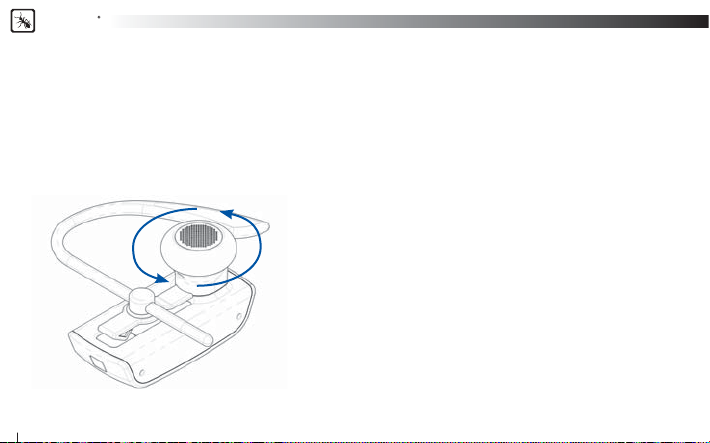
BlueAnt
Swapping the Ear Gels
The Z9i comes with two sizes of Ear gels. The larger ear gel is fi tted on the unit already.
If you wish to use the smaller ear gel instead, please unscrew (anti-clockwise) the large ear bud and screw on (clockwise)
the smaller one.
Be sure to gently unscrew the Ear bud and do not over tighten when fi xing the smaller gel.
Gently screw anti-clockwise to remove,
Gently screw clockwise to attach.
8
Page 9
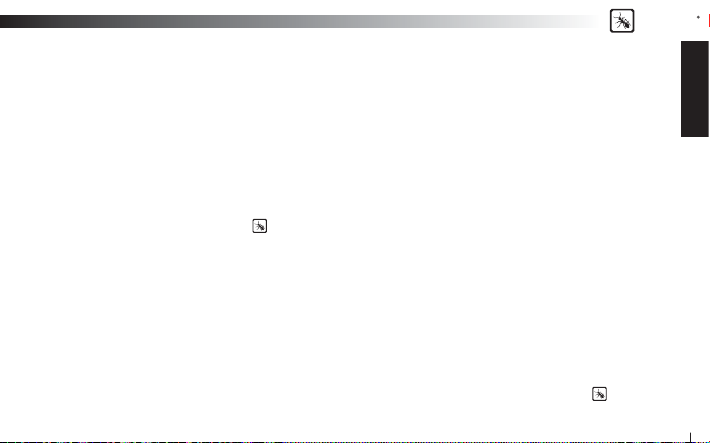
BlueAnt
Pairing
Before use, you must pair the headset with your cell phone. Pairing will create a stored connection in both the Z9i and your
Bluetooth cell phone. Pairing need only be done once, when fi rst connecting to a new phone. The Z9i can store pairing
information for up to fi ve (5) different Bluetooth devices. If you wish to pair another different device once 5 devices are
paired, you will need to RESET the Z9i as per the instructions in Basic Headset Functions below.
Pairing Procedure (This is an example only and may differ from your phone, but the process will be the same.)
1. Firs t turn the phone OFF and then back ON again to refresh its memory.
2. Bring the mobile phone to about 30cm from the Z9i Dual Micr ophone.
3. Find the Bluetooth menu in your mobile phone. Turn Bluetooth ON. (Check your mobile phone user guide if necessar y)
4.
With the Z9i OFF, Press and Hold the MFB for about 6 seconds. The LED will appear a solid Blue, and then will start fl ashing. The
Z9i is now in Pairing mode and ready to be found in searches by other Bluetooth devices. Pairing mode will be active for 2 minutes.
5. Perform a Bluetooth device discovery on your mobile phone to add a new device. (It takes a few seconds to search for
and fi nd other Bluetooth devices around you).
6. When Bluetooth devices are found, the phone will display “BlueAnt Z9i”. Scroll to it and press OK to confi rm that you
want to Pair with it.
7. Enter Passkey “0000” when your phone prompts you. The phone and Z9i will now Pair.
8. An additional security setting in your phone may be needed to allow the headset and phone to connect automatically
without confi rmation each time you connect your Z9i. Generally in the options for the BlueAnt Z9i, it will be referred to as
“set as authorized”, “add to trusted devices”, ‘’allow connection’’ or similar.
9. If required for fi rst time connection, select the BlueAnt Z9i to connect with your phone. OR, Clic k the MFB on the Z9i,
to connect with the phone.
ENGLISH
9
Page 10
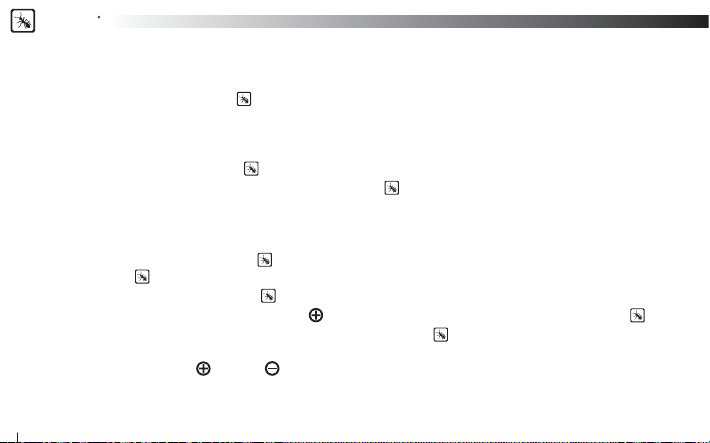
BlueAnt
Basic Headset Functions
For easy reference, also see the Button/Function Matrix and the Quick Start Guide.
1. Power ON: Press and Hold the MFB
the Blue LED will stay on for up to 5 Seconds. If the battery is low a solid Red LED will be displayed. After powering ON, your
headset will automatically connect to your last used phone if it is in operating range. If this phone is not range, the Z9i will
enter idle mode after 60 seconds. If no phone has yet been Paired, the Z9i will enter into Pairing mode.
2. Power OFF: Press and Hold the MFB
3. Enter Pairing Mode: With the Z9i OFF, Press and Hold the MFB
Z9i will stay in pairing mode for 2 minutes then will go into idle mode. To re-enter pairing mode, repeat this step. If you had
already paired 5 devices and want to pair again, you will need to RESET the Z9i to enter pairing mode.
4. Make a Call: Dial the number using your phone as normal. Audio will automatically transfer to the headset.
5. To Answer or End a call: Click the MFB
Click the MFB
6. Reject*
7. Redial*: the last call, Press and Hold the Volume Button for about 3 seconds. To cancel Redial, click the MFB
8. Activate Voice Dialing*: While connected to a phone, Press the MFB once. Voice commands must have been
previously recorded into your phone (see your phones user guide for specifi c instructions).
9. Volume level: Click Volume
for the next call. Be sure to use the headset at a comfortable and safe volume level.
10
to end the call.
a call: Press and Hold the MFB
for 3 seconds. The solid Blue LED will light up, and if the battery has ample charge
for 3 seconds. The Red LED fl ashes three times.
once when there is an incoming call.
for 1 second when there is an incoming call.
or Volume during a call to adjus t the desired level. Volume changes will be remembered
for about 6 seconds until the LED fl ashes Blue. The
Page 11
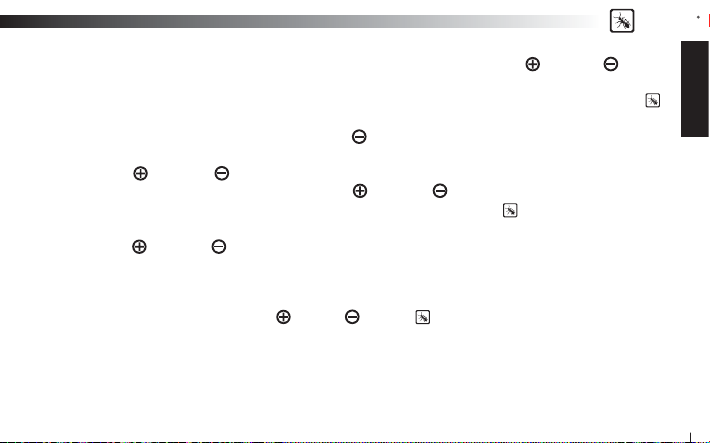
BlueAnt
10. Disconnect / Transfer: To disconnect the Z9i with the currently connect phone Click Volume and Volume together
once. This will also transfer an ongoing call to the phone.
11. Reconnect: To reconnect your phone to the Z9i, simply turn the Z9i ON. Or with the Z9i ON simply press the MFB
Alternatively, you can use the menu of your Bluetooth phone.
12. Mute/Unmute the microphone. Press and Hold Volume
13. Call Waiting*: While on a call and another incoming call appears, (beep tones dependent on your network) Press and
Hold Volume
will be answered. To return to the held call, Click Volume
14. Call Conference*: To add a held call to the current conversation, Press and Hold MFB
15. Disable/Enable the LED indicators: (for night time driving): When your headset is in idle or standby mode Press and
Hold Volume
will be active again by default. Note the LED’s are turned OFF while a call is active.
16. Z9i Reset: If you have already Paired 5 devices to the Z9i it is not possible to pair another as the memory is full. If you
want to pair with another phone you must reset the headset. To reset the Z9i to factory settings; while in idle mode (not
connected to any device), Click Volume
memory, delete all current pairing information and automatically go into Pairing mode (LED will fl ash Blue) ready to pair
with a new device.
* To use these functions, your phone/device must support the Bluetooth Handsfree Profi le.
The Bluetooth Headset profi le will not activate these features of the BlueAnt Z9i.
and Volume together for 3 seconds. The current call will be placed on Hold and the incoming call
and Volume toge ther for 3 seconds. After turning the headset OFF and back ON, the LED Indicators
, Volume and MFB together (3 buttons). The Z9i will refresh its
for 3 seconds during a call.
and Volume toge ther again for 3 seconds.
for 3 seconds
.
ENGLISH
11
Page 12

BlueAnt
BlueAnt Voice Isolation Technology™
You can switch between two settings of Voice Isolation - STANDARD and MAX.
Voice Isolation Standard - For use in normal everyday environments and gives you a natural sounding voice
while removing mild noise.
Voice Isolation Max - Gives you more intelligible voice in a wide variety of high noise environments.
To switch between Standard and Max: Hold the MFB
• When switching between Standard and Max you will hear a confi rmation voice tag played from the Z9i speaker.
• When you fi rst turn the headset ON, it will be in the Standard setting.
• After switching the headset OFF and back ON, the headset will return to the St andard setting by default.
• Standard and Max both use the same amount of battery power.
LED Indicator Chart
Power ON Solid Blue for 5 Seconds
Power OFF Red fl ash 3 times
Pairing Mode Blue fl ashing
Reset Blue fl ashing
Charging Solid Red
12
HOW DO I SWITCH?
for 1 sec while on a call
Charging with Power ON Solid Red with a Purple Flash
Charging Complete Red indicator OFF
Low Battery All LED’s change to Red
Idle Blue fl ash every 8 seconds
Standby 2 Blue fl ashes every 5 seconds
Ongoing call NO LED’s
Page 13

BlueAnt
Button Function Matrix
Z9i Function Button Time Status
Power ON
Power OFF
Enter Pairing Mode
Answer Call
End Call
Reject Call
Redial Last Number
Voice Dial Activate
Switch Voice Isolation
between Standard and Max
Volume Up
Volume Down
Mute
MFB
MFB
MFB
MFB
MFB
MFB
Vol
MFB
MFB
Vol
Vol
Vol
3 Seconds From OFF
3 Seconds Idle/Standby
6 Seconds From OFF
Click Ringing
Click Active Call
1 Second Ringing
3 Seconds Standby
Click Standby
1 Second Active Call
Click Active Call
Click Active Call
3 Seconds Active Call
Standby Mode
means connected to a device but not on a call.
Idle Mode
means the Z9i is ON but not connected to any device
Multiple
button presses mean click together
Advanced Z9i Functions
Z9i Function Button Time Status
Disconnect/ Transfer
Multi-Point - Place phone 1
on hold and receive phone 2
Multi-Point – End phone 2,
return to phone 1
Multi-Point - End phone 1
receive phone 2
Call Conference
– Active phone only
Call Waiting
– Active phone only
Turn LED’s OFF/ON
Reset Device
Vol
MFB
Vol
MFB
MFB &
&
&
&
&
Click Connected
3 Seconds Active
Click Active
3 Seconds Active
3 Seconds Active Call
3 Seconds Active Call
3 Seconds Idle/Standby
Click Idle
ENGLISH
13
Page 14

BlueAnt
Advanced Headset Functions
Pairing your headset with multiple Bluetooth devices
The Z9i will connect to 2 phones at a time but 5 devices can be paired to it.
1. Make sure the last phone used has Bluetooth switched off or is out of range.
2. Follow the procedure in ‘Pairing Procedure’ above for each device you want to pair.
Multi-point
With Multi-point you can connect two phones to the Z9i and answer which ever phone rings.
1. Connect: The Z9i will connect to the last two phones connected upon powering ON. If you wish to connect a different
previously paired phone, do so from that phones Bluetooth menu. After this the Z9i will always connect to that phone.
2. Answer: On an incoming call from either phone, just click the MFB
3. Answer a second call: Place phone 1 on hold and receive phone 2 by press and holding Vol
4. End the second call: To end phone 2, return to phone 1 on hold, click the MFB
5. Answer phone 2, hang up phone 1: To End phone 1 and answer phone 2 Press and Hold Vol
Note: Redial will dial the fi rst connected phone only.
to answer the call.
for 3 seconds.
.
for 3 seconds.
Firmware upgrade
The BlueAnt Z9i is fi rmware upgradeable via the USB port and provided USB cable.
Please see the support section at www.blueantwireless.com for information and downloads for available upgrades.
14
Page 15

BlueAnt
Further Information
Setting up a Phone Profi le (different to Bluetooth Profi les)
In your phone, set up a Profi le with appropriate ringing volumes and keypad tones and select and activate when
using with the Z9i. Some phones can automatically activate a desired profi le when connecting to a Car Kit or Headset
Accessory. E.g. Go to Enhancement Settings and select a Default Profi le to activate when the headset connects. With
some phones you can also personalize levels to make suitable for yourself (see your phone’s user manual for instructions
on using and activating Phone Profi les). Typical phone Profi les are
Headset, Portable handsfree and Carkit.
Phone/PDA/Computer Software
Please make sure you have the latest fi rmware upgrade for your phone especially if you are using a PDA Phone. Go to the
support section of the manufacturers’ website to check that you have the lates t version. Many new mobile phones, PDA’s
and computer phones require a Bluetooth patch to improve Bluetooth functionality from the original released version.
Resetting Your Phone/PDA
Phones and PDA’s can become prone to software and memory issues which may cause Bluetooth reconnection
problems. This can be fi xed simply by turning the phone OFF and back ON again. The phone will be reset and the working
memory cleared. Resetting your phone weekly can help maintain it’s functionality including Bluetooth.
Troubleshooting and Support Documents
See the support section of www.blueantwireless.com for troubleshooting and Frequently Asked Questions (FAQ) as well
as info on using with computers for VOIP application\s.
General, Outdoor, Meeting, Silent, Handsfree,
ENGLISH
15
Page 16

BlueAnt
Specifi cations
> Bluetooth v2.0
General Specifi cation
RF Spec.
User Interface
Audio 3GPP with DSP solution
Battery type 3.7V Lithium Polymer battery
Talk Time Up to 5.5 Hours
Stand-By time 200hrs.
Weight 0.35 oz / 10 grams without ear hook or 11 grams with ear-hook
Dimensions 1.5 x 0.69 x 0.44 (inches) / 41 x 17.5 x 11.2 (mm)
16
> Up to 10 meters RF coverage
> CE,FCC,BQB, Ctick, RoHS / WEEE Compliant
> Headset Profi le, Hands-Free profi le
> Carrier Frequency 2.402 ~ 2.480GHz
> < 0.1% BER at -80 dBm
> 0 ± 4 dBm (Class 2)
> Blue color LED for operation indication.
> Red color LED for low battery indication.
> Mini USB for Charging battery or F/W upgrade
Page 17

Z9i Bluetooth Headset
General
1. What are the main difference between the Z9i and other Bluetooth headsets?
2. What is included in the Z9i package?
3. How does the Z9i use the Bluetooth technology?
4. How do I handle calls when the Z9i is connected?
5. Can I transfer an ongoing call back to my phone to continue it there?
6. How many devices can I pair to the Z9i?
7. Is my phone compatible?
8. What is the passcode/passkey of the Z9i?
9. Can I change the passcode of the Z9i?
10. Can I use voice activated dialling if my phone supports it?
11. Can I use the Z9i to listen to music from my mobile?
12. How often should I charge my Z9i?
13. Can I use my Z9i with my computer for VOIP applications?
14. Do I need to pair the devices every time I use them together?
15. What is Voice Isolation and how do I use it?
16. Can I switch the Voice Isolation prompt off?
BlueAnt
ENGLISH
17
Page 18

BlueAnt
Bluetooth
1. What is Bluetooth Wireless Technology?
2. Is it safe to use Bluetooth devices? I have heard they can allow unauthorized connections.
3. Can somebody else take control of my Z9i if they are in range?
4. What is the difference between Handsfree and Headset Bluetooth Profi les?
5. How do I know if my devices are connected?
6. Can I connect more than one device to my Z9i at the same time?
7. How far can my mobile be from the Z9i and still remain connected?
8. Can other electrical devices cause interference with Bluetooth?
9. If I cup my hand over a Bluetooth device the signal strength and quality suffers.
Why does this happen?
10. What is the difference between Bluetooth V1.2 and V2.0?
11. How do I use VOIP?
Troubleshooting
1. How do I re-connect my Z9i?
2. Why won’t my Z9i go into pairing mode?
3. The Z9i won’t reset. What can I do?
4. Is my Z9i charged?
5. Why can’t I hear any sound from the Speaker?
6. Why is the Z9i noisy and distorted?
7. My Z9i worked great but now it won’t connect. What can I do?
18
Page 19

8. The Z9i switches off when I hang up a call. What can I do?
9. Why can the talk time and standby time differ with the products specifi cation description?
10. Why does my phones battery not last as long as it used to?
11. I am having trouble pairing a second phone. What can I do?
12. How can I stay near the Z9i but not have calls diverted through it?
13. My phone says “Bluetooth Module not found”. What can I do?
14. I have a PDA phone that pairs to the Z9i but has trouble transferring calls. How can I fi x this?
15. Why can’t I hear the dial tone from headset when I dial?
16. Voice dialling is not successful every time. What can I do?
17. People cannot hear my voice. What am I doing wrong?
18. Is there a smaller rubber earpiece available?
19. Is there a car charger available for the Z9i?
20. Can I purchase extra accessories for the Z9i?
21. I have mixed up my AC charger with my other device chargers. What does the Z9i AC charger look like?
22. The speaker gel has come off. What can I do?
23. How do I upgrade the fi rmware for my Z9i?
24. Can I upgrade the Firmware on a Mac?
25. I’m having trouble upgrading the fi rmware and getting error messages. How do I do it?
26. There are so many button combinations to remember. What can I do?
27. I have read all the solutions in this document but I still cannot get my Z9i to work pr operly. What can I do?
BlueAnt
ENGLISH
19
Page 20

BlueAnt
General
1. What are the main difference between the Z9i and other Bluetooth headsets?
The Z9i uses Voice Isolation Technology and has Dual Microphones for clearer voice with less background noise.
The Z9i feature multi-point technology allowing it to connect to 2 phones at the same time and answer either, when they
ring, and being able to swap between phones during a call.
2. What is included in the Z9i package?
In the box is the Z9i headset, a USB charging cable, an AC charger, 2 x removable ear hooks, Small & Large ear bud,
Quick Start Guide, User Manual & Warranty Card.
3. How does the Z9i use the Bluetooth technology?
Bluetooth is used to send and receive voice signals over radio waves between your mobile phone and the Z9i. It allows the
Z9i to control phone calls on your mobile phone remotely.
4. How do I handle calls when the Z9i is connected?
For incoming calls simply press the MFB button (multi-function button) once to answer the call.
To answer a second phone while in a current call, press and hold the Volume up and Volume down buttons together for 3
seconds (if only one phone is connected to the headset, i.e. Multipoint is not in use) this will put the 1st call on hold and
answer the 2nd phone.
To return to the 1st call, click the MFB. For detailed multipoint function instructions, please refer to the Quick Star t Guide.
For outgoing calls press the MFB button once to activate voice dialling or dial as per normal from your phone and the call
will transfer to the Z9i.
For redialling the last number called, press volume up button for 3 seconds.
20
Page 21

BlueAnt
5. Can I transfer an ongoing call back to my phone to continue it there?
Yes. Simply short press the Volume Up & Volume Down buttons simultaneously to disconnect from the Z9i and transfer
the call to the phone.
6. How many devices can I pair to the Z9i?
The Z9i can store pairing information for 5 different phone devices.
7. Is my phone compatible?
If your phone has Bluetooth it more than likely supports a Handsfree or Headset Bluetooth profi le, and so will work with
the Z9i. Check your phone’s manual for up to date information.
8. What is the passcode/passkey of the Z9i?
The Passcode for the Z9i is “0000”.
9. Can I change the passcode of the Z9i?
No, the passkey is inbuilt and cannot be changed.
10. Can I use voice activated dialling if my phone supports it?
Yes. The Z9i supports voice activated dialling if your phone also supports it. Check your phones user manual for
information on setting up this feature.
11. Can I use the Z9i to listen to music from my mobile?
Some mobiles can send music to the Z9i using the Handsfree profi le but it will be a mono signal and sound a bit like an AM r adio.
12. How often should I charge my Z9i?
You should charge the Z9i when the LED Indicator rapidly starts fl ashing red instead of blue. The batter y will last for about
200 hrs on standby and much longer if the Z9i is switched of f in between uses.
ENGLISH
21
Page 22

BlueAnt
13. Can I use my Z9i with my computer for VOIP applications?
Yes. You can connect the Z9i to a PC or Mac that supports the Headset or Handsfree profi le. To do this you need to have
Bluetooth enabled in your computer by using a Bluetooth USB Dongle or having a computer that has Bluetooth inbuilt.
Depending on the Bluetooth Software the connection process is dif ferent. Simply put the Z9i into Pairing mode, then
search for it using your computers Bluetooth Sof tware. Enter the Passkey “0000” then start the Headset/Handsfree
service.
14. Do I need to pair the devices every time I use them together?
No. The pairing process is required only once for each phone unless the devices are deleted.
15. What is Voice Isolation and how do I use it?
Voice Isolation is BlueAnt’s own proprietary DSP sof tware which uses sophisticated techniques to separate the voice
signal from the background noise using a dual microphone array. This technology is effective agains t noise sources
whether they are stationary, impulsive or even other voices.
The Z9i has two voice Isolation modes: Standard & Max.
Voice Isolation Standard is used for normal environments with little background noise, and is the Default mode for the Z9i.
Voice Isolation Max is used for environments with a lot of background noise.
To switch between modes, while on a call short press the MFB.
16. Can I switch the Voice Isolation prompt off?
No. The Voice Isolation prompt cannot be turned off.
22
Page 23

BlueAnt
Bluetooth
1. What is Bluetooth Wireless Technology?
Bluetooth Wireless Technology is a short-range communications technology using encryption for high security dat a/voice
transmission
2. Is it safe to use Bluetooth devices, I have heard they can allow unauthorized connections?
For Bluetooth security reasons, once you have set up your Bluetooth devices we recommend turning OFF the visibility
option in the Bluetooth Menu of your phone so that other Bluetooth users cannot see the your phone. (This only applies to
a few mainly older Bluetooth enabled phones as most new phones have better security.)
3. Can somebody else take control of my Z9i if they are in range?
No, the Z9i can only connect to previously paired devices that have been authenticated. The Pairing procedure creates an
encrypted key known only to the two devices paired.
4. What is the difference between Handsfree and Headset Bluetooth Profi les?
Handsfree Profi le allows for extr a features to be used with a mobile phone. Voice Dial, redial, call transfer are some that
are included in Handsfree but not Headset. Handsfree also allows for a slightly better call quality.
5. How do I know if my devices are connected?
When Bluetooth is turned ON, on your phone you will see a Bluetooth symbol appear on your main screen that changes
slightly (colours invert or arrows appear) when connected to the Z9i. Some phones show a Headset or Car symbol t o notify
you that the devices are connected.
6. Can I connect more than one device to my Z9i at the same time?
Yes, the Z9i utilises multi-point technology allowing you to connect to 2 phones at the same time and answer an incoming
call from either phone.
ENGLISH
23
Page 24

BlueAnt
7. How far can my mobile be from the Z9i and still remain connected?
The Z9i will remain connected within a range of 10 meters (30 ft). Sound quality may star t to deteriorate after about 7
meters depending on your environment.
8. Can other electrical devices cause interference with Bluetooth?
Bluetooth technology employs a technique called frequency hopping to constantly change the frequency at which it
sends data, reducing interference with wireless devices like wireless LAN’s, cordless landline phones. Noise Inter ference
can occur if the Bluetooth device is used in close proximity with a microwave. Check if there are any such devices in the
surroundings, and if so keep the distance between the Z9i and such devices to at least 5 - 10m. Usually any interference
will only cause a slight crackling sound. The frequency of Bluetooth is much higher than that of radio station bands.
9. If I cup my hand over a Bluetooth device the signal strength and quality suffers.
Why does this happen?
Bluetooth signals are radio waves and so do not need line of sight to operate. However, radio waves cannot travel through
water and as the human body is made up of mostly water they cannot travel through it. Therefore, your hand will create a
barrier causing slight interference and a loss of signal quality.
10. What is the difference between Bluetooth V1.2 and V2.0?
V2.0 is the current version of Bluetooth with Enhanced Data Rate (EDR) technology, with data transfer rates of up to
3Mbps compared with 1Mbps in V1.2.
Note: All BlueAnt products are forward and backwar d compatible (Our V1.2 products can be used with V2.0 phones and
our V2.0 products can be used with V1.2 phones)
24
Page 25

BlueAnt
11. How do I use VOIP?
In order to use the Z9i for VoIP, you will need to have a Bluetooth enabled PC or laptop. If you are running Windows XP or
Vista please ensure to update your Bluetooth driver from your PC/Laptops manufactures web site to ensure you have the
latest driver. Once the Z9i has been paired to your PC/Laptop ensure that the VoIP applications audio settings are set to
the Bluetooth Headset for both incoming and outgoing audio.
Troubleshooting
1. How do I re-connect my Z9i?
Press the MFB button once shortly to re- connect to the fi rst paired phone. (Voice dial may be activated if enabled in
phone, short press MFB again to cancel this). Short press the Volume Up & Volume Down buttons together to disconnect.
2. Why won’t my Z9i go into pairing mode?
If you have already paired 5 different devices to the Z9i you will need to reset it to pair a new device. To Reset the Z9i,
Short press all three buttons, this will delete all pairing information and enter pairing mode.
The Z9i sometimes requires a few seconds to establish a connection.
Please be patient while devices are searching.
ENGLISH
25
Page 26

BlueAnt
3. The Z9i won’t reset. What can I do?
Ensure that the Z9i is not connected to any phone, wait one minute, then and press the Volume up, Volume down and the
MFB together to reset. If this does not resolve your issue please contact Technical Support.
4. Is my Z9i charged?
The LED will blink red instead of Blue when the battery is low.
A constant red light will show when the headset is plugged in and charging. It will turn off when fully c harged.
If the Z9i is turned on while charging you will see a purple fl ash while charging.
5. Why can’t I hear any sound from the Speaker?
The phone’s memory may have become corrupt and can be fi xed by rebooting the phone. If this does not resolve the issue,
delete the pairing information and re-pair
6. Why is the Z9i noisy and distorted?
Turn the Z9i Volume down to a level that does not give echo or feedback. Also turn the volume down on your phone. A low
battery can also cause bad voice quality. Please charge the headset. Some people like to have their phone ring loudly, but
this may cause distortion when transferred to the Z9i speaker.
In your phone, set up a Profi le with lower ringing volumes and keypad tones and activate for use with the Z9i. (See your
phones user manual for instructions on setting up profi les).
Alternatively, you may have low antenna strength from your phone network which may cause signal drop outs or
disruption.
Check our web site to confi rm that you have the lates t fi rmware installed. If you are running an old version of the Z9i
fi rmware please download the update and follow the instructions to update your fi rmware
26
Page 27

BlueAnt
7. My Z9i worked great but now it won’t connect. What can I do?
As newer phones are like mini-computers, they may become corrupt over time and you may need to reset them every
so often (at least once a week is good). Simply switch off your phone remove the batter y for a few seconds, replace and
reboot. The Z9i should now connect. If not, remove existing pairing and re-pair the devices.
8. The Z9i switches off when I hang up a call. What can I do?
Ensure that you release the MFB when you hear the tone for end call. Alternatively, please check that you have the latest
fi rmware inst alled on your Z9i Headset.
9. Why can the talk time and standby time differ with the products specifi cation description?
The talk time and stand by time will differ based on dif ferent brands of mobile phone, different distances between
devices and different Bluetooth link status (active, sleep, snif f mode etc.)
10. Why does my phones battery not last as long as it used to?
When you switch Bluetooth ON, your phone searches for Bluetooth devices in the area. This will use more batter y power
than without Bluetooth ON. The Z9i has a standby mode it enters when connected to your phone so that it minimizes
battery loss. This allows the Z9i to have such outstanding batter y life as well as reducing the power required by the phone.
11. I am having trouble pairing a second phone. What can I do?
When pairing a second mobile phone, make sure the fi r st is off or out of range.
If you cannot connect to a previously paired and connected phone, go to the Bluetooth menu in the phone, select the Z9i
and Press Connect. Some phones may require this if it is the second device used. You do not have to re-pair the devices
just manually connect.
ENGLISH
27
Page 28

BlueAnt
12. How can I stay near the Z9i but not have calls diverted through it?
The Z9i will remain connected within a range of 10 meters. If you are staying near the device but want to take calls
through the phone simply switch the Z9i off by long pressing the MFB button.
13. My phone says “Bluetooth Module not found”. What can I do?
This means that your phone cannot fi nd its internal Bluetooth c hip for some reason.
Restarting your phone should fi x this problem. If not please contact your phones manufacturer.
14. I have a PDA phone that pairs to the Z9i but has trouble transferring calls. How can I fi x this?
Go to the phone manufacturers’ website and download and install the latest ROM sof tware for your device. Many new PDA
phones are software upgradeable and fi xes are made available for problems such as this. This is especially the case with
newly released devices.
15. Why can’t I hear the dial tone from headset when I dial?
Check the Bluetooth protocol of your mobile phone to see if it supports in-band ring tone. If it does, then you should hear
the dial tone (such as Nokia series) or if it doesn’t you cannot (such as some Sony-Ericsson series).
16. Voice dialling is not successful every time. What can I do?
Using your headset to record the voice tags can enhance the recognition rate. Please refer to the user guide of your phone.
Noisy environments can affect voice recognition. Record your voice commands in a quiet environment.
17. People cannot hear my voice. What am I doing wrong?
Check that the headset is not in mute mode.
28
Page 29

BlueAnt
18. Is there a smaller rubber earpiece available?
Yes there is 2 different size ear pieces available for the Z9i and you should have received one of each when you purchased
the Z9i.
19. Is there a car charger available for the Z9i?
No the Z9i only comes with an AC wall charger.
20. Can I purchase extra accessories for the Z9i?
Z9i spare parts and accessories can be purchase separately from one of our authorised spare par ts retailers. Please
check our web site www.blueantwireless.com for your nearest retailer.
21. I have mixed up my AC charger with my other device chargers. What does the Z9i AC charger look like?
The Z9i charger has the BlueAnt logo and BlueAnt written on the top and has the following specs:
Model DSA-5P-05 FUS
Input 100-240v 50/60hz
Output +5v 0.5a
22. The speaker gel has come off. What can I do?
The speaker gel has a screw thread on the inside and can easily be screwed back onto the Z9i Headset.
23. How do I upgrade the fi rmware for my Z9i?
In order to upgrade the fi rmware on your Z9i you will need to purchase a USB cable and have access to a PC with internet
access. Log onto the support section of our web site www.blueantwireless.com and follow the links to download the
Z9i upgrade instructions and the Z9i Upgrade zip fi les. Unzip both fi les to your computer then follow the instructions to
upgrade the fi rmware.
ENGLISH
29
Page 30

BlueAnt
24. Can I upgrade the Firmware on a Mac or Windows x64 (64bit)?
At this point, the upgrade software will only run on a Windows XP and Vista based syst em.
25. I’m having trouble upgrading the fi rmware and getting error messages. How do I do it?
Please ensure you are following the upgrade instructions correctly and that all other Bluetooth devices are disabled or
turned off. If you are still receiving errors please cont act our technical support for assistance.
26. There are so many button combinations to remember. What can I do?
The most common Z9i features can be activated by simply using the MFB. Most of the complicated combinations are for
features most people will not use regular basis. The Quick Start Guide is also a handy pocket / walle t sized guide that can
be taken with you and referred to while you are getting to know your Z9i and its features.
27. I have read all the solutions in this document but I still cannot get my Z9i to work properly. What can I do?
Please make an enquiry to support@blueant.com.au or call the
BlueAnt Customer Service Team on 1300 669 049 (AUS) or 0800 443 122 (NZ).
For Nth America call 1 866 891-3032 or customercare@myblueant.com.
30
Page 31

Help
BlueAnt Warranty Process
1. Should you be having diffi culties in oper ation please refer to the online FAQ and suppor t documents, or call us. Our
number is on the back page of this manual
2. Check our website for more information, updated manuals and troubleshooting. www.blueantwireless.com
3. Call us and speak to one of the BlueAnt Wireless Customer Service Team
We will clarify whether you have a hardware or connection issue.
4. If your unit is confi rmed t o be faulty, a Return Merchandise Authorization
(RMA) will be issued.
5. Return the unit directly to BlueAnt for testing and replacement of faulty items.
Warranty Terms and Conditions
1. BlueAnt Warrant the original purchaser of this product only.
2. BlueAnt will replace or repair any faulty product provided it has not been misused or abused in any way.
3. There are no user serviceable par ts inside this product. Using a non-authorized repairer will void the warranty.
4. The Warranty is valid for 2 years (24 months) from the date of purchase.
• Proof of purchase must be provided to obt ain warranty service.
• Headset must be in original packaging with serial number for warranty to be valid.
Warranties are effective from the proof of purchase date and not fr om the date of any subsequent repair or replacement.
5.
BlueAnt
ENGLISH
31
Page 32

BlueAnt
Disclaimers:
This manual is published by BlueAnt. The information contained in this document is subject to change without notice. All
rights reserved. The Bluetooth word, mark and logos are owned by the Bluetooth SIG, Inc. and any use of such marks by
BlueAnt is under license. Other trademarks and trade names are those of their respective owners.
Please protect your ears.
Warning: This headset can reach a maximum volume of 101 decibels. Prolonged use of a headset at high volumes may affect
your hearing capacity. Using for extensive time periods may result in noise induced hearing loss (NIHL). Hearing loss may
occur if the headset is used at maximum volumes for more than 5 minutes per day. Hearing loss may occur if the headset is
used at medium volumes if used for more than 1 hour per day. Exposure to sound at such a close range may result in hearing
loss, even at low levels. Do not listen at high volume levels. Remember that your ears will adapt to the volume level set and if
you change to higher levels your ear may feel no discomfort but may be doing damage to your ear.
32
Page 33

BlueAnt
Correct Disposal of This Product (Waste Electrical & Electronic Equipment)
(Applicable in the European Union and other European countries with separate collection)
This marking shown on the product or its literature, indicates that it should not be disposed with other
household wastes at the end of its working life. To prevent possible harm to the environment or human
health from uncontrolled waste disposal, please separate this from other types of wastes and recycle
it responsibly to promote the sustainable reuse of material resources. Household users should contact
either the retailer where they purchased this product, or their local government offi ce, for details of where
and how they can take this item for environmentally safe recycling. Business users should contact their
supplier and check the terms and conditions of the purchase contract. This product should not be mixed
with other commercial wastes for disposal.
This equipment is in compliance with the essential requirements and other relevant provisions of Directive 1999/5/EC
FCC Notices
This device contains FCC ID: VHFBLUEANTZ9i which complies with part 15 of the FCC rules. Operation is subject to
the following two conditions: (1) This device may not cause harmful interference, and (2) This device must accept any
interference received, including interference that may cause undesired operation.
FCC RF Exposure requirements:
“This device and its antenna(s) must not be co-located or operating in conjunction with any other antenna or transmitter.”
ENGLISH
33
Page 34

BlueAnt
Contact BlueAnt:
Nth America
customercare@myblueant.com
1 866 891-3032
Australia
Australia
customercare@blueant.com.au
1300 669 049
New Zealand
New Zealand
customercare@blueant.com.au
0800 443 122
68
