BlueAnt Q1 User Manual
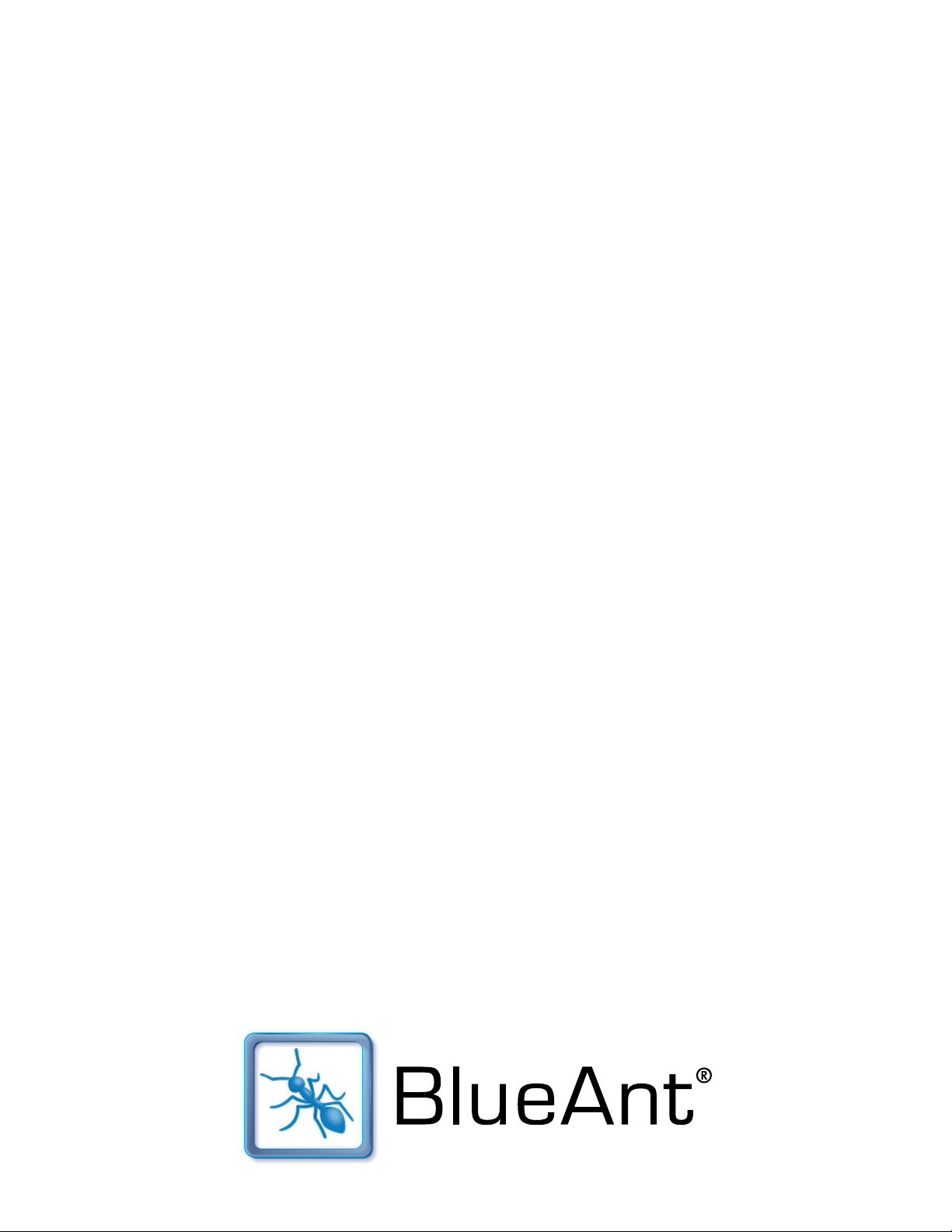
Q1 User Guide
© 2009 BlueAnt Wireless
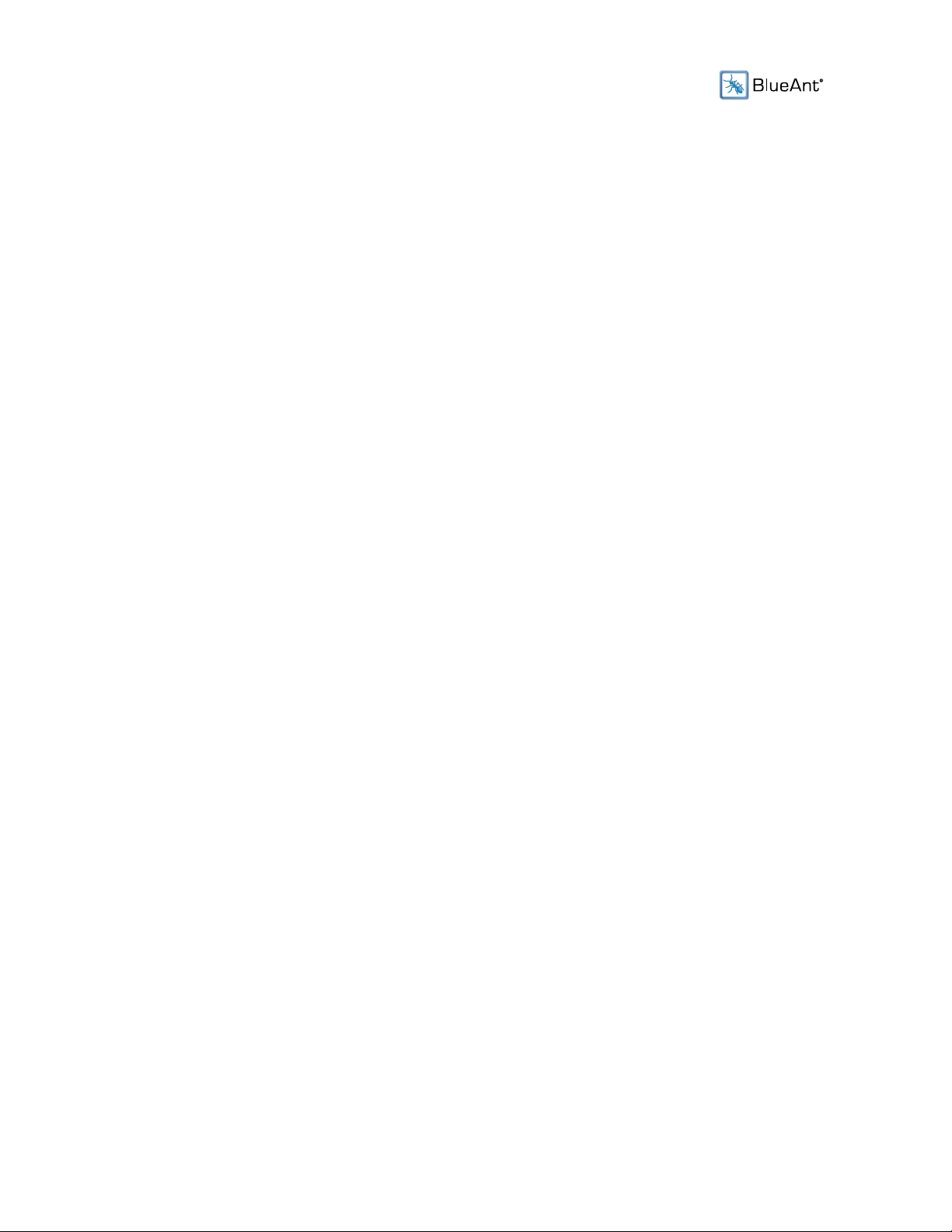
Contents
Introduction .................................................................................................................. 4
Overview ........................................................................................................................ 6
Getting Started ............................................................................................................. 8
Using the Q1 ............................................................................................................... 10
Use your Voice to Control the Q1 ....................................................................... 10
Q1 Overview: Buttons and Microphones ............................................................. 10
Wearing the Q1 ................................................................................................... 11
Making and Receiving Calls ................................................................................ 13
Audio Streaming .................................................................................................. 14
Switching the Q1 On and Off ............................................................................... 15
Pairing ......................................................................................................................... 16
Pairing Procedure ............................................................................................... 17
Noise Reduction and Voice Isolation ......................................................................... 18
Multiple Calls (Call Waiting) ...................................................................................... 19
Charging the Q1 ......................................................................................................... 21
Charging the Q1 with the USB cable .................................................................. 21
Charging the Q1 with the AC Adapter ................................................................ 21
Setting Up Speed Dials .............................................................................................. 23
To Set Up Speed Dials in the Q1 Headset .......................................................... 23
Transferring Audio from the Q1 to your Phone ......................................................... 25
Sensitivity Level .......................................................................................................... 26
Changing the Sensitivity Level ............................................................................ 26
Using More Than One Phone At The Same Time (Multipoint) ................................... 27
Using your Q1 with your Computer ........................................................................... 29
Pairing the Q1 with your Computer .................................................................... 29
Skype ................................................................................................................... 29
Troubleshooting .......................................................................................................... 31
2

Resetting the Q1 ................................................................................................. 31
To Reset the Q1............................................................................................ 31
My Phone Does Not Automatically Reconnect to the Q1 ................................... 31
Configuring Your Phone To Automatically Reconnect to the Q1.................. 32
The Q1 Keeps Switching Itself Off ...................................................................... 32
The Q1 does not Respond to my Voice Commands ............................................ 32
The Q1 Played a Beep or Tone: What Does It Mean? ......................................... 33
Turning Off the Q1 Light ..................................................................................... 33
Q1 Reference .............................................................................................................. 34
Full List of Voice Commands ............................................................................. 34
Button Functions ................................................................................................. 37
3
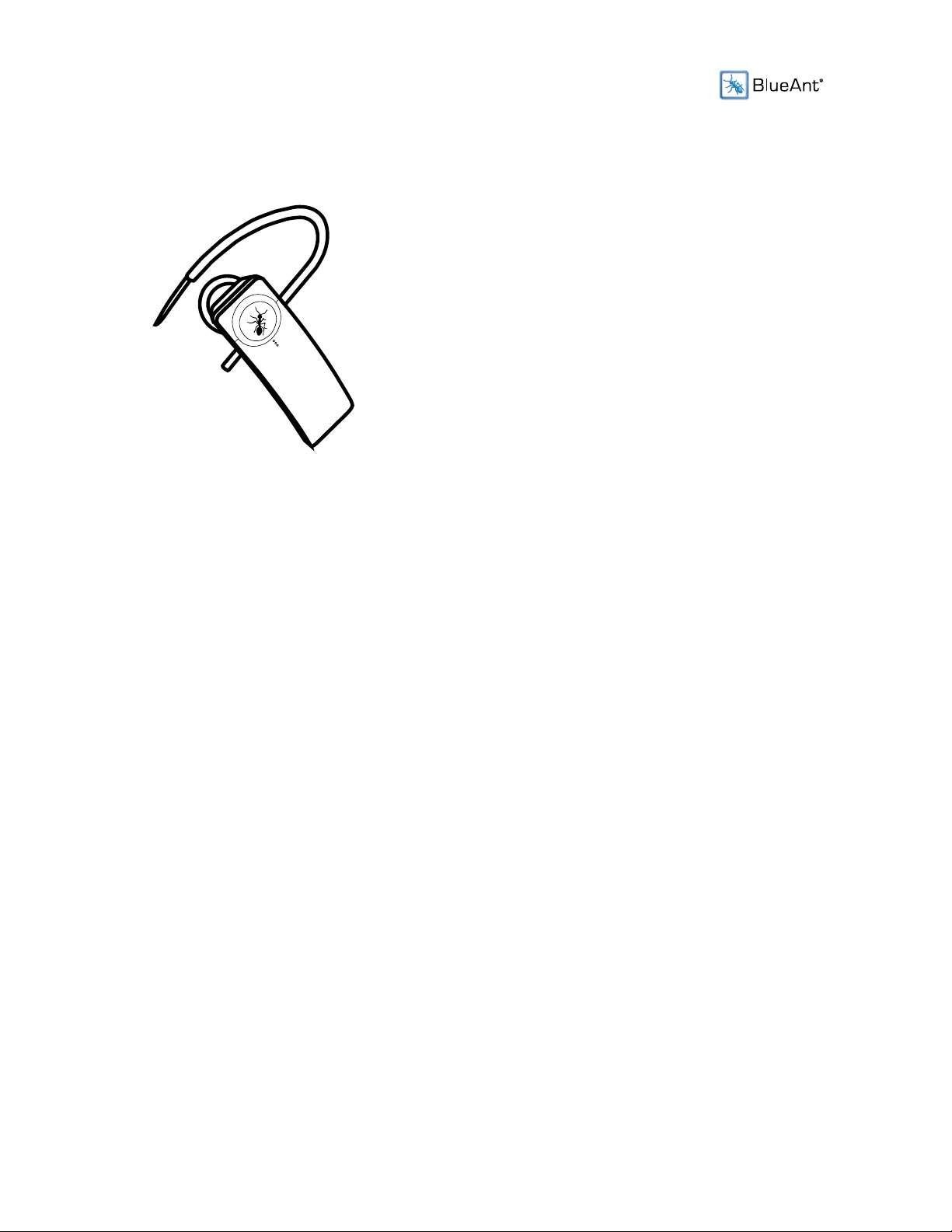
Introduction
Welcome to the Q1 user manual. If you are looking for help with your Q1 headset, then you've come to
the right place. This manual explains everything you need to know about your Q1, and more.
Having Problems with your Q1?
If you are having trouble getting your Q1 to work, then see below for some suggestions of things you
can try.
Have you checked that your Q1 is fully charged?
• For top performance, keep your Q1 well charged.
• You can use the "Check Battery" command to find out the current battery level.
• If the battery gets very low, then the Q1 will switch itself off automatically.
• For more on charging, see "Charging the Q1" (page 21).
Confused about Multipoint?
• See "Using More Than One Phone At The Same Time (Multipoint)" (page 27) for full details
on how this works on the Q1.
Using the Q1 with your Computer?
• See "Pairing the Q1 with your Computer" (page 29) and "Skype" (page 29).
In a noisy place and having trouble being heard on a call?
• Click the BlueAnt button to switch to maximum voice isolation.
4
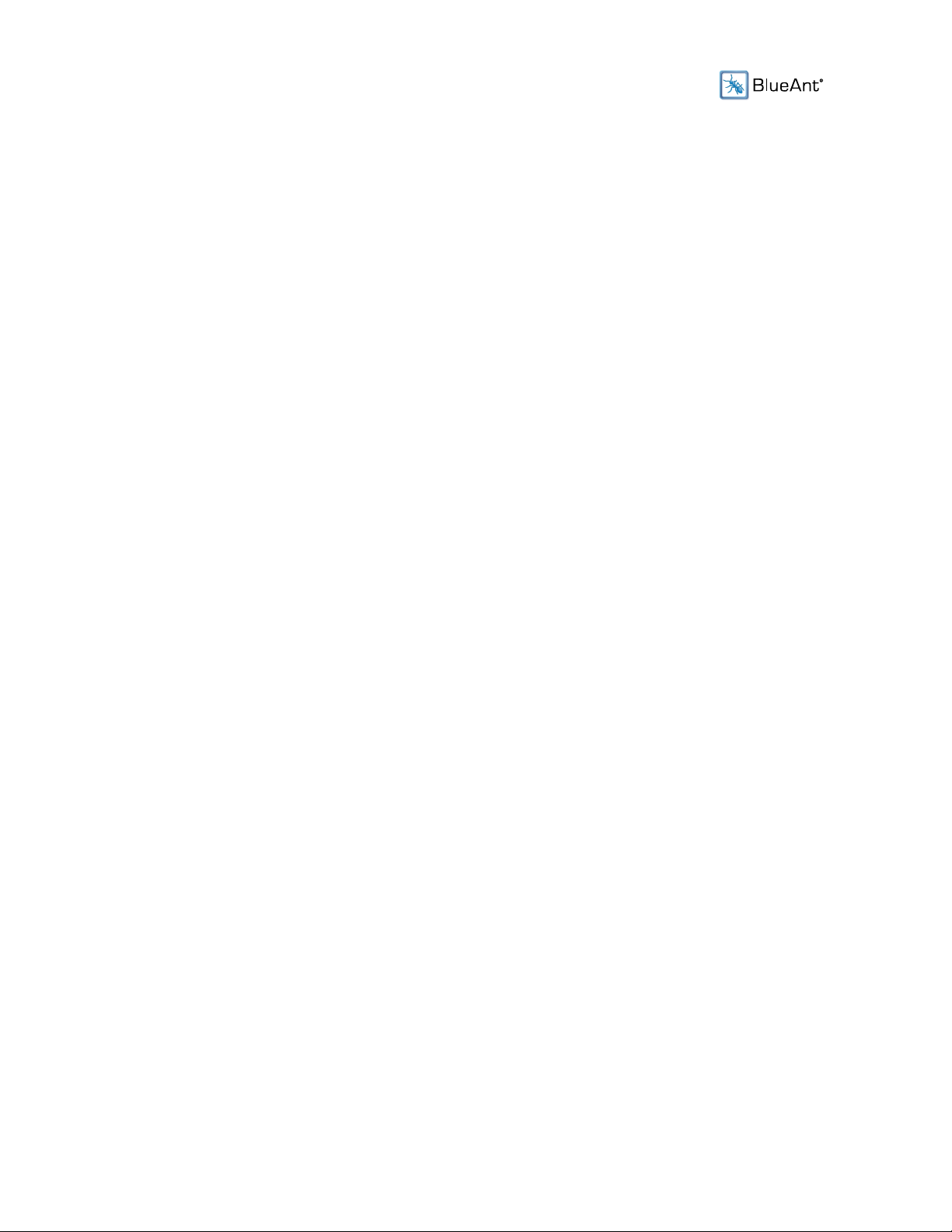
• See "Noise Reduction and Voice Isolation" (page 18) for more information.
Having problems getting the Q1 to recognize your voice commands?
• Make sure you say the command clearly, speaking at a consistent speed.
• If the headset does not respond, repeat the command.
• There is a microphone on the bottom tip of the Q1. Make sure that it is pointing towards your
mouth and that it is not covered or muffled by your face.
• Speak louder than any background noise.
• Try changing the Q1's sensitivity level: see "Sensitivity Level" (page 26).
• If you are in a very noisy place, you may find that it is easier to answer a call using the Q1
buttons: click the BlueAnt button to answer the call, or double click it to reject the call.
Having Some Other Problem?
• For more suggestions on solving problems you might be experiencing with the Q1, see
"Troubleshooting" (page 31).
• See "Q1 Reference" (page 34) for a full list of all the Q1's button combinations and voice
commands, with detailed explanations of what the functions do.
• If you still can't solve your problem after checking all the information in this manual, then
please call us before returning your Q1 to a store.
5
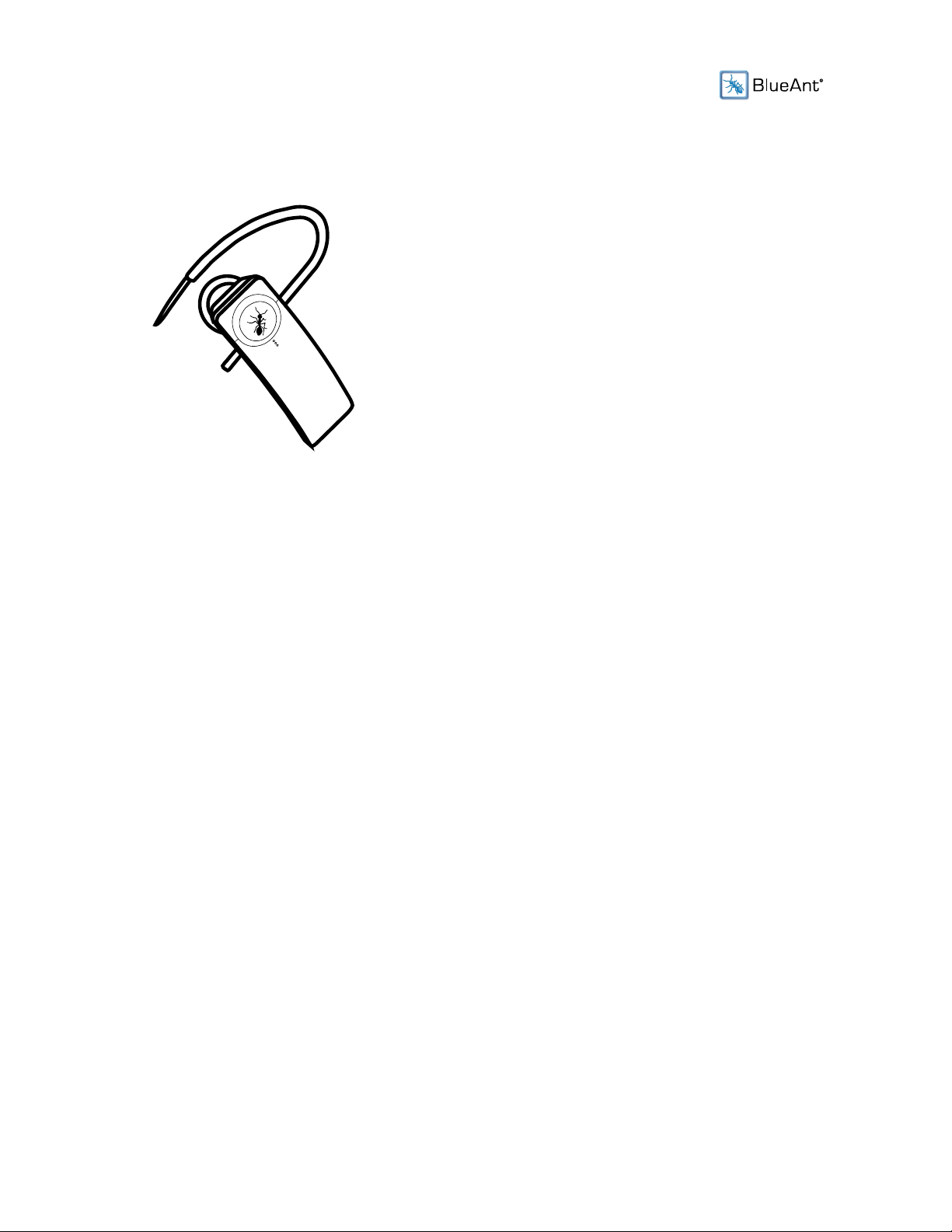
Overview
The revolutionary BlueAnt Q1 Bluetooth ® headset is voice controlled for a truly hands-free
experience. You don't even need to train it to recognize your voice: the Q1's voice recognition works
right out of the box. It will even talk you through everything you need to do to get started.
In fact, the Q1 is so easy to use that you only need to remember three voice commands:
• "Pair Me"
• "Teach Me"
• "What Can I Say?"
These voice commands get you to everything you need to use the BlueAnt Q1.
As well as letting you make calls and answer the phone using just your voice, the Q1 also features
BlueAnt's Voice Isolation Technology, ensuring that you will always be heard, even in noisy
environments. If you are in a noisy place, you can switch to maximum voice isolation for superior voice
clarity.
And the Q1 comes with dual microphones, providing clean and clear voice input, as well as
sophisticated digital signal processing technology to enable high quality noise suppression, echo
cancellation and wind noise reduction.
Your Q1 headset is a Bluetooth 2.1 qualified product and supports both the Bluetooth Headset Profile
and the Bluetooth Hands-Free Profile. The Q1 can store pairing information for up to 8 different
Bluetooth compliant devices (backward and forward compatible), including mobile phones, PDAs,
PCs/Macs or any Bluetooth-enabled device that supports the Headset or Hands-Free profiles.
6
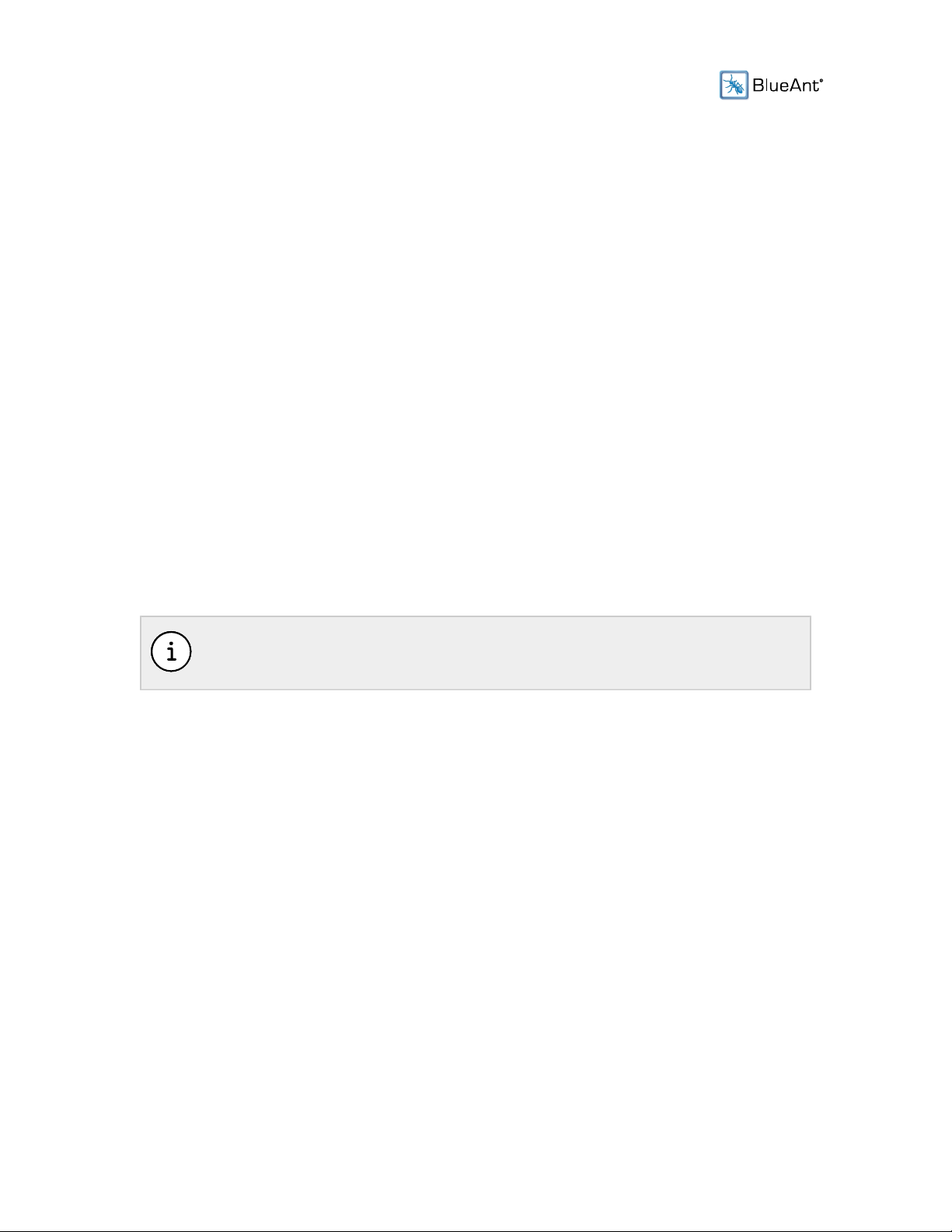
The Q1 also supports multipoint technology, so you can connect to 2 devices at the same time and
answer whichever phone rings.
Getting to know your BlueAnt Device
Your BlueAnt device came with a "Quick Start Guide", and you should read this first. It tells you
everything you need to get started, and is the best place to start learning about your BlueAnt device.
The online user guide contains all the information from the Quick Start Guide plus much more,
including tips and tricks to help you get the most out of your BlueAnt device, details of how to access
the advanced features and functions of your device, and troubleshooting information with advice on
solving common problems you might encounter.
Using this Manual
To make it as easy as possible to use, this user manual is available as both a set of web pages and a
PDF.
Both versions contain exactly the same information. The web pages are ideal if you want to read about
your BlueAnt device on your computer screen or using a mobile device with internet access. If you
prefer to save a copy of the user manual to read offline or to print out, then you can download the PDF
version.
Please consider the environment before printing the user manual.
7

Getting Started
To use the Q1, you need to pair it with your phone. Pairing creates a stored link between the phone
and the headset. Once paired, they will reconnect automatically in future.
1. If you haven't already fitted it, locate the ear hook that came in the box with your Q1, and attach it
by pushing the smaller end of the hook through the hole on the back of the Q1. See "Wearing the
Q1" (page 11) for more information about attaching the ear hook.
2. Put the Q1 in your ear.
You can wear the Q1 in either ear. For the best results:
• Angle the headset so that it points towards your mouth (this will help the Q1's microphones
pick up your voice).
• Make sure that the bottom end of the Q1 does not rest against your face. One of the Q1's
microphones is located on the back of the Q1, at the end furthest away from the ear bud: if
the microphone is resting against your face then it will make it harder for the Q1 to pick up
your voice.
3.
Turn the Q1 on by holding down (the BlueAnt button) until you hear the startup sound.
• You will need to hold the button for about 3 seconds.
• If this is the first time you have used your Q1, it will automatically play a welcome message
and go into pairing mode. You will hear the voice prompts start to take you through the
pairing process.
8

•
If the pairing process does not start automatically, click (the BlueAnt button), wait for
the Q1 to ask you to "Say A Command" and then say the command "Pair Me" to go into
pairing mode.
4. Follow the voice prompts to pair the Q1 with your phone.
5. If your phone prompts you for a password or security code, enter "0000" (four zeros).
When the pairing process finishes, you are ready to go: just click the BlueAnt button and say one of
the voice commands.
9
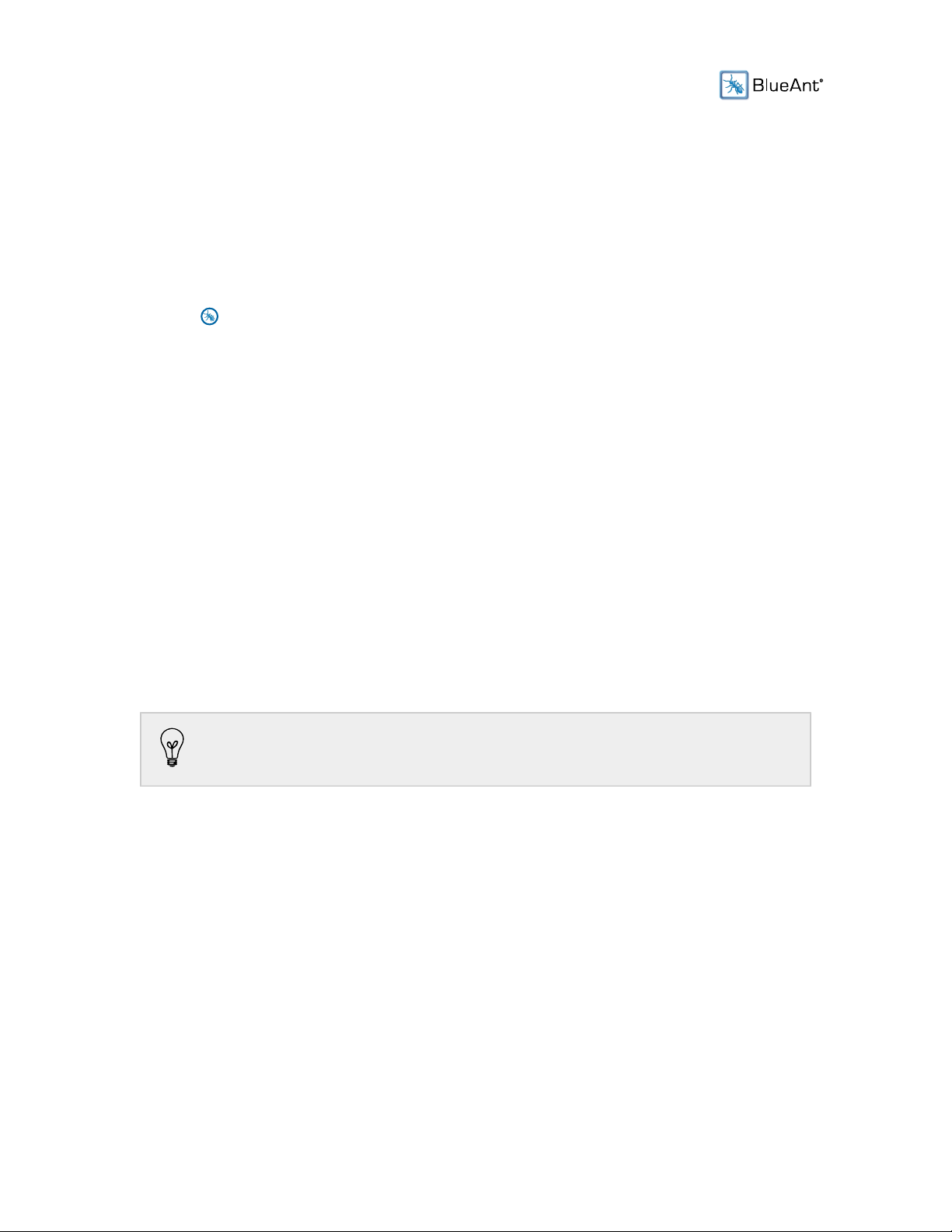
Using the Q1
Use your Voice to Control the Q1
To use the Q1, you just need to remember some simple voice commands. When you want to do
something:
1.
Click (the BlueAnt button) to activate the Q1's voice recognition.
2. Wait for the Q1 to ask you to "Say A Command".
3. Say one of the voice commands loudly and clearly.
• If the Q1 does not respond, say the command again.
• If you wait too long before saying the command, the Q1 will say "Cancelled". You will have
to click the BlueAnt button again before you can use another voice command.
• For a full list of voice commands, and what they do, see "Full List of Voice
Commands" (page 34).
Why not try using the "What Can I Say?" command to hear a list of available voice commands. With
your Q1 switched on, just click the BlueAnt button, wait for the prompt, and then say "What Can I
Say?"
If you don't want to listen to the full list of commands, you can stop the Q1 from
reading them all out at any time by clicking the BlueAnt button.
10
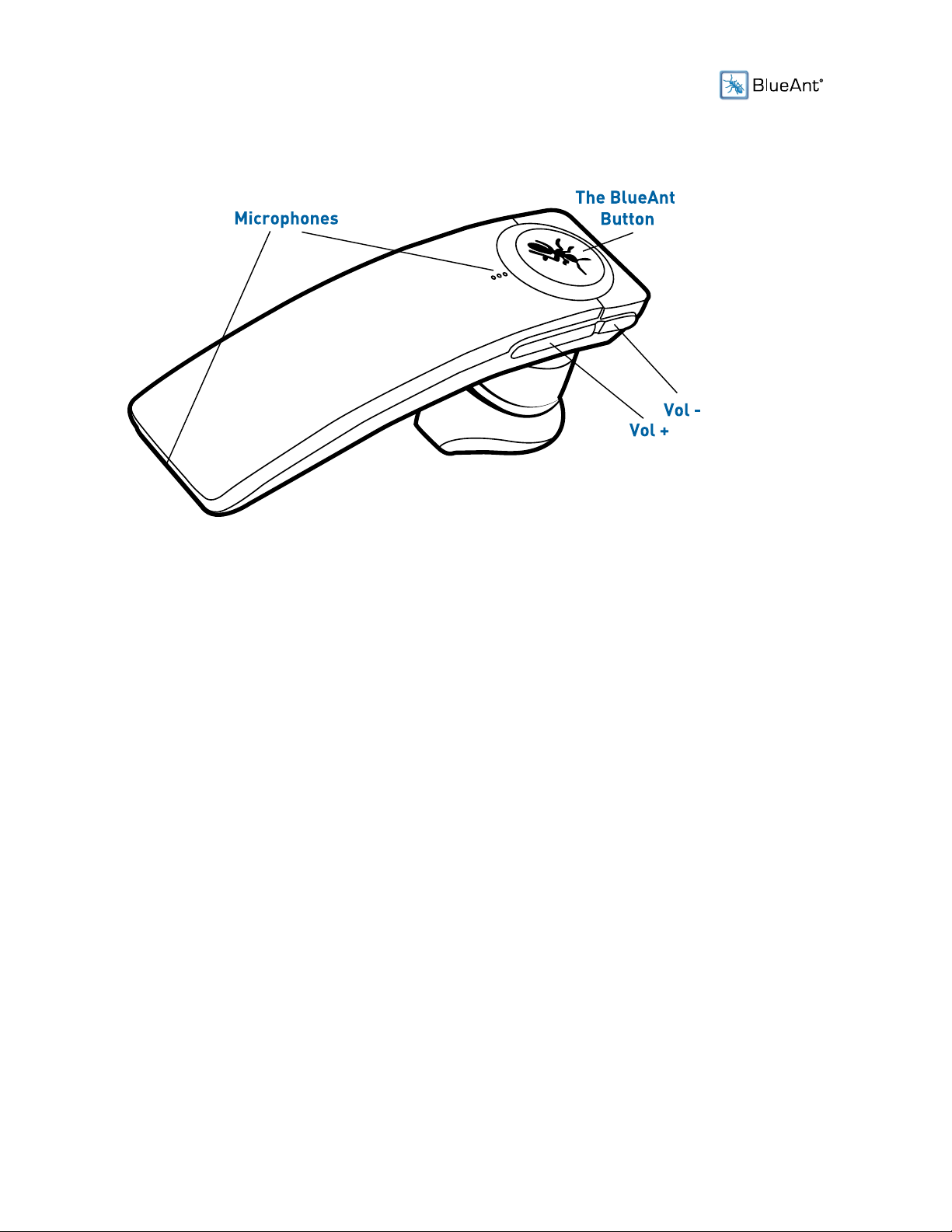
Q1 Overview: Buttons and Microphones
In addition to the volume up and down buttons, the Q1 has a multi-function button called the BlueAnt
button. You use this to turn the Q1 on and off and to activate the voice recognition. You can also
access some advanced functions by pressing different combinations of the three buttons. For a full
description of all the button functions, see "Button Functions" (page 37).
The Q1 has two microphones: one is located on the front of the device, next to the BlueAnt button, and
the other is located on the tip of the device, on the side closest to your face.
For best results when wearing the Q1, you should take care to ensure that the Q1 does not rest
against your face, as this may muffle the second microphone and make it harder for the Q1 to
recognise your voice commands.
Wearing the Q1
Before you can wear the Q1, locate the ear hook that came in the box with your Q1, and attach it by
pushing the smaller end of the hook through the hole on the back of the Q1. You can then adjust the
length so that the hook will fit comfortably on your ear.
Wearing the Q1 in your Right Ear
The following diagram shows how you should attach the ear hook if you want to wear the Q1 in your
right ear. For the best fit, you should rotate the ear gel so that it sits on the Q1 at the angle shown in
the diagram.
11

Wearing the Q1 in your Left Ear
If you prefer to wear the Q1 in your left ear, then you will need to remove the ear hook and reattach it
the opposite way round. You should also rotate the ear gel so that it points in the opposite direction.
12
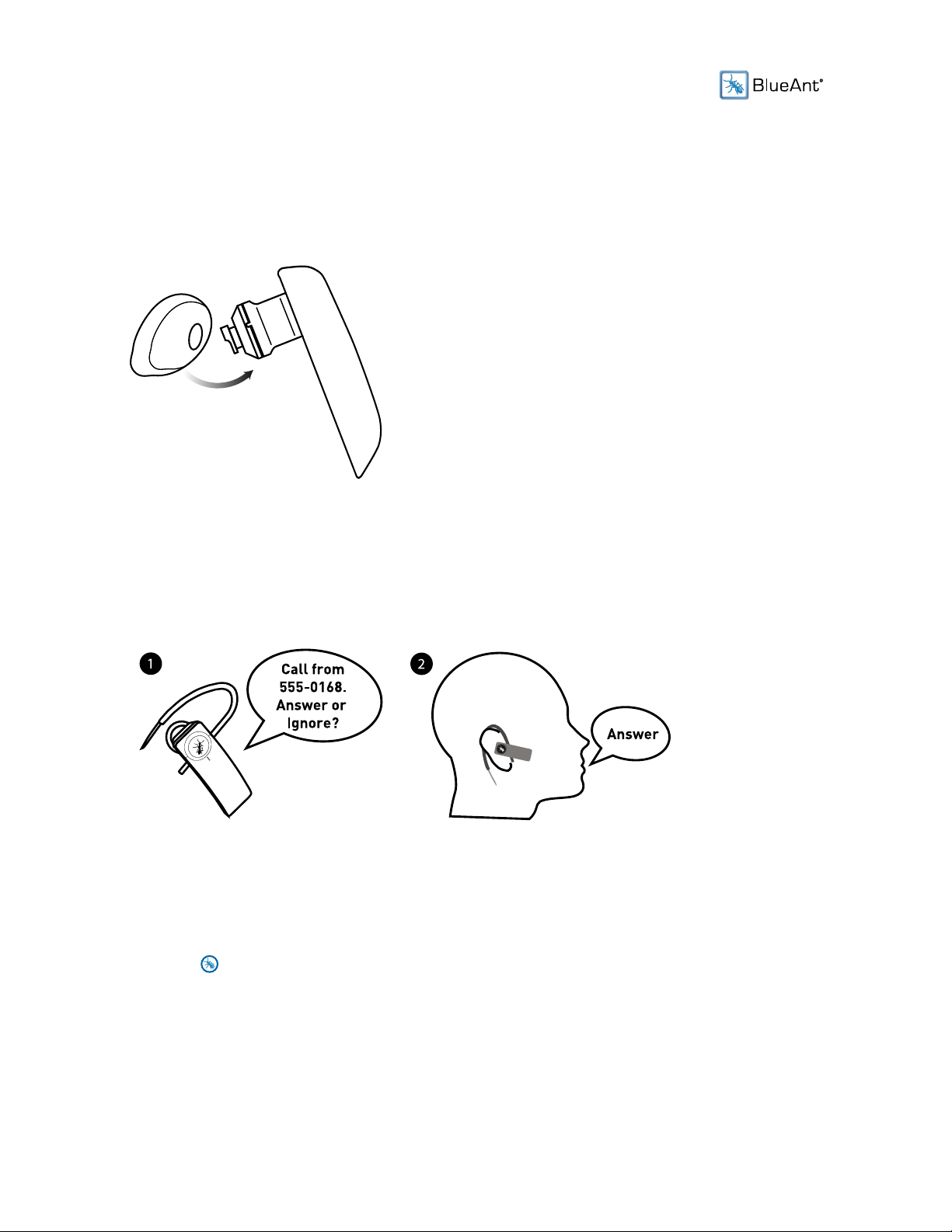
Changing the Ear Gel
The Q1 comes fitted with a standard ear gel, and you will find alternative ear gel options in the box. If
you want to change the ear gel, you can remove it by gently lifting it away from the Q1. Gently press
the replacement gel onto the Q1, and push it on firmly to secure it in place.
Making and Receiving Calls
You can answer or reject an incoming call using your voice. Just wait for the Q1 to read out the phone
number and ask you whether you want to answer the call, and then say "Answer" or "Ignore":
If you don't want to wait for the prompt, or if you are in a particularly noisy place (this can make it
difficult for the Q1 to register your response), you can use the Q1's buttons to answer or reject the call
at any time while the phone is ringing:
•
Click (the BlueAnt button) once to answer the call.
• Double click the BlueAnt button to reject the call.
You won't be able to answer or reject a call with your voice if you have turned off the "Incoming Call
Function" in the "Settings Menu".
13
