Page 1
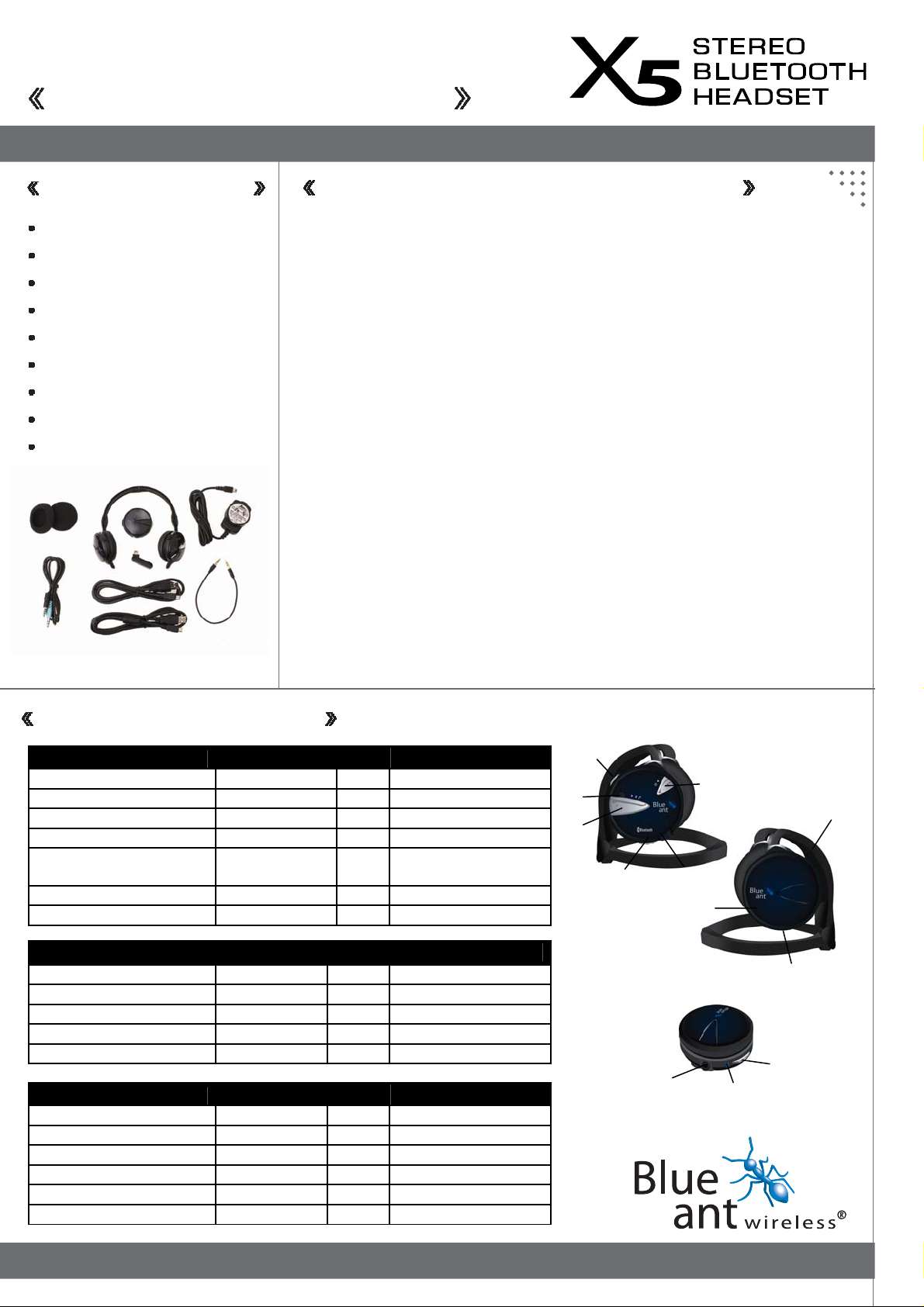
A
g
r
Quick Start Guide
Quick Start Guide
Inside the package
One X5 Stereo Bluetooth Headset
One Voice Enabled Audio Streamer
One Detachable Microphone
One set of Foam Speaker Covers
One 3.5mm Audio lead
One 3.5mm Y-Cable Audio Lead
Two USB Cables
One AC Charger
One X5 User Guide
One X5 Quick Start Guide.
Pairin
1. Mount the batteries. Insert the small end of a USB cable into the USB port on the X5 and plug the
large end into a computer USB po rt. Do th e same for the Audio Streamer (or use the AC
charger). Charge the X5 and Audio Streamer for 2 hours before use.
2. On the Headset, press & hold ON/OFF and Vol Up buttons for about 5 seconds. Led flashes blue to red.
On the Audio Streamer, press & hold the ON/OFF button for about 5 seconds. Led will flash blue to red.
3.
4. At this point the two devices will automatically pair and connect with each other.
5. To connect with your computer, insert the single black plug of the Y-Cable into the jack input of
the Audio Streamer. On the Y end, insert the red plug into the microphone input of your computer
and insert the black plug into the Stereo output of your computer.
6. At this stage, the connection between Headset and Audio Streamer is in stereo mode. Open an
audio program on your computer and play a song. To increase volume, Short Click the Vol Up
button. To decrease, Short Click the Vol Down button. Also you may need to adjust volume levels
of the computer Soundcard.
7. To use with a VOIP program, e.g. Skype, MSN Messenger…etc, insert the detachable USB
Microphone into the USB port of the Headset. Next, switch from Stereo to Voice mode by clicking
the ON/OFF button on the X5 once.
8. Open the program and use its interface to control the call. To switch back to Stereo music mode
after ending a Voice call, click MFB button of the X5 Headset once.
9. If you have been listening to music via ster eo mode, th en on an incoming VOI P call, y ou will he ar
the bell tone intermingled with the so und of music. To switc h to Voice mode, f irst sto p or pause th e
music on the computer and then click ON/OFF button of the Headset once to enter into Voice mode.
10. When using different audio sources, e.g. Mp3 player, iPod, TV…etc, plug one end of the stereo
3.5mm cable into the Audio Streamer, and the other end into your audio device. Music plays
through the Headset.
the X5 to the Audio Streame
Function / Button matrix
X5 Functions Button Time Conditions / Status
Turn Headset ON On/OFF 3 sec Headset Off
Pairing Headset ON/OFF & Vol Up 3 sec Headset Off
Pick Up MFB Click To Telephone
Hang Up (profile dependent) MFB or ON/OFF Click During a call
Last Call Redial / Voice Dialing
(depending on phone)
Volume Up Vol Up Click During Communication
Volume Down Vol Down Click During Communication
Remote Control Functions (AVRCP compatible devices only)
Play MFB Click While Stopped or Paused
Pause MFB Click While Playing
Stop ON/OFF Click While Playing
Next Song Vol Up 1 sec While Playing
Previous Song Vol Down 1 sec While Playing
Streamer Functions Button Time Conditions / Status
Turn Audio Streamer ON ON/OFF 3 sec Streamer Off
Turn Audio Streamer OFF ON/OFF 3 sec Streamer On
Pairing Audio Streamer ON/OFF 5 sec Streamer Off
Reconnect with Headset ON/OFF 3 sec Streamer Off
Switch from Stereo to Voice ON/OFF Click While Playing
Switch from Voice to Stereo MFB Click While in voice mode
MFB 3 sec Standby
Vol Up
LED
MFB
Vol Down
udio Connector
(3.5mm Stereo Jack)
ON/OFF
Neckband
USB Port
Battery Pack
Battery Ejector Button
ON/OFF
LED
Page 2
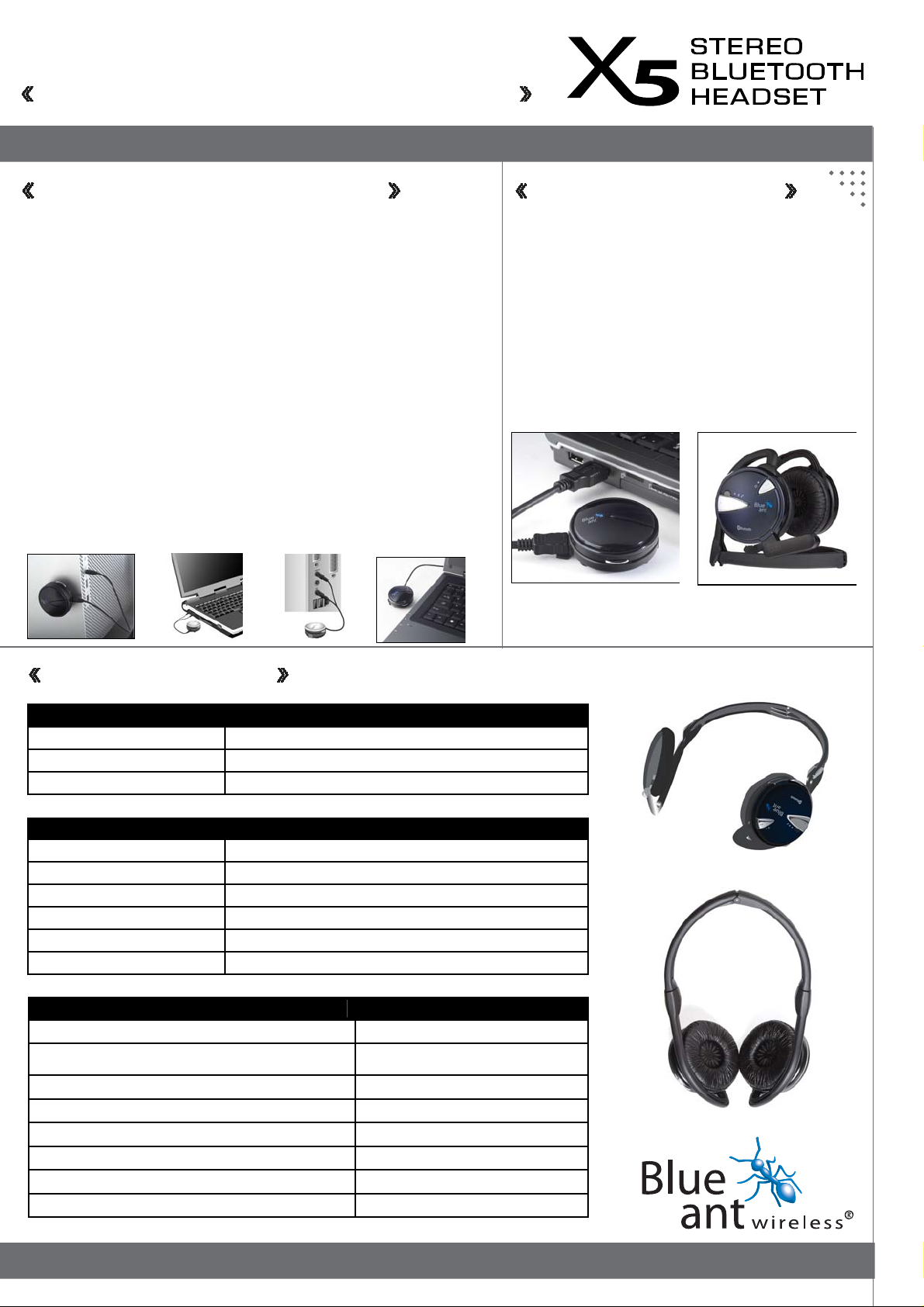
r
BlueAnt X5 Stereo Bluetooth Headset
Pairing X5 to a Phone or PDA
Note: This is an example only and may differ from phone to phone
1. Ensure the X5 is charged
2. On the Headset, press & hold the On/OFF and Vol Up buttons for about 5 seconds.
3. Led flashes blue to red
4. Reboot the mobile phone to refresh its memory. Turn Bluetooth ON in your phone.
5. Perform a device discovery to search for the X5. (Some devices require you
to pair once for High Quality Audio and again for Handsfree, e.g. HP 6515.
Other p hones require pairing only once but will enable both services e.g.
Samsung D600)
6. When devices are displayed, select the X5 Stereo. Enter Passkey “1234”.
7. Set the X5 Stereo as a trusted/authorised device, if an option in your phone.
8. Finish and exit.
9. If required, select the X5 Stereo in the Bluetooth devices list and press Connect.
10. Refer to your phones User Manual for any additional steps
.
Quick Start Guide
Reconnecting the X5
When the X5 has been disconnected (by switching off or
going out of range) you will need to reconnect
1. To reconnect with the Streamer simply turn both the
X5 Headset and Audio Streamer On and they will
connect automatically.
2. To connect back to your phone go to its Bluetooth
Menu, select the X5 Stereo in the Paired devices list and
press connect
LED indicato
chart
Headset LED Status
LED OFF Bluetooth Link Established
Blue LED flashes every sec Standby (Connectable/Paring) mode
Red and Blue LED Flash Pairing Mode
Headset Status LED Indicator
Power On Blue LED flashes rapidly and then flashes slow periodically
Power OFF Red LED flashes rapidly and then OFF
Incoming call Blue LED flashes rapidly
Low battery Level Red LED flashes every second
Charging state Red LED ON
Charging Complete Red LED OFF with periodic Blue LED flash
Audio Streamer LED Status
Blue LED ON with periodic flash Bluetooth Link Established
Blue LED flashes rapidly and then change to
alternating Blue and Red flashes
Blue LED flashes rapidly and then flashes slowly Pow er ON
Red LED flashes Red rapidly & then OFF Power OFF
Red LED flashes every second Low Battery Level
Red LED Charging State
Red LED Off with periodic Blue LED flash Charging Complete
Constant Red LED Charging While Connected To USB
Pairing Mode
