Page 1

Page 2
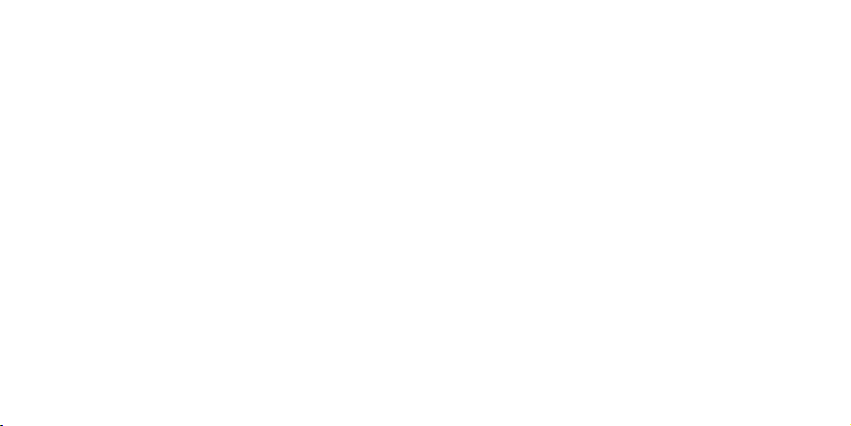
2
Page 3
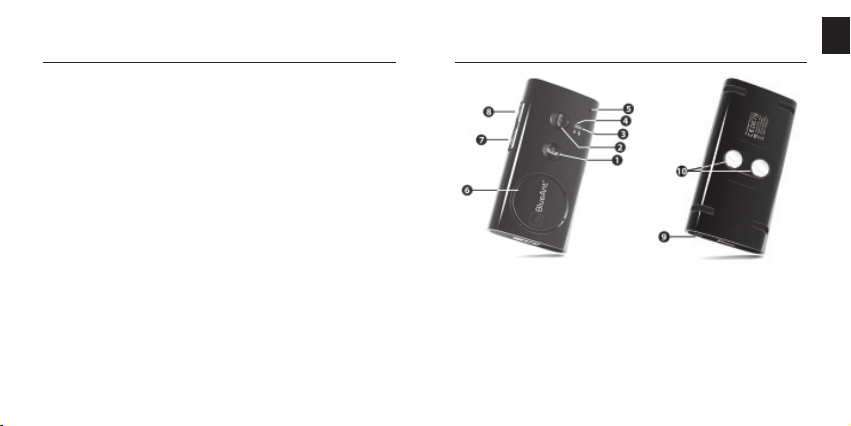
A. Product Description
The Supertooth 3 is a Bluetooth handsfree kit that
supports headset & handsfree profi le phones. Providing
advanced audio quality, it features Full DSP Noise & Echo
Cancellation. It is designed for easy handsfree operation
and superior performance.This kit includes a Text-ToSpeech system which announces instructions for the
users in 6 different languages. It announces the status
of the Bluetooth device as well as the name (or phone
number, if the contact has not yet been loaded to the kit)
of the incoming caller! Plus, you can answer a call with
your voice.
Don’t forget: Drive safely and within the law.
Please refer to the relevant national or local legislation
limitations regarding the usage restraints of mobile
phones whilst driving.
It is up to the user of this product to respect the said
legislation in the area where he/she resides.
B. Product Overview
1 MFB or Multi-function Button
(power on & off / pairing / answer /
voice dial / redial / audio transfer)
2 End/Reject Button
(end & reject call / reload phonebook)
3 Bluetooth Indicator
4 Charge Indicator
5 Microphone
6 Speaker
7 Volume Down
8 Volume Up
9 Charger Port
10 Magnets
EN
3
Page 4

C. Charging
1. Connect the charger’s plug into the Charger Port (9)
of the SUPERTOOTH 3. Connect the charger to an
external power source.
Charge Indicator (4) Status:
Steady red: Low Battery Speech: Low Battery
Steady orange: Charging Speech: Charging
Steady green: Full Charge Speech: Fully Charged
2. When the Supertooth 3 is fully charged,
disconnect the charger.
4
D. Power On/Off
Power On: Press MFB (1) for 1 second. The Bluetooth
Indicator (3) will turn blinking blue and a voice will say,
“SUPERTOOTH 3 ready. Connected to phone (or if
phone not available: No phone detected).”
Note: The fi rst time the SUPERTOOTH 3 is switched on, the
language selection is automatically activated. In this case,
proceed to Section E (Procedure 2).
Power Off: Press and hold MFB (1) for 5 seconds until
a voice announces, “SUPERTOOTH 3 powering
down.” The Bluetooth Indicator (3) will turn a steady
red for 4 seconds, the device will then switch off.
Page 5
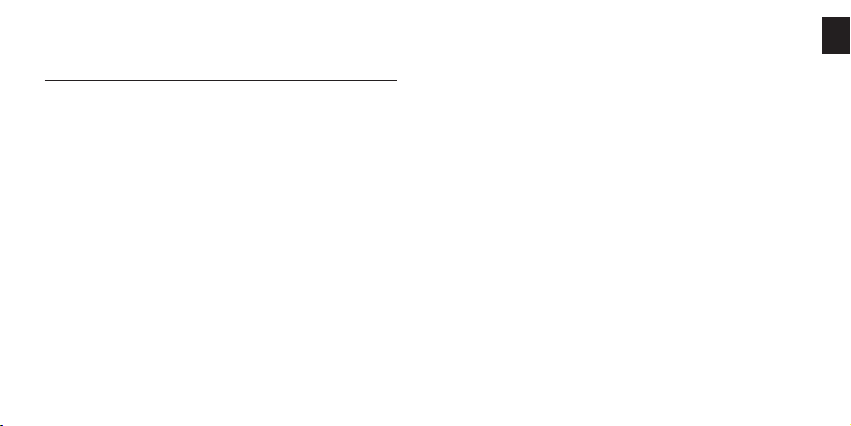
E. Selecting desired Language and
Pairing to your Bluetooth mobile phone
There are 6 languages featured in this kit. They are
British English, American English, French, Italian,
Spanish and German. After selecting your language, pair
the SUPERTOOTH 3 to your Bluetooth mobile phone to
create the link or audio connection between the two. The
pairing process is required only once for each phone,
unless the devices are deleted
Procedure:
1. From OFF, press and hold MFB (1) for 6 seconds until
the Bluetooth Indicator (3) turns blinking red/blue.
A voice will then announce, “Press green button
to select British English.” Instructions for other
languages will follow.
As soon as the preferred language is spoken, press the
2.
green button or MFB (1) to select it. If British English
is chosen, a voice will announce “British English
selected. From phone’s Bluetooth menu, search for
devices then select BlueAnt ST 3 and enter pincode
0000.” This means the kit is now ready to pair.
Note: If the wrong language has been selected, simply
turn the SUPERTOOTH 3 off & initiate the pairing
process once again.
3. Whilst the SUPERTOOTH 3 is in pairing mode, access
the Bluetooth menu of your phone. Turn on the
Bluetooth function, then execute a Bluetooth search.
(Please refer to your phone’s user manual for further
instructions)
Once the Bluetooth discovery is complete, please select
4.
the BlueAnt ST 3 from the list of available devices.
5. Enter password/pin code 0000 and press OK. “Pairing
successful to phone. Loading phonebook. Please
wait.” will be announced on the kit.
EN
5
Page 6
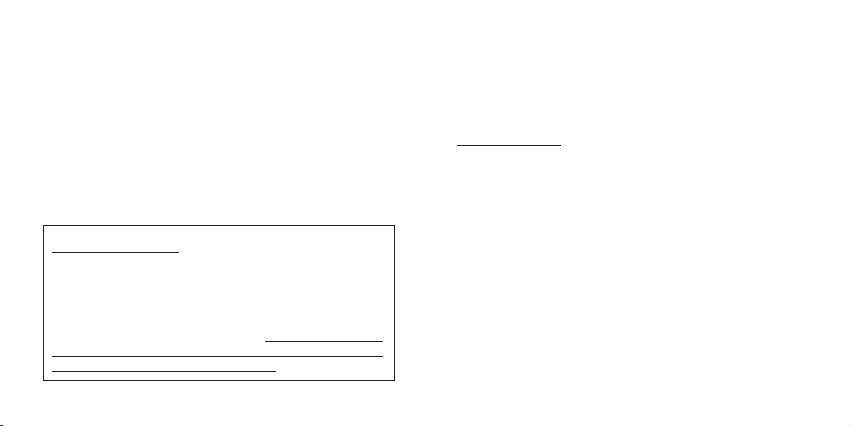
6.
The contacts in your phone will automatically be
downloaded to the SUPERTOOTH 3. The Bluetooth
Indicator (3) turns violet for 1-2 seconds whilst this
process is being completed.
Note: Some phones require your authorisation prior to
commencing the download of your phonebook entries to the
SUPERTOOTH 3. You must accept a request such as the
following, Connection…?, Allow Internet access…?, DUN…?
7. The number of contacts will be announced whilst the
download is in progress.
IMPORTANT NOTICE: Some Symbian phones do not allow
the automatic download of Phonebook contacts. In this case,
“Automatic transfer not supported by phone. Please
refer to manual or press red button to cancel phonebook
transfer.” will be announced. If this occurs, please proceed to
Section F to transfer the Phonebook entries manually via the
phone’s menu to the SUPERTOOTH 3 or press red button or
End/Reject Button (2) of SUPERTOOTH 3 to connect the kit
to the phone without phonebook transfer.
6
8. When download is complete, “BlueAnt ST 3 ready.
Connected to phone” will be announced. Accept
connection request from the phone if a prompt is
displayed.
Important Note:
Most phones automatically connect to the SUPERTOOTH
3 once the pairing process is complete. Other phones may
require you to connect manually to the SUPERTOOTH 3
once the devices are paired.
Go back to Bluetooth > Paired devices > highlight BlueAnt
ST 3 > press Options > then press Connect.
The kit is now ready to use. When a call is received on
your mobile phone, the name of the incoming caller will
be announced on the kit.
Page 7
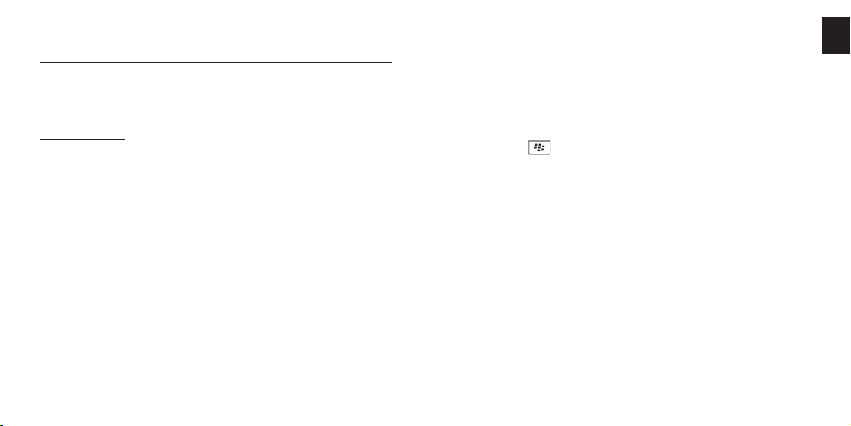
F. Automatic Transfer Not Supported By Phone
If automatic transfer of phonebook failed, you can send or
transfer the contacts to the SUPERTOOTH 3 by sending
them via Bluetooth.
IMPORTANT:
This procedure will only work immediately after you have
completed the pairing process or after you have executed a
Phonebook update (see Sections E and G respectively).
Procedure:
1. There are two ways in which you may proceed with
phonebook transfer, this depends on your model of phone.
The most common process is:
a. Access the Phonebook of your phone.
b. Choose the contacts you would like to transfer to the
SUPERTOOTH 3
Note: Select “Mark all” (if this option is available in your phone),
to transfer all contacts at once. If your phone does not allow for
this, you must transfer each contact individually, one at a time.
c. Choose to send the contacts via Bluetooth
> select BlueAnt ST 3
Note: Some phones do not allow the transfer of SIM contacts.
Another method of transferring your contacts is: (for
Blackberry phones)
a. Access the Options icon in your phone.
b. Select Bluetooth > Highlight BlueAnt ST 3 >
press
c.
Choose to transfer via Bluetooth > select BlueAnt ST 3.
2. “Loading phonebook. Please wait.” will then be
announced on the kit.
3. The number of contacts will be announced whilst the
download is in progress.
4. After a few seconds, the phone will display “Data
sent” or the kit will announce “BlueAnt ST 3 ready.
Connected to phone.” For some phones, you may
need to accept any connection request on the phone
before reconnection takes place.
The kit is now ready to use. When a call is received on
the user’s mobile phone, the name of the incoming caller
will be announced on the kit.
Key > Choose Transfer Address Book.
EN
7
Page 8
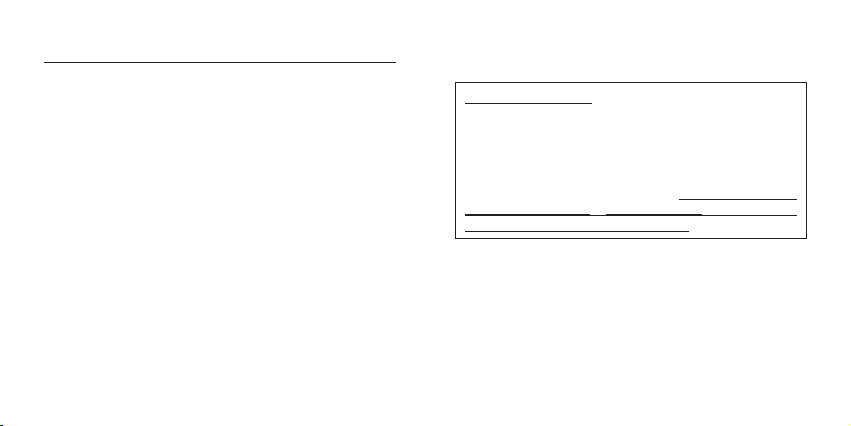
G. Phonebook Update
If you renamed or added a contact in your phone, you can
refresh the phonebook of the SUPERTOOTH 3 in order
for the kit to recognize the change.
Procedure:
1. Ensure that the phone is connected to the
SUPERTOOTH 3 & in standby mode.
2.
Long press the End/Reject Button (2) for 10 seconds.
3.
“Loading phonebook. Please wait.” will be announced.
At this time, the phone will also disconnect from the
SUPERTOOTH 3.
Note: Some phones require your authorisation prior to
commencing the download of your Phonebook entries to
the SUPERTOOTH 3. You must accept a request such as
the following, Connection…?, Allow Internet access…?,
DUN…?
8
4. The number of contacts will be announced whilst the
download is in progress.
IMPORTANT NOTICE: Some Symbian phones do not allow
the automatic download of Phonebook contacts. In this case,
“Automatic transfer not supported by phone. Please
refer to manual or press red button to cancel phonebook
transfer.” will be announced. If this occurs, please refer
to Section F to transfer the Phonebook manually via the
phone’s menu to the SUPERTOOTH 3 or press red button or
End/Reject Button (2) of SUPERTOOTH 3 to connect the kit
to the phone without phonebook transfer.
5. When the download is complete, “BlueAnt ST 3
ready. Connected to phone.” will be announced.
Accept connection request from the phone if a prompt
is displayed.
Page 9
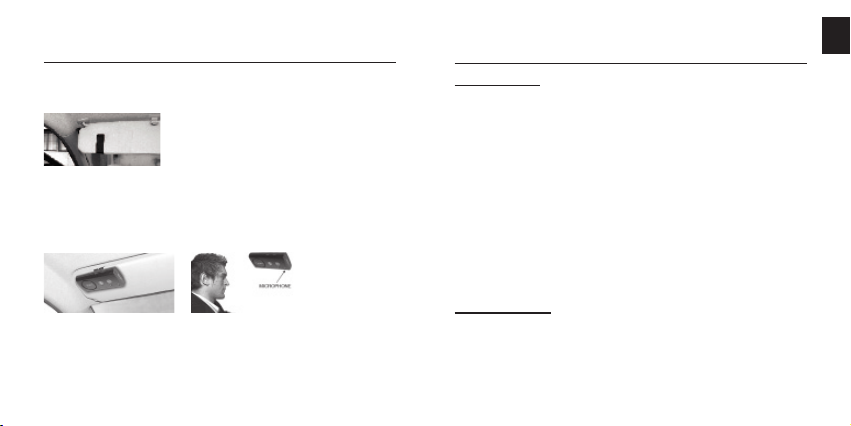
H. Installation
Attach the metal clip of the SUPERTOOTH 3 to the
vehicle’s sun visor.
Align & attach the magnets on the rear of the
SUPERTOOTH 3 to the metal clip. The SUPERTOOTH 3
must be placed in a position that ensures the microphone
is directed at the mouth of the user.
I. Basic Operations
IMPORTANT:
Ensure your SUPERTOOTH 3 is paired & connected
prior to using the following functions. See Pairing to your
Bluetooth Mobile Phone in Section E.
Make a Call (Normal Dial):
Dial the number on your phone. Audio will automatically be
heard through the SUPERTOOTH 3. During an active call,
the Bluetooth Indicator (3) will turn to a steady blue.
Note: With some phones such as the Siemens S55 and
Panasonic X70, audio will initially be heard through the
phone during an outgoing call. You will need to press
the MFB (1) for 1 second to transfer the audio to the
SUPERTOOTH 3.
Answer a Call:
When a call is received, the name or phone number
of the incoming caller will be announced on the kit.
To answer the call, simply press MFB (1) for 1 second, the
Bluetooth Indicator (3) will then turn to a steady blue.
EN
9
Page 10
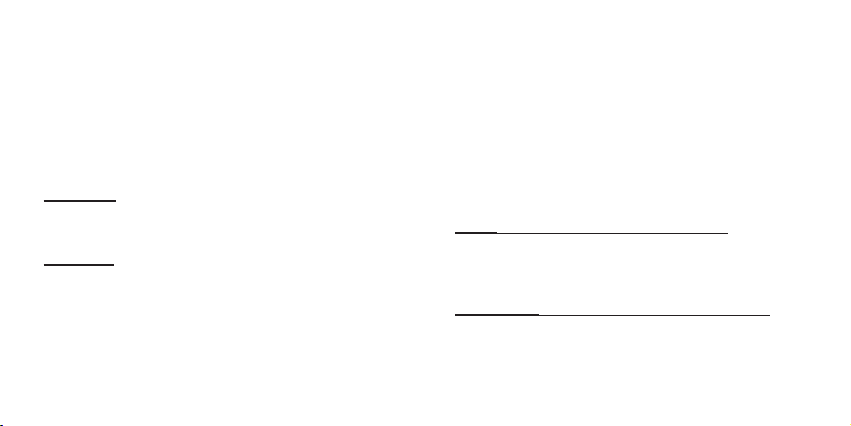
Alternatively, assuming that Voice Answer is activated:
(see Voice Answer Activation/Deactivation in Section K)
After a beep is heard on the kit, accept a call by loudly and
clearly saying “ACCEPT CALL”, “ACCEPT”, “ANSWER”
or “OK”; say it only once and within 3 seconds of the beep
emphasizing each syllable. When the call is answered,
the Bluetooth Indicator (3) will turn steady blue.
End a Call:
Press End/Reject Button (2) for 1 second to end the call.
“End of call” will be announced.
Voice Dial: (Your phones Voice Dial feature)
Important: Before using this feature, make sure that the
voice dialing function of your phone is activated and at
least one voice tag is recorded on your phone. (Kindly
refer to the procedure in your phone’s manual.)
Note: Voice dialing entries must be stored in the phone’s
memory, not on the SIM card!
10
1. Press the MFB (1) for 1 second.
2. A beep will be heard through the SUPERTOOTH 3
prompting you to say the voice tag associated with the
contact you wish to call. The Bluetooth Indicator (3)
will turn to a steady blue.
3. Say the voice tag exactly as how you recorded it.
4. The voice tag will be played back to you to ensure you
are calling the correct contact, the phone will then dial
the number automatically.
Redial (For Handsfree Profi le Phones only):
Press the MFB (1) for 3 seconds. The SUPERTOOTH 3
will then proceed to call the last dialed number. ”Redialing”
will also be announced on the SUPERTOOTH 3.
Reject a Call (For Handsfree Profi le Phones only):
During an incoming call, press End/Reject Button (2) for
1 second. The incoming call will be rejected and “Call
rejected” will be announced on the kit.
Page 11
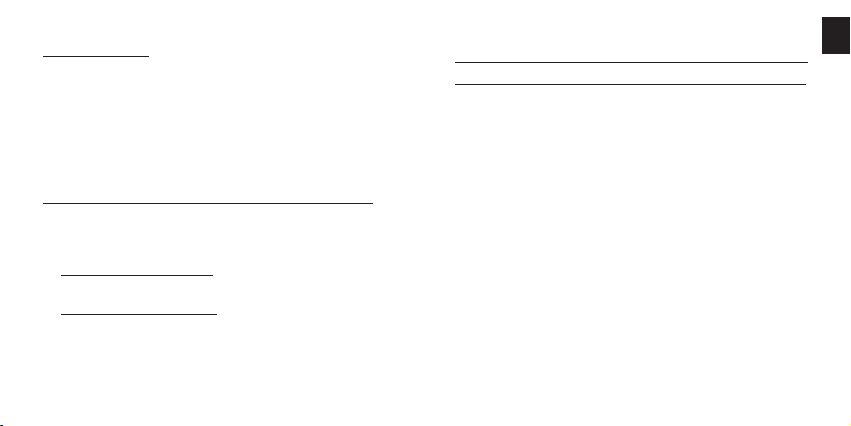
Volume Setting:
Increase or decrease the volume level by pressing the
Volume Up (8) or Volume Down (7) button. Press
repeatedly until the desired level is reached.
The Bluetooth Indicator (3) will turn violet when the
lowest and highest levels are reached. When the
maximum volume is reached “Maximum Volume” will
be announced on the SUPERTOOTH 3.
Audio Transfer (For Handsfree Profi le Phones only):
During an active call, you can transfer the audio from the
SUPERTOOTH 3 to your phone & from your phone to
the SUPERTOOTH 3.
Supertooth 3 to Phone: Press and hold MFB (1) for 3
seconds and the audio will be transferred to the phone.
Phone to Supertooth 3: Press MFB (1) for 1 second
and the audio will be transferred to the kit.
Note: Some phones require you to accept a connection
prompt before an automatic transfer takes place.
J. Advanced Functions
Multi-Pairing / Switching Connections between Phones
The SUPERTOOTH 3 can be paired with up to 8 devices.
Any additional pairing will automatically delete the phone
that has not been used for the longest period of time. This
means that the Supertooth 3 always maintains 8 phones
in its memory.
You can easily switch to any of the paired phones by:
1. Disconnecting the currently connected phone using
the “Active devices” option in the Bluetooth menu of
that phone.
2.
C
onnecting to the desired phone by accessing the “Paired
devices” listing in the Bluetooth menu of that phone.
Note: Reconnection to a paired phone can also be done
by pressing the MFB (1). However, the SUPERTOOTH
3 will attempt to connect to the last used phone only.
Therefore, it is recommended to connect to another
paired phone using the phone menu.
EN
11
Page 12
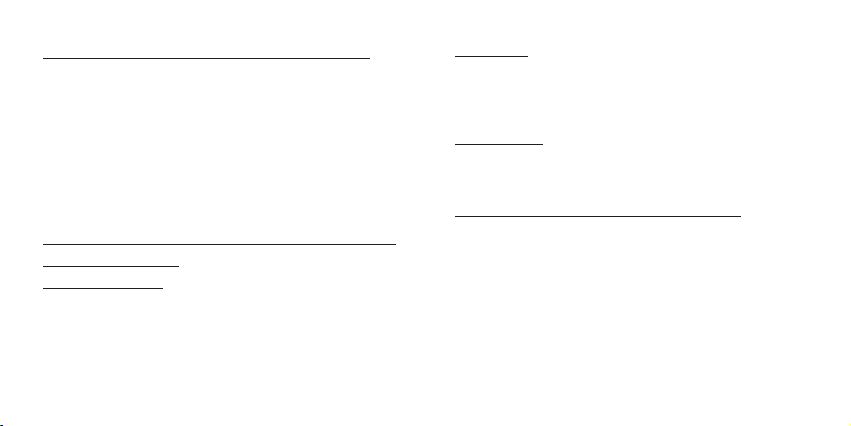
Deleting all Paired Devices & Phonebook entries:
1. Ensure the SUPERTOOTH 3 is switched OFF, press
& hold the Volume Up (8) Button.
Whilst holding down the Volume Up (8) Button, press
2.
the MFB (1) for 1 second or until a distinctive melody
is heard through the speaker, the software version will
then be announced. Once this occurs, please switch the
SUPERTOOTH 3 off for a minimum of 10 seconds.
All paired devices & phonebook entries have now
been erased.
K. Special Features
Voice Answer Mode:
Important Notice: This feature may not perform well
inside a vehicle with a high level of background noise.
• When activated, the user can accept a call by loudly
and clearly saying “ACCEPT CALL”, “ACCEPT”,
“ANSWER” or “OK”; say it only once and within 3
seconds emphasizing each syllable.
• When deactivated, answer call as per usual.
12
Activation: Press and hold Volume Up (8) Button for
5 seconds until a voice announces, “Voice answer
enabled.” At this point, when a call is received, a beep
will be heard after the name or phone number of the
caller is announced.
Deactivation: Press and hold Volume Down (7) Button
for 5 seconds until a voice announces, “Voice answer
disabled.” When a call is received, only the name or
phone number of the caller will be heard on the kit.
Automatic Vibration Sensor Reconnection:
Automatic reconnection occurs when the user (without
turning OFF the kit) goes out of Bluetooth range for
longer than 20 seconds & then goes back into range.
When the kit feels vibration (like a car door opening) it
will search for and connect to your phone
Note: The automatic reconnection could take anywhere up to
10 seconds once the user comes back into range.
In case of intentional disconnection (using the phone
menu), this system is not activated.
Page 13

SUPERTOOTH 3 Specifications
Bluetooth Compliance:
Bluetooth version 2.0 specifi cations
Supported Bluetooth Profi les: Supports headset and
handsfree profi les with automatic detection
Operating Range: ......Up to 10 meters
Frequency: ................. 2.4 GHz
Talk Time: ................... Up to 15 hours
Stand-by time: ............ Up to 800 hours
Charging Time: .......... 3 hours
Battery Type: ..............Rechargeable Lithium Ion
Special Features
Voice to announce CallerID, Bluetooth device status and
>
instruction guides in 6 languages (British English,
American English, French, Italian, Spanish and German)
> Full Duplex
> Full DSP Noise Cancellation / Echo Cancellation
> Automatic Vibration Sensor Reconnection
> Digital Volume Control
> Voice Recognition Dialing (if phone supports)
> Last Call Redial
> Reject Incoming Call
> Can also be charged directly from a PC via USB Cable
(not included)
> Compact Size
> Answer incoming calls by voice control
> Full automatic reconnection
Installation: Quick fi xation on sun visor via magnetic clip
Dimensions (mm): 18.2 x 60.2 x 122
Weight: 115 g
EN
13
Page 14

SUPERTOOTH 3
General
What is the main difference between the Supertooth
1.
3 and the Supertooth Light?
What is included in the Supertooth 3 package?
2.
How does the Supertooth 3 use Bluetooth
3.
Technology?
How do I handle voice calls when the Supertooth 3
4.
is connected?
Can I transfer an active call back to my phone to
5.
continue it there?
How many devices can I pair to the Supertooth 3?
6.
Is my phone compatible?
7.
What is the passcode/passkey for the Supertooth 3?
8.
Can I change the passcode of the Supertooth 3?
9.
Can I use voice activated dialling?
10.
Can I use the Supertooth 3 to listen to music on my
11.
mobile?
14
12.
How often should I charge my Supertooth 3?
Can I use my Supertooth 3 with my computer for
13.
VOIP applications?
Do I need to pair the devices every time I use them
14.
together?
Is the Firmware upgradeable on the Supertooth 3?
15.
Where can I purchase extra accessories for the
16.
Supertooth 3?
Bluetooth
What is Bluetooth Wireless Technology?
1.
Is it safe to use Bluetooth devices? I have heard they
2.
can allow unauthorised connections.
Can somebody else take control of my Supertooth 3 if
3.
they are in range?
4.
What is the difference between Handsfree and Headset
Bluetooth Profiles?
5.
How do I know if my devices are connected?
How far can my mobile be from the Supertooth 3 and
6.
still remain connected?
Page 15

Can other electrical devices cause interference with
7.
Bluetooth?
If I cup my hand over a Bluetooth device the signal
8.
strength and quality suffers. Why does this happen?
What Bluetooth mobile phones can I use with the 9.
Supertooth 3?
What is the difference between Bluetooth V1.2 and V2.0?10.
Troubleshooting
How do I re-connect my Supertooth 3?
1.
Why won’t my Supertooth 3 go into pairing mode?
2.
Is my Supertooth 3 charged?
3.
Why can’t I hear any sound from the Speaker?
4.
Why does my Supertooth 3 sound noisy and distorted?
5.
My Supertooth 3 worked great but now it won’t connect.
6.
What can I do?
Why can the talk time and standby time differ with the
7.
products specification description?
Why does my phones battery not last as long as it used to?8.
I am having trouble pairing a second phone.
9.
What can I do?
How can I stay near the Supertooth 3 but not have calls
10.
diverted through it?
My phone says “Bluetooth Module not found”. What
11.
can I do?
I have a PDA phone that pairs to the Supertooth 3 but 12.
has trouble transferring calls. How can I fix this problem?
Why can’t I hear the dial tone from the Supertooth 3
13.
when I dial?
Voice dialling is not successful every time. What can I do?14.
I get an “Automatic transfer not supported by phone”
15.
error, what do I do?
The Supertooth 3 announces the wrong name when a
16.
certain contact calls me. Why?
I have read all the solutions in this document but I still 17.
cannot get my Supertooth 3 to work properly. What
can I do?
EN
15
Page 16

GENERAL
1. What is the main difference between the Supertooth
3 and the Supertooth Light?
The Supertooth 3 uses TTS technology (Text To Speech)
to announce the name of the incoming caller and enables
the driver to answer the call by simply saying “OK”. The
Supertooth 3 also features automatic reconnection when the
phone and Supertooth 3 come back in range, ideal for those
who are constantly getting in and out of their car regularly.
The Supertooth Light is a smaller unit and has less talk time
than the Supertooth 3. The Supertooth Light does not utilise
TTS technology.
2. What is included in the Supertooth 3 package?
Included in the box is the Supertooth 3 main unit, a user
guide, an AC wall charger and a magnetic sun visor clip.
16
How does the Supertooth 3 use Bluetooth technology?
3.
Bluetooth is used to send and receive voice signals over
radio waves between your mobile phone and the Supertooth
3. It allows the Supertooth 3 to control phone calls on your
mobile phone remotely.
4. How do I handle voice calls when the Supertooth 3
is connected?
To answer an incoming call, simply press the MFB (MultiFunction Button).
Or to answer an incoming call, when voice answer is
activated, clearly say “Accept Call”, “Accept”, “Answer” or
“OK” within 3 seconds after hearing the beep.
To reject an incoming call, simply press the End/Reject
button.
To redial the last number, press and hold the MFB for 3
seconds.
To terminate an ongoing/active call press the End/Reject
button.
Page 17

5. Can I transfer an active call back to my phone to
continue it there?
Yes. Simply press and hold the MFB for 3 seconds and the
call will be transferred back to the phone.
6. How many devices can I pair to the Supertooth 3?
The Supertooth 3 can store pairing information for up to
8 different devices. However, the Supertooth 3 can only
connect to one phone at a time.
7. Is my phone compatible?
If your phone has Bluetooth, it more than likely supports a
Handsfree or Headset Bluetooth profile, so will work with
the Supertooth 3. Check your phones manual to see if it
supports Bluetooth Headset or Handsfree profile.
8.
What is the passcode/passkey for the Supertooth 3?
The Passcode for the Supertooth 3 is “0000”.
9. Can I change the passcode of the Supertooth 3?
No. The passkey is inbuilt and cannot be changed.
10. Can I use voice activated dialling?
Yes. The Supertooth 3 supports voice activated dialling if
your phone also supports this feature. Check your phones
user manual for information on setting up this feature and
how to record voice commands.
11. Can I use the Supertooth 3 to listen to music on my
mobile?
Mobiles that use the Handsfree profile are able to send
music to the Supertooth 3, but it will be a mono signal and
sound similar to an AM radio.
12. How often should I charge my Supertooth 3?
You should only charge the Supertooth 3 when the LED
Indicator changes to red and announces “Low Battery”.
The battery will last for about 800 hrs on standby and much
longer if the Supertooth 3 is switched off in between uses.
17
EN
Page 18

13. Can I use my Supertooth 3 with my computer for
VOIP applications?
Yes. You can connect the Supertooth 3 to a PC or Mac that
supports the Headset or Handsfree profile. To do this you
need to have Bluetooth enabled in your computer by using
a Bluetooth USB Dongle or having a computer that has
inbuilt Bluetooth. Depending on the Bluetooth Software the
connection process is different. Simply put the Supertooth 3
into Pairing mode, then search for it using your computers
Bluetooth Software. Enter the Passkey “0000” then start the
Headset/Handsfree service.
14. Do I need to pair the devices every time I use them
together?
No. The pairing process is required only once for each phone
unless the devices are deleted.
15. Is the Firmware upgradeable on the Supertooth 3?
No. The firmware is not upgradeable on the Supertooth 3.
18
16. Where can I purchase extra accessories for the
Supertooth 3?
Please check our web site www.bluleantwireless.com for
your nearest authorised stockist of BlueAnt spare parts and
accessories.
BLUETOOTH
1. What is Bluetooth Wireless Technology?
Bluetooth Wireless Technology is a short-range
communications technology using encryption for high
security data/voice transmission
2. Is it safe to use Bluetooth devices? I have heard
they can allow unauthorised connections.
For Bluetooth security reasons, once you have set up your
Bluetooth devices we recommend turning OFF the visibility
option in the Bluetooth Menu of your phone so that other
Page 19

Bluetooth users cannot see your phone. This only applies to
a few (mainly older) Bluetooth enabled phones as most new
phones have better security.
3. Can somebody else take control of my Supertooth 3
if they are in range?
No. The Supertooth 3 can only connect to previously paired
devices that have been authorised. The Pairing procedure
creates an encrypted key known only to the two devices
paired.
4. What is the difference between Handsfree and
Headset Bluetooth Profiles?
Handsfree Profile allows for extra features to be used with a
mobile phone. Some features that Handsfree profile enables
are voice dial, redial and call transfer. These particular
features are not available using Headset profile. Handsfree
Profile also allows for a slightly better call quality.
5. How do I know if my devices are connected?
When Bluetooth is turned ON in your phone you will see a
Bluetooth symbol appear on your main screen that changes
slightly (colours invert or arrows appear) when connected to
the Supertooth 3. The Supertooth 3 will also announce when
it connects with your phone. Some phones show a Headset
or Car symbol to notify you that the devices are connected.
6. How far can my mobile be from the Supertooth 3 and
still remain connected?
The Supertooth 3 will remain connected within a range of 10
metres (30 ft). Sound quality may start to deteriorate after
approximately 7 metres, depending on your environment.
7. Can other electrical devices cause interference with
Bluetooth?
Bluetooth technology employs a technique called ‘frequency
hopping’ to constantly change the frequency at which it
sends data, thus reducing interference with wireless devices
19
EN
Page 20

like wireless LAN’s and cordless landline phones. However,
noise interference can occur if the Bluetooth device is used
in close proximity with a microwave. Check if there are
any such devices in the surroundings, and if so keep the
distance between the Supertooth 3 and such devices to at
least 5 - 10m. Usually, any interference will only cause a
slight crackling sound. The frequency of Bluetooth is much
higher than that of radio station bands.
8. If I cup my hand over a Bluetooth device the signal
strength and quality suffers. Why does this happen?
Bluetooth signals are radio waves, hence do not require a
direct line of sight to operate. However, radio waves cannot
travel through water and as the human body is made up of
mostly water they cannot travel through it. Therefore, your
hand will create a barrier causing slight interference and a
loss of signal quality.
20
9. What Bluetooth mobile phones can I use with the
Supertooth 3?
To use the Supertooth 3 the phone must support either
headset or hands free Bluetooth profiles. Some devices may
only support data transmissions and not audio.
What is the difference between Bluetooth V1.2
10.
and V2.0?
V2.0 is the current version of Bluetooth with Enhanced Data
Rate (EDR) technology, with data transfer rates of up to
3Mbps compared with 1Mbps in V1.2.
Note: All BlueAnt products are forward and backward
compatible (Our V1.2 products can be used with V2.0 phones
and our V2.0 products can be used with V1.2 phones)
Page 21

TROUBLESHOOTING
1. How do I re-connect my Supertooth 3?
Switch the Supertooth 3 on by pressing the MFB and it will
automatically connect to your phone. If the Supertooth 3
doesn’t automatically connect, simply press the MFB once. If
pressing the MFB starts voice dialling on your phone, simply
press the MFB a 2nd time to cancel voice dialling.
2. Why won’t my Supertooth 3 go into pairing mode?
Follow the instructions in the Supertooth 3 Manual. From off,
press and hold the MFB until the LED starts flashing red and
blue and you are prompted to select your preferred language.
Once you have selected your preferred language follow the
voice prompts to pair your Supertooth 3 to your phone.
The Supertooth 3 sometimes requires a few seconds to
establish a connection.
Please be patient while devices are searching.
3. Is my Supertooth 3 Charged?
When the battery is charged the LED will flash blue. When
the battery is low the blue flashing LED will be replaced
with a steady red LED and the Supertooth 3 will announce
“Low Battery”
4. Why can’t I hear any sound from the Speaker?
Check to make sure that both the Supertooth 3 and phone
volume are not set too low. Alternatively, the phone’s memory
may have become corrupt and can be fixed by re-booting the
phone (turning the phone off and on again). If this does not
resolve the issue delete the pairing information and re-pair.
Why does my Supertooth 3 sound noisy and distorted?
5.
Turn your mobile phone and Supertooth 3 volume down to
a level that does not give echo or feedback. A low battery
can also cause bad voice quality. If low battery is indicated,
please charge the headset. Some people like to have
their phone ring loudly, but this may cause distortion when
transferred to the Supertooth 3 speaker. In your phone, set
up a Profile with lower ringing volumes and keypad tones
21
EN
Page 22

and activate for use with Supertooth 3. (See your phones
user manual for instructions on setting up profiles). You may
also have low antenna strength from your phone network
which may cause signal drop outs or disruption.
6. My Supertooth 3 worked great but now it won’t
connect. What can I do?
As newer phones are like mini-computers, they may become
corrupt over time and you may need to reset them every
so often (at least once a week is recommended). Simply
switch off your phone, remove the battery for a few seconds,
replace and reboot. The Supertooth 3 should now connect. If
not, remove existing pairing and re-pair the devices.
7. Why can the talk time and standby time differ with
the products specification description?
The talk time and stand by time will differ based on different
brand of mobile phones, different distances between devices
and the Bluetooth link status you are using (active, sleep,
sniff mode etc.)
22
8. Why does my phone’s battery not last as long as it
used to?
When Bluetooth is switched ON, your phone will search for
Bluetooth devices in the area to connect to, which will use
more battery power. The Supertooth 3 has a standby mode
that it enters when it’s connected to your phone and is not
being used, which helps minimise battery loss. This allows
the Supertooth 3 to have outstanding battery life as well as
reducing the power required by the phone.
9. I am having trouble pairing a second phone. What
can I do?
When pairing a second mobile phone, make sure the first
phone is off or out of range.
If you cannot connect to a previously paired and connected
phone, go to the Bluetooth menu in the phone and select
the Supertooth 3, then Press connect. Some phones may
require this if it is the second device used. You do not have
to re-pair the devices, simply manually connect.
Page 23

10. How can I stay near the Supertooth 3 but not have
calls diverted through it?
The Supertooth 3 will remain connected within a range of 10
metres so if you are staying near the device but want to take
calls through the phone simply switch the Supertooth 3 off.
11. My phone says “Bluetooth Module not found”. What
can I do?
This means that your phone cannot find its internal
Bluetooth chip for some reason. Restarting your phone
should fix this problem. If not please contact your mobile
phone manufacturer.
12. I have a PDA phone that pairs to the Supertooth 3,
but has trouble transferring calls. How can I fix this?
Go to the phone manufacturers’ website and download and
install the latest ROM software for your device. Many new
PDA phones are software upgradeable and fixes are made
available for problems such as this. This is especially the
case with newly released devices.
13. Why can’t I hear the dial tone from the Supertooth 3
when I dial?
Check the Bluetooth protocol of your mobile phone to see if
it supports in-band ring tone. If it does, then you should hear
the dial tone (including some of the Nokia series handsets)
or if it doesn’t you cannot (including some of the SonyEricsson series handsets).
14. Voice dialling is not successful every time. What can
I do?
Using the Supertooth 3 to record to record the voice tags
can enhance the recognition rate. Please refer to the
user guide of your phone. Noisy environments can affect
voice recognition. Record your voice commands in a quiet
environment
15. I get an “Automatic transfer not supported by phone”
error, what do I do?
Some Symbian phones do not support automatic phonebook
downloading and you will need to transfer the phone book
manually. Refer to the Supertooth 3 manual on how to do this.
23
EN
Page 24

16. The Supertooth 3 announces the wrong name when
a certain contact calls me. Why?
This usually occurs when the phonebook in the Supertooth 3
hasn’t been reloaded after modifying a contact in your phone.
Ensure the details are correct in your Phones contacts and
reload the phonebook to the Supertooth 3. Refer to the
Supertooth 3 manual on how to do this.
17.
I have read all the solutions in this document but I still
cannot get my Supertooth 3 to work properly. What can I do?
Please make an enquiry to customercare@blueant.com.au
or call the BlueAnt Customer Service Team on
1300 669 049 (AUS)
or 0800 443 122 (NZ).
For Nth America call
1 866 891-3032 or customercare@myblueant.com.
24
BlueAnt Warranty Process
1. Should you be having diffi culties in operation please
refer to the online FAQ and support documents,
or call us. Our number is on the back page of this
manual.
2. Check our website for more information, updated
manuals and troubleshooting.
www.blueantwireless.com
3. Call us and speak to one of the BlueAnt Wireless
Customer Service Team.
We will clarify whether you have a hardware or
connection issue.
4. If your unit is confi rmed to be faulty, a Return
Merchandise Authorization (RMA) will be issued.
5. Return the unit directly to BlueAnt for testing and
repair or replacement of faulty items.
Page 25

Warranty Terms and Conditions
1. BlueAnt Warrant the original purchaser of this
product only.
BlueAnt will replace or repair any faulty product provided
2.
it has not been misused or abused in any way.
3. There are no user serviceable parts inside this product.
Using a non-authorized repairer will void the warranty.
4. The Warranty is valid for 2 years (24 months) from the
date of purchase.
• Proof of purchase must be provided to obtain warranty
service.
• The product must be in original packaging with serial
number for warranty to be valid.
5. Warranties are effective from the proof of purchase
date and not from the date of any subsequent repair
or replacement.
Disclaimers:
This manual is published by BlueAnt. The information
contained in this document is subject to change without
notice. All rights reserved. The Bluetooth word, mark and
logos are owned by the Bluetooth SIG, Inc. and any use of
such marks by BlueAnt is under license. Other trademarks
and trade names are those of their respective owners.
EN
25
Page 26

A. Description
Le SUPERTOOTH 3 est un kit mains libres Bluetooth
sans fi l qui s’utilise avec les téléphones supportant les
profi ls casque ou mains libres. Son DSP élimine les
phénomènes d’écho et de bruit de fond, permettant de
téléphoner librement avec une qualité audio optimale.
Ce kit utilise le système Text-To-Speech. Les instructions
sont annoncées vocalement par le kit dans 6 langues
différentes. Le kit indique la confi guration Bluetooth par
rapport au GSM et annonce le nom (ou le numéro de
téléphone si le contact n’a pas été téléchargé vers le kit)
de l’appelant lors d’un appel entrant !
N’oubliez pas que votre sécurité prime sur les appels.
Respectez la législation en vigueur !!!
Vérifi ez si la législation nationale ou locale applicable
dans votre région limite
l’utilisation des téléphones mobiles pendant la conduite.
Il incombe à l’utilisateur de ce produit de respecter la
législation du lieu où il habite.
26
B. Illustration
1 BMF ou Bouton Multi-Fonctions
(Allumer-éteindre / pairer / répondre
/ Activation de la reconnaissance
vocale / rappel du dernier numéro
composé / transfert du son)
2 Bouton Fin d’appel/Refus d’appel
(Fin et refus d’appel /
rafraichissement du répertoire)
3 Voyant Bluetooth
4 Voyant de charge
5 Microphone
6 Haut-parleur
7 Diminution du volume
8 Augmentation du volume
9 Prise chargeur
10 Aimants
Page 27

C. Charger le SUPERTOOTH 3
1. Lorsque le voyant de charge (4) devient rouge, la
batterie est déchargée. Vous devez alors recharger
le SUPERTOOTH 3.
Connectez le chargeur dans la prise de
charge (9) prévue à cet effet
Etat du voyant de charge (4):
Rouge : Low Batt Indication vocale : batterie faible
Orange : Charging Indication vocale : en charge
Vert : Full Charge Indication vocale : batterie chargée
2. Lorsque la charge est complète, débranchez le chargeur.
D. Allumer/Eteindre
Allumer: Appuyez sur le BMF(1) pendant une seconde.
Le voyant Bluetooth(3) doit clignoter bleu et le kit
annonce: « votre SUPERTOOTH 3 est prêt à être
utilisé. Votre téléphone est connecté », ou si le té-
léphone n’est pas disponible ou non pairé: « votre
téléphone n’est pas détecté ».
Note : si c’est la première fois que le SUPERTOOTH
3 est allumé, la sélection du langage est automa-
tiquement activée. Dans ce cas, référez-vous à la
Section E (procédure 2).
Eteindre: Maintenez appuyé le BMF(1) pendant 5
secondes jusqu’à ce que le kit annonce «SUPERTOOTH
3 éteint ». Le voyant Bluetooth(3) reste allumé
rouge pendant 4 secondes et le kit s’éteint.
E. Sélection de la langue et
pairage avec votre téléphone Bluetooth
Les 6 langues suivantes sont disponibles sur ce kit : Anglais,
Américain, Français, Italien, Espagnol et Allemand.
Après avoir sélectionné votre langue, vous devez pairer
le SUPERTOOTH 3 à votre téléphone mobile Bluetooth.
Pairer consiste à créer un lien ou une connexion audio
entre le kit et le téléphone. Cette opération n’est à
effectuer que lors de la première utilisation avec un
nouveau téléphone.
Procédure:
1. Le SUPERTOOTH 3 étant éteint, maintenez appuyé
le BMF(1) pendant 6 secondes jusqu’à ce que le
voyant Bluetooth(3) clignote rouge/bleu. Le kit
annonce: “Press green button to select British
English”. Les instructions pour les autres langues
disponibles seront annoncées successivement à la
fi n de cette phrase initiale.
2 Pendant que la langue voulue est entendue, pressez
FR
27
Page 28

le bouton vert ou BMF(1) pour la valider. Si
Français est sélectionné, le kit annonce « Français
sélectionné. Depuis le menu Bluetooth de votre
téléphone, recherchez les accessoires Bluetooth
puis sélectionnez ST 3 et rentrez le code 0000 ».
Votre kit est maintenant prêt à être pairé.
Note : si vous avez sélectionné une autre langue que
celle désirée, éteignez votre SUPERTOOTH 3 et
revenez en mode pairage pour avoir à nouveau le choix
de votre langue parmi les 6 disponibles.
3 Le SUPERTOOTH 3 étant en mode pairage, activez
la fonction Bluetooth de votre téléphone mobile.
Recherchez les équipements Bluetooth environnants
(voir mode d’emploi du téléphone).
4 Parmi les équipements Bluetooth trouvés, sélectionnez
le ST 3.
5 Dès que le téléphone mobile vous demande le mot
de passe ou le code, tapez 0000 puis OK. Le kit
annonce : « Le pairage avec votre téléphone est
réussi, chargement de votre répertoire en cours,
veuillez patienter, veuillez accepter toute demande
connexion sur votre téléphone».
6 Les contacts sont téléchargés vers le kit. Le voyant
Bluetooth(3) devient violet pendant 1 à 2 secondes.
28
Note : sur certains téléphones, une demande ou une
question peut apparaître sur l’écran du téléphone, cette
demande autorise le téléchargement du répertoire vers
le kit. Veuillez donc accepter toute demande de la part
de votre téléphone comme par exemple: Connexion ?,
Autoriser connexion internet…, DUN.. ? etc ).
7 Le nombre de contacts transférés est annoncé par le
kit pendant le téléchargement.
IMPORTANT: Certains téléphones Symbian ne supportent
pas le transfert automatique du répertoire. Dans ce
cas, le kit annonce : « Téléphone non compatible
avec le transfert automatique, veuillez consulter
votre mode d’emploi sinon appuyez sur la touche
rouge pour annuler le transfert ». Référez-vous à la
section F pour transférer manuellement le répertoire
du téléphone vers le kit ou appuyez sur le bouton rouge
ou Bouton Fin/refus d’appel(2) pour connecter le kit
sans avoir transféré le répertoire.
8 Quand le transfert est terminé, le kit annonce : « Votre
SUPERTOOTH 3 est prêt à être utilisé, votre
téléphone est connecté ». Veuillez accepter toute
demande de connexion qui pourrait apparaître sur
Page 29

l’écran de votre téléphone.
Note importante : La plupart des téléphones se connecte
automatiquement au kit après le pairage Certains
téléphones nécessitent une connexion manuelle après
le pairage. Procédez ainsi: Dans le menu du téléphone,
sélectionnez la rubrique Bluetooth > équipements liés
> Sélectionnez le ST 3 > Appuyez sur Options > Puis
appuyez sur Connecter.
Le kit est maintenant prêt à être utilisé. Lors d’un appel
entrant, le nom de l’appelant sera prononcé par le kit.
F. Transfert automatique non supporté par le téléphone
Si le transfert automatique du répertoire échoue, vous
pouvez envoyer ou transférer les contacts de votre
téléphone vers le SUPERTOOTH 3 par Bluetooth.
IMPORTANT :
Cette procédure ne fonctionne qu’après le pairage ou
après avoir rafraîchi votre répertoire. (Voir Section E et
G respectivement).
Procédure
Il y a 2 façons de procéder suivant le modèle de votre
téléphone. La procédure la plus courante :
a : Allez dans le menu Répertoire de votre téléphone.
b : Choisissez un ou plusieurs contacts que vous
voulez envoyer vers le kit.
Note : Sélectionnez « marquer, tout marquer », de façon à
pouvoir envoyer tous les contacts sélectionnés en une
seule fois (cette option n’est pas disponible sur tous
les téléphones). Certains téléphones ne supportent
pas d’envoyer tous les contacts en une fois .Vous
devrez dans ce cas les envoyer un par un.
c : Choisissez d’envoyer les contacts par Bluetooth,
sélectionnez ST 3.
Note : Avec certains téléphones, le transfert des contacts
SIM est impossible. Dans ce cas vous devez les copier
sur la memoire du téléphone.
Ou,
L’autre procédure est :
a : Allez sur l’icône Options de votre téléphone.
b : Choisissez Bluetooth, mettez en surligné ST 3,
pressez la touche , choisissez transférer le
carnet d’adresse.
c : Choisissez de transférer par Bluetooth, sélectionnez
ST 3.
2 : Le kit annonce : « Chargement de votre répertoire
en cours, veuillez patienter ».
3 : Le nombre de contacts transférés est annoncé par le
FR
29
Page 30

kit pendant le téléchargement.
4 : Après quelques secondes, l’écran du téléphone
indique : « données envoyées » et le kit annonce :
« Votre SUPERTOOTH 3 est prêt à être utilisé, votre
téléphone est connecté ». Sur certains téléphones,
il est nécessaire d’accepter toute demande de
connexion présente sur l’écran du mobile afi n que la
connexion Bluetooth soit bien établie. Sinon donner
un clic sur le BMF(1) pour que la connexion soit bien
établie.
Le kit est maintenant prêt à être utilisé. Lors d’un appel
entrant, le nom de l’appelant sera prononcé par le kit.
G. Rafraîchissement du répertoire
Si vous renommez ou ajoutez un contact dans le répertoire
de votre téléphone, vous pouvez rafraichir le répertoire
de votre SUPERTOOTH 3 afi n que les modifi cations
soient prises en compte.
Procédure:
1 Assurez-vous que le téléphone est connecté au kit.
Hors communication, maintenez appuyé le Bouton
Fin/refus d’appel(2) pendant 10 secondes.
2 Le kit annonce : « Chargement de votre répertoire
en cours, veuillez patienter ». Au même moment, le
30
téléphone se déconnecte.
Note : sur certains téléphones, une demande ou une
question peut apparaître sur l’écran du téléphone, cette
demande autorise le téléchargement du répertoire vers
le kit. Veuillez donc accepter toute demande de la part
de votre téléphone comme par exemple : Connexion ?,
Autoriser connexion internet, DUN.. ? etc. )
3 Le nombre de contacts transférés sera annoncé par le
kit pendant le téléchargement.
IMPORTANT: Certains téléphones Symbian ne
supportent pas le transfert automatique du répertoire.
Dans ce cas, le kit annonce : « Téléphone non
compatible avec le transfert automatique, veuillez
consulter votre mode d’emploi sinon appuyez sur
la touche rouge pour annuler le transfert ». Référez-
vous à la section F pour transférer manuellement le
répertoire du téléphone vers le kit ou appuyez sur le
bouton rouge ou Bouton Fin/refus d’appel(2) pour
connecter le kit sans avoir transféré le répertoire.
4. Quand le transfert est terminé, le kit annonce : « Votre
SUPERTOOTH 3 est prêt à être utilisé, votre
Page 31

téléphone est connecté ». Sur certains téléphones, il
est nécessaire d’accepter toute demande de connexion
présente sur l’écran du mobile afi n que la connexion
Bluetooth soit bien établie. Sinon donner un clic sur
le BMF(1) pour que la connexion soit bien établie.
H. Installation
Fixez le clip du SUPERTOOTH 3 sur le pare-soleil comme
indiqué ci-dessous.
Positionnez la partie aimantée (10) de votre SUPERTOOTH
3 sur le clip métallique. Le SUPERTOOTH 3 doit être
placé face à vous sur le pare-soleil de telle sorte que le
microphone soit dirigé vers vous.
I. Fonctions de base
IMPORTANT:
Avant d’utiliser le SUPERTOOTH 3, il doit être pairé
au téléphone. (Voir Pairer votre téléphone mobile
Bluetooth à la section E).
Appeler (appel normal) :
Composez le numéro sur votre téléphone. L’audio sera
automatiquement transféré sur le SUPERTOOTH 3. Durant
l’appel, le voyant Bluetooth(3) sera allumé bleu fi xe.
Remarque: Avec certains téléphones tels que le Siemens
S55 et le Panasonic X70, l’audio est toujours sur le hautparleur du téléphone lors des appels sortants. Il vous faut
presser le bouton BMF (1) pendant une seconde pour
transférer l’audio sur votre kit mains libres.
Répondre à un appel:
Lors d’un appel entrant, le kit annonce le nom ou
le numéro de téléphone de l’appelant. Pendant la
sonnerie, appuyez sur le bouton BMF(1) pendant 1
seconde pour répondre à l’appel. Durant l’appel,
le voyant Bluetooth(3) sera allumé bleu fi xe.
Ou, si la Réponse Vocale est activée (voir Réponse
Vocale Activée/Désactivée à la section K) :
FR
31
Page 32

Apres qu’un bip ait été entendu dans le kit, acceptez l’appel
en prononçant de manière claire : « ACCEPTER »,
« REPONDRE » ou « OK ». Ne dites un de ces mots clés
qu’une seule fois après le bip en prononçant bien chaque
syllabe. Le temps imparti pour prononcer le mot clé est de
3 secondes à partir de la fi n du bip. Durant l’appel, le
voyant Bluetooth(3) est allumé bleu fi xe.
Terminer un appel :
Lorsqu’une conversation est terminée, appuyez sur
le bouton fi n d’appel (2) pendant une seconde pour
terminer l’appel.
Numérotation vocale :
Important : la fonction numérotation vocale doit être
activée dans votre téléphone, et au moins une étiquette
vocale doit avoir été enregistrée dans la mémoire de
votre téléphone.
1 Appuyez sur le bouton de prise de ligne (1) pendant
une seconde.
2 Apres le bip entendu dans le kit, prononcez le nom (ou
étiquette vocale) de la personne à appeler.
3 Prononcez le nom (ou étiquette vocale) de la même
façon que lors de l’enregistrement.
32
4 La voix sera répétée dans le kit, puis le téléphone
composera le numéro automatiquement.
Rappeler (seulement pour les téléphones en profi l mains libres):
Appuyez sur le bouton de prise de ligne (1) pendant 3
secondes, le dernier numéro composé est rappelé et le
kit annonce : « Rappel du dernier numéro en cours ».
Refuser un appel
mains libres)
Durant la sonnerie appuyez sur le bouton fi n d’appel
(2) pendant une seconde pour refuser un appel. Le kit
annonce : « Appel refusé ».
(seulement pour les téléphones en profi l
:
Régler le volume :
Augmentez ou diminuez le volume en appuyant sur
les boutons volume (7 ou 8). Le voyant Bluetooth(3)
s’éclaire en violet lorsque les seuils minimum ou maximum
sont atteints. Quand le niveau maximum de volume est
atteint, le kit annonce : « Volume maximum ».
Transférer l’audio (seulement pour les téléphones en
profi l mains libres) :
Pendant un appel, vous pouvez transférer le son :
Du kit vers le téléphone: maintenez appuyé le BMF(1)
Page 33

pendant 3 secondes et l’audio est transféré vers
le téléphone.
Du téléphone vers le kit: maintenez appuyé le
BMF(1) pendant 1 seconde et l’audio est transféré
vers le kit.
Remarque: Avec certains téléphones, il est nécessaire
d’accepter toute demande de connexion sur le téléphone
avant le transfert.
J. Fonctions avancées
Pairage multiple / passer d’un téléphone à un autre:
Le SUPERTOOTH 3 peut être pairé à 8 téléphones. Tout
pairage supplémentaire effacera automatiquement le
téléphone qui a été utilisé le moins récemment. Le dernier
téléphone pairé est automatiquement actif.
Vous pouvez passer d’un téléphone à un autre déjà pairé
comme suit:
1. Déconnectez le SUPERTOOTH 3 du téléphone
en utilisant le menu Bluetooth (appareils actifs) du
téléphone.
2. Connectez le SUPERTOOTH 3 à l’autre téléphone
en utilisant le menu Bluetooth (appareils liés) du
téléphone.
Note: Le SUPERTOOTH 3 se connectera toujours au
dernier téléphone utilisé lors de l’allumage ou d’un appui
sur le bouton de prise de ligne (1). Il est donc conseillé
d’utiliser le menu du téléphone pour connecter un autre
téléphone déjà pairé.
Remise à zero : effacement du répertoire et des
téléphones pairés :
1. Le kit étant arrêté, maintenez appuyé le bouton
Augmentation du volume(8).
2. Tout en maintenant enfoncé le bouton Augmentation
du volume(8), appuyez sur le BMF(1) pendant une
seconde. Une mélodie distinctive est entendue via le
kit. Le kit annonce la version. Le voyant Bluetooth(3)
clignote en bleu. Ensuite eteignez le kit pendant au
moins 10 secondes.
Tous les pairages ainsi que le répertoire du SUPERTOOTH
3 sont maintenant effacés.
K. Caractéristiques spéciales
Mode Réponse Vocale:
Important: Ce mode ne fonctionne correctement que s’il
est utilisé dans une voiture où les bruits ambiants sont
faibles.
FR
33
Page 34

• Lorsque ce mode est activé, après qu’un bip ait été
entendu dans le kit, vous pouvez accepter l’appel
en prononçant de manière claire : « ACCEPTER »,
« REPONDRE » ou « OK ». Ne dites
clés qu’une seule fois après le bip en prononçant bien
chaque syllabe. Le temps imparti pour prononcer le
mot clé est de 3 secondes à partir de la fi n du bip.
• Lorsque ce mode est désactivé, vous pouvez répondre
simplement en donnant un clic sur le BMF(1).
Activation:
Le téléphone étant pairé au kit, hors communication,
maintenez appuyé le bouton Augmentation du
volume(8) pendant 5 secondes jusqu’à ce que le
kit annonce : « Réponse vocale activée ». Dans
cette confi guration, lors d’un appel entrant, un bip est
entendu après que le nom ou le numéro de l’appelant
ait été prononcé.
Désactivation:
Le téléphone étant pairé au kit, hors communication,
maintenez appuyé le bouton Diminution du volume(7)
pendant 5 secondes jusqu’à ce que le kit annonce :
34
un de ces mots
« Réponse vocale désactivée ».
Dans cette confi guration, lors d’un appel entrant, seul le
nom ou le numéro de l’appelant sera prononcé via le kit.
Reconnexion automatique:
La reconnexion automatique intervient lorsque le
téléphone pairé sur le SUPERTOOTH 3 est éloigné
du kit (hors zone de couverture Bluetooth, environ
10 mètres) pendant plus de 20 secondes (sans
que le kit ait été arrêté) et que le téléphone revient
dans la zone de couverture Bluetooth. Dans ce cas,
ce nouveau système de reconnexion est capable de
reconnecter automatiquement le kit au téléphone
chaque fois que celui-ci revient dans la zone de
couverture Bluetooth. Il est bien sûr nécessaire
que le téléphone ait été pairé initialement au kit.
Note: La reconnexion automatique intervient au bout
de 10 secondes après que l’utilisateur soit revenu
dans la zone de couverture Bluetooth.
Dans le cas d’une déconnexion volontaire (en utilisant
le menu du téléphone), ce système de reconnexion
automatique n’est pas activé.
Page 35

Spécifi cations
Protocole: Bluetooth version 2.0
Profi ls supportés: Mains libres et casque,
détection automatique
Portée: Jusqu’à 10 mètres
Fréquence: 2,4 GHz
Autonomie en
communication: Jusqu’à 15 heures
Autonomie en veille: Jusqu’à 800 heures
Temps de charge: 3 heures
Type de batterie: Lithium ion rechargeable
Fonctions: *Annonce vocale de
l’identifi cation de l’appelant
de la confi guration Bluetooth
du kit et des instructions dans
6 langues (Anglais, Américain,
Français, Italien, Espagnol et
Allemand)
*Full Duplex
*Système DSP (Digital Signal
Processor) permettant la suppression
de l’écho et des bruits ambiants
*Contrôle de volume numérique
*Numérotation vocale (si supportée
par le téléphone)
*Rappel du dernier numéro composé
(uniquement en profi l mains libres)
*Possibilité de rejeter un appel
*Peut être chargé à partir d’une
prise USB (cordon non fourni)
*Compact
*Réponse d’un appel entrant en
prononçant un mot clé
*Reconnexion automatique
Installation: Installation rapide par clip et
fi xation aimantée
Dimensions (mm): 121 x 61 x 20
Poids: 115 grammes
FR
35
Page 36

A. Descripción del producto
SUPERTOOTH 3 es un kit manos libres Bluetooth que
soporta teléfonos con perfi l Bluetooth auricular o manos
libres. Sus características especiales incluyen Supresión
de Ruido y de Eco gracias al DSP Total. Por lo tanto,
suministra una calidad de sonido avanzada. Está
diseñado para una utilización manos libres fácil y un
rendimiento superior.
Este kit incluye un sistema de “Texto a voz”. La voz
anuncia instrucciones para los usuarios en 6 idiomas
distintos. Indica el estado del dispositivo Bluetooth y
anuncia el nombre (o el número de teléfono si el contacto
no está almacenado en el kit) del llamador entrante.
No se olvide: conduzca de manera segura y
respetando la ley.
Verifi que si la legislación nacional o local vigente en
su país efectivamente limita la utilización de teléfonos
móviles mientras se conduce. Depende del usuario de
este producto respetar dicha legislación en la zona donde
vive.
36
B. Presentación del producto
1 Botón BMF o multifunciones
(encendido y apagamiento/acoplamiento
/contestar/ marcación vocal/
remarcación/transferencia de audio)
2 Botón Terminar/Rechazar
terminar y rechazar llamada/recargar
(
agenda telefónica
3 Indicador Bluetooth
)
4 Indicador de carga
5 Micrófono
6 Altavoz
7 Bajar volumen
8 Subir volumen
9 Puerto del cargador
10 Imanes para soporte
Page 37

C. Carga
1. Conecte la clavija del cargador en el puerto del
Cargador (9) del SUPERTOOTH 3. Conecte el
cargador a una fuente de alimentación externa.
Estado del indicador de carga (4):
Rojo fi jo: Batería baja Voz: Batería baja
Naranja fi jo: Cargando Voz: Cargando
Verde fi jo: Batería llena Voz: Totalmente cargado
2. Cuando esté totalmente cargado,
desconecte el cargador.
D. Encendido/Apagado
Encendido: pulse el BMF (1) durante 1 segundo. El
indicador Bluetooth (3) se pondrá a parpadear
en azul y el kit pronunciará: “SUPERTOOTH 3 preparado. Teléfono conectado (o si el teléfono no
está disponible: Ningún móvil detectado)”. Nota:
la primera vez que encienda el SUPERTOOTH
3 es encendido, la selección de idioma se activa
automáticamente. En este caso, vaya a la Sección
E (Procedimiento 2).
Apagado: pulse y mantenga pulsado el BMF (1) du-
rante 5 segundos hasta que el kit una voz anuncie:
“SUPERTOOTH 3 apagado”. El indicador
Bluetooth (3) se encenderá en color de rojo fi jo
durante 4 segundos y luego se apagará.
E. Selección de idioma y enlace
con su teléfono móvil Bluetooth
Este kit posee 6 idiomas. Estos son Inglés británico,
Inglés americano, Francés, Italiano, Español y Alemán.
Después de seleccionar su idioma, enlace el SUPERTOOTH
VOICE con su teléfono móvil Bluetooth para crear la
conexión de audio entre ambos. El enlace solo debe
ser realizado en la primera conexión a un teléfono.
Procedimiento:
1. A partir de OFF (APAGADO), pulse y mantenga
pulsado el BMF (1) durante 6 segundos hasta que
el indicador Bluetooth (3) se ponga a parpadear
en rojo/azul. Entonces el kit anunciará: “Pulse
la tekla verde para selectionar Espanol”. Las
instrucciones para otros idiomas serán anunciadas
seguidamente.
2. En cuanto el idioma deseado sea mencionado, pulse
el botón verde o BMF (1) para activarlo. Si se escoge
ES
37
Page 38

Español , el kit anunciará: “Español Seleccionado
Active la búsqueda de dispositivos bluetooth en su
móvil Seleccione ST 3 y entre el pin 0000”. Esto
signifi ca que el kit está ahora listo para enlazarse.
Nota: si usted seleccionó el idioma equivocado,
simplemente apague el SUPERTOOTH 3 y vuelva
a ponerlo en el modo de acoplamiento para
poder seleccionar una vez más entre los idiomas
disponibles.
3. Mientras el kit está en el modo de enlace, entre en
el menú Bluetooth de su teléfono. Active la función
Bluetooth y luego ejecute una búsqueda de
dispositivos. (Consulte el manual de su teléfono).
4. Cuando el teléfono muestre la lista de los dispositivos
Bluetooth, seleccione ST 3.
5. Introduzca la contraseña/código pin 0000 y pulse
OK. “SUPERTOOTH 3 enlazado con el teléfono.
Actualizando los contactos. Por favor espere.” será
anunciado en el kit.
6. Los contactos en su teléfono serán descargados
en el kit. El indicador Bluetooth (3) se ilumina en
38
color
pone violeta durante 1-2 segundos.
Nota: algunos teléfonos mostrarán una pregunta
o solicitud en la pantalla del teléfono antes de
permitir que el kit descargue la agenda telefónica.
Simplemente acepte cualquier solicitud (p. ej:
¿Conexión…?, ¿Permitir acceso a Internet…?,
¿DUN…?).
7. El número de contactos será anunciado mientras
que la descarga está en curso.
AVISO IMPORTANTE: algunos teléfonos Symbian
no soportan la descarga automática de la agenda
telefónica. En este caso, “El telephono no supporta
la transferencia automática. Por favor, consulte
el manual, o pulse la tekla rojo para cancelar
transferencia.” será anunciado, y luego debe ir a
la Sección F para transferir la agenda telefónica
manualmente desde el menú del teléfono al kit o
pulsar el botón rojo o el botón Terminar/Rechazar
(2) del SUPERTOOTH 3 para conectar el kit con el
teléfono sin transferencia de la agenda telefónica.
8. Cuando la descarga haya terminado, se anunciará:
“SUPERTOOTH 3 preparado. Teléfono conectado.”
Page 39

Acepte la solicitud de conexión del teléfono si aparece
un indicador.
Nota importante: la mayoría de los teléfonos se conecta
automáticamente con el kit después del enlace.
Con algunos teléfonos usted tiene que conectar
manualmente después del enlace. Regrese a Bluetooth
> Dispositivos acoplados > resalte ST 3 > pulse
Opciones > luego pulse Conectar.
El kit está ahora listo para ser utilizado. Cuando una
llamada es recibida en el teléfono móvil del usuario, el
nombre del llamador entrante será anunciado en el kit.
F. Transferencia automática
no soportada por el teléfono
Si la transferencia automática de la agenda telefónica no
se completó, usted puede enviar o transferir los contactos
al SUPERTOOTH 3 enviándolos a través de Bluetooth.
IMPORTANTE:
Este procedimiento solo funcionará justo después de
enlazar o justo después de la actualización de la agenda
telefónica (ver Secciones E y G respectivamente).
Procedimientos:
1. Existen dos modos de realizar el procedimiento según
el modelo de su teléfono.
procedimiento más usual es:
El
a. Vaya a Agenda telefónica de su teléfono.
b. Escoja un contacto o contactos que quiera enviar al kit.
Nota: escoja “Marcar todos” (si esta opción está
disponible en su teléfono) para poder enviar todos
los contactos de una sola vez. Sin embargo, hay
teléfonos que no soportan el envío de contactos
de una sola vez. Por lo tanto, usted debe enviarlos
uno por uno.
c. Escoja enviar los contactos a través de Bluetooth
> seleccione ST 3.
Nota: en algunos teléfonos, la transferencia de
contactos SIM es imposible.
O,
El otro procedimiento es:
a. Vaya al icono Opciones en su teléfono.
b. Escoja Bluetooth > Resalte ST 3 > Pulse la
tecla > Escoja Transferir agenda.
c. Escoja transferir a través de Bluetooth >
seleccione ST 3.
ES
39
Page 40

2. “Actualizando los contactos. Por favor espere.”
será entonces anunciado en el kit.
3. El número de contactos será anunciado mientras que
la descarga está en curso.
4. Después de algunos segundos, el teléfono mostrará
“Datos enviados” o el kit anunciará “SUPERTOOTH
3 preparado. Teléfono conectado”. Para algunos
teléfonos, pueda ser que usted tenga que aceptar
cualquier indicador de conexión en el teléfono antes
de que ocurra la reconexión.
El kit está ahora listo para ser utilizado. Cuando una
llamada es recibida en el teléfono móvil del usuario, el
nombre del llamador entrante será anunciado en el kit.
G. Actualización de la agenda telefónica
Si usted modifi ca o añade un contacto en su
teléfono, puede actualizar la agenda telefónica del
SUPERTOOTH 3 a fi n de que el kit reconozca el cambio.
Procedimiento:
1. Cerciórese de que el teléfono esté conectado con el
kit. En el modo de espera, pulse el botón Terminar/
Rechazar (2) durante 10 segundos.
40
2. “Actualizando los contactos. Por favor espere.”
será anunciado. Al mismo tiempo, el teléfono se
desconectará.
Nota: algunos teléfonos mostrarán una pregunta o
solicitud en la pantalla del teléfono antes de permitir
que el kit descargue la agenda telefónica. Simplemente
acepte cualquier solicitud (¿ Conexión…?,¿ Permitir
acceso a Internet…?, ¿DUN…?).
3. El número de contactos será anunciado mientras que
la descarga está en curso.
AVISO IMPORTANTE: algunos teléfonos Symbian
no soportan la descarga automática de la agenda
telefónica. En este caso, “El telephono no supporta
la transferencia automática. Por favor, consulte
el manual, o pulse la tekla rojo para cancelar
transferencia.” será anunciado, y luego debe ir a
la Sección F para transferir la agenda telefónica
manualmente desde el menú del teléfono al kit o
pulsar el botón rojo o el botón Terminar/Rechazar
(2) del SUPERTOOTH 3 para conectar el kit con el
teléfono sin transferencia de la agenda telefónica.
Page 41

4. Cuando la descarga haya terminado, se anunciará:
“SUPERTOOTH 3 preparado. Teléfono conectado.”
Acepte la solicitud de conexión del teléfono si aparece
un indicador.
H. Instalación
Fije el clip de metal del SUPERTOOTH 3 en el parasol.
Sujete la parte trasera magnética del SUPERTOOTH 3
en el clip gancho de metal fi jo. El SUPERTOOTH 3 debe
ser colocado de tal manera que el micrófono esté dirigido
hacia la boca del usuario.
I. Operaciones básicas
IMPORTANTE:
Debe enlazar el kit con su teléfono móvil Bluetooth en
primer lugar antes de que pueda usar las siguientes
funciones. Vea Enlace con su teléfono móvil Bluetooth
en la Sección E.
Realizar una llamada (Marcación normal):
Marque el número en su teléfono. El audio se transferirá
estará automáticamente al kit. Durante una llamada en
curso, el indicador Bluetooth (3) se iluminará en color
azul fi jo.
Nota: con algunos teléfonos como el Siemens S55 y
el Panasonic X70, el audio siempre está en el teléfono
durante una llamada saliente. Usted deberá pulsar el BMF
(1) durante 1 segundo para transferir el audio a su kit.
Contestar a una llamada:
Cuando reciba una llamada es recibida, el nombre
o el número de teléfono del llamador entrante será
anunciado en el kit. Durante el tono del timbre,
pulse el BMF (1) para contestar a la llamada y,
cuando la llamada sea contestada, el indicador
Bluetooth se
iluminará en color azul fi jo.
ES
41
Page 42

O, en el caso que la Respuesta vocal está
activada (vea Activación/Desactivación de la
Respuesta vocal en la Sección K):
Después de oír un bip en el kit, acepte una llamada pronunciando en voz alta y clara “ACEPTO”, “CONTESTO”
u “OK”; pronúncielo solo una vez y en un lapso de 3 segundos acentuando cada una de las sílabas. Cuando una
llamada es contestada, el indicador Bluetooth (3) se iluminará en color azul fi jo.
Terminar una llamada:
Pulse el botón Terminar/Rechazar (2) durante 1 segundo
para terminar la llamada. “Fin de la llamada” será
anunciado.
Marcación vocal:
Importante: antes de usar esta característica, cerciórese
de que la función de marcación vocal de su teléfono está
activada y de que por lo menos una etiqueta vocal está
grabada en su teléfono. (Sírvase referirse al procedimiento en el manual de su teléfono).
Nota: ¡las entradas de marcación vocal deben ser almacenadas en la memoria de su teléfono, no en la tarjeta SIM!
42
1. Pulse el BMF (1) durante 1 segundo.
2. Se oirá un bip de marcación vocal en el kit para indicar
al usuario que pronuncie la etiqueta vocal del contacto
a por llamar y el indicador Bluetooth (3) se iluminará
en color azul fi jo.
3. Pronuncie la etiqueta vocal exactamente como usted la
grabó.
4. La etiqueta vocal será reproducida para usted y luego
el teléfono marcará el número automáticamente.
Rellamada
Pulse BMF (1) durante 3 segundos. El kit volverá a marcar
el último número marcado y anunciará “Rellamada”.
Rechazar una llamada
(Para teléfonos con perfi l manos libres únicamente):
Durante el tono de timbre, pulse el botón Terminar/
Rechazar (2) durante 1 segundo. La llamada entrante
será rechazada y “Llamada rechazada” será anunciado
en el kit.
Ajuste del volumen:
Aumente o disminuya el volumen pulsando el botón Subir
volumen (8) o Bajar volumen (7). Púlselo repetidamente
hasta alcanzar el nivel deseado. El indicador Bluetooth
(3) se iluminará en color violeta a medida que se alcanzan
(Para teléfonos con perfi l manos libres únicamente):
Page 43

los niveles más bajo y más alto. Cuando se alcanza el
volumen máximo, “Volumen máximo” será anunciado
en el kit.
Transferencia de audio
(Para teléfonos con perfi l manos libres únicamente):
Durante una llamada en curso, usted puede transferir el
audio.
Kit a teléfono: pulse y mantenga pulsado el BMF
(1) durante 3 segundos y el audio será transferido al
teléfono.
Teléfono a Kit: pulse el BMF (1) durante 1 segundo y
el audio será transferido al kit.
Nota: para algunos teléfonos, pueda ser que usted tenga
que aceptar cualquier indicador de conexión en el teléfono
antes de que se realice la transferencia automática.
J. Funciones avanzadas
Enlace múltiple/Conmutación de conexiones entre
teléfonos
El SUPERTOOTH 3 puede enlazarse con hasta 8
teléfonos Bluetooth. Si desea enlazar un teléfono adicional
(cuando ya hay 8 teléfonos enlazados), se suprimirá
automáticamente el teléfono que no ha sido usado por el
mayor tiempo. Por lo tanto, el SUPERTOOTH 3 siempre
mantiene 8 teléfonos en su memoria.
Usted puede fácilmente cambiar a cualquiera de los
teléfonos enlazados:
1. Desconectando el teléfono conectado actualmente
usando los “Dispositivos activos” en el menú Bluetooth
de dicho teléfono.
2. Conectándose con el teléfono deseado utilizando los
“Dispositivos enlazados” en el menú Bluetooth de
dicho teléfono deseado.
Nota: la reconexión con un teléfono enlazado también
se puede realizar pulsando el BMF (1). Sin embargo, el
SUPERTOOTH 3 tratará de conectarse con el último
teléfono usado únicamente. Por lo tanto, se recomienda
conectarse con otro teléfono enlazado usando el menú
del teléfono.
Supresión de todos los dispositivos enlazados y de
la agenda telefónica:
1. Desde OFF, pulse y mantenga pulsado el botón Subir
volumen (8).
2. Mientras mantiene pulsado el botón Subir volumen
(8), pulse el BMF (1) durante 1 segundo hasta oír
ES
43
Page 44

una melodía característica en el kit, la versión es
anunciadas en el kit. Apague el kit durante al menos
10 segundos
Todos los dispositivos enlazados y la agenda telefónica
han sido suprimidos.
K. Característica especial
Modo de respuesta vocal:
Aviso importante: esta característica podría no funcionar
bien dentro de un automóvil con elevado ruido de fondo.
• Cuando pronunciando en voz alta está activado, el
usuario puede aceptar una llamada pronunciando
en voz alta y claramente “ACEPTO”, “CONTESTO”
u “OK”; pronúncielo
solo una vez y en un lapso de 3 segundos acentuando
cada una de las sílabas.
• Cuando está desactivado, aplique la contestación
normal a una llamada.
Activación: pulse y mantenga pulsado el botón Subir
volumen (8) durante 5 segundos hasta que el kit una
44
voz anuncie “Respuesta vocal activada”. En este
momento, cuando se reciba una llamada, se oirá un
bip después de anunciar
de teléfono del llamador es anunciado.
Desactivación: pulse y mantenga pulsado el botón
Bajar volumen (7) durante 5 segundos hasta que el
kit una voz anuncie “Respuesta vocal desactivada”.
Cuando se recibe una llamada, el kit solo pronunciará
el nombre o el número de teléfono del llamador.
Reconexión automática:
La reconexión automática ocurre cuando el usuario
(sin apagar el kit) sale del alcance Bluetooth durante
más de 20 segundos y luego regresa dentro del
rango de
Nota: esta reconexión automática podría tardar
En caso de desconexión intencional (utilizando el
menú del teléfono), este sistema no se activada.
alcance. En este caso, un nuevo sistema de
reconexión es capaz de reconectar el kit con el teléfono
en cualquier momento en que el usuario regresa dentro
del alcance.
hasta 10 segundos después de que el usuario regrese
dentro del alcance.
que el nombre o el número
Page 45

Especifi caciones del SUPERTOOTH 3
Conformidad del Bluetooth: Especifi caciones del
Bluetooth versión 2.0
Perfi les Bluetooth
soportados: Soporta perfi les auricular y
manos libres con detección
automática
Alcance de funcionamiento: Hasta 10 metros
Frecuencia: 2.4 GHz
Tiempo de conversación: Hasta 15 horas
Tiempo de espera: Hasta 800 horas
Tiempo de carga: 3 horas
Tipo de batería: Ion de litio recargable
Características especiales: *Voz para anunciar la
identifi cación del llamante,
estado del dispositivo
Bluetooth y guías de
instrucciones en 6 idiomas
americano, Francés,
Italiano, Español y Alemán)
*Dúplex completo
(Inglés británico, Inglés
*Supresión del ruido y del
Supresión de Eco-DSP total
*Control digital de volumen
*Marcación por
reconocimiento vocal
*Rellamada
Instalación: Fijación rápida en el parasol
mediante clip magnético
Dimensiones (mm): 18.2 x 60.2 x 122
Peso: 115 g
(si el teléfono lo soporta)
*Rechazo de llamada entrante
*También permite la carga
directamente desde un PC
mediante un cable USB
(no incluido)
*Tamaño compacto
*Respuesta a llamadas
entrantes por control vocal
*Reconexión automática total
ES
45
Page 46

Disclaimer
Greatest care has been taken to provide accurate and complete information in
this manual. The manufacturer is not liable for errors and missing information.
The manufacturer reserves the right to change and improve functions and
specifi cations of the product without notice. Duplication, transmission of part or all
of this manual without consent of the manufacturer is prohibited. All rights reserved.
Bluetooth is a trademark owned by Bluetooth SIG, Inc., U.S.A. and licensed to
EuroCB. Other trademarks and trade names belong of their respective owners.
Déclinaison de responsabilités
Bien que tous les efforts aient été déployés pour faire en sorte que le contenu
de ce manuel soit aussi fi able et complet que possible, nous déclinons toute
responsabilité en cas d’erreur et / ou d’omission. Le fabricant se réserve le droit
de changer et d’améliorer les fonctionnalités et caractéristiques du produit
sans avertissement préalable. La reproduction, le transfert, la distribution ou le
stockage de tout ou partie du contenu de ce manuel sans permission préalable
du fabricant sont strictement interdits. Marque déposée.
Bluetooth est une marque déposée de Bluetooth SIG, Inc., U.S.A. et mise àla
disposition d’EuroCB sous licence. Les autres noms de produits et de sociétés
mentionnés sont des marques déposées ou des noms commerciaux appartenant
à leurs propriétaires respectifs.
Responsabilidades
Se han realizado todos los esfuerzos necesarios para asegurar que el contenido
de este manual sea lo más completo y fi able posible. Sin embargo, el fabricante
no se responsabiliza de cualquier error u omisión. El fabricante se reserva
el derecho de cambiar o mejorar las funcionalidades o características del
producto sin previo aviso. La reproducción, copia o distribución de parte o la
totalidad del contenido de este manual quedan estrictamente prohibidas sin el
consentimiento del fabricante.
Bluetooth es una marca registrada de Bluetooth SIG, INC., U.S.A. y puesta a
disposición de EuroCB bajo licencia. El resto de marcas o nombres comerciales
mencionados en este manual son marcas registradas con sus pertinentes
proprietarios.
English
Correct Disposal of This Product
(Waste Electrical & Electronic Equipment)
(Applicable in the European Union and other European countries with
separate collection systems) This marking shown on the product or its
literature, indicates that it should not be disposed with other household
wastes at the end of its working life. To prevent possible harm to the
environment or human health from uncontrolled waste disposal,
please separate this from other types of wastes and recycle it
responsibly to promote the sustainable reuse of material resources.
Household users should contact either the retailer where they purchased this product, or their local government offi ce, for details of where and how they can take this
item for environmentally safe recycling.
Business users should contact their supplier and check the terms and conditions of the purchase contract. This product should not be mixed with other
commercial wastes for disposal.
Français
Comment éliminer ce produit
(Equipement électrique et électronique usagé)
(Applicable dans les pays de l’Union Européenne et dans les autres pays
européens disposant de systèmes de collecte sélective) Ce symbole sur
le produit ou sa documentation indique qu’il ne doit pas être éliminé en fi n
de vie avec les autres déchets ménagers. L’élimination incontrôlée des
déchets pouvant porter préjudice l’environnement ou à la santé humaine,
veuillez le séparer des autres types de déchets et le recycler de façon
responsable. Vous favoriserez ainsi la réutilisation durable des ressources matérielles.
Les particuliers sont invités à contacter le distributeur leur ayant vendu le produit
ou à se renseigner auprès de leur mairie pour savoir où et comment ils peuvent se
débarrasser de ce produit afi n qu’il soit recyclé en respectant l’environnement.
Les entreprises sont invitées à contacter leurs fournisseurs et à consulter les conditions de leur contrat de vente. Ce produit ne doit pas être éliminé avec les autres
déchets commerciaux.
Page 47

Español
Eliminación correcta de este producto
(material eléctrico y electrónico usado)
(Aplicable en la Unión Europea y en países europeos con sistemas de
recogida selectiva de los residuos). La presencia de este logotipo en el
producto o en el material informativo que lo acompaña, indica que al
fi nalizar su vida útil no deberá eliminarse junto con otros residuos domésticos. Para evitar los posibles daños al medio ambiente o a la salud
humana que representa la eliminación incontrolada de residuos, separe
este producto de otros tipos de residuos y recíclelo correctamente para
promover la reutilización sostenible de los recursos materiales.
Los usuarios particulares pueden contactar con el establecimiento donde adquirieron
el producto, o con las autoridades locales pertinentes, para informarse sobre cómo
y dónde pueden llevarlo para que sea sometido a un reciclaje ecológico y seguro.
Los usuarios comerciales pueden contactar con su proveedor y consultar las condiciones del contrato de compra. Este producto no debe eliminarse junto a otros residuos
comerciales.
English
This equipment is in compliance with the essential requirements and other relevant
provisions of directive
1999/5/EC
Français
Cet appareil est conforme aux exigences essentielles et aux autres dispositions
pertinentes de la directive
1999/5/CE.
Español
Este equipo cumple con los requisitos esenciales y otras disposiciones aplicables
o exigibles de la directiva
1999/5/CE
Federal Communications Commission (FCC) Statement
15.21
You are cautioned that changes or modifi cations not expressly approved by the
part responsible for compliance could void the user’s authority to operate the
equipment.
15.105(b)
This equipment has been tested and found to comply with the limits for a
Class B digital device, pursuant to part 15 of the FCC rules. These limits
are designed to provide reasonable protection against harmful interference
in a residential installation. This equipment generates, uses and can radiate
radio frequency energy and, if not installed and used in accordance with the
instructions, may cause harmful interference to radio communications.
However, there is no guarantee that interference will not occur in a particular
installation. If this equipment does cause harmful interference to radio or
television reception, which can be determined by turning the equipment off
and on, the user is encouraged to try to correct the interference by one or
more of the following measures:
-Reorient or relocate the receiving antenna.
-Increase the separation between the equipment and receiver.
-Connect the equipment into an outlet on a circuit different from that to
which the receiver is connected.
-Consult the dealer or an experienced radio/TV technician for help.
Operation is subject to the following two conditions:
1) this device may not cause interference and
2) this device must accept any interference, including interference that may
cause undesired operation of the device.
FCC RF Radiation Exposure Statement:
This equipment complies with FCC radiation exposure limits set forth for an
uncontrolled environment. End users must follow the specifi c operating
instructions for satisfying RF exposure compliance. This transmitter must not
be co-located or operating in conjunction with any other antenna or transmitter.
47
Page 48

Contact BlueAnt:
Nth America
customercare@myblueant.com
1 866 891-3032
Australia
Australia
customercare@blueant.com.au
1300 669 049
New Zealand
New Zealand
customercare@blueant.com.au
0800 443 122
