Page 1
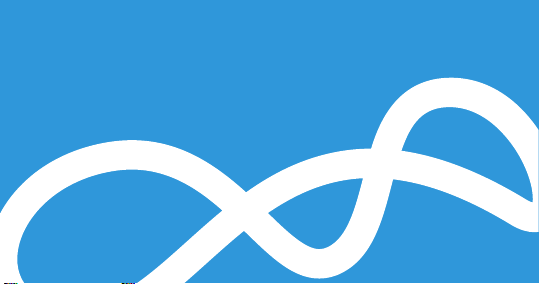
SENSE: USER GUIDE
Read Me to Get the Most Out of Your Device...
• ENGLISH
• FRANÇAIS
• ESPAÑOL
Page 2

Page 3
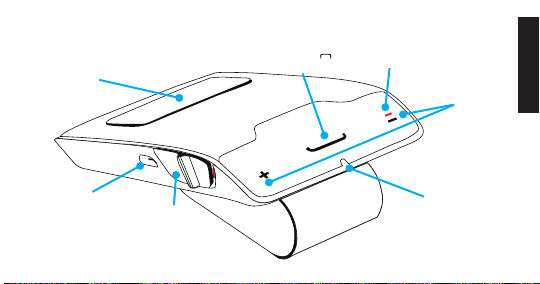
BlueAnt SENSE
Speaker
Multi-Function
Button (the
symbol)
Battery
Indicator
Touch-Sensitive
Volume Controls
ENGLISH
Charge Port
On/Off Switch
Microphone
3
Page 4
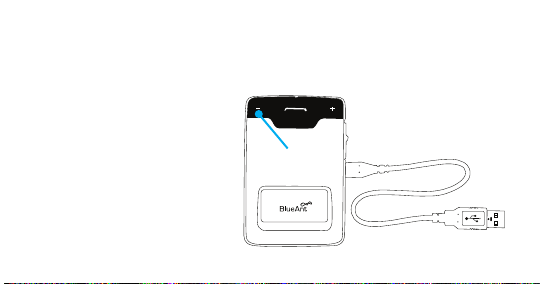
1: Charge Your SENSE
Before using your SENSE, charge it using the supplied USB cable and charger:
> A full charge takes about 2.5 - 3 hours.
> During charging, the battery
indicator light turns red.
> When the light goes out, the
charge is complete.
Tip: You can also charge the SENSE
by connecting to your computer’s
USB port.
4
Battery
Indicator Light
Page 5
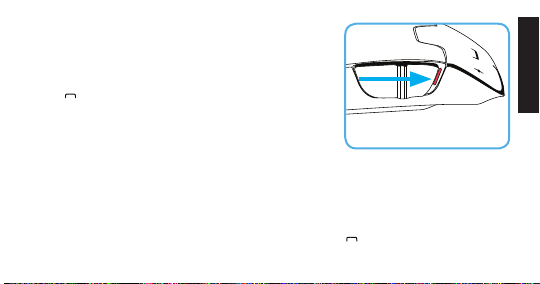
2: Pair the SENSE with your Phone
1. Slide the power switch to the ON position.
2. The SENSE will announce the available languages. Tap
the
symbol when you hear your language.
3. The SENSE will now talk you through the pairing
process.
4. The pairing code is 0000 (four zeros). Note: your BlueAnt
SENSE will appear in the Bluetooth menu on your phone as the “BlueAnt S3”.
If you select the wrong language: turn off your SENSE without completing the pairing.
When you switch it back on your SENSE will ask you to select the language again. If this
does not work, reset your SENSE and start again (see “Reset the SENSE” on page 17).
If the SENSE does not go into pairing mode: hold down the
seconds.
Slide the switch to power on
then follow the prompts
symbol for about 6
ENGLISH
5
Page 6

3: Transfer your Phonebook
Once the pairing is complete your SENSE will attempt to transfer the contacts from your
phonebook so that it can announce the names of incoming callers. On most phones this
happens automatically.
If your phone asks you to allow a connection to the “BlueAnt S3”, you must select “YES”
or “OK”.
BlackBerry
If you are using a BlackBerry smartphone you may see
a message like this one.
Select “Don’t ask this again” so that a tick appears
in the box, and then choose “YES”.
6
®
Accept connection request
from BlueAnt S3?
YES
NO
Don’t ask this again
Page 7
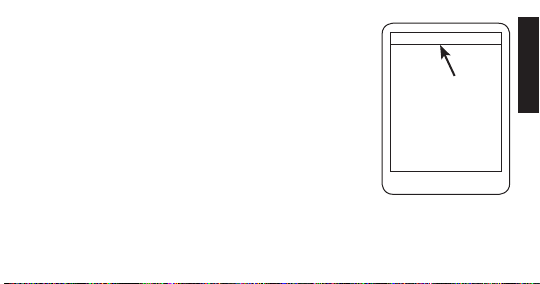
™
Android
On some Android devices a message about the phonebook
transfer appears at the top of the screen.
You must swipe your fi nger over this message and accept the
phonebook transfer request.
Automatic Transfer Not Supported
Some phones do not support automatic phonebook
transfers. If this is the case for your phone the SENSE will
announce that it cannot transfer the contacts automatically.
See “Manually Transferring your Phonebook Contacts” on page 14 for help.
Note: some phones do not support phonebook transfers at all. If this is the case, the
SENSE will read out the caller’s number instead.
Phonebook Access Request
Notifi cation
shown on
Android
devices
ENGLISH
7
Page 8
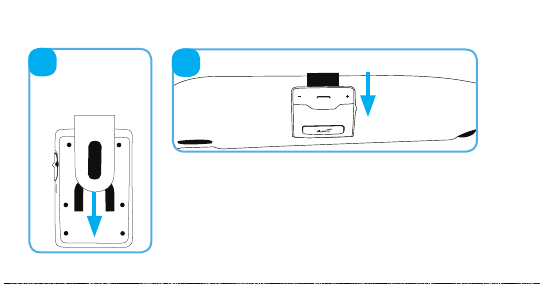
4: Install the SENSE in your Car
Slide the clip
1
onto the back of
the SENSE until
it clicks into place.
8
Slide the SENSE onto your car sun visor.
2
Don’t forget: Drive safely and within the law.
Please refer to the relevant national or local legislation
regarding the usage of mobile devices while driving. Remember
that driving is your fi rst priority: please read the enclosed
safety information booklet for tips on the safe use of your
BlueAnt device.
Page 9
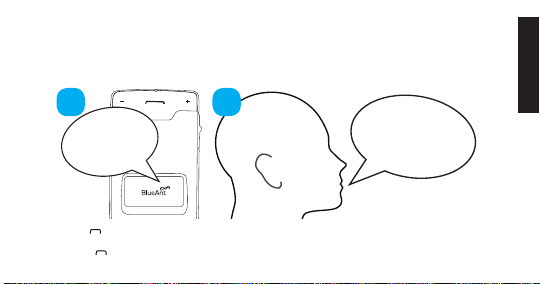
Answering Calls
When the phone rings, the SENSE will announce the caller’s name or number and ask you
if you want to take the call. Wait for the prompt to fi nish, and then say Answer or Ignore:
1
Call from
John Smith,
answer or
ignore?
2
Answer
ENGLISH
Or: tap the
Tip: Tap the
symbol at any time to answer the call. Double tap to ignore.
symbol to hang up and end the call.
9
Page 10
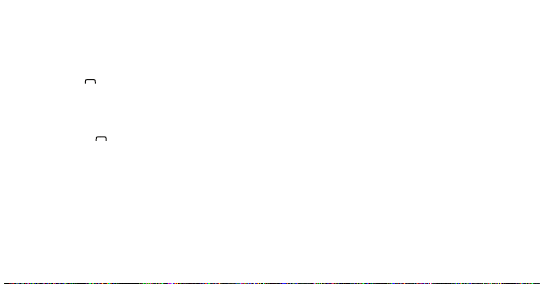
Making Calls
If your phone supports voice dialing over Bluetooth you can make calls using your voice:
1. Tap the
2. The SENSE activates your phone’s voice dialing functionality. Please refer to your
phone’s manual for details on the commands you can use to control your phone.
Tip: Tap the
Note: Your phone must support voice dialing over Bluetooth:
> The Apple iPhone 3GS (running fi rmware 3.1 or higher) and iPhone 4 support this
feature, but older iPhone models do not.
> Most Android phones running Android version 2.2 or above support this feature.
> Most BlackBerry smartphones support this feature.
10
symbol.
symbol to hang up and end the call.
Page 11
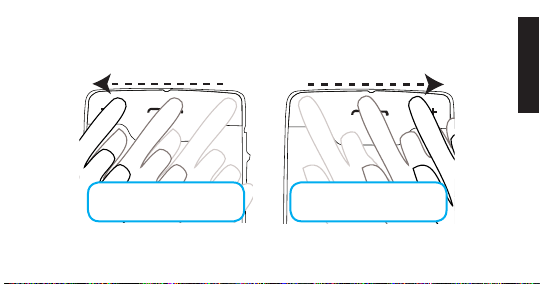
Adjusting the Volume
Swipe your fi nger across the top of the SENSE to adjust the volume:
ENGLISH
To decrease the volume
swipe from + to -
Adjusting the volume when you are not on a call sets the volume of the voice prompts.
Adjusting the volume during a call will change the loudness of the caller’s voice.
To increase the volume
swipe from - to +
11
Page 12
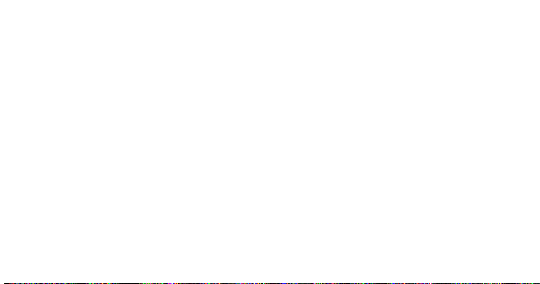
Redial and Call Back
> Hold down the + symbol for about 3 seconds to redial the last outgoing call.
> Hold down the - symbol for about 3 seconds to call back the last incoming call.
Switching Between Multiple Calls (Call Waiting)*
> Tap the - symbol to end your call and answer an incoming call.
> Tap the + symbol to put your call on hold and answer an incoming call.
> Tap the + symbol to switch between an active and a held call.
* To use this feature, your phone and network must support call waiting.
12
Page 13
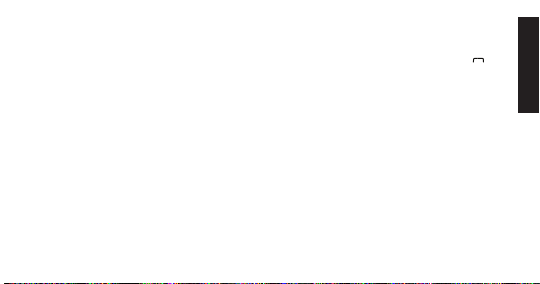
Pairing Another Phone / Multipoint
To pair another phone, put your SENSE back into pairing mode by holding down the
symbol for about 6 seconds.
> Your SENSE can store pairing information for up to 2 phones.
> Your SENSE can connect to up to 2 phones at the same time (multipoint).
When 2 phones are connected at the same time:
> You can answer calls on either phone through the SENSE.
> Each time your phones reconnect to the SENSE the one that connects fi rst becomes the
“primary phone”. If you use the SENSE buttons to activate a feature on your phone (such
as redial, call back or phone voice dialing) then this action takes place on the primary
phone.
ENGLISH
13
Page 14
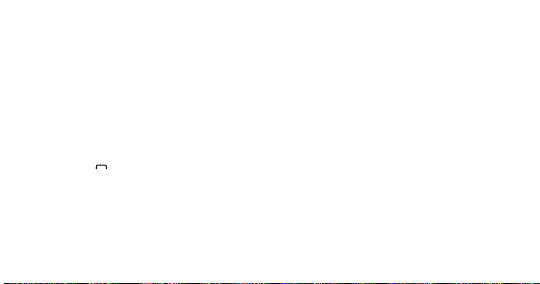
Transferring your Phonebook Contacts
Your SENSE uses Text To Speech technology (TTS) to read out the name of the person who
is calling you. To do this, the SENSE needs to store a copy of your phonebook contacts.
Automatically Transferring your Phonebook Contacts
When you pair your phone with the SENSE it will attempt to transfer the phonebook
contacts automatically. The SENSE stores up to 2,000 contacts per phone.
Tip: Tap the
Manually Transferring your Phonebook Contacts
Some phones do not support automatic phonebook transfers: if this is the case on your
phone then the SENSE will instruct you to start sending contacts to the SENSE manually.
To do this:
14
symbol to cancel the phonebook transfer.
Page 15
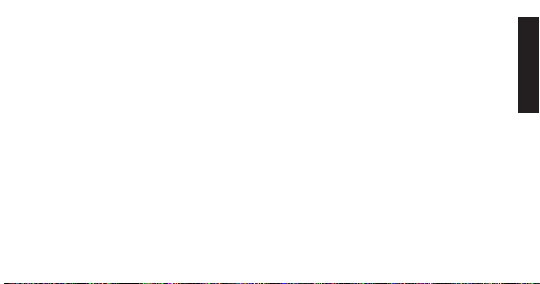
1. Wait to be prompted to start sending contacts to the SENSE.
2. Go to your phonebook and select the contacts you want to send to the SENSE. Choose
the option to “Mark All” or “Select All” if this is available on your phone (if this is not
available, you will need to transfer each contact individually).
3. Select the option on your phone to “send” or “beam” contacts, business cards, or
v-cards via Bluetooth, and select the “BlueAnt S3” from the list of Bluetooth devices.
See your phone’s manual for help with this step.
Note: some phones do not support phonebook transfers at all. If this is the case, the
SENSE will read out the caller’s number instead.
Updating your Phonebook Contacts on the SENSE
If you add or change entries in your phonebook then you need to update the contacts on
your SENSE by pressing and holding the + and - symbols together for about 3 seconds.
If you have two phones connected, this updates the phonebook for the primary phone only.
ENGLISH
15
Page 16
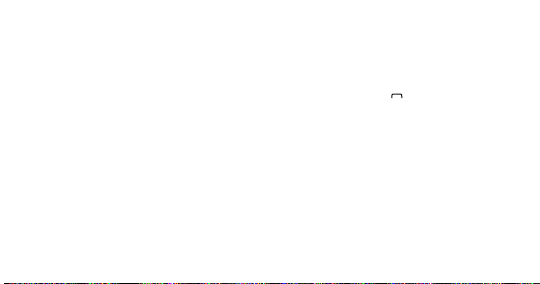
Reconnecting to the SENSE
Your SENSE includes a sensor that detects the vibration of your car door. This means that
the SENSE will automatically reconnect to your phone when you get back in the car.
If the SENSE does not connect to your phone for any reason, tap the
SENSE to reconnect to your paired phone.
Tip: On some devices (including BlackBerry, LG, Nokia and Samsung devices), you must
make sure you confi gure your phone to treat the “BlueAnt S3” as an “authorized” or
“trusted” connection in the phone’s Bluetooth options.
symbol to force the
Listening to Audio
The SENSE supports A2DP audio streaming. If your phone supports the A2DP profi le then
simply start playing music or any other audio (including turn-by-turn directions from a
GPS application on your phone) and it will automatically transfer to the SENSE.
16
Page 17
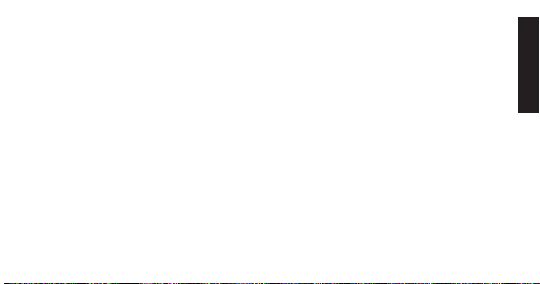
The streaming audio mutes automatically if the phone rings.
Note: When there are two phones connected, only the primary phone can play music
through the SENSE via A2DP.
Reset the SENSE
If you are having problems with your SENSE, you can reset and start again:
1. Delete any pairing information from your phone’s Bluetooth pair list. (Remember that
the SENSE will be listed on your phone as the “BlueAnt S3”).
2. Turn your phone off.
3. Hold down the + and - symbols for about 6 seconds to reset the SENSE.
4. Your SENSE will reset and return to the language selection. Turn your phone back on
and follow the prompts on the SENSE to select your language and pair your phone.
ENGLISH
17
Page 18

Specifi cations
> Bluetooth version 2.1 + EDR > Supported Profi les: HFP 1.5, A2DP 1.2
> Operating Range: Up to 10 meters > Frequency: 2.4 GHz
> Talk Time: Up to 20 hours > Standby Time: Up to 600 hours
> Charging Time: 2.5 hours > Battery Type: Rechargeable Lithium Ion
Help and Support
If you are having trouble getting the SENSE to work, please visit
www.blueantwireless.com for online help, support, and troubleshooting tips.
Please contact us before returning the SENSE to a store and we will help you through any
diffi culty you may have.
18
Page 19

Terms and Conditions
By using this product, you are agreeing to BlueAnt’s terms and conditions, available at
www.blueantwireless.com and on the supplied warranty information card.
The Bluetooth
Inc. and any use of such marks by BlueAnt Wireless is under license.
Android is a trademark of Google Inc., Apple and iPhone are trademarks of Apple Inc.,
registered in the U.S. and other countries. The Trademark BlackBerry
Research In Motion Limited and is registered in the United States and may be pending or
registered in other countries. BlueAnt Wireless is not endorsed, sponsored, affi liated with
or otherwise authorized by Research In Motion Limited.
BlueAnt and other trademarks are trademarks of BlueAnt and other organizations and
may not be used without permission. The BlueAnt logo is registered in the U.S. Patent and
Trademark Office and globally with the World Intellectual Property Organization under the
Madrid protocol.
®
word mark and logos are registered trademarks owned by Bluetooth SIG,
®
is owned by
ENGLISH
19
Page 20

BlueAnt SENSE
Haut-parleur
Bouton multi-
fonctions (le
symbole
Indicateur
de charge
)
Contrôles de
volume tactiles
Charge Port
Bouton
Allumé/Éteint
Microphone
20
Page 21

1: Charger votre SENSE
Avant d’utiliser votre SENSE, chargez-le en utilisant le câble USB et le chargeur fournis :
> Une charge complète prend environ 2,5 à 3 heures.
> Durant la charge, l’indicateur de
charge de la batterie devient rouge.
> Lorsque la lumière s’éteint,
la charge est terminée.
Astuce : Vous pouvez également
recharger le SENSE en le connectant
à la prise USB de votre ordinateur.
Lumière
d’indicateur de
batterie
FRANÇAIS
21
Page 22

2: Combiner le SENSE avec votre téléphone
1. Faites coulisser le bouton sur la position ALLUMÉ.
2. Le SENSE va annoncer les langages disponibles. Appuyez
sur le symbole
3. Le SENSE va à présent vous guider dans la démarche de
combinaison.
Le code de combinaison est 0000 (quatre zéros). Remarque : Le
SENSE apparaît dans le menu Bluetooth sur votre téléphone comme le « BlueAnt S3 »
Si vous sélectionnez la mauvaise langue : éteignez votre SENSE sans effectuer la
combinaison. Lorsque vous l’allumez à nouveau, votre SENSE vous demandera une
nouvelle fois de sélectionner votre langage. Si cela ne fonctionne pas, réinitialisez votre
SENSE et recommencez (reportez-vous à « Réinitialiser le SENSE » à la page 35).
Si le SENSE ne se met pas en mode combinaison : appuyez sur le symbole
22
lorsque vous entendez votre langue.
Faites coulisser le bouton
sur Allumé et suivez les
instructions
pendant
Page 23

environ 6 secondes.
3: Transférer votre répertoire
Une fois la combinaison réussie, votre SENSE va tenter de transférer les contacts de votre
répertoire afi n de pouvoir annoncer les noms des appels entrants. Sur la plupart des
téléphones, cela se fait automatiquement.
Si votre téléphone vous demande d’autoriser une connexion au « BlueAnt S3 » , vous
devez sélectionner « OUI » ou « OK ».
BlackBerry
Si vous utilisez un téléphone de type BlackBerry, vous verrez
peut-être apparaître un message similaire à celui-ci.
Sélectionnez « Ne plus demander » afi n que la case soit
cochée, puis choisissez « OUI ».
®
Accepter la demande de
connexion de BlueAnt S3?
OUI
NON
Ne plus me demander
FRANÇAIS
23
Page 24

™
Android
Sur certains appareils Android, un message concernant le
transfert du répertoire apparaît en haut de l’écran.
Vous devez faire glisser votre doigt sur ce message et accepter
la demande de transfert du répertoire.
Transfert automatique non pris en charge
Certains téléphones ne prennent pas en charge le transfert
automatique du répertoire. Si tel est le cas pour votre téléphone,
le SENSE annoncera qu’il ne peut pas transférer automatiquement
les contacts.
Demande d’accès au repertoire
Avis apposé
sur les
appareils
Android
Reportez-vous à « Transférer manuellement les contacts » à la page 31 pour plus d’aide.
Remarque : certains téléphones ne prennent pas du tout en charge le transfert de
répertoire. Si tel est le cas, le SENSE lira le numéro de l’appel entrant à la place.
24
Page 25

4: Installer le SENSE dans votre véhicule
Faites coulisser le
1
clip sur l’arrière
du SENSE jusqu’à
entendre un « clic »
confi rmant la mise en
place.
Faites coulisser le SENSE et le clip sur le pare-soleil de
2
votre véhicule.
N’oubliez pas : Conduisez avec prudence et respectez la loi.
Veuillez vous référer à la législation nationale ou locale
concernant l’utilisation d’appareils portables pendant la
conduite. Souvenez-vous que conduire est votre priorité :
veuillez consulter le livret d’information sur la sécurité ci-joint
pour lire les astuces sur une utilisation sûre de votre appareil
BlueAnt.
FRANÇAIS
25
Page 26

Répondre aux appels
Lorsque le téléphone sonne, le SENSE annoncera le nom ou le numéro de l’appelant et
vous demandera si vous souhaitez prendre l’appel. Attendez la fi n de l’annonce et dites
ensuite Répondre ou Ignorer :
1
Appel de
John Smith,
répondre ou
ignorer ?
2
Répondre
Ou : appuyez sur le symbole
Appuyez deux fois pour ignorer.
Astuce : Appuyez sur le symbole
26
à n’importe quel moment afi n de répondre à l’appel.
pour raccrocher et terminer l’appel.
Page 27

Appeler
Si votre téléphone prend en charge la numérotation par reconnaissance vocale Bluetooth,
vous pouvez appeler en utilisant votre voix :
1. Appuyez sur le symbole
2. Le SENSE actionne la fonction de numérotation vocale de votre téléphone. Veuillez vous
référer au manuel de votre téléphone pour plus de détails sur les commandes vocales
que vous pouvez utiliser pour contrôler votre téléphone.
Astuce : Appuyez sur le symbole
Remarque : Votre téléphone doit prendre en charge la numérotation par reconnaissance
vocale Bluetooth :
> L’iPhone Apple 3GS (version 3.1 ou plus récente) et l’iPhone 4 prennent en charge cette
fonction mais les modèles d’iPhone plus anciens ne le font pas.
> La plupart des téléphones Android version 2.2 ou plus récente prennent en charge cette
fonction.
pour raccrocher et terminer l’appel.
FRANÇAIS
27
Page 28

> La plupart des téléphones BlackBerry prennent en charge cette fonction.
Ajuster le volume
Faites coulisser votre doigt sur le haut du SENSE pour ajuster le volume :
Pour baisser le volume
coulissez du + vers le -
Ajuster le volume lorsque vous n’êtes pas au téléphone contrôlera le volume de la voix
d’accueil. Ajuster le volume lorsque vous êtes au téléphone changera le niveau de son de
la voix de la personne qui appelle.
28
Pour monter le volume
coulissez du - vers le +
Page 29

Bis et Rappel
> Appuyez sur le symbole + pendant environ 3 secondes afi n de composer à nouveau le
dernier numéro sortant.
> Appuyez sur le symbole - pendant environ 3 secondes afi n de composer le numéro du
dernier appel entrant.
Jongler plusieurs appels à la fois (appel en attente)*
> Appuyez sur le symbole - pour mettre fi n à votre appel et prendre l’appel en attente.
> Appuyez sur le symbole + pour mettre votre appel en attente et répondre au deuxième
appel.
> Appuyez sur le symbole + pour passer d’un appel en cours à un appel en attente.
* Afi n d’utiliser cette fonction, votre téléphone et votre réseau doivent prendre en charge la
fonction d’appel en attente.
FRANÇAIS
29
Page 30

Combiner avec un autre téléphone / Multipoint
Afi n de combiner avec un autre téléphone, remettez votre SENSE en mode combinaison en
appuyant sur le symbole
> Votre SENSE peut stocker des informations de combinaison pour 2 téléphones
maximum.
> Votre SENSE peut se connecter avec 2 téléphones à la fois (multipoint).
Lorsque 2 téléphones sont connectés en même temps :
> Vous pouvez répondre aux appels sur l’un ou l’autre des téléphones par l’intermédiaire
du SENSE.
> Chaque fois que vos téléphones se reconnectent au SENSE, celui qui se connecte en
premier devient le « téléphone principal ». Si vous utilisez les boutons du SENSE afi n
d’activer une fonction sur votre téléphone (telle que Bis, Rappel ou Numérotation
vocale), cette fonction se met en action sur le téléphone principal.
30
pendant environ 6 secondes.
Page 31

Transférer les contacts de votre répertoire
téléphonique vers le SENSE
Votre SENSE utilise le système de synthèse de la parole à partir d’un texte (Text To Speech)
afi n de lire à haute voix le nom de la personne qui vous appelle. Pour ce faire, le SENSE a
besoin de stocker une copie des contacts de votre répertoire téléphonique.
Transférer automatiquement les contacts
Lorsque vous combinez votre téléphone avec le SENSE, ce dernier va tenter de transférer
automatiquement les contacts de votre répertoire téléphonique. Le SENSE stocke jusqu’à
2 000 contacts par téléphone.
Astuce : Appuyez sur le symbole
Transférer manuellement les contacts
Certains téléphones ne prennent pas en charge le transfert automatique du répertoire ; si
afi n d’annuler le transfert du répertoire.
FRANÇAIS
31
Page 32

tel est le cas sur votre téléphone, le SENSE vous guidera pour commencer à envoyer des
contacts vers le SENSE manuellement. Pour ce faire :
1. Attendez que le SENSE suggère d’envoyer des contacts.
2. Accédez à votre répertoire et sélectionnez les contacts que vous désirez envoyer vers le
SENSE. Choisissez l’option « Cocher tout » ou « Sélectionnez tout » si elle est disponible
sur votre téléphone (si cette option n’est pas disponible, vous devrez transférer chaque
contact individuellement).
3. Sur votre téléphone, choisissez l’option « Envoyer » ou « Transmettre » des contacts,
cartes de visite ou cartes-v via Bluetooth et sélectionnez le SENSE dans la liste des
appareils Bluetooth. Reportez-vous au manuel de votre téléphone pour vous faire aider
dans cette étape.
Remarque : Certains téléphones ne prennent pas du tout en charge le transfert de
répertoire. Si tel est le cas, le SENSE lira le numéro de l’appel entrant à la place.
32
Page 33

Mettre à jour vos contacts dans le répertoire de votre SENSE
Si vous rajoutez ou modifi ez des entrées dans votre répertoire téléphonique, vous devrez
ensuite mettre à jour les contacts sur votre SENSE en appuyant en même temps sur les
symboles + et - et en les maintenant enfoncés pendant environ 3 secondes.
Si vous avez 2 téléphones connectés, cette manipulation ne met à jour que le téléphone
principal.
Se reconnecter au SENSE
Votre SENSE inclut un senseur qui détecte la vibration de la porte de votre véhicule. Cela
signifi e que le SENSE se reconnectera automatiquement à votre téléphone lorsque vous
entrez dans votre véhicule.
Si le SENSE ne se connecte pas à votre téléphone pour quelque raison que ce soit, appuyez
sur le symbole
combiné.
afi n de forcer le SENSE à se reconnecter avec le téléphone auquel il est
FRANÇAIS
33
Page 34

Astuce : Sur certains appareils (y compris BlackBerry, LG, Nokia et Samsung), vous devez
vous assurer de confi gurer votre téléphone afi n de considérer votre SENSE comme une
connexion « autorisée » ou « fi able » dans les options de Bluetooth.
Écouter de l’audio
Le SENSE prend en charge le streaming audio A2DP. Si votre téléphone prend en charge
le profi l A2DP, mettez simplement la musique ou tout autre appareil audio en marche (y
compris les directions pas-à-pas d’une application GPS sur votre téléphone) et cela sera
automatiquement transféré sur le SENSE.
Le streaming audio se met automatiquement en mode silencieux si le téléphone sonne.
Remarque : Lorsque deux téléphones sont connectés, seul le téléphone principal peut
jouer de la musique sur le SENSE via l’A2DP.
34
Page 35

Réinitialiser le SENSE
Si vous avez des problèmes avec votre SENSE, vous pouvez le réinitialiser et
recommencer:
1. Effacez toute information sur les combinaisons dans la liste Bluetooth de votre
téléphone.
2. Éteignez votre téléphone.
3. Appuyez sur les symboles + et - pendant environ 6 secondes afi n de réinitialiser le
SENSE.
4. Votre SENSE va se réinitialiser et retourner à la sélection du langage. Rallumez votre
téléphone et suivez les propositions sur le SENSE afi n de sélectionner votre langue et
de combiner votre téléphone.
FRANÇAIS
35
Page 36

Specifi cations
> Bluetooth version 2.1 + EDR > Profi ls pris en charge : HFP 1.5, A2DP 1.2
> Portée : Jusqu’à 10 mètres > Fréquence : 2,4 GHz
> Temps de charge : 2,5 heures > Type de batterie : Lithium-Ion rechargeable
> Autonomie en mode Utilisation : Jusqu’à 20 heures
> Autonomie en mode Veille : Jusqu’à 600 heures
Aide et assistance
Si vous avez du mal à faire fonctionner le SENSE, veuillez visiter
www.blueantwireless.com pour obtenir aide, assistance et astuces de résolution de
problèmes en ligne.
Veuillez appeler ou envoyer un courriel avant de retourner le SENSE à un magasin et nous
vous aiderons à résoudre le problème.
36
Page 37

Termes et conditions
Par l’utilisation de ce produit, vous acceptez les termes et conditions de BlueAnt qui sont
disponibles sur www.blueantwireless.com et sur la carte d’informations de la garantie
fournie. Le mot, la marque et les logos Bluetooth® sont des marques déposées, propriétés
de Bluetooth SIG, Inc. et toute utilisation de ces marques par BlueAnt Wireless est faite
sous licence. Android est une marque de Google Inc. ; Apple et iPhone sont des marques
de Apple Inc., déposées aux États-Unis et dans d’autres pays. La marque BlackBerry®
est la propriété de Research In Motion Limited et elle est déposée aux États-Unis et peut
être en attente ou être déposée dans d’autres pays. BlueAnt Wireless n’est pas avalisée,
sponsorisée, affi liée ou autrement autorisée par Research In Motion Limited.
BlueAnt et d’autres marques sont des marques de BlueAnt et d’autres compagnies et
ne peuvent pas être utilisées sans permission. Le logo BlueAnt est enregistré auprès
du « U.S. Patent and Trademark Offi ce » (Bureau américain des brevets et marques
commerciales) et au niveau mondial auprès du « World Intellectual Property Organization»
(Organisme mondial de la propriété intellectuelle) suivant le protocole de Madrid.
FRANÇAIS
37
Page 38

BlueAnt SENSE
Altavoz
Botón
multifunción (el
símbolo
)
Indicador de
batería
Controles
de volumen
sensibles al
tacto
Puerto de
carga
Interruptor
de encendido/
apagado
Micrófono
38
Page 39

1: Cómo cargar el SENSE
Antes de utilizar su SENSE, cárguelo con el cable USB y cargador provistos:
> Una carga completa tarda aproximadamente entre 2 horas y media y 3 horas.
> Durante la carga, la luz del indicador
de batería se mostrará roja.
> Cuando la luz se apague, la carga
estará completa.
Consejo: También puede cargar el
SENSE conectándolo al puerto USB de
su computadora.
Luz del
indicador de
batería
ESPAÑOL
39
Page 40

2: Cómo emparejar el SENSE con su teléfono
1. Deslice el interruptor de encendido/apagado en la
posición de encendido.
2. El SENSE anunciará los idiomas disponibles. Toque en el
símbolo
3. El SENSE lo guiará entonces a través del proceso de
emparejamiento.
El código de emparejamiento es 0000 (cuatro ceros). Nota:
El BlueAnt SENSE aparecerá en el menú Bluetooth de su teléfono como el “BlueAnt S3”.
Si selecciona el idioma incorrecto: apague su SENSE sin completar el emparejamiento.
Cuando lo encienda nuevamente, el SENSE le pedirá que seleccione el idioma otra vez. Si
esto no funciona, reinicie el SENSE y comience nuevamente (ver “Reiniciar el SENSE” en
la página 53 para obtener ayuda).
Si el SENSE no accede al modo de emparejamiento: mantenga presionado el símbolo
40
cuando escuche su idioma.
Deslice el interruptor a la
posición encendido y luego
siga las indicaciones
Page 41

durante 6 segundos aproximadamente.
3: Cómo transferir su directorio telefónico
Una vez fi nalizado el emparejamiento, su SENSE intentará transferir los contactos de
su directorio telefónico para que pueda anunciar los nombres de quienes llamen. En la
mayoría de los teléfonos, esto sucede automáticamente.
Si su teléfono le pide que autorice una conexión al “BlueAnt S3”, debe seleccionar “SÍ” o
“ACEPTAR”.
BlackBerry
Si está utilizando un teléfono inteligente BlackBerry es
posible que le aparezca un mensaje como este.
Seleccione “No volver a hacer esta pregunta” para que
aparezca seleccionado el recuadro, y luego elija “SÍ”.
®
¿Acceptar solicitud de
conexión de BlueAnt S3?
Sí
NO
No volver a hacer esta
pregunta
ESPAÑOL
41
Page 42

™
Android
En algunos dispositivos Android, se muestra un mensaje sobre
la transferencia del directorio telefónico en la parte superior de
la pantalla.
Debe pasar el dedo sobre este mensaje y aceptar la solicitud de
transferir su directorio telefónico del SENSE.
Transferencia automática no compatible
Algunos teléfonos no son compatibles con la transferencia
automática de directorio telefónico. Si este es el caso de su
teléfono, el SENSE anunciará que no puede transferir los contactos automáticamente.
Consulte “Cómo transferir manualmente los contactos” en la página 49 para obtener
ayuda.
Nota: Algunos teléfonos no son compatibles con la transferencia de directorios telefónicos.
Si este es caso, el SENSE leerá el número de quien llame.
42
Solicitud acceso a la agenda
telefónica
La notifi cación
aparece en los
dispositivos
Android
Page 43

4: Cómo instalar el SENSE en su automóvil
Deslice el broche
1
por la parte trasera
del SENSE hasta
que quede fi jo en
su lugar.
Deslice el SENSE y el broche por el visor del automóvil.
2
No lo olvide: Conduzca con cuidado y de conformidad con las
leyes.
Consulte la legislación nacional o local correspondiente en
cuanto al uso de dispositivos móviles al conducir. Recuerde que
conducir es su prioridad máxima: lea el folleto adjunto con
información de seguridad para consultar consejos acerca del
uso seguro de su dispositivo BlueAnt.
ESPAÑOL
43
Page 44

Cómo contestar llamadas
Cuando el teléfono suene, el SENSE anunciará el nombre o número de quien llama y le
preguntará si desea tomar la llamada. Espere hasta que la solicitud fi nalice y luego diga
Responder o Ignorar:
1
Llamada de
John Smith,
¿responder o
ignorar?
2
Responder
También puede tocar el símbolo
Tóquelo dos veces para ignorarla.
Consejo: Toque el símbolo
44
en cualquier momento para contestar la llamada.
para colgar y fi nalizar la llamada.
Page 45

Cómo hacer llamadas
Si su teléfono es compatible con la marcación por voz por Bluetooth, puede hacer
llamadas usando su voz:
1. Toque el símbolo
2. El SENSE activa la funcionalidad de marcación por voz del teléfono. Consulte el manual
del teléfono para obtener más detalles sobre los comandos que puede utilizar para
controlar su teléfono.
Consejo: Toque el símbolo
Nota: Su teléfono debe ser compatible con la marcación por voz por Bluetooth:
> El Apple iPhone 3GS (con programación en fi rme 3,1 o posterior) y el iPhone 4 son
compatibles con esta función, pero los modelos de iPhone anteriores no lo son.
> La mayoría de los teléfonos Android con la versión 2,2 o posterior de Android son
compatibles con esta función.
> La mayoría de los teléfonos inteligentes BlackBerry son compatibles con esta función.
para colgar y fi nalizar la llamada.
ESPAÑOL
45
Page 46

Cómo ajustar el volumen
Pase el dedo por la parte superior del SENSE para ajustar el volumen:
Para bajar el volumen
pase el dedo de + a -
Si ajusta el volumen cuando no está en una llamada, se regula el volumen de las
indicaciones de voz.
Si ajusta el volumen durante una llamada, cambiará la intensidad de la voz de quien llama.
46
Para subir el volumen
pase el dedo de - a +
Page 47

Volver a marcar y devolver la llamada
> Mantenga presionado el símbolo + durante aproximadamente 3 segundos para volver a
marcar la última llamada saliente.
> Mantenga presionado el símbolo - durante aproximadamente 3 segundos para devolver
la última llamada entrante.
Cómo alternar entre llamadas múltiples (llamada en
espera)*
> Toque el símbolo - para fi nalizar la llamada y responder una llamada entrante.
> Toque el símbolo + para poner la llamada en espera y responder una llamada entrante.
> Toque el símbolo + para alternar entre una llamada activa y una en espera.
* Para usar estas funciones en su teléfono y en la red debe estar habilitada la llamada en
espera.
ESPAÑOL
47
Page 48

Cómo emparejar otro teléfono / Multipunto
Para emparejar otro teléfono, acceda en su SENSE al modo de emparejamiento
presionando el símbolo
> Su SENSE puede almacenar información de emparejamiento de hasta 2 teléfonos.
> Su SENSE puede conectarse a 2 teléfonos como máximo al mismo tiempo (multipunto).
Cuando 2 teléfonos están conectados al mismo tiempo:
> Puede responder llamadas en cualquiera de los teléfonos a través del SENSE.
> Cada vez que sus teléfonos se vuelven a conectar al SENSE, el primero que se conecta
se convierte en el “teléfono principal”. Si utiliza los botones del SENSE para activar una
función en su teléfono (como volver a marcar, devolver llamadas o marcación por voz),
esta acción se ejecutará en el teléfono principal.
48
durante aproximadamente 6 segundos.
Page 49

Cómo transferir los contactos de su directorio telefónico
Su SENSE utiliza tecnología de texto a voz (Text to Speech, TTS) que lee en voz alta el
nombre de la persona que llama. Para hacer esto, el SENSE guarda una copia de sus
contactos del directorio telefónico.
Cómo transferir automáticamente los contactos
Cuando empareje su teléfono con el SENSE, comenzará a transferir automáticamente
los contactos de su directorio telefónico. El SENSE almacena hasta 2.000 contactos por
teléfono. Consejo: Toque el símbolo
telefónico.
para cancelar la transferencia del directorio
Cómo transferir manualmente los contactos
Algunos teléfonos no son compatibles con la transferencia automática de directorio
telefónico: si este es el caso de su teléfono, el SENSE le dará instrucciones para que
comience a enviar los contactos manualmente. Para hacer esto:
ESPAÑOL
49
Page 50

1. Espere a que le solicite comenzar a enviar los contactos al SENSE.
2. Vaya a su directorio telefónico y seleccione los contactos que desea enviar al SENSE. Si
está disponible en su teléfono, elija la opción “Marcar todos” o “Seleccionar todos” (si
no está disponible, debe transferir cada contacto individualmente).
3. Seleccione la opción en su teléfono para “enviar” o “transmitir” los contactos, para
enviar tarjetas personales o tarjeta de presentación electrónica por medio de Bluetooth,
y seleccione el SENSE de la lista de dispositivos Bluetooth. Consulte el manual de su
teléfono para obtener ayuda con este paso.
Nota: Algunos teléfonos no son compatibles con la transferencia de directorios telefónicos.
Si este es el caso, el SENSE leerá el número de quien llama.
Cómo actualizar los contactos de su directorio telefónico en el
SENSE
Si agrega o cambia las entradas en su directorio telefónico, necesitará actualizar los
contactos en su SENSE; para ello, mantenga presionados los símbolos + y - al mismo
50
Page 51

tiempo durante aproximadamente 3 segundos.
Si tiene dos teléfonos conectados, esta acción actualizará el directorio telefónico
únicamente del teléfono principal.
Cómo reconectar el SENSE
Su SENSE incluye un sensor que detecta la vibración de la puerta del automóvil. Esto
signifi ca que el SENSE se reconectará automáticamente a su teléfono cuando usted
regrese al automóvil.
Si el SENSE no se conecta al teléfono por alguna razón, toque el símbolo
SENSE a reconectarse a su teléfono emparejado.
Consejo: En algunos dispositivos (incluidos los dispositivos BlackBerry, LG, Nokia y
Samsung), debe asegurarse de confi gurar su teléfono de modo tal que considere al SENSE
una conexión “autorizada” o “confi able” en las opciones de Bluetooth del teléfono.
para forzar al
ESPAÑOL
51
Page 52

Cómo escuchar audio
El SENSE es compatible con la transferencia continua de audio del perfi l de distribución de
audio avanzado (Advanced Audio Distribution Profi le, A2DP). Si su teléfono es compatible
con el perfi l A2DP, simplemente puede comenzar a reproducir música, o cualquier otro
tipo de audio (incluidas las instrucciones paso a paso desde una aplicación GPS instalada
en su teléfono) y el audio se transferirá al SENSE.
La transferencia continua de audio se silencia automáticamente si el teléfono suena.
Nota: Cuando hay dos teléfonos conectados, solamente el teléfono principal puede
reproducir música a través del SENSE por medio de A2DP.
52
Page 53

Reiniciar el SENSE
Si tiene problemas con el SENSE, puede reiniciarlo y comenzar de nuevo:
1. Elimine toda información de emparejamiento de la lista de emparejamiento por
Bluetooth de su teléfono.
2. Apague el teléfono.
3. Mantenga presionado los símbolos + y - durante aproximadamente 6 segundos para
reiniciar el SENSE.
4. El SENSE se reiniciará y volverá a la selección de idioma. Encienda su teléfono
nuevamente y siga las indicaciones en el SENSE para seleccionar su idioma y emparejar
el teléfono.
ESPAÑOL
53
Page 54

Especifi caciones
> Versión Bluetooth 2,1 + EDR > Perfi les compatibles: HFP 1,5, A2DP 1.2
> Rango de alcance: Hasta 10 metros > Tipo de batería: Iones de litio recargable
> Frecuencia: 2,4 GHz > Tiempo de espera: Hasta 600 horas
> Tiempo de carga: 2,5 horas > Tiempo de conversación: Hasta 20 horas
Ayuda y soporte técnico
Si tiene problemas para hacer funcionar el SENSE, visite www.blueantwireless.com y
encontrará ayuda, soporte técnico y consejos para la resolución de problemas en Internet.
Llámenos o envíenos un mensaje por correo electrónico antes de devolver el SENSE a una
tienda y le ayudaremos con cualquier difi cultad que pueda tener.
54
Version: SENSE-MAN-EN-FR-ES-2.0
Page 55

Términos y condiciones
Al usar este producto, usted acepta los términos y las condiciones de BlueAnt, disponibles
en www.blueantwireless.com y en la tarjeta de información de garantía provista.
La marca y los logotipos Bluetooth® son marcas comerciales registradas propiedad
de Bluetooth SIG, Inc. y BlueAnt Wireless tiene licencia para usarlas. Android es una
marca comercial de Google Inc., Apple e iPhone son marcas comerciales de Apple
Inc., registradas en los EE. UU. y en otros países. La marca comercial BlackBerry® es
propiedad de Research In Motion Limited y está registrada en los Estados Unidos y puede
estar pendiente de registro o ya estar registrada en otros países. BlueAnt Wireless no
está avalado, patrocinado, afi liado ni de ninguna otra manera autorizado por Research in
Motion Limited.
BlueAnt y otras marcas comerciales son marcas comerciales de BlueAnt y otras
organizaciones y no pueden ser utilizadas sin permiso. El logotipo de BlueAnt está
registrado en la Ofi cina de Patentes y Marcas Registradas en los EE. UU., y, a nivel
mundial, en la Organización Mundial de la Propiedad Intelectual según el protocolo de
Madrid.
ESPAÑOL
55
Page 56

HELP AND SUPPORT
Visit register.blueantwireless.com to
register your BlueAnt device.
Visit blueantwireless.com/geekspeak
to watch and learn with our how-to
videos for your BlueAnt device.
Visit blueantwireless.com/support for
online help and support or to contact
the BlueAnt Technical Support team.
North America Australia New Zealand UK
1 855 9 BLUEANT
1 855 9 258 3268
1300 669 049 0800 443 122 0800 285 1272
Visit blueantwireless.com/buy to buy
BlueAnt products, accessories and
spare parts.
© 2011 BlueAnt Wireless. All Rights Reserved.
