Page 1

User Guide
S M A R T
BLUETOOTH
HEADSET
Page 2
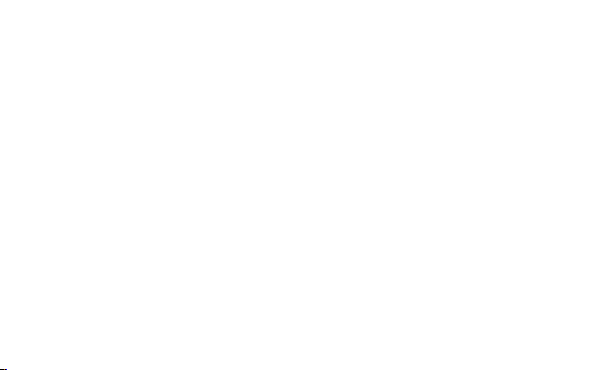
Page 3
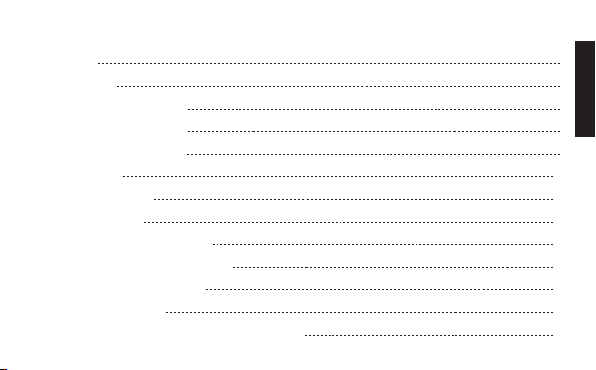
Contents
Introduction 6
Charge Your Q2 7
Switching the Q2 On and Off 7
Pair the Q2 with your Phone 8
Transfer your Phonebook 8
Wearing Your Q2 10
Changing the Ear Bud 10
Stabilizing Ear Buds 10
Use Your Voice to Control the Q2 11
Use Your Voice to Make Phone Calls 12
Use Your Voice to Answer Calls 12
List of Voice Commands 13
Transferring your Phonebook Contacts to the Q2 15
ENGLISH
3
Page 4
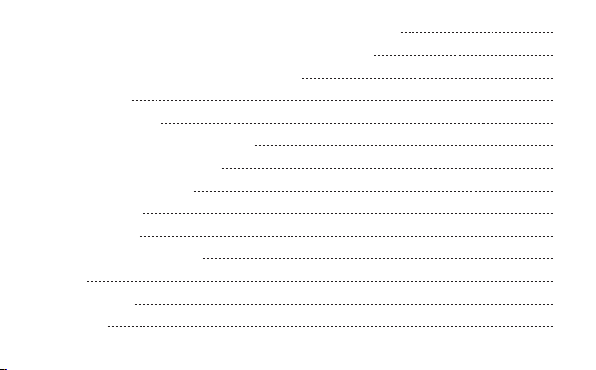
Automatically Transferring your Phonebook Contacts to the Q2 15
Manually Transferring your Phonebook Contacts to the Q2 15
Updating your Phonebook Contacts on the Q2 16
Listening to Audio 17
Reconnecting to the Q2 17
Using 2 Phones with the Q2 (Multipoint) 18
Which Phone is Used for Calls? 18
Multiple Calls (Call Waiting)* 19
Firmware Upgrades 20
Function Reference 20
Phone Specifi c Tips and Tricks 23
Android 23
®
Apple
iPhone® 23
BlackBerry 24
4
Page 5
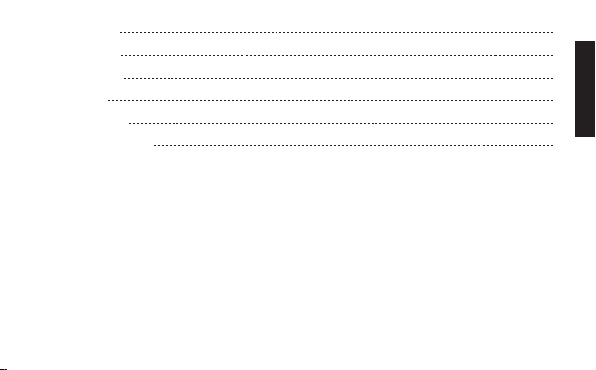
Other Models 24
Troubleshooting 25
Resetting the Q2 30
Specifi cations 31
Help and Support 31
Terms and Conditions 32
ENGLISH
5
Page 6
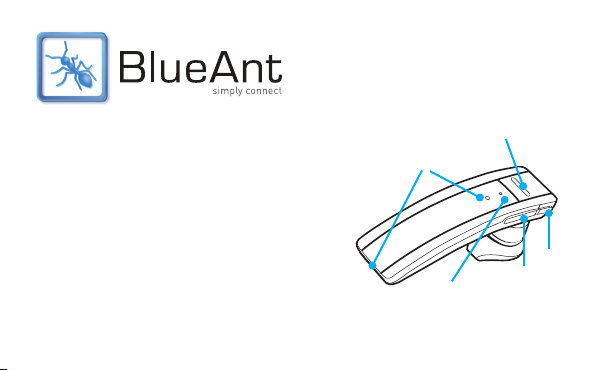
Introduction
Welcome to the BlueAnt Q2: the voice controlled smart
Bluetooth headset for smartphone users.
With the Q2 you can make outgoing calls and answer
incoming calls using just your voice, and you will always
know who is calling without looking at your phone
because the Q2 will read out the caller’s
name or number.
6
Microphones
Indicator Light
Multi-Function
Button (MFB)
Vol +
Vol -
Page 7
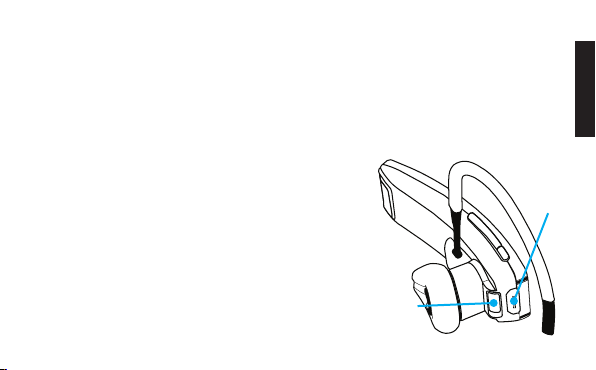
Charge Your Q2
Your Q2 has been given an initial partial charge to get you started, but for best results we
recommend you fully charge it using the supplied USB cable and adaptor.
> You should charge the Q2 whenever it announces that the battery is Very Low.
> A full charge takes about 3-4 hours.
> During charging, the indicator light fl ashes red.
> When the light goes white, the charge is complete.
Charging
Switching the Q2 On and Off
There is a hardware power switch next to the charging
port on the back of the Q2.
Slide the switch across to turn the Q2 on or off.
Hardware
power switch
(off position)
ENGLISH
port
7
Page 8
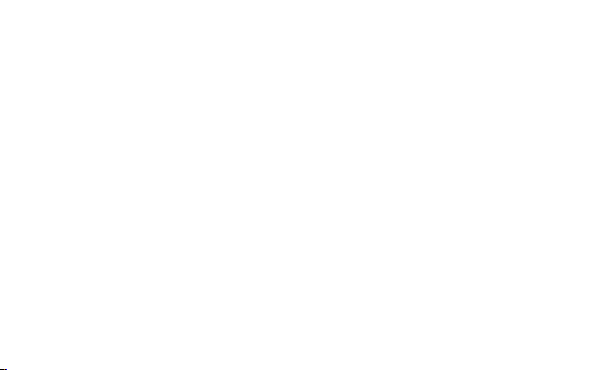
Pair the Q2 with your Phone
To use the Q2 you need to pair it with your phone.
1. Slide the hardware power switch across to turn the Q2 on and then put the Q2 in your ear.
2. If this is the fi rst time you have used the Q2 it will go straight to pairing mode. The voice
prompts will start to talk you through the pairing process.
For subsequent pairings, click the MFB and wait for the Q2 to ask you to Say A Command.
Then say Pair Me.
3. Follow the voice prompts to pair the Q2 with your phone. The pairing code is 0000 (four
zeros).
Transfer your Phonebook
Once the pairing is complete your Q2 will attempt to transfer the contacts from your
phonebook so that it can announce the names of incoming callers.
Note: If your phone prompts you to allow a connection to the Q2, you must select “YES” or
“OK”.
8
Page 9
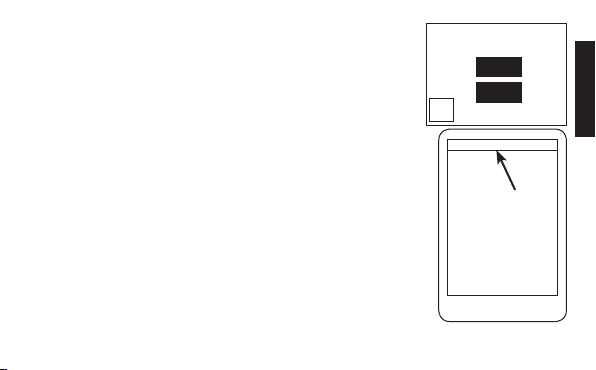
BlackBerry
If you are using a BlackBerry smartphone you may see a message
like this one.
Select “Don’t ask this again” so that a tick appears in the box, and
then choose “YES”.
Android
On Android devices a message about the phonebook transfer may
appear in the notifi cations area at the top of the screen.
In order to transfer your contacts you must swipe your fi nger over this
message and accept the phonebook transfer request from the Q2.
®
™
Accept connection request
from BlueAnt Q2?
YES
NO
Don’t ask this again
Phonebook Access Request
Notifi cation
shown on
Android
devices
Automatic Transfer Not Supported
Some phones do not support automatic phonebook transfers. If this is
the case on your phone the Q2 will announce that it cannot transfer the
contacts automatically.
See “Manually Transferring your Phonebook Contacts to the Q2” on page 15 for help.
ENGLISH
9
Page 10
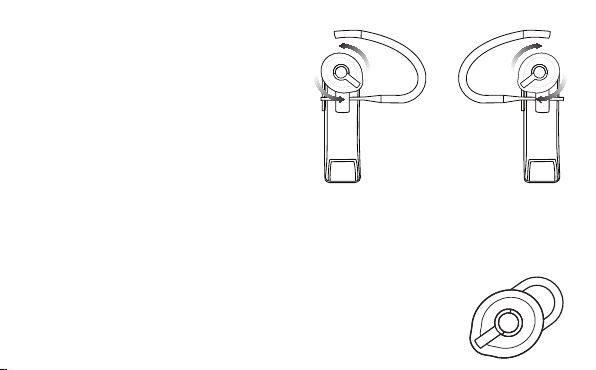
Wearing Your Q2
You can wear your Q2 in either ear. For best
results:
> Rotate the ear gel as shown here.
> Make sure that the headset is angled towards
your mouth.
LEFT
EAR
RIGHT
EAR
Changing the Ear Bud
Your Q2 is supplied with a choice of ear buds in different sizes so that you can choose the one
that fi ts best. If you want to change the ear bud, remove the attached one by gently lifting it
away from the Q2.
Gently press the replacement ear bud onto the Q2 and push it fi rmly to secure it in place.
Stabilizing Ear Buds
The optional stabilizing ear buds allow you to wear the Q2 with or without
an ear hook. Your Q2 is supplied with a choice of sizes.
10
Page 11
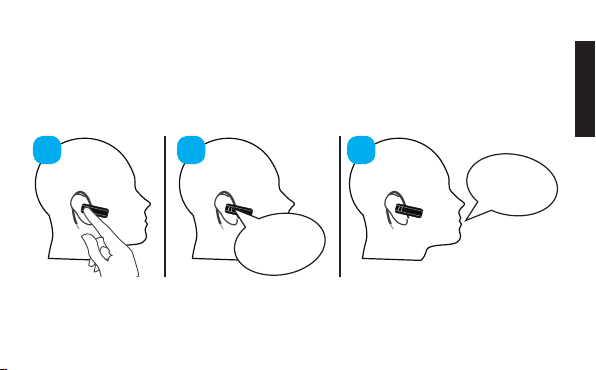
Use Your Voice to Control the Q2
The Q2 is voice controlled. Simply click the MFB and wait for the Q2 to ask you to Say A
Command.
Then immediately say one of the voice commands loudly and clearly.
21
Say A
Command
3
Phone
Commands
ENGLISH
11
Page 12

Use Your Voice to Make Phone Calls
Click the MFB and wait for the Q2 to ask you to Say A Command, then:
> Say Phone Commands to activate the voice dial feature on your phone (if your phone
supports voice dialing).
> Say Redial to redial the last number you called on your phone.
> Say Call Back to call back the last call you received on the Q2.
Use Your Voice to Answer Calls
When the phone rings, wait for the prompt to ask you if you want to take the call, and then say
Answer or Ignore. Or:
> To accept the call click the MFB once.
> To reject the call double click the MFB.
During a call, click the MFB to end the call.
12
Page 13

List of Voice Commands
When you want to do something, just click the MFB, wait for the Q2 to ask you to Say A
Command, and then say one of the following commands:
> Am I Connected? — The Q2 will check if your phone is connected, and attempt to connect if
it is not.
> Call Back — Calls back the last incoming call received on the Q2.
> Check Battery — Tells you the battery level on the Q2.
> Pair Me — Puts the Q2 into pairing mode. Any connected phone will be disconnected.
> Phone Commands — Activates your phone’s voice dialing feature (if supported). Depending
on your phone model, you may need to record voice tags on the phone to use this feature.
> Redial — Redials the last outgoing call made on the connected phone.
> Sensitivity Level — Confi gures the sensitivity of the Q2’s voice recognition.
> LED Light — Turns the LEDs on or off. When the LEDs are set to off, they still light up when
you turn the Q2 on or off, but will not fl ash at other times.
> Update Phonebook — Updates your phonebook contacts on the Q2. If you add contacts to
your phone, or change the numbers associated with existing contacts, then you will need to
ENGLISH
13
Page 14

use this command to transfer the updated contacts to the Q2.
> What Can I Say? — Reads out a list of all the commands available on the current menu.
14
Page 15

Transferring your Phonebook Contacts to the Q2
Your Q2 uses Text to Speech technology (TTS) to read out the name of the person who is
calling you. To do this, the Q2 needs to store a copy of your phonebook contacts.
Automatically Transferring your Phonebook Contacts to the Q2
When you pair your phone with the Q2 it will attempt to transfer the phonebook contacts
automatically. The Q2 stores up to 2,000 contacts per phone.
Tip: If you want to cancel the phonebook transfer, click the MFB.
Manually Transferring your Phonebook Contacts to the Q2
Some phones do not support automatic phonebook transfers: if this is the case on your phone
the Q2 will instruct you to start sending contacts manually. To do this:
1. Wait to be prompted to start sending contacts to the Q2.
2. Go to your phonebook and select the contacts you want to send to the Q2. Choose the
option to “Mark All” or “Select All” if this is available on your phone (if this is not available,
you will need to transfer each contact individually).
ENGLISH
15
Page 16

3. Select the option on your phone to “send” or “beam” contacts, business cards, or v-cards
via Bluetooth, and select the Q2 from the list of Bluetooth devices. See your phone’s
manual for help with this step.
Note: some phones do not support phonebook transfers at all. If this is the case, the Q2 will
read out the caller’s number instead (providing your phone and carrier support caller ID).
Updating your Phonebook Contacts on the Q2
If you add or change entries in your phonebook then you need to update the contacts on your
Q2 by doing the following.
1. Click the MFB, and wait for the Q2 to ask you to Say A Command.
2. Say Update Phonebook.
3. The Q2 will attempt to transfer your phonebook automatically. If this is not possible on your
phone then you will be prompted to upload the contacts manually.
16
Page 17

Listening to Audio
The Q2 supports A2DP audio streaming. If your phone supports the A2DP profi le then
simply start playing music or any other audio (including turn-by-turn directions from a GPS
application on your phone) and it will automatically transfer to the Q2.
If the phone rings the audio will mute. You can use your voice to answer or ignore the call. Or:
> Click the MFB to accept the call.
> Double click the MFB to ignore the call.
The audio will resume when the call ends.
If you want to exit A2DP streaming mode to do something else, click the MFB. The Q2 will
ask you to Say A Command. If you do not say a command within a few seconds the music will
resume playing.
Reconnecting to the Q2
If you take your phone out of range of the Q2 for more than 2 minutes, the Q2 will go into
“sleep mode” to save battery. When you bring your phone back into range, simply click the
MFB to reconnect.
ENGLISH
17
Page 18

Alternatively, use the hardware switch to turn the Q2 off whenever you are not using it. The Q2
will automatically reconnect to your phone if the phone is in range when you switch the Q2 on.
Depending on your phone, this may take a few seconds. Please ensure that Bluetooth is
enabled on your phone.
Using 2 Phones with the Q2 (Multipoint)
Up to 2 devices can connect to the Q2 at the same time. If either phone rings, you can answer
it with the Q2.
Use the Pair Me command to put your Q2 back into pairing mode to pair another phone. Any
currently connected phone will be disconnected during pairing, so you will need to reconnect
afterwards.
Which Phone is Used for Calls?
When you have two phones connected to the Q2 at the same time you can always answer an
incoming call on either phone.
If you initiate a call through the Q2 (for example by saying Phone Commands) then the call
takes place on the primary phone: the one that connected to the Q2 fi rst.
18
Page 19

Note: Only the primary phone can play music through the Q2 via A2DP.
Multiple Calls (Call Waiting)*
If you receive an incoming call while you are already on a call the Q2 will play a tone to alert
you.
> Hold Vol + for about 1 second to put your current call on hold and answer the incoming call.
> Hold Vol - for about 1 second to end the current call and answer the incoming call.
> Once you have a call on hold, you can switch between calls by holding Vol + for about 1
second.
Note: If one of the calls ends, some phones do not automatically resume the held call. If this
happens, hold Vol+ for about 1 second to release the hold and resume the other call.
Tip: If you are using multipoint, both phones remain connected during calls so you can also
use these controls to switch between calls on both phones.
* To use this feature, your phone and network must support call waiting.
ENGLISH
19
Page 20

Firmware Upgrades
To enhance your experience, we are continually upgrading the Q2 fi rmware.
From time to time we will make upgrades available on our website for you to download and
apply to your Q2. Go to www.blueantwireless.com for full details on the latest upgrades
available for your Q2.
You must register your product online at register.blueantwireless.com for access to fi rmware
upgrades.
Function Reference
> Standby Mode means connected to a device but not on a call.
> Idle Mode means the Q2 is on but not connected to any devices.
Q2 Function Do This When
Volume Up Click Vol + Idle/Standby/Active call/Music Streaming
Volume Down Click Vol - Idle/Standby/Active call/Music Streaming
20
Page 21

Q2 Function Do This When
Activate voice control Click the MFB Idle/Standby
Enter pairing mode Hold the MFB for
Cancel pairing mode Click the MFB Pairing mode
Update phonebook Hold the MFB for
Answer a call Click the MFB Ringing
End a call Click the MFB Active call
Reject a call Double click the
Redial Hold Vol + for 1
about 1 second
about 3 seconds
MFB
second
Idle (not connected to any phones)
Standby
Ringing
Standby
ENGLISH
21
Page 22

Q2 Function Do This When
Hold active call and
switch to incoming or
held call
End active call and
answer a new incoming
call
Call conference Hold the MFB for
Reset the Q2 Click Vol +, Vol-
Hold Vol + for 1
second
Hold Vol - for 1
second
about 3 seconds
and the MFB
together
22
Active call with ringing incoming call or
held call
Active call with ringing incoming call
Active call with call on hold
Idle (not connected to any phones)
Page 23

Phone Specifi c Tips and Tricks
Android
> Please note that voice dialing over Bluetooth was added to the Android Operating System in
version 2.2. It will not be possible to use Phone Commands unless your Android device is
running Android OS 2.2 or higher.
> On some Android phones a warning message about the phonebook transfer appears in the
top left corner. You must select this message and agree to the connection in order to copy
the phonebook to the Q2.
Apple® iPhone®
> Please note that voice control over Bluetooth was introduced on the Apple iPhone 3GS in
fi rmware version 3.1. Older versions of the Apple iPhone do not support voice dialing over
Bluetooth, so it will not be possible to use Phone Commands on these devices.
> When you transfer your phonebook to the Q2 from the Apple iPhone, the order in which the
names will be read out is determined by a setting on the phone.
If you fi nd that the caller’s last name is read out fi rst followed by the caller’s fi rst name then
ENGLISH
23
Page 24

you should go to the “Settings” menu on your phone, select “Mail, Contacts, Calendars”
and then change both the “Sort Order” and “Display Order” to “First, Last”. Once you
have changed this setting, you must use the Update Phonebook command to copy the
phonebook to the Q2 again.
BlackBerry
> When pairing your Q2 with a BlackBerry device, you may be prompted to allow the
connection from the Q2 in order to transfer your phonebook. If you see a message asking if
you want to connect to the Q2 or allow a phonebook transfer, choose “Yes” and ensure that
“Always allow this connection” or “Don’t ask this again” is also selected.
> If you fi nd that your Q2 does not reconnect to your phone, go to the “Options” menu and
ensure that the Q2 is confi gured as a “Trusted Device”.
Other Models
For tips and tricks for other phone models, please see our support knowledgebase on
www.blueantwireless.com
24
Page 25

Troubleshooting
I Cannot Transfer my Phonebook to the Q2
In order to transfer your phonebook to the Q2, your phone must support either the Phonebook
Access Profi le (PBAP), AT commands, or the Object Push Profi le (OPP). If your phone does not
support any of these Bluetooth profi les, then you will not be able to copy your contacts to the
Q2. When you receive a call, the Q2 will read out the caller’s number instead (providing your
phone and carrier support caller ID).
Some phones support phonebook transfers but do not support doing them automatically. If
this is the case on your phone then you will need to manually send the contacts to the Q2, as
described in “Manually Transferring your Phonebook Contacts to the Q2” on page 15.
If you are having problems transferring your phonebook to the Q2, please see our
knowledgebase on www.blueantwireless.com. This contains extensive troubleshooting tips
for phone-specifi c issues relating to the phonebook transfer process.
Names Announced in the Wrong Order (Last Name, First Name)
Depending on how your phone is confi gured, you may fi nd that the Q2 reads out names the
wrong way round. If this is happening, you can resolve it by changing the setting on your
ENGLISH
25
Page 26

phone that controls the display and sort order of your contacts.*
The exact setting to change depends on your phone. For example, Apple iPhone users should
go to the “Settings” menu, select “Mail, Contacts, Calendars” and then change both the “Sort
Order” and “Display Order” to “First, Last”.
After changing the setting, you must use the Update Phonebook command to update the
contacts on your Q2.
* Some phones do not allow you to adjust the order. If this is the case the Q2 will read the
names in whatever order it receives from the phone.
The Q2 Does Not Announce the Caller’s Name
The Q2 will only announce the name if the caller’s name and number are stored in your
phonebook and have been transferred to the Q2 (on most phones your phonebook is
automatically transferred when you pair your phone).
If you make any changes to your phonebook after pairing then you must use the Update
Phonebook command to update the details on the Q2.
The Q2 will not read out the caller’s name or number if the caller withholds their number.
26
Page 27

The Q2 Reads Out the Wrong Name
If the Q2 is reading out the wrong name then it is likely that you have changed the contacts
in your phone without updating the contacts on the Q2. If you make any changes to your
phonebook, use the Update Phonebook command to copy these changes to the Q2.
How Many Contacts Can I Store on the Q2?
The Q2 can store up to 2,000 phone numbers for each paired device.
Each number stored in your phonebook counts towards this limit. For example, if you have
a business, home, and mobile number stored for one of your contacts, then this counts as 3
separate entries.
My Phone Does Not Reconnect to the Q2
If your phone always prompts you to confi rm whether you want to accept the connection from
the Q2, then you should confi gure your phone to treat the Q2 as a “trusted connection” or a
“trusted device”. The exact option to change will depend on your phone model, but you need
to go to the Bluetooth menu and locate the Q2 in the list of paired devices, then confi gure
the Q2 to be an “authorized device” or add it to your phone’s list of “trusted devices”. If your
phone has an option to “always allow” the connection or “don’t ask again”, select this option.
ENGLISH
27
Page 28

My Phone Prompts me for a Code when I Pair the Q2
Enter the code 0000 (four zeros).
The Q2 Switches Itself Off
If the battery gets very low, the Q2 will switch itself off automatically. You should charge the
Q2 using the supplied USB cable and adaptor.
The Q2 Does Not Respond to my Voice Commands
If you are having trouble getting the Q2 to respond to your voice commands, try the following
tips:
> Say your command as soon as possible after the Q2 asks you to Say A Command.
> When you have an incoming call, you must wait for the Q2 to fi nish asking you if you want to
Answer or Ignore the call before saying the command.
> Make sure you say the command clearly, speaking at a consistent speed.
> If the Q2 does not respond, repeat the command.
> Speak louder than any background noise.
28
Page 29

> Try changing the Q2’s sensitivity level. This setting determines how precisely the words that
you say need to match the speech patterns that the Q2 has been confi gured to recognize.
You can change it by using the Sensitivity Level command.
The Q2 Played a Tone
The Q2 plays tones to let you know when certain things happen. If the Q2 played a tone, then
one of the following has happened:
> If you take the Q2 out of range of your phone, then it will play a tone to indicate that it is no
longer connected.
> The Q2 plays a tone when you end a call.
> The Q2 plays a call waiting tone if you receive an incoming call while you are on a call.
The Q2 Light is Distracting
By default the indicator light on the front of the Q2 will fl ash at regular intervals to indicate
that the Q2 is switched on. If you prefer, you can switch this light off. You might want to turn off
the light if you fi nd it distracting, for example if you are using the Q2 while driving at night.
Use the LED Light command to turn the light on or off. If you turn the light off, it will still light
ENGLISH
29
Page 30

up when you turn the Q2 on and off, but not at other times.
Resetting the Q2
If you are having problems with the Q2, you can reset it and start again.
Resetting the Q2 will clear all the stored pairing settings on the Q2, delete any stored contact
details and put the device back into pairing mode.
To reset the Q2:
1. Delete any existing pairing information from your phone and turn the phone off and back on
again to clear the phone memory.
2. Make sure the Q2 is switched on but not connected to any phones.
3. Click Vol +, Vol - and the MFB together. The Q2 will announce that it has been reset.
4. Now turn the Q2 off and back on again.
You will now need to pair your phone with the Q2 again.
30
Page 31

Specifi cations
> Bluetooth version 2.1 + EDR > Supported Profi les: HFP 1.5, A2DP 1.2
> Operating Range: Up to 10 meters > Frequency: 2.4 GHz
> Talk Time: Up to 5 hours > Standby Time: Up to 100 hours
> Charging Time: 3 - 4 hours > Battery Type: Rechargeable Lithium Ion
Help and Support
If you are having trouble getting the Q2 to work, please visit
www.blueantwireless.com for online help, support, and troubleshooting
tips.
You can also follow the links to register your Q2 for access to fi rmware
upgrades.
Please call us before returning the Q2 to a store and we will help you through any
diffi culty you may have.
> North America: 1 866 891-3032 > Australia: 1300 669 049 > New Zealand: 0800 443 122
ENGLISH
31
Page 32

Terms and Conditions
By using this product, you are agreeing to BlueAnt’s terms and conditions, available at
www.blueantwireless.com and on the supplied warranty information card.
Please protect your ears. All BlueAnt devices are designed to reach volumes of up to 100
decibels. Prolonged use at high volumes may affect your hearing capacity and may result in
noise induced hearing loss (NIHL). Please read the enclosed safety card for information about
the safe use of BlueAnt products.
The Bluetooth
Inc. and any use of such marks by BlueAnt Wireless is under license. Android is a trademark
of Google Inc., Apple and iPhone are trademarks of Apple Inc., registered in the U.S. and
other countries. The Trademark BlackBerry® is owned by Research In Motion Limited and is
registered in the United States and may be pending or registered in other countries. BlueAnt
Wireless is not endorsed, sponsored, affi liated with or otherwise authorized by Research In
Motion Limited.
BlueAnt and other trademarks are trademarks of BlueAnt and other organizations and
may not be used without permission. The BlueAnt logo is registered in the U.S. Patent and
Trademark Office and globally with the World Intellectual Property Organization under the
Madrid protocol. © 2010 BlueAnt Wireless. All Rights Reserved.
32
®
word mark and logos are registered trademarks owned by Bluetooth SIG,
Version: Q2-MAN-AUEN-1.0
Page 33

ENGLISH
33
Page 34

34
Page 35

ENGLISH
35
Page 36

BlueAnt
www .bl ue ant wi rele ss. co m
North America
1866 891 3032
Australia
1300 669 049
New Zealand
0800 443 122
Email Enquiries
customercare@blueantwireless.com
