BlueAnt EMBRACE Stereo Headphones User Manual
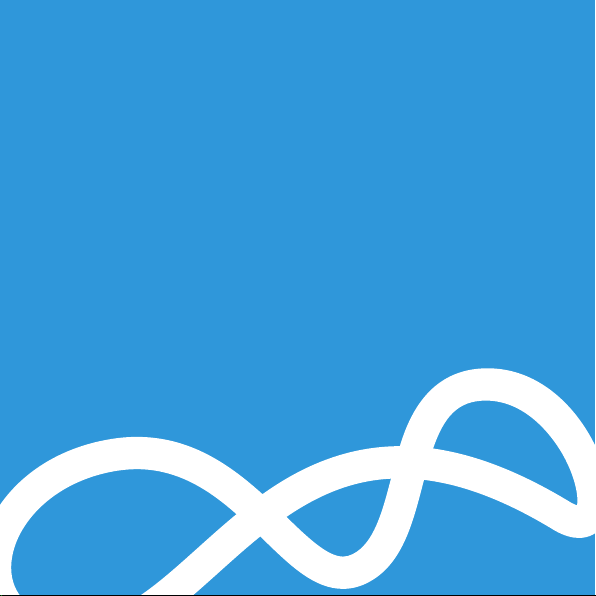
BLUEANT EMBRACE
USER GUIDE
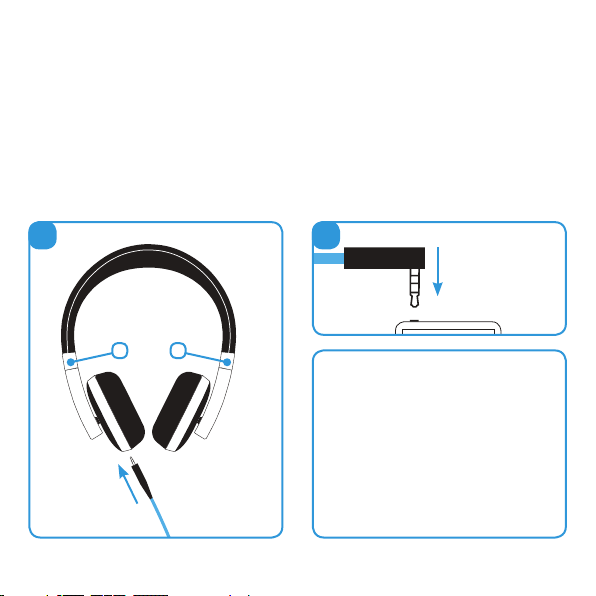
Welcome to the BlueAnt Embrace headphones.
The BlueAnt Embrace is a sophisticated and stylish pair of headphones, delivering superior
audio quality, and letting you hear your music the way it was meant to sound.
Your headphones come equipped with a microphone and remote control for use with select
music players and phones: read on to learn more.
We hope you enjoy using your BlueAnt headphones.
1
Connect the
straight plug
to the socket
on the left
earphone.
L R
2
Connect to the
headphone
socket on your
music player.
Listen Responsibly
Protect your hearing by always
listening at a safe level.
Prolonged use at high volumes may
affect your hearing capacity and result
in noise induced hearing loss.
Please read the important safety
information in this document for advice
on the safe use of your BlueAnt device.
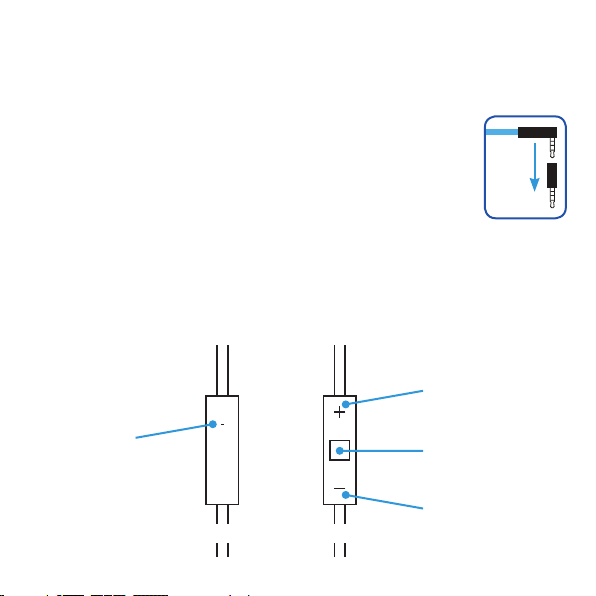
Which Cable Should I Use?
Your Embrace is supplied with two headphone cables: one features a microphone and remote
control for use with compatible devices, such as the Apple iPhone. The other cable is a
“straight-through” cable for use with devices that do not support the microphone and remote.
Your Embrace is also supplied with an OMTP adapter. Some devices require
you to connect this in order to use the microphone and remote.
Try the microphone/remote cable first.
If the microphone and remote do not control your device, try connecting the
OMTP adapter to the end of the cable as shown here before connecting it to
the headphone socket on your music player.
Using the Microphone and Remote Controls
Use the microphone and remote control on your headphone cable to adjust the volume,
answer calls, and control music playback on selected devices. Please note that not all devices
support all the functions of the remote and microphone.
Volume Up
Microphone
Back Front
Middle Button:
see below
Volume Down
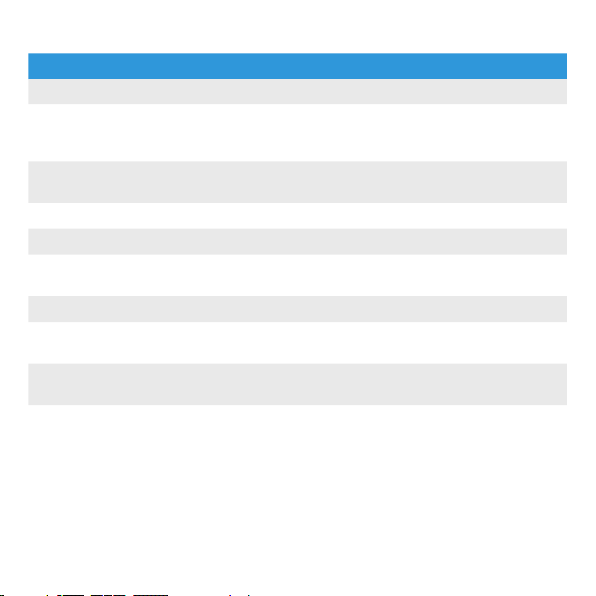
Use the middle button to control your music and calls:
To: Do This:
Answer or end a call Click the middle button once.
Decline an incoming call Hold down the middle button for about 2 seconds, then
Use call waiting Click the middle button once to put the current call on
Play or pause a song or video Click the middle button once. Click again to resume.
Skip to the next track Double click the middle button.
Fast forward through the
current track
Go to the previous track Triple click the middle button.
Rewind the current track Triple click and hold the middle button. Release the button
Use Voice Control * Hold down the middle button until you hear a beep to
Hear the name of the current
song **
Note: “Click” means quickly press and release the button.
* iPhone 3GS or later only ** iPod Shuffle (3rd, and 4th Generation) only
release the button. You will hear 2 beeps to confirm that
you have declined the call.
hold and switch to an incoming or held call.
Double click and hold the middle button. Release the
button to stop fast forwarding.
to stop rewinding.
indicate that voice control has been activated.
Hold down the middle button until you hear the title and
artist information.
