BLU Studio Selfie 3 User Guide
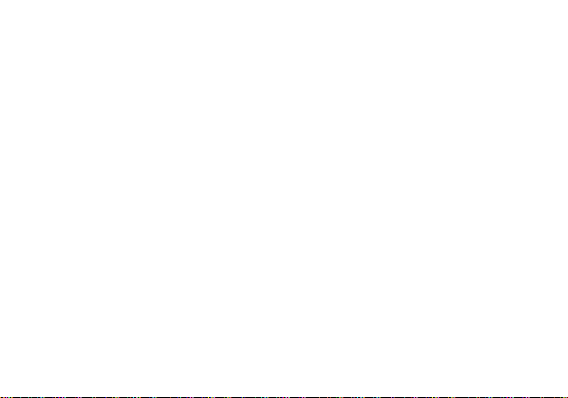
Studio Selfie 3
FCC ID : YHLBLUGRANDMAX
IC ID: 11492A-GRANDMAX
USER MANUAL
1
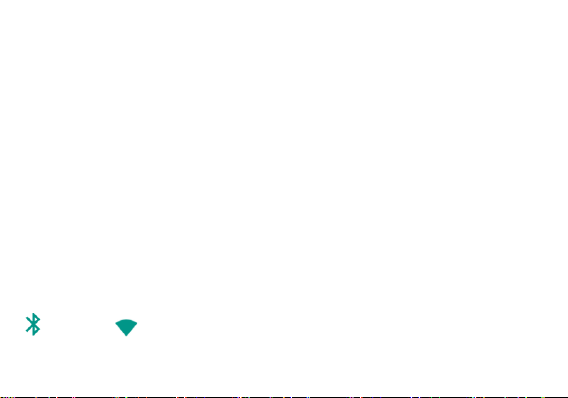
Table of Contents
Safety Information ............................................................................................................................................... 4
Introduction ........................................................................................................................................................... 9
Call Functions .....................................................................................................................................................10
Notifications Bar .................................................................................................................................................12
Google Contacts .............................................................................................. Error! Bookmark not defined.
Messaging ...........................................................................................................................................................17
Bluetooth & Wi-Fi ............................................................................................................................22
2
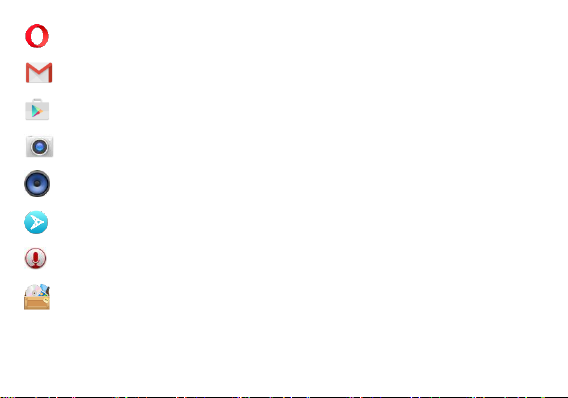
Opera Browser.........................................................................................................................................25
Gmail ........................................................................................................................................................27
Play Store .................................................................................................................................................28
Camera ....................................................................................................................................................31
BLU Music Player ...................................................................................................................................33
Next Radio ................................................................................................................................................36
Sound Recorder .......................................................................................................................................38
File Manager ............................................................................................................................................39
3
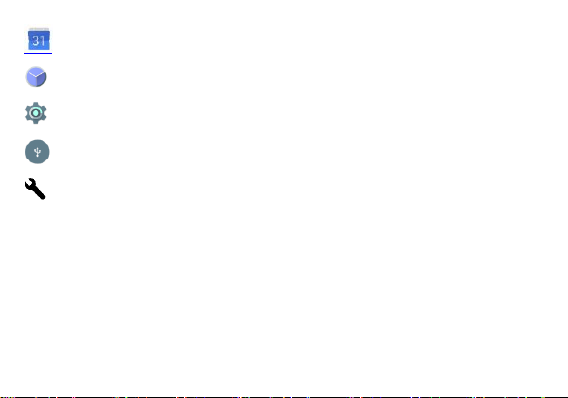
Calendar ..................................................................................................................................................41
Clock ...........................................................................................................................................................43
Settings ......................................................................................................................................................45
USB Storage ...........................................................................................................................................51
Troubleshooting ........................................................................................................................................52
Safety Information
Please carefully read the terms below:
Use Safely
Do not use the phone in situations where it might cause danger.
Transportation Safety
Please observe all transportation laws and regulations.
4
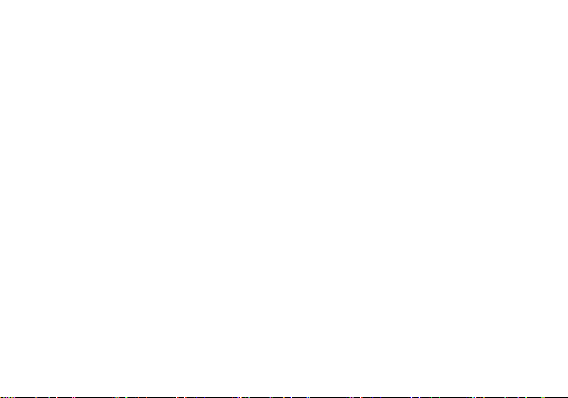
Please drive with both hands on the wheel.
PLEASE DRIVE RESPONSIBLY - DO NOT TEXT AND DRIVE
Hospital Safety
Please follow hospital rules and limitations.
Please turn off your mobile phone when near medical instruments.
Airport Safety
Remember to follow all airport and flight safety regulations.
Chemical Warning
Do not use your mobile phone around fuels or chemicals.
Temperature Warning
Do not subject your phone to extreme temperature conditions.
Water Hazard
Your phone is not waterproof. Keep your phone away from water or liquid to avoid damage.
Emergency Calls
Make sure your mobile phone is switched on and in a service area. In home screen, tap the phone key
and dial the emergency number.
Accessories and Batteries
Use only Blu authorized batteries and accessories.
5
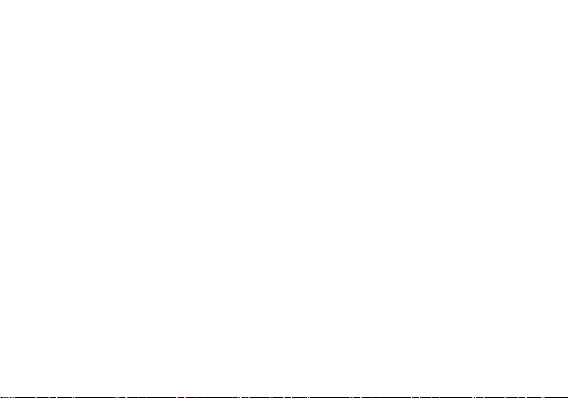
Information Backup
Remember to keep a written record of important information.
Battery Safety and Precautions
> For better performance and longer battery life, it is recommended that you charge the battery fully before
using the mobile phone for the first time.
> The optimum performance of a new battery is typically achieved after two or three complete charge
cycles. Note: Keep in mind that continuous overcharging will affect long-term battery life.
> While charging, keep the mobile phone out the reach of children.
> Store the battery in a cool and dry place away from direct sunlight and water.
> Do not expose batteries to extreme temperatures (below -8°C (18°F) or above 43°C (110°F).
> Immediately stop using the battery if it produces an odor, cracks and leaks, overheats, distorts or has
any other type of physical damage.
> Avoid using the charger near or around liquids. If the charger is exposed to water or any liquids,
immediately unplug it from the outlet to reduce the risk of overheating, charger malfunction, electric shock
or fire.
6
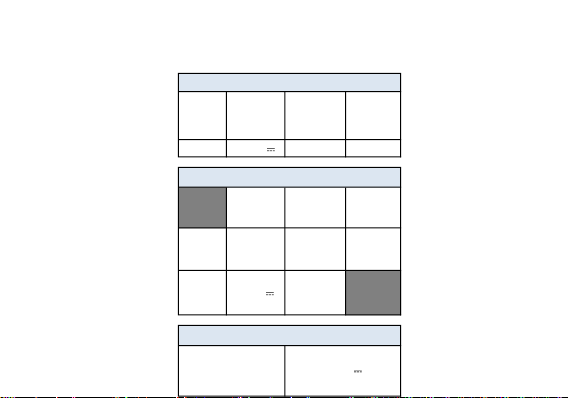
GRAND MAX
CAPACITY
CAPACIDAD
CAPACIDADE
CAPACITÉ
VOLTAGE
VOLTAJE
VOLTAGEM
TENSION
BATTERY TYPE
TIPO DE BATERÍA
TIPO DE BATERIA
TYPE DE BATTERIE
POWER
POTENCIA
POTÊNCIA
PUISSANCE
2200 mAh 3.8 V Li-ion 8.36 Wh
VOLTAGE
VOLTAJE
VOLTAGEM
TENSION
CURRENT
CORRIENTE
CORRENTE
COURANT
FREQUENCY
FRECUENCIA
FREQUÊNCIA
FRÉQUENCE
INPUT
ENTRADA
ENTRÉE
100V-240V
0.2 A 50Hz/60Hz
OUTPUT
SALIDA
SAÍDA
SORTIE
5.0 V 1000 mA
ELECTRICAL SPECIFICATIONS / ESPECIFICACIONES ELÉCTRICAS / ES PECIFICAÇÕES ELÉTRICAS / CARACTERISTIQUES ÉLECTRIQUES
CONSUMPTION
ALIMENTACIÓN
CONSUMO
CONSOMMATION
3.8 V
BATTERY | BATERÍA | BATERIA | BATTERIE
CHARGER | CARGADOR | CARREGADOR | CHARGEUR
TELEPHONE | TELÉFONO | TELEFONE | TÉLÉPHONE
7
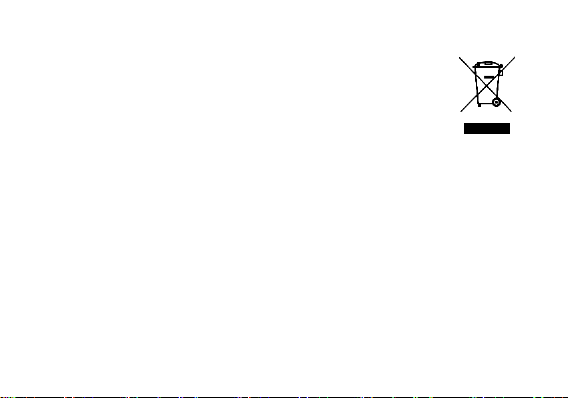
Hazardous Waste – Battery Disposal
Warning: Do not throw away batteries with uncontrolled daily waste.
The marking in this manual indicates that the batteries in this product should not be
disposed with household trash at the end of its working life. If the batteries are not
disposed of properly, the substances included can cause harm to human health and
the environment. Please follow environmental laws and guidelines for proper waste
disposal.
Cleaning and Maintenance
> Avoid using the handset and accessories in excessively moist areas to avoid malfunction.
> Use a soft, dry cloth to clean the handset, battery and charger.
> Do not use alcohol, thinner, benzene or any other solvent to clean the handset.
8
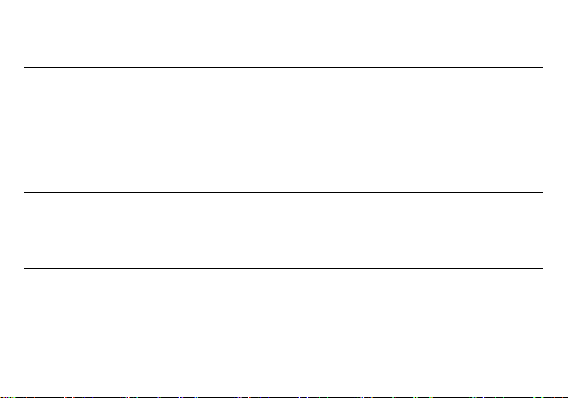
Introduction
Installation of the SIM Card
Warning: Please keep the SIM card out of the reach of children. The SIM card and its contact are easily
damaged due to scratching or bending. Please use caution when carrying, installing or taking out the SIM
card. NB: Please contact your cellular phone service provider directly to obtain your SIM card.
To insert SIM card:
1. Remove the rear cover. Insert the SIM card.
2. Insert the SD card. (For additional storage capacity)
3. Insert the battery, replace the rear cover, and power on phone.
Power On and Off
On - Please ensure the SIM card has been properly inserted into the phone. Long press the Power key to
switch the phone on.
Off - In standby mode, long press on Power key until an options menu appears. Select Power Off in the
menu to power off the phone.
Security
You may set a security lock feature as a security measure for the phone. For further information regarding
password locks, password revision and other functions please enter into the security option in system
settings.
9
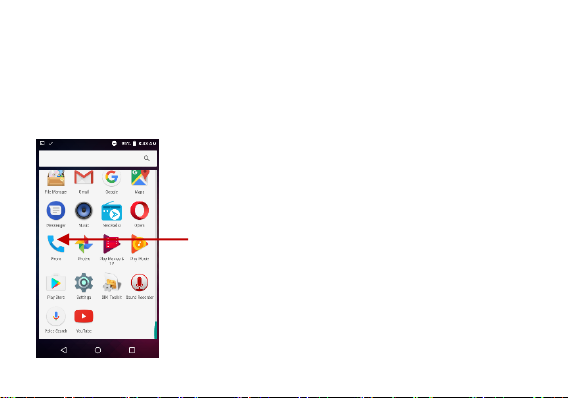
Call Functions
New Phone Icon
At the dial keyboard, enter the phone number and then click the dial key. If dialing an extension, you may
click the dial pad icon in the bottom of the screen to open the interface and enter the number of the
extension. You may also press and hold the 0 key to add a (+) sign when adding an international dialing
prefix.
10
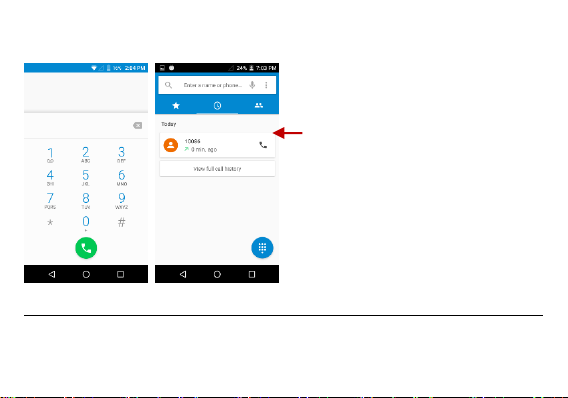
Call Log History
Call Logs
Every telephone number called and received will be saved in the phones call log. All recently called
numbers in the call log can be dialed by clicking on the contact tile in the speed dial tab, or by clicking on
11
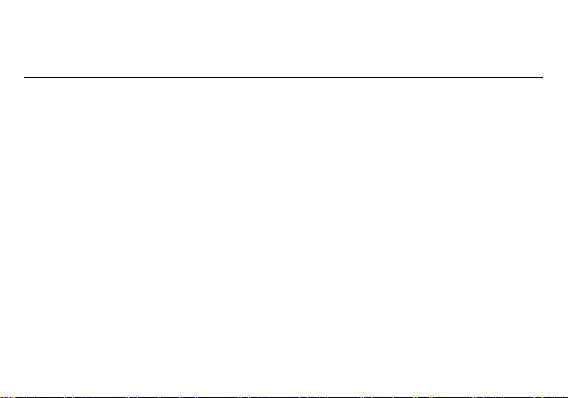
the contact and selecting call back in the recent tab. When the number appears on the list, click it to view
details. To delete a call from the call history, press the menu key and select delete. You may remove one
or multiple calls.
Call Options
There are different options that can be used in the call log and dialing interface. You may press the menu
key while in the dial interface and adjust call settings. In the call logs, you may press browse through
contacts list or set default contact resources.
Notifications Bar
The notification bar is located on the top of the screen, which contains useful and important information
regarding your phone, and the applications that are installed. On the notification bar, several icons will
appear such as signal bar, time, battery indicator, data indicator, Bluetooth and Wi-Fi. You may slide the
notification bar down with your finger to display any pending notifications or actions.
12
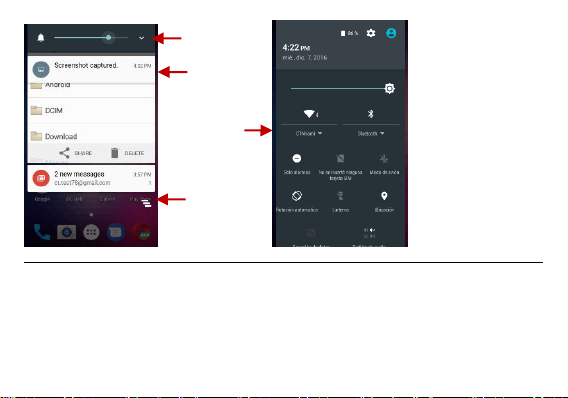
Notification Settings
Pending
Notifications and
Applications
Quick
Notification
Settings
Quick Settings
Menu Button
Clear
Notification
Button
The notification settings panel provides shortcuts to different phone settings for quick access. Click on any
of the shortcut notification icons to power on or off. Note: To clear notifications, drag down the notification
bar and click the clear notification icon on the upper right hand part of the screen (3 horizontal lines). The
notification settings menu is located by dragging down the notification bar and is located on the upper right
hand part of the screen next to the clear notification icon.
13
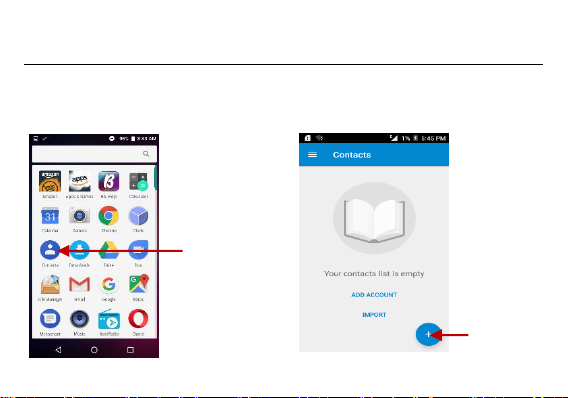
Google Contacts
Add Contact
New Google
Contacts Icon
Open Contacts
To access » Click on the applications menu then on the Contacts icon.
* The default display is the phone contacts and SIM card contacts.
*The contacts are organized alphabetically by default
14
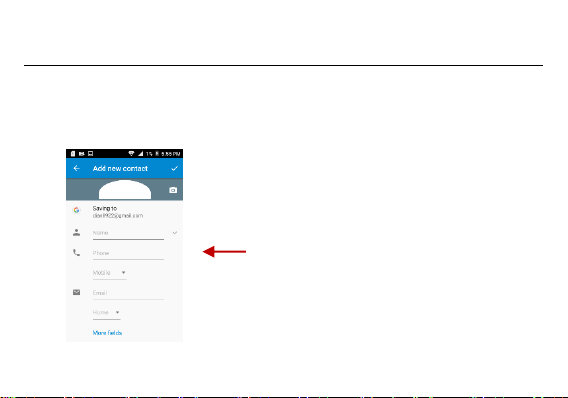
Click the Search icon to enter the contact search interface. Any numbers or letters associated with any of
Contact
Information Entry
Field
the contacts saved in the list will be shown in the search results.
Add New Contact
Click the add contact icon (+) to add contact.
Select to save your contacts to your Google account, the phone or the SIM card.
You may enter different contact details which include adding a picture, name, telephone
number, group, address, and email among other options.
Click to save contact.
15
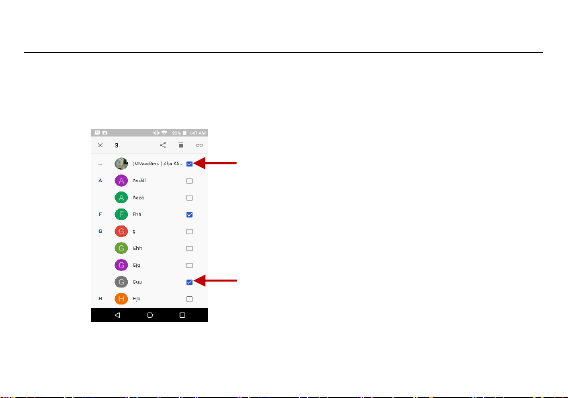
Select some of
the contacts
Delete the Contacts
button
Delete Contact
Long press the contacts to select
Click on Delete button to delete
Note: You may also search for an individual contact in the google contact. Once the contact is found click
16
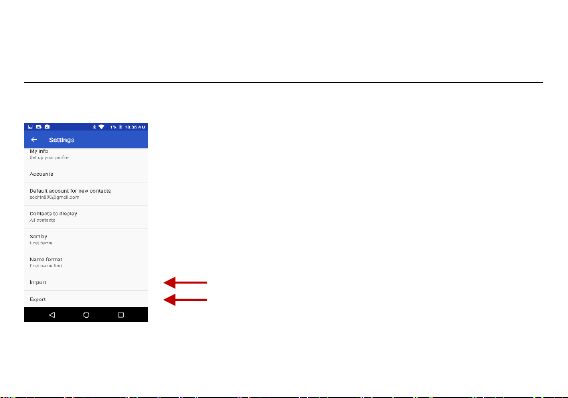
the contact name to enter the contact profile, press the menu key to bring up the contact menu and select
Import Contacts Menu
Export Contacts Menu
delete to eliminate from the google contact
Import / Export Contacts
Click on setting button to select Import/Export Contacts menu
17
