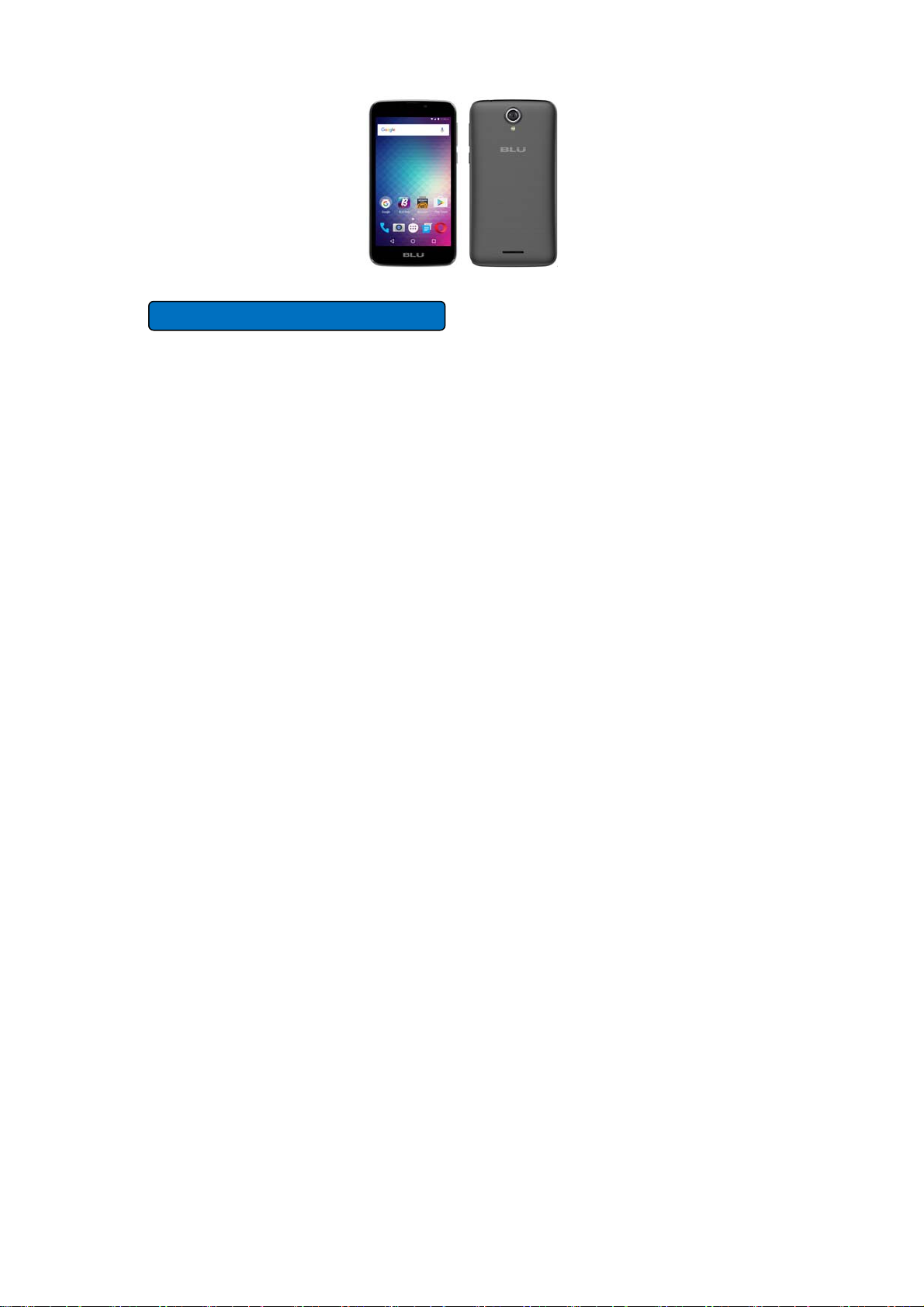
STUDIO J5
QuickGuide
o For instructions or any questions pertaining to phone usage, please click on the BLU Help icon on the home screen of the phone. Also included in BLU Help is a product registration link and
technical support. You may also access the BLU help page by visiting the following address: manuals.bluproducts.com
o Para obtener instrucciones o preguntas relacionadas con el uso del teléfono, por favor haga clic en el icono de BLU Help en la pantalla principal del teléfono. También se incluye en BLU Help un
enlace para registro del producto y soporte técnico. Usted también puede acceder la página de BLU Help visitando la siguiente dirección: manuals.bluproducts.com
o Para obter instruções ou perguntas relacionadas ao uso do telefone, por favor, clique no ícone BLU Help na tela principal do telefone. Também incluído no BLU Help um link para registrar o
produto e suporte técnico. Você também pode acessar a página de BLU Help visitando o seguinte endereço: manuals.bluproducts.com
o Pour des instructions ou pour toutes questions sur l'utilisation du téléphone, veuillez cliquer sur l'icône Aide BLU sur l'écran d'accueil du téléphone. L'Aide BLU comprend un lien pour enregistrer
le produit et pour le soutien technique. Vous pouvez aussi accéder à la page aide BLU en visitant l'adresse suivante : manuals.bluproducts.com
1
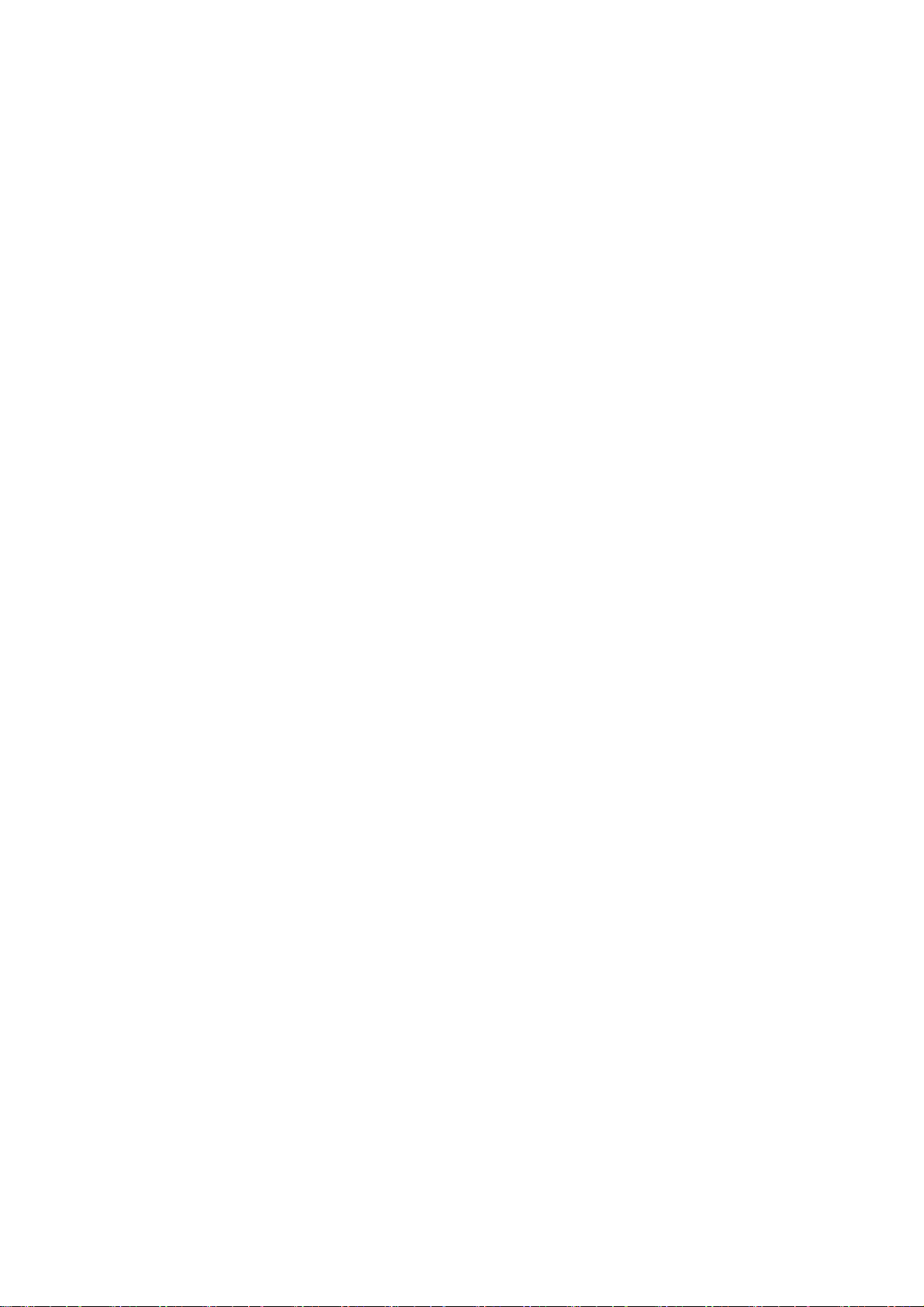
Transportation Safety
Please observe all transportation laws and regulations.
Hospital Safety
Please follow hospital rules and limitations.
Please turn off your mobile phone when near medical instruments.
Airport Safety
Remember to follow all airport and flight safety regulations.
Water Hazard
Your phone is not waterproof. Keep your phone away from water or liquid to avoid damage.
Emergency Calls
Make sure your mobile phone is switched on and in a service area. On home screen, tap the phone key and dial the emergency number.
Battery Usage
For better performance and longer battery life, it is recommended that you charge the battery fully before using the mobile phone for the first time and that you initially complete two to three charge cycles.
PLEASE DRIVE RESPONSIBLY - DO NOT TEXT & DRIVE
2
SAFETY INFORMATION
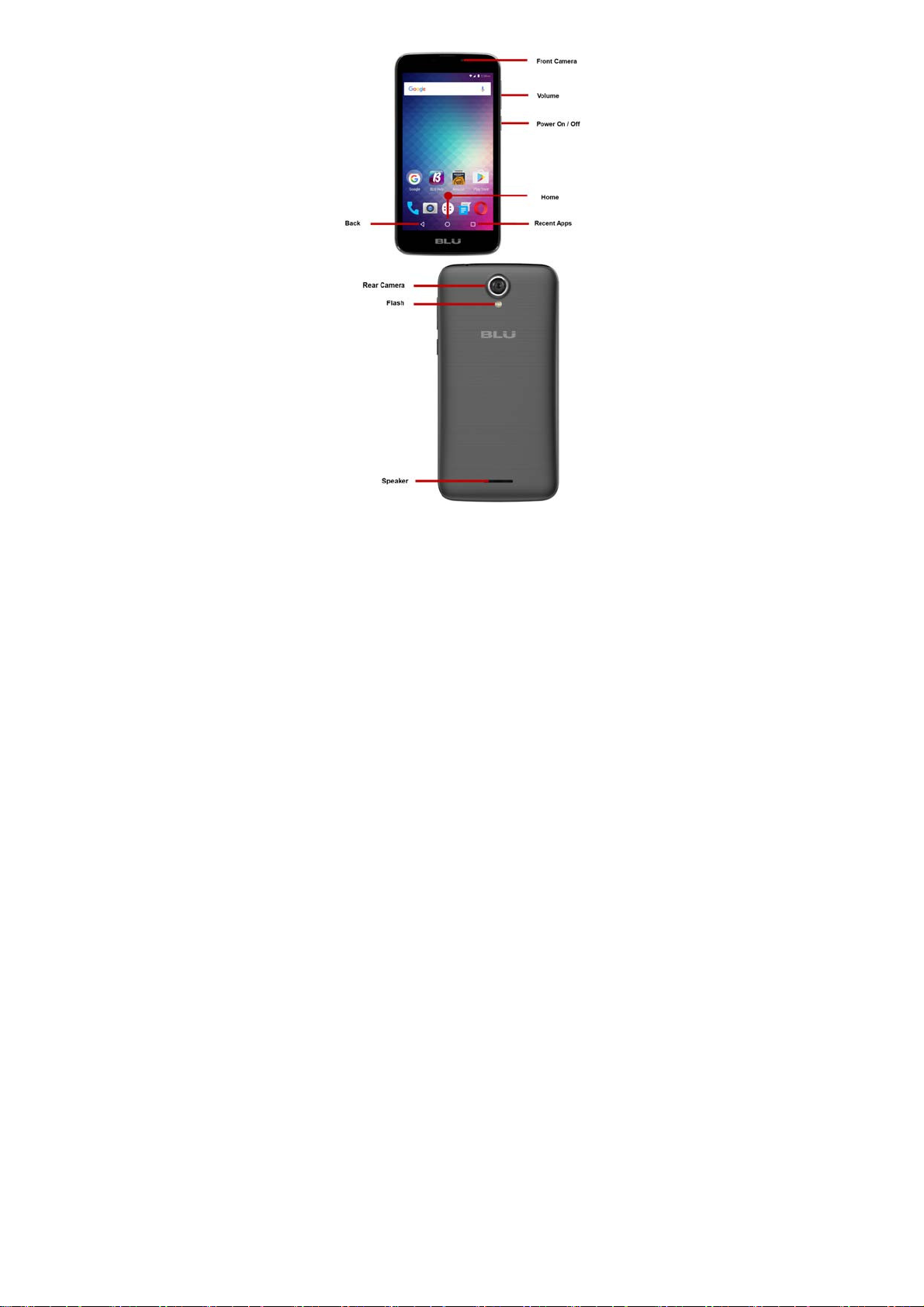
KEY FUNCTIONS
3

Power On / Off
Vol ume
Home
Recent Apps
Used to power on/off the device and to lock the screen.
» Long press the power button to power on
» While the phone is powered on, long press to access the power off menu or click to lock the screen
Adjusts the ringer volume, call volume, and multimedia volume.
The home button pauses any current action and returns to the home screen.
Opens a list of recently opened applications that allows you to switch conveniently between them. This option can also close any open applications by swiping to the side.
Back
USB Port
Headset Port
Front Camera
Rear Camera
Flash
Returns to the previous screen; Closes the keyboard, any open program, or any menu option.
Charges the device and transfers data such as documents, music, and video between your device and a PC.
Connect earphones to this port for hands-free capabilities. You may also to listen to music or FM radio.
A high-resolution front camera to take pictures and video. This option is ideal for self-portraits.
A high-resolution rear camera to take pictures and video.
Provides light for pictures in low-light conditions. It also may be used as a flashlight.
4

INTRODUCTION
Installation of the SIM Card
Warning: Please keep the SIM card out of the reach of children. The SIM card and its contact are easily damaged due to scratching or bending. Please use caution when carrying, installing, or taking out the
SIM card. Note: Please contact your cellular phone service provider directly to obtain your SIM card.
To insert SIM card:
| Remove the rear cover. Insert the SIM card.
| Insert the SD card (For additional storage capacity)
Memory
Card Slot
| Insert the battery, replace the rear cover, and power on the phone.
SIM Card Slot
5

When you initially power on your phone, there will be a series of steps to set up basic features.
DEVICE CONFIGURATION
INSERT SIM
Insert your SIM card so the phone can register to the network.
SELECT LANGUAGE
While on the Welcome screen, please scroll to select your language.
SELECT WI-FI
This process allows the device to connect to the internet. Click on the desired Wi-Fi network that the device that will be connected. Please note that any unsecured Wi-Fi networks can be connected to
without credentials and any secured Wi-Fi networks require a password for credentials prior to connection. It is recommended that you connect to a Wi-Fi network to check for software updates prior to
startup.
ADD YOUR ACCOUNT
Sign in to your Google
Google +TM and Google WalletTM. If you do not have a Google account, click to create a new account.
GOOGLE SERVICES
Click to add or remove Google services that include Backup, Location Service, and Google NowTM. In this step, you can also setup payment info if desired.
RESTORE APPS & DATA
You can restore your previous applications and data that was stored from another device. You also have the option to setup the phone as a brand new device.
TM
account in order to keep accounts streamlined with Google services. Your GmailTM account will be used for some Google programs that include Google PlayTM Store, Google DriveTM,
6

FCC Caution:
Any Changes or modifications not expressly approved by the party responsible for compliance could void the user's authority to operate the equipment.
This device complies with part 15 of the FCC Rules. Operation is subject to the following two conditions: (1) This device may not cause harmful interference, and (2) this device must accept any
interference received, including interference that may cause undesired operation.
IMPORTANT NOTE:
Note: This equipment has been tested and found to comply with the limits for a Class B digital device, pursuant to part 15 of the FCC Rules. These limits are designed to provide reasonable protection
against harmful interference in a residential installation. This equipment generates, uses and can radiate radio frequency energy and, if not installed and used in accordance with the instructions, may cause
harmful interference to radio communications. However, there is no guarantee that interference will not occur in a particular installation. If this equipment does cause harmful interference to radio or television
reception, which can be determined by turning the equipment off and on, the user is encouraged to try to correct the interference by one or more of the following measures:
—Reorient or relocate the receiving antenna.
—Increase the separation between the equipment and receiver.
—Connect the equipment into an outlet on a circuit different from that to which the receiver is connected.
—Consult the dealer or an experienced radio/TV technician for help.
Specific Absorption Rate (SAR) information
SAR tests are conducted using standard operating positions accepted by the FCC with the
phone transmitting at its highest certified power level in all tested frequency bands, although
the SAR is determined at the highest certified power level, the actual SAR level of the phone
while operating can be well below the maximum value, in general, the closer you are to a
wireless base station antenna, the lower the power output.
Before a new model phone is a available for sale to the public, it must be tested and certified to
the FCC that it does not exceed the exposure limit established by the FCC, Tests for each
phone are performed in positions and locations (e.g. at the ear and worn on the body)as
required by the FCC.
For body worn operation, this model phone has been tested and meets the FCC RF exposure
guidelines when used with an accessory designated for this product or when used with an accessory that
Contains no metal and that positions the handset a minimum of 10 mm from the body.
Non-compliance with the above restrictions may result in violation of RF exposure guidelines.
7
