BLU Studio 5.0 II User Guide
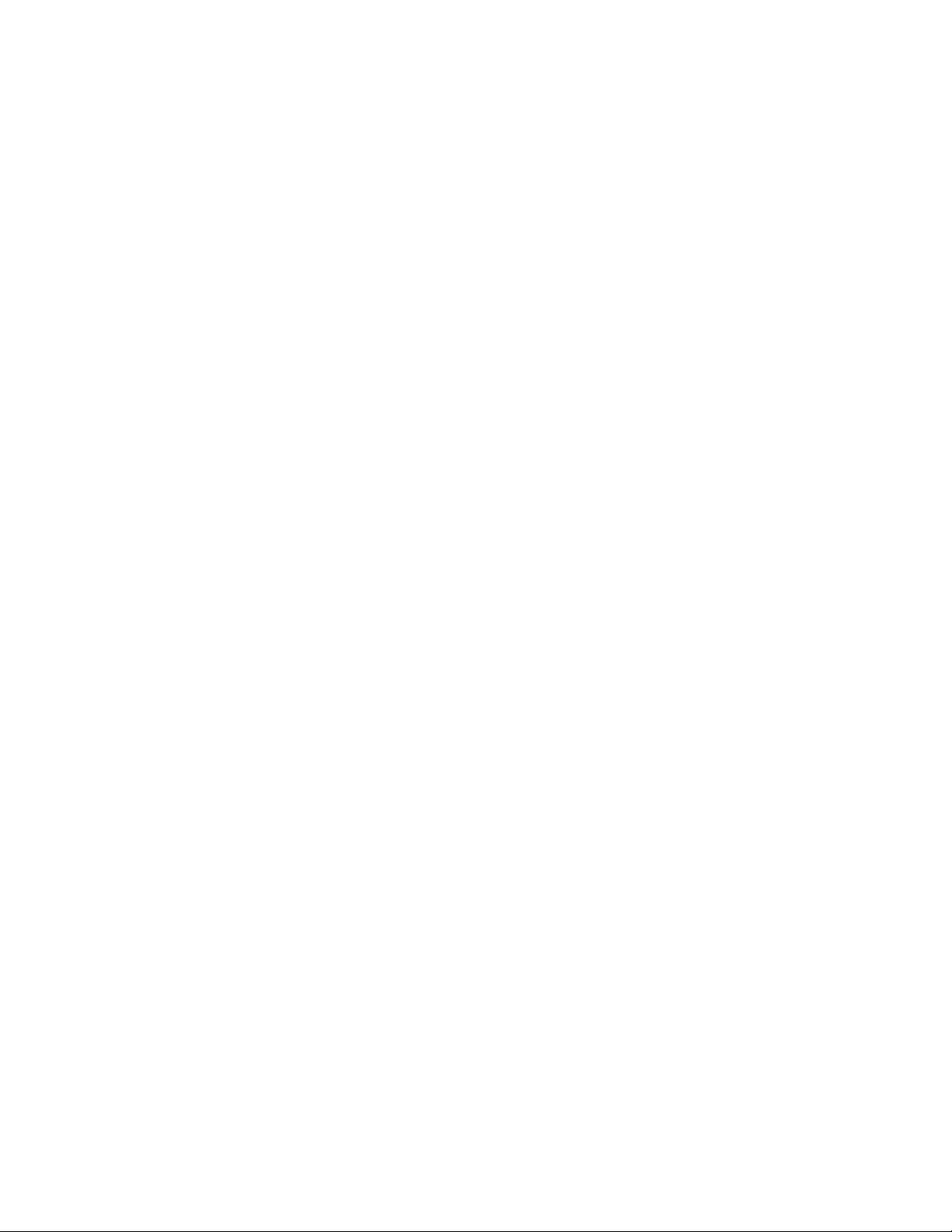
1
Studio 5.0 II
User Manual
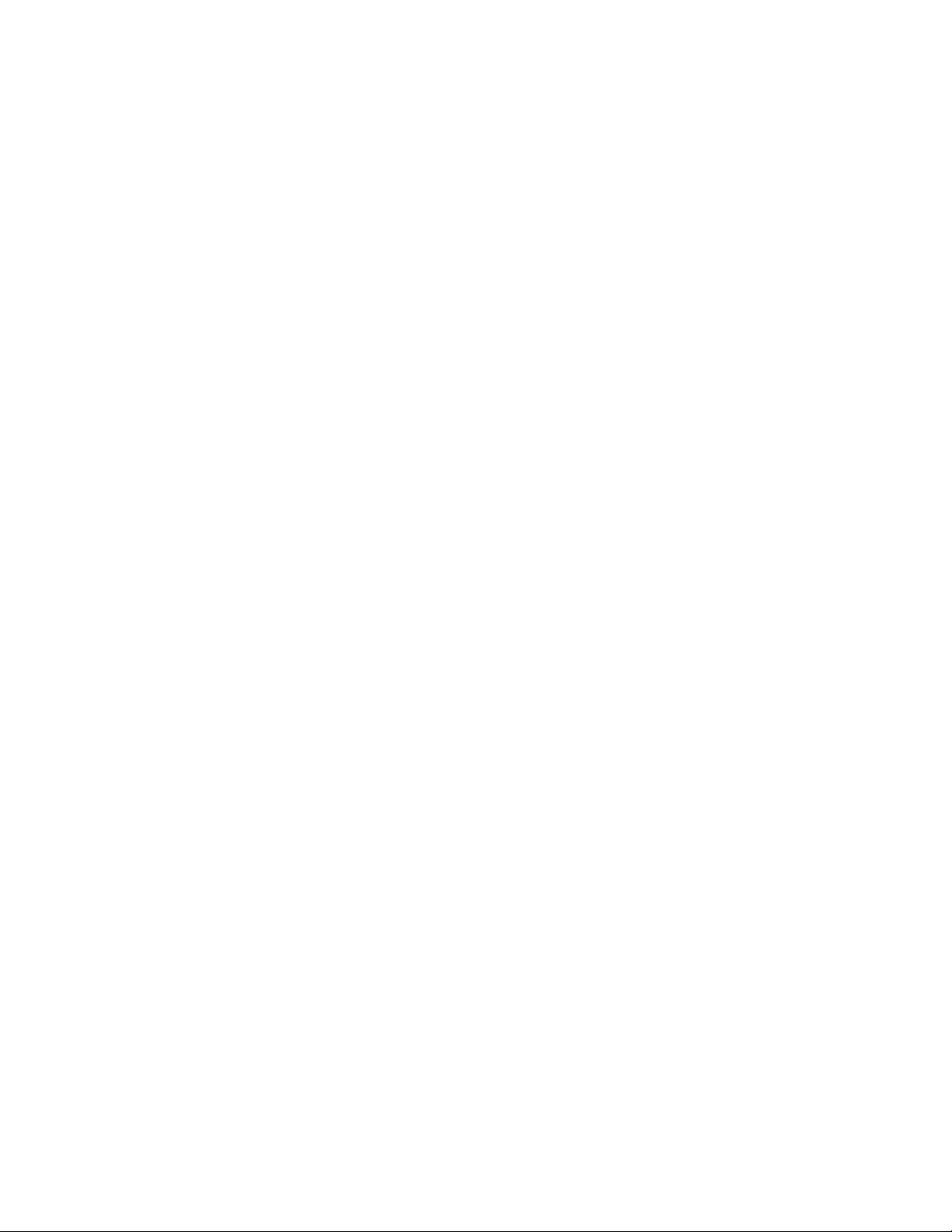
2
Table of Contents
Safety Information ........................................................................ 2
Appearance and Key Function ................................................... 3
Introduction ...................................................................................... 5
Call Functions .................................................................................. 6
Contacts ............................................................................................. 7
Messaging ......................................................................................... 8
Internet Browser ............................................................................. 9
Bluetooth .......................................................................................... 10
Camera .............................................................................................. 11
Gallery .............................................................................................. 12
Music ................................................................................................ 13
Sound Recorder ............................................................................. 14
Alarm Clock .................................................................................... 15
FM Radio ......................................................................................... 15
Settings ............................................................................................. 16
Storage ............................................................................................ 20
Safety Information
Please carefully read the terms below:
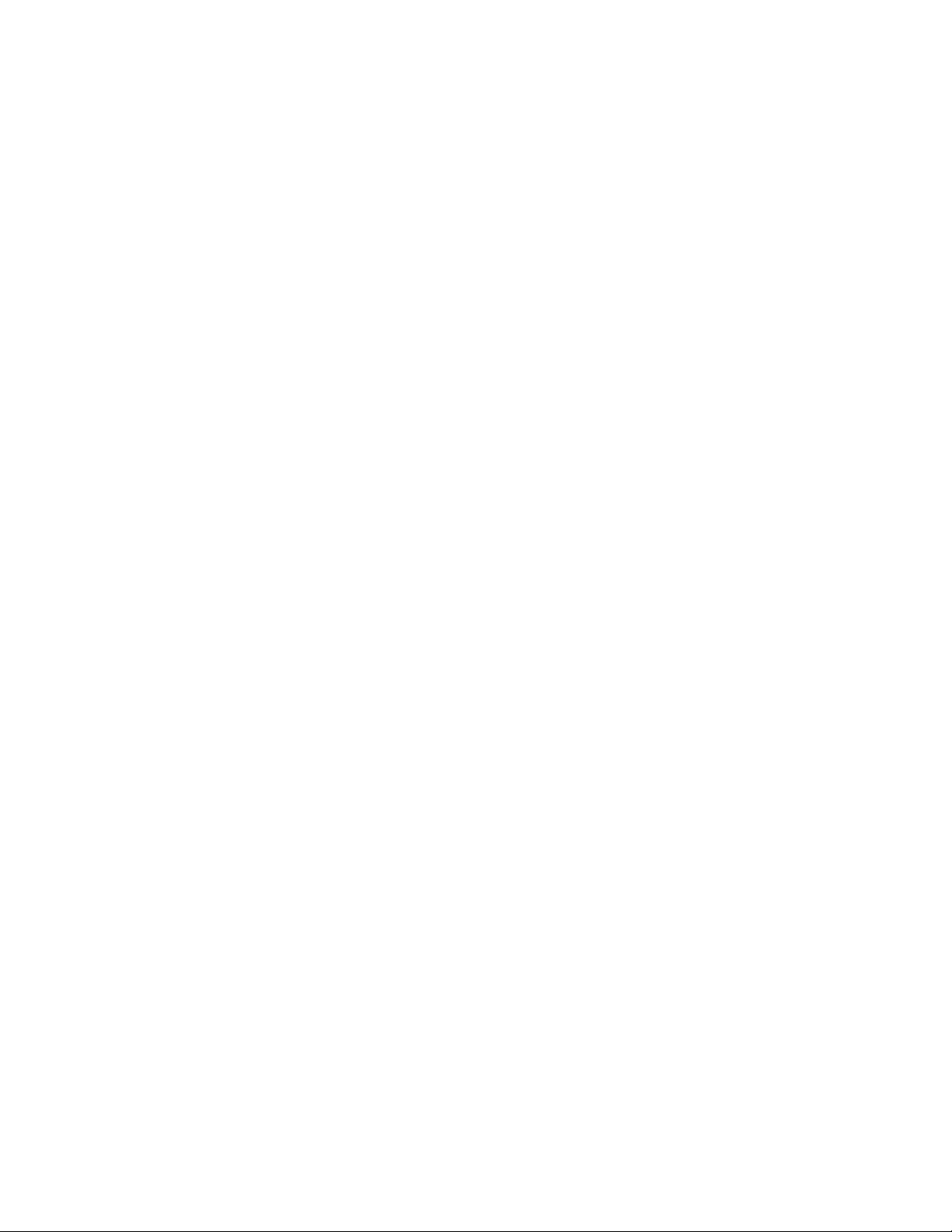
3
Use Safely
Do not use your mobile phone where it might cause danger.
Transportation Safety
Please observe all transportation laws and regulations.
Please drive with both hands on the wheel.
DO NOT TEXT AND DRIVE
Hospitals
Please follow limitations.
Please turn off your mobile phone when near medical instruments.
Airports
Please follow all flight safety regulations and do not use your phone
during flight.
Toxic Chemicals
Do not use your mobile phone around fuels or chemicals.
Explosion Hazard
Please observe related limitations and do not use your mobile phone
around an area where explosions may occur.
Accessories and Batteries
Please use only Blu authorized accessories and batteries.
Backup
Please remember to keep a written record of all important
information.
Water
Your phone is not waterproof. Keep it away from water and liquids.
SOS Emergency Calls
Make sure your mobile phone is switched on and in a service area.
In home screen, tap the phone key and dial 911 and send.
Appearance and Key Function
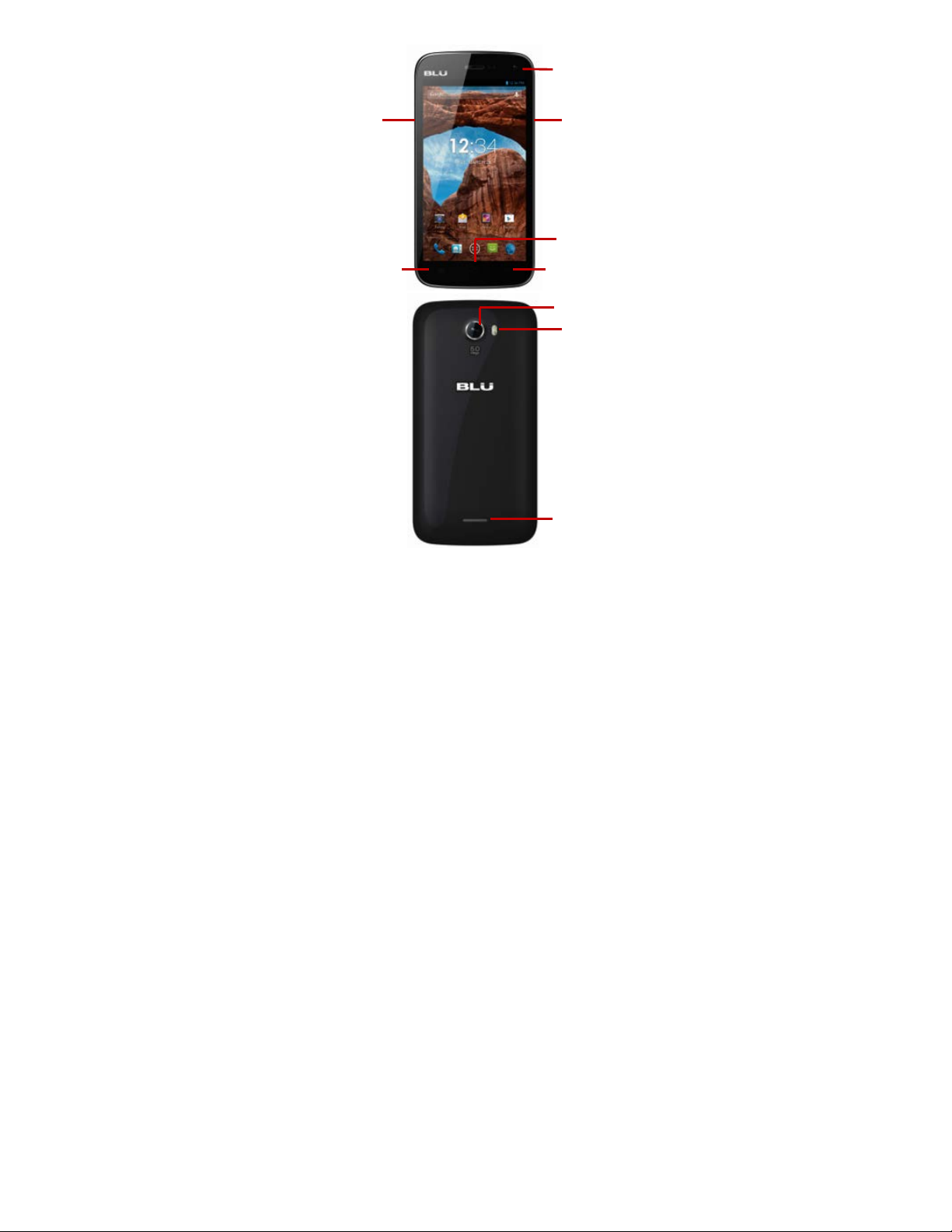
4
Volume
Power
Back
Home
Menu
Front
Camera
Rear Camera
Flash
Speaker
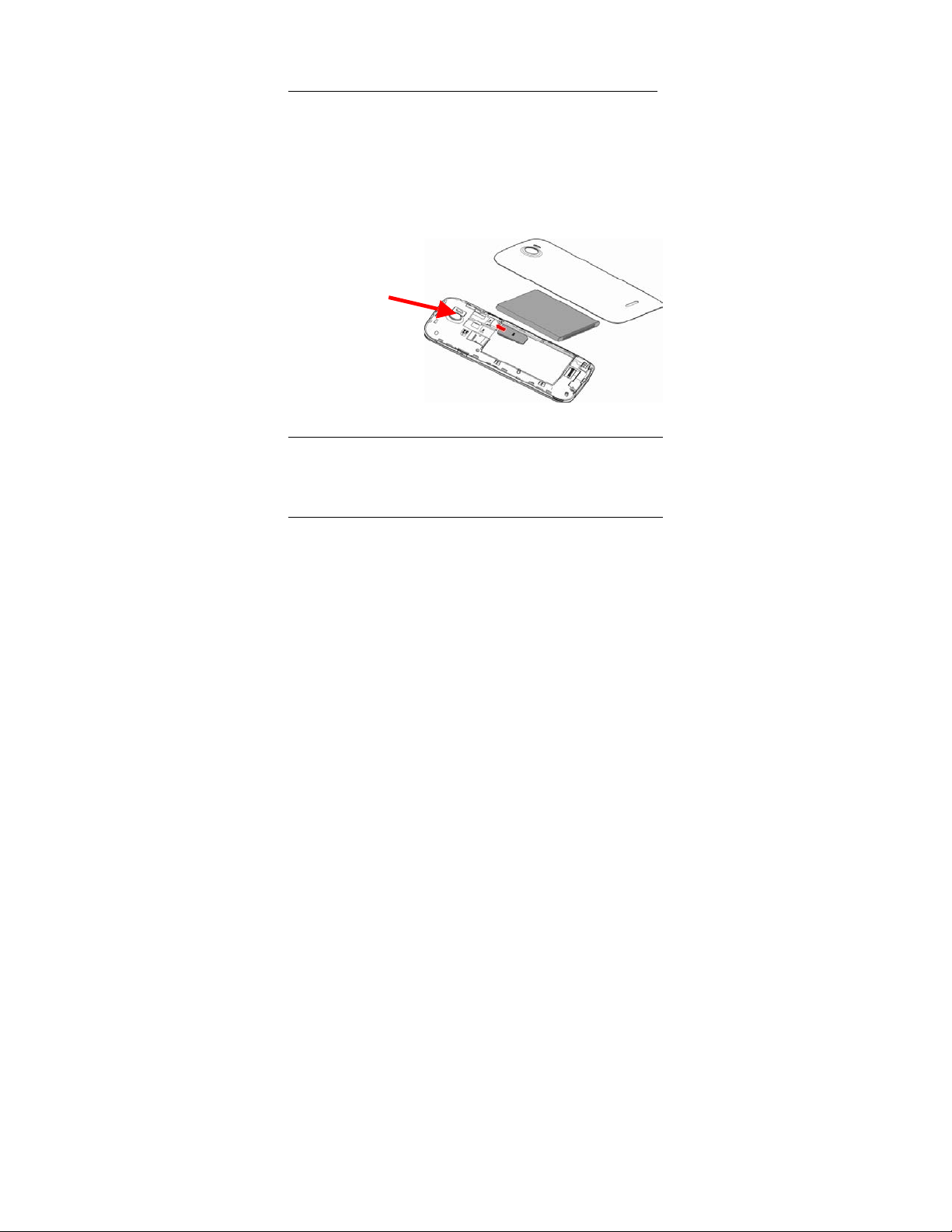
5
Introduction
Installation of the SIM Card
Ensure that the SIM card is installed before using your phone.
Please keep the SIM card out of the reach of children. The SIM card
and its contact are easily damaged due to scratching or bending.
Please be cautious when carrying, installing or taking out the SIM
card. Note: The SIM card is obtained through your cellular phone
service provider. Please contact them directly.
To insert SIM card:
1. Switch off the mobile phone and remove the rear cover.
2. Insert the SIM card. Insert SD card (For additional capacity)
3. Replace the rear cover of the mobile phone and power on.
Power On and Off
On - Please ensure the SIM card has been properly inserted into the
phone. Long press the Power key to switch on the phone.
Off - In standby mode, long press on Power key until an options
menu appears. Select OFF in the menu and confirm
Password Lock
You may set a screen unlock picture or a PIN code lock as a security
measure. For further information regarding password locks,
password revision and other functions please enter the security
settings of the phone.
SIM Slot
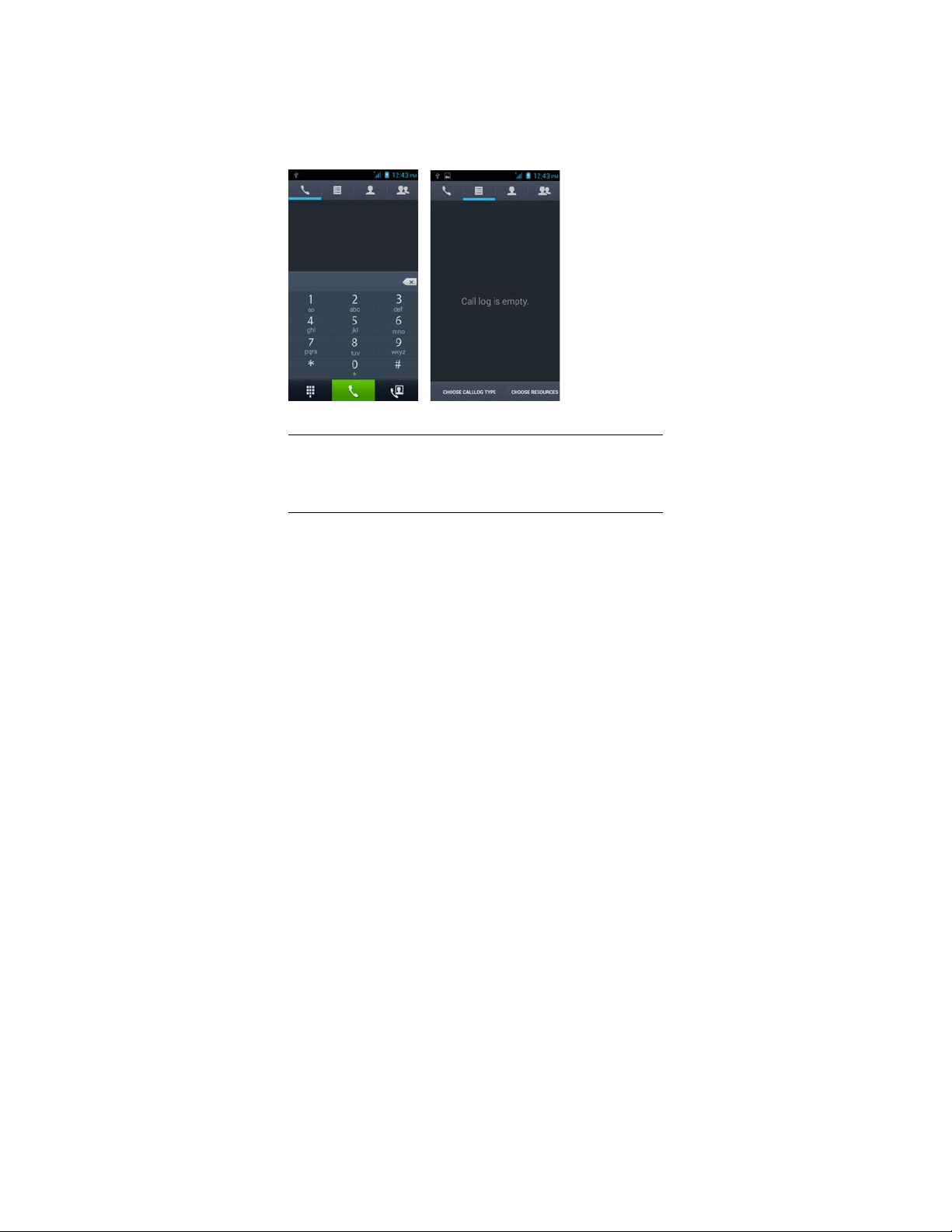
6
Call Functions
At the dial keyboard, enter the phone number and then click the dial
key. If dialing an extension, you may click the dial pad icon in the
bottom of the screen to open the interface and enter the number of
the extension. You may also enter an input number and call contacts
through speed dial.
Call Logs
Every telephone number called and received will be saved in the
phones call log. All numbers in the call log can be dialed directly by
clicking the icon on the right side of the screen. When the number
appears on the list, click it to view details.
Proximity Sensor
The proximity sensor determines how far away an object is from the
device. During the call or when you place the phone close to the ear,
the backlight will turn off automatically which conserves battery and
prevents inadvertently touching.
