BLU Studio 5.0 e User manul
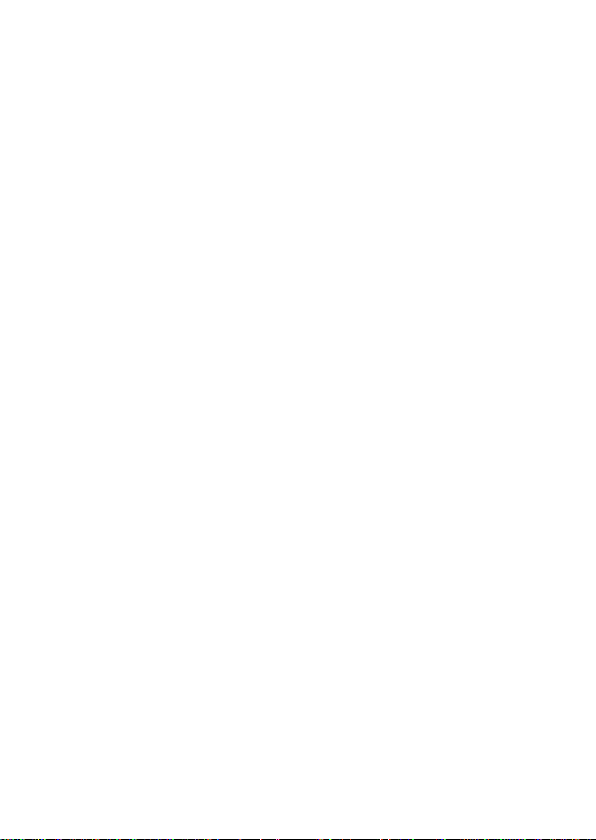
Studio 5.0 e
User Manual
1
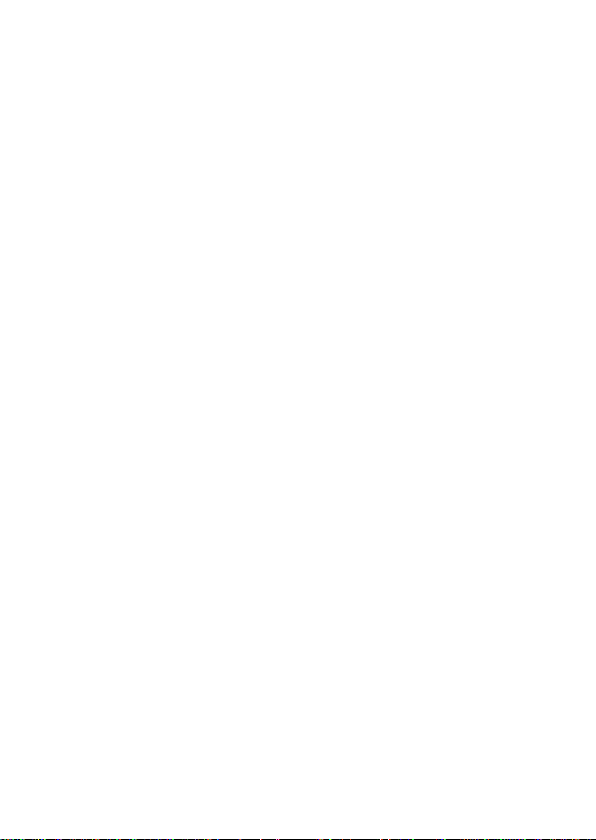
Table of Contents
Safety Information .............................................. 3
Appearance and Key Function ........................... 4
Introduction ........................................................ 5
Call Functions .................................................... 6
Contacts ............................................................. 7
Messaging .......................................................... 8
Internet Browser ................................................. 9
Bluetooth .......................................................... 10
Camera ............................................................. 11
Gallery .............................................................. 12
Music ................................................................ 13
Sound Recorder ............................................... 14
Alarm Clock ...................................................... 15
FM Radio .......................................................... 15
Settings ............................................................ 16
Storage ............................................................. 20
2
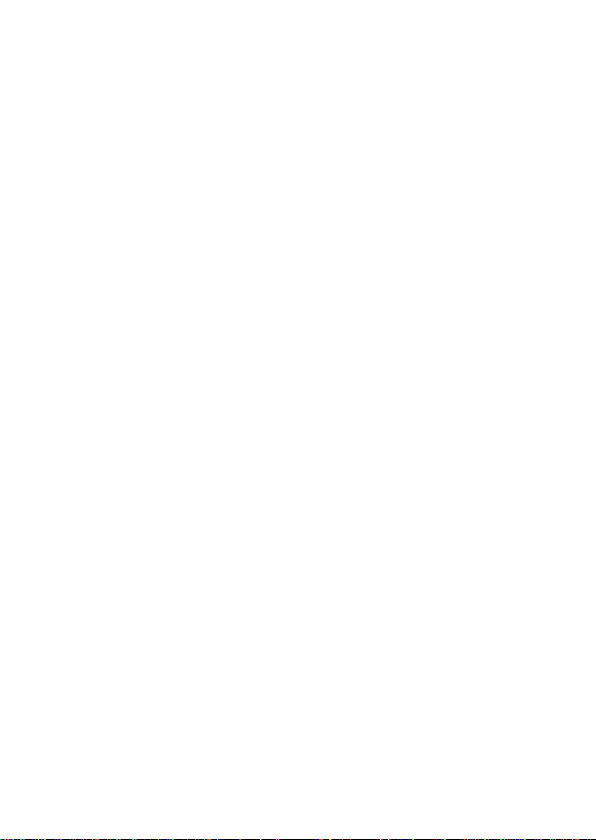
Safety Information
Please carefully read the terms below:
Use Safely
Do not use your mobile phone where it might cause danger.
Transportation Safety
Please observe all transportation laws and regulations.
Please drive with both hands on the wheel.
DO NOT TEXT AND DRIVE
Hospitals
Please follow limitations.
Please turn off your mobile phone when near medical instruments.
Airports
Please follow all flight safety regulations and do not use your phone
during flight.
Toxic Chemicals
Do not use your mobile phone around fuels or chemicals.
Explosion Hazard
Please observe related limitations and do not use your mobile phone
around an area where explosions may occur.
Accessories and Batteries
Please use only Blu authorized batteries and accessories.
Backup
Please remember to keep a written record of all important
information.
Water
Your phone is not waterproof. Keep it away from water and liquids.
SOS Emergency Calls
Make sure your mobile phone is switched on and in a service area.
In home screen, tap the phone key and dial 911 and send.
3
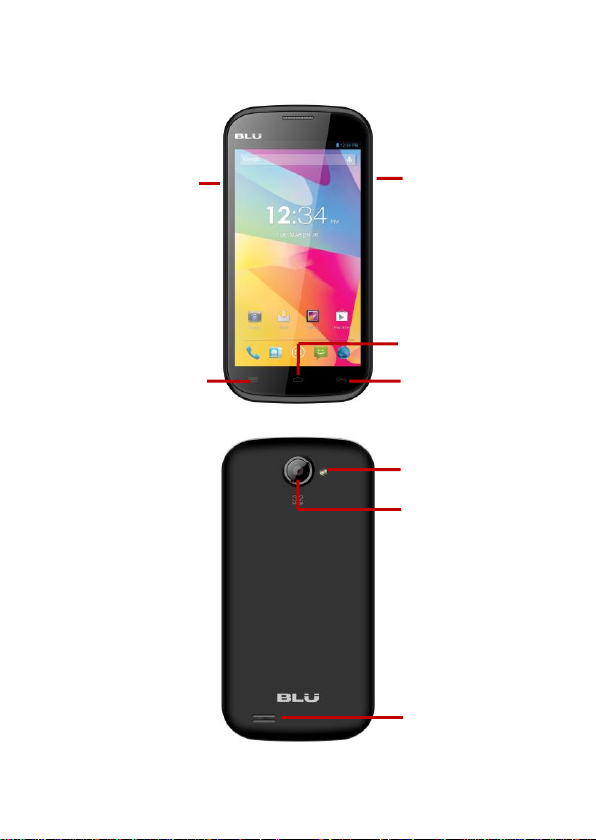
Volume
Power
Home
Menu
Rear Camera
Flash
Speaker
Appearance and Key Function
4
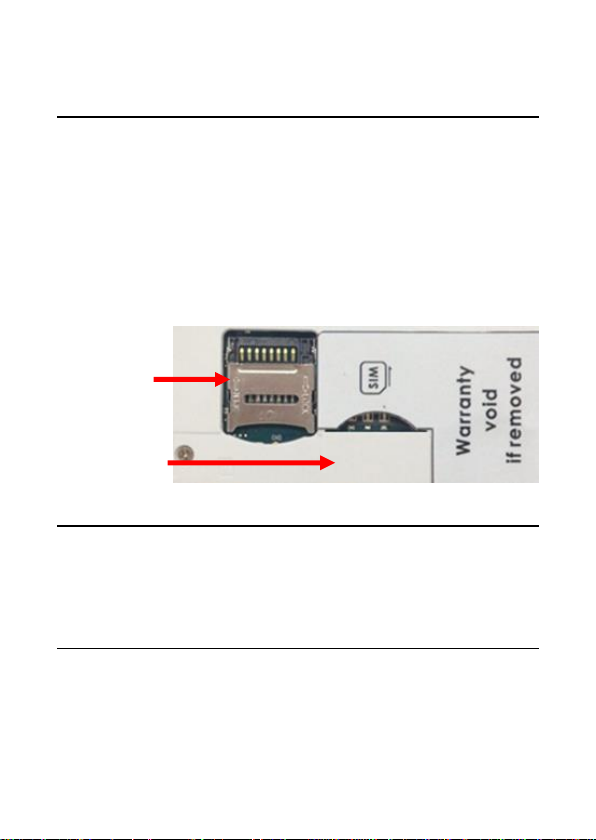
SIM Slot
Memory
Card
Introduction
Installation of the SIM Card
Please install the SIM card before using your phone.
Note: Please keep the SIM card out of the reach of children. The
SIM card and its contact are easily damaged due to scratching or
bending. Please be cautious when carrying, installing or taking out
the SIM card. Please contact your cellular phone service provider
directly to obtain the SIM card.
To insert SIM card:
1. Switch off the mobile phone and remove the rear cover and
battery. Insert the SIM card.
2. Insert the SD card. (For additional storage capacity)
3. Insert the battery and replace the rear cover of the mobile phone.
Power On and Off
On - Please ensure the SIM card has been properly inserted into the
phone. Long press the Power key to switch on the phone on.
Off - In standby mode, long press on Power key until an options
menu appears. Select Power Off in the menu and confirm in the
pop-up prompt to switch off the phone.
Security
You may set a security lock feature as a security measure for the
phone. For further information regarding password locks, password
revision and other functions please enter into the security option in
system settings.
5
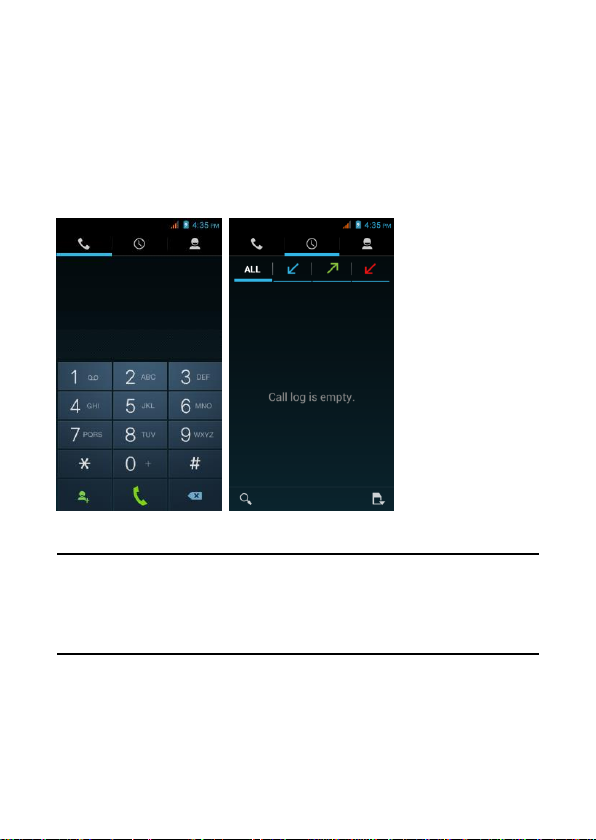
Call Functions
At the dial keyboard, enter the phone number and then click the dial
key. If dialing an extension, you may click the dial pad icon in the
bottom of the screen to open the interface and enter the number of
the extension. You may also enter an input number and call contacts
through speed dial.
Call Logs
Every telephone number called and received will be saved in the
phones call log. All numbers in the call log can be dialed directly by
clicking the dial icon on the right side of the screen. When the
number appears on the list, click it to view details.
Proximity Sensor
The proximity sensor determines how far away an object is from the
device. During the call or when your place the phone close to the ear,
the backlight will turn off automatically this conserves battery and
prevents inadvertently touching.
6
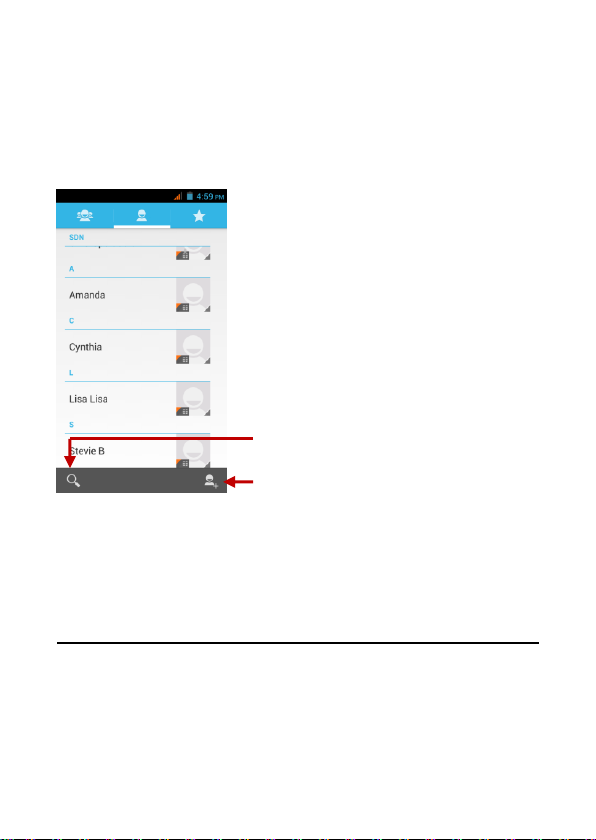
Add Contact
Search
Contacts
Enter: Click on the applications menu and select contacts
• The default display is the phone contacts and SIM card contacts
• The contacts are organized alphabetically by default.
Click the Search icon to enter the contact search interface.
Any numbers or letters associated with any of the contacts
saved in the list will be shown in the search results.
If there were no matches for the inputted contact, the
interface will display no contacts found.
Add New Contact
1. Click (+) icon to add contact.
2. Select to save contacts to phone or SIM card.
3. You may edit contact picture, name, telephone number, group,
address, and email among other options.
4. Click to finish and save contact.
7
