Page 1

POCKET
PULSAR
TM
Blizzard Lighting, LLC
http://www.blizzardpro.com
Waukesha, WI USA
Copyright (c) 2019
Page 2
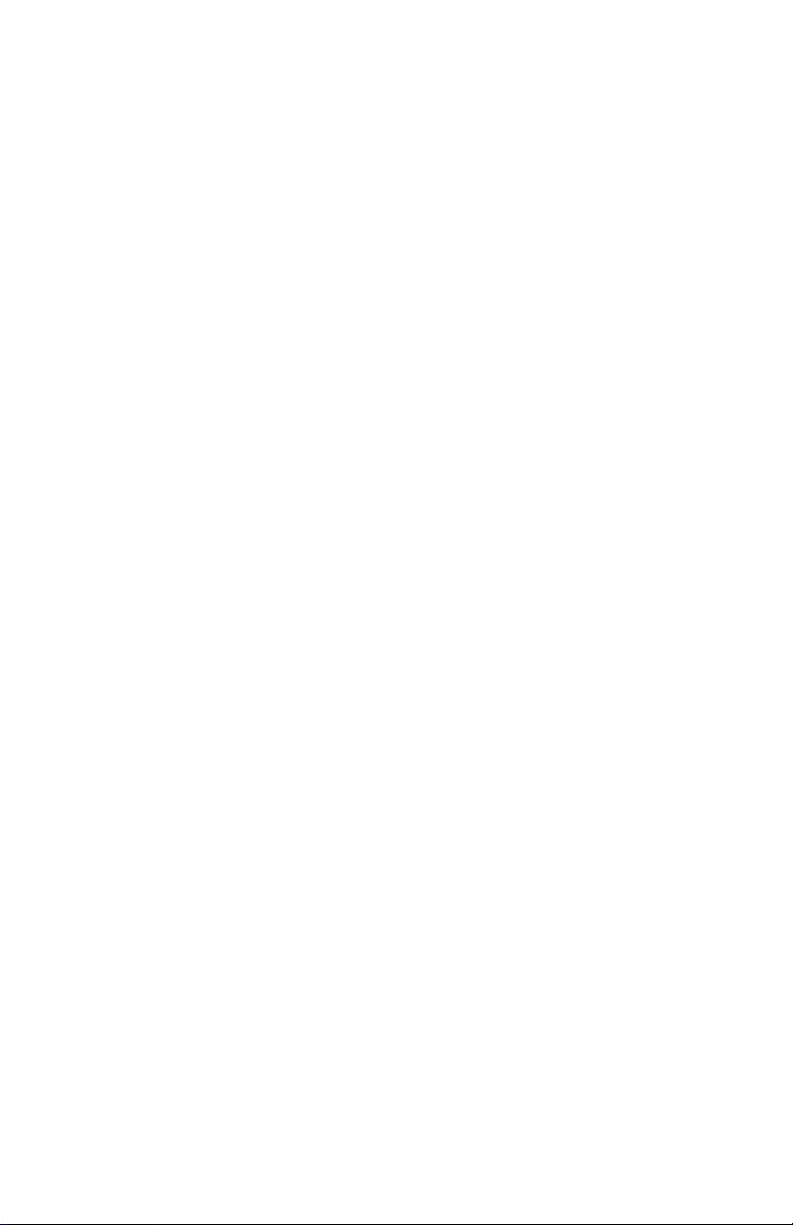
TABLE OF CONTENTS
Pocket Pulsar™ 1
1. Getting Started 3
What’s In The Box? 3
Getting It Out Of The Box 3
Powering Up! 3
Getting A Hold Of Us 3
Safety Instructions (Don’t Stick Your Hand In The Toaster!) 4
2. Meet The Pocket Pulsar™ 5
Main Features 5
DMX Quick Reference 5
The Pocket Pulsar™ Pin-up Picture 6
3. Setup 7
Fuse Replacement 7
Connecting A Bunch Of Pocket Pulsar™ Fixtures 7
Data/DMX Cables 7
Cable Connectors 8
3-Pin??? 5-Pin??? Huh? 8
Take It To The Next Level: Setting up DMX Control 8
Fixture Linking (Master/Slave Mode) 9
Mounting/Rigging 9
4. Operating Adjustments 10
The Control Panel 10
Control Panel Menu Structure 11
Select the Starting DMX Address 11
Select the Channel Mode 11
Master/Slave Mode 11
Auto Mode 11
Sound Active Mode 11
Slave Mode 11
DMX Channel Values In-Depth 12
Troubleshooting 12
5. Appendix 13
A Quick Lesson On DMX 14
Keeping Your Pocket Pulsar™ As Good As New 14
Returns (Gasp!) 14
Shipping Issues 14
Tech Specs 15
Pocket Pulsar™ Manual Rev. A © 2019 Blizzard Lighting, LLC
Page 2
Page 3
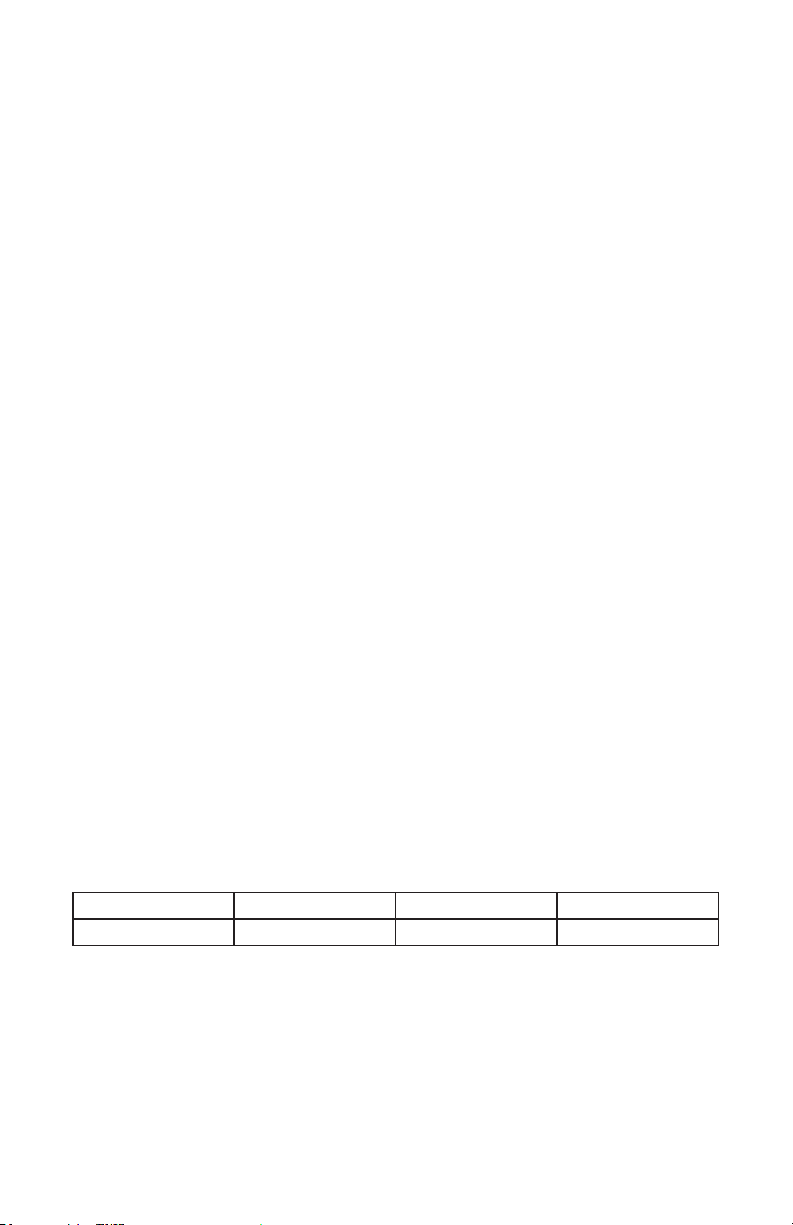
1. GETTING STARTED
What’s In The Box?
• 1 x Pocket Pulsar™
• An Ever-So-Handy Power Cord
• This Lovely User Manual
Getting It Out Of The Box
Congratulations on purchasing one way cool, way original fat beam R/G/B laser system!
Now that you’ve got your Pocket Pulsar™, you should carefully unpack the box and check
the contents to ensure that all parts are present and in good condition. If anything looks
as if it has been damaged in transit, notify the shipper immediately and keep the packing
material for inspection. Again, please save the carton and all packing materials. If a xture
must be returned to the factory, it is important that the xture be returned in the original
factory box and packing.
Powering Up!
All xtures must be powered directly o a switched circuit and cannot be run o a
rheostat (variable resistor) or dimmer circuit, even if the rheostat or dimmer
channel is used solely for a 0% to 100% switch.
AC Voltage Switch - Not all xtures have a voltage select switch, so please verify that the
xture you receive is suitable for your local power supply. See the label on the xture or
refer to the xture’s specications chart for more information. A xture’s listed current
rating is its average current draw under normal conditions. Check the xture or device
carefully to make sure that if a voltage selection switch exists that it is set to the correct
line voltage you will use.
Warning! Verify that the voltage select switch on your unit matches the line
voltage applied. Damage to your xture may result if the line voltage applied does
not match the voltage indicated on the voltage selector switch. All xtures must
be connected to circuits with a suitable Ground (Earthing).
Getting A Hold Of Us
If something happens goes wrong, please visit www.blizzardpro.com/support and open a
support ticket. We’ll be happy to help, honest.
Disclaimer: The information and specications contained in this document are subject
to change without notice. Blizzard Lighting™ assumes no responsibility or liability for any
errors or omissions that may appear in this user manual. Blizzard Lighting™ reserves the
right to update the existing document or to create a new document to correct any errors
or omissions at any time. You can download the latest version of this document from www.
blizzardpro.com.
Author: Date: Last Edited: Date:
J. Thomas 9/2/2019 J. Thomas 12/6/2019
Pocket Pulsar™ Manual Rev. A © 2019 Blizzard Lighting, LLC
Page 3
Page 4
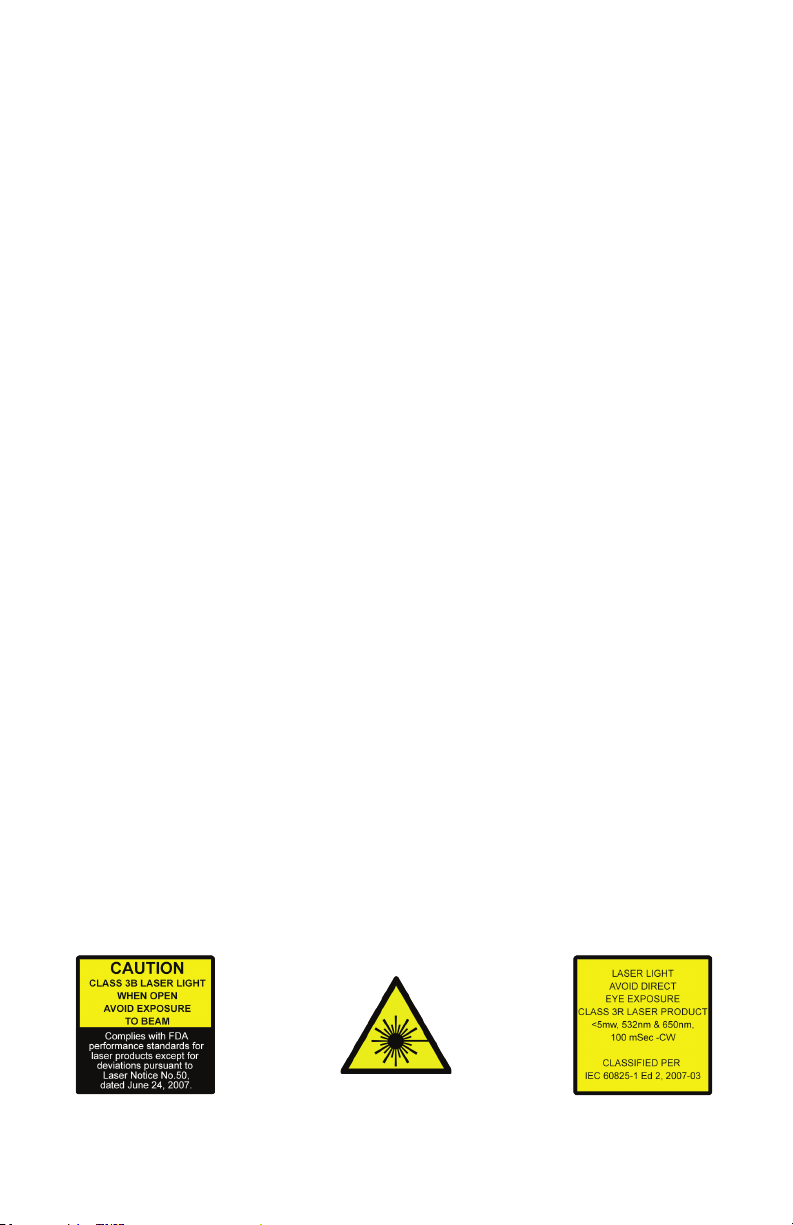
LASER SAFETY REQUIREMENTS
Lasers are one of the coolest eects available, and when they are used appropriately, they will be fun, legal and harmless. To make sure that is the case...
• Always set up and install all laser eects so that all laser light is at least 3 meters (9.8 feet) above the oor on which people can stand.
• After setting up, and before public use, test laser to ensure proper function. Do
not use if any defect is detected. Do not use if laser emits only one or two laser
beams rather than dozens/hundreds, as this could indicate damage to the diffraction grating optic, and could allow emission of higher laser levels above Class
3R.
• NEVER point lasers at people or animals. Never look into the laser aperture or
laser beams.
• NEVER point lasers in areas in which people can potentially get exposed, such
as uncontrolled balconies, etc.
• NEVER point lasers at highly reective surfaces, such as windows, mirrors and
shiny metal. Even laser reections can be hazardous.
• NEVER point a laser at aircraft, this is a federal oense!
• NEVER point un-terminated laser beams into the sky.
• NEVER expose the output optic (aperture) to cleaning chemicals.
• NEVER use laser if the laser appears to emit only one or two beams.
• NEVER use the laser if the housing is damaged, the housing is open, or if the
optics appear damaged in any way.
• NEVER open the laser housing. The high laser power levels inside of the pro
tective housing can start res, burn skin and will cause instant eye injury.
• NEVER leave this device running unattended.
The operation of a class 3R laser show is only allowed if the show is controlled
by a skilled and well-trained operator, familiar with the data from this manual.
The legal requirements for using laser entertainment products vary from country
to country. The user is responsible for the legal requirements at the location/
country of use.
Pocket Pulsar™ Manual Rev. A © 2019 Blizzard Lighting, LLC
Page 4
-
Page 5
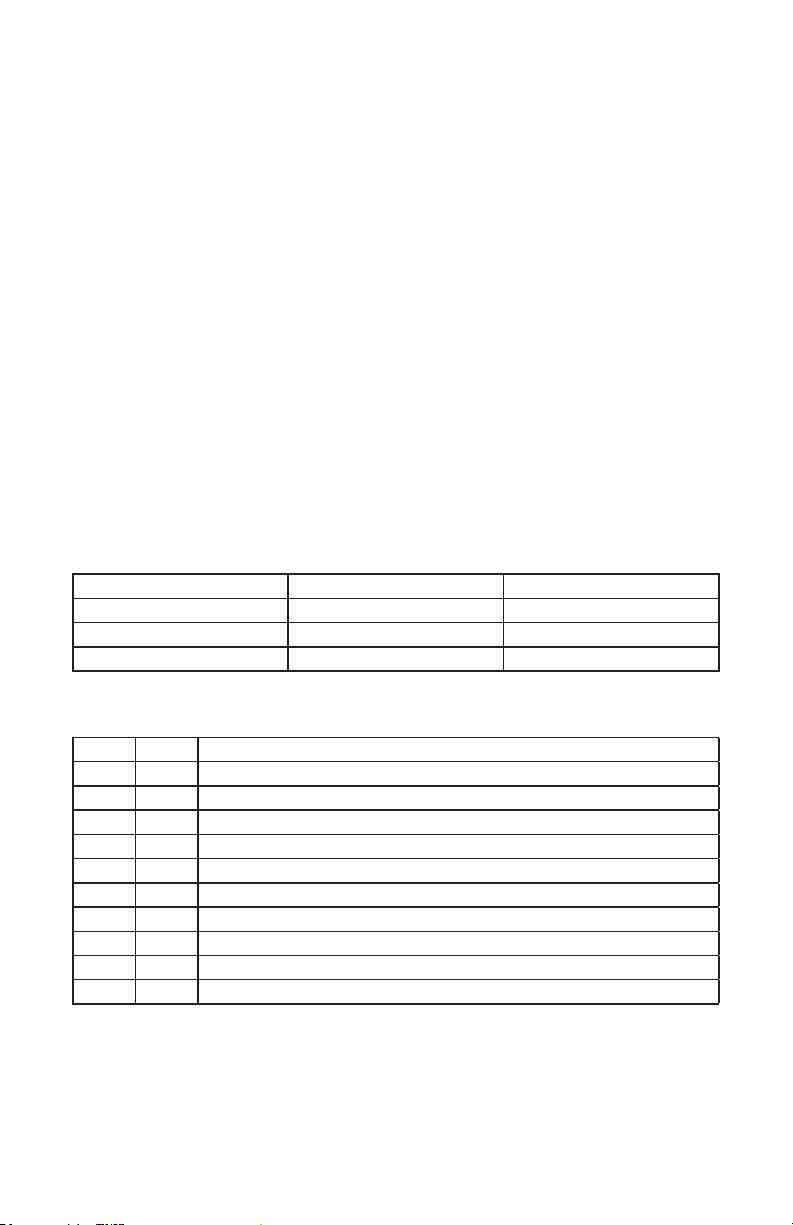
2. MEET THE POCKET PULSAR™
MAIN FEATURES
• 100mW, 650nm red laser
• 50mW, 532nm green laser
• 150mW, 450nm blue laser
• Built-in automatic & sound active programs
• Micro-step wide angle scanning motor
• Durable blue aluminum casing w/mounting bracket
• Fully FDA compliant, variance-free
• Class 3R laser product, use with caution!
CONTROL:
• Protocol: USITT DMX-512
• DMX Channels: 7/9-channels
• Easy-to-use 4-button control panel
• Operating modes: DMX512, master/slave, auto, sound active
Laser Specications
Color Wavelength Power Output
Red 650nm 100mW
Green 532nm 50mW
Blue 450nm 150mW
DMX Quick Reference: 7/9-Channel Modes
7CH 9CH What It Does
1 1 Mode
2 2 3-Lens Position Selection
3 3 3-Lens Position Speed Control
4 4 3-Lens Flash Position Change
5 5 Flash Control
6 -- 3-Lens Gobo Spin Direction Control
-- 6 Gobo A Position Setting (red)
-- 7 Gobo B Position Setting (green)
-- 8 Gobo C Position Setting (blue)
7 9 Spin Speed (slow <--> fast)
Pocket Pulsar™ Manual Rev. A © 2019 Blizzard Lighting, LLC
Page 5
Page 6

Figure 1: The Pocket Pulsar™ Pin-Up Picture
Mounting Bracket with
Locking Knobs
Laser Outputs
(Apertures)
Figure 2: The Rear Connections
MicFuse
Power In
4-Button
Power Switch
Pocket Pulsar™ Manual Rev. A © 2019 Blizzard Lighting, LLC
Control Panel
Page 6
DMX In
Cooling FanCooling Fan
DMX Out
Page 7

3. SETUP
Before replacing the fuse, disconnect the power cord.
ALWAYS replace it with the same type and rating.
Fuse Replacement
Remove the fuse holder from of its housing. Then take out the damaged fuse from its holder and replace with exact same type of fuse.
Reattach the fuse holder, and then reconnect power.
Connecting A Bunch of Pocket Pulsar™ Fixtures
You will need a serial data link to run light shows using a DMX-512
controller or to run shows on two or more xtures set to sync in master/slave operating mode. The combined number of channels required
by all the xtures on a serial data link determines the number of xtures the data link can support.
Fixtures on a serial data link must be daisy chained in one single line.
Also, connecting more than 32 xtures on one serial data link without
the use of a DMX optically-isolated splitter may result in deterioration
of the digital DMX signal. The maximum recommended cable-run distance is 500 meters (1640 ft). The maximum recommended number
of xtures on a serial data link is 32 xtures.
Data/DMX Cabling
To link xtures together you’ll need data cables. You should use data-
grade cables that can carry a high quality signal and are less prone to
electromagnetic interference.
For instance, Belden© 9841 meets the specications for EIA RS-485
applications. Standard microphone cables will “probably” be OK, but
note that they cannot transmit DMX data as reliably over long distances. In any event, the cable should have the following characteristics:
2-conductor twisted pair plus a shield
Maximum capacitance between conductors – 30 pF/ft.
Maximum capacitance between conductor & shield – 55 pF/ft.
Maximum resistance of 20 ohms / 1000 ft.
Nominal impedance 100 – 140 ohms
Pocket Pulsar™ Manual Rev. A © 2019 Blizzard Lighting, LLC
Page 7
Page 8

Cable Connectors
Cables must have a male XLR connector on one end and a female XLR connector on the other end. (Duh!)
CAUTION: Do not allow contact between the common and the
xture’s chassis ground. Grounding the common can cause a ground
loop, and your xture may perform erratically. Test cables with an
ohm meter to verify correct polarity and to make sure the pins are not
grounded or shorted to the shield or each other.
3-Pin??? 5-Pin??? Huh?!?
If you use a controller with a 5-pin DMX output connector, it’s no problem! You can simply use the in-
stalled 5-pin DMX input and/or output connections found on the back of your xture(s).
Conductor 3-Pin Female (Output) 5-Pin Male (Input)
Ground/Shield Pin 1 Pin 1
Data 1- (Primary Data Link) Pin 2 Pin 2
Data 1+ (Primary Data Link) Pin 3 Pin 3
Data 2- (Optional Secondary Data Link) Pin 4 Pin 4
Data 2+ (Optional Secondary Data Link) Pin 5 Pin 5
Take It To The Next Level: Setting Up DMX Control
Step 1: Connect the male connector of the DMX cable to the female connector (output) on
the controller.
Step 2: Connect the female connector of the
DMX cable to the rst xture’s male connector
(input). Note: It doesn’t matter which
xture address is the rst one connected. We
recommend connecting the xtures in terms
of their proximity to the controller, rather than
connecting the lowest xture number rst, and
so on.
Step 3: Connect other xtures in the chain
from output to input as above. Place a DMX
terminator on the output of the nal xture to
ensure best communication.
Pocket Pulsar™ Manual Rev. A © 2019 Blizzard Lighting, LLC
Page 8
Page 9

Fixture Linking (Master/Slave Mode)
1. Connect the (male)
3-pin connector side of
the DMX cable to the
output (female) 3-pin
connector of the rst
xture.
2. Connect the end of
the cable coming from
the rst xture which
will have a (female)
3-pin connector to the
input connector of the
next xture consisting
of a (male) 3-pin connector. Then, proceed to connect from the output
as stated above to the input of the following xture and so on.
A quick note: Often, the setup for Master-Slave and Standalone
operation requires that the rst xture in the chain be initialized for
this purpose via either settings in the control panel or DIP-switches.
Secondarily, the xtures that follow may also require a slave setting.
Mounting & Rigging
This xture may be mounted in any SAFE position provided there is
enough room for ventilation.
It is important never to obstruct the fan or vents pathway. Mount the
xture using a suitable “C” or “O” type clamp. The clamp should be
rated to hold at least 10x the xture’s weight to ensure structural sta-
bility. Do not mount to surfaces with unknown strength, and ensure
properly “rated” rigging is used when mounting xtures overhead.
Adjust the angle of the xture by loosening both knobs and tilting the
xture. After nding the desired position, retighten both knobs.
• When selecting installation location, take into consideration lamp
replacement access (if applicable) and routine maintenance.
• Safety cables MUST ALWAYS be used.
• Never mount in places where the xture will be exposed to rain,
high humidity, extreme temperature changes or restricted ventilation.
Pocket Pulsar™ Manual Rev. A © 2019 Blizzard Lighting, LLC
Page 9
Page 10

4. OPERATING ADJUSTMENTS
The Control Panel
All the features and dierent modes possible with the Pocket Pulsar™ are accessed by using the LED control panel. There are 4 control buttons below the
display which allow you to navigate through the various control panel menus.
<MENU>
Is used to navigate to the previous higher-level menu item.
<UP>
Scrolls through menu items and numbers in ascending order.
<DOWN>
Scrolls through menu items and numbers in descending order.
<ENTER>
Is used to select and conrm/store the current selection.
MENU UP DOWN ENTER
The control panel LED display shows the menu items you select from the menu
map on page #11. When a menu function is selected, the display will show im-
mediately the rst available option for the selected menu function. To select a
menu item, press <ENTER>.
Use the <UP> and <DOWN> buttons to navigate the menu options. Press the
<ENTER> button to select the menu function currently displayed, or to enable
a menu option. To return to the previous option or menu without changing the
value, press the <MENU> button.
Pocket Pulsar™ Manual Rev. A © 2019 Blizzard Lighting, LLC
Page 10
Page 11

Control Panel Menu Structure
AuTo <ENTER> Auto mode
Soud <ENTER> Sound active mode
d001 d001-d512 Select a starting DMX address: 001-512
SLAu <ENTER> Slave mode
chSE CH07-CH09 To select DMX channel mode 7 or 9
SPEd s01-S64 Speed setting 01-64 (slow <-> fast)
SEnS 000-100 Mic sensitivity (0% <-> 100%)
DMX Mode
Allows the unit to be controlled by any universal DMX controller.
Select the Starting DMX Address
1.) Navigate the main menu to reach d---, press <ENTER>.
2.) Use the <UP/DOWN> buttons to choose a starting DMX address
ranging from d001-d512, press <ENTER> to conrm, or <MENU> to exit.
Select the Channel Mode
1.) Navigate the main menu to reach chSE, press <ENTER>.
2.) Use the <UP/DOWN> buttons to highlight CH07 or CH09, press the
<ENTER> button to conrm.
Master/Slave Mode
1.) Daisy chain xtures together via DMX input/output connections.
2.) On all xtures to be designated slave units, navigate to highlight SLAu,
press <ENTER>.
3.) The rst xture in the DMX chain is the master xture, and the
following units will operate in unison with the master.
Auto and Sound Active Modes:
Allows a single or Master/Slaved units to run factory installed programs.
Auto Mode
1.) Navigate the main menu to reach AuTo, press <ENTER>.
2.) The xture will now run in auto mode.
3.) To adjust the speed, navigate the menu to SPEd, and press <ENTER>.
4.) Highlight a speed level ranging from s01 to s64, and press <ENTER>.
Sound Active Mode
1.) Navigate the main menu to reach Soud, press <ENTER>.
2.) The xture will now run in sound active mode.
3.) For mic sensitivity, navigate the menu to SEnS, and press <ENTER>.
4.) Highlight a level ranging from 0% to 100%, and press <ENTER>.
Pocket Pulsar™ Manual Rev. A © 2019 Blizzard Lighting, LLC
Page 11
Page 12

DMX Values In-Depth (7/9-Channel Modes)
7CH 9CH Value What It Does
1 1
000 <--> 063
064 <--> 127
128 <--> 191
192 <--> 255
2 2
000 <--> 001
002 <--> 031
032 <--> 063
064 <--> 087
088 <--> 111
112 <--> 135
136 <--> 159
160 <--> 183
184 <--> 207
208 <--> 231
232 <--> 255
3 3 000 <-> 255 3-Lens Position Speed Control
4 4
000 <-> 255
5 5
000 <-> 015
016 <-> 223
224 <-> 255
6 --
000 <-> 010
011 <-> 060
061 <-> 080
081 <-> 100
101 <-> 160
161 <-> 180
181 <-> 200
201 <-> 255
-- 6 000 <-> 255 Gobo A Position Setting (red)
-- 7 000 <-> 255 Gobo B Position Setting (green)
-- 8 000 <-> 255 Gobo C Position Setting (blue)
7 9 000 <-> 255 Spin Speed (slow <--> fast)
Mode
All O
Sound Active Mode (blackout without music)
Auto Mode
Manual DMX - CH2-CH7 Functional
3-Lens Position Selection
All OFF
All ON
Lens ON Selection (speed control CH3)
3-lens Auto (speed control CH3)
RG--GB--RB, Auto (speed control CH3)
R--RG--RGB--GB--B, Auto (speed control CH3)
R--RG--G--GB--B--RB--RGB, Auto (speed control CH3)
R--G--B, Sound Active
RG--GB--RB, Sound Active
R--RG--RGB--GB--B, Sound Active
R--RG--G--GB--B--RB--RGB, Sound Active
3-Lens Flash Position Change
RGB--R--G--B--RG--GB--RB--RGB
Flash Control
No Function
Auto Flash
Sound Active Flash
3-Lens Gobo Spin Direction Control
No Function
Counter Clockwise Spin
Counter Clockwise Spin, Auto Stop to Spin
Counter Clockwise Spin, Sound Active Stop to Spin
Clockwise Spin
Clockwise Spin, Auto Stop to Spin
Clockwise Spin, Sound Active Stop to Spin
Clockwise & Counter Clockwise, Auto Spin
Troubleshooting
Symptom Solution
No Light Output Check to ensure xture is operating under correct mode.
Chase Speed
Too Fast/Slow
No Power Check fuse, AC cord and circuit for malfunction.
Blown Fuse Check AC cord, and verify the unit’s ventilation is not obstructed.
Slow Movement Check that speed channels are set appropriately.
Fixture Not
Responding /
Responding Erratically
If your problem persists or isn’t listed, please open a support ticket
Pocket Pulsar™ Manual Rev. A © 2019 Blizzard Lighting, LLC
Check to ensure proper setup of speed adjustment.
Make sure all connectors are seated properly and securely.
Use Only DMX Cables, install a Terminator.
Check all cables for defects.
Reset xture(s).
online at: www.blizzardpro.com/support.
Page 12
Page 13

5. APPENDIX
A Quick Lesson On DMX
DMX (aka DMX-512) was created in 1986 by the United States Institute for Theatre
Technology (USITT) as a standardized method for connecting lighting consoles to lighting
dimmer modules. It was revised in 1990 and again in 2000 to allow more exibility. The
Entertainment Services and Technology Association (ESTA) has since assumed control over
the DMX512 standard. It has also been approved and recognized for ANSI standard clas-
sication.
DMX covers (and is an abbreviation for) Digital MultipleXed signals. It is the most common
communications standard used by lighting and related stage equipment.
DMX provides up to 512 control “channels” per data link. Each of these channels was originally intended to control lamp dimmer levels. You can think of it as 512 faders on a lighting
console, connected to 512 light bulbs. Each slider’s position is sent over the data link as an
8-bit number having a value between 0 and 255. The value 0 corresponds to the light bulb
being completely o while 255 corresponds to the light bulb being fully on.
DMX data is transmitted at 250,000 bits per second using the RS-485 transmission standard over two wires. As with microphone cables, a grounded cable shield is used to prevent
interference with other signals.
There are ve pins on a DMX connector: a wire for ground (cable shield), two wires for
“Primary” communication which goes from a DMX source to a DMX receiver, and two wires
for a “Secondary” communication which goes from a DMX receiver back to a DMX source.
Generally, the “Secondary” channel is not used so data ows only from sources to receivers. Hence, most of us are most familiar with DMX-512 as being employer over typical
3-pin “mic cables,” although this does not conform to the dened standard.
DMX is connected using a daisy-chain conguration where the source connects to the input
of the rst device, the output of the rst device connects to the input of the next device,
and so on. The standard allows for up to 32 devices on a single DMX link.
Each receiving device typically has a means for setting the “starting channel number” that
it will respond to. For example, if two 6-channel xtures are used, the rst xture might
be set to start at channel 1 so it would respond to DMX channels 1 through 6, and the next
xture would be set to start at channel 7 so it would respond to channels 7 through 12.
The greatest strength of the DMX communications protocol is that it is very simple and
robust. It involves transmitting a reset condition (indicating the start of a new “packet”),
a start code, and up to 512 bytes of data. Data packets are transmitted continuously. As
soon as one packet is nished, another can begin with no delay if desired (usually another
follows within 1 ms). If nothing is changing (i.e. no lamp levels change) the same data will
be sent out over and over again. This is a great feature of DMX -- if for some reason the
data is not interpreted the rst time around, it will be re-sent shortly.
Not all 512 channels need to be output per packet, and in fact, it is very uncommon to nd
all 512 used. The fewer channels are used, the higher the “refresh” rate. It is possible to
get DMX refreshes at around 1000 times per second if only 24 channels are being transmitted. If all 512 channels are being transmitted, the refresh rate is around 44 times per
second.
In summary, since its design and evolution in the 1980’s DMX has become the standard
for lighting control. It is exible, robust, and scalable, and its ability to control everything
from dimmer packs to moving lights to foggers to lasers makes it an indispensable tool for
any lighting designer or lighting performer.
Pocket Pulsar™ Manual Rev. A © 2019 Blizzard Lighting, LLC
Page 13
Page 14

Keeping Your Pocket Pulsar™ As Good As New
The xture you’ve received is a rugged, tough piece of pro lighting equipment, and as long as you take care of it, it will take care of you. That said, like
anything, you’ll need to take care of it if you want it to operate as designed.
You should absolutely keep the xture clean, especially if you are using it in an
environment with a lot of dust, fog, haze, wild animals, wild teenagers or spilled
drinks.
Cleaning the optics routinely with a suitable glass cleaner will greatly improve
the quality of light output. Keeping the fans free of dust and debris will keep
the xture running cool and prevent damage from overheating.
In transit, keep the xtures in cases. You wouldn’t throw a prized guitar,
drumset, or other piece of expensive gear into a gear trailer without a case,
and similarly, you shouldn’t even think about doing it with your shiny new light
xtures.
Common sense and taking care of your xtures will be the single biggest thing
you can do to keep them running at peak performance and let you worry about
designing a great light show, putting on a great concert, or maximizing your client’s satisfaction and “wow factor.” That’s what it’s all about, after all!
Returns (Gasp!)
We’ve taken a lot of precautions to make sure you never even have to worry
about sending a defective unit back, or sending a unit in for service. But, like
any complex piece of equipment designed and built by humans, once in a while,
something doesn’t go as planned. If you nd yourself with a xture that isn’t
behaving like a good little xture should, you’ll need to obtain a Return Authori-
zation (RA).
Don’t worry, this is easy. Just visit www.blizzardpro.com/support and open a
support ticket, and we’ll issue you an RA. Then, you’ll need to send the unit to
us using a trackable, pre-paid freight method. We suggest using USPS Priority
or UPS. Make sure you carefully pack the xture for transit, and whenever possible, use the original box & packing for shipping.
When returning your xture for service, be sure to include the following:
1.) Your contact information (Name, Address, Phone Number, Email address).
2.) The RA# issued to you
3.) A brief description of the problem/symptoms.
We will, at our discretion, repair or replace the xture. Please remember that
any shipping damage which occurs in transit to us is the customer’s responsibility, so pack it well!
Shipping Issues
Damage incurred in shipping is the responsibility of the shipper, and
must be reported to the carrier immediately upon receipt of the items.
Claims must be made within seven (7) days of receipt.
Pocket Pulsar™ Manual Rev. A © 2019 Blizzard Lighting, LLC
Page 14
Page 15

Tech Specs!
Weight & Dimensions
Length 16.4 inches (417 mm)
Width 8.8 inches (224 mm)
Height 4.3 inches (108 mm)
Weight 3.75 lbs (1.7 kg)
Power
Operating Voltage 90-240VAC, 50-60 Hertz
Fuse 2A, 250V
Power Consumption 10W, 1A
Light Source
Laser Color Wavelength Power Output
Red 650nm 100mW
Green 532nm 50mW
Blue 450nm 150mW
Laser Class Class 3R
Thermal
Max. Operating Temp. 104 degrees F (40 degrees C) ambient
Control
Protocol USITT DMX-512
DMX Channels 7/9-channels
Input/Output 3-pin XLR Male/Female
Operating Modes DMX512, Master/Slave, Auto, Sound Active
Warranty 2-year limited warranty
Pocket Pulsar™ Manual Rev. A © 2019 Blizzard Lighting, LLC
Page 15
Page 16

Enjoy your product!
Our sincerest thanks for your purchase!
--The team @ Blizzard Lighting
