Page 1
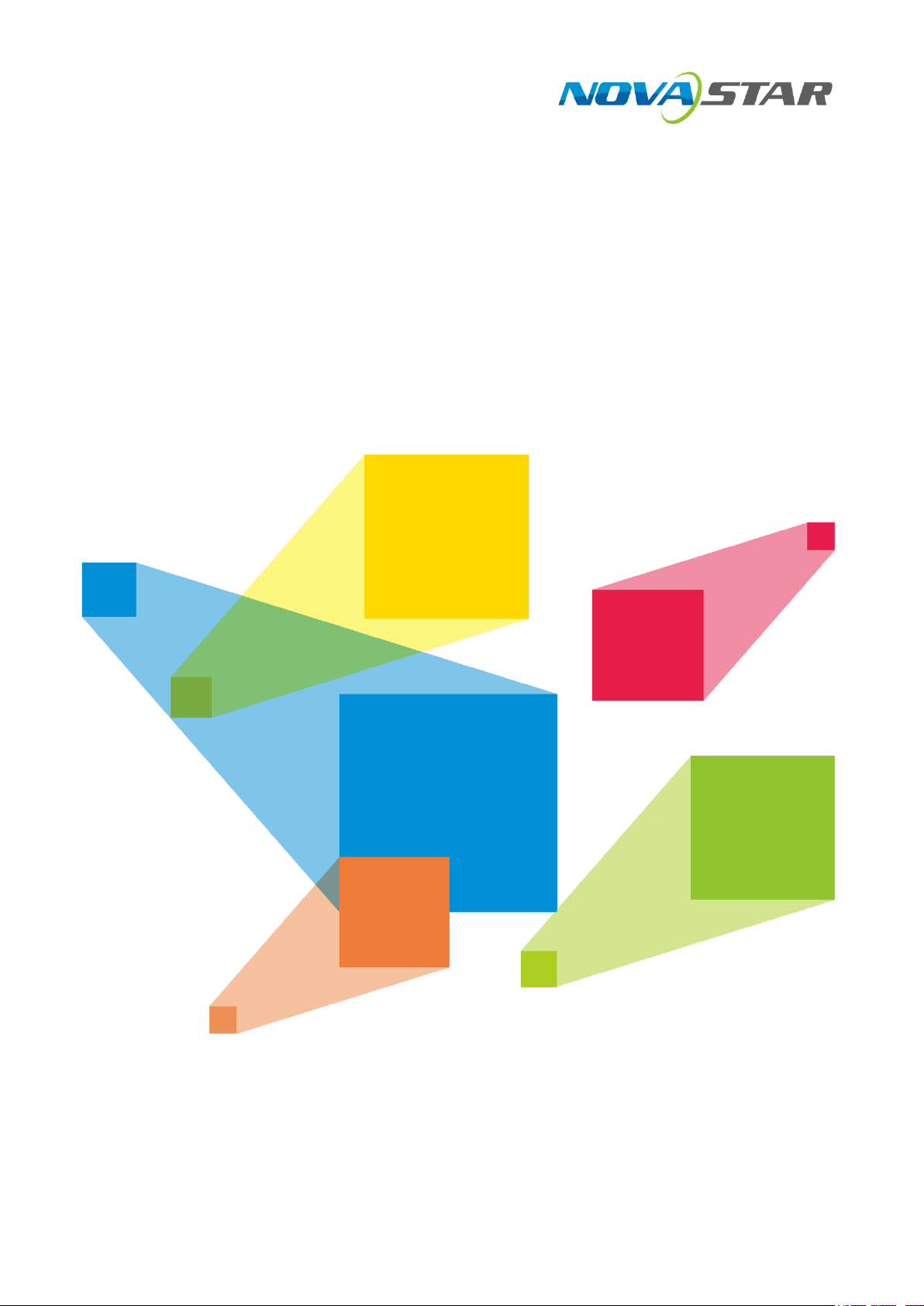
NovaPro UHD Jr
All-in-One Controller
V1.1.2
Specification
Page 2
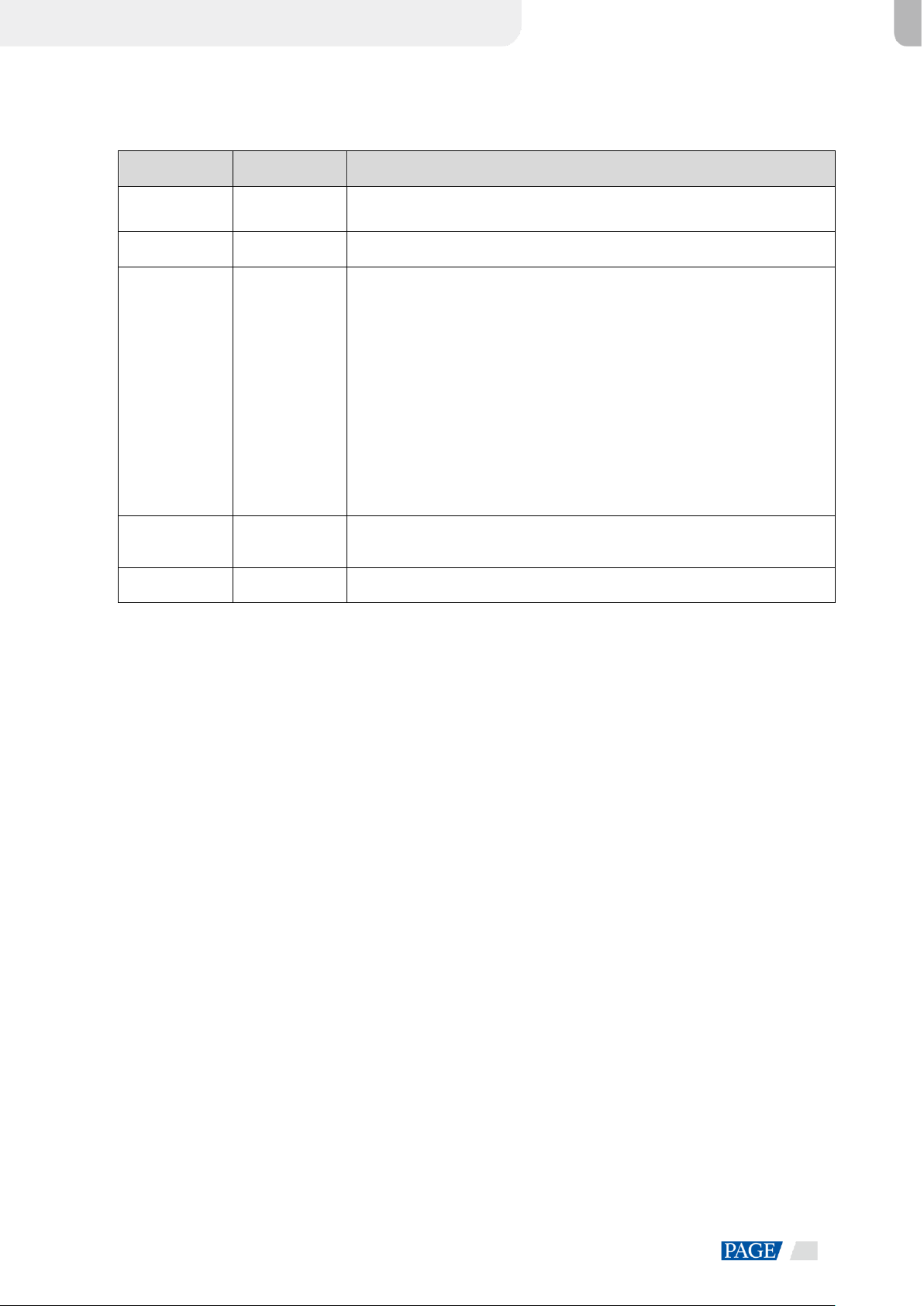
NovaPro UHD Jr All-in-One Controller Specifications
www.novastar.tech
1
Change History
Version
Release Date
Description
V1.1.2
2020-04-09
Added the descriptions for the HDCP version and deinterlacing signal
support of the input connectors.
V1.1.1
2019-10-30
Increased the version number only.
V1.1.0
2019-10-09
New features:
Added the third layer (PIP2).
Added the description for optical fiber port and Ethernet port statuses
displayed on home screen.
Added the description for 3D function.
Changes:
HDMI supported HDCP 2.2.
Deletes:
Deleted the descriptions for Transition Effect and Effect Duration in Display
Control.
V1.0.1
2019-07-10
Added the description of HDMI LOOP supporting only 1 level of device
cascading.
V1.0.0
2019-06-06
First release
Overview
The NovaPro UHD Jr is NovaStar's new all-in-one controller that features excellent video processing capabilities,
sending card functions and LED screen configurations. The NovaPro UHD Jr provides a variety of video input
connectors, supporting full HD 4K×2K@60Hz image processing and sending capabilities. Additionally, the NovaPro
UHD Jr supports 8K×1K@60Hz ultra-high resolution settings.
With the help of smart control software V-Can from Novastar, the NovaPro UHD Jr can enable richer image mosaic
effects and faster and easier operations.
The NovaPro UHD Jr can send the processed video to the LED screen via Neutrik Ethernet ports and optical fiber
ports. Thanks to its powerful video processing capabilities and sending functions, the NovaPro UHD Jr is well suited
for stage control systems, conference sites, activities, exhibition sites and other high-end rental applications as well
as fine-pitch LED displays.
Features
A variety of inputs and outputs
Provides 1 × DP 1.2, 4 × DVI, 1 × HDMI
2.0 with loop output and 2 × 12G-SDI with loop
output.
More output connectors, larger loading capacity
Provides 16 × Neutrik Ethernet output and 4
× optical fiber output, with loading capacity up
to 10,400,000 pixels.
The maximum width is 16K and maximum height
is 8K.
3D mode
Turning on 3D mode will halve the device output
capacity.
3 layers
Supports one main layer and two PIPs, with
layer priority adjustable.
DVI mosaic
An input source can be made up of at most 4
DVI input sources.
HDR output
Greatly enhances display image quality,
providing more clear and vivid image.
Decimal frame rates
The supported frame rates are 23.98, 29.97 and
59.94.
Low-latency output
Page 3
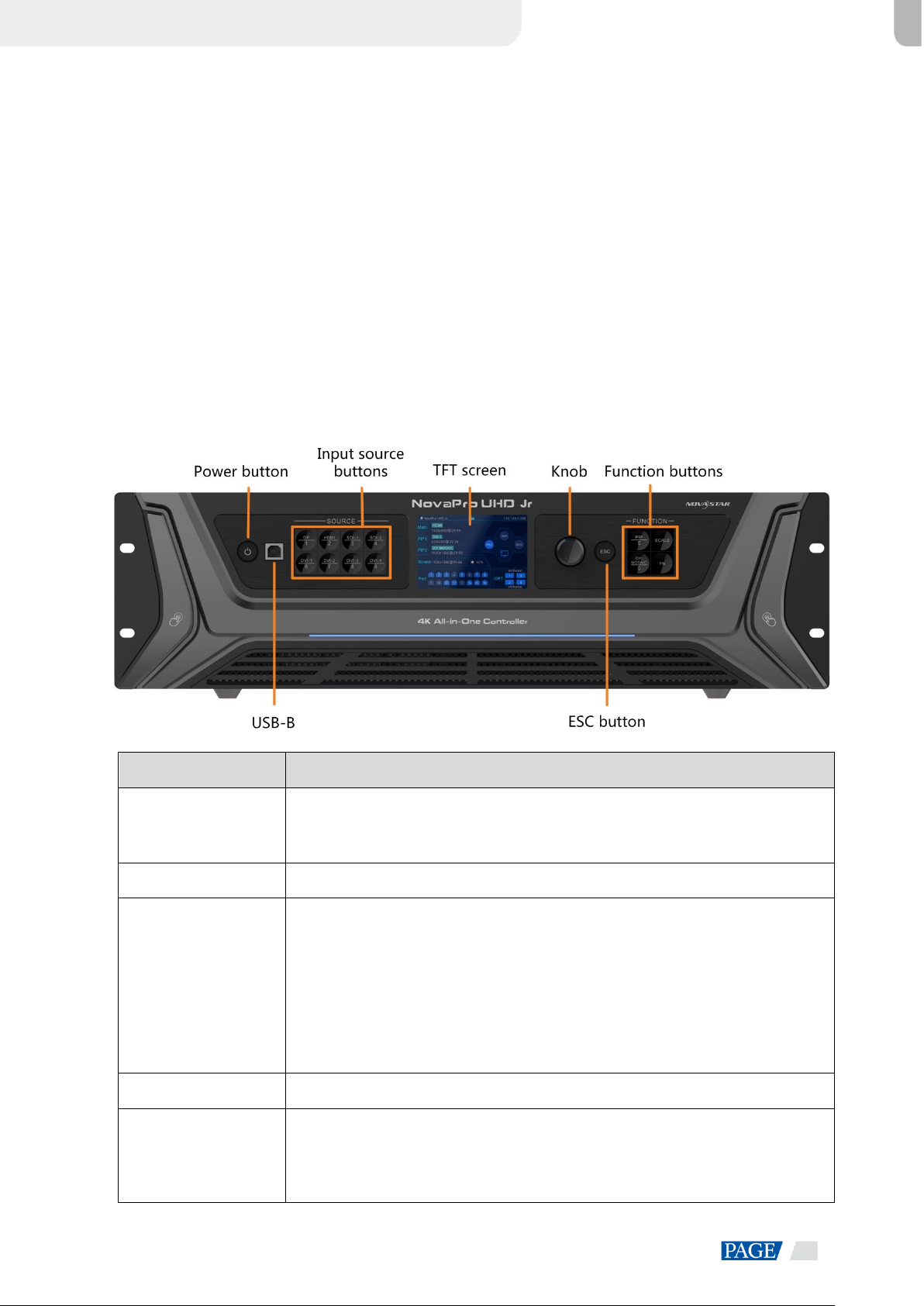
NovaPro UHD Jr All-in-One Controller Specifications
www.novastar.tech
2
Realize 2 frame delay from sending card to
receiving card when the device is used together
with NovaStar Armor series receiving cards
(A8/A8s/A9s/A10s Plus).
Customized BKG settings
Supports pure color and image BKGs.
Personalized image scaling
Supports 3 kinds of image scaling modes: full
screen, pixel to pixel, custom.
Capture function
Captures input source image which can be used
as a BKG image.
Image mosaic
Up to 4 NovaPro UHD Jr units can be connected
to load a super-large screen when used with the
video distributor.
V-Can (smart control software from NovaStar)
supported
10 presets
At most 10 user presets can be created and
saved as templates which can be used directly
and conveniently.
EDID management supported
Supports custom EDID and standard EDID.
Appearance
Front Panel
Button
Description
Power button
Power on: Press the button to power on the device.
Power off: Hold down the button to pop up a dialog box, then rotate the knob to
select Yes and press the knob to power off the device.
USB-B
For PC connection for debugging.
Input source buttons
Input source switching buttons.
Press the button to switch the input source for the main layer.
Button indicators are used to indicate the working status of the input source signal.
− White, always on: Input source is not used, and no input signal is accessed.
− Blue, fast flashing: Input source is used, but no input signal is accessed.
− Blue, slow flashing: Input source is not used, but input signal is accessed.
− Blue, always on: Input source is used, and input signal is accessed.
TFT screen
Display the current device status and settings menu.
Knob
On the home screen, press the knob to enter the operation menu screen.
On the operation menu screen, rotate the knob to select a menu item, and press the
knob to confirm the selection or enter the submenu.
When a menu item with parameters is selected, you can rotate the knob to adjust
Page 4

NovaPro UHD Jr All-in-One Controller Specifications
www.novastar-led.cn
2
the parameters. Please note that after adjustment, you need to press the knob
again to confirm the adjustment.
ESC button
Press the button to exit the current menu or cancel the operation.
Function buttons
PIP: Enter the layer settings screen.
SCALE: Enable/Disable the scaling function of bottom layer.
DVI MOSAIC: Switch to DVI mosaic input source. Press it to switch the input source
of main layer.
FN: This is a custom function button. The function can be customized to
Synchronization, Preset Settings, Freeze, Black Out, Quick Configuration, Test
Pattern, Image Quality and Main Layer. It is Synchronization by default.
Rear Panel
Input
Connector
Quantity
Description
DVI
4
Four DVIs are all single-link DVI connectors by default.
− 4 × DVI inputs.
− Each DVI: Input resolution up to 1920×1200@60Hz, downward
compatible.
− 4 DVI input sources constitute 1 input source (DVI MOSAIC).
− Max. width: 2048. Max. height: 2048.
In dual-link mode.
− DVI 1 and DVI 3 are dual-link DVI connectors while DVI 2 and DVI
4 are unavailable.
− DVI 1/DVI 3: Input resolution up to 3840×1080@60Hz, downward
compatible.
− Max. width: 3840. Max. height: 3840.
For supported standard resolutions.
Supports HDCP 1.4.
DOES NOT support interlaced signal inputs.
12G-SDI
2
Supports ST-2082-1 (12G), ST-2081-1 (6G), ST-424 (3G) and ST-292
(HD) standard video inputs.
Input resolution up to 4096×2160@60Hz, downward compatible.
Supports interlaced signal inputs.
Standard resolutions unsupported.
Maximum resolution supported:
Max. width: 8192. Max. height: 8192.
Page 5

NovaPro UHD Jr All-in-One Controller Specifications
www.novastar-led.cn
3
DP 1.2
1
Input resolution up to 3840×2160 @60Hz, downward compatible.
HDCP 1.3 compliant.
Standard resolutions supported.
Maximum resolution supported:
Max. width: 8192. Max. height: 8192.
DOES NOT support interlaced signal inputs.
HDMI 2.0
1
Input resolution up to 3840×2160 @60Hz, downward compatible.
Supports HDCP 2.2.
EDID management.
Standard resolutions supported.
Maximum resolution supported:
Max. width: 8192. Max. height: 8192
DOES NOT support interlaced signal inputs.
Output
Connector
Quantity
Description
Ethernet port
16
16 × Neutrik Gigabit Ethernet output connectors, allowing for a loading
capacity of up to 10,400,000 pixels.
Maximum loading capacity:
Max. width: 16384, max. height: 8192.
Maximum loading capacity of a single Ethernet port:
− 8-bit input source: 650,000 pixels.
− 10-bit/12-bit input source: 320,000 pixels.
OPT 1–4
4
10G optical connectors
OPT 1 transmits data of Ethernet ports 1–8.
OPT 2 transmits data of Ethernet ports 9–16.
OPT 3 serves as the copy/hot backup for OPT 1.
OPT 4 serves as the copy/hot backup for OPT 2.
HDMI 2.0 LOOP
1
HDMI loop output connector.
Only 1 level of device cascading supported.
HDCP 2.2.
EDID management.
12G-SDI LOOP
2
SDI loop output connectors.
MONITOR
1
HDMI connector for output monitoring.
Resolution up to 1920×1080@60Hz.
Control
Connector
Quantity
Description
ETHERNET
1
Connect to the PC for communication, or connect to the Web for device
control.
USB (Type-B)
1
Connect to the PC for device control.
Used as the input connector to connect a NovaPro UHD Jr unit for
image mosaic.
Page 6

NovaPro UHD Jr All-in-One Controller Specifications
www.novastar-led.cn
4
USB (Type-A)
1
Used as the output connector to connect a NovaPro UHD Jr unit for image
mosaic.
GENLOCK INLOOP
1
Connect to a synchronization signal to synchronize all the connected
NovaPro UHD Jr units.
RS232
1
Connect to the control device.
Dimensions
Unit:mm
Page 7

NovaPro UHD Jr All-in-One Controller Specifications
www.novastar-led.cn
5
Applications
Specifications
Electrical
Specifications
Power connector
AC100–240V~, 50/60Hz
Power consumption
70 W
Working
Environment
Temperature
0°C–45°C
Humidity
0% RH–80% RH, non-condensing
Storage
Environment
Temperature
-10°C–60°C
Humidity
0% RH–95% RH, non-condensing
Physical
Specifications
Dimensions
482.6mm×396.5mm×139.0mm
Net weight
6.3 kg
Total weight
13 kg
Packing Information
Packing box
590.0 mm × 270.0 mm × 510.0 mm
Carrying case
585.0 mm × 265.0 mm × 490.0 mm
Accessory Box
402.0 mm × 347.0 mm × 65.0 mm
Accessories
1 × Power cable (EU)
1 × Power cable (US)
1 × Power cable (UK)
1 × Cat5e cable
1 × USB cable
1 × DVI cable
1 × HDMI cable
1 × DP cable
1 × Quick Start Guide
1 × Packing List
Page 8

NovaPro UHD Jr All-in-One Controller Specifications
www.novastar-led.cn
6
1 × Customer Letter
4 × Silicone dust plugs
Certifications
EMC, RoHS, LVD, FCC and CB
Noise Level ( typical at 25℃/77℉)
46dB(A)
Video Source Features
Input Connector
Color Depth
Max. Input Resolution
HDMI 2.0
DP 1.2
8 bit
RGB4:4:4
3840×2160@60Hz
YCbCr4:4:4
3840×2160@60Hz
YCbCr4:2:2
3840×2160@60Hz
YCbCr4:2:0
Unsupported
10 bit
RGB4:4:4
3840×1080@60Hz
YCbCr4:4:4
3840×1080@60Hz
YCbCr4:2:2
3840×2160@60Hz
YCbCr4:2:0
Unsupported
12 bit
RGB4:4:4
3840×1080@60Hz
YCbCr4:4:4
3840×1080@60Hz
YCbCr4:2:2
3840×2160@60Hz
YCbCr4:2:0
Unsupported
S-DVI
8 bit
RGB4:4:4
1920×1080@60Hz
D-DVI
8 bit
RGB4:4:4
3840×1080@60Hz
SDI
Max. input resolution: 4096×2160@60Hz
Input resolution and bit depth settings unsupported
Supports ST-2082-1 (12G), ST-2081-1 (6G), ST-424 (3G) and ST-292 (HD) video inputs
Page 9

