Page 1

Blizzard Lighting, LLC
http://www.blizzardpro.com
Waukesha, WI USA
Copyright (c) 2019
Page 2
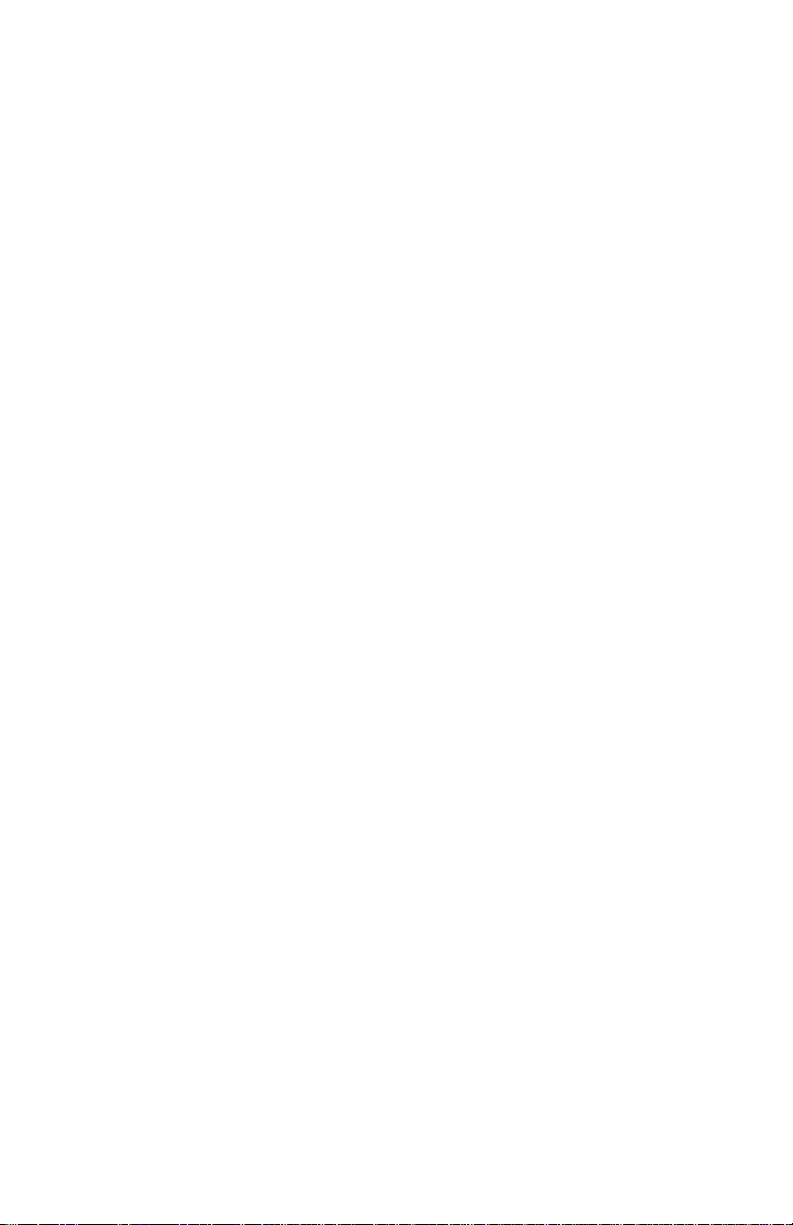
TABLE OF CONTENTS
MystACL™ Z 1
1. Getting Started 3
What’s In The Box? 3
Getting It Out Of The Box 3
Powering Up! 3
Getting A Hold Of Us 3
Safety Instructions (Don’t Stick Your Hand In The Toaster!) 4
2. Meet The MystACL™ Z 5
Main Features 5
DMX Quick Reference 5
The MystACL™ Z Pin-up Picture 6
3. Setup 7
Fuse Replacement 7
Connecting A Bunch Of MystACL™ Z Fixtures 7
Data/DMX Cables 7
Cable Connectors 8
3-Pin??? 5-Pin??? Huh? 8
Take It To The Next Level: Setting up DMX Control 8
Fixture Linking (Master/Slave Mode) 9
Mounting/Rigging 9
Mounting Points 10
Clamp Mounting 11
4. Operating Adjustments 12
The Control Panel 12
Control Panel Menu Structure 13
DMX Mode 14
Select The DMX Starting Address 14
Run Mode (DMX/Artnet) 14
Master/Slave Mode 14
Select the Channel Mode 14
Auto & Sound Active Modes 14
Manual Adjustments 14
DMX Channel Values In-Depth 15
5. Appendix 18
Keeping Your MystACL™ Z As Good As New 18
Returns (Gasp!) 18
Shipping Issues 18
Tech Specs 19
Dimensional Drawings 19
MystACL™ Z Manual Rev. A © 2019 Blizzard Lighting, LLC
Page 2
Page 3
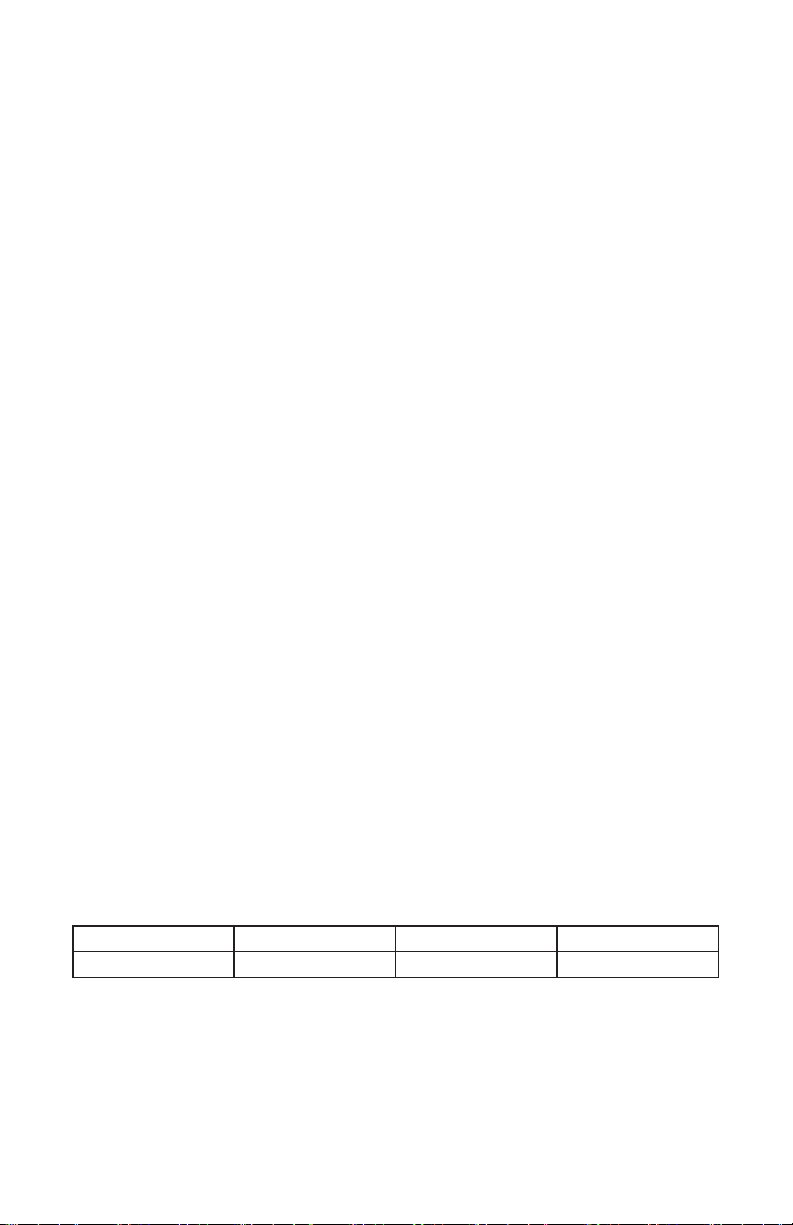
1. GETTING STARTED
What’s In The Box?
• 1 x MystACL™ Z
• An Ever-So-Handy Power Cord
•
A Set of Mounting Brackets
• DMX Cable
• This Lovely User Manual
Getting It Out Of The Box
Congratulations on purchasing the MystACL™ Z moving LED bar xture. Now that you’ve
got your MystACL™ Z (or hopefully Z's), you should carefully unpack the box and check the
contents to ensure that all parts are present and in good condition. If anything looks as if it
has been damaged in transit, notify the shipper immediately and keep the packing material
for inspection. Again, please save the carton and all packing materials. If a xture must
be returned to the factory, it is important that the xture be returned in the original factory
box and packing.
Powering Up!
All xtures must be powered directly o a switched circuit and cannot be run o a
rheostat (variable resistor) or dimmer circuit, even if the rheostat or dimmer
channel is used solely for a 0% to 100% switch.
AC Voltage Switch - Not all xtures have a voltage select switch, so please verify that the
xture you receive is suitable for your local power supply. See the label on the xture or
refer to the xture’s specications chart for more information. A xture’s listed current
rating is its average current draw under normal conditions. Check the xture or device
carefully to make sure that if a voltage selection switch exists that it is set to the correct
line voltage you will use.
Warning! Verify that the voltage select switch on your unit matches the line
voltage applied. Damage to your xture may result if the line voltage applied does
not match the voltage indicated on the voltage selector switch. All xtures must
be connected to circuits with a suitable Ground (Earthing).
Getting A Hold Of Us
If something happens goes wrong, please visit www.blizzardpro.com/support and open a
support ticket. We’ll be happy to help, honest.
Disclaimer: The information and specications contained in this document are subject
to change without notice. Blizzard Lighting™ assumes no responsibility or liability for any
errors or omissions that may appear in this user manual. Blizzard Lighting™ reserves the
right to update the existing document or to create a new document to correct any errors
or omissions at any time. You can download the latest version of this document from www.
blizzardpro.com.
Author: Date: Last Edited: Date:
J. Thomas 9/21/2019 J. Thomas 9/21/2019
MystACL™ Z Manual Rev. A © 2019 Blizzard Lighting, LLC
Page 3
Page 4

SAFETY INSTRUCTIONS
Please read these instructions carefully. They include
important information about the installation, usage and
• Please keep this User Guide for future use. If you sell the unit to someone
else, be sure that they also receive this User Guide.
• ALWAYS make sure that you are connecting to the proper voltage, and that
the line voltage you are connecting to is not higher than that stated on the de-
cal or rear panel of the xture.
• This product is intended for indoor use only.
• To prevent risk of re or shock, do not expose xture to rain or moisture.
• Make sure there are no ammable materials close to the unit while operating.
• The unit must be installed in a location with adequate ventilation, at least
20in (50cm) from adjacent surfaces. Be sure that no ventilation slots are
blocked.
• ALWAYS disconnect from the power source before servicing or replacing fuse
and be sure to replace with same fuse size and type.
maintenance of this product.
• ALWAYS secure xture using a safety chain. NEVER carry the xture by its
head. Use its carrying handles.
• DO NOT operate at ambient temperatures higher than 104°F (40°C).
• In the event of a serious operating problem, stop using the unit immediately.
NEVER try to repair the unit by yourself. Repairs carried out by unskilled people
can lead to damage or malfunction. Please contact the nearest authorized technical assistance center. Always use the same type spare parts.
• NEVER connect the device to a dimmer pack.
• Make sure the power cord is never crimped or damaged.
• Never disconnect the power cord by pulling or tugging on the cord.
• Avoid direct eye exposure to the light source while it is on.
Caution! There are no user serviceable parts inside the unit. Do not
open the housing or attempt any repairs yourself. In the unlikely event
your unit may require service, please open a support ticket at www.
blizzardpro.com/support.
MystACL™ Z Manual Rev. A © 2019 Blizzard Lighting, LLC
Page 4
Page 5
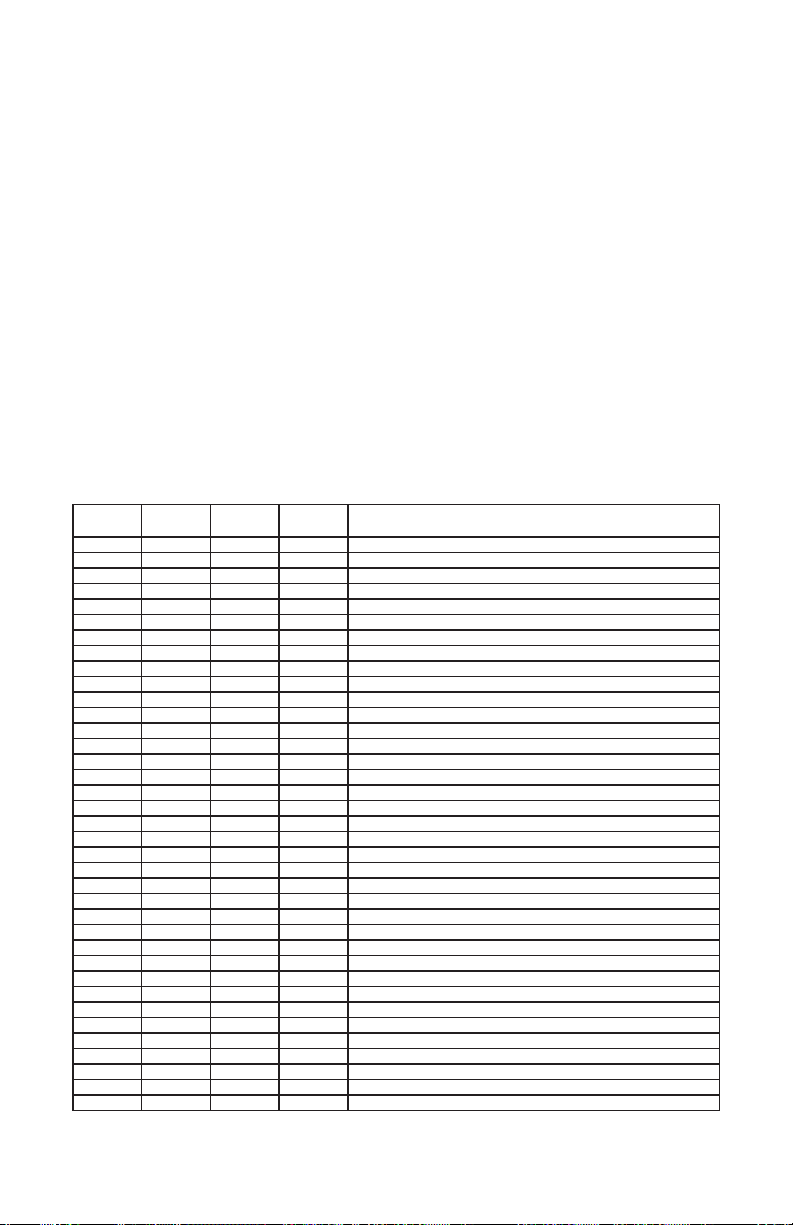
2. MEET THE MYSTACL™ Z
MAIN FEATURES
• 10* 30W Osram Ostar RGBW 4-in-1 icker-free LEDs, 50,000 hours
• Fast and precise 3-60° zoomable beam angle
• 8-16 bit motorized 210 degree tilt
• Single or dual pixel mapping capabilities via DMX
• 3-layer eects via DMX with congurable pixel sets & macros
• Built-in macros with patterns + multiple color presets
• Smooth electronic dimming & 1-10Hz strobe eects
• Ecient low noise fan cooling system
• 3/5-pin DMX + RJ45 input/output connections
• PowerCON® TRUE1-compatible power input/output connections
• Dual omega brackets with 1/4-turn fasteners
CONTROL:
• Protocol: USITT DMX-512, Art-Net
• DMX channels: 13/26/28/46-channel modes
• Easy-to-use 5-button control panel with full color LCD display
• Operating modes: DMX512, master/slave, auto, sound active
DMX Quick Reference (13/26/28/46-Channel Modes)
13CH
Basic
1 1 1 1 Tilt
2 2 2 2 Tilt Fine
3 3 3 3 Zoom (wide <-> narrow)
4 -- 4 -- Set 1 - Color Macros (overrides set 1 R/G/B/W)
5 -- 5 -- Set 1 - Red
6 -- 6 -- Set 1 - Green
7 -- 7 -- Set 1 - Blue
8 -- 8 -- Set 1 - White
-- -- 9 -- Set 1 - Intensity
9 4 10 4 Strobe
10 -- 11 -- Master Dimmer
11 5 12 5 Reset (hold 255 for 5 seconds)
12 -- -- -- Pattern Macro Select
13 -- -- -- Pattern Macro Speed (fast <-> slow)
-- -- 13 -- Set 2 - Color Macros (overrides set 2 R/G/B/W)
-- -- 14 -- Set 2 - Red
-- -- 15 -- Set 2 - Green
-- -- 16 -- Set 2 - Blue
-- -- 17 -- Set 2 - White
-- -- 18 -- Set 2 - Intensity
-- -- 19 -- Set 3 - Color Macros (overrides set 3 R/G/B/W)
-- -- 20 -- Set 3 - Red
-- -- 21 -- Set 3 - Green
-- -- 22 -- Set 3 - Blue
-- -- 23 -- Set 3 - White
-- -- 24 -- Set 3 - Intensity
-- -- 25 -- Set 1 Pattern Length
-- -- 26 -- Pattern Macro Select
-- -- 27 -- Set 3 Pattern Length
-- -- 28 -- Pattern Macro Speed (fast <-> slow)
-- 6 -- 6 Master Dimmer
-- 7-10 -- -- Pixel Group 1+2 R/G/B/W Intensity
-- 11-14 -- -- Pixel Group 3+4 R/G/B/W Intensity
-- 15-18 -- -- Pixel Group 5+6 R/G/B/W Intensity
-- 19-22 -- -- Pixel Group 7+8 R/G/B/W Intensity
-- 23-26 -- -- Pixel Group 9+10 R/G/B/W Intensity
-- -- 7-46 Individual Pixels 1-10 R/G/B/W Intensity
26CH
Ext.
28CH
Normal
46CH
P-Map What It Does
MystACL™ Z Manual Rev. A © 2019 Blizzard Lighting, LLC
Page 5
Page 6

Figure 1: The MystACL™ Z Pin-Up Picture
Moving
Head with
210° Tilt
10* 30W
RGBW LEDs
with 3-60°
Zoom
Full Color, 5-Button LCD
Control Panel
Figure 2: The Front Panel
Power
Input
Power
Output
MystACL™ Z Manual Rev. A © 2019 Blizzard Lighting, LLC
Fuse
Holder
Power
Switch
LCD
Display
Menu
Buttons
Page 6
RJ45
In/Out
5-Pin DMX
In/Out
3-Pin DMX
In/Out
Page 7

3. SETUP
Before replacing the fuse, disconnect the power cord.
ALWAYS replace it with the same type and rating.
Fuse Replacement
Remove the fuse holder from of its housing. Then take out the damaged fuse from its holder and replace with exact same type of fuse.
Reattach the fuse holder, and then reconnect power.
Connecting A Bunch of MystACL™ Z Fixtures
You will need a serial data link to run light shows using a DMX-512
controller or to run shows on two or more xtures set to sync in master/slave operating mode. The combined number of channels required
by all the xtures on a serial data link determines the number of xtures the data link can support.
Fixtures on a serial data link must be daisy chained in one single line.
Also, connecting more than 32 xtures on one serial data link without
the use of a DMX optically-isolated splitter may result in deterioration
of the digital DMX signal. The maximum recommended cable-run distance is 500 meters (1640 ft). The maximum recommended number
of xtures on a serial data link is 32 xtures.
Data/DMX Cabling
To link xtures together you’ll need data cables. You should use data-
grade cables that can carry a high quality signal and are less prone to
electromagnetic interference.
For instance, Belden© 9841 meets the specications for EIA RS-485
applications. Standard microphone cables will “probably” be OK, but
note that they cannot transmit DMX data as reliably over long distances. In any event, the cable should have the following characteristics:
2-conductor twisted pair plus a shield
Maximum capacitance between conductors – 30 pF/ft.
Maximum capacitance between conductor & shield – 55 pF/ft.
Maximum resistance of 20 ohms / 1000 ft.
Nominal impedance 100 – 140 ohms
MystACL™ Z Manual Rev. A © 2019 Blizzard Lighting, LLC
Page 7
Page 8

Cable Connectors
Cables must have a male XLR connector on one end and a female XLR connector on the other end. (Duh!)
CAUTION: Do not allow contact between the common and the
xture’s chassis ground. Grounding the common can cause a ground
loop, and your xture may perform erratically. Test cables with an
ohm meter to verify correct polarity and to make sure the pins are not
grounded or shorted to the shield or each other.
3-Pin??? 5-Pin??? Huh?!?
If you use a controller with a 5-pin DMX output connector, it’s no problem! You can simply use the in-
stalled 5-pin DMX input and/or output connections found on the back of your xture(s).
Conductor 3-Pin Female (Output) 5-Pin Male (Input)
Ground/Shield Pin 1 Pin 1
Data 1- (Primary Data Link) Pin 2 Pin 2
Data 1+ (Primary Data Link) Pin 3 Pin 3
Data 2- (Optional Secondary Data Link) Pin 4 Pin 4
Data 2+ (Optional Secondary Data Link) Pin 5 Pin 5
Take It To The Next Level: Setting Up DMX Control
Step 1: Connect the male connector of the DMX cable to the female connector (output) on
the controller.
Step 2: Connect the female connector of the
DMX cable to the rst xture’s male connector
(input). Note: It doesn’t matter which
xture address is the rst one connected. We
recommend connecting the xtures in terms
of their proximity to the controller, rather than
connecting the lowest xture number rst, and
so on.
Step 3: Connect other xtures in the chain
from output to input as above. Place a DMX
terminator on the output of the nal xture to
ensure best communication.
MystACL™ Z Manual Rev. A © 2019 Blizzard Lighting, LLC
Page 8
Page 9

Fixture Linking (Master/Slave Mode)
1. Connect the (male) 3/5-pin connector side of the
DMX cable to the output (female) 3/5-pin connector
of the rst xture.
2. Connect the end of the cable coming from the
rst xture which will have a (female) 3/5-pin connector to the input connector of the next xture
consisting of a (male) 3/5-pin connector. Then, proceed to connect from the output as stated above to
the input of the following xture and so on.
A quick note: Often,
the setup for MasterSlave and Standalone
operation requires that
the rst xture in the
chain be initialized for
this purpose via either
settings in the control
panel or DIP-switches.
Secondarily, the xtures
that follow may also require a slave setting.
Check the “Operating Adjustments” section in this manual for com-
plete instructions for this type of setup and conguration.
Mounting & Rigging
This xture may be mounted in any SAFE position provided there is
enough room for ventilation.
It is important never to obstruct the fan or vents pathway. Mount the
xture using a suitable “C” or “O” type clamp. The clamp should be
rated to hold at least 10x the xture’s weight to ensure structural sta-
bility. Do not mount to surfaces with unknown strength, and ensure
properly “rated” rigging is used when mounting xtures overhead.
Adjust the angle of the xture by loosening both knobs and tilting the
xture. After nding the desired position, retighten both knobs.
• When selecting installation location, take into consideration lamp
replacement access (if applicable) and routine maintenance.
• Safety cables MUST ALWAYS be used.
• Never mount in places where the xture will be exposed to rain,
high humidity, extreme temperature changes or restricted ventilation.
MystACL™ Z Manual Rev. A © 2019 Blizzard Lighting, LLC
Page 9
Page 10

Mounting Points
Overhead mounting requires extensive experience, which includes
calculating working load limits, knowledge of the installation material
being used, and periodic safety inspection of all installation material
and the xture. If you lack these qualications, do not attempt the
installation yourself. Improper installation can result in bodily injury.
Caution!
Please be aware, you should have a qualied electrician performing all
of your electrical connection needs.
Be sure to complete all rigging and installation procedures before
connecting the main power cord to the appropriate wall outlet.
MystACL™ Z Manual Rev. A © 2019 Blizzard Lighting, LLC
Page 10
Page 11

Clamp Mounting
This xture provides a mounting bracket assembly that secures the
bottom of the base, the “Omega Bracket,” and the safety cable rigging
point together. When mounting this xture to truss, be sure to secure
an appropriately rated clamp to the omega bracket using an M10
screw tted through the center hole of the “omega bracket”.
1.) Clamp
2.) Omega Bracket
3.) ¼ Turn Quick Lock Fasteners
21
Securing the Fixture
Regardless of the rigging option you choose for your xtures always be
sure to secure your xture with a safety cable.
MystACL™ Z Manual Rev. A © 2019 Blizzard Lighting, LLC
Page 11
Page 12

4. OPERATING ADJUSTMENTS
The Control Panel
All the goodies and dierent modes possible with this xture are accessed by
using the control panel on the front of the xture. There are 5 control buttons
next to the LCD display which allow you to navigate through the various control
panel menus.
<RIGHT>
Is used to navigate to a higher-level menu item.
<UP>
Scrolls through menu items and numbers in ascending order.
<DOWN>
Scrolls through menu items and numbers in descending order.
<OK>
Is used to save any changes made to a menu setting.
<LEFT>
To return to the previous option or menu without changing the value.
The control panel LCD display shows the menu items you select from the menu
map on page #13. When a menu function is selected, the display will show im-
mediately the rst available option for the selected menu function. To select a
menu item, press <OK>.
Use the <UP>, <DOWN>, and <RIGHT> buttons to navigate the menu options. Press the <OK> button to enable a menu option. To return to the previous option or menu without changing the value, press the <LEFT> button.
MystACL™ Z Manual Rev. A © 2019 Blizzard Lighting, LLC
Page 12
Page 13

Control Panel Menu Structure
Address 001-512 To choose the DMX address
Run DMX512 DMX Mode
DMX Mode Normal To run in Normal mode (28-channel)
Test All Test Tilit & LEDs
Set Display Settings Display ON (constant on)
Info Time Info Total Fix. Hours (total xture running hours: 0000:00)
Manual Zoom See page 13 for
Reset All Reset No
Artnet Artnet Mode
Auto 1 Auto Mode 1
Auto 2 Auto Mode 2
Sound 1 Sound Active Mode 1
Sound 2 Sound Active Mode 2
Basic To run in Basic mode (13-channel)
Extended To run in Extended mode (26-channel)
P-Map To run in P-Map mode (46-channel)
Tilt Test Tilt Movement
LED Test LEDs
Flip Display ON (rotation of the display by 180°)
Key Lock ON (passcode: Up, Down, Up, Down, OK)
Disp. Flash ON (ash menu display if no signal)
Zoom Invert ON (invert DMX values for zoom)
Tilt Invert ON (invert DMX values for tilt)
No DMX Signal Keep (holds last received command upon loss of DMX)
Software Ver. Software version information
Tilt 000-255
Function 000-255
Dimmer 000-255
Strobe 000-255
Macro 000-255
Red 000-255
Green 000-255
Blue 000-255
White 000-255
Chase 000-255
Chase Speed 000-255
Backlight 001-050 (adjust menu brightness)
OFF
OFF
Clear (blackout)
Partial Fix. Hours (current running hours: 0000:00)
in-depth DMX
value functions.
Yes
OFF
OFF
OFF
OFF
000-255
MystACL™ Z Manual Rev. A © 2019 Blizzard Lighting, LLC
Page 13
Page 14

DMX Mode
Allows the unit to be controlled by any universal DMX controller.
Select the Starting DMX Address
1.) Navigate the main menu to reach Address, press <RIGHT>.
2.) Use the <UP/DOWN> buttons to choose a starting DMX address ranging from
001-512, press <OK> to conrm, or <LEFT> to exit.
Run Mode (DMX/Artnet)
1.) Navigate the main menu to reach Run, press <RIGHT>.
2.) Use the <UP/DOWN> buttons to highlight DMX512, or Artnet.
3.) Press <OK> to conrm, or <LEFT> to exit.
Master/Slave Mode
1.) Daisy chain xtures together via DMX input/output connections.
2.) The rst xture in the DMX chain is the master xture, and the following units
will operate in unison with the master.
Select the Channel Mode
1.) Navigate the main menu to reach DMX Mode, press <RIGHT>.
2.) Then use the <UP/DOWN> buttons to highlight Normal (23CH mode), Basic
(13CH mode), Extended (26CH mode), or P-Map (46CH mode), press <OK>.
• 13-channel Mode (Basic) - Basic functionality.
• 26-channel Mode (Extended) - Pixel mapping, with pixels in groups of 2.
• 28-channel Mode (Normal) - 3-layer sets. You can set the pixel length of the
top "Set 1", and the middle "Set 3" (right to left). "Set 2" is the background.
• 46-channel Mode (P-Map) - Full pixel mapping mode.
28-Channel Mode - Layer Set Example:
Set 1 Set 3
Set 1: Set CH5 to 001-255 (red) + set CH25 for 3-pixels in length.
Set 2: Set CH16 to 001-255 (blue, overall background).
Set 3: Set CH21 to 001-255 (green) + set CH27 for 3-pixels in length.
Auto & Sound Active Modes:
Allows a single or Master/Slaved units to run factory installed programs.
1.) Navigate the main menu to reach Run, press <RIGHT>.
2.) Use the <UP/DOWN> buttons to highlight Auto 1, Auto 2, Sound 1, or
Sound 2.
3.) Press <OK> to conrm, or <LEFT> to exit.
Manual Adjustments
Allows individual adjustments to be made via the control panel menu.
1.) Navigate the main menu to reach Manual, press <RIGHT>.
2.) Use the <UP/DOWN> buttons to highlight any function, press <RIGHT>.
3.) Now use the <UP/DOWN> buttons scroll through the values ranging from
000-255, press <OK>. (see DMX Values In-Depth)
MystACL™ Z Manual Rev. A © 2019 Blizzard Lighting, LLC
Page 14
Page 15

DMX Values In-Depth (13/26/28/46-Channel Modes)
13CH
Basic
1 1 1 1 000 <-> 255 Tilt
2 2 2 2 000 <-> 255 Tilt Fine
3 3 3 3 000 <-> 255 Zoom (wide <-> narrow)
4 -- 4 --
5 -- 5 -- 000 <-> 255 Set 1 - Red
6 -- 6 -- 000 <-> 255 Set 1 - Green
7 -- 7 -- 000 <-> 255 Set 1 - Blue
8 -- 8 -- 000 <-> 255 Set 1 - White
-- -- 9 -- 000 <-> 255 Set 1 - Intensity
9 4 10 4
10 -- 11 -- 000 <-> 255 Master Dimmer
11 5 12 5 000 <-> 255 Reset (hold 255 for 5 seconds)
12 -- -- --
13 -- -- -- 000 <-> 255 Pattern Macro Speed
26CH
Ext.
28CH
Normal
46CH
P-Map Value What It Does
000 <-> 007
008 <-> 015
016 <-> 023
024 <-> 031
032 <-> 039
040 <-> 047
048 <-> 055
056 <-> 063
064 <-> 071
072 <-> 079
080 <-> 087
088 <-> 095
096 <-> 103
104 <-> 111
112 <-> 119
120 <-> 127
128 <-> 255
000 <-> 009
010 <-> 109
110 <-> 239
240 <-> 255
000 <-> 014
014 <-> 030
031 <-> 046
047 <-> 062
063 <-> 078
079 <-> 094
095 <-> 110
111 <-> 126
127 <-> 142
143 <-> 158
159 <-> 174
175 <-> 190
191 <-> 206
207 <-> 222
223 <-> 255
Set 1 - Color Macros
No Function
Red
Amber
Warm Yellow
Yellow
Green
Turquoise
Cyan
Blue
Lavender
Mauve
Magenta
Pink
CTO - 3200K
White 5600K
CTB - 7200K
Color Chase
Strobe
Closed
Random Pulse (slow <-> fast)
Strobe (slow <-> fast)
Open
Pattern Macro Select
O
Pattern 1
Pattern 2
Pattern 3
Pattern 4
Pattern 5
Pattern 6
Pattern 7
Pattern 8
Pattern 9
Pattern 10
Pattern 11
Pattern 12
Pattern 13
Pattern 14
008-255
Override
Set 1
Color
Mixing
Channels
MystACL™ Z Manual Rev. A © 2019 Blizzard Lighting, LLC
Page 15
Page 16

DMX Values In-Depth (13/26/28/46-Channel Modes), continued
13CH
Basic
-- -- 13 --
-- -- 14 -- 000 <-> 255 Set 2 - Red
-- -- 15 -- 000 <-> 255 Set 2 - Green
-- -- 16 -- 000 <-> 255 Set 2 - Blue
-- -- 17 -- 000 <-> 255 Set 2 - White
-- -- 18 -- 000 <-> 255 Set 2 - Intensity
-- -- 19 --
-- -- 20 -- 000 <-> 255 Set 3 - Red
-- -- 21 -- 000 <-> 255 Set 3 - Green
-- -- 22 -- 000 <-> 255 Set 3 - Blue
-- -- 23 -- 000 <-> 255 Set 3 - White
-- -- 24 -- 000 <-> 255 Set 3 - Intensity
-- -- 25 -- 000 <-> 255 Set 1 Pattern Length
-- -- 26 -- 000 <-> 255 Pattern Macro Select
-- -- 27 -- 000 <-> 255 Set 3 Pattern Length
-- -- 28 -- 000 <-> 255 Pattern Speed (fast <-> slow)
-- 6 -- 6 000 <-> 255 Master Dimmer
-- 7 -- -- 000 <-> 255 Pixel Group 1 - Red
26CH
Ext.
8 000 <-> 255 Pixel Group 1 - Green
9 000 <-> 255 Pixel Group 1 - Blue
10 000 <-> 255 Pixel Group 1- White
28CH
Normal
46CH
P-Map Value What It Does
000 <-> 007
008 <-> 015
016 <-> 023
024 <-> 031
032 <-> 039
040 <-> 047
048 <-> 055
056 <-> 063
064 <-> 071
072 <-> 079
080 <-> 087
088 <-> 095
096 <-> 103
104 <-> 111
112 <-> 119
120 <-> 127
128 <-> 255
000 <-> 007
008 <-> 015
016 <-> 023
024 <-> 031
032 <-> 039
040 <-> 047
048 <-> 055
056 <-> 063
064 <-> 071
072 <-> 079
080 <-> 087
088 <-> 095
096 <-> 103
104 <-> 111
112 <-> 119
120 <-> 127
128 <-> 255
Set 2 - Color Macros
No Function
Red
Amber
Warm Yellow
Yellow
Green
Turquoise
Cyan
Blue
Lavender
Mauve
Magenta
Pink
CTO - 3200K
White 5600K
CTB - 7200K
Color Chase
Set 3 - Color Macros
No Function
Red
Amber
Warm Yellow
Yellow
Green
Turquoise
Cyan
Blue
Lavender
Mauve
Magenta
Pink
CTO - 3200K
White 5600K
CTB - 7200K
Color Chase
008-255
Override
Set 2
Color
Mixing
Channels
008-255
Override
Set 3
Color
Mixing
Channels
MystACL™ Z Manual Rev. A © 2019 Blizzard Lighting, LLC
Page 16
Page 17

DMX Values In-Depth (13/26/28/46-Channel Modes), continued
13CH
Basic
-- 11 -- -- 000 <-> 255 Pixel Group 2 - Red
-- 12 -- -- 000 <-> 255 Pixel Group 2 - Green
-- 13 -- -- 000 <-> 255 Pixel Group 2 - Blue
-- 14 -- -- 000 <-> 255 Pixel Group 2 - White
-- 15 -- -- 000 <-> 255 Pixel Group 3 - Red
-- 16 -- -- 000 <-> 255 Pixel Group 3 - Green
-- 17 -- -- 000 <-> 255 Pixel Group 3 - Blue
-- 18 -- -- 000 <-> 255 Pixel Group 3 - White
-- 19 -- -- 000 <-> 255 Pixel Group 4 - Red
-- 20 -- -- 000 <-> 255 Pixel Group 4 - Green
-- 21 -- -- 000 <-> 255 Pixel Group 4 - Blue
-- 22 -- -- 000 <-> 255 Pixel Group 4 - White
-- 23 -- --
-- 24 -- --
-- 25 -- --
-- 26 -- --
-- -- -- 7 000 <-> 255 Pixel 1 - Red
-- -- --
-- -- --
-- -- --
-- -- --
-- -- --
-- -- --
-- -- --
-- -- --
-- -- --
-- -- --
-- -- --
-- -- --
-- -- -- 20
-- -- -- 21
-- -- -- 22
-- -- -- 23
-- -- -- 24
-- -- --
-- -- --
-- -- --
-- -- --
-- -- --
-- -- --
-- -- --
-- -- --
-- -- --
-- -- --
-- -- --
-- -- --
-- -- -- 37 000 <-> 255 Pixel 8 - Blue
-- -- -- 38 000 <-> 255 Pixel 8 - White
-- -- -- 39 000 <-> 255 Pixel 9 - Red
-- -- -- 40 000 <-> 255 Pixel 9 - Green
-- -- -- 41 000 <-> 255 Pixel 9 - Blue
-- -- -- 42 000 <-> 255 Pixel 9 - White
-- -- -- 43 000 <-> 255 Pixel 10 - Red
-- -- -- 44 000 <-> 255 Pixel 10 - Green
-- -- -- 45 000 <-> 255 Pixel 10 - Blue
26CH
Ext.
28CH
Normal
46CH
P-Map Value What It Does
000 <-> 255 Pixel Group 5 - Red
000 <-> 255 Pixel Group 5 - Green
000 <-> 255 Pixel Group 5 - Blue
000 <-> 255 Pixel Group 5 - White
8 000 <-> 255 Pixel 1 - Green
9 000 <-> 255 Pixel 1 - Blue
10 000 <-> 255 Pixel 1 - White
11 000 <-> 255 Pixel 2 - Red
12 000 <-> 255 Pixel 2 - Green
13 000 <-> 255 Pixel 2 - Blue
14 000 <-> 255 Pixel 2 - White
15 000 <-> 255 Pixel 3 - Red
16 000 <-> 255 Pixel 3 - Green
17 000 <-> 255 Pixel 3 - Blue
18 000 <-> 255 Pixel 3 - White
19
25
26
27
28
29
30
31
32
33
34
35 000 <-> 255 Pixel 8 - Red
36 000 <-> 255 Pixel 8 - Green
46 000 <-> 255 Pixel 10 - White
000 <-> 255
000 <-> 255
000 <-> 255
000 <-> 255
000 <-> 255
000 <-> 255
000 <-> 255
000 <-> 255
000 <-> 255
000 <-> 255
000 <-> 255
000 <-> 255
000 <-> 255
000 <-> 255
000 <-> 255
000 <-> 255
Pixel 4 - Red
Pixel 4 - Green
Pixel 4 - Blue
Pixel 4 - White
Pixel 5 - Red
Pixel 5 - Green
Pixel 5 - Blue
Pixel 5 - White
Pixel 6 - Red
Pixel 6 - Green
Pixel 6 - Blue
Pixel 6 - White
Pixel 7 - Red
Pixel 7 - Green
Pixel 7 - Blue
Pixel 7 - White
MystACL™ Z Manual Rev. A © 2019 Blizzard Lighting, LLC
Page 17
Page 18

5. APPENDIX
Keeping Your MystACL™ Z As Good As New
The xture you’ve received is a rugged, tough piece of pro lighting equipment,
and as long as you take care of it, it will take care of you. That said, like anything, you’ll need to take care of it if you want it to operate as designed. You
should absolutely keep the xture clean, especially if you are using it in an
environment with a lot of dust, fog, haze, wild animals, wild teenagers or spilled
drinks.
Cleaning the optics routinely with a suitable glass cleaner will greatly improve
the quality of light output. Keeping the fans free of dust and debris will keep the
xture running cool and prevent damage from overheating.
In transit, keep the xtures in cases. You wouldn’t throw a prized guitar, drum-
set, or other piece of expensive gear into a gear trailer without a case, and simi-
larly, you shouldn’t even think about doing it with your shiny new light xtures.
Common sense and taking care of your xtures will be the single biggest thing
you can do to keep them running at peak performance and let you worry about
designing a great light show, putting on a great concert, or maximizing your client’s satisfaction and “wow factor.” That’s what it’s all about, after all!
Returns (Gasp!)
We’ve taken a lot of precautions to make sure you never even have to worry
about sending a defective unit back, or sending a unit in for service. But, like
any complex piece of equipment designed and built by humans, once in a while,
something doesn’t go as planned. If you nd yourself with a xture that isn’t
behaving like a good little xture should, you’ll need to obtain a Return Authoriza-
tion (RA).
Don’t worry, this is easy. Just visit www.blizzardpro.com/support and open a
support ticket, and we’ll issue you an RA. Then, you’ll need to send the unit to
us using a trackable, pre-paid freight method. We suggest using USPS Priority or
UPS. Make sure you carefully pack the xture for transit, and whenever possible,
use the original box & packing for shipping.
When returning your xture for service, be sure to include the following:
1.) Your contact information (Name, Address, Phone Number, Email address).
2.) The RA# issued to you
3.) A brief description of the problem/symptoms.
We will, at our discretion, repair or replace the xture. Please remember that any
shipping damage which occurs in transit to us is the customer’s responsibility, so
pack it well!
Shipping Issues
Damage incurred in shipping is the responsibility of the shipper, and
must be reported to the carrier immediately upon receipt of the items.
Claims must be made within seven (7) days of receipt.
MystACL™ Z Manual Rev. A © 2019 Blizzard Lighting, LLC
Page 18
Page 19

Tech Specs!
Weight & Dimensions
Width 20.3 inches (513.9 mm)
Depth 5.5 inches (137.8 mm)
Height 13.2 inches (333.1 mm)
Weight 20.1 lbs (9.5 kg)
Power
Operating Voltage 100-240VAC, 50-60 Hertz
Power Consumption 261W, 2.26A, PF: .99
Light Source
LED 10* 30W Osram Ostar RGBW 4-in-1 LEDs, 50,000 hours
Optical
Luminous Intensity 10,524 Lux @ 2.5M (narrow), 1,015 Lux @ 2.5M (wide)
Beam Angle 3-60° zoom
Thermal
Max. Operating Temp. 104 degrees F (40 degrees C) ambient
Control
Protocol USITT DMX-512
DMX Channels 13/26/28/46-channel modes
Input/Output 3/5-pin DMX + RJ45 input/output connections
Other Operating Modes DMX512, master/slave, auto, sound active
Warranty
DISCLAIMER:
The power connector tted to the xture and xture cord are designed for compatibility with products
manufactured by Neutrik AG, Neutrik USA and their related entities, however they are not manufactured
by, aliated with or endorsed by Neutrik AG, Neutrik USA, or any related entity. Neutrik® and powerCON® are registered trademarks of Neutrik AG.
6,105 Lux @ 5M (narrow), 241 Lux @ 5M (wide)
3,068 Lux @ 7.5M (narrow), 159 Lux @ 7.5M (wide)
1,636 Lux @ 10M (narrow), 113 Lux @ 10M (wide)
2-year limited warranty, does not cover malfunction caused by
damage to LEDs.
Dimensional Drawings
13.2” (333.1 mm)
20.3" (513.9 mm)
MystACL™ Z Manual Rev. A © 2019 Blizzard Lighting, LLC
Page 19
5.5”
(137.8 mm)
Page 20

Enjoy your product!
Our sincerest thanks for your purchase!
--The team @ Blizzard Lighting
