Page 1
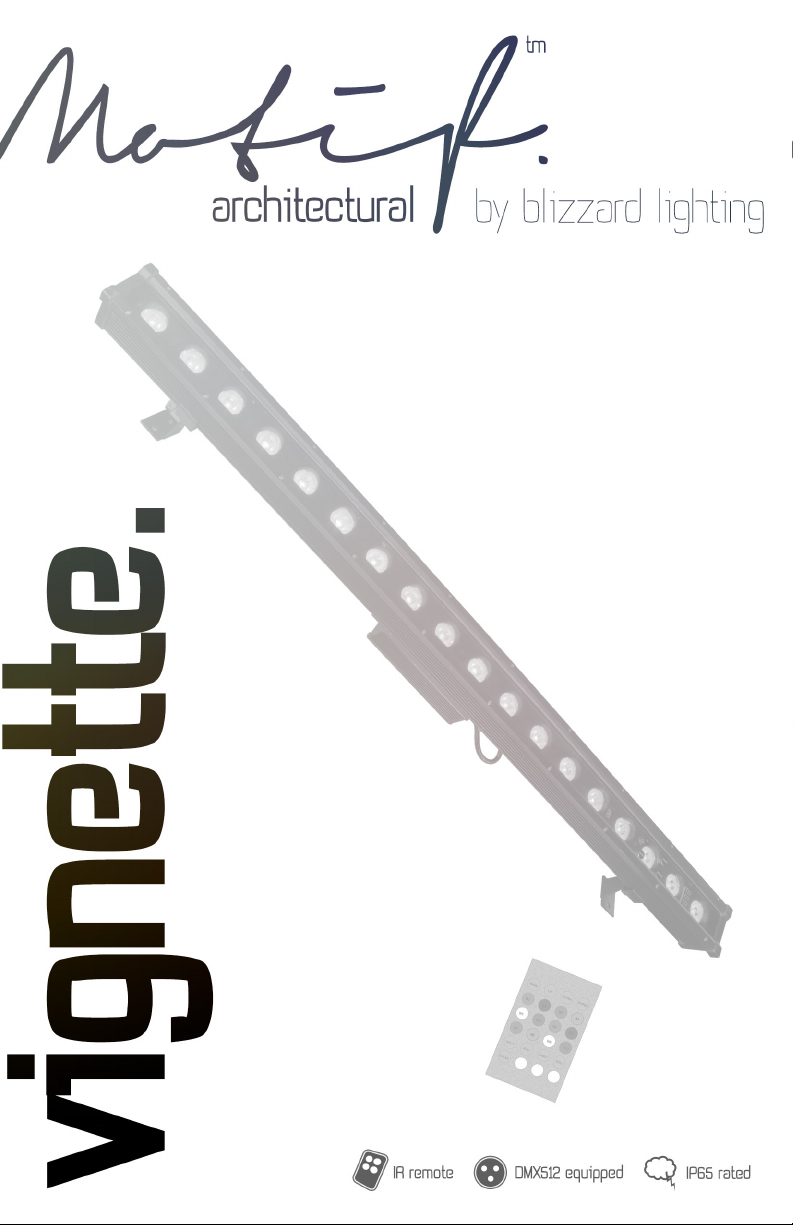
Page 2
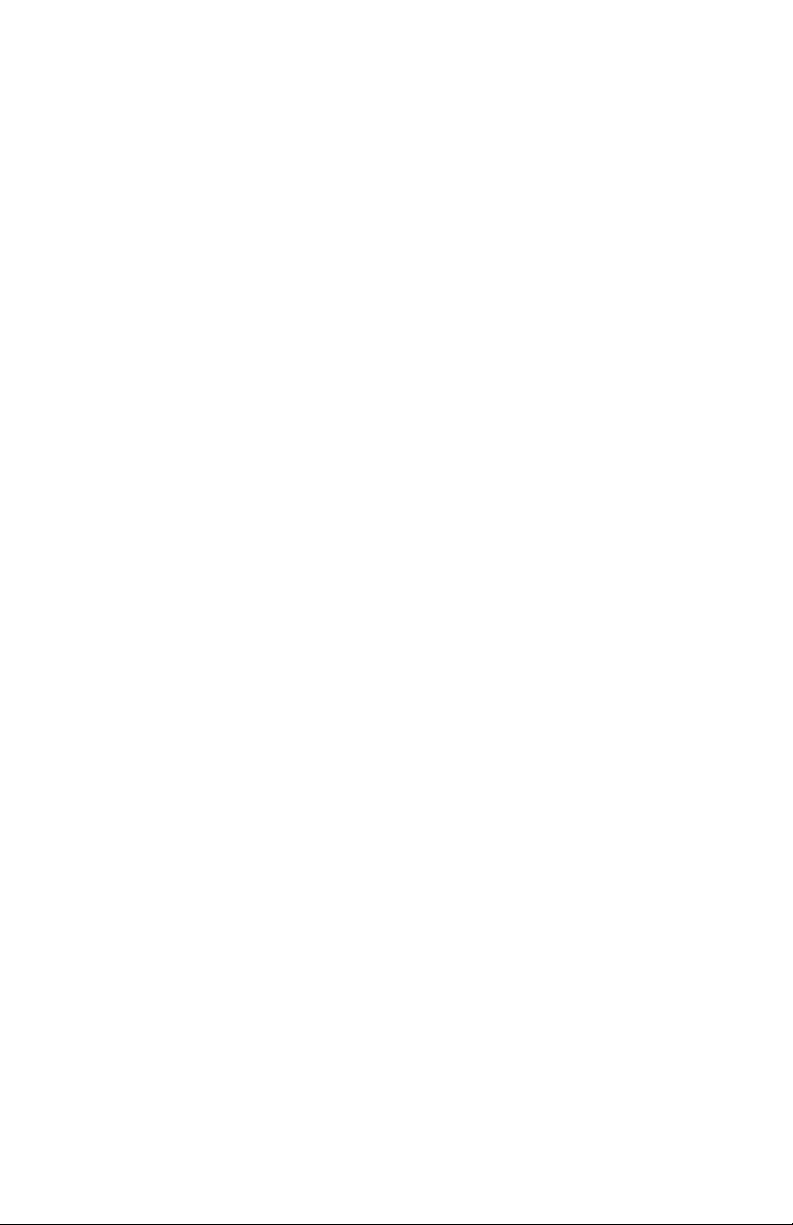
TABLE OF CONTENTS
Motif Vignette™ 1
1. Getting Started 3
What’s In The Box? 3
Getting It Out Of The Box 3
Powering Up! 3
Getting A Hold Of Us 3
Safety Instructions (Don’t run with scissors!) 4
2. Meet The Motif Vignette™ Fixture 5
Main Features 5
DMX Quick Reference 5
The Motif Vignette™ Pin-up Picture 6
3. Setup 7
Connecting A Bunch Of Motif Vignette™ Fixtures 7
Data/DMX Cables 7
Cable Connectors 8
3-Pin??? 5-Pin??? Huh? 8
Take It To The Next Level: Setting up DMX Control 8
Fixture Linking (Master/Slave Mode) 9
Mounting/Rigging 9
4. Operating Adjustments 10
Navigating The Control Panel 10
Control Panel Menu Structure 11
DMX Mode 12
Set the Starting DMX Address 12
Setting the DMX Channel Mode 12
Slave Mode 12
Dimming Mode Settings 12
LED Display On/Off and Menu Lock 12
Custom Programs 13
Auto Mode and Speed Settings 13
Color Calibration Settings 14
Custom Static Colors & Preset Colors 14
Fixture Reset Functions 15
Data Sync Feature 15
Fixture Information 15
The Remote Control 16
DMX Value In-Depth Reference Guide 17
DMX In-Depth Reference 18
5. Appendix 19
A Quick DMX Lesson 19
Troubleshooting 19
Keeping Your Motif Vignette™ As Good As New 20
Returns (Gasp!) 20
Shipping Issues 20
Tech Specs 21
Dimensional Drawings 22
Motif Vignette™ Manual Rev. A © 2015 Blizzard Lighting, LLC
Page 2
Page 3
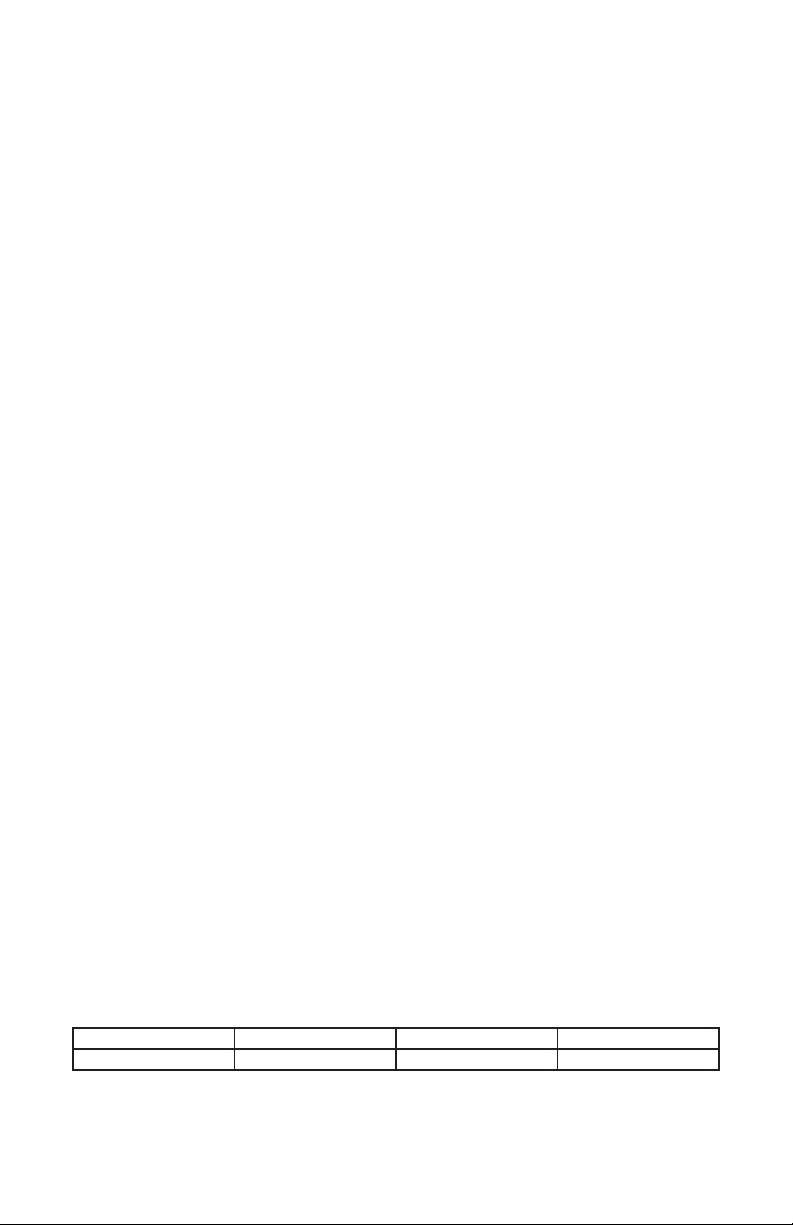
1 . GETTING STARTED
What’s In The Box?
• 1 x Motif Vignette™ LED Fixture
• 1 x IP Rated AC Power Cord with Cable Cap
• 1 x Set of IP Rated DMX in/out cables
• This Lovely User Manual
Optional Accessories (sold separately)
The following accessories are available for this xture. But being the lone wolves that they are, they need
to be purchased separately! Contact your favorite Blizzard Lighting dealer for pricing.
• Motif Vignette™ Remote: IR Remote Control
• CABLE_MotifData3M: 3M IP-Rated DMX Extension
• CABLE_MotifDMXSET: 1M IP-Rated DMX IN/OUT Set
• CABLE_MotifPower3M: 3M IP-Rated Power Extension
Getting It Out Of The Box
Congratulations on purchasing one of the brightest, coolest outdoor rated xtures anywhere! Now that
you’ve got your Motif Vignette™ (or hopefully, Vignette’s!), you should carefully unpack the box and check
the contents to ensure that all parts are present and in good condition. If anything looks as if it has been
damaged in transit, notify the shipper immediately and keep the packing material for inspection. Again,
please save the carton and all packing materials. If a xture must be returned to the factory, it is important that the xture be returned in the original factory box and packing.
Powering Up!
All xtures must be powered directly off a switched circuit and cannot be run off a rheostat (variable
resistor) or dimmer circuit, even if the rheostat or dimmer channel is used solely for a 0% to
100% switch.
AC Voltage Switch - Not all xtures have a voltage select switch, so please verify that the xture you
receive is suitable for your local power supply. See the label on the xture or refer to the xture’s
specications chart for more information. A xture’s listed current rating is its average current draw under
normal conditions. Check the xture or device carefully to make sure that if a voltage selection switch
exists that it is set to the correct line voltage you will use.
Warning! Verify that the voltage select switch on your unit matches the line voltage applied.
Damage to your xture may result if the line voltage applied does not match the voltage
indicated on the voltage selector switch. All xtures must be connected to circuits with a
suitable Ground (Earthing).
Getting A Hold Of Us
If something is wrong, just give us a call or send an email. We’ll be happy to help, honest.
Blizzard Lighting
N24 W23750 Watertown Rd. Suite B
Waukesha, WI 53188 USA
www.blizzardlighting.com
414-395-8365
Email: support@blizzardlighting.com
Disclaimer: The information and specications contained in this document are subject to change without
notice. Blizzard Lighting™ assumes no responsibility or liability for any errors or omissions that may
appear in this user manual. Blizzard Lighting™ reserves the right to update the existing document or
to create a new document to correct any errors or omissions at any time. You can download the latest
version of this document from www.blizzardlighting.com.
Author: Date: Last Edited: Date:
J. Thomas 11/17/2015 J. Thomas 11/18/2015
Motif Vignette™ Manual Rev. A © 2015 Blizzard Lighting, LLC
Page 3
Page 4
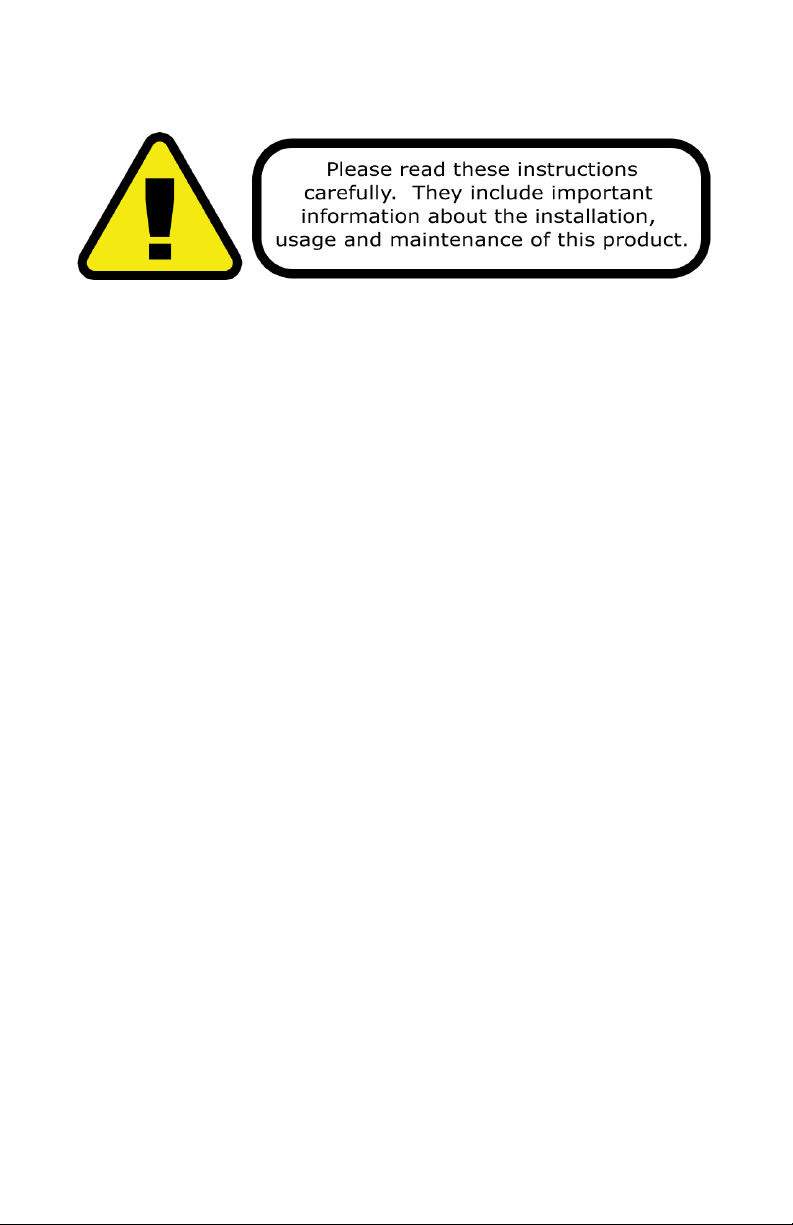
SAFETY INSTRUCTIONS
• Please keep this User Guide for future use. If you sell the unit to someone
else, be sure that they also receive this User Guide.
• ALWAYS make sure that you are connecting to the proper voltage, and that
the line voltage you are connecting to is not higher than that stated on the
decal or rear panel of the xture.
• Make sure there are no ammable materials close to the unit while operating.
• The unit must be installed in a location with adequate ventilation, at least
20in (50cm) from adjacent surfaces. Be sure that no ventilation slots are
blocked.
• ALWAYS disconnect from the power source before servicing or replacing fuse
and be sure to replace with same fuse size and type.
• ALWAYS secure xture using a safety chain. NEVER carry the xture by its
cord. Use its carrying handles.
• DO NOT operate at ambient temperatures higher than 104°F (40°C).
• In the event of a serious operating problem, stop using the unit immediately.
NEVER try to repair the unit by yourself. Repairs carried out by unskilled people
can lead to damage or malfunction. Please contact the nearest authorized
technical assistance center. Always use the same type spare parts.
• NEVER connect the device to a dimmer pack.
• Make sure the power cord is never crimped or damaged.
• Never disconnect the power cord by pulling or tugging on the cord.
• Avoid direct eye exposure to the light source while it is on.
Caution! There are no user serviceable parts inside this unit. Do not open the
housing or attempt any repairs yourself. In the unlikely event your unit may
require service, please visit http://www.blizzardlighting.com/support.
Motif Vignette™ Manual Rev. A © 2015 Blizzard Lighting, LLC
Page 4
Page 5
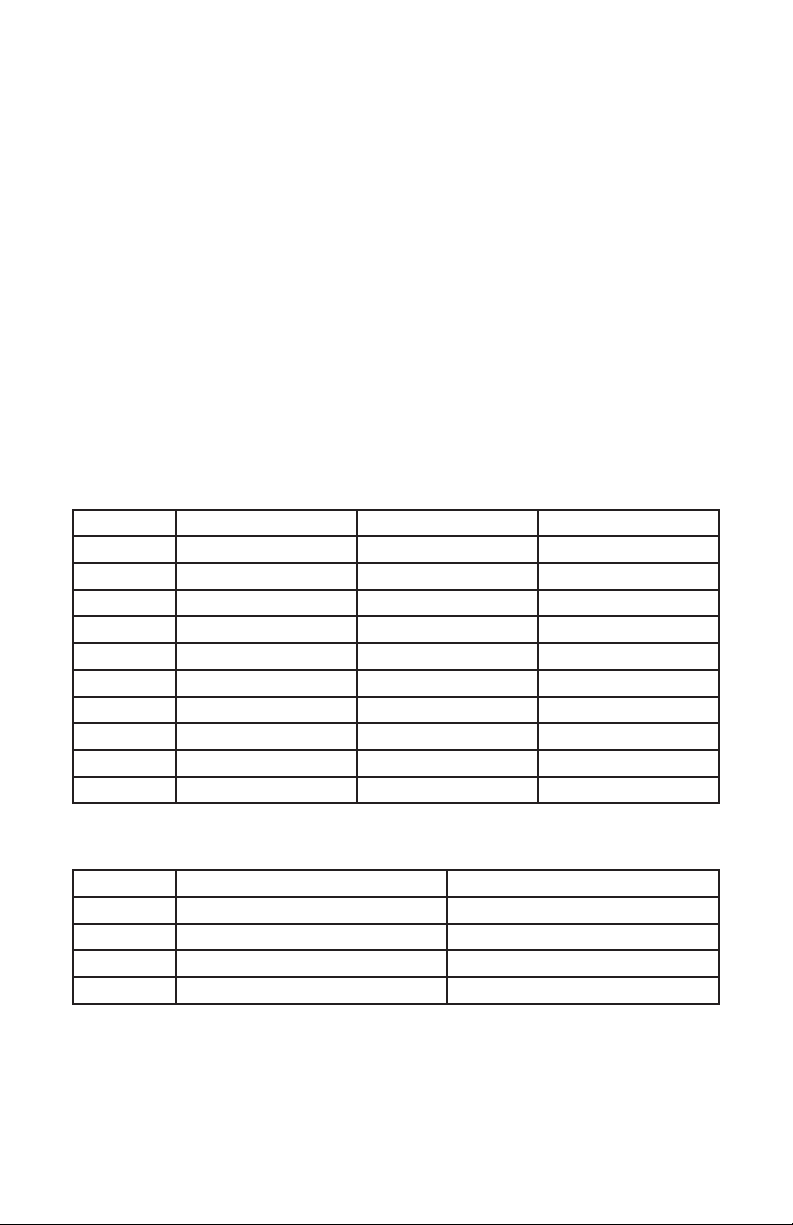
2. MEET THE MOTIF VIGNETTE™ FIXTURE
MAIN FEATURES
• Exceptional color mixing from 18x 10-watt Quad-Color LEDs
• Advanced heat sink design for zero fan noise
• Multiple built-in color presets and auto programs
• User adjustable program speed & fade times
• 0-100% variable electronic dimmer
• Variable electronic strobe
• Durable cast aluminum housing and mounting brackets
• Tempered glass lens and watertight internal gaskets
• Easy-to-use 4-button LED control panel menu
• Built like a rock (It hits the gym regularly)
• USITT DMX-512 (3/4/5/7 and 10-channels)
• 3-pin Input/Output
• Easy to use IR remote control (sold separately)
DMX Quick Reference - 10/7/5-Channel Modes
Channel 10-Channel 7-Channel 5-Channel
1 Dimmer Dimmer Dimmer
2 Red Intensity Red Intensity Red Intensity
3 Green Intensity Green Intensity Green Intensity
4 Blue Intensity Blue Intensity Blue Intensity
5 White Intensity White Intensity White Intensity
6 Strobe Strobe ---
7 Custom Colors + Auto 32-bit Dimming ---
8 Auto Speed --- ---
9 Virtual Color Wheel --- ---
10 32-bit Dimming --- ---
DMX Quick Reference - 4/3-Channel Modes
Channel 4-Channel 3-Channel
1 Red Intensity Dimmer
2 Green Intensity White Intensity
3 Blue Intensity Virtual Color Wheel
4 White Intensity ---
Motif Vignette™ Manual Rev. A © 2015 Blizzard Lighting, LLC
Page 5
Page 6

Figure 1: The Motif Vignette™ Pin-Up Picture
18* 10-Watt
4-in-1 RGBW LEDs
Heavy-Duty Cast
Aluminum Enclosure
LED Control
Panel
Dual Mounting
Brackets
with Locking
Adjustment Knobs
Figure 2: The Rear Connections
DMX Input DMX Output
Power Input
Motif Vignette™ Manual Rev. A © 2015 Blizzard Lighting, LLC
Page 6
Page 7
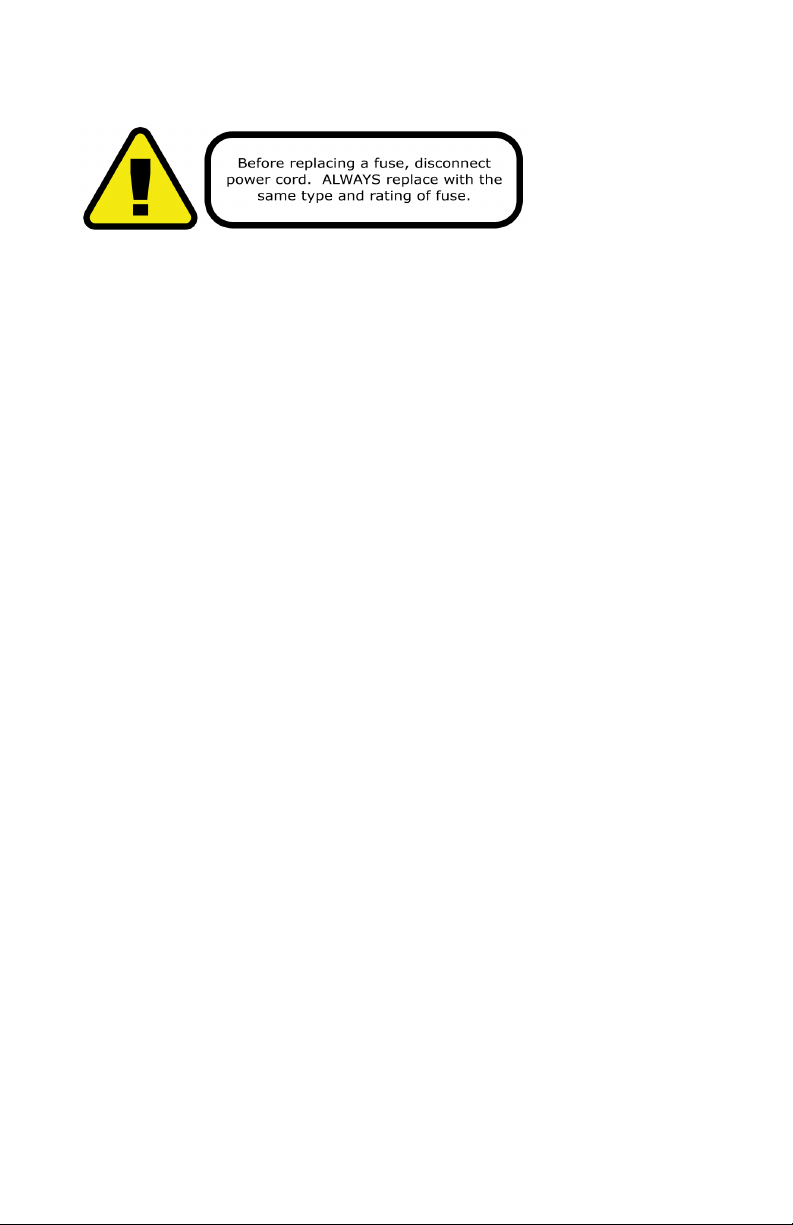
3. SETUP
Fuse Replacement
CAUTION! The Motif Vignette™ utilizes a high-output switch-mode power
supply with an internal fuse. Under normal operating conditions, the fuse
should not require replacement. The fuse is eld replaceable, however it is
an advanced procedure suited to qualied individuals. Should your xture
require replacement, please contact Blizzard Lighting for instructions, or to
return your unit for service.
Connecting A Bunch of Motif Vignette™ Fixtures
You will need a serial data link to run light shows using a DMX-512 control-
ler or to run shows on two or more xtures set to sync in master/slave
operating mode. The combined number of channels required by all the
xtures on a serial data link determines the number of xtures the data
link can support.
Fixtures on a serial data link must be daisy chained in one single line. Also,
connecting more than 32 xtures on one serial data link without the use
of a DMX optically-isolated splitter may result in deterioration of the digital
DMX signal. The maximum recommended cable-run distance is 500 meters
(1640 ft). The maximum recommended number of xtures on a serial
data link is 32 xtures.
Data/DMX Cabling
To link xtures together you’ll need data cables. You should use data-
grade cables that can carry a high quality signal and are less prone to
electromagnetic interference.
For instance, Belden© 9841 meets the specications for EIA RS-485 applications. Standard microphone cables will “probably” be OK, but note
that they cannot transmit DMX data as reliably over long distances. In any
event, the cable should have the following characteristics:
2-conductor twisted pair plus a shield
Maximum capacitance between conductors – 30 pF/ft.
Maximum capacitance between conductor & shield – 55 pF/ft.
Maximum resistance of 20 ohms / 1000 ft.
Nominal impedance 100 – 140 ohms
Motif Vignette™ Manual Rev. A © 2015 Blizzard Lighting, LLC
Page 7
Page 8
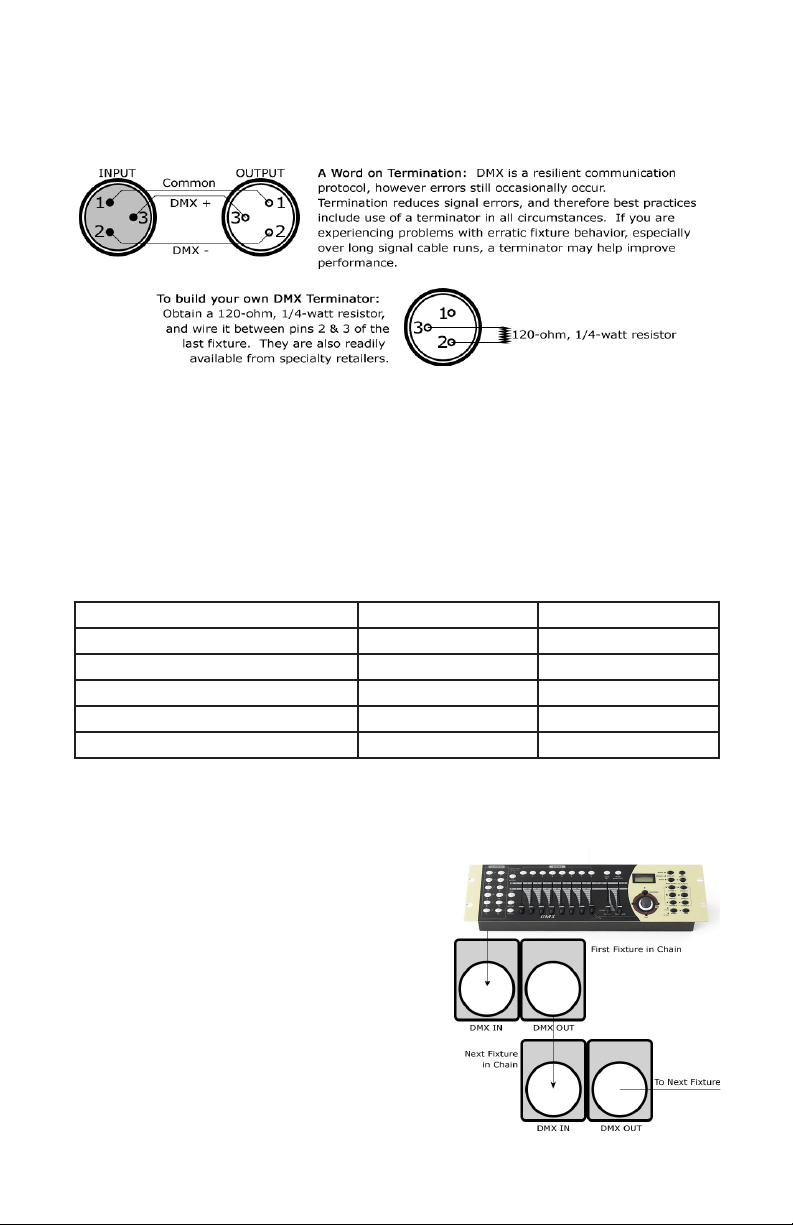
Cable Connectors
Cables must have a male XLR connector on one end and a female XLR connector on the other end. (Duh!)
CAUTION: Do not allow contact between the common and the
xture’s chassis ground. Grounding the common can cause a ground
loop, and your xture may perform erratically. Test cables with an
ohm meter to verify correct polarity and to make sure the pins are not
grounded or shorted to the shield or each other.
3-Pin??? 5-Pin??? Huh?!?
If you use a controller with a 5-pin DMX output connector, it’s no problem! you can simply use the in-
stalled 5-pin DMX input and/or output connections found on the back of your xture(s).
Conductor 3-Pin Female (Output) 5-Pin Male (Input)
Ground/Shield Pin 1 Pin 1
Data 1- (Primary Data Link) Pin 2 Pin 2
Data 1+ (Primary Data Link) Pin 3 Pin 3
Not Used. No Connection. No Connection.
Not Used. No Connection. No Connection.
Take It To The Next Level: Setting Up DMX Control
Step 1: Connect the male connector of the DMX cable to the female connector (output) on
the controller.
Step 2: Connect the female connector of the
DMX cable to the rst xture’s male connector
(input). Note: It doesn’t matter which
xture address is the rst one connected. We
recommend connecting the xtures in terms
of their proximity to the controller, rather than
connecting the lowest xture number rst, and
so on.
Step 3: Connect other xtures in the chain
from output to input as above. Place a DMX
terminator on the output of the nal xture to
ensure best communication.
Motif Vignette™ Manual Rev. A © 2015 Blizzard Lighting, LLC
Page 8
Page 9

Fixture Linking (Master/Slave Mode)
1. Connect the (male) 3-pin connector side of the
DMX cable to the output (female) 3-pin connector of
the rst xture.
2. Connect the end of the cable coming from
the rst xture which will have a (female) 3-pin
connector to the input connector of the next xture
consisting of a (male) 3-pin connector. Then,
proceed to connect from the output as stated above
to the input of the following xture and so on.
A quick note: Often,
the setup for MasterSlave and Standalone
operation requires that
the rst xture in the
chain be initialized for
this purpose via either
settings in the control
panel or DIP-switches.
Secondarily, the xtures
that follow may also
require a slave setting.
Check the “Operating Adjustments” section in this manual for com-
plete instructions for this type of setup and conguration.
Mounting and Rigging
This xture may be mounted in any SAFE position provided there is
enough room for ventilation.
It is important never to obstruct the fan or vents pathway. Mount the
xture using a suitable “C” or “O” type clamp. The clamp should be
rated to hold at least 10x the xture’s weight to ensure structural sta-
bility. Do not mount to surfaces with unknown strength, and ensure
properly “rated” rigging is used when mounting xtures overhead.
Adjust the angle of the xture by loosening both knobs and tilting the
xture. After nding the desired position, retighten both knobs.
• When selecting installation location, take into consideration lamp
replacement access (if applicable) and routine maintenance.
• Safety cables MUST ALWAYS be used.
Motif Vignette™ Manual Rev. A © 2015 Blizzard Lighting, LLC
Page 9
Page 10

4. OPERATING ADJUSTMENTS
The Control Panel
All the goodies and different modes possible with the Motif Vignette™ are ac-
cessed by using the control panel on the front of the xture. There are 4 control
buttons and an LED display which allow you to navigate through the various
control panel menus.
<MENU>
Is used to navigate to the previous higher-level menu item.
<UP>
Scrolls through menu items and numbers in ascending order.
<DOWN>
Scrolls through menu items and numbers in descending order.
<ENTER>
Is used to select and conrm/store the current selection.
MENU
ENTER
The control panel LED display shows the menu items you select from the menu
map on page #11. When a menu function is selected, the display will show im-
mediately the rst available option for the selected menu function. To select a
menu item, press <ENTER>.
Use the <UP> and <DOWN> buttons to navigate the menu options. Press the
<ENTER> button to select the menu function currently displayed, or to enable
a menu option. To return to the previous option or menu without changing the
value, press the <MENU> button.
Motif Vignette™ Manual Rev. A © 2015 Blizzard Lighting, LLC
Page 10
UP
DOWN
Page 11

Control Panel Menu Structure
ADDR 001-512 To choose the DMX address
STAT R Red intensity (0% <--> 100%)
G Green intensity (0% <--> 100%)
B Blue intensity (0% <--> 100%)
W White intensity (0% <--> 100%)
SHUT Flash / strobe speed (0-255)
PRSC (preset colors) NONE, R, G, B, W, RGW, RGB, YELLOW, PINK, CYAN, ORANGE, VIOLET,
SET CAL To set global intensity levels of each color + USE: YES/NO
CHMD 10CH To run in 10-channel mode
7CH To run in 7-channel mode
5CH To run in 5-channel mode
4CH To run in 4-channel mode
3CH To run in 3-channel mode
DIM
(dimming)
DISY ON LED menu display is on continually
LOCK YES/NO Menu locks after 2min. Hold any key 10 seconds to unlock.
SIGN <ENTER> Choose the signal type: 2.4G (wireless) or CABL (cable)
WIRE <ENTER> Wireless Reset: REST, or KEY desired wireless mode (color coded LED)
CTST CT01-CT10 <ENTER> R/G/B/W adjustments for custom color banks 01-10
AUTO AT01-AT05 <ENTER> Auto programs 1-5
ATSP <ENTER> Auto Speed
CHS1 <ENTER> Custom program 1
CHS2 <ENTER> Custom program 2
CHS3 <ENTER> Custom program 3
PROG CHS1-CHS3
Custom
programs
1-3.
INFO SOFT Vx.x Software version information
LOAD ST L Restore factory settings
PR L Restore factory program settings
SEND YES/NO Sync settings between xtures via DMX
LIN Linear dimming curve
SQR Square law curve
ISQR Inverse square law curve
SCUR S-curve
LIN. Linear dimming curve (smooth)
SQR. Square law curve (smooth)
ISQR. Inverse square law curve (smooth)
SCUR. S-curve (smooth)
2MIN LED menu display shuts off after 2 minutes of inactivity
SC01-SC20
20 scenes
for each
custom
program.
POW Current automated overheat protection level (100%/80%/50%)
GOLDEN, 2700K, 3200K, 4000K, 5500K, 6500K, RGBW
R (0-255) SHUT (strobe, 0-255)
G (0-255) AUTO (None, AT01-AT05)
B (0-255) ATSP (speed, 0-255)
W(0-255) TIME (duration, 0-255)
WAIT (before fade, 0-255)
USE (use scene, YES/NO)
Motif Vignette™ Manual Rev. A © 2015 Blizzard Lighting, LLC
Page 11
Page 12

DMX Mode
Allows the unit to be controlled by any universal DMX controller.
Setting the DMX Address:
1.) The default mode for the xture is DMX, which appears as 001 on the LED readout. To
select a different DMX address, using the <MENU> button, select ADDR, then hit <ENTER>.
Use the <UP/DOWN> buttons to select the correct address, then hit <ENTER> to conrm.
Setting the DMX Channel Mode:
1.) To select a DMX channel mode, press the <MENU> button, then use the <UP/DOWN>
buttons until the display reads SET and press the <ENTER> button. Then use the <UP/
DOWN> buttons until the display reaches CHMD, and press <ENTER>. Now press the <UP/
DOWN> buttons again to highlight your desired DMX channel mode, and press the <ENTER>
button to conrm.
Slave Mode:
1.) Daisy chain the xtures DMX in/out, having the controller at the beginning of the line.
2.) There is nothing else to it! The rst xture in the DMX chain is the master xture, and the
following xtures will follow the master.
Dimming Mode Settings:
Allows users to set the xture to use 1 of 4 (x2) dimming curve settings for smoother (and slower)
dimming capabilities. In the control panel menu, there are two settings for each curve that are
distinguishable from one another by the trailing dot.
Linear Curve Square Law Inverse Square Law S-Curve
(LIN, LIN.) (SQR, SQR.) (ISQR, ISQR.) (SCUR, SCUR.)
Output
DMX% DMX% DMX% DMX%
*The curve settings with the trailing dot adds a bit more delay to the curve for a smoother effect.
1.) Use the <MENU> and <UP/DOWN> buttons to navigate to SET and press <ENTER>,
then <UP/DOWN> buttons again to scroll to DIM, and press the <ENTER> button.
2.) Now use the <UP/DOWN> buttons to highlight either LIN (Linear), SQR (Square), ISQR
(Inverse Square), SCUR (S-Curve), LIN. (Smooth Linear), SQR. (Smooth Square), ISQR.
(Smooth Inverse Square), or SCUR. (Smooth S-Curve), then hit <ENTER>.
Output
Output
Output
LED Display On/Off and Menu Lock:
1.) Use the <MENU> and <UP/DOWN> buttons to navigate to SET and press <ENTER>,
then navigate to DISY, and press the <ENTER> button.
2.) In DISY, you can set the LED menu display to be continually on, or shut off after 2 minutes
of inactivity. In LOCK which is in the main (top) menu, you can select either YES or NO, and
press <ENTER> to save. Enabling key lock will disable the functionality of the buttons after 2
minutes. To exit this locked setting, press and hold any button for 10 seconds.
Motif Vignette™ Manual Rev. A © 2015 Blizzard Lighting, LLC
Page 12
Page 13

Custom Programs:
Allows users to create up to 3 customizable, 20 scene programs that are directly accessible via the control
panel and also in DMX mode.
Creating A Custom Program:
1.) Use the <MENU> and <UP/DOWN> buttons to navigate to PROG, and press <ENTER>.
2.) Now use the <UP/DOWN> buttons to highlight your choice of either CHS1, CHS2, or
CHS3 and press <ENTER>.
3.) Start with editing scene 1 (SC01), customizing it to your liking by using the choices outlined
in the table below. You can insert any of its 5 built-in auto programs (AT01-AT05), and adjust
its speed (ATSP 0-255), and also set the duration (in seconds) before moving on to the next
scene (TIME 0-255). You can also add a fade in effect to the start of this scene (WAIT 0-255),
and/or strobe (SHUT 0-255). Finally, if you want to use this scene in your program, be sure to
enable it (USE: YES/NO).
4.) Repeat the above process to create up to 20 scenes in each of the 3 customizable programs.
R (0-255) - Red Intensity SHUT (0-255) - Strobe (slow - fast) WAIT (0-255) - Fade In (fast - slow)
G (0-255) - Green Intensity AUTO (AT01-AT05) - Auto Programs USE (YES/NO) Use Scene in Program?
B (0-255) - Blue Intensity ATSP (0-255) - Auto Speed (fast - slow) IMPORTANT:
Running A Custom Program:
1.) To view your newly created lighting masterpiece, use the <MENU> and <UP/DOWN>
buttons to navigate to AUTO, and press <ENTER>.
2.) Use the <UP/DOWN> buttons to highlight your choice of either CHS1, CHS2, or CHS3 and
press <ENTER>. These are also directly accessible from the Effect Channel in DMX mode.
If USE is set to NO, or TIME is set
to 0, the scene will not run!W (0-255) - White Intensity TIME (0-255) - Scene Time (seconds)
Auto Mode and Speed Settings:
Set single or Master/Slaved units to run in sound active or auto mode at user selectable speeds.
Auto Mode:
1.) Use the <MENU> and <UP/DOWN> buttons to navigate to navigate to AUTO, and press
the <ENTER> button.
2.) Now use the <UP/DOWN> buttons to highlight any program ranging from AT01-AT05,
and press <ENTER>.
Auto Speed:
1.) Use the <MENU> and <UP/DOWN> buttons to navigate to AUTO and press <ENTER>,
then with the <UP/DOWN> buttons navigate to ATSP, and press the <ENTER> button.
2.) Make a selection from 0-255, and press <ENTER> to choose a speed (slow <--> fast).
Motif Vignette™ Manual Rev. A © 2015 Blizzard Lighting, LLC
Page 13
Page 14

Color Calibration Settings:
Allows the user to setup and save 1 customized R/G/B/W color balance setting and save it for future use.
This custom setting is global, and it will effect all modes.
1.) Use the <MENU> and <UP/DOWN> buttons to navigate to SET and press <ENTER>,
then on while CAL, push <ENTER> again.
2.) Use the <UP/DOWN> buttons to highlight either R (Red Level), G (Green Level), B (Blue
Level), or W (White Level), then hit <ENTER>.
3.) Now using the <UP/DOWN> buttons, select the maximum level for each color between
000-255 (000=off), and hit <ENTER> to conrm your choice.
4.) You have now just setup and saved a custom global color calibration setting that you can use
at you convenience. To use your custom setting now (or later), press the <UP/DOWN> buttons
to reach USE, and press <ENTER>. Then choose either YES or NO and press <ENTER>. When
you select YES, it enables this custom color calibration globally, and when choosing NO the
xture will continue to use the default color calibration settings. Your customized settings will
be saved for later use even after powering off the xture. It can be altered to your liking at any
time. Just remember to return to this setting to either enable or disable it when needed.
Custom Static Colors & Preset Colors:
Allows the user to create and save up to 10 custom static colors for use in standalone or DMX mode.
Custom Mixing and Preset Mixed Colors
1.) Use the <MENU> and <UP/DOWN> buttons to navigate to STAT and press <ENTER>,
then <UP/DOWN> buttons to select R/G/B/W, and push <ENTER> to conrm your selection.
Then in the same manner, you can select SHUT to add s strobe effect.
2.) You can also select <PRSC> and use the <UP/DOWN> buttons to scroll through and
quickly use any of the xtures built-in preset colors.
Mix and Save Custom Colors (1-10)
1.) Use the <MENU> and <UP/DOWN> buttons to navigate to CTST and press <ENTER>,
then <UP/DOWN> buttons to select a color bank from CT01-CT10, and push <ENTER> to
conrm your selection.
2.) Now use the <UP/DOWN> buttons to highlight either R (Red Level), G (Green Level), B
(Blue Level), or W (White Level), then hit <ENTER>.
3.) Finally, using the <UP/DOWN> buttons, select the maximum level for each color between
000-255 (000=off), and hit <ENTER> to conrm your choice(s).
4.) These 10 custom colors can be accessed and edited to your liking at any time, and will be
saved even after powering off the xture.
5.) Your custom static colors are directly accessible from the Effect Channel in DMX mode.
Motif Vignette™ Manual Rev. A © 2015 Blizzard Lighting, LLC
Page 14
Page 15

Fixture Reset Functions:
Allows users to reset the xture to factory default settings, without losing customized settings, or reset the
custom programs exclusively.
1.) Use the <MENU> and <UP/DOWN> buttons to navigate to LOAD and press <ENTER>,
then use the <UP/DOWN> buttons to highlight ST L or PR L, and press <ENTER>.
2.) Use the <UP/DOWN> buttons to highlight either YES or NO, then press <ENTER>.
3.) The ST L reset function will reset all default values with the exception of those in ADDR
(address), CTST (10 custom colors), and PROG (custom scenes and programs).
4.) The PR L reset function will only reset all customized program settings found in the PROG
settings (custom scenes and programs).
Data Sync Feature:
Users can transfer their custom settings from one xture to another via DMX.
1.) Disconnect xtures from any DMX controllers, and link them together via DMX in/out.
2.) On the sending xture (DMX out), navigate the main menu using the <UP/DOWN> buttons
to reach SEND, and press the <ENTER> button.
3.) Select YES, and press the <ENTER> button to begin the transfer.
4.) Information for ADDR (address), or CAL (global intensity) will not be sent.
5.) After the data has been transferred, the receiving xture will be automatically be reset.
Fixture Information:
These are not editable features, they are for informational purposes only.
1.) Use the <MENU> and <UP/DOWN> buttons to navigate to INFO and press <ENTER>,
then use the <UP/DOWN> buttons to highlight SOFT or POW, and press <ENTER>.
2.) The SOFT information simply displays the current software version installed on the xture,
and POW displays the xtures current power level setting. Under normal conditions, it will be
at 100%... but this xture has built-in overheat protection that may automatically reduce the
output level to 80%, or 50% in high temperature situations.
Motif Vignette™ Manual Rev. A © 2015 Blizzard Lighting, LLC
Page 15
Page 16

The Remote Control
All the goodies and different modes possible with the Motif Vignette™ can be accessed by using the IR
remote control (sold separately).
The IR remote control is simple to use. It offers the same
functionality of the LED control panel, with the addition of quick
access shortcut buttons.
<MENU>
Used to navigate to the previous higher-level menu item.
<UP>
Scrolls through menu items and numbers in ascending order.
<DOWN>
Scrolls through menu items and numbers in descending order.
<ENTER>
Is used to select and conrm/store the current selection.
<R1>, <G1>, <B1>, <W1>
Shortcut keys used to access the color settings for Red, Green, Blue, and White.
<SHUT>
Shortcut key used to access strobe settings. After pressing this button you can use the <UP/DOWN>
and <ENTER> buttons to modify the strobe from 0-255 (slow <--> fast).
<AT01>
Shortcut key used to access auto mode settings. After pressing this button you can use the <UP/DOWN>
and <ENTER> buttons to access its built-in auto programs (see p. 15).
<CHS01>
Shortcut key used to access custom program mode settings. After pressing this button you can use the
<UP/DOWN> and <ENTER> buttons to access its custom programs (see p. 15).
<CLEAR>
This will clear the modied values of <R1>, <G1>, <B1>, <W1>, <SHUT>, and reset the xture.
*Some of the buttons on this remote are reserved for future use.
Motif Vignette™ Manual Rev. A © 2015 Blizzard Lighting, LLC
Page 16
Page 17

DMX Value In-Depth Reference Guide
Function Value What It Does
Dimmer 000 <--> 255 (0% <--> 100%)
Red Intensity 000 <--> 255 (0% <--> 100%)
Green Intensity 000 <--> 255 (0% <--> 100%)
Blue Intensity 000 <--> 255 (0% <--> 100%)
White Intensity 000 <--> 255 (0% <--> 100%)
Strobe 000 <--> 005
Effect 000 <--> 010
006 <--> 020
021 <--> 060
061 <--> 100
101 <--> 140
141 <--> 180
181 <--> 220
221 <--> 255
011 <--> 015
016 <--> 020
021 <--> 025
026 <--> 030
031 <--> 035
036 <--> 040
041 <--> 045
046 <--> 050
051 <--> 055
056 <--> 060
061 <--> 065
066 <--> 070
071 <--> 075
076 <--> 080
081 <--> 085
086 <--> 090
091 <--> 095
096 <--> 100
101 <--> 105
106 <--> 110
111 <--> 115
116 <--> 120
121 <--> 125
126 <--> 130
131 <--> 135
136 <--> 140
141 <--> 145
146 <--> 150
151 <--> 155
156 <--> 160
161 <--> 165
166 <--> 170
171 <--> 175
176 <--> 180
181 <--> 185
186 <--> 190
191 <--> 195
196 <--> 200
201 <--> 255
No strobe
Non-synchronous strobe (slow <--> fast)
Synchronous strobe (slow <--> fast)
Electronic sine wave (slow <--> fast)
Random strobe (slow <--> fast)
Opening pulse (slow <--> fast)
Closing pulse (slow <--> fast)
Electronic square wave (slow <--> fast)
No Function
Custom color 1 (CT01 in menu settings)
Custom color 2 (CT02 in menu settings)
Custom color 3 (CT03 in menu settings)
Custom color 4 (CT04 in menu settings)
Custom color 5 (CT05 in menu settings)
Custom color 6 (CT06 in menu settings)
Custom color 7 (CT07 in menu settings)
Custom color 8 (CT08 in menu settings)
Custom color 9 (CT09 in menu settings)
Custom color 10 (CT10 in menu settings)
Auto 1 - (R, G, B, W, RG, RB, GB, RGBW)
Auto 2 - R↑, R↓, G↑, G↓, B↑, B↓, W↑, W↓
Auto 3 - (R↑G↑, R↓G↓, R↑B↑, R↓B↓, B↓G↓, B↑G↑)
Auto 4 - RGBW↑, RGBW↓
Auto 5 - B, BG↑, BG, B↓G, G, GR↑, GR, G↓R, R, RB↑, RB, R↓B
Custom program 1 (CH01 in menu settings)
Custom program 2 (CH02 in menu settings)
Custom program 3 (CH03 in menu settings)
Sound active mode 1 (color change)
Sound active mode 2 (white strobe)
Red
Green
Blue
White
R+G+W
R+G+B
Yellow
Pink
Cyan
Orange
Violet
Golden
2700K White
3200K White
4000K White
5500K White
6500K White
Red+Green+Blue+White
No Function
Motif Vignette™ Manual Rev. A © 2015 Blizzard Lighting, LLC
Page 17
Page 18

DMX Value In-Depth Reference Guide (continued)
Function Value What It Does
Speed (Auto 1-5) 000 <--> 255 (fast <--> slow)
Virtual Color Wheel 000 <--> 010
Dimming Mode 000 <--> 010
011
012 <--> 050
051
052 <--> 090
091
092 <--> 130
131
132 <--> 170
171
172 <--> 210
211
212 <--> 250
251 <--> 255
011 <--> 020
021 <--> 030
031 <--> 040
041 <--> 050
051 <--> 060
061 <--> 070
071 <--> 080
081 <--> 090
091 <--> 255
No Function
Blue
Blue (+ green)
Teal
Teal (- blue)
Green
Green (+ red)
Yellow
Yellow (- green)
Red
Red (+ blue)
Magenta
Magenta (- red)
Blue
Default (as set in the LED menu)
Linear curve
Square law curve
Inverse square law curve
S-curve
Linear curve (smooth)
Square law curve (smooth)
Inverse square law curve (smooth)
S-curve (smooth)
Default (as set in the LED menu)
DMX In-Depth Reference: 10/7-Channel Modes
10-Channel Name 7-Channel Name
1 Dimmer (0%<--> 100%) 1 Dimmer (0%<--> 100%)
2 Red Intensity (0%<--> 100%) 2 Red Intensity (0%<--> 100%)
3 Green Intensity (0%<--> 100%) 3 Green Intensity (0%<--> 100%)
4 Blue Intensity (0%<--> 100%) 4 Blue Intensity (0%<--> 100%)
5 White Intensity (0%<--> 100%) 5 White Intensity (0%<--> 100%)
6 Strobe 6 Strobe
7 Effect 7 32-Bit Dimming Mode
8 Auto Speed (fast <--> slow) --- ---
9 Virtual Color Wheel --- ---
10 32-Bit Dimming Mode --- ---
DMX In-Depth Reference: 5/4-Channel Modes
5-Channel Name 4-Channel Name
1 Dimmer (0%<--> 100%) 1 Red Intensity (0%<--> 100%)
2 Red Intensity (0%<--> 100%) 2 Green Intensity (0%<--> 100%)
3 Green Intensity (0%<--> 100%) 3 Blue Intensity (0%<--> 100%)
4 Blue Intensity (0%<--> 100%) 4 White Intensity (0%<--> 100%)
5 White Intensity (0%<--> 100%) --- ---
DMX In-Depth Reference: 3-Channel Modes
3-Channel Name
1 Dimmer (0%<--> 100%)
2 White Intensity (0%<--> 100%)
3 Virtual Color Wheel
Motif Vignette™ Manual Rev. A © 2015 Blizzard Lighting, LLC
Page 18
Page 19

5. APPENDIX
A Quick Lesson On DMX
DMX (aka DMX-512) was created in 1986 by the United States Institute for Theatre
Technology (USITT) as a standardized method for connecting lighting consoles to lighting
dimmer modules. It was revised in 1990 and again in 2000 to allow more exibility. The
Entertainment Services and Technology Association (ESTA) has since assumed control over
the DMX512 standard. It has also been approved and recognized for ANSI standard clas-
sication.
DMX covers (and is an abbreviation for) Digital MultipleXed signals. It is the most common
communications standard used by lighting and related stage equipment.
DMX provides up to 512 control “channels” per data link. Each of these channels was originally intended to control lamp dimmer levels. You can think of it as 512 faders on a lighting
console, connected to 512 light bulbs. Each slider’s position is sent over the data link as an
8-bit number having a value between 0 and 255. The value 0 corresponds to the light bulb
being completely off while 255 corresponds to the light bulb being fully on.
DMX data is transmitted at 250,000 bits per second using the RS-485 transmission standard over two wires. As with microphone cables, a grounded cable shield is used to prevent
interference with other signals.
There are ve pins on a DMX connector: a wire for ground (cable shield), two wires for
“Primary” communication which goes from a DMX source to a DMX receiver, and two wires
for a “Secondary” communication which goes from a DMX receiver back to a DMX source.
Generally, the “Secondary” channel is not used so data ows only from sources to receivers. Hence, most of us are most familiar with DMX-512 as being employer over typical
3-pin “mic cables,” although this does not conform to the dened standard.
DMX is connected using a daisy-chain conguration where the source connects to the input
of the rst device, the output of the rst device connects to the input of the next device,
and so on. The standard allows for up to 32 devices on a single DMX link.
Troubleshooting
Symptom Solution
No Light Output Check to ensure xture is operating under correct mode, IE auto/
Chase Speed Too
Fast/Slow
No Power Check AC cord and circuit for malfunction.
Blown Fuse Check AC cord and circuit for damage, verify that moving parts are
Output appears
dim / brightness
declines signigicantly
Fixture Not
Responding /
Responding Erratically
Motif Vignette™ Manual Rev. A © 2015 Blizzard Lighting, LLC
DMX/Etc., if applicable.
Check to ensure proper setup of speed adjustment.
not restricted and that unit’s ventilation is not obstructed
Check the color calibration settings in the menu, and if the set values are set too low.
Check whether it is in overheat protection mode, if yes, please take
measures for ventilation. In the menu, check INFO > SOFT > POW.
It will display the current output percentage: 100%/80%/50%.
Make sure all connectors are seated properly and securely.
Use Only DMX Cables and/or check cables for defects
Install a Terminator.
Reset xture(s).
Page 19
Page 20

Keeping Your Motif Vignette™ As Good As New
The xture you’ve received is a rugged, tough piece of pro lighting equipment, and as long as you take care of it, it will take care of you. That said, like
anything, you’ll need to take care of it if you want it to operate as designed.
You should absolutely keep the xture clean, especially if you are using it in an
environment with a lot of dust, fog, haze, wild animals, wild teenagers or spilled
drinks.
Cleaning the optics routinely with a suitable glass cleaner will greatly improve
the quality of light output. Keeping the fans free of dust and debris will keep
the xture running cool and prevent damage from overheating.
In transit, keep the xtures in cases. You wouldn’t throw a prized guitar,
drumset, or other piece of expensive gear into a gear trailer without a case,
and similarly, you shouldn’t even think about doing it with your shiny new light
xtures.
Common sense and taking care of your xtures will be the single biggest thing
you can do to keep them running at peak performance and let you worry about
designing a great light show, putting on a great concert, or maximizing your client’s satisfaction and “wow factor.” That’s what it’s all about, after all!
Returns - Gasp!
We’ve taken a lot of precautions to make sure you never even have to worry
about sending a defective unit back, or sending a unit in for service. But, like
any complex piece of equipment designed and built by humans, once in a while,
something doesn’t go as planned. If you nd yourself with a xture that isn’t
behaving like a good little xture should, you’ll need to obtain a Return Authori-
zation (RA).
Don’t worry, this is easy. Just send an email to support@blizzardlighting.com,
and we’ll issue you an RA. Then, you’ll need to send the unit to us using a
trackable, pre-paid freight method. We suggest using USPS Priority or UPS.
Make sure you carefully pack the xture for transit, and whenever possible, use
the original box & packing for shipping.
When returning your xture for service, be sure to include the following:
1.) Your contact information (Name, Address, Phone Number, Email address).
2.) The RA# issued to you
3.) A brief description of the problem/symptoms.
We will, at our discretion, repair or replace the xture. Please remember that
any shipping damage which occurs in transit to us is the customer’s responsibility, so pack it well!
Shipping Issues
Damage incurred in shipping is the responsibility of the shipper, and
must be reported to the carrier immediately upon receipt of the items.
Claims must be made within seven (7) days of receipt.
Motif Vignette™ Manual Rev. A © 2015 Blizzard Lighting, LLC
Page 20
Page 21

Tech Specs!
Weight & Dimensions
Width 39.8 inches (1001 mm)
Depth 2.7 inches (68.8 mm)
Height 4 inches (100.1 mm)
Weight 9 lbs (4.1 kg)
Power
Operating Voltage 100-264VAC, 50-60 Hertz
Power Consumption 83W, .98A, PF: .68
Light Source
LED 18x 10-watt LEDs, 100,000 hours.
Optical
Beam Angle 25 degrees
Luminous Intensity
Thermal
Max. Operating
Temp.
Lux/meter
1m 1,700 1,615 1,660 1,466 6,030
2m 821 762 814 711 2,895
104 degrees F (40 degrees C) ambient
Red Green Blue White All
Control
Protocol USITT DMX-512
DMX Channels 3-channel
Input 3-pin XLR Male
Output 3-pin XLR Female
Other Operating
Modes DMX512, Master/Slave, Auto, Standalone
Other Information
Period. Word order DOES matter.
2-year limited warranty, does not cover malfunction
Warranty
Motif Vignette™ Manual Rev. A © 2015 Blizzard Lighting, LLC
caused by damage to LEDs.
Page 21
Page 22

Dimensional Drawings
4.7 in (118.7 mm)
4 in (100.1 mm)
39.8 in (1001 mm)
2.7 in (68.8 mm)
Motif Vignette™ Manual Rev. A © 2015 Blizzard Lighting, LLC
Page 22
Page 23

This page intentionally left blank.
Page 24

