Page 1
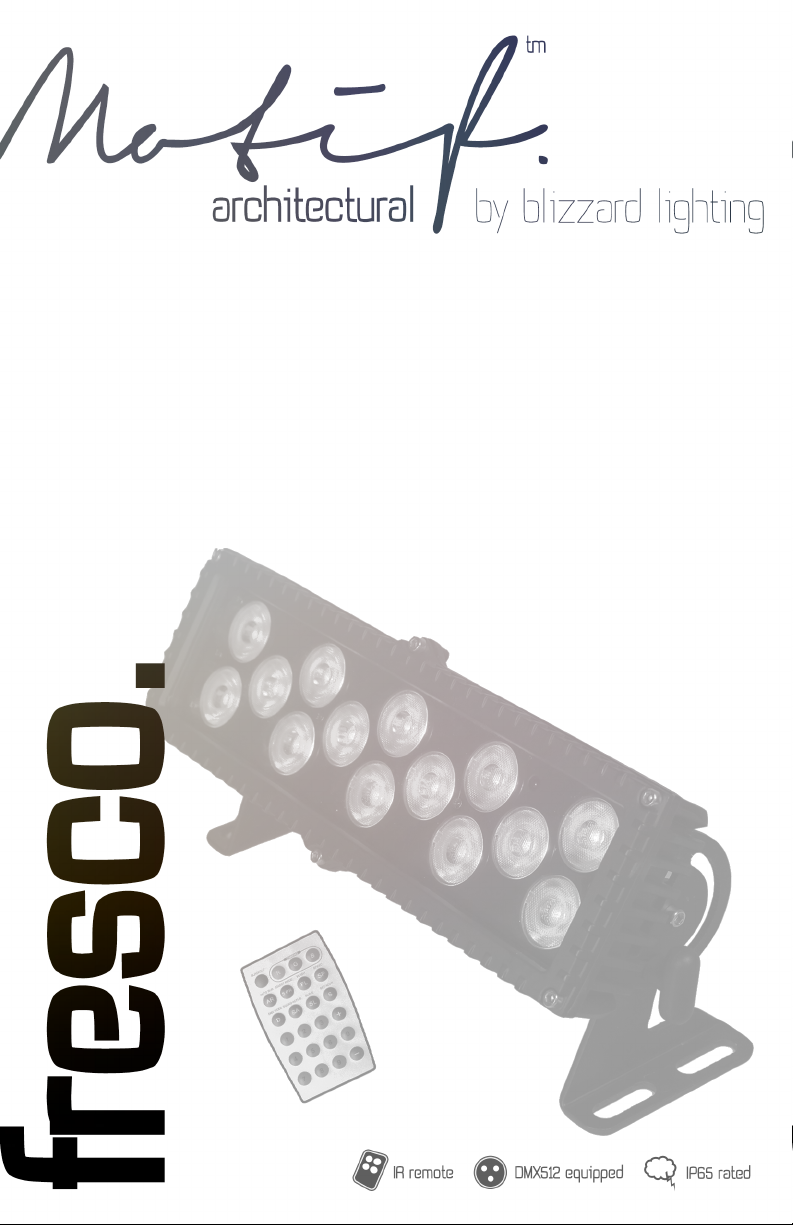
Page 2
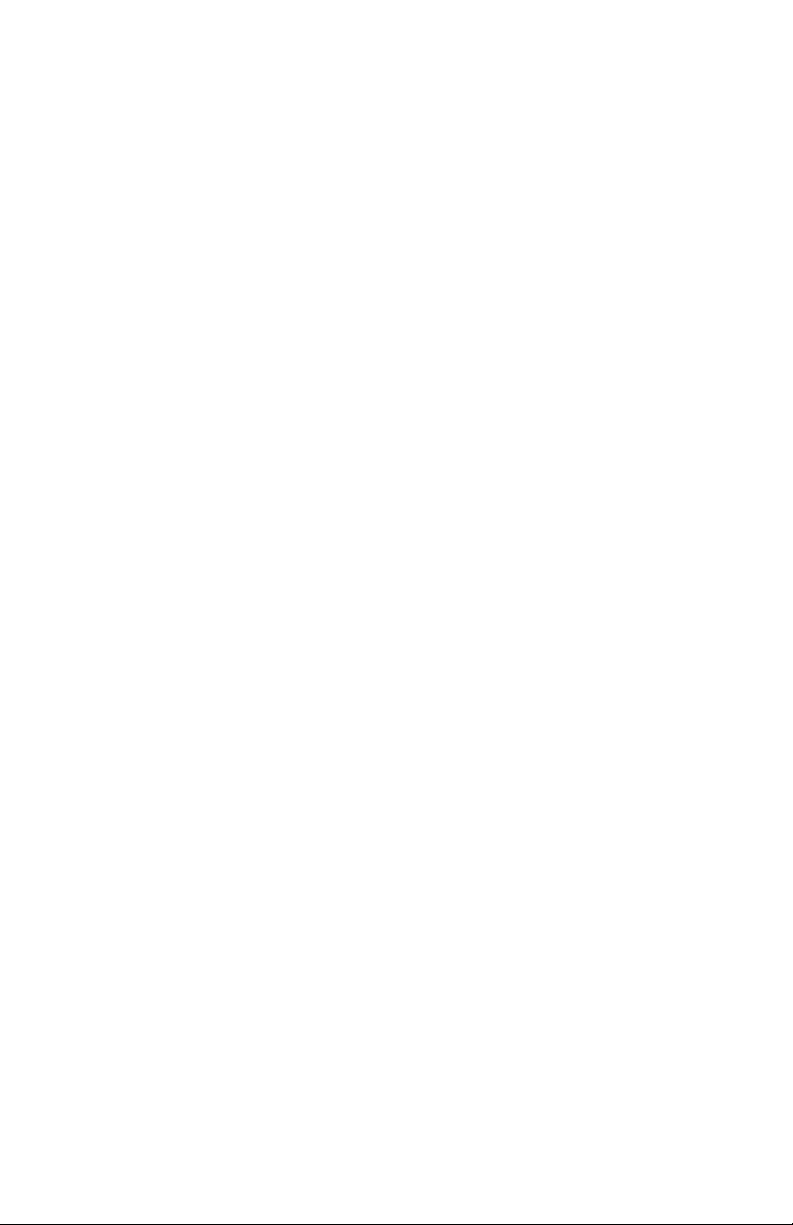
TABLE OF CONTENTS
Motif Fresco™ 1
1. Getting Started 3
What’s In The Box? 3
Getting It Out Of The Box 3
Optional Accessories 3
Powering Up! 3
Getting A Hold Of Us 3
Safety Instructions (Don’t Stick Your Hand In The Toaster!) 4
2. Meet The Motif Fresco™ 5
Features 5
DMX Quick Reference 5
The Motif Fresco™ Pin-up Picture 6
3. Setup 7
Fuse Replacement 7
Connecting A Bunch Of Motif Fresco’s 7
Data/DMX Cables 7
Cable Connectors 8
3-Pin??? 5-Pin??? Huh? 8
Take It To The Next Level: Setting up DMX Control 8
Fixture Linking (Master/Slave Mode) 9
Mounting/Rigging 9
4. Operating Adjustments 10
The Control Panel 10
Control Panel Menu Structure 11
DMX Mode 11
Slave Mode 11
Static Colors 12
Built-In Programs 12
Auto Mode 12
Manual Color Adjustments 12
Restore Factory Settings 12
Using the Remote Control 13
DMX Values In-Depth 15
5. Appendix 16
A Quick DMX Lesson 16
Troubleshooting 16
Keeping Your Motif Fresco™ As Good As New 17
Returns (Gasp!) 18
Shipping Issues 18
Tech Specs 19
Motif Fresco™ Manual Rev. A Copyright (c) 2014 Blizzard Lighting, LLC
Page 2
Page 3

1 . GETTING STARTED
What’s In The Box?
• 1 x Motif Fresco™ LED Fixture
• 1 x IP Rated AC Power Cord with Cable Cap
• This Lovely User Manual
Optional Accessories (sold separately)
The following accessories are available for this xture. But being the lone wolves that they are, they need
to be purchased separately! Contact your favorite Blizzard Lighting dealer for pricing.
• Motif Fresco Remote: IR Remote Control
• CABLE_MotifData3M: 3M IP-Rated DMX Extension
• CABLE_MotifDMXSET: 1M IP-Rated DMX IN/OUT Set
• CABLE_MotifPower3M: 3M IP-Rated Power Extension
Getting It Out Of The Box
Congratulations on purchasing one of the brightest, cutest little outdoor rated xtures anywhere! Now
that you’ve got your Motif Fresco™ (or hopefully, Fresco’s!), you should carefully unpack the box and
check the contents to ensure that all parts are present and in good condition. If anything looks as if it has
been damaged in transit, notify the shipper immediately and keep the packing material for inspection.
Again, please save the carton and all packing materials. If a xture must be returned to the factory, it is
important that the xture be returned in the original factory box and packing.
Powering Up!
All xtures must be powered directly off a switched circuit and cannot be run off a rheostat (variable
resistor) or dimmer circuit, even if the rheostat or dimmer channel is used solely for a 0% to
100% switch.
AC Voltage Switch - Not all xtures have a voltage select switch, so please verify that the xture you
receive is suitable for your local power supply. See the label on the xture or refer to the xture’s
specications chart for more information. A xture’s listed current rating is its average current draw under
normal conditions. Check the xture or device carefully to make sure that if a voltage selection switch
exists that it is set to the correct line voltage you will use.
Warning! Verify that the voltage select switch on your unit matches the line voltage applied.
Damage to your xture may result if the line voltage applied does not match the voltage
indicated on the voltage selector switch. All xtures must be connected to circuits with a
suitable Ground (Earthing).
Getting A Hold Of Us
If something is wrong, just give us a call or send an email. We’ll be happy to help, honest.
Blizzard Lighting
N16 W23390 Stoneridge Dr. Ste E
Waukesha, WI 53188 USA
www.blizzardlighting.com
414-395-8365
Email: support@blizzardlighting.com
Disclaimer: The information and specications contained in this document are subject to change without
notice. Blizzard Lighting™ assumes no responsibility or liability for any errors or omissions that may
appear in this user manual. Blizzard Lighting™ reserves the right to update the existing document or
to create a new document to correct any errors or omissions at any time. You can download the latest
version of this document from www.blizzardlighting.com.
Author: Date: Last Edited: Date:
J. Thomas 12/9/2013 J. Thomas 5/8/2014
Motif Fresco™ Manual Rev. A Copyright (c) 2014 Blizzard Lighting, LLC
Page 3
Page 4
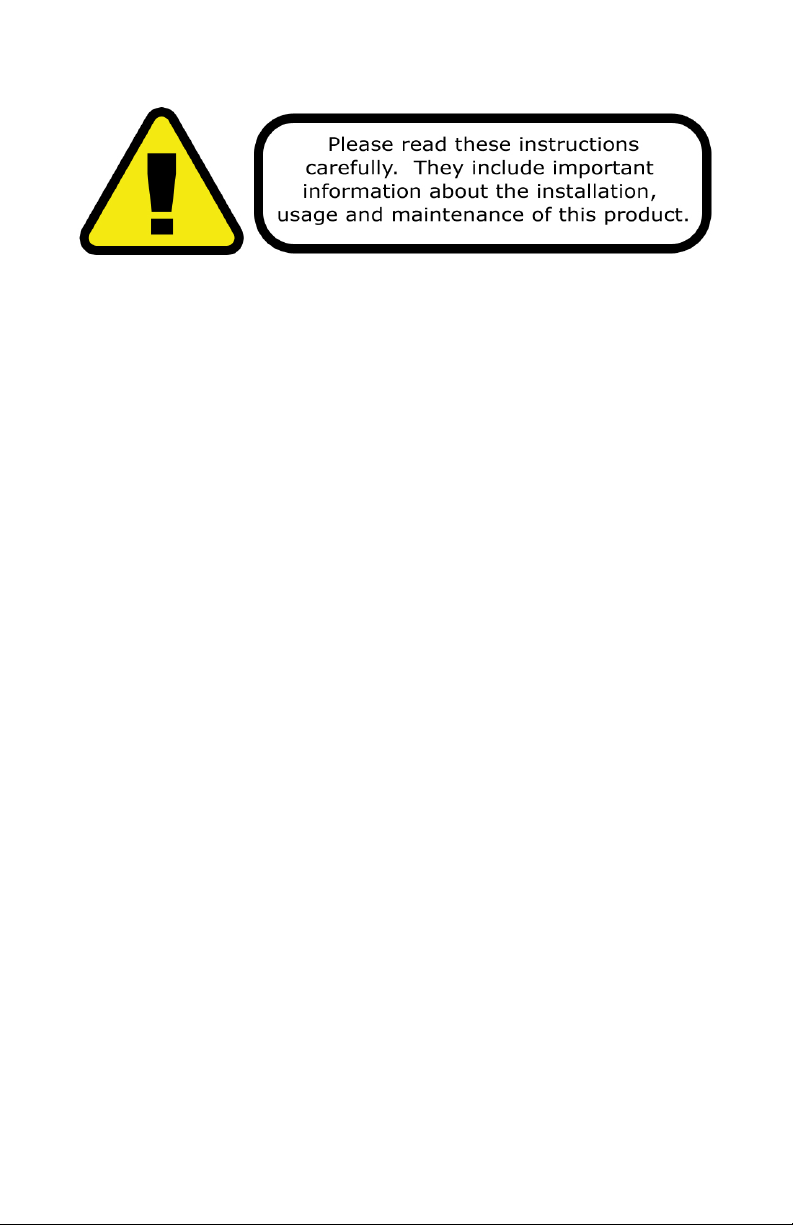
SAFETY INSTRUCTIONS
• Please keep this User Guide for future use. If you sell the unit to someone
else, be sure that they also receive this User Guide.
• ALWAYS make sure that you are connecting to the proper voltage, and that
the line voltage you are connecting to is not higher than that stated on the de-
cal or rear panel of the xture.
• Make sure there are no ammable materials close to the unit while operating.
• The unit must be installed in a location with adequate ventilation, at least
20in (50cm) from adjacent surfaces. Be sure that no ventilation slots are
blocked.
• ALWAYS disconnect from the power source before servicing or replacing fuse
and be sure to replace with same fuse size and type.
• ALWAYS secure xture using a safety chain. NEVER carry the xture by its
cord. Use its carrying handles.
• DO NOT operate at ambient temperatures higher than 104°F (40°C).
• In the event of a serious operating problem, stop using the unit immediately.
NEVER try to repair the unit by yourself. Repairs carried out by unskilled people
can lead to damage or malfunction. Please contact the nearest authorized technical assistance center. Always use the same type spare parts.
• NEVER connect the device to a dimmer pack.
• Make sure the power cord is never crimped or damaged.
• Never disconnect the power cord by pulling or tugging on the cord.
• Avoid direct eye exposure to the light source while it is on.
Caution! There are no user serviceable parts inside the unit. Do not
open the housing or attempt any repairs yourself. In the unlikely event
your unit may require service, please contact Blizzard Lighting at support@blizzardlighting.com.
Motif Fresco™ Manual Rev. A Copyright (c) 2014 Blizzard Lighting, LLC
Page 4
Page 5
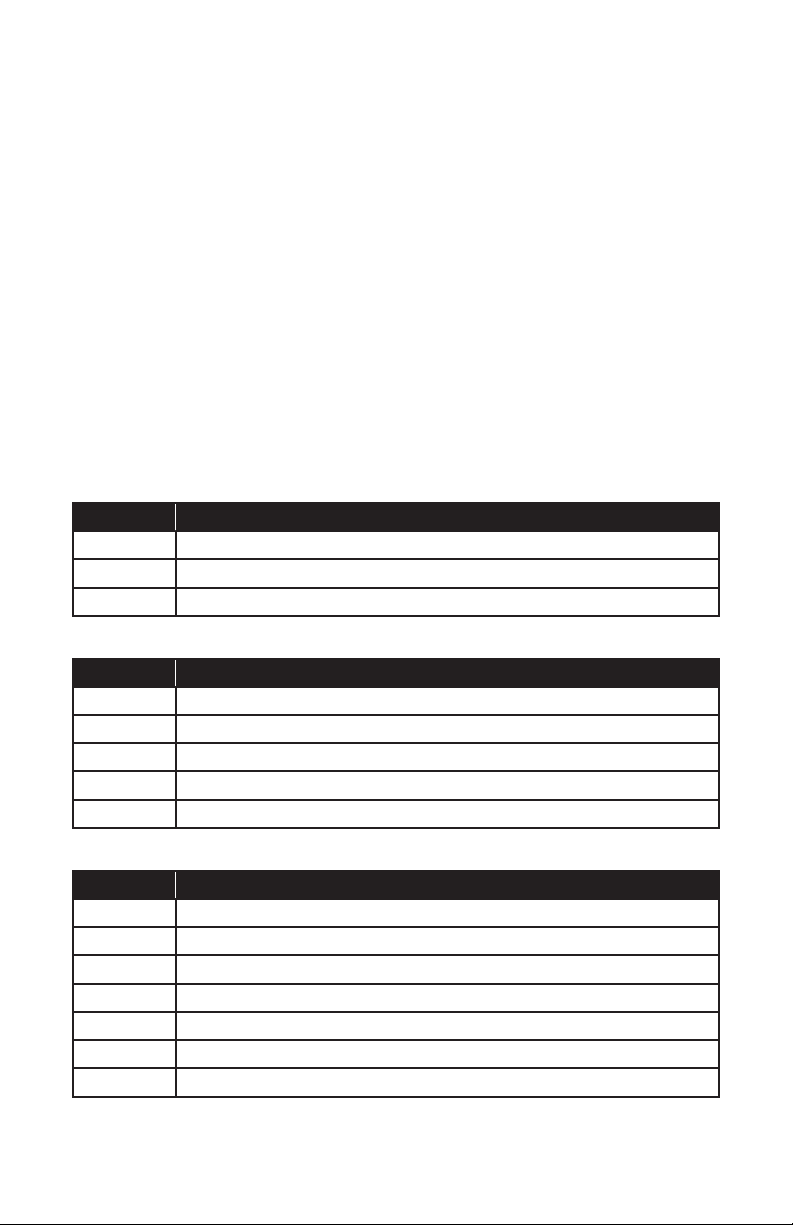
2. MEET THE MOTIF FRESCO™
MAIN FEATURES
• Exceptional color mixing from 14x 3-watt TRI-color LEDs
• Advanced heat sink design for zero fan noise
• Multiple built-in color presets and auto programs
• User adjustable program speed & fade times
• 0-100% variable electronic dimmer
• Variable electronic strobe
• Durable cast aluminum housing and mounting brackets
• Tempered glass lens and watertight internal gaskets
• Built like a rock (It hits the gym regularly)
• USITT DMX-512 (3-channels)
• 3-pin Input/Output
• Easy to use IR remote control (sold separately)
DMX Quick Reference (3-Channel Mode)
Channel What is does...
1 Red Intensity (0 <--> 100%)
2 Green Intensity (0 <--> 100%)
3 Blue Intensity (0 <--> 100%)
DMX Quick Reference (5-Channel Mode)
Channel What is does...
1
2
3
4
5
Master Dimmer (0 <--> 100%)
Red Intensity (0 <--> 100%)
Green Intensity (0 <--> 100%)
Blue Intensity (0 <--> 100%)
Strobe (Slow <--> Fast)
DMX Quick Reference (7-Channel Mode)
Channel What is does...
1
2
3
4
5
6
7
Motif Fresco™ Manual Rev. A Copyright (c) 2014 Blizzard Lighting, LLC
Master Dimmer (0 <--> 100%)
Red Intensity (0 <--> 100%)
Green Intensity (0 <--> 100%)
Blue Intensity (0 <--> 100%)
Built-In Programs
Speed (Slow <--> Fast)
Strobe (Slow <--> Fast)
Page 5
Page 6

Figure 1: The Motif Fresco™ Pin-Up Picture
DMX In
DMX Out
AC Power
Out
AC Power In
Figure 2: The Remote Control (sold separately)
Blackout
Auto Run
Select Program
DMX Mode
*SA is not
available for this
xture.
Buttons (0-9)
TRI-Color RGB LEDs
R/G/B Dimming Buttons
Flash
Speed
Slave Mode
Set Address
+/- Buttons
Motif Fresco™ Manual Rev. A Copyright (c) 2014 Blizzard Lighting, LLC
Page 6
Page 7

3. SETUP
Connecting A Bunch of Motif Fresco™ Fixtures
You will need a serial data link to run light shows using a DMX-512
controller or to run shows on two or more xtures set to sync in
master/slave operating mode. The combined number of channels
required by all the xtures on a serial data link determines the number
of xtures the data link can support.
Fixtures on a serial data link must be daisy chained in one single line.
Also, connecting more than 32 xtures on one serial data link without
the use of a DMX optically-isolated splitter may result in deterioration
of the digital DMX signal. The maximum recommended cable-run
distance is 500 meters (1640 ft). The maximum recommended
number of xtures on a serial data link is 32 xtures.
Data / DMX Cabling
To get a DMX signal into (or out to) standard 3-pin DMX cable, a
Blizzard DMX adapter cable set (CABLE Motif DMX SET) must be used
to convert the standard DMX plug to mini DMX plug (or vice versa).
And when linking between any Motif Series units, a 3-meter mini DMX
extension is available if nessecary for your application (CABLE Motif
Data3M). Both of these items are sold separately. Please contact your
authorized Blizzard Lighting dealer to order either of these items.
All of your data cables should be a high-grade cable that can carry a
strong signal, making them less prone to electromagnetic interference.
For instance, Belden© 9841 meets the specications for EIA RS-
485 applications. Standard microphone cables will “probably” be
OK, but note that they cannot transmit DMX data as reliably over
long distances. In any event, the cable should have the following
characteristics:
2-conductortwistedpairplusashield
Maximumcapacitancebetweenconductors–30pF/ft.
Maximumcapacitancebetweenconductor&shield–55pF/ft.
Maximumresistanceof20ohms/1000ft.
Nominalimpedance100–140ohms
Motif Fresco™ Manual Rev. A Copyright (c) 2014 Blizzard Lighting, LLC
Page 7
Page 8

Cable Connectors
Cables must have a male XLR connector on one end and a female XLR
connector on the other end. (Duh!)
CAUTION: Do not allow contact between the common and the x-
ture’s chassis ground. Grounding the common can cause a ground
loop, and your xture may perform erratically. Test cables with an
ohm meter to verify correct polarity and to make sure the pins are not
grounded or shorted to the shield or each other.
3-Pin??? 5-Pin??? Huh?!?
If you use a controller with a 5 pin DMX output connector, you will need to use a 5 pin to 3 pin adapter.
They are widely available over the internet and from specialty retailers If you’d like to build your own, the
chart below details a proper cable conversion:
Conductor 3-Pin Female
(Output)
Ground/Shield Pin 1 Pin 1
DMX Data (-) Pin 2 Pin 2
DMX Data (+) Pin 3 Pin 3
Not Used. No Connection. No Connection.
Not Used. No Connection. No Connection.
5-Pin Male
(Input)
Take It To The Next Level: Setting Up DMX Control
Step 1: Connect the male connector of the
DMX cable to the female connector (output)
on the controller.
Step 2: Connect the female connector of the
DMX cable to the rst xture’s male connector (input). Note: It doesn’t matter which
xture address is the rst one connected.
We recommend connecting the xtures in
terms of their proximity to the controller,
rather than connecting the lowest xture
number rst, and so on.
Step 3: Connect other xtures in the chain
from output to input as above. Place a DMX
terminator on the output of the nal xture
to ensure best communication.
Motif Fresco™ Manual Rev. A Copyright (c) 2014 Blizzard Lighting, LLC
Page 8
Page 9

Fixture Linking (Master/Slave Mode)
1. Connect the (male) 3 pin connector side of the
DMX cable to the output (female) 3 pin connector of
the rst xture.
2. Connect the end of the cable coming from the
rst xture which will have a (female) 3 pin connector to the input connector of the next xture con-
sisting of a (male) 3 pin connector. Then, proceed
to connect from the output as stated above to the
input of the following xture and so on.
A quick note: Often,
the setup for MasterSlave and Standalone
operation requires that
the rst xture in the
chain be initialized for
this purpose via either
settings in the control
panel or DIP-switches.
Secondarily, the xtures
that follow may also require a slave setting.
Check the “Operating Adjustments” section in this manual for com-
plete instructions for this type of setup and conguration.
Mounting and Rigging
This xture may be mounted in any SAFE position provided there is
enough room for ventilation.
It is important never to obstruct the fan or vents pathway. Mount the
xture using a suitable “C” or “O” type clamp. The clamp should be
rated to hold at least 10x the xture’s weight to ensure structural sta-
bility. Do not mount to surfaces with unknown strength, and ensure
properly “rated” rigging is used when mounting xutres overhead.
Adjust the angle of the xture by loosening both knobs and tilting the
xture. After nding the desired position, retighten both knobs.
• When selecting installation location, take into consideration lamp
replacement access (if applicable) and routine maintenance.
• Safety cables MUST ALWAYS be used.
• Never mount in places where the xture will be exposed to rain,
high humidity, extreme temperature changes or restricted ventilation.
Motif Fresco™ Manual Rev. A Copyright (c) 2014 Blizzard Lighting, LLC
Page 9
Page 10

4. OPERATING ADJUSTMENTS
The Control Panel
All the goodies and different modes possible with this xture can
be accessed by using the control panel on the side of the xture.
There are 4 control buttons below the LED display which allow you to
navigate through the various control panel menus.
MODE SETUP DOWNUP
<MODE>
Is used to navigate the various modes.
<SETUP>
Is used to enter into the selected mode setup.
<UP>
Scrolls through menu items and numbers in ascending order.
<DOWN>
Scrolls through menu items and numbers in descending order.
The control panel LED display shows the menu items listed on the
control panel menu structure on page 11. Use the <MODE> button to
navigate your choices. To edit a setting, push the <SETUP> button,
then use the <UP> and <DOWN> buttons again to scroll through
your options.
Motif Fresco™ Manual Rev. A Copyright (c) 2014 Blizzard Lighting, LLC
Page 10
Page 11

Control Panel Menu Structure
Note: The menu will automatically LOCK after 10 seconds of inactivity.
To unlock the menu, press and hold <MODE>+<SETUP> for 2 seconds.
d001 d001 - d512 To choose the DMX address
3-CH To choose 3 channel DMX mode
5-CH To choose 5 channel DMX mode
7-CH To choose 7 channel DMX mode
SLAu Sets the xture to run in slave mode
Colr r000-r255 Red Intensity (0% <--> 100%)
9000-925 Green Intensity (0% <--> 100%)
b000-b255 Blue Intensity (0% <--> 100%)
Pr-- Pr01 - Pr07 Static colors (1), Programs (2-7)
SP01 - SPFL Speed adjustment (slow <--> fast)
FS 00 - F599 Strobe speed (slow <--> fast)
Auto mode
O7UA
DMX Mode
AllowstheunittobecontrolledbyanyuniversalDMXcontroller.
1.) The default mode for the xture is DMX, which appears as d001 on the LED read-
out. To select a different DMX address, hit the <SETUP> button and use the <UP/
DOWN> buttons to select the your desired starting DMX address ranging from d001 d512, then hit <SETUP> again to conrm your choice.
2.) You can now use the <UP/DOWN> buttons to scroll through your choices of 3-ch,
5-ch, or 7ch. Press <MODE> to conrm your choice.
Slave Mode
1.) To use as a slave unit, simply use the <MODE> button to scroll to SLAu. This
xture will now be in slave mode and follow the master unit, which is the xture in the
DMX chain.
Motif Fresco™ Manual Rev. A Copyright (c) 2014 Blizzard Lighting, LLC
Page 11
Page 12

Static Colors
1.) To use any of the built-in static colors, use the <MODE> button to scroll to Pr-01,
and hit <SETUP>. Use the <UP/DOWN> buttons to scroll through the static color
choices. Push the <SETUP> button to conrm your choice.
2.) Now you can adjust the strobe speed by selecting the strobe speed adjustment settings of FS00 - FS99 (slow <--> fast).
Built-in Programs
1.) To set the xture to run a single built-in program, use the <MODE> button to scroll
to Pr--, and press the <SETUP> button. Then use the <UP/DOWN> buttons to scroll
through the built-in program choices of Pr02-Pr07 and push the <SETUP> button.
2.) Now you can adjust the speed of the program by using the <UP/DOWN> buttons
and choose from SP01 - SPFL (slow <--> fast), and push the <SETUP> button. To
conclude setup, you now have the option to adjust the strobe speed of the program by
selecting the strobe adjustment settings of FS00 - FS99 (slow <--> fast).
Auto Mode
1.) To set the xture to run in auto mode, use the <MODE> button to scroll to AUTO,
and hit <SETUP>.
Manual Color Adjustment:
Allowstheusertoadjustthecolorbalanceofthexture.Thesesettingsareglobal,they
willeffectallmodes.
1.) Use the <MODE> button to navigate to Colr and hit the <SETUP> button.
2.) From here, you can navigate to r255, 9255, or b255 and use the <UP/DOWN>
buttons to adjust the global intensity of red, green, or blue from 000-255.
Restore Factory Settings
1.) First, unplug the power to the xture so the xture is off.
2.) Press and hold down the <MODE> and <SETUP> buttons together.
3.) While still holding down the two buttons, plug the power back in. Data restoration
will initialize, resetting the unit back to its original factory settings.
Motif Fresco™ Manual Rev. A Copyright (c) 2014 Blizzard Lighting, LLC
Page 12
Page 13

Using The Remote Control
All the goodies and different modes possible with the Motif Fresco™ are also accessible by using the IR remote control (sold separately).
Setting the DMX Address
1.) To set the starting DMX address, push the
<S> button. You’ll see the LEDs ash 3 times in a
sequence of colors that indicate the currently set
DMX address. For example, if the DMX address is
currently 001, the ashes would be white (zero)/
white (zero)/ red(one). (See static color table)
2.) Enter a 3-digit DMX address: 001-512.
3.) Now you’ll see the LEDs ash 3 times per digit
you enter, and notably, they will ash the assigned
static color that corresponds to that digit. For
example, setting the xture to the DMX address of
010, the ashes would be white (zero)/ red (one)/
white (zero). (See static color table)
*You can use the remote control while in DMX mode to
switch to any other mode. Press the <D> button on the
remote to return to DMX mode.
Static Colors
To use xture in static color mode, press either the <R>, <G>, or <B> buttons,
and then one of the numeric buttons (0-9). The color table below shows the static
color for each number.
Static color table
Button 0 Button 1 Button 2 Button 3 Button 4
White Red Orange Light Yellow Green
Button 5 Button 6 Button 7 Button 8 Button 9
Cyan Blue Purple Pink Yellow
DMX Mode
The Motif Fresco™ will automatically recognizes a DMX signal when connected to a
controller, and will function in 3-channel RGB color mixing mode. If the DMX signal is
lost, the xture will revert to its previously set mode.
You can use the remote control while in DMX mode to switch to any other mode.
Then to return to DMX mode, press the <D> button.
Motif Fresco™ Manual Rev. A Copyright (c) 2014 Blizzard Lighting, LLC
Page 13
Page 14

Blackout
The blackout button on the remote control <B> will turn off the LEDs, regardless of what mode you are currently running. Push the blackout <B> button
again to return to its previous mode.
Built-in Programs
To run one of the six built-in programs, press the <SPR> button. You will see
the LEDs ash yellow, prompting you to then select a program number from
buttons <2-7> on the numeric keys. You can also access static color mode
from here by pressing button <1>.
Built-inprograms
Button 2 Button 3 Button 4
7-Color Fade 3-Color Fade Fantasy Color Fade
Button 5 Button 6 Button 7
7-Color Snap 3-Color Snap Various Color Snap
Now you can adjust the program speed and ash (strobe) by pushing their
corresponding buttons: <SP> button for speed, and the <FL> button for
ash. Then use the <+/-> buttons to adjust the rate. The <+> button will
increase the speed, and <-> button will decrease the speed.
Auto Mode
In auto mode, the xture will run the built-in programs 2-7 in sequence. Press
the <AR> button to start auto mode. Speed and ash setting will be inherited
from your settings in program mode.
Manual Color Adjustment
This allows you to adjust the color balance of the xture. These settings are
global, they will effect all modes.
To adjust the intensity levels of red, green, or blue (0% - 100%), press either
the
<R>, <G>, or <B> buttons on the remote control.
buttons to adjust the intensity. The <+> button will increase the intensity,
and <-> button will decrease the intensity.
Then use the <+/->
Slave Mode
To set the xture to run in slave mode, push the <SL> button. The xture is
now in slave mode.
Restore Factory Settings
To restore the Motif Fresco™ back to its factory installed settings with the
remote control, rst press the blackout button <BL> to turn off the LEDs.
Then, press the numeric keys <9>, <8>, and <7> in that order.
Motif Fresco™ Manual Rev. A Copyright (c) 2014 Blizzard Lighting, LLC
Page 14
Page 15

DMX Values In-Depth (7-Channel Mode)
Channel Channel Value What it does...
1 000 <-> 255 Master Dimmer (0 <--> 100%)
2 000 <-> 255 Red Intensity (0 <--> 100%)
3 000 <-> 255 Green Intensity (0 <--> 100%)
4 000 <-> 255 Blue Intensity (0 <--> 100%)
5 000 <-> 029
6 000 <-> 255 Speed (Slow <--> Fast)
7 000 <-> 255 Strobe (Slow <--> Fast)
030 <-> 059
060 <-> 089
090 <-> 119
120 <-> 149
150 <-> 179
180 <-> 209
210 <-> 255
Channels 1-4 (Dimmer, Red, Green, Blue)
Auto Mode
Program 2
Program 3
Program 4
Program 5
Program 6
Program 7
DMX Values In-Depth (5-Channel Mode)
Channel Channel Value What it does...
1 000 <-> 255 Master Dimmer (0 <--> 100%)
2 000 <-> 255 Red Intensity (0 <--> 100%)
3 000 <-> 255 Green Intensity (0 <--> 100%)
4 000 <-> 255 Blue Intensity (0 <--> 100%)
5 000 <-> 255 Strobe (Slow <--> Fast)
DMX Values In-Depth (3-Channel Mode)
Channel Channel Value What it does...
1 000 <-> 255 Red Intensity (0 <--> 100%)
2 000 <-> 255 Green Intensity (0 <--> 100%)
3 000 <-> 255 Blue Intensity (0 <--> 100%)
Motif Fresco™ Manual Rev. A Copyright (c) 2014 Blizzard Lighting, LLC
Page 15
Page 16

5. APPENDIX
A Quick Lesson On DMX
DMX covers (and is an abbreviation for) Digital MultipleXed signals. It is the most common
communications standard used by lighting and related stage equipment.
DMX provides up to 512 control “channels” per data link. Each of these channels was
originally intended to control lamp dimmer levels. You can think of it as 512 faders on a
lighting console, connected to 512 light bulbs. Each slider’s position is sent over the data
link as an 8-bit number having a value between 0 and 255. The value 0 corresponds to the
light bulb being completely off while 255 corresponds to the light bulb being fully on.
DMX data is transmitted at 250,000 bits per second using the RS-485 transmission
standard over two wires. As with microphone cables, a grounded cable shield is used to
prevent interference with other signals.
There are ve pins on a DMX connector: a wire for ground (cable shield), two wires for
“Primary” communication which goes from a DMX source to a DMX receiver, and two
wires for a “Secondary” communication which goes from a DMX receiver back to a DMX
source. Generally, the “Secondary” channel is not used so data ows only from sources
to receivers. Hence, most of us are most familiar with DMX-512 as being employer over
typical 3-pin “mic cables,” although this does not conform to the dened standard.
DMX is connected using a daisy-chain conguration where the source connects to the input
of the rst device, the output of the rst device connects to the input of the next device,
and so on. The standard allows for up to 32 devices on a single DMX link.
Each receiving device typically has a means for setting the “starting channel number” that
it will respond to. For example, if two 6-channel xtures are used, the rst xture might
be set to start at channel 1 so it would respond to DMX channels 1 through 6, and the next
xture would be set to start at channel 7 so it would respond to channels 7 through 12.
Troubleshooting
Symptom Solution
Fixture AutoShut Off
Beam is Dim Check optical system and clean excess dust/grime. Also ensure that
No Light Output Check to ensure xture is operating under correct mode, IE sound
Chase Speed Too
Fast/Slow
No Power Check fuse, AC cord and circuit for malfunction.
No Response to
Audio
Fixture Not
Responding /
Responding Erratically
Motif Fresco™ Manual Rev. A Copyright (c) 2014 Blizzard Lighting, LLC
Check the fan in the xture. If it is stopped or moving slower than
normal, the unit may have shut itself off due to high heat. This is to
protect the xture from overheating. Clear the fan of obstructions,
or return the unit for service.
the 220V/110V switch is in the correct position, if applicable.
active/auto/DMX/Etc., if applicable. Contact service for more information.
Check to ensure proper setup of speed adjustment.
Verify that the xture is in “Sound Active” mode.
Adjust Audio Sensitivity, If Applicable.
Make sure all connectors are seated properly and securely.
Use Only DMX Cables.
Install a Terminator.
Check all cables for defects.
Reset xture(s).
Page 16
Page 17

Keeping Your Motif Fresco™ As Good As New
The xture you’ve received is a rugged, tough piece of pro lighting equipment, and as long as you take care of it, it will take care of you. That said, like
anything, you’ll need to take care of it if you want it to operate as designed.
You should absolutely keep the xture clean, especially if you are using it in an
environment with a lot of dust, fog, haze, wild animals, wild teenagers or spilled
drinks.
Cleaning the optics routinely with a suitable glass cleaner will greatly improve
the quality of light output. Keeping the fans free of dust and debris will keep
the xture running cool and prevent damage from overheating.
In transit, keep the xtures in cases. You wouldn’t throw a prized guitar,
drumset, or other piece of expensive gear into a gear trailer without a case,
and similarly, you shouldn’t even think about doing it with your shiny new light
xtures.
Common sense and taking care of your xtures will be the single biggest thing
you can do to keep them running at peak performance and let you worry about
designing a great light show, putting on a great concert, or maximizing your client’s satisfaction and “wow factor.” That’s what it’s all about, after all!
Returns - Gasp!
We’ve taken a lot of precautions to make sure you never even have to worry
about sending a defective unit back, or sending a unit in for service. But, like
any complex piece of equipment designed and built by humans, once in a while,
something doesn’t go as planned. If you nd yourself with a xture that isn’t
behaving like a good little xture should, you’ll need to obtain a Return Authori-
zation (RA).
Don’t worry, this is easy. Just send an email to support@blizzardlighting.com,
and we’ll issue you an RA. Then, you’ll need to send the unit to us using a
trackable, pre-paid freight method. We suggest using USPS Priority or UPS.
Make sure you carefully pack the xture for transit, and whenever possible, use
the original box & packing for shipping.
When returning your xture for service, be sure to include the following:
1.) Your contact information (Name, Address, Phone Number, Email address).
2.) The RA# issued to you
3.) A brief description of the problem/symptoms.
We will, at our discretion, repair or replace the xture. Please remember that
any shipping damage which occurs in transit to us is the customer’s responsibility, so pack it well!
Shipping Issues
Damage incurred in shipping is the responsibility of the shipper, and
must be reported to the carrier immediately upon receipt of the items.
Claims must be made within seven (7) days of receipt.
Motif Fresco™ Manual Rev. A Copyright (c) 2014 Blizzard Lighting, LLC
Page 17
Page 18

Tech Specs!
Weight & Dimensions
Width 11.81 inches (30 cm)
Depth 3.15 inches (8 cm)
Height 3.55 inches (9 cm)
Weight 5.6 lbs (2.6 kg)
Power
Operating Voltage 100-240VAC, 50-60 Hertz
Power Consumption 44W, .68A
Light Source
LED 14x 3-watt TRI-color LEDs, 100,000 hours.
Optical
Beam Angle 28 degrees
Luminous Intensity
Thermal
Max. Operating Temp. 104 degrees F (40 degrees C) ambient
Lux/meter
Red Green Blue All
2m 515 820 900 2,010
Control
Protocol USITT DMX-512
DMX Channels 3, 5, or 7-channel
Input 3-pin XLR Male
Output 3-pin XLR Female
Other Operating Modes Standalone, Master/Slave
Coolness Factor
Muy Fresco
2-year limited warranty, does not cover
Warranty
Motif Fresco™ Manual Rev. A Copyright (c) 2014 Blizzard Lighting, LLC
malfunction caused by damage to LED’s.
Page 18
Page 19

Dimensional Drawings
Fixture casing dimensions:
11.81 in
30 cm
3.55 in
9 cm
Casing w/bracket dimensions:
4.73 in
12 cm
3.15 in
8 cm
11.66 in
29.6 cm
Voltage: AC110V/60 Hz
*Pointing the Motif Fresco™ straight up (lights up), brackets to face: 5.32 in (13.5 cm)
Page 20

