Page 1

Radio / CD
Toronto
RDM 126
Operating instructions
Page 2

ENGLISH
1720 1819
16
15
FRANÇAIS
ITALIANO
14
1
3
2
512
4
76
8
10
119
13
NEDERLANDS
SVENSKA
ESPAÑOL
PORTUGUÊS
3
Page 3
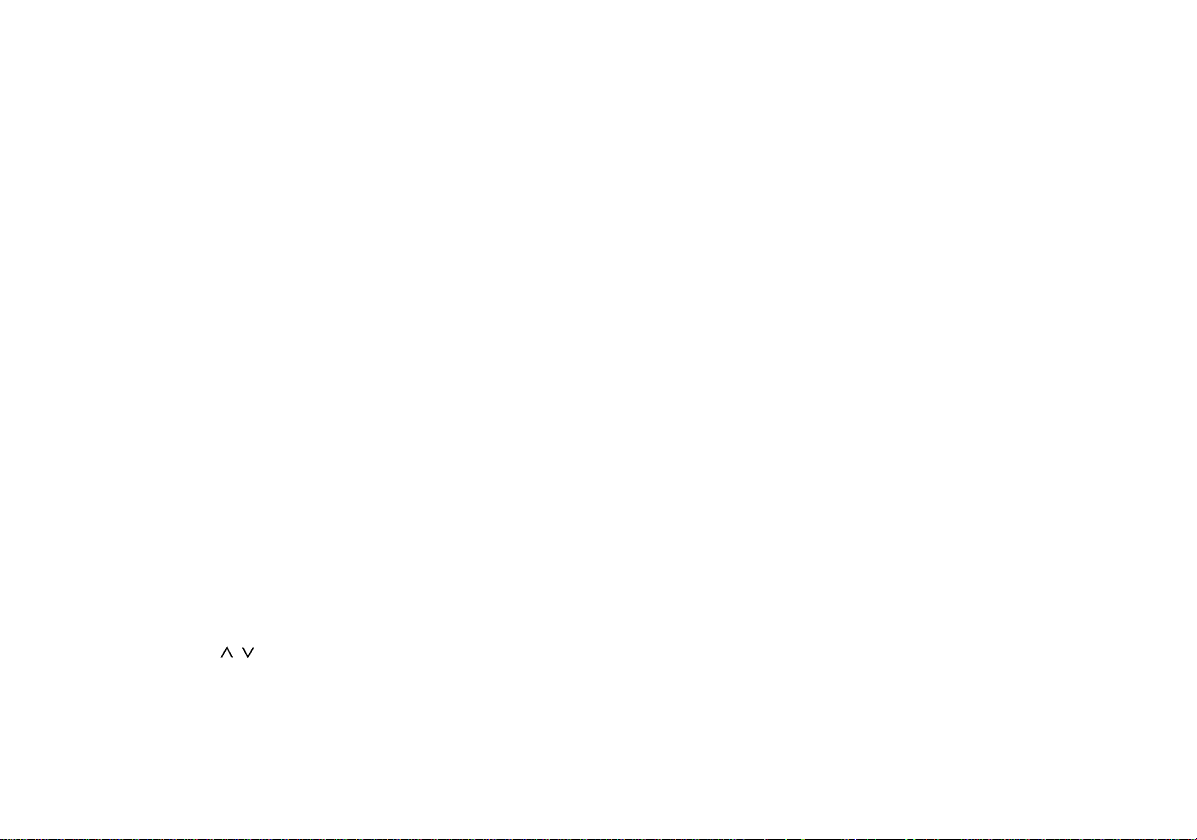
Contents
Quick reference ............................ 31
Important notes ............................ 37
Precautions........................................... 37
Traffic safety ......................................... 37
Installation............................................. 37
Telephone mute.................................... 37
Accessories .......................................... 37
KeyCard theft protection
system........................................... 38
Putting the unit into operation .............. 38
Removing the KeyCard ........................ 38
“Training” a second KeyCard/
Replacing a KeyCard............................ 38
Displaying the radio pass data ............. 38
Short Additional Memory (S.A.M.)........ 39
Turn On Message (T.O.M.) .................. 39
Optical indication for extra security ...... 39
Care of your KeyCard........................... 39
Switching the audio source ........ 39
Radio operation with RDS ........... 40
AF - Alternative frequency.................... 40
REG - regional programme .................. 40
Selecting a waveband .......................... 40
Station tuning........................................ 40
Automatic tuning
Manual tuning with << >>.................. 41
Scrolling through the broadcasting net-
works (only FM) .................................... 41
Changing the memory bank (FM)......... 41
/ ....................... 40
Storing stations..................................... 41
Automatically storing the strongest sta-
tions with Travelstore............................ 42
Recalling stored stations ...................... 42
Scanning stored stations with
Preset Scan .......................................... 42
Scanning stations with Radio-Scan...... 42
Changing the scan time........................ 42
Selecting the seek tuning sensitivity .... 42
Switching from stereo to mono (FM) .... 43
PTY – Programme Type....................... 43
Switching PTY on/off......................... 43
Programme type ................................... 43
Checking the programme type of
the station.......................................... 43
Displaying the selected programme
type.................................................... 43
Selecting a programme type ............. 43
Storing programme types.................. 44
Scanning stations with PTY-SCAN... 44
PTY priority........................................ 44
Receiving traffic programme
stations with RDS-EON................ 45
Traffic announcement priority on/off .... 45
Warning beep ....................................... 45
Switching the warning beep off......... 46
Automatic seek tuning start .................. 46
Adjusting the volume for traffic
announcements and the warning beep 46
Adjusting GEO for traffic messages
and the warning beep ........................... 46
CD and CDC changer operation
(optional)....................................... 47
Switching to CD operation.................... 47
Inserting a CD....................................... 47
Removing a CD .................................... 47
Selecting a title ..................................... 47
MIX playback ........................................ 48
Switching to CDC operation ................. 48
Selecting CDs and titles ....................... 48
MIX playback ........................................ 48
Selecting the display mode .................. 49
Storing the display mode...................... 49
SCAN operation.................................... 49
TPM Track Program Memory ............... 49
Storing tracks with TPM .................... 49
CD playback with TPM...................... 50
Clearing TPM information ................. 50
Entering CD names .............................. 51
Deleting a CD name ............................. 51
Clearing TPM information and CD
names with DSC-UPDATE ................... 51
DSC programming ....................... 52
Overview of the DSC factory
settings.................................................. 54
Appendix....................................... 55
Specifications........................................ 55
30
Page 4
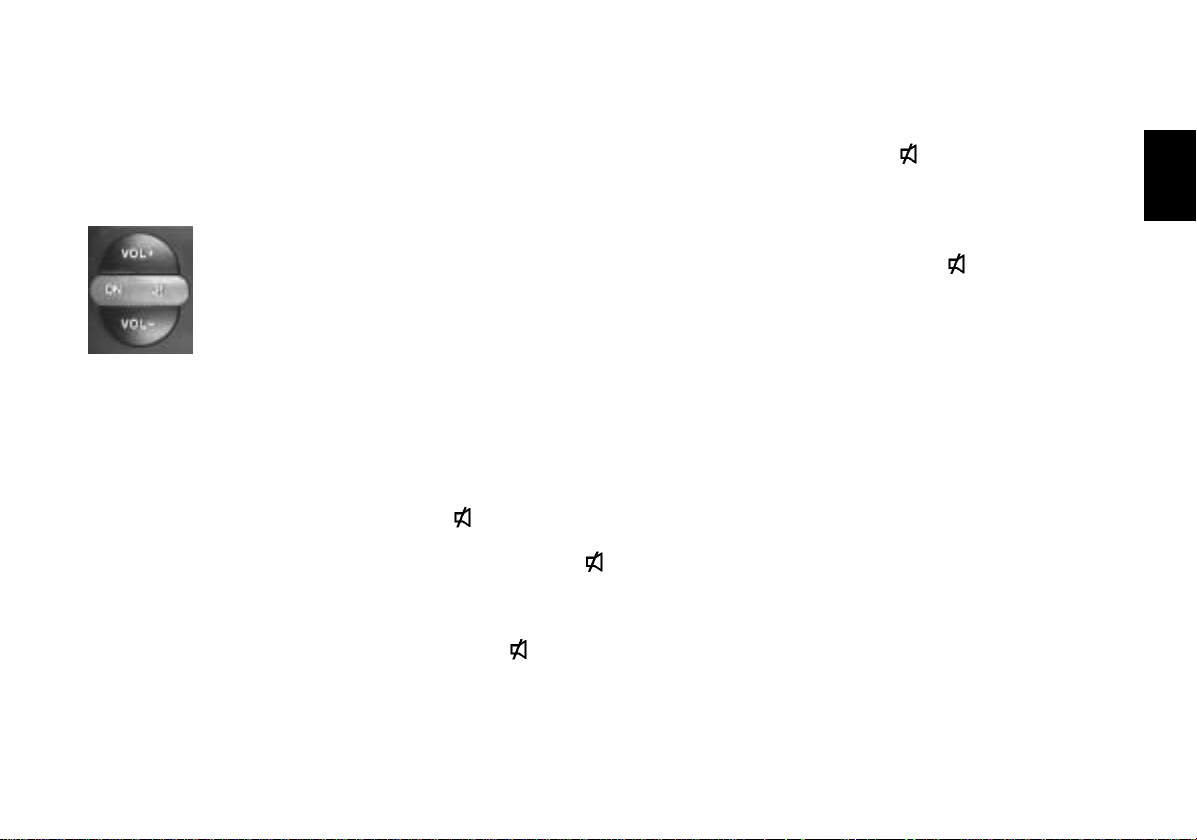
Quick reference
1 Switching on/off with the ON button:
Press ON.
When switching the set on with the ON
button, the KeyCard has to be inserted. The unit will play with the pre-adjusted volume.
Switching on/off with the KeyCard:
The set has to be turned on via the ON
button.
Note:
Read the information in chapter
“KeyCard theft protection system”.
Switching on/off via the ignition:
When connected correspondingly, the
set can also be turned on and off via
the vehicle ignition.
After the ignition has been switched
off, a double beep tone will remind you
that you should remove the KeyCard
before leaving your vehicle.
Switching on with the ignition being
switched off:
To keep on operating the set when the
ignition is switched off (KeyCard is inserted), proceed as follows:
Press ON after the double beep tone.
The unit will be turned on.
To avoid that the battery goes flat, the
system will be turned off automatically
after a playback time of one hour.
2 VOL+ / VOL-
To alter the volume.
Each time the set is switched on, it will
play with the pre-adjusted volume
(VOL FIX).
You may also change the VOL FIX setting (see chapter “DSC programming”).
3
For instantly muting the volume.
By pressing the
button the volume
will be muted immediately. “MUTE” will
appear in the display.
The function is cancelled by pressing
button
or VOL+.
When pressing VOL-, the normal volume will be by one grade lower than
the mute volume.
To programme the mute volume level,
proceed as follows:
• Adjust the desired volume.
• Press
for two seconds until you
hear a beep.
Now this volume level is stored as your
mute volume.
Extra function
Memory button in the DSC menu.
T
4 FM
Press repeatedly to switch between
the FM memory banks I, II and T
(Travelstore).
When pressing this button, the system
will automatically switch to FM.
Extra function FM
T
To store the six most powerful stations
automatically with Travelstore:
Press FMT until you hear a beep or
“T-STORE” appears in the display.
5 M•L - toggle switch
To toggle between medium and long
wave reception.
DEUTSCH
ENGLISH
FRANÇAIS
ITALIANO
NEDERLANDS
SVENSKA
ESPAÑOL
31
PORTUGUÊS
Page 5
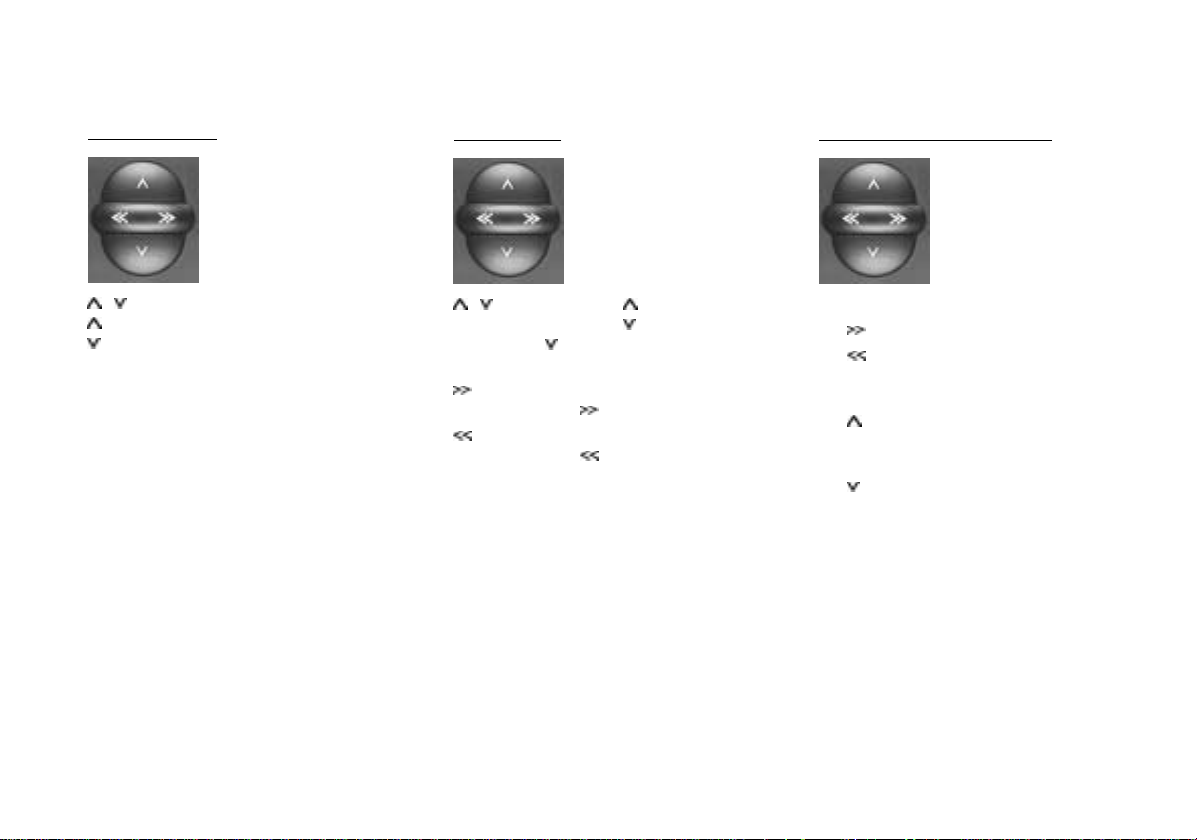
6 Rocker switch
Radio operation
/ Station search
Up
Down
<</>> Up/Down in short intervals when AF
is off
<</>> To scroll through the station net-
works when AF is on,
e.g. NDR 1, 2, 3, 4, N-JOY, FFN,
ANTENNE ... .
CD operation
/ Title selection Up
Press once to go back to the beginning of the current title.
Fast advance, audible (CUE).
Hold down as long as required.
Fast reverse, audible (REVIEW).
Hold down as long as required.
Down
Changer operation (optional)
CD selection
Up
Down
Title selection
Upwards: Press briefly.
CUE - fast advance (audible):
Keep depressed.
Downwards: Press as many times
as required.
To restart a title: Press briefly.
REVIEW - fast reverse (audible):
Keep depressed.
Extra rocker switch functions:
Further setting functions with
AUD D
GEO C
DSC MODE B
PTY >
Condition: The corresponding function
has to be activated.
32
Page 6
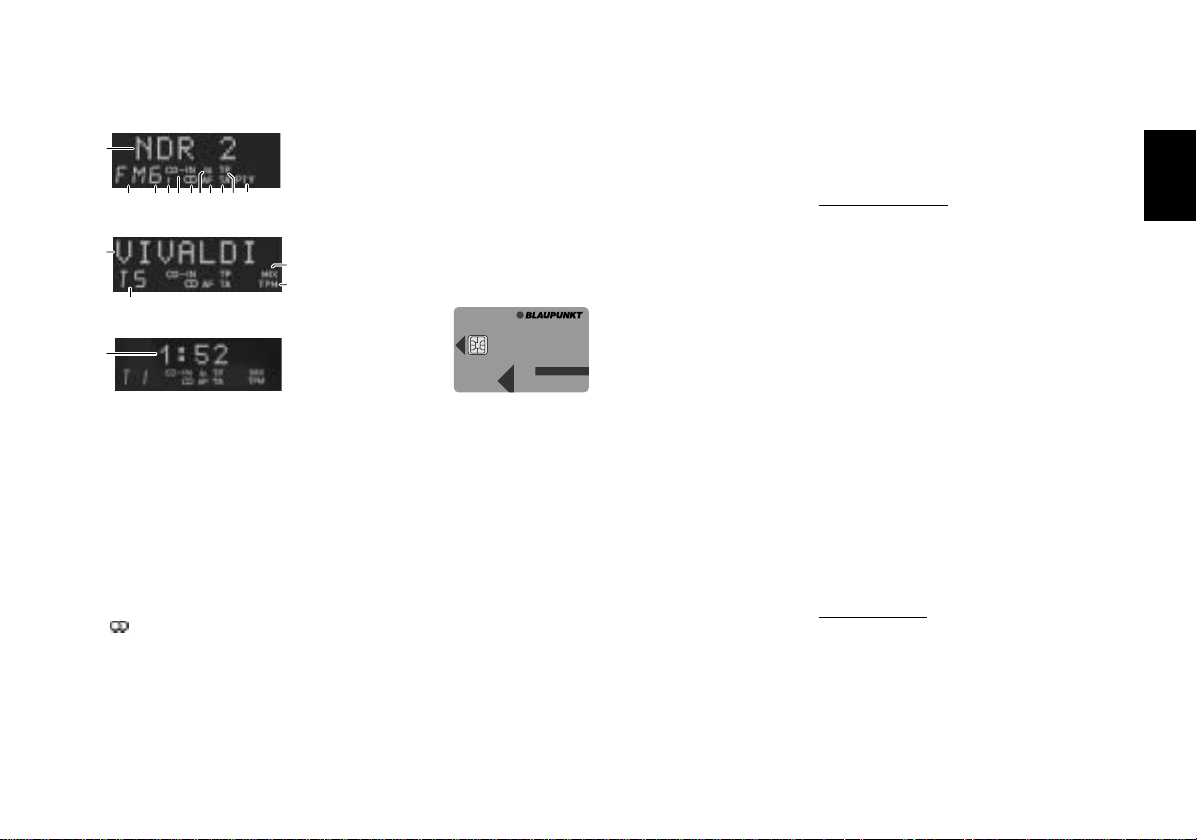
7 Display
a
d ke fg i h j
b
p
c
m) PTY - Programme type function
n) MIX - CD playback in random or-
o) TPM - To select and store CD ti-
l
m
p) T5 - Track no. 5 is played back
der
tles
8 KeyCard theft protection system
n
o
To operate the set it is necessary that
the KeyCard is inserted.
This flashlight can be switched off by
pushing in the tongue and lock.
9 SC/MIX
Radio operation
Scan
Press SC/MIX briefly –
“FM SCAN” and the name of the
scanned station will alternately appear
DEUTSCH
ENGLISH
FRANÇAIS
in the display. The unit will scan all sta-
KeyCard
tions which can be received.
a) NDR2 - Station name
b) VIVALDI - CD name or
c) 1 : 52 - CD time (playback time)
and number for changer op-
eration (optional)
d) FM - Waveband
e) 6 - Preset button (1-6)
f) I, II, T - Memory bank I, II or
Travelstore
g) CD-IN - A CD is inserted
h) - Stereo
i) lo - Seek tuning sensitivity
j) AF - Alternative frequency for
RDS operation
k) TA - Priority for traffic stations
l) TP - A traffic station is being re-
ceived
For this purpose, introduce the
KeyCard (with the contact area showing up) into the slot above the tongue
sticking out of the unit.
To remove the card, press first to unlock.
Read also the information in chapter
“KeyCard theft protection system”.
Flashing KeyCard tongue
When the radio is turned off and the
KeyCard removed, the KeyCard
tongue can be programmed to flash for
optical theft protection.
For more information see chapter
“DSC programming”.
Preset Scan
Press SC/MIX for approximately two
seconds until you hear a beep.
“SCAN” and the name of the scanned
station will alternately appear in the
display. The unit will scan all stations
stored on the preset buttons.
To stop Scan / Preset Scan:
Press SC/MIX once again.
CD operation
MIX playback
The Mix function is switched on if
“MIX” appears in the display. The CD
tracks will be played at random.
To switch Mix on and off:
Press SC/MIX briefly.
ITALIANO
NEDERLANDS
SVENSKA
ESPAÑOL
PORTUGUÊS
33
Page 7
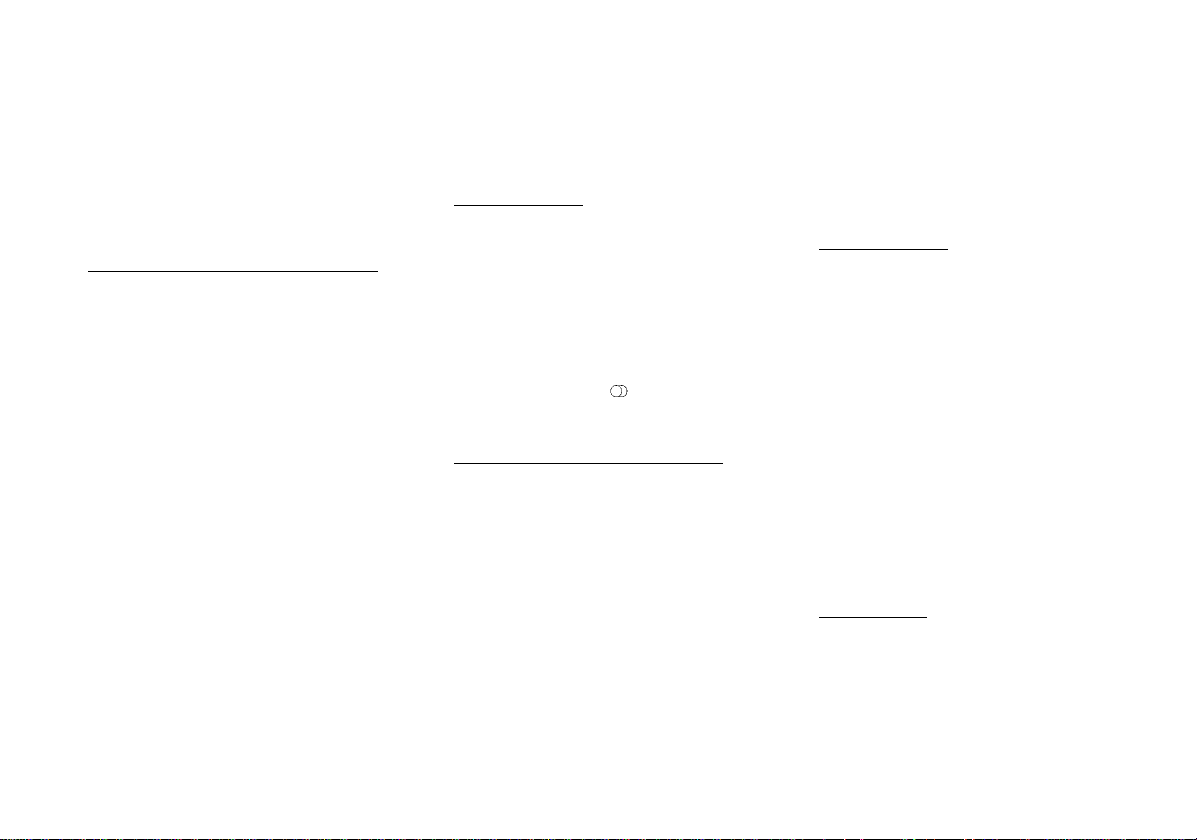
CD-Scan
Press SC/MIX for approximately two
seconds until you hear a beep.
“CD-SCAN” appears in the display.
The unit will scan all CD titles.
To stop CD-Scan:
Press SC/MIX once again.
Changer (CDC) operation (optional)
MIX CD
The CD titles will be played at random.
The individual discs are selected in numeric order.
MIX MAG
The CD titles will be played at random.
The individual discs are also selected
in random order.
MIX OFF
The Mix function is deactivated.
Press SC/MIX as many times until the
desired function briefly appears in the
display.
CD-Scan
Press SC/MIX for approximately two
seconds until you hear a beep.
“CDC-SCAN” will appear in the display. All CD titles will be scanned briefly.
To stop CD-Scan:
Press SC/MIX once again.
: lo•CLR
Radio operation
To switch the seek tuning sensitivity
level:
Press button briefly.
To switch between mono and stereo
reception:
Press button for approximately two
seconds (beep).
The stereo symbol
mono playback.
CD and CDC operation (optional)
To clear CD titles from the TPM mem-
ory.
; TPM
(Track Program Memory)
To select and store titles during CD/
CDC playback. In each operating
mode it is possible to manage a maximum of 30 discs. Please refer to chapter “TPM programming”.
will disappear for
< TA (priority for traffic announcements)
When “TA” lights up in the display, the
system will play traffic stations only.
Priority on/off: Press TA.
= AF
Radio operation
Alternative frequency during RDS op-
eration:
When “AF” lights up in the display, the
system will automatically seek a frequency offering better reception of the
same RDS programme.
AF on/off: Press AF briefly.
Regional function on/off:
Press the AF button for approximately
two seconds until you hear a beep.
“REG-ON” or “REG-OFF” will appear
in the display (see chapter REG - regional programme).
CD operation
To switch between the name and time
(playback time) display modes:
Press AF briefly.
34
Page 8
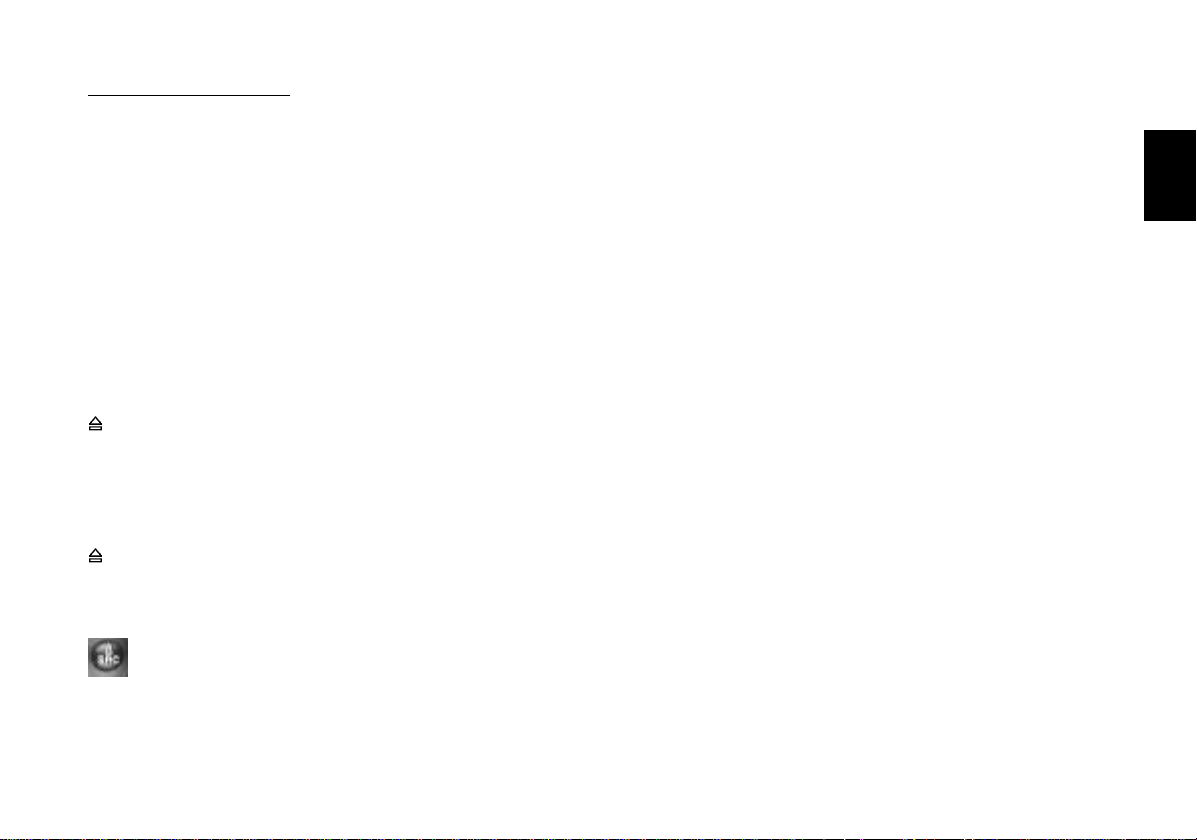
CDC operation (optional)
To switch between the name, time
(playback time) and number (CD
number) display modes:
Press AF briefly.
> PTY (Programme Type)
In the PTY mode, the preset buttons
become programme type buttons.
With each preset you can select one
programme type, such as for example
NEWS, SPORT, POP MUSIC,
EDUCATE, etc.
• SRC
?
SRC (source)
When having a CD inserted you can
switch between the different audio
sources radio, CD, and CDC/AUX (if
activated).
(Eject)
Hold down the button for approximately two seconds (beep) and the CD will
eject.
@ 1, 2, 3, 4, 5, 6 - preset buttons
On FM, you can store six stations for
each of the memory banks I, II and T.
On MW/LW, you can store six stations
each.
To store a station: Press a preset
button during radio operation and hold
down until the set resumes play after
the muting and you hear a beep.
To recall a station: Select the desired
waveband. On FM, adjust the corresponding memory bank and press the
relevant preset button briefly.
Extra function preset buttons
To store and recall a PTY programme
type.
On FM, you can store and recall one
programme type on/from each preset
button when PTY is active (“PTY”
lights up in the display).
A CD slot
When inserting a disc with the label
side facing up, it will be pulled in automatically and transported to the playback position. CD playback is adjusted
automatically.
B DSC (Direct Software Control)
Use the DSC function to customise
certain programmable, basic settings
to suit your personal needs and preferences. See chapter “DSC programming” for more information.
DEUTSCH
ENGLISH
FRANÇAIS
ITALIANO
NEDERLANDS
SVENSKA
ESPAÑOL
35
PORTUGUÊS
Page 9
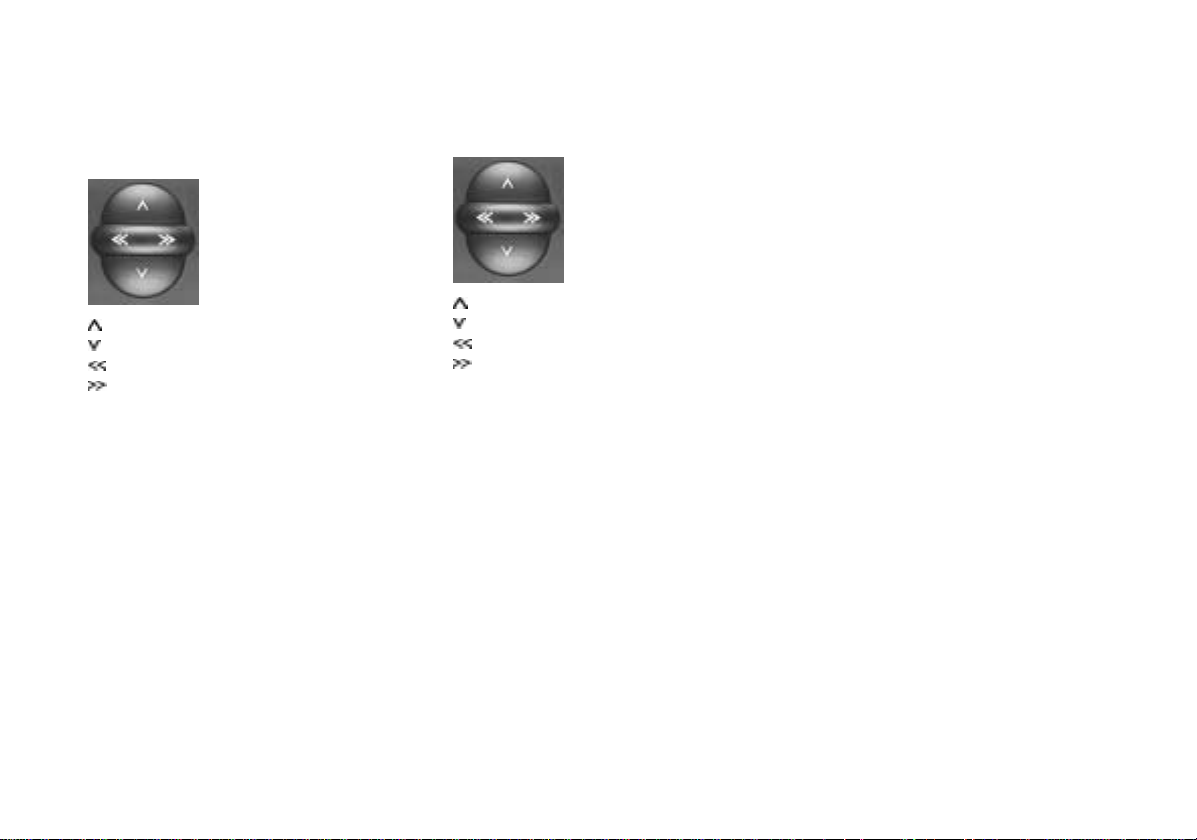
C GEO
To adjust the balance (left/right) and
fader (front/rear) with the rocker
switch.
Fader front
Fader rear
Balance left
Balance right
The last setting will be stored automatically.
To switch off GEO: Press button once
again.
If the setting remains unchanged within four seconds, the display will switch
back to the previous condition.
Extra function GEO
Separate balance and fader settings
for traffic messages. See chapter “Adjusting GEO for traffic messages and
the warning beep”.
D AUD
To adjust the treble and bass frequencies with the rocker switch.
Treble +
Treble –
Bass –
Bass +
The last setting will be stored automatically.
To switch off AUD: Press button once
again.
If the setting remains unchanged within four seconds, the AUD setting will
be terminated automatically.
Extra function AUD
Loudness: When listening at a low level, the Loudness function will create a
more natural sound by emphasising
the low frequency range.
To switch the Loudness on/off:
Press the AUD button for approximately two seconds until you hear a beep.
The Loudness function is active if “LD”
appears in the display.
For more information see chapter
“DSC programming”.
36
Page 10

Important notes
Precautions
Before starting to use your new car radio,
please read the following information carefully.
Traffic safety
As the driver of a motor vehicle, it is your
responsibility to pay attention to the traffic
situation at all times. Never use your car
radio in a way that could distract you.
Please keep in mind that you travel a distance of 14 m per second at a speed of only
50 km/h.
Should the traffic situation become particularly demanding, we advise you not to use
the radio.
Always make sure that you are still able to
hear any warning signals coming from outside of the vehicle, such as police or fire
engine sirens, so that you can react accordingly.
Therefore, you should always select a moderate volume for playing your car radio while
you are driving.
Installation
If you would like to install your new car stereo yourself or add other audio components
to existing ones, then please read carefully
the enclosed instructions on installation and
connection.
In order to ensure that the set operates properly it is necessary that the positive power
supply line is connected via the ignition and
the permanent +12 V lead.
Do not ground the loudspeaker outputs!
Telephone mute
If you have a mobile telephone installed in
your vehicle, radio or CD playback can be
muted automatically when using the phone
(telephone mute).
“PHONE” will then appear in the display.
When TA is active, traffic messages will always have priority. The announcement will
be aborted by pressing the TA button.
Accessories
Use only the accessories and spare parts
approved by Blaupunkt.
You can use the following Blaupunkt products with this car stereo:
Changer
CDC A 05 or CDC F 05
Remote control
With the infrared remote control RC 05 you
can control all of the important functions of
your car hi-fi system from the steering wheel.
DEUTSCH
ENGLISH
FRANÇAIS
ITALIANO
NEDERLANDS
SVENSKA
Amplifier
All Blaupunkt amplifiers
ESPAÑOL
PORTUGUÊS
37
Page 11

KeyCard theft protection system
This car radio is supplied with one KeyCard
as standard, though it can also be operated
with a second card.
If you have lost your KeyCard or if it was
damaged, you can buy a new one from your
specialised dealer.
When using two KeyCards, the settings
stored on the first card will be adopted. However, you can individually store the following functions:
Preset button assignments, bass, treble,
balance and fader settings, Loudness, TA
(traffic announcement volume), beep volume.
In addition, the settings activated before
switching the radio off, such as the waveband, station, TA priority, AF, REG ON/OFF,
SCANTIME, seek tuning sensitivity and VOL
FIX will also remained stored.
This ensures that you will find your basic
settings re-adjusted automatically as soon
as you have inserted your KeyCard.
Putting the unit into operation
• Turn on the set.
Introduce the KeyCard into the slot
with the contact area showing up
(KeyCard tongue sticking out).
The car radio is now ready for operation.
If a wrong KeyCard is inserted, then “CARD
38
ERR” will appear in the display. In this case
please do not make any further adjustments.
The system will switch off after approximately ten seconds.
When inserting another card type (e.g.
phone or credit card), the display will show
“WRONG KC” for approximately two seconds.
Remove the wrong card and introduce the
correct KeyCard.
After the display indications “CARD ERR”
or “WRONG KC”:
• Press ON to turn on the set.
Removing the KeyCard
Never pull out the KeyCard directly!
• First, slightly push in the KeyCard.
This releases the card and puts it in the proper position for being removed.
• Now you can pull it out.
“Training” a second KeyCard/
Replacing a KeyCard
While operating the unit with the first
KeyCard, you can “train” a second one to
be also used with the set:
• Insert the first KeyCard and turn on the
set.
• Press the DSC button and select
“LEARN KC” with
/ .
• Press << or >>.
The display will switch to “CHANGE”.
• Push in the KeyCard. The card is released and put in the proper position
for being removed.
• Remove the first KeyCard and insert
the new one while “CHANGE” is still
being displayed.
After the display indication “READY” or
“LEARN KC”,
• press DSC.
Now you can also use the new KeyCard for
operating your unit.
A maximum of two cards can be used for
the set.
When trying to “train” a third one, the access authorisation for the KeyCard not used
for the “training” process will be deleted
automatically.
Displaying the radio pass data
Using the KeyCard supplied with your set
you can have the radio pass data such as
the model name, product number (7 6 ...)
and serial number indicated on the display
panel.
Please refer to chapter “DSC programming
- READ KC”.
Page 12

Switching the audio source
Short Additional Memory
(S.A.M.)
The second KeyCard available from your
specialised dealer offers you the possibility
to read out any short information, which will
be moved through the display, such as, for
example, the phone number of your car dealer or the emergency call number of your
automobile association. Please refer to
chapter “DSC programming - READ KC”.
The freely selectable text with a maximum
of 48 characters can be programmed by all
dealers who have the required equipment
available.
Turn On Message (T.O.M.)
The second KeyCard available from your
specialised dealer also allows you to display a special turn-on message each time
the radio is switched on.
The freely selectable text with a maximum
of 48 characters can be programmed by all
dealers who have the required equipment
available.
The programmed text will be displayed each
time you turn on your system with the second KeyCard.
Optical indication for extra
security
Flashing KeyCard tongue
When the vehicle is stationary and the
KeyCard removed, the KeyCard tongue can
be switched to flash for extra anti-theft security.
For this it is necessary that the positive power supply line and the permanent +12 V lead
are connected such as described in the installation instructions.
Be sure that “LED ON” is adjusted in the
DSC mode.
If required, please refer to chapter “DSC
programming - LED”.
Switching off the flashlight
The flashlight can be switched off by pushing in the KeyCard and lock.
If you would like to deactivate the flashing
tongue with general effect, adjust the relevant item in the DSC menu to “LED OFF”.
Care of your KeyCard
For a proper function of the KeyCard it is
important that the contacts are free from any
foreign particles. Avoid direct skin contact.
If necessary, clean the KeyCard contacts
using a cotton swab soaked with alcohol.
Using the SRC button you can switch between the following audio sources:
radio,
CD, or
CDC (AUX)
AUX is only available if no Blaupunkt changer CDC A05 or CDC F05 is connected. “AUX
ON” must be adjusted in the DSC menu.
The CD mode is only available if a disc is
inserted.
To switch to another mode,
• press SRC briefly.
DEUTSCH
ENGLISH
FRANÇAIS
ITALIANO
NEDERLANDS
SVENSKA
ESPAÑOL
39
PORTUGUÊS
Page 13

Radio operation with RDS (Radio Data System)
The Radio Data System offers you more
convenience when listening to FM radio stations.
More and more radio stations have begun
to broadcast RDS information alongside
their programmes.
As soon as a programme has been identified, the station name including a regional
identifier, if applicable, will appear in the display, for example, NDR1 NDS (regional programme in Lower Saxony, Germany).
When RDS is activated, the preset buttons
become programme buttons. You now know
exactly which programme you have tuned
into, making it easy to find the desired station quickly.
But RDS offers you further advantages:
AF - Alternative frequency
The AF (Alternative Frequency) function
makes sure that the strongest frequency of
the currently selected programme is always
tuned in automatically.
This function is activated when “AF” appears
in the display.
In order to switch this function on or off,
• press the AF button briefly.
While searching for the strongest reception
signal, the radio may switch to mute briefly.
If “SEARCH” appears in the display when
switching on the radio or recalling one of the
stored frequencies, the unit is automatically
searching for an alternative frequency.
“SEARCH” will disappear from the display
when the alternative frequency has been
found or after the frequency band has been
run through completely.
If the reception quality of the selected programme becomes too bad:
• Tune into another station.
REG - regional programme
Certain radio programmes are split up at
times into regional programmes offering local information. The 1st programme broadcast by NDR, for example, offers programmes with different contents in the
northern states of Germany SchleswigHolstein, Hamburg and Lower Saxony at
certain times of the day.
If you are listening to one programme and
move to an area where another linked regional programme becomes stronger, the
unit will switch to that programme.
If you wish to continue listening to the first
programme,
• press the AF button for approximately
two seconds.
“REG ON” appears in the display.
If you leave the service area of the regional
programme tuned into, or if you would like
to take advantage of the full RDS service,
switch to “REG OFF”.
• Press the AF button for approximately
two seconds until “REG OFF” appears.
“REG ON” or “REG OFF” will be briefly displayed each time the radio is switched on.
Selecting a waveband
With this car radio you can select between
the following wavebands:
FM 87.5 - 108 MHz
MW 531 - 1602 kHz
LW 153 - 279 kHz
• Select the desired waveband by pressing the FM
To toggle between MW and LW:
• Press M•L.
T or M•L button.
Station tuning
Automatic tuning /
• Press / ; the car radio will automatically search for the next station.
When keeping the upper or lower part
of the rocker switch depressed, seek tuning
will speed up in upwards or downwards direction.
/
40
Page 14

Seek tuning
Up
Down
Down in short intervals
(“AF” must be switched off)
Up in short intervals
(“AF” must be switched off)
Manual tuning with << >>
You can also tune in a station manually.
Condition:
AF and PTY must be switched off (i.e. the
symbols do not light up in the display).
If necessary, deactivate these functions:
• Press AF or PTY.
Manual tuning:
• Press << >>; the frequency will change
in short intervals in downwards or upwards direction.
When holding the right or left part of the rocker switch depressed, the frequency scan is
speeded up.
Scrolling through the broadcasting networks (only FM)
You can use the << >> buttons to tune in
stations of your reception area.
If several programmes of the broadcasting
networks can be received, you can scroll
through them in forwards direction pressing
>>, or backwards using the << button, e.g.
NDR 1, 2, 3, 4, N-JOY, FFN, ANTENNE ...
For this it is necessary that the stations have
been tuned in at least once and that “AF” is
active (lights up in the display).
For this purpose, you may start Travelstore
seek operation:
• Press FM
T for two seconds; the sys-
tem starts to run through the frequency
band.
If “AF” does not light up,
• press AF.
With this, the requirements for selecting sta-
tions with << >> are fulfilled.
Changing the memory bank (FM)
You can shift between the memory banks I,
II and T in order to store stations and recall
them later.
The currently selected memory bank is indicated in the display.
• Press the FM
T button as many times
until the desired memory bank lights
up in the display.
Storing stations
On FM, you can store six stations on the
preset buttons 1-6 for each of the memory
banks I, II and T.
On MW/LW, you can store six stations each.
• Select the appropriate waveband with
T or M•L.
FM
• Tune in a station with the rocker switch
(either automatically / or manually
<< >>).
• Press the desired preset button until
the radio resumes play after the muting (takes approximately two seconds,
confirmed by beep).
Now the station has been stored.
The activated preset button is indicated in
the display.
Notice:
Should you tune in a station which has already been stored before on another memory bank, the corresponding preset button
and the memory bank will briefly flash in the
display.
DEUTSCH
ENGLISH
FRANÇAIS
ITALIANO
NEDERLANDS
SVENSKA
ESPAÑOL
41
PORTUGUÊS
Page 15

Automatically storing the
strongest stations with
Travelstore
You can automatically store the six most
powerful FM stations of your current reception area sorted according to their signal
strength. This function is particularly convenient on longer trips.
• Press the FM
“T-STORE” will appear in the display.
The six strongest FM stations will be automatically stored on the memory bank “T”
(Travelstore). When this process has been
completed, the radio will play the first station.
If desired, stations can also be stored manually on the Travelstore bank (see “Storing
stations”).
T button for two seconds.
Recalling stored stations
You can recall any stored station at the touch
of a button.
• Select the waveband by pressing FM
or M•L. On FM, also choose the corresponding memory bank by pressing
T button as many times until the
the FM
desired bank appears in the display.
•
Press the corresponding preset button
briefly to recall the station.
T
Scanning stored stations with
Preset Scan
You can have all of the stored stations briefly
scanned on all wavebands.
To start Preset Scan:
• Press SC/MIX for approximately two
seconds.
All of the stored stations of the adjusted
waveband will be scanned one after the other. The memory bank and preset position of
the currently scanned station will flash in the
display.
To select a scanned station and switch
off Preset Scan:
• Press SC/MIX briefly.
Scanning stations with
Radio-Scan
You can also scan all stations which can be
received.
To start the Scan function:
• Press SC/MIX briefly.
The scanned frequency or the station name
will start flashing in the display. During the
actual scanning process “SCAN” will be displayed.
To select a scanned station and switch
off the Radio-Scan function:
• Press SC/MIX briefly.
If no station is selected, the scan function
will be automatically switched off after the
frequency band has been run through completely. The unit will tune in the station listened to before starting the scan.
Changing the scan time
The scan time can be changed from between five to a maximum of 30 seconds.
Please refer to chapter “DSC programming
- SCANTIME”.
Selecting the seek tuning sensitivity
You can alter the automatic seek tuning
sensitivity.
If “lo” is displayed, the radio will only pick up
strong, local stations (low sensitivity).
If “lo” does not light up, the radio will also
pick up weaker, distant stations (high sensitivity).
The sensitivity level can be altered in both
modes (see also chapter “DSC programming”).
42
Page 16

Switching from stereo to mono
(FM)
If reception is poor, you may get better
sound quality by switching to mono:
• Press the lo button for approximately
two seconds.
With mono playback, the stereo sign
will
disappear from the display.
Each time the radio is switched on, stereo
playback is activated.
The unit will automatically switch to mono if
the received signal is not strong enough for
stereo playback.
PTY – Programme Type
PTY is an RDS service offered by more and
more radio broadcasters. This feature allows
you to select FM stations according to their
programme type. After you have chosen the
PTY of your preference, the corresponding
stations can be selected either by seek tuning or using the scan function.
Switching PTY on/off
• Press PTY.
When the function is active, the programme
type selected last will briefly appear in the
display. “PTY” will be permanently indicated in the lower right corner of the display
panel.
Programme type
Use << >> to have the last selected programme type displayed and to choose a new
one.
You can select any one of the stored types
with the preset buttons 1 - 6.
Condition: PTY must be active.
Using DSC you can choose between German and English (see “DSC programming PTY LANG”).
All of the programme types listed below are
available.
The letters printed in bold are identical to
the actual short-time indication in the display.
NEWS
CURRENT AFFAIRS
INFORMATION
SPORT
EDUCATE
DRAMA
CULTURE
SCIENCE
VARIED
POP MUSIC
ROCK MUSIC
M.O.R. M (middle of the road music)
LIGHT M (light classical)
CLASSICS (serious classical)
OTHER M (other music)
PTY 16 to PTY 30 are not yet assigned.
Checking the programme type of the
station
• Press PTY for approximately two seconds.
After the beep tone the display will show the
programme type offered by the tuned in station.
If “NO PTY” appears in the display, the current station has no PTY code.
Displaying the selected programme
type
• Press << or >>.
The programme type selected last will be
displayed briefly.
Selecting a programme type
a) Using the preset buttons
When PTY is switched on, you can use
the preset buttons 1-6 to select the
programme types stored at the factory.
• Press one of the presets 1 - 6.
The selected programme type will be
displayed for two seconds.
If you wish to listen to a station with
this PTY,
• press
/ to start seek tuning op-
eration.
43
DEUTSCH
ENGLISH
FRANÇAIS
ITALIANO
NEDERLANDS
SVENSKA
ESPAÑOL
PORTUGUÊS
Page 17

If the system is unable to find a station offering the selected programme type, the display will show “NO PTY” and a beep tone
will be released. The station received before starting seek tuning will be tuned in.
You can assign different programme types
to each preset position. Please refer to the
next chapter “Storing programme types”.
b) Using the << >> buttons of the rocker
switch
When PTY is switched on, you can select a programme type using buttons
<< >>.
• Press << or >>; the programme
type selected last will be displayed
for three seconds.
• During this period press >> (forwards) or << (backwards) to select
the desired type.
• Press << or >> as many times as
required.
If you wish to listen to a station offering
the selected PTY,
• press
eration.
If the system is unable to find a station offering the selected programme type, the display will show “NO PTY” and a beep tone
/ to start seek tuning op-
will be released. The station received before starting seek tuning will be tuned in.
Storing programme types
One programme type was assigned to each
of the preset buttons 1-6 at the factory.
If desired, you can also store other available programme types.
To do so, make sure that “PTY” lights up in
the display.
• If necessary, press the PTY button to
switch on the function.
• Select a programme type using buttons << >> and
• hold down the desired preset button
(1-6) until you hear a beep.
Now the selected programme type can be
recalled by pressing this preset. For this the
PTY function must be active.
Scanning stations with PTY-SCAN
Condition: “PTY” must appear in the display.
• Press the SC button.
All received stations offering the selected
programme types will be scanned.
To switch off PTY-SCAN:
• Press SC once again.
PTY priority
Situation:
PTY is switched on and lights up in the dis-
play.
No station offering the selected programme
type can currently be received (with seek
tuning or scan).
The set will switch back to the previous station.
As soon as a programme with such PTY can
be received within the broadcasting network,
the unit will switch over to the corresponding station for the duration of the programme.
Example:
German broadcasting network NDR:
- Station tuned in: NDR3.
- “PTY” lights up in the display.
- Programme type “POP” selected.
- Seek tuning is started.
- No station with “PTY-POP” can be
found.
- The display shows “NO PTY” and
- automatically switches back to NDR3.
- NDR2 airs a “PTY-POP” programme.
- The system will switch to the linked
station NDR2 for the duration of the
“POP” programme.
44
Page 18

Receiving traffic programme stations with RDS-EON
During CD or CDC operation, the set will
also switch to the programme offering the
selected PTY within the broadcasting network.
After the PTY programme the system will
remain in the radio mode.
Notice:
As earlier mentioned, these functions are
currently only supported by a limited number
of RDS stations.
The abbreviation “EON” stands for Enhanced Other Networks, meaning the
exchange of information within a radio network.
Many FM broadcasters offer traffic messages for their service area at regular intervals.
All traffic programme stations transmit a
special carrier signal alongside their programmes, which is decoded by your car radio. If this signal is identified, “TP” will appear in the display (Traffic Programme).
In addition to these, there are also stations
which do not actually transmit traffic programmes themselves, but by using RDSEON they offer the possibility to receive the
traffic messages broadcast by another traffic programme station in the same radio
network.
If you wish to have the priority for traffic announcements activated while listening to
one of these stations (e.g. NDR3), “TA” must
appear on the display panel.
If a traffic announcement is broadcast, the
radio will automatically switch to the linked
traffic programme station (in this case,
NDR2) for the duration of the message and
return to the original programme (NDR3)
afterwards.
Traffic announcement priority
on/off
If the priority for traffic announcement programmes is activated, “TA” will light up in
the display.
To switch the priority on or off:
• Press the TA button.
When pressing TA while a message is being broadcast, this message will be interrupted. The unit will then switch back to the previous condition. The priority for other traffic
messages remains active.
Please note that several buttons have no
function while a traffic announcement is
broadcast.
Warning beep
If you leave the reception area of the traffic
programme station currently tuned into, you
will hear a warning beep after approximately 30 seconds.
This alarm tone will also be released when
pressing a preset button which has no traffic programme allocated to it.
DEUTSCH
ENGLISH
FRANÇAIS
ITALIANO
NEDERLANDS
SVENSKA
ESPAÑOL
45
PORTUGUÊS
Page 19

Switching the warning beep off
a) Tune into another station offering traf-
fic information:
• Press the rocker switch or
• press a preset button which has a
traffic programme station allocated
to it.
Alternatively:
b) Switch off the priority for traffic an-
nouncements:
• Press TA.
“TA” will disappear from the display.
Automatic seek tuning start
(CD and CDC operation)
When leaving the reception area of the tuned
in traffic programme station while listening
to a CD, the system will automatically start
searching for a new TA programme.
If no such station is found within approximately 30 seconds, CD operation will be
stopped and a warning beep will sound. To
switch the warning beep off, proceed as
described above.
Adjusting the volume for traffic
announcements and the warning
beep
This volume was preset at the factory,
though you can alter the value using the
DSC function (see “DSC programming,
TA VOL”).
Adjusting GEO for traffic messages and the warning beep
You can separately adjust the balance and
fader settings for both traffic announcements
and the warning beep.
For example, it is possible to listen to traffic
reports via the front left (right) speaker only.
This provides the driver with the important
traffic information without bothering the rear
passengers too much.
To make a setting:
• During an announcement, adjust the
balance and fader settings to suit your
personal preferences.
46
Page 20

CD and CDC changer operation (optional)
This car stereo is equipped with a CD drive.
In addition, it offers you convenient control
of a Blaupunkt CD changer CDC-A05 or
CDC-F05. These changers are not included in the scope of delivery and can be purchased from your specialised dealer.
CD operation
Switching to CD operation
Make sure that a disc is inserted, “CD IN”
shows on the display panel.
Press SRC to go through the available audio sources:
• Press as many times until the display
briefly shows “CD”.
Inserting a CD
• Switch on the radio.
• Insert a CD with the label facing up
without the use of force.
The CD will be transported to its playing
position automatically. CD playback will
start.
Removing a CD
• Press the button for approximately
one second (beep). The CD will be
ejected.
To protect the CD mechanism, do not impair or try to help the automatic insertion and
ejection of the disc in any way.
If the CD is not removed within approximately 30 seconds, it will be re-inserted automatically.
Selecting a title
After having inserted the CD, the activated
CD functions will appear on the display panel. If the TPM indicator is inactive, you can
select and play all CD titles.
If “TPM” lights up, you can only select and
play the titles programmed with TPM.
/ Title selection Up
Down
Press once to go back to the beginning of the current title.
Fast advance, audible (CUE).
Hold down as long as required.
Fast reverse, audible (REVIEW).
Hold down as long as required.
Press the rocker switch as many times until
you have reached the desired title.
The number displayed beside “T” indicates
the track number of the currently played
title.
DEUTSCH
ENGLISH
FRANÇAIS
ITALIANO
NEDERLANDS
SVENSKA
ESPAÑOL
47
PORTUGUÊS
Page 21

MIX playback
When the MIX function has been activated,
the CD tracks will be played in random order. “MIX” will then appear in the display.
In order to switch the MIX function on or off,
• press SC/MIX briefly.
CDC operation (optional)
Switching to CDC operation
Make sure that at least one CD has been
inserted into the magazine.
Press SRC to go through the available audio sources:
• Press as many times until the display
briefly shows “CDC”.
Selecting CDs and titles
CD selection
Up
Down
Title selection
Upwards: Press briefly.
CUE - fast advance (audible): Keep
depressed.
Downwards: Press as many times as
required.
To restart a title: Press briefly.
REVIEW - fast reverse (audible):
Keep depressed.
MIX playback
You can have the CD tracks played in random order.
MIX CD – The titles of the selected CD
will be played at random.
The next disc will be selected
in numeric order.
MIX MAG – CDC-A 05 / CDC-F 05
All titles of the CD will be
played at random.
The next disc will then also
be selected and played randomly, etc.
MIX OFF – The Mix function is deactivat-
ed. Discs and titles will be
selected in numeric order.
To alter the setting:
• Press SC/MIX as many times until the
desired function is briefly displayed.
If the function is active, “MIX” will appear in
the right display corner.
48
Page 22

CD and CDC operation
Selecting the display mode
You can select the desired display mode for
CD operation:
“NAME” – The specified name, for
example “MADONNA”
will be displayed.
“TIME” – The elapsed playback
time of the title is displayed, for example
“2 : 32”.
In addition for CDC operation:
“NUMBER” – The CD position in the
magazine (disc number)
is displayed, for example
“CD 8”.
To switch the display mode:
• Press the AF button during CD playback.
The display mode and the corresponding
setting or value will briefly show on the display panel, e.g. “TIME”, “2 : 32”.
If you have selected “NAME” without having specified a name for the corresponding
disc, “CD PLAY” will appear in the display.
Please read also the chapter “Entering CD
names”.
Storing the display mode
You can store your preferred display mode
which will then be active each time the radio is switched on.
If required,
• press AF as many times until the desired setting is displayed.
• Hold down the AF button until you hear
a beep.
SCAN operation
Use this function to scan all of the CD tracks.
For CDC operation, the system will scan the
titles of all discs.
To start the Scan function:
• Press SC/MIX for approximately one
second.
The titles will be scanned one after the other in ascending order.
To stop the Scan function:
• Press SC/MIX once again briefly.
The track currently being scanned is continued to be played.
SCAN will also be terminated by
• pressing one of the buttons AUD,
GEO, DSC, SRC, TPM,
<< >> or
/ .
,
TPM Track Program Memory
Use this feature to programme and play your
favourite CD titles.
Up to 30 CDs can be managed in the CD
mode, up to 99 discs in the CDC mode.
Storing tracks with TPM
Make sure that the TPM function is switched
off (“TPM” not shown on the display panel).
If you have not yet stored a track in the TPM,
the function will be unavailable.
If required,
• switch TPM on/off by pressing the
TPM button.
• Use
• Hold down the TPM button until you
Now the track has been stored.
With CDC operation, a “
pear in front of the CD name.
Then select the next track with
with TPM, as detailed above.
You can also store a track at any time during CD playback. For this it is necessary that
“TPM” and “SCAN” are deactivated.
Programme TPM information for other CDs
in the same way.
/ to select a track. The track
number will be displayed.
hear a beep.
“ symbol will ap-
/ and store
DEUTSCH
ENGLISH
FRANÇAIS
ITALIANO
NEDERLANDS
SVENSKA
ESPAÑOL
49
PORTUGUÊS
Page 23

CD playback with TPM
• The TPM function must be switched on
(TPM on/off with the TPM button).
The tracks stored with TPM will be played
in ascending order. Any tracks which were
not stored will be skipped over.
Clearing TPM information
Using the CLR (clear) button, you can clear
single tracks, all of the tracks for one CD or
the entire Track Programme Memory.
For CDC operation, you can also clear the
TPM information of either the inserted magazine or all magazines.
In order to clear any of this information, TPM
must be switched on (“TPM” lights up in the
display). If the TPM contains no data, then
“NO TPM” will appear in the display.
CD operation
a) Clearing a track from the TPM:
• Switch on TPM.
• Select the track with
• Press the CLR button for approxi-
mately two seconds until “CLR TR”
appears in the display.
Now this track has been cleared from
the TPM.
/ .
b) Clearing a CD from the TPM:
• Switch on TPM.
• Press the CLR button for approximately four seconds until “CLR
DISC” appears in the display.
Now this disc has been cleared from
the TPM.
c) Clearing all CDs from the TPM:
• Switch on TPM.
• Press the CLR button for approximately eight seconds until “CLR
TPM” appears in the display.
Now all of the discs have been cleared
from the TPM.
CDC operation
a) Clearing a track from the TPM:
• Switch on TPM.
• Select the track with
• Press the CLR button for approximately two seconds until “CLR TR”
appears in the display.
Now this track has been cleared from
the TPM.
/ .
b) Clearing a CD from the TPM:
• Switch on TPM.
• Press the CLR button for approximately eight seconds until “CLR
CD” appears in the display.
Now this disc has been cleared from
the TPM.
c) Clearing a magazine from the TPM:
• Switch on TPM.
• Press the CLR button for approximately 16 seconds until “CLR
MAG” appears in the display.
Now this magazine has been cleared
from the TPM.
d) Clearing all magazines from the
TPM:
• Switch on TPM.
• Press the CLR button for approximately 24 seconds until “CLR TPM”
appears in the display.
Now all magazines have been cleared
from the TPM.
50
Page 24

CD and CDC operation
Entering CD names
In the CD mode you can name up to 30
discs and up to 99 for CDC operation.
The specified name (e.g. VIVALDI) will appear in the display if you play the disc in the
same operating mode (CD/CDC) that was
active when entering the name.
Be sure to select the display mode “NAME”
using the AF button.
To start the entry:
• Press the DSC button.
“CD-NAME” or “CDC-NAME” will be
displayed.
• Press
The first underscore character will flash.
• Select the first character with the help
of the rocker switch
You have the choice between the capital
letters A to Z, special characters and the
numbers 0 to 9.
• Use the rocker switch << >> to move
to the next underscore and select a
character.
You can select up to eight characters for CD
and up to seven characters for CDC operation.
.
/ .
Once you have completed the name as desired:
• Press
in order to store it.
To quit the naming mode,
• leave the DSC menu by pressing DSC.
If you would like to name another CD,
• insert a new disc in the CD mode or
select a new one for CDC operation.
You can change any existing name by entering and storing a new one (overwriting).
Deleting a CD name
Use the DSC feature to delete a CD name.
• Press DSC.
• Press
NAME” or “CDC NAME” shows on the
display panel.
• Press CLR. The name will disappear.
To quit the DSC menu:
• Press DSC.
/ as many times until “CD
Clearing TPM information and
CD names with DSC-UPDATE
With the help of the DSC update function
you can clear CDs from the TPM and delete
their names. Use “CD UPD” or “CDC UPD”
to confirm all of the CDs for which the TPM
information is not to be deleted.
• Insert a CD or magazine with CDs for
which the TPM information is to be
maintained.
• Press the DSC button.
• Press
UPD”.
• Press << >>.
After the update has been completed,
“NEXT CD” or “NEXT MAG” appears in the
display.
• Press
onds (in the CD mode on the car stereo, for CDC operation on the changer).
The CD or magazine will eject.
• Insert the next CD or magazine.
Proceed as described above for all of the
CDs/magazines for which the TPM information and the CD name is to be maintained.
/ to select “CD UPD” or “CDC
for approximately two sec-
DEUTSCH
ENGLISH
FRANÇAIS
ITALIANO
NEDERLANDS
SVENSKA
ESPAÑOL
51
PORTUGUÊS
Page 25

DSC programming
• After having updated the last CD or
magazine, press TPM for approximately two seconds (beep).
To quit the function,
• press DSC.
The system has saved the TPM information
for all of the CDs which were inserted. For
all other discs, the TPM information and CD
names have been deleted.
DSC (Direct Software Control) allows you
to customise certain programmable, basic
settings to suit your personal needs and
preferences and then store them.
The basic settings for this audio equipment
were made at the factory.
In the following you can find an overview of
these settings, so that you can always reset
to these if desired.
If you wish to alter any of the programming,
• press DSC.
Use the rocker switch and the
select and adjust the functions described in
the following. The display will show you the
adjusted condition.
/ Select function
<< >> Adjust/recall value
button to
CD/CDC NAME
Only available for CD/CDC
playback.
Use this function to name
your CDs. (See “Entering
CD names”).
LOUDNESS Loudness - When listening
at a low level, the Loudness
function creates a more natural sound by boosting the
low frequency range.
LOUD 1 - Low boost
LOUD 6 - Max. boost
TA VOL To adjust the traffic an-
nouncement and warning
beep volume from between
0 to 63.
The message will then come
through at this volume, if the
standard volume is lower.
Should the standard volume
be higher than the TA VOL
level, then the traffic report
will be played slightly louder
than the standard volume.
52
Page 26

SPEECH In future many RDS radio
stations will differentiate between music and speech
programmes.
You can alter the tone for
speech programmes from
between “SPEECH 0 ... 4”.
SPEECH 0:
Music/speech off
SPEECH 1:
Linear reproduction (bass,
treble and Loudness set to
“0”)
SPEECH 2-4:
Different settings for volume, bass and treble with
the Loudness being
switched off.
Try out which SPEECH setting you like most.
BEEP Acknowledgement tone for
all functions which require a
button to be pressed for
more than one second.
The volume can be adjusted
from between 0 to 9. (0 =
off).
ANGLE Use this setting to alter the
viewing angle to your liking
from -1 to 0 to +1.
BRIGHT You can adjust the display
brightness from between 1
to 16. You can also select
different values for day and
night.
Selecting the night brightness:
Switch on the vehicle lights
and programme the brightness value. The car radio’s
lighting connector must be
hooked up to the vehicle’s
electric system for this to
function properly.
COLOUR
(Variocolour)
For gradually matching the
radio illumination with the
dashboard lighting.
green..............light orange................. red
LED ON Here you can choose be-
tween LED ON or LED OFF.
With LED ON, the KeyCard
tongue will flash for extra
anti-theft protection when
the unit has been switched
off and the KeyCard removed.
LEARN KC To “train” a second
KeyCard.
Please read the information
in chapter “KeyCard theft
protection system - “Training” a second KeyCard”.
READ KC To read out the KeyCard
data.
The card supplied with the
radio is used to display the
model name, type number
(7 6..) and the serial
number.
With the extra card it is possible to display the Short
Additional Memory (S.A.M.)
data entered by your specialised dealer. See chapter
“Short Additional Memory
S.A.M.”.
If you remove the KeyCard
during the reading process,
“READ KC” will show on the
display panel. The unit continues to play but does not
DEUTSCH
ENGLISH
FRANÇAIS
ITALIANO
NEDERLANDS
SVENSKA
ESPAÑOL
53
PORTUGUÊS
Page 27

accept any operations except from being switched
off. Re-insert the card.
PTY LANG To select the programme
type language:
DEUTSCH or ENGLISH
SCANTIME Use this function to set the
scan time for the radio or
CD player from between five
and 30 seconds.
S-DX To adjust the seek tuning
sensitivity for distant reception.
DX 1 - high sensitivity
DX 3 - low sensitivity
S-LO To adjust the seek tuning
sensitivity for local reception.
LO 1 - high sensitivity
LO 3 - low sensitivity
The seek tuning sensitivity
values can be separately set
for AM and FM.
CD/CDC UPD
Use this function to clear
TPM information and CD
names during CD and CDC
operation, in order to have
more storage capacity for
new discs available. See
“Clearing TPM information
and CD names with DSCUPDATE”.
AUX This menu item is not avail-
able if you have connected
a CD changer (A 05 or
F 05).
The setting made at the factory is AUX OFF.
If you have connected an
external piece of equipment
via AUX, this function must
be set to AUX ON.
VOL FIX Use this function to select
the volume at which the radio is set when it is switched
on. Adjust the desired volume level with << >>. When
adjusted to “VOL 0”, the
system will come on with the
volume selected before
switching the radio off.
To quit the DSC programming mode
and store the adjustment:
• Press DSC.
Overview of the DSC factory
settings
CD NAME LOUDNESS 3
TA VOL 35
SPEECH 0
BEEP 4
ANGLE 0
BRIGHT 16
COLOUR green
LED ON
LEARN KC READ KC PTY LANG ENGLISH
SCANTIME 10 sec.
S - DX 1
S - LO 1
CD UPD AUX OFF
VOL FIX 0
54
Page 28

Appendix
Specifications
Amplifier
Output power: 4 x 23 W RMS power
acc. to DIN 45324 at
14.4 V
4 x 35 W max. power
Tuner
Wavebands:
FM : 87.5 – 108 MHz
MW : 531 – 1602 kHz
LW : 153 – 279 kHz
FM sensitivity: 0.9 µV at 26 dB signal-
to-noise ratio
FM frequency response:
30 - 16 000 Hz
CD player
Frequency response:
20 - 20 000 Hz
Blaupunkt
telephone hotline
Address of the next service
centre in your vicinity
(only for Germany)
If you would like to know the address of
the next Blaupunkt service centre of
your area without having our service list
at hand:
- Find out your area code.
- Then call the following chargeable
phone number: 01 80 / 5 25 56 66.
- Using the area code to be entered
you will be automatically given the
address and phone number of the
next Blaupunkt service centre. You
can also request this information
by fax.
DEUTSCH
ENGLISH
FRANÇAIS
ITALIANO
NEDERLANDS
SVENSKA
Subject to modifications!
ESPAÑOL
PORTUGUÊS
55
Page 29

Blaupunkt-Werke GmbH
Bosch Gruppe
3/96 Pf K7/VKD 8 622 400 573
30
