Page 1
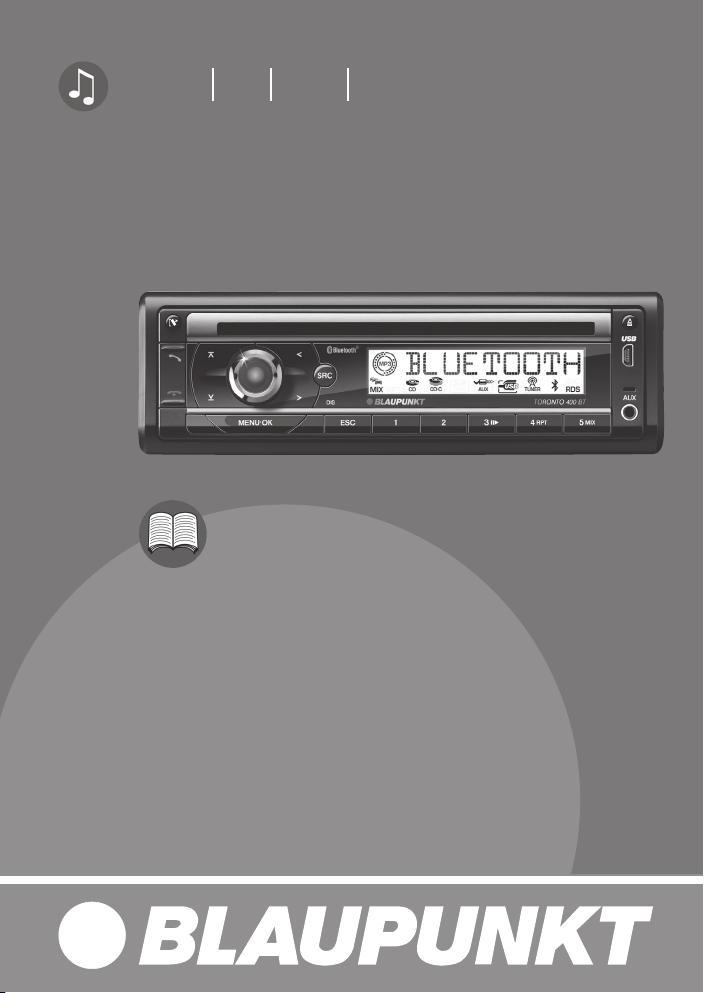
Radio CD MP3 WMA
Toronto 400 BT 7 649 035 110 / 7 649 036 010
www.blaupunkt.com
Bedienungs- und Einbauanleitung
Operating and installation instructions
Mode d’emploi et de montage
Istruzioni d’uso e di installazione
Gebruiksaanwijzing en inbouwhandleiding
Bruks- och monteringsanvisning
Instrucciones de manejo e instalación
Instruções de serviço e de montagem
Betjenings- og monteringsvejledning
Instrukcja obsługi i montażowa
Návod k obsluze a k montáži
Käyttö- ja asennusohje
Kezelési és beszerelési útmutató
Инструкция по эксплуатации и установке
Οδηγίες τοποθέτησης και χρήσης
Page 2
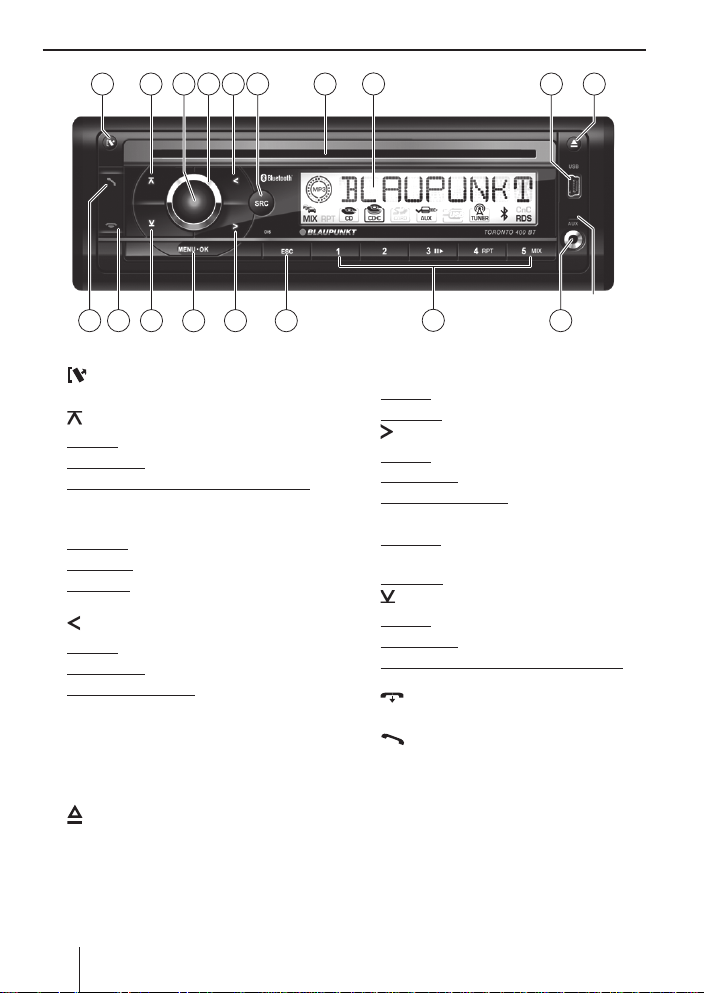
Bedienelemente
1
6
4
8
9 1072 53
18 17
16 11
15
14
1 -Taste
Abnehmbares Bedienteil entriegeln
2 -Tast e
Im Menü: Menüpunkt aufrufen
Radiobetrieb: Speicherebene wählen
MP3-/WMA-/C‘n‘C-/CD-Wechsler-Betrieb: Zu
nächstem Ordner/ nächster CD wechseln
3 Ein-/Aus-Taste
Kurzdruck: Autoradio einschalten
Im Betrieb: Autoradio leise schalten (Mute)
Langdruck: Autoradio ausschalten
4 Lautstärkeregler
5 -Tast e
Im Menü: Einstellungen ändern
Radiobetrieb: Sender einstellen
Andere Betriebsarten: Titelwahl
6 SRC-Taste
Audioquelle wählen
7 CD-Schacht
8 Display
9 USB-Anschluss
: -Taste (Eject)
CD ausgeben
; Front-AUX-IN-Buchse
< Tastenblock 1 - 5
13
12
MIC
= DIS/ESC-Taste
Im Menü: Menü verlassen
Im Betrieb: Anzeige umschalten
> -Taste
Im Menü: Einstellungen ändern
Radiobetrieb: Sender einstellen
Andere Betriebsarten: Titelwahl
? MENU•OK-Taste
Kurzdruck: Menü aufrufen, Einstellungen bestätigen
Langdruck: Scan-Funktion starten
@ -Taste
Im Menü: Menüpunkt aufrufen
Radiobetrieb: Speicherebene wählen
MP3-/WMA-/C‘n‘C-/CD-Wechsler-Betrieb: Zu
vorigem Ordner/ voriger CD wechseln
A -Taste
Anruf beenden/abweisen
B -Tas te
Anruf annehmen, Schnellwahl
2
Page 3
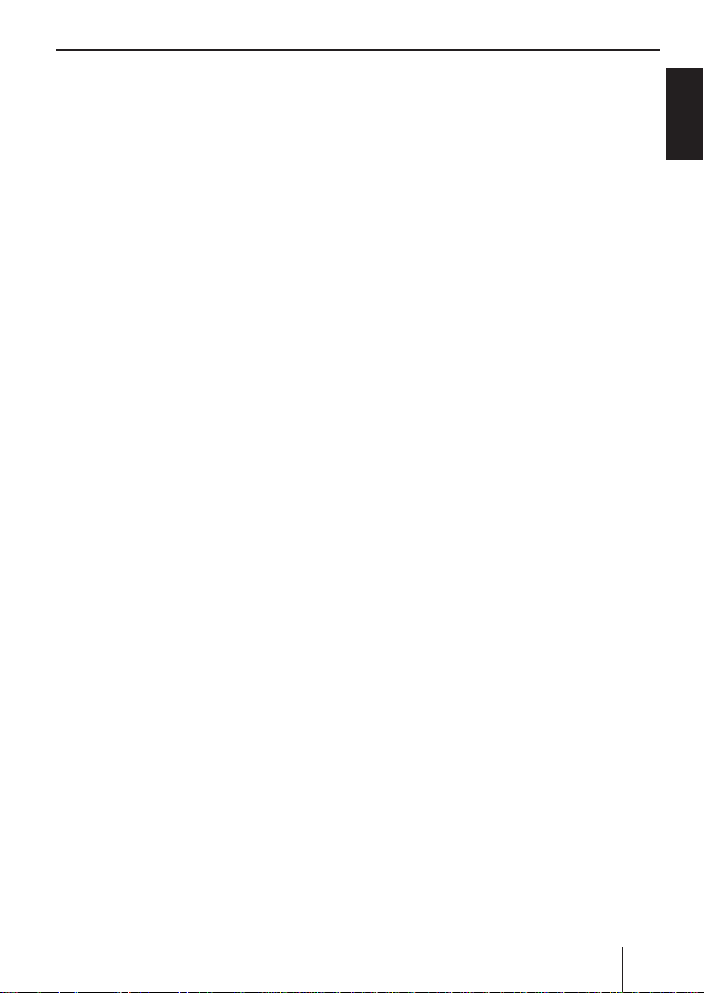
Inhalt
Sicherheitshinweise ...................................4
Verwendete Symbole ................................4
Verkehrssicherheit ...................................4
Allgemeine Sicherheitshinweise .................4
Konformitätserklärung ..............................4
Reinigungshinweise ....................................5
Entsorgungshinweise ..................................5
Lieferumfang..............................................5
Sonderzubehör(nicht im Lieferumfang) .......5
In Betrieb nehmen ......................................6
Bedienteil anbringen/abnehmen.................6
Tuner-Region einstellen .............................6
Ein-/Ausschalten ......................................6
Lautstärke ...............................................7
Demo-Modus ein-/ausschalten ...................7
Versionsnummern anzeigen .......................7
Verkehrsfunk .............................................7
Radiobetrieb ..............................................8
RDS .......................................................8
In den Radiobetrieb wechseln ....................8
Speicherebene wählen ..............................8
Sender einstellen .....................................8
Sender speichern/Gespeicherten Sender
aufrufen ..................................................9
Sender anspielen .....................................9
Sender automatisch speichern
(Travelstore) ............................................9
PTY ........................................................9
Anzeige einstellen ..................................10
CD-/MP3-/WMA-/C‘n‘C-/
CD-Wechsler-Betrieb ................................10
Grundlegende Informationen ...................10
In den CD-/MP3-/WMA/C‘n‘C-/
CD-Wechsler-Betrieb wechseln ................11
CD einlegen ...........................................12
CD entnehmen .......................................12
USB-Datenträger anschließen/entfernen ...12
Titel wählen ...........................................12
Ordner/CD wählen (nur im MP3-/WMA-/
C‘n‘C- bzw. CD-Wechsler-Betrieb) .............12
Schneller Suchlauf .................................13
Wiedergabe unterbrechen .......................13
Playlist-Modus
(nur im MP3-/WMA-Betrieb) ....................13
Alle Titel anspielen..................................13
Titel in zufälliger Reihenfolge abspielen......13
Einzelne Titel bzw. CDs oder
Verzeichnisse wiederholt abspielen ..........14
Anzeige einstellen ..................................14
Bluetooth® ...............................................14
Bluetooth®-Menü ....................................15
Gerät koppeln und verbinden ...................15
Telefonfunktionen ..................................16
Bluetooth®-Streaming-Betrieb ..................17
Weitere Funktionen im Bluetooth®-Menü ....18
Externe Audioquellen ................................19
Front-AUX-IN-Buchse ..............................19
Rückseitiger AUX-Eingang ........................19
Klangeinstellungen ...................................20
Audiomenü aufrufen und verlassen ...........20
Einstellung im Audiomenü vornehmen .......20
Erweitertes Audiomenü aufrufen und
verlassen ..............................................21
Einstellung im erweiterten Audiomenü
vornehmen ............................................21
Benutzereinstellungen ..............................22
Benutzermenü aufrufen und verlassen .......22
Einstellung im Benutzermenü
vornehmen ............................................22
Werkseinstellungen ..................................25
Nützliche Informationen............................26
Gewährleistung ......................................26
Service .................................................26
Technische Daten .....................................26
Einbauanleitung .....................................381
DEUTSCH
3
Page 4
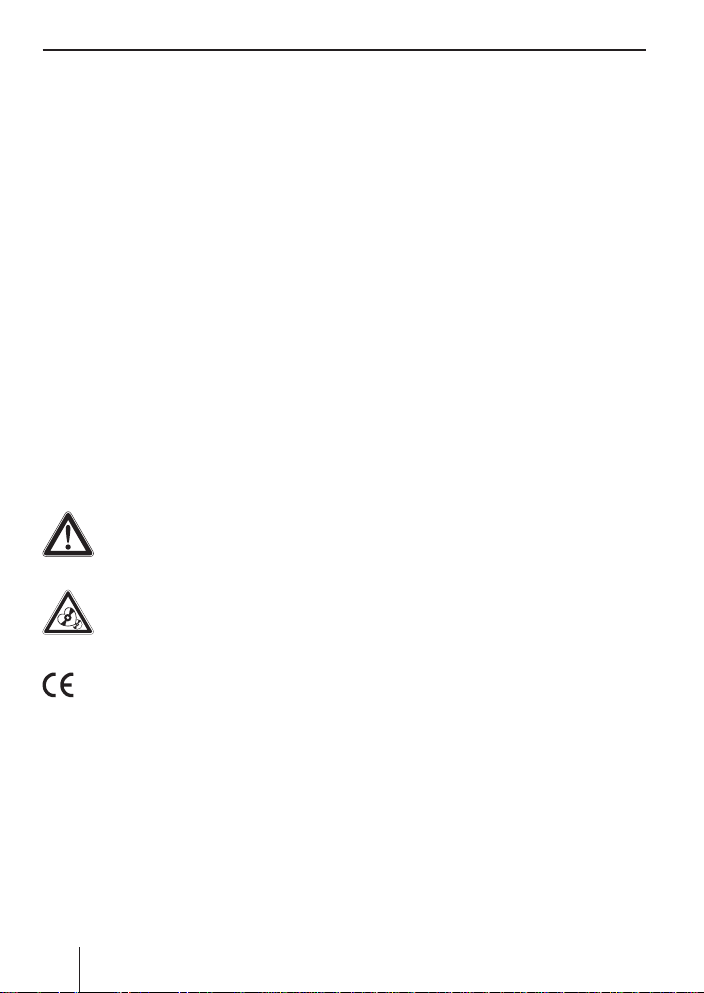
Sicherheitshinweise
Sicherheitshinweise
Das Autoradio wurde
Stand der Technik und den anerkannten sicherheitstechnischen Regeln hergestellt. Trotzdem
können Gefahren entstehen, wenn Sie die Sicherheitshinweise in dieser Anleitung nicht beachten.
Diese Anleitung enthält wichtige Informationen,
um das Autoradio einfach und sicher einzubauen
und zu bedienen.
•
Lesen Sie diese Anleitung sorgfältig und vollständig, bevor Sie das Autoradio benutzen.
•
Bewahren Sie die Anleitung so auf, dass sie jederzeit für alle Benutzer zugänglich ist.
•
Geben Sie das Autoradio an Dritte stets zusammen mit dieser An leitung weiter.
Beachten Sie außerdem die Anleitungen der Geräte, die Sie im Zusammenhang mit diesem Autoradio verwenden.
Verwendete Symbole
In dieser Anleitung werden folgende Symbole verwendet:
GEFAHR!
Warnt vor Verletzungen
VORSICHT!
Warnt vor Beschädigung des CD-Laufwerks
Das CE-Kennzeichen bestätigt die Einhaltung der EU-Richtlinien.
Kennzeichnet einen Handlungsschritt
쏅
Kennzeichnet eine Aufzählung
•
Verkehrssicherheit
Beachten Sie folgende Hinweise zur Verkehrssicherheit:
Benutzen Sie Ihr Gerät so, dass Sie Ihr Fahr-
•
zeug immer sicher steuern können. Im Zwei-
felsfall halten Sie an geeigneter Stelle an und
bedienen Ihr Gerät bei stehendem Fahrzeug.
4
entsprechend dem heutigen
•
Entnehmen oder bringen Sie das Bedienteil
nur bei stehendem Fahrzeug an.
•
Hören Sie stets in mäßiger Lautstärke, um
Ihr Gehör zu schützen und um akustische
Warnsignale (z. B. der Polizei) hören zu können. In Stummschaltungspausen (z. B. beim
Wechsel der Audioquelle) ist das Verändern
der Lautstärke nicht hörbar. Erhöhen Sie die
Lautstärke nicht während dieser Stummschaltungspause.
Allgemeine Sicherheitshinweise
Beachten Sie folgende Hinweise, um sich selbst
vor Verletzungen zu schützen:
Verändern oder öffnen Sie das Gerät nicht.
•
Im Gerät befi ndet sich ein Class-1-Laser, der
Ihre Augen verletzen kann.
Erhöhen Sie die Lautstärke nicht während
•
Stummschaltungspausen, z. B. beim Wech-
sel der Audioquelle. Das Verändern der Lautstärke ist während der Stummschaltung nicht
hörbar.
Bestimmungsgemäßer Gebrauch
Dieses Autoradio ist für den Einbau und Be trieb
in einem Fahrzeug mit 12-V-Bord netz spannung
vorgesehen und muss in einen DIN-Schacht eingebaut werden. Be achten Sie die Leistungsgrenzen in den Technischen Daten. Lassen Sie Reparaturen und ggf. den Einbau von einem Fachmann
durchführen.
Einbauhinweise
Sie dürfen das Autoradio nur dann einbauen,
wenn Sie Erfahrung mit dem Einbau von Autoradios haben und Ihnen die Elektrik des Fahrzeugs
vertraut ist. Beachten Sie dazu die Einbauanleitung am Ende dieser Anleitung.
Konformitätserklärung
Hiermit erklärt die Blaupunkt GmbH, dass sich
das Autoradio Toronto 400 BT in Übereinstimmung mit den grundlegenden Anforderungen und
den anderen relevanten Vorschriften der Richtlinie 1999/5/EG befi nden.
Page 5
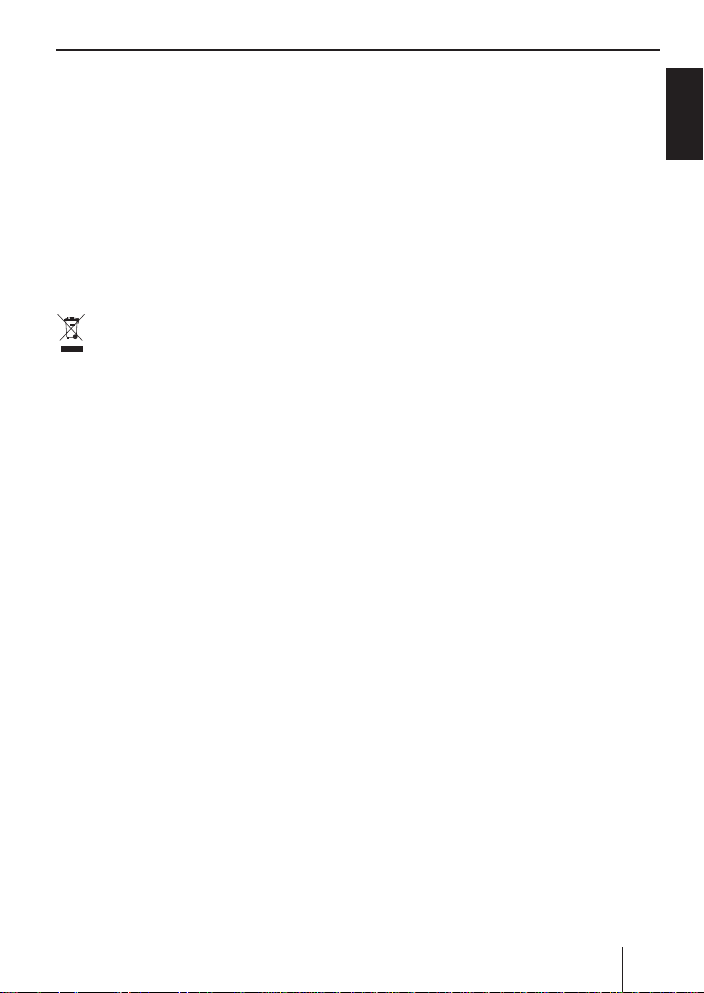
Reinigungshinweise | Entsorgungshinweise | Lieferumfang
Reinigungshinweise
Löse-, Reinigungs- und Scheuermittel sowie
Cockpit-Spray und Kunststoff-Pfl egemittel können Stoffe enthalten, welche die Oberfl äche des
Autoradios angreifen.
•
Verwenden Sie zur Reinigung des Autoradios
nur ein trockenes oder leicht feuchtes Tuch.
•
Reinigen Sie bei Bedarf die Kontakte des Bedienteils mit einem weichen, mit Reinigungsalkohol getränkten Tuch.
Entsorgungshinweise
Entsorgen Sie Ihr Altgerät nicht in den Haus-
müll!
Nutzen Sie zur Entsorgung des Altgerätes die zur
Verfügung stehenden Rückgabe- und Sammelsysteme.
Lieferumfang
Im Lieferumfang enthalten sind:
1 Autoradio
1 Bedienungs-/Einbauanleitung
1 Etui für das Bedienteil
1 Halterahmen
1 Kleinteileset
2 Demontagewerkzeuge
1 USB-Anschlussleitung
Hinweis:
Wir empfehlen die Verwendung von original
Blaupunkt-Zubehör (www.blaupunkt.com).
Sonderzubehör
(nicht im Lieferumfang)
Informieren Sie sich bei Ihrem Blaupunkt-Fachhändler oder im Internet unter www.blaupunkt.
com über Sonderzubehör, zum Beispiel:
•
Die Lenkrad- oder Handfernbedienung von
Blaupunkt für sichere und komfortable Bedienung der Grundfunktionen (Ein-/Ausschalten
mit der Fernbedienung nicht möglich)
•
Die C‘n‘C-fähigen Interfaces von Blaupunkt
(C‘n‘C = Command and Control) für den Anschluss von zusätzlichen Datenträgern und Geräten (z. B. über das iPod®/USB-Interface)
•
Blaupunkt-CD-Wechsler
•
Blaupunkt- oder Velocity-Verstärker (Amplifi e r )
DEUTSCH
5
Page 6
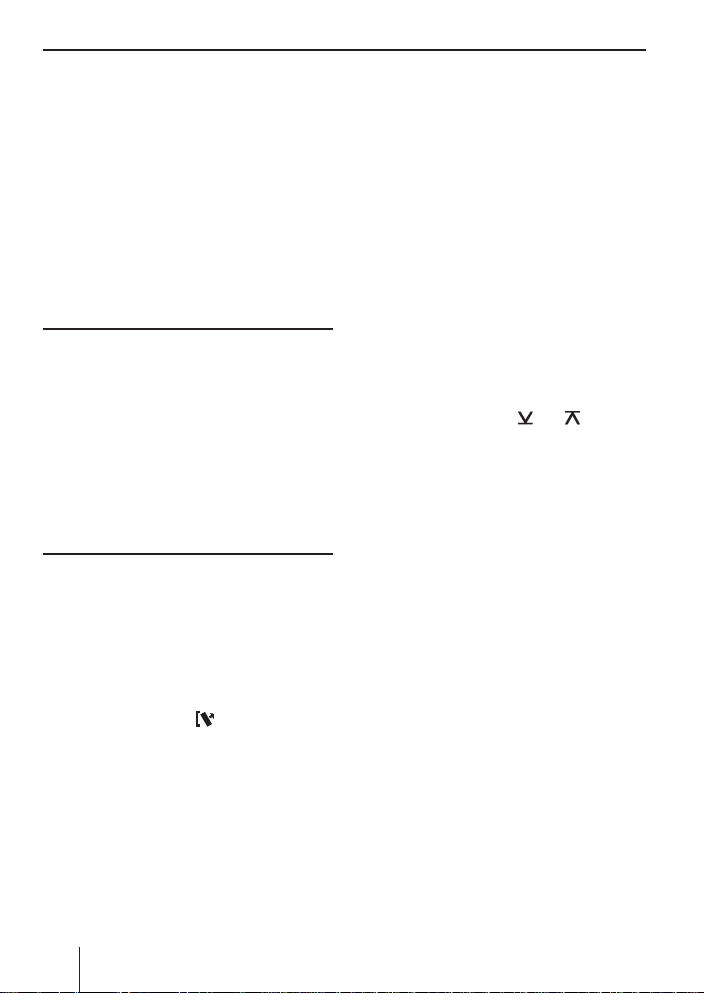
In Betrieb nehmen
In Betrieb nehmen
Bedienteil anbringen/abnehmen
Ihr Autoradio ist zum Schutz gegen Diebstahl mit
einem abnehmbaren Bedienteil (Release-Panel)
ausgestattet. Bei Auslieferung befi ndet sich das
Bedienteil im mitgelieferten Etui. Um das Radio
nach dem Einbau in Betrieb zu nehmen, müssen
Sie zunächst das Bedienteil anbringen (siehe Abschnitt „Bedienteil anbringen“ in diesem Kapitel).
Nehmen Sie das Bedienteil bei jedem Verlassen
des Fahrzeugs mit. Ohne dieses Bedienteil ist das
Autoradio für einen Dieb wertlos.
Vorsicht
Beschädigung des Bedienteils
Lassen Sie das Bedienteil nicht fallen.
Transportieren Sie das Bedienteil so, dass es vor
Stößen geschützt ist und die Kontakte nicht verschmutzen können.
Setzen Sie das Bedienteil nicht direktem Sonnenlicht oder anderen Wärmequellen aus.
Vermeiden Sie eine direkte Berührung der Kontakte des Bedienteils mit der Haut.
Bedienteil anbringen
Schieben Sie das Bedienteil in die Halterung
쏅
am rechten Gehäuserand.
Drücken Sie das Bedienteil vorsichtig in die
쏅
linke Halterung, bis es einrastet.
Bedienteil abnehmen
Drücken Sie die Taste
쏅
teil zu entriegeln.
Die linke Seite des Bedienteils löst sich aus
dem Gerät und wird durch eine Raste gegen
Herausfallen gesichert.
Fassen Sie das Bedienteil an der linken Seite
쏅
an und ziehen Sie es über den Wiederstand
der Raste gerade aus der Halterung heraus.
Hinweis:
Das Autoradio schaltet sich automatisch aus,
sobald das Bedienteil abgenommen wird.
6
1, um das Bedien-
Tuner-Region einstellen
Dieses Autoradio ist für den Betrieb in verschiedenen Regionen mit unterschiedlichen Frequenzbereichen und Sendertechnologien ausgelegt.
Werksseitig ist die Tuner-Region „EUROPE“ (Europa) eingestellt. Zur Verfügung stehen außerdem
die Tuner-Regionen „USA“, „THAI“ (Thailand) und
„S AMERICA“ (Südamerika). Betreiben Sie das
Autoradio außerhalb von Europa, müssen Sie ggf.
erst eine geeignete Tuner-Region einstellen:
쏅
Schalten Sie ggf. erst das Autoradio aus.
쏅
Halten Sie gleichzeitig die Tasten MENU•OK
4 < gedrückt und drücken Sie die
? und
Ein-/Aus-Taste 3.
Das Autoradio wird eingeschaltet. Im Display
erscheint die aktuell eingestellte Tuner-Region.
Drücken Sie die Taste
쏅
bis die gewünschte Tuner-Region angezeigt
wird.
쏅
Drücken Sie die Taste MENU•OK
@/ 2 so oft,
?.
Ein-/Ausschalten
Ein-/Ausschalten mit der Ein-/Aus-Taste
쏅
Zum Einschalten drücken Sie die Ein-/AusTas te 3.
Das Autoradio schaltet ein.
쏅
Zum Ausschalten halten Sie die Ein-/Aus-Taste 3 länger als 2 Sekunden gedrückt.
Das Autoradio schaltet aus.
Hinweis:
Schalten Sie das Autoradio bei ausgeschalteter Fahrzeugzündung ein, schaltet es sich
automatisch nach 1 Stunde aus, um die Fahrzeugbatterie zu schonen.
Aus-/Einschalten über die Fahrzeugzündung
Wenn das Autoradio, wie in der Einbauanleitung
dargestellt, mit der Fahrzeug zündung verbunden
ist und es nicht mit der Ein-/Aus-Taste 3 ausge-
schaltet wurde, wird es mit der Zündung aus- bzw.
eingeschaltet.
Page 7
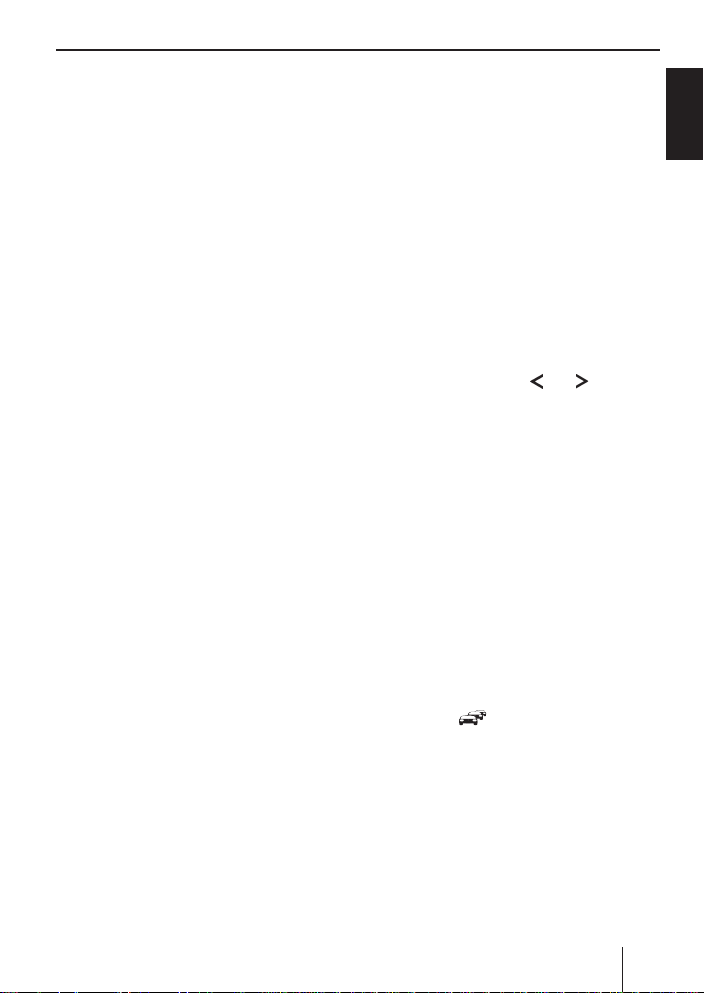
In Betrieb nehmen | Verkehrsfunk
Lautstärke
Lautstärke einstellen
Die Lautstärke ist in Schritten von 0 (aus) bis 50
(maximal) einstellbar.
쏅
Drehen Sie den Lautstärkeregler
Lautstärke zu verändern.
Hinweis:
Ist ein Telefon oder Navigationssystem wie
in der Einbauanleitung beschrieben mit dem
Autoradio verbunden, wird das Autoradio bei
einem Telefongespräch bzw. einer Navigationsdurchsage stummgeschaltet, damit Sie
die Wiedergabe des Telefons bzw. Navigationssystems ungestört hören können. Im Display erscheint während der Stummschaltung
„TELEPHONE“.
Autoradio leise schalten (Mute)
Sie können die Lautstärke schnell auf einen von
Ihnen eingestellten Wert absenken.
쏅
Drücken Sie kurz die Ein-/Aus-Taste 3, um
das Autoradio leise zu schalten bzw. um wieder die vorherige Lautstärke zu aktivieren.
Im Display wird während der Leiseschaltung
„MUTE“ angezeigt.
Zum Einstellen der Mute-Lautstärke lesen Sie im
Kapitel „Benutzereinstellungen“ den Abschnitt
„Einstellung im Benutzermenü vornehmen“,
Menüpunkt „MUTE LVL“.
4, um die
Demo-Modus ein-/ausschalten
Der Demo-Modus zeigt Ihnen die Funktionen des
Autoradios als Laufschrift im Display. Sie können
den Demo-Modus ein- bzw. ausschalten:
쏅
Schalten Sie ggf. erst das Autoradio aus.
쏅
Halten Sie gleichzeitig die Tasten MENU•OK
2 < gedrückt und drücken Sie die
? und
Ein-/Aus-Taste 3.
Das Autoradio wird eingeschaltet. Im Display
wird kurz „DEMO MODE“ angezeigt, wenn
Sie den Demo-Modus eingeschaltet haben.
Durch Betätigen einer beliebigen Taste wird
der Demo-Modus unterbrochen und Sie können das Gerät bedienen.
Versionsnummern anzeigen
Sie können die Versionsnummern der verschiedenen Gerätekomponenten anzeigen lassen.
쏅
Schalten Sie ggf. erst das Autoradio aus.
쏅
Halten Sie gleichzeitig die Tasten MENU•OK
? und 1 < gedrückt und drücken Sie die
Ein-/Aus-Taste 3.
Das Autoradio wird eingeschaltet. Im Display
erscheint die Versionsnummer der ersten
Komponente. Das erste Zeichen kennzeichnet die Komponente: P = Prozessor, E = EPROM, A = Accordo, B = Bluetooth®.
쏅
Drücken Sie die Taste
Versionsnummern der anderen Komponenten anzuzeigen.
쏅
Drücken Sie die Taste MENU•OK
zuletzt gehörten Audioquelle zurückzukehren.
5 / >, um die
?, um zur
Verkehrsfunk
In der Tuner-Region „EUROPE“ kann ein FM-Sender Verkehrsmeldungen durch ein RDS-Signal
kennzeichnen. Wenn der Vorrang für Verkehrsmeldungen eingeschaltet ist, wird eine Verkehrsmeldung automatisch durchgestellt, auch wenn
sich das Autoradio gerade nicht im Radiobetrieb
befi ndet oder wenn ein Sender der Wellenbereiche MW oder LW eingestellt ist.
Bei eingeschaltetem Vorrang wird im Display das
Stau-Symbol (
durchgestellten Verkehrsdurchsage wird „TRAFFIC“ im Display angezeigt.
Zum Ein- und Ausschalten des Vorrangs lesen Sie
im Kapitel „Benutzereinstellungen“ den Abschnitt
„Einstellung im Benutzermenü vornehmen“,
Menüpunkt „TRAF“.
Hinweise:
Die Lautstärke wird für die Dauer der
•
durchgestellten Verkehrsdurchsage erhöht. Sie können die Minimallautstärke für
) angezeigt. Während einer
DEUTSCH
7
Page 8
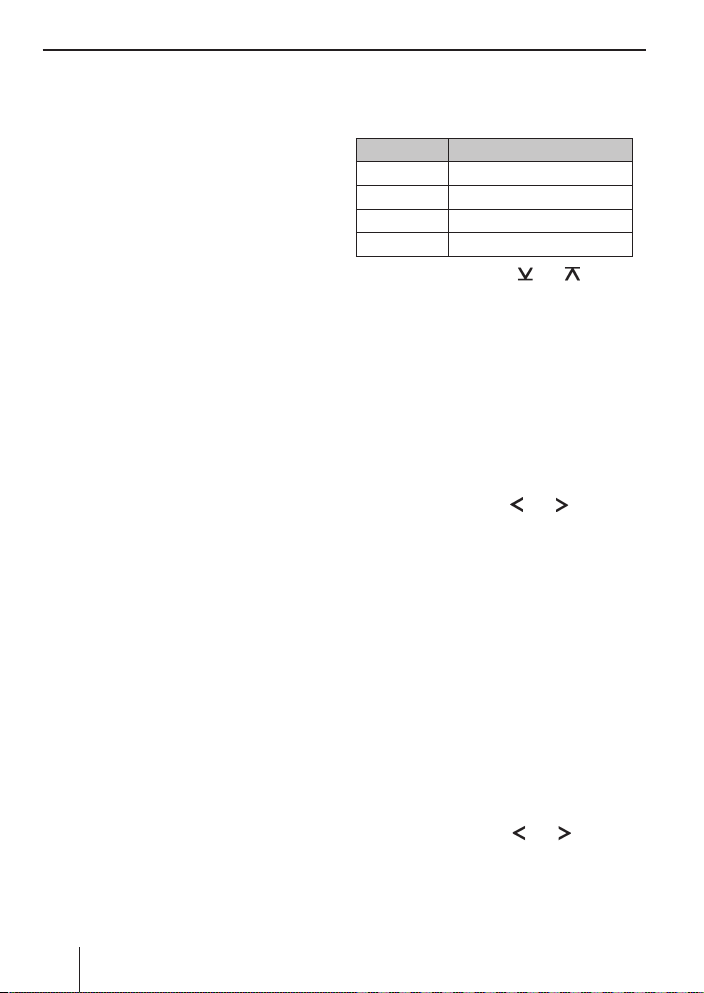
Verkehrsfunk | Radiobetrieb
Verkehrsdurchsagen einstellen (siehe Kap.
„Benutzereinstellungen“, Abschnitt „Einstellung im Benutzermenü vornehmen“,
Menüpunkt „TA VOLUME“).
•
Um eine durchgestellte Verkehrsdurchsage abzubrechen, drücken Sie die Taste
DIS/ESC =.
Radiobetrieb
RDS
In der Tuner-Region „EUROPE“ strahlen viele FMSender neben ihrem Programm ein RDS-Signal
(Radio Data System) aus, das die folgenden Zusatzfunktionen ermöglicht:
•
Der
Sendername wird im Display angezeigt.
•
Das Autoradio erkennt Verkehrsdurchsagen
und Nachrichtensendungen und kann sie in jeder Betriebsart (z. B. im CD-Betrieb) automatisch durchschalten.
Alternativ frequenz: Wenn RDS eingeschaltet
•
ist, schaltet das Autoradio automatisch auf die
am besten zu empfangende Frequenz des eingestellten Senders.
Regional (REG): Einige Sender teilen zu be-
•
stimmten Zeiten ihr Programm in Regionalprogramme mit unterschiedlichem Inhalt auf.
Bei eingeschalteter REG-Funktion wechselt
das Autoradio nur auf Alternativfrequenzen,
auf denen dasselbe Regionalprogramm ausgestrahlt wird.
Zum Ein- und Ausschalten der RDS- bzw. REGFunktion lesen Sie im Kapitel „Benutzereinstellungen“ den Abschnitt „Einstellung im Benutzermenü vornehmen“ (Menüpunkte „RDS“, „REG“).
In den Radiobetrieb wechseln
Drücken Sie die Taste SRC 6 so oft, bis „TU-
쏅
NER“ angezeigt wird:
Die aktuelle Speicherebene erscheint einmal
als Laufschrift im Display.
Speicherebene wählen
Folgende Speicherebenen stehen Ihnen in den
verschiedenen Tuner-Regionen zur Verfügung:
Region Speicherebenen
EUROPE
USA
THAI
S AMERICA
쏅
Drücken Sie die Taste
bis die gewünschte Speicherebene angezeigt
wird.
Hinweis:
Auf jeder Speicherebene können bis zu 5
Sender gespeichert werden.
FM1, FM2, FMT, MW, LW
FM1, FM2, FMT, AM, AMT
FM1, FM2, FMT, AM
FM1, FM2, FMT, AM, AMT
@/ 2 so oft,
Sender einstellen
Sie haben verschiedene Möglichkeiten, einen
Sender einzustellen:
Sender manuell einstellen
쏅
Drücken Sie die Taste
mehrmals kurz, um die Frequenz schrittweise zu ändern, bzw. lang, um die Frequenz
schnell zu ändern.
Hinweise:
•
Für die Tuner-Region „EUROPE“: Im Wellenbereich FM wird bei eingeschalteter
RDS-Funktion automatisch der nächste
Sender der Senderkette eingestellt.
Für die Tuner-Regionen „EUROPE“, „USA“
•
und „S AMERICA“: Im Wellenbereich FM
wird bei eingeschalteter PTY-Funktion der
aktuell gewählte Programmtyp angezeigt
und kann geändert werden (siehe Kap.
„PTY“).
Sendersuchlauf starten
Drücken Sie die Taste
쏅
Sekunden, um den Sendersuchlauf zu starten.
Der nächste empfangbare Sender wird eingestellt.
5 / > ein- oder
5 / > für ca. 2
8
Page 9
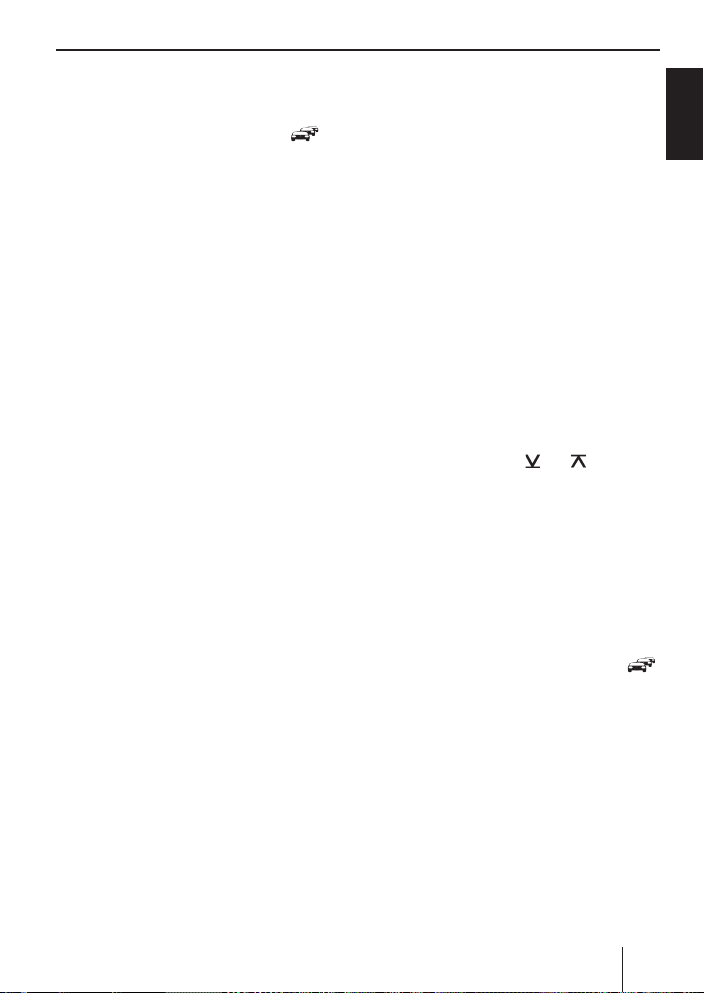
Radiobetrieb
Hinweise:
•
Für die Tuner-Region „EUROPE“: Im Wellenbereich FM werden bei eingeschaltetem Vorrang für Verkehrsfunk (
Verkehrsfunksender eingestellt.
•
Für die Tuner-Regionen „EUROPE“, „USA“
und „S AMERICA“: Im Wellenbereich FM
wird bei eingeschalteter PTY-Funktion der
nächste Sender mit dem aktuell gewählten Programmtyp eingestellt (siehe Kap.
„PTY“).
•
Die Empfi ndlichkeit des Suchlaufs kann
eingestellt werden (siehe Kapitel „Benutzereinstellungen“, Abschnitt „Einstellung
im Benutzermenü vornehmen“, Menüpunkt „SENS“).
) nur
Sender speichern/Gespeicherten
Sender aufrufen
쏅
Wählen Sie die gewünschte Speicherebene.
쏅
Stellen Sie ggf. den gewünschten Sender
ein.
쏅
Drücken Sie die Stationstaste
2 Sekunden, um den aktuellen Sender auf der
Taste zu speichern.
- bzw. -
쏅
Drücken Sie die Stationstaste
um den gespeicherten Sender aufzurufen.
1 -5 < für ca.
1 - 5 < kurz,
Sender anspielen
Mit der Scan-Funktion wird jeder empfangbare
Sender des aktuellen Wellenbereichs angespielt.
쏅
Drücken Sie die Taste MENU•OK
Sekunden, um das Anspielen zu starten, bzw.
kurz, um den aktuell eingestellten Sender
weiter zu hören.
Während des Anspielens werden im Display
abwechselnd „SCAN“ und die aktuelle Frequenz sowie Speicherebene bzw. der Sendername angezeigt.
Hinweis:
Für den Radiobetrieb kann die Anspielzeit pro
Sender eingestellt werden (siehe Kap. „Be-
? für ca. 2
nutzereinstellungen“, Abschnitt „Einstellung
im Benutzermenü vornehmen“, Menüpunkt
„SCAN TIME“).
Sender automatisch speichern
(Travelstore)
Mit Travelstore können Sie die 5 stärksten Sender der Region automatisch suchen und auf einer
Speicherebene speichern. Zuvor gespeicherte
Sender dieser Speicherebene werden dabei gelöscht.
In den Tuner-Regionen „EUROPE“ und „THAI“ können Sie mit Travelstore 5 FM-Sender auf der Speicherebene FMT speichern. In den Tuner-Regionen
„USA“ und „S AMERICA“ können Sie außerdem 5
AM-Sender auf der Speicherebene AMT speichern.
Wählen Sie eine Speicherebene des ge-
쏅
wünschten Wellenbereichs, z. B. FM1 oder
AM.
Drücken Sie die Taste
쏅
Sekunden.
Der Tuner beginnt mit dem automatischen
Sendersuchlauf; im Display wird „FM
TSTORE“ bzw. „AM TSTORE“ angezeigt. Wenn
das Speichern beendet ist, wird der Sender
auf Speicherplatz 1 der Ebene FMT bzw. AMT
wiedergegeben.
Hinweis:
Für die Tuner-Region „EUROPE“: Bei eingeschaltetem Vorrang für Verkehrsfunk (
werden nur Verkehrsfunksender gespeichert.
@/ 2 für ca. 2
PTY
In den Tuner-Regionen „EUROPE“, „USA“ und „S
AMERICA“ kann ein FM-Sender seinen aktuellen
Programmtyp übermitteln, z. B. KULTUR, POP,
JAZZ, ROCK, SPORT oder WISSEN. Mit der PTYFunktion können Sie so gezielt nach Sendungen
eines bestimmten Programmtyps suchen, z. B.
nach Rock- oder Sportsendungen. Beachten Sie,
dass PTY nicht von allen Sendern unterstützt
wird.
9
DEUTSCH
)
Page 10
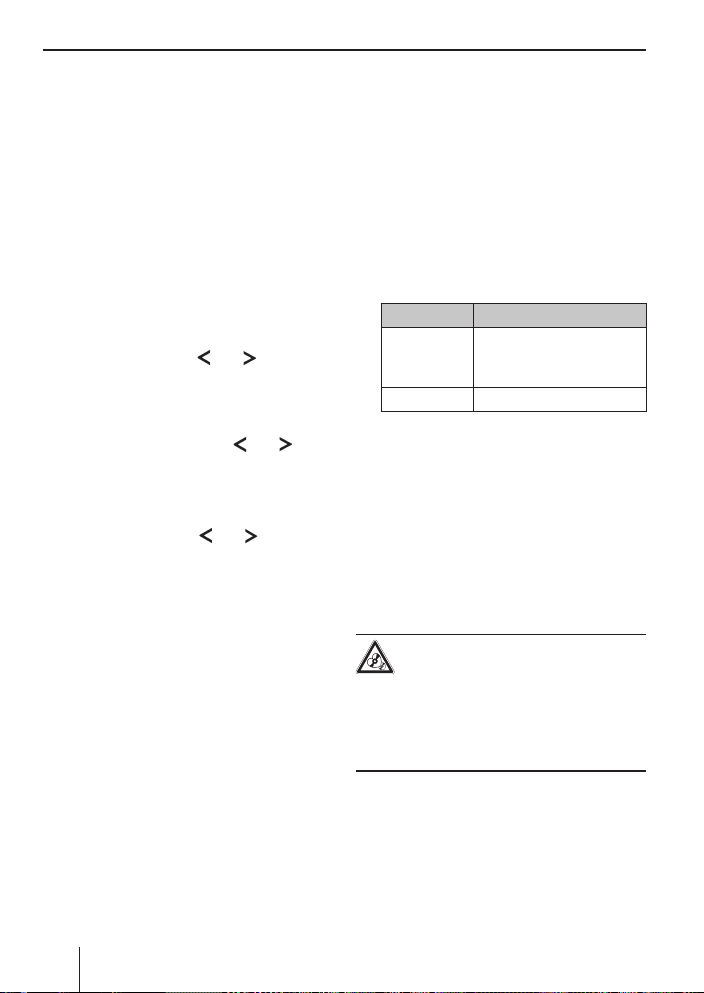
Radiobetrieb | CD-/MP3-/WMA/C‘n‘C-/CD-Wechsler-Betrieb
Hinweis:
Um die PTY-Funktion zu nutzen, müssen Sie
sie gesondert im Menü einschalten (siehe
Kap. „Benutzereinstellungen“, Abschnitt
„Einstellung im Benutzermenü vornehmen“,
Menüpunkt „PTY“).
Programmtyp wählen
Hinweis:
In der Tuner-Region „EUROPE“ können Sie die
Sprache, in der die Programmtypen angezeigt
werden, einstellen (siehe Kap. „Benutzereinstellungen“, Abschnitt „Einstellung im Benutzermenü vornehmen“, Menüpunkt „PTY
LANG“).
쏅
Drücken Sie die Taste
Der aktuelle ausgewählte Programmtyp wird
kurz angezeigt und Sie können einen anderen
Programmtyp auswählen.
쏅
Drücken Sie ggf. die Taste
oft, bis der gewünschte Programmtyp ausgewählt ist.
Sender suchen
쏅
Drücken Sie die Taste
Sekunden.
Sobald der Suchlauf beginnt, erscheint kurz
„SEARCH“ im Display. Danach wird der aktuelle Programmtyp angezeigt
Sobald ein Sender gefunden wird, erscheint
kurz „PTY FOUND“. Solange der Programmtyp des eingestellten Senders mit dem aktuell
gewählten Programmtyp übereinstimmt, werden im Display abwechselnd der Programmtyp und der Sendername bzw. die Frequenz
angezeigt.
Hinweise:
•
Wird kein Sender mit dem ausgewählten
Programmtyp gefunden, wird kurz „NO
PTY“ angezeigt und ein Beep ertönt. Der
zuletzt gespielte Sender wird wieder eingestellt.
Wenn der eingestellte oder ein anderer
•
Sender aus der Senderkette zu einem
5 / > kurz.
5 / > so
5 / > für ca. 2
.
späteren Zeitpunkt den gewünschten Programm-Typ ausstrahlt, wechselt das Autoradio automatisch vom aktuellen Sender
bzw. von der aktuellen Audioquelle (z. B.
CD) zu dem Sender mit dem gewünschten
Programm-Typ. Beachten Sie, dass diese
Funktion nicht von allen Sendern unterstützt wird.
Anzeige einstellen
쏅
Drücken Sie die Taste DIS/ESC =, um zwi-
schen diesen beiden Anzeigen zu wechseln:
Anzeige Bedeutung
ABCDEF
bzw.
FM1 102.90
FM1 11:32
Sendername
bzw.
Speicherebene/Frequenz
Speicherebene/Uhrzeit
CD-/MP3-/WMA-/C‘n‘C-/CDWechsler-Betrieb
Grundlegende Informationen
CD-/MP3-/WMA-Betrieb
Sie können mit diesem Autoradio Audio-CDs
(CDDA) und CD-R/RWs mit Audio-, MP3- oder
WMA-Dateien sowie MP3- oder WMA-Dateien auf
USB-Datenträgern abspielen.
Zerstörungsgefahr des CD-Laufwerks!
Unrund konturierte CDs (Shape-CDs) und
CDs mit 8 cm Durchmesser (Mini-CDs)
dürfen nicht verwendet werden.
Für Beschädigungen des CD-Laufwerks durch ungeeignete CDs wird keine Haftung übernommen.
Hinweise:
•
Für eine einwandfreie Funktion verwenden
Sie nur CDs mit dem Compact-Disc-Logo.
•
Blaupunkt kann nicht die einwandfreie
Funktion von kopiergeschützten CDs sowie
aller auf dem Markt erhältlichen CD-Rohlinge und USB-Datenträger garantieren.
10
Page 11
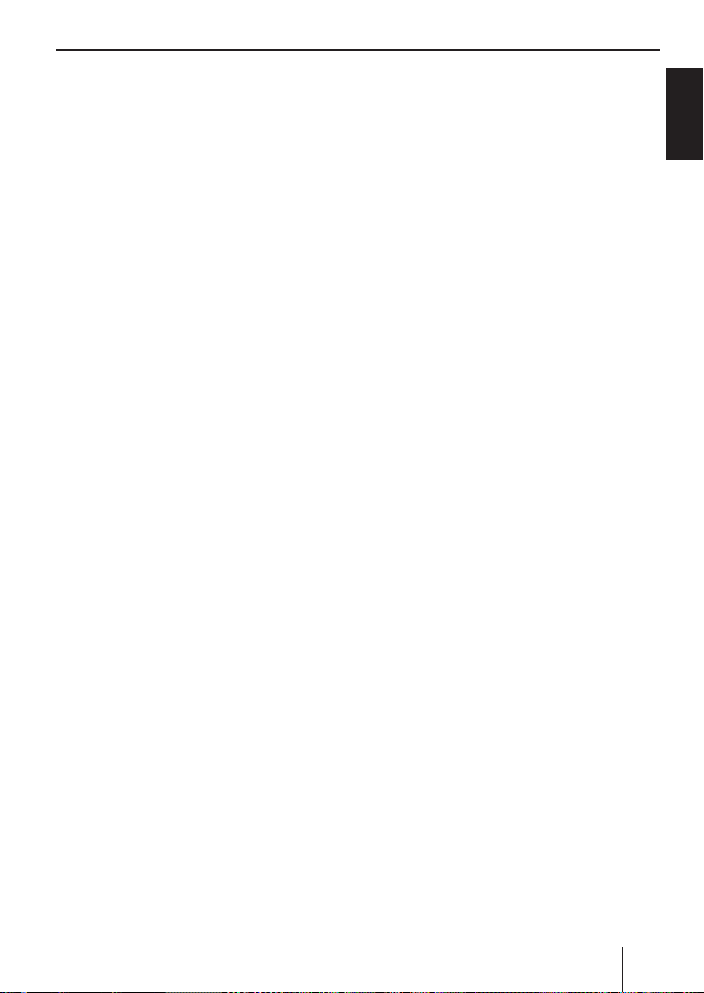
CD-/MP3-/WMA/C‘n‘C-/CD-Wechsler-Betrieb
Beachten Sie beim Vorbereiten eines MP3-/WMADatenträgers die folgenden Angaben:
Benennung von Titeln und Verzeichnissen:
•
Max. 16 Zeichen (CD) bzw. 24 Zeichen
–
(USB) inkl. der Dateiendung „.mp3“ bzw.
„.wma“ (bei mehr Zeichen verringert sich
die Anzahl der vom Autoradio erkennbaren Titel und Ordner)
–
Keine Umlaute oder Sonderzeichen
•
CD-Formate: Audio-CD (CDDA), CD-R/RW,
Ø: 12 cm
•
CD-Datenformate: ISO 9669 Level 1 und 2,
Joliet
•
CD-Brenngeschwindigkeit: Max. 16-fach
(empfohlen)
•
USB-Format/-Dateisystem: Mass Storage Device (Massenspeicher)/FAT32
Dateiendung von Audiodateien:
•
.MP3 für MP3-Dateien
–
.WMA für WMA-Dateien
–
WMA-Dateien nur ohne Digital Rights Manage-
•
ment (DRM) und erstellt mit Windows Media
Player ab Version 8
MP3-ID3-Tags: Version 1 und 2
•
Bitrate für die Erzeugung von Audiodateien:
•
MP3: 32 bis 320 kbps
–
WMA: 32 bis 192 kbps
–
In Abhängigkeit der Datenstruktur auf dem
•
USB Medium können maximal bis zu 20 000
Einträge verwaltet werden.
C‘n‘C-Betrieb
Die C'n'C-Schnittstelle von Blaupunkt (C'n'C =
Command and Control) ermöglicht Ihnen eine
noch komfortablere Steuerung von Geräten und
Datenträgern, die über ein C'n'C-fähiges Blaupunkt-Interface an das Autoradio angeschlossen
sind.
Bevor Sie ein C'n'C-fähiges Blaupunkt-Interface
anschließen, überprüfen Sie den Modus des
rückseitigen AUX-Eingangs. Lesen Sie dazu den
Abschnitt „Rückseitiger AUX-Eingang“ im Kapitel
„Externe Audioquellen“.
CD-Wechsler-Betrieb
Sie können an das Autoradio folgende CD-Wechsler anschließen:
•
Blaupunkt CDC A03
•
Blaupunkt CDC A08
•
Blaupunkt IDC A09
Informationen über den Umgang mit CDs, das
Einlegen von CDs und zur Handhabung des CDWechslers fi nden Sie in der Bedienungsanleitung
Ihres CD-Wechslers.
Bevor Sie einen CD-Wechsler anschließen, überprüfen Sie den Modus des rückseitigen AUX-Eingangs. Lesen Sie dazu den Abschnitt „Rückseitiger
AUX-Eingang“ im Kapitel „Externe Audioquellen“.
In den CD-/MP3-/WMA/C‘n‘C-/CDWechsler-Betrieb wechseln
쏅
Drücken Sie die Taste SRC 6 so oft, bis die
gewünschte Audioquelle angezeigt wird:
•
„CD“: Eingelegte CD.
•
„MP3“: Eingelegte CD, die bereits als MP3CD erkannt ist.
•
„USB“: Angeschlossener USB-Datenträger.
•
Name des über C‘n‘C angeschlossenen
Gerätes
•
„CDC / AUX“: Angeschlossener CD-Wechsler (wenn keine andere externe Audioquelle angeschlossen ist).
Hinweise:
•
Die jeweilige Audioquelle kann nur ausgewählt werden, wenn eine entsprechende
CD eingelegt ist bzw. ein entsprechendes
Gerät (z. B. ein USB-Datenträger oder ein
CD-Wechsler) angeschlossen ist.
•
Falls das Autoradio die Daten eines angeschlossenen Gerätes oder Datenträgers vor
der Wiedergabe erst lesen muss, erscheint
solange „READING“ im Display. Dies kann bei
großen Datenmengen bis zu 1 Minute dauern. Falls Gerät oder Datenträger fehlerhaft
sind oder die übertragenen Daten nicht
wiedergegeben werden können, wird eine
11
DEUTSCH
Page 12
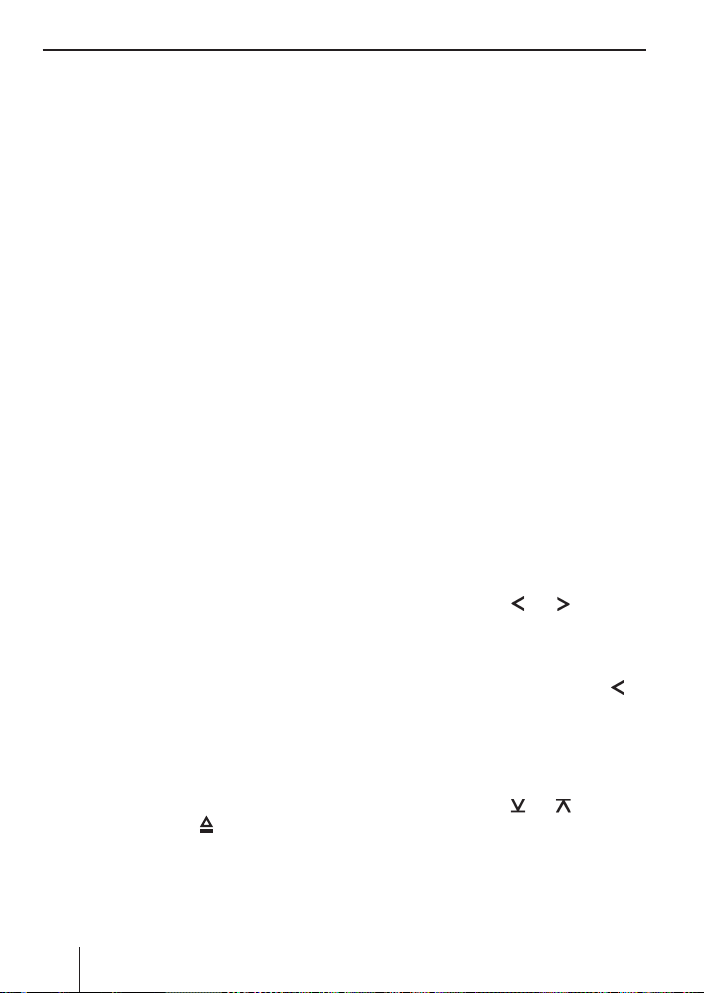
CD-/MP3-/WMA/C‘n‘C-/CD-Wechsler-Betrieb
entsprechende Meldung im Display angezeigt (z. B. „ERROR“ oder „USB ERROR“).
•
Erfasst der angeschlossene CD-Wechsler
zunächst die eingelegten CDs (z. B. nach
einer Unterbrechung der Stromversorgung
oder nach einem Magazinwechsel), wird
solange „MAG SCAN“ angezeigt. Falls der
CD-Wechsler keine CDs oder kein Magazin
enthält, wird „NO DISC“ angezeigt.
CD einlegen
Hinweis:
Der automatische Einzug der CD darf nicht
behindert oder unterstützt werden.
Schieben Sie die CD mit der bedruckten Sei-
쏅
te nach oben in den CD-Schacht
Widerstand spürbar wird.
Die CD wird automatisch eingezogen und ihre
Daten werden überprüft (im Display wird solange „READING“ angezeigt). Danach beginnt
die Wiedergabe im CD- bzw. MP3-Betrieb. Im
Display wird bei eingelegter CD das CD-Symbol angezeigt.
Hinweis:
Kann die eingelegte CD nicht wiedergegeben
werden, wird kurz „CD ERROR“ angezeigt und
die CD wird nach ca. 2 Sekunden automatisch
ausgeschoben.
7, bis ein
CD entnehmen
Hinweise:
Eine ausgeschobene und nicht entnom-
•
mene CD wird nach ca. 10 Sekunden automatisch wieder eingezogen.
Sie können CDs auch ausschieben lassen,
•
wenn das Autoradio ausgeschaltet ist oder
wenn eine andere Audioquelle aktiv ist.
Drücken Sie die Taste
쏅
legte CD auszuschieben.
:, um eine einge-
12
USB-Datenträger anschließen/
entfernen
Um einen USB-Datenträger anschließen zu können, muss das mitgelieferte USB-Kabel am Autoradio angeschlossen werden (siehe Einbauanleitung).
쏅
Schalten Sie das Autoradio aus, damit der Datenträger korrekt an- und abgemeldet wird.
쏅
Schließen Sie den USB-Datenträger an das
USB-Kabel an bzw. ziehen Sie ihn ab.
Im Display wird bei angeschlossenem USBDatenträger das USB-Symbol angezeigt. Wird
der USB-Datenträger nach dem Anschließen
bzw. nach Einschalten des Autoradios das
erste Mal als Audioquelle ausgewählt, werden
zunächst die Daten eingelesen (im Display
wird solange „READING“ angezeigt).
Hinweise:
•
Kann der angeschlossene USB-Datenträger nicht wiedergegeben werden, wird
kurz „USB ERROR“ angezeigt.
•
Die für das Einlesen benötigte Zeit hängt
von der Bauart und Größe des USB-Datenträgers ab.
Titel wählen
쏅
Drücken Sie die Taste 5 / > kurz, um
zum vorherigen/nächsten Titel zu wechseln.
Hinweis:
Wenn der aktuelle Titel länger als 3 Sekunden
spielt, startet einmaliges Drücken von
den Titel erneut.
5
Ordner/CD wählen (nur im MP3-/
WMA-/C‘n‘C- bzw. CD-WechslerBetrieb)
Drücken Sie die Taste @/ 2, um zum
쏅
vorherigen/nächsten Ordner bzw. zur vorherigen/nächsten CD zu wechseln.
Hinweis:
Sie können so auch zwischen Playlisten eines
über C‘n‘C angeschlossenen Gerätes wechseln.
Page 13
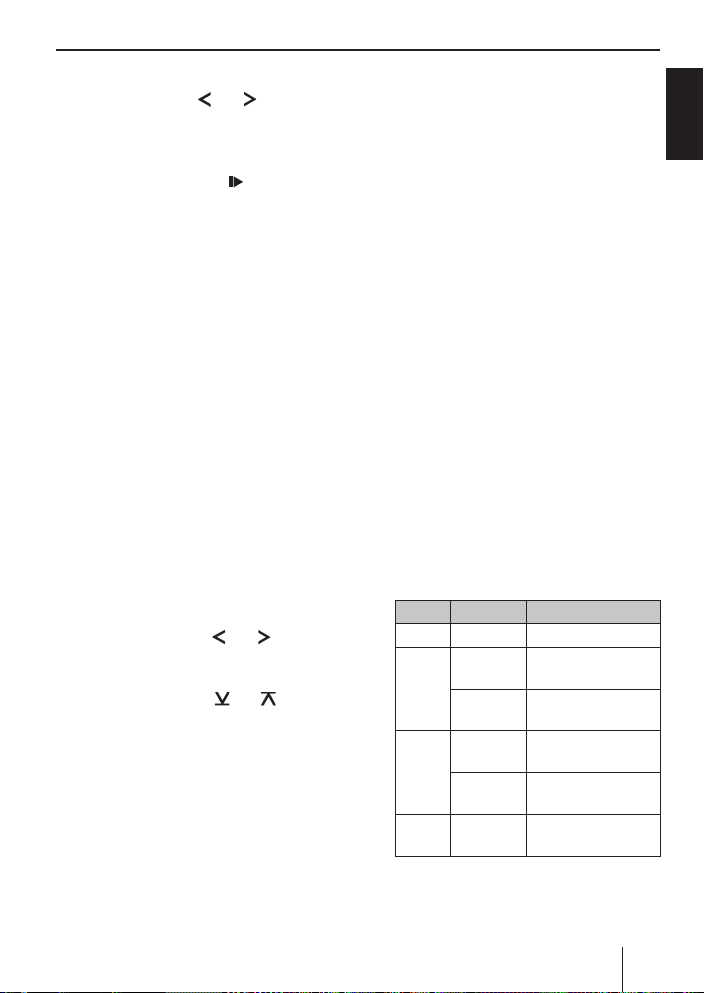
CD-/MP3-/WMA/C‘n‘C-/CD-Wechsler-Betrieb
Schneller Suchlauf
쏅
Halten Sie die Taste 5 / > solange gedrückt, bis die gewünschte Stelle erreicht ist.
Wiedergabe unterbrechen
쏅
Drücken Sie die Taste 3 <, um die Wiedergabe zu unterbrechen („PAUSE“) bzw.
wieder fortzusetzen.
Playlist-Modus (nur im MP3-/WMABetrieb)
Das Autoradio kann Playlisten abspielen, die
mit einem MP3-Manager wie z. B. WinAmp oder
Microsoft Media Player erstellt wurden. Die Playlisten müssen im Root-Ordner der CD bzw. des
USB-Datenträgers gespeichert sein. Folgende
Playlist-Formate können erkannt werden: M3U,
PLS.
Titel im Playlist-Modus wählen
쏅
Drücken Sie die Taste 2 < für ca. 2 Sekun-
den, um in den Playlist-Modus zu wechseln:
Im Display wird kurz „LIST MODE“ angezeigt.
Der erste Titel der ersten Playliste wird gespielt.
Hinweis:
Falls der Datenträger keine Playlisten enthält,
wird kurz „NO LIST“ angezeigt.
쏅
Drücken Sie die Taste
zum vorherigen/nächsten Titel der aktuellen
Playliste zu wechseln.
쏅
Drücken Sie die Taste
vorherigen/nächsten Playliste zu wechseln.
Im Display wird kurz der Name der gewählten Playliste angezeigt und der erste Titel der
Playliste wird gespielt.
Playlist-Modus verlassen
쏅
Drücken Sie die Taste 2 < für ca. 2 Sekun-
den:
Im Display wird kurz „LIST OFF“ angezeigt.
Der aktuelle Titel wird weiter gespielt.
5 / > kurz, um
@/ 2, um zur
Alle Titel anspielen
Mit der Scan-Funktion werden alle verfügbaren
Titel angespielt.
쏅
Drücken Sie die Taste MENU•OK
? für ca. 2
Sekunden, um das Anspielen zu starten, bzw.
kurz, um den aktuell angespielten Titel weiter
zu hören.
Während des Anspielens werden im Display
abwechselnd „SCAN“ und die aktuelle Titelnummer bzw. der Dateiname angezeigt.
Hinweise:
•
Im CD-Wechsler-Betrieb beträgt die Anspielzeit pro Titel ca. 10 Sekunden. Für
alle anderen Betriebsarten kann die Anspielzeit pro Titel eingestellt werden (siehe
Kap. „Benutzereinstellungen“, Abschnitt
„Einstellung im Benutzermenü vornehmen“, Menüpunkt „SCAN TIME“).
•
Im Playlist-Modus (MP3-Betrieb) werden
nur die Titel der aktuellen Playlist angespielt.
Titel in zufälliger Reihenfolge
abspielen
쏅
Drücken Sie die Taste 5 MIX <, um zwischen
den Wiedergabemodi zu wechseln:
Betrieb Anzeige Bedeutung
CD
MP3/
WMA/
C‘n‘C
1
MIX ALL
MIX DIR
MIX ALL
MIX CD
CDC
MIX ALL
Allg.
1
Im C‘n‘C-Betrieb können je nach ange-
MIX OFF
Titel mischen
Titel des aktuellen
2
Ordners mischen
Titel des Datenträ-
2
gers mischen
Titel der aktuellen
CD mischen
Titel aller CDs
mischen
Normale Wieder-
gabe
schlossenem Gerät weitere Wiedergabemodi zur Verfügung stehen
2
Nicht im MP3-Playlist-Modus
13
DEUTSCH
Page 14
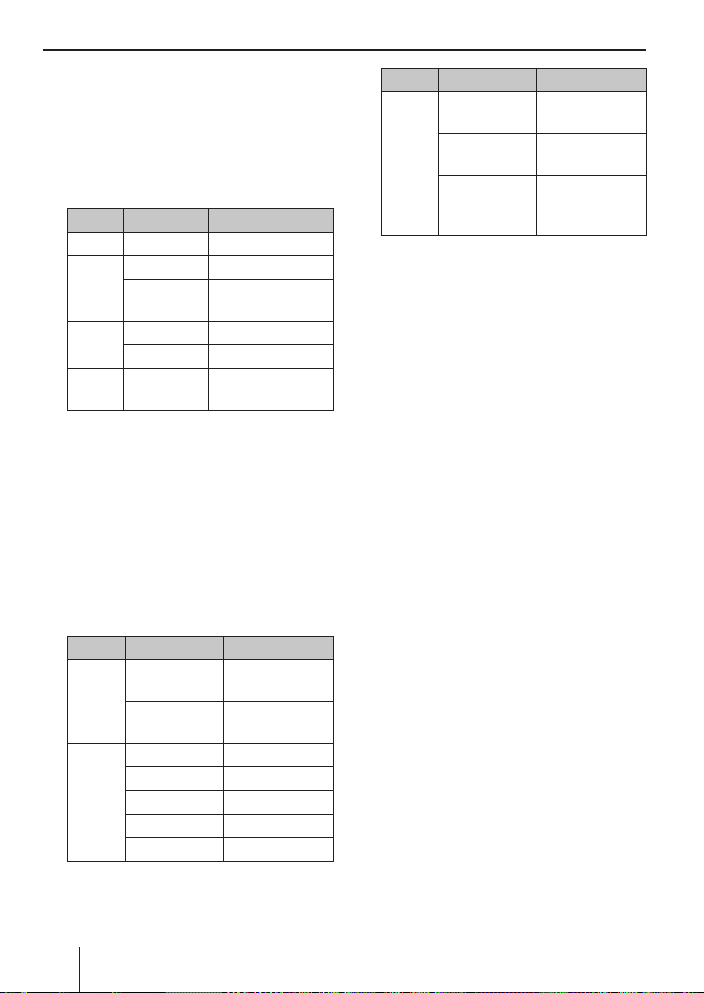
CD-/MP3-/WMA/C‘n‘C-/CD-Wechsler-Betrieb | Bluetooth®
Ist die MIX-Funktion eingeschaltet, wird das
MIX-Symbol im Display angezeigt.
Einzelne Titel bzw. CDs oder
Verzeichnisse wiederholt abspielen
쏅
Drücken Sie die Taste 4 RPT <, um zwischen den Wiedergabemodi zu wechseln:
Betrieb Anzeige Bedeutung
CD
RPT TRACK
RPT TRACK
MP3/
WMA/
C‘n‘C
CDC
Allg.
1
Im C‘n‘C-Betrieb können je nach ange-
RPT DIR
1
RPT TRACK
RPT DISC
RPT OFF
Titel wiederholen
Titel wiederholen
Ordner wieder-
2
holen
Titel wiederholen
CD wiederholen
Normale Wieder-
gabe
schlossenem Gerät weitere Wiedergabemodi zur Verfügung stehen
2
Nicht im MP3-Playlist-Modus
Ist die RPT-Funktion eingeschaltet, wird das
RPT-Symbol im Display angezeigt.
Anzeige einstellen
쏅
Drücken Sie die Taste DIS/ESC = ein- oder
mehrmals, um zwischen diesen Anzeigen zu
wechseln:
Betrieb Anzeige Bedeutung
Titelnummer
und Spielzeit
Titelnummer
und Uhrzeit
Dateiname
1
Interpret
Albumname
Spielzeit
Uhrzeit
CD
MP3/
WMA/
C‘n‘C
T 01 02:15
T 01 18:33
01 ABC
ABCDEF
ABCDEF
PLAY 02:15
CLK 18:33
Betrieb Anzeige Bedeutung
T 01 02:15
CDC
T 01 18:33
CD 02T 03
1
Interpret und Albumname müssen als ID3-
Tag gespeichert sein und werden nur für ca.
10 Sekunden und ggf. als Laufschrift angezeigt; sonst wird der Dateiname angezeigt.
Hinweis
Sie können die Anzeige von CD-Text einer Audio-CD ein- und ausschalten (siehe Kap. „Benutzereinstellungen“, Abschnitt „Einstellung
im Benutzermenü vornehmen“, Menüpunkt
„CD TEXT“). Bei eingeschaltetem CD-Text wird
zu Beginn jedes Titels der entsprechende CDText einmal als Laufschrift angezeigt.
Bluetooth®
Sie können das Autoradio via Bluetooth® mit anderen Bluetooth®-fähigen Geräten wie Mobiltelefonen oder MP3-Spielern verbinden. So können
Sie das Autoradio mit seinem integrierten Mikrofon als Freisprecheinrichtung für verbundenen
Mobiltelefone nutzen und die Audioausgabe von
anderen Bluetooth®-Geräten steuern und über die
Autoradiolautsprecher wiedergeben (Bluetooth®Streaming).
Die Bluetooth®-Technologie ist eine drahtlose
Verbindung mit kurzer Reichweite. Daher müssen
sich Bluetooth®-Geräte für die Herstellung und
Aufrechterhaltung einer Verbindung in der Nähe
des Autoradios (im Fahrzeug) befi nden.
Um eine Bluetooth®-Verbindung herzustellen,
1
müssen Sie das Autoradio und das Bluetooth®-Gerät zuerst koppeln. Wenn Sie die Geräte koppeln,
wird anschließend automatisch eine Bluetooth®Verbindung hergestellt. Diese Verbindung besteht, solange das Bluetooth®-Gerät in Reichweite
ist. Wird die Verbindung unterbrochen, z. B. weil
Sie sich mit einem Mobiltelefon außer Reichweite
Titelnummer
und Spielzeit
Titelnummer
und Uhrzeit
CD-Nummer
und Titelnummer
14
Page 15
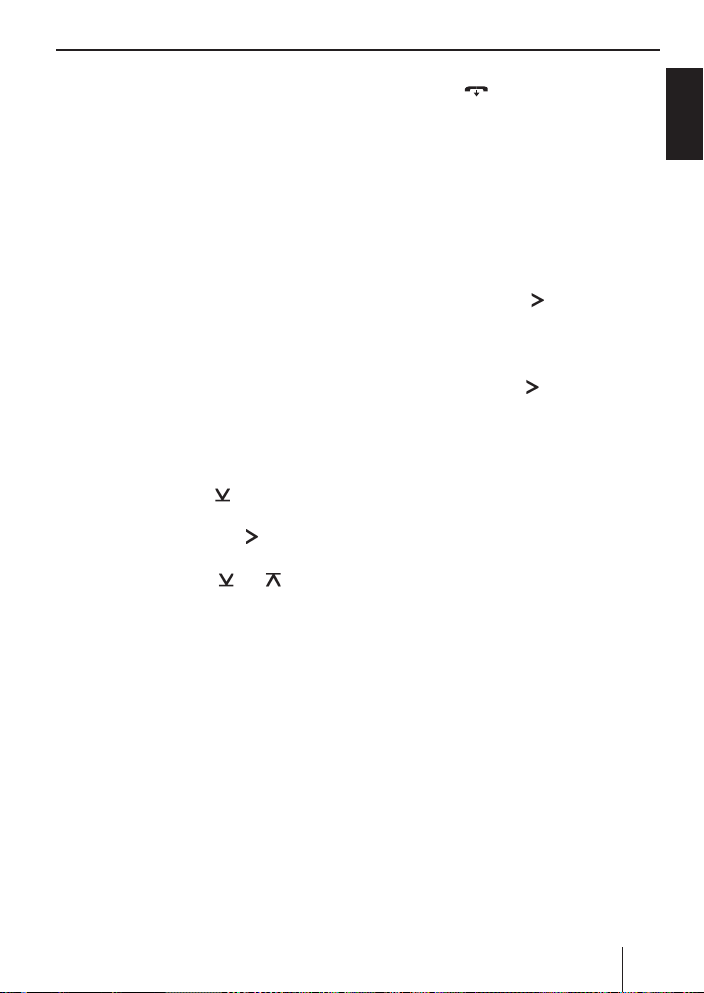
Bluetooth®
bewegen, wird die Verbindung automatisch wiederhergestellt, sobald Sie sich wieder in Reichweite befi nden.
Sie können jeweils nur ein Mobiltelefon und Streaming-Gerät mit dem Autoradio verbinden. Wenn
Sie ein neues Gerät mit dem Autoradio verbinden, wird ggf. die Verbindung zu einem aktuell
verbundenen Gerät automatisch unterbrochen.
Das Autoradio lässt aber bis zu 5 verschiedene
Bluetooth®-Geräte gekoppelt, und Sie können
jedes dieser Geräte schnell und bequem wieder
mit dem Autoradio verbinden. Koppeln Sie ein
sechstes, wird das Bluetooth®-Gerät verdrängt,
welches zuerst gekoppelt wurde.
Bluetooth®-Menü
Im Bluetooth®-Menü fi nden Sie alle Funktionen
für das Koppeln, Verbinden und Verwalten von
Bluetooth®-Geräten.
Bluetooth®-Menü aufrufen
쏅
Drücken Sie die Taste MENU•OK
쏅
Drücken Sie die Taste
punkt „BLUETOOTH“ auszuwählen.
쏅
Drücken Sie die Taste
Bluetooth®-Menü zu öffnen.
쏅
Drücken Sie die Taste
bis der gewünschte Menüpunkt ausgewählt
ist.
Hinweise:
•
Das Bluetooth®-Menü wird automatisch ca.
30 Sekunden nach der letzten Tastenbetätigung verlassen und Sie kehren zum Display der aktuellen Audioquelle zurück.
•
Falls ein Bluetooth®-Vorgang läuft (z. B.
die Wiederherstellung der Verbindung
zum zuletzt verbundenen Gerät), sind die
Funktionen des Bluetooth®-Menüs gesperrt. Falls Sie in dieser Zeit versuchen,
das Bluetooth®-Menü zu öffnen, wird im
Display „LINK BUSY“ angezeigt. Um zur aktuellen Audioquelle zurückzukehren, drücken Sie die Taste DIS/ESC
Bluetooth®-Vorgang abzubrechen und das
?.
@, um den Menü-
>, um das
@/ 2 so oft,
=. Um den
Bluetooth®-Menü zu öffnen, drücken Sie
die Taste
Bluetooth®-Menü verlassen
쏅
Drücken Sie die Taste DIS/ESC = kurz, um
das Bluetooth®-Menü zu verlassen.
A.
Gerät koppeln und verbinden
Mobiltelefon koppeln und verbinden
쏅
Wählen Sie im Bluetooth®-Menü den Menüpunkt „PAIR“.
쏅
Drücken Sie die Taste
menü zu öffnen.
Der Menüpunkt „PHONE“ (Telefon) ist ausgewählt.
쏅
Drücken Sie die Taste
lefon zu koppeln.
Im Display wird „PAIRING“ angezeigt und
das Bluetooth®-Symbol blinkt. Das Autoradio kann jetzt für ca. 2 Minuten von einem
Bluetooth®-Mobiltelefon erkannt und verbunden werden.
쏅
Suchen Sie von Ihrem Mobiltelefon aus das
Autoradio (Bluetooth®-Name: „TORONTO
400 BT“).
Sobald das Autoradio vom Mobiltelefon gefunden wird und verbunden werden soll, erscheint im Display „ENTER PIN“ und die PIN
„1234“.
쏅
Stellen Sie von Ihrem Mobiltelefon aus die
Verbindung her. Geben Sie dabei die vom Autoradio angezeigte PIN ein.
Im Display wird ggf. „PAIRED“ (Gekoppelt)
und dann „CONNECTED“ (Verbunden) angezeigt, sobald das Autoradio und das Mobiltelefon gekoppelt und verbunden werden.
Hinweis:
Falls keine Verbindung hergestellt werden
kann, wird kurz „CON FAIL“ (Verbindung gescheitert) angezeigt.
>, um das Unter-
>, um ein Mobilte-
DEUTSCH
15
Page 16
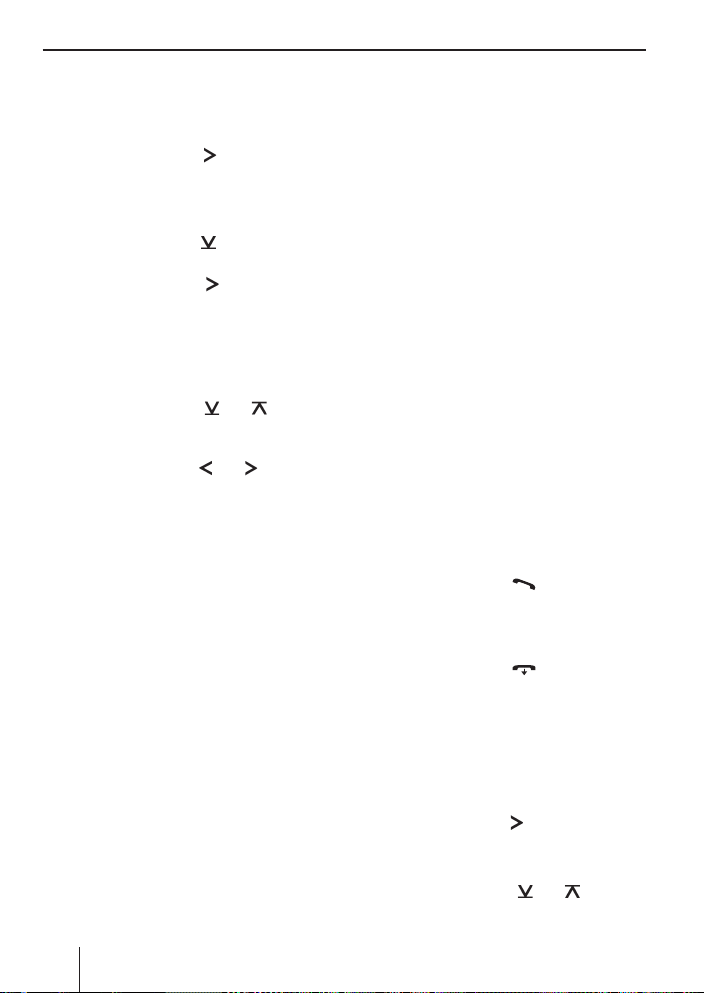
Bluetooth®
Bluetooth®-Streaming-Gerät koppeln und
verbinden
쏅
Wählen Sie im Bluetooth®-Menü den Menüpunkt „PAIR“.
쏅
Drücken Sie die Taste
menü zu öffnen.
Der Menüpunkt „PHONE“ (Telefon) ist ausgewählt.
쏅
Drücken Sie die Taste
punkt „STREAMING“ auszuwählen.
쏅
Drücken Sie die Taste
ming-Gerät zu koppeln.
Im Display wird die aktuell gespeicherte PIN
(standardmäßig „1234“) angezeigt. Falls erforderlich, geben Sie die PIN des StreamingGerätes ein:
Drücken Sie die Taste
쏅
bis die gewünschte Ziffer auf der jeweils aktuellen Stelle angezeigt wird.
쏅
Drücken Sie die Taste
schen den 4 Stellen der PIN zu wechseln.
쏅
Drücken Sie die Taste MENU•OK
eingegebene PIN zu bestätigen.
Hinweis:
Nicht alle Streaming-Geräte verlangen die
Eingabe ihrer PIN am Autoradio. Bei einigen
Streaming-Geräten müssen Sie stattdessen
die PIN des Autoradios eingeben. Für solche Geräte können Sie die aktuelle PIN des
Autoradios einfach durch Drücken der Taste MENU•OK
Streaming-Gerät eingeben.
Im Display wird „PAIRING“ angezeigt und das
Bluetooth®-Symbol blinkt. Das Autoradio
kann jetzt für ca. 2 Minuten von dem Streaming-Gerät erkannt und verbunden werden.
쏅
Suchen Sie von Ihrem Streaming-Gerät aus
das Autoradio (Bluetooth®-Name: „TORONTO
400 BT“) und stellen Sie die Verbindung her.
Geben Sie dabei ggf. die PIN des Autoradios
ein.
? bestätigen und dann am
>, um das Unter-
@, um den Menü-
>, um ein Strea-
@/ 2 so oft,
5 / >, um zwi-
?, um die
16
Im Display wird ggf. „PAIRED“ (Gekoppelt)
und dann „CONNECTED“ (Verbunden) angezeigt, sobald das Autoradio und das Streaming-Gerät gekoppelt und verbunden werden.
Hinweis:
Falls keine Verbindung hergestellt werden
kann, wird kurz „CON FAIL“ (Verbindung gescheitert) angezeigt.
Telefonfunktionen
Eingehenden Anruf annehmen/abweisen
Bei einem eingehenden Anruf werden im Display
abwechselnd „INCOMING“ (eingehend) und die
Nummer des Anrufers angezeigt. Die aktuelle Audioquelle wird stummgeschaltet und ein Rufton
ertönt über die Autoradiolautsprecher.
Hinweis:
Falls die Nummer des Anrufers nicht übermittelt wird, wird statt der Nummer „PRIVATE
NUMBER“ (vertrauliche Nummer) angezeigt.
Falls die Nummer des Anrufers zusammen
mit einem Namen gepeichert ist, werden der
Name des Eintrags und die Nummer angezeigt
(siehe Kap. „Telefonnummer speichern“).
Drücken Sie die Taste
쏅
anzunehmen.
Im Display werden „CALL“ und die laufende
Gesprächszeit angezeigt.
쏅
Drücken Sie die Taste
abzuweisen bzw. um das laufende Gespräch
zu beenden.
Im Display wird „CALL END“ angezeigt.
Anruf tätigen
쏅
Wählen Sie im Bluetooth®-Menü den Menüpunkt „DIAL NEW“.
쏅
Drücken Sie die Taste
Sie können jetzt eine Telefonnummer mit bis
zu 20 Stellen eingeben:
쏅
Drücken Sie die Taste
bis die gewünschte Ziffer auf der jeweils aktuellen Stelle angezeigt wird.
B, um den Anruf
A, um den Anruf
>.
@/ 2 so oft,
Page 17
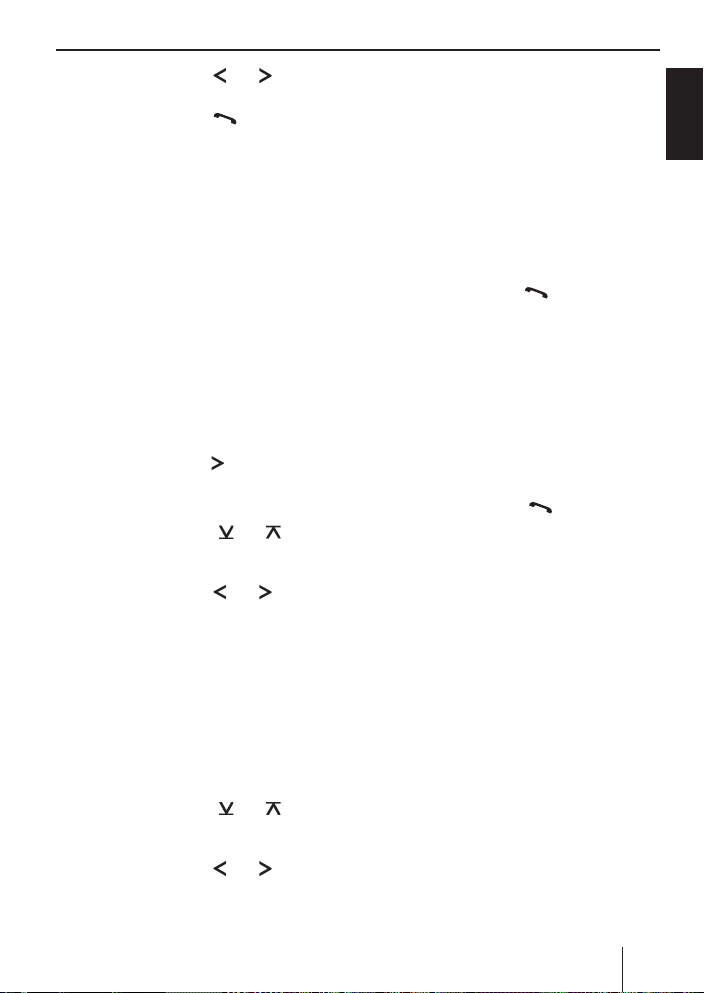
Drücken Sie die Taste 5 / >, um zwi-
쏅
schen den Stellen der Nummer zu wechseln.
Drücken Sie die Taste
쏅
gebene Nummer anzurufen.
Im Display werden abwechselnd „OUTGOING“
und die gewählte Nummer angezeigt.
Hinweis:
Falls die gewählte Nummer zusammen mit
einem Namen gepeichert ist, werden der
Name des Eintrags und die Nummer angezeigt
(siehe Kap. „Telefonnummer speichern“).
Sobald Ihr Gesprächspartner das Gespräch
annimmt, werden im Display abwechselnd
„CALL“ und die laufende Gesprächszeit angezeigt.
Telefonnummer speichern
Wählen Sie im Bluetooth®-Menü den Menü-
쏅
punkt „DIAL NEW“.
Drücken Sie die Taste
쏅
Sie können jetzt eine Telefonnummer mit bis
zu 20 Stellen eingeben:
쏅
Drücken Sie die Taste
bis die gewünschte Ziffer auf der jeweils aktuellen Stelle angezeigt wird.
쏅
Drücken Sie die Taste
schen den Stellen der Nummer zu wechseln.
쏅
Drücken Sie die gewünschte Speichertaste
1 - 5 < für ca. 2 Sekunden, um nur die Num-
mer zu speichern.
- oder -
쏅
Drücken Sie die Taste MENU•OK
nen Namen für den Eintrag einzugeben.
Sie können jetzt einen Namen mit bis zu 9
Stellen eingeben:
쏅
Drücken Sie die Taste
bis das gewünschte Zeichen auf der jeweils
aktuellen Stelle angezeigt wird.
쏅
Drücken Sie die Taste
schen den Stellen des Namens zu wechseln.
B, um die einge-
>.
@/ 2 so oft,
5 / >, um zwi-
?, um ei-
@/ 2 so oft,
5 / >, um zwi-
Bluetooth®
Drücken Sie die gewünschte Speichertaste
쏅
1 - 5 < für ca. 2 Sekunden, um Nummer und
Namen zu speichern.
Hinweis:
Ein zuvor auf der Speichertaste gespeicherte
Nummer wird ersetzt.
Schnellwahl
Mit der Schnellwahl können Sie die zuletzt gewählte Nummer oder eine gespeicherte Nummer (siehe Kap. „Telefonnummer speichern“) anrufen.
Drücken Sie die Taste
쏅
Im Display wird die zuletzt gewählte Nummer
angezeigt.
Hinweis:
Ist aktuell kein Mobiltelefon verbunden, wird
das Bluetooth®-Menü geöffnet. Der Menüpunkt „PAIR“ ist ausgewählt.
쏅
Drücken Sie ggf. eine Speichertaste 1 - 5
<, um die dort gespeicherte Nummer aufzurufen.
쏅
Drücken Sie die Taste
mer anzurufen.
Im Display werden abwechselnd „OUTGOING“
und die gewählte Nummer angezeigt.
B.
B, um die Num-
Bluetooth®-Streaming-Betrieb
Bluetooth®-Streaming-Betrieb starten
쏅
Drücken Sie die Taste SRC 6 so oft, bis „BT
STREAM“ im Display angezeigt wird.
Die Wiedergabe be ginnt.
Hinweise:
•
Der Bluetooth®-Streaming-Betrieb ist nur
wählbar, wenn ein geeignetes StreamingGerät verbunden ist.
•
Falls die Verbindung zum Streaming-Gerät
während der Wiedergabe verloren geht,
wird kurz „CON LOST“ (Verbindung verloren) angezeigt und das Autoradio wechselt
zur vorherigen Audioquelle.
DEUTSCH
17
Page 18
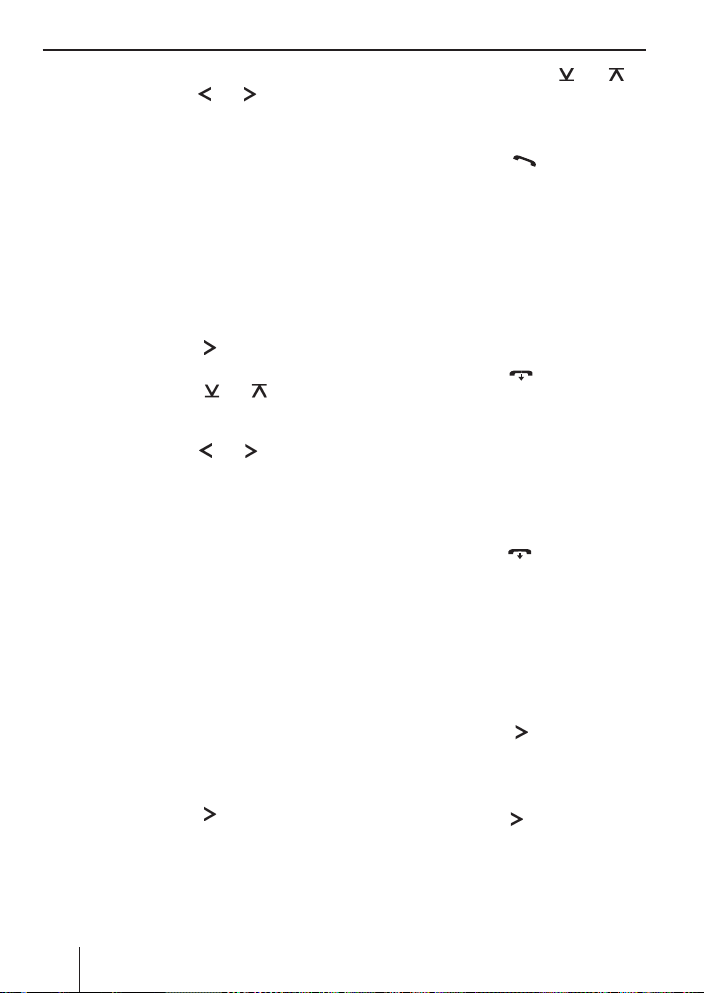
Bluetooth®
Titel wählen
Drücken Sie die Taste
쏅
zum vorherigen/nächsten Titel zu wechseln.
5 / > kurz, um
Weitere Funktionen im Bluetooth®Menü
Bluetooth®-PIN ändern
Das Autoradio besitzt werksseitig die Bluetooth®PIN „1234“, die Sie z. B. beim Koppeln eines Mobiltelefons am Mobiltelefon eingeben müssen. Sie
können diese PIN ändern.
쏅
Wählen Sie im Bluetooth®-Menü den Menüpunkt „PIN EDIT“.
쏅
Drücken Sie die Taste
menü zu öffnen.
쏅
Drücken Sie die Taste
bis die gewünschte Ziffer auf der jeweils aktuellen Stelle angezeigt wird.
쏅
Drücken Sie die Taste
schen den 4 Stellen der PIN zu wechseln.
쏅
Drücken Sie die Taste MENU•OK
Gekoppelte Geräte verwalten
Im Bluetooth®-Menü können Sie die gekoppelten
Bluetooth®-Geräte (Mobiltelefone und StreamingGeräte wie MP3-Spieler) verwalten.
In den Gerätelisten für Mobiltelefone („PHN LIST“)
und Streaming-Geräte („STR LIST“) werden die
gekoppelten Geräte angezeigt. Hier können Sie:
•
Die Verbindung zum aktuell verbundenen
Bluetooth®-Gerät trennen
•
Eine Verbindung zu einem der gekoppelten
Bluetooth®-Geräte herstellen
•
Ein Bluetooth®-Gerät entkoppeln
쏅
Wählen Sie im Bluetooth®-Menü den Menüpunkt „PHN LIST“ bzw. „STR LIST“.
쏅
Drücken Sie die Taste
menü zu öffnen.
Das erste Gerät in der Liste wird angezeigt.
Hinweis:
Falls kein Gerät gekoppelt ist, wird kurz „EMPTY“ (Liste leer) angezeigt.
>, um das Unter-
@/ 2 so oft,
5 / >, um zwi-
?.
>, um das Unter-
18
Drücken Sie ggf. die Taste
쏅
so oft, bis das gewünschte Gerät angezeigt
wird.
Sie haben folgende Optionen:
쏅
Drücken Sie die Taste
zeigte Gerät zu verbinden.
Im Display wird „CONNECTNG“ (verbinden)
angezeigt. Sobald das Gerät verbunden ist,
wird kurz „CONNECTED“ (verbunden) angezeigt und Sie kehren in das Bluetooth®-Menü
zurück. Falls das Gerät bereits verbunden ist,
wird kurz „CON EXIST“ (Verbindung besteht)
angezeigt und Sie kehren in die Liste der gekoppelten Mobiltelefone bzw. Streaming-Geräte zurück.
Drücken Sie die Taste
쏅
dung zum angezeigten Gerät zu trennen.
Im Display wird kurz „DISCONNTD“ (getrennt)
angezeigt und Sie kehren in das Bluetooth®Menü zurück. Falls das Gerät nicht verbunden
war, wird kurz „NO CONNCT“ (keine Verbindung) angezeigt und Sie kehren in die Liste
der gekoppelten Mobiltelefone bzw. Streaming-Geräte zurück.
Drücken Sie die Taste
쏅
den, um das angezeigte Gerät zu entkoppeln.
Im Display wird kurz „DELETED“ (gelöscht)
angezeigt und Sie kehren in das Bluetooth®Menü zurück.
Alle gekoppelten Geräte entkoppeln
쏅
Wählen Sie im Bluetooth®-Menü den Menüpunkt „DELETE ALL“.
쏅
Drücken Sie die Taste
pelten Geräte zu entkoppeln.
Im Display wird „CONFIRM“ (Bestätigen) angezeigt.
Drücken Sie die Taste
쏅
Im Display wird kurz „DELETED“ (Entkoppelt)
angezeigt.
@/ 2
B, um das ange-
A, um die Verbin-
A für ca. 2 Sekun-
>, um alle gekop-
> erneut.
Page 19
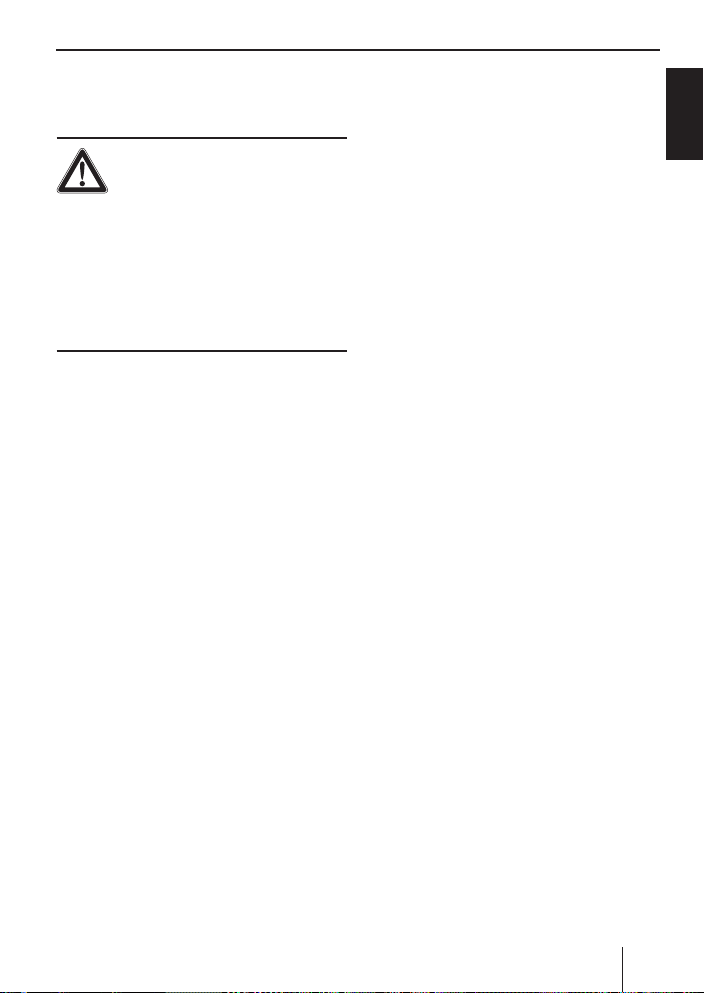
Externe Audioquellen
Externe Audioquellen
Front-AUX-IN-Buchse
Gefahr! Erhöhte Verletzungsgefahr
durch Stecker.
stehende Stecker in der Front-AUX-IN-Buchse
Verletzungen verursachen. Die Verwendung gerader Stecker oder Adapter führt zu einem erhöhten
Verletzungsrisiko.
Aus diesem Grund empfehlen wir die Nut zung von
abgewinkelten Klinkensteckern, z. B. das Blaupunkt Zubehör-Kabel (7 607 001 535).
Sobald eine externe Audioquelle wie z. B. ein
tragbarer CD-/ MiniDisc- oder MP3-Spieler an die
Front-AUX-IN-Buchse angeschossen ist, kann sie
mit der Taste SRC 6 ausgewählt werden. Im Dis-
play wird dann „FRONT AUX“ angezeigt.
Rückseitiger AUX-Eingang
Über den rückseitigen AUX-Eingang (Rear-AUXIN) können Sie verschiedene externe Audioquellen an das Autoradio anschließen:
•
•
•
Bevor Sie ein bestimmtes Gerät anschließen,
prüfen Sie zunächst den Modus des rückseitigen
AUX-Eingangs und ändern Sie ggf. die Einstellung
(siehe Kap. „Benutzereinstellungen“, Abschnitt
Im Falle eines Unfalls kann der hervor-
C‘n‘C-fähige Geräte aus dem BlaupunktZubehörprogramm (z. B. ein C‘n‘C-fähiges
Bluetooth®/USB- oder iPod®/USB-Interface;
C‘n‘C = Command and Control).
CD-Wechsler
Andere externe Audioquellen wie z. B. trag-
bare CD-Spieler, MiniDisc-Spieler, MP3-Spieler oder ein nicht-C‘n‘C-fähiges Blaupunkt-Interface.
Hinweis:
Zum Anschluss einer externen Audioquelle
über den rückseitigen AUX-Eingang benötigen Sie ein Adapterkabel. Dieses Kabel (Blaupunkt-Nr.: 7 607 897 093) kön nen Sie über
Ihren Blaupunkt-Fachhändler beziehen.
„Einstellung im Benutzermenü vornehmen“,
Menüpunkt „CDC“). Beachten Sie, dass Sie die
Einstellung nur ändern, solange kein Gerät an den
rückseitigen AUX-Eingang angeschlossen ist. Entfernen Sie ggf. angeschlossene Geräte vorher bei
ausgeschaltetem Autoradio.
C'n'C-Betrieb starten
쏅
Drücken Sie die Taste SRC 6 so oft, bis der
Name des über C'n'C angeschlossenen Gerätes im Display erscheint.
Die Wiedergabe be ginnt.
Hinweise:
•
Der C'n'C-Betrieb ist nur wählbar, wenn ein
geeignetes Gerät über ein C'n'C-fähiges Interface angeschlossen ist.
•
Zur Bedienung des Radios im C‘n‘C-Betrieb
lesen Sie bitte das Kapitel „CD-/MP3-/
WMA-/C‘n‘C-/CD-Wechsler-Betrieb“.
•
Sie können unter Verwendung geeigneter Adapterkabel bis zu 3 C'n'C-fähige
Blaupunkt-Interfaces an das Autoradio
anschließen. Damit das Autoradio die
verschiedenen Interfaces unterscheiden
kann, können Sie jedem Interface eine individuelle Gerätenummer zuweisen (siehe
Kap. „Benutzereinstellungen“, Abschnitt
„Einstellung im Benutzermenü vornehmen“, Menüpunkt „C‘N‘C“).
AUX-Betrieb starten
쏅
Drücken Sie die Taste SRC 6 so oft, bis
„CDC / AUX“ im Display erscheint.
Die Wiedergabe be ginnt.
Hinweis:
Sie können für den rückseitigen AUX-Eingang
einen eigenen Namen eingeben, der im AUXBetrieb im Display angezeigt wird, wenn Sie
die angeschlossene Audioquelle ausgewählt
haben (siehe Kap. „Benutzereinstellungen“,
Abschnitt „Einstellung im Benutzermenü vornehmen“, Menüpunkt „AUX EDIT“).
19
DEUTSCH
Page 20
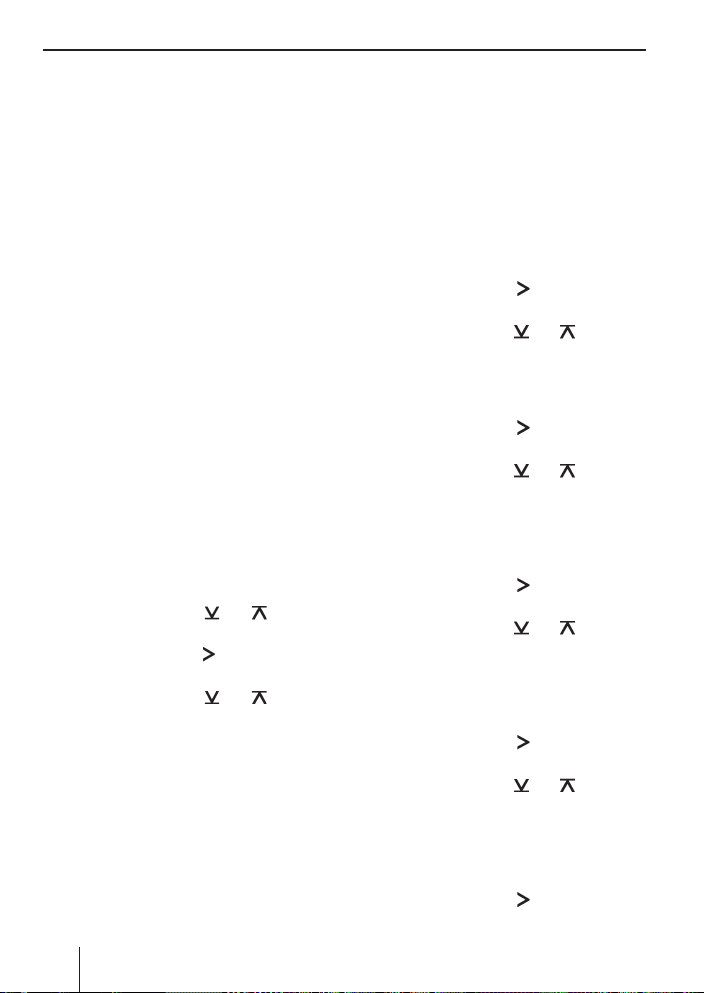
Klangeinstellungen
Klangeinstellungen
Im Audio-Menü können Sie folgende Klangeinstellungen ändern:
•
Bass- und Höhenpegel einstellen
•
Laustärkeverteilung links/rechts (Balance)
bzw. vorn/hinten (Fader) einstellen
•
Anhebung der Bässe bei geringer Lautstärke
(X-Bass) einstellen.
Im erweiterten Audio-Menü können Sie außerdem
folgende Einstellungen vornehmen:
•
3-Band-Equalizer einstellen:
–
Mittenpegel einstellen.
–
Bass-, Mitten- und Höhenfrequenz wählen.
–
Gütefaktor für Bass und Mitten einstellen.
•
Erweiterte X-Bass-Einstellung vornehmen (Pegel und Frequenz)
•
Equalizer-Voreinstellung wählen
Hinweis:
Die Einstellungen für Bässe, Mitten und Höhen werden jeweils für die aktuelle Audioquelle gespeichert.
Audiomenü aufrufen und verlassen
Drücken Sie die Taste MENU•OK ? kurz,
쏅
um das Benutzermenü zu öffnen.
Drücken Sie die Taste
쏅
bis der Menüpunkt „AUDIO“ ausgewählt ist.
Drücken Sie die Taste
쏅
menü zu öffnen.
쏅
Drücken Sie die Taste
bis der gewünschte Menüpunkt ausgewählt
ist.
Nehmen Sie die Einstellung vor (siehe nächs-
쏅
ten Abschnitt).
Drücken Sie die Taste MENU•OK ? kurz,
쏅
um einen anderen Menüpunkt auszuwählen.
- oder Drücken Sie die Taste DIS/ESC = kurz, um
쏅
das Menü zu verlassen.
@/ 2 so oft,
>, um das Audio-
@/ 2 so oft,
Hinweis:
Das Menü wird automatisch ca. 15 Sekunden
nach der letzten Tastenbetätigung verlassen
und Sie kehren zum Display der aktuellen Audioquelle zurück.
Einstellung im Audiomenü
vornehmen
BASS
Basspegel. Einstellungen: -7 bis +7.
쏅
Drücken Sie die Taste
menü zu öffnen.
쏅
Drücken Sie die Taste
Einstellung vorzunehmen.
TREBLE
Höhenpegel. Einstellungen: -7 bis +7.
쏅
Drücken Sie die Taste
menü zu öffnen.
쏅
Drücken Sie die Taste
Einstellung vorzunehmen.
BALANCE
Lautstärkeverteilung links/rechts. Einstellungen:
L9 (links) bis R9 (rechts).
쏅
Drücken Sie die Taste
menü zu öffnen.
쏅
Drücken Sie die Taste
Einstellung vorzunehmen.
FADER
Lautstärkeverteilung vorn/hinten. Einstellungen:
R9 (hinten) bis F9 (vorn).
쏅
Drücken Sie die Taste
menü zu öffnen.
쏅
Drücken Sie die Taste
Einstellung vorzunehmen.
X-BAS S
Anhebung der Bässe bei geringer Lautstärke. Einstellungen: 0 (aus)bis 3 (stärkste Anhebung).
쏅
Drücken Sie die Taste
menü zu öffnen.
>, um das Unter-
@/ 2, um die
>, um das Unter-
@/ 2, um die
>, um das Unter-
@/ 2, um die
>, um das Unter-
@/ 2, um die
>, um das Unter-
20
Page 21
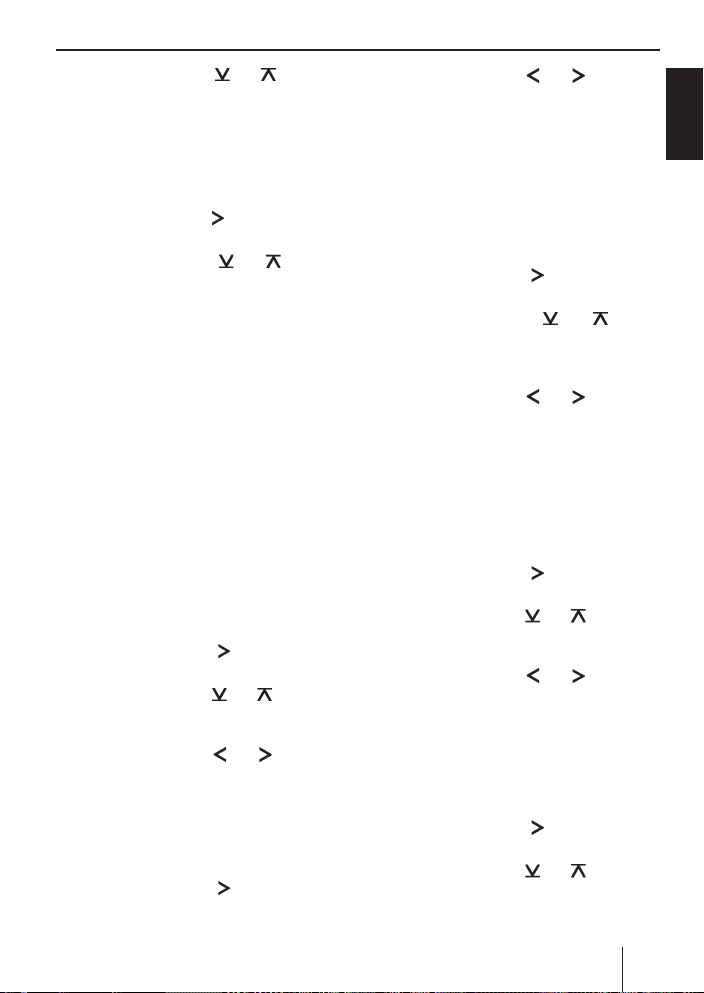
쏅
Drücken Sie die Taste @/ 2, um die
Einstellung vorzunehmen.
Erweitertes Audiomenü aufrufen und
verlassen
쏅
Wählen Sie im Audiomenü den Menüpunkt
„ENHANCED“.
쏅
Drücken Sie die Taste
CED-Menü zu öffnen.
쏅
Drücken Sie die Taste
bis der gewünschte Menüpunkt ausgewählt
ist.
쏅
Nehmen Sie die Einstellung vor (siehe nächsten Abschnitt).
쏅
Drücken Sie die Taste MENU•OK ? kurz,
um einen anderen Menüpunkt auszuwählen.
- oder -
쏅
Drücken Sie die Taste DIS/ESC = kurz, um
das Menü zu verlassen.
>, um das ENHAN-
@/ 2 so oft,
Einstellung im erweiterten
Audiomenü vornehmen
E-BASS
Bassfrequenz und Gütefaktor einstellen. Einstellungen:
•
Bassfrequenz: 60/80/100/200 Hz
•
Gütefaktor: 1,0/1,25/1,5/2,0
쏅
Drücken Sie die Taste
menü E-BASS zu öffnen.
쏅
Drücken Sie die Taste
schen den Untermenüs „FREQ“ (Frequenz)
und QFAC (Gütefaktor) zu wechseln.
쏅
Drücken Sie die Taste
schen den verfügbaren Einstellungen des Untermenüs zu wechseln.
E-TREBLE
Höhenfrequenz einstellen. Einstellungen:
10/12,5/ 15/17,5 kHz.
쏅
Drücken Sie die Taste
menü E-TREBLE zu öffnen.
>, um das Unter-
@/ 2, um zwi-
5 / >, um zwi-
>, um das Unter-
Klangeinstellungen
Drücken Sie die Taste
쏅
schen den verfügbaren Einstellungen des Untermenüs zu wechseln.
E-MIDDLE
Mittelpegel und -frequenz sowie Gütefaktor einstellen. Einstellungen:
Mittenpegel: -7 bis +7
•
Mittenfrequenz: 0,5/1,0/1,5/2,5 kHz
•
Gütefaktor: 0,5/0,75/1,0/1,25
•
Drücken Sie die Taste
쏅
menü E-MIDDLE zu öffnen.
Drücken Sie die Taste
쏅
zwischen den Untermenüs „GAIN“ (Pegel),
„FREQ“ (Frequenz) und QFAC (Gütefaktor)
zu wechseln.
Drücken Sie die Taste
쏅
schen den verfügbaren Einstellungen des Untermenüs zu wechseln.
E-XBASS
X-Basspegel und -frequenz einstellen. Einstellungen:
•
X-Basspegel: 0 (aus) bis 3
•
X-Bassfrequenz: 30/60/100 Hz
쏅
Drücken Sie die Taste
menü E-XBASS zu öffnen.
Drücken Sie die Taste
쏅
schen den Untermenüs „GAIN“ (Pegel) und
„FREQ“ (Frequenz) zu wechseln.
Drücken Sie die Taste
쏅
schen den verfügbaren Einstellungen des Untermenüs zu wechseln.
PRESETS
Equalizer-Voreinstellung wählen. Einstellungen:
POP, ROCK, CLASSIC, P-EQ OFF (keine Voreinstellung).
Drücken Sie die Taste
쏅
menü PRESETS zu öffnen.
Drücken Sie die Taste
쏅
schen den Einstellungen zu wechseln.
5 / >, um zwi-
>, um das Unter-
@/ 2, um
5 / >, um zwi-
>, um das Unter-
@/ 2, um zwi-
5 / >, um zwi-
>, um das Unter-
@/ 2, um zwi-
DEUTSCH
21
Page 22
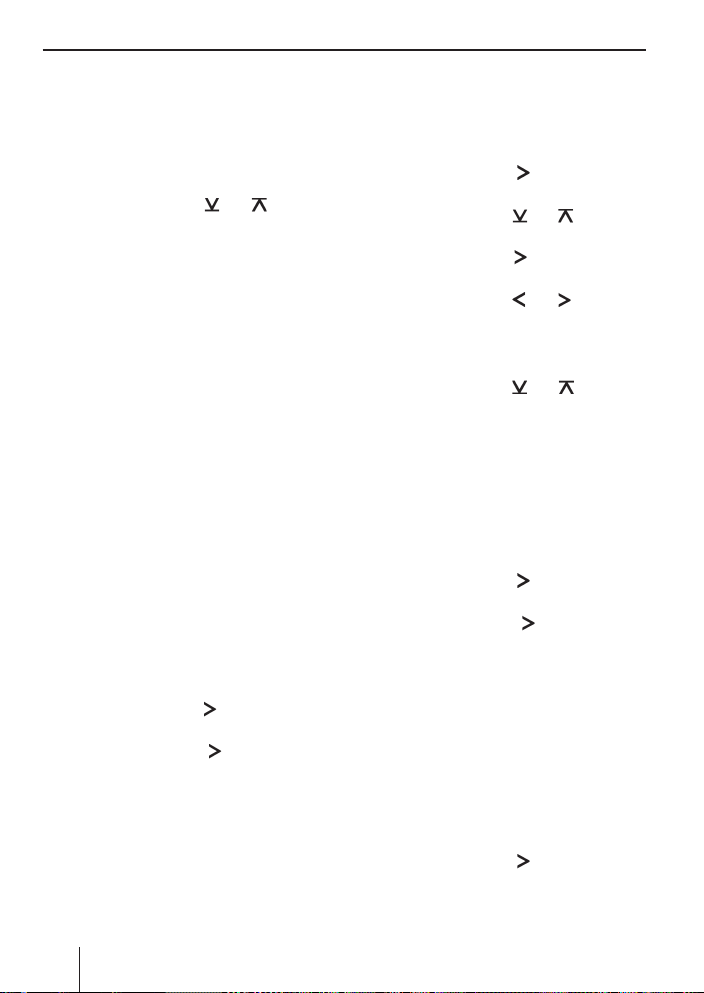
Benutzereinstellungen
Benutzereinstellungen
Benutzermenü aufrufen und
verlassen
쏅
Drücken Sie die Taste MENU•OK ? kurz,
um das Menü zu öffnen.
쏅
Drücken Sie die Taste
bis der gewünschte Menüpunkt ausgewählt
ist.
쏅
Nehmen Sie die Einstellung vor (siehe nächsten Abschnitt).
쏅
Drücken Sie die Taste MENU•OK ? kurz,
um einen anderen Menüpunkt auszuwählen.
- oder -
쏅
Drücken Sie die Taste DIS/ESC = kurz, um
das Menü zu verlassen.
Hinweis:
Das Menü wird automatisch ca. 15 Sekunden
nach der letzten Tastenbetätigung verlassen
und Sie kehren zum Display der aktuellen Audioquelle zurück.
Einstellung im Benutzermenü
vornehmen
CDC
Modus des rückseitigen AUX-Eingangs einstellen. Einstellungen: ON (zum Anschluss eines CDWechslers oder einer anderen externen Audioquelle), OFF (zum Anschluss eines C‘n‘C-fähigen
Blaupunkt-Interfaces).
쏅
Drücken Sie die Taste
menü zu öffnen.
쏅
Drücken Sie die Taste
den Einstellungen zu wechseln.
쏅
Drücken Sie die Taste MENU•OK ? kurz,
um die gewählte Einstellung zu bestätigen.
Das Autoradio schaltet sich automatisch aus
und mit der gewählten Einstellung wieder
ein.
@/ 2 so oft,
>, um das Unter-
>, um zwischen
C‘N‘C
Angeschlossenen C‘n‘C-fähigen Interfaces eine individuelle Gerätenummer zuweisen (C‘n‘C = Command and Control). Länge: 4 Stellen, Ziffern: 0-9,
A-F (hexadezimal).
Drücken Sie die Taste
쏅
menü zu öffnen.
Drücken Sie die Taste
쏅
Interface zu wählen („DEV 1 - 3“).
Drücken Sie die Taste
쏅
nummer zu ändern.
Drücken Sie die Taste
쏅
schen den Stellen zu wechseln.
Das Zeichen auf der ausgewählten Stelle
blinkt, wenn sie ausgewählt ist.
Drücken Sie dieTaste
쏅
der ausgewählten Stelle eine Ziffer zu wählen.
Drücken Sie die Taste MENU•OK ? kurz,
쏅
um die eingegebene Gerätenummer zu bestätigen.
CDTEXT
Anzeige von CD-Text ein- oder ausschalten. Einstellungen: ON (ein), OFF (aus).
Drücken Sie die Taste
쏅
menü zu öffnen.
Drücken Sie die Taste
쏅
den Einstellungen zu wechseln.
쏅
Drücken Sie die Taste MENU•OK ? kurz,
um die gewählte Einstellung zu bestätigen.
Das Autoradio schaltet sich automatisch aus
und mit der gewählten Einstellung wieder
ein.
TA VOLUME
(nur für Tuner-Region „EUROPE“)
Minimallautstärke für Verkehrsdurchsagen einstellen. Einstellungen: 1 - 50.
쏅
Drücken Sie die Taste
menü zu öffnen.
>, um das Unter-
@/ 2, um das
>, um die Geräte-
5 / >, um zwi-
@/ 2, um auf
>, um das Unter-
>, um zwischen
>, um das Unter-
22
Page 23
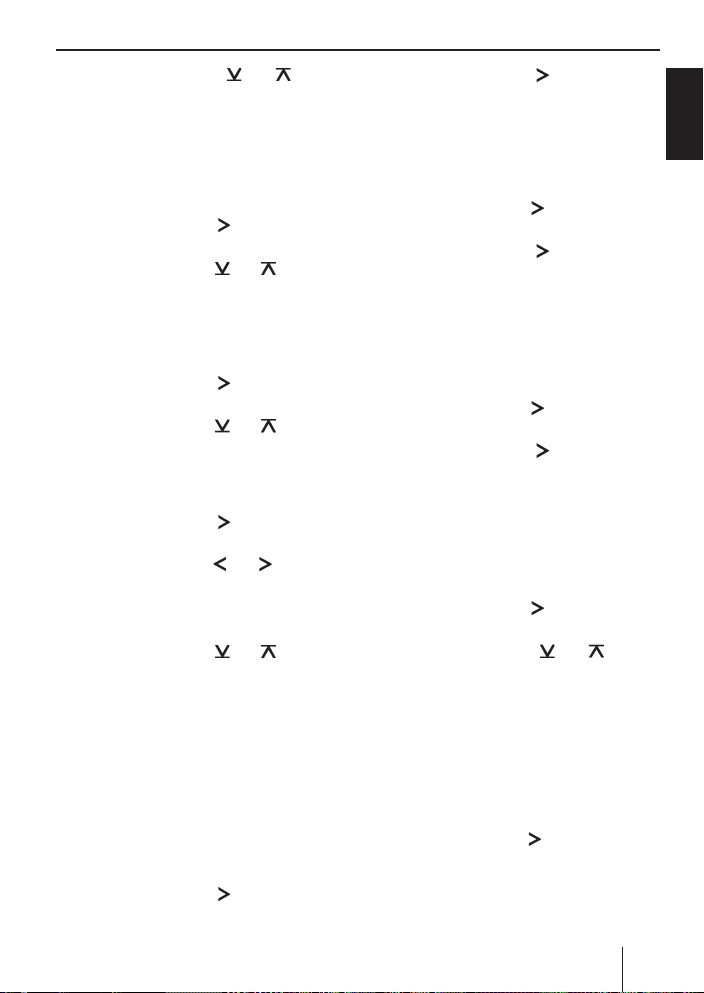
쏅
Drücken Sie die Taste @/ 2 oder
drehen Sie den Lautstärkeregler 4, um die
Einstellung vorzunehmen.
SENS
Nur im Radiobetrieb möglich: Empfi ndlichkeit des
Sendersuchlaufs einstellen.
Einstellungen: LO1 (geringste) – HI6 (größte).
쏅
Drücken Sie die Taste
>, um das Unter-
menü zu öffnen.
쏅
Drücken Sie die Taste
@/ 2, um die
Einstellung vorzunehmen.
SCAN TIME
Anspielzeit in 5-Sekunden-Schritten einstellen.
Einstellungen: 5 – 30.
쏅
Drücken Sie die Taste
>, um das Unter-
menü zu öffnen.
쏅
Drücken Sie die Taste
@/ 2, um die
Einstellung vorzunehmen.
CLOCK SET
Einstellen der Uhrzeit.
쏅
Drücken Sie die Taste
>, um das Unter-
menü zu öffnen.
쏅
Drücken Sie die Taste
5 / >, um zwi-
schen Minuten und Stunden zu wechseln.
Die Minuten- bzw. Stundenanzeige blinkt,
wenn sie ausgewählt ist.
쏅
Drücken Sie die Taste
@/ 2, um die
Minuten bzw. Stunden einzustellen.
쏅
Drücken Sie die Taste MENU•OK ? kurz,
um die eingegebene Uhrzeit zu bestätigen.
Hinweis:
Im 12-Std.-Uhrzeitmodus (12H MODE) wird
hinter der Uhrzeit ein „A“ für vormittags bzw.
ein „P“ für nachmittags angezeigt.
12H/24H MODE
12- bzw. 24-Std.-Uhrzeitmodus wählen. Einstellungen: 12H, 24H.
쏅
Drücken Sie die Taste
>, um das Unter-
menü zu öffnen.
Benutzereinstellungen
Drücken Sie die Taste
쏅
>, um zwischen
den Einstellungen zu wechseln.
CLOCK
Anzeige der Uhrzeit bei ausgeschaltetem Radio
und ausgeschalteter Fahrzeugzündung ein- oder
ausschalten. Einstellungen: ON (ein), OFF (aus).
쏅
Drücken Sie die Taste
>, um das Unter-
menü zu öffnen.
쏅
Drücken Sie die Taste
>, um zwischen
den Einstellungen zu wechseln.
쏅
Drücken Sie die Taste MENU•OK ? kurz,
um die gewählte Einstellung zu bestätigen.
BEEP
Bestätigungston ein- oder ausschalten. Einstellungen: ON (ein), OFF (aus).
쏅
Drücken Sie die Taste
>, um das Unter-
menü zu öffnen.
쏅
Drücken Sie die Taste
>, um zwischen
den Einstellungen zu wechseln.
쏅
Drücken Sie die Taste MENU•OK ? kurz,
um die gewählte Einstellung zu bestätigen.
MUTE LVL
Lautstärke für die Leiseschaltung einstellen. Einstellungen: 0 - 50.
쏅
Drücken Sie die Taste
>, um das Unter-
menü zu öffnen.
쏅
Drücken Sie die Taste
@/ 2 oder
drehen Sie den Lautstärkeregler 4, um die
Einstellung vorzunehmen.
ON VOLUME
Einschaltlautstärke einstellen. Einstellungen: 0
– 50 oder LAST VOL (vor dem Ausschalten des
Autoradios zuletzt eingestellte Lautstärke). Bei
der Einstellung „LAST VOL“ ist die Einschaltlautstärke auf max. 25 begrenzt.
쏅
Drücken Sie die Taste
>, um die Einstel-
lung „LAST VOL“ zu wählen.
- oder -
DEUTSCH
23
Page 24
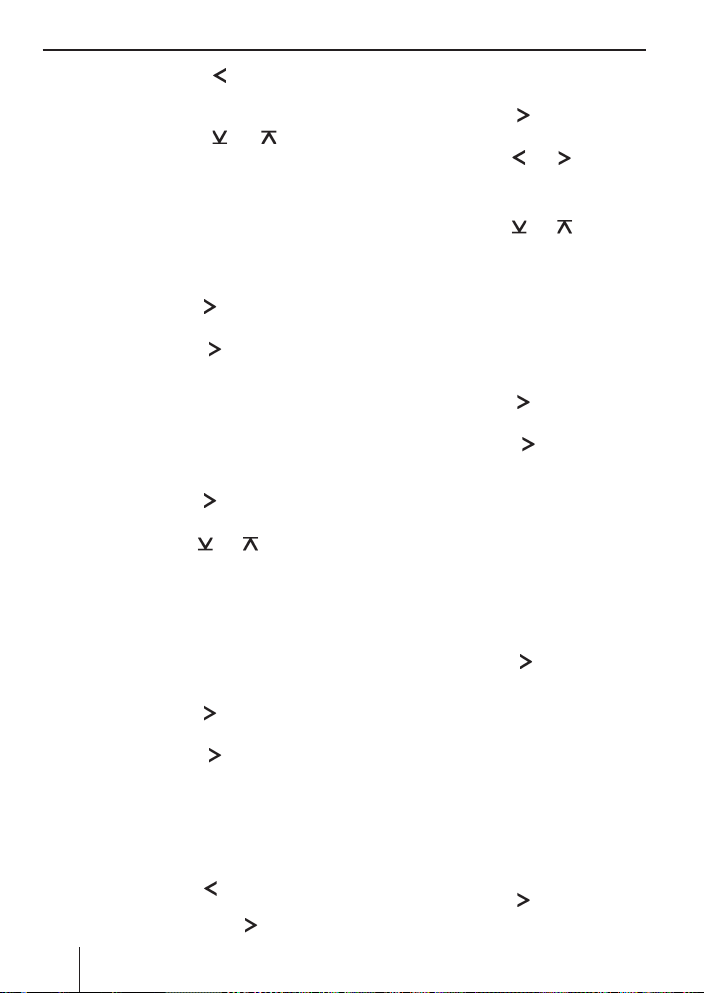
Benutzereinstellungen
Drücken Sie die Taste 5, um die Ein-
쏅
schaltlautstärke zwischen 0 und 50 einzustellen.
쏅
Drücken Sie die Taste
drehen Sie den Lautstärkeregler 4, um die
Einstellung vorzunehmen.
REG
(nur für Tuner-Region „EUROPE“)
Nur im FM-Radiobetrieb möglich: REG-Funktion
ein- oder ausschalten. Einstellungen: ON (ein),
OFF (aus).
쏅
Drücken Sie die Taste
menü zu öffnen.
쏅
Drücken Sie die Taste
den Einstellungen zu wechseln.
PTY LANG
(nur für Tuner-Region „EUROPE“)
Nur im FM-Radiobetrieb möglich: Sprache für die
Anzeigen von Programmtypen wählen. Einstellungen: ENGLISH, FRANCAIS, DEUTSCH.
Drücken Sie die Taste
쏅
menü zu öffnen.
Drücken Sie die Taste
쏅
schen den Einstellungen zu wechseln.
PTY
(nur für Tuner-Regionen „EUROPE“, „USA“,
„S AMERICA“)
Nur im FM-Radiobetrieb möglich: PTY-Funktion
ein- oder ausschalten. Einstellungen: ON (ein),
OFF (aus).
쏅
Drücken Sie die Taste
menü zu öffnen.
쏅
Drücken Sie die Taste
den Einstellungen zu wechseln.
DISP COL
Farbe für die Displaybeleuchtung aus den Grundfarben Rot, Grün und Blau (RGB) mischen. Einstellungen: Für R, G und B jeweils 0 bis 16.
쏅
Drücken Sie die Taste
menü „4096 COL“ zu wählen (Einstellen von
R, G, und B), bzw. die Taste
@/ 2 oder
>, um das Unter-
>, um zwischen
>, um das Unter-
@/ 2, um zwi-
>, um das Unter-
>, um zwischen
5, um das Unter-
>, um das
24
Untermenü „256 COL“ zu wählen (Einstellen
von R und G, B bleibt unverändert).
Drücken Sie die Taste
쏅
menü zu öffnen.
Drücken Sie die Taste
쏅
schen den Farben zu wechseln.
Der Wert der ausgewählten Farbe blinkt.
Drücken Sie die Taste
쏅
Wert der ausgewählten Farbe einzustellen.
Drücken Sie die Taste MENU•OK ? kurz,
쏅
um die gewählte Einstellung zu bestätigen.
SCAN
Ständigen Farbwechsel der Displaybeleuchtung
ein- oder ausschalten. Einstellungen: ON (ein),
OFF (aus).
Drücken Sie die Taste
쏅
menü zu öffnen.
쏅
Drücken Sie die Taste
den Einstellungen zu wechseln.
쏅
Drücken Sie die Taste MENU•OK ? kurz,
um die gewählte Einstellung zu bestätigen.
Ist der ständige Farbwechsel eingeschaltet, ändert sich die Farbe der Displaybeleuchtung fortlaufend über das ganze Farbspektrum.
COL SCAN
Farbe der Displaybeleuchtung während eines
Farbsuchlaufs auswählen.
Drücken Sie die Taste
쏅
suchlauf zu starten.
Im Display wird abwechselnd „SCANNING“
und „OK (MENU)“ angezeigt und die Farbe der
Displaybeleuchtung ändert sich fortlaufend.
Drücken Sie die Taste MENU•OK ? kurz, um
쏅
die gerade eingestellte Farbe auszuwählen.
DIM DAY/DIM NIGHT
Displayhelligkeit für den Tag (DIM DAY) bzw. für
die Nacht (DIM NIGHT) einstellen. Einstellungen:
1 – 16.
Drücken Sie die Taste
쏅
menü zu öffnen.
>, um das Unter-
5 / >, um zwi-
@/ 2, um den
>, um das Unter-
>, um zwischen
>, um den Farb-
>, um das Unter-
Page 25
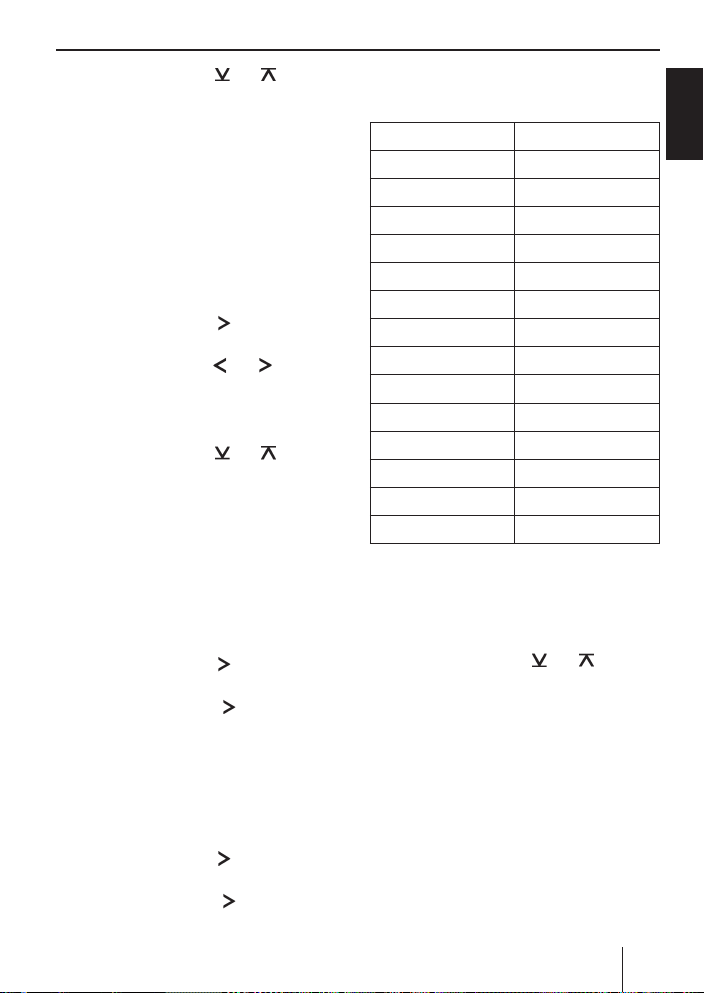
쏅
Drücken Sie die Taste @/ 2, um die
Einstellung vorzunehmen.
Wenn Ihr Autoradio, wie in der Ein bauanleitung
beschrieben, angeschlossen ist und Ihr Fahrzeug
über den entsprechenden Anschluss verfügt, erfolgt die Umschaltung der Displayhelligkeit für
Tag und Nacht durch das Ein- bzw. Ausschalten
der Fahrzeugbeleuchtung.
AUX EDIT
Namen für den rückseitigen AUX-Eingang im AUXBetrieb eingeben. Länge: 9 Stellen; Zeichen: A-Z,
0-9.
쏅
Drücken Sie die Taste
menü zu öffnen.
쏅
Drücken Sie die Taste
schen den Stellen zu wechseln.
Das Zeichen auf der ausgewählten Stelle
blinkt, wenn sie ausgewählt ist.
쏅
Drücken Sie die Taste
der ausgewählten Stelle ein Zeichen zu wählen.
쏅
Drücken Sie die Taste MENU•OK ? kurz,
um den eingegebenen Namen zu bestätigen.
TRAF
(nur für Tuner-Region „EUROPE“)
Nur im FM-Radiobetrieb möglich: Vorrang für Verkehrsmeldungen ein- oder ausschalten. Einstellungen: ON (ein), OFF (aus).
Drücken Sie die Taste
쏅
menü zu öffnen.
쏅
Drücken Sie die Taste
den Einstellungen zu wechseln.
RDS
(nur für Tuner-Region „EUROPE“)
Nur im FM-Radiobetrieb möglich: RDS-Funktion
ein- oder ausschalten. Einstellungen: ON (ein),
OFF (aus).
쏅
Drücken Sie die Taste
menü zu öffnen.
쏅
Drücken Sie die Taste
den Einstellungen zu wechseln.
>, um das Unter-
5 / >, um zwi-
@/ 2, um auf
>, um das Unter-
>, um zwischen
>, um das Unter-
>, um zwischen
Benutzereinstellungen | Werkseinstellungen
Werkseinstellungen
Werkseinstellungen im Benutzermenü:
ON VOLUME LAST VOL
MUTE LVL 0
SENS HI6
SCAN TIME 10
CLOCK OFF
BEEP ON
DIM DAY 15
DIM NIGHT 12
CDTEXT OFF
12H/24H MODE 24H
CLOCKSET 00:00
TA V OL 2 0
RDS* ON
REG* ON
TRAF* OFF
* Nur in Tuner-Region „EUROPE“
Sie können die ursprünglichen Werkseinstellun-
gen des Autoradios wiederherstellen:
쏅
Drücken Sie die Taste MENU•OK ? kurz,
um das Menü zu öffnen.
쏅
Drücken Sie die Taste
bis der Menüpunkt „NORMSET“ ausgewählt
ist.
쏅
Drücken Sie die Taste MENU•OK ? länger
als 4 Sekunden.
Im Display wird kurz „NORM ON“ angezeigt.
Das Autoradio schaltet sich automatisch aus
und mit den Werkseinstellungen wieder ein.
Hinweis:
Drücken Sie die Taste MENU•OK ? kürzer
als 4 Sekunden, wird „NORM OFF“ im Display
angezeigt und die bisherigen Einstellungen
bleiben erhalten.
@/ 2 so oft,
DEUTSCH
25
Page 26
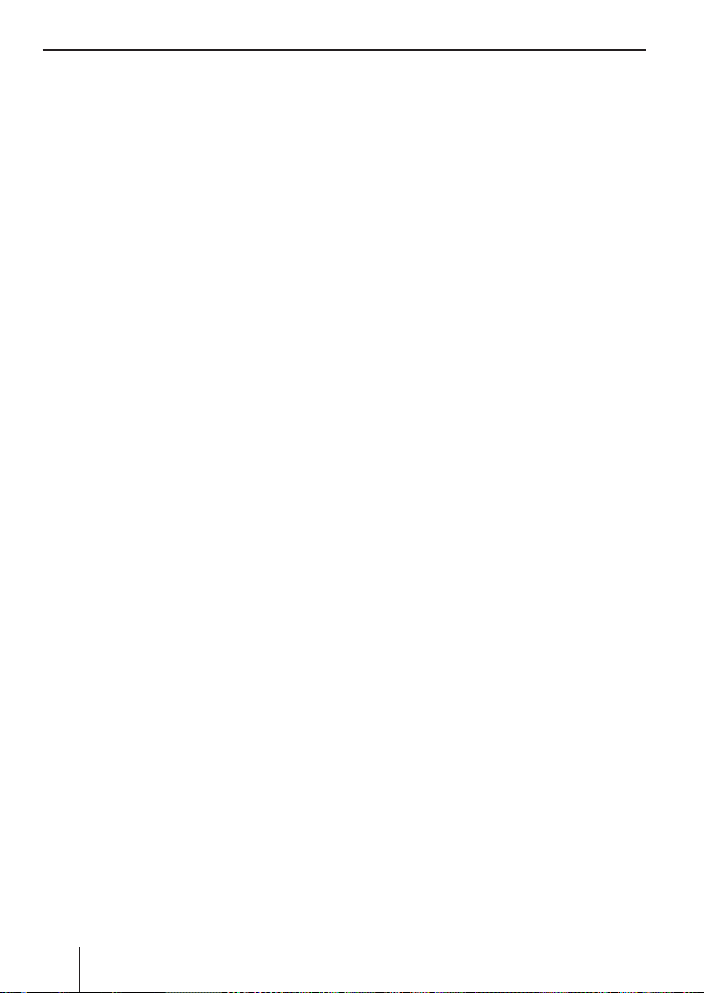
Nützliche Informationen | Technische Daten
Nützliche Informationen
Gewährleistung
Für innerhalb der Euro päischen Union ge kaufte
Produkte geben wir eine Her steller garantie. Für
außerhalb der Europäischen Union gekaufte Geräte gelten die von unserer jeweils zuständigen
Landesvertretung herausgegebenen Garantiebedingungen.
Die Garantiebedingungen können Sie unter www.
blaupunkt.com abrufen oder direkt anfordern
bei:
Blaupunkt GmbH
Hotline
Robert-Bosch-Str. 200
D-31139 Hildesheim
Service
In einigen Ländern bietet Blaupunkt einen Reparatur- und Abholservice.
Unter www.blaupunkt.com können Sie sich informieren, ob dieser Service in Ihrem Land verfügbar ist.
Möchten Sie diesen Service in Anspruch nehmen,
können Sie über das Internet einen Abholservice
für Ihr Autoradio anfordern.
Technische Daten
Spannungsversorgung
Betriebsspannung: 10,5 - 14,4 V
Stromaufnahme
Im Betrieb: 10 A
10 Sek. nach dem
Ausschalten: < 3,5 mA
Verstärker
Ausgangsleistung: 4 x 26 Watt Sinus bei
14,4 V an 4 Ohm.
4 x 50 Watt max. Power
Tun er
Wellenbereiche Europa/Thailand:
FM: 87,5 - 108 MHz
AM (MW): 531 - 1 602 kHz
LW (nur Europa): 153 - 279 kHz
Wellenbereiche USA:
UKW (FM): 87,7 - 107,9 MHz
AM (MW): 530 - 1 710 kHz
Wellenbereiche Südamerika:
UKW (FM): 87,5 - 107,9 MHz
AM (MW): 530 - 1 710 kHz
FM - Übertragungsbereich:
30 - 15 000 Hz
CD
Übertragungsbereich:
20 - 20 000 Hz
Pre-amp Out
4 Kanäle: 2 V
Eingangsempfi ndlichkeit
Rear-AUX-IN: 1,2 V / 10 kΩ
Front-AUX-IN: 500 mV / 6 kΩ
Tel-/Navi-Eingang: 10 V / 1 kΩ
Abmessungen und Gewicht
B x H x T (mm): 182 x 53 x 155
Gewicht: ca. 1,30 kg
Änderungen vorbehalten
26
Page 27
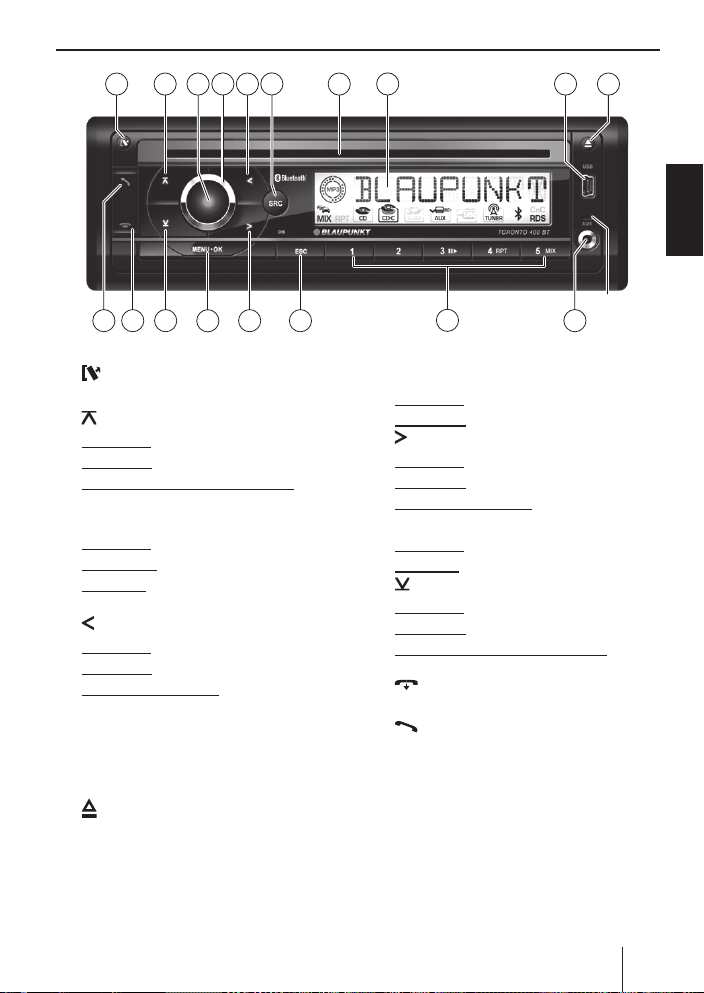
Controls
6
1
4
8
9 1072 53
ENGLISH
18 17
16 11
15
14
1 button
Unlock the detachable control panel
2 button
In the menu: Call up menu item
Radio mode: Select memory bank
MP3/WMA/C‘n‘C/CD changer mode: Change
to next folder / CD
3 On/Off button
Short press: Switch on car sound system
In operation: Mute car sound system (Mute)
Long press: Switch off car sound system
4 Volume control
5 button
In the menu: Change settings
Radio mode: Adjust the stations
Other operating modes: Track selection
6 SRC button
Selecting an audio source
7 CD tray
8 Display
9 USB port
: button (Eject)
Eject a CD
; Front AUX-IN socket
< Keys 1 - 5
13
12
MIC
= DIS/ESC button
In the menu: Exit menu
In operation: Switch display
> button
In the menu: Change settings
Radio mode: Adjust the stations
Other operating modes: Track selection
? MENU•OK button
Short press: Call up menu, confi rm settings
Long press: Start scan function
@ button
In the menu: Call up menu item
Radio mode: Select memory bank
MP3/WMA/C‘n‘C/CD changer mode: Change
to previous folder / CD
A button
Ending/rejecting a phone call
B button
Answering a call, speed dial
27
Page 28
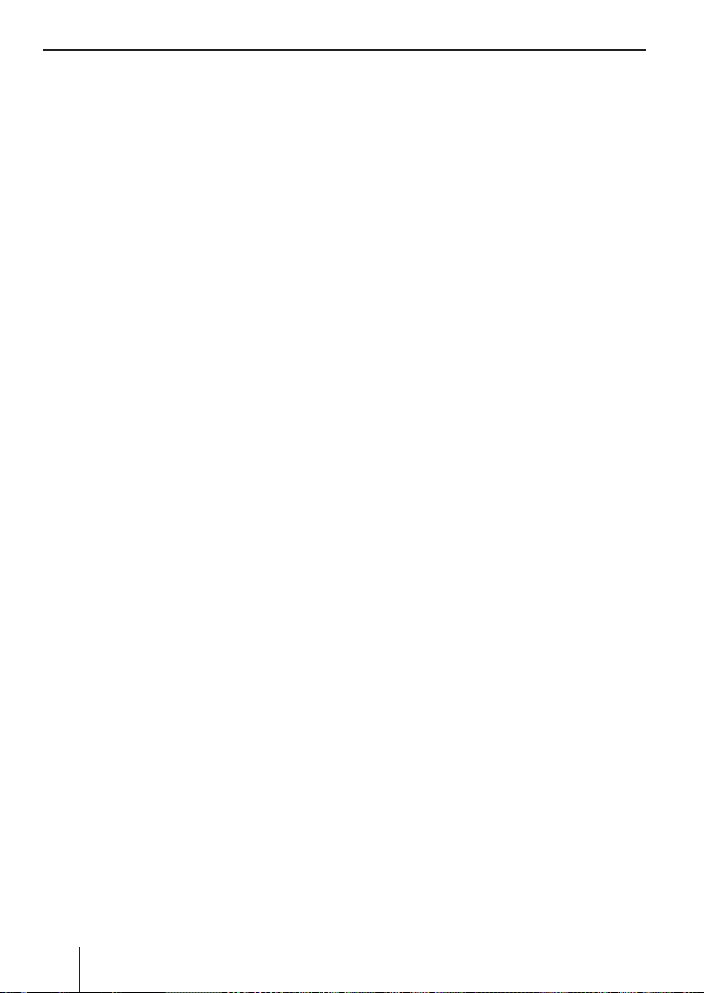
Contents
Safety notes .............................................29
Symbols used ........................................29
Road safety ...........................................29
General safety notes ...............................29
Declaration of conformity ........................29
Cleaning notes..........................................30
Disposal notes ..........................................30
Scope of delivery ......................................30
Optional equipment
(not part of the scope of delivery) .............30
Placing the device in operation ..................31
Attaching/detaching the control panel .......31
Setting the tuner region ...........................31
Switching on/off ....................................31
Volume .................................................32
Switching demo mode on/off ...................32
Displaying version numbers .....................32
Traffi c information ....................................32
Radio mode ..............................................33
RDS .....................................................33
Changing to radio mode ..........................33
Selecting the memory bank .....................33
Tuning into a station ................................33
Storing stations/Calling stored stations......34
Scanning stations ...................................34
Storing stations automatically (Travelstore) ...34
PTY ......................................................34
Confi guring the display............................35
CD/MP3/WMA/C‘n‘C/CD changer mode .....35
Basic information ...................................35
Changing to CD/MP3/WMA/C‘n‘C/
CD changer mode ...................................36
Inserting a CD ........................................37
Ejecting a CD .........................................37
Connecting/removing a USB data carrier ...37
Selecting tracks .....................................37
Select a folder/CD (only in MP3/WMA/
C‘n‘C or CD changer mode) ......................37
Fast searching ........................................38
Interrupting playback ..............................38
Playlist mode (only in MP3/WMA mode) ....38
Scanning all tracks..................................38
28
Playing tracks in random order .................38
Repeatedly playing individual tracks,
CDs or directories ..................................39
Confi guring the display............................39
Bluetooth® ...............................................39
Bluetooth® menu ....................................40
Registering and connecting a device ..........40
Telephone functions ...............................41
Bluetooth® streaming mode .....................42
Additional functions in the Bluetooth®
menu ....................................................43
External audio sources ..............................44
Front AUX-IN socket ................................44
Rear AUX input .......................................44
Sound settings .........................................45
Calling and exiting the audio menu ............45
Performing settings in the audio menu .......45
Calling and exiting the enhanced audio
menu ....................................................46
Performing settings in the enhanced
audio menu ...........................................46
User settings ............................................47
Calling and exiting the user menu ..............47
Performing settings in the user menu ........47
Factory settings ........................................50
Useful information ....................................51
Warranty ...............................................51
Service .................................................51
Technical data ..........................................51
Installation instructions ..........................381
Page 29
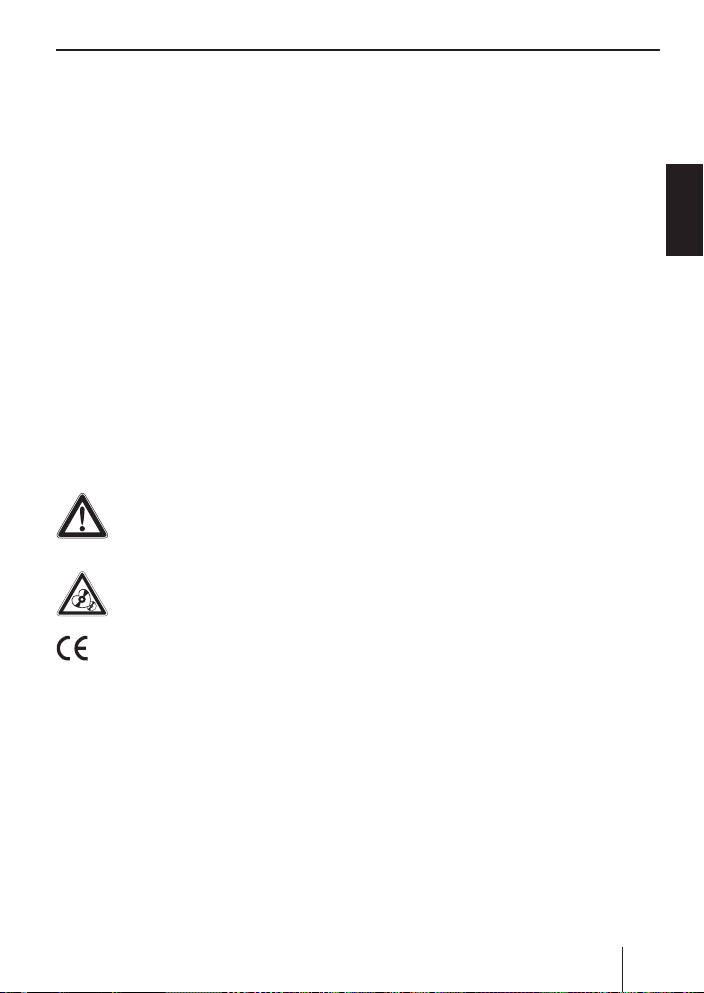
Safety notes
The car sound system was
ing to the state of the art and established safety
guidelines. Even so, dangers may occur if you
do not observe the safety notes in these instructions.
These instructions contain important information to easily and safely install and operate the car
sound system.
•
Read these instructions carefully and completely before using the car sound system.
•
Keep the instructions at a location so that they
are always accessible to all users.
•
Always pass on the car sound system to third
parties together with these instructions.
In addition, observe the instructions of the devices used in conjunction with this car sound
system.
Symbols used
These instructions employ the following symbols:
DANGER!
Warns about injuries
CAUTION!
Warns about damaging the CD drive
The CE mark confi rms the compliance
with EU directives.
쏅
Identifi es a sequencing step
•
Identifi es a listing
Road safety
Observe the following notes about road safety:
Use your device in such a way that you can
•
always safely control your vehicle. In case of
doubt, stop at a suitable location and operate
your device while the vehicle is standing.
manufactured accord-
Safety notes
•
Remove or attach the control panel only
while the vehicle is standing an.
•
Always listen at a moderate volume to pro-
tect your hearing and to be able to hear acoustic warning signals (e.g. police sirens). During
mute phases (e.g. when changing the audio
source), changing the volume is not audible.
Do not increase the volume during this mute
phase.
General safety notes
Observe the following notes to protect yourself
against injuries:
•
Do not modify or open the device. The device
contains a Class 1 laser that can cause injuries
to your eyes.
•
Do not increase the volume during mute
phases, e.g. when changing the audio source.
Changing the volume is not audible during a
mute phase.
Use as directed
This car sound system is intended for installation
and operation in a vehicle with 12 V vehicle system voltage and must be installed in a DIN slot.
Observe the performance limits in the technical data. Repairs and installation, if necessary,
should be performed by a specialist.
Installation instructions
You may only install the car sound system yourself if you are experienced in installing car sound
systems and are very familiar with the electrical
system of the vehicle. For this purpose, observe
the installation instructions at the end of these
instructions.
Declaration of conformity
The Blaupunkt GmbH declares that the car sound
system Toronto 400 BT complies with the basic
requirements and the other relevant regulations
of the directive 1999/5/EG.
ENGLISH
29
Page 30
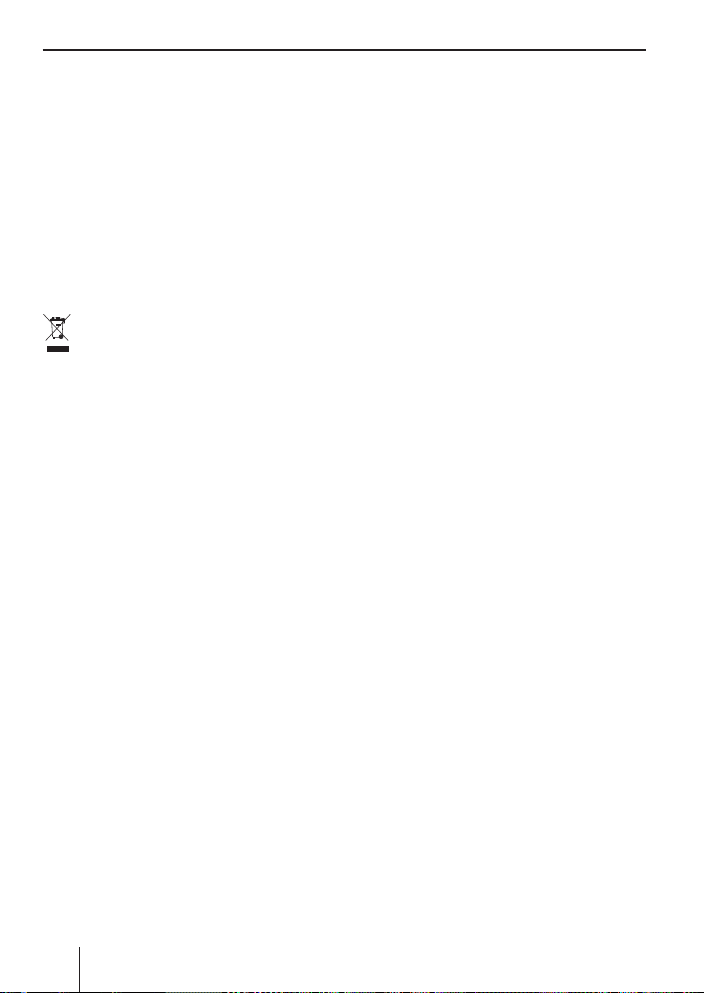
Cleaning notes | Disposal notes | Scope of delivery
Cleaning notes
Solvents, cleaning and scouring agents as well as
dashboard spray and plastics care product may
contain ingredients that will damage the surface
of the car sound system.
•
Use only a dry or slightly moistened cloth for
cleaning the car sound system.
If necessary, clean the contacts of the control
•
panel regularly using a soft cloth moistened
with cleaning alcohol.
Disposal notes
Do not dispose of your old unit in the house-
hold trash!
Use the return and collection systems available to
dispose of the old device.
Scope of delivery
The scope of delivery includes:
1 Car sound system
1 Operating/installation instructions
1 Case for the control panel
1 Support frame
1 Set of small parts
2 Disassembly tools
1 USB connecting cable
Note:
We recommend the use of original Blaupunkt
accessories (www.blaupunkt.com).
Optional equipment
(not part of the scope of delivery)
Contact your Blaupunkt specialised dealer or visit
us on the Internet under www.blaupunkt.com for
information about optional equipment, such as:
•
The steering wheel or handheld remote control
from Blaupunkt for safe and convenient operation of the basic functions (switching on/off
not possible with the remote control)
•
The C‘n‘C-ready interfaces from Blaupunkt
(C‘n‘C = Command and Control) for connecting additional data carriers and devices (e.g.
via the iPod®/USB interface)
•
Blaupunkt CD changer
•
Blaupunkt or Velocity amplifi er
30
Page 31

Placing the device in operation
Placing the device in operation
Attaching/detaching the control panel
The car sound system is equipped with a detachable control panel (release panel) to protect your
equipment against theft. In the delivery state, the
control panel is in the supplied case. To start operating the radio after installation, you must fi rst
attach the control panel (see the section "Attaching the control panel" in this chapter).
Always take the control panel with you when leaving the vehicle. The car sound system is worthless
to a thief without this control panel.
Caution
Damage to the control panel
Never drop the control panel.
Transport the control panel so that it is protected
against impacts and the contacts cannot become
dirty.
Do not expose the control panel to direct sunlight
or another heat source.
Avoid direct skin contact with the control panel’s
electrical contacts.
Attaching the control panel
쏅
Push the control panel into the bracket at the
right edge of the device.
쏅
Push the control panel carefully into the left
bracket until it clicks into place.
Removing the control panel
쏅
Press the
panel.
The left side of the control panel detaches
from the device and is secured by a latch
against falling out.
Grasp the control panel at the left side and
쏅
pull it beyond the resistance of the latch and
straight out of the bracket.
Note:
The car sound system automatically switches
off as soon as the control panel is removed.
1 to unlock the control
button
Setting the tuner region
This car sound system is designed for operation in
different regions with different frequency ranges
and station technologies. It is factory set to the
tuner region "EUROPE". Other available tuner
regions include "USA", "THAI" (Thailand) and
"S AMERICA" (South America). If you operate the
car sound system outside of Europe, you may fi rst
have to set a suitable tuner region:
쏅
Switch off the car sound system if it is not
already turned off.
쏅
Press and hold the buttons MENU•OK ?
4 < at the same time and press the On/
and
Off button 3.
The car sound system switches on. The currently set tuner region appears on the display.
쏅
Press the button
until the desired tuner region is displayed.
쏅
Press the MENU•OK
@ / 2 repeatedly
button ?.
Switching on/off
Switching on/off with the On/Off button
쏅
For switch-on, press the On/Off button 3.
The car sound system switches on.
쏅
To switch off the device, press and hold down
the On/Off button 3 for longer than 2 seconds.
The car sound system switches off.
Note:
If you switch on the car sound system while
the vehicle ignition is switched off, it automatically switches off after 1 hour to preserve
the vehicle battery.
Switching on/off via vehicle ignition
The car sound system will switch off/on simultaneously with the ignition if the device is correctly
connected to the vehicle’s ignition as shown in the
installation instructions and you did not switch the
device off by pressing the On/Off button 3.
31
ENGLISH
Page 32

Placing the device in operation | Traffi c information
Volume
Adjusting the volume
You can adjust the volume in steps from 0 (off) to
50 (maximum).
쏅
Turn the volume control
volume.
Note:
If a telephone or navigation system is connected with the car sound system as described in
the installation instructions, the car sound
system is muted in case of a telephone call
or navigation announcement so that you can
hear the playback of the telephone or navigation system undisturbed. While it is muted,
the display shows "TELEPHONE".
Muting the car sound system (Mute)
You can quickly reduce the volume to a preset
level.
쏅
Briefl y press the On/Off button 3 to mute
the car sound system or to reactivate the previous volume.
While it is switched low, the display shows
"MUTE".
To adjust the mute volume, please read the section "Performing settings in the user menu", "Mute
LVL" menu item in the chapter "User settings".
4 to change the
Switching demo mode on/off
The demo mode shows the functions of the car
sound system as scrolling text on the display. You
can turn the demo mode on or off:
Switch off the car sound system if it is not
쏅
already turned off.
Press and hold the buttons MENU•OK ?
쏅
and
2 < at the same time and press the On/
Off button 3.
The car sound system switches on. The dis-
play briefl y shows "DEMO MODE" if you
switched on the demo mode. By pressing any
button, the demo mode is interrupted and
you can operate the device.
Displaying version numbers
You can display the version numbers of the different device components.
쏅
Switch off the car sound system if it is not
already turned off.
쏅
Press and hold the buttons MENU•OK ?
1 < at the same time and press the On/
and
Off button 3.
The car sound system switches on. The display shows the version number of the fi rst
component. The fi rst character identifi es the
component: P = CPU, E = EPROM, A = Accordo, B = Bluetooth®.
Press the button
쏅
version number of the other components.
쏅
Press the MENU•OK
5 / > to display the
button ? to return to
the previously played audio source.
Traffi c information
In the tuner region "EUROPE", an FM station can
identify traffi c reports by means of an RDS signal. If the priority for traffi c announcements is
switched on, a traffi c announcement is automatically switched through, even if the car sound system is currently not in radio mode or if a station of
the wavebands MW or LW is set.
If priority is switched on, the display shows the
traffi c jam symbol (
during a switched-through traffi c announcement.
To switch the priority on and off, please read the
section "Performing settings in the user menu",
"TRAF" menu item in the chapter "User settings".
Notes:
•
The volume is increased for the duration
of the switched-through traffi c announcement. You can adjust the minimum volume for traffi c announcements (see the
ch. "User settings", section "Performing
settings in the user menu", "TA VOLUME"
menu item).
). "TRAFFIC" is displayed
32
Page 33

To cancel a switched-though traffi c an-
•
nouncement, press the DIS/ESC button
=.
Radio mode
RDS
Many FM stations broadcast an RDS (Radio Data
System) signal in addition to their programme in
the tuner region "EUROPE" that allows the following additional functions:
The
station name is shown on the display.
•
The car sound system recognises traffi c an-
•
nouncements and news broadcasts and can
automatically switch them through in any operating mode (e.g. in CD mode).
Alternate frequency: If RDS is activated, the
•
car sound system automatically selects the
best receivable frequency for the station that
is currently set.
Regional (REG): At certain times, some radio
•
stations divide their programme into regional
programmes providing different content. If the
REG function is activated, the car sound system changes only to those alternate frequencies on which the same regional programme is
being broadcast.
To switch the RDS or REG function on or off, please
read the section "Performing settings in the user
menu" in the chapter "User settings" (menu items
"RDS", "REG").
Changing to radio mode
Press the SRC button 6 repeatedly until
쏅
"TUNER" is displayed:
The current memory bank appears once as
scrolling text on the display.
Traffi c information | Radio mode
Selecting the memory bank
The following memory banks are available in the
different tuner regions:
Region Memory banks
EUROPE
USA
THAI
S AMERICA
쏅
Press the button
until the desired memory bank is displayed.
Note:
Up to 5 stations can be stored in each memory bank.
FM1, FM2, FMT, MW, LW
FM1, FM2, FMT, AM, AMT
FM1, FM2, FMT, AM
FM1, FM2, FMT, AM, AMT
@ / 2 repeatedly
Tuning into a station
There are various ways of tuning into a station:
Tuning into stations manually
쏅
Briefl y press the button
or several times to change the frequency in
increments, or long to quickly change the
frequency.
Notes:
•
For the tuner region "EUROPE": In the FM
waveband, the next station of the broadcasting network is automatically tuned into
if the RDS function is switched on.
•
For the tuner regions "EUROPE", "USA" and
"S AMERICA": In the FM waveband, the current selected programme type is displayed
and can be changed if the PTY function is
activated (see the ch. "PTY").
Starting station seek tuning
쏅
Press the button
2 seconds to start station seek tuning.
The radio tunes into the next receivable station.
5 / > once
5 / > for approx.
ENGLISH
33
Page 34

Radio mode
Notes:
•
For the tuner region "EUROPE": In the FM
waveband, only traffi c information stations
are tuned into if the priority for traffi c information (
For the tuner regions "EUROPE", "USA"
•
and "S AMERICA": In the FM waveband,
the next station with the currently selected
programme type is tuned into if the PTY
function is activated (see the ch. "PTY").
•
The sensitivity of seek tuning can be adjusted (see the chapter "User settings",
section "Performing settings in the user
menu", menu item "SENS").
) is switched on.
Storing stations/Calling stored
stations
쏅
Select the desired memory bank.
쏅
If necessary, set the desired station.
쏅
Press the station button
2 seconds to store the current station under
the button.
- or -
쏅
Briefl y press the station button
call up the stored station.
1 - 5 < for approx.
1 - 5 < to
Scanning stations
The scan function is used to scan every receivable
station of the current waveband.
쏅
Press the MENU•OK
2 seconds to start the scan, or long to continue playing the currently set station.
During the scan, the display alternately displays "SCAN" and the current frequency as
well as memory bank or station name.
Note:
For radio mode, you can adjust the scan time
for each station (see the ch. "User settings",
section "Performing settings in the user
menu", "SCAN TIME" menu item).
button ? for approx.
Storing stations automatically
(Travelstore)
With Travelstore, you can automatically search for
and store the 5 FM stations offering the strongest
reception in the region in one memory bank, Any
previously stored stations in this memory bank
are deleted in the process.
In the tuner regions "EUROPE" and "THAI", you
can store 5 FM stations in the FMT memory bank
with Travelstore. In the tuner regions "USA" and
"S AMERICA", you can also store 5 AM stations in
the AMT memory bank.
쏅
Select a memory bank of the desired waveband, e.g. FM1 or AM.
쏅
Press the button
2 seconds.
The tuner starts the automatic station seek
tuning; the display shows "FM TSTORE" or
"AM TSTORE". After the storing is completed,
the radio plays the station at memory location
1 of the FMT or AMT level.
Note:
For the tuner region "EUROPE": If the priority
for traffi c information is switched on (
only traffi c information stations are stored.
@ / 2 for approx.
),
PTY
In the tuner regions "EUROPE", "USA" and "S
AMERICA", an FM station can transmit its current programme type, e.g. CULTURE, POP, JAZZ,
ROCK, SPORT or SCIENCE. Hence, the PTY function allows a targeted search for broadcasts of a
certain programme type, e.g. for rock or sports
broadcasts. Note that PTY is not supported by all
stations.
34
Page 35

Note:
To use the PTY function, you must activate
it separately in the menu (see the ch. "User
settings", section "Performing settings in the
user menu", "PTY" menu item).
Selecting a programme type
Note:
In the tuner region "EUROPE", you can adjust
the language in which the programme types
are displayed (see the ch. "User settings",
section "Performing settings in the user
menu", "PTY LANG" menu item).
쏅
Briefl y press the button
The currently selected programme type is
briefl y displayed, and you can select a different programme type.
쏅
If necessary, press the button
repeatedly until the desired programme type
is selected.
Searching for stations
쏅
Press the button
2 seconds.
As soon as the seek tuning starts, the display
briefl y shows "SEARCH". Afterwards, the current programme type is displayed
As soon as a station is found, "PTY FOUND"
is briefl y shown. As long as the programme
type of the adjusted station corresponds to
the currently selected programme type, the
display alternately shows the programme
type and the station name or frequency.
Notes:
If no station with the selected programme
•
type is found, "NO PTY" is briefl y displayed
and a beep sounds. The radio will then
retune to the station that it played last.
5 / >.
5 / >
5 / > for approx.
.
Radio mode | CD/MP3/WMA/C‘n‘C/CD changer mode
•
If the tuned radio station or another station
on the broadcasting network broadcasts
your selected programme type at a later
point in time, the car sound system will automatically switch from the currently tuned
station or from the current audio source
(e.g. CD) to the station whose programme
type matches the one you selected. Note
that this function is not supported by all
stations.
Confi guring the display
쏅
Press the DIS/ESC button = to change between these two displays:
Display Meaning
ABCDEF
FM1 102.90
FM1 11:32
Station name
or
or
memory bank/frequency
Memory bank/time
CD/MP3/WMA/C‘n‘C/
CD changer mode
Basic information
CD/MP3/WMA mode
This car sound system can be used to play audio
CDs (CDDA) and CD-R/RWs with audio, MP3 or
WMA fi les as well as MP3 or WMA fi les on USB
data carriers.
Risk of severe damage to the CD drive!
Noncircular contoured CDs (shape CDs)
and CDs with a diameter of 8 cm (mini
CDs) must not be used.
We accept no responsibility for any damage to the
CD drive that may occur as a result of the use of
unsuitable CDs.
ENGLISH
Notes:
•
To ensure proper functioning, use only CDs
with the Compact-Disc logo.
35
Page 36

CD/MP3/WMA/C‘n‘C/CD changer mode
Blaupunkt cannot guarantee the fl awless
•
function of copy-protected CDs and all CD
blanks and USB data carriers available on
the market.
Note the following information when preparing an
MP3/WMA data carrier:
Naming of tracks and directories:
•
Max. 16 characters (CD) or 24 charac-
–
ters (USB) incl. the fi le extension ".mp3"
or ".wma" (if more characters are used,
the number of tracks and folders that are
recognisable by the car sound system is
reduced)
No umlauts or special characters
–
CD formats: Audio CD (CDDA), CD-R/RW,
•
Ø: 12 cm
CD data formats: ISO 9669 Level 1 and 2,
•
Joliet
CD burn speed: Max. 16x (recommended)
•
USB format/fi le system: Mass storage device/
•
FAT32
File extension of audio fi les:
•
.MP3 for MP3 fi les
–
.WMA for WMA fi les
–
WMA fi les only without Digital Rights Manage-
•
ment (DRM) and created with Windows Media
Player version 8 or later
MP3 ID3 tags: Version 1 and 2
•
Bitrate for creating audio fi les:
•
MP3: 32 to 320 kbps
–
WMA: 32 to 192 kbps
–
Up to 20,000 entries can be administered de-
•
pending on the fi le structure on the USB medium.
C‘n‘C mode
The C'n'C interface from Blaupunkt (C'n'C = Command and Control) allows an even more convenient control of devices and data carriers that are
connected to the car sound system via a C'n'Cready Blaupunkt interface.
Before connecting a C'n'C-ready Blaupunkt interface, check the mode of the rear AUX input. For
further details, please read the section "Rear AUX
input" in the chapter "External audio sources".
CD changer mode
You can connect the following CD changers to the
car sound system:
•
Blaupunkt CDC A03
•
Blaupunkt CDC A08
•
Blaupunkt IDC A09
Information on handling CDs, inserting CDs and
operating the CD changer can be found in the
operating instructions supplied with your CD
changer.
Before connecting a CD changer, check the mode
of the rear AUX input. For further details, please
read the section "Rear AUX input" in the chapter
"External audio sources".
Changing to CD/MP3/WMA/C‘n‘C/
CD changer mode
쏅
Press the SRC button 6 repeatedly until
the desired audio source is displayed:
•
"CD": Inserted CD.
•
"MP3": Inserted CD that has already been
recognised as MP3 CD.
•
"USB": Connected USB data carrier.
•
Name of the device connected via C‘n‘C
•
"CDC / AUX": Connected CD changer (if no
other external audio source is connected).
Notes:
•
The respective audio source can be selected only if a corresponding CD is inserted or
a corresponding device (e.g. a USB data
carrier or CD changer) is connected.
•
If the car sound system fi rst has to read
the data of a connected device or data carrier before the playback, the display shows
"READING". For large data volumes, this
may take up to 1 minute. If the device or
data carrier is defective or the transferred
data cannot be played back, a corresponding message appears on the display (e.g.
"ERROR" or "USB ERROR").
36
Page 37

If the connected CD changer fi rst acquires
•
the inserted CDs (e.g. after an interruption
of the power supply or a change of the magazine), "MAG SCAN" is displayed. If the CD
changer does not contain any CDs or magazine, "NO DISC" is displayed.
Inserting a CD
Note:
You must not hinder or assist the drive as it
automatically draws in the CD.
Insert the CD with its printed side up into the
쏅
CD tray
7 until you feel a slight resistance.
The CD is automatically pulled in and its data
are checked (the display shows "READING"
during this time). Afterwards, the playback
starts in CD or MP3 mode. If a CD is inserted,
the display shows the CD symbol.
Note:
If the inserted CD cannot be played back, "CD
ERROR" is briefl y displayed and the CD is automatically ejected after approx. 2 seconds.
Ejecting a CD
Notes:
•
If a CD is ejected and not removed, the
drive will automatically draw it back in
again after approx. 10 seconds.
•
You can also eject CDs while the car sound
system is switched off or whilst another audio source is activated.
쏅
Press the
CD.
: to eject an inserted
button
CD/MP3/WMA/C‘n‘C/CD changer mode
Connecting/removing a USB data
carrier
To be able to connect a USB data carrier, the supplied USB cable must be connected to the car
sound system (see Installation Instructions).
Switch of the car sound system so that the
쏅
data carrier will be correctly registered and
unregistered.
Connect the USB data carrier to the USB
쏅
cable or pull it off.
If a USB data carrier is connected, the display
shows the USB symbol. If the USB data carrier is initially selected as audio source after
connecting it or after switching on the car
sound system, the data are read in fi rst (the
display shows "READING" during this time).
Notes:
If the connected USB data carrier cannot be
•
seen, "USB ERROR" is briefl y displayed.
The time required for reading in the data
•
depends on the design and size of the USB
data carrier.
Selecting tracks
Briefl y press the button 5 / > to
쏅
change to the previous/next track.
Note:
If the current track plays longer than 3 seconds, pressing
5 once restarts the track.
Select a folder/CD (only in MP3/
WMA/C‘n‘C or CD changer mode)
Press the button @ / 2 to change to
쏅
the previous/next folder or CD.
Note:
This also allows you to change between
playlists of a device connected via C‘n‘C.
ENGLISH
37
Page 38

CD/MP3/WMA/C‘n‘C/CD changer mode
Fast searching
Press and hold down the button 5 / >
쏅
until the desired position has been reached.
Interrupting playback
Press the button 3 < to interrupt the
쏅
playback ("PAUSE") or to continue.
Playlist mode (only in MP3/WMA
mode)
The car sound system can play playlists that were
created with an MP3 manager, such as WinAmp
or Microsoft Media Player. The playlists must be
stored in the root folder of the CD or USB data carrier. The following playlist formats can be recognised: M3U, PLS.
Selecting tracks in Playlist mode
Press the 2 button < for approx. 2 seconds
쏅
to change to the Playlist mode:
"LIST MODE" briefl y appears on the display.
The fi rst track of the fi rst playlist is played.
Note:
If the data carrier does not contain any
playlists, "NO LIST" is briefl y displayed.
Briefl y press the button
쏅
change to the previous/next track of the current playlist.
쏅
Press the button
@ / 2 to change to
the previous/next playlist.
The display briefl y shows the name of the
selected playlist, and the fi rst track of the
playlist is being played.
Exiting the Playlist mode
쏅
Press the 2 button < for approx. 2 sec-
onds:
"LIST OFF" briefl y appears on the display. The
current track continues playing.
5 / > to
Scanning all tracks
The scan function scans all available tracks.
쏅
Press the MENU•OK
button ? for approx.
2 seconds to start the scan, or long to continue playing the currently scanned track.
During the scan, the display alternately displays "SCAN" and the current track number
or fi le name.
Notes:
•
In the CD changer mode, the scan time per
track is approx. 10 seconds. For all other
operating modes, you can adjust the scan
time for each track (see the ch. "User settings", section "Performing settings in the
user menu", "SCAN TIME" menu item).
In the Playlist mode (MP3 mode), only the
•
tracks of the current playlist are scanned.
Playing tracks in random order
쏅
Press the 5 MIX button < to change be-
tween the playback modes:
Opera-
Display Meaning
tion
CD
MP3/
WMA/
C‘n‘C
1
MIX ALL
MIX DIR
MIX ALL
MIX CD
CDC
MIX ALL
Gen.
1
In C‘n‘C mode, additional playback modes
MIX OFF
may be available depending on the connected device
2
Not in MP3 Playlist mode
If the MIX function is active, the MIX symbol
appears on the display.
Mixing tracks
Mixing tracks of the
2
current folder
Mixing tracks of the
2
data carrier
Mixing tracks of the
current CD
Mixing tracks of
all CDs
Regular playback
38
Page 39

Repeatedly playing individual tracks,
CDs or directories
Press the 4 RPT button < to change be-
쏅
tween the playback modes:
Opera-
Display Meaning
tion
CD
RPT TRACK
MP3/
RPT TRACK
WMA/
C‘n‘C
CDC
Gen.
1
In C‘n‘C mode, additional playback modes
RPT DIR
1
RPT TRACK
RPT DISC
RPT OFF
Repeating tracks
Repeating tracks
Repeating folders
2
Repeating tracks
Repeating a CD
Regular playback
may be available depending on the connected device
2
Not in MP3 Playlist mode
If the RPT function is active, the RPT symbol
appears on the display.
Confi guring the display
Press the DIS/ESC button = once or several
쏅
times to change between these displays:
Opera-
Display Meaning
tion
Track number
and playing time
Track number
and time
File name
1
Artist
Album name
1
Playing time
Time
Track number
and playing time
Track number
and time
CD number and
track number
CD
MP3/
WMA/
C‘n‘C
CDC
T 01 02:15
T 01 18:33
01 ABC
ABCDEF
ABCDEF
PLAY 02:15
CLK 18:33
T 01 02:15
T 01 18:33
CD 02T 03
CD/MP3/WMA/C‘n‘C/CD changer mode | Bluetooth®
1
Artist and album name must be stored as
ID3 tag and are displayed only for approx.
10 seconds and perhaps as scrolling text;
otherwise, the fi le name is displayed.
Note
You can switch the display of CD text of an
audio CD on and off (see the ch. "User settings", section "Performing settings in the
user menu", "CD TEXT" menu item). If CD text
is switched on, the corresponding CD text is
displayed once as scrolling text at the start of
a track.
Bluetooth®
You can connect the car sound system via Bluetooth® with other Bluetooth®-ready devices, such
as cell phones or MP3 players. This allows you
to use the car sound system with its integrated
microphone as hands-free system for connected cell phones and control the audio output of
other Bluetooth® devices and play them back via
the loudspeakers of the car sound system (Bluetooth® streaming).
Bluetooth® technology is a wireless connection of
short range. For this reason, Bluetooth® devices
must be located near the car sound system (in the
vehicle) to establish and maintain a connection.
To establish a Bluetooth® connection, you must
fi rst register the car sound system and the Bluetooth® device. When you register the devices, a
Bluetooth® connection is subsequently established automatically. This connection remains in
effect as long as the Bluetooth® device is within
range. If the connection is interrupted, e.g. because you moved the cell phone outside the range,
the connection is automatically re-established as
soon as you are back within range.
You can connect only one cell phone and streaming device with the car sound system at a time.
If you connect a new device with the car sound
system, the connection to a currently connected
device may automatically be interrupted. However, the car sound system leaves up to 5 different Bluetooth® devices registered, and you can
quickly and easily connect any of these devices
39
ENGLISH
Page 40

Bluetooth®
with the car sound system again. If you register a
sixth one, the Bluetooth® device registered fi rst is
unregistered.
Bluetooth® menu
In the Bluetooth® menu, you fi nd all the functions
for registering, connecting and managing Bluetooth® devices.
Calling the Bluetooth® menu
쏅
Press the MENU•OK
Press the button @ to select the "BLUE-
쏅
TOOTH" menu item.
Press the
쏅
tooth® menu.
쏅
Press the button
until the desired menu item is selected.
Notes:
•
The Bluetooth® menu is automatically exited approx. 30 seconds after the last button activation and you are returned to the
display of the current audio source.
•
If a Bluetooth® process is running (e.g.
re-establishing the connection to the last
connected device), the functions of the
Bluetooth® menu are blocked. If you attempt to open the Bluetooth® menu during
this time, "LINK BUSY" appears on the display. To return to the current audio source,
press the DIS/ESC button
the Bluetooth® process and open the Bluetooth® menu, press the
Exiting the Bluetooth® menu
쏅
Briefl y press the DIS/ESC button = to exit
the Bluetooth® menu.
button ?.
button > to open the Blue-
@ / 2 repeatedly
=. To cancel
button A.
Registering and connecting a device
Registering and connecting a cell phone
쏅
In the Bluetooth® menu, select the "PAIR"
menu item.
쏅
Press the
menu.
The "PHONE" menu item is selected.
쏅
Press the
phone.
The display shows "PAIRING" and the Bluetooth® symbol is fl ashing. The car sound system can now be recognised by a Bluetooth®
cell phone for approx. 2 minutes and connected.
Search the car sound system from your
쏅
cell phone (Bluetooth® name: "TORONTO
400 BT").
As soon as the car sound system is found
by the cell phone and should be connected,
"ENTER PIN" appears on the display and the
PIN "1234".
Establish the connection from your cell
쏅
phone. Enter the PIN displayed by the car
sound system.
The display may show "PAIRED", followed
by "CONNECTED", as soon as the car sound
system and the cell phone are registered and
connected.
Note:
If no connection can be established, "CON
FAIL" (connection failed) is briefl y displayed.
Registering and connecting a Bluetooth®
streaming device
In the Bluetooth® menu, select the "PAIR"
쏅
menu item.
Press the
쏅
menu.
The "PHONE" menu item is selected.
button > to open the sub-
button > to register a cell
button > to open the sub-
40
Page 41

쏅
Press the button @ to select the "STREAM-
ING" menu item.
쏅
Press the
ing device.
The display shows the currently stored PIN
(default "1234"). If required, enter the PIN of
the streaming device:
쏅
Press the button
until the desired number appears at the respective current location.
쏅
Press the button
tween the 4 locations of the PIN.
쏅
Press the MENU•OK
button > to register a stream-
@ / 2 repeatedly
5 / > to change be-
button ? to confi rm
the PIN entered.
Note:
Not all streaming devices require the entry
of a PIN on the car sound system. For some
streaming devices, you have to enter the PIN
of the car sound system instead. For those
devices, you can simply confi rm the current
PIN of the car sound system by pressing the
MENU•OK
button ? and then enter it on
the streaming device.
The display shows "PAIRING" and the Bluetooth® symbol is fl ashing. The car sound system can now be recognised by the streaming
device for approx. 2 minutes and connected.
쏅
Search the car sound system from your
streaming device (Bluetooth® name: "TORONTO 400 BT") and establish the connection. Enter the PIN of the car sound system,
if necessary.
The display may show "PAIRED", followed by
"CONNECTED", as soon as the car sound system and the streaming device are registered
and connected.
Note:
If no connection can be established, "CON
FAIL" (connection failed) is briefl y displayed.
Bluetooth®
Telephone functions
Answering/rejecting an incoming phone call
With an incoming call, the display alternately
shows "INCOMING" and the number of the caller.
The current audio source is muted and a ring tone
is played via the loudspeakers of the car sound
system.
Note:
If the number of the caller is not being
transmitted, the display shows "PRIVATE
NUMBER" instead of the number. If the
number of the caller is stored together with a
name, the name of the entry and the number
are displayed (see the ch. "Storing a phone
number").
쏅
Press the
"CALL" and the duration of the ongoing call
are displayed.
쏅
Press the
to end the current call.
The display shows "CALL END".
Making a call
쏅
In the Bluetooth® menu, select the "DIAL
NEW" menu item.
쏅
Press the
You can now enter a phone number with up
to 20 digits:
쏅
Press the button
until the desired number appears at the
respective current location.
쏅
Press the button
tween the locations of the number.
쏅
Press the
entered.
"OUTGOING" and the dialed number are alternately shown on the display.
button B to answer the call.
button A to reject the call or
button >.
@ / 2 repeatedly
5 / > to change be-
button B to call the number
ENGLISH
41
Page 42

Bluetooth®
Note:
If the dialed number is stored together with a
name, the name of the entry and the number
are displayed (see the ch. "Storing a phone
number").
As soon as your calling party answers the call,
the display alternately shows "CALL" and the
time of the current phone call.
Storing phone numbers
쏅
In the Bluetooth® menu, select the "DIAL
NEW" menu item.
쏅
Press the
You can now enter a phone number with up
to 20 digits:
쏅
Press the button
until the desired number appears at the
respective current location.
쏅
Press the button
between the locations of the number.
쏅
Press the desired memory button 1 - 5 < for
approx. 2 seconds to store only the number.
- or -
쏅
Press the MENU•OK
button >.
@ / 2 repeatedly
5 / > to change
button ? to enter a
name for the entry.
You can now enter a name with up to 9 characters:
쏅
Press the button
until the desired character appears at the
respective current location.
쏅
Press the button
tween the locations of the name.
쏅
Press the desired memory button
1 - 5 < for approx. 2 seconds to store the
number and name.
Note:
A number previously stored on the memory
button is replaced.
@ / 2 repeatedly
5 / > to change be-
Speed dial
With speed dial, you can call the number dialed
last or a stored number (see ch. "Storing a phone
numbers").
Press the
쏅
The display shows the number dialed last.
Note:
If no cell phone is currently connected, the
Bluetooth® menu is opened. The "PAIR" menu
item is selected.
If necessary, press a memory button 1 - 5 <
쏅
to call the number stored.
Press the
쏅
"OUTGOING" and the dialed number are alternately shown on the display.
button B.
button B to call the number.
Bluetooth® streaming mode
Starting the Bluetooth® streaming mode
쏅
Press the SRC button 6 repeatedly until
"BT STREAM" appears on the display.
The playback starts.
Notes:
•
The Bluetooth® streaming mode can be selected only if a suitable streaming device is
connected.
•
If the connection to the streaming device
is lost during playback, the display briefl y
shows "CON LOST" (connection lost) and
the car sound system changes to the previous audio source.
Selecting tracks
Briefl y press the button
쏅
change to the previous/next track.
5 / > to
42
Page 43

Bluetooth®
Additional functions in the
Bluetooth® menu
Changing the Bluetooth® PIN
The factory-set Bluetooth® PIN of the car sound
system is "1234"; e.g. it must be entered on the
cell phone when registering a cell phone. This PIN
can be changed.
쏅
In the Bluetooth® menu, select the "PIN EDIT"
menu item.
쏅
Press the
menu.
쏅
Press the button
until the desired number appears at the
respective current location.
쏅
Press the button
between the 4 locations of the PIN.
쏅
Press the MENU•OK
Managing registered devices
In the Bluetooth® menu, you can manage the
registered Bluetooth® devices (cell phones and
streaming devices such as MP3 player).
The registered devices are displayed in the device
lists for cell phones ("PHN LIST") and streaming
devices ("STR LIST"). You can do the following:
•
Disconnecting the connection to the currently
connected Bluetooth® device
•
Establishing a connection to one of the registered Bluetooth® devices
•
Unregistering a Bluetooth® device
쏅
In the Bluetooth® menu, select the menu item
"PHN LIST" or "STR LIST".
쏅
Press the
menu.
The fi rst device on the list is displayed.
Note:
If no device is registered, "EMPTY" is briefl y
displayed.
button > to open the sub-
@ / 2 repeatedly
5 / > to change
button ?.
button > to open the sub-
If necessary, press the button
쏅
repeatedly until the desired device is displayed.
You have the following options:
Press the
쏅
device displayed.
The display shows "CONNECTNG". As soon
as the device is connected, "CONNECTED"
is briefl y displayed and you are returned to
the Bluetooth® menu. If the device is already
connected, "CON EXIST" (connection exists)
is briefl y displayed and you are returned to
the list of registered cell phones or streaming
devices.
Press the
쏅
connection to the device displayed.
The display briefl y shows "DISCONNTD" and
you are returned to the Bluetooth® menu.
If the device was not connected, "NO CONNCT" (no connection) is briefl y displayed and
you are returned to the list of registered cell
phones or streaming devices.
Press the
쏅
onds to unregister the displayed device.
The display briefl y shows "DELETED" and you
are returned to the Bluetooth® menu.
Unregistering all registered devices
In the Bluetooth® menu, select the "DELETE
쏅
ALL" menu item.
Press the
쏅
tered devices.
The display shows "CONFIRM".
Press the
쏅
The display briefl y shows "DELETED".
button B to connect the
button A to disconnect the
button A for approx. 2 sec-
button > to unregister all regis-
button > again.
@ / 2
ENGLISH
43
Page 44

External audio sources
External audio sources
Front AUX-IN socket
Danger! Increased risk of injury
from connector.
connector in the front AUX-IN socket may cause
injuries. The use of straight plugs or adapters
leads to an increased risk of injury.
For this reason, we recommend using angled
jack plugs, e.g. the Blaupunkt accessories cable
(7 607 001 535).
As soon as an external audio source, such as a
portable CD/MiniDisc or MP3 player is connected
to the Front-AUX-IN socket, it can be selected with
the SRC button 6. "FRONT AUX" then appears
on the display.
Rear AUX input
Different external audio sources can be connected to the car sound system via the rear AUX input
(Rear-AUX-IN):
•
•
•
Before you connect a certain device, fi rst check
the mode of the rear AUX input and, if necessary, change the setting (see ch. "User settings",
section "Performing settings in the user menu",
In case of an accident, the protruding
C‘n‘C-ready devices from the Blaupunkt accessories programme (e.g. a C‘n‘C-ready
Bluetooth®/USB or iPod®/USB interface;
C‘n‘C = Command and Control).
CD changer
Other external audio sources, such as portable
CD players, MiniDisc players, MP3 players or a
non-C‘n‘C-capable Blaupunkt interface.
Note:
An adapter cable is needed to connect an
external audio source via the rear AUX input.
You can obtain this cable (Blaupunkt no.:
7 607 897 093) from your Blaupunkt dealer.
"CDC" menu item). Ensure that you change the
setting only as long as no device is connected
to the rear AUX input. If necessary, remove connected devices fi rst while the car sound system is
switched off.
Starting C'n'C mode
쏅
Press the SRC button 6 repeatedly until
the name of the device connected via C'n'C
appears on the display.
The playback starts.
Notes:
•
The C'n'C mode can be selected only if a
suitable device is connected via a C'n'Cready interface.
•
To operate the radio in C‘n‘C mode, please
read the chapter "CD/MP3/WMA/C‘n‘C/CD
changer mode".
•
When using suitable adapter cables, you
can connect up to 3 C'n'C-ready Blaupunkt
interfaces to the car sound system. For the
car sound system to distinguish the different interfaces, you can assign an individual
device number to every interface (see ch.
"User settings", section "Performing settings in the user menu", "C‘N‘C" menu
item).
Starting AUX mode
쏅
Press the SRC button 6 repeatedly until
"CDC / AUX" appears on the display.
The playback starts.
Note:
You can enter a separate name for the rear
AUX input that is shown on the display in
AUX mode if you selected the connected audio source (see ch. "User settings", section
"Performing settings in the user menu", "AUX
EDIT" menu item).
44
Page 45

Sound settings
Sound settings
The following sound settings can be changed in
the Audio menu:
•
Adjusting bass and treble
•
Setting the left/right volume distribution (Balance) or front/rear (Fader)
•
Setting the boost of bass at low volume
(X-Bass).
In the Enhanced Audio menu, you can also perform the following settings:
•
Setting the 3-band equalizer:
–
Setting the middle level
–
Selecting bass, middle and treble
–
Adjusting quality factor for bass and middle
•
Performing advanced X-Bass settings (level
and frequency)
•
Selecting equalizer presettings
Note:
The settings for bass, middle and treble are
each stored for the current audio source.
Calling and exiting the audio menu
쏅
Briefl y press the MENU•OK button ? to
open the User menu.
쏅
Press the button
until the "AUDIO" menu item is selected.
쏅
Press the
menu.
쏅
Press the button
until the desired menu item is selected.
쏅
Perform the setting (see the next section).
쏅
Briefl y press the MENU•OK button ? to
select a different menu item.
- or -
쏅
Briefl y press the DIS/ESC button = to exit
the menu.
@ / 2 repeatedly
button > to open the audio
@ / 2 repeatedly
Note:
The menu is automatically exited approx.
15 seconds after the last button activation
and you are returned to the display of the current audio source.
Performing settings in the audio
menu
BASS
Bass level. Settings: -7 to +7.
쏅
Press the
menu.
쏅
Press the button
the setting.
TREBLE
Treble. Settings: -7 to +7.
쏅
Press the
menu.
쏅
Press the button
the setting.
BALANCE
Left/right volume distribution. Settings: L9 (left)
to R9 (right).
쏅
Press the
menu.
쏅
Press the button
the setting.
FADER
Front/rear volume distribution. Settings: R9
(rear) to F9 (front).
쏅
Press the
menu.
쏅
Press the button
the setting.
X-BAS S
Increase of bass at low volume. Settings: 0 (off) to
3 (highest increase).
쏅
Press the
menu.
button > to open the sub-
@ / 2 to perform
button > to open the sub-
@ / 2 to perform
button > to open the sub-
@ / 2 to perform
button > to open the sub-
@ / 2 to perform
button > to open the sub-
ENGLISH
45
Page 46

Sound settings
Press the button @/ 2 to perform
쏅
the setting.
Calling and exiting the enhanced
audio menu
쏅
In the audio menu, select the "ENHANCED"
menu item.
쏅
Press the
HANCED menu.
쏅
Press the button
until the desired menu item is selected.
Perform the setting (see the next section).
쏅
Briefl y press the MENU•OK button ? to
쏅
select a different menu item.
- or Briefl y press the DIS/ESC button = to exit
쏅
the menu.
button > to open the EN-
@/ 2 repeatedly
Performing settings in the enhanced
audio menu
E-BASS
Adjusting bass frequency and quality factor. Settings:
Bass frequency: 60/80/100/200 Hz
•
Quality factor: 1.0/1.25/1.5/2.0
•
Press the
쏅
submenu.
쏅
Press the button
tween the submenus "FREQ" (frequency) and
"QFAC" (quality factor).
쏅
Press the button
tween the available settings of the submenu.
E-TREBLE
Setting the treble frequency. Settings:
10/12.5/15/17.5 kHz.
Press the
쏅
submenu.
button > to open the E-BASS
@ / 2 to change be-
5 / > to change be-
button > to open the E-TREBLE
Press the button
쏅
tween the available settings of the submenu.
E-MIDDLE
Setting the middle level and frequency as well
as quality factor. Settings:
Middle level: -7 to +7
•
Centre frequency: 0.5/1.0/1.5/2.5 kHz
•
Quality factor: 0.5/0.75/1.0/1.25
•
Press the
쏅
submenu.
쏅
Press the button
tween the submenus "GAIN" (level), "FREQ"
(frequency) and QFAC (quality factor).
쏅
Press the button
tween the available settings of the submenu.
E-XBASS
Setting the X-bass level and frequency. Settings:
•
X-bass level: 0 (off) to 3
•
X-bass frequency: 30/60/100 Hz
쏅
Press the
submenu.
쏅
Press the button
between the submenus "GAIN" (level) and
"FREQ" (frequency).
Press the button
쏅
tween the available settings of the submenu.
PRESETS
Selecting equalizer presettings. Settings: POP,
ROCK, CLASSIC, P-EQ OFF (no presetting).
쏅
Press the
submenu.
Press the button
쏅
tween the settings.
5 / > to change be-
button > to open the E-MIDDLE
@ / 2 to change be-
5 / > to change be-
button > to open the E-XBASS
@ / 2 to change
5 / > to change be-
button > to open the PRESETS
@ / 2 to change be-
46
Page 47

User settings
Calling and exiting the user menu
쏅
Briefl y press the MENU•OK button ? to
open the menu.
쏅
Press the button
until the desired menu item is selected.
쏅
Perform the setting (see the next section).
쏅
Briefl y press the MENU•OK button ? to
select a different menu item.
- or -
쏅
Briefl y press the DIS/ESC button = to exit
the menu.
Note:
The menu is automatically exited approx.
15 seconds after the last button activation
and you are returned to the display of the current audio source.
Performing settings in the user menu
CDC
Setting the rear AUX input mode Settings: ON (to
connect a CD changer or another external audio
source), OFF (to connect a C‘n‘C-ready Blaupunkt
interface).
쏅
Press the
menu.
쏅
Press the
the settings.
쏅
Briefl y press the MENU•OK button ? to
confi rm the selected setting.
The car sound system automatically switches
off and on again with the selected setting.
C‘N‘C
Assigning an individual device number to connected C‘n‘C-ready interfaces (C‘n‘C = Command
and Control). Length: 4 digits, characters: 0-9,
A-F (hexadecimal).
@ / 2 repeatedly
button > to open the sub-
button > to change between
User settings
Press the
쏅
menu.
쏅
Press the button
interface ("DEV 1 - 3").
Press the
쏅
number.
Press the button
쏅
between the positions.
The character at the selected position fl ashes
if selected.
Press the button
쏅
character at the selected location.
Briefl y press the MENU•OK button ? to
쏅
confi rm the device number entered.
CDTEXT
Switching the display of CD text on or off. Settings: ON, OFF.
Press the
쏅
menu.
Press the
쏅
the settings.
Briefl y press the MENU•OK button ? to
쏅
confi rm the selected setting.
TA VOLUME
(only for tuner region "EUROPE")
Setting the minimum volume for traffi c announcements. Settings: 1 - 50.
Press the
쏅
menu.
쏅
Press the button
volume control 4 to perform the setting.
SENS
Only possible in radio mode: Setting the sensitivity of station seek tuning. Settings: LO1 (lowest)
– HI6 (highest).
쏅
Press the
menu.
쏅
Press the button
the setting.
button > to open the sub-
@ / 2 to select the
button > to change the device
5 / > to change
@ / 2 to select a
button > to open the sub-
button > to change between
button > to open the sub-
@ / 2 or turn the
button > to open the sub-
@ / 2 to perform
ENGLISH
47
Page 48

User settings
SCAN TIME
Setting the scan time in 5-second increments.
Settings: 5 – 30.
Press the
쏅
menu.
Press the button
쏅
the setting.
CLOCK SET
Setting the time.
쏅
Press the
menu.
쏅
Press the button
between minutes and hours.
The minute or hour display fl ashes if it is
selected.
쏅
Press the button
minutes or hours.
쏅
Briefl y press the MENU•OK button ? to
confi rm the time entered.
Note:
In 12-hour mode (12H MODE), an "A" is displayed after the time for the time before noon
or a "P" for the time after noon.
12H/24H MODE
Selecting the 12 or 24-hour time. Settings: 12H,
24H.
쏅
Press the
menu.
쏅
Press the
the settings.
CLOCK
Switching the display of time on or off with radio
and vehicle ignition switched off. Settings: ON,
OFF.
쏅
Press the
menu.
쏅
Press the
the settings.
button > to open the sub-
@ / 2 to perform
button > to open the sub-
5 / > to change
@ / 2 to adjust the
button > to open the sub-
button > to change between
button > to open the sub-
button > to change between
Briefl y press the MENU•OK button ? to
쏅
confi rm the selected setting.
BEEP
Switching the confi rmation beep on or off. Settings: ON, OFF.
Press the
쏅
menu.
쏅
Press the
the settings.
쏅
Briefl y press the MENU•OK button ? to
confi rm the selected setting.
MUTE LVL
Setting the volume for low volume. Settings: 0 -
50.
쏅
Press the
menu.
쏅
Press the button
volume control 4 to perform the setting.
ON VOLUME
Setting the power-on volume Settings: 0 – 50 or
LAST VOL (volume set last before switching off
the car sound system). With the "LAST VOL" setting, the power-on volume is limited to max. 25.
쏅
Press the
"LAST VOL".
- or -
쏅
Press the
volume between 0 and 50.
쏅
Press the button
volume control 4 to perform the setting.
REG
(only for tuner region "EUROPE")
Only possible in FM radio mode: Switching REG
function on or off. Settings: ON, OFF.
쏅
Press the
menu.
쏅
Press the
the settings.
button > to open the sub-
button > to change between
button > to open the sub-
@ / 2 or turn the
button > to select the setting
button 5 to set the power-on
@ / 2 or turn the
button > to open the sub-
button > to change between
48
Page 49

User settings
PTY LANG
(only for tuner region "EUROPE")
Only possible in FM radio mode: Selecting the
language for the display of programme types. Settings: ENGLISH, FRANCAIS, DEUTSCH.
쏅
Press the
button > to open the sub-
menu.
Press the button
쏅
@ / 2 to change be-
tween the settings.
PTY
(only for tuner regions "EUROPE", "USA",
"S AMERICA")
Only possible in FM radio mode: Switching PTY
function on or off. Settings: ON, OFF.
쏅
Press the
button > to open the sub-
menu.
쏅
Press the
button > to change between
the settings.
DISP COL
Mixing the colour for the display illumination from
the basic colours Red, Green and Blue (RGB). Settings: For R, G and B each 0 to 16.
쏅
Press the
button 5 to select the "4096
COL" submenu (setting R, G and B) or
the
button > to select the "256 COL"
submenu (setting R and G, B remains unchanged).
쏅
Press the
button > to open the sub-
menu.
쏅
Press the button
5 / > to change
between the colours.
The value of the selected colour fl ashes.
쏅
Press the button
@ / 2 to adjust the
value of the selected colour.
쏅
Briefl y press the MENU•OK button ? to
confi rm the selected setting.
SCAN
Switching the constant colour change of the display illumination on or off. Settings: ON, OFF.
쏅
Press the
button > to open the sub-
menu.
Press the
쏅
button > to change between
the settings.
쏅
Briefl y press the MENU•OK button ? to
confi rm the selected setting.
If the constant colour change is switched on, the
colour of the display illumination changes constantly across the colour spectrum.
COL SCAN
Selecting the colour of the display illumination
during a colour seek.
쏅
Press the
button > to start the colour
seek.
The display alternately shows "SCANNING"
and "OK (MENU)" and the colour of the display illumination changes constantly.
Briefl y press the MENU•OK button ? to se-
쏅
lect the currently set colour.
DIM DAY/DIM NIGHT
Setting the display brightness for the day (DIM
DAY) or the night (DIM NIGHT). Settings: 1 – 16.
Press the
쏅
button > to open the sub-
menu.
쏅
Press the button
@ / 2 to perform
the setting.
If your car sound system is installed as described
in the installation instructions and your vehicle
features the corresponding connection, the display brightness for day and night is switched by
switching the vehicle lighting on or off.
AUX EDIT
Entering names for the rear AUX input in AUX
mode. Length: 9 digits; characters: A-Z, 0-9.
Press the
쏅
button > to open the sub-
menu.
쏅
Press the button
5 / > to change be-
tween the positions.
The character at the selected position fl ashes
if selected.
49
ENGLISH
Page 50

User settings | Factory settings
Press the button @ / 2 to select a
쏅
character at the selected location.
Briefl y press the MENU•OK button ? to
쏅
confi rm the name entered.
TRAF
(only for tuner region "EUROPE")
Only possible in FM radio mode: Switching priority for traffi c announcements on or off. Settings:
ON, OFF.
Press the
쏅
menu.
쏅
Press the
the settings.
RDS
(only for tuner region "EUROPE")
Only possible in FM radio mode: Switching RDS
function on or off. Settings: ON, OFF.
Press the
쏅
menu.
Press the
쏅
the settings.
button > to open the sub-
button > to change between
button > to open the sub-
button > to change between
Factory settings
Factory settings in the user menu:
ON VOLUME LAST VOL
MUTE LVL 0
SENS HI6
SCAN TIME 10
CLOCK OFF
BEEP ON
DIM DAY 15
DIM NIGHT 12
CDTEXT OFF
12H/24H MODE 24H
CLOCKSET 00:00
TA V OL 2 0
RDS* ON
REG* ON
TRAF* OFF
* Only in tuner region "EUROPE"
You can restore the original factory settings of the
car sound system:
쏅
Briefl y press the MENU•OK button ? to
open the menu.
쏅
Press the button
until the "NORMSET" menu item is selected.
쏅
Press and hold down the MENU•OK button
? for longer than 4 seconds.
"NORM ON" briefl y appears on the display.
The car sound system automatically switches
off and on again with the factory settings.
Note:
If you press the MENU•OK button ? for less
than 4 seconds, "NORM OFF" appears on the
display and the current settings are retained.
@ / 2 repeatedly
50
Page 51

Useful information | Technical data
Useful information
Warranty
We provide a manufacturer's warranty for products bought within the European Union. For devices purchased outside the European Union, the
warranty terms issued by our respective responsible domestic agency are valid.
The warranty terms can be called up under
www.blaupunkt.com or requested directly from:
Blaupunkt GmbH
Hotline
Robert-Bosch-Str. 200
D-31139 Hildesheim
Service
In some countries, Blaupunkt offers a repair and
pick-up service.
Information about the availability of this service in
your country can be found at www.blaupunkt.com.
If you want to take advantage of this service, you
may request a pick-up service for your car sound
system via the Internet.
Technical data
Voltage supply
Operating voltage: 10.5 - 14.4 V
Current consumption
In operation: 10 A
10 sec. after switch-off: < 3.5 mA
Amplifi er
Output power: 4 x 26 watts sine at
14.4 V at 4 ohms.
4 x 50 watts max.
power
Tun er
Wavebands in Europe/Thailand:
FM: 87.5 - 108 MHz
AM (MW): 531 - 1,602 kHz
LW (Europe only): 153 - 279 kHz
Wavebands in the US:
FM: 87.7 - 107.9 MHz
AM (MW): 530 - 1,710 kHz
Wavebands in South America:
FM: 87.5 - 107.9 MHz
AM (MW): 530 - 1,710 kHz
FM frequency response:
30 - 15,000 Hz
CD
Frequency response:
20 - 20,000 Hz
Pre-amp out
4 channels: 2 V
Input sensitivity
Rear-AUX-IN: 1.2 V / 10 kΩ
Front-AUX-IN: 500 mV / 6 kΩ
Tel/Navi input: 10 V / 1 kΩ
Dimensions and weight
W x H x D (mm): 182 x 53 x 155
Weight: approx. 1.30 kg
ENGLISH
Subject to changes
51
Page 52

Eléments de commande
1
6
4
8
9 1072 53
18 17
16 11
15
14
1 Touche
Déverrouillage de la face avant détachable
2 Touche
Dans le menu : ouverture de l’option de menu
Mode radio : sélection du niveau de mémoire
Mode MP3/WMA/C‘n‘C/changeur de CD :
sélection du dossier ou du CD suivant
3 Touche marche/arrêt
Pression brève : mise en marche de l’autoradio
En fonctionnement : abaissement rapide du
volume sonore de l’autoradio (Mute)
Pression prolongée : arrêt de l’autoradio
4 Bouton de réglage du volume
5 Touche
Dans le menu : modifi cation des réglages
Mode radio : réglage des stations
Autres modes de fonctionnement : sélection
du titre
6 Touche SRC
Sélection d’une source audio
7 Fente d’insertion de CD
8 Ecran
9 Raccordement USB
: Touche (Eject)
Ejection du CD
13
12
MIC
; Prise AUX-IN frontale
< Bloc de touches 1 - 5
= Touche DIS/ESC
Dans le menu : sortie du menu
En fonctionnement : commutation de l’affi -
chage
> Touche
Dans le menu : modifi cation des réglages
Mode radio : réglage des stations
Autres modes de fonctionnement : sélection
du titre
? Touche MENU•OK
Pression brève : ouverture du menu, confi rmation des réglages
Pression prolongée : démarrage de la fonction de balayage (Scan)
@ Touche
Dans le menu : ouverture de l’option de menu
Mode radio : sélection du niveau de mémoire
Mode MP3/WMA/C‘n‘C/changeur de CD :
sélection du dossier ou du CD précédent
A Touche
Fin de communication/refus d’appel
B Touche
Prise d’appel, sélection rapide
52
Page 53

Sommaire
Consignes de sécurité ...............................54
Symboles utilisés ...................................54
Sécurité routière ....................................54
Consignes de sécurité générales ...............54
Déclaration de conformité .......................54
Instructions de nettoyage ..........................55
Instructions pour l’élimination ...................55
Composition de la fourniture .....................55
Accessoires spéciaux (non fournis) ...........55
Mise en service.........................................56
Mise en place et retrait de la face avant ......56
Réglage de la zone tuner ..........................56
Mise en marche et arrêt ...........................56
Volume sonore .......................................57
Activation et désactivation du mode démo .. 57
Affi chage des numéros de version .............57
Informations routières ..............................57
Mode radio ...............................................58
RDS .....................................................58
Passage dans le mode radio .....................58
Sélection des niveaux de mémoire ............58
Sélection des stations .............................58
Mémorisation des stations /appel des s
tations mémorisées ................................59
Balayage des stations ..............................59
Mémorisation automatique de stations
(Travelstore) ..........................................59
PTY ......................................................59
Réglage de l’affi chage .............................60
Mode CD/MP3/WMA/C‘n‘C/changeur
de CD .......................................................60
Informations de base ..............................60
Activation du mode CD/MP3/WMA/
C‘n‘C/changeur de CD .............................61
Introduction des CD ................................62
Retrait des CD .......................................62
Branchement/débranchement des
supports de données USB .......................62
Sélection des titres .................................62
Sélection des dossiers/CD (uniquement
dans le mode MP3/WMA/C‘n‘C ou
changeur de CD) ....................................63
Recherche rapide ...................................63
Arrêt de la lecture ...................................63
Mode « Liste de lecture » (uniquement
dans le mode MP3/WMA) ........................63
Balayage de tous les titres ........................63
Lecture des titres dans un ordre aléatoire ...64
Répétition de la lecture d’un titre, d’un
CD ou d’un répertoire ..............................64
Réglage de l’affi chage .............................64
Bluetooth® ...............................................65
Menu Bluetooth® ....................................65
Couplage et connexion d’appareils ............65
Fonctions de téléphonie ..........................66
Mode Bluetooth® Streaming .....................68
Autres fonctions du menu Bluetooth® ........68
Sources audio externes .............................69
Prise AUX-IN frontale...............................69
Entrée AUX arrière ..................................69
Réglages de tonalité .................................70
Appel et sortie du menu audio ..................70
Réglages dans le menu audio....................70
Appel et sortie du menu audio étendu ........71
Réglages dans le menu audio étendu .........71
Réglages utilisateur ..................................72
Appel et sortie du menu utilisateur ............72
Réglages dans le menu utilisateur .............72
Réglages d’usine .......................................75
Informations utiles ...................................76
Garantie................................................76
Service .................................................76
Caractéristiques techniques ......................77
Notice de montage ..................................381
FRANÇAIS
FRANÇAIS
53
Page 54

Consignes de sécurité
Consignes de sécurité
L’autoradio a été
tuel des connaissances techniques et selon les
règles techniques de sécurité reconnues. Vous
prenez cependant des risques si vous ne suivez
pas les consignes de sécurité qui se trouvent dans
cette notice.
Cette notice contient des informations importantes pour un montage et une utilisation simples et
sûrs de l’autoradio.
•
Lisez cette notice avec soin et intégralement
avant d’utiliser l’autoradio.
•
Conservez cette notice de façon à ce qu’elle soit
accessible à tout moment à tous les utilisateurs.
•
Remettez toujours l’autoradio à un tiers avec
cette notice.
Tenez également compte des notices jointes aux
appareils utilisés conjointement à cet autoradio.
Symboles utilisés
Les symboles suivants sont utilisés dans cette
notice :
쏅
Identifi e une action
•
Identifi e une énumération
Sécurité routière
Tenez compte des remarques suivantes relatives à
la sécurité routière:
•
Utilisez l’appareil de manière à pouvoir toujours conduire votre véhicule en toute sécurité. En cas de doute, arrêtez-vous dans un
endroit approprié et manipulez l’appareil alors
que le véhicule est immobilisé.
54
fabriqué en fonction de l’état ac-
DANGER !
Avertit d’un risque de blessure
ATTENTION !
Avertit de la possibilité d’endommager
le lecteur de CD
Le sigle CE confi rme que les directives
UE sont respectées.
Retirez la face avant ou remettez-la en place
•
uniquement lorsque le véhicule est à l’arrêt.
Réglez toujours un volume sonore modéré
•
de manière à protéger votre ouïe et à pouvoir
entendre les signaux d’alerte (par ex. de la police). Si vous modifi ez le volume sonore pendant
une coupure momentanée du son (par ex. lors
d’un changement de source audio), la différence ne sera audible qu’une fois le son rétabli.
N’augmentez pas le volume sonore pendant la
coupure momentanée du son.
Consignes de sécurité générales
Tenez compte des remarques suivantes pour ne
pas vous exposer à un risque de blessure :
•
N’ouvrez pas l’appareil, ne le modifi ez pas.
L’appareil comporte un laser de classe 1 qui est
susceptible de blesser vos yeux.
•
N’augmentez pas le volume sonore pendant
la coupure momentanée du son, par ex. lors
d’un changement de source audio. La modifi cation du volume sonore n’est pas audible pendant la coupure du son.
Utilisation conforme
Cet autoradio est prévu pour le montage et le
fonctionnement dans un véhicule disposant d’une
tension de bord de 12 V et il doit être monté dans
une baie DIN. Tenez compte des limites de puissance indiquées dans les caractéristiques techniques. Confi ez les réparations, et éventuellement
le montage, à un spécialiste.
Instructions de montage
Vous n’êtes autorisé à monter l’autoradio que si
vous possédez une expérience dans le montage
d’autoradios et disposez de bonnes connaissances en électricité automobile. Tenez compte pour
cela de la notice de montage qui se trouve à la fi n
de ce mode d’emploi.
Déclaration de conformité
Blaupunkt GmbH déclare ici que l’autoradio Toronto 400 BT est en conformité avec les exigences de base et les autres dispositions applicables
de la directive 1999/5/CEE.
Page 55

Instructions de nettoyage | Instructions pour l’élimination | Composition de la fourniture
Instructions de nettoyage
Les solvants, les produits de nettoyage, les abrasifs et les produits pour l’entretien du poste de
conduite et du plastique contiennent des substances susceptibles d’attaquer les surfaces de
l’autoradio.
•
Pour nettoyer l’autoradio, utilisez uniquement
un chiffon sec ou légèrement humide.
•
Nettoyez au besoin les contacts de la face
avant avec un chiffon doux imbibé d’alcool de
nettoyage.
Instructions pour l’élimination
Ne jetez pas votre ancien appareil avec les
ordures ménagères !
Utilisez les systèmes mis à votre disposition pour
le retour ou la collecte des anciens appareils en
vue de leur élimination.
Composition de la fourniture
La fourniture comprend :
1 Autoradio
1 Notice d’utilisation et de montage
1 Etui pour la face avant
1 Cadre support
1 Petit matériel
2 Outils de démontage
1 Câble de raccordement USB
Remarque :
Nous recommandons l’utilisation des
accessoires d’origine Blaupunkt (www.blaupunkt.com).
Accessoires spéciaux
(non fournis)
Renseignez-vous auprès de votre revendeur
Blaupunkt ou sur Internet à l’adresse www.blaupunkt.com. pour les accessoires spéciaux tels
que
les télécommandes de volant ou portables
•
d’origine Blaupunkt pour une utilisation sûre et
confortable des fonctions de base (la mise en
marche et l’arrêt avec la télécommande ne sont
pas possibles),
les interfaces compatibles C‘n‘C d’origine Blau-
•
punkt (C‘n‘C = Command and Control) pour le
raccordement de supports de données et d’appareils additionnels (par ex. par l’intermédiaire
de l’interface iPod®/USB),
les changeurs de CD Blaupunkt,
•
les amplifi cateurs Blaupunkt et Velocity (Am-
•
plifi er).
FRANÇAIS
55
Page 56

Mise en service
Mise en service
Mise en place et retrait de la face avant
Votre autoradio est équipé d’une face avant détachable (Release-Panel) qui le protège contre
le vol. Lors de la livraison, la face avant se trouve
dans un étui. Pour mettre l’autoradio en marche
une fois monté, vous devez d’abord mettre la face
avant en place (voir section « Mise en place de la
face avant » dans ce chapitre).
Prenez toujours la face avant avec vous chaque fois
que vous quittez le véhicule. Sans cette face avant,
l’autoradio n’a aucune valeur pour le voleur.
Attention
Risque d’endommagement de la face avant
Ne laissez pas tomber la face avant par terre.
Transportez la face avant de manière à ce qu’elle
soit protégée des coups et que les contacts ne
puissent pas être encrassés.
N’exposez pas la face avant directement à la lumière du soleil ou à d’autres sources de chaleur.
Evitez que la peau ne touche directement les
contacts de la face avant.
Mise en place de la face avant
쏅
Poussez la face avant dans la fi xation qui se
trouve sur le bord droit du boîtier.
쏅
Appuyez avec précaution sur la face avant
jusqu’à ce qu’elle se verrouille dans la fi xation
qui se trouve à gauche.
Retrait de la face avant
쏅
Appuyez sur la touche
rouiller la face avant.
Le côté gauche de la face avant se détache de
l’appareil, mais celle-ci ne peut pas tomber
car elle est retenue par un cran.
Saisissez la face avant par le côté gauche et
쏅
tirez-la tout droit en dehors de la fi xation en
surmontant la résistance du cran de retenue.
Remarque :
L’autoradio s’arrête automatiquement dès
que la face avant est retirée.
56
1 pour déver-
Réglage de la zone tuner
Cet autoradio est conçu pour fonctionner dans différentes zones avec des plages de fréquences et
des technologies d’émission diverses. La zone tuner est réglée d’usine sur « EUROPE ». Les régions
« USA », « THAI » (Thaïlande) et « S AMERICA »
(Amérique du Sud) sont également disponibles.
Si vous utilisez l’autoradio en dehors de l’Europe,
vous devez régler une zone tuner appropriée :
쏅
Arrêtez d’abord l’autoradio.
쏅
Appuyez simultanément sur les touches
MENU•OK ? et
puyées et appuyez sur la touche marche/
arrêt 3.
L’autoradio se met en marche. La zone tuner
réglée actuellement apparaît.
쏅
Appuyez sur la touche
de fois qu’il est nécessaire pour faire apparaître la zone tuner souhaitée.
쏅
Appuyez sur la touche MENU•OK
4 <, maintenez-les ap-
@ / 2 autant
?.
Mise en marche et arrêt
Mise en marche et arrêt avec la touche
marche/arrêt
쏅
Pour mettre l’appareil en marche, appuyez
sur le touche marche/arrêt 3.
L’autoradio se met en marche.
쏅
Pour arrêter l’appareil, appuyez sur la touche
marche/arrêt 3 et maintenez-la appuyée
pendant plus de 2 secondes.
L’autoradio s’arrête.
Remarque :
Si vous mettez l’autoradio en marche alors
que le contact du véhicule est coupé, il s’arrête automatiquement au bout d’une heure afi n
de ménager la batterie du véhicule.
Mise en marche et arrêt par l’intermédiaire du
contact du véhicule
Si l’autoradio est relié à l’allumage du véhicule
comme indiqué dans la notice de montage, et s’il
n’a pas été arrêté avec la touche marche/arrêt 3,
Page 57

Mise en service | Informations routières
il se met en marche ou s’arrête lorsque le contact
est mis ou coupé.
Volume sonore
Réglage du volume sonore
Le volume est réglable de 0 (volume désactivé) à
50 (volume maximal).
쏅
Tourner le bouton de réglage du volume
4
pour modifi er le volume sonore.
Remarque :
Si un téléphone ou un système de navigation
est relié à l’appareil comme décrit dans la
notice de montage, le son de l’autoradio est
coupé lors d’une communication téléphonique ou d’une instruction vocale du système
de navigation afi n que vous puissiez entendre
sans être perturbé le téléphone ou le système
de navigation. « TELEPHONE » est affi ché sur
l’écran pendant la coupure du son.
Abaissement rapide du volume sonore de
l’autoradio (Mute)
Vous avez la possibilité d’abaisser rapidement le
volume sonore jusqu’à un niveau que vous avez
préalablement défi ni.
Appuyez brièvement sur la touche marche/
쏅
arrêt 3 pour abaisser rapidement le volume
sonore de l’autoradio ou réactiver le volume
sonore précédent.
« MUTE » est affi ché sur l’écran pendant que
le volume sonore est abaissé.
Pour le réglage de l’abaissement du volume sonore, consultez le chapitre « Réglages utilisateur »,
section « Réglages dans le menu utilisateur », option de menu « MUTE LVL ».
Activation et désactivation du mode
démo
Le mode démo vous montre les fonctions de
l’autoradio sous la forme d’un texte qui défi le
sur l’écran. Vous pouvez activer ou désactiver le
mode démo :
Arrêtez d’abord l’autoradio.
쏅
Appuyez simultanément sur les touches
쏅
MENU•OK ? et
2 <, maintenez-les ap-
puyées et appuyez sur la touche marche/
arrêt 3.
L’autoradio se met en marche. « DEMO MODE »
apparaît brièvement sur l’écran une fois le
mode démo activé. Lorsque vous appuyez sur
une touche quelconque, le mode démo est interrompu et vous pouvez utiliser l’autoradio.
Affi chage des numéros de version
Vous pouvez affi cher les numéros de version des
différents composants de l’autoradio.
Arrêtez d’abord l’autoradio.
쏅
Appuyez simultanément sur les touches
쏅
MENU•OK ? et
puyées et appuyez sur la touche marche/
arrêt 3.
L’autoradio se met en marche. Le numéro de
version du premier composant apparaît sur
l’écran. Le premier caractère identifi e le composant : P = processeur, E = EPROM, A = Accordo, B = Bluetooth®.
Appuyez sur la touche
쏅
affi cher le numéro de version des autres composants.
쏅
Appuyez sur la touche MENU•OK
revenir à la source audio écoutée en dernier.
1 <, maintenez-les ap-
5 / > pour
? pour
Informations routières
Dans la zone tuner « EUROPE », une station FM
peut identifi er les informations routières grâce au
signal RDS. Lorsque la priorité aux informations
routières est activée, un message d’information
routière est diffusé automatiquement, même si
à ce moment là l’autoradio ne se trouve pas dans
le mode radio ou s’il est réglé sur une station des
gammes d’ondes OM (PO) ou OL (GO).
Lorsque la priorité aux informations routières est
activée, le symbole de bouchon (
sur l’écran. Pendant la diffusion d’une information
routière, « TRAFFIC » apparaît sur l’écran.
Pour activer ou désactiver la priorité aux informations routières, consultez le chapitre « Réglages
utilisateur », section « Réglages dans le menu utilisateur », option de menu « TRAF ».
) est affi ché
57
FRANÇAIS
Page 58

Informations routières | Mode radio
Remarque :
•
Le volume sonore est augmenté pendant la
diffusion du message d’information routière. Vous pouvez régler le volume sonore minimal pour les messages d’information routière (voir chapitre « Réglages utilisateur »,
section « Réglages dans le menu utilisateur », option de menu « TA VOLUME »).
•
Pour interrompre la diffusion du message
d’information routière, appuyez sur la touche DIS/ESC =.
Mode radio
RDS
Dans la zone tuner « EUROPE », de nombreuses
stations FM émettent, outre leur programme, un
signal RDS (Radio Data System) qui propose les
fonctions supplémentaires suivantes :
Affi chage du
•
•
Reconnaissance des informations routières et
autres messages d’information par l’autoradio
et possibilité de retransmettre ceux-ci dans
tous les modes de fonctionnement (par ex.
dans le mode CD).
Fréquence alternative : lorsque la fonction
•
RDS est activée, l’autoradio se règle automatiquement sur la station que vous écoutez qui
fournit le signal le plus puissant.
Régional (REG) : quelques stations partagent à
•
certaines heures leur programme avec des programmes régionaux différents. Si la fonction
REG est activée, l’autoradio se règle uniquement sur la fréquence alternative d’une station
qui diffuse le même programme régional.
Pour activer et désactiver les fonctions RDS et
REG, consultez le chapitre « Réglages utilisateur »,
section « Réglages dans le menu utilisateur », options de menu « RDS » et « REG ».
Passage dans le mode radio
Appuyez sur la touche SRC 6 autant de
쏅
fois qu’il est nécessaire pour faire apparaître
« TUNER » sur l’écran :
Le niveau de mémoire actuel apparaît sous la
forme d’un texte qui défi le sur l’écran.
58
nom de la station sur l’écran.
Sélection des niveaux de mémoire
Les niveaux de mémoire suivants sont disponibles
dans les différentes zones tuner :
Région Niveaux de mémoire
EUROPE
USA
THAI
S AMERICA
쏅
Appuyez sur la touche
de fois que nécessaire pour faire apparaître
le niveau de mémoire souhaité.
Remarque :
Cinq stations au maximum peuvent être mémorisées sur chaque niveau de mémoire.
FM1, FM2, FMT, OM (PO),
OL (GO)
FM1, FM2, FMT, AM, AMT
FM1, FM2, FMT, AM
FM1, FM2, FMT, AM, AMT
@ / 2 autant
Sélection des stations
Vous avez plusieurs possibilités pour régler une
station :
Réglage manuel des stations
Appuyez brièvement une ou plusieurs fois
쏅
sur la touche
fréquence pas à pas ou de manière prolongée
pour modifi er rapidement la fréquence.
Remarque :
•
Pour la zone tuner « EUROPE » : dans la
gamme d’ondes FM, la station suivante
de la chaîne de stations est réglée automatiquement lorsque la fonction RDS est
activée.
Pour les zones tuner « EUROPE », « USA »
•
et « S AMERICA » : dans la gamme d’ondes
FM, le type de programme sélectionné actuellement est affi ché lorsque la fonction
PTY est activée et il peut être modifi é (voir
section « PTY »).
Démarrage de la recherche des stations
Appuyez sur la touche
쏅
tenez-la appuyée pendant env. 2 secondes
pour démarrer la recherche des stations.
5 / > pour modifi er la
5 / > et main-
Page 59

Mode radio
L’autoradio se règle sur la station suivante qui
peut être reçue.
Remarque :
•
Pour la zone tuner « EUROPE » : dans la
gamme d’ondes FM, seules les stations qui
diffusent des informations routières sont
réglées lorsque la priorité aux informations
routières est activée (
•
Pour les zones tuner « EUROPE », « USA »
et « S AMERICA » : dans la gamme d’ondes
FM, la station suivante dont le type de programme est celui sélectionné actuellement
est réglée lorsque la fonction PTY est activée (voir section « PTY »).
•
Vous pouvez régler la sensibilité de la recherche (voir section « Réglages dans le menu
utilisateur », option de menu « SENS », du
chapitre « Réglages utilisateur »).
).
Mémorisation des stations /appel des
stations mémorisées
쏅
Sélectionnez le niveau de mémoire souhaité.
쏅
Réglez au besoin la station souhaitée.
쏅
Appuyez sur la touche de présélection
< et maintenez-la appuyée pendant env.
2 secondes pour affecter la station actuelle
à la touche.
- ou -
쏅
Appuyez brièvement sur la touche de présélection
1 - 5 < pour appeler la station mé-
morisée.
1 - 5
Balayage des stations
La fonction de balayage (Scan) permet d’entendre successivement toutes les stations qui peuvent être reçues dans la gamme d’ondes actuelle.
쏅
Appuyez sur la touche MENU•OK
tenez-la appuyée pendant env. 2 secondes
pour démarrer le balayage, ou appuyez brièvement sur la touche pour continuer d’écouter la station réglée sur le moment.
Pendant le balayage des stations, « SCAN »
et la fréquence actuelle ainsi que le niveau de
? et main-
mémoire ou le nom de la station apparaissent
à tour de rôle sur l’écran.
Remarque :
La durée d’écoute des stations lors du balayage dans le mode radio peut être réglée
(voir chapitre « Réglages utilisateur », section
« Réglages dans le menu utilisateur », option
de menu « SCAN TIME »).
Mémorisation automatique de
stations (Travelstore)
La fonction Travelstore vous permet de rechercher
automatiquement les 5 stations les plus puissantes de la région et de les mémoriser sur un niveau
de mémoire. Les stations déjà mémorisées sur ce
niveau de mémoire sont alors effacées.
Dans les zones tuner « EUROPE » et « THAI », vous
pouvez mémoriser 5 stations FM sur le niveau de
mémoire FMT avec la fonction Travelstore. Dans
les zones tuner « USA » et « S AMERICA », vous
pouvez également mémoriser 5 stations AM sur le
niveau de mémoire AMT.
쏅
Sélectionner un niveau de mémoire de la gamme d’ondes souhaitée, par ex. FM1 ou AM.
쏅
Appuyez sur la touche
tenez-la appuyée pendant env. 2 secondes.
Le tuner commence la recherche automatique
des stations, « FM TSTORE » ou « AM TSTORE »
apparaît sur l’écran. A la fi n de la mémorisation,
la station occupant l’emplacement mémoire 1
du niveau FMT ou AMT est diffusée.
Remarque :
Pour la zone tuner « EUROPE » : seules les stations qui diffusent des informations routières
sont réglées lorsque la priorité aux informations routières est activée (
@ / 2 et main-
).
PTY
Dans les zones tuner « EUROPE », « USA » et « S
AMERICA », une station FM peut transmettre
le type de programme qu’elle diffuse, par ex.
CULTURE, POP, JAZZ, ROCK, SPORT ou SCIENCES. La fonction PTY vous permet de sélectionner directement des stations diffusant un certain
59
FRANÇAIS
Page 60

Mode radio | Mode CD/MP3/WMA/C‘n‘C/changeur de CD
type de programme, par ex. du rock ou du sport.
N’oubliez pas que la fonction PTY n’est pas proposée par toutes les stations.
Remarque :
Pour utiliser la fonction PTY, vous devez l’activer
spécialement dans le menu (voir chapitre « Réglages utilisateur », section « Réglages dans le
menu utilisateur », option de menu « PTY »).
Sélection d’un type de programme
Remarque :
Dans la zone tuner « EUROPE », vous pouvez
régler la langue dans laquelle les types de programme sont affi chés (voir chapitre « Réglages
utilisateur », section « Réglages dans le menu
utilisateur », option de menu « PTY LANG »).
쏅
Appuyez brièvement sur la touche
>.
Le type de programme sélectionné actuellement apparaît brièvement et vous pouvez sélectionner un autre type de programme.
쏅
Appuyez au besoin sur la touche
> autant de fois qu’il est nécessaire pour
faire apparaître le type de programme souhaité.
Recherche des stations
쏅
Appuyez sur la touche
tenez-la appuyée pendant env. 2 secondes.
Dès que la recherche commence, « SEARCH »
apparaît brièvement sur l’écran. Le type de
programme actuel est affi ché ensuite.
Dès qu’une station a été trouvée, « PTY
FOUND » apparaît brièvement sur l’écran.
Tant que le type de programme de la station
réglée coïncide avec le type de programme
sélectionné actuellement, le type de programme et le nom de la station, ou la fréquence, sont affi chés à tour de rôle.
Remarque :
Si aucune station diffusant le type de pro-
•
gramme sélectionné n’a été trouvée, « NO
PTY » apparaît brièvement sur l’écran et un
5 / > et main-
5 /
5 /
bip retentit. La station écoutée en dernier
est de nouveau réglée.
•
Si la station réglée ou une autre station de
la chaîne de stations diffuse par la suite le
type de programme souhaité, l’autoradio
quitte automatiquement la station réglée
sur le moment ou la source audio actuelle
(par ex. le CD) pour passer à la station qui
diffuse le type de programme souhaité.
N’oubliez pas que cette fonction n’est pas
proposée par toutes les stations.
Réglage de l’affi chage
쏅
Appuyez sur la touche DIS/ESC = pour com-
muter entre les deux affi chages suivants :
Affi chage Signifi cation
ABCDEF
FM1 102.90
FM1 11:32
Nom de la station
ou
ou
Niveau de mémoire/
fréquence
Niveau de mémoire/heure
Mode CD/MP3/WMA/C‘n‘C/
changeur de CD
Informations de base
Mode CD/MP3/WMA
Cet autoradio vous permet de lire des CD audio
(CDDA) et des CD-R/RW avec des fi chiers audio,
MP3 ou WMA ainsi que des fi chiers MP3 ou WMA
sur des supports de données USB.
Risque de destruction du lecteur CD !
Les CD de forme autre que circulaire
(shape CD) et les CD de 8 cm de diamètre
(mini CD) ne doivent pas être utilisés.
Nous déclinons toute responsabilité en cas d’endommagement du lecteur CD dû à l’utilisation de
CD non adéquats.
60
Page 61

Mode CD/MP3/WMA/C‘n‘C/changeur de CD
Remarque :
Pour éviter tout problème de fonctionne-
•
ment, utilisez uniquement des CD portant
le logo Compact-Disc.
Blaupunkt ne peut pas garantir le bon fonc-
•
tionnement de ses appareils avec des CD
protégés contre la copie ainsi qu’avec certains CD vierges et supports de données
USB disponibles sur le marché.
Pour préparer un support de données MP3/WMA,
tenez compte des remarques suivantes :
Noms pour les titres et les répertoires :
•
16 caractères (CD) ou 24 caractères
–
(USB) au maximum, extension « .mp3 »
ou « .wma » comprise (un nombre de caractères plus grand limite le nombre de
titres et de dossiers que l’appareil peut
reconnaître)
Pas de caractères spéciaux
–
Formats de CD : CD audio (CDDA), CD R/RW,
•
Ø : 12 cm
Formats de données de CD : ISO 9669 Level
•
1 et 2, Joliet
Vitesse de gravage des CD : max. 16x (recom-
•
mandé)
Système de fi chiers/format USB : Mass Storage
•
Device (mémoire de masse)/FAT32
Extensions des fi chiers audio :
•
.MP3 pour les fi chiers MP3
–
.WMA pour les fi chiers WMA
–
Fichiers WMA uniquement sans Digital Rights
•
Management (DRM) et établis avec Windows
Media Player à partir de la version 8
Balise ID3 du MP3 : versions 1 et 2
•
Vitesse de transmission pour la génération des
•
fi chiers audio :
MP3 : 32 à 320 kbps
–
WMA : 32 à 192 kbps
–
Nombre max. de titres : 20 000
•
Mode C‘n‘C
L’interface C‘n‘C de Blaupunkt (C‘n‘C = Command
and Control) vous permet de commander encore
plus confortablement les appareils et supports de
données qui sont raccordés à l’autoradio par l’intermédiaire de cette interface.
Avant de raccorder une interface Blaupunkt compatible C‘n‘C, contrôler le mode de fonctionnement de l’entrée AUX arrière. Consultez pour
cela la section « Entrée AUX arrière » du chapitre
« Sources audio externes ».
Mode changeur CD
Vous pouvez raccorder les changeurs de CD suivants à l’autoradio :
•
Blaupunkt CDC A03
•
Blaupunkt CDC A08
•
Blaupunkt IDC A09
Pour toutes informations sur la manipulation des
CD, leur insertion et l’utilisation du changeur CD,
reportez-vous au manuel d’utilisation de votre
changeur CD.
Avant de raccorder un changeur de CD, contrôler
le mode de fonctionnement de l’entrée AUX arrière. Consultez pour cela la section « Entrée AUX
arrière » du chapitre « Sources audio externes ».
Activation du mode CD/MP3/WMA/
C‘n‘C/changeur de CD
Appuyez sur la touche SRC 6 autant de fois
쏅
qu’il est nécessaire pour faire apparaître la
source audio souhaitée :
« CD » : CD introduit.
•
« MP3 » : CD introduit, identifi able comme
•
CD MP3.
« USB » : support de données USB rac-
•
cordé.
Nom de l’appareil raccordé par l’intermé-
•
diaire de l’interface C‘n‘C
« CDC / AUX » : changeur de CD raccordé
•
(uniquement si aucune autre source audio
externe n’est raccordée).
Remarque :
La source audio correspondante peut être
•
sélectionnée uniquement lorsqu’un CD approprié est introduit ou qu’un appareil ap-
FRANÇAIS
61
Page 62

Mode CD/MP3/WMA/C‘n‘C/changeur de CD
proprié est raccordé (par ex. un support de
données USB ou un changeur de CD).
•
Dans le cas où l’autoradio doit lire les
données de l’appareil ou du support de
données raccordé avant de procéder à
la reproduction, « READING » est affi ché
pendant ce temps sur l’écran. Si la quantité de données est importante, la lecture
peut prendre jusqu’à 1 minute. Dans le cas
où l’appareil ou le support de données est
défectueux ou que les données à transférer
ne peuvent pas être reproduites, un message correspondant apparaît sur l’écran
(par ex. « ERROR » ou « USB ERROR »).
•
Lorsque le changeur de CD raccordé enregistre les CD introduits (par ex. après une
interruption de l’alimentation électrique
ou après changement du chargeur), « MAG
SCAN » est affi ché pendant ce temps. Si le
changeur de CD ne contient aucun CD ni
chargeur, « NO DISC » est affi ché.
Introduction des CD
Remarque :
L’introduction automatique du CD doit s’effectuer sans entrave et sans intervention de
votre part.
쏅
Introduisez le CD dans la fente d’insertion du
CD
7 avec la face imprimée tournée vers
le haut, jusqu’à ce que vous rencontriez une
résistance.
Le CD est alors entraîné automatiquement
dans le lecteur et les données sont contrôlées
(« READING » est affi ché pendant ce temps
sur l’écran). La lecture dans le mode CD ou
MP3 commence ensuite. Une fois le CD chargé, le symbole de CD apparaît sur l’écran.
Remarque :
Si le CD introduit ne peut pas être lu, « CD
ERROR » apparaît brièvement sur l’écran et
le CD est éjecté automatiquement au bout
d’env. 2 secondes.
Retrait des CD
Remarque :
•
Si le CD éjecté n’est pas retiré, il est de
nouveau entraîné automatiquement dans
le lecteur au bout de 10 secondes environ.
•
Vous pouvez aussi retirer le CD lorsque
l’autoradio est arrêté ou qu’une autre source audio est active.
쏅
Appuyez sur la touche
CD qui se trouve dans l’autoradio.
: pour éjecter un
Branchement/débranchement des
supports de données USB
Pour pouvoir raccorder un support de données
USB, le câble USB livré doit être raccordé à l’autoradio (voir notice de montage).
Arrêtez l’autoradio afi n que le support de
쏅
données puisse être enregistré ou désenregistré correctement.
Branchez, ou débranchez, le support de don-
쏅
nées USB au câble USB.
Lorsque le support de données USB est rac-
cordé, le symbole USB est affi ché sur l’écran.
Si, après le raccordement ou la mise en marche de l’autoradio, le support de données USB
est sélectionné pour la première fois comme
source audio, les données sont d’abord lues
(« READING » est affi ché sur l’écran pendant
ce temps).
Remarque :
Si le support de données USB raccordé ne
•
peut pas être lu, « USB ERROR » apparaît
brièvement sur l’écran.
Le temps nécessaire pour la lecture dé-
•
pend du type et de la capacité du support
de données USB.
Sélection des titres
쏅
Appuyez brièvement sur la touche 5 /
> pour passer au titre précédent/sui-
vant.
62
Page 63

Mode CD/MP3/WMA/C‘n‘C/changeur de CD
Remarque :
Si le titre actuel est lu pendant plus de 3 secondes, l’actionnement de la touche
entraîne la répétition de la lecture du titre.
5
Sélection des dossiers/CD
(uniquement dans le mode MP3/
WMA/C‘n‘C ou changeur de CD)
쏅
Appuyez sur la touche @ / 2 pour
sélectionner le dossier précédent/suivant ou
le CD précédent/suivant.
Remarque :
Vous pouvez également passer d’une des listes de lecture à l’autre d’un appareil raccordé
par l’intermédiaire de l’interface C‘n‘C.
Recherche rapide
쏅
Appuyez sur la touche 5 ou > et
maintenez-la appuyée jusqu’à ce que la position souhaitée soit atteinte.
Arrêt de la lecture
쏅
Appuyez sur la touche 3 < pour interrompre la lecture (« PAUSE ») ou la reprendre.
Mode « Liste de lecture » (uniquement
dans le mode MP3/WMA)
L’autoradio peut lire des listes qui ont été créées
avec un gestionnaire MP3 tels que WinAmp ou Microsoft Media Player. Les listes de lecture doivent
être mémorisées dans le répertoire racine du CD ou
du support de données USB. Les formats de liste
de lecture suivants sont reconnus : M3U, PLS.
Sélection d’un titre dans le mode « Liste de
lecture »
쏅
Appuyez sur la touche 2 < et maintenez-la
appuyée pendant env. 2 secondes pour passer dans le mode « Liste de lecture » :
« LIST MODE » apparaît brièvement sur
l’écran. La lecture du premier titre de la première liste de lecture commence.
Remarque :
Dans le cas où le support de données ne
contient aucune liste de lecture, « NO LIST »
apparaît brièvement sur l’écran.
쏅
Appuyez brièvement sur la touche
> pour passer au titre précédent/suivant
de la liste de lecture actuelle.
쏅
Appuyez sur la touche
passer à la liste de lecture précédente/suivante.
Le nom de la liste de lecture sélectionnée apparaît brièvement sur l’écran et la lecture du
premier titre de la liste commence.
Sortie du mode « Liste de lecture »
쏅
Appuyez sur la touche 2 < et maintenez-la
appuyée pendant env. 2 secondes :
« LIST OFF » apparaît brièvement sur l’écran.
Le titre actuel continue d’être lu.
@ / 2 pour
5 /
Balayage de tous les titres
La fonction de balayage (Scan) permet d’entendre le début de tous les titres disponibles.
쏅
Appuyez sur la touche MENU•OK
maintenez-la appuyée pendant env. 2 secondes pour démarrer le balayage, ou appuyez
brièvement sur la touche pour continuer
d’écouter le titre lu sur le moment.
Pendant le balayage des titres, « SCAN » et
le numéro du titre actuel ou le nom du fi chier
apparaissent à tour de rôle sur l’écran.
Remarque :
•
Dans le mode changeur de CD, la durée
d’écoute lors du balayage est d’env. 10 secondes par titre. La durée d’écoute des titres lors du balayage dans tous les autres
modes de fonctionnement peut être réglée
(voir chapitre « Réglages utilisateur », section « Réglages dans le menu utilisateur »,
option de menu « SCAN TIME »).
Dans le mode « Liste de lecture » (mode
•
MP3), le balayage s’effectue uniquement
sur les titres de la liste de lecture actuelle.
? et
FRANÇAIS
63
Page 64

Mode CD/MP3/WMA/C‘n‘C/changeur de CD
Lecture des titres dans un ordre aléatoire
쏅
Appuyez sur la touche 5 MIX < pour passer
d’un des modes de lecture à l’autre :
Utilisa-
Affi chage Signifi cation
tion
CD
MP3/
WMA/
C‘n‘C
1
MIX ALL
MIX DIR
MIX ALL
Mélange des titres
Mélange des titres
2
du dossier actuel
Mélange des titres
2
du support de données
MIX CD
CDC
MIX ALL
Gén.
1
Dans le mode C‘n‘C, d’autres modes de
MIX OFF
Mélange des titres
du CD actuel
Mélange des titres
de tous les CD
Lecture normale
lecture sont disponibles en fonction de
l’appareil raccordé
2
Pas dans le mode « Liste de lecture » MP3
Si la fonction MIX est activée, le symbole
MIX est affi ché sur l’écran.
Répétition de la lecture d’un titre,
d’un CD ou d’un répertoire
쏅
Appuyez sur la touche 4 RPT < pour passer
d’un des modes de lecture à l’autre :
Utilisa-
Affi chage Signifi cation
tion
CD
RPT TRACK
RPT TRACK
MP3/
WMA/
C‘n‘C
Entrée
CDC
Gén.
1
Dans le mode C‘n‘C, d’autres modes de
RPT DIR
1
RPT TRACK
RPT DISC
RPT OFF
lecture sont disponibles en fonction de
l’appareil raccordé
2
Pas dans le mode « Liste de lecture »
Répétition du titre
Répétition du titre
Répétition du
2
dossier
Répétition du titre
Répétition du CD
Lecture normale
Si la fonction RPT est activée, le symbole RPT
est affi ché sur l’écran.
Réglage de l’affi chage
쏅
Appuyez une ou plusieurs fois sur la touche
DIS/ESC = pour commuter entre les affi -
chages suivants :
Mode Affi chage Signifi cation
Numéro du
T 01 02:15
CD
T 01 18:33
01 ABC
MP3/
WMA/
C‘n‘C
ABCDEF
ABCDEF
PLAY 02:15
CLK 18:33
T 01 02:15
Entrée
CDC
T 01 18:33
CD 02T 03
1
L’interprète et le nom d’album doivent être
mémorisés en tant que balise ID3 et ils sont
affi chés uniquement pendant env. 10 secondes, au besoin sous la forme d’un texte qui
défi le. Sinon, le nom du fi chier est affi ché.
Remarque
Vous pouvez activer ou désactiver l’affi chage
d’un texte de CD audio (voir chapitre « Réglages utilisateur », section « Réglages dans
le menu utilisateur », option de menu « CD
TEXT »). Lorsque l’affi chage du texte de CD
est activé, celui-ci apparaît une fois au début
de la lecture du titre sous la forme d’un texte
qui défi le.
titre et durée de
lecture
Numéro du titre
et heure
Nom du fi chier
Interprète
Nom d’album
Durée de lecture
Heure
Numéro du
titre et durée de
lecture
Numéro du titre
et heure
Numéro de CD
et numéro du
titre
1
1
64
Page 65

Bluetooth®
Bluetooth®
Vous pouvez raccorder l’autoradio à d’autres appareils compatibles Bluetooth®, tels que des téléphones portables ou des lecteurs MP3, par l’intermédiaire de la liaison Bluetooth®. Vous pouvez
utiliser l’autoradio avec son microphone intégré
comme dispositif mains libres pour les téléphones portables connectés et commander la sortie
audio d’autres appareils Bluetooth® pour une diffusion par les haut-parleurs de l’autoradio (Bluetooth® Streaming).
La technologie Bluetooth® est une liaison sans fi l
à portée réduite. Pour l’établissement et le maintien d’une liaison, les appareils Bluetooth® doivent se trouver à proximité de l’autoradio (dans
le véhicule).
Pour établir une liaison Bluetooth®, vous devez
d’abord coupler l’autoradio et l’appareil Bluetooth®. Une fois les appareils couplés, une liaison
Bluetooth® est établie automatiquement. Cette
liaison dure tant que l’appareil Bluetooth® reste
à portée de l’autoradio. Si la liaison est interrompue, par ex. lorsque le téléphone portable se trouve hors de portée de l’autoradio, elle est rétablie
automatiquement dès que vous vous trouvez de
nouveau dans la zone de couverture.
Vous pouvez connecter uniquement un téléphone
portable et un appareil Streaming à la fois à l’autoradio. Lorsque vous connectez un nouvel appareil
à l’autoradio, la liaison existant éventuellement
avec un appareil est automatiquement interrompue. Vous pouvez coupler jusqu’à 5 appareils
Bluetooth® différents à l’autoradio et établir rapidement et confortablement la liaison entre un
de ces appareils et l’autoradio. Si vous essayez de
coupler un sixième appareil Bluetooth®, il remplacera celui qui a été couplé en premier.
Menu Bluetooth®
Dans le menu Bluetooth®, vous trouvez toutes les
fonctions concernant le couplage, la liaison et la
gestion des appareils Bluetooth®.
Appel du menu Bluetooth®
쏅
Appuyez sur la touche MENU•OK
쏅
Appuyez sur la touche
ner l’option de menu « BLUETOOTH ».
쏅
Appuyez sur la touche
menu Bluetooth®.
쏅
Appuyez sur la touche
de fois qu’il est nécessaire pour faire apparaître l’option de menu souhaitée.
Remarque :
•
Le menu Bluetooth® est quitté automatiquement env. 30 secondes après le dernier actionnement de touche et l’affi chage
de la source audio actuelle réapparaît sur
l’écran.
Dans le cas où un processus Bluetooth® est
•
en cours de déroulement (par ex. l’établissement de la liaison avec le dernier appareil connecté), les fonctions du menu Bluetooth® sont bloquées. Si vous essayez pendant ce temps d’ouvrir le menu Bluetooth®,
« LINK BUSY » est affi ché sur l’écran. Pour
revenir à la diffusion de la source audio actuelle, appuyez sur la touche DIS/ESC
Pour interrompre le processus Bluetooth®
et ouvrir le menu Bluetooth®, appuyez sur
la touche
Sortie du menu Bluetooth®
쏅
Appuyez brièvement sur la touche DIS/ESC
= pour quitter le menu Bluetooth®.
A.
?.
@ pour sélection-
> pour ouvrir le
@ / 2 autant
Couplage et connexion d’appareils
Couplage et connexion de téléphones
portables
쏅
Sélectionner l’option de menu « PAIR » dans
le menu Bluetooth®.
쏅
Appuyez sur la touche
sous-menu.
L’option de menu « PHONE » (Téléphone) est
sélectionnée.
쏅
Appuyez sur la touche
téléphone portable.
> pour ouvrir le
> pour coupler un
FRANÇAIS
=.
65
Page 66

Bluetooth®
« PAIRING » (Couplage en ours) apparaît sur
l’écran et le symbole Bluetooth® clignote.
L’autoradio peut à présent être détecté par un
téléphone Bluetooth® pendant env. 2 minutes
et la liaison peut être établie.
쏅
Contrôlez si l’autoradio fi gure sur votre téléphone portable (nom Bluetooth® : « TORONTO 400 BT »).
Dès que l’autoradio a été trouvé par le téléphone portable et que la liaison doit être établie, « ENTER PIN » et le code PIN « 1234 »
apparaissent sur l’écran.
쏅
Etablissez la liaison à partir de votre téléphone portable. Entrez pour cela le code PIN
affi ché par l’autoradio.
« PAIRED » (Couplés) apparaît éventuellement sur l’écran, puis « CONNECTED »
(Connectés) dès que l’autoradio et le téléphone portable sont couplés et connectés.
Remarque :
Si aucune liaison ne peut être établie, « CON
FAIL » (Echec de la liaison) apparaît brièvement sur l’écran.
Couplage et liaison d’appareils Bluetooth®
Streaming
쏅
Sélectionner l’option de menu « PAIR » dans
le menu Bluetooth®.
쏅
Appuyez sur la touche
sous-menu.
L’option de menu « PHONE » (Téléphone) est
sélectionnée.
쏅
Appuyez sur la touche
ner l’option de menu « STREAMING ».
쏅
Appuyez sur la touche
appareil Streaming.
Le code PIN actuellement mémorisé
(« 1234 » en standard) apparaît sur l’écran.
Entrez si nécessaire le code PIN de l’appareil
Streaming :
쏅
Appuyez sur la touche
de fois qu’il est nécessaire pour faire appa-
> pour ouvrir le
@ pour sélection-
> pour coupler un
@ / 2 autant
66
raître le chiffre souhaité à la position activée
actuellement.
Appuyez sur la touche
쏅
ser d’une des 4 positions du code PIN à l’autre.
쏅
Appuyez brièvement sur la touche
MENU•OK
entré.
Remarque :
Tous les appareils Streaming ne demandent
pas l’entrée du code PIN sur l’autoradio. Dans
le cas de certains appareils Streaming, vous
devez entrer à la place le code PIN de l’autoradio. Pour ce type d’appareil, vous pouvez
confi rmer simplement le code PIN actuel
de l’autoradio en appuyant sur la touche
MENU•OK
reil Streaming.
« PAIRING » apparaît sur l’écran et le symbole
Bluetooth® clignote. L’autoradio peut à présent
être détecté par l’appareil Streaming pendant
env. 2 minutes et la liaison peut être établie.
Contrôlez si l’autoradio fi gure sur votre appa-
쏅
reil Streaming (nom Bluetooth® : « TORONTO
400 BT ») et établissez la liaison. Entrez au
besoin le code PIN de l’autoradio.
« PAIRED » (Couplés) apparaît éventuellement sur l’écran, puis « CONNECTED »
(Connectés) dès que l’autoradio et l’appareil
Streaming sont couplés et connectés.
Remarque :
Si aucune liaison ne peut être établie, « CON
FAIL » (Echec de la liaison) apparaît brièvement sur l’écran.
? pour confi rmer le code PIN
? et l’entrer ensuite sur l’appa-
5 / > pour pas-
Fonctions de téléphonie
Prise d’appel entrant/refus d’appel entrant
Lors d’un appel entrant, « INCOMING » (Appel entrant) et le numéro de l’appelant apparaissent à
tour de rôle sur l’écran. Le son de la source audio
actuelle est coupé et la tonalité d’appel retentit
par les haut-parleurs de l’autoradio.
Remarque :
Si le numéro de l’appelant n’est pas transmis,
« PRIVATE NUMBER » (Numéro confi dentiel) est
Page 67

Bluetooth®
affi ché sur l’écran à la place du numéro. Si le numéro de l’appelant est mémorisé avec un nom,
le nom et le numéro sont affi chés (voir chapitre
« Mémorisation des numéros de téléphone »).
쏅
Appuyez sur la touche
B pour prendre
l’appel.
« CALL » et la durée de la communication
apparaissent sur l’écran.
Appuyez sur la touche
쏅
A pour refuser
l’appel ou mettre fi n à la communication en
cours.
« CALL END » apparaît sur l’écran.
Lancement d’appels
Sélectionner l’option de menu « DIAL NEW »
쏅
dans le menu Bluetooth®.
Appuyez sur la touche
쏅
>.
Vous pouvez à présent entrer un numéro de
téléphone pouvant comporter jusqu’à 20 positions :
Appuyez sur la touche
쏅
@ / 2 autant
de fois qu’il est nécessaire pour faire apparaître le chiffre souhaité à la position activée
actuellement.
Appuyez sur la touche
쏅
5 / > pour pas-
ser d’une des positions du numéro à l’autre.
Appuyez sur la touche
쏅
B pour appeler
le numéro entré.
« OUTGOING » et le numéro de téléphone sélec-
tionné apparaissent à tour de rôle sur l’écran.
Remarque :
Si le numéro sélectionné est mémorisé avec
un nom, le nom et le numéro sont affi chés
(voir chapitre « Mémorisation des numéros
de téléphone »).
Dès que le correspondant décroche, « CALL »
et la durée de la communication sont affi chés.
Mémorisation des numéros de téléphone
Sélectionner l’option de menu « DIAL NEW »
쏅
dans le menu Bluetooth®.
Appuyez sur la touche
쏅
>.
Vous pouvez à présent entrer un numéro de
téléphone pouvant comporter jusqu’à 20 positions :
쏅
Appuyez sur la touche
@ / 2 autant
de fois qu’il est nécessaire pour faire apparaître le chiffre souhaité à la position activée
actuellement.
쏅
Appuyez sur la touche
5 / > pour pas-
ser d’une des positions du numéro à l’autre.
Appuyez sur la touche mémoire souhaitée
쏅
1 - 5 < et maintenez-la appuyée pendant
env. 2 secondes pour mémoriser uniquement
le numéro.
- ou Appuyez brièvement sur la touche
쏅
MENU•OK
? pour affecter un nom à l’entrée.
Vous pouvez à présent entrer un nom pouvant
comporter jusqu’à 9 positions :
Appuyez sur la touche
쏅
@ / 2 autant
de fois qu’il est nécessaire pour faire apparaître le caractère souhaité à la position activée
actuellement.
Appuyez sur la touche
쏅
5 / > pour
passer d’une des positions du nom à l’autre.
Appuyez sur la touche mémoire souhaitée
쏅
1 - 5 < et maintenez-la appuyée pendant
env. 2 secondes pour mémoriser le numéro
et le nom.
Remarque :
Un numéro affecté auparavant à la touche
mémoire est remplacé.
Sélection rapide
La sélection rapide vous permet d’appeler le numéro
appelé en dernier ou un numéro mémorisé (voir chapitre « Mémorisation des numéros de téléphone »).
Appuyez sur la touche
쏅
B.
Le numéro sélectionné en dernier apparaît
sur l’écran.
Remarque :
Si aucun téléphone portable n’est connecté,
le menu Bluetooth® s’ouvre. L’option de menu
« PAIR » est sélectionnée.
67
FRANÇAIS
Page 68

Bluetooth®
Appuyez au besoin sur une touche mémoire 1 -
쏅
5 < pour appeler le numéro qui lui est affecté.
Appuyez sur la touche
쏅
le numéro.
« OUTGOING » et le numéro de téléphone
sélectionné apparaissent à tour de rôle sur
l’écran.
B pour appeler
Mode Bluetooth® Streaming
Activation du mode Bluetooth® Streaming
쏅
Appuyez sur la touche SRC 6 autant de fois
qu’il est nécessaire pour faire apparaître « BT
STREAM » sur l’écran.
La lecture commence.
Remarque :
•
Le mode Bluetooth® Streaming peut être
sélectionné uniquement lorsque la liaison
avec un appareil Streaming approprié est
établie.
Si la liaison avec l’appareil Streaming est
•
perdue en cours de lecture, « CON LOST »
(Liaison perdue) apparaît sur l’écran et l’autoradio revient à la source audio précédente.
Sélection des titres
Appuyez brièvement sur la touche
쏅
> pour passer au titre précédent/suivant.
5 /
Autres fonctions du menu Bluetooth®
Modifi cation du code PIN Bluetooth®
L’autoradio comporte d’usine le code PIN Bluetooth® « 1234 » que vous devez par ex. entrer sur
le téléphone portable lors du couplage de celui-ci.
Vous pouvez modifi er ce code PIN.
쏅
Sélectionner l’option de menu « PIN EDIT »
dans le menu Bluetooth®.
Appuyez sur la touche
쏅
sous-menu.
쏅
Appuyez sur la touche
de fois qu’il est nécessaire pour faire apparaître le chiffre souhaité à la position activée
actuellement.
쏅
Appuyez sur la touche
ser d’une des 4 positions du code PIN à l’autre.
> pour ouvrir le
@ / 2 autant
5 / > pour pas-
쏅
Appuyez sur la touche MENU•OK
Gestion des appareils couplés
Vous pouvez gérer les appareils Bluetooth® couplés
(téléphones portables et appareils Streaming tels
que les lecteurs MP3) dans le menu Bluetooth®.
Les appareils couplés sont affi chés dans les listes
des téléphones portables (« PHN LIST ») et des
appareils Streaming (« STR LIST »). Vous avez ici
les possibilités suivantes :
•
Couper la liaison avec l’appareil Bluetooth®
connecté actuellement
•
Etablir une liaison avec un des appareils Bluetooth® couplés
•
Annuler le couplage d’un appareil Bluetooth®
쏅
Sélectionnez l’option de menu « PHN LIST »
ou « STR LIST » dans le menu Bluetooth®.
쏅
Appuyez sur la touche
sous-menu.
Le premier appareil de la liste est affi ché.
Remarque :
Dans le cas où aucun appareil n’est couplé,
« EMPTY » apparaît sur l’écran.
쏅
Appuyez au besoin sur la touche
2 autant de fois que nécessaire pour
faire apparaître l’appareil souhaité.
Vous disposez des options suivantes :
쏅
Appuyez sur la touche
ter l’appareil sélectionné.
« CONNECTNG » (Liaison en cours) apparaît
sur l’écran. Dès que l’appareil est connecté,
« CONNECTED » (Connectés) apparaît sur
l’écran et vous revenez dans le menu Bluetooth®. Dans le cas où l’appareil était déjà
connecté, « CON EXIST » (Liaison existante)
apparaît brièvement et vous revenez dans la
liste des téléphones portables ou des appareils Streaming couplés.
Appuyez sur la touche
쏅
liaison avec l’appareil sélectionné.
« DISCONNTD » (Déconnecté) apparaît sur
l’écran et vous revenez dans le menu Bluetooth®. Dans le cas où l’appareil n’était pas
?.
> pour ouvrir le
@ /
B pour connec-
A pour couper la
68
Page 69

Bluetooth® | Sources audio externes
connecté, « NO CONNCT » (Aucune liaison)
apparaît brièvement et vous revenez dans la
liste des téléphones portables ou des appareils Streaming couplés.
쏅
Appuyez sur la touche
la appuyée pendant env. 2 secondes pour annuler le couplage de l’appareil sélectionné.
« DELETED » (Annulé) apparaît sur l’écran et
vous revenez dans le menu Bluetooth®.
Annulation du couplage de tous les appareils
couplés
쏅
Sélectionner l’option de menu « DELETE
ALL » dans le menu Bluetooth®.
쏅
Appuyez sur la touche
couplage de tous les appareils couplés.
« CONFIRM » (Confi rmer) apparaît sur l’écran.
쏅
Appuyez de nouveau sur la touche
« DELETED » (Couplage annulé) apparaît
brièvement sur l’écran.
A et maintenez-
> pour annuler le
>.
Sources audio externes
Prise AUX-IN frontale
Danger ! Risque élevé de blessure
par la fi che.
frontale dépasse et peut provoquer des blessures
en cas d’accident. L’utilisation d’une fi che droite
ou d’un adaptateur entraîne un risque de blessure
élevé.
Pour cette raison, nous recommandons l’utilisation d’un câble muni d’un jack coudé, par exemple
le câble Blaupunkt disponible comme accessoire
sous la réf. 7 607 001 535.
Dès qu’une source audio externe, par ex. un lecteur portable CD, MiniDisc ou MP3, est raccordée
à la prise AUX-IN frontale, elle peut être sélectionnée avec la touche SRC 6. « FRONT AUX » est
alors affi ché sur l’écran.
La fi che introduite dans la prise AUX-IN
Entrée AUX arrière
Vous pouvez relier différentes sources audio externes à l’autoradio par l’intermédiaire de l’entrée
AUX arrière (Rear-AUX-IN) :
•
Appareils compatibles C‘n‘C du programme
d’accessoires Blaupunkt (par ex. une interface
Bluetooth®/USB ou iPod®/USB compatible
C‘n‘C ; C‘n‘C = Command and Control).
•
Changeur de CD
•
Autres sources audio externes, telles qu’un
lecteur de CD portable, un lecteur de MiniDisc,
un lecteur MP3 ou une interface Blaupunkt non
compatible C‘n‘C.
Remarque :
Pour raccorder une source audio externe
par l’intermédiaire de l’entrée AUX arrière,
vous avez besoin d’un câble adaptateur. Vous
pouvez vous procurer ce câble (réf. Blaupunkt 7 607 897 093) auprès d’un revendeur
Blaupunkt.
Avant de relier un appareil, contrôlez d’abord le
mode de l’entrée AUX arrière et modifi ez le réglage si nécessaire (voir chapitre « Réglages utilisateur », section « Réglages dans le menu utilisateur », option de menu « CDC »). Veillez à modifi er
le réglage uniquement lorsqu’aucun appareil n’est
raccordé à l’entrée AUX. Débranchez si nécessaire les appareils raccordés alors que l’autoradio
est arrêté.
Activation du mode C’n’C
Appuyez sur la touche SRC 6 autant de fois
쏅
qu’il est nécessaire pour faire apparaître sur
l’écran le nom de l’appareil raccordé par l’intermédiaire d’une interface C’n’C.
La lecture commence.
Remarque :
Le mode C’n’C peut être sélectionné uni-
•
quement lorsqu’un appareil approprié est
raccordé par l’intermédiaire d’une interface compatible C’n’C.
Pour l’utilisation de l’autoradio dans le
•
mode C‘n‘C, consultez le chapitre « Mode
CD/MP3/WMA/C‘n‘C/changeur de CD ».
69
FRANÇAIS
Page 70

Sources audio externes | Réglages de tonalité
A condition d’utiliser un câble adaptateur
•
approprié, vous pouvez raccorder jusqu’à
3 interfaces Blaupunkt compatibles C’n’C
à l’autoradio. Afi n de pouvoir distinguer les
différentes interfaces, vous pouvez affecter un numéro d’appareil spécifi que à chaque interface (voir chapitre « Réglages utilisateur », section « Réglages dans le menu
utilisateur », option de menu « C‘N‘C »).
Activation du mode AUX
쏅
Appuyez sur la touche SRC 6 autant de
fois qu’il est nécessaire pour faire apparaître
« CDC / AUX » sur l’écran.
La lecture commence.
Remarque :
Vous pouvez donner à l’entrée AUX arrière
un nom qui apparaît sur l’écran dans le mode
AUX lorsque vous sélectionnez la source audio
qui lui est raccordée (voir chapitre « Réglages
utilisateur », section « Réglages dans le menu
utilisateur », option de menu « AUX EDIT »).
Réglages de tonalité
Dans le menu audio, vous pouvez effectuer les
réglages de tonalité suivants :
Réglage du niveau des graves et des aiguës
•
Réglage de la répartition gauche/droite (balan-
•
ce) ou avant/arrière (fader) du volume sonore
Réglage du relèvement des graves à faible
•
volume sonore (X-Bass)
Dans le menu audio étendu, vous pouvez en outre
effectuer les réglages suivants :
Réglage de l’égaliseur 3 bandes :
•
Réglage du niveau du médium.
–
Sélection des fréquences graves, médium
–
et aiguës.
Réglage du facteur de qualité pour les gra-
–
ves et le médium.
Réglage étendu des graves (X-Bass) (niveau et
•
fréquence)
Sélection des préréglages de l’égaliseur
•
Remarque :
Les réglages pour les graves, le médium et les
aiguës sont mémorisés pour la source audio
sélectionnée sur le moment.
Appel et sortie du menu audio
쏅
Appuyez brièvement sur la touche MENU•OK
? pour ouvrir le menu utilisateur.
쏅
Appuyez sur la touche
de fois qu’il est nécessaire pour faire apparaître l’option de menu « AUDIO ».
쏅
Appuyez sur la touche
menu audio.
쏅
Appuyez sur la touche
de fois qu’il est nécessaire pour faire apparaître l’option de menu souhaitée.
쏅
Effectuez les réglages (voir la section suivante).
쏅
Appuyez brièvement sur la touche MENU•OK
? pour sélectionner une autre option de
menu.
- ou -
쏅
Appuyez brièvement sur la touche DIS/ESC
= pour quitter le menu.
Remarque :
Le menu est quitté automatiquement env.
15 secondes après le dernier actionnement
de touche et l’affi chage de la source audio
actuelle réapparaît sur l’écran.
@ / 2 autant
> pour ouvrir le
@ / 2 autant
Réglages dans le menu audio
BASS
Niveau des graves. Réglage : -7 à +7.
쏅
Appuyez sur la touche
sous-menu.
쏅
Appuyez sur la touche
effectuer le réglage.
TREBLE
Niveau des aiguës. Réglage : -7 à +7.
쏅
Appuyez sur la touche
sous-menu.
> pour ouvrir le
@ / 2 pour
> pour ouvrir le
70
Page 71

쏅
Appuyez sur la touche @ / 2 pour
effectuer le réglage.
BALANCE
Répartition gauche/droite du volume sonore.
Réglage : L9 (à gauche) à R9 (à droite).
쏅
Appuyez sur la touche
sous-menu.
쏅
Appuyez sur la touche
effectuer le réglage.
FADER
Répartition avant/arrière du volume sonore. Réglage : R9 (à l’arrière) à F9 (à l’avant).
쏅
Appuyez sur la touche
sous-menu.
쏅
Appuyez sur la touche
effectuer le réglage.
X-BAS S
Relèvement des graves à faible volume sonore.
Réglage : 0 (arrêt) à 3 (relèvement maximal).
쏅
Appuyez sur la touche
sous-menu.
쏅
Appuyez sur la touche
effectuer le réglage.
> pour ouvrir le
@ / 2 pour
> pour ouvrir le
@ / 2 pour
> pour ouvrir le
@ / 2 pour
Appel et sortie du menu audio étendu
쏅
Sélectionnez l’option de menu « ENHANCED »
du menu audio.
쏅
Appuyez sur la touche
menu ENHANCED.
쏅
Appuyez sur la touche
de fois qu’il est nécessaire pour faire apparaître l’option de menu souhaitée.
쏅
Effectuez les réglages (voir la section suivante).
쏅
Appuyez brièvement sur la touche MENU•OK
? pour sélectionner une autre option de
menu.
- ou -
쏅
Appuyez brièvement sur la touche DIS/ESC
= pour quitter le menu.
> pour ouvrir le
@ / 2 autant
Réglages de tonalité
Réglages dans le menu audio étendu
E-BASS
Réglage de la fréquence grave et du facteur de
qualité. Réglages :
•
Fréquence grave : 60/80/100/200 Hz
•
Facteur de qualité : 1,0/1,25/1,5/2,0
쏅
Appuyez sur la touche
sous-menu E-BASS.
쏅
Appuyez sur la touche
sélectionner « FREQ » (fréquence) ou QFAC
(facteur de qualité).
쏅
Appuyez sur la touche
passer d’un des réglages disponibles du
sous-menu à l’autre.
E-TREBLE
Réglage de la fréquence aiguë. Réglages :
10/12,5/ 15/17,5 kHz.
쏅
Appuyez sur la touche
sous-menu E-TREBLE.
쏅
Appuyez sur la touche
passer d’un des réglages disponibles du
sous-menu à l’autre.
E-MIDDLE
Réglage du niveau et de la fréquence centrale
ainsi que du facteur de qualité. Réglages :
•
Niveau du médium : -7 à +7
•
Fréquence centrale : 0,5/1,0/1,5/2,5 kHz
•
Facteur de qualité : 0,5/0,75/1,0/1,25
쏅
Appuyez sur la touche
sous-menu E-MIDDLE.
쏅
Appuyez sur la touche
sélectionner « GAIN » (niveau), « FREQ » (fréquence) et QFAC (facteur de qualité).
쏅
Appuyez sur la touche
passer d’un des réglages disponibles du
sous-menu à l’autre.
> pour ouvrir le
@ / 2 pour
5 / > pour
> pour ouvrir le
5 / > pour
> pour ouvrir le
@ / 2 pour
5 / > pour
71
FRANÇAIS
Page 72

Réglages de tonalité | Réglages utilisateur
E-XBASS
Réglage du niveau et de la fréquence grave
(X-Bass). Réglages :
•
Niveau de grave X-Bass : 0 (arrêt) à 3
•
Fréquence X-Bass : 30/60/100 Hz
쏅
Appuyez sur la touche
sous-menu E-XBASS.
쏅
Appuyez sur la touche
sélectionner « GAIN » (niveau) et « FREQ »
(fréquence).
쏅
Appuyez sur la touche
passer d’un des réglages disponibles du
sous-menu à l’autre.
PRESETS
Sélection des préréglages de l’égaliseur. Réglages : POP, ROCK, CLASSIC, P-EQ OFF (aucun
préréglage).
쏅
Appuyez sur la touche
sous-menu PRESETS.
쏅
Appuyez sur la touche
passer d’un réglage à l’autre.
> pour ouvrir le
@ / 2 pour
5 / > pour
> pour ouvrir le
@ / 2 pour
Réglages utilisateur
Appel et sortie du menu utilisateur
쏅
Appuyez brièvement sur la touche MENU•OK
? pour ouvrir le menu.
쏅
Appuyez sur la touche
de fois qu’il est nécessaire pour faire apparaître l’option de menu souhaitée.
쏅
Effectuez les réglages (voir la section suivante).
쏅
Appuyez brièvement sur la touche MENU•OK
? pour sélectionner une autre option de
menu.
- ou -
쏅
Appuyez brièvement sur la touche DIS/ESC
= pour quitter le menu.
Remarque :
Le menu est quitté automatiquement env.
15 secondes après le dernier actionnement
@ / 2 autant
de touche et l’affi chage de la source audio
actuelle réapparaît sur l’écran.
Réglages dans le menu utilisateur
Entrée CDC
Réglage du mode de l’entrée AUX arrière. Réglages : ON (pour le raccordement d’un changeur
de CD ou d’une autre source audio externe), OFF
(pour le raccordement d’une interface Blaupunkt
compatible C‘n‘C).
Appuyez sur la touche
쏅
sous-menu.
쏅
Appuyez sur la touche
réglage à l’autre.
쏅
Appuyez brièvement sur la touche MENU•OK
? pour confi rmer le réglage sélectionné.
L’autoradio s’arrête automatiquement, puis
il se remet en marche avec le réglage sélectionné.
C‘N‘C
Affectation d’un numéro d’appareil spécifi que aux
interfaces compatibles C‘n‘C (C‘n‘C = Command
and Control). Longueur : 4 positions, chiffres de
0 à 9, lettres de A à F (hexadécimal).
Appuyez sur la touche
쏅
sous-menu.
쏅
Appuyez sur la touche
sélectionner l’interface (« DEV 1 - 3 »).
쏅
Appuyez sur la touche
numéro d’appareil.
쏅
Appuyez sur la touche
passer d’une position à l’autre.
Le caractère de la position sélectionnée clignote.
쏅
Appuyez sur la touche
sélectionner un chiffre pour la position.
쏅
Appuyez brièvement sur la touche MENU•OK
? pour confi rmer le numéro d’appareil entré.
> pour ouvrir le
> pour passer d’un
> pour ouvrir le
@ / 2 pour
> pour modifi er le
5 / > pour
@/ 2 pour
72
Page 73

Réglages utilisateur
CDTEXT
Activation et désactivation de l’affi chage du texte
de CD. Réglages : ON (activé), OFF (désactivé).
Appuyez sur la touche
쏅
> pour ouvrir le
sous-menu.
쏅
Appuyez sur la touche
> pour passer d’un
réglage à l’autre.
쏅
Appuyez brièvement sur la touche MENU•OK
? pour confi rmer le réglage sélectionné.
TA VOLUME
(uniquement pour la zone tuner « EUROPE »)
Réglage du volume sonore minimal pour les messages d’information routière. Réglage : 1 à 50.
Appuyez sur la touche
쏅
> pour ouvrir le
sous-menu.
Appuyez sur la touche
쏅
@ / 2 ou tournez le bouton de réglage du volume 4 pour
effectuer le réglage.
SENS
Possible uniquement dans le mode radio FM : Réglage de la sensibilité de la recherche de stations.
Réglage : LO1 (minimum) à HI6 (maximum).
쏅
Appuyez sur la touche
> pour ouvrir le
sous-menu.
Appuyez sur la touche
쏅
@ / 2 pour
effectuer le réglage.
SCAN TIME
Réglage de la durée d’écoute lors du balayage par
paliers de 5 secondes. Réglage : 5 à 30.
쏅
Appuyez sur la touche
> pour ouvrir le
sous-menu.
쏅
Appuyez sur la touche
@ / 2 pour
effectuer le réglage.
CLOCK SET
Réglage de l’heure.
쏅
Appuyez sur la touche
> pour ouvrir le
sous-menu.
쏅
Appuyez sur la touche
5 / > pour
passer du nombre des heures au nombre des
minutes ou inversement.
Le nombre des heures ou des minutes clignote lorsqu’il est sélectionné.
Appuyez sur la touche
쏅
@ / 2 pour
régler le nombre des heures ou des minutes.
쏅
Appuyez brièvement sur la touche MENU•OK
? pour confi rmer l’heure entrée.
Remarque :
Dans le mode d’affi chage de l’heure sur
12 heures (12H MODE), l’heure est suivie de
« A » le matin et de « P » l’après-midi.
12H/24H MODE
Sélection du mode d’affi chage de l’heure sur
12 heures ou sur 24 heures. Réglages : 12H, 24H.
쏅
Appuyez sur la touche
> pour ouvrir le
sous-menu.
쏅
Appuyez sur la touche
> pour passer d’un
réglage à l’autre.
CLOCK
Activation et désactivation de l’affi chage de l’heure lorsque l’autoradio est arrêté et que le contact
du véhicule est coupé. Réglages : ON (activé),
OFF (désactivé).
쏅
Appuyez sur la touche
> pour ouvrir le
sous-menu.
쏅
Appuyez sur la touche
> pour passer d’un
réglage à l’autre.
쏅
Appuyez brièvement sur la touche MENU•OK
? pour confi rmer le réglage sélectionné.
BEEP
Activation et désactivation du bip de confi rmation. Réglages : ON (activé), OFF (désactivé).
쏅
Appuyez sur la touche
> pour ouvrir le
sous-menu.
쏅
Appuyez sur la touche
> pour passer d’un
réglage à l’autre.
쏅
Appuyez brièvement sur la touche MENU•OK
? pour confi rmer le réglage sélectionné.
FRANÇAIS
73
Page 74

Réglages utilisateur
MUTE LVL
Réglage de l’abaissement rapide du volume sonore. Réglage : 0 à 50.
쏅
Appuyez sur la touche
sous-menu.
쏅
Appuyez sur la touche
nez le bouton de réglage du volume 4 pour
effectuer le réglage.
ON VOLUME
Réglage du volume sonore à la mise en marche.
Réglages : 0 à 50 ou LAST VOL (dernier volume
sonore réglé avant l’arrêt de l’autoradio). Avec le
réglage « LAST VOL », le volume sonore à la mise
en marche est limité à la valeur 25.
쏅
Appuyez sur la touche
ner le réglage « LAST VOL ».
- ou -
쏅
Appuyez sur la touche
volume sonore à la mise en marche entre 0
et 50.
쏅
Appuyez sur la touche
nez le bouton de réglage du volume 4 pour
effectuer le réglage.
REG
(uniquement pour la zone tuner « EUROPE »)
Possible uniquement dans le mode radio FM :
activation et désactivation de la fonction REG.
Réglages : ON (activée), OFF (désactivée).
쏅
Appuyez sur la touche
sous-menu.
쏅
Appuyez sur la touche
réglage à l’autre.
PTY LANG
(uniquement pour la zone tuner « EUROPE »)
Possible uniquement dans le mode radio FM :
sélection de la langue pour l’affi chage des types
de programme. Réglages : ENGLISH, FRANCAIS,
DEUTSCH.
쏅
Appuyez sur la touche
sous-menu.
> pour ouvrir le
@ / 2 ou tour-
> pour sélection-
5 pour régler le
@ / 2 ou tour-
> pour ouvrir le
> pour passer d’un
> pour ouvrir le
Appuyez sur la touche
쏅
passer d’un réglage à l’autre.
PTY
(uniquement pour les zones tuner « EUROPE »,
« USA » et « S AMERICA »)
Possible uniquement dans le mode radio FM : activation et désactivation de la fonction PTY. Réglages : ON (activée), OFF (désactivée).
쏅
Appuyez sur la touche
sous-menu.
Appuyez sur la touche
쏅
réglage à l’autre.
DISP COL
Mélange des couleurs de base rouge, vert et bleu
(RVB) pour l’éclairage de l’écran. Réglage : 0 à 16
pour R, V et B.
Appuyez sur la touche
쏅
ner le sous-menu « 4096 COL » (réglage de R,
V et B), ou sur la touche
ner le sous-menu « 256 COL » (réglage de R
et V, B ne change pas).
Appuyez sur la touche
쏅
sous-menu.
Appuyez sur la touche
쏅
passer d’une couleur à l’autre.
La valeur pour la couleur sélectionnée cli-
gnote.
Appuyez sur la touche
쏅
régler la valeur de la couleur sélectionnée.
Appuyez brièvement sur la touche MENU•OK
쏅
? pour confi rmer le réglage sélectionné.
SCAN
Activation et désactivation du changement de
couleur permanent de l’éclairage de l’écran.
Réglages : ON (activé), OFF (désactivé).
Appuyez sur la touche
쏅
sous-menu.
Appuyez sur la touche
쏅
réglage à l’autre.
Appuyez brièvement sur la touche MENU•OK
쏅
? pour confi rmer le réglage sélectionné.
@ / 2 pour
> pour ouvrir le
> pour passer d’un
5 pour sélection-
> pour sélection-
> pour ouvrir le
5 / > pour
@ / 2 pour
> pour ouvrir le
> pour passer d’un
74
Page 75

Si le changement de couleur permanent est activé, la couleur de l’éclairage de l’écran change
continuellement sur l’ensemble du spectre des
couleurs.
COL SCAN
Sélection de l’éclairage de l’écran pendant une
recherche de couleur.
쏅
Appuyez sur la touche
la recherche de couleur.
« SCANNING » et « OK (MENU) » apparaissent à tour de rôle sur l’écran et l’éclairage de
l’écran change en continu.
Appuyez brièvement sur la touche MENU•OK
쏅
? pour sélectionner la couleur réglée sur le
moment.
DIM DAY/DIM NIGHT
Réglage de la luminosité de l’écran pour le jour
(DIM DAY) ou pour la nuit (DIM NIGHT). Réglage : 1 à 16.
Appuyez sur la touche
쏅
sous-menu.
Appuyez sur la touche
쏅
effectuer le réglage.
Si votre autoradio est raccordé comme décrit
dans la notice de montage et que votre véhicule
dispose de la sortie correspondante, la luminosité de l’écran passe de jour à nuit ou inversement
lorsque vous allumez ou éteignez l’éclairage du
véhicule.
AUX EDIT
Entrée d’un nom pour l’entrée AUX arrière dans
le mode AUX. Longueur : 9 positions, caractères :
A-Z, 0-9.
Appuyez sur la touche
쏅
sous-menu.
쏅
Appuyez sur la touche
passer d’une position à l’autre.
Le caractère de la position sélectionnée
clignote.
쏅
Appuyez sur la touche
sélectionner un chiffre pour la position.
> pour démarrer
> pour ouvrir le
@ / 2 pour
> pour ouvrir le
5 / > pour
@ / 2 pour
Réglages utilisateur | Réglages d’usine
쏅
Appuyez brièvement sur la touche MENU•OK
? pour confi rmer le nom entré.
TRAF
(uniquement pour la zone tuner « EUROPE »)
Possible uniquement dans le mode radio FM :
activation et désactivation de la priorité aux informations routières. Réglages : ON (activée), OFF
(désactivée).
쏅
Appuyez sur la touche
sous-menu.
쏅
Appuyez sur la touche
réglage à l’autre.
RDS
(uniquement pour la zone tuner « EUROPE »)
Possible uniquement dans le mode radio FM :
activation et désactivation de la fonction RDS.
Réglages : ON (activée), OFF (désactivée).
쏅
Appuyez sur la touche
sous-menu.
쏅
Appuyez sur la touche
réglage à l’autre.
> pour ouvrir le
> pour passer d’un
> pour ouvrir le
> pour passer d’un
Réglages d’usine
Réglage d’usine dans le menu utilisateur :
ON VOLUME LAST VOL
MUTE LVL 0
SENS HI6
SCAN TIME 10
CLOCK OFF
BEEP ON
DIM DAY 15
DIM NIGHT 12
CDTEXT OFF
12H/24H MODE 24H
CLOCKSET 00:00
TA V OL 2 0
75
FRANÇAIS
Page 76

Réglages d’usine | Informations utiles
RDS* ON
REG* ON
TRAF* OFF
* Uniquement dans la zone tuner « EUROPE »
Vous pouvez rétablir les réglage d’usine de l’auto-
radio :
쏅
Appuyez brièvement sur la touche MENU•OK
? pour ouvrir le menu.
쏅
Appuyez sur la touche
de fois qu’il est nécessaire pour faire apparaître l’option de menu « NORMSET ».
쏅
Appuyez sur la touche MENU•OK ? et
maintenez-la appuyée pendant plus de 4 secondes.
« NORM ON » apparaît brièvement sur l’écran.
L’autoradio s’arrête automatiquement, puis il
se remet en marche avec les réglages d’usine.
Remarque :
Si vous appuyez sur la touche MENU•OK ?
pendant moins de 4 secondes, « NORM OFF »
apparaît sur l’écran et les réglages précédents
sont conservés.
@ / 2 autant
Informations utiles
Garantie
Notre garantie constructeur s’étend à tous nos
produits achetés au sein de l’Union Européenne.
Pour les appareils vendus en dehors de l’Union
européenne, les conditions de garantie applicables sont celles défi nies par notre représentant
agréé dans le pays.
Vous pouvez consulter les conditions de garantie
sur le site www.blaupunkt.com ou les demander
directement à :
Blaupunkt GmbH
Hotline
Robert-Bosch-Str. 200
D-31139 Hildesheim
Service
Dans certains pays, Blaupunkt propose un service
d’enlèvement et de réparation.
Vous pouvez contrôler si ce service est disponible
dans votre pays à l’adresse www.blaupunkt.com.
Si vous souhaitez recourir à ce service, vous pouvez effectuer une demande d’enlèvement de votre
autoradio par Internet.
76
Page 77

Caractéristiques techniques
Caractéristiques techniques
Alimentation électrique
Tension de service : 10,5 - 14,4 V
Consommation de courant
En fonctionnement : 10 A
10 s après l'arrêt : < 3,5 mA
Amplifi cateur
Puissance de sortie sinusoïdale :
4 x 26 watts pour
14,4 V sur 4 ohms.
Puissance maximale
4 x 50 watts
Tuner
Gammes d’ondes Europe/Thaïlande :
FM : 87,5 - 108 MHz
AM (OM) : 531 - 1 602 kHz
OL (uniquement Europe) : 153 - 279 kHz
Gamme d’ondes USA :
FM : 87,7 - 107,9 MHz
AM (OM) : 530 - 1 710 kHz
Gammes d’ondes Amérique du Sud :
FM : 87,5 - 107,9 MHz
AM (OM) : 530 - 1 710 kHz
Sensibilité de sortie
Rear-AUX-IN : 1,2 V / 10 kΩ
Front-AUX-IN : 500 mV / 6 kΩ
Entrée tél/navi : 10 V / 1 kΩ
Dimensions et poids
l x H x P (mm) : 182 x 53 x 155
Poids : env. 1,30 kg
Sous réserves de modifi cations
FRANÇAIS
FM - Bande passante :
30 - 15 000 Hz
CD
Bande passante :
20 - 20 000 Hz
Sortie préamplifi cateur
4 canaux : 2 V
77
Page 78

Elementi di comando
1
6
4
8
9 1072 53
18 17
16 11
15
14
1 Tasto
Sbloccaggio del frontalino amovibile
2 Tasto
Nel menu: richiamo della voce del menu
Esercizio radio: selezione livello di memoria
Esercizio MP3/WMA/C‘n‘C/multilettore CD:
passare alla cartella successiva/CD successivo
3 Tasto On/Off
Premuto brevemente: attivazione autoradio
Durante l'uso: attivazione dell'autoradio in
modalità "silenziosa" (Mute)
Premuto a lungo: spegnimento dell'autoradio
4 Regolatore del volume
5 Tasto
Nel menu: modifi ca delle impostazioni
Esercizio radio: sintonizzazione delle stazioni
Altre modalità: selezione dei brani
6 Tasto SRC
Selezionare la fonte audio
7 Vano CD
8 Display
9 Porta USB
: Tasto (Eject)
Espulsione del CD
; Presa frontale AUX-IN
< Blocco dei tasti 1 - 5
13
12
MIC
= Tasto DIS/ESC
Nel menu: uscita dal menu
Durante l'uso: disattivazione dell'indicazione
> Tasto
Nel menu: modifi ca delle impostazioni
Esercizio radio: impostazione delle stazioni
Altre modalità: selezione dei brani
? Tasto MENU•OK
Premuto brevemente: richiamo del menu,
conferma delle impostazioni
Premuto a lungo: avvio della funzione Scan
@ Tasto
Nel menu: richiamo della voce del menu
Esercizio radio: selezione livello di memoria
Esercizio MP3/WMA/C‘n‘C/multilettore CD:
passare alla cartella precedente/CD precedente
A Tasto
Conclusione/rifi uto di una chiamata
B Tasto
Accettazione di una chiamata, selezione
rapida
78
Page 79

Sommario
Norme di sicurezza ...................................80
Simboli utilizzati .....................................80
Sicurezza stradale ..................................80
Norme di sicurezza generali .....................80
Dichiarazione di conformità .....................80
Avvertenze per la pulizia ...........................81
Avvertenze per lo smaltimento ..................81
Dotazione.................................................81
Accessori speciali
(non compresi nella fornitura) ..................81
Messa in funzione .....................................82
Inserimento/estrazione frontalino .............82
Impostazione del Paese di sintonizzazione ...82
Accensione e spegnimento ......................82
Volume .................................................83
Attivazione e disattivazione della modalità
Demo ...................................................83
Visualizzazione dei numeri di versione .......83
Informazioni sul traffi co ............................83
Esercizio radio ..........................................84
RDS .....................................................84
Passaggio all'esercizio radio .....................84
Selezione del livello di memoria ................84
Sintonizzazione di una stazione ................84
Memorizzazione delle stazioni/richiamo
delle stazioni memorizzate .......................85
Breve ascolto delle stazioni ......................85
Memorizzazione automatica di una stazione
(Travelstore) ..........................................85
PTY ......................................................85
Impostazione dell'indicazione sul display ...86
Esercizio CD/MP3/WMA/C‘n‘C/
multilettore CD .........................................86
Informazioni principali ............................86
Commutare nell'esercizio CD/MP3/
WMA/C‘n‘C/multilettore CD .....................87
Inserimento CD ......................................88
Estrazione del CD ...................................88
Collegamento/rimozione di un supporto
USB .....................................................88
Selezione di un brano ..............................88
Selezione di una cartella/CD
(solo in esercizio MP3/WMA/
C‘n‘C o multilettore CD) ...........................88
Ciclo di ricerca rapido .............................89
Interruzione della riproduzione .................89
Modalità Playlist (solo in esercizio
MP3/WMA) ...........................................89
Breve ascolto di tutti i brani ......................89
Riproduzione di brani in ordine casuale ......89
Riproduzione ripetuta di singoli brani o
CD oppure directory ...............................90
Impostazione dell'indicazione sul display ...90
Bluetooth® ...............................................90
Menu Bluetooth® ....................................91
Accoppiamento e connessione di un
apparecchio ..........................................91
Funzioni telefoniche ................................92
Esercizio Streaming Bluetooth® ................93
Altre funzioni nel menu Bluetooth® ............94
Fonti audio esterne ...................................95
Presa frontale AUX-IN ..............................95
Entrata AUX posteriore ............................95
Regolazione del suono ..............................96
Richiamo ed abbandono del menu audio ....96
Effettuare impostazioni nel menu audio .....96
Richiamo ed abbandono del menu audio
avanzato ...............................................97
Effettuare impostazioni nel menu audio
avanzato ...............................................97
Impostazioni personalizzate ......................98
Richiamo ed abbandono del menu utente ...98
Effettuare impostazioni nel menu utente ....98
Impostazioni di fabbrica ..........................101
Informazioni utili ....................................101
Garanzia .............................................101
Servizio di assistenza ............................102
Dati tecnici .............................................102
Istruzioni di installazione ........................381
ITALIANO
79
Page 80

Norme di sicurezza
Norme di sicurezza
L'autoradio è stata prodotta
stato attuale della tecnica e alle regole di sicurezza generali riconosciute. Ciononostante possono
sussistere pericoli a causa della mancata osservanza delle norme di sicurezza contenute in queste istruzioni.
Queste istruzioni contengono informazioni importanti per montare e utilizzare in modo sicuro
e semplice l'autoradio.
•
Leggere accuratamente tutte le istruzioni,
prima di utilizzare l'autoradio.
•
Conservare le istruzioni in modo che siano
sempre disponibili per tutti gli utilizzatori.
•
Consegnare l'autoradio a terzi sempre completa di manuale.
Osservare inoltre le istruzioni degli apparecchi
che si utilizzano in questo contesto.
Simboli utilizzati
In queste istruzioni vengono utilizzati i seguenti
simboli:
PERICOLO!
Pericolo di lesioni
ATTENZIONE!
Danneggiamento del lettore CD
Il marchio CE certifi ca l'osservanza
delle direttive UE.
쏅
Identifi ca un passo operativo
•
Identifi ca un conteggio
Sicurezza stradale
Prestare attenzione alle seguenti note sulla sicurezza stradale:
•
Utilizzare l'apparecchio in modo da poter
condurre il veicolo sempre in sicurezza. In
caso di dubbio, fermarsi in un luogo adeguato
e utilizzare l'apparecchio a veicolo fermo.
conformemente allo
Rimuovere o applicare il frontalino soltanto
•
a veicolo fermo.
L'ascolto deve avvenire sempre a volume
•
moderato per poter proteggere l'udito e per-
cepire i segnali di avvertimento acustici (ad
esempio la polizia). Nelle pause durante le
quali l'apparecchio si trova in modalità silenziosa (ad es. quando si commuta su una diversa
fonte audio) la variazione del volume non può
essere percepita. Non aumentare il volume
durante la pausa in modalità silenziosa.
Norme di sicurezza generali
Prestare attenzione alle seguenti note per proteggere se stessi da eventuali lesioni:
•
Non aprire né apportare modifi che all'apparecchio. Nell'apparecchio è presente un laser
Classe 1, che può danneggiare gli occhi.
•
Non alzare il volume durante le pause in cui
l'apparecchio si trova in modalità silenziosa,
ad es. quando si commuta su una diversa fonte
audio. In modalità silenziosa, la variazione del
volume non può essere percepita.
Uso conforme alle norme
Questa autoradio è concepita per il montaggio e
l'impiego in un veicolo con tensione della rete di
bordo a 12 Volt e deve essere installato in un vano
conforme alle norme DIN. Osservare i limiti di potenza contenuti nei dati tecnici. Far eseguire le
riparazioni ed eventualmente il montaggio da un
tecnico specializzato.
Avvertenze per il montaggio
L'autoradio può essere montata solo da chi abbia
esperienza nel montaggio di autoradio e sistemi
di navigazione e conosca bene l'impianto elettrico del veicolo. Osservare a tal fi ne le istruzioni di
montaggio contenute in fondo a queste istruzioni.
Dichiarazione di conformità
Blaupunkt GmbH dichiara che l'autoradio Toronto
400 BT soddisfa le richieste fondamentali e altre
prescrizioni importanti della direttiva 1999/5/CE.
80
Page 81

Avvertenze per la pulizia | Avvertenze per lo smaltimento | Fornitura
Avvertenze per la pulizia
Solventi, detergenti e abrasivi come spray per il
cockpit e prodotti per la cura dei materiali sintetici possono contenere sostanze corrosive per la
superfi cie dell'autoradio.
•
Per la pulizia dell'autoradio utilizzare soltanto
un panno asciutto o leggermente umido.
•
Se necessario, pulire i contatti del frontalino
estraibile con un panno non sfi lacciato imbevuto di alcol detergente.
Avvertenze per lo smaltimento
Non smaltire il proprio vecchio apparecchio
nei rifi uti domestici!
Per lo smaltimento del vecchio apparecchio, utilizzare i sistemi di restituzione e raccolta disponibili.
Dotazione
Sono compresi nella fornitura:
1 autoradio
1 istruzioni di comando e installazione
1 custodia per il frontalino
1 telaio di supporto
1 kit minuteria
2 utensili di smontaggio
1 cavo di connessione USB
Nota:
Si raccomanda di utilizzare accessori originali
Blaupunkt (www.blaupunkt.com).
Accessori speciali
(non compresi nella fornitura)
È possibile rivolgersi al proprio rivenditore specializzato Blaupunkt o su Internet all'indirizzo
www.blaupunkt.com per avere informazioni sugli
accessori speciali, ad esempio:
Comandi al volante o telecomando manuale di
•
Blaupunkt per controllare le funzioni principali
in modo comodo e sicuro (accensione e spegnimento con telecomando non possibili)
Interfacce abilitate C‘n‘C di Blaupunkt
•
(C‘n‘C = Command and Control) per il collegamento di supporti e apparecchi aggiuntivi (ad
es. tramite iPod®/interfaccia USB)
Multilettore CD Blaupunkt
•
Amplifi catore (Amplifi er) Blaupunkt o Velocity
•
ITALIANO
81
Page 82

Messa in funzione
Messa in funzione
Inserimento/estrazione frontalino
Quale protezione antifurto la vostra autoradio è
dotata di un frontalino amovibile (Release Panel).
Al momento della consegna, il frontalino si trova
nell'astuccio in dotazione. Per attivare la radio
dopo il montaggio, è necessario innanzitutto inserire il frontalino (vedi il paragrafo "Inserimento
frontalino" in questo capitolo).
Portare sempre con sé il frontalino ogni volta che
ci si allontana dal veicolo. Senza questo frontalino
l'autoradio per un ladro non ha nessun valore.
Attenzione
Danneggiamento del frontalino
Non lasciar cadere il frontalino.
Trasportare il frontalino in modo che sia protetto
dagli urti e i contatti non si possano sporcare.
Non esporre il frontalino direttamente ai raggi del
sole o ad altre fonti di calore.
Evitare di entrare in contatto diretto con i contatti
elettrici del frontalino.
Inserimento frontalino
쏅
Far scorrere il frontalino nel supporto presente sul lato destro dell'alloggiamento.
쏅
Per l'inserimento nel supporto sinistro, premere con cautela il frontalino fi no allo scatto
in sede.
Estrazione del frontalino
쏅
Premere il tasto
talino.
Il lato sinistro del frontalino si stacca dall'autoradio e viene trattenuto, per evitarne la caduta, da un dispositivo di arresto.
Afferrare il frontalino dal lato sinistro ed
쏅
estrarlo dal supporto tirandolo, vincendo la
resistenza del dispositivo di arresto.
Nota:
Non appena il frontalino viene rimosso, l'autoradio si spegne automaticamente.
82
1 per sbloccare il fron-
Impostazione del Paese di
sintonizzazione
Questa autoradio è progettata per funzionare in
diversi Paesi, con diversi range di frequenza e
tecnologie di trasmissione. Il Paese di sintonizzazione impostato di fabbrica è "EUROPE" (Europa).
Sono inoltre disponibili i Paesi di sintonizzazione
"USA", "THAI" (Thailandia) e "S AMERICA" (Sudamerica). Se l'autoradio viene utilizzata al di fuori
dell'Europa, è necessario impostare il Paese di
sintonizzazione adeguato:
쏅
Se l'autoradio è accesa, spegnerla.
쏅
Tenere premuti contemporaneamente i tasti
MENU•OK ? e
Off 3.
L’autoradio si accende. Sul display appare il
Paese di sintonizzazione attualmente impostato.
Premere ripetutamente il tasto
쏅
2, fi nché non compare il Paese di sinto-
nizzazione desiderato.
쏅
Premere il tasto MENU•OK
4 < e premere il tasto On/
@ /
?.
Accensione e spegnimento
Accensione e spegnimento con tasto On/Off
쏅
Per l'accensione premere il tasto On/Off 3.
L'autoradio si accende.
쏅
Per spegnere l'autoradio tenere premuto il
tasto On/Off 3 per più di 2 secondi.
L'autoradio si spegne.
Nota:
Se si accende l'autoradio con l'accensione del
veicolo disattivata, essa si spegne automaticamente dopo 1 ora per preservare la batteria del veicolo.
Spegnimento e accensione tramite
l'accensione d'auto
Se l’autoradio, come illustrato nelle istruzioni di
installazione, è collegata correttamente all’accensione del veicolo e non è stata spenta con il tasto
On/Off 3, essa si spegne e si accende contem-
Page 83

Messa in funzione | Informazioni sul traffi co
poraneamente con lo spegnimento/accensione
del veicolo.
Volume
Regolazione del volume
Il volume si può regolare passo a passo dal valore
0 (spento) fi no a 50 (massimo).
쏅
Girare il regolatore del volume
il volume.
Nota:
Se all'autoradio è collegato un telefono o un
sistema di navigazione, come descritto nelle
istruzioni di installazione, l'autoradio, durante la conversazione telefonica o la trasmissione di informazioni di navigazione, viene
commutata in modalità silenziosa, affi nché si
possa ascoltare indisturbati la riproduzione
del telefono o del sistema di navigazione. Sul
display, durante la modalità silenziosa, appare la scritta "TELEPHONE".
Attivazione dell'autoradio in modalità
"silenziosa" (Mute)
È possibile abbassare rapidamente il volume su
un valore da voi impostato (Mute).
Premere brevemente il tasto On/Off 3 per
쏅
passare in modalità "mute" o per ripristinare
il livello di volume precedente.
Sul display, durante la modalità "silenziosa",
appare la scritta "MUTE".
Per impostare il volume della modalità "silenziosa", leggere il paragrafo "Effettuare impostazioni
nel menu utente", voce del menu "MUTE LVL", nel
capitolo "Impostazioni personalizzate".
4 per variare
Attivazione e disattivazione della
modalità Demo
La modalità Demo presenta le funzioni dell'autoradio sul display, con testo scorrevole. È possibile
attivare o disattivare la modalità Demo:
Se l'autoradio è accesa, spegnerla.
쏅
Tenere premuti contemporaneamente i tasti
쏅
MENU•OK ? e
Off 3.
2 < e premere il tasto On/
L’autoradio si accende. Attivando la modalità
Demo, sul display appare brevemente la scritta "DEMO MODE". Azionando un tasto a piacere la modalità di dimostrazione si interrompe e
diviene possibile comandare l'apparecchio.
Visualizzazione dei numeri di versione
È possibile far visualizzare i numeri di versione dei
diversi componenti dell'apparecchio.
쏅
Se l'autoradio è accesa, spegnerla.
쏅
Tenere premuti contemporaneamente i tasti
MENU•OK ? e
Off 3.
L’autoradio si accende. Sul display viene
visualizzato il numero della versione del primo componente. La prima lettera indica il
componente: P = Processore, E = EPROM,
A = Accordo, B = Bluetooth®.
쏅
Premere il tasto
i numeri di versione degli altri componenti.
쏅
Premere il tasto MENU•OK
all'ultima fonte audio ascoltata.
1 < e premere il tasto On/
5 / > per visualizzare
? per tornare
Informazioni sul traffi co
Nel Paese di sintonizzazione "EUROPE", una stazione FM può identifi care messaggi sul traffi co
tramite segnale RDS. Quando la priorità per i
messaggi sul traffi co è attivata, i messaggi vengono passati automaticamente, anche se l'autoradio
non si trova in modalità radio o se è impostata una
stazione che trasmette su frequenze OM (MW) o
OL (LW).
Con priorità attivata, sul display visualizzato il
simbolo di ingorgo (
ne delle informazioni sul traffi co, sul display viene
visualizzato "TRAFFIC".
Per attivare e disattivare la priorità, leggi il paragrafo "Effettuare impostazioni nel menu utente",
voce del menu "TRAF", nel capitolo "Impostazioni
personalizzate".
Note
•
Il volume, durante la trasmissione delle
informazioni sul traffi co, viene alzato. È
possibile impostare il volume minimo per
). Durante la trasmissio-
83
ITALIANO
Page 84

Informazioni sul traffi co | Esercizio radio
le informazioni sul traffi co (vedi cap. "Impostazioni personalizzate", paragrafo "Effettuare impostazioni nel menu utente",
voce del menu "TA VOLUME").
•
Per interrompere un'informazione sul traffi co in trasmissione, premere il tasto DIS/
ESC =.
Esercizio radio
RDS
Nel Paese di sintonizzazione "EUROPE", molte
stazioni FM trasmettono oltre al proprio programma un segnale RDS (Radio Data System), che
consente di utilizzare le seguenti funzioni supplementari:
Il
nome della stazione viene visualizzato sul
•
display.
L'autoradio riconosce informazioni sul traffi co
•
e giornali radio e può trasmetterli automaticamente in qualsiasi modalità (ad es. nell'esercizio CD).
Frequenza alternata: se l'RDS è attivato, l'au-
•
toradio commuta automaticamente sulla migliore frequenza di ricezione della stazione
sintonizzata.
Regional (REG): in determinate ore del giorno
•
alcune stazioni suddividono il loro programma
in diversi programmi nazionali con differenti
contenuti. Con funzione REG attivata l'autoradio commuta solo sulle frequenze alternate
su cui viene trasmesso lo stesso programma
nazionale.
Per attivare e disattivare la funzione RDS o REG
leggere nel capitolo "Impostazioni personalizzate" il paragrafo "Effettuare impostazioni nel menu
utente" (voci del menu "RDS", "REG").
Passaggio all'esercizio radio
Premere ripetutamente il tasto SRC 6 fi n -
쏅
ché viene visualizzato "TUNER":
Il livello di memoria attuale viene visualizzato
una volta come testo scorrevole sul display.
84
Selezione del livello di memoria
Nei vari Paesi di sintonizzazione, sono disponibili
i seguenti livelli di memoria:
Regione Livelli di memoria
EUROPE
USA
THAI
S AMERICA
쏅
Premere ripetutamente il tasto
fi nché non compare il livello di memoria
desiderato.
Nota:
Su ogni livello di memoria si possono memorizzare al massimo 5 stazioni.
FM1, FM2, FMT, OM (MW),
OL (LW)
FM1, FM2, FMT, AM, AMT
FM1, FM2, FMT, AM
FM1, FM2, FMT, AM, AMT
@ / 2
Sintonizzazione di una stazione
Ci sono diverse possibilità di sintonizzazione di
una stazione.
Impostazione manuale delle stazioni
Premere brevemente il tasto
쏅
una o più volte per variare gradualmente la
frequenza, oppure tenerlo premuto a lungo
per variare la frequenza velocemente.
Note
Per il Paese di sintonizzazione "EUROPE":
•
nella gamma di lunghezze d'onda FM, se
la funzione RDS è attivata, viene automaticamente sintonizzata la stazione seguente
nella catena di stazioni.
Per i Paesi di sintonizzazione "EUROPE",
•
"USA" e "S AMERICA": nella gamma di
lunghezze d'onda FM, se la funzione PTY
è attivata, viene visualizzato il tipo di programma attualmente selezionato, che può
essere cambiato (vedi cap. "PTY").
Avvio della ricerca delle stazioni
Premere il tasto
쏅
condi per avviare la ricerca delle stazioni.
La radio si sintonizza su una delle prossime
stazioni ricevibili.
5 / > per circa 2 se-
5 / >
Page 85

Esercizio radio
Note
•
Per il Paese di sintonizzazione "EUROPE": nella gamma di lunghezze d'onda FM, se la priorità per le informazioni sul traffi co è attivata
), verranno sintonizzate solo stazioni
(
che trasmettono informazioni sul traffi co.
•
Per i Paesi di sintonizzazione "EUROPE",
"USA" e "S AMERICA": nella gamma di lunghezze d'onda FM, se la funzione PTY è attivata, viene sintonizzata la stazione con il
tipo di programma attualmente selezionato
(vedi cap. "PTY").
•
La sensibilità della ricerca automatica può
essere impostata (vedere capitolo "Impostazioni personalizzate", paragrafo "Effettuare impostazioni nel menu utente", voce
del menu "SENS").
Memorizzazione delle stazioni/
richiamo delle stazioni memorizzate
쏅
Selezionare il livello di memoria desiderato.
쏅
Sintonizzarsi, se necessario, sulla stazione
desiderata.
쏅
Premere il tasto di stazione
2 secondi per memorizzarvi la stazione corrente.
- oppure Premere brevemente il tasto di stazione
쏅
< per richiamare quella memorizzata.
1 -5 < per circa
1 - 5
Breve ascolto delle stazioni
Con la funzione Scan si può avviare l'ascolto breve
di qualsiasi stazione ricevibile della gamma di lunghezze d'onda corrente.
Premere il tasto MENU•OK
쏅
condi per avviare l'ascolto, o premerlo brevemente per continuare ad ascoltare la stazione
attualmente sintonizzata.
Durante l'ascolto breve, sul display vengono
visualizzati alternativamente "SCAN" e la frequenza attuale, nonché il livello di memoria e
il nome della stazione.
? per circa 2 se-
Nota:
Per l'esercizio radio, è possibile impostare
la durata di ascolto breve per ogni stazione
(vedi cap. "Impostazioni personalizzate",
paragrafo "Effettuare impostazioni nel menu
utente", voce del menu "SCAN TIME").
Memorizzazione automatica di una
stazione (Travelstore)
Con Travelstore, le 5 stazioni FM di maggiore potenza del Paese possono essere ricercate automaticamente e memorizzate su un livello di memoria.
Le stazioni di questo livello memorizzate precedentemente vengono in tal modo cancellate.
Nei Paesi di sintonizzazione "EUROPE" e "THAI",
con Travelstore è possibile memorizzare 5 stazioni FM nel livello di memoria FMT. Nei Paesi di
sintonizzazione "USA" e "S AMERICA" è inoltre
possibile memorizzare 5 stazioni AM nel livello di
memoria AMT.
Selezionare un livello di memoria della gam-
쏅
ma di lunghezze d'onda desiderata, ad es.
FM1 e AM.
Premere il tasto
쏅
2 secondi.
Il tuner avvia la ricerca automatica delle sta-
zioni; sul display appare "FM TSTORE" o "AM
TSTORE". Quando la memorizzazione è conclusa, si ascolta la stazione della posizione di
memoria 1 del livello FMT o AMT.
Nota:
Per il Paese di sintonizzazione "EUROPE": se la
priorità per le informazioni sul traffi co è attivata (
), vengono memorizzate solo stazioni
che trasmettono informazioni sul traffi co.
@ / 2 per circa
PTY
Nei Paesi di sintonizzazione "EUROPE", "USA" e
"S AMERICA", una stazione FM può comunicare qual è il tipo di programma corrente, ad es.
CULTURA, POP, JAZZ, ROCK, SPORT o SAPERE.
Con la funzione PTY è possibile cercare in modo
mirato un determinato tipo di programma in base
alle trasmissioni, ad es. rock o sportive. Prestare
attenzione al fatto che la funzione PTY non è supportata da tutte le stazioni.
85
ITALIANO
Page 86

Esercizio radio | Esercizio CD/MP3/WMA/C‘n‘C/multilettore CD
Nota:
Per utilizzare la funzione PTY, è necessaria la
sua specifi ca attivazione nel menu (vedi cap.
"Impostazioni personalizzate", paragrafo "Effettuare impostazioni nel menu utente", voce
del menu "PTY").
Selezione del tipo di programma
Nota:
Nel Paese di sintonizzazione "EUROPE", è
possibile impostare la lingua in cui viene visualizzato il tipo di programma (vedi cap.
"Impostazioni personalizzate", paragrafo "Effettuare impostazioni nel menu utente", voce
del menu "PTY LANG").
쏅
Premere brevemente il tasto
Viene visualizzato il tipo di programma sele-
zionato attualmente e sarà possibile sceglierne un altro.
쏅
Premere ripetutamente il tasto
fi no a selezionare il tipo di programma desiderato.
Ricerca delle stazioni
쏅
Premere il tasto
condi.
Non appena inizia la ricerca automatica, sul
display appare brevemente "SEARCH". Quindi viene visualizzato il tipo di programma corrente
.
Quando viene trovata una stazione, appare
brevemente la scritta "PTY FOUND". Finché
il tipo di programma della stazione sintonizzata è compatibile con quello selezionato, sul
display vengono visualizzati alternativamente
il tipo di programma e il nome della stazione
o la frequenza.
Note
Se non viene individuata alcuna stazione
•
con il tipo di programma desiderato, sul
display appare brevemente il messaggio
"NO PTY" e si sente un beep. La radio si
sintonizza nuovamente sull'ultima stazione
ascoltata.
5 / > per circa 2 se-
5 / >.
5 / >
Impostazione dell'indicazione sul
display
쏅
Esercizio CD/MP3/WMA/C‘n‘C/
multilettore CD
Informazioni principali
Esercizio CD/MP3/WMA
Con questa autoradio è possibile riprodurre CD
audio (CDDA) e CD-R/RWs con fi le audio, MP3 o
WMA, nonché fi le MP o WMA su supporto USB.
Non ci assumiamo nessuna responsabilità per
danni al lettore CD conseguenti all'impiego di CD
inadatti.
•
Se la stazione in ascolto o un’altra stazione
della stessa catena trasmetterà solo in un
momento successivo il tipo di programma
desiderato, allora l’autoradio commuta automaticamente dalla stazione o dalla fonte
audio in ascolto (ad es. un CD) alla stazione
con il tipo di programma desiderato. Prestare attenzione al fatto che questa funzione non è supportata da tutte le stazioni.
Premere il tasto DIS/ESC = per passare da
una di queste due visualizzazioni all'altra:
Indicazione Signifi cato
ABCDEF
FM1 102.90
FM1 11:32
Danneggiamento del lettore CD!
Non utilizzare CD sagomati (shape CD) e
CD con diametro di 8 cm (mini CD).
Note
•
Per evitare problemi di funzionamento,
utilizzare esclusivamente CD con il logo
Compact Disc.
•
Blaupunkt non può garantire il perfetto funzionamento dei CD con controllo di copia,
Nome della stazione
o
o
livello di memoria/
frequenza
Livello di memoria/ora
86
Page 87

Esercizio CD/MP3/WMA/C‘n‘C/multilettore CD
nonché di tutti i CD vergini e supporti USB
disponibili sul mercato.
Nel preparare un supporto MP3/WMA prestare
attenzione alle seguenti indicazioni:
Denominazione di brani e directory:
•
Max. 16 caratteri (CD) o 24 caratteri
–
(USB) incl. l'estensione del fi le ".mp3" o
".wma" (in caso di caratteri in eccesso, il
numero di titoli e cartelle riconoscibili dall'autoradio sarà limitato)
Nessuna dieresi o carattere speciale
–
Formati CD: CD audio (CDDA), CD-R/RW,
•
Ø: 12 cm
Formato dati CD: ISO 9669 Level 1 e 2, Joliet
•
Velocità di masterizzazione dei CD: max 16x
•
(consigliata)
Formato USB/File System USB: Mass Storage
•
Device (memoria di massa)/FAT32
Estensione di fi le audio:
•
.MP3 per fi le MP3
–
.WMA per fi le WMA
–
File WMA solo senza Digital Rights Manage-
•
ment (DRM) e realizzati con Windows Media
Player a partire dalla versione 8
Tag MP3-ID3: versione 1 e 2
•
Velocità di trasferimento dati per la generazio-
•
ne di fi le audio:
MP3: da 32 a 320 kbps
–
WMA: da 32 a 192 kbps
–
Numero max. di brani: 20 000
•
Modalità C‘n‘C
L'interfaccia C'n'C (C'n'C = Command and Control) di Blaupunkt consente di comandare ancor
più comodamente apparecchi e supporti collegati
all'autoradio tramite un'interfaccia Blaupunkt abilitata C'n'C.
Prima di collegare un'interfaccia Blaupunkt abilitata C'n'C, controllare l'impostazione della modalità di entrata AUX posteriore. Leggere a tal proposito il paragrafo "Entrata AUX posteriore" nel
capitolo "Fonti audio esterne".
Esercizio multilettore CD
All'autoradio è possibile collegare i seguenti multilettori CD:
•
Blaupunkt CDC A03
•
Blaupunkt CDC A08
•
Blaupunkt IDC A09
Per quanto riguarda le informazioni sul modo di
trattare i CD, come inserirli e come utilizzare il
multilettore, consultare le istruzioni d'uso del
multilettore CD.
Prima di collegare un multilettore CD, controllare l'impostazione della modalità di entrata AUX
posteriore. Leggere a tal proposito il paragrafo
"Entrata AUX posteriore" nel capitolo "Fonti audio
esterne".
Commutare nell'esercizio CD/MP3/
WMA/C‘n‘C/multilettore CD
쏅
Premere ripetutamente il tasto SRC 6, fi n-
ché non compare la fonte audio desiderata:
•
"CD": CD inserito.
•
"MP3": CD inserito, già riconosciuto come
CD MP3.
•
"USB": supporto USB collegato.
•
Nome dell'apparecchio collegato tramite
C‘n‘C.
•
"CDC / AUX": multilettore CD collegato (se
non sono collegate altre fonti audio esterne).
Note
•
Una determinata fonte audio può essere
selezionata soltanto se è inserito il relativo
CD o se è collegato il relativo apparecchio
(ad es. un supporto USB o un multilettore
CD).
•
Qualora l'autoradio, prima della riproduzione, debba leggere i dati contenuti nell'apparecchio o nel supporto collegati, sul
display appare la scritta "READING", fi nché
l'operazione di lettura non è conclusa. In
caso di grandi volumi di dati, tale operazione può durare fi no a 1 minuto. Qualora
l'apparecchio o il supporto siano difettosi
87
ITALIANO
Page 88

Esercizio CD/MP3/WMA/C‘n‘C/multilettore CD
o i dati non possano essere riprodotti, sul
display appare un messaggio che segnala
il problema (ad es. "ERROR" o "USB ERROR").
•
Se il multilettore CD collegato sta rilevando
per la prima volta i CD inseriti (ad es. dopo
un'interruzione dell'alimentazione di corrente o dopo un cambio di caricatore), appare la scritta "MAG SCAN" fi no ad operazione conclusa. Qualora il multilettore CD
non contenga alcun CD o caricatore, sarà
visualizzato "NO DISC".
Inserimento CD
Nota:
L'inserimento automatico del CD non deve essere impedito o aiutato.
Spingere il CD nel vano CD
쏅
stampato rivolto verso l'alto fi nché si percepisce una certa resistenza.
Il CD rientra automaticamente e ne vengono
controllati i dati (sul display viene visualizzato
"READING"). Viene quindi avviata la riproduzione nell'esercizio CD o MP3. Con CD inserito, sul display viene visualizzato il simbolo
CD.
Nota:
Se il CD inserito non può essere riprodotto,
appare brevemente il messaggio "CD ERROR"
e, dopo 2 secondi, il CD viene automaticamente espulso.
7 con il lato
Estrazione del CD
Note
Il CD estratto e non estratto viene auto-
•
maticamente inserito di nuovo dopo circa
10 secondi.
Si può estrarre un CD anche quando l'au-
•
toradio è spenta o quando è attiva un'altra
fonte audio.
Premere il tasto
쏅
inserito.
: per estrarre il CD
88
Collegamento/rimozione di un
supporto USB
Per poter collegare un supporto USB, è necessario connettere all'autoradio il cavo USB fornito
(vedi Istruzioni di installazione).
쏅
Spegnere l'autoradio affi nché il supporto
possa connettersi e disconnettersi correttamente.
쏅
Collegare il supporto USB al cavo USB o scollegarlo.
Sul display, quando il supporto USB è collegato, appare il simbolo USB. Se il supporto USB,
dopo il collegamento o l'accensione dell'autoradio, viene selezionato come fonte audio per
la prima volta, viene dapprima avviata la lettura dei dati (sul display appare "READING" fi no
ad operazione completata).
Note:
Se il supporto USB collegato non può esse-
•
re riprodotto, viene brevemente visualizzato "USB ERROR".
Il tempo necessario per il caricamento dei
•
dati dipende dal tipo e dalla dimensione
del supporto USB.
Selezione di un brano
쏅
Premere brevemente il tasto 5 / >
per passare al brano precedente/successivo.
Nota:
Quando il brano corrente è in riproduzione da
più di 3 secondi, premendo una volta il tasto
5 si riprende nuovamente la riproduzione
del brano dall'inizio.
Selezione di una cartella/CD
(solo in esercizio MP3/WMA/
C‘n‘C o multilettore CD)
쏅
Premere il tasto @/ 2 per passare
alla cartella o CD precedenti/successivi.
Nota:
Allo stesso modo è possibile passare da una
playlist all'altra di un apparecchio collegato
tramite C‘n‘C.
Page 89

Esercizio CD/MP3/WMA/C‘n‘C/multilettore CD
Ciclo di ricerca rapido
쏅
Tenere premuto il tasto 5 / > per
quanto necessario fi no a raggiungere il punto
desiderato.
Interruzione della riproduzione
쏅
Premere il tasto 3 > per interrompere la
riproduzione ("PAUSE") o per riavviarla.
Modalità Playlist
(solo in esercizio MP3/WMA)
L'autoradio può riprodurre playlist create con un
MP3 manager, ad es. WinAmp o Microsoft Media
Player. Le playlist devono essere memorizzate in
una cartella root del CD o del supporto USB. Sono
supportati i seguenti formati di playlist: M3U,
PLS.
Scelta dii un brano in modalità Playlist
쏅
Premere il tasto 2 < per circa 2 secondi per
passare alla modalità Playlist:
Sul display compare brevemente "LIST
MODE". Viene riprodotto il primo brano della
prima playlist.
Nota:
Qualora il supporto non contenga alcuna
playlist, viene brevemente visualizzato "NO
LIST".
쏅
Premere brevemente il tasto
per passare al brano precedente/successivo
della playlist corrente.
쏅
Premere il tasto
@ / 2, per passare
alla playlist precedente/successiva.
Sul display viene brevemente visualizzato il
nome della playlist selezionata e viene avviata
la riproduzione del primo brano della playlist.
Uscita dalla modalità Playlist
쏅
Premere il tasto 2 < per circa 2 secondi:
Sul display compare brevemente "LIST OFF".
Continua la riproduzione del brano attualmente in ascolto.
5 / >
Breve ascolto di tutti i brani
Con la funzione Scan è possibile avviare l'ascolto
breve di tutti i brani disponibili.
쏅
Premere il tasto MENU•OK
? per circa
2 secondi per avviare l'ascolto, o premerlo
brevemente per continuare ad ascoltare il
brano attualmente in riproduzione.
Durante l'ascolto breve, sul display vengono
visualizzati alternativamente "SCAN" e il numero del brano corrente o il nome del fi le.
Note
•
Nell'esercizio multilettore CD, la durata
dell'ascolto breve è di circa 10 secondi per
brano. Per tutte le altre modalità, è possibile
impostare la durata di ascolto breve per brano (vedi cap. "Impostazioni personalizzate",
paragrafo "Effettuare impostazioni nel menu
utente", voce del menu "SCAN TIME").
•
In modalità Playlist (esercizio MP3),
l'ascolto breve avviene solo per i brani della playlist corrente.
Riproduzione di brani in ordine casuale
쏅
Per passare da una modalità di riproduzione
all'altra premere il tasto 5 MIX <:
Fun-
Indicazio-neSignifi cato
zionamento
CD
MP3/
WMA/
C‘n‘C
1
MIX ALL
MIX DIR
MIX ALL
MIX CD
CDC
MIX ALL
Gener.
1
Nell'esercizio C‘n‘C, a seconda dell'appa-
MIX OFF
Mescolare i brani
Mescolare i brani
2
della cartella attuale
Mescolare i brani del
2
supporto
Mescolare i brani del
CD attuale
Mescolare i brani di
tutti i CD
Riproduzione
normale
recchio collegato, possono essere disponibili altre modalità di riproduzione
89
ITALIANO
Page 90

Esercizio CD/MP3/WMA/C‘n‘C/multilettore CD | Bluetooth®
2
Non in modalità Playlist MP3
La funzione MIX è attiva quando sul display
viene visualizzato il simbolo MIX.
Riproduzione ripetuta di singoli brani
o CD oppure directory
Per passare da una modalità di riproduzione
쏅
all'altra premere il tasto
Fun-
Indicazione Signifi cato
4 RPT <:
zionamento
CD
RPT TRACK
MP3/
RPT TRACK
WMA/
C‘n‘C
CDC
Gener.
1
Nell'esercizio C‘n‘C, a seconda dell'appa-
RPT DIR
1
RPT TRACK
RPT DISC
RPT OFF
Ripetizione brano
Ripetizione brano
Ripetizione cartella
2
Ripetizione brano
Ripetizione CD
Riproduzione
normale
recchio collegato, possono essere disponibili altre modalità di riproduzione
2
Non in modalità Playlist MP3
La funzione RPT è attivata quando sul display
viene visualizzato il simbolo RPT.
Impostazione dell'indicazione sul
display
Premere una o più volte il tasto DIS/ESC =
쏅
per passare da una visualizzazione all'altra:
Funzio-
Indicazione Signifi cato
namento
T 01 02:15
CD
T 01 18:33
Numero del brano e durata di
riproduzione
Numero del
brano e ora
Bluetooth®
L'autoradio può essere connessa tramite Bluetooth® con altri apparecchi abilitati Bluetooth®,
come telefoni cellulari o lettori MP3. L'autoradio
può così essere utilizzata, grazie al suo microfono
integrato, come dispositivo vivavoce per i telefoni
cellulari connessi; è inoltre possibile controllare l'uscita audio di altri apparecchi Bluetooth® e
riprodurla tramite gli altoparlanti dell'autoradio
(streaming Bluetooth®).
La tecnologia Bluetooth® è una connessione senza fi li a corto raggio d'azione. Per questo gli appa-
90
Funzio-
Indicazione Signifi cato
namento
Nome del fi le
1
Interprete
Nome dell'album
Durata di ripro-
duzione
Ora
1
MP3/
WMA/
C‘n‘C
01 ABC
ABCDEF
ABCDEF
PLAY 02:15
CLK 18:33
Numero del bra-
T 01 02:15
no e durata di
riproduzione
CDC
T 01 18:33
CD 02T 03
1
L'interprete e il nome dell'album devono es-
Numero del
brano e ora
Numero del CD e
numero del brano
sere memorizzati come tag ID3 e vengono
visualizzati per circa 10 secondi in forma di
testo scorrevole; altrimenti viene visualizzato il nome del fi le.
Nota
È possibile attivare e disattivare l'indicazione del testo del CD di un CD audio (vedi cap.
"Impostazioni personalizzate", paragrafo "Effettuare impostazioni nel menu utente", voce
del menu "CD TEXT"). Con la funzione testo
del CD attivata, all'inizio di ogni brano viene
visualizzato una volta, come testo scorrevole,
il testo del CD corrispondente.
Page 91

recchi Bluetooth®, per stabilire e mantenere una
connessione, devono trovarsi nelle vicinanze dell'autoradio (nel veicolo).
Per stabilire una connessione Bluetooth®, l'autoradio e l'apparecchio Bluetooth® devono innanzitutto essere accoppiati. Quando gli apparecchi
vengono accoppiati si stabilisce dunque automaticamente una connessione Bluetooth®. La connessione resta attiva fi no a quanto l'apparecchio
Bluetooth® si trova all'interno del relativo raggio
d'azione. Se la connessione viene interrotta, ad
es. poiché con il telefono cellulare ci si sposta al
di fuori del raggio d'azione, questa viene automaticamente ripristinata non appena si torna all'interno del raggio d'azione.
È possibile connettere all'autoradio soltanto un telefono cellulare e apparecchio streaming alla volta.
Quando viene connesso all'autoradio un apparecchio nuovo, la connessione con l'eventuale apparecchio attualmente connesso viene automaticamente interrotta. L'autoradio permette di accoppiare comunque fi no a 5 apparecchi Bluetooth®
diversi, ognuno dei quali può essere velocemente
e comodamente connesso nuovamente con l'autoradio. Accoppiandone un sesto, verrà rimosso l'apparecchio Bluetooth® accoppiato per primo.
Menu Bluetooth®
Nel menu Bluetooth® si trovano tutte le funzioni
per l'accoppiamento, la connessione e la gestione
degli apparecchi Bluetooth®.
Richiamo del menu Bluetooth®
쏅
Premere il tasto MENU•OK
쏅
Premere il tasto
del menu "BLUETOOTH".
쏅
Premere il tasto
Bluetooth®.
쏅
Premere ripetutamente il tasto
fi no a selezionare la voce del menu desiderata.
Note
•
Trascorsi 30 secondi dall'ultima attivazione dei tasti avviene l'uscita automatica dal
menu Bluetooth® e si ritorna al display della
fonte audio corrente.
?.
@ per selezionare la voce
> per accedere al menu
@ / 2
Bluetooth®
•
Quando è in atto il funzionamento Bluetooth® (ad es. il ripristino della connessione all'apparecchio connesso per ultimo), le
funzioni del menu Bluetooth® sono bloccate. Se si tenta, durante tale fase, di accedere al menu Bluetooth®, sul display appare la
scritta "LINK BUSY". Per tornare alla fonte
audio attuale, premere il tasto DIS/ESC
=. Per interrompere il funzionamento
Bluetooth® e aprire il menu Bluetooth®,
premere il tasto
Uscita dal menu Bluetooth®
쏅
Per uscire dal menu Bluetooth®, premere
brevemente il tasto DIS/ESC =.
A.
Accoppiamento e connessione di un
apparecchio
Accoppiamento e connessione di un telefono
cellulare
쏅
Nel menu Bluetooth®, selezionare la voce
"PAIR".
쏅
Premere il tasto
menu.
È selezionata la voce "PHONE" (Telefono).
쏅
Premere il tasto
telefono cellulare.
Sul display viene visualizzato "PAIRING" e
lampeggia il simbolo Bluetooth®. Adesso l'autoradio, per circa 2 minuti, può essere riconosciuta da un telefono cellulare Bluetooth® e
connessa ad esso.
Cercare l'autoradio sul proprio telefono cellula-
쏅
re (nome Bluetooth®: "TORONTO 400 BT").
Non appena l'autoradio viene rilevata dal
telefono cellulare e si desidera connetterla,
sul display appaiono la scritta "ENTER PIN" e
il PIN "1234".
Stabilire quindi la connessione dal proprio
쏅
telefono cellulare. Inserire il PIN indicato dall'autoradio.
Sul display viene visualizzato "PAIRED" (accoppiato) e quindi "CONNECTED" (connesso) non appena l'autoradio e il cellulare sono
accoppiati e connessi.
> per accedere al sotto-
> per accoppiare un
ITALIANO
91
Page 92

Bluetooth®
Nota:
Nel caso non sia possibile stabilire una connessione, viene brevemente visualizzato il
messaggio "CON FAIL" (connessione fallita).
Accoppiamento e connessione di un
apparecchio Streaming Bluetooth®
쏅
Nel menu Bluetooth®, selezionare la voce
"PAIR".
쏅
Premere il tasto
menu.
È selezionata la voce "PHONE" (Telefono).
쏅
Premere il tasto
del menu "STREAMING".
쏅
Premere il tasto
parecchio streaming.
Sul display viene visualizzato il PIN memorizzato (di norma "1234"). Se necessario, digitare il PIN dell'apparecchio streaming:
쏅
Premere ripetutamente il tasto
fi nché viene visualizzata la cifra desiderata
nella relativa posizione.
쏅
Per passare da un posto all'altro delle 4 cifre
del PIN, premere il tasto
쏅
Premere il tasto MENU•OK
mare il PIN digitato.
Nota:
Non tutti gli apparecchi streaming richiedono
l'inserimento del proprio PIN nell'autoradio.
Per alcuni apparecchi streaming, è necessario inserire invece il PIN dell'autoradio. Per
tali apparecchi, è suffi ciente confermare il
PIN attuale dell'autoradio premendo il tasto
MENU•OK
recchio streaming.
Sul display viene visualizzato "PAIRING" e
lampeggia il simbolo Bluetooth®. Adesso
l'autoradio, per circa 2 minuti, può essere
riconosciuta da un apparecchio streaming e
connessa ad esso.
쏅
Cercare l'autoradio sul proprio apparecchio
streaming (nome Bluetooth®: "TORONTO
> per accedere al sotto-
@ per selezionare la voce
> per accoppiare un ap-
@/ 2,
5 / >.
? per confer-
? e inserirlo quindi nell'appa-
400 BT") e stabilire la connessione. Inserire
eventualmente il PIN dell'autoradio.
Sul display viene visualizzato "PAIRED" (accoppiato) e quindi "CONNECTED" (connesso) non appena l'autoradio e l'apparecchio
streaming sono accoppiati e connessi.
Nota:
Nel caso non sia possibile stabilire una connessione, viene brevemente visualizzato il
messaggio "CON FAIL" (connessione fallita).
Funzioni telefoniche
Accettazione/rifi uto di una chiamata in arrivo
Nel caso di una chiamata in arrivo, sul display vengono alternativamente visualizzati "INCOMING"
(in arrivo) e il numero del chiamante. La fonte
audio attuale viene commutata in modalità silenziosa e gli altoparlanti dell'autoradio emettono un
suono di chiamata.
Nota:
Qualora il numero del chiamante sia riservato, al suo posto sarà visualizzato il messaggio
"PRIVATE NUMBER" (numero privato). Se il
numero del chiamante è memorizzato abbinato ad un nome, vengono visualizzati sia il
nome inserito che il numero (vedi cap. "Memorizzazione di un numero di telefono").
Per accettare la chiamata, premere il tasto
쏅
B.
Sul display appare la scritta "CALL" e viene
visualizzata la durata progressiva della conversazione.
Per rifi utare la chiamata o terminare la con-
쏅
versazione in corso, premere il tasto
Sul display compare "CALL END".
Effettuare una chiamata
쏅
Nel menu Bluetooth®, selezionare la voce
"DIAL NEW".
쏅
Premere il tasto
Adesso è possibile digitare un numero di tele-
fono composto al massimo di 20 cifre:
>.
A.
92
Page 93

Premere ripetutamente il tasto @/ 2,
쏅
fi nché viene visualizzata la cifra desiderata
nella relativa posizione.
Per passare da un posto all'altro delle cifre del
쏅
numero, premere il tasto
Per chiamare il numero digitato, premere il
쏅
tasto
B.
Sul display vengono alternativamente visualizzati la scritta "OUTGOING" e il numero
selezionato.
Nota:
Se il numero selezionato è memorizzato abbinato ad un nome, vengono visualizzati sia
il nome inserito che il numero (vedi cap.
"Memorizzazione di un numero di telefono").
Non appena il destinatario accetterà la chiamata, sul display appariranno alternativamente "CALL" e la durata progressiva della
conversazione.
Memorizzazione di numero di telefono
Nel menu Bluetooth®, selezionare la voce
쏅
"DIAL NEW".
Premere il tasto
쏅
Adesso è possibile digitare un numero di telefono composto al massimo di 20 cifre:
Premere ripetutamente il tasto
쏅
fi nché viene visualizzata la cifra desiderata
nella relativa posizione.
쏅
Per passare da un posto all'altro delle cifre del
numero, premere il tasto
쏅
Premere il tasto di memorizzazione desiderato 1 - 5 < per circa 2 secondi per memorizzare solo il numero.
- oppure -
쏅
Premere il tasto MENU•OK
un nome nella voce.
Adesso è possibile digitare un nome composto al massimo da 9 caratteri:
쏅
Premere ripetutamente il tasto
2, fi nché viene visualizzato il carattere
desiderato nella relativa posizione.
5 / >.
>.
@/ 2,
5 / >.
? per inserire
Per passare da un posto all'altro dei caratteri
쏅
del nome, premere il tasto
Premere il tasto di memorizzazione desiderato
쏅
1 - 5 < per circa 2 secondi per memorizzare
il numero e il nome.
Nota:
Un eventuale numero precedentemente memorizzato sul tasto di memorizzazione verrà
sostituito.
Selezione rapida
Con la selezione rapida è possibile chiamare l'ultimo numero selezionato oppure un numero memorizzato (vedi cap. "Memorizzazione di un numero
di telefono).
쏅
Premere il tasto
Sul display viene visualizzato il numero sele-
zionato per ultimo.
Nota:
Se al momento non è connesso alcun telefono
cellulare, si apre il menu Bluetooth®. È selezionata la voce del menu "PAIR".
Premere uno dei tasti di memorizzazione
쏅
1 - 5 < per richiamare il relativo numero
memorizzato.
Per chiamare il numero, premere il tasto
쏅
B.
Sul display vengono alternativamente vi-
sualizzati la scritta "OUTGOING" e il numero
selezionato.
B.
Esercizio Streaming Bluetooth®
Avvio dell'esercizio Streaming Bluetooth®
쏅
Premere ripetutamente il tasto SRC 6 fi no
a quando sul display compaia "BT STREAM".
Inizia la riproduzione.
Note
•
L'esercizio Streaming Bluetooth® è selezionabile solo se è collegato un apparecchio
@ /
streaming adatto.
•
Qualora la connessione all'apparecchio
streaming si perda durante la riproduzio-
Bluetooth®
5 / >.
ITALIANO
93
Page 94

Bluetooth®
ne, appare brevemente il messaggio "CON
LOST" (connessione persa) e l'autoradio
commuta alla fonte audio precedente.
Selezione di un brano
쏅
Premere brevemente il tasto
per passare al brano precedente/successivo.
5 / >
Altre funzioni nel menu Bluetooth®
Modifi ca del PIN Bluetooth®-PIN
L'autoradio è dotata, di fabbrica, del PIN Bluetooth®
"1234" che, ad es., va digitato sul telefono cellulare
durante l'operazione di accoppiamento del telefono. Il PIN può essere modifi cato dall'utente.
쏅
Nel menu Bluetooth®, selezionare la voce
"PIN EDIT".
쏅
Premere il tasto
menu.
쏅
Premere ripetutamente il tasto
fi nché viene visualizzata la cifra desiderata
nella relativa posizione.
쏅
Per passare da un posto all'altro delle 4 cifre
del PIN, premere il tasto
쏅
Premere il tasto MENU•OK
Gestione di apparecchi accoppiati
Nel menu Bluetooth® è possibile gestire gli apparecchi Bluetooth® accoppiati (telefoni cellulari ed
apparecchi streaming come lettori MP3).
Nell'elenco di apparecchi per telefoni cellulari
("PHN LIST") e apparecchi streaming ("STR LIST")
vengono visualizzati gli apparecchi accoppiati. In
cui è possibile:
•
interrompere la connessione all'apparecchio
Bluetooth® attualmente connesso
•
stabilire una connessione ad uno degli apparecchi Bluetooth® accoppiati
•
disaccoppiare un apparecchio Bluetooth®
쏅
Selezionare nel menu Bluetooth® la voce
"PHN LIST" o "STR LIST".
쏅
Premere il tasto
menu.
Viene visualizzato il primo apparecchio dell'elenco.
> per accedere al sotto-
@/ 2,
5 / >.
?.
> per accedere al sotto-
94
Nota:
Qualora non sia accoppiato alcun apparecchio, viene brevemente visualizzato il messaggio "EMPTY" (elenco vuoto).
Premere ripetutamente il tasto
쏅
fi nché non compare l'apparecchio desiderato.
Sono a disposizione le seguenti opzioni:
쏅
Premere il tasto
l'apparecchio visualizzato.
Sul display viene visualizzato "CONNECTNG"
(connettere). Non appena l'apparecchio
è connesso, appare brevemente "CONNECTED" (connesso) e si ritorna indietro al
menu Bluetooth®. Se l'apparecchio è già connesso, appare brevemente la scritta "CON
EXIST" (connessione esistente) e si ritorna
all'elenco di telefoni cellulari o apparecchi
streaming accoppiati.
Premere il tasto
쏅
connessione all'apparecchio visualizzato.
Sul display viene brevemente visualizzato
"DISCONNTD" (interrotto) e si ritorna indietro al menu Bluetooth®. Se l'apparecchio non
era precedentemente connesso, appare brevemente la scritta "NO CONNCT" (nessuna
connessione) e si ritorna all'elenco di telefoni
cellulari o apparecchi streaming accoppiati.
Premere il tasto
쏅
per disaccoppiare l'apparecchio selezionato.
Sul display viene brevemente visualizzato
"DELETED" (cancellato) e si ritorna indietro
al menu Bluetooth®.
Disaccoppiamento di tutti gli apparecchi
accoppiati
쏅
Nel menu Bluetooth®, selezionare la voce
"DELETE ALL".
쏅
Per disaccoppiare tutti gli apparecchi accoppiati, premere il tasto
Sul display viene visualizzato "CONFIRM"
(confermare).
쏅
Premere nuovamente il tasto
Sul display viene brevemente visualizzato
"DELETED" (disaccoppiato).
B per connettere
A per interrompere la
A per circa 2 secondi
@/ 2
>.
>.
Page 95

Fonti audio esterne
Fonti audio esterne
Presa frontale AUX-IN
Pericolo! Maggior pericolo di
lesioni a causa del connettore.
nella presa Front-AUX-IN potrebbe essere causa
di lesioni. L'impiego di una presa sporgente o di
un adattatore aumenta il rischio di lesioni.
Per questo motivo consigliamo l'impiego di una
spina per jack, ad esempio il cavo accessori
Blaupunkt (7 607 001 535).
Non appena una fonte audio esterna, ad es., un
lettore CD, MiniDisc o MP3 portatile, è collegata
alla presa AUX-IN anteriore, è possibile selezionarla con il tasto SRC 6. Sul display viene quindi
visualizzato "FRONT AUX".
Entrata AUX posteriore
Tramite l'entrata AUX posteriore (Rear-AUX-IN) è
possibile collegare all'autoradio varie fonti audio
esterne:
•
•
•
Prima di collegare un determinato apparecchio,
controllare innanzitutto l'impostazione della
modalità di entrata AUX posteriore e modifi care
eventualmente di conseguenza l'impostazione
(vedi cap. "Impostazioni personalizzate", para-
In caso di incidenti la presa sporgente
Apparecchi abilitati C‘n‘C del programma di
accessori Blaupunkt (ad es. un'interfaccia
Bluetooth®/USB o iPod®/USB abilitata C‘n‘C;
C‘n‘C = Command and Control).
Multilettore CD
Altre fonti audio esterne come lettore CD por-
tatili, lettore MiniDisc, lettore MP3 o un'interfaccia Blaupunkt non abilitata C'n'C.
Nota:
Per il collegamento di una fonte audio esterna attraverso l'entrata AUX è necessario un
cavo di adattamento. Questo cavo (codice
Blaupunkt 7 607 897 093) può essere acquistato presso il rivenditore specializzato
Blaupunkt di zona.
grafo "Effettuare impostazioni nel menu utente",
voce del menu "CDC"). Fare attenzione a modifi care l'impostazione solo fi nché all'entrata AUX
posteriore non sia collegato alcun apparecchio.
Rimuovere prima eventuali apparecchi collegati,
ad autoradio spenta.
Avvio dell'esercizio C'n'C
쏅
Premere ripetutamente il tasto SRC 6 fino a
che sul display compaia il nome dell'apparecchio collegato mediante C'n'C .
Inizia la riproduzione.
Note
•
La modalità C'n'C è selezionabile solo se è
collegato un apparecchio idoneo mediante
un'interfaccia abilitata C'n'C.
•
Per controllare la radio nell'esercizio C‘n‘C,
leggere il capitolo "Esercizio CD/MP3/
WMA/C‘n‘C/multilettore CD".
•
Utilizzando cavi adattatori idonei, è possibile collegare all'autoradio fi no a 3 interfacce Blaupunkt abilitate C'n'C. Per permettere all'autoradio di distinguere le varie
interfacce, è possibile attribuire ad ognuna
di esse un numero di apparecchio specifi co (vedi cap. "Impostazioni personalizzate", paragrafo "Effettuare impostazioni nel
menu utente", voce del menu "C‘N‘C").
Avvio dell'esercizio AUX
쏅
Premere ripetutamente il tasto SRC 6 fin-
ché sul display compare "CDC / AUX".
Inizia la riproduzione.
Nota:
L'utente può inserire un nome per l'entrata
AUX posteriore che sarà visualizzato sul display durante l'esercizio AUX, quando verrà
selezionata la fonte audio collegata (vedi cap.
"Impostazioni personalizzate", paragrafo "Effettuare impostazioni nel menu utente", voce
del menu "AUX EDIT").
95
ITALIANO
Page 96

Regolazione del suono
Regolazione del suono
Nel menu audio è possibile modifi care le seguenti
impostazioni audio:
•
Impostazione del livello dei bassi e degli acuti
•
Regolazione del bilanciamento del volume sinistra/destra (balance) o davanti/dietro (fader)
•
Impostazione dell'aumento dei bassi udibili nel
caso di ascolto a basso volume (X-Bass).
Nel menu audio avanzato è possibile eseguire,
inoltre, le seguenti impostazioni:
•
Impostazione dell'equalizzatore triband:
–
impostazione del livello dei medi
–
selezione della frequenza dei bassi, medi
e alti
–
impostazione del fattore qualità per i bassi e i medi
•
Effettuare l'impostazione avanzata X-Bass
(livello e frequenza)
•
Selezione delle preimpostazioni dell'equalizzatore
Nota:
Le impostazioni dei bassi, medi e alti vengono memorizzate ogni volta per la fonte audio
corrente.
Richiamo ed abbandono del menu audio
Premere brevemente il tasto MENU•OK ?
쏅
per aprire il menu utente.
Premere ripetutamente il tasto
쏅
fi no a selezionare la voce del menu "AUDIO".
Premere il tasto
쏅
audio.
쏅
Premere ripetutamente il tasto
fi no a selezionare la voce del menu desiderata.
Effettuare l'impostazione (vedere paragrafo
쏅
successivo).
Premere brevemente il tasto MENU•OK ?
쏅
per selezionare un'altra voce del menu.
- oppure Premere brevemente il tasto DIS/ESC = per
쏅
uscire dal menu.
> per accedere al menu
96
@ / 2
@ / 2
Nota:
Trascorsi circa 15 secondi dall'ultima attivazione dei tasti avviene l'uscita automatica dal
menu e si ritorna al display della fonte audio
corrente.
Effettuare impostazioni nel menu
audio
BASS
Livello dei bassi. Impostazioni: da -7 a +7.
쏅
Premere il tasto
menu.
쏅
Premere il tasto
l'impostazione.
TREBLE
Livello degli alti. Impostazioni: da -7 a +7.
쏅
Premere il tasto
menu.
쏅
Premere il tasto
l'impostazione.
BALANCE
Bilanciamento del volume sinistra/destra. Impostazioni: da L9 (sinistra) a R9 (destra).
쏅
Premere il tasto
menu.
쏅
Premere il tasto
l'impostazione.
FADER
Bilanciamento del volume davanti/dietro. Impostazioni: da R9 (dietro) a F9 (davanti).
쏅
Premere il tasto
menu.
쏅
Premere il tasto
l'impostazione.
X-BAS S
Aumento dei toni bassi a volume esiguo. Impostazioni: da 0 (spento) a 3 (aumento massimo).
쏅
Premere il tasto
menu.
> per accedere al sotto-
@ / 2 per eseguire
> per accedere al sotto-
@ / 2 per eseguire
> per accedere al sotto-
@ / 2 per eseguire
> per accedere al sotto-
@ / 2 per eseguire
> per accedere al sotto-
Page 97

쏅
Premere il tasto @ / 2 per eseguire
l'impostazione.
Richiamo ed abbandono del menu
audio avanzato
쏅
Selezionare nel menu audio la voce "ENHANCED".
쏅
Premere il tasto
ENHANCED.
쏅
Premere ripetutamente il tasto
fi no a selezionare la voce del menu desiderata.
쏅
Effettuare l'impostazione (vedere paragrafo
successivo).
쏅
Premere brevemente il tasto MENU•OK ?
per selezionare un'altra voce del menu.
- oppure -
쏅
Premere brevemente il tasto DIS/ESC = per
uscire dal menu.
> per accedere al menu
@ / 2
Effettuare impostazioni nel menu
audio avanzato
E-BASS
Regolare la frequenza dei bassi e del fattore qualità. Impostazioni:
•
Frequenza dei bassi: 60/80/100/200 Hz
•
Fattore qualità: 1,0/1,25/1,5/2,0
쏅
Premere il tasto
menu E-Bass.
쏅
Premere il tasto
tra i sottomenu "FREQ" (frequenza) e QFAC
(fattore qualità).
쏅
Per passare da una all'altra delle impostazioni disponibili nel sottomenu, premere il tasto
5 / >.
E-TREBLE
Impostare la frequenza degli alti. Impostazioni:
10/12,5/ 15/17,5 kHz.
쏅
Premere il tasto
menu E-Treble.
> per accedere al sotto-
@ / 2 per scegliere
>per accedere al sotto-
Regolazione del suono
Per passare da una all'altra delle impostazio-
쏅
ni disponibili nel sottomenu, premere il tasto
5 / >.
E-MIDDLE
Impostare il livello e la frequenza dei medi e il
fattore di qualità. Impostazioni:
•
Livello dei medi: da -7 a +7
•
Frequenza dei medi: 0,5/1,0/1,5/2,5 kHz
•
Fattore qualità: 0,5/0,75/1,0/1,25
쏅
Premere il tasto
menu E-Middle.
쏅
Premere il tasto
tra i sottomenu "GAIN" (livello), "FREQ" (frequenza) e "QFAC" (fattore di qualità).
쏅
Per passare da una all'altra delle impostazioni disponibili nel sottomenu, premere il tasto
5 / >.
E-XBASS
Impostare il livello e la frequenza X-Bass. Impostazioni:
•
Livello X-Bass: da 0 (spento) a 3
•
Frequenza X-Bass: 30/60/100 Hz
쏅
Premere il tasto
menu E-XBASS.
쏅
Premere il tasto
tra i sottomenu "GAIN" (livello) e "FREQ" (frequenza).
쏅
Per passare da una all'altra delle impostazioni disponibili nel sottomenu, premere il tasto
5 / >.
PRESETS
Selezionare le preimpostazioni dell'equalizzatore.
Impostazioni: POP, ROCK, CLASSIC, P-EQ OFF
(nessuna preimpostazione).
쏅
Premere il tasto
menu PRESETS.
쏅
Per passare da un'impostazione all'altra, premere il tasto
> per accedere al sotto-
@ / 2 per scegliere
> per accedere al sotto-
@ / 2 per scegliere
> per accedere al sotto-
@ / 2.
ITALIANO
97
Page 98

Impostazioni personalizzate
Impostazioni personalizzate
Richiamo ed abbandono del menu
utente
쏅
Premere brevemente il tasto MENU•OK ?
per aprire il menu.
쏅
Premere ripetutamente il tasto
fi no a selezionare la voce del menu desiderata.
쏅
Effettuare l'impostazione (vedere paragrafo
successivo).
쏅
Premere brevemente il tasto MENU•OK ?
per selezionare un'altra voce del menu.
- oppure -
쏅
Premere brevemente il tasto DIS/ESC = per
uscire dal menu.
Nota:
Trascorsi circa 15 secondi dall'ultima attivazione dei tasti avviene l'uscita automatica dal
menu e si ritorna al display della fonte audio
corrente.
Effettuare impostazioni nel menu
utente
CDC
Impostare la modalità di entrata AUX posteriore
Impostazioni: ON (per collegare un multilettore
CD o altra fonte audio esterna), OFF (per collegare un'interfaccia Blaupunkt abilitata C‘n‘C).
쏅
Premere il tasto
menu.
쏅
Per passare da un'impostazione all'altra, premere il tasto
쏅
Premere brevemente il tasto MENU•OK ?
per confermare l'impostazione scelta.
L'autoradio si spegne automaticamente e si
riaccende con l'impostazione selezionata.
C‘N‘C
Attribuire all'interfaccia abilitata C‘n‘C collegata
un numero di apparecchio specifi co (C‘n‘C = Com-
> per accedere al sotto-
>.
@ / 2
mand and Control). Lunghezza: 4 cifre, caratteri:
0-9, A-F (esadecimali).
Premere il tasto
쏅
menu.
쏅
Premere il tasto
re l'interfaccia ("DEV 1 - 3").
쏅
Premere il tasto
ro di apparecchio.
Per passare da una cifra all'altra, premere il
쏅
tasto
5 / >.
Il carattere selezionato lampeggia.
Premere il tasto
쏅
una cifra nel posto selezionato.
Premere brevemente il tasto MENU•OK ?
쏅
per confermare il numero di apparecchio inserito.
CDTEXT
Attivare o disattivare l'indicazione di testo del CD.
Impostazioni: ON (att.), OFF (disatt.).
Premere il tasto
쏅
menu.
쏅
Per passare da un'impostazione all'altra, premere il tasto
쏅
Premere brevemente il tasto MENU•OK ?
per confermare l'impostazione scelta.
TA VOLUME
(solo per Paese di sintonizzazione "EUROPE")
Impostare il volume minimo per le informazioni
sul traffi co. Impostazioni: da 1 a 50.
쏅
Premere il tasto
menu.
쏅
Premere il tasto
re il regolatore del volume 4 per effettuare
l'impostazione.
SENS
Possibile solo nell'esercizio radio FM: Impostare
la sensibilità della ricerca automatica delle stazioni. Impostazioni: LO1 (minima) – HI6 (massima).
쏅
Premere il tasto
menu.
> per accedere al sotto-
@ / 2 per seleziona-
> per modifi care il nume-
@/ 2 per inserire
> per accedere al sotto-
>.
> per accedere al sotto-
@ / 2 oppure ruota-
> per accedere al sotto-
98
Page 99

쏅
Premere il tasto @ / 2 per eseguire
l'impostazione.
SCAN TIME
Impostare la durata di ascolto breve in passi da
5 secondi. Impostazioni: da 5 a 30.
쏅
Premere il tasto
> per accedere al sotto-
menu.
쏅
Premere il tasto
@ / 2 per eseguire
l'impostazione.
CLOCK SET
Impostare l'ora.
쏅
Premere il tasto
> per accedere al sotto-
menu.
쏅
Premere il tasto
5 / > per seleziona-
re i minuti o le ore.
L'indicazione dei minuti o delle ore lampeggia
quando è selezionata.
쏅
Premere il tasto
@ / 2 per impostare
i minuti e le ore.
쏅
Premere brevemente il tasto MENU•OK ?
per confermare l'ora inserita.
Nota:
Nella modalità di visualizzazione 12 ore (12H
MODE), accanto all'ora viene visualizzata una
"A" per antimeridiane e una "P" per postmeridiane.
12H/24H MODE
Selezionare la modalità di visualizzazione 12 ore o
24 ore. Impostazioni: 12H, 24H.
쏅
Premere il tasto
> per accedere al sotto-
menu.
쏅
Per passare da un'impostazione all'altra, premere il tasto
>.
CLOCK
Attivare o disattivare l'indicazione dell'ora ad
autoradio spenta e veicolo spento. Impostazioni:
ON (att.), OFF (disatt.).
쏅
Premere il tasto
> per accedere al sotto-
menu.
Impostazioni personalizzate
Per passare da un'impostazione all'altra,
쏅
premere il tasto
Premere brevemente il tasto MENU•OK ?
쏅
>.
per confermare l'impostazione scelta.
BEEP
Attivare o disattivare il segnale acustico di conferma. Impostazioni: ON (att.), OFF (disatt.).
쏅
Premere il tasto
> per accedere al sotto-
menu.
쏅
Per passare da un'impostazione all'altra,
premere il tasto
쏅
Premere brevemente il tasto MENU•OK ?
>.
per confermare l'impostazione scelta.
MUTE LVL
Impostare il volume per la modalità "mute". Impostazioni: da 0 a 50.
쏅
Premere il tasto
> per accedere al sotto-
menu.
쏅
Premere il tasto
@ / 2 oppure ruotare il regolatore del volume 4 per effettuare
l'impostazione.
ON VOLUME
Impostazione del volume al momento dell'accensione. Impostazioni: da 0 a 50 oppure LAST VOL
(l'ultimo volume impostato prima dello spegnimento dell'autoradio). Con l'impostazione "LAST
VOL", il volume al momento dell'accensione è
limitato a max. 25.
쏅
Premere il tasto
> per selezionare l'impo-
stazione "LAST VOL".
- oppure -
쏅
Premere il tasto
5 per impostare il volume al momento dell'accensione tra 0 e 50.
쏅
Premere il tasto
@ / 2 oppure ruotare il regolatore del volume 4 per effettuare
l'impostazione.
ITALIANO
99
Page 100

Impostazioni personalizzate
REG
(solo per Paese di sintonizzazione "EUROPE")
Possibile solo nell'esercizio radio FM: attivare
o disattivare la funzione REG. Impostazioni: ON
(att.), OFF (disatt.).
Premere il tasto
쏅
menu.
Per passare da un'impostazione all'altra,
쏅
premere il tasto
PTY LANG
(solo per Paese di sintonizzazione "EUROPE")
Possibile solo nell'esercizio radio FM: selezionare
la lingua per l'indicazione dei tipi di programma.
Impostazioni: ENGLISH, FRANCAIS, DEUTSCH.
쏅
Premere il tasto
menu.
쏅
Per passare da un'impostazione all'altra,
premere il tasto
PTY
(solo per Paesi di sintonizzazione "EUROPE",
"USA", "S AMERICA")
Possibile solo nell'esercizio radio FM: attivare
o disattivare la funzione PTY. Impostazioni: ON
(att.), OFF (disatt.).
Premere il tasto
쏅
menu.
쏅
Per passare da un'impostazione all'altra,
premere il tasto
DISP COL
Miscelare i colori per l'illuminazione del display
dai colori di base rosso, verde e blu (RGB). Impostazioni: per R, G e B da 0 a 16.
Premere il tasto
쏅
tomenu "4096 COL" (impostazione di R, G
e B), oppure il tasto
sottomenu "256 COL" (impostazione di R, G
e B resta invariata).
쏅
Premere il tasto
menu.
쏅
Per passare da un colore all'altro, premere il
tasto
5 / >.
> per accedere al sotto-
>.
> per accedere al sotto-
@ / 2.
> per accedere al sotto-
>.
5 per selezionare il sot-
> per selezionare il
> per accedere al sotto-
100
Il valore del colore selezionato lampeggia.
Premere il tasto
쏅
il valore del colore selezionato.
쏅
Premere brevemente il tasto MENU•OK ?
per confermare l'impostazione scelta.
SCAN
Attivare o disattivare la variazione continua di colori dell'illuminazione del display. Impostazioni:
ON (att.), OFF (disatt.).
Premere il tasto
쏅
menu.
쏅
Per passare da un'impostazione all'altra,
premere il tasto
쏅
Premere brevemente il tasto MENU•OK ?
per confermare l'impostazione scelta.
Se la variazione dei colori continua è attivato, il
colore dell'illuminazione del display varia continuamente in tutto lo spettro dei colori.
COL SCAN
Selezionare i colori dell'illuminazione del display
durante la ricerca automatica del colore.
쏅
Premere il tasto
automatica del colore.
Sul display vengono alternativamente visualizzati "SCANNING" e "OK (MENU)"; il colore
dell'illuminazione del display continua a cambiare.
쏅
Premere brevemente il tasto MENU•OK ?
per selezionare il colore impostato.
DIM DAY/DIM NIGHT
Impostare la luminosità del display per il giorno
(DIM DAY) e per la notte (DIM NIGHT). Impostazioni: da 1 a 16.
Premere il tasto
쏅
menu.
쏅
Premere il tasto
l'impostazione.
Se l'autoradio è stata collegata in conformità alle
istruzioni di installazione e il veicolo è dotato del
relativo collegamento, la commutazione della
luminosità del display per il giorno e la notte av-
@ / 2 per impostare
> per accedere al sotto-
>.
> per avviare la ricerca
> per accedere al sotto-
@ / 2 per eseguire
