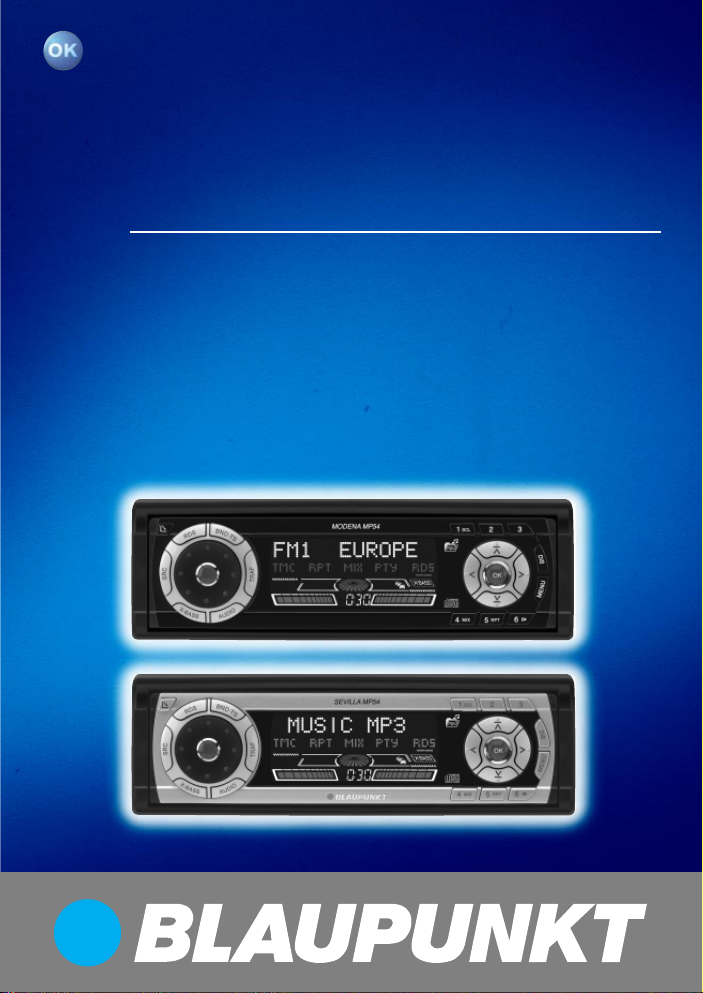
Radio / CD / MP3
Modena MP54 7 644 260 310
Sevilla MP54 7 644 262 310
Operating instructions
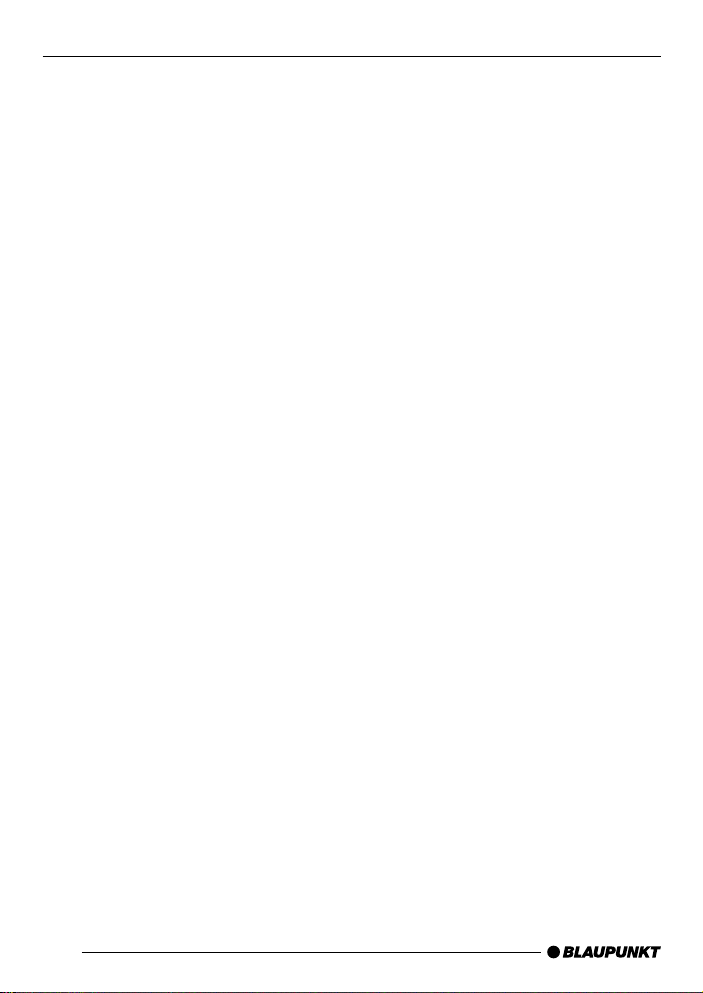
Bitte aufklappen
Open here
Ouvrir s.v .p.
Aprite la pagina
Hier openslaan a.u.b.
Öppna här
Por favor, abrir
Favor abrir
Åbn her
2

2 3 5
1
4
6 7
7 8
111516
17
9121314
10
3
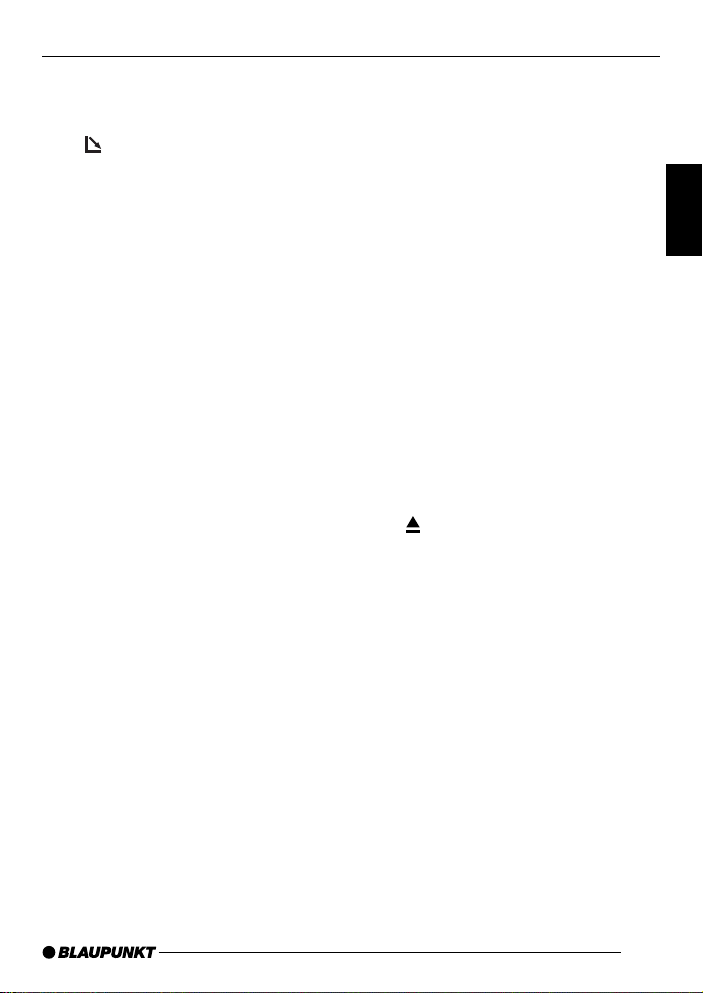
CONTROLS
1 Button to switch the device on/
off and operate the volume mute
feature.
2
3 RDS button to switch the RDS
4 BND button (Band) to switch to
5 Volume control
6 Keys 1 - 3
7 Arrow buttons
8 DIS to change the display con-
button for opening the detachable control panel (flip-release panel).
function on/off (Radio Data System).
radio mode,
to select the FM memory banks
and the MW and LW wavebands.
TS to start the Travelstore function.
tent.
9 MENU button to open the basic
settings menu.
: OK button to confirm menu en-
tries and activate the scan function.
; Keys 4 - 6
< Display
= TRAF button to switch traffic in-
formation standby on/off.
> AUDIO button to adjust the
bass, treble, balance and fader.
For selecting an equalizer preset.
? X-BASS button to activate/deac-
tivate and adjust the X-BASS
feature.
@ SRC button to switch between
the CD/MP3, CD changer (if
connected) and AUX sources.
button to eject the CD from
A
the device.
ENGLISH
35
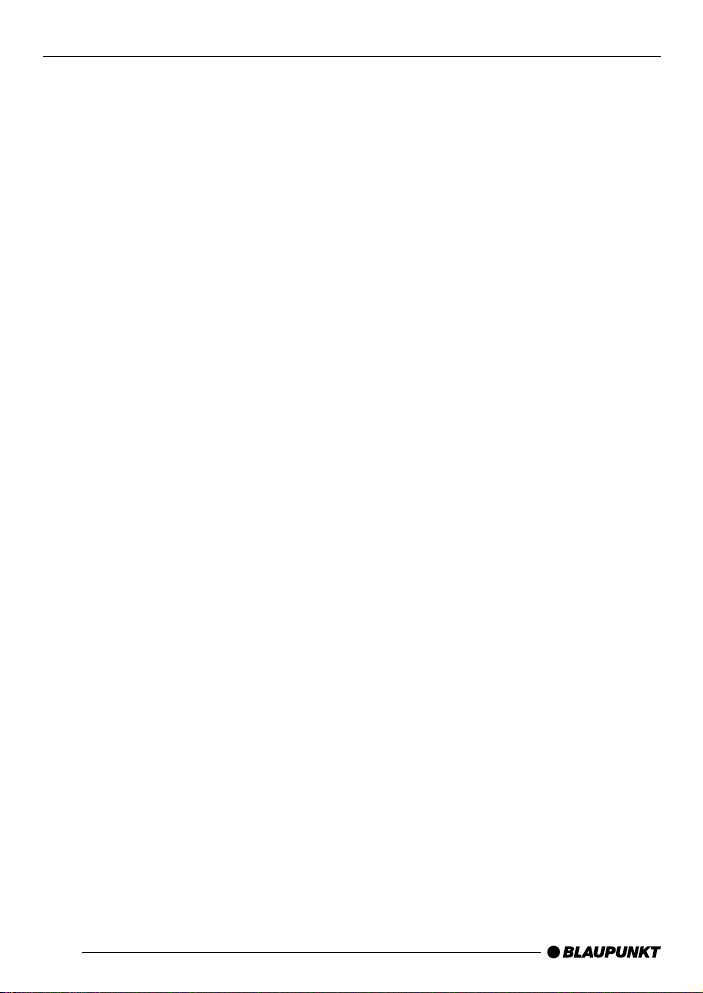
CONTENTS
Notes and accessories ............. 37
Detachable control panel .......... 38
Switching on/off ....................... 39
Adjusting the volume ................ 40
Radio mode ............................... 43
Adjusting the tuner settings .............. 43
Switching to radio mode ................... 43
Convenient RDS functions ............... 43
Selecting the waveband / memory
bank ................................................. 44
Tuning into a station .......................... 44
Setting the sensitivity of station
seek tuning....................................... 45
Storing stations ................................ 45
Storing stations automatically
(Travelstore) ..................................... 45
Listening to stored stations ............... 46
Scanning receivable stations (SCAN) .
Setting the scanning time ................. 46
Programme type (PTY) ..................... 46
Optimising radio reception................ 48
Configuring the display ..................... 48
46
Traffic information..................... 48
CD mode ................................... 49
Switching to CD mode ..................... 49
Selecting tracks ............................... 50
Fast track selection .......................... 50
Fast searching (audible) ................... 50
Random track play (MIX) .................. 50
Scanning tracks (SCAN) .................. 50
Repeating tracks (REPEAT) .............. 51
Pausing playback (PAUSE)............... 51
Changing the display ........................ 51
Displaying CD text ............................ 51
Naming CDs .................................... 52
Traffic announcements in CD mode .. 53
Ejecting a CD ................................... 53
MP3 mode ................................. 53
Preparing an MP3-CD ...................... 53
Switching to MP3 mode ................... 55
Selecting a directory......................... 55
Selecting tracks/files ........................ 55
Fast searching ................................. 55
Random track play (MIX) .................. 55
Scanning tracks (SCAN) .................. 56
Repeating individual tracks or
whole directories (REPEAT) ............. 56
Pausing playback (PAUSE)............... 56
Configuring the display ..................... 56
CD-changer mode .................... 58
Switching to CD-changer mode........ 58
Selecting CDs .................................. 58
Selecting tracks ............................... 58
Fast searching (audible) ................... 58
Changing the display ........................ 58
Repeating individual tracks or
whole CDs (REPEAT)....................... 58
Random track play (MIX) .................. 59
Scanning all tracks on all CDs
(SCAN) ............................................ 59
Pausing playback (PAUSE)............... 59
CLOCK - Time ........................... 60
Sound ........................................ 61
X-BASS ..................................... 62
Configuring the level display .... 63
Adjusting the brightness
(dimmer) ................................... 63
Adjusting the viewing angle ...... 63
External audio sources ............. 64
TMC for dynamic navigation
systems ..................................... 64
Specifications ........................... 65
Installation instructions ........... 283
36
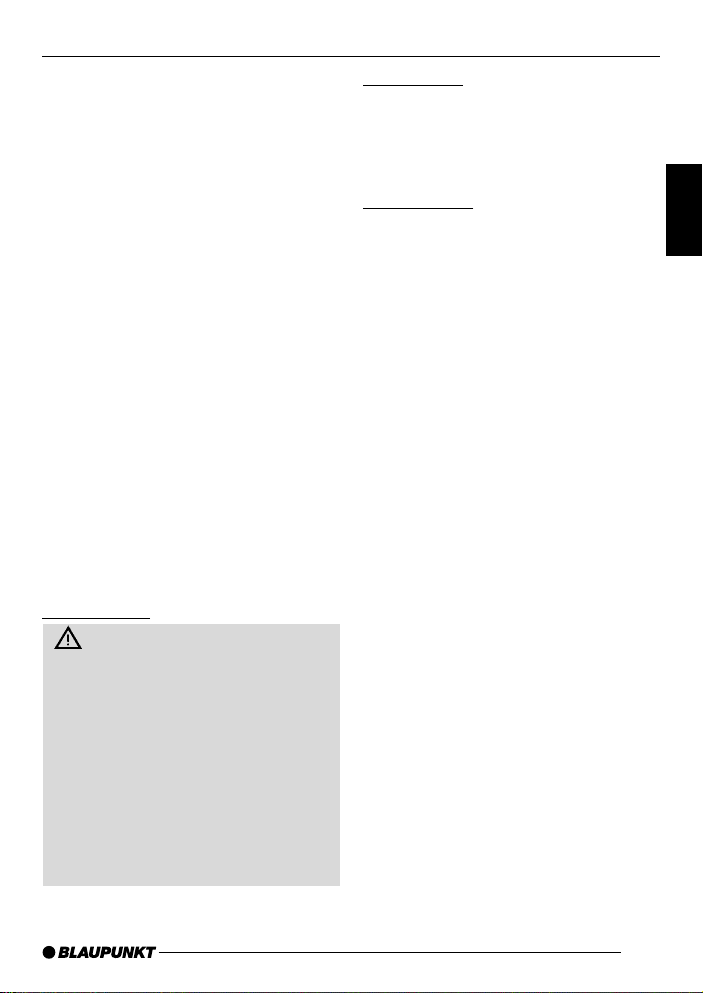
NOTES AND ACCESSORIES
Thank you for choosing a Blaupunkt
product. We hope you enjoy using this
new piece of equipment.
Please read these operating instructions before using the equipment for
the first time.
The Blaupunkt editors are constantly
working on making the operating instructions clearer and easier to understand. However, if you still have any
questions on how to operate the device,
please contact your dealer or the telephone hotline for your country . You will
find the telephone number printed at the
back of this booklet.
We provide a manufacturer guarantee
for our products bought within the European Union. You can view the guarantee conditions at www.blaupunkt.de
or ask for them directly at:
Blaupunkt GmbH, Hotline CM/PSS,
Robert Bosch Str. 200,
D-31 139 Hildesheim
Germany
Road safety
Road safety has absolute priority. Only operate your car sound system if the road and traffic conditions
allow you to do so. Familiarise yourself with the device before setting off
on your journey.
You should always be able to hear
police, fire and ambulance sirens
from afar. For this reason, listen to
your car sound system at a reasonable volume level during your journey.
Installation
If you want to install your car sound system yourself, please read the installation and connection instructions that
follow these operating instructions.
Accessories
Only use accessories approved by Blaupunkt.
Remote control
The optional RC08 or RC10 remote
control allows you to access the most
important functions of your car sound
system safely and conveniently from
your steering wheel.
You cannot switch the device on/off using the remote control.
Amplifiers
You can use all Blaupunkt and Velocity
amplifiers.
CD changers
You can connect the following Blaupunkt
CD changers:
CDC A 08, IDC A 09 and CDC A 03.
Compact Drive MP3
You can connect the Compact Drive MP3
instead of a CD-changer in order to play
MP3 music tracks. If you decide to connect
a Compact Drive MP3, you will first need to
use a computer to store the MP3 music
tracks on the Microdrive™ hard disk that is
inside the Compact Drive MP3. Then, when
the Compact Drive MP3 is connected to the
car sound system, you can play the tracks
like normal CD music tracks. Y ou can operate the Compact Drive MP3 in the same way
as a CD changer. Most of the CD-changer
functions can also be used with the Compact Drive MP3.
37
ENGLISH
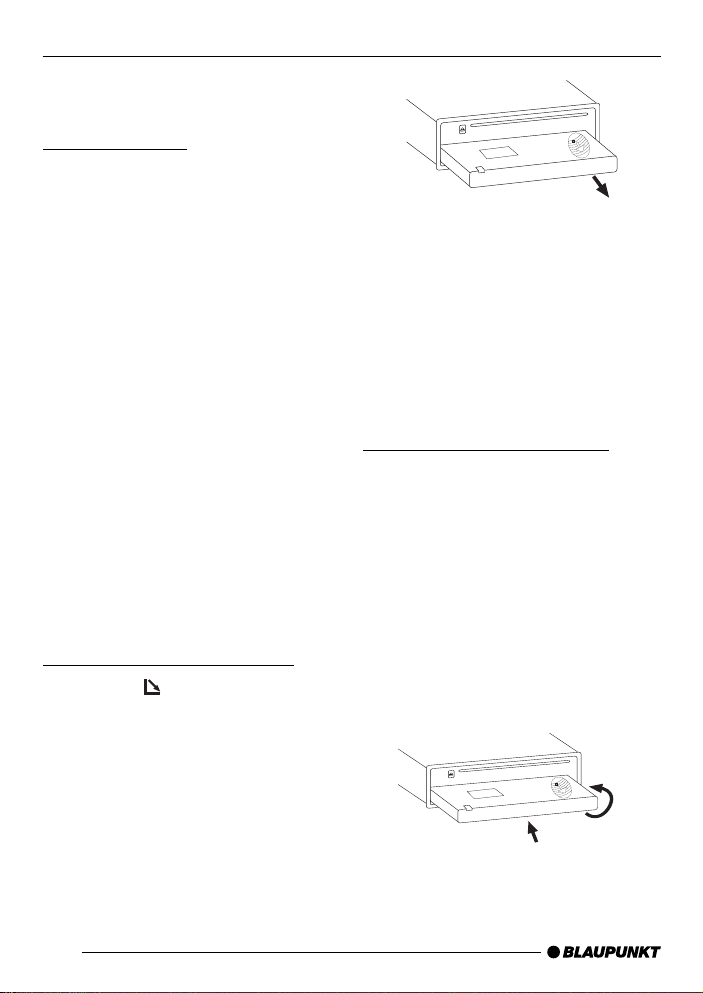
DETACHABLE CONTROL PANEL
Detachable control panel
(flip-release panel)
Theft protection
The device is equipped with a detachable control panel (flip-release panel) as
a way of protecting your equipment
against theft. The device is worthless
to a thief without this control panel.
Protect your device against theft by taking the control panel with you whenever you leave your vehicle. Do not leave
the control panel inside your vehicle not even in a hiding place.
The control panel has been designed
to be easy to use.
Note:
● Never drop the control panel.
● Never expose the control panel to
direct sunlight or other heat sources.
● Avoid direct skin contact with the
control panel’s electrical contacts. If
necessary, clean the contacts with
a lint-free cloth and some alcohol.
Detaching the control panel
➮ Press the button 2.
The control panel opens out towards
you.
➮ Hold the control panel by its right
side and then pull the control panel
straight out of the bracket.
Note:
● The device will switch off after a
particular time period configured by
you. For further details, read the
section entitled “OFF TIMER” in
this chapter.
● All the current settings are saved.
● Any CD already inserted in the de-
vice remains there.
Attaching the control panel
➮ Hold the control panel at approxi-
mately right angles to the device.
➮ Slide the control panel into the de-
vice’s guides that are positioned on
the left and right at the lower edge
of the housing. Push the control
panel carefully into the bracket until
it clicks into place.
➮ Flip up the control panel and care-
fully press it into the device until it
clicks into place.
2.
1.
38
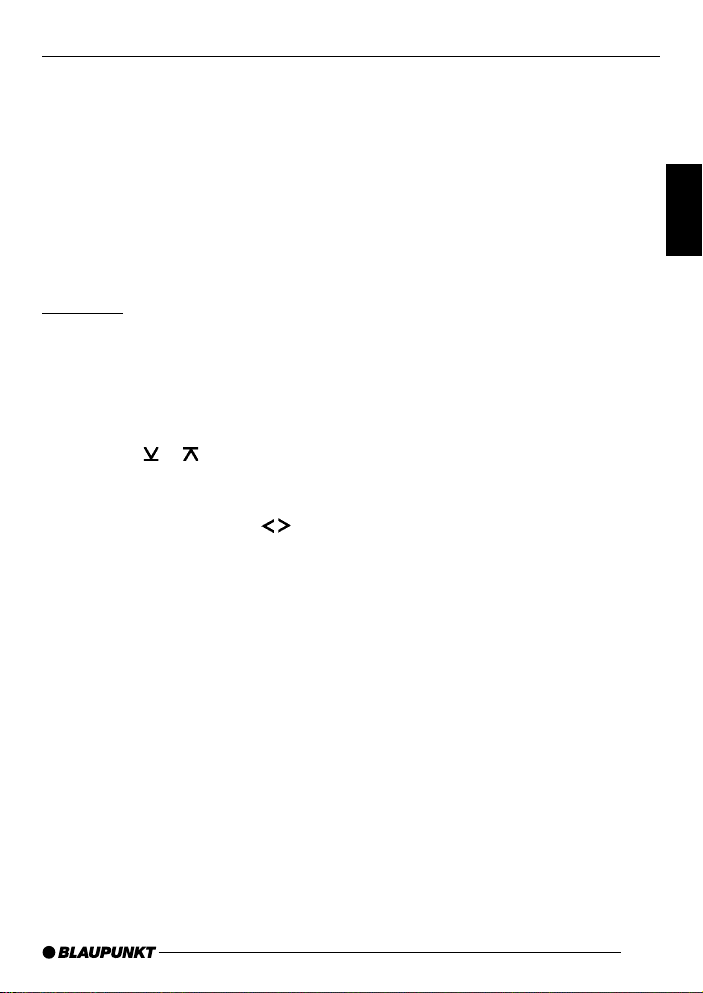
CONTROL PANEL SWITCHING ON/OFF
Note:
● When attaching the control panel,
make sure you do not press the
display.
If the device was still switched on when
you removed the control panel, it will
automatically switch on with the last
settings activated (i.e. radio, CD/MP3,
CD changer or AUX) when the panel is
replaced.
Off timer
After you detach the control panel, the
device will switch off after a preset time
period. Y ou can set this time to between
0 and 30 seconds.
➮ Press the MENU button 9.
➮ Press the or button 7 repeat-
edly until “OFF TIMER” appears in
the display .
➮ Adjust the time using the but-
tons 7.
When you have finished making your
changes,
➮ press the MENU button 9 twice or
the OK button : twice.
Note:
● If you set the off-timer to 0 sec-
onds, the device will switch off immediately as soon as you open the
control panel.
Switching on/off
There are various ways of switching the
device on/off:
Switching the device on/off using
the vehicle ignition
If the device is correctly connected to
the vehicle’s ignition and you did not
switch it off by pressing button 1, the
device will switch on/off simultaneously
with the ignition.
Switching the device on/off using
the detachable control panel
➮ Detach the control panel.
The device switches off.
Note:
● The device will switch off after a
preset time period. For further details, read the section entitled “Off
timer”.
➮ Attach the control panel again.
The device switches on. The last setting (radio, CD/MP3, CD changer or
AUX) will be reactivated.
Switching on/off using button 1
➮ To switch on the device, press but-
ton 1.
➮ To switch off the device, press and
hold down button 1 for longer
than two seconds.
The device switches off.
Note:
● To protect the vehicle battery, the
device will switch off automatically
after one hour if the ignition is off.
ENGLISH
39
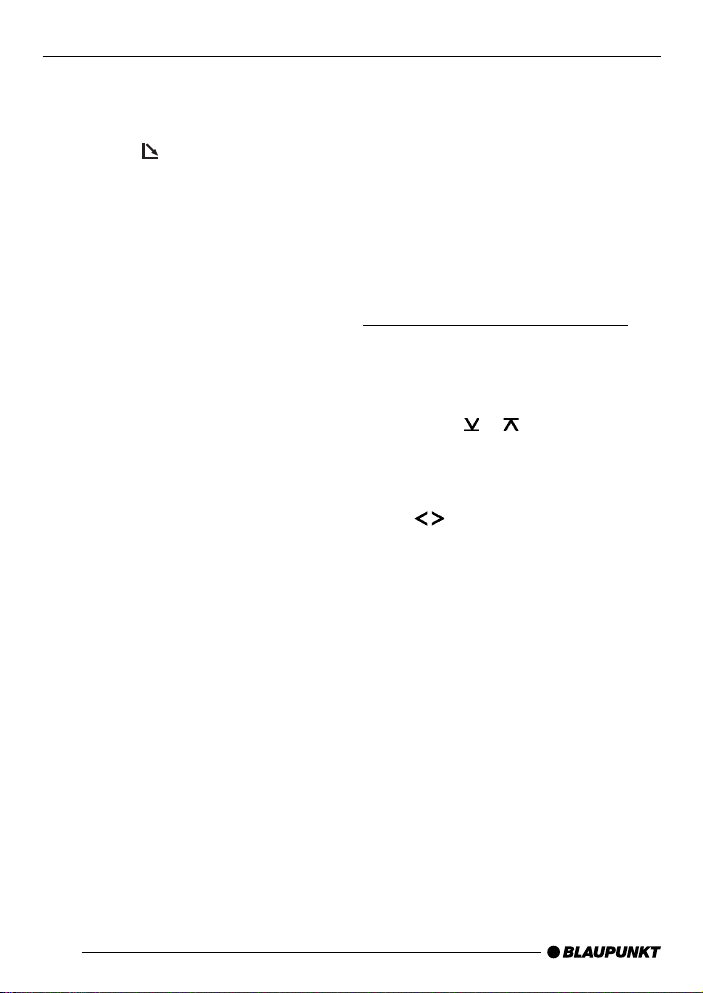
SWITCHING ON/OFF
ADJUSTING THE VOLUME
Switching on by inserting a CD
If the device is switched off and there is
no CD present in the drive,
➮ press the button 2.
The flip-release panel opens.
➮ Gently insert the CD with its printed
side uppermost into the drive until
you feel some resistance.
The drive draws in the CD automatically .
You must not hinder or assist the drive
as it draws in the CD.
➮ Gently close the control panel
whilst exerting a little pressure until
you feel it click into place.
The device switches on and starts playing the CD.
Note:
● If the ignition was switched off be-
fore you inserted the CD, you will
first have to switch on the device
by pressing button 1 in order to
start playing the CD.
Adjusting the volume
You can adjust the volume in steps from
0 (off) to 66 (maximum).
To increase the volume,
➮ turn the volume control 5 clock-
wise.
To decrease the volume,
➮ turn the volume control 5 anti-
clockwise.
Setting the power-on volume
You can set the device’s default poweron volume.
➮ Press the MENU button 9.
➮ Press the or button 7 repeat-
edly until “ON VOLUME” appears
in the display.
➮ Adjust the power-on volume using
the buttons 7.
To help you adjust the setting more easily, the device will increase or decrease
the volume as you make your changes.
If you change the setting to “LAST VOL”,
the volume when the device switches
on will be the same as the volume level
that was set the last time you switched
the device off.
Note:
● To protect your hearing, the power-
on volume is limited to a value of
“38”. If the volume level was higher
than this when the device was last
switched off and the “LAST VOL”
setting is activated, the system will
reset the volume to “38” when you
switch the device on again.
40

ADJUSTING THE VOLUME
When you have finished making your
changes,
➮ press the MENU button 9 twice or
the OK button : twice.
Instantaneously decreasing the
volume (mute)
You can instantaneously decrease the
volume (mute) to a level preset by you.
➮ Briefly press button 1.
“MUTE” appears in the display.
Cancelling mute
To return to your previously set volume
level,
➮ briefly press button 1 again.
Setting the mute level
You can set the device’s mute volume
level.
➮ Press the MENU button 9.
➮ Press the or button 7 repeat-
edly until “MUTE LEVEL” appears
in the display.
➮ Adjust the mute level using the
buttons 7.
When you have finished making your
changes,
➮ press the MENU button 9 twice or
the OK button : twice.
Telephone audio / navigation audio
If your car sound system is connected
to a mobile telephone or a navigation
system, the sound system’s volume will
be muted as soon as you “pick up” the
phone or as soon as a navigation announcement is made. Y ou will then hear
the caller or navigation announcement
over the car sound system’s loudspeakers. In order for this feature to work, the
mobile telephone or navigation system
must be connected to the car sound
system as described in the installation
instructions.
You will need a cable for this with the
following Blaupunkt number: 7 607 001
503.
You can find out from your Blaupunkt
dealer which navigation systems can be
used with your car sound system.
If the sound system receives a traffic
announcement during a telephone call
or whilst a navigation announcement is
being made, you will only be able to hear
the traffic announcement after the call
or navigation announcement is finished
(in so far as the traffic announcement is
still being broadcast). The traffic announcement is not recorded!
If, during a traffic announcement, a telephone call arrives or the navigation
system wants to output a spoken instruction, the traffic announcement will
be cancelled and the telephone call/
voice output can be heard.
You can set the volume level at which
telephone calls or navigation announcements will first be heard.
➮ Press the MENU button 9.
ENGLISH
41
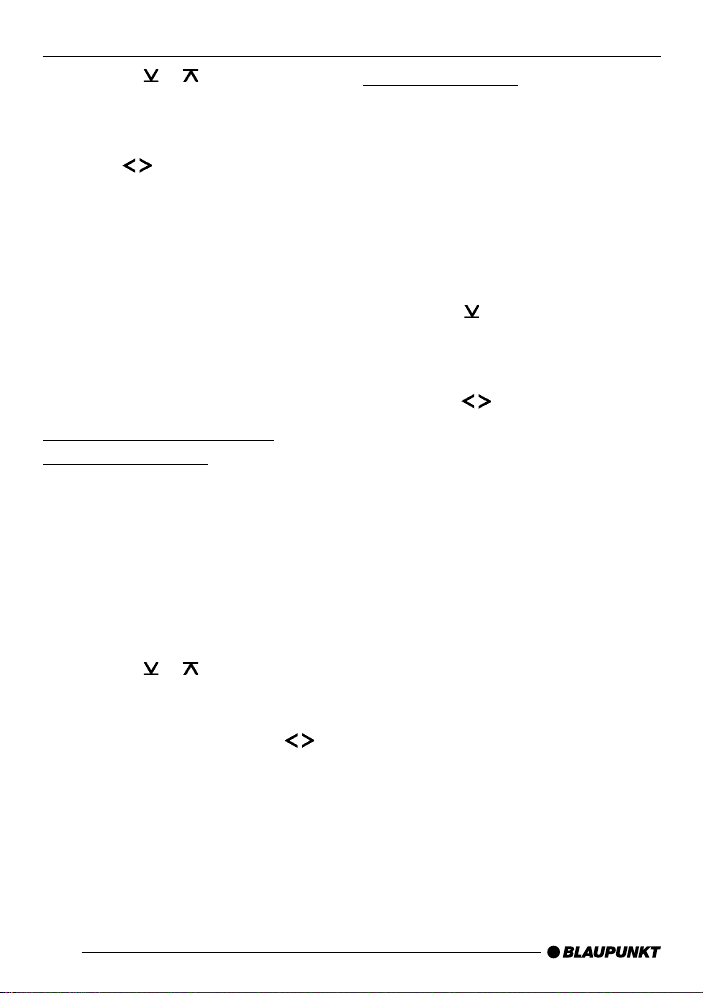
ADJUSTING THE VOLUME
➮ Press the or button 7 repeat-
edly until “TEL/NAVI VOL” appears
in the display.
➮ Set your preferred volume level us-
ing the
When you have finished making your
changes,
buttons 7.
➮ press the MENU button 9 twice or
the OK button : twice.
Note:
● You can use the volume control 5
to adjust the volume of telephone
calls and navigation announcements whilst you are listening to
them.
Setting the volume of the
confirmation beep
The system will output a confirmation
beep for some functions if you keep a
button pressed down for longer than two
seconds, for instance, when assigning
a radio station to a station preset button. You can adjust the volume of this
beep.
➮ Press the MENU button 9.
➮ Press the or button 7 repeat-
edly until “BEEP” appears in the
display.
➮ Adjust the volume using the
buttons 7. “OFF” means that the
beep is deactivated, “7” means that
the maximum beep volume is set.
When you have finished making your
changes,
➮ press the MENU button 9 or the
OK button :.
Automatic sound
This feature automatically adjusts the
volume of the car sound system to suit
the speed at which the vehicle is travelling. In order for this to work, your car
sound system must be connected as
described in the installation instructions.
You can adjust the automatic volume
boost feature in six steps from (0 to 5).
➮ Press the MENU button 9.
➮ Press the button 7 repeatedly
until “AUTO SOUND” appears in
the display .
➮ Set the volume adjustment level
using the
When you have finished making your
changes,
buttons 7.
➮ press the MENU button 9 twice or
the OK button : twice.
Note:
● The optimum setting for the speed-
dependent volume adjustment feature depends on how noise levels
develop in your particular vehicle.
You will need to test various settings in order to find out which is
best suited to your vehicle.
42
