Page 1

Operating instructions
Radio / Cassette
Daytona Beach C51
Page 2
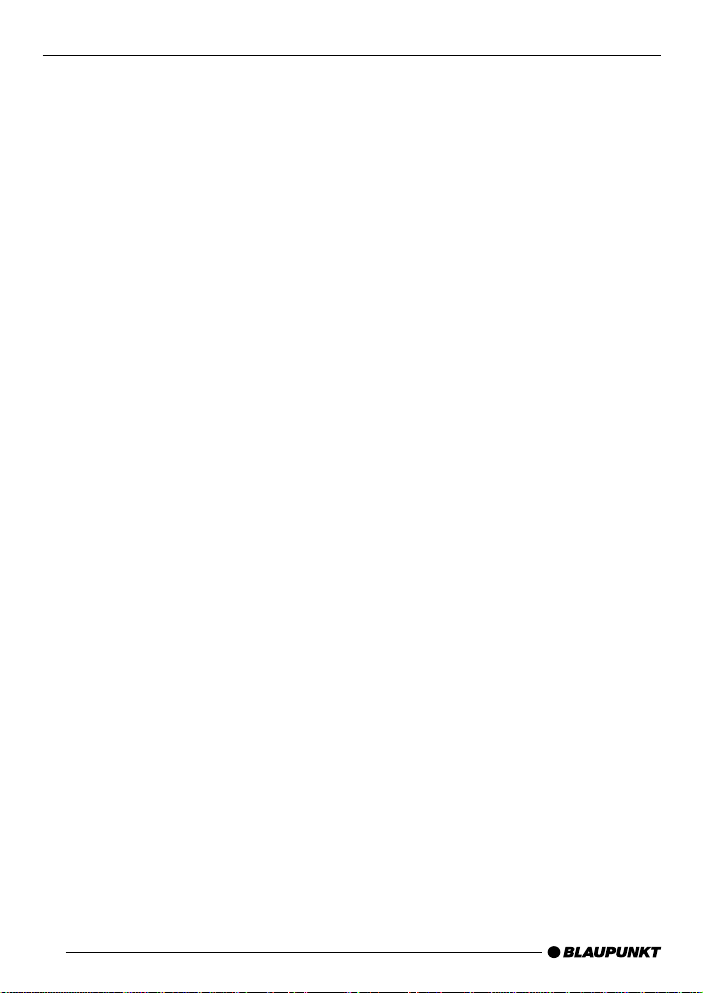
Open here
Ouvrir s.v.p.
Por favor, abrir
Favor abrir
2
Page 3

ENGLISH
FRANÇAIS
2
4
1
3
6
5
798
10
11
1213141516
ESPAÑOL
PORTUGUÊS
3
Page 4
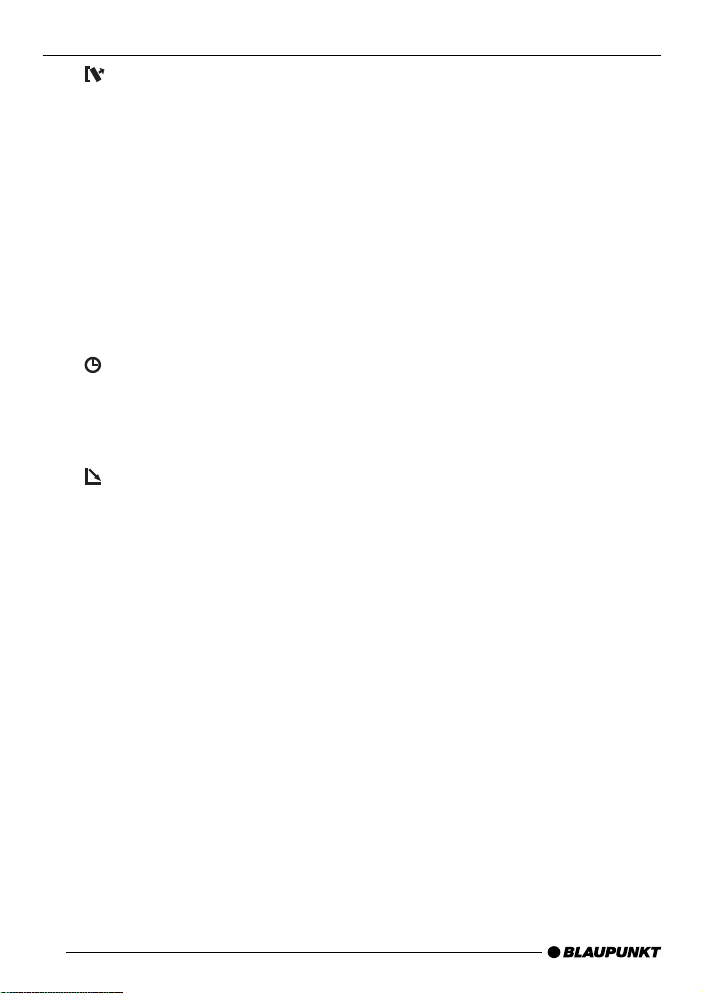
CONTROLS
1 button – to unlock the
removable control panel (release
panel)
2 Volume control
3 Button – switches the unit on/off,
volume mute
4 FM button – selects the radio
mode source,
selects the FM memory levels
5 AM button – selects the radio
mode source,
selects the AM frequency range
6 Display
7
8 MENU button – opens the basic
9
: Arrow buttons
button – displays the time,
DIS – changes the display content
settings menu
button – opens the fliprelease panel
; OK button – confirms menu
entries and starts the scan function
< X-BASS button – to set the
X-Bass feature
= AUDIO button (audio) – adjusts
the bass, treble, balance and
fader
> Keys 1 - 6
? TS button – starts the Travel-
store function
@ CD•C button – to switch be-
tween Cassette, CD changer
(if connected) and AUX sources
4
Page 5
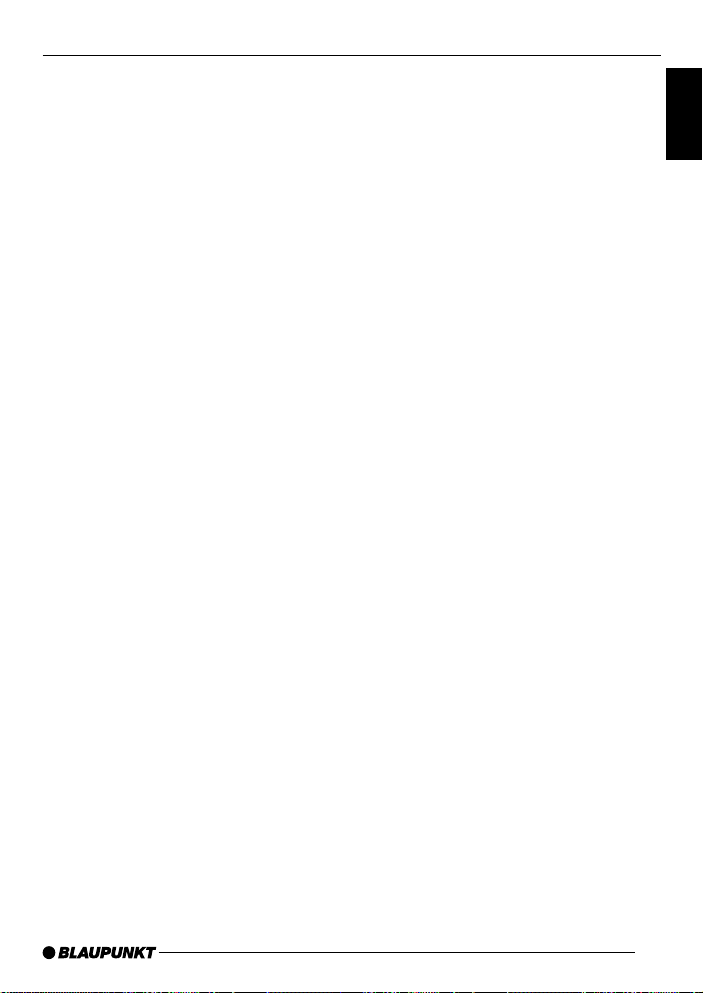
TAB LE OF CONTENTS
Notes and accessories ............ 6
Road safety ..................................... 6
Installation ....................................... 6
Accessories .................................... 6
International telephone information... 6
Removable control panel ......... 7
Switching on/off ...................... 8
Adjusting the volume ............... 9
Setting the power-on volume ........... 9
Instantaneous volume reduction
(mute) ............................................. 9
Telephone audio / navigation audio .. 9
Setting the volume of the
confirmation beep .......................... 10
Radio mode ............................ 11
Switching to radio mode ................ 11
Selecting the frequency range /
memory ......................................... 11
Tuning into a station ....................... 11
Storing stations ............................. 11
Storing stations automatically
(Travelstore) .................................. 12
Listening to preset stations ............ 12
Scanning receivable stations
(SCAN) ......................................... 12
Setting the scantime ...................... 12
Tuner configuration ........................ 12
Setting the display ......................... 13
Cassette mode ....................... 13
Cassette Play ................................ 13
Cassette Ejection .......................... 13
Changing Direction of Play ............ 13
Skipping Tracks (S-CPS) .............. 14
Playing a Track Repeatedly............ 14
Sampling All the Tracks on a
Cassette (SCAN) .......................... 14
Fast Winding ................................. 14
Pausing During Play ...................... 14
Switching the Radio Monitor
On / off ......................................... 15
Skipping Blank Tape ...................... 15
Selecting Tape Type ...................... 15
Dolby* B Noise Reduction ............. 15
CD changer mode .................. 16
Switching to CD changer mode..... 16
Selecting a CD.............................. 16
Selecting tracks ............................ 16
Quick track selection ..................... 16
Fast searching (audible) ................ 16
Changing the display ..................... 16
Repeating individual tracks or
whole CDs (REPEAT) .................... 16
Random play (MIX) ........................ 17
Scanning all tracks on all CDs
(SCAN) ......................................... 17
Pausing playback (PAUSE)............ 17
CLOCK - Time ........................ 18
Sound and volume
distribution settings ............... 19
Adjusting the bass settings ............ 19
Adjusting the treble settings........... 19
Setting the left/right volume
distribution (balance) ..................... 19
Setting the front/back volume
distribution (fader) ......................... 19
X-BASS .................................. 20
Setting the spectrometer ....... 20
External audio sources .......... 21
Specifications ........................ 21
Guarantee .............................. 22
Installation instructions .......... 80
ENGLISH
FRANÇAIS
ESPAÑOL
PORTUGUÊS
5
Page 6
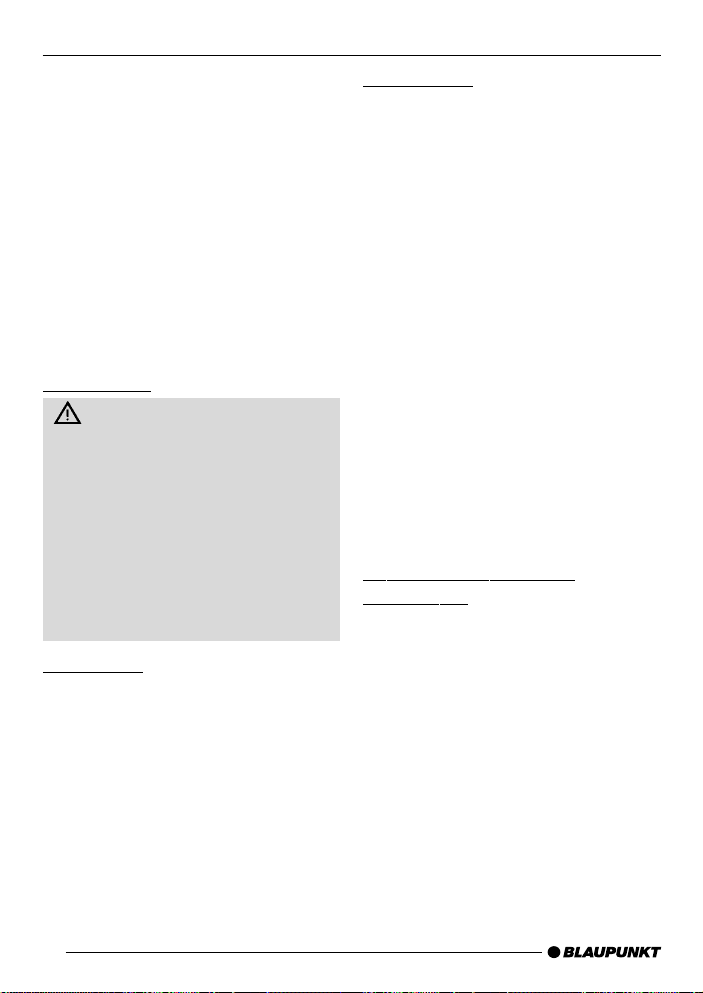
NOTES AND ACCESSORIES
Thank you for deciding to purchase a
Blaupunkt product. We hope you enjoy
using this new piece of equipment.
Before using the device for the first time,
please read these instructions carefully . The Blaupunkt editors are constantly working on making the operating instructions clearer and easier to understand. However, if you still have any
questions on how to operate the unit
please contact your dealer or the telephone hotline for your country. You will
find the hotline telephone numbers printed at the back of this booklet.
Road safety
Road safety has absolute priority. Only operate your car radio if the
road and traffic conditions allow you
to do so. Familiarise yourself with the
unit before setting off on your journey.
You should always be able to hear
police, fire and ambulance sirens
from afar. For this reason, set the
volume of whatever you are listening to to a reasonable level.
Installation
If you want to install your car radio yourself, please read the installation and
connection instructions that follow these
operating instructions.
Accessories
Only use accessories approved by Blaupunkt.
Remote control
The optional RC08 or RC10 remote
controls allow you to safely and conveniently access the most important functions of your car radio from your steering wheel.
Amplifier
All Blaupunkt amplifiers can be used.
CD changer
You can connect the following Blaupunkt
CD changers:
CDC A 06, CDC A 08, CDC A 072 and
IDC A 09.
You can also connect the CDC A 05 and
CDC A 071 CD changers by using an
adapter cable (Blaupunkt no.: 7 607 889
093).
International telephone
information
If you have any questions regarding the
operation of your car radio or if you require further information, please do not
hesitate to call us!
The information hotline numbers are
printed on the last page of these instructions.
6
Page 7
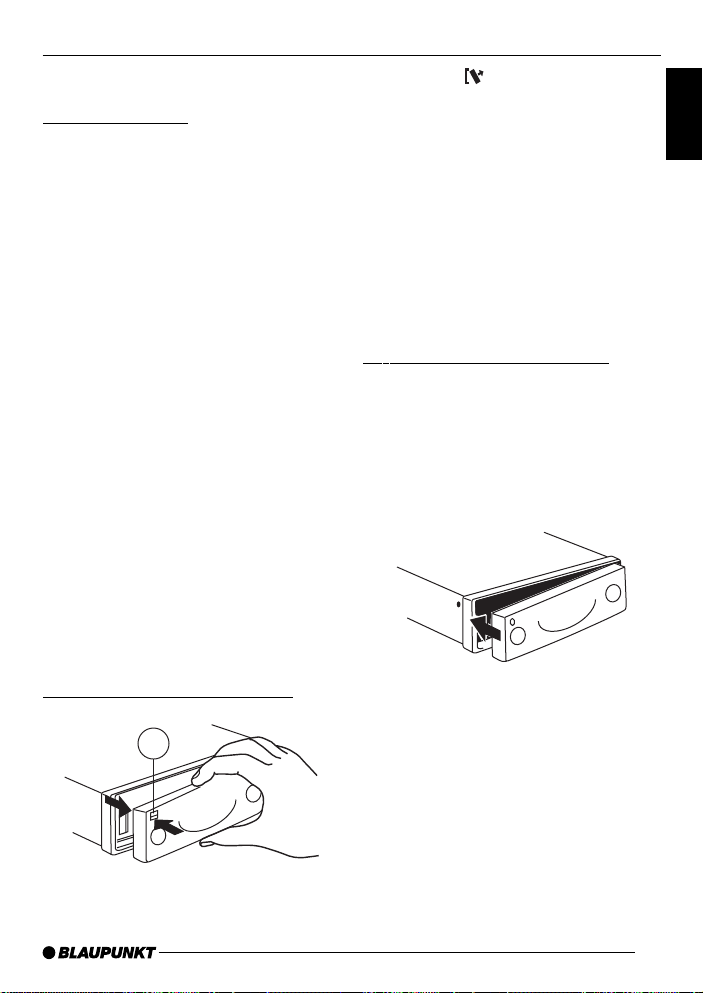
REMOVABLE CONTROL PANEL
Removable control panel
Theft protection
As a way of protecting your car radio
against theft, the unit is equipped with
a removable control panel (flip-release
panel). Without this control panel, the
car radio is worthless to a thief.
Protect your car radio against theft by
taking the control panel with you every
time you leave your vehicle. Do not
leave the control panel in your vehicle not even in a hiding place.
The control panel has been designed
to be easy to use.
Note:
● Never drop the control panel.
● Never expose the control panel
to direct sunlight or other heat
sources.
● Store the control panel in the sup-
plied case.
● Avoid making direct skin contact
with the control panel’s contacts. If
necessary, clean the contacts with
a lint-free cloth soaked in cleaning
spirits.
Removing the control panel
1
➮ Press the button 1.
The control panel locking mechanism
opens.
➮ First, pull the control panel straight
off the unit and then out towards
the left.
● The unit switches off after the con-
trol panel is removed.
● All the current settings are saved.
● Any cassette already inserted in
the unit remains there.
Attaching the control panel
➮ Slide the control panel from left to
right into the unit’s panel locking
mechanism.
➮ Press the left-hand edge of the
control panel into the unit until it
clicks into place.
Note:
● When attaching the control panel,
make sure you do not press the
display .
If the unit was still switched on when
you removed the control panel, the unit
will automatically switch on with the last
settings activated (i.e. radio, Cassette,
CD changer, or AUX) when the panel is
replaced.
ENGLISH
FRANÇAIS
ESPAÑOL
PORTUGUÊS
7
Page 8

SWITCHING ON/OFF
Switching on/off
There are various ways of switching the
unit on/off:
Switching on/off using the vehicle
ignition
If the unit is correctly connected to the
vehicle’s ignition and it was not switched
off using button 3, it will switch on/off
simultaneously with the ignition.
You can switch the unit on even if the
ignition is off:
➮ To do so, press button 3.
Note:
● To protect the vehicle battery, the
unit will switch off automatically after one hour if the ignition is off.
Switching on/off using the
removable control panel
➮ Remove the control panel.
The unit switches off.
➮ Attach the control panel again.
The unit switches on. The last settings
(radio, Cassette, CD changer or AUX)
will be reactivated.
Switching on/off using button 3
➮ To switch the unit on, press button
3.
➮ To switch the unit off, press button
3 for longer than two seconds.
The unit switches off.
Switching on by means of cassette
insertion
If there is no cassette in the deck when
the device is switched off,
➮ press the button, 9.
The flip-release panel opens.
➮ Insert the cassette with the open
side to the right gently into the
drive until you can sense some resistance.
The cassette is automatically drawn into
the drive.
As the cassette is drawn in, it must neither be held back nor assisted.
➮ Close the panel with gentle pres-
sure until you feel it engage.
The device switches on. Cassette play
starts.
8
Page 9

ADJUSTING THE VOLUME
Adjusting the volume
The volume can be adjusted in steps
from 0 (off) to 66 (maximum).
➮ To increase the volume, turn the
volume control 2 to the right.
➮ To decrease the volume, turn the
volume control 2 to the left.
Setting the power-on volume
You can set the unit’s default power-on
volume.
➮ Press the MENU button 8.
➮ Keep pressing the or button
: until “ON VOLUME” appears in
the display .
➮ Set the power-on volume using the
and buttons :.
If you change the setting to “0”, the power-on volume will be the same as the
volume level that was set before the unit
was last switched off.
Note:
● To protect your hearing, the power-
on volume is limited to a value of
“38”. If the volume level was higher
when the unit was switched off, the
volume will be reset to “38” when
the unit is switched on again.
When you have finished making your
changes,
➮ press the MENU button 8 or OK
; twice.
Instantaneous volume reduction
(mute)
This feature allows you to instantaneously reduce (mute) the volume to a
level preset by you.
➮ Briefly press button 3.
“MUTE” appears in the display.
Setting the mute level
You can set the unit’ s mute volume level.
➮ Press the MENU button 8.
➮ Keep pressing the or button
: until “MUTE LEVEL” appears in
the display .
➮ Set the mute level using the and
buttons :.
When you have finished making your
changes,
➮ press the MENU button 8 or OK
; twice.
Telephone audio / navigation
audio
If your car radio is connected to a mobile telephone or a navigation system,
the unit’s volume will be muted as soon
as you “pick up” the telephone or as
soon as a navigation announcement is
made. The caller or voice output will
then be heard over the car radio loudspeakers. In order for this to work, the
mobile telephone or navigation system
must be connected to the car radio in
the manner described in the installation
instructions.
ENGLISH
FRANÇAIS
ESPAÑOL
PORTUGUÊS
9
Page 10

ADJUSTING THE VOLUME
You can find out from your Blaupunkt
dealer which navigation systems can be
used with your car radio.
You can set the volume level at which
telephone calls and the navigation voice
output will first be heard.
➮ Press the MENU button 8.
➮ Keep pressing the or button
: until “TEL/NAVI VOL” appears
in the display.
➮ Set the required volume using the
and buttons :.
When you have finished making your
changes,
➮ press the MENU button 8 or OK
; twice.
Note:
● Using the volume control 2, you
can directly adjust the volume of
telephone calls and navigation
voice output (whilst they are being
heard).
Setting the volume of the
confirmation beep
For some functions you will hear a confirmation beep if you keep a button
pressed for longer than two seconds.
For instance, after storing a radio station to a station button you will hear a
confirmation beep. You can set the volume of this beep.
➮ Press the MENU button 8.
➮ Keep pressing the or button
: until “BEEP” appears in the display.
➮ Set the volume using the and
buttons :. “0” means beep off, “9”
means maximum beep volume.
When you have finished making your
changes,
➮ press the MENU button 8 or OK
;.
10
Page 11

RADIO MODE
Radio mode
Switching to radio mode
If you are in cassette, CD changer or
AUX mode,
➮ press the FM 4 / AM 5 button
or
➮ keep pressing the CD•C button @
until “RADIO” appears in the display.
Selecting the frequency range /
memory
This unit can receive programmes
broadcast over the FM and AM frequency ranges. There are three preset memory levels for the FM range and one for
the AM range. Six stations can be stored
on each memory level.
Selecting the FM memory level
➮ Press the FM button 4 to switch
between the FM memory levels
(FM1, FM2 and FMT).
Selecting the AM frequency range
➮ Press the AM button 5 to select
the AM frequency range.
Tuning into a station
There are various ways of tuning into a
station.
Automatic seek tuning
➮ Press the or button :.
The unit tunes into the next receivable
station.
Setting the sensitivity for station
seek tuning
You can configure the radio to only tune
into stations with a strong reception or
to also tune into those with a weak reception.
➮ Press the MENU button 8.
➮ Keep pressing the or button
: until “SENS HI” or “SENS LO”
appears in the display.
“SENS HI” means that the tuner is highly
sensitive. “SENS LO” means it is set to
the lowest sensitivity setting. If “SENS
LO” is selected, “lo” lights up in the display.
➮ Set the required sensitivity using
the
and buttons :.
When you have finished making your
changes,
➮ press the MENU button 8 or OK
;.
Tuning into stations manually
You can also tune into stations manually.
➮ Press the or button :.
Storing stations
Storing stations manually
➮ Select the required memory level
(FM1, FM2 or FMT) or the AM frequency range.
➮ Tune into the station.
➮ Press one of the station buttons 1-
6 > for longer than one second to
store the station to that button.
ENGLISH
FRANÇAIS
ESPAÑOL
PORTUGUÊS
11
Page 12

RADIO MODE
Storing stations automatically
(Travelstore)
You can automatically store the six stations with the strongest reception in the
region. The stations are stored in the
FMT or AM memory depending on the
selected frequency range.
Note:
● Stations that were previously
stored in this memory are deleted
in the process.
➮ Briefly press the TS button ?.
The station storing procedure begins.
“TRAVEL-STORE” appears in the display . After the process is completed, the
station that is stored in location 1 of the
respective memory level will be played.
Listening to preset stations
➮ Select the memory level on which
the station was stored.
➮ Press the preset station button 1-6
> of the station you want to listen
to.
Scanning receivable stations
(SCAN)
You can briefly play all the receivable
stations. Y ou can set the scanning time
to between 5 and 30 seconds in the
menu.
Starting SCAN
➮ Keep the OK button ; pressed
until the scan process starts.
“SCAN” appears briefly in the display
followed by the current frequency (which
flashes).
12
Stopping SCAN and continuing
listening to a station
➮ Press the OK button ;.
Scanning is stopped and the station that
was tuned into last will remain active.
Setting the scantime
➮ Press the MENU button 8.
➮ Keep pressing the or button
: until “SCANTIME” appears in
the display .
➮ Set the required scantime using
the
and buttons :.
When you have finished making your
changes,
➮ press the MENU button 8 or OK
; twice.
Note:
● The set scantime also applies to
scanning in Cassette and CD
changer mode.
Tuner configuration
This unit is equipped with a multiband
tuner. The tuner can be configured to
suit the requirements that are specific
to various countries. The countries/regions available are: America, Europe,
Asia and Thailand. The tuner will only
function optimally if it is configured for
the country/region in which the unit is
being operated.
Configuring the tuner
➮ Press the MENU button 8.
➮ Keep pressing the or button
: until “FM TUNER” appears in
the display .
Page 13

RADIO MODE
CASSETTE MODE
➮ Press the or button : to set
the country/region.
When you have finished making your
changes,
➮ press the MENU button 8 or OK
; twice.
Note:
● Once you have configured the tun-
er , the unit will switch to radio
mode and tune into the preset frequency 87.5 MHz
Setting the display
In radio mode, you have the option of
continuously displaying the time or continuously displaying the frequency.
➮ Keep the / DIS button 7
pressed until the required display
appears.
Cassette mode
Cassette Play
● If there is no cassette in the device
➮ Press the button 9.
The flip-release panel opens.
➮ Insert the cassette into the cassette
slot with the open side to the right.
➮ Close the control unit.
The cassette starts playing with the side
that is facing upwards.
● If there is already a cassette in the
device
➮ Press the CD•C button @ until
“CASSETTE” appears in the display.
The cassette is played in whichever direction was last selected.
Cassette Ejection
➮ Press the button 9.
The flip-release panel opens and the
cassette is ejected.
➮ Remove the cassette and close the
release panel
or
➮ Insert a new cassette.
ENGLISH
FRANÇAIS
ESPAÑOL
PORTUGUÊS
Changing Direction of Play
To change between SIDE A and SIDE B
➮ Press button 2 >.
Note:
● At the end of the tape, the direction
of play is automatically reversed
(auto-reverse).
13
Page 14

CASSETTE MODE
Skipping Tracks (S-CPS)
To skip to the next or a later track
➮ Press the button : one or more
times.
“CPS FF” and the number of tracks to
be skipped appear in the display. The
tape fast forwards to the next track or
the chosen later track.
To skip track backwards
➮ Press the button : one or more
times.
“CPS FR” and the number of tracks to
be skipped appear in the display. The
tape is rewound to the start of the
present track or the desired earlier track.
Playing a Track Repeatedly
➮ Press button 4 RPT >.
The present track is repeated. RPT
shows in the display. While the tape is
being rewound after the end of the track,
“REPEA T TRCK” appears in the display.
To stop repeating the track
➮ Press button 4 RPT > again.
Play continues as normal. RPT disappears from the display.
Sampling All the Tracks on a
Cassette (SCAN)
➮ Hold down the OK button ; for
longer than two seconds.
“CAS SCAN” appears in the display.
Samples from all the tracks on the tape
are played in ascending order .
To halt the scan
➮ Press the OK button ; a second
time.
The track that is currently being sampled will continue playing.
Note:
● The duration of samples can be
adjusted. Refer to the section on
“Setting Sample Time” under “Radio Operation”.
● To use the S-CPS, RPT and SCAN
functions, there must be a pause of
at least three seconds between the
tracks on the cassette.
Fast Winding
Fast forward
➮ Press the button :.
“FORWARD” appears in the display .
Fast rewind
➮ Press the button :.
“REWIND” appears in the display.
Stopping fast winding
➮ Press the OK button ;.
Play continues.
Note:
● While the tape is being fast wound,
the last radio station tuned in can
be listened to. This requires the
“Radio monitor” function to be
switched on.
Pausing During Play
To interrupt tape play
➮ Press button 3 >.
14
Page 15

CASSETTE MODE
Play is interrupted and “PAUSE” appears
in the display .
➮ Press button 3 > again to re-
sume play.
Switching the Radio Monitor
On / off
Note:
● The radiomonitor can only be set if
a cassette is being played.
➮ Press the MENU button 8.
➮ Press the or button : until
“RM ON” or “RM OFF” appears in
the display .
➮ Press the or button : to
switch the radio monitor on or off.
➮ Press the MENU button 8 or OK
;.
Skipping Blank Tape
You can automatically skip sections of
blank tape that last longer than 10 seconds. This requires the blank skip function to be activated.
Note:
● The blank skip can only be set if a
cassette is being played.
Switching Blank Skip On / Off
➮ Press the MENU button 8.
➮ Press the or button : until
“BLANK SKIP” appears in the display.
➮ Press the or button : to
switch the blank skip function on or
off.
➮ Press the MENU button 8 or OK
; twice.
Selecting Tape Type
If you are playing a “Metal” or “CrO2”
tape, you should set the tape type selector to “MTL ON”.
To select the tape type
➮ Press button 1 MTL >.
Either “MTL ON” or “MTL OFF” will appear briefly in the display.
Dolby* B Noise Reduction
You should switch on the Dolby function whenever you play tapes recorded
using the Dolby B process.
➮ Press button 6 >.
When the Dolby function is switched on,
shows in the display.
*Noise reduction system manufactured under licence from Dolby Laboratories. The
word Dolby and the double-D symbol are
trademarks of Dolby Laboratories.
ENGLISH
FRANÇAIS
ESPAÑOL
PORTUGUÊS
15
Page 16

CD CHANGER MODE
CD changer mode
Note:
● Information on handling CDs, in-
serting CDs and operating the CD
changer can be found in the operating instructions supplied with
your CD changer .
Switching to CD changer mode
➮ Keep pressing the CD•C button @
until “CHANGER” appears in the
display .
Playback begins with the first CD that
the CD changer detects.
Selecting a CD
➮ To move up/down from one CD to
another , press the
: once or several times.
Selecting tracks
➮ To move up/down from one track to
another on the current CD, press
or button : once or sev-
the
eral times.
Quick track selection
To quickly select tracks backwards or
forwards,
➮ keep one of the or buttons :
pressed until fast-reverse / fast-forward track selection begins.
or button
Fast searching (audible)
To fast search backwards or forwards,
➮ keep one of the buttons :
pressed until fast reversing / fast
forwarding begins.
Changing the display
➮ To switch between the track num-
ber and clock display / track number and playing time display / CD
number and track number display,
press the
or several times for longer than two
seconds until the required display
appears.
/ DIS button 7 once
Repeating individual tracks or
whole CDs (REPEAT)
➮ If you wish to repeat the current
track, briefly press button 4 RPT
>.
“REPEAT TRCK” appears briefly and
RPT lights up in the display .
➮ If you wish to repeat the current
CD, press button 4 RPT > again.
“REPEAT DISC” appears briefly and
RPT lights up in the display .
Cancelling repeat
➮ If you want to stop the repeat func-
tion for the current track or CD,
press button 4 RPT > until
“REPEAT OFF” appears briefly in
the display and RPT disappears.
16
Page 17

CD CHANGER MODE
Random play (MIX)
➮ To play all the tracks on the current
CD in random order, briefly press
button 5 MIX >.
“MIX CD” appears briefly and MIX lights
up in the display.
➮ To play the tracks on all the insert-
ed CDs in random order, press button 5 MIX > again.
“MIX ALL” appears briefly and MIX lights
up in the display.
Note:
● In the case of the CDC A 08 and
the IDC A 09, all the CDs in the
changer are selected randomly. In
the case of any other changer , all
the tracks on one CD are played
randomly before the next CD in the
changer is played.
Stopping MIX
➮ Press button 5 MIX > until
“MIX OFF” appears briefly in the
display and MIX disappears.
Scanning all tracks on all CDs
(SCAN)
➮ To briefly play all the tracks on all
inserted CDs in ascending order,
press the OK button ; for longer
than two seconds.
“SCAN” appears in the display.
Stopping SCAN
➮ To stop scanning, briefly press the
OK button ;.
The current track will then continue to
be played.
Note:
● You can set the scantime. For fur-
ther details, please read the section entitled “Setting the scantime”
in the “Radio mode” chapter.
Pausing playback (PAUSE)
➮ Press button 3 >.
“PAUSE” appears in the display.
Cancelling pause
➮ Press button 3 > while in
pause mode.
Playback is continued.
ENGLISH
FRANÇAIS
ESPAÑOL
PORTUGUÊS
17
Page 18

CLOCK - TIME
CLOCK - Time
Briefly displaying the time
➮ To display the time, briefly press
the
/ DIS button 7.
Setting the time
Setting the time manually
➮ To set the time, press the MENU
button 8.
➮ Keep pressing the or button
: until “CLOCKSET” appears in
the display .
➮ Press the button :.
The time appears in the display. The
minutes flash on and off and can be
adjusted.
➮ Adjust the minutes using the
buttons :.
➮ Once you have set the minutes,
press the
start flashing.
➮ Adjust the hours using the
buttons :.
➮ Press the MENU button 8 or OK
; twice.
Selecting 12/24-hour clock
mode
➮ Press the MENU button 8.
“MENU” appears in the display .
➮ Keep pressing the or button
: until “24 H MODE” or “12 H
MODE” appears in the display .
button :. The hours
➮ Press the or button : to
switch between the modes.
When you have finished making your
changes,
➮ press the MENU button 8 or OK
;.
Displaying the time continuously
when the unit is off and the
ignition is on
To display the time when the unit is off
and the vehicle ignition is on,
➮ press the MENU button 8.
➮ Keep pressing the or button
: until “CLK DISP OFF” or “CLK
DISP ON” appears in the display.
➮ Press the or button : to
switch between the ON/OFF settings.
When you have finished making your
changes,
➮ press the MENU button 8 or OK
;.
Briefly displaying the time when
the unit is switched off
To briefly display the time when the unit
is off,
➮ press the / DIS button 7.
The time is displayed for eight seconds.
18
Page 19

SOUND AND VOLUME DISTRIBUTION SETTINGS
Sound and volume
distribution settings
You can adjust the sound and volume
distribution settings separately for each
source (radio, Cassette, CD changer
and AUX).
Adjusting the bass settings
➮ Press the AUDIO button =.
“BASS” appears in the display.
➮ Press the or button : to ad-
just the bass.
When you have finished making your
changes,
➮ press the AUDIO button =.
Adjusting the treble settings
➮ Press the AUDIO button =.
“BASS” appears in the display.
➮ Keep pressing the button :
until “TREBLE” appears in the display.
➮ Press the or button : to ad-
just the treble.
When you have finished making your
changes,
➮ press the AUDIO button =.
Setting the left/right volume
distribution (balance)
➮ To set the left/right volume distribu-
tion (balance), press the AUDIO
button =.
“BASS” appears in the display.
➮ Keep pressing the button : un-
til “BALANCE” appears in the display.
➮ Press the or button : to
adjust the balance (right/left).
When you have finished making your
changes,
➮ press the AUDIO button =.
Setting the front/back volume
distribution (fader)
➮ To set the front/back volume distri-
bution (fader), press the AUDIO
button =.
“BASS” appears in the display.
➮ Keep pressing the button : un-
til “FADER” appears in the display.
➮ Press the or button : to ad-
just the fader (front/back).
When you have finished making your
changes,
➮ press the AUDIO button =.
ENGLISH
FRANÇAIS
ESPAÑOL
PORTUGUÊS
19
Page 20

X-BASS
SPECTROMETER
X-BASS
The X-BASS feature can be used to
boost the bass at low volume levels.
Adjusting the X-BASS boost
settings
The X-BASS boost can be set in steps
from “X-BASS LOW” to “X-BASS MID”
to “X-BASS HIGH”.
➮ Press the X-BASS button <.
➮ Keep pressing the or button
: until the required setting appears in the display .
When you have finished making your
changes,
➮ press the X-BASS button <.
Setting the spectrometer
The spectrometer (level display) briefly
provides a symbolic display of the volume and the audio control settings
whilst you are adjusting them.
When you are not changing any settings, the spectrometer displays the car
radio’s output level.
You can set the type of spectrometer in
the menu.
There are two types available.
Setting the spectrometer type
➮ Press the MENU button 8.
“MENU” appears in the display.
➮ Keep pressing the or button
: until “EQ DISPLA Y” appears in
the display .
➮ Press the or button : to
select “SPECTRUM 1”,
“SPECTRUM 2” or “EQ DISP OFF .”
When you have finished making your
changes,
➮ press the MENU button 8 or OK
; twice.
20
Page 21

EXTERNAL AUDIO SOURCES
SPECIFICATIONS
External audio sources
Instead of connecting a CD changer,
you can connect another audio source
equipped with a line output. The audio
source, for example, can be a portable
CD player, MiniDisc player or MP3 player .
The AUX input must be activated in the
menu.
If you want to connect an external audio source, you will need an adapter
cable. You can obtain this adapter cable (BP no.: 7 607 897 093) from your
authorised Blaupunkt dealer.
Switching the AUX input on/off
➮ Press the MENU button 8.
“MENU” appears in the display.
➮ Keep pressing the or button
: until “AUX-IN-1 OFF” or “AUXIN-1 ON” appears in the display.
➮ Press the or button : to
switch AUX on/off.
When you have finished making your
changes,
➮ press the MENU button 8 or OK
;.
Note:
● If the AUX input is switched on it
can be selected by pressing the
CD•C button @.
Specifications
Amplifier
Output power: 4 x 25 watts sine in
accordance with
DIN 45 324 at
14.4 V
4 x 50 watts max.
power
Tuner
Frequency ranges US:
FM: 87.5 – 107.9 MHz
AM: 530 – 1710 kHz
Frequency ranges Asia and Europe:
FM: 87.5 – 108 MHz
AM: 531 – 1602 kHz
Frequency ranges Thailand:
FM: 87.5 – 108 MHz
AM: 531 – 1629 kHz
FM mono sensitivity:
17 dbf
FM frequency response:
35 - 16,000 Hz
Cassette
Frequency response:
30 - 18,000 Hz
Pre-amp out
4 channels: 3 V
ENGLISH
FRANÇAIS
ESPAÑOL
PORTUGUÊS
Input sensitivity
AUX input: 2 V / 6 kΩ
Tel./Navi input: 10 V / 1 kΩ
Subject to changes!
21
Page 22

GUARANTEE
Guarantee
The scope of the guarantee is orientated around the regulations in force within the country in which the unit was purchased.
If your unit develops a fault, please contact your dealer and present the purchase receipt.
If the statutory guarantee period in your
country is less than 12 months, Blaupunkt will grant a 12-month manufacturer’s guarantee. This guarantee does
not cover damage due to wear, incorrect usage or commercial use.
If you wish to enforce a claim under the
manufacturer’s guarantee that is provided by Blaupunkt, please send the faulty
unit together with the purchase receipt
to the Blaupunkt customer service centre in your country. You can find out
which address is closest to you by contacting the telephone hotline listed on
the back page of this booklet. Blaupunkt
retains the right to rectify defects or supply a replacement.
22
Page 23

Service numbers / Numéros du service après-vente /
Números de servicio / Número de serviço
Country: Phone: Fax: WWW:
Germany (D) 0180-5000225 05121-49 4002 http://www.blaupunkt.com
Austria (A) 01-610 390 01-610 393 91
Belgium (B) 02-525 5454 02-525 5263
Denmark (DK) 44 898 360 44-898 644
Finland (FIN) 09-435 991 09-435 99236
France (F) 01-4010 7007 01-4010 7320
Great Britain (GB) 01-89583 8880 01-89583 8394
Greece (GR) 0800-550 6550 01-576 9473
Ireland (IRL) 01-4149400 01-4598830
Italy (I) 02-369 6331 02-369 6464
Luxembourg (L) 40 4078 40 2085
Netherland (NL) 023-565 6348 023-565 6331
Norway (N) 66-817 000 66-817 157
Portugal (P) 01-2185 00144 01-2185 11111
Spain (E) 902-120234 916-467952
Sweden (S) 08-7501500 08-7501810
Switzerland (CH) 01-8471644 01-8471650
Czech. Rep. (CZ) 02-6130 0441 02-6130 0514
Hungary (H) 01-333 9575 01-324 8756
Poland (PL) 0800-118922 022-8771260
Turkey (TR) 0212-3350677 0212-3460040
USA (USA) 800-2662528 708-6817188
Brasil
(Mercosur) (BR) +55-19 3745 2769 +55-19 3745 2773
Malaysia
(Asia Pacific) (MAL) +604-6382 474 +604-6413 640
Blaupunkt GmbH
07/01 K7/VKD 8 622 402 731
