Page 1

Instruction Manual
Model: OSLOIDOCK
DAB+ RADIO WITH DOCK FOR IPAD
Page 2
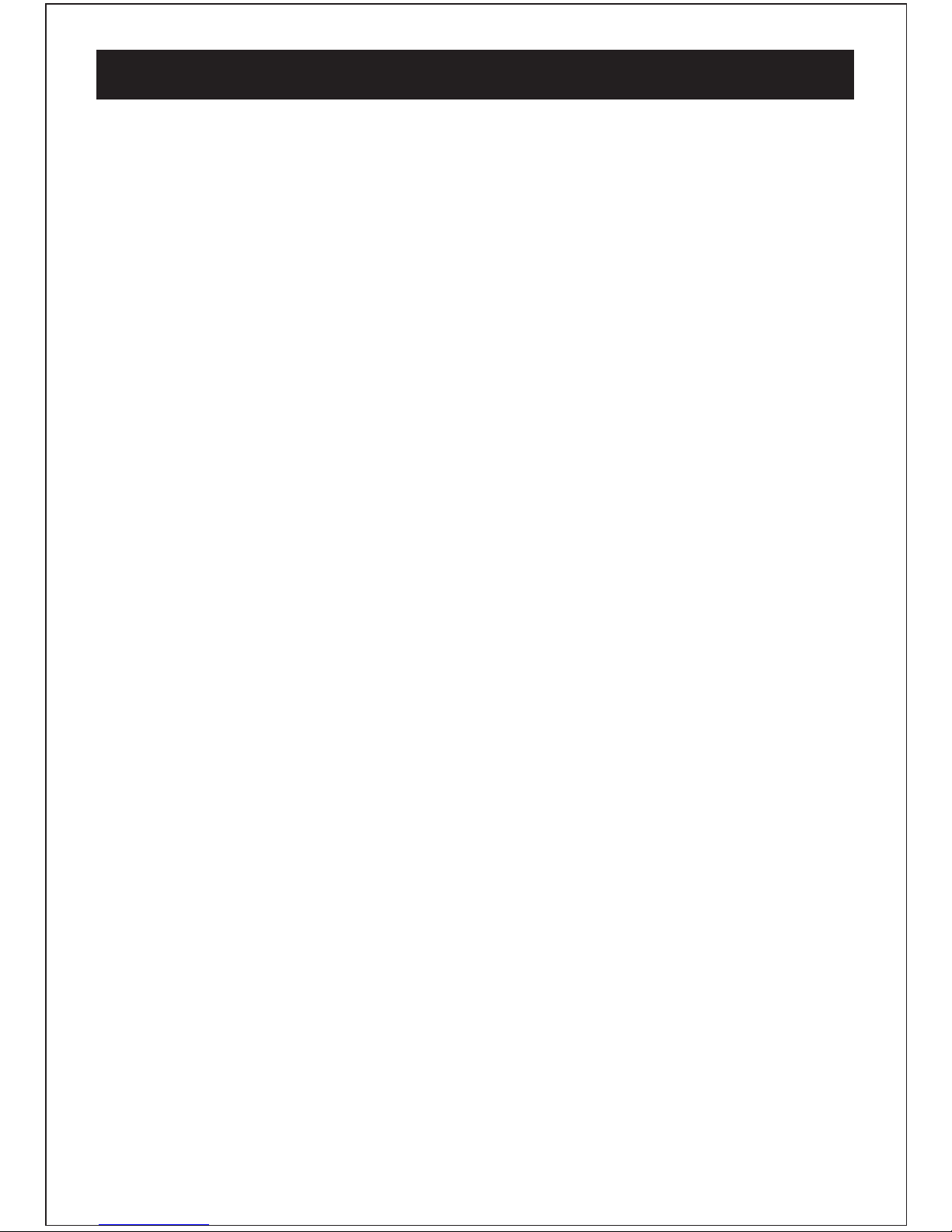
Thank you for buying the Blaupunkt Digital Radio.The following instructions will assist you in
operating all the features of this product.
You may already be familiar with using a similar unit, but please take the time to read the
instructions relevant for your model.
Your safety is very important, so please ensure you read the safety instructions before you operate
this unit.
This Digital Radio has been designed to give you many years of trouble -free service.In the unlikely
event that your product fails to work normally, please call one of our qualified service engineers
on the full free warranty line -1300 055 518 .
Contents
YourDAB+ Radios
Introduction
Contents .......................................................................................................
Introduction...................................................................................................
Safety Instructions............................................................................................
Your DAB+ .....................................................................................................
What is DAB+.................................................................................................
Getting Started...............................................................................................
Operating Instructions......................................................................................
Warning /Troubleshooting/Technical Specifications................................................
2
2
2
3
4
5
6-7
8-11
12
Page 3
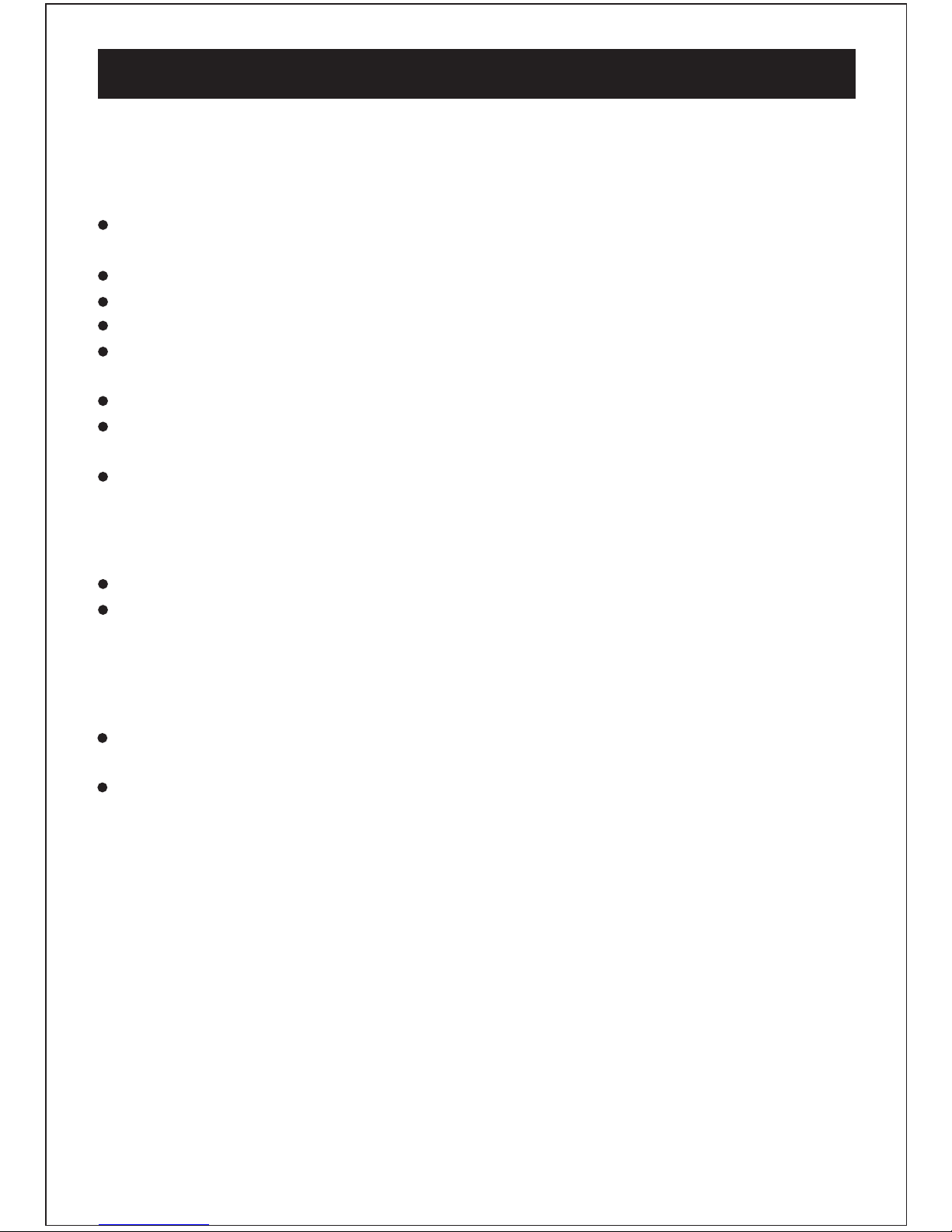
Safety Instructions
3
Plaese ensure that you read all of the safety instructions before using this unit.
Safety Considerations
Cleaning
Position the power cable and other connected cables so that they are not likely to be walked
on, pinceed or where items can be placed on or against them.
Do not use the unit in humid or damp conditions.
Do not allow the unit to get wet.
Never allow children to insert foreign objects into holes or slots on the unit.
The ventilation should not be impeded by covering the openings with tiems such as newspapers, tablechoths, curtains, etc. This may cause overheating
No naked flame sources, such as lit candles, should be placed on the unit.
Do not expose the unit to dripping or splashing, and no objects filled with liquids,such as
vases ,they should not be placed on the unit.
Do not place the unit in closed bookcases or racks without proper ventilation.
Disconnect the unit from the mains supply before cleaning.
Do not use any liquids or aerosol cleaners, as this may damage the unit. Use a sof t, dust
free cloth.
Servicing
Please refer to the warranty line for all servicing of units under warrant y.
Consult your retaile if you are ever in doubt about the installation/operaton/ safety of
the product.
Page 4
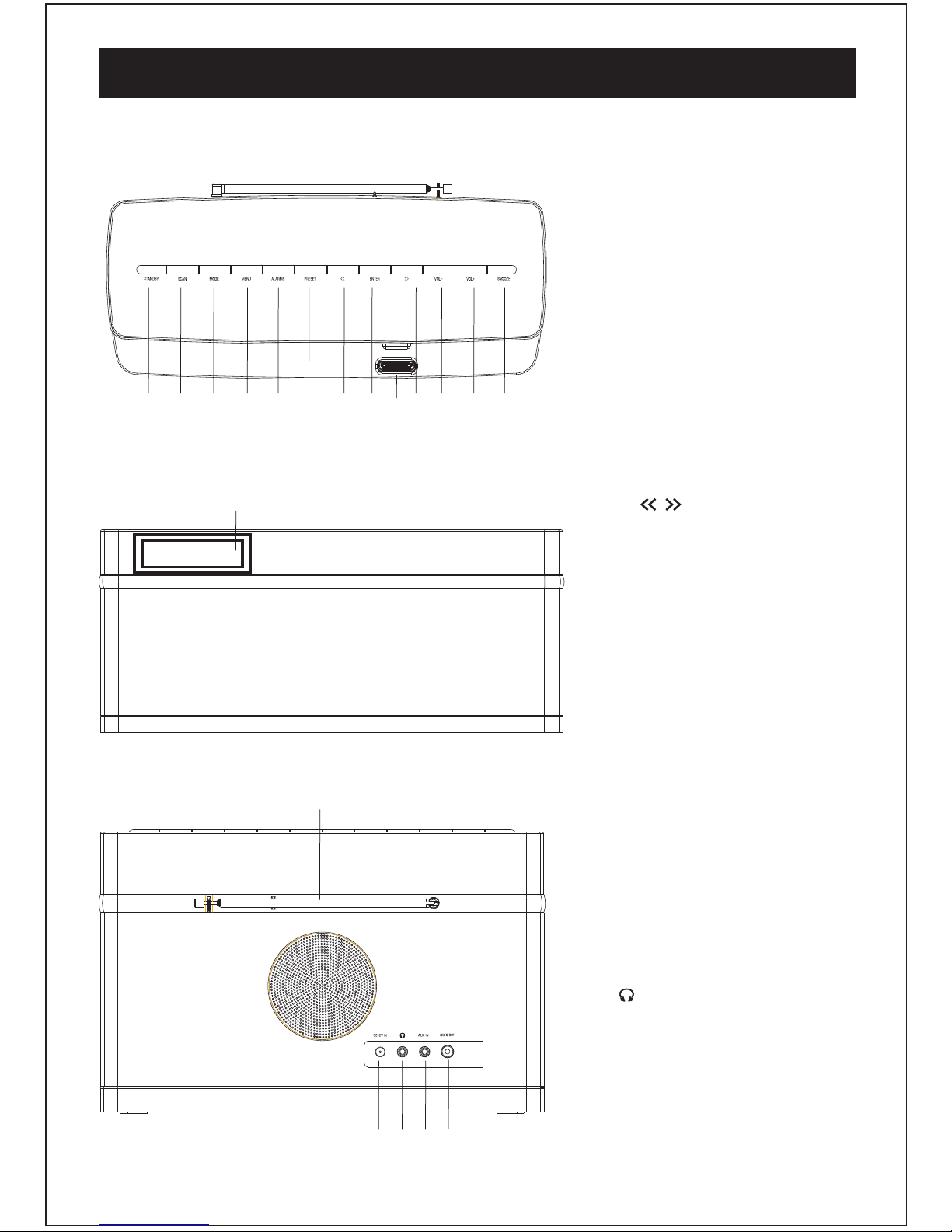
4
YourDAB+ Radios
Top view
21
3
4
5 6
7
8
9 10
11 12
1.STANDBY
Press to start,pr ess to go to
STANDBY mode.
2.SCAN
Press to scan radio channels.
3.MODE
Press to select DAB or FM
radio and AUX input.
5.AL ARMS
Press to setup alarm .
4.MENU
Press to view channel/time/
date/RDS.
6.PRESET
Press to store and preset radio
stations .
7/10.
Back /Press to store and preset
radio stations .
/
8.ENTER
Press to confirm the selection.
11/12.VOL-/VOL+
Press to adjust the volume level.
13.SNOOZE
Press to enter SNOOZE mode .
14.Display
LED display showing all
information on the radio.
15.ANTENNA
The radio comes with a
telescopic antenna. adjust
the antenna for best reception.
16.DC12V IN
Use this to the enclosed DC
power supply.
18.AUX IN
Use 3.5mm audio cable to
connect to audio device.
14
Front view
15
16
17
18
Back view
17. (HEADPHONE)
You can connect your headphone
to this unit for personal listening.
13
19
9.DOCKING
Connect iPhone/iPod
19.VIDEO OUT
Connect other video device.
Page 5
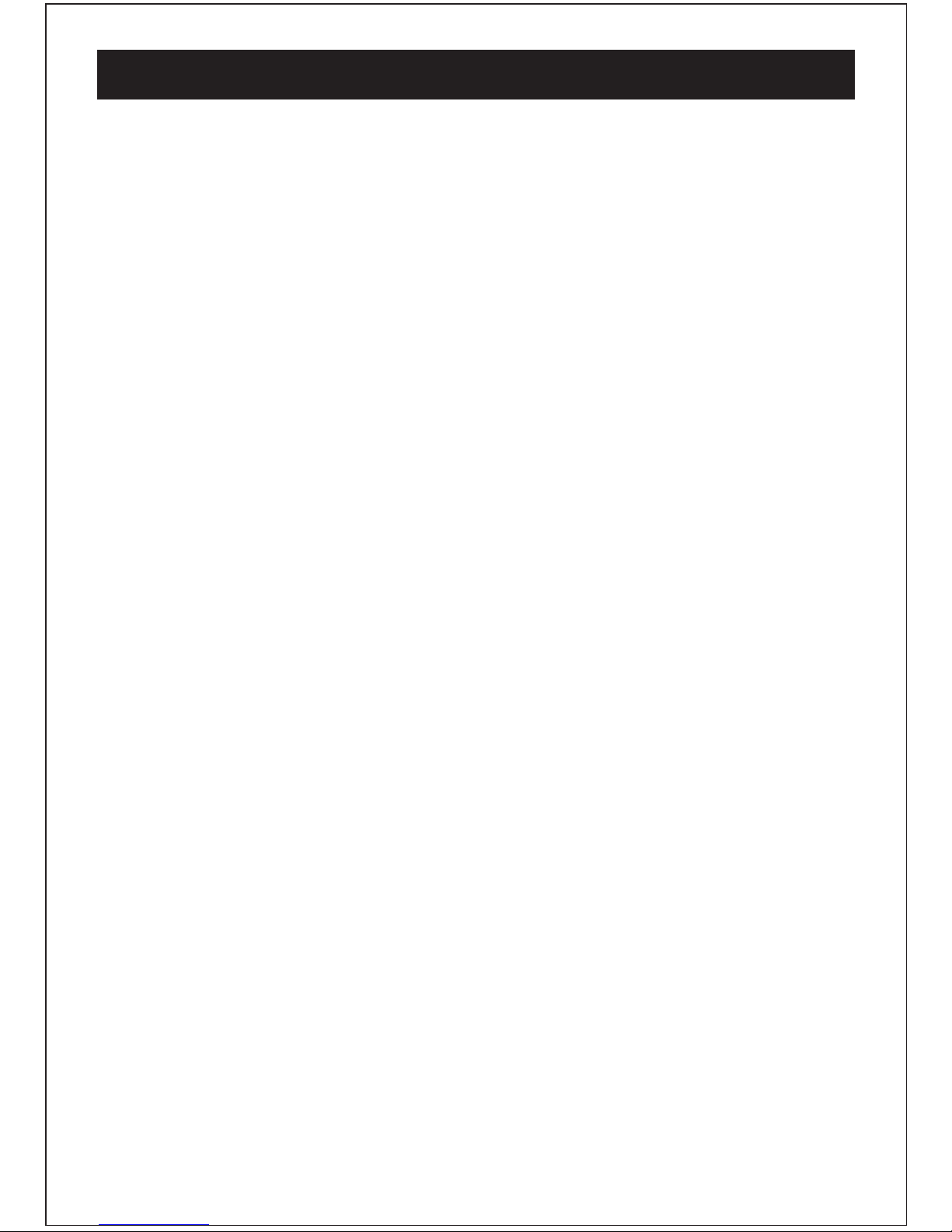
What is DAB+
5
Digital DAB+ was developed in Europe by a consortium of broadcasters and manufactures.
DAB+ uses digital compression techniques to transform the source material, i.e. music and
speech,into better quality audio.
Analogue systems suf fer from an ef fect called "multipath distortion". This is caused because
waves do not behave in a orderly fashion, but bounce and reflect off buildings etc. DAB+ sees
this as an advantage and uses the direct and reflected signals to actually reinforce the end
result, allowing for better service most of the time.
Broadcasters can transmit text to your radio, this way you can read the name of the DJ,
Ar tist ,song title or any other information they choose.
Check you local coverage at www.digitalradioplus.com.au
Interference free reception
Scrolling Test
DAB+ Coverage
A signal DAB+ frequency can be used to cover the whole of Australia, solving many of
the problems experienced with the earilier analogue
all of the available stations in your area.
No need to re-tune
system. DAB+ scan automatically tunes in
Page 6

Getting Started
1.Press the STANDBY button to turn on the radio.
2.Press the STANDBY button again to enter STANDBY mode.
Note: It is recommended that the unit is switched off and remove the adapter
from outlet during storms or if being left unused for long period of time.
6
Carefully remove your DAB+ receiver form the box.(We recommend you keep the package for
future reference.)
1.Connect the power 2.Exetend the telescopic aerial
Connect the power adabtor provided
to the unit and then connect to you wall
outlet and turn on the power.
Extend the telescopic aerial for the
best reception possible
3.Turning on the radio
Page 7

Getting Started
4.Connecting headphones
5. Changing the volume
Adjust the volume level by pressing the VOL+ button to increase
the volume or decrease the volume by pressing the VOL- button.
7
Connect your headphones to the 3.5mm
headphone socket on the back of the unit as shown above.
Page 8

Operating Instructions
<Full scan>
1.In the main menu, use the navigation buttons to select the Full scan menu.
2.Press the ENTER button to confirm and the unit will perform a full scan and store all
available DAB+ stations, same steps can be control in FM mode.
<Manual tune>
You can also choose to manually scan for your favorite DAB+/FM station to obtain optimum
reception.
1.In the main menu, use the navigation buttons to select the Manual tune menu.
2.Press the ENTER button to confirm
3.Use the navigation buttons to scroll through the available frequencies.
4.Press the ENTER button to confirm and play.
Playing your DAB+ radio
1.Pleae make sure your unit is switched on.
2.Press the MODE button to select the DAB+ radio mode.
3.Press the and buttons to scroll through the stations in the station list.
4.To scan for all new stations or to rescan for weak stations, press the SCAN button
and the radio will scan and store all available stations. We recommend scanning for
new stations every so often to pick up any newly launched digital radio stations.
<
<
<
<
Using the menu in DAB+ mode
Press and hold the MENU button to select the main menu, press the and buttons
to scroll through the options listed: Full scan ,Manual tune, DRC,Prune,DR320-V1.06
<
<
<
<
8
Storing a station preset
You can store up to 10 DAB+ station presets for easy play back.
1.Select the station you wish to preset, press and hold the PRESET button until
the display shows, then release the button.
2.Using the and buttons choose the preset number(1-10) you wish to use, then
press the ENTER button to store the station.
3.Repeat this access to preset all 10 stations.
<
<
<
<
Recalling a station preset
1.Press the PRESET button and use the and buttons to select your desired preset station.
(This is to overide any station you have pre-set which you no longer set in your list)
2.Press the ENTER button to play the station.
<
<
<
<
Page 9

Operating Instructions
<Prune>
If your station list includes that you can no longer receive, you can select the Prune
option to remove any stations that can no longer be received form the station list.
1.Press the MENU button to access the main menu.
2.Press the and button until Prune is displayed.
3.Pres the ENTER button to confirm.
4.Use the and buttons to select Yes or No to prune and then press the ENTER
button to confirm.
<
<
<
<
<
<
<
<
Press the MENU button to view the various radio information provided by the station
broadcaster, the information will be displayed on the second line. Press the MENU button
repeatedly to scroll though the information provided, please refer below.
: Once you reach the last info setting the next press will return you to the first setting.Note
-This shows the current station is broadcast in stereo or mono.Audio mode
-This is the scrolling message that the broadcaster may DLS(Dynamic label segment)
include with their transmissions.
-This shows the signal transmission level.Singal strength
-This is the type and description of the program provided by the DAB+ station.Program type
-This shows the current time and date provided by the broadcaster.Time and Date
-This displays the channel number and the transmission frequencyChannel frequency
-If the transmission signal contains any error, it will appply corrections. Signal error
The amount of signal corrections are displayed as a numerical value between 0 and
99, as the value increases, you will hear the signal degrade . To improve reception ,try
adjusting the position of the antenna.
Radio information
9
<DRC>
Dynamic range control(DRC) adds or removes a degree of compensation for the
differences in the dynamic range between radio stations.
1.Press the MENU button to access the main menu.
2.Press the and button until DRC is display.
3.Pres the ENTER button to confirm.
4.Using the and buttons to select off ,low or high to prune and then press the
ENTER button to confirm.
<
<
<
<
<
<
<
<
<SW version>
In the main menu ,you can find what sof tware version your DAB+ radio . This option will display
the version number of the software currently installed in your radio. This will be helpful toa
technician who is servicing the radio currently has.
Page 10

Operating Instructions
Playing your FM radio
To switch from DAB+ to FM , press the MODE button to select the FM mode.
10
Setting ALARM1 or ALARM2 is simple, when you follow the below steps:
1.Press the ALARMS button to select ALARM1 or ALARM2 ,then press the and buttons
to select OFF/ON,after that ,press the ENTER button to confirm.
2.Once in ALARM1 or ALARM2 , press the and buttons to adjust the Hours ,then press the
ENTER button to confirm; press the and button to adjust minutes then press the ENTER
button to confirm.
3.Press the and buttons to select the ALARM mode (once,daily,weekends,weekdays) ,then
press the ENTER button to confirm.
4.Press the and buttons to select ALARM type(DAB+,FM, Beep tone1,Beep tone2),then press
the ENTER button to confirm. If you select DAB or FM, you should select station you desired.
5.Press the and buttons to adjust alarm volume as desired, then press the ENTER button to
confirm.
6.To turn off the alarm you will need to change the ON setting to OFF.
7.To silence the alarm , press the STANDBY button.
Alarm setting
<
<
<
<
<
<
<
<
<
<
<
<
<
<
<
<
<
<
<
<
<
<
<
<
Clock setting
The radio clock can be set manually as below;
1.Press MENU button in standby mode to enter clock setting.
2.Press and buttons to select 12H or 24H, then press the ENTER button to confirm.
3.Press the and buttons to adjust the Hours ,then press the ENTER button to confirm
press the and button to adjust Minutes ,then press the ENTER button to confirm
4.Press the and button to select Year, then press the ENTER button to confirm
5.Press the and button to select Month ,then press the ENTER button to confirm.
6.Press the and button to select Day ,then press the ENTER button to confirm.
<
<
<
<
<
<
<
<
<
<
<
<
<
<
<
<
<
<
<
<
<
<
<
<
1.Press the SCAN button to automatically search for the next available frequency.
2.If you find the reception is poor, use the Manual tuning option to fine tune station,
or make sure your aerial is adjusted accordingly
Auto tune
Page 11

Operating Instructions
11
AUX connection
The radio has an auxiliary input. This can be used to connect an external source such
as MP3 players and other audio sources by using the included 3.5mm cable.
1. Press the MODE button to select the AUX mode.
2. Connect the 3.5mm cable to your radio and to your extenal device.
3. Press the VOL- and VOL+ buttons to adjust volume level.
Snooze function
The alarm will stop sounding and will sound again af ter a 9 minutes period.
Brightness function
Press the SNOOZE button to cycle through the 3 light setting.
Playing your iPhone/iPod
You can play your iPhone/iPod through your unit ,connect your iPhone to the DOCK on the base
of the unit.
1.Press the MODE button repeatedly until iPod appears on the display.
2. When your iPhone is connected you can control playback as you would normally using the
buttons on your radio.
3.Press the ENTER button to play your chosen track, you can press it again to pause playback.
4.Press the and buttons to move to the previous or next tracks, or you can press and hold
them to move quickly forward or back within the track you are listening to.
5. Press the VOL- and VOL+ buttons to adjust volume level.
<
<
<
<
Page 12

All electrical and electronic products must not be disposed of with household
waste. Please refer to the retailer from whom you purchase this item for
disposal instructions.
Packaging materials can be recycled using your local collection facilities.
Warning/Troubleshooting/Technical specifications
If a fault occurs, first check the points listed below before taking the set for repair.
If you are unable to remedy a problem by following these hints ,consult you retailer or
service center.
: Under no circumstances should you try to repair the set WARNING
yourself ,as this would void your guarantee.
Troubleshooting
Technical specification
Power consumption: 18W
Supply voltage: DC 12V 2A
DAB+:174-240MHz
FM: 8705-108MHz
Headphone output: 3.5mm jack
12
PROBLEM
POSSIBLE
REMEDY
No radio sound
Poor reception
No AUX input sound
1.Weak radio aerial signal
interfere nce caused by
other electrical equipment.
2.The s tation is not tu ned in.
1.Extend and aim the aerial for
the best reception possible,keep
the unit away from other electrical
equipment.
2.Fine tune the station.
1.Volume may not be adjusted.
2.Headphone are connected.
3.Power is not correctly connected.
1.Increase the volume level.
2.Disconnect Headphone .
3.Check the Power properly.
1.Volume may not be adjusted.
2.Headphone are connected.
3.Power is not correctly connected.
4.3.5mm cable not connected correctly.
1.Increase the volume level.
2.Disconnect Headphone .
3.Check the Power and connect
power pr operly.
4.Connect 3.5mm cable connect.
No iPod sound
1.Volume may not be adjusted.
2.Headphone are connected.
3.Power is not correctly connected.
4.iPhone/iPod not connected correctly.
1.Increase the volume level.
2.Disconnect Headphone .
3.Check the Power and correct
power pr operly.
4.Connect iPhone/iPod correctly.
Page 13

13
PO BOX 6287
Silverwater NSW 1811
Warranty: 1300 055 518
www.bushaustralia.com.au
Warranty
Please keep your receipt as proof of purchase. This products iswarranted for any defect in
materials or workmanship for 1year after the original date of purchase. This product is for
normal domestic & office use only.
This warranty does not cover damage from misuse or neglect, accidental damage, vermin
infestation,excessive voltages such us lightning or power surges or any alternation that
af fects the performance or reliability of the product.
Our goods come with guarantees that canno be excluded under the Australian Consumer Law.
You are entitled to replacement or refund for a major failure& for compensation for any other
reasonably foreseeable loss or damage. You are also entitled to
have the goods repaired or replaced if the goods fail to be of acceptable quality & the failure
does not amount to a major failure.
In the unlikely event that your product fails to work normally, please contact the Warranty on
1300 055 518 and have you receipt of purchase on hand.
This guarantee is subject to the following provisions:
It is only valid within boundaries of the country of purchase.
The product must be correctly assembled & operated in accordance with the instructions
contained in the manual.
This product must be use solely for domestic purposes.
The guarantee does not cover accidental damage.
The guaranteewill be rendered invalid if the prodcut is resold or has bee dagaged by
inexpert repair.
The manufacturer disclaims any liability for incidental or consequential damaged.
THis guarantee is in addition to ,& does not diminish, your statutory or legal rights.
Page 14

PO BOX 6287
Silverwater NSW 1811
www.bushaustralia.com.au
