Page 1

I
Instruction Manual
Model:OSLOAIR
AIRPLAY SPEAKER
Page 2
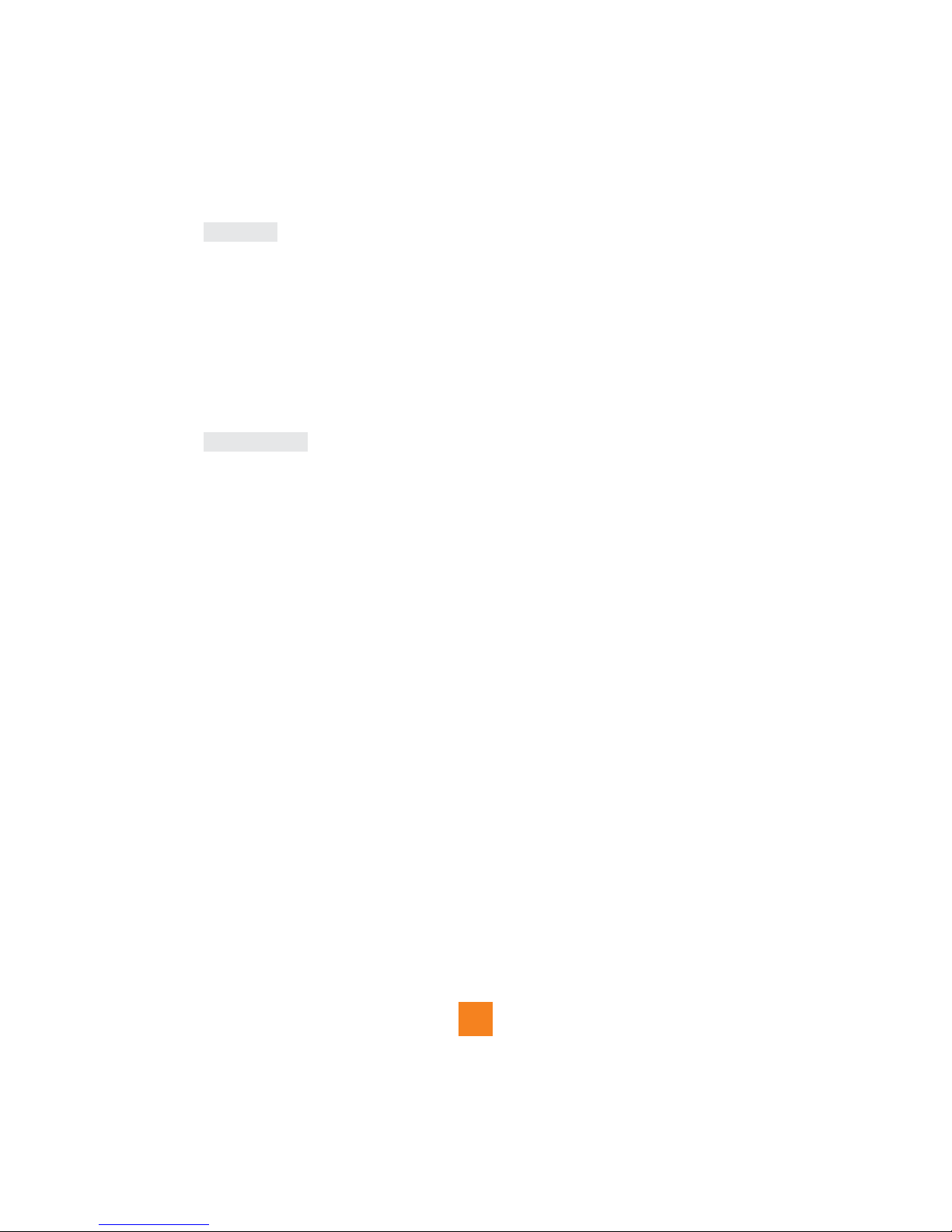
C
CONTENTS
Content-----------------------------------------------------------------------------------------------------------------------------1
Introduction-----------------------------------------------------------------------------------------------------------------------1
Safety Instructions--------------------------------------------------------------------------------------------------------------2
Your OSLOAIR--------------------------------------------------------------------------------------------------------------------3
Getting Started------------------------------------------------------------------------------------------------------------------5
Operating Instructions---------------------------------------------------------------------------------------------------------7
Warning/Troubleshooting----------------------------------------------------------------------------------------------------20
Thank you for buying Blaupunkt OSLOAIR.The following instructions will assist you in operating all the
features of this product.
You may already be familiar with using a similar unit, but please take the time to read the instructions
relevant for your model.
Your safety is very important, so please ensure you read the safety instructions before you operate
this unit.
This OSLOAIR has been designed to give you many years of trouble -free service.In the unlikely
event that your product fails to work normally, please call one of our qualified serice engineers on the
free warranty line -1300 055 518 .
INTRODUCTION
1
Technical Specifications------------------------------------------------------------------------------------------------------22
Page 3
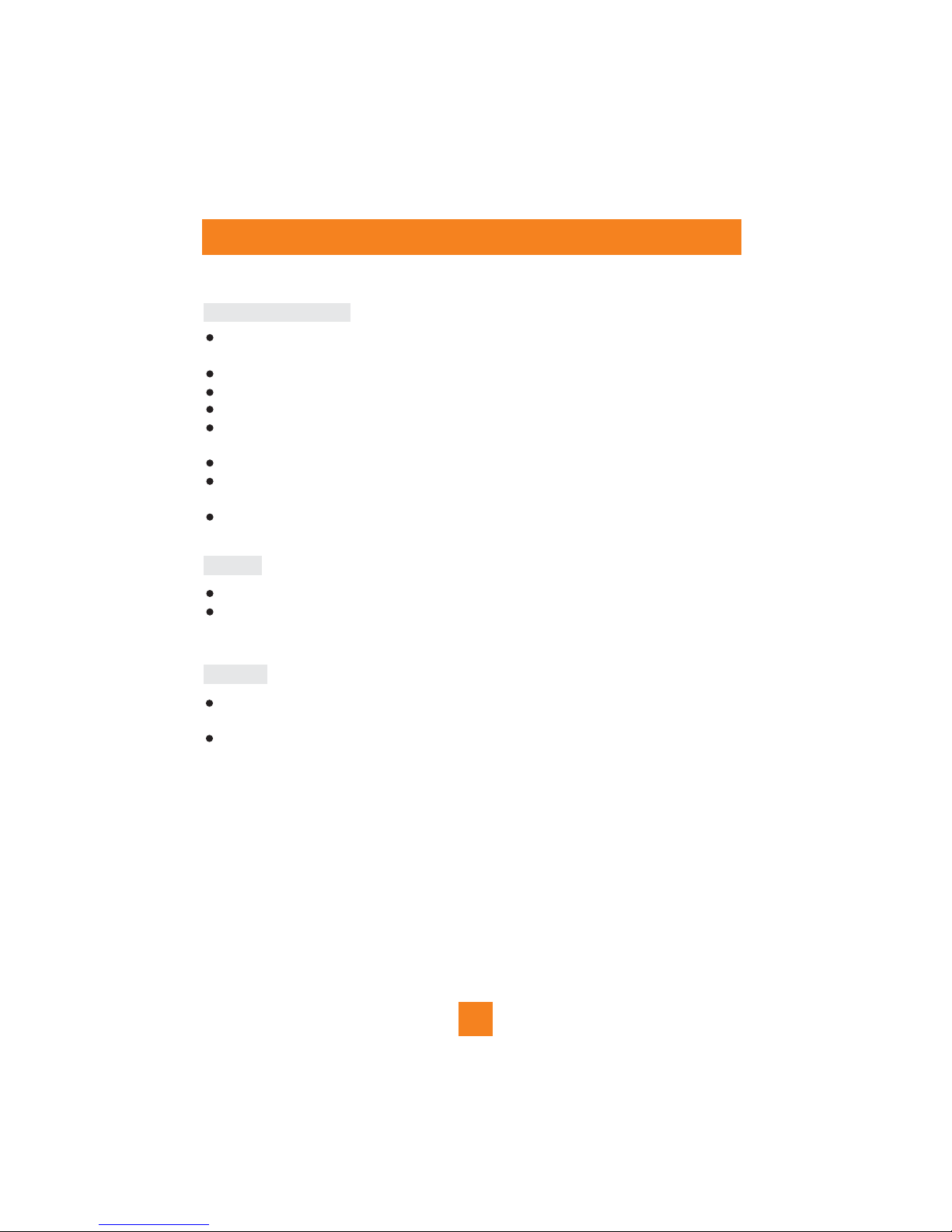
Safety instructions
Plaese ensure that you read all of the safety instructions before using this unit.
Safety Considerations
Cleaning
Servicing
Position the power cable and other connected cables so that they are not likely to be walked
on, pinched or where items can be placed on or against them.
Do not use the unit in humid or damp conditions.
Do not allow the unit to get wet.
Never allow children to insert foreign objects into holes or slots on the unit.
The ventilation should not be impeded by covering the openings with items such as newspapers, table cloths, curtains, etc. This may cause overheating
No naked flame sources, such as lit candles, should be placed on the unit.
Do not expose the unit to dripping or splashing, and no objects filled with liquids , such as
vases ,they should not be placed on the unit.
Do not place the unit in closed bookcases or racks without proper ventilation.
Disconnect the unit from the mains supply before cleaning.
Do not use any liquids or aerosol cleaners, as this may damage the unit. Use a soft, dust
free cloth.
There are no user serviceable parts in the unit. When servicing, refer to qualified service
personnel.
Consult your dealer if you are ever in doubt about the installation/operaton/ safety of
the product.
2
Page 4
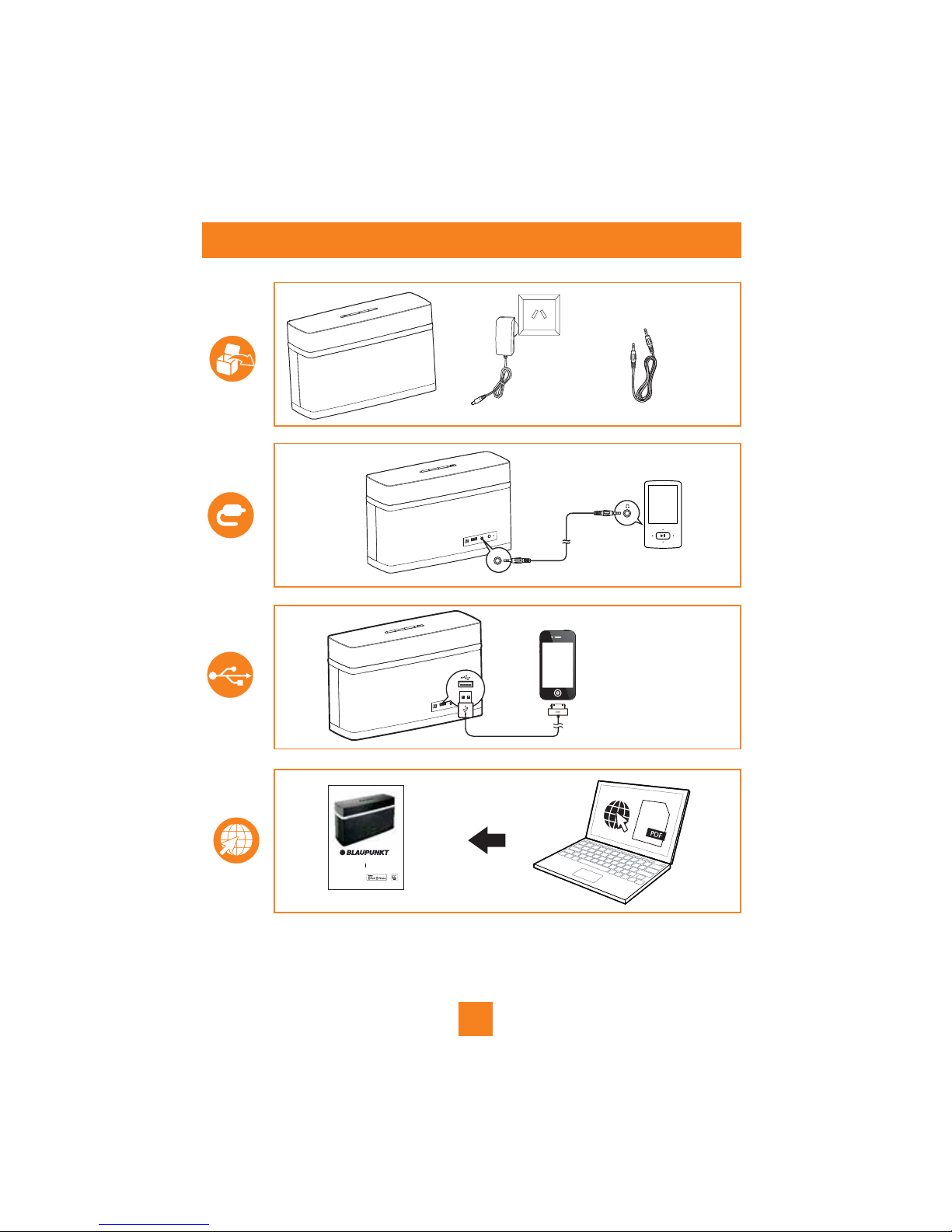
AUX IN
YOUR OSLOAIR
3
Instruction Manual
Model:OSLOAIR
AIRPLAY SPEAKER
Page 5
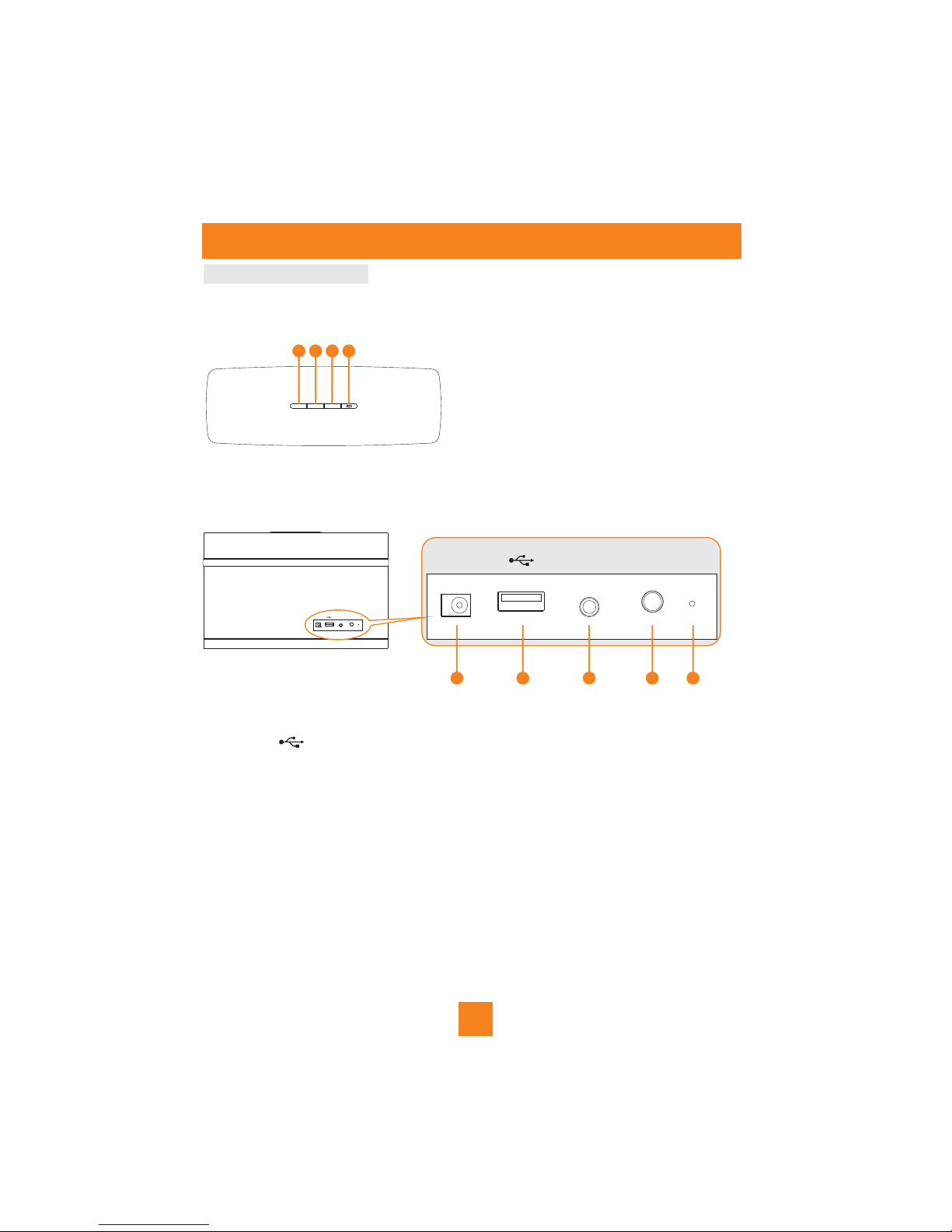
1. POWER
Turn the unit on/off
2/3. VOL-/VOL+
Press to adjust the volume level.
4. MODE
Press to select Airplay/USB/Aux In input.
5. DC 12V IN
DC input jack.
6. USB
Connect an iPod/iPhone/iPad through an Apple USB cable (no supplied).
7. AUX IN
Use 3.5mm audio cable to connect to audio device.
8. WS (WiFi setup)
Connect the unit to a Wi-Fi network
9. Reset
Reset the unit setting
YOUR OSLOAIR
POWER VOL- VOL+ MODE
DC 12V IN USB AUX IN WS RESET
DC 12V IN USB AUX IN WS RESET
1 2 3 4
5 6 7 8 9
Connections and Controls
4
Page 6
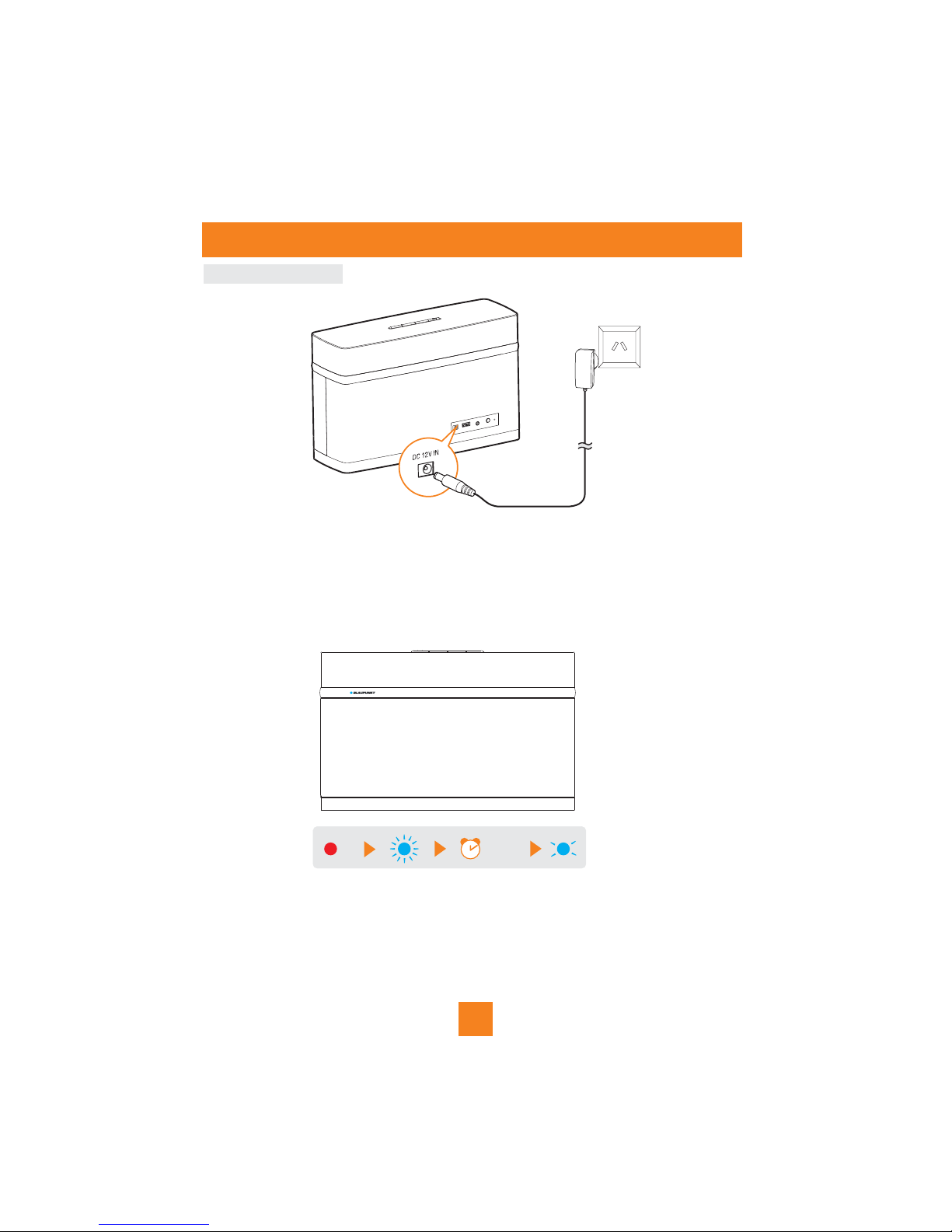
Connect to the power
Getting started
1.Connect the power adaptor provided to the unit. The unit is in Standby mode, Red LED.
2.Press POWER button on the top to turn the unit on.
3.Wait for the unit boot up for around 35sec. During boot up, the LED blinks blue quickly.
4.After boot up, if no Wi-Fi connection has been set up, the LED blinks blue slowly.
5.To turn the unit to standby again, press POWER button again
35sec
5
Page 7
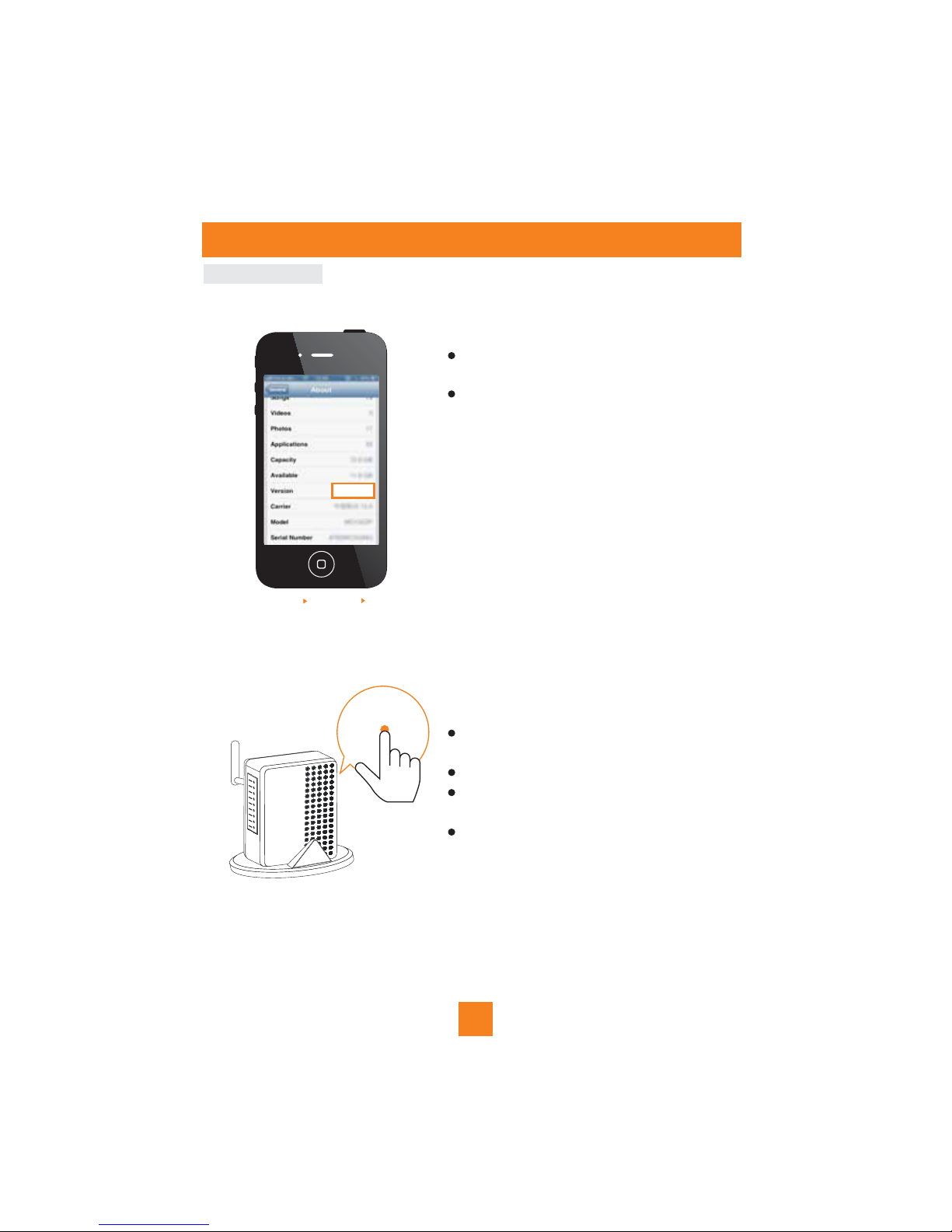
C
Check your device
To get started with AirPlay, you need to:
Check your iOS version
Upgrade your iPod touch/iPhone/iPad to the latest
iOS version (iOS 5 or later).
Or install the latest version of iTunes (iTunes 10 or
later) on your PC/Mac.
Check your home router
Check your home router whether there has a WPS
button (sometimes called QSS button)
If yes, please choose WPS connection as option 1
If not sure what is WPS, please choose option 2 for
USB connection
If not sure what is WPS, please choose option 3 to
connect via iPod touch/iPad/iPhone or use PC/MAC to
connect
Getting started
WPS
Setting Gener al Abou t
5.0
6
Page 8

To connect OSLOAIR to your exisiting home Wi-Fi network, you need to apply your home
Wi-Fi settings to the OSLOAIR.
Notes!
Before connection of OSLOAIR to your home Wi-Fi network, check the points below.
1. Make sure that your Wi-Fi router is powered on and working properly.
2. Make sure that OSLOAIR has been powered on and booted up successfully
3. Identify the type of your Wi-Fi router (WPS or non-WPS)
Operation instructions
Connection to your home Wi-Fi network for AirPlay
!
7
Page 9

Option 1: Connect to the Wi-Fi network by using WS key pairing.
Note
If connection fails after 2 minutes,the LED blinks
If the problem remains, please unplug the OSLOAIR
Connect power.
D
C
12V
IN
Press Power button , Wait for 35
seconds until the blue light blinks slower
Press the WPS button on your router
Press and hold WS button for 5 seconds,
then the light alternates between red,
purple,blue.
Wait up to 2 minutes until the light stops
flashing and you hear a confirmation tone.
WPS
DC 12V IN USB AUX IN WS RESET
BEEP
Operation instructions
Connection to your home Wi-Fi network for AirPlay
1
2
3
5
4
purple.
to reset and then try again.
35s ec
WS
5se c
!
Power
wait 2minutes
8
Page 10

Option 2: Connection using USB connection
Connect the iPhone or iOS device to the
OLSOAIR with a USB cable. Charging tag
will be lighted up when it's connected
Connect power.
D
C
12V I
N
iPhone/iOS device will be pop
up a message.Press "Allow"
Wait up to 2 minutes until the light stops
flashing and you hear a confirmation tone.
Disconnect the USB cable before
going to use the Airplay to play the music
BEEP
Operation instructions
Connection to your home Wi-Fi network for AirPlay
6
1
3
5
Note:
!
Press power button , Wait for 35
seconds until the blue light blinks slower
Press and hold WS button for 5 seconds,
then up the blue light blinks slower.
DC 12V IN USB AUX IN WS RESET
2
4
35s ec
WS
5 sec
Power
2 min utes
9
Page 11

Connect power.
D
C
1
2V I
N
Press and hold Wi-Fi SETUP for 5 seconds,
until the blue light blinks slower
Open Settings.
Tap Wi-Fi.
Wait up to 30 seconds
until “OSLOAIR” is
detected. Then, tap it
Disable the 3G network
Note:
Please turn on the 3G network after
successful AirPlay connection.
DC 12V IN USB AUX IN WS RESET
WS
OSLOAIR
Set ting Ge neral N etwor k
Operation instructions
Connection to your home Wi-Fi network for AirPlay
Option 3: Connection using iPod Touch / iPhone / iPad
1
3
4
6
7
5
!
Press Power button , Wait for 35
2
35s ec
Power
10
seconds until the blue light blinks slower
Page 12

Tap your home Wi-Fi network.
Option 3: Connection using iPod Touch / iPhone / iPad
1. If it takes more than 2 minutes
to see the screen of step 9,
try to turn on/off the Airplane mode
(Settings -> Airplane
Mode) and start from step 3 again.
2. If the problem remains, restart
your iPhone and start from
step 3 again.
Tap Wi-Fi.
Wait up to 2 minutes until the
light stops flashing and you hear a
confirmation tone.
192 .168.1.1
BEEP
your home Wi-Fi network
Operation instructions
Connection to your home Wi-Fi network for AirPlay
8
9
10
11
12
13
Notes:
Note
If connection fails after 2 minutes,the LED blinks
If the problem remains, please unplug the OSLOAIR
purple.Please want 2 minutes to try again.
to reset and then try again.
!
!
2 min utes
11
Open Safari
Enter the IP address
192.168.1.1
Select your home Wi-Fi as (SSID),
then apply and you hear a (BEEP)
confirmation tone.
If you like, you can change the AirPlay
Device Name, that helpful to indicate
the device name if you have multiple
OSLOAIR(other AirPlay device) at
home, then apply.
Page 13

Option 3: Connection using PC/Mac.Follow the steps in the previous page from 1 to 3
Start the Wi-Fi setup tool or control panel on
your PC/Mac. Scan the available Wi-Fi networks
Select OSLOAIR from the list of networks.
Wait until successful Wi-Fi
connection on your PC/Mac
Type in 192.168.1.1 at the browser address
bar and confirm. The OSLOAIR configuration
web page is displayed
192.168.1.1
Operation instructions
Connection to your home Wi-Fi network for AirPlay
4
5
6
7
Note:
If your PC/Mac is connected to the
internet by Lan cable too. Please
disconnect it to make sure the connection
!
12
8
Select your home Wi-Fi as (SSID), then apply.
If you like, you can change the AirPlay Device
Name, that helpful to indicate the device name
if you have multiple OSLOAIR(other AirPlay
device) at home, then apply.
is to OSLOAIR only
Page 14

Restore your Wi-Fi enabled device back to your existing home Wi-Fi setting
After the connections to Airplay by using option 3, please follow steps below to return to
your exisiting home Wi-Fi network before enjoying playing music
1 .Select on you
iPod touch/iPhone/iPad or Launch
the Wi-Fi available network list on
your PC/Mac.
Setting->Wi-Fi
2. Select your network name(SSID) from
the Wi-Fi available list.
3. Enter the network key if required.
4. Wait until successful Wi-Fi connection
to your home Wi-Fi network.
Your network
Operation instructions
Connection to your home Wi-Fi network for AirPlay
13
Page 15

If the AirPlay icon does not appear or there is no sound output,
try the following ways:
1. Turn on and off the Airplay Mode in Settings.
2. Restart your iPhone.
3. It is recommended to restart your home router.
Open Music application
Check your router is selected.
Open Settings.
Tap to play musicTap AirPlay icon . Select your device.
Your W i-Fi Ne twork
Stream the music from iPod touch/iPhone/iPad
Operation instructions
Play music by Airplay
1
2
3
4
5
6
Note:
!
14
Page 16

Stream the music from PC/MAC
1.
2.Press the AirPlay icon on the screen.
Lunch iTune10 (or a latest version) on your PC/Mac.
3. Select OSLOAIR 011077 from the AirPlay list.
4. Select a media file and start play.
Stream the music from PC/MAC
Operation instructions
OSLOAIR 011077
15
Page 17

You can play or charge your iPod/iPhone/iPad through the USB jack with an Apple USB cable
(not supplied).
If you have stopped audio streaming by AirPlay, after successful USB connection, the unit
switches to the USB source automatically.
Connect an Apple USB cable (not supplied) to:
- the USB jack on the back of OSLOAIR.
- the dock connector on your iPod/ iPhone/iPad.
The USB jack is Compatible with following iPod/iPhone/iPad models:
iPad 2/ iPad/ iPhone 4/iPhone 3GS/iPhone 3G/iPhone/ iPod classic/ iPod 5G/iPod 4G/iPod
nano (2nd, 3rd, 4th, 5th, and 6th generation)/iPod touch (1st, 2nd, 3rd, and 4th generation)
You can also listen to an external audio player through the unit.
If you have stopped both audio streaming by AirPlay and play through the USB socket,
the unit switches to the MP3 link source automatically.
Connect the supplied MP3 link cable to:
- The AUX-IN jack on the back of the unit
- The headphone jack on an other device
P
Play music from Aux-in
AUX IN
Play music from USB jack
Operation instructions
16
Page 18

3
4
You can change the internal Wi-Fi settings of OSLOAIR to connection to your existing home
Wi-Fi network through the OSLOAIR configuration web page.
1.Power on the OSLOAIR, it takes about 35seconds for the unit to boot up, and you will hear
a beep and the unit LED will be changed t o Blue .
2.Open the Apple on your PC/Mac, type 198.162.1.1 at the browser address bar
and confirm.
Safari
Note:
Please make sure OSLOAIR is connected to your
existing home Wi-Fi network successfully.
!
Click “preferences”in the browser,
the Bookmarks menu is displayed.
Click Include Bonjour for Bookmarks
bar.
Select OSLOAIR011077 from the
Bonjour pull-down list shown at the
bookmarks bar.
Operation instructions
17
Open the built-in web page of OSLOAIR
Create Bonjour for Bookmarks
Apple Safari
Page 19

Operation instructions
18
Update firmware
1.Download the update firmware file from http://www.blaupunkt-australia.com.au/and
save t o your hard drive.
2.Launch PC/Mac, select OSLOAIR011077 form the Bonjour pull-done list.
3.Follow the on-screen instructions completed the firmware settings.
Apple Safari
4
5
Please write down the “Current
IP address” , the browser page
will be refreshed automatically to
build in "bridgeCo" module firmware
update page in 20 seconds.
6
Press “Choose file” to upload the
update firmware file from your hard
drive (please make sure you had
download and save the update
firmware file from
http://www.blaupunkt-australia.com.au/)
Note:
You can only update the firmware from your PC/Mac.
!
Page 20

Operation instructions
19
7
You can see the update firmware file
name appeared if you upload
successfully, then upload.
8
Press OK to confirm the firmware
update.
You can see the firmware update is
processing.
9
New Firmware update process
finished successfully, press OK
to exit.
10
!
Note:
To use an internet browser other than Apple Safari on your PC/Mac , r emember to go
to the Wi-Fi router configuration page and write down the IP address of your
OSLOAI R .
Page 21

Warning/Troubleshooting
If a fault occurs,first check the point listed below before taking the set for repair.
If you are unable to remedy a problem by following these hints,consult you retailer or
service center.
Under no circumstances should you try to repair the set
your self,as this would void your guarantee.
All electrical and electronic products must not be disposed of with household
waste.Please refer to the retailer from whom you purchase this item for
disposal instructions.
Packaging materials can be recycled using your local collection facilities.
WARNI NG:
PROBLE M
POSSIBLE
No AirPlay icon
1.Wi-Fi network is not connected
2.No Bonjour service is enabled
3.Wi-Fi network is not connected.
REMEDY
1.Check OSLOAIR is already to
connected to your home Wi-Fi
network.
2.Double check you have enabled
Bonjour serv ic e .Take Win do ws X P for
example: you can click Start>Control
Panel, double-click Administrative
Tools > Services >Bonjour Service,
then click Sta rt followed by OK on the
pop-up menu.
3.Check OSLOAIR is already to
connected to your home Wi-Fi
networ k
Occasional breaking
of AirPlay music
streaming
1.OSLOAIR is f ar f rom the r ou ter
2.Any obstacles between OSLOAIR
and your r ou ter.
3.Networ k spee d is s lo w if t here ar e
multiple devices share with the
same r ou ter.
1.Move OSLOAIR closer to your
Wi-Fi ro ut er.
2.Remove any obstacles between
OSLOAIR and your router.
3.Turn off the other devices
connected to your home router.
AirPlay connection
failed with Mac/PC
1.Firewall and security software are
unblocked
2.Video streaming or FTP downloads
may overload your router and
ther ef ore may cause int erruptions
during AirPlay music play.2. Reduce
the load of yourrouter
1.Temporarily disable the firewall
and security softwareto see
whether it blocks the ports that
AirPlay uses to stream your
fire wa ll and security software on
how to u nblock the ports used by
AirPlay.
2.Try to reduce the load of your
rout er
20
Ttoubleshooting
Page 22

Warning/Troubleshooting
No sound
No AUX input sound
No iPod sound
1.Volume may not be adjusted.
2.Headphone are connected.
3.Power is not correctly connected.
1.Increase the volume level.
2.Disconnect Headphone.
3.Check the Power properly.
1.Volume may not be adjusted.
2.Headphone are connected.
3.Power is not correctly connected.
4.3.5mm cable not connected
corr ec tl y.
1.Increase the volume level.
2.Disconnect Headphone.
3.Check the Power and
connectpower properly.
4.Connect 3.5mm cable connect.
1.Volume may not be adjusted.
2.Headphone are connected.
3.Power is not correctly connected.
4.iPhone/iPod not connected
correctly.
1.Increase the volume level.
2.Disconnect Headphone.
3.Check the Power and correct
power pr operly.
4.Connect iPhone/iPod correctly.
Wi-Fi network
connection failed
1.Can't find any Wi-Fi network from
PC
2.SSID name of your home router
with no special characters
3.Enable SSID broadcast on the
Wi-Fi router.
4.The device is only compatible with
Wi-Fi 802.11b/g certified routes.
5.No respond with WPS-PIN method.
1.Make sure your PC for Wi-Fi
networ k setup
2.Make sure the SSID name of your
rout er o f alphanumeric characters,
with no space or special character
like #/%/? Inserted.
3.Keep away from potential sources
of inter feren ce w hi ch m ay a ffe ct
Wi-Fi signal such as microwave ovens.
4.Check your router is Wi-Fi 802.11
b/g cert ified.
5.This device does not support the
WPS-PIN method.
PROBLE M
POSSIBLE
REMEDY
21
Page 23

Power consumption: 32W
Supply voltage: DC 12V--3A
Headphone output: 3.5mm jack
Wireless standard: 802.11b/g
Wireless security: WEP( 64 or 128 bit),
WPA/WPA2(8-63 characters)
Frequency range: 2412-2462 MHz(CH1-CH11)(for/79,/37,/55,/97)
2412-2472 MHz(CH1-CH13)(for/12,/10,/05)
Product dimension: 187x300x100mm(HxWxD)
Net weight: 1.4kg
Gross weight: 2.4kg
Technical Specifications
For further and software updates please visit
http://www.blaupunkt-australia.com.au/
22
