Page 1
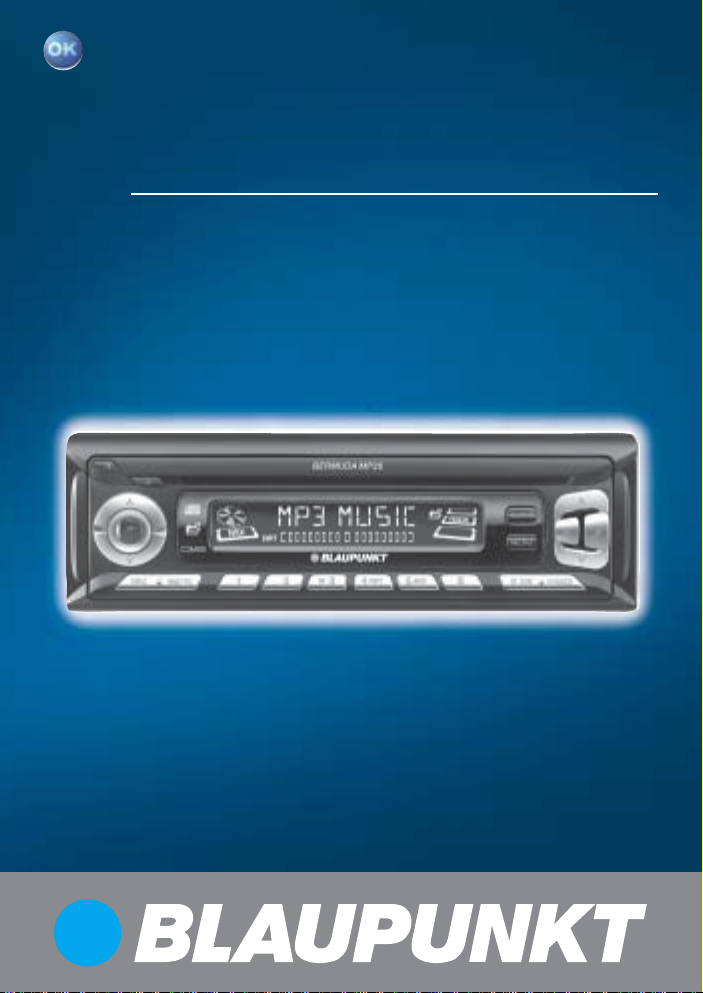
Radio / CD / MP3
Bermuda MP35 7 645 185 510
Operating instructions
http://www.blaupunkt.com
Page 2
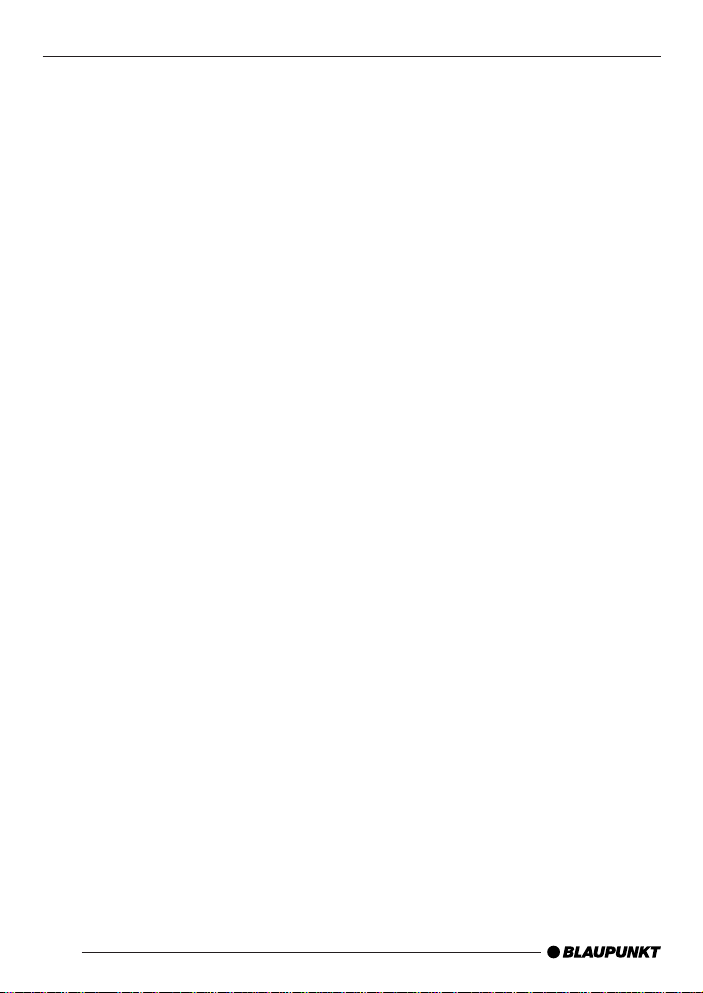
Open here
2
Page 3

ENGLISH
FRANÇAIS
2
ESPAÑOL
PORTUGUÊS
13
3
4
12
51
11
6
10
7
9
8
3
Page 4
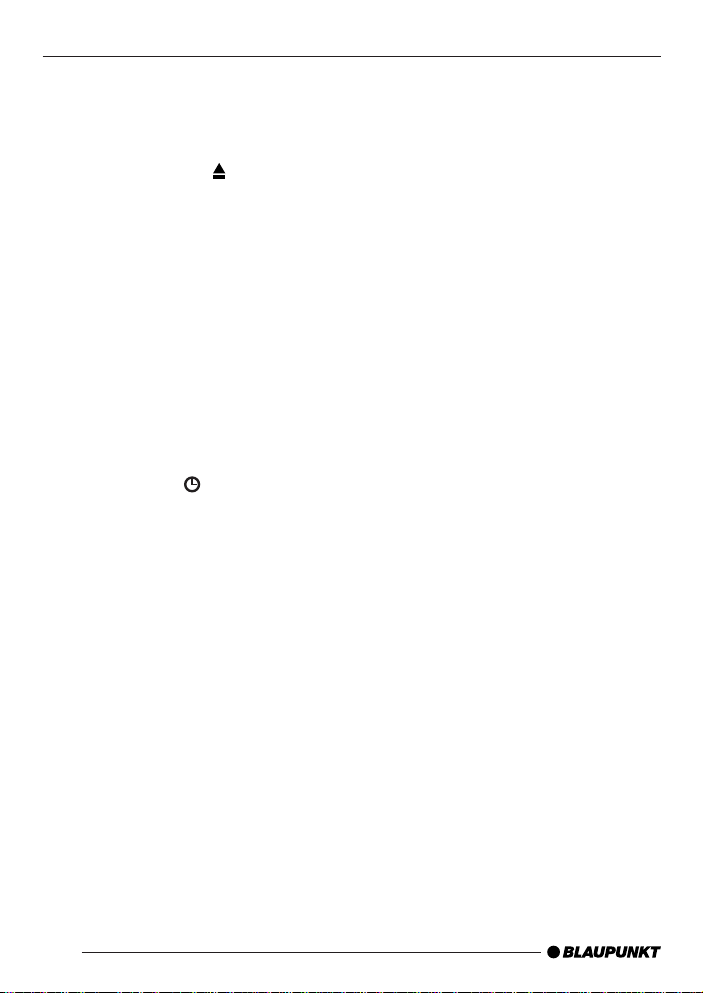
CONTROLS
1 Button to switch the unit on/off
and to mute the unit.
2 Button to release the control
panel.
3 CD Eject button
4 Volume control.
5 CD-Slot.
6 AUDIO button, to adjust the
bass, treble, balance and fader
settings and Sound Preset
7 Short press: MENU button, to
open the basic settings menu.
Long press: SCAN, to start scan
function.
8 Arrow buttons
9 X-Bass button to adjust the X-
Bass function.
: Short press:
display the time.
Long press: to change the display priority .
; Keys 1 - 6
< Short press: BND button, to se-
lect the FM memory bank
and the AM waveband, source
selection to radio mode.
Long press: TS, to start the
Travelstore function.
= SRC button, to select the CD/
MP3, radio and CD changer or
AUX sources.
.
DIS button, to
4
Page 5
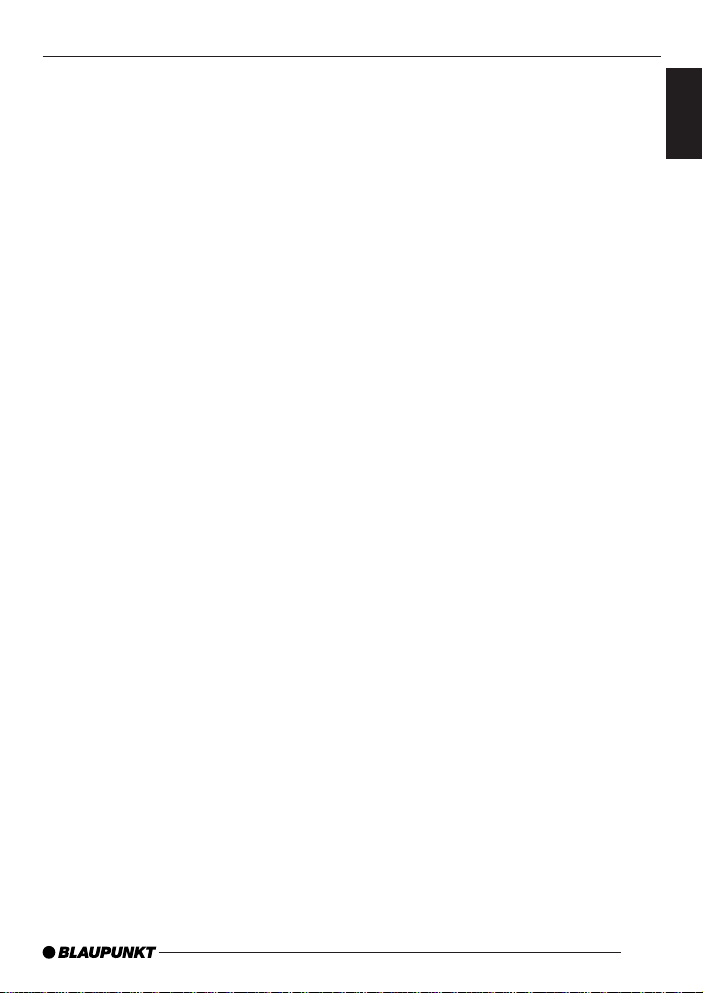
Notes and accessories ............. 6
Road safety ..................................... 6
Installation ....................................... 6
Accessories..................................... 6
International telephone information .... 6
Detachable control panel .......... 7
Theft protection................................ 7
Detaching the control panel .............. 7
Attaching the control panel ............... 7
Switching on/off ....................... 8
Adjusting the volume ................ 9
Setting the power -on volume............. 9
Instantaneous volume reduction (mute) . 9
Mute while telephoning..................... 9
Confirmation beep ......................... 10
Radio mode ............................ 10
Switching to radio mode................. 10
Setting the tuner ............................ 10
Selecting the frequency range/
memory ......................................... 11
Tuning into a station........................ 11
Storing stations .............................. 11
Storing stations automatically
(Travelstore)................................... 12
Listening to preset stations ............. 12
Scanning receivable stations (SCAN). 12
Setting the display.......................... 12
CD mode ................................ 13
Switching to CD mode ................... 13
Selecting tracks ............................. 13
Fast searching (audible) ................. 13
Random play (MIX)......................... 13
Scanning tracks (SCAN) ................ 14
Repeating tracks (REPEAT)............ 14
Pausing playback (PAUSE)............. 14
Changing the display...................... 14
Displaying CD text.......................... 14
Ejecting a CD ................................ 15
MP3 mode .............................. 15
Preparing the MP3-CD................... 15
Switching to MP3 mode ................. 16
Selecting a directory....................... 16
CONTENTS
Selecting tracks/files ...................... 16
Fast searching ............................... 16
Random track/file play (MIX) ........... 17
Scanning tracks/files (SCAN) ......... 17
Repeating individual track/file or
whole directories (REPEA T)............ 17
Pausing playback (PAUSE)............. 17
Setting the display.......................... 18
CD changer mode .................. 19
Switching to CD changer mode ...... 19
Selecting a CD .............................. 19
Selecting tracks ............................. 19
Fast searching (audible) ................. 19
Changing the display...................... 19
Repeating individual tracks or
whole CDs (REPEAT) .................... 19
Random play (MIX)......................... 19
Scanning all tracks on all CDs
(SCAN) .........................................20
Pausing playback (PAUSE)............. 20
CLOCK - Time......................... 21
Briefly displaying the time ............... 21
Setting the time.............................. 21
Selecting 12/24-hour clock mode ... 21
Displaying the time continuously when
the unit is off and the ignition is on... 21
Briefly displaying the time when the
unit is switched off ......................... 21
Tone and volume distribution
settings................................... 22
Adjusting the bass settings ............. 22
Adjusting the treble settings............ 22
Setting the left/right volume
distribution (balance) ...................... 22
Setting the front/back volume
distribution (fader) .......................... 22
Equalizer and X-BASS ............ 23
X-BASS ........................................ 23
Selecting a preset sound effect (EQ).. 23
Setting the level display .......... 24
External audio sources ........... 24
Switching the AUX input on/off ....... 24
Specifications ......................... 25
ENGLISH
FRANÇAIS
ESPAÑOL
PORTUGUÊS
5
Page 6
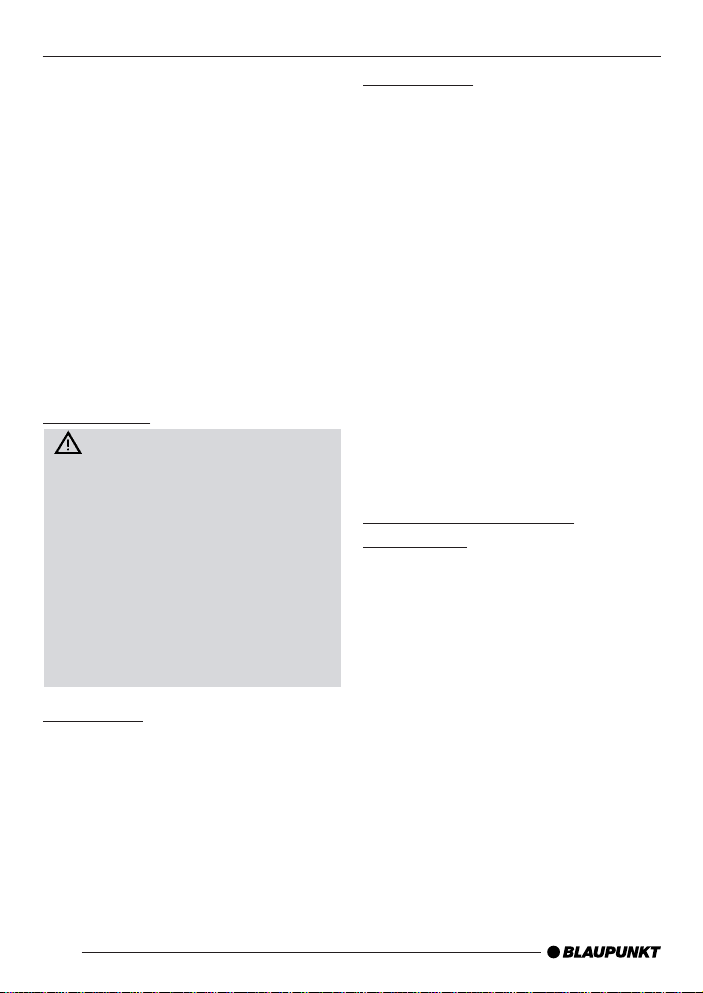
NOTES AND ACCESSORIES
Notes and accessories
Thank you for deciding to purchase a
Blaupunkt product. We hope you enjoy
using this new piece of equipment.
Before using the device for the first time,
please read these instructions carefully . The Blaupunkt editors are constantly working on making the operating instructions clearer and easier to understand. However, if you still have any
questions on how to operate the unit
please contact your dealer or the telephone hotline for your country . You will
find the hotline telephone numbers printed at the back of this booklet.
Road safety
Road safety has absolute priority. Only operate your car radio if the
road and traffic conditions allow you
to do so. Familiarise yourself with the
unit before setting off on your journey.
You should always be able to hear
police, fire and ambulance sirens in
good time from inside your vehicle.
For this reason, listen to your car
sound system at a moderate volume
level.
Installation
If you want to install your car radio yourself, please read the installation and
connection instructions that follow these
operating instructions.
Accessories
Only use accessories approved by Blaupunkt.
Remote control
RC-12H is included. You can conveniently access the most important functions of your car radio from the steering
wheel via the optional RC08 or RC10.
You cannot switch the device on/off using the remote control.
Amplifier
All Blaupunkt and Velocity amplifiers can
be used.
CD changer
You can connect the following Blaupunkt
CD changers: CDC A 08, IDC A 09 and
CDC A03.
International telephone
information
If you have any questions regarding the
operation of your car radio or if you require further information, please do not
hesitate to call us!
The information hotline numbers are
printed on the last page of these instructions.
6
Page 7
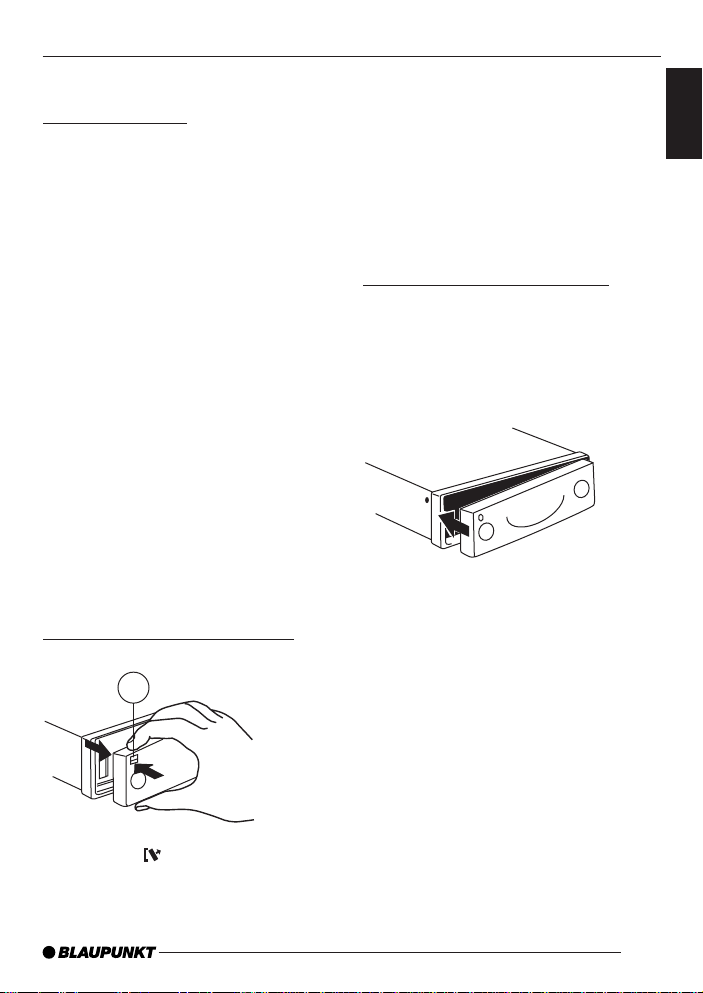
DETACHABLE CONTROL PANEL
Detachable control panel
Theft protection
As a way of protecting your equipment
against theft, the unit is equipped with
a detachable control panel (release panel). Without this control panel, the car
radio is worthless to a thief.
Protect your equipment against theft by
taking the control panel with you every
time you leave your vehicle. Do not
leave the control panel in your vehicle not even in a hidden place.
The control panel has been designed
to be easily use.
Note:
● Never drop the control panel.
● Never expose the control panel to
direct sunlight or other heat sources.
● Avoid making direct skin contact
with the control panel’s contacts. If
necessary, clean the contacts with
a lint-free cloth and some alcohol.
Detaching the control panel
2
➮ First, pull the control panel straight
off the unit and then out towards
the left.
● The unit switches off after the con-
trol panel is detached.
● All the current settings are saved.
● Any CD already inserted in the unit
remains there.
Attaching the control panel
➮ Slide the control panel from left to
right into the unit’s guide.
➮ Press the left-hand edge of the
control panel into the unit until it
clicks into place.
Note:
● When attaching the control panel,
make sure you do not press the
display.
If the device was still switched on when
you detached the control panel, it will
automatically switch on again with the
last settings activated (i.e. radio, CD, CD
changer or AUX) when the panel is replaced.
ENGLISH
FRANÇAIS
ESPAÑOL
PORTUGUÊS
➮ Press the button 2.
The control panel locking mechanism
opens.
7
Page 8
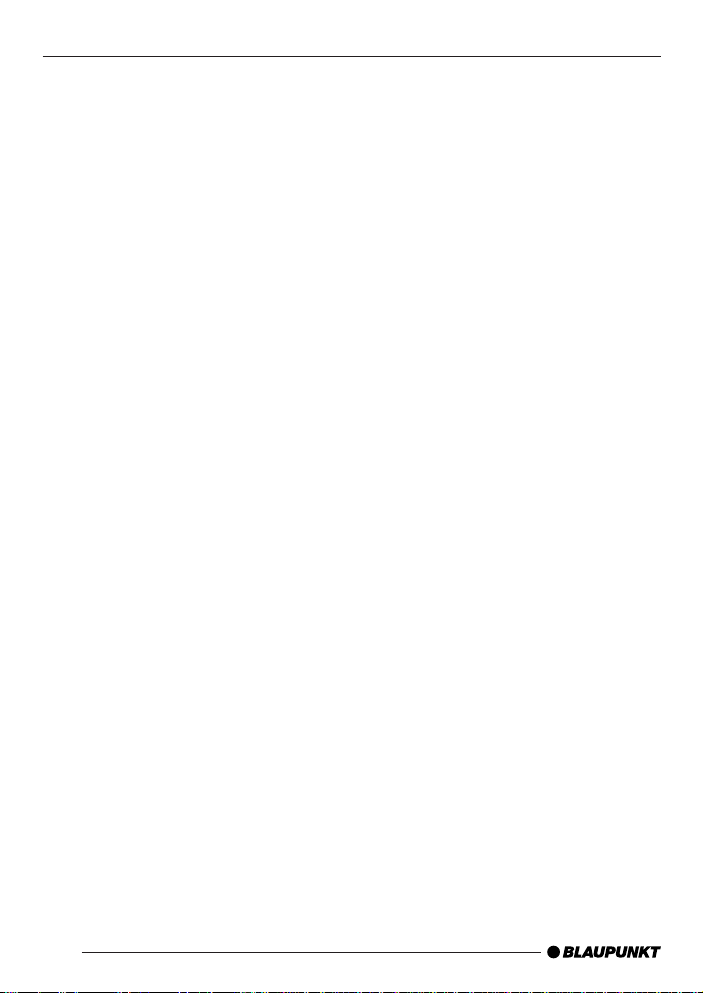
SWITCHING ON/OFF
Switching on/off
There are various ways of switching the
unit on/off:
Switching on/off using the vehicle
ignition
If the unit is correctly connected to the
vehicle’s ignition and it was not switched
off using ON/OFF button 1, it will
switch on/off simultaneously with the
ignition.
Switching on/off using the
detachable control panel
➮ Remove the control panel.
The unit switches off.
➮ Attach the control panel again.
The unit switches on. The last settings
(radio, CD/MP3, CD changer or AUX)
will be reactivated.
Switching on/off using button 1
➮ To switch the unit on, press button
1.
➮ To switch the unit off, press button
1 for longer than two seconds.
The unit switches off.
Note:
● If you switch on the unit when the
ignition is off, the unit will switch off
automatically after one hour to prevent draining of the vehicle battery.
Switching on by inserting a CD
If the unit is switched off and there is no
CD inserted in the drive,
➮ gently insert the CD with the print-
ed side uppermost into the drive
until you feel some resistance.
The CD will be drawn automatically into
the drive.
You must not hinder or assist the drive
as it draws in the CD.
The unit switches on. CD playback begins.
Note:
● The unit will remain off if the igni-
tion is off. To turn it on, press button 1 once.
8
Page 9

ADJUSTING THE VOLUME
Adjusting the volume
The volume can be adjusted in steps
from 0 (mute) to 66 (maximum).
➮ Increase the volume by pressing
button 4.
the
➮ Decrease the volume by pressing
button 4.
the
Setting the power-on volume
You can set the unit’s default power-on
volume.
➮ Press the MENU button 7.
➮ Press the
edly until “ON VOLUME” appears
in the display.
➮ Set the power-on volume using the
and buttons 8.
To help you adjusting the volume more
easily, the audible volume level will increase or decrease accordingly as you
make your changes.
If you select “LAST VOL”, the volume
played before the unit was last switched
off will be reactivated.
Note:
● To protect your hearing, the maxi-
mum switch-on volume under the
“LAST VOL” setting is “38”. If the
volume was higher before the unit
was switched off and “LAST VOL”
has been selected, the volume will
be set at “38” the next time the radio is switched on.
When you have finished making your
changes,
➮ press the MENU button 7 twice.
or button 8 repeat-
Instantaneous volume reduction
(mute)
This feature allows you to instantaneously reduce (mute) the volume to a
level preset by you.
➮ Briefly press button 1.
“MUTE” appears in the display.
To restore the volume,
➮ press button 1 again.
Setting the mute level
You can set the unit’s mute volume level.
➮ Press the MENU button 7.
➮ Press the
or button 8 repeatedly until “MUTE L VL” appears in
the display .
➮ Set the mute level using the
and
buttons 8.
When you have finished making your
changes,
➮ press the MENU button 7 twice.
Mute while telephoning
If your unit is connected to a mobile telephone, the car radio’s volume will be
muted as soon as you “pick up” the tele-
phone. “PHONE” shows in the display.
This requires the mobile telephone be
connected to the car radio as described
in the installation instructions.
ENGLISH
FRANÇAIS
ESPAÑOL
PORTUGUÊS
9
Page 10

ADJUSTING THE VOLUME
RADIO MODE
Confirmation beep
For some functions you will hear a confirmation beep if you keep a button
pressed for longer than two seconds.
For instance, after storing a radio station to a station button you will hear a
confirmation beep. The beep can be
switched on/off.
➮ Press the MENU button 7.
➮ Press the
edly until “BEEP” appears in the
display.
➮ Use the
switch between the options.
“OFF” means beep off, “ON” means the
beep is switched on.
➮ Press the MENU button 7.
or button 8 repeat-
or buttons 8 to
Radio mode
Switching to radio mode
If you are listening to CD/MP3, CD
changer or AUX mode,
➮ press the BND•TS < button
or
➮ press the SRC button = repeated-
ly until “FM” or “AM” (“MW”) ap-
pears in the display.
Setting the tuner
In order to guarantee the perfect functioning of the radio element, the unit
must be set for the region in which you
are located. You can choose between
Europe (EUROPE), America (USA),
Thailand (THAI) and South America
(S-AMERICA). The tuner comes from
the factory set for the region in which
the unit was sold. Should you encounter problems with radio reception,
please check this setting.
This set of instructions refers to the
“USA” setting.
➮ Switch off the device by pressing
button 1.
➮ Press and hold down the 1 and 5
buttons ; at the same time and
switch on the device again with
button 1.
“TUNER” is displayed.
➮ Press the buttons 8 within
the next 8 seconds and select your
tuner region.
10
Page 11

RADIO MODE
To save the setting,
➮ switch the device off and on again
or wait approx. 8 seconds. The radio starts with the last setting activated (radio, CD/MP3, CD changer
or AUX).
Selecting the frequency range/
memory
This unit can receive programmes
broadcast over the FM and AM frequency ranges. There are three memory
banks for the FM range and one for the
AM range. Six stations can be stored in
each memory bank.
Selecting the FM memory bank or
the AM frequency range
respectively
➮ Press the BND•TS button < to
switch between the FM memory
banks (FM1, FM2 and FMT) and
the AM frequency range respectively .
Tuning into a station
There are various ways of tuning into a
station.
Automatic seek tuning
➮ Press the
The unit tunes into the next receivable
station.
Setting the sensitivity for station
seek tuning
You can configure the radio to only tune
into stations with a strong reception or
to also tune into those with a weak reception.
or button 8.
➮ Press the MENU button 7.
➮ Press the
or button 8 repeatedly until “SENS HI” or “SENS LO”
appears in the display .
“SENS HI” means that the tuner is highly
sensitive. “SENS LO” means it is set to
the lower sensitivity setting.
➮ Set the required sensitivity using
or buttons 8.
the
When you have finished making your
changes,
➮ press the MENU button 7.
Note:
● Different seek tuning sensitivities
can be set separately for FM and
AM respectively . To do so, activate
the relevant waveband.
Tuning into stations manually
You can also tune into stations manually .
➮ Press the
or button 8.
Storing stations
Storing stations manually
➮ Select the required memory bank
(FM1, FM2 or FMT) or the AM frequency range.
➮ Tune into the station.
➮ Press one of the station buttons
1 - 6 ; for longer than 2 seconds
to store the station to that button.
ENGLISH
FRANÇAIS
ESPAÑOL
PORTUGUÊS
11
Page 12

RADIO MODE
Storing stations automatically
(Travelstore)
You can automatically store six stations
with the strongest reception in the region. The stations are stored in the FMT
or AM memory depending on the selected frequency range.
Note:
● Stations that were previously
stored in this memory are deleted
in the process.
➮ Press and hold the BND•TS button
< until the seek tuning starts.
The station storing procedure begins.
“FM TSTORE” or “AM TSTORE” appears in the display. After the process
is completed, the station that is stored
in location 1 of the respective memory
bank will be played.
Listening to preset stations
➮ Select the memory bank in which
the station was stored.
➮ Press the preset station button
1 - 6 ; of the station you want to
listen to.
Scanning receivable stations
(SCAN)
You can briefly play all the receivable
stations by activating the scan function.
You can set the scanning time to between 5 and 30 seconds in the menu.
Starting SCAN
➮ Keep the MENU button 7 pressed
until the scan process starts.
“SCAN” appears briefly in the display
followed by the current frequency (which
flashes).
Stopping SCAN and continuing
listening to a station
➮ Press the MENU button 7.
Scanning is stopped and the station that
was tuned into last will remain active.
Setting the scantime
➮ Press the MENU button 7.
➮ Press the
or button 8 repeatedly until “SCAN TIME” appears in
the display .
➮ Set the required scantime using
or buttons 8.
the
When you have finished making your
changes,
➮ press the MENU button 7 twice.
Note:
● The set scantime also applies to
scanning in CD/MP3 and CD
changer mode.
Setting the display
You can choose to continuous display
one of the followings:
● Band and Time
● Band and Frequency
➮ Keep the
until the required display appears.
DIS button : pressed
12
Page 13

CD MODE
CD mode
You can use this unit to play standard
CDs, CD-Rs and CD-RWs with a diameter of either 5 or 3 inches.
Beside playing CDs containing audio
data, CDs containing MP3 files can also
be played on this device.
Descriptions of the “MP3 mode” can be
found after this chapter.
To ensure the system functions properly , only use CDs labelled with the compact disc logo. Problems might be experienced when trying to play copy-protected CDs. Blaupunkt cannot guarantee the proper functioning of copy-protected CDs!
Risk of damage to the CD
drive! Contoured CDs (shape CDs)
are not suitable for playback in this
unit.
We accept no liability for any damage to the CD drive or CD that may
occur as a result of the use of unsuitable CDs.
Switching to CD mode
If there is no CD inserted in the drive
and the unit is playing Radio, CD
Changer or AUX mode,
➮ gently insert CD with the printed
side uppermost into the drive until
you feel some resistance.
The CD is drawn into the drive automatically.
You must not hinder or assist the drive
as it draws in the CD.
CD playback begins.
Note:
● The unit will remain off if the igni-
tion is off. To turn it on and play the
inserted CD, press button 1 once.
If a CD is already inserted in the drive
and the unit is playing Radio, CD
Changer or AUX mode.
➮ Press the SRC button = repeat-
edly until “CD” appears in the display.
Playback begins from the point at which
it was last interrupted.
Selecting tracks
➮ Press one of the arrow buttons 8
to select the next or previous track.
If you press the
or button 8 once,
the current track will be played again
from the beginning.
Fast searching (audible)
To fast search backwards or forwards,
➮ keep one of the
buttons 8
pressed until fast reversing / fast
forwarding begins.
Random play (MIX)
➮ Press button 5 MIX ;.
“MIX CD” appears briefly in the display
and the MIX symbol lights up. The next
randomly selected track will then be
played.
Stopping MIX
➮ Press button 5 MIX ; again.
“MIX OFF” appears briefly in the display and the MIX symbol disappears.
ENGLISH
FRANÇAIS
ESPAÑOL
PORTUGUÊS
13
Page 14

CD MODE
Scanning tracks (SCAN)
You can briefly play all the tracks on a
CD.
➮ Press the MENU button 7 for
longer than two seconds.
The next track will then be played for
scantime as set in the “Setting the
scantime”.
Note:
● You can set the scantime. For fur-
ther details, please read the section entitled “Setting the scantime”
in the “Radio mode” chapter .
Stopping SCAN and continuing
playback
➮ To stop scanning, press the MENU
button 7.
The current track will then continue to
be played.
Repeating tracks (REPEAT)
➮ If you want to repeat a track, press
button 4 RPT ;.
“RPT TRCK” appears briefly in the display and the RPT symbol lights up. The
track is repeated until you deactivate
RPT.
Cancelling repeat
➮ If you want to stop the repeat func-
tion, press button 4 RPT ; again.
“RPT OFF” appears briefly in the display and the RPT symbol disappears.
Normal playback is then continued.
Pausing playback (PAUSE)
➮ Press button 3 ;.
“PAUSE” appears in the display.
Cancelling pause
➮ Press button 3 ; while in
pause mode.
Playback is continued.
Changing the display
Two options are available:
● Track number and clock.
● Track number and playing time.
➮ Press the
DIS button : for
longer than two seconds until the
required display appears.
Displaying CD text
Some CDs feature so-called CD text.
The CD text may include the name of
the performer, the album and the track
name.
You can have the CD text displayed as
running text at every change of track.
After the CD text has been displayed
once, the standard display (as described in the “Changing the display”
section) will be shown.
Switching CD text on/off
➮ Press the MENU button 7.
➮ Press the
edly until “CD TEXT” appears on
the display .
➮ Switch on (“TEXT ON”) or off
(“TEXT OFF”) the CD text function
by pressing the
or button 8 repeat-
or button 8.
14
Page 15

CD MODE
MP3 MODE
When you have finished making your
changes,
➮ press the MENU button 7 twice.
Ejecting a CD
➮ Press the button 3.
➮ Remove the CD
Notes:
● An ejected CD will be reloaded into
the unit if not removed within 10
seconds to protect it from accidental damage.
● You may also eject a CD when the
unit is off, or when CD is not playing.
MP3 mode
You can also use this car radio for playing CD-Rs and CD-RWs containing
MP3 music files.
Preparing the MP3-CD
The various combinations of CD burners, CD burning software and CD blanks
may lead to problems arising with the
ability to play certain CDs. If problems
occur with your own burned CDs, you
should try another brand of CD blank or
choose another blank colour.
The format of the CD must be ISO 9660
Level 1 / Level 2 or Joliet. Other formats
cannot be played reliably .
You can create a maximum of 252 directories on a CD. Each of these directories can be accessed using this device.
Regardless of the number of directories
on a CD, a total of 999 files can be supported, with up to 255 files in one single
directory.
D01
ENGLISH
FRANÇAIS
ESPAÑOL
PORTUGUÊS
D02
D03
T001
T002
T003
T004
T005
T006
T001
T002
T003
T004
T005
D04
T001
T002
T003
T004
T005
T006
T007
T008
T009
T010
T011
Directories
Tracks/files
15
Page 16

MP3 MODE
Each directory can be named using a
PC. The directory name can be displayed in the device’s display . Name the
directories and files using your CD burner software. The software’s operating
instructions will provide details on how
to do this.
Note:
● When naming directories and files
you should avoid using special
characters.
If you like your files to be in the correct
order, you should use burner software
that places files in alphanumerical order. If your software does not provide
this feature, you can also sort the files
manually . To do so, you should place a
number (e.g. “001”, “002”, etc.) in front
of each file name - the leading zeros
must also be included.
MP3 tracks can contain addition information such as the artist, song and album names (ID3 tags). This device can
display ID3 tags if they are version 1.
When creating (encoding) MP3 files
from audio files, you should use bit rates
up to a maximum of 256 kbit/sec.
Only MP3 files with the “.MP3” file extension can be played on this device.
Note:
To ensure uninterrupted playback,
● Do not attempt to change the file
extension to “.MP3” of any files other than MP3 files and then attempt
to play them! These invalid MP3
files will not be selected during
MP3 playback.
● Do not use “mixed” CDs containing
both non-MP3 data and MP3 files.
The unit will only select MP3 files
during playback.
● Do not use mix-mode CDs contain-
ing both audio tracks and MP3
files. While attempting to playback
such CDs, only audio tracks will be
selected.
Switching to MP3 mode
MP3 mode is activated in the same way
as normal CD mode. For further details,
please read the “Switching to CD mode”
section in the “CD mode” chapter .
Selecting a directory
To move up or down to another directory ,
➮ press the
or button 8 once
or several times.
Selecting tracks/files
To move up or down to another track/
file in the current directory ,
➮ press the
or button 8 once or
several times.
If you press the
button 8 once, the
current track/file will be played again
from the beginning.
Fast searching
To fast search backwards or forwards,
➮ keep one of the
pressed until fast searching backwards/forwards begins.
or button 8
16
Page 17

MP3 MODE
Random track/file play (MIX)
To play the tracks/files in the current directory in random order,
➮ briefly press button 5 MIX ;.
“MIX DIR” appears in the display and
the MIX symbol lights up.
To play all the tracks/files on the insert-
ed MP3-CD in random order,
➮ press button 5 MIX ; longer than
2 seconds.
“MIX CD” appears in the display and the
MIX symbol lights up.
Cancelling MIX
To cancel MIX,
➮ briefly press button 5 MIX ;.
“MIX OFF” appears in the display and
the MIX symbol disappears.
Scanning tracks/files (SCAN)
You can briefly play all the tracks/files
on the CD.
➮ Press the MENU button 7 for
longer than 2 seconds.
“SCAN” appears alongside the blinking
track/file numbers during the scanning
process.
Note:
● You can set the scanning time
(scantime). For further details on
setting the scantime, please read
the “Setting the scantime” section
in the “Radio mode” chapter .
Stopping SCAN and continuing
playback
➮ Briefly press the MENU button 7.
The currently scanned track/file will then
continue to be played normally .
Repeating individual track/file or
whole directories (REPEAT)
To play the current track/file repeatedly,
➮ briefly press button 4 RPT ;.
“RPT TRCK” appears briefly in the dis-
play and RPT lights up.
To repeat the whole directory ,
➮ press button 4 RPT ; longer than
2 seconds.
“RPT DIR” appears briefly in the display.
Cancelling REPEAT
To stop the current track or current directory from being repeated,
➮ briefly press button 4 RPT ;.
“RPT OFF” appears briefly in the dis-
play and the RPT symbol disappears.
Pausing playback (PAUSE)
➮ Press button 3 ;.
“PAUSE” appears in the display.
Cancelling pause
➮ Press button 3 ; while in
pause mode.
Playback is resumed.
ENGLISH
FRANÇAIS
ESPAÑOL
PORTUGUÊS
17
Page 18

MP3 MODE
Setting the display
Setting the standard display mode
While playing MP3 tracks/files, you can
choose to display one of the following
standard display modes:
● Track/file number and playing time
● Track/file number and clock time
● Directory number and track/file
number
● Directory number and clock time
● Directory number and playing time
The chosen display will be shown after
scrolling the MP3 texts at every change
of track/file.
To set the displays,
➮ press and hold down the
button : for longer than two seconds to change the display mode.
Repeat this step until the desired
mode is shown.
Setting the MP3 scrolling texts
You can configure the display to scroll
one of the following options at every
change of MP3 track/file. After the scrolling texts have been displayed once, the
standard display (as described earlier)
will be shown. The available options are:
● Directory name (DIR NAME)
● File name (FILE NAME)
● Artist name (ARTIST)
● Song name (SONG NAME)
● Album name (ALBM NAME)
DIS
Note:
● Artist, song and album names are
part of the ID3 tag version 1 and
will not be shown if they are not
available on the MP3 files.
To configure the MP3 scrolling texts,
➮ Press the MENU button 7.
➮ Press
or button 8 repeatedly
until “MP3 DISP” appears on the
display.
➮ Select the preferred option via the
or button 8.
➮ Press the MENU button 7 twice
to complete the setting.
18
Page 19

CD CHANGER MODE
CD changer mode
Note:
● Information on handling CDs, in-
serting CDs and operating the CD
changer can be found in the operating instructions supplied with
your CD changer.
Switching to CD changer mode
➮ Press the SRC button = repeat-
edly until “CHANGER” appears in
the display .
The CD Changer will resume playback
from where it was last played previously .
Selecting a CD
➮ To move up/ down from one CD to
another, press the
8 once or several times.
➮ An empty CD magazine slot will be
skipped in the CD selection process.
Selecting tracks
➮ To move up/ down from one track
to another on the current CD, press
or button 8 once or sev-
the
eral times.
Fast searching (audible)
To fast search backwards or forwards,
➮ keep one of the or buttons 8
pressed until fast reversing/fast forwarding begins.
or button
Changing the display
5 options are available:
● Track number and play time
● Track number and clock
● CD number and track number
● CD number and clock
● CD number and play time
➮ Press the
DIS button : once or
several times for longer than two
seconds until the required display
appears.
Repeating individual tracks or
whole CDs (REPEAT)
➮ If you wish to repeat the current track,
briefly press button 4 RPT ;.
“RPT TRCK” appears briefly and RPT
lights up in the display .
➮ If you wish to repeat the current
CD, press button 4 RPT ; longer
than two seconds.
“RPT DISC” appears briefly and RPT
lights up in the display .
Cancelling repeat
➮ If you want to stop the repeat func-
tion for the current track or CD,
press button 4 RPT ; briefly and
“RPT OFF” appears briefly in the
display and RPT disappears.
Random play (MIX)
➮ To play all the tracks on the current
CD in random order, briefly press
button 5 MIX ;.
“MIX CD” appears briefly and MIX lights
up in the display .
ENGLISH
FRANÇAIS
ESPAÑOL
PORTUGUÊS
19
Page 20

CD CHANGER MODE
➮ To play the tracks on all the insert-
ed CDs in random order, press button 5 MIX ; longer than two seconds.
“MIX ALL” appears briefly and MIX lights
up in the display .
Stopping MIX
➮ Press button 5 MIX ; briefly and
“MIX OFF” appears briefly in the
display and MIX disappears.
Scanning all tracks on all CDs
(SCAN)
➮ To briefly play all the tracks on all
inserted CDs in ascending order,
press the MENU button 7 for
longer than two seconds.
“TRK SCAN” appears briefly follows by
blinking the track number of the CD
track being scanned.
Stopping SCAN
➮ To stop scanning, briefly press the
MENU button 7.
The current track will then continue to
be played.
Note:
● You can set the scantime. For fur-
ther details, please read the section entitled “Setting the scantime”
in the “Radio mode” chapter .
Pausing playback (PAUSE)
➮ Press button 3 ;.
“PAUSE” appears in the display.
Cancelling pause
➮ Press button 3 ; while in
pause mode.
Playback is continued.
20
Page 21

CLOCK - TIME
CLOCK - Time
Briefly displaying the time
➮ To display the time, briefly press
DIS button :.
the
Setting the time
➮ To set the time, press the MENU
button 7.
➮ Press the
edly until “CLOCK SET” appears in
the display .
➮ Press the
The time appears in the display. The
minutes flash on and off and can be
adjusted.
➮ Adjust the minutes using the
buttons 8.
➮ Once you have set the minutes,
press the
start flashing.
➮ Adjust the hours using the
tons 8.
When you have finished making your
changes,
➮ press the MENU button 7 twice.
Selecting 12/24-hour clock
mode
➮ Press the MENU button 7.
➮ Press the
edly until “12H MODE” or “24H
MODE” appears in the display.
➮ Press the
switch between the modes.
or button 8 repeat-
button 8.
button 8. The hours
but-
or button 8 repeat-
or button 8 to
When you have finished making your
changes,
➮ press the MENU button 7.
Displaying the time continuously
when the unit is off and the
ignition is on
“CLOCK ON” setting in the menu allows
you to display the time when the unit is
off and the vehicle ignition is on,
➮ press the MENU button 7.
➮ Press the
edly until “CLOCK OFF” or
“CLOCK ON” appears in the dis-
play.
➮ Press the
switch between the ON/OFF settings.
When you have finished making your
changes,
➮ press the MENU button 7.
or button 8 repeat-
or button 8 to
Briefly displaying the time when
the unit is switched off
To briefly display the time when the unit
is off,
➮ press the
The time is displayed for eight seconds.
DIS button :.
ENGLISH
FRANÇAIS
ESPAÑOL
PORTUGUÊS
21
Page 22

TONE AND VOLUME DISTRIBUTION SETTINGS
Tone and volume
distribution settings
You can adjust the tone settings (bass
and treble) separately for each source
(radio, CD/MP3, CD changer and AUX).
The volume distribution (balance and
fader) settings apply to all audio sources.
Adjusting the bass settings
➮ Press the AUDIO button 6.
“BASS” appears in the display.
➮ Press the
just the bass.
When you have finished making your
changes,
➮ press the AUDIO button 6.
Adjusting the treble settings
➮ Press the AUDIO button 6.
“BASS” appears in the display.
➮ Press the
repeatedly until “TREBLE” appears
in the display.
➮ Press the
just the treble.
When you have finished making your
changes,
➮ press the AUDIO button 6.
or button 8 to ad-
button 8
or button 8 to ad-
Setting the left/right volume
distribution (balance)
➮ To set the left/right volume distribu-
tion (balance), press the AUDIO
button 6.
“BASS” appears in the display.
➮ Press the
until “BAL” appears in the display.
➮ Press the
adjust the balance (right/left).
When you have finished making your
changes,
➮ press the AUDIO button 6.
button 8 repeatedly
or button 8 to
Setting the front/back volume
distribution (fader)
➮ To set the front/back volume distri-
bution (fader), press the AUDIO
button 6.
“BASS” appears in the display.
➮ Press the
until “FADER” appears in the dis-
play.
➮ Press the
just the fader (front/back).
When you have finished making your
changes,
➮ press the AUDIO button 6.
button 8 repeatedly
or button 8 to ad-
22
Page 23

EQUALIZER AND X-BASS
Equalizer and X-BASS
X-BASS
X-Bass means increased bass at low
volumes.
You can set the X-Bass in steps ranging from OFF to three. Three means that
the X-Bass boost is set to maximum and
OFF means that X-Bass is switched off.
Note:
● X-BASS setting is shared by all au-
dio source (radio, CD/MP3, CDchanger or AUX).
➮ To set the X-BASS, press the
X-BASS 9 button.
➮ Press the
choose between the possible settings.
➮ Press the X-BASS 9 button once
you have completed the setting.
Selecting a preset sound effect
(EQ)
You can select a preset sound effect for
the following styles of music:
● ROCK
● POP
● CLASSIC
The settings for these music styles have
already been programmed.
To select one of the sound presets,
➮ press the AUDIO 6 button.
“BASS” appears on the display.
or button 8 to
➮ Press the
button 8 repeatedly
until one of the sound effect options appears on the display.
➮ Press the
or button 8 to
choose between the presets.
If you want to deactivate the sound preset,
➮ choose “EQ OFF” from the avail-
able options.
➮ Press the AUDIO 6 button once
you have completed the setting.
Note:
● The selected preset sound effect is
applied to all audio sources.
ENGLISH
FRANÇAIS
ESPAÑOL
PORTUGUÊS
23
Page 24

LEVEL DISPLAY
EXTERNAL AUDIO SOURCES
Setting the level display
The level display briefly provides a symbolic display of the volume and the audio control settings whilst you are adjusting them.
When settings are not being made, the
level display indicates the music level
of the car radio.
You can switch the music level display
on/off in the menu.
➮ Press the MENU button 7.
“MENU” appears on the display.
➮ Press the
edly until “PEAK L VL” appears on
the display .
➮ Press the
choose between “PEAK ON” and
“PEAK OFF”.
When you have finished making your
changes,
➮ press the MENU button 7 twice.
or button 8 repeat-
or button 8 to
External audio sources
Instead of connecting a CD changer,
you can connect another audio source
equipped with a line output. The audio
source, for example, can be a portable
CD player, MiniDisc player or MP3 player.
The AUX input must be activated in the
menu.
If you want to connect an external audio source, you will need an adapter
cable. You can obtain this adapter cable (BP no.: 7 607 897 093) from your
authorised Blaupunkt dealer.
Switching the AUX input on/off
➮ Press the MENU button 7.
“MENU” appears in the display.
➮ Press the
edly until “AUX OFF” or “AUX ON”
appears in the display .
➮ Press the
switch AUX on/off.
When you have finished making your
changes,
➮ press the MENU button 7.
Note:
● If the AUX input is switched on it
can be selected by pressing the
SRC button = and it is shown as
“AUX INPUT” on the display.
or button 8 repeat-
or button 8 to
24
Page 25

SPECIFICATIONS
Specifications
Amplifier
Output power: 18W RMS x 4ch @ 14.4V @ 4ohm @ 1% THD
Tuner
Frequency ranges USA:
FM: 87.5 - 107.9 MHz (200 kHz step)
AM: 530 - 1710 kHz (10 kHz step)
Frequency ranges Europe:
FM: 87.5 - 108 MHz (100 kHz step auto/50 kHz manual)
AM: 531 - 1602 kHz (9 kHz step)
Frequency ranges Thailand:
FM: 87.5 - 108 MHz (50 kHz step auto/25 kHz step manual)
AM: 531 - 1602 kHz (9 kHz step)
Frequency ranges South America:
FM: 87.5 - 107.9 MHz (100 kHz step auto/50 kHz step manual)
AM: 530 - 1710 kHz (10 kHz step)
FM mono sensitivity:
17 dbf
FM frequency response:
35 - 16,000 Hz
ENGLISH
FRANÇAIS
ESPAÑOL
PORTUGUÊS
CD
Frequency response:
20 - 20,000 Hz
Pre-amp out
4 channels: 2 V
Input sensitivity
AUX input: 2 V / 6 kΩ
Subject to changes!
25
Page 26

Service numbers / Numéros du service après-vente /
Números de servicio / Número de serviço
Country: Phone: Fax: WWW:
Germany (D) 0180-5000225 05121-49 4002 http://www.blaupunkt.com
Austria (A) 01-610 39 0 01-610 39 391
Belgium (B) 02-525 5444 02-525 5263
Denmark (DK) 44 898 360 44-898 644
Finland (FIN) 09-435 991 09-435 99236
France (F) 01-4010 7007 01-4010 7320
Great Britain (GB) 01-89583 8880 01-89583 8394
Greece (GR) 210 94 27 337 210 94 12 711
Ireland (IRL) 01-4149400 01-4598830
Italy (I) 02-369 62331 02-369 62464
Luxembourg (L) 40 4078 40 2085
Netherlands (NL) 023-565 6348 023-565 6331
Norway (N) 66-817 000 66-817 157
Portugal (P) 01-2185 00144 01-2185 11111
Spain (E) 902 52 77 70 902 52 77 70
Sweden (S) 08-7501500 08-7501810
Switzerland (CH) 01-8471644 01-8471650
Czech. Rep. (CZ) 02-6130 0441 02-6130 0514
Hungary (H) 01-333 9575 01-324 8756
Poland (PL) 0800-118922 022-8771260
Turkey (TR) 0212-335 06 69 0212-346 00 40
USA (USA) 800-2662528 708-6817188
Brasil
(Mercosur) (BR) +55-19 3745 2769 +55-19 3745 2773
Malaysia
(Asia Pacific) (MAL) +604-6382 474 +604-6413 640
Blaupunkt GmbH, Robert-Bosch-Straße 200, D-31139 Hildesheim
12/04 - CM/ASA
