Page 1
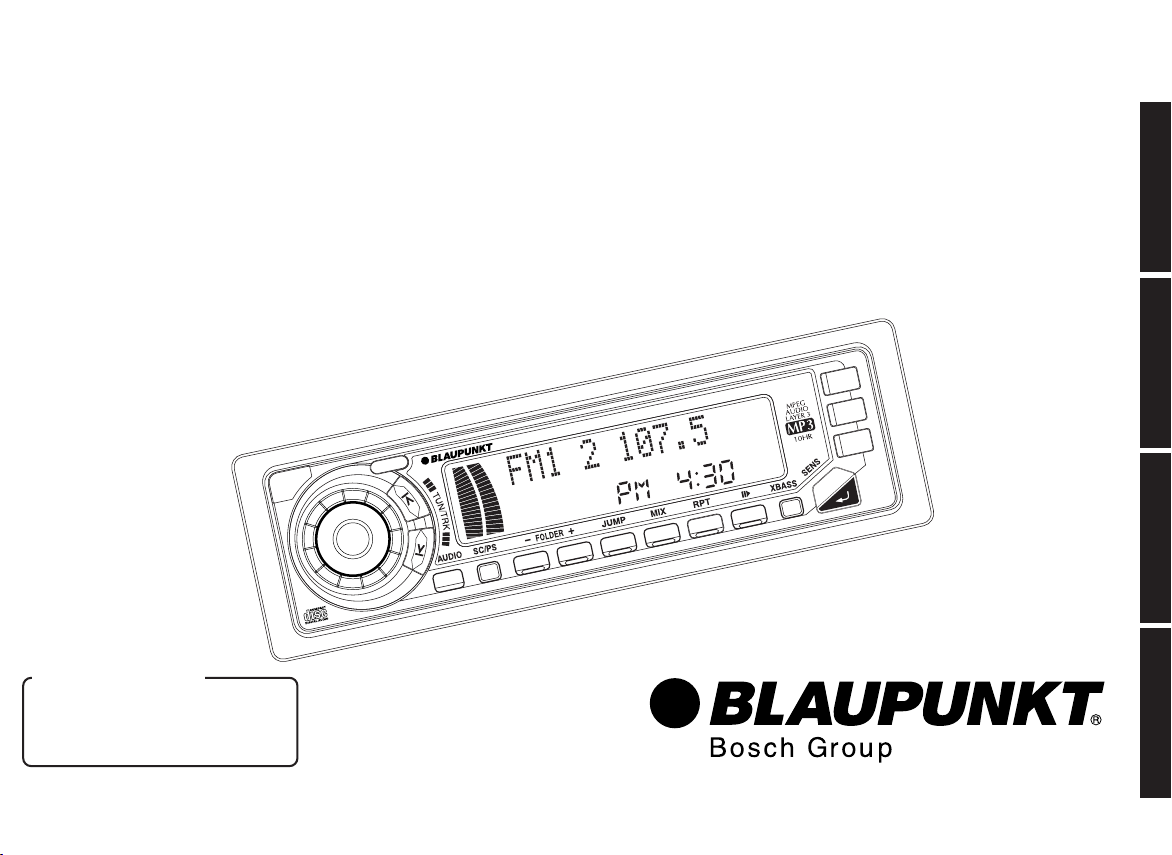
MP3000
PWR
OPEN
V
O
L
654321
BND
CD
DISP
MUTE
TS
MP3000
188 WATTS
High-Power FM/AM/CD/MP3 Receiver with Detachable Face
Autoradio FM/AM à Lecteur CD/MP3 de Forte Puissance et à Face Amovible
Receptor FM/AM/Reproductor de CD/MP3 de Alta Potencia y con Panel Extraíble
Rádio FM/AM/CD/MP3 de Alta Potência
com Face Removível
Important Notice
Prior to Installation, “Demo
Mode” should be defeated.
See page 7.
Robert Bosch Corporation
Sales Group —
Blaupunkt Division
2800 South 25th Avenue,
Broadview, Illinois 60155
ENGLISH
FRANÇAIS
ESPAÑOL
PORTUGUÊS
Page 2
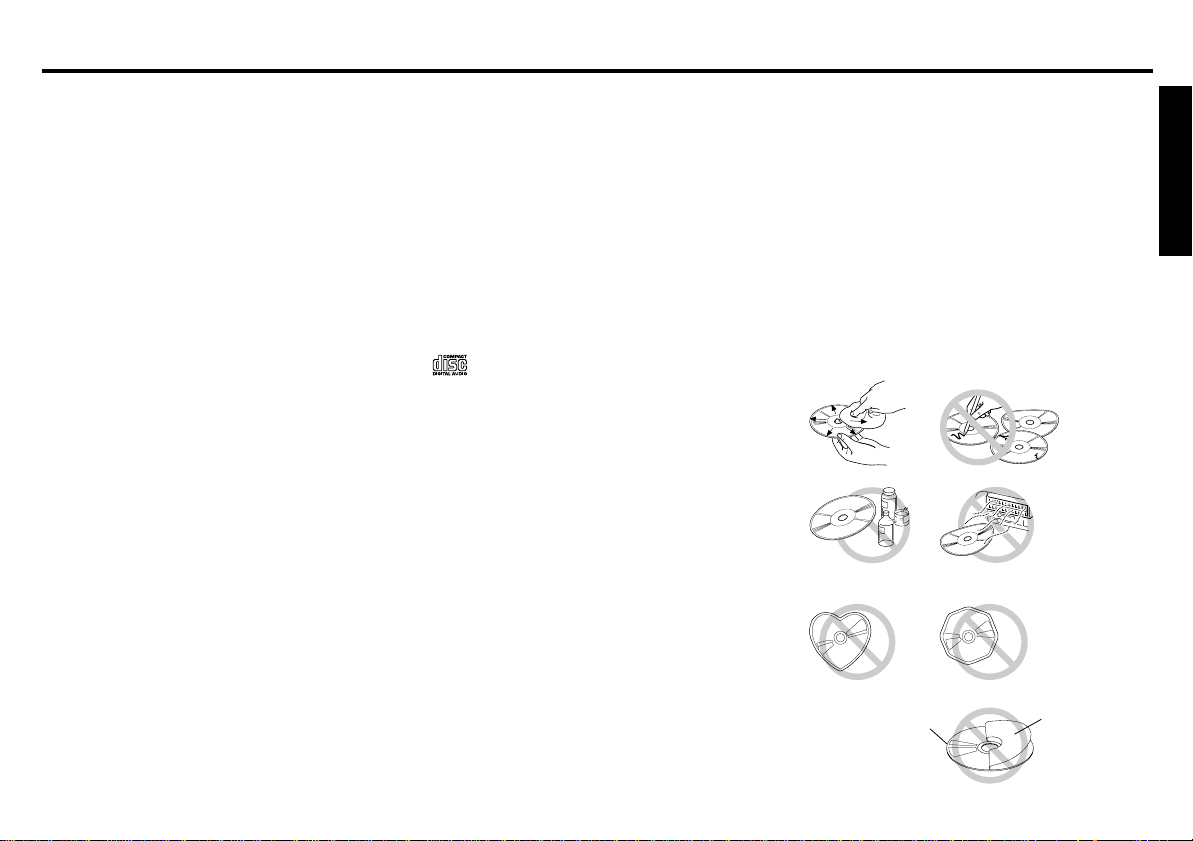
FCC WARNING
Precautions
This equipment has been tested and found to comply with the
limits for a Class B device, pursuant to Part 15 of the FCC
Rules. These limits are designed to provide reasonable protection against harmful interference in a residential installation. This equipment generates, uses, and can radiate radio
frequency energy, and, if not installed and used in accordance with instructions, may cause harmful interference with
radio communications. However, there is no guarantee that
radio interference will not occur in particular installation. If this
equipment does cause harmful interference to radio or television reception, which can be determined by turning the equipment off and on, the user is encouraged to consult the dealer
or an experienced radio/TV technician for help.
You are cautioned that any changes or modifications not expressly approved in this manual could void your authority to
operate this equipment.
Features
• MP3/WMA file playback support
• CD-TEXT support (SONG, ALBUM)
• Detachable flip down front panel
• Built-in power amplifier
(max. output : 47W × 4ch)
• FM/AM PLL Synthesizer tuner
• 30 Station preset memory
• Travel Store / Scan tuning
• X-BASS System
• Station / Disc name store, Station / Disc call
• Auxiliary input
• Avoid installing the unit where it would be subject to high
temperatures, such as in direct sunlight or a hot air stream
from the heater, or where it would be subject to dust, dirt, or
excessive vibration.
• Do not turn on the unit if the temperature inside the car is
very high. Always cool down the unit before usage. Parking
your car in direct sunlight will result in a temperature rise.
• If the unit does not turn on, check the connections first. Then
check whether the fuse at the back of the unit is blown.
• Carefully read this manual before using the unit. If you encounter any problems that are not covered in this manual,
please consult the dealer where you purchased the unit or
the dealer nearest to you.
• This unit has been designed specifically for playback of compact discs bearing the following mark. Other discs cannot
be played.
Handling Compact Discs
• Be careful when removing a compact disc after the play-
back is completed because the disc may be extremely hot.
• Do not use non-conventional discs such as heart-shaped,
octagonal discs, etc. The player could be damaged.
• Do not expose compact discs to direct sunlight or any heat
source.
• Check all compact discs before playing, and discard cracked,
scratched or warped discs.
• Wipe dirty or damp discs outward from the center with a
soft cloth.
• Do not use any solvents such as commercially available
cleaners, antistatic spray, or thinner to clean the compact
discs.
• If a label is affixed to a disc, the label may prevent removal
of the disc from the unit or may damage the unit.
ENGLISH
CD
Label
E-1
Page 3
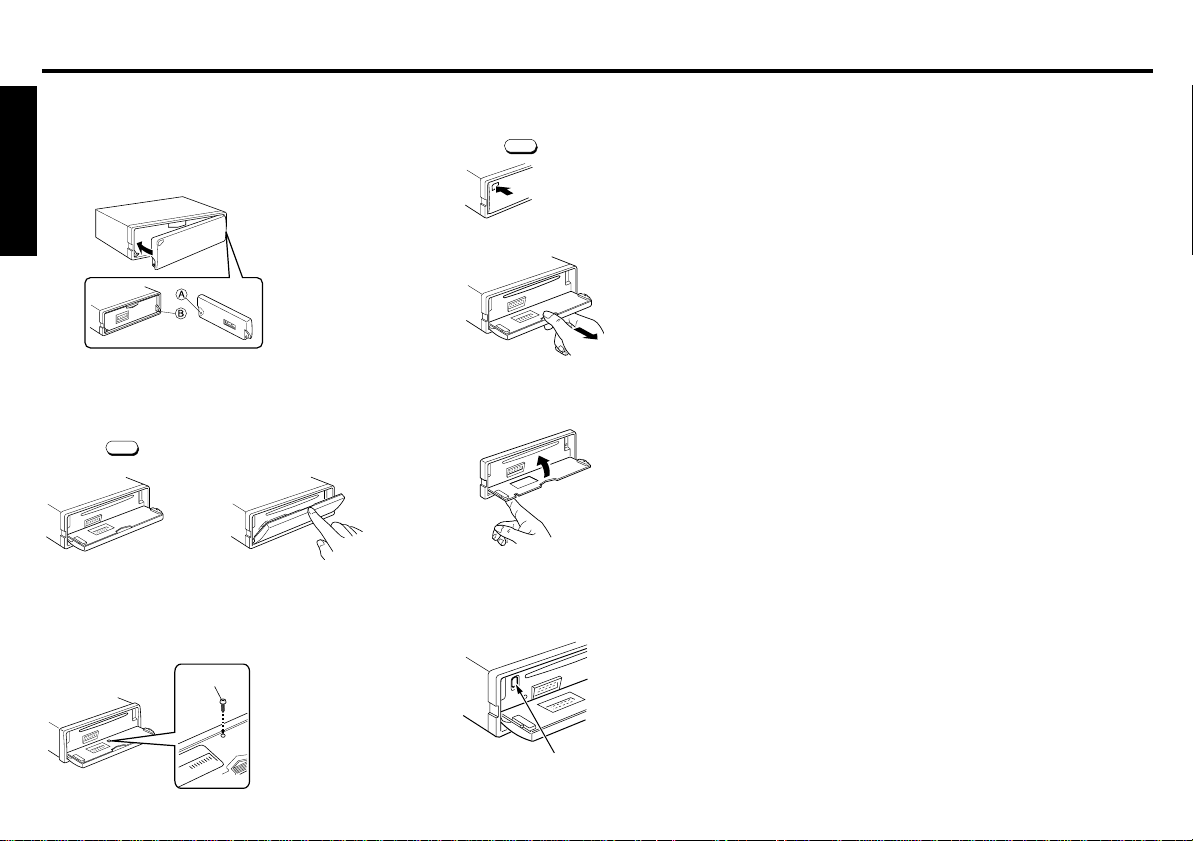
Handling the Front Panel
Attaching the Front Panel
Place the right hand side of the front panel so that the parts
A of the front panel are engaged with the parts B of the unit
as shown below. Then push the left hand side of the front
panel until it is securely locked.
ENGLISH
Front Panel Open / Close
Panel open
Press the
OPEN
.
Security/Retailer Display
Bolt the front panel with the locking screw (See page 16) in
the inner cover as shown below, to protect the front panel
from theft and from getting lost.
Panel close
Raise the front panel with your
finger until it locks in place.
Locking screw
Detaching the Front Panel
1.Press the
OPEN
firmly to open the flip down front panel.
2.Pull the front panel toward your direction to remove it.
3.Close the inner cover.
Do not leave inner cover in the down position unless the
front panel is in place.
Ejecting the CD
Press the recessed button located to the left behind the Front
Panel.
Notes
• Be sure to use this unit with the front panel closed.
The unit is automatically switched off when the front panel
is left open for about 10 minutes.
• Do not handle the unit roughly when opening/closing the
front panel.
• Do not put any object or use it like a tray when the front
panel is open in a lying position.
• Do not press OPEN button when closing the front panel.
• Do not put too much force to the operation buttons or the
display window as it may cause damage or deform the unit.
• Connectors on the unit and front panel are vital parts transmitting the signal. Do not touch, push or scratch them.
• Be careful not to pinch your fingers or hands when opening
and closing the front panel.
• Do not press hard on the front panel when affixing it to the
unit. No more than light to moderate pressure should be
needed.
• Make sure there is no dust or dirt on the electrical terminals
on the back of the front panel as this could cause intermittent operation or other malfunctions.
E-2
EJECT button
Page 4
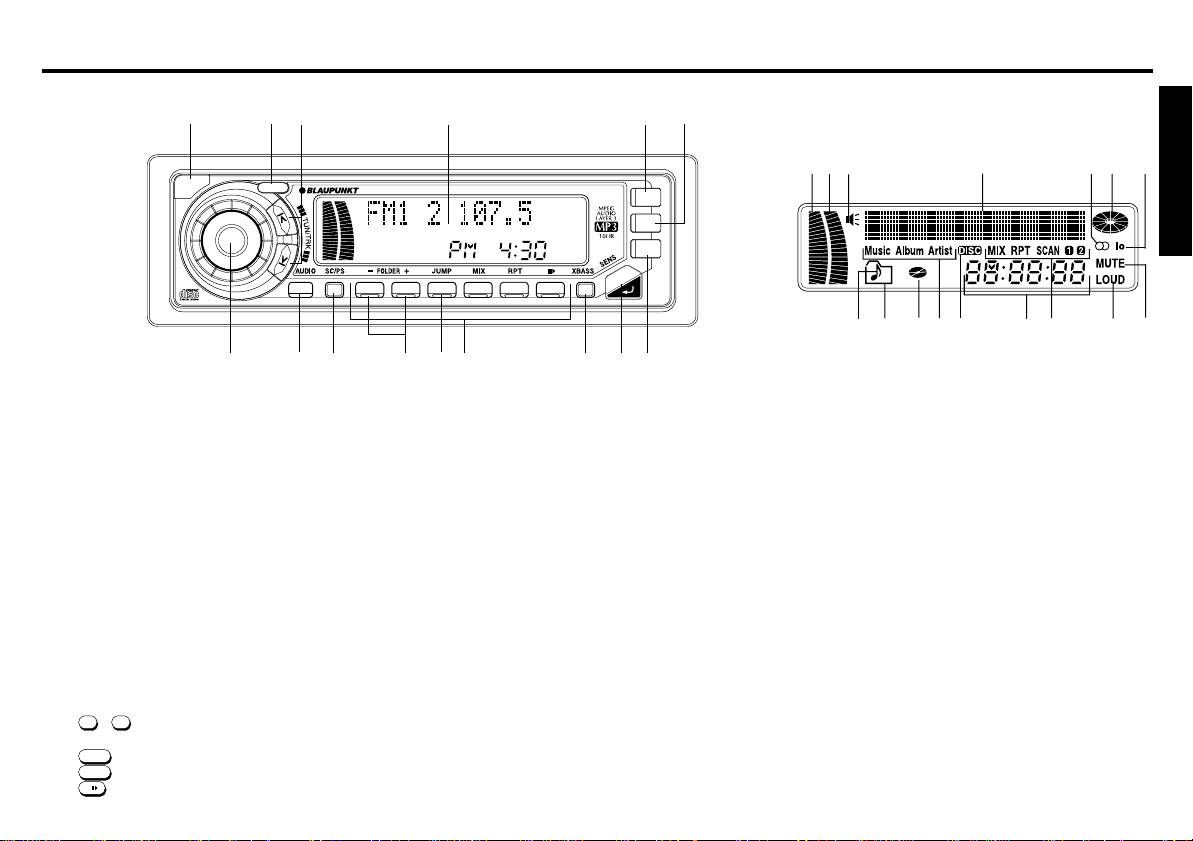
Identification of Controls
Front Panel
1 OPEN button
Open the flip down front panel.
2 PWR button
Turns the power of the unit on or off.
3 TUN/TRK button
Used to tune in to the desired station.
4 LCD Display window
5 CD button
Select the operating source (CD, CD changer or AUX).
6 BND/TS button
Selects the AM/FM Band & T ravel store.
7 DISP button
Mode selector. Clock adjustment. Display priority setting.
8 MUTE/SENS button
Muting the sound. Switches the seek sensitivity between
local and distance.
9 XBASS button
Boosts the bass sound.
10 PRESET MEMORY button
During radio reception :
1
- 6; For Preset memory
During CD mode :
4/MIX
5/RPT
6/
1
OPEN
L
O
V
; For Mix play (Mix & Mix all during CDC)
; For Repeat play
; For Pause
15
PWR
2
3
13
14
4
MP3000
10
11
12
11 JUMP button
If an ID3 Tag has been recorded on MP3 file, one touch
switches the unit to ID3 T ag display. (Not supported with WMA.)
12 FOLDER SELECT button
Select the desired CD in CDC (CD changer) mode.
Select the desired FOLDER in MP3/WMA play mode.
13 SC/PS button
Scan tuning. Preset scan tuning. Scan play in CD/CDC mode.
14 AUDIO button
Audio control selector; Bass, Treble, Loudness, Balance
& Fader.
15 Dial
Adjusts the volume level/bass/treble/balance/fader.
Used to store the station names, and selects alpha-numeric characters.
188 WATTS
654321
6
5
BND
TS
CD
DISP
MUTE
7
8
9
LCD Display
3
12
15
16
1 L-ch Level Meter
2 R-ch Level Meter
3 XBASS indicator
4 Main display section
5 STEREO signal indicator
6 Signal-strength indicator
7 lo(Local) indicator
8 MUTE indicator
9 LOUD indicator
10 MIX/RPT/SCAN Mode indicator
11 Clock indicator
12 CD Changer indicator
13 ID-3 T ag indicator
14 DISC IN indicator
15 FOLDER indicator
Flashes when the folder name is displayed.
16 FILE indicator
Flashes when the file name is displayed.
4
12
1314
675
ENGLISH
8
1011
9
E-3
Page 5
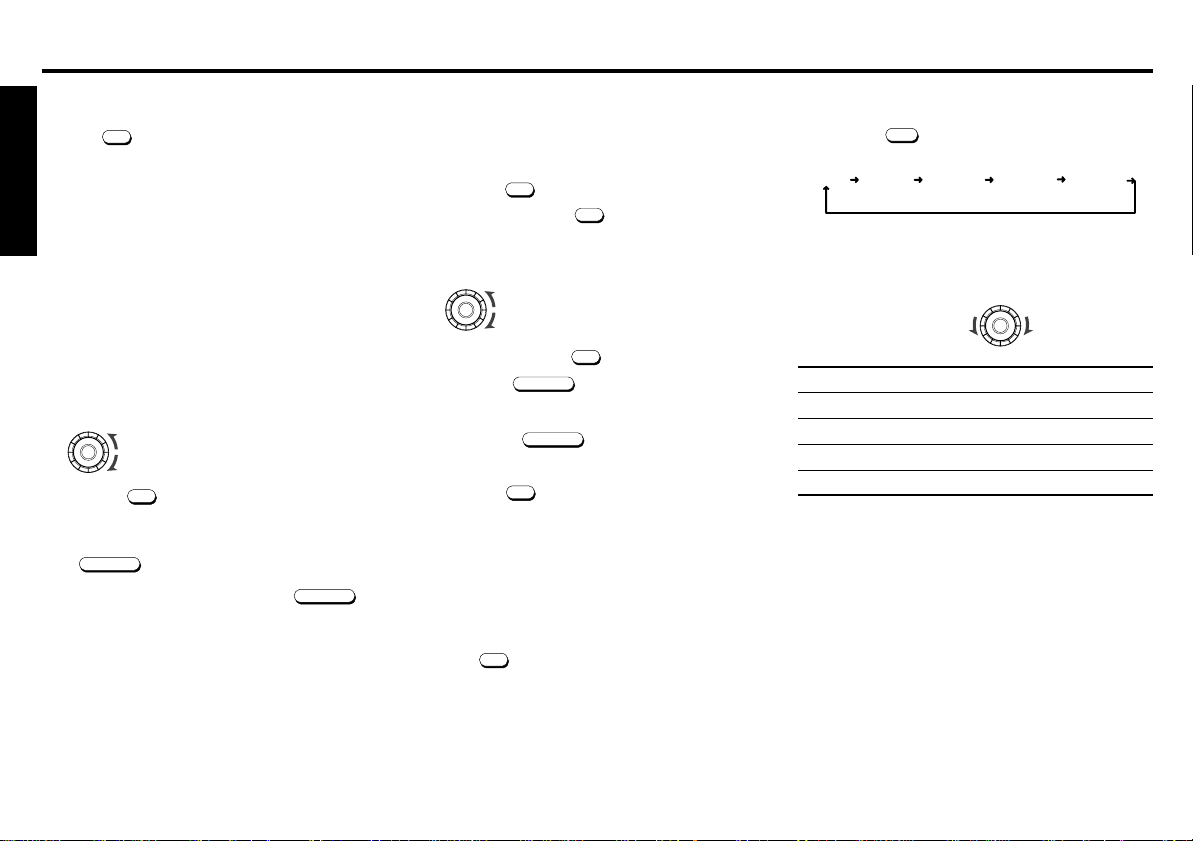
General Operations
BASS 0
TREBLE 0
LOUD OFF
(LOUDNESS)
BAL L0 R0
(BALANCE)
FAD R0 F0
(FADER)
Turning the power On/Off
Press the
Tip
When you turn on the unit, “BLAUPUNKT MP3 - I WANT MY
MP3!” will be displayed before actual power on.
ENGLISH
When you turn off the unit, “BYE - BYE” will be displayed
before actual power off.
You can edit these message. (See “Turn on/off message
edit”)
PWR
to turn on or off the unit.
Volume Level Control and Memory
Rotate the dial to adjust the volume.
It is also possible to set the maximum volume when the power
is switched on by following the procedure explained below.
1. Turn the dial until it is set at the required volume.
Volume down
Volume up
MUTE / SENS
PWR
for two or more seconds. The power will
.
MUTE / SENS
again.
2. Press the
be switched off and the Turn-On volume level is saved.
Muting the sound
Press
“MUTE” appears on the display window.
T o restore the previous volume level, press
Setting the Clock
The clock uses a 12-hour display system. (factory set)
1. Turn the ignition key to the ON position.
2. Press the
3. Repeatedly press the
4. Rotate the dial within 5 seconds to select the 12 or 24-
hour time mode. Each time you rotate the dial, the mode
changes or toggles as follows :
5. Repeatedly press the
A. Press the
B. Rotate the dial to set the hour digit.
C. Press the
D. Rotate the dial to set the minute digit.
6. Press the
ting mode.
Note
If you make no button input or dial operation in 20 seconds,
the Clock setting mode will turn off automatically.
Ignition-off Clock Recall
The display will illuminate showing the time and then automatically shut off after 5 seconds.
Press the
tion.
PWR
to turn on the unit.
DISP
to display “CLOCK 12”.
CLOCK 24
CLOCK 12
DISP
to display “CLOCK ADJUST”.
MUTE / SENS
within 5 seconds to flash the hour digit.
MUTE / SENS
to flash the minute digit.
DISP
momentarily to complete the Clock set-
DISP
while the ignition switch is in the “OFF” posi-
Adjusting the Sound Characteristics
1. Press the
as follows;
2. Rotate the dial to adjust the selected item.
Adjust within 3 seconds after selecting the item. After 3
seconds, the dial reverts to volume control. Use the following tables as a guide for adjusting the settings in each
mode.
BASS BASS –5 BASS +5
TREBLE TREBLE –5 TREBLE +5
LOUDNESS LOUD OFF LOUD ON
BALANCE L9 R0 (Full left) L0 R9 (Full right)
FADER R9 F0 (Full rear) R0 F9 (Full front)
Tip
Settings for BASS, TREBLE, LOUDNESS and XBASS can
be made to each of the following modes independently:
FM, AM, CD, MP3, CD Changer and AUX.
AUDIO
to select the desired adjustment mode
Adjustment Range
E-4
Page 6
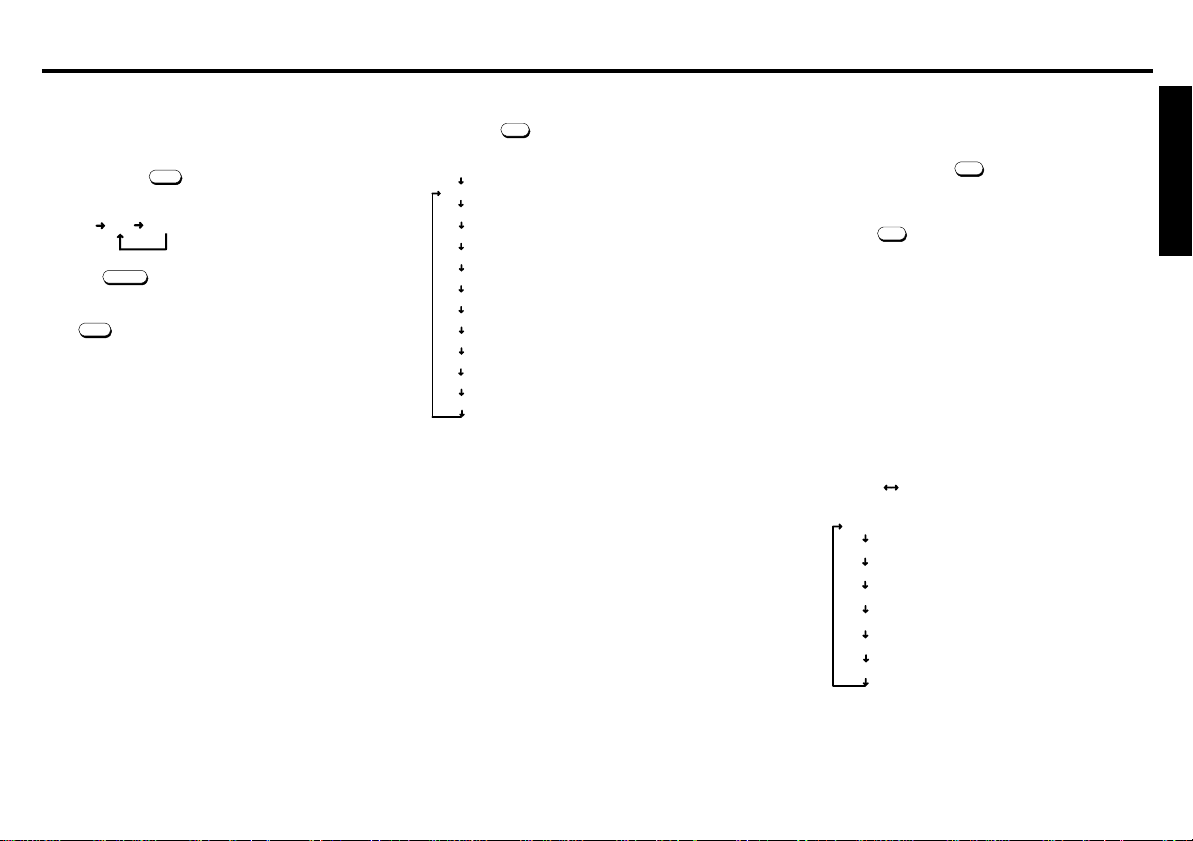
Frequency
Station name
Switching the Source (Selecting auxiliary
input)
You can connect the auxiliary equipment (Portable cassette
player, etc) to this radio via optional AUX-IN cable. (See page
17) Each time the
change over as shown below;
Press the
Note
If the CD button is pressed when no CD has been loaded
into the unit, The CD mode will skip to the AUX mode.
CD
is pressed, the operation source will
CDRADIO
AUX
BND / TS
to return to radio mode.
Mode Selector
Each time the
over as shown below;
Priority indication
STATION(DISC) CALL * : Refer to " Display priority setting "
DSP PRIORITY : Refer to " Display priority setting "
DISP. SPEED : SLOW / FAST
SCROLL TYPE : ROLLING / WITH PAUSES
METER 1 : METER 0 / METER 1 / METER 2 / METER 3 / METER 4
LEVEL 1 : LEVEL 1 / LEVEL 2
CONTRAST : –10 ~ 0 ~ +10
MESSAGE ON : MESSAGE ON / MESSAGE OFF
CLOCK ADJUST : Refer to " Setting the Clock "
CLOCK 12 : Refer to " Setting the Clock "
DEMO ON : Refer to " How to defeat Demo Mode "
Notes
•“STATION CALL” and “DSP priority” are not displayed in
AUX mode.
• If you make no button input or dial operation in few seconds, the display returns priority indication.
DISP
is pressed, the display window will change
* : Radio mode only
Display priority setting
Example
To set Station Name to the Display Priority.
1. Repeatedly press the
appears in the display window.
2. Rotate the dial to select “STATION NAME” or “FRE-
QUENCY”.
3. Hold the
DISP
firm/enter your selection.
“NO NAME” or a previously assigned station name (See
page 10) flashs once to indicate that Station Name is
selected for the Display Priority.
After 5 seconds, the display mode will automatically return to the Display Priority showing either “NO NAME” or
the station name.
Tip
Frequency Display is initially set to the Display Priority,
and Station Name (“NO NAME”) is set to the “Temporary” indicator.
Display Priority can be set for the following items;
• Radio mode
• CD or other media
SCROLL : ID-3Tag (Song/Album/Artist) scrolls.
FOLDER NAME : Folder name scrolls.
FILE NAME : File name scrolls.
TRACK/TIME : Track No, and elapsed time scrolls.
SONG NAME : Song name scrolls.
ALBUM TITLE : Album title scrolls.
ARTIST NAME : Artist name scrolls.
DISP
to display “DSP PRIORITY”
pressed for more than 2 seconds to con-
ENGLISH
E-5
Page 7
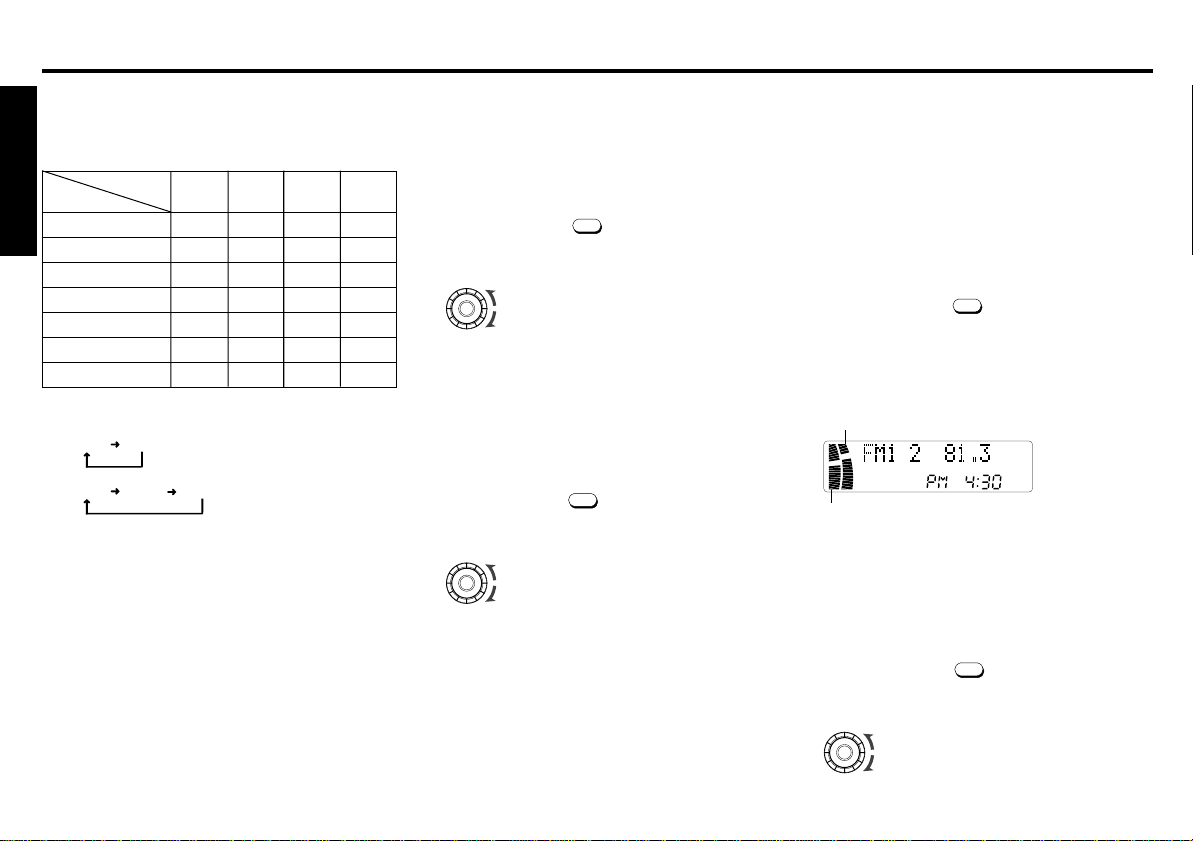
The items supported for display priority for each media are
as shown in the table below.
When an item that is not supported is selected, “NO NAME”
is displayed, following which TRACK/TIME is displayed.
DISP Priority
ENGLISH
ID3-Tag Scroll
FOLDER NAME ✕✕
FILE NAME ✕✕
TRACK/TIME ✕✕ ✕ ✕
ID3-Tag MUSIC ✕✕
ID3-T ag ALBUM ✕✕
ID3-T ag AR TIST ✕
Media
CD
CD
MP3 WMA
TEXT
✕✕
*1
*2
Notes
MUSIC
MUSIC
ALBUM
ALBUM ARTIST
*1:
*2:
Display Speed selection
The scroll speed of the display indication can be switched.
You can select :
• SLOW : Slow.
• FAST : Fast.
1. Repeatedly press the
on the display window.
DISP
to display the “DISP . SPEED”
2. Rotate the dial to select the desired display speed.
SLOW
FAST
Display Scroll type selection
The scroll type of the display indication can be switched.
You can select :
• ROLLING : Scrolls across the display.
• WITH PAUSES : Scrolls across the display with pause.
1.
Repeatedly press the
on the display window.
DISP
to display the “SCROLL TYPE”
2. Rotate the dial to select the desired scroll type.
ROLLING
WITH PAUSES
Level Meter selection
The meter displays can be selected from four types.
You can select :
• METER 1 : The level meter goes upward.
• METER 2 : Only the very top segment lights.
• METER 3 : The remaining segments light. (opposite of
• METER 4 : The level meter goes up and down dividing
• METER 0 : No meter is indicated.
1. Repeatedly press the
the display window.
METER 2)
from the center segment.
DISP
to display the “METER 1” on
2. Rotate the dial in a clockwise direction to select the de-
sired meter indication.
METER 1 ➜ METER 2 ➜ METER 3 ➜ METER 4 ➜ ME-
TER 0
R-ch Level meter
L-ch Level meter
Level Meter Sensitivity selection
The sensitivity of the level meter display can be switched.
You can select :
• LEVEL 1 : Normal sensitivity.
• LEVEL 2 : High sensitivity.
1. Repeatedly press the
the display window.
DISP
to display the “LEVEL 1” on
2. Rotate the dial to select the desired meter sensitivity.
LEVEL 2
LEVEL 1
E-6
Page 8
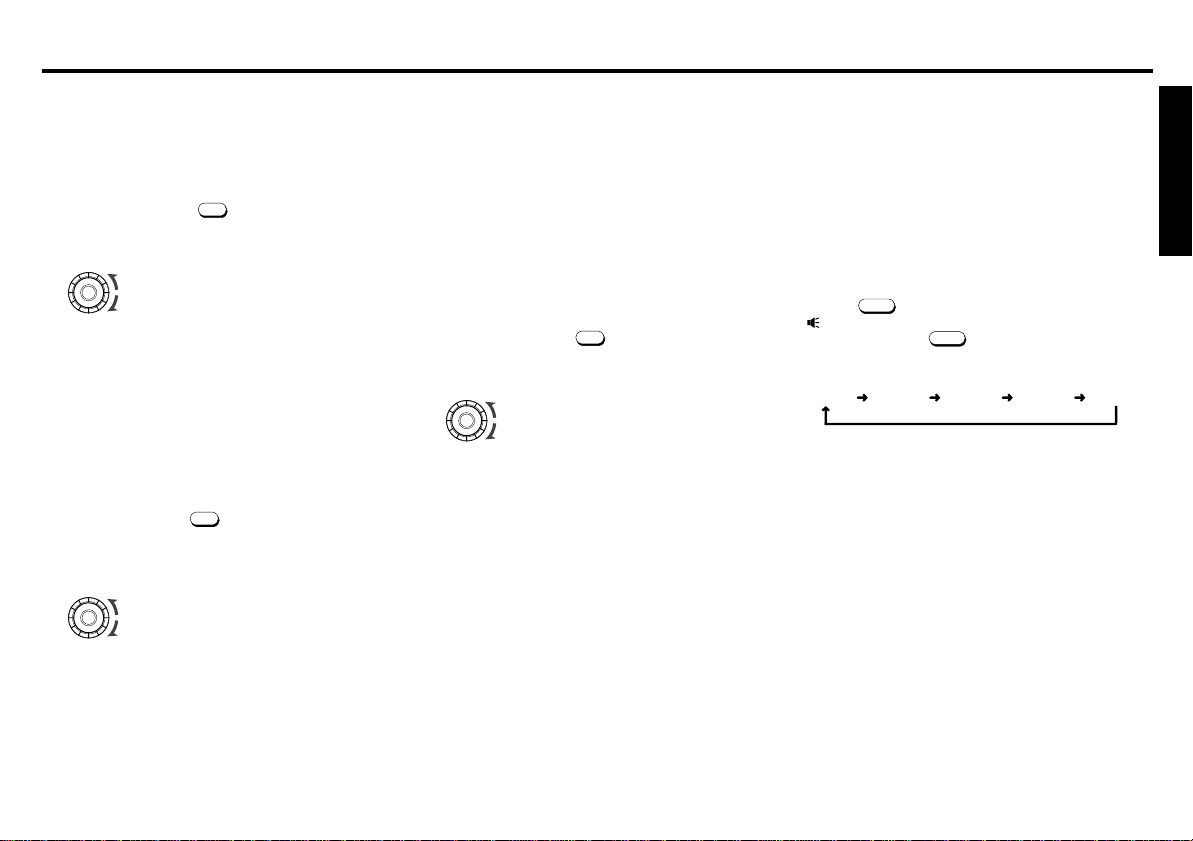
Display Contrast selection
The contrast of the display can be adjusted.
You can adjust :
• – 10 ~ 0 ~ +10
1. Repeatedly press the
on the display window.
DISP
to display the “CONTRAST”
2. Rotate the dial to select the desired display contrast.
– 10
+ 10
Message ON/OFF selection
Message display following POWER ON/OFF can be switched.
You can adjust :
• MESSAGE ON : A message is displayed following power
• MESSAGE OFF : No message is displayed.
1.
Repeatedly press the
on the display window.
on/off.
DISP
to display the “MESSAGE ON”
2. Rotate the dial to select whether or not to display a mes-
sage following power on/off.
OFF
ON
How to defeat Demo Mode
After installation we recommend defeating the Demo Mode.
When power is turned off, the unit switches to demonstration
mode.
The demonstration starts about 10 seconds after power off.
The demonstration of each function is repeatedly shown on
the display screen.
You can adjust :
• DEMO ON : The demonstation is displayed after
• DEMO OFF : A demonstration is not displayed after
1. Repeatedly press the
power off.
power off.
DISP
to
display the “DEMO ON”.
2. Rotate the dial to select whether or not the demonstra-
tion should be displayed when power is off.
DEMO OFF
DEMO ON
Enhancing the bass sound
For extended bass centered @ 72Hz, Blaupunkt’s XBASS function can be set for either each band and CD/MP3/CDC/AUX
mode.
You can select :
• XBASS 1 : Enhanced BASS level (low).
• XBASS 2 : Enhanced BASS level (Middle).
• XBASS 3 : Enhanced BASS level (High).
• XBASS 4 : Enhanced BASS level (Very high).
• XBASS 0 : No BASS enhanced.
Press the
“
Each time you press
the display window and the mode change as follows:
XBASS 0 XBASS 3XBASS 2 XBASS 4XBASS 1
Note
Reduce XBASS level if your combination of speakers and addon amplifiers sound distorted at the preferred sound level.
XBASS
” appears on the display window. (Except for XBASS 0)
repeatedly to select the bass sound.
XBASS
, the current mode appears on
ENGLISH
E-7
Page 9

Turn on/off message edit
DISP
You can edit the turn on/off message and store it in memory.
Following four messages can be edit with 12 characters each.
When you turn on the unit, “MESSAGE 1” will be displayed
then “MESSAGE 2” will momentarily displayed before actual
power on.
ENGLISH
When you turn off the unit, “MESSAGE 3” will be displayed
then “MESSAGE 4” will momentarily displayed before actual
power off.
Turn-on message
• MESSAGE 1 / MESSAGE 2
Turn-off message
• MESSAGE 3 / MESSAGE 4
1. Repeatedly press the
on the display window.
2. Press the
MUTE / SENS
DISP
to display the “MESSAGE ON”
to flash the “MESSAGE 1”.
3. Rotate the dial to select the desired message you want
to edit.
MESSAGE 1 ➜ MESSAGE 2 ➜ MESSAGE 3 ➜ MESSAGE 4
4. Press the
MUTE / SENS
A. Rotate the dial in a clockwise direction to select the
desired characters.
(A~Z, a~z, 0~9, ( )
@ [ \ ] ˆ _ ` { } ˜ )
B. Press the
the next position. If you press
cursor moves to the left.
C. Repeat steps A. and B. to complete entering the en-
tire message 12 characters max.
, then enter the character.
∗ + , − . / ! ” # $ % & ’ : ; < = > ?
TUN/TRK
to move the flashing cursor to
TUN/TRK
, the flashing
Tips
•
To erase/correct a message, press the
than 2 seconds to clear the character and re-enter.
•
When entering a name, pressing the following buttons affects the display of characters as follows:
1
: Changes to inputting letters. (Starts with “A”.)
If pressed while letters are already selected,
switches between upper and lower case letters.
2
: Changes to inputting numbers. (Starts with “0”.)
3
: Changes to inputting symbols. (Starts with “(”.)
6
: Enters a space (blank).
5. Press the
The new message flashes.
MUTE / SENS
to store the message.
6. To return to the normal radio reception, Press
for more
DISP
.
Notes
• If you make no button input or dial operation in 20 seconds, the message edit mode will turn off automatically.
• Make sure the “MESSAGE” will be “ON” .
Erasing the turn on/off message
You can erase the turn on/off message if so desired.
1. Repeatedly press the
on the display window.
2. Press the
MUTE / SENS
DISP
to display the “MESSAGE ON”
to flash the message you edit.
3. Rotate the dial to select the desired message you want
to erase.
4. Press the
Repeat steps 1. and 3. if you want to erase other message.
5. To return to the normal radio reception, Press
DISP
for more than 2 seconds.
DISP
.
E-8
Page 10

Radio Reception
1
6
Seek Tuning
1. Press the
FM1 ➜ FM2 ➜ FMT ➜ AM ➜ AMT
(FMT & AMT are Travel Store bands.)
2. Press the
cally stops at a broadcasting frequency.
When tuned in to FM stereo broadcasting stations, the
“
window.
BND / TS
to select the desired AM or FM band.
TUN/TRK
to tune in stations. Tuning automati-
” stereo signal indicator will appear on the display
Manual Tuning
1. Press the
2. Press the
to activate the manual tuning mode. Press again to tune in
to stations.
“MAN” will appear on the display window.
After 4 seconds of completing Manual Tuning, the tuning
control will revert to the Seek Tuning mode.
BND / TS
to select the desired AM or FM band.
or
TUN/TRK
for more than 0.5 second
TUN/TRK
Scan Tuning
1. Press the
2. Hold the
The unit will scan the selected band for stations.
“SCAN” indicator will appear on the display window. The
unit will stop at each station for 8 seconds, before continuing to the next station.
Press the
this on the selected frequency.
Tip
While tuning, the pie-shaped signal-strength meter
on the display is lit differently depending on the strength
of the signal. While scanning bands, the pie-shaped signal-strength meter spins. While playing CD’s, this display
also spins.
BND / TS
to select the desired AM or FM band.
SC/PS
pressed for less than 2 seconds.
SC/PS
again to stop Scan Tuning and remain
Preset Scan Tuning
1. Press the
2. Hold the
“SCAN” indicator will appear on the display window.
The unit will scan preset memory for the 12 stations from
the AM/AMT band or the 18 stations from the FM1/FM2/
FMT bands. The unit will stop at each preset station for 8
seconds, before continuing to the next preset station.
Press the
remain this on the selected frequency.
BND / TS
to select the desired AM or FM band.
SC/PS
pressed for more than 2 seconds.
SC/PS
again to stop Preset Scan Tuning and
Memorizing Stations Automatically (T ravel Store)
1. Press the
2. Hold the
Up to 6 stations with strong signals will be automatically
stored in preset memory for the selected band.
If the radio is in FM1 or FM2, it switches to FMT. If the
radio is in AM, it switches to AMT.
Note
This function is available for FMT and AMT.
BND / TS
to select the desired AM or FM band.
BND / TS
pressed for longer than 2 seconds.
Memorizing Only the Desired Stations
You can store up to 6 stations on each band (18 for FM1, FM2
and FMT, 12 for AM and AMT) in the order of your choice.
1. Press the
2. Press the
3. Press and hold the desired preset memory button
flashes twice.
The number of the pressed preset memory button appears on the display window.
Note
If when you store another station on the same preset number
button, the previously stored station is replaced with new one.
BND / TS
to select the desired band.
TUN/TRK
to tune in stations.
for about 2 seconds until the frequency indicator
-
Receiving the Memorized Stations
1. Press the
2. Press the
BND / TS
to select the desired AM or FM band.
1
- 6 momentarily.
Local/Distant (LO/DX) Selection
This feature is used to select the signal strength at which the
radio will stop during Seek Tuning.
Press the
Local setting and only strong (local) stations will be received.
The “lo” indicator appears on the display window.
Pressing for more than 2 seconds again will select the Distant setting and the radio will stop at a wider range of signals,
including weaker more distant stations. The “lo” indicator will
go out on the display window. DX is the suggested default
setting.
MUTE / SENS
for more than 2 seconds to select the
ENGLISH
E-9
Page 11

Storing the station names
You can assign a name to each radio station and store it in
memory. As much as 30 station names can be stored composed with 12 characters each.
Storing the station names
ENGLISH
1. Tune in a station whose name you want to store.
2. Press the
The “NAME EDIT” will light then the “_ _ _ _ _ _ _ _ _ _ _
_” on the display window. The first “ _ ” flashes.
DISP
for more than 2 seconds.
3. Enter the characters.
A. Rotate the dial in a clockwise direction to select the
desired characters.
(A~Z, a~z, 0~9, ( )
@ [ \ ] ˆ _ ` { } ˜ )
B. Press the
the next position. If you press
cursor moves to the left.
C. Repeat steps A. and B. to complete entering the en-
tire name 12 characters max.
Tips
•
To erase/correct a name, press the
than 2 seconds to clear the character and re-enter.
•
When entering a name, pressing the following buttons affects the display of characters as follows:
1
: Changes to inputting letters. (Starts with “A”.)
If pressed while letters are already selected,
switches between upper and lower case letters.
2
: Changes to inputting numbers. (Starts with “0”.)
3
: Changes to inputting symbols. (Starts with “(”.)
6
: Enters a space (blank).
4. Press the
The station name flashes.
MUTE / SENS
5. To return to the normal radio reception, Press
∗ + , − . / ! ” # $ % & ’ : ; < = > ?
TUN/TRK
to move the flashing cursor to
to store the station name.
TUN/TRK
, the flashing
DISP
for more
DISP
Erasing the station names
1. Tune in any station and press the
seconds.
2. Press the
The station name or “ _ _ _ _ _ _ _ _ _ _ _ _ ” flashing.
3. Rotate the dial to select the name of the station that you
want to erase. T o erase all the names of the stations, display “✳ALL DELETE✳”.
4. Press the
Repeat steps 3. and 4. if you want to erase other names.
MUTE / SENS
.
DISP
for more than 2 seconds.
5. To return to the normal radio reception, Press
DISP
for more than 2
DISP
Direct Access to Memorized Stations via
Station call
You can search for the memorized AM & FM station names in
the memory.
1. Press the
display window.
DISP
to display the “STATION CALL” on the
2. Rotate the large dial to select the desired station name.
3. Press the
.
MUTE / SENS
to tune in the desired station.
.
Note
If you try to store more than 30 station names, “✳✳FULL✳✳”
will be displayed.
E-10
Page 12

6/
CD Operations
Playing the CD player
Loading Discs
1.Press the
2.Close the front panel. ‘‘LOADING’’ and ‘‘FILE CHECK’’ will
appear in the display window.
Playback begins automatically.
Note
Make sure that the front panel is closed when playback begins.
Playback with the front panel open causes the
unit to turn off automatically in about 10 minutes.
! NEVER Insert a 3-inch CD !
This unit is designed for playback of standard 5-inch CD’s
only. Do not attempt to use 3-inch CD singles in this unit,
either with or without an adaptor, as damage to the player
and/or disc may occur.
Tips
• When a CD is loaded, the
• During playback of a CD, the pie-shaped signal-strength
meter
OPEN
and insert the disc.
Labeled side up
spins.
on the display remains lit.
Listening to a disc that is already loaded
Press the CD to select the CD mode.
Playback begins automatically.
Pausing Playback
Press the
To resume playback, press the
6/
.
again.
Stopping Playback
Press the
FMT or AM, AMT).
BND / TS
to select the radio reception (FM1,FM2,
Ejecting Discs
Press the to eject the disc located behind flip-down front
panel.
Notes
• The unit will turn on automatically when a CD is inserted if
the ignition switch is ‘‘ON’’.
• When the disc is ejected from the CD slot, remove it within
10 seconds; otherwise, the disc will be reloaded automatically.
Track Search
Press the
in the display window.
TUN/TRK
during CD mode. Track numbers appear
: Playback starts from the beginning of the next track.
: Playback starts from the beginning of the current track.
Press again to play the previous track.
Scan Play
Press the
The ‘‘SCAN 1’’ indicator appears in the display window. This
will play the first 10 seconds of all the tracks on the disc.
Press the
SC/PS
during CD mode.
SC/PS
again to cancel this feature.
Repeat Play
Press the
The ‘‘RPT 1’’ indicator appears in the display window and the
current track is played repeatedly.
Press the
5/RPT
during CD mode.
5/RPT
again to cancel this feature.
Mix Play
Press the
The ‘‘MIX 1’’ indicator appears in the display window.
All the tracks on the current disc are played in random order.
Press the
4/MIX
during CD mode.
4/MIX
again to cancel this feature.
Note
If the Mix, Repeat or Scan buttons are pressed for 2 seconds
or longer while playing a music CD, the unit will enter the
respective mode2. These modes can be used for playing MP3
discs which contain a number of folders. (See page 12.)
Since a music CD is treated as a folder, there is almost no
difference in the operation.
ENGLISH
Cue / Review
Press and hold the
the desired point.
: To search forward.
: To search backward.
TUN/TRK
. Release when you have found
E-11
Page 13

MP3 / WMA operation
You can play MP3 and WMA files written on CD-ROMs, CDRs, or CD-RWs by following the procedures below.
In this section, “track” and “album” mean “MP3 or WMA file”
and “folder” in PC terminology, respectively.
MP3 / WMA play
ENGLISH
Loading Discs
1.Press the
with the labeled side upward.
2.Close the front panel.
During scanning of the disc, ‘‘LOADING’’and ‘‘FILE CHECK’’
appear in the display window.
Playback begins automatically.
CD-R/RW with very complex folder trees could take in the
range of 20-seconds to load.
Listening to a disc that is already loaded
Press the CD to select the CD mode.
Playback begins automatically.
Pausing Playback
Press the
To resume playback, press the
Stopping Playback
Press the
FT or AM, AT).
Ejecting Discs
Press the to eject the disc located behind the flip-down
front panel.
Notes
• The unit will turn on automatically when a CD is inserted if
the ignition switch is ‘‘ON’’.
• When the disc is ejected from the CD slot, remove it within 10
seconds; otherwise, the disc will be reloaded automatically.
• ID3 Tags are not supported for WMA files.
E-12
OPEN
and insert a CD-ROM, CD-R, or CD-RW
6/
.
BND / TS
to select the radio reception (FM 1, FM 2,
6/
again.
Track Search
Press the
in the display window.
TUN/TRK
during CD mode. Track numbers appear
: Playback starts from the beginning of the next track.
: Playback starts from the beginning of the current track.
Press again to play the previous track.
Album(Folder) Search
Press the
tor “
FOLDER +
” flashes in the display window.
FOLDER +
: Playback starts from the beginning of the next folder .
FOLDER –
: Playback starts from the beginning of the previous
folder.
or
FOLDER –
during CD mode. Folder indica-
Cue / Review
Press and hold the
the desired point.
: To search forward.
: To search backward.
TUN/TRK
. Release when you have found
Scan / Folder Scan Play
Scan Play (Mode1)
Press the
The ‘‘SCAN 1 ON’’ appears in the display window. This will
play the first 10 seconds of all the tracks on the disc.
Press the
Folder Scan Play (Mode2)
Press the
The ‘‘SCAN 2 ON’’ appears in the display window. This will
play the first 10 seconds of first tracks in each folder.
Press the
SC/PS
during CD mode.
SC/PS
again to cancel this feature.
SC/PS
for more than 2 seconds during CD mode.
SC/PS
again to cancel this feature.
Repeat / Folder Repeat Play
Repeat Play (Mode1)
Press the
The ‘‘RPT 1 ON’’ appears in the display window and the current track is played repeatedly.
Press the
5/RPT
during CD mode.
5/RPT
again to cancel this feature.
Folder Repeat Play (Mode2)
Press the
The ‘‘RPT 2 ON’’ appears in the display window and the current folder is played repeatedly.
Press the
5/RPT
for more than 2 seconds during CD mode.
5/RPT
again to cancel this feature.
Mix Play / Folder Mix
Mix Play (Mode1)
Press the
The ‘‘MIX 1 ON’’ appears in the display window.
All the tracks on the current folder are played in random order. Press the
Folder Mix Play (Mode2)
Press the
The ‘‘MIX 2 ON’’ appears in the display window.
All the tracks on the current disc are played in random order.
Press the
4/MIX
during CD mode.
4/MIX
again to cancel this feature.
4/MIX
for more than 2 seconds during CD mode.
4/MIX
again to cancel this feature.
ID3 Tag Jump
When a file containing an ID3 Tag is played, pressing
immediately switches the unit to ID3 Tag scroll display.
When the scroll display finishes, the original display is restored.
When pressed
nal display is restored after displaying “TRACK/TIME” for five
3/JUMP
while scroll display has priority, the origi-
seconds.
Tip
When playing a file that does not contain an ID3 Tag or when
playing a WMA file, pressing
displayed.
3/JUMP
causes “NO NAME” to be
3/JUMP
Page 14

MP3 / WMA Overview
This unit can play back files recorded in MP3 or WMA format
on CD-ROM, CD-R (recordable) or CD-RW (rewritable) discs.
There are some limitations on the files and media that can be
used, so before recording files on a disc please carefully read
the following information.
ISO9660 Format
The unit can play back data recorded in ISO9660 format.
ISO9660 is an international standard for representative CDROM file formats determined by ISO (International Standard
Organization).
The media formats that can be used by the unit include Level
1, Level 2 and the extension format known as Joliet.
What are MP3 and WMA?
• An MP3 file stores audio data compressed using the “MPEG
1 / 2 audio layer-3” file format. We call files that have the
“.mp3” extension “MP3 files”. Likewise for WMA files. WMA
is an abbreviation for Windows Media Audio. WMA files have
the extension “.wma” and are compatible with MP3 files.
• The unit cannot read files that have a file extension different from “.mp3” or “.wma”.
• The unit cannot read files without an extension even if the
files are MP3 or WMA files.
Furthermore even if a file has an “.mp3” or “.wma” extension, the unit cannot read the file if is not recorded with the
MP3 or WMA data format.
Playback Limitations
• The number of tracks and number of albums (folder) that
can be played back from a disc are as follows.
Tracks : About 250 depending on file contents.
Albums(folder) :
The unit also recognizes up to eight album(folder) levels.
• The unit can playback MP3 files with compression bit rates
from 32kbps~320kbps. However for the best balance of file
space and sound quality we recommend 128kbps. When
files compressed at less than 128kbps are played back, the
sound may have breaks in it.
A maximum of 250 depending on the number of tracks.
Sampling rates are supported as follows.
MPEG 1 48k 44.1k 32k
MPEG 2 24k 22.05k 16k
MPEG 2.5 12k 11.03k 8k
In the case of WMA files, play back is possible only for files
encoded with a compression bit rate of at least 64kbps and
a sampling rate of 44.1 kHz.
• Please note that the unit cannot play files encoded using
the WMA copyright protection function.
• When playing WMA files, song, album and artist tags cannot be displayed.
• The unit allows the playback of CD-R and CD-RW discs
containing a mixture of music CD data (CD-DA), MP3 and
WMA files. However playback of both types of data is possible only for Mixed Mode CDs/CD Extra created using Disc
at Once Method. (See below.)
• The unit also supports files compressed using VBR (variable bit rate).
• The unit does not always play back MP3 and WMA files in
the order in which they were recorded.
• When many folders are recorded on a disc, the time required
to retrieve information from the disc becomes longer.
•
We recommend that multi-session discs be limited to 10 sessions.
The packet write method is not supported.
The following three methods are used to record data (files)
on a disc. As the unit does not support the “Packet Write”
method please be aware of this.
The unit supports discs recorded with the “Disc at Once” and
“Track at Once” methods.
Packet Write Method
With this method, tracks are sub-divided into packets depending on availability of space on the disc. Additional writing of
data is possible.
Display Information Limitations
• The unit can display folder and file names, ID3 Tags of length
up to 64 characters including the extension. However, certain special symbols may not display correctly.
• During playback of MP3 and WMA files, there may be occasions when the elapsed playback time is not correctly displayed.
Important Points
• Please take care not to append the extensions for MP3 and
WMA files onto files of any other type. When a disc containing such files is played, the files will be incorrectly recognized and played back. This will result in extremely loud noise
that may damage the speakers.
• Depending on the state of the disc or recorder or writing
software used to write on the disc, there may be cases when
the disc cannot be correctly played back. In such cases
please refer to the user manual for the tools you are using.
• When using a Macintosh personal computer, the file extension will not be added, so please add the extension “.mp3”
to the end of the file name.
• This unit does not support WAVE files.
• This unit does not support m3u playlists.
• The unit does not support “Emphasis”. (See “Glossary” on
page 15.)
Disc at Once Method
With this method, all the data to be written is prepared in advance and then recorded on the disc in one go. Additional
writing of data is not possible.
Track at Once Method
With this method, data is written in file (track) units. Additional writing of data is possible.
ENGLISH
E-13
Page 15

Note Concerning Bit Rate and Record Time
Please refer to the following general guide concerning the bit
rate used when encoding and the overall time of a file recorded on disc.
Before recording on a disc, please carefully read the software instructions and ensure you use it correctly.
ENGLISH
Note
When the sampling frequency used for encoding is 44.1kHz
For highest
sound quality
CD quality
(High sound quality)
CD quality
(Medium sound quality)
CD quality
(Standard)
320kbps About 4hr
192 kbps About 7hr
160 kbps About 8hr
128 kbps About 10hr
When Creating Discs
Files will not always be played back in the order in which they
were recorded. When you want to ensure that files will be
played back in the order they were recorded, please write
onto the disc paying attention to the points below.
• Use writing software that can write MP3/WMA files on the
disc in the order of the file (track) names. Please check with
the software developers concerning the behavior and operation of the writing software.
• Prefix numbers to the names of folders (albums) and files
(tracks) to arrange them in order. Shown below is a good
example (2 or three digits correctly entered.) and a bad example (if the number of digits is not the same for all names,
the names will not be ordered correctly.)
Example
<good> <bad>
01XXXX.mp3 1XXXX.mp3
02XXXX.mp3 10XXXX.mp3
03XXXX.mp3 11XXXX.mp3
04XXXX.mp3 2XXXX.mp3
About Recommended CD-R and CD-RW Media
With some CD-R and CD-RW media, data may not be properly written depending on their manufacturing quality. In this
case, data may not also be reproduced correctly. We recommend the media manufactured by the following companies:
CD-R Media
TDK USA Corp., Taiyo Yuden (U.S.A.), Inc., Ricoh Corporation, Eastman Kodak Company, Maxell Corporation of
America, Mitsubishi Chemical Corporation, Fuji Photo Film
U.S.A., Inc., Mitsui Chemicals, Inc., Sony Corporation of
America, Philips Electronics North America Corporation,
Imation Corp.
CD-RW Media
TDK USA Corp., Ricoh Corporation, Mitsubishi Chemical
Corporation
Several types of CD-R and CD-RW media are available, such
as 2X and 1X-4X. Please read the instruction manuals of the
drive and the recording software you are using to select the
right media.
E-14
Page 16

Glossary
Bit rate
The bit rate expresses the amount of information transferred
per second as a number of bits. The greater the quantity of
information, the higher the bit rate.
The unit is “bits/second”. “kbps” indicates “kilo (1,000) bits/
second”.
Emphasis
The software used for recording has an “emphasis” capability, which when turned on writes emphasis attributes on to
the audio track. When the emphasis bit is set the sound has a
smooth characteristic. However, at the current time almost all
CD players lack support for this function. It is no problem to
play back an audio track recorded with emphasis on with a
player not supporting emphasis.
Extension
In Windows and DOS personal computers, several characters are placed at the end of each file name to indicate the
type of file.
The extension consists of a period followed by three alphanumeric characters. The extension differs depending on file type.
The extension for MP3 files is “.mp3”.
ID3 Tags
This is a data format that allows a file name, title and artist
name etc. to be added to MP3 files.
This unit supports SONG ALBUM and ARTIST for Versions
1.0/1.1/2.2 and 2.3.
ID3 Tags are not supported for WMA files.
The term multisession refers to the method of recording the
data for two or more sessions on a single disc. We recommend that this unit be used for up to 10 sessions.
Structure of Folder Hierarchy
To keep data within a computer organized, related files may
be put into a folder, but in addition to files, a folder may also
have other folders put into it. Folder B may be put into folder
A, and folder C may be put into folder B so as to create a
“hierarchical structure”. The number of hierarchical levels that
can be recognized differs depending on the computer operating system. ISO9660 specifies up to 8 levels.
VBR (Variable Bit Rate)
MP3 files are normally encoded with a fixed bit rate (eg
128kbps etc.), however VBR encoding during which the bit
rate is varied while encoding is also possible. That is to say,
during periods of violent variation of sound the bit rate is increased and during soundless periods the bit rate is decreased. Encoding in this way allows file size to be curbed
while maintaining high sound quality. However , some players
do not support VBR, so caution is required when using VBR.
Types of CD
• Audio CD(CD-DA)
This is the format used for audio CDs that can be played on
ordinary audio CD players. It is also called CD-DA (Compact Disc Digital Audio).
• ISO9660 Format CD-ROM
ISO9660 is a CD-ROM standard file system determined by
ISO (International Organization for Standardization). CDROMs with this format can be played by Windows and
Macintosh operating systems and also by UNIX operating
systems.
• HFS Format CD-ROM
This is a CD-ROM conforming to the HFS (Hierarchical File
System) used by Macintosh Mac OS.
• Hybrid CD-ROM
This is a CD-ROM containing a mixture of ISO9660 format
files and HFS format files.
• Mixed Mode CD
This is a CD-ROM containing both data files and audio files
on the one disc.
Mixed Mode CD is a standard developed for personal computer use so the audio files on the CD cannot be played
with CD players that do not support Mixed Mode CD.
• CD Extra (Enhanced CD)
This differs from Mixed Mode CD in that the audio files are
followed on the disc by data files. CD Extra was standardized by Sony and Philips to allow the audio files to be played
with an audio CD player and the data files to be read by a
personal computer.
ENGLISH
Multi-Session
When data is written on a CD-R disc, the data written from
the time writing starts until the time writing finishes is regarded
as a bundle called a session. The Track at Once Method allows data to be added to a single disc one track at a time,
with each recording of a track being a single session.
E-15
Page 17

Installations
Supplied Mounting Hardware
ENGLISH
Sleeve
Bushing, Locking Mounting Strap Release
Screw screw and Screw Keys
Precautions
• Be sure to detach the front panel before you start installing the unit.
• Choose the mounting location carefully so that the unit will
not interfere with the normal driving operations of the driver.
• Use only the supplied mounting hardware for a safe and
secure installation.
• When mounting the unit in a car, keep the unit as level as
possible. If the unit must be mounted at an angle, due to the
design of the vehicle, make sure that the unit does not tilt
upward by more than 30°.
• Turn-off Demo mode before use.
Mounting Example
Installation in the dashboard.
1. Install the sleeve in the dashboard.
2. Select and bend the appropriate tabs to hold the sleeve
firmly in place.
E-16
Mounting Strap Use
3. Attaching the Mounting Strap to the underside of the
dash board, using screw.
Attach the back of the unit to the Mounting Strap using the support stem bolt and hardware.
Bushing Use
3. As shown in the figure below, securely fasten the
screw, which has been inserted into the bushing to
the rear of the set.
Fire wall
The distance to the fire wall varies due to the type of the car. Be
sure to secure the unit by properly inserting the bushing.
Caution
Insufficient fastening of the
screw may cause some CD’s to
skip.
If your car has no accessory position on the
ignition key switch (POWER SELECT switch)
The illumination on the front panel is factory-set to be turned
on even when the unit is not being played. However, this setting may cause some car battery wear if your car has no accessory position on the ignition key switch. T o avoid this battery
wear, set the POWER SELECT switch located on the bottom
of the unit to the B position, then press the RESET button.
The illumination is reset to stay off while the unit is not being
played.
Reset button
Press the reset button with the point of
a sharp object such as a ball-point pen.
POWER SELECT SWITCH
(Located on the bottom of the unit)
Change the position with a jeweler’s screwdriver, etc.
A : Your car has an accessory position on the ignition
switch.
B : Your car has no accessory position on the ignition
switch.
Be sure to
switch and connecting the lines.
Note
If set to the B position, demonstration mode will be eliminated.
press the reset button after changing the
Page 18

Connections
Cassette Player, etc.
Rear Speakers
RCA Line-out / AUX IN
L
R
PRE
OUT
AUX
IN
LINE OUT
External Amplifier
Warning
• To prevent short circuit, remove the key from the ignition
and disconnect the battery’s (–) terminal.
• This unit is designed for negative ground 12 V DC operation
only. You can not use it for 24 V or other types of car batteries.
Connection procedure
Caution
• DO NOT connect any speaker wires to the metal body or
chassis of the vehicle.
• DO NOT connect the speaker common (–) wires to each
other.
• Connect each speaker wire directly to each speaker terminal.
• All speaker common (–) wires must remain floating.
ie. No common connections or connection to vehicle grd.
• Connect each pair of speaker leads only to a single speaker
(or speaker system) that has an impedance of least 4 ohms,
as well as 47-watt power-handling capability.
• Do not connect speaker leads to any inputs on external
amplifiers. This will cause damage to the internal amplifier
of this unit.
1 Make sure the car’s ignition key has been removed.
2 Disconnect the negative (–) terminal of the car’s bat-
tery.
3 Connect the wiring harness wires in the following
order : Ground wire (Black), +12V Constant Power
Supply (Yellow), +12V Accessory/Switched (Red) and
Power Antenna/Amplifier Turn On (Blue), and tape
each so they do not come in contact with each other.
4 Connect the speaker wires of the wiring harness.
5 Connect the car’s antenna terminal to the antenna
socket of the unit.
6 Connect the detachable wire harness to the unit.
7 Reconnect the negative (–) terminal of the car’s bat-
tery.
8 Start the car’s engine.
9 Make sure the unit operates properly.
10 Defeat Demo mode. (See page 7.)
Connection procedure
ANTENNA SOCKET
ANTENNA PLUG
(White)
(White/Black)
(Gray)
(Gray/Black)
(Green)
(Green/Black)
(Violet
(Violet/Black)
+12V Constant Power Supply (Yellow)
+12V Accessory/Switched (Red)
Ground Wire (Black)
Power Antenna/Amplifier Turn On (Blue)
In the case of a 2-speaker system,
tape the ends of unconnected
terminals to prevent short circuit
2-speaker System4-speaker System
Front Left
Speaker
Front Right
Speaker
Rear Left
Speaker
Rear Right
Speaker
(White)
(White/Black)
(Gray)
(Gray/Black)
(Green)
(Green/Black)
(Violet
(Violet/Black)
Left
Speaker
Right
Speaker
Do Not
Connect
Do Not
Connect
Preamp Out/AUX IN Connections
• Since this unit has Line Level Outputs, you can use an amplifier to upgrade your vehicle stereo system.
RCA Line-out Jacks
• Connect a patch cable (not supplied) from the White and Red RCA line output jacks of the unit to the line input terminals of
the external amplifier.
E-17
ENGLISH
Page 19

Maintenance
Replacing the Fuse
If the fuse is blown, check the power connection first and then
replace the fuse. If the fuse blows again under normal conditions, the unit may be defective.
ENGLISH
Back of the unit
Warning
Use only a fuse with the specified amperage (10 A).
Use of another type of fuse can result in a fire or unit damage.
Cleaning the Connectors
If the connectors of the unit and the front panel are contaminated, malfunctions may occur.
Detach the front panel and clean the connectors with an alcohol dampened cotton swab as shown below.
Main unit Back of the front panel
Returning to the Initial Settings
When the reset button is pressed, the microcomputer of the
unit returns to the initial settings. If the display window is not
properly shown or the unit malfunctions, press the reset button with the point of a sharp object such as a ball-point pen.
Note
• Remember to defeat Demo mode. (See page 7.)
Reset button
Removing the Unit
Use the supplied release keys when you need to remove the
unit from the car.
Insert the “ TOP R ’’and “ TOP L ’’of the release keys on the
right and left position until it clicks respectively, to remove the
unit.
As shown in the figure below, push the plate spring firmly to
remove the release keys.
Notes
• Handle the release keys carefully to avoid injuring your fingers.
• Keep the release keys in a safe place for future use.
E-18
Page 20

Troubleshooting Guide
The following check will assist in the correction of most problems which you may encounter with your unit. Before going
through the check list below, refer back to the connection and
operating procedures.
General
Trouble
• Memorized stations and
correct time are erased.
• The fuse has blown.
• Radio works when the igni-
tion key is the ON, ACC and
OFF positions.
• No power is being supplied
to the unit.
• The power is continuously
supplied to the unit.
Cause/Solution
Leads are not matched
correctly with the car’s
accessory power
connector.
Check wiring for short
circuits.
The car doesn't have an
ACC position.
Radio reception
Trouble
Preset stations are not receivable.
Seek tuning is not possible.
Travel Store feature does not
complete storing of six stations.
Also make sure that antenna is connected, extended and dry
inside.
If the above mentioned solutions do not help to improve the
situation, consult your nearest Blaupunkt dealer or in the
United States call 1-800-266-2528 for technical assistance,
parts and service. Call 1-800-950-2528 for dealer referral or
to request product brochure.
Cause/Solution
The broadcast signal is too
weak.
The broadcast signal is
too weak. → Use manual
tuning.
Not enough broadcast frequencies are receivable.
MP3 File Play Troubleshooting
Trouble
MP3 Files cannot
be played.
Folder Name/File
Name is not correctly displayed.
ID3-Tag is not displayed.
Time elapses before an MP3 file is
played.
MP3 files are not
played in order.
Cause/Solution
• Write MP3 files with the extension
“.mp3” to disc.
• Ensure that files other than MP3
files do not have the extension
“.mp3”.
• Use discs conforming to ISO9660
level 1/2.
• Confirm that the disc is not
scratched or dirty, and that it is not
upside down.
• Use a disc conforming to ISO9660
level 1/2.
• The name contains characters that
could not be handled by the software
used to write the files. Refer to the
instruction manual for the software
and use only characters that can be
handled by the software.
• Record conforming with ID3-Tag
v1.0/1.1/2.2 or 2.3.
• As this unit initially checks all files
on the disc, some time may be required before it can start playing a
file if the disc contains many files or
folders or many folder levels.
• The files were not written by the write
software in the desired playback order.
Prefix digits such as “00”...”99" to the
file names. For details refer to the instruction manual for the write software.
CD Player Troubleshooting
When problems occur with CD playback, an error message
appears in the display window.
Refer to the table below to identify the problem, then take the
suggested corrective action. If the “SLED ERROR” appears,
return unit to your nearest Blaupunkt dealer.
Message Possible cause Recommended action
LD/EJ ERROR
SERVO ERROR
TOC ERROR
FILE ERROR
COMM ERROR
• When the disc can not be inserted, press the EJECT button
(See page 2.) and try inserting the disc again. Alternatively ,
press the Reset button (See page 18.) and try inserting the
disc again.
• If the disc does not eject after the EJECT button is pressed,
press the Reset button and then press the EJECT button
again.
• CD-R/RW: Quality of the blanks can & do effect the general
operation of the CD player.
• After market CD-R/RW labels: The quality of these labels
vary greatly, and can result in difficulties ejecting a disc using such labels.
Loading/eject error.
Mechanical error.
The disc is dirty,
reversed or not
recorded etc.
File read failure.
Communication
error.
Press the EJECT
button and then
reinsert the disc.
Eject and then reinsert
the disc.
Check the disc and
replace with a proper
disc.
Reinsert the disc.
The disc does not contain
music files or the file
extensions are missing.
Add the extension “.mp3”
or “.wma”.
Reinsert the disc.
ENGLISH
E-19
Page 21

Specifications
GENERAL
Dimensions : Approx. 178 mm × 50 mm × 155 mm
Power requirements : 12 volts DC car battery
Output Power : RMS and Peak Power ratings
ENGLISH
Output Wiring : Floating-ground type designed for 4
Output Impedance : Compatible with 4-8 ohm speakers.
Low - Level Output : 4 V.
AUX Input :
TUNER
Tuning Range : AM : 530 - 1,710 kHz (10 kHz step)
Sensitivity : AM : 20 µV
FM
Stereo Separation : 40 dB
CD PLAYER
Frequency
Response : 20 - 20,000 Hz
S/N Ratio : 98 dB
Wow & Flutter : Below the measurable limit
MP3 PLAYER
MP3 decoding : MPEG 1 Audio Layer 3
FORMAT : ISO9660
Capability (Disk) : 700MB
(W × H × D)
(negative ground)
(188 watts)
23 watts RMS/47 peak × 4ch
speaker use.
RCA low-level outputs (2 channels).
Frequency response:11Hz - 100 KHz
Input Sensitivity : 630mV
FM : 87.5 - 107.9 MHz (200 kHz step)
FM : 9.1 dBf mono sensitivity
E-20
Page 22

PWR
OPEN
V
O
L
654321
BND
CD
DISP
MUTE
TS
MP3000
188 WATTS
Issue date 08-01
288F0370
Page 23

Limited Warranty (United States)
Robert Bosch Corporation warrants new Blaupunkt car audio products it distributes in the United States through
authorized Blaupunkt dealers, or which are imported as original vehicle equipment by the automobile manufacturer, to be
free from defects in material and workmanship, in accordance with the following:
For twelve (12) months after delivery to you, the original consumer purchaser, we will repair or at our option replace at no
charge to you any car audio product which, under normal conditions of use and service, proves to be defective in
materials or workmanship. However, this warranty does not cover expenses incurred in the removal or reinstallation of
any car audio product, whether or not proven defective, and does not cover products not purchased from an authorized
Blaupunkt dealer. This warranty is limited to the original consumer purchaser and is not transferable. Repaired and
replacement car audio products shall assume the identity of the original for purpose of this warranty and this warranty
shall not be extended with respect to such products.
To obtain performance of this warranty, contact the nearest Blaupunkt authorized repair facility or our nearest office. A
dated purchase receipt or other proof that the product is within the warranty period will be required in order to honoryour
claim. Carefully pack the unit and ship prepaid to the servicing location. For further information, write to the Robert Bosch
Corporation, 2800 South 25th Avenue, Broadview, Illinois, 60155, attention Blaupunkt Customer Service Department or
call l-800-266-2528.
Specifically excluded from this warranty are failures caused by misuse, neglect, abuse, improper operation or installation,
dropping or damaging a radio faceplate, unauthorized service or parts, or failure to follow maintenance instructions or
perform normal maintenance activities. Normal maintenance activities for car audio products include but are not limited
to cleaning, such as cleaning radio faceplate connectors and tape heads, tape player head demagnetization and tape
player lubrication, compact disc and lens cleaning, and other minor maintenance activities and adjustments that are
outlined in the owner’s manual or that are normally required for continued proper operation. Also excluded from this
warranty is the correction of improper installation and the elimination of any external electromagnetic interference.
This warranty sets forth your exclusive remedies with respect to the products covered by it. We shall not be liable for any
incidental, consequential, special or punitive damages arising from the sale or use of any Blaupunkt car audio products,
whether such claim is in contract or tort. No attempt to alter, modify, or amend this warranty shall be effective unless
authorized in writing by an officer of Robert Bosch Corporation.
THIS WARRANTY IS IN LIEU OF ALL OTHER WARRANTIES OR REPRESENTATIONS, EXPRESS OR IMPLIED,
INCLUDING ANY WARRANTY IMPLIED BY LAW, WHETHER FOR MERCHANTABILITY OR FITNESS FOR A
PARTICULAR PURPOSE OR OTHERWISE AND SHALL BE EFFECTIVE ONLY FOR THE PERIOD THAT THIS EXPRESS
WARRANTY IS EFFECTIVE.
In the event any provision, or any part or portion of this warranty shall be held invalid, void or otherwise unenforceable,
such holding shall not affect the remaining part or portions of that provision or any other provision hereof.
NOTICE TO CALIFORNIA OWNERS
If your Blaupunkt car audio product needs warranty repair service and there is no authorized service center reasonably
close to you, you can return the defective unit to the dealer from whom you purchased it, or you can return it to any
dealer who sells Blaupunkt car audio products. The dealer may, at the dealer’s option, replace, repair or refund the
purchase price for any Blaupunkt car audio products which prove defective under conditions of normal use. If the dealer
fails to repair, replace, or partially refund your money, you may take your Blaupunkt car audio product to any repair shop
and they can repair your unit at our expense unless the repair cost exceeds the depreciated value of the unit, but you
must contact Blaupunkt to receive authorization to do this before your car audio product is repaired.
28807621
ROBERT BOSCH CORPORATION
BLAUPUNKT CUSTOMER SERVICE
2800 SOUTH 25TH AVENUE
BROADVIEW, IL 60155
TEL: l-800-266-2528
Page 24

Bosch Group
Warranty No.
BLAUPUNKT LIMITED WARRANTY (CANADA)
SUBJECT TO THE LIMITATIONS AND CONDITIONS SET OUT BELOW, Robert Bosch Inc.
(“Robert Bosch”) warrants the replacement of Blaupunkt car radio accessories. and the repaw or
replacement of Blaupunkt car radios or car radio parts, which, under normal conditions of use or
service, are found to be defective in materials and/or workmanship wi?hln twelve (12) months from
the date of installation by an atihortzed Blaupunkt dealer of Robert Bosch.
FOR GREATER CERTAINP/, THIS BLAUPUNKT LIMITED WARRANTY IS SUBJECT TO
THE FOLLOWING LIMITATIONS AND CONDITIONS:
1.
For purposas of thus warranty, a Blaupunkt car radio accessory is a product which enhances,
or is dependent upon. the operatnn of a Blaupunkt car rado but does not form an lntagral part
thereof and may be purchased independently of the car radio unit.
2.
With the exception of labour costs incurred in connection wth the removal or !nstallatlon of car
radios and accessories and related activities, defectwe accessories will be replaced, and car
radns or car radio parts will ba repwed or replaced by a like item by an authorlzad Blaupunkt
warranty sslvics depot or atihonzed Blaupunkt dealer, free of labour costs related to such
replacement or repair.
This warranty does not apply to car radios and car radio parts and accessories supplied by
3.
Robert Bosch
manufacturers may, in some cases, provide warranty coverage for a period different than that
provided herein.
4.
This warranty IS limited to Blaupunkt car radios and car radio parts and accesscues installed in
a motor vehicle by an authorized Blaupunkt warranty selvice depot or authorized Blaupunkt
dealer and to Blaupunkt car radios and accessortes in a motor vehcle, the installaton of which
has been approved by an authorwad Blaupunkt warranty serwce depot or authorized
Blaupunkt dealer.
5.
Sp&fically excluded from this warranty are car radios and car radio parts and accessories
which have been rendered defective by misuse, negligence, modification or abuse, by
nnproper installation, application, operation or removal, by unauthorizsd service or the use of
unauthorized parts. Also excluded from this warranty are parts which are subject to
replacement due to normal wear and tear, normal maintenance to the tape portion of car
radios such as cleaning, head demagnetization, lubrlcatlon and other minor adjustments and
salvice required to eliminate any elactro-magnetic interference.
A claim under this warranty can only be made by the original customer wthln twelve (12)
6.
months of the date of installation of the car radio accessory, as the case may be, and IS
contingent upon the presentation of the attached warranty certificate countersigned by an
authorized Blaupunkt dealer of Robert Bosch within ten (10) days of the said installation date.
7.
This warranty is not transferable by the original consumer to subsequent ownars, nor does It
apply to car radio replacement parts.
6.
To the extent allowec by the law of the lunsdiction I” which the Blaupunkt car radio or car radio
acceswries are purchased, this warranty sets out the only remedies available to the orlginal
consumer with respect to the car raclo or car radio parts or accessories owned by him. This
warranty constitutes the entire agreement between Robert Bosch and the original wnsu-ner.
The onlv remesentations. oral or wriien. wnceminq the Blawunkt car radios or car radio
parts 0; ackessories which are bonding on Robert-Bosch ark the
contained in this warrantv. Neither Robert Bosch nor its affiliated comDanies shall be liable for
incidental or consequen~al damages which may result from defective car rados or car radio
parts or accessories or from the defective in&&ion thereof, whether or not due to the
negligence of Robert Bosch. This warranty applies only to Blaupunkt car radios and car radio
parts and accessones and does not cover any other motor vehicle parts.
THIS WARRANTY IS IN LIEU OF ALL OTHER EXPRESS WARRANTIES AND
9.
CONDITIONS. ANY WARRANTY OR CONDITION IMPLIED BY LAW, WHETHER OF
MERCHANTABILITY OR FITNESS FOR A PARTICULAR PURPOSE OR OTHERWISE, IS
LIMITED TO THE PERIOD THAT THIS EXPRESS WARRANTY IS EFFECTIVE and no
attempt to atter, mcdii or amend this warranty shall bs effective unless authorized !n writing by
an officer of Robert Bosch.
10
Some jurisdictions do not allow the tmposit~on of limitation pert& on a warranty’s duration,
nor do they condone the exclusion of incidental or consequential damages. You may therefore
have other rights which vary between jurisdictions and you may have additional legal nghts
against parsons other than Robert Bosch.
11
Robert Bosch reserves the right to examne car radios and car radio parts and accessories
alleged to ba defective in materials and/or workmanship to determine the nature and cause of
such defect and its decision in this regard shall ba final. Robert Bosch also reserves the right
to decide between repw and replacement.
To obtain the benefits of warranty coverage contact the nearest authowad Blaupunkt warranty
12
sewice depot or authorized Blaupunkt dealer. information as to the lx&on of the nearest
authorized Blaupunkt warranty service depot or authorized Blaupunkt dealer may be obtalned
by contacting (905) 690.1033.
Warranty No.
INSTALLATION OR INSTALLATION APPROVAL DATE
COUNTERSIGNED BY AUTHORIZED DEALER OF THE BLAUPUNKT CAR
RADIO DIVISION OF ROBERT BOSCH INC.
this
to
manufacturers for tnstallation in their products as original equipment. Such
written
EFFECTIVE the 1st day of January, 1997
WARRANTY CERTIFICATE
day of
day of
representatons
20-
20-..-
.
.
.
.
.
.
.
.
.
.
.
.
.
.
.
.
.
.
.
.
.
.
.
.
.
.
.
.
.
.
.
.
.
.
.
.
.
.
.
.
.
.
.
.
.
.
.
.
.
.
.
.
.
.
.
.
.
.
.
.
.
.
.
.
.
.
.
.
.
.
.
.
.
.
.
.
.
.
.
.
.
.
.
.
.
.
.
.
.
.
.
.
.
.
.
.
.
.
.
.
.
.
.
.
.
.
.
.
.
.
.
.
.
.
.
.
.
.
.
.
.
.
.
.
.
.
.
.
.
.
.
.
.
.
.
.
.
.
.
.
.
.
.
.
.
.
.
.
.
.
.
.
.
.
.
.
.
.
.
.
.
.
.
.
.
.
.
.
.
.
.
.
.
.
.
.
.
.
.
.
.
Bosch Group
Garantie N’
GARANTIE LIMITtiE DE BLAUPUNKT (CANADA)
SOUS RESERVE DES LIMITES ET CONDITIONS Cl-APRES, Robert Bosch Inc. (“Robert
Bosch”) garantii le remplacement des accessoires de radios d’autos Blaupunkt et la r&x&on ou le
remplacement des radios d’autos ou des pi&es de radios d’autos Blaupunkt qui, en conditions
normales d’utilisation ou de service, deviennent dbfectueux quant B leur mat&iel et/w Q leur
fabrication dans les douze (12) mois de la date d’installatlon par un marchand Blaupunkt autoris~ de
Robert Bosch.
POUR PLUS DE CERTITUDE, LA PRCSENTE GAPANTIE LlMlTiE DE BLAUPUNKT EST
SOUMISE AUX LIMITES ET CONDITIONS SUIVANTES :
1.
Aux fins de la prbsente garantie, un accessoire de radio d’auto Blaupunkt est un prcduit qul
rehausse k fonctionnement dune r&o d’auto Blaupunkt ou qui en d&end, mais qui n’en fart
pas parhe mt&grante et qua l’on peut acheter ind$endamment de cslleci.
A I’exception des frais de main-d’oeuvre se rapportant B la d&pose ou B la pose des radios
2.
d’autos et de leurs accesswas et aux a&it& connaxas, les accasso~res dbfsctueux seront
rempla&s et les radios d’autos ou leurs access~~res seront rbpar&s ou remplac& par un
article semblable par un d&tit de sewice Blaupunkt autorise ou un marchand Blaupunkt
auto&, saris frals de maIn-d’oeuvre pour ledit remplacement ou la&e r@wation.
La prbsente garantie ne s’appkque pas aux radios d’autos, aux pieces et access&as de
3.
radios d’autos fournis par Robert Bosch aux constructeurs pour installation dans leurs
prcduits comma @&zzements d’ortgine. Lesdtts fabricants pawent, dans certalns cas, fournir
une qarantie pour une p&ode dtff&ente de celle que pr&oient les pr&entes.
4.
La p&.e&garantie .est lImitbe aux radios d’autos, au p~&ces et access&as de radios
d’autos Blaucunkt install& dans un dhlcule automobile par un d&%t de service Blaupunkt
autori& ou ;n marchand de radios d’autos et d’accessdwes Blau&kt autor@, dont ‘ladiie
installation a 6th approuv&e par un dz+pBt de serwce Blaupunkt autor& ou un marchand
Blaupunkt autoris&
Sont sp&xfiquement e&us de la pr&ente garantle les radios d’autos et les pieces et
5.
accessoires de radios d’atios rendus d&fectueux par maw&s usage, n&ligence. mcdiicatlon
ou abus, par une installation, une utilwtion, un fonctionnement ou une depose incorrect, par
un entretien non auto& ou I&age de pi&es non atioris&es. Sont ggakment exclues de la
pr&ente garantie les pi&s g remplacer par wte d’usure normale, pour I’entretien normal B
la partle magn&phc& des radios d’autos comme le nettoyage, la d&nagn&isation des t&es,
la lubnflcation ou les autres r&glages et serwes nxneurs pour Bliminer I’interf&ence
Blectromagn~tique.
6.
Toute &&nation aux termes de la pr&+ente garantie ne paut Gtre faite que par I’acheteur
original dans les douze (12) rnols de la date de la pose de la radio d’auto ou de ses
accessoires, selon le MS, et doit Btre accompagn& du certrficat de garantie c&resign6 par
un marchand Blaupunkt autorls& de Robert Bosch dans les dlx (10) iours de ladlte date
d’installation.
7.
La prhsente qarantle n’est pas cawble par I’acheteur ong~nal aux propr&wes sub&wants
et elle ne s’aipkque pas aux pl&ces de rechange de radios-d’autos.
8.
Dans la llmlte oti le Den-net la Ion de la lurldlctlon oti la radio d’auto ou les accesswes de radios
d’autos Blaupunkt’sont ache&, la br&ente garantie Bnum&re les seuls recours offer& B
I’acheteur origlnal en rapport avec la radio d’auto ou les p&es ou accessoiras de radios
d’autos ache& par Iui. La p&s&e garantie constltue I’entente totaie entre Robert Bosch et
I’acheteur original. Les seules repr&entations. verbales ou &rites, concernant les radios
d’autos ou les pi&es ou accessoires de radios d’autos Blaupunkt qu engagent Robert Bosch
sent celles qua contlennent les p&antes. NI Robert Bosch ni ses compagnies affiliCs ne
sent responsables des dommages lncldents et IndIrects qul pauvent subvenlr B la wte de la
dhfsctuositb des radios d’autos ou de leurs p&es ou access~~res ou de la dbfsctuoslt6 de
leur pose, quelle solt ou non due B la negligence de Robert Bosch. La pr&sente garantie
s’acnliaue seulement aux radios d’autos et aux o&es et accessoires de radios d’autos
Bl&buAkt et ne couvrs aucune autre pi&e de vbhidules automobtles.
9.
LA PR&.ENTE GARANTIE TIENT LIEU DE TOUTES AUTRES GARANTIES ET
CONDITIONS EXPLICITES. TOUTE GARANTIE OU CONDITION D@ZOUlANT DE LOI,
QUANT A LA CIUALITE MARCHANDE OU A LA CONVENANCE A UNE FIN
PARTICULIARE OU TOUTE AUTRE GARANTIE OUCONDITION, SE LIMITE A LA
PERlODE A LACIUELLE S’iTEND LA PRESENTE GARANTIE EXPLICITE et aucune
alt6ration.modification ou changement B la pr&ente garantle n’est valable saris I’autorisatlon
&iie d’un responsable de Robert Bosch.
Certalnes jurldlctions ne permettent pas de llmlter la duree des garantvas ni d’exclure les
10.
dommages incidents ou indirects. Vow powsz done, selon la juridiition oti vow habitez, awr
des drolts suppl&nentaws et poss&ier des recours juridtques contre des parsonnes autres
que Robert Bosch.
11.
Robert Bosch se r&serve le droit d’examner les rados d’autos et les pi&as et access&s de
rados d’autos que l’on dlt d&fsctueuses quant I leur mat&el et/w Q leur fabrication et sa
d&cision g ce sujet est saris appel. Robert Bosch se r&serve aussi le drolt de decider entre la
r&par&n et le remplacement.
Pour obtenir ex&cuton des obllgatons de la garantle, commun~quer avec le d&pet de serwe
12.
ou le marchand Blaupunkt auto& le plus pr&.. On paut en obtenlr le nom et I’adresse en
t&%phonant B (514) 667.6311.
EN VIGUEUR le le,o~r,anwr, 1997
Garantle N
CERTIFICAT DE GARANTIE
DATE DE IA POSE OU DE CAPPROBATION DE LA POSE:
le ~
CONTRESIGNC PAR LE MARCHAND AUTORISE DE LA DIVISION DES
RADIOS D’AUTOS BLAUPUNKT DE ROBERT BOSCH INC.
ce ejourd -
e jour d
20-
20-
Page 25

8 BLAUPUNKE
1l..l.II
.
..I.
l.III
*....*
II...II..l.l.II...l.l..II...l.l..l..lI
- --- ---
Bosch Group
Please send other correspondence to:
Robert Bosch Corporation Sales Group
Blaupunkt - Mobile Communications Division
2800
S. 25th Ave.
Broadview, IL60155
a BLAUPUNKE’
Bosch Group
BENEFITS REGISTRATION DEPARTMENT
PO BOX 1265
DENVER CO 80201-1265
-
