Page 1

Radio / CD
Miami CD72
Orlando CD72
Montreal CD73
US version
Operating instructions
http://www.blaupunkt.com
Page 2
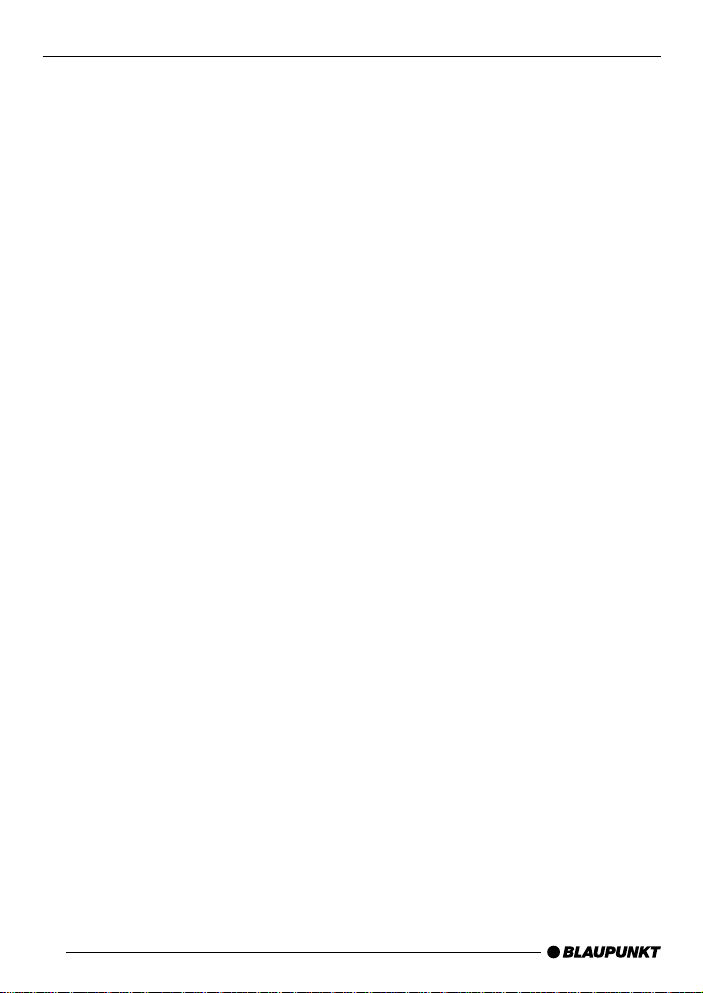
Open here
Ouvrir s.v .p.
Por favor, abrir
Favor abrir
2
Page 3

ENGLISH
FRANÇAIS
ESPAÑOL
3
2
1
12
11
4
10
6
5
PORTUGUÊS
9
8
7
3
Page 4
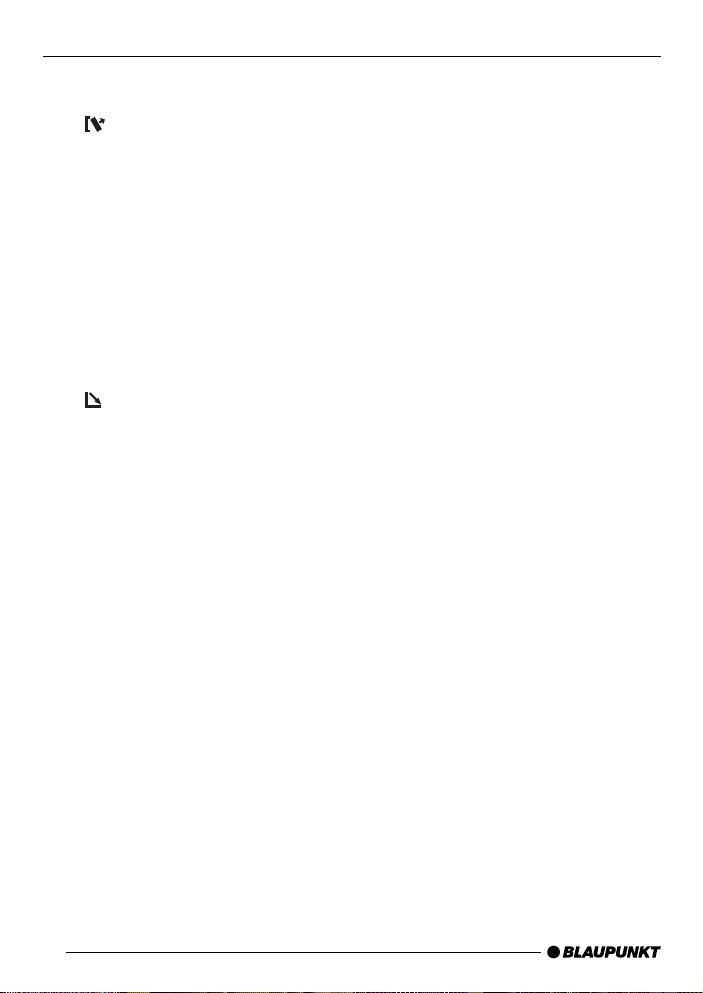
CONTROLS
1 Button, to switch the unit on/off,
adjust the volume
2
3 NEXT button to display the other
4 Softkeys: the function of the soft-
5 DEQ+ button, to open the equal-
6
7 Joystick
8 MENU button, to open the basic
Button, to unlock the removable control panel (release panel)
pages in a menu and to switch
to a different memory bank in radio mode
keys depends on the current display content
izer menu
button, to open the flip-re-
lease control panel
settings menu
9 AUDIO button, to adjust the
bass, treble, balance, fader and
loudness (short press) and operate the volume mute feature
(long press)
: Display
; SOURCE button to start CD
playback / CD-changer playback
or Compact Drive MP3 (only if
connected)
or
To play an external audio source
(only if connected)
< TUNER button, to activate radio
mode and open the radio functions menu (only possible in radio mode)
4
Page 5
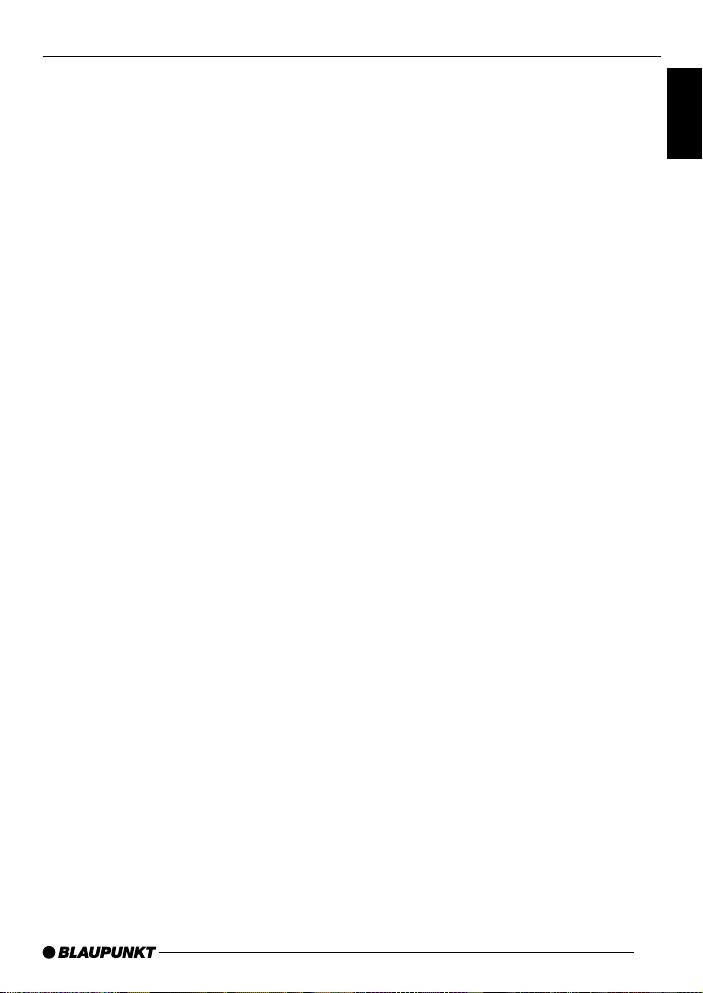
CONTENTS
Notes and accessories ............ 6
Road and traffic safety ..................... 6
Safety information............................ 6
Installation ....................................... 6
Accessories .................................... 6
Removable control panel ......... 7
Switching on/off ...................... 8
Adjusting the volume ............... 9
Sound and volume
distribution settings ............... 11
Adjusting the bass ......................... 11
Adjusting the treble ....................... 11
X-BASS ........................................ 11
Adjusting the right/left volume
distribution (balance) ..................... 11
Adjusting the front/back volume
distribution (fader) ......................... 12
Adjusting the display.............. 12
Adjusting the viewing angle ........... 12
Adjusting the display brightness..... 12
Setting the button illumination
colour............................................ 13
Setting the level display ................. 13
Radio mode ............................ 14
Setting the tuner ............................ 14
Switching to radio mode ................ 14
RDS function................................. 14
Selecting the waveband /
memory bank................................. 15
Tuning into a station ....................... 15
Setting the sensitivity of station
seek tuning.................................... 16
Storing stations ............................. 16
Storing stations automatically
(Travelstore) .................................. 16
Listening to stored stations ............ 16
Programme type (PTY) .................. 17
Optimising radio reception............. 18
Setting the radiotext display ........... 18
CD mode ................................ 19
Switching to CD mode and
inserting a CD ............................... 19
Removing a CD ............................. 19
Selecting tracks ............................ 19
Fast searching (audible) ................ 20
Random track play (MIX) ............... 20
Repeating tracks (REPEAT) ........... 20
Displaying CD text ......................... 20
Setting scrolling text ...................... 20
CD changer mode (optional) . 21
Switching to CD changer mode..... 21
Selecting CDs ............................... 21
Selecting tracks ............................ 21
Fast searching (audible) ................ 21
Repeating individual tracks or
whole CDs (REPEAT).................... 22
Random track play (MIX) ............... 22
Naming CDs ................................. 22
CLOCK - Time ........................ 24
Equalizer ................................ 24
Preamplifier............................ 28
External audio sources .......... 28
Specifications ........................ 29
Installation instructions ........ 111
ENGLISH
FRANÇAIS
ESPAÑOL
PORTUGUÊS
5
Page 6
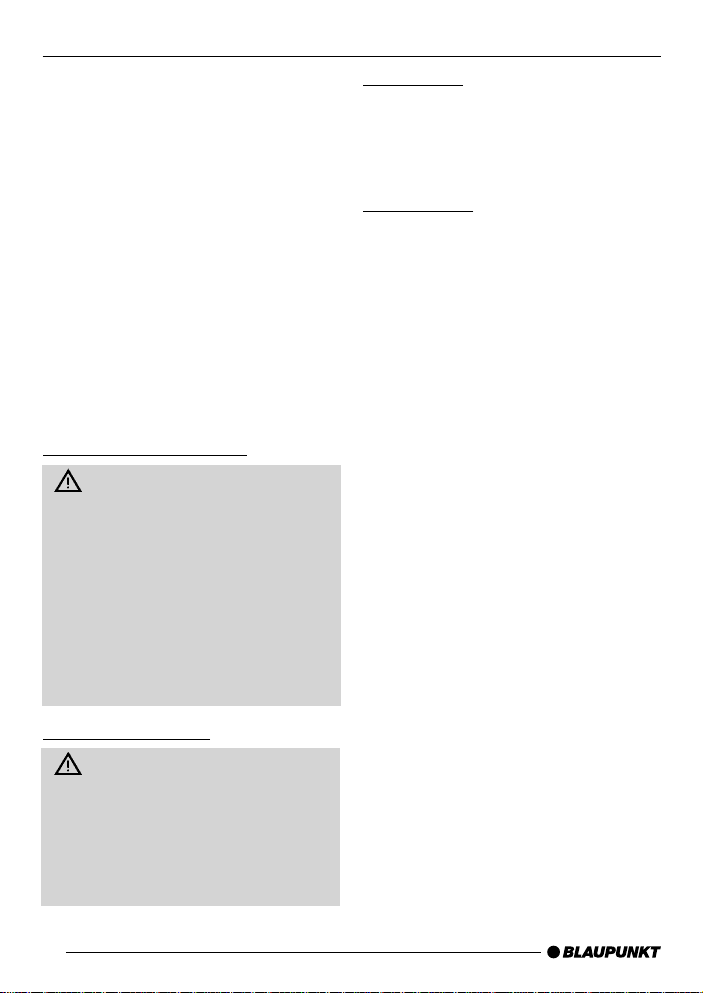
NOTES AND ACCESSORIES
Notes and accessories
Thank you for deciding to use a Blaupunkt product. We hope you enjoy using this new piece of equipment.
Please read these operating instructions before using the equipment for
the first time.
The Blaupunkt editors are constantly
working on making the operating instructions clearer and easier to understand. However, if you still have any
questions on how to operate the equipment, please contact your dealer or the
telephone hotline for your country . You
will find the telephone numbers printed
at the back of this booklet.
Road and traffic safety
Road and traf fic safety have absolute priority . Only operate your car
radio if the road and traffic conditions
allow you to do so. Familiarise yourself with the device before setting off
on your journey.
You should always be able to hear
police, fire and ambulance sirens
from afar. For this reason, set the
volume of whatever you are listening to at a reasonable level.
Safety information
The car radio and the device's
control panel (flip-release panel) heat
up during use. Therefore, when removing the flip-release panel, only
hold it by its non-metallic surfaces.
Allow the car radio to cool down first
if you want to uninstall the whole unit.
Installation
If you want to install your car radio yourself, please read the installation and
connection instructions that follow these
operating instructions.
Accessories
Only use accessories approved by Blaupunkt.
Remote control
The RC 08, RC 10 or RC10H remote
controls (available as optional accessories) allow you to safely and conveniently access the main functions of your car
radio.
Amplifier
All Blaupunkt amplifiers can be used.
Calibration microphone
You can use the calibration microphone
(available as an accessory) for the
equalizer’s automatic sound calibration
feature.
CD changer
The following CD changers can be obtained from accessory retailers for connection with this device: CDC A02, CDC
A 08, CDC A 072 und IDC A 09.
You can also connect the CDC A 071
CD-changer by using an adapter cable
(Blaupunkt no.: 7 607 889 093).
6
Page 7
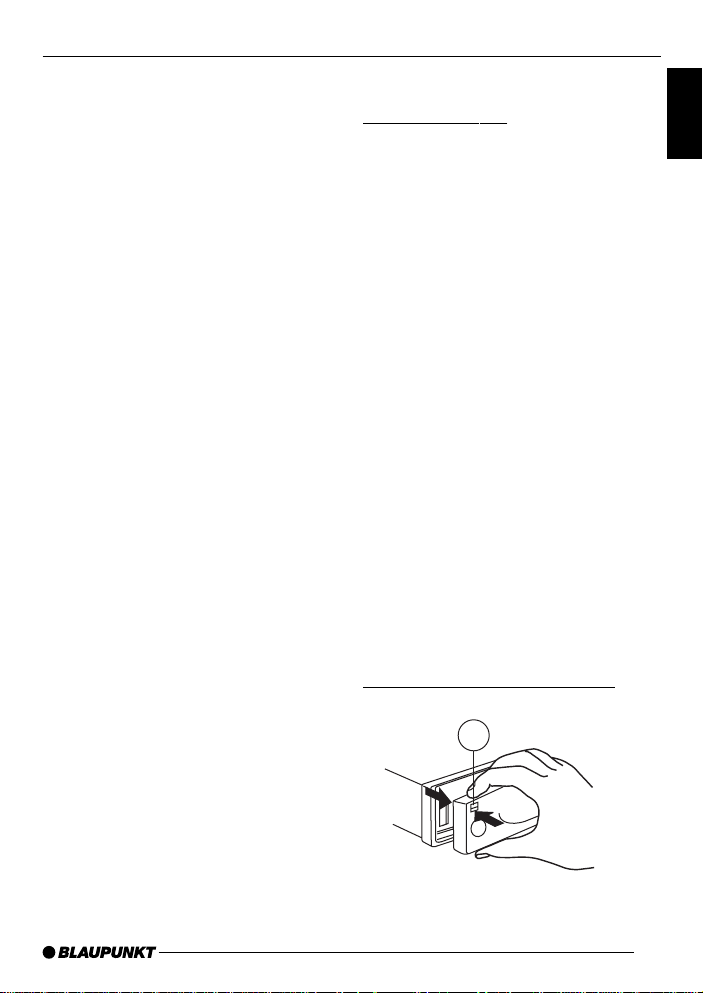
NOTES AND ACCESSORIES
THEFT PROTECTION
Compact Drive MP3
As an alternative to a CD changer, you
can connect a Compact Drive MP3 to
access MP3 music tracks. If you connect a Compact Drive MP3, you will first
need to use a computer to store the MP3
music tracks on the Microdrive(tm) hard
disk inside the Compact Drive MP3.
Then, when the Compact Drive MP3 is
connected to the car radio, you can play
the tracks like normal CD music tracks.
The Compact Drive MP3 is operated in
the same way as a CD changer. Most
of the CD changer functions can also
be used with the Compact Drive MP3.
Removable control panel
Theft protection
As a way of protecting your car radio
against theft, the unit is equipped with
a removable control panel (flip-release
panel). Without this control panel, the
car radio is worthless to a thief.
Protect your equipment against theft by
taking the control panel with you every
time you leave your vehicle. Do not
leave the control panel in your vehicle not even in a hiding place.
The control panel has been designed
to be easy to use.
Note:
● Never drop the control panel.
● Never expose the control panel to
direct sunlight or other heat sources.
● Store the control panel in the sup-
plied case.
● Avoid making direct skin contact
with the control panel’s contacts. If
necessary, clean the contacts with
a lint-free cloth soaked in alcohol.
ENGLISH
FRANÇAIS
ESPAÑOL
PORTUGUÊS
Detaching the control panel
2
7
Page 8
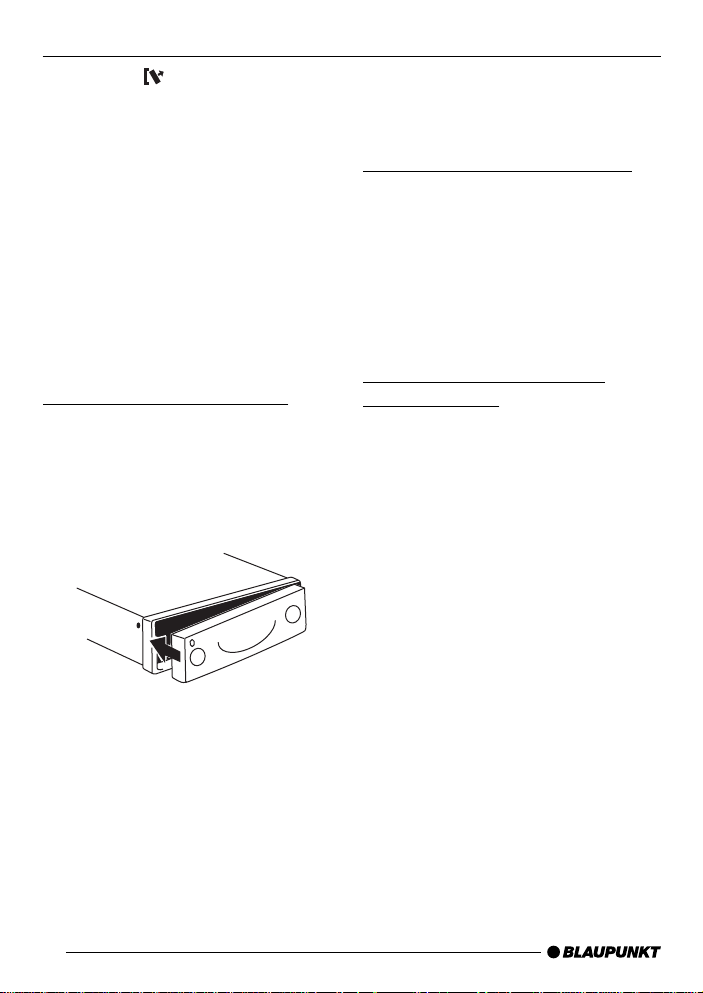
THEFT PROTECTION
SWITCHING ON/OFF
➮ Press the button 2.
The control panel latch mechanism
opens.
➮ First, pull the control panel straight
off the unit and then out towards
the left. (For further details, read
the safety information in the “Notes
and accessories” chapter)!
● The unit switches off after the con-
trol panel is removed.
● All the current settings are saved.
● Any CD already inserted in the unit
remains there.
Attaching the control panel
➮ Slide the control panel from left to
right into the unit’s guide.
➮ Press the left-hand edge of the
control panel into the unit until it
clicks into place.
Note:
● When attaching the control panel,
make sure you do not press the
display.
If the device was still switched on when
you removed the control panel, it will
automatically switch on again with the
last settings activated when the panel
is replaced.
Switching on/off
There are various ways of switching the
unit on/off.
Switching on/off using button
➮ To switch the unit on, press button
1 until you feel the latch open and
the button pushes out.
The unit switches on.
➮ To switch the unit off, press button
1 until you feel it click into place.
The unit switches off.
Switching on/off using the
vehicle ignition
If the device is correctly connected to
the vehicle’s ignition and the unit was
not switched off using button 1, it will
switch on/off simultaneously with the
ignition.
You can switch the unit on even if the
ignition is off.
➮ To do so, press button 1 so that
you feel it unlatch and push out.
Note:
To protect the vehicle battery, the unit
will switch off automatically after one
hour if the ignition is off.
1
8
Page 9

ADJUSTING THE VOLUME
Adjusting the volume
The volume can be adjusted in stages
from 0 (off) to 50 (maximum).
➮ To increase the volume, turn the
volume control 1 to the right.
➮ To decrease the volume, turn the
volume control 1 to the left.
Setting the power-on volume
You can set the unit’s default power-on
volume.
➮ Press the MENU button 8.
➮ Press the softkey 4 assigned to
the “VOL” display item.
➮ Press the softkey 4 assigned to
the “ON” display item.
➮ Set the required volume using the
volume control 1.
➮ Press the joystick OK 7 or the
MENU button 8 to close the
menu.
The settings are saved.
Note:
To avoid damage to your hearing, the
power-on volume is limited to a value
of “40”.
Activating mute
This feature allows you to instantaneously reduce the volume (mute).
➮ Press the AUDIO button 9 for
longer than two seconds
“MUTE” appears in the display.
Cancelling mute
➮ Briefly press the AUDIO button 9.
or
➮ turn the volume control 1.
Telephone audio / navigation
audio
If your car radio is connected to a mobile telephone or a navigation system,
the unit’s volume will be muted as soon
as you “pick up” the telephone or as
soon as a navigation announcement is
made. The caller or voice output will
then be heard over the car radio loudspeakers. In order for this to work, the
mobile telephone or navigation system
must be connected to the car radio in
the manner described in the installation
instructions.
You can find out from your Blaupunkt
dealer which navigation systems can be
used with your car radio.
You can set the volume level at which
telephone calls and the navigation voice
output will be heard.
➮ Press the MENU button 8.
➮ Press the softkey 4 assigned to
the “VOL” display item.
ENGLISH
FRANÇAIS
ESPAÑOL
PORTUGUÊS
9
Page 10
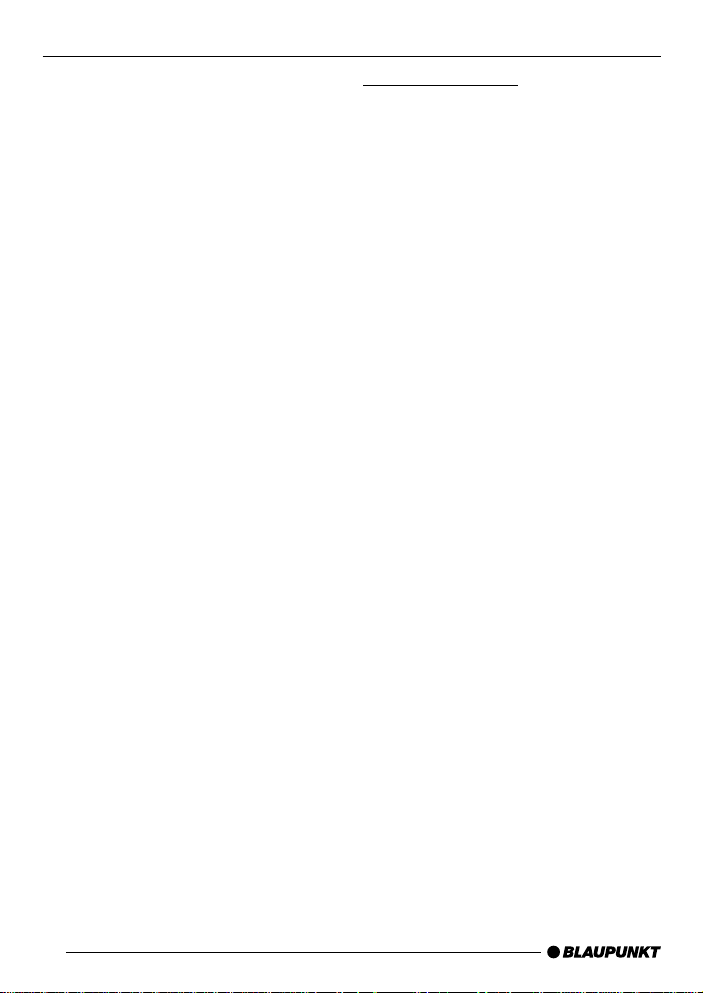
ADJUSTING THE VOLUME
➮ Press the softkey 4 that is as-
signed to the “TEL” display item for
the telephone volume or “NAVI”
display item for the voice output.
➮ Set the required volume using the
volume control 1.
➮ Press the joystick OK 7 or the
MENU button 8 to close the
menu.
The settings are saved.
Note:
You can also adjust the volume during
the telephone call using the volume control 1.
Automatic sound
This feature automatically adjusts the
volume of the car radio to suit the speed
at which the vehicle is travelling. In order for this to work, your car radio must
be connected in the manner described
in the installation instructions.
The automatic volume boost can be set
to six levels (0-5). “0” means no boost
and “5” means maximum boost.
➮ Press the MENU button 8.
➮ Press the softkey 4 assigned to
the “VOL” display item.
➮ Press the softkey 4 assigned to
the “AUTO” display item.
➮ Set the boost level using the joy-
stick 7.
➮ Press the joystick OK 7 or the
MENU button 8 to close the
menu.
The settings are saved.
Note:
The optimum setting for the speed-related sound adjustment feature depends on how noise levels develop in
your particular vehicle. Y ou will need to
test various settings in order to find out
which is best suited to your vehicle.
10
Page 11
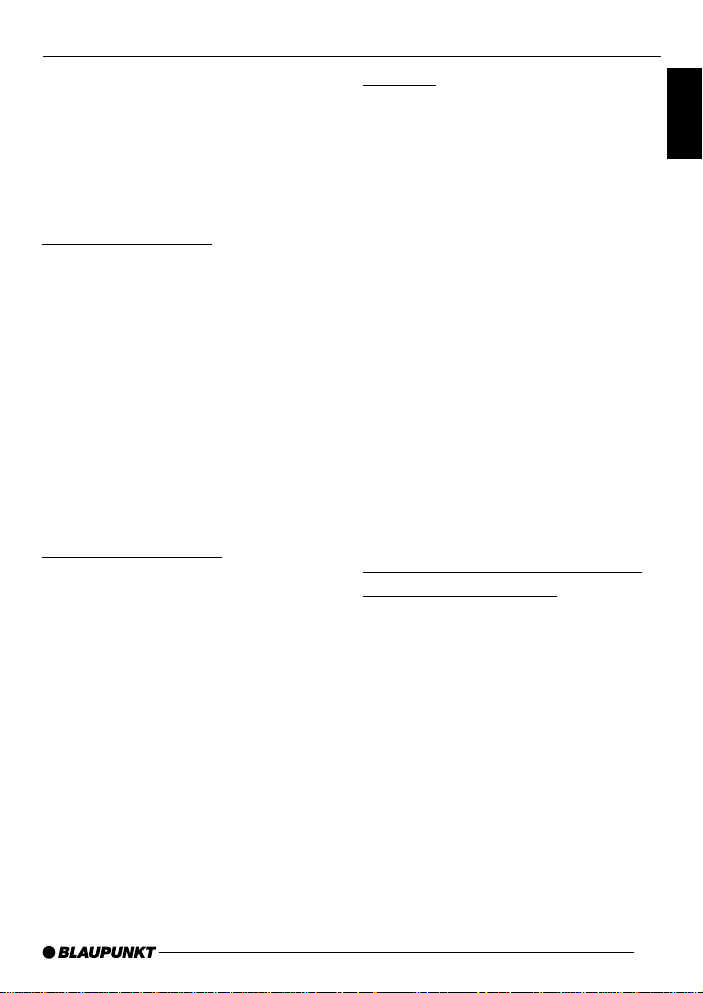
SOUND AND VOLUME DISTRIBUTION SETTINGS
Sound and volume
distribution settings
Note:
You can adjust the bass, treble and XBASS individually for each audio
source.
Adjusting the bass
➮ Press the AUDIO button 9.
“AUDIO 1” appears in the display.
➮ Press the softkey 4 assigned to
the “BASS” display item.
➮ Move the joystick 7 up or right to
boost the bass or move it down or
left to reduce the bass.
When you have finished making your
changes,
➮ press the joystick OK 7 or the
AUDIO button 9.
Adjusting the treble
➮ Press the AUDIO button 9.
“AUDIO 1” appears in the display.
➮ Press the softkey 4 assigned to
the “TREB” display item.
➮ Move the joystick 7 up or right to
boost the treble or move it down or
left to reduce the treble.
When you have finished making your
changes,
➮ press the joystick OK 7 or the
AUDIO button 9.
X-BASS
The X-BASS feature can be used to
aurally compensate the bass at low volume levels. The X-BASS boost can be
set in steps ranging from 0 (off) to 6
(max). If X-BASS is activated, the configured X-BASS boost level will be display alongside the X-BASS symbol in
the display .
➮ Press the AUDIO button 9.
“AUDIO 1” appears in the display.
➮ Press the softkey 4 assigned to
the “X-BASS” display item.
➮ Move the joystick 7 up or right to
boost the X-BASS or move it down
or left to reduce the X-BASS.
When you have finished making your
changes,
➮ press the joystick OK 7 or the
AUDIO button 9.
Adjusting the right/left volume
distribution (balance)
➮ To adjust the balance, press the
AUDIO button 9.
“AUDIO 1” appears in the display.
➮ Press the softkey 4 assigned to
the “BAL” display item.
➮ Move the joystick 7 up/right or
down/left to adjust the right/left volume distribution.
When you have finished making your
changes,
➮ press the joystick OK 7 or the
AUDIO button 9.
ENGLISH
FRANÇAIS
ESPAÑOL
PORTUGUÊS
11
Page 12
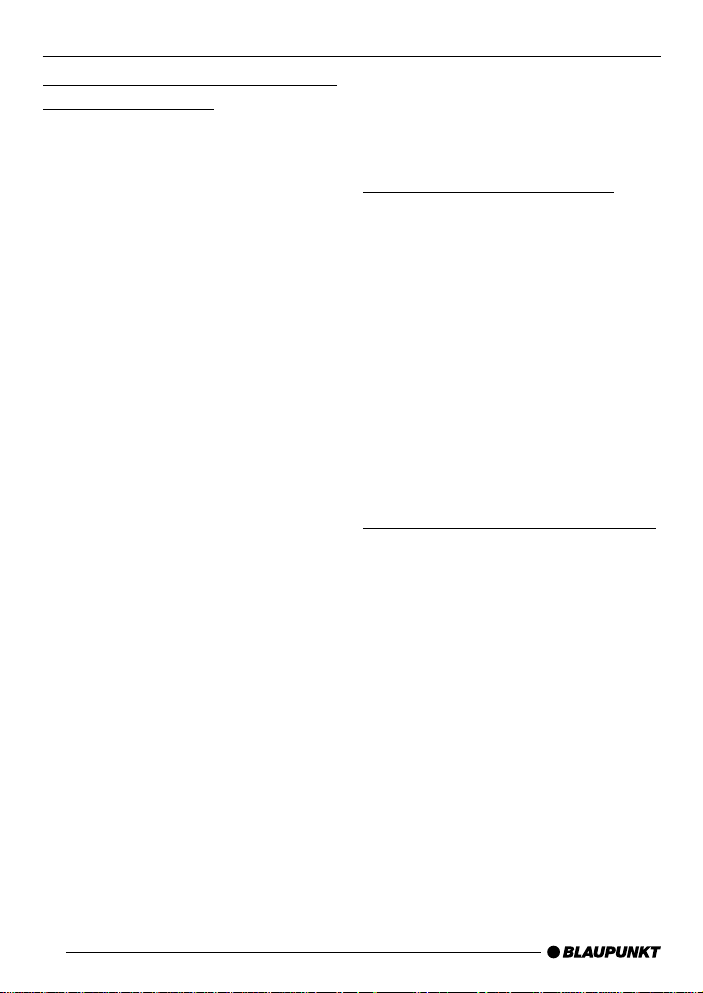
VOLUME DISTRIBUTION ADJUSTING THE DISPLAY
Adjusting the front/back volume
distribution (fader)
➮ To adjust the fader , press the AU-
DIO button 9.
“AUDIO 1” appears in the display.
➮ Press the softkey 4 assigned to
the “FADE” display item.
➮ Move the joystick 7 up/right or
down/left to adjust the front/back
volume distribution.
When you have finished making your
changes,
➮ press the joystick OK 7 or the
AUDIO button 9.
Adjusting the display
You can adjust the display to suit the
installation position in your vehicle and
your own preferences.
Adjusting the viewing angle
➮ Press the MENU button 8.
➮ Press the softkey 4 assigned to
the “DISP” display item.
➮ Press the softkey 4 assigned to
the “ANGL” display item.
➮ Move the joystick 7 up/right or
down/left to adjust the viewing angle.
➮ Press the joystick OK 7 or the
MENU button 8 to close the
menu.
The settings are saved.
Adjusting the display brightness
If your car radio has been connected
as described in the installation instructions, the display brightness will switch
over when the headlights are turned on/
off. The display brightness can be adjusted separately for night and day in
steps ranging from 1-6. We recommend
setting “6”.
Daytime display brightness
➮ Press the MENU button 8.
➮ Press the softkey 4 assigned to
the “DISP” display item.
➮ Press the softkey 4 assigned to
the “DAY” display item.
12
Page 13

ADJUSTING THE DISPLAY
➮ Move the joystick 7 up/right or
down/left to adjust the brightness.
➮ Press the joystick OK 7 or the
MENU button 8 to close the
menu.
The settings are saved.
Night-time display brightness
➮ Press the MENU button 8.
➮ Press the softkey 4 assigned to
the “DISP” display item.
➮ Press the softkey 4 assigned to
the “NGHT” display item.
➮ Move the joystick 7 up/right or
down/left to adjust the brightness.
➮ Press the joystick OK 7 or the
MENU button 8 to close the
menu.
The settings are saved.
Setting the button illumination
colour
The colour of the device’s button illumination can be adjusted (only the softkey colours can be changed on the Miami CD72). Choose between “COLOR
1” or “COLOR 2”.
➮ Press the MENU button 8.
➮ Press the softkey 4 assigned to
the “DISP” display item.
➮ Keep pressing the softkey 4 as-
signed to the “KEYS” display item
until the required colour (“COLOR
1” or “COLOR 2”) appears in the
display.
➮ Press the joystick OK 7 or the
MENU button 8 to close the
menu.
The settings are saved.
Setting the level display
The level display briefly provides a symbolic display of the volume, the sound
control settings and the equalizer settings whilst you are making your changes.
When you are not changing any settings, the level display can display the
car radio’s output level. You can also
switch off the level display and have the
current volume level displayed continuously .
Switching the level display on/off
➮ Press the MENU button 8.
➮ Press the softkey 4 assigned to
the “DISP” display item.
➮ Keep pressing the softkey 4 as-
signed to the “EQ” display item until the required setting “EQ DISP
OFF” or “EQ DISP ON” appears.
➮ Press the joystick OK 7 or the
MENU button 8 to close the
menu.
The settings are saved.
ENGLISH
FRANÇAIS
ESPAÑOL
PORTUGUÊS
13
Page 14

RADIO MODE
Radio mode
Setting the tuner
To ensure that the tuner works properly, the device must be configured for
your region. You can choose between
Europe and the USA. By default, the
tuner is set to the region in which the
device was sold. If you experience problems with radio reception, please check
these settings.
➮ Press the MENU button 8.
➮ Press the softkey 4 assigned to
the “SETP” display item.
➮ Press the softkey 4 assigned to
the “AREA” display item.
➮ Press the softkey 4 assigned to
the display item of the region that
you require: “EURO” or “USA”.
➮ Press the joystick OK 7 or the
MENU button 8 to close the
menu.
The settings are saved.
Switching to radio mode
If the device is in CD mode, cassette
mode, Multi-Media Card (MMC) mode
(depending on the car radio’s equipment) or CD changer/Compact Drive
MP3 mode,
➮ press the TUNER button <.
The main radio menu for tuning into a
station is displayed. The radio mode
functions are controlled in the radio functions menu. You can open the radio
functions menu by pressing the TUN-
ER button < in radio mode again. If
you are in any other mode, you can
open the radio functions menu by pressing the MENU button 8 followed by the
softkey 4 that is assigned to the
“TUNE” display item.
RDS function
This unit is equipped with an RDS radio
receiver. Some of the receivable FM
stations transmit a signal that not only
carries the programme but also additional information such as the station
name and programme type (PTY). The
station name appears in the display if
the radio can received it and the RDS
function is activated. Y ou can optionally
display the programme type. For further
details, please read the section entitled
“Programme type (PTY)”.
Switching the RDS function on/off
To use the RDS function,
➮ press the TUNER button < in ra-
dio mode.
The radio functions menu appears in the
display.
➮ Press the softkey 4 assigned to
the “RDS” display item.
“RDS ON” or “RDS OFF” appears briefly
in the display.
14
Page 15

RADIO MODE
To return to the main radio menu,
➮ press the TUNER button < or the
joystick OK 7. The settings are
saved.
Selecting the waveband /
memory bank
This unit can receive programmes
broadcast over the FM and AM wavebands. There are four memory banks
(FM1, FM2, FM3 and FMT) for the FM
waveband and three memory banks
(AM1, AM2 and AMT) for the AM waveband. Six stations can be stored in each
memory bank.
Selecting the waveband
To select the FM or AM waveband,
➮ press the TUNER button < in ra-
dio mode.
The radio functions menu appears in the
display.
➮ Press the softkey 4 assigned to
the “BAND” display item.
➮ Press the softkey 4 assigned to
the “FM” display item for the FM
waveband.
➮ Press the softkey 4 assigned to
the “AM” display item for the AM
waveband.
The main radio menu for the selected
waveband appears.
Selecting the memory bank
To switch between the FM memory
banks (FM1, FM2, FM3 and FMT) or
AM memory banks (AM1, AM2 and
AMT),
➮ select the required FM or AM
waveband.
➮ Repeatedly press the NEXT button
3 until the required memory bank
appears in the display .
The memory banks are accessed in the
following order: FM1, FM2, FM3, FMT
or AM1, AM2, AMT .
Tuning into a station
There are various ways of tuning into a
station.
Automatic seek tuning
➮ Move the joystick 7 down or up.
The unit tunes into the next receivable
station.
Tuning into stations manually
You can also tune into stations manually .
➮ Move the joystick 7 left or right.
Note:
You can only tune into stations manually on the FM waveband if the RDS function is deactivated.
ENGLISH
FRANÇAIS
ESPAÑOL
PORTUGUÊS
15
Page 16

RADIO MODE
Setting the sensitivity of station
seek tuning
You can choose whether to only tune
into stations with a strong reception or
to also tune into those with a weak reception.
➮ press the TUNER button < in ra-
dio mode.
The radio functions menu appears in the
display.
➮ Press the NEXT button 3.
➮ Press the softkey 4 assigned to
the “SENS” display item.
The display shows the currently set sensitivity level. “SENS 6” is the highest
sensitivity setting and means the tuner
can receive distant stations. “SENS 1”
is the lowest setting.
➮ Move the joystick 7 up/right or
down/left to adjust the sensitivity .
➮ Press the joystick OK 7 or the
MENU button 8 to close the
menu.
The settings are saved.
Storing stations
Storing stations manually
➮ Select the required memory bank.
➮ Tune into the required station as
described in the section entitled
“Tuning into a station”.
➮ Press one of the six softkeys for
longer than two seconds to store
the station to that softkey .
Storing stations automatically
(Travelstore)
You can automatically store the six stations with the strongest reception in the
region. The stations are stored in the
FMT or AMT memory bank.
Note:
Any stations that were previously stored
in this memory bank are deleted in the
process.
Starting the Travelstore function
➮ press the TUNER button < in ra-
dio mode.
The radio functions menu appears in the
display.
➮ Press the softkey 4 assigned to
the “TS” display item.
The station storing procedure begins.
“T-STORE” appears in the display. Af-
ter the process is completed, the station stored in location 1 of the FMT or
AMT memory bank will be played.
Listening to stored stations
➮ Select the memory bank or wave-
band.
➮ Press the softkey 4 that is as-
signed to the name or frequency of
the station that you want to listen
to.
16
Page 17

RADIO MODE
Programme type (PTY)
Besides transmitting the station name,
some FM stations also provide information on the type of programme that they
are broadcasting. Y our radio can receive
and display this information. For example, the programme types can be:
CUL TURE TRA VEL JAZZ
SPORT NEWS POP
ROCK CLASSICS
Using the PTY function, you can direct-
ly select stations of a particular programme type.
Activating PTY
To use the PTY function,
➮ press the TUNER button < in ra-
dio mode.
The radio functions menu appears in the
display.
➮ Press the softkey 4 assigned to
the “PTY” display item.
When PTY is activated, the display
shows the current programme type. The
programme types are displayed alongside the softkeys 4.
Cancelling PTY
To cancel the PTY function,
➮ Whilst the programme types are
being displayed, press the softkey
4 assigned to the “OFF” display
item.
Selecting a programme type and
starting seek tuning
The PTY menu is made up of several
pages on which the known programme
types are displayed. T o browse through
the PTY menu’s pages,
➮ repeatedly press the NEXT button
3 until the required programme
type appears alongside one of the
softkeys.
➮ Press the softkey 4 assigned to
the required programme type.
➮ Move the joystick 7 up/right or
down/left to start seek tuning.
The next receivable station corresponding to your selected programme type will
then be tuned into. If no station is found
that corresponds to the selected programme type, you will hear a beep and
“NO PTY” appears briefly in the display .
The radio will then retune to the station
that was received last.
Note:
If you want to switch back to the programme types display ,
➮ briefly move the joystick 7 in any
direction.
ENGLISH
FRANÇAIS
ESPAÑOL
PORTUGUÊS
17
Page 18

RADIO MODE
Optimising radio reception
Treble reduction feature during
interference (HICUT)
The HICUT function improves the sound
during poor radio reception. If interference occurs, the treble is automatically
reduced thus reducing the interference
level.
Activating HICUT
➮ press the TUNER button < in ra-
dio mode.
The first page of the radio functions
menu is displayed.
➮ Press the NEXT button 3.
➮ Press the softkey 4 assigned to
the “HCUT” display item.
➮ Move the joystick 7 up/right or
down/left to adjust the HiCut.
“HICUT 0” equates to the lowest reduction of the interference level, “HICUT 3”
is the highest reduction.
➮ Press the joystick OK 7 or the
MENU button 8 to close the
menu.
The settings are saved.
Setting the radiotext display
Some stations use the RDS signal to
broadcast scrolling texts known as radiotexts. Y ou can allow radiotexts to be
displayed or you can block them.
➮ press the TUNER button < in ra-
dio mode.
The radio functions menu appears in the
display.
➮ Press the NEXT button 3.
The “second page” of the radio functions menu is displayed.
➮ Press the softkey 4 assigned to
the “RTXT” display item.
“RTXT ON” or “RTXT OFF” appears
briefly in the display .
➮ Press the TUNER button < or the
joystick OK 7. The settings are
saved.
18
Page 19

CD MODE
CD mode
You can use this unit to play standard
CDs with a diameter of 12 cm.
CD-Rs (CDs that you have “burned”
yourself) and CD-RWs can generally
also be played. Due to the varying quality of CDs, Blaupunkt cannot guarantee that this will work properly .
To ensure the system functions properly , only use CDs labelled with the compact disc logo. Problems might be experienced when trying to play copy-protected CDs. Blaupunkt cannot guarantee the proper functioning of copy-protected CDs!
Risk of severe damage to the
CD drive!
CD singles with a diameter of 8 cm
and non-circular contoured CDs
(shape CDs) must not be used.
We accept no liability for any damage to the CD drive that may occur
as a result of the use of unsuitable
CDs.
Switching to CD mode and
inserting a CD
● If there is no CD inserted in the unit
yet,
➮ press the button 6.
The control panel opens out towards
you.
➮ Insert the CD with the printed side
uppermost into the CD compartment.
The CD is drawn into the drive.
You must not hinder or assist the drive
as it draws in the CD.
The control panel closes automatically .
The CD menu appears and CD play-
back begins.
● If a CD is already inserted in the
unit,
➮ keep pressing the SOURCE button
; until CD mode is displayed.
The CD menu appears and playback
begins from the point at which it was
last interrupted.
Removing a CD
➮ press the button 6.
The control panel opens out towards
you and the CD is ejected.
➮ Carefully remove the CD.
➮ Press the button 6.
The control panel closes.
Selecting tracks
➮ Move the joystick 7 in one direc-
tion (up and right for the next track
or down and left for the previous
track) until the number of the required track appears in the display .
If you press the joystick 7 downwards
once or to the left once, the current track
will be played again from the beginning.
ENGLISH
FRANÇAIS
ESPAÑOL
PORTUGUÊS
19
Page 20

CD MODE
Fast searching (audible)
To fast search backwards or forwards,
➮ Press and hold the joystick 7 in
one direction (up and right for the
next track or down and left for the
previous track) until fast searching
backwards/forwards begins.
Random track play (MIX)
➮ Press the softkey 4 assigned to
the “MIX” display item.
“MIX ON” appears briefly in the display .
The next track to be played will be
picked at random.
Cancelling MIX
➮ Press the softkey 4 assigned to
the “MIX” display item again.
“MIX OFF” appears briefly in the display.
Repeating tracks (REPEAT)
➮ Press the softkey 4 assigned to
the “RPT” display item.
“REPEA T ON” appears briefly in the display. The track is repeated until you
deactivate RPT.
Cancelling REPEAT
➮ Press the softkey 4 assigned to
the “RPT” display item again.
“REPEAT OFF” appears briefly in the
display. Normal playback is then resumed.
Displaying CD text
Some CDs include CD text. The CD text
may contain the names of the artist, the
album and track.
You can allow the CD text to be displayed as scrolling text every time you
switch to another track. After the whole
CD text has been shown once, the
name of the track is displayed. If the
inserted CD does not contain any CD
text, “NO TEXT” will briefly appear in
the display if the CD text feature is activated.
Activating CD text
➮ Press the softkey 4 assigned to
the “TAG” display item.
Deactivating CD text
➮ Press the softkey 4 assigned to
the “TAG” display item again.
Setting scrolling text
You can display the contents of the main
display area as scrolling text.
Activating CD scrolling text
➮ Press the softkey 4 assigned to
the “SCRL” display item.
“SCROLL ON” appears briefly in the
display.
Deactivating CD scrolling text
➮ Press the softkey 4 assigned to
the “SCRL” display item again.
“SCROLL OFF” appears briefly in the
display.
20
Page 21

CD CHANGER MODE
CD changer mode
(optional)
To find out which CD changers / Compact Drive can be used with this unit,
please refer to the "Accessories" chapter in these instructions or contact your
Blaupunkt dealer.
Note:
Information on handling CDs, inserting
CDs and operating the CD changer can
be found in the operating instructions
supplied with your CD changer.
Information on using the Compact Drive
MP3 and recording music tracks onto it
can be found in the operating instructions supplied with the Compact Drive
MP3.
Switching to CD changer mode
➮ Keep pressing the SOURCE but-
ton ; until CD changer mode is
displayed.
Playback continues from the point at
which it was last interrupted. If the magazine was removed from the CD changer and then replaced, the CD magazine
will first be scanned, and playback will
begin from the first track on the first CD
that the CD changer detects.
Selecting CDs
To move up or down to another CD,
➮ press the softkey 4 assigned to
the display item of the CD (CD1 –
CD10) that you require. To do so,
you might need to switch to the
“second page” of the main CDchanger menu using the NEXT but-
ton 3.
or
➮ keep pressing the joystick 7 up or
down until the number of the required CD appears in the display .
Selecting tracks
To move down or up to another track
on the current CD,
➮ repeatedly press the joystick 7 to
the left or right until the number of
the required track appears in the
display.
If you press the joystick 7 once to the
left, the current track will be played again
from the beginning.
Fast searching (audible)
To fast search backwards or forwards,
➮ press and hold the joystick 7 to
the left or right until fast searching
backwards / forwards begins.
ENGLISH
FRANÇAIS
ESPAÑOL
PORTUGUÊS
21
Page 22

CD CHANGER MODE
Repeating individual tracks or
whole CDs (REPEAT)
➮ Press the MENU button 8.
➮ Press the softkey 4 assigned to
the “CDC” display item.
The CD changer functions menu opens.
➮ Press the softkey 4 assigned to
the “RPT” display item.
“RPT TRCK” appears briefly in the display.
To repeat the whole CD,
➮ press the softkey 4 assigned to
the “RPT” display item again.
“RPT CD” appears briefly in the display .
Cancelling REPEAT
To stop the current track or current CD
from being repeated,
➮ keep pressing the softkey 4 that
is assigned to the “RPT” display
item until “RPT OFF” appears briefly in the display .
Random track play (MIX)
To play the tracks on the current CD in
random order,
➮ Press the MENU button 8.
➮ Press the softkey 4 assigned to
the “CDC” display item.
The CD changer functions menu opens.
➮ Press the softkey 4 assigned to
the “MIX” display item.
“MIX CD” appears in the display.
To play the all the tracks on all inserted
CDs in random order,
➮ press the softkey 4 assigned to
the “MIX” display item again.
“MIX ALL” appears in the display.
Note:
In the case of the CDC A 08 and the
IDC A 09, all the CDs and all the tracks
in the changer are picked randomly. In
the case of any other changer, all the
tracks on one CD are played randomly
first before the next CD in the changer
is played.
Cancelling MIX
To cancel MIX,
➮ keep pressing the softkey 4 that
is assigned to the “MIX” display
item until “MIX OFF” appears briefly in the display .
Naming CDs
The car radio allows you to assign
names for up to 99 CDs (not with the
Compact Drive MP3) so that you can
recognise them more easily . The names
can be a maximum of eight characters
long.
If you try assigning more than 99 names,
“FULL” will appear in the display.
Entering / editing CD names
➮ Listen to the CD that you want to
name.
➮ Press the MENU button 8.
➮ Press the softkey 4 assigned to
the “CDC” display item.
The CD changer functions menu opens.
22
Page 23

CD CHANGER MODE
➮ Press the softkey 4 assigned to
the “NAME” display item.
You will now enter edit mode. If your
chosen CD does not have a name yet,
eight underscores will appear in the display . The current input position flashes.
➮ Move the joystick 7 up or down to
select the character you want. If
you want an empty space, simply
select the underscore.
➮ Move the joystick 7 to the left or
right to change the input position.
➮ To save a name, press the softkey
4 assigned to the “NAME” display
item.
Deleting a CD name
➮ Listen to the CD whose name you
want to delete.
➮ Press the MENU button 8.
➮ Press the softkey 4 assigned to
the “CDC” display item.
➮ Press the softkey 4 assigned to
the “NAME” display item.
You will now enter edit mode. The name
of the CD appears in the display and
the current input position flashes.
➮ Move the joystick 7 up or down to
select the underscore character.
➮ Move the joystick 7 to the left or
right to change the input position.
➮ Insert an underscore at every input
position.
➮ Press the softkey 4 assigned to
the “NAME” display item.
The CD name will be deleted.
Deleting all CD names
You can delete all the CD names stored
in the unit.
➮ To delete all the CD names, press
the MENU button 8.
➮ Press the softkey 4 assigned to
the “CDC” display item.
➮ Press the softkey 4 assigned to
the “CLR” display item.
“CDC CLEAR” appears in the display.
The process can take up to 45 seconds
depending on how many CD names
have been stored.
Note:
This function is not available for the
Compact Drive MP3. If you use this
function with the Compact Drive MP3,
“CDC CLEAR” is displayed for 45 seconds. You will not be able operate the
unit whilst this is happening.
ENGLISH
FRANÇAIS
ESPAÑOL
PORTUGUÊS
23
Page 24

CLOCK - TIME
EQUALIZER
CLOCK - Time
Setting the clock
➮ To set the time, press the MENU
button 8.
➮ Press the softkey 4 assigned to
the “VARI” display item.
➮ Press the softkey 4 assigned to
the “CSET” display item.
The “CLOCK SET” menu appears.
➮ Press the softkey 4 assigned to
the “HOUR” display item.
The hours flash on and off.
➮ Adjust the hours using the joystick
7.
To adjust the minutes,
➮ press the softkey 4 assigned to
the “MIN” display item.
The minutes flash.
➮ Adjust the minutes using the joy-
stick 7.
➮ Press the joystick OK 7 or the
MENU button 8 to close the
menu.
The settings are saved.
Equalizer
This unit is equipped with a digital sound
calibration feature (DSA – Digital Sound
Adjustment). It provides you with three
self-calibrating 5-band equalizers and
five sound presets.
The EQ1 - EQ3 equalizers can be calibrated automatically with the help of a
special calibration microphone. Y ou can
obtain this microphone from your Blaupunkt dealer. The automatically ascertained values can also be adjusted
manually .
Furthermore, you can also set the equalizer manually.
The following bands are available:
● SUB LOW EQ 32 - 50 Hz
● LOW EQ 63 - 250 Hz
● MID EQ 315 - 1,250 Hz
● MID/HIGH EQ 1,600 - 6,300 Hz
● HIGH EQ 8,000 - 12,500 Hz
24
Page 25

EQUALIZER
Switching the equalizer on/off
To switch the equalizer on/off,
➮ press the DEQ+ button 5.
The equalizer menu is displayed.
To activate the equalizer,
➮ Press the softkey 4 assigned to
the “USER” or “PRE” display item
and select an equalizer.
To deactivate the equalizer,
➮ Press the softkey 4 assigned to
the “OFF” display item.
Automatically calibrating the
equalizer
You can electronically calibrate and
store values for three different situations.
EQ 1 for the driver only
EQ 2 for the driver and front
passenger
EQ 3 for the front and rear occupants
Hold the calibration microphone (avail-
able as an accessory) in the appropriate position whilst the calibration is taking place.
The position of the calibration microphone for situation 1 (e.g. for the driver
alone) is at the height of the driver's
head.
For situation 2, the calibration microphone is between the driver and passenger.
For Situation 3, it is in the middle of the
vehicle interior (left/right, front/back).
Really quiet surroundings are required
for the calibration. Any extraneous noise
will distort the measured values.
Note:
The sound radiating from the loudspeakers must not be obstructed by any
objects. All the loudspeakers must be
connected. The microphone must be
connected to the unit.
To calibrate an equalizer,
➮ Press the DEQ+ button 5.
➮ Press the softkey 4 assigned to
the “USER” display item.
➮ Press the softkey 4 assigned to
the display item of the equalizer
that you want to configure.
➮ Press the softkey 4 assigned to
the “AUTO” display item.
You will hear a test sound, and calibration takes place.
➮ Proceed as described for all the
equalizers.
Selecting an equalizer
After calibration has taken place or you
have finished making manual adjustments,
➮ press the DEQ+ button 5.
➮ Press the softkey 4 assigned to
the “USER” display item.
➮ Select one of the equalizers “EQ1”,
“EQ2” or “EQ3” using the corresponding softkeys 4.
➮ Press the joystick OK 7 or the
DEQ+ button 5 to close the
menu.
The settings are saved.
ENGLISH
FRANÇAIS
ESPAÑOL
PORTUGUÊS
25
Page 26

EQUALIZER
Selecting sound presets
You can select sound presets for the
following music types.
● VOCAL (“VOCL”)
● DISCO (“DISC”)
● ROCK
● TECHNO (“TECH”)
● CLASSIC (“CLAS”)
The settings for these music styles have
already been programmemed.
➮ Press the DEQ+ button 5.
➮ Press the softkey 4 assigned to
the “PRE” display item.
➮ Select one of the presets using the
corresponding softkeys 4.
➮ Press the joystick OK 7 or the
DEQ+ button 5 to close the
menu.
The settings are saved.
Manually adjusting the equalizer
Notes on adjusting the settings
We recommend you use a CD or cassette (depending on the car radio’s
equipment) that you are familiar with for
making changes to the settings.
Before adjusting the equalizer, set the
sound and volume distribution settings
to zero and deactivate X-BASS. For further details, refer to the chapter entitled
“Sound and volume distribution settings”.
➮ Listen to a CD or cassette (de-
pending on the car radio’s equipment).
➮ What impression does the sound
give you?
➮ Now read the “Sound impression”
column in the table entitled “Help
adjusting the equalizer”.
➮ Set the equalizer values as de-
scribed in the “Measures” column.
26
Page 27

EQUALIZER
Making adjustments
➮ Press the DEQ+ button 5.
➮ Press the softkey 4 assigned to
the “USER” display item.
➮ Press the softkey 4 assigned to
the display item of the equalizer
that you want to configure.
➮ Press the softkey 4 assigned to
the display item of the equalizer
band that you want to configure.
Help adjusting the equalizer
Sound Impression / problem
Bass sound is too weak
To select the frequency ,
➮ press the joystick 7 to the left or
right.
➮ Adjust the level for the frequency
by pressing the joystick 7 up or
down.
➮ Press the joystick OK 7 or the
DEQ+ button 5 to close the
menu.
The settings are saved.
Measures
Increase bass with
Frequency: 32 to 160 Hz
Level: +4 to +6 dB
ENGLISH
FRANÇAIS
ESPAÑOL
PORTUGUÊS
Dirty bass
Booming sound
Unpleasant pressure
Sound very much in the foreground,
aggressive, no stereo effect.
Dull sound
Little clarity
No brilliance to the instruments
Reduce the lower mid level with
Frequency: 400 Hz
Level: approx. -4 dB
Reduce the mid level with
Frequency: 1,000 to 2,500 Hz
Level: -4 to -6 dB
Increase treble level with
Frequency: 6,300 to 10,000 Hz
Level: +2 to +4 dB
27
Page 28

PREAMPLIFIER
EXTERNAL AUDIO SOURCES
Preamplifier
The car radio provides connections for
connecting an external preamplifier and
a subwoofer.
We recommend you use well-matched
products from the Blaupunkt or Velocity product ranges.
External audio sources
In addition to the CD changer, you can
also connect another external audio
source equipped with a line output. The
audio source can, for example, be a
portable CD player, MiniDisc player or
MP3 player.
The AUX input must be activated in the
setup menu.
If you want to connect an external audio source, you will need an adapter
cable. You can obtain this cable from a
Blaupunkt dealer.
Switching the AUX input on/off
➮ Press the MENU button 8.
➮ Press the softkey 4 assigned to
the “SETP” display item.
➮ Press the softkey 4 assigned to
the “AUX1” or “AUX2” display item
for the input that you want to switch
on/off.
The AUX menu is displayed.
Note:
If a CD changer is connected, you cannot change the “AUX1” input.
➮ Press the softkey 4 assigned to
the “ON” or “OFF” display item to
switch the input on/off.
Note:
If the AUX input is switched on it can be
selected by pressing the SOURCE but-
ton ;.
28
Page 29

Specifications
Amplifier
Output power: 4 x 26 watts sine
in accordance
with DIN 45 324
at 14.4 V
4 x 50 watts max.
power
Tuner
Wavebands:
FM : 87.5 – 107,9 MHz
AM : 530 – 1 710 kHz
FM frequency response:
20 - 16,000 Hz
CD
Frequency response:
15 - 20,000 Hz
Pre-amp out
4 channels: 4 V / 10 kΩ
SPECIFICATIONS
ENGLISH
FRANÇAIS
ESPAÑOL
PORTUGUÊS
AUX input
Input sensitivity: 1.2 V / 10 kΩ
Subject to changes!
29
Page 30

Service numbers / Numéros du service après-vente /
Números de servicio / Número de serviço
Country: Phone: Fax: WWW:
Germany (D) 0180-5000225 05121-49 4002 http://www.blaupunkt.com
Austria (A) 01-610 390 01-610 393 91
Belgium (B) 02-525 5454 02-525 5263
Denmark (DK) 44 898 360 44-898 644
Finland (FIN) 09-435 991 09-435 99236
France (F) 01-4010 7007 01-4010 7320
Great Britain (GB) 01-89583 8880 01-89583 8394
Greece (GR) 0800-550 6550 01-576 9473
Ireland (IRL) 01-4149400 01-4598830
Italy (I) 02-369 6331 02-369 6464
Luxembourg (L) 40 4078 40 2085
Netherland (NL) 023-565 6348 023-565 6331
Norway (N) 66-817 000 66-817 157
Portugal (P) 01-2185 00144 01-2185 11111
Spain (E) 902-120234 916-467952
Sweden (S) 08-7501500 08-7501810
Switzerland (CH) 01-8471644 01-8471650
Czech. Rep. (CZ) 02-6130 0441 02-6130 0514
Hungary (H) 01-333 9575 01-324 8756
Poland (PL) 0800-118922 022-8771260
Turkey (TR) 0212-3350677 0212-3460040
USA (USA) 800-2662528 708-6817188
Brasil
(Mercosur) (BR) +55-19 3745 2769 +55-19 3745 2773
Malaysia
(Asia Pacific) (MAL) +604-6382 474 +604-6413 640
Blaupunkt GmbH
02/02 CM/PSS 8 622 403 260
Page 31

Radio / CD
Miami CD72
Orlando CD72
Montreal CD73
US version
Installation instructions
Notice de montage
Instrucciones de instalación
Instruções de montagem
http://www.blaupunkt.com
Page 32

Installation instructions • Notice de montage •
Instrucciones de instalación • Instruções de montagem
ENGLISH
GB
Safety instructions
When carrying out installation work
and making connections please
observe the following safety
instructions:
- Disconnect the negative terminal of
the battery! When doing so, please
observe the vehicle manufacturer’s
safety instructions.
- Make sure you do not damage
vehicle components when drilling
any holes.
- The cross sections of the positive
and negative cables must not be
less than 1.5 mm
2
.
- Do not connect the vehicle’s
plug connectors to the radio!
- You can obtain the adapter cable
required for your vehicle type from
any BLAUPUNKT dealer.
- Depending on the model, your
vehicle may differ from the description provided here. We accept no
responsibility for any damages due
to incorrect installation or
connection or for any
consequential damages.
If the information provided here is
not suitable for your specific
installation requirements, please
contact your Blaupunkt dealer, your
vehicle manufacturer or our
telephone hotline.
F
Consignes de sécurité
Respecter les consignes de sécurité
suivantes pendant la durée du
montage et du branchement.
- Débrancher le pôle (-) de la
batterie ! Respecter les consignes
de sécurité du constructeur
automobile !
- Veiller à n’endommager aucune
pièce du véhicule en perçant des
trous.
- La section du câble (+) et (-) ne
doit pas dépasser 1,5 mm
2
.
- Ne pas brancher les connec-
teurs du véhicule sur la radio !
- Les câbles d’adaptation nécessaires pour le type de véhicule sont
disponibles auprès des revendeurs
BLAUPUNKT.
- En fonction du modèle, votre
véhicule peut différer de cette
description. Nous déclinerons
toute responsabilité en cas de
dommages causés par des erreurs
de montage ou de connexion et en
cas de dommages consécutifs.
Si les indications décrites ici ne
s’appliquent au montage que vous
voulez effectuer , adressez-vous à
votre revendeur Blaupunkt, votre
constructeur automobile ou notre
service d’assistance téléphonique.
ENGLISH DEUTSCH
FRANÇAIS
ESPAÑOL
PORTUGUÊS
111
Page 33

E
Normas de seguridad
P
Instruções de segurança
Durante el montaje y la conexión es
imprescindible observar las
siguientes normas de seguridad.
- Desemborne el polo negativo de la
batería. Observe las normas de
seguridad dadas por el fabricante
del vehículo.
- Al perforar agujeros, asegúrese de
no dañar ninguna pieza del
vehículo.
- La sección transversal del cable
positivo y del cable negativo no
debe ser menor de 1,5 mm
2
.
- ¡No conecte a la radio los
conectores ubicados en el
vehículo!
- Los cables adaptadores necesarios para su vehículo los encontrará
en el comercio especializado en
artículos de la marca BLAUPUNKT.
- Dependiendo del modelo, es
posible que su vehículo varíe un
poco con respecto a la descripción
aquí dada. Tenga en cuenta que
no asumimos ninguna
responsabilidad por los daños
debidos a un montaje o conexión
incorrectos ni por los daños
resultantes.
Si las instrucciones aquí dadas no
son aptas para el montaje en su
vehículo, póngase en contacto con
su proveedor de artículos Blaupunkt o con el fabricante del
vehículo, o llame a nuestro
teléfono de atención al cliente.
Durante a montagem e a ligação do
aparelho, queira respeitar as
seguintes instruções de segurança.
- Separar o pólo negativo da bateria
! Respeitar ao mesmo tempo as
instruções de segurança do
fabricante do automóvel.
- Quando se procede à furagem de
buracos, prestar atenção para não
serem danificadas quaisquer
partes do veículo.
- As secções transversais dos cabos
positivo e negativo não devem ser
inferiores a 1,5 mm
2
.
- Não ligar as fichas existentes do
lado do automóvel ao autorádio!
- Os cabos adaptadores necessários
para o seu automóvel podem ser
adquiridos nos revendedores da
BLAUPUNKT.
- O seu veículo pode divergir desta
descrição em função do modelo.
Não assumimos qualquer responsabilidade por erros de montagem
ou de ligação nem por danos daí
decorrentes.
Caso as presentes instruções não
sejam adequadas para a montagem no seu veículo, dirija-se ao
revendedor da Blaupunkt, ao
fabricante do seu veículo ou à
nossa linha verde.
112
Page 34

Supplied Mounting Hardware
Materiel de montage fourni
Ferretería de montaje
suministrada
Elementos de fixação fornecidos.
A
1.
ENGLISH
ENGLISH DEUTSCH
FRANÇAIS
B
ESPAÑOL
12V
PORTUGUÊS
D
C
E
F
2.
G
H
J
I
K
D
C
182
53
165
1-20
A
113
Page 35

3.
A
4.
7 607 621 . . .
Car-specific adapter cable which is
available at your dealer.
Câble adaptateur spécifique au
véhicule, disponible dans le commerce.
Adaptador específico del vehículo, el
cual se puede adquirir en el comercio
especializado.
Cabo de adaptação específico do
automóvel que pode ser adquirido no
comércio especializado.
F
E
Antenna
Antenne
Antena
5.
uninstalling,
1.
B
3.
2.
3.
2.
B
8 601 910 003
6.
114
12V
Page 36

7.
D
1 AUX 2- NF L
2 AUX 2- NF R
3 AUX 2- REF
4 Ext. Displ. Dat.
5 Ext. Displ. Clock
6NC
7NC
8NC
9 MIC GND
10 MIC INPUT
D
C-1 C-2 C-3
9
10
8
7
5
6
4
3
1
2
1
4
6
3
2
58
1
234
1
2
7
345
10
13
16
19
9
18
12
15
14
11
5
7
6
8
7
6
8
C
20
17
B
A
Aut. antenna
FB +12V / RC +12V
+12V Amplifier
*
Sum
Somme
EI Zumbid
Zumbam
400 mA
ENGLISH
ENGLISH DEUTSCH
FRANÇAIS
AB
1 Automatic Sound 1 Speaker out RR+
2 Radio Mute 2 Speaker out RR3 Sub out 3 Speaker out RF+
4 Permanent +12V 4 Speaker out RF5 Aut. antenna 5 Speaker out LF+
*
6 Illumination 6 Speaker out LF7 Kl.15/Ignition 7 Speaker out LR+
8 Ground 8 Speaker out LR-
C
C1 C2 C3
1 Line Out LR 7 Telefon / Navi NF in + 13 Bus - In
2 Line Out RR 8 Telefon / Navi NF in – 14 Bus - Out
3 Line Out Masse / Ground 9 Radio / Navi Mute 15 Permanent +12V
4 Line Out LF 10 FB +12V / RC +12V * 16 +12V *
5 Line Out RF 11 Fernbedienung / Remote Control 17 Bus - Masse / GND
6 +12V Amplifier * 12 FB - Masse / RC - GND 18 AF - Masse / GND
19 Line In - L
20 Line In - R
Equalizer Amplifier
Remote
Control
Telefon NF in
ESPAÑOL
PORTUGUÊS
CD-Changer
115
Page 37

Aut. antenna
FB +12V / RC +12V
+12V Amplifier
8.
**
G
I
Sub Out
*
LR
LF
F
R
R
R
Relais
12V
*
Amplifier
+
4 Ohm
-
+
4 Ohm
-
+
4 Ohm
-
+
4 Ohm
-
A
Automatic Sound
8 604 492 640
Radio Mute (low)
This information is subject to change without notice!
Sous réserve de modifications!
Modificaciones reservadas!
Sob reserva de alterações!
116
1
2
K
Sub Out
**
Kl. 15 +12V
H
7
5
3
8
6
4
12V
*
Sum
Somme
EI Zumbid
Zumbam
400 mA
