Page 1

Operating instructions
Radio / Cassette
Bologna C51
Düsseldorf C51
Hawaii DJ51
Kansas DJ51
Maryland DJ51
Page 2
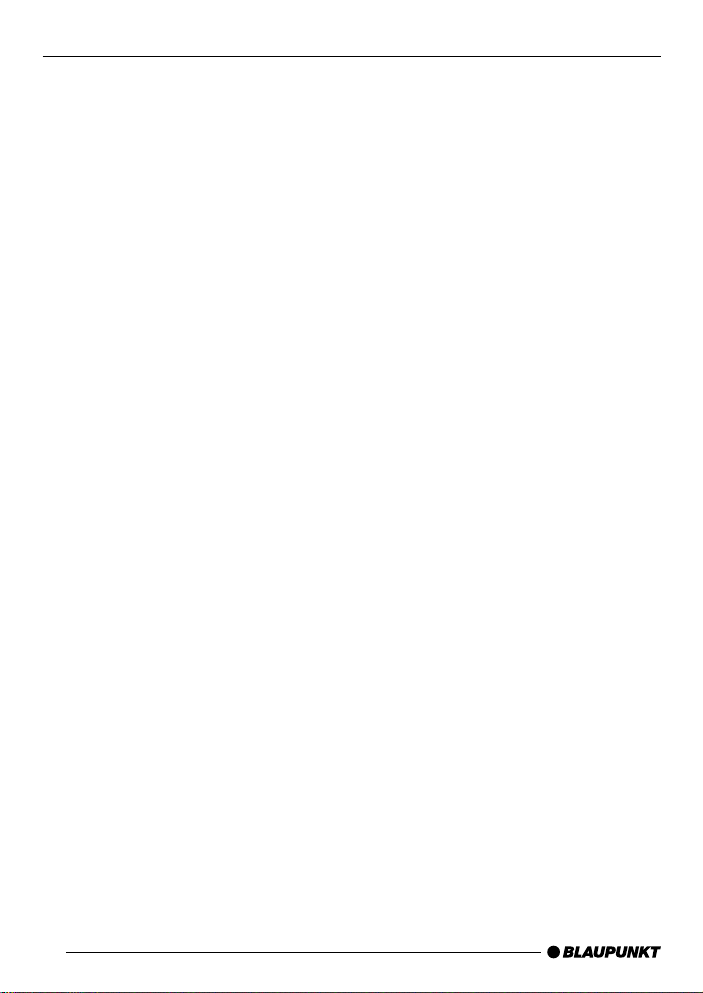
Bitte aufklappen
Open here
Ouvrir s.v .p.
Aprite la pagina
Hier openslaan a.u.b.
Öppna
Por favor, abrir
Favor abrir
2
Page 3

DEUTSCH
ENGLISH
2
4
1
3
6
5
798
10
11
1213141516
FRANÇAIS
ITALIANO
NEDERLANDS
SVENSKA
ESPAÑOL
PORTUGUÊS
3
Page 4
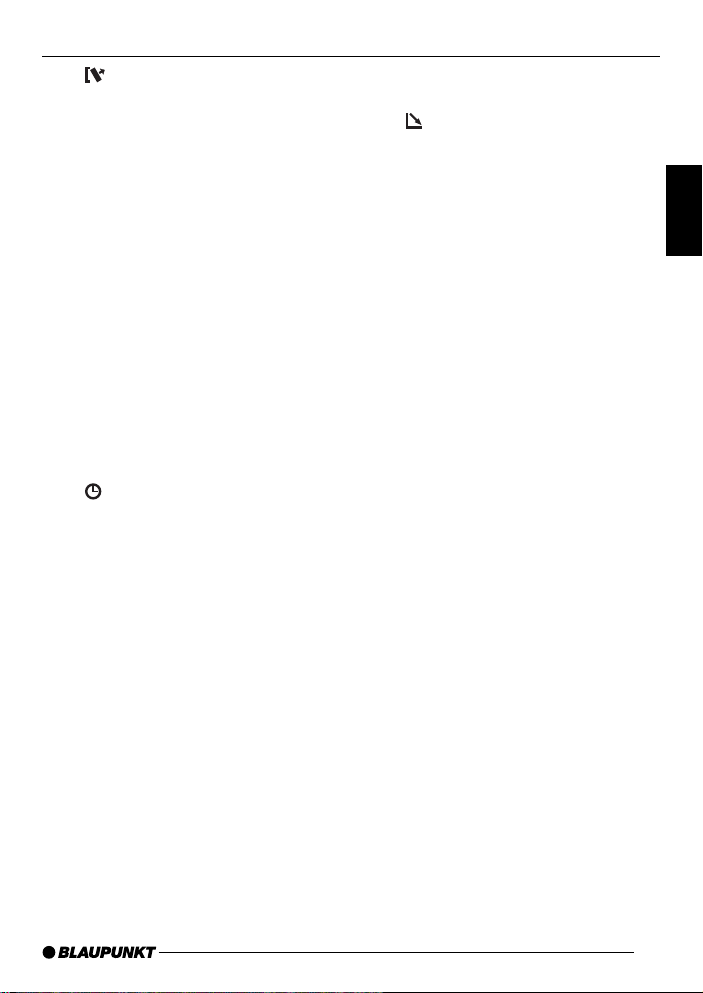
CONTROLS
1 button - unlatches the flip/
release panel
2 Volume control
3 Button - switches the radio and
mute function on/off
4 RDS button - switches RDS con-
venience function on/off (radio
data system).
Selects variable radio texts.
5 BND button (band), source se-
lection for radio mode,
selection of FM memory levels
and the wavebands MW and LW
(MW and LW are not available
on the Düsseldorf C51 and Kansas DJ51 units)
TS, starts the Travelstore function.
6 Display (display field)
7
button - indicates the time on
the display
DIS, change display contents
8 MENU button - selects the menu
for basic settings
9
button - opens the flip/release
panel
: Arrow-key block
; OK button - confirms menu en-
tries and starts the scan function
< X-BASS button to adjust and
switch X-BASS on/off
= AUDIO button (Audio) - adjusts
bass and treble, balance and
fader
> Key block 1 - 6
? TRAF button, switches traffic in-
formation standby on/off
@ CD•C button - selects between
Cassette, CD changer (if connected) and AUX sources
DEUTSCH
ENGLISH
FRANÇAIS
ITALIANO
NEDERLANDS
SVENSKA
27
ESPAÑOL
PORTUGUÊS
Page 5
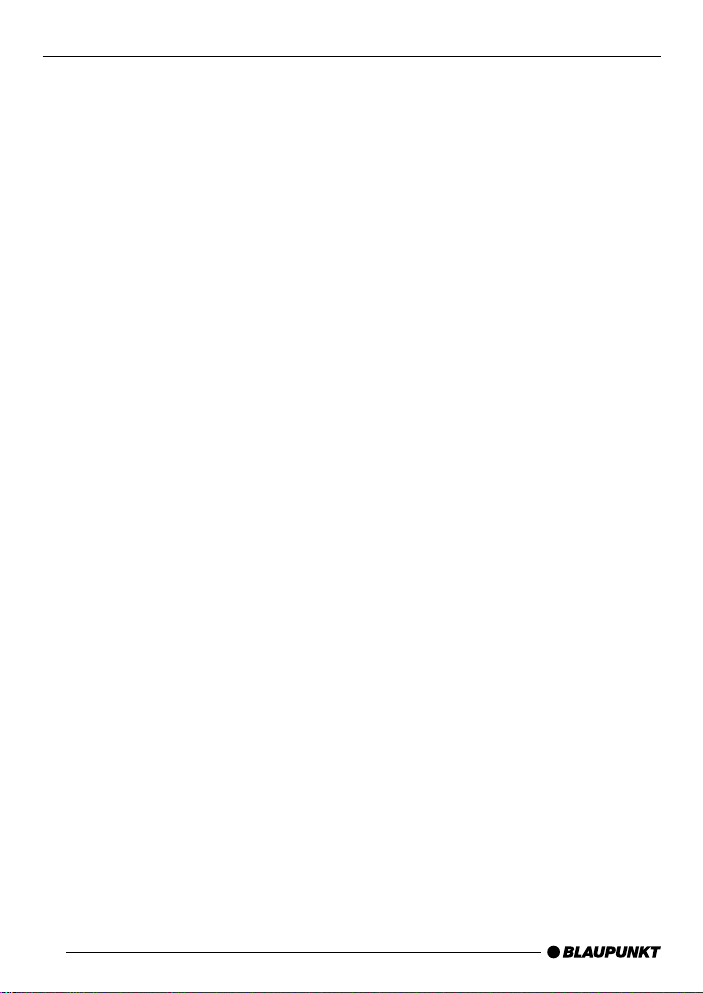
TABLE OF CONTENTS
Notes and accessories ............. 29
Road safety ...................................... 29
Installation ........................................ 29
Accessories ..................................... 29
International telephone information.... 29
Flip/release panel ..................... 30
Switching on/off ....................... 31
Volume adjustment ................... 32
Setting the switch-on volume ............ 32
Mute setting ..................................... 32
Telephone Audio/Navigation Audio.... 32
Setting the volume for the
confirmation tone .............................. 33
Radio mode ............................... 34
Switching to radio mode ................... 34
RDS function (AF, REG) ................... 34
Selecting the waveband/memory ...... 34
Tuning into a station .......................... 35
Setting the sensitivity of the station
search mode .................................... 35
Storing stations ................................ 35
Storing stations automatically
(Travelstore) ..................................... 36
Listening to preset stations ............... 36
Scanning receivable stations (SCAN) 36
Setting the scanning time ................. 36
Programme type (PTY) ..................... 36
Optimising radio reception................ 38
Selecting radio text display ............... 38
Setting the display ............................ 38
Traffic information ..................... 39
Cassette Operation ................... 40
Cassette Play ................................... 40
Cassette Ejection ............................. 40
Changing Direction of Play ............... 40
Skipping Tracks (S-CPS) ................. 40
Playing a Track Repeatedly............... 40
Sampling All the Tracks on a
Cassette (SCAN) ............................. 41
Fast Winding .................................... 41
Pausing During Play ......................... 41
Switching the Radio Monitor
On / off ............................................ 41
Skipping Blank Tape ......................... 42
Selecting Tape Type ......................... 42
Dolby* B Noise Reduction ................ 42
CD changer mode ..................... 43
Starting CD changer mode ............... 43
Selecting a CD................................. 43
Selecting a track .............................. 43
Fast track selection .......................... 43
Fast search (audible) ........................ 43
Changing the display ........................ 43
Repeating individual tracks or
whole CDs (REPEAT) ....................... 43
Random play (MIX) ........................... 44
Scanning all tracks on all CDs
(SCAN) ............................................ 44
Interrupting Play (PAUSE) ................ 44
CLOCK - Time ........................... 45
Tone and volume balance ......... 46
Adjusting the bass ............................ 46
Adjusting the treble .......................... 46
Setting the volume distribution
left/right (balance) ............................ 46
Setting the volume distribution
front/rear (fader) ............................... 46
X-BASS ..................................... 47
Setting the level indicator ......... 47
External audio sources ............. 48
Technical data ........................... 48
Guarantee ................................. 49
Installation instructions ........... 188
28
Page 6
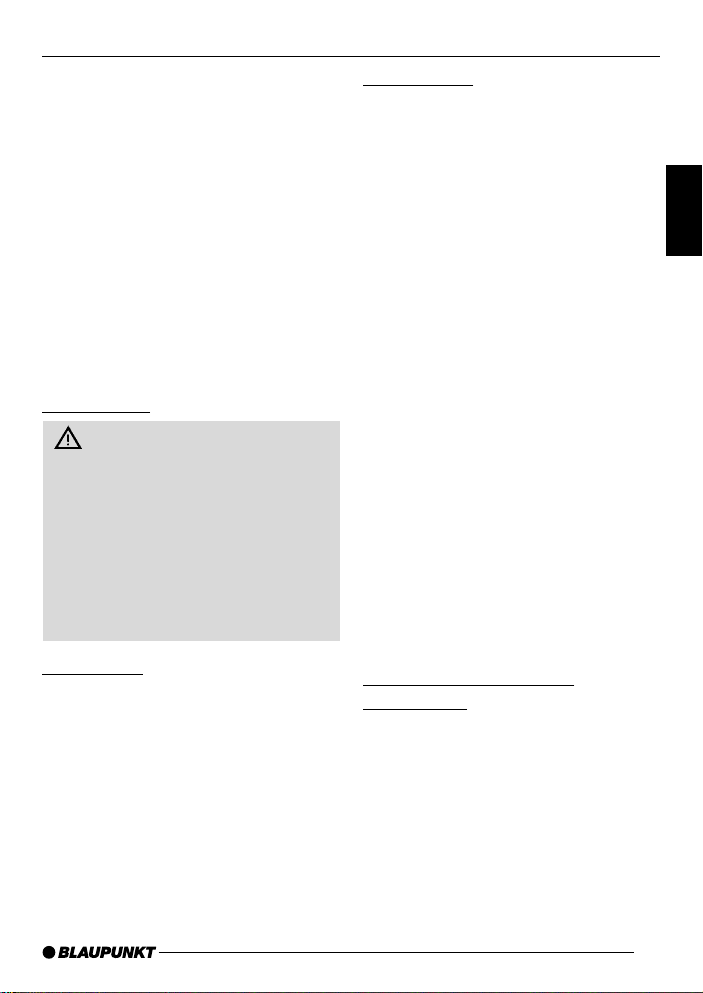
NOTES AND ACCESSORIES
Thank you for deciding in favour of a
Blaupunkt product. We wish you a great
deal of pleasure with your new car radio.
Before using your car radio, please read
these instructions carefully. The Blaupunkt editors are constantly working to
make our instruction manuals as clear
and easy to understand as possible.
Should you nonetheless have any questions about how to operate your new car
radio, please contact your specialist
dealer or call the telephone hotline for
your country , the number of which is given on the back page of this manual.
Road safety
Road safety has priority. Only operate your car radio if road and traffic conditions allow. Familiarise yourself with the unit before setting off on
your journey.
You should always be able to hear
police, fire and ambulance sirens in
good time. For this reason, set the
volume of your car radio at a suitable level.
Installation
If you would like to install your car radio
yourself, please read the installation and
connection instructions at the end of the
manual.
Accessories
Please use only Blaupunkt-approved
accessories.
Remote controls
The most important functions can be
selected safely from the steering wheel
using the optional remote controls RC
08 and RC 10.
Amplifiers
All Blaupunkt amplifiers are suitable for
use with the radio.
CD changer
The following Blaupunkt CD changers
can be connected to the radio: CDC
A 06, CDC A 08, CDC A 072 and IDC
A 09.
The CD changers CDC A5 and CDC
A 071 can also be connected if you use
an adapter cable (Blaupunkt no.: 7 607
889 093).
The Blaupunkt CDC A08 CD changer
is included with the Kansas DJ51 and
the Maryland DJ51.
The Blaupunkt IDC A09 CD changer is
included with the Hawaii DJ51.
International telephone
information
Should you have any questions about
how to use the car radio or require any
further information, please call us!
The telephone information service numbers are printed on the last page of this
manual.
DEUTSCH
ENGLISH
FRANÇAIS
ITALIANO
NEDERLANDS
SVENSKA
ESPAÑOL
PORTUGUÊS
29
Page 7
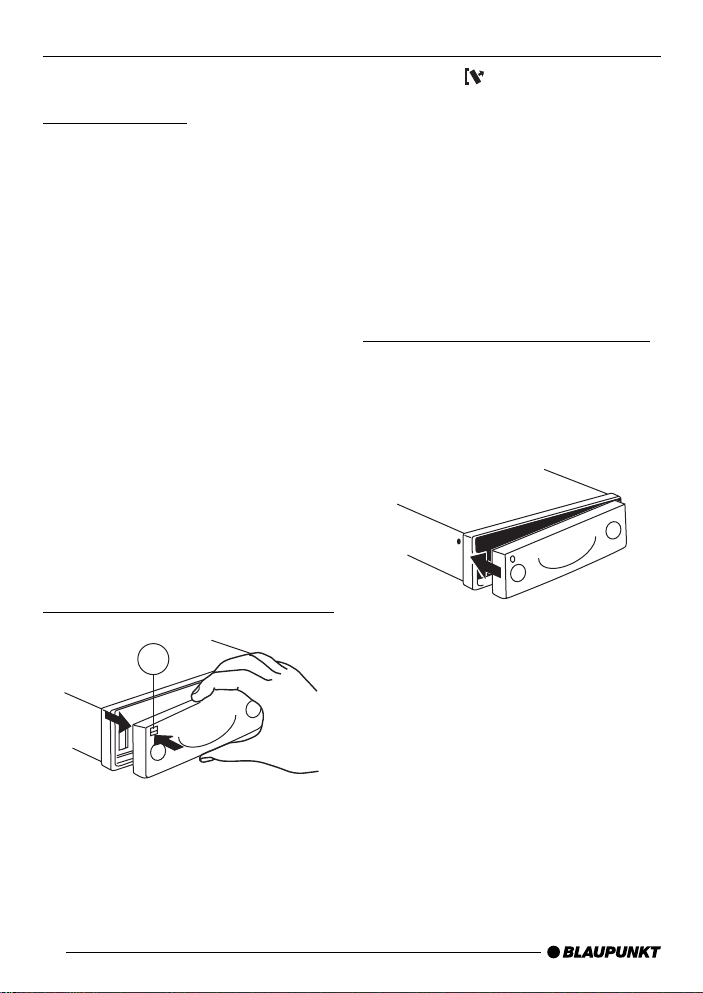
FLIP/RELEASE PANEL
Flip/release panel
Theft protection
Your car radio is fitted with a flip/release
panel to guard against theft. Without this
panel, the unit is worthless to the thief.
Protect your unit from theft by taking the
flip/release panel with you every time
you leave the car. Do not leave the panel
behind in the car, even if it is out of sight.
The constructive design of the panel
makes for simple handling.
Note:
● Do not drop the flip/release panel.
● Do not expose the flip/release pan-
el to direct sunshine or other sources of heat.
● Keep the flip/release panel in the
case provided.
● Avoid direct skin contact with the
flip/release panel. Please clean it
when necessary with some white
spirit on a lint-free cloth.
Removing the flip/release panel
1
➮ Press the button 1.
This unlatches the flip/release panel.
➮ First pull the flip/release panel
straight and then to the left out of
the unit.
● After removing the flip/release pan-
el, the unit switches itself off.
● All the current settings are saved.
● If there is a CD in the unit, it re-
mains there.
Attaching the flip/release panel
➮ Slide the flip/release panel from left
to right into the unit guide.
➮ Press the left side of the panel into
the unit until it slots into place.
Note:
● Do not press against the display
while attaching the flip/release panel.
If the device was switched on when the
panel was removed, it will switch itself
back on automatically with the last settings (radio, Cassette, CD-changer or
AUX) as soon as the panel is replaced.
30
Page 8
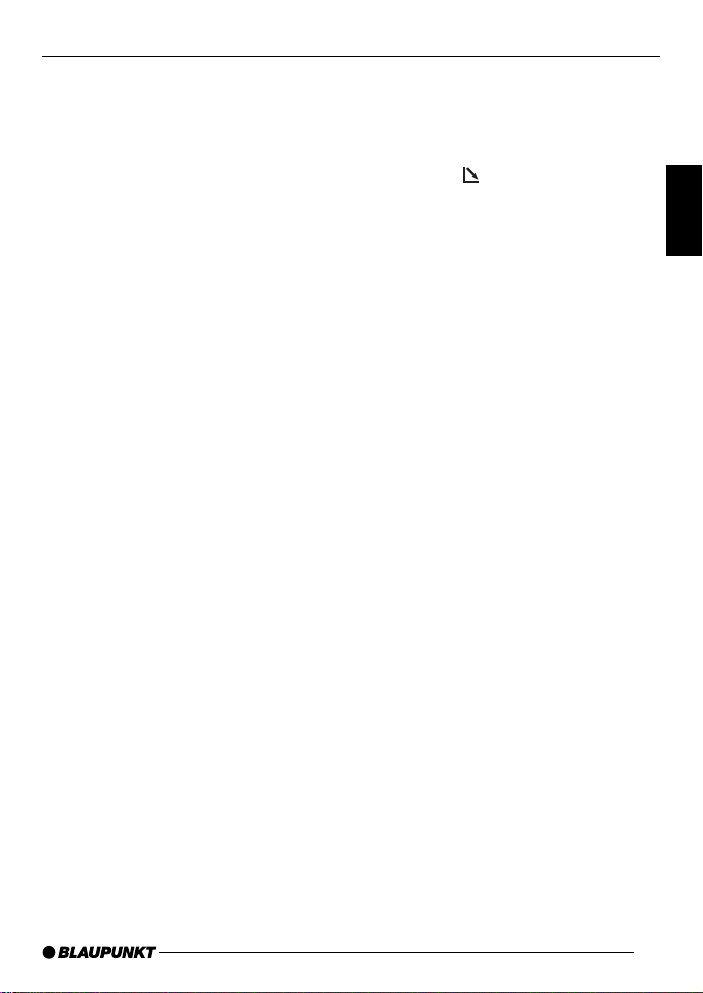
SWITCHING ON/OFF
Switching on/off
There are various ways of switching the
car radio on and off, as described below.
Switching on/off using the ignition
If the car radio is correctly connected to
the ignition and has not been switched
off using the button 3, it is switched
on/off simultaneously with the ignition.
You can also switch on your car radio
when the vehicle ignition is off.
➮ To do so, press the button 3.
Note:
● To protect the vehicle battery , the
unit switches off automatically after
one hour.
Switching on/off using the flip/
release panel
➮ Remove the flip/release panel.
The unit switches itself off.
➮ Replace the flip/release panel once
more.
The device switches on. The most recent setting (radio, Cassette, CD-changer or AUX) is restored.
Switching on/off using the button
3
➮ To switch the unit on, press the but-
ton 3.
➮ To switch the unit off, hold the but-
ton 3 down for more than two
seconds.
The car radio is now switched off.
Switching on by means of cassette
insertion
If there is no cassette in the deck when
the device is switched off,
➮ press the button, 9.
The flip-release panel opens.
➮ Insert the cassette with the open
side to the right gently into the
drive until you can sense some resistance.
The cassette is automatically drawn into
the drive.
As the cassette is drawn in, it must neither be held back nor assisted.
➮ Close the panel with gentle pres-
sure until you feel it engage.
The device switches on. Cassette play
starts.
DEUTSCH
ENGLISH
FRANÇAIS
ITALIANO
NEDERLANDS
SVENSKA
ESPAÑOL
PORTUGUÊS
31
Page 9

VOLUME ADJUSTMENT
Volume adjustment
The system volume can be adjusted in
steps from 0 (off) to 66 (maximum).
➮ To raise the system volume, turn
the volume control 2 to the right.
➮ To lower the system volume, turn
the volume control 2 to the left.
Setting the switch-on volume
You can set the volume at which you
wish the car radio to play when switched
on.
➮ Press the MENU button 8.
➮ Press the
edly until “ON VOLUME” appears
on the display.
➮ Use the buttons : to set the
switch-on volume.
If you select the “0” setting, the volume
played before the unit was last switched
off will be reactivated.
Note:
● To protect your hearing, the power-
on volume is limited to a value of
“38”. If the volume level was higher
when the unit was switched off, the
volume will be reset to “38” when
the unit is switched on again.
When you have finished making your
changes,
➮ press the MENU button 8 or OK
; twice.
or
button : repeat-
Mute setting
This feature enables you to lower the
system volume instantaneously (mute).
➮ Briefly press button 3.
“MUTE” appears on the display .
Activating the mute setting
The unit's mute level is adjustable.
➮ Press the MENU button 8.
➮ Press the
edly until “MUTE LEVEL” appears
on the display.
or
button : repeat-
➮ Use the buttons : to set the
mute level.
➮ When you have completed the set-
ting, press either the MENU button
8 or OK ; twice.
Telephone Audio/Navigation
Audio
If your car radio is connected to a mobile telephone or navigation system,
then when the telephone is taken “off
the hook”, or when the navigation system is speaking, the car radio is muted.
The telephone conversation or speech
output are reproduced via the car radio
speakers. This requires the mobile telephone or navigation system to be connected to the car radio as described
n the installation instruction
.Your Blaupunkt dealer can tell you whi
h navigation systems can be used wi
h your car radi
. If a traffic announcement is receiv
d during a telephone call, or while t
e navigation system is speaking, the tra-
32
Page 10

VOLUME ADJUSTMENT
ffic announcement is not reproduced
until the call or the speech output has
finished.
If a call is received or if the navigation
system begins speaking during a traffic
announcement, the announcement is
reproduced. The telephone call or
speech output can be heard when the
traffic announcement has finished.
The volume at which navigation output
or telephone calls start is adjusted as
follows:
➮ Press the MENU button 8.
➮ Press the
“TEL/NA VI VOL” appears in the
display.
or
button : until
➮ Set the desired volume with the
buttons :.
➮ When the setting process is com-
plete, press the MENU button 8
or OK ; twice.
Note:
You can adjust the volume level of telephone calls and of speech output as
they are made with the volume control
2.
Setting the volume for the
confirmation tone
If you hold down a button for longer than
two seconds when using certain functions, e.g. storing a station on a station
button, a confirmation tone (beep)
sounds. The volume of this beep is adjustable.
➮ Press the MENU button 8.
➮ Press the
edly until “BEEP” appears on the
display.
or
button : repeat-
➮ Adjust the volume using the and
buttons :. “0” means the beep
is off, “9” means maximum beep
volume.
➮ When you have completed the set-
ting, press either the MENU button
8 or OK ;.
DEUTSCH
ENGLISH
FRANÇAIS
ITALIANO
NEDERLANDS
SVENSKA
33
ESPAÑOL
PORTUGUÊS
Page 11

RADIO MODE
Radio mode
This unit is equipped with an RDS radio
receiver. Many of the receivable FM stations transmit a signal that not only carries the programme but also additional
information such as the station name
and programme type (PTY).
The station name appears on the display as soon as it is received.
Switching to radio mode
If you are in Cassette, CD changer or
AUX mode:
➮ press the BND/TS button 5 re-
peatedly until “RADIO” appears on
the display .
RDS function (AF, REG)
The RDS functions AF (Alternative Frequency) and REG (Regional) extend
your radio's range of functions.
● AF: If this RDS function is activat-
ed, the unit automatically tunes into
the best receivable frequency for
the station that is currently set.
● REG: Some radio stations set
aside some of their broadcasting
time for regional programmes that
provide different regional content.
With the REG function, your car radio is prevented from switching to
alternative frequencies with a different regional content.
Note:
● REG has to be specially activated/
deactivated in the unit's menu.
Switching REG function on/off
To use the RDS functions AF and REG,
➮ press the MENU button 8.
➮ Press the
edly until “REG” appears on the
display . “OFF” or “ON” will be displayed alongside “REG”.
or
button : repeat-
➮ To switch REG on or off, press the
or
button :.
➮ Press the MENU button 8 or OK
;.
Switching the RDS convenience
function on/off
➮ To use the RDS functions AF and
REG, press the RDS button 4.
The RDS convenience functions are
active when RDS lights up on the display with a symbol. When the RDS convenience functions are activated, “REG
ON” or “REG OFF” appears briefly on
the display .
Selecting the waveband/
memory
This unit can receive programmes
broadcast over the FM as well as MW
and LW (AM) waveband (Düsseldorf
C51 and Kansas DJ51 units only receives FM). There are three preset
memory levels for the FM range and one
each for the MW and LW ranges (only
FM1, FM2 and FMT for Düsseldorf C51
and Kansas DJ51 units).
Six stations can be stored on each
memory level.
34
Page 12

RADIO MODE
➮ In order to switch between memory
levels or wavebands, briefly press
the BND/TS button 5.
Tuning into a station
There are various methods available for
tuning into a station.
Automatic station search mode
➮ Press the
The unit tunes into the next receivable
station.
Tuning into stations manually
You can also tune into stations manually .
➮ Press either the
Note:
● You can only tune into stations
manually if the RDS function has
first been deactivated.
Browsing through broadcasting
networks (only FM)
If a radio station provides several programmes, you have the option of browsing through its so-called “broadcasting
network”.
➮ Press the
move to the next station on the
broadcasting network.
Note:
● If you want to use this feature, the
RDS function must first be activated.
You will then only be able to switch to
stations that you have received once
already . T o do so, use the Scan or T ravelstore function.
or
button :.
or
button : to
or
buttons :.
Setting the sensitivity of the
station search mode
You can choose whether you wish to
preset only strong or also poor-reception stations.
➮ Press the MENU button 8.
➮ Press the
edly until “SENS” appears on the
display.
or
button : repeat-
➮ Press the button :.
The display shows the currently set value for sensitivity. “SENS HI6” denotes
maximum sensitivity . “SENS LO1” is the
minimum. If “SENS LO” is selected, “lo”
appears on the display .
➮ Use the buttons : to set the
desired degree of sensitivity .
➮ When you have completed the set-
tings, press the MENU button 8
or the OK buttons ;.
Storing stations
Storing stations manually
➮ Select the required FM memory
level, FM1, FM2, FMT or either
waveband MW or L W (MW and LW
are not available on the Düsseldorf
C51 and Kansas DJ51 units).
➮ Tune into the desired station.
➮ Hold down one of the preset sta-
tion buttons 1 - 6 > on which you
wish to store the station for more
than two seconds.
35
DEUTSCH
ENGLISH
FRANÇAIS
ITALIANO
NEDERLANDS
SVENSKA
ESPAÑOL
PORTUGUÊS
Page 13

RADIO MODE
Storing stations automatically
(Travelstore)
You can store the six stations with the
strongest reception in the region automatically (only FM). The stations are
stored in the FMT memory.
Note:
● Stations that were previously
stored in this memory are deleted
in the process.
➮ Hold down the BND / TS button 5
for more than two seconds.
The automatic station-storing procedure
begins. “TRA VEL-STORE” appears on
the display. Once the process is completed, the station stored in FMT memory location 1 is played.
Listening to preset stations
➮ Select the memory or frequency
range.
➮ Hold down the preset station but-
ton 1 - 6 > of the desired station.
Scanning receivable stations
(SCAN)
You can briefly listen in to all receivable
stations. The scanning time can be set
in the menu at between 5 and 30 seconds.
Starting SCAN
➮ Hold down the OK button ; for
more than two seconds.
The scanning process begins. “SCAN”
appears briefly on the display , followed
by the current station name or frequency, which flashes.
Ending SCAN, continuing to listen
to a station
➮ Press the OK button ;.
The scanning process is completed, the
station last scanned remains active.
Setting the scanning time
➮ Press the MENU button 8.
➮ Press the
edly until “SCANTIME” appears on
the display .
or
button : repeat-
➮ Use the buttons : to set the
desired scanning time.
➮ Once the setting has been com-
pleted, press the MENU button 8
or OK ; twice.
Note:
● The set scanning time also applies
to scanning in the CD and CD
changer mode.
Programme type (PTY)
Besides transmitting the station name,
some FM stations also provide information on the type of programme they are
broadcasting. This information can be
received and displayed by your car radio.
For example, the programme types can
be:
CUL TURE TRA VEL JAZZ
SPORT NEWS POP
ROCK CLASSICS
You can use the PTY function to select
stations of a particular programme type.
36
Page 14

RADIO MODE
PTY-EON
When the programme type has been
selected and the search started, the car
radio switches from the current station
to a station featuring the selected programme type.
Note:
● If no station with the selected pro-
gramme type is located, a beep
sounds and “NO PTY” appears
briefly on the display. The unit
tunes into the station last received
once again.
● If the set station or another station
in the broadcasting network transmits the selected programme type
at a later time, the car radio automatically switches from the current
station - or from CD or CD changer
mode - to the station featuring the
desired programme type.
Switching PTY on/off
➮ Press the MENU button 8.
➮ Press the
edly until “PTY ON” or “PTY OFF”
appears on the display .
➮ Press the
switch PTY on (ON) or off (OFF).
When PTY is activated, PTY lights up
on the display.
or
button : repeat-
or
button : to
➮ Press the MENU button 8 or OK
;.
Selecting programme type and
starting a search
➮ Press the
or
button :.
The current programme type appears
on the display.
➮ If you would like to select a differ-
ent programme type, you can
change to another programme time
within the time the programme is
displayed by pressing the
or
button :.
Or
➮ Press one of the buttons 1 - 6 >
to select the programme type
stored on that particular button.
The selected programme type will appear briefly on the display .
➮ Press the
or
button : to start
the search.
The next station corresponding to your
selected programme type will be tuned
into.
Storing the programme type on the
station buttons
➮ Use the
or
button : to select
a programme type.
➮ Hold down the desired station but-
ton 1 - 6 > for more than two seconds.
The programme type is now stored on
the selected station button 1 - 6 >.
DEUTSCH
ENGLISH
FRANÇAIS
ITALIANO
NEDERLANDS
SVENSKA
ESPAÑOL
PORTUGUÊS
37
Page 15

RADIO MODE
Optimising radio reception
High-frequency cut-off feature
(HICUT)
The HiCut function improves the sound
during poor radio reception (only FM).
If interference occurs, the treble is automatically reduced and thus also the
interference level.
Switching HiCut on/off
➮ Press the MENU button 8.
➮ Press the
repeatedly until “HICUT” appears
on the display.
➮ Use the
HICUT.
“HICUT 0” denotes no treble reduction,
“HICUT 1” the greatest automatic reduction of the treble and the interference
level.
or
button :
or
button : to select
➮ Press the MENU button 8 or
OK ;.
Selecting radio text display
Some radio stations use the RDS signal to broadcast advertising or other information instead of their station name.
Such “radio texts” appear on the display. You can either allow or block the
display of radio text.
➮ Press the RDS button 4 until
“NAME FIX” appears on the display.
➮ In order to reactivate the display of
“radio texts”, hold down the RDS
button 4 until “NAME VAR” appears on the display.
Setting the display
In radio mode you can choose between
the continuous display of the time or the
continuous display of the station name/
frequency .
➮ Hold down the / DIS button 7
until the desired feature appears on
the display .
38
Page 16

TRAFFIC INFORMATION
Traffic information
Your car radio is equipped with an RDSEON reception system. EON stands for
Enhanced Other Network.
When a traffic announcement (TA) is
broadcast, your unit will automatically
switch, within a broadcasting network,
from a station which does not transmit
traffic information to one that does.
The unit reverts to the programme previously listened to when the traffic announcement is over.
Switching traffic information
priority on/off
➮ Press the TRAF button ?.
Priority for traffic announcements is activated when the traffic-jam symbol lights
up on the display .
Note:
You will hear a warning tone,
● if you leave the reception area of a
traffic information station to which
you are currently tuned in;
● if you leave the reception area of a
traffic information station when you
are listening to a CD and the subsequent automatic search cannot
locate a new traffic information station;
● if you retune the radio from a traffic
information station to one that does
not broadcast traffic information.
Either deactivate the priority for traffic
information or switch to a station which
broadcasts traffic information.
Setting the traffic
announcement volume
➮ Press the MENU button 8.
➮ Press the
edly until “TA VOLUME” appears
on the display.
➮ Use the
desired volume.
or
button : repeat-
or
button : to set the
➮ Once the setting is completed,
press the MENU button 8 or OK
; twice.
Note:
● You can also adjust the volume
during a traffic announcement for
its duration by using the volume
control 2.
Note:
● You can also adjust the tone and
volume balance for traffic announcements. Please see the
“Tone and Volume Balance” section.
DEUTSCH
ENGLISH
FRANÇAIS
ITALIANO
NEDERLANDS
SVENSKA
ESPAÑOL
PORTUGUÊS
39
Page 17

CASSETTE MODE
Cassette Operation
Cassette Play
● If there is no cassette in the device
➮ Press the button 9.
The flip-release panel opens.
➮ Insert the cassette into the cassette
slot with the open side to the right.
➮ Close the control unit.
The cassette starts playing with the side
that is facing upwards.
● If there is already a cassette in the
device
➮ Press the CD•C button @ until
“CASSETTE” appears in the display.
The cassette is played in whichever direction was last selected.
Cassette Ejection
➮ Press the button 9.
The flip-release panel opens and the
cassette is ejected.
➮ Remove the cassette and close the
release panel
or
➮ Insert a new cassette.
Changing Direction of Play
To change between SIDE A and SIDEB
➮ Press button 2 >.
Note:
● At the end of the tape, the direction
of play is automatically reversed
(auto-reverse).
Skipping Tracks (S-CPS)
To skip to the next or a later track
➮ Press the button : one or more
times.
“CPS FF” and the number of tracks to
be skipped appear in the display. The
tape fast forwards to the next track or
the chosen later track.
To skip track backwards
➮ Press the button : one or more
times.
“CPS FR” and the number of tracks to
be skipped appear in the display. The
tape is rewound to the start of the
present track or the desired earlier track.
Playing a Track Repeatedly
➮ Press button 4 RPT >.
The present track is repeated. RPT
shows in the display. While the tape is
being rewound after the end of the track,
“REPEA T TRCK” appears in the display .
To stop repeating the track
➮ Press button 4 RPT > again.
Play continues as normal. RPT disappears from the display .
40
Page 18

CASSETTE MODE
Sampling All the Tracks on a
Cassette (SCAN)
➮ Hold down the OK button ; for
longer than two seconds.
“CAS SCAN” appears in the display.
Samples from all the tracks on the tape
are played in ascending order.
To halt the scan
➮ Press the OK button ; a second
time.
The track that is currently being sampled will continue playing.
Note:
● The duration of samples can be
adjusted. Refer to the section on
“Setting Sample Time” under “Radio Operation”.
● To use the S-CPS, RPT and SCAN
functions, there must be a pause of
at least three seconds between the
tracks on the cassette.
Fast Winding
Fast forward
➮ Press the button :.
“FORWARD” appears in the display.
Fast rewind
➮ Press the button :.
“REWIND” appears in the display .
Stopping fast winding
➮ Press the OK button ;.
Play continues.
Note:
● While the tape is being fast wound,
the last radio station tuned in can
be listened to. This requires the
“Radio monitor” function to be
switched on.
Pausing During Play
To interrupt tape play
➮ Press button 3 >.
Play is interrupted and “PAUSE” appears in the display.
➮ Press button 3 > again to
resume play .
Switching the Radio Monitor
On / off
Note:
● The radiomonitor can only be set if
a cassette is being played.
➮ Press the MENU button 8.
➮ Press the or button : until
“RM ON” or “RM OFF” appears in
the display .
➮ Press the or button : to
switch the radio monitor on or off.
➮ Press the MENU button 8 or OK
;.
DEUTSCH
ENGLISH
FRANÇAIS
ITALIANO
NEDERLANDS
SVENSKA
ESPAÑOL
PORTUGUÊS
41
Page 19

CASSETTE MODE
Skipping Blank Tape
You can automatically skip sections of
blank tape that last longer than 10 seconds. This requires the blank skip function to be activated.
Note:
● The blank skip can only be set if a
cassette is being played.
Switching Blank Skip On / Off
➮ Press the MENU button 8.
➮ Press the or button : until
“BLANK SKIP” appears in the display.
➮ Press the or button : to
switch the blank skip function on or
off.
➮ Press the MENU button 8 or OK
; twice.
Selecting Tape Type
If you are playing a “Metal” or “CrO2”
tape, you should set the tape type selector to “MTL ON”.
To select the tape type
➮ Press button 1 MTL >.
Either “MTL ON” or “MTL OFF” will appear briefly in the display .
Dolby* B Noise Reduction
You should switch on the Dolby function whenever you play tapes recorded
using the Dolby B process.
➮ Press button 6 >.
When the Dolby function is switched on,
shows in the display .
*Noise reduction system manufactured under licence from Dolby Laboratories. The
word Dolby and the double-D symbol are
trademarks of Dolby Laboratories.
42
Page 20

CD CHANGER MODE
CD changer mode
Note:
● Information on handling CDs, in-
serting CDs and operating the CD
changer can be found in the operating instructions accompanying
your CD changer.
Starting CD changer mode
➮ Press the CD•C button @ repeat-
edly until “CHANGER” appears on
the display .
Playback begins with the first CD the
CD changer recognises.
Selecting a CD
➮ To change up or down to a different
CD, press the
once or several times.
Selecting a track
➮ To move up/down from one track to
another on the current CD,
press the
several times.
Fast track selection
For fast track selection backwards or
forwards:
➮ hold down either the
: until fast track selection backwards or forwards begins.
or
button :
or
button : once or
or
button
Fast search (audible)
For a fast search backwards or forwards
➮ keep the buttons : pressed
until the fast search backwards or
forwards begins.
Changing the display
➮ To alter the display between track
number and playing time or track
number and time or track number
and CD number, press the
/ DIS
7 button once or several times for
more than two seconds until the
desired elements appear on the
display.
Repeating individual tracks or
whole CDs (REPEAT)
➮ To repeat the current track, press
the button 4 RPT > briefly.
“REPEAT TRCK” appears briefly on the
display and RPT lights up.
➮ To repeat play of the entire CD,
press the button 4 RPT > once
again.
“REPEAT DISC” appears briefly on the
display and RPT lights up.
Stopping REPEAT
➮ To stop the repeat function for the
current track or CD,
press the button 4 RPT > repeatedly until “REPEAT OFF” appears
briefly on the display and RPT
goes out.
DEUTSCH
ENGLISH
FRANÇAIS
ITALIANO
NEDERLANDS
SVENSKA
ESPAÑOL
PORTUGUÊS
43
Page 21

CASSETTE MODE
Random play (MIX)
➮ To play the tracks on the current
CD in random order, press the button 5 MIX >.
“MIX CD” appears briefly on the display
and MIX lights up.
➮ To play the tracks of all the inserted
CDs in random order, press the
button 5 MIX > once again.
“MIX ALL” appears briefly on the display and MIX lights up.
Note:
● In the case of CD changers CDC
A 08 and IDC A 09, all CDs in the
changer are randomly selected. All
other changers first play all the
tracks on a CD in random selection
before moving to the next CD in
the changer.
Stopping MIX
➮ Press the button 5 MIX > until
“MIX OFF” appears briefly on the
display and MIX goes out.
Scanning all tracks on all CDs
(SCAN)
➮ To listen in briefly to all the tracks
on all inserted CDs in ascending
order, hold down the OK button ;
for more than two seconds.
“SCAN” appears on the display .
Stopping SCAN
➮ To stop scanning, press the OK
button ; briefly.
The track currently being scanned then
continues play .
Note:
● You can set the scanning time as
required. Please see the section
“Setting the scanning time” in the
“Radio mode” chapter.
Interrupting Play (PAUSE)
➮ Press the button 3 >.
“PAUSE” appears on the display.
Ending Pause
➮ Press the button 3 > during the
pause.
Play then resumes.
44
Page 22

CLOCK - TIME
CLOCK - Time
Briefly displaying the time
➮ Press the / DIS 7 button briefly
to display the time.
Setting the time
Setting the time manually
➮ To set the time manually, press the
MENU button 8.
➮ Press the
edly until “CLOCKSET” appears on
the display .
➮ Press the button :.
The time appears on the display. The
minutes flash and can now be set.
➮ Set the minutes using the
buttons :.
➮ Once the minutes have been set,
press the
now flash.
➮ Set the hours using the
tons :.
➮ Press the MENU button 8 or OK
; twice, once you have completed the setting.
Selecting the 12/24-hour clock
mode
➮ Press the MENU button 8.
“MENU” appears on the display .
➮ Press the
edly until “24 H MODE” or “12 H
MODE” appears on the display .
or
button : repeat-
or
button :. The hours
or
but-
or
button : repeat-
➮ Press the buttons : to switch
between the 12 and 24-hour mode.
➮ Press the MENU button 8 or OK
; once you have completed the
setting.
Viewing the time with the car
radio switched off and the
ignition on
➮ To view the time when the car radio
is switched off and the ignition is
switched on, press the MENU button 8.
“MENU” appears on the display .
➮ Press the
edly until “CLK DISP OFF” or “CLK
DISP ON” appears on the display.
or
button : repeat-
➮ Press the button : to switch
between ON and OFF.
➮ Press the MENU button 8 or OK
; once you have completed the
setting.
Briefly viewing the time when
the car radio is switched off
In order to view the time when the car
radio is switched off,
➮ press the button / DIS 7.
The time appears on the display for
eight seconds.
DEUTSCH
ENGLISH
FRANÇAIS
ITALIANO
NEDERLANDS
SVENSKA
ESPAÑOL
PORTUGUÊS
45
Page 23

TONE AND VOLUME BALANCE
Tone and volume balance
You can adjust the tone and volume
balance separately for every audio
source (radio, Cassette, CD changer,
AUX and traffic announcements).
Note:
● Adjustments to tone and volume
balance for traffic announcements
can only be made during a traffic
announcement.
Adjusting the bass
➮ Press the AUDIO = button.
“BASS” appears on the display .
➮ Press the
the bass.
➮ Press the AUDIO = button once
you have completed the setting.
Adjusting the treble
➮ Press the AUDIO = button.
“BASS” appears on the display .
➮ Press the button : repeatedly
until “TREBLE” appears on the display.
➮ Press the
the treble.
➮ Press the AUDIO = button once
you have completed the setting.
or
button : to set
or
button : to set
Setting the volume distribution
left/right (balance)
➮ To set the volume distribution left/
right (balance), press the AUDIO
= button.
“BASS” appears on the display .
➮ Press the button : repeatedly
until “BALANCE” appears on the
display.
➮ Press the
the volume distribution left/right.
or
button : to set
➮ Press the AUDIO = button once
you have completed the setting.
Setting the volume distribution
front/rear (fader)
➮ To set the volume distribution front/
rear (fader), press the AUDIO =
button.
“BASS” appears on the display .
➮ Press the button : repeatedly
until “FADER” appears on the display.
➮ Press the
the volume distribution front/rear.
or
button : to set
➮ Press the AUDIO = button once
you have completed the setting.
46
Page 24

X-BASS
LEVEL INDICATOR
X-BASS
X-Bass means increased bass at low
volumes.
Note:
● X-BASS can be adjusted separate-
ly for each audio source (radio,
Cassette, CD-changer and AUX).
Setting X-BASS boost
The X-BASS boost can be increased in
steps from 1 to 3.
“X-BASS-OFF” means the function is
switched off.
➮ Press the X-BASS button <
➮ Press the or button : until
the desired setting appears in the
display.
When setting is complete
➮ Press the X-BASS button <.
Setting the level indicator
The level indicator (spectrometer) on
your display briefly indicates the volume,
tone and equalizer settings with symbols on your display as you make the
corresponding settings.
When settings are not being made, the
spectrometer indicates the original level of the car radio.
You can also set the type of spectrometer on your menu.
There are two types available.
Selecting a spectrometer type
➮ Press the MENU button 8.
“MENU” appears on the display .
➮ Press the
edly until “EQ DISPLAY” appears
on the display.
➮ Press the
choose between displaying
“SPECTRUM 1” and “SPECTRUM2” or “EQ DISP OFF” set the
volume distribution left/right.
➮ Press the MENU button 8 or OK
; twice, once you have completed the setting.
or
button : repeat-
or
button : to
DEUTSCH
ENGLISH
FRANÇAIS
ITALIANO
NEDERLANDS
SVENSKA
47
ESPAÑOL
PORTUGUÊS
Page 25

EXTERNAL AUDIO SOURCES
TECHNICAL DATA
External audio sources
In place of the CD changer it is also
possible to connect other external audio sources to the line output. These
sources can include a portable CD player, MiniDisc player or MP3 player.
The AUX output has to be switched on
in the install menu.
To connect up an external audio source,
you will need an adapter cable (Blaupunkt no.: 7 607 897 093), obtainable
from any authorised Blaupunkt dealer.
Switching the AUX input on/off
➮ Press the MENU button 8.
“MENU” appears on the display .
➮ Press the
edly until “AUX-IN-1 OFF” or “AUXIN-1 ON” appears on the display .
➮ Press the
switch AUX on or of f.
➮ Press the MENU button 8 or OK
; once you have completed the
setting.
Note:
When the AUX input is switched on, it
can be selected using the CD•C button
@.
or
button : repeat-
or
button : to
Technical data
Amplifier
Output power: 4 x 25 watts sine
in accordance
with DIN 45 324 at
14.4V,
4 x 45 watts max.
power
Tuner
Frequency ranges:
FM: 87.5 - 108 MHz
MW: 531 - 1 602 kHz
LW: 153 - 279 kHz
(MW and LW are not available on the
Düsseldorf C51 and Kansas DJ51
units)
FM transmission range:
35 - 16 000 Hz
Cassette
Transmission range:
30 - 18 000 Hz
Pre-amp output
4 channels: 3 V
48
Input sensitivity:
AUX 1 input: 2 V / 6 kΩ
Tel-/Navi input: 10 V / 1 kΩ
Subject to change!
Page 26

GUARANTEE
Guarantee
The scope of the guarantee complies
with the legal provisions applicable in
the country in which the unit was bought.
Should your car radio prove to be defective, please contact your dealer, presenting proof of purchase.
If the legal guarantee period in your
country is less than 12 months, Blaupunkt grants a 12-month manufacturer's guarantee. Not covered by such
guarantee are damage caused by wear
and tear, improper use or commercial
use.
In order to claim the Blaupunkt manufacturer's guarantee, please send in the
defective unit along with proof of purchase to the central Blaupunkt aftersales department in your country. You
can find out which is the nearest address to you by calling the telephone
hotline printed on the back of this manual. Blaupunkt reserves the right to repair or replace the defective unit at its
discretion.
DEUTSCH
ENGLISH
FRANÇAIS
ITALIANO
NEDERLANDS
SVENSKA
49
ESPAÑOL
PORTUGUÊS
Page 27

Service-Nummern / Service numbers / Numéros du service aprèsvente / Numeri del servizio di assistenza / Servicenummers /
Telefonnummer för service / Números de servicio / Número de
serviço
Country: Phone: Fax: WWW:
DEUTSCH
Germany (D) 0180-5000225 05121-49 4002 http://www.blaupunkt.com
Austria (A) 01-610 390 01-610 393 91
Belgium (B) 02-525 5454 02-525 5263
Denmark (DK) 44 898 360 44-898 644
Finland (FIN) 09-435 991 09-435 99236
France (F) 01-4010 7007 01-4010 7320
Great Britain (GB) 01-89583 8880 01-89583 8394
Greece (GR) 0800-550 6550 01-576 9473
Ireland (IRL) 01-4149400 01-4598830
Italy (I) 02-369 6331 02-369 6464
Luxembourg (L) 40 4078 40 2085
Netherland (NL) 023-565 6348 023-565 6331
Norway (N) 66-817 000 66-817 157
Portugal (P) 01-2185 00144 01-2185 11111
Spain (E) 902-120234 916-467952
Sweden (S) 08-7501500 08-7501810
Switzerland (CH) 01-8471644 01-8471650
Czech. Rep. (CZ) 02-6130 0441 02-6130 0514
Hungary (H) 01-333 9575 01-324 8756
Poland (PL) 0800-118922 022-8771260
Turkey (TR) 0212-3350677 0212-3460040
USA (USA) 800-2662528 708-6817188
Brasil
(Mercosur) (BR) +55-19 3745 2769 +55-19 3745 2773
Malaysia
(Asia Pacific) (MAL) +604-6382 474 +604-6413 640
ENGLISH
FRANÇAIS
ITALIANO
NEDERLANDS
SVENSKA
ESPAÑOL
PORTUGUÊS
Blaupunkt GmbH
03/01 K7/VKD 8 622 402 734
27
