Page 1
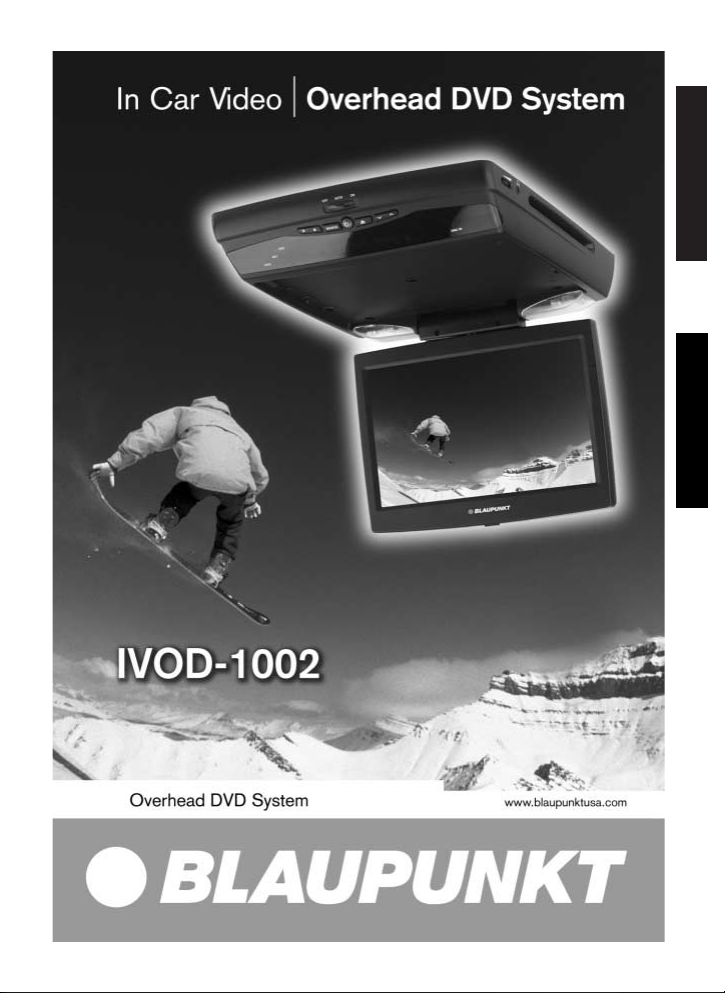
English
Español
Page 2
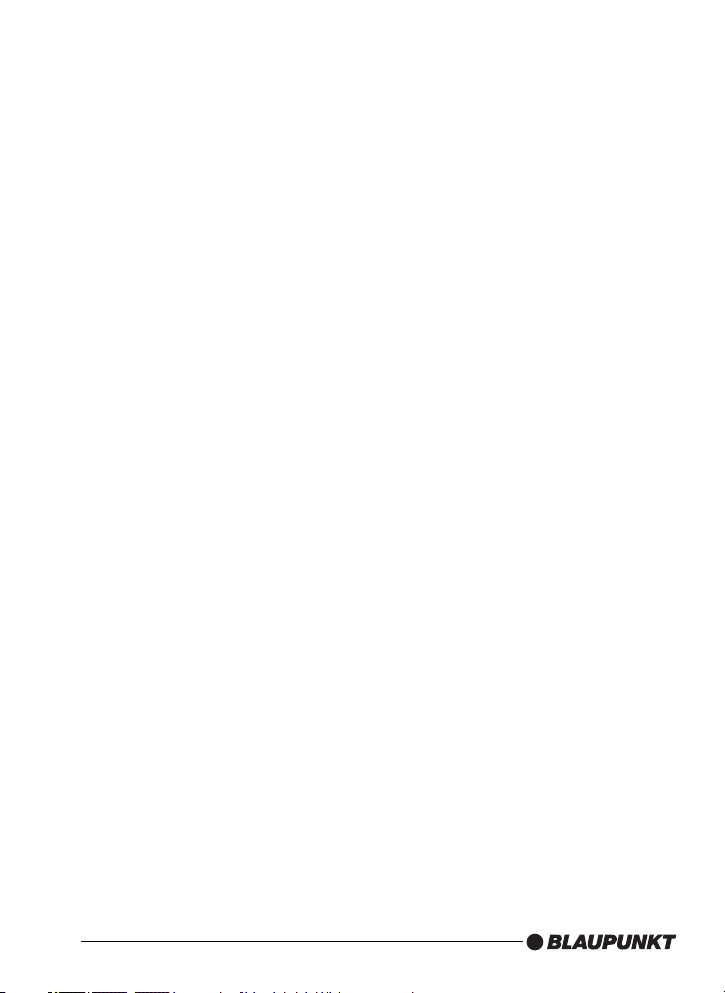
1
Page 3
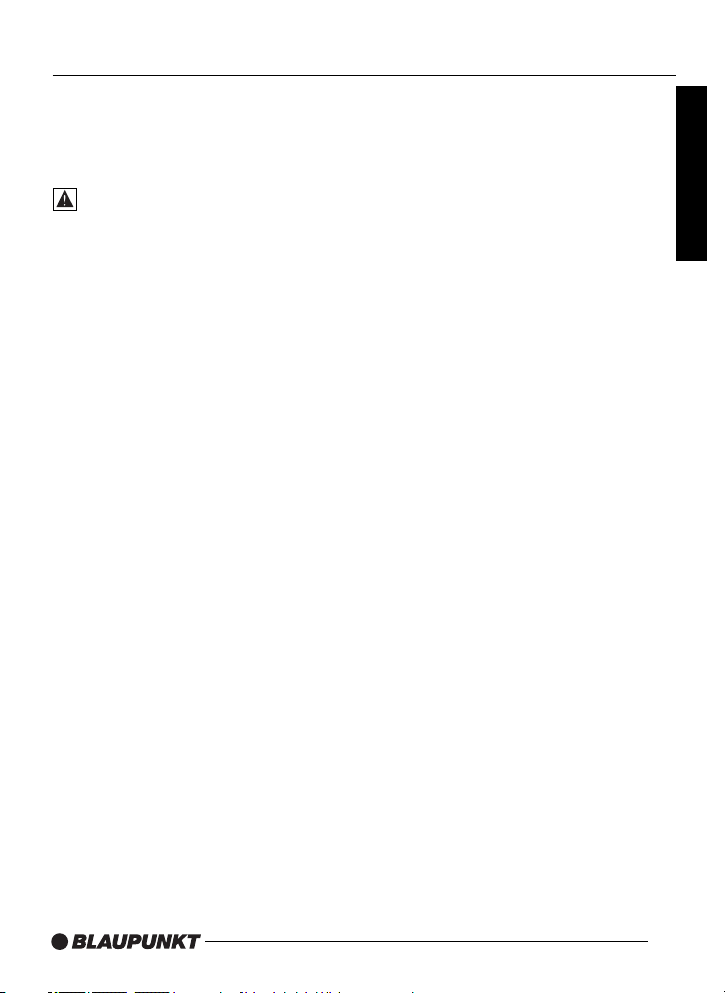
2
TABLE OF CONTENTS
Overhead DVD System . . . . . . . . . . . . . 3
Infrared remote control overview . . . . . . . 5
Notes for the user . . . . . . . . . . . . . . . . . 7
Precautionary measures . . . . . . . . . . . . . 7
Safety Notices . . . . . . . . . . . . . . . . . 7
Supplied parts . . . . . . . . . . . . . . . . . . . . 8
Installing the unit . . . . . . . . . . . . . . . . . . . 9
Connections . . . . . . . . . . . . . . . . . . . . . 11
General Information . . . . . . . . . . . . . . . 13
Basic operation . . . . . . . . . . . . . . . . . . 15
Advanced operation . . . . . . . . . . . . . . . 20
Settings . . . . . . . . . . . . . . . . . . . . . . . . 23
Maintenance and care . . . . . . . . . . . . . 25
Troubleshooting . . . . . . . . . . . . . . . . . . 26
Glossary . . . . . . . . . . . . . . . . . . . . . . . 27
Specifications . . . . . . . . . . . . . . . . . . . . 29
Limited Warranty . . . . . . . . . . . . . . . . . 30
English
Page 4
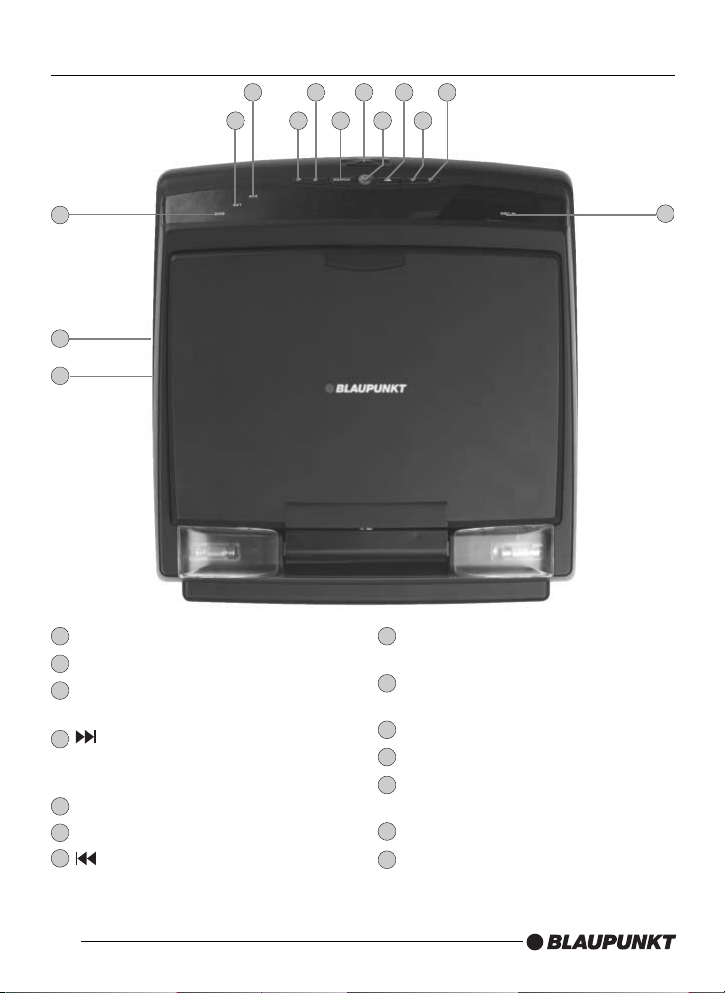
OVERHEAD DVD SYSTEM
Switch for interior lighting
Reset button (located on base)
Monitor auto power ON/OFF
(located on base)
DVD: next chapter;
VCD/CD/MP3: next track menu:
move cursor upwards
EJECT Eject disc
DISC IN A disc is inserted
DVD: previous chapter;
VCD/CD/MP3: previous track
menu: move cursor downward
PLAY/PAUSE Play the disc, pause
(freeze frame)
Source Select A/V source (DVD, AV1,
AV2)
AV2 AV 2 input selected
AV1 AV 1 input selected
DVD Displays the video signal from the
DVD player
POWER Turns system power on / off
STOP Stop playing disc
3
1 8
9
10
11
12
13
14
2
3
4
5
6
7
9811 13 7
1410 1 5 4
6
12
3
2
Page 5
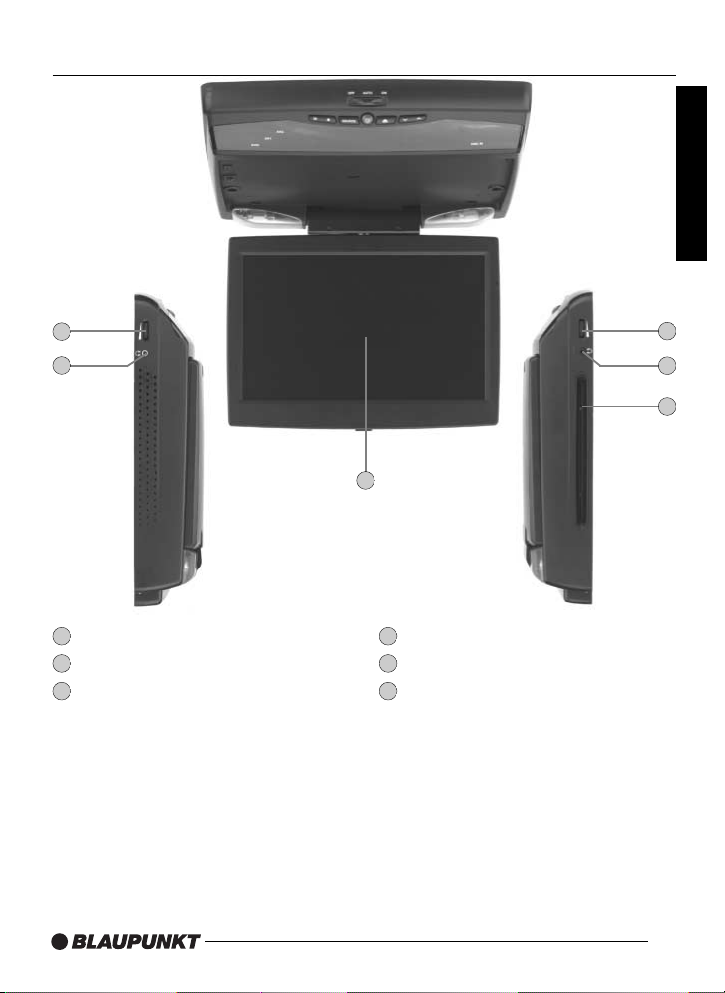
4
OVERHEAD DVD SYSTEM
Headphone jack 1
Volume control for headphone jack 1
10 inch TFT display
DVD player disc slot
Volume control for headphone jack 2
Headphone jack 2
English
1
2
3
4
5
6
5
6
3
2
1
4
Page 6

INFRARED REMOTE CONTROL OVERVIEW
5
1
2
9
4
3
5
6
8
7
11
10
12
13
14
15
16
17
18
19
20
Page 7
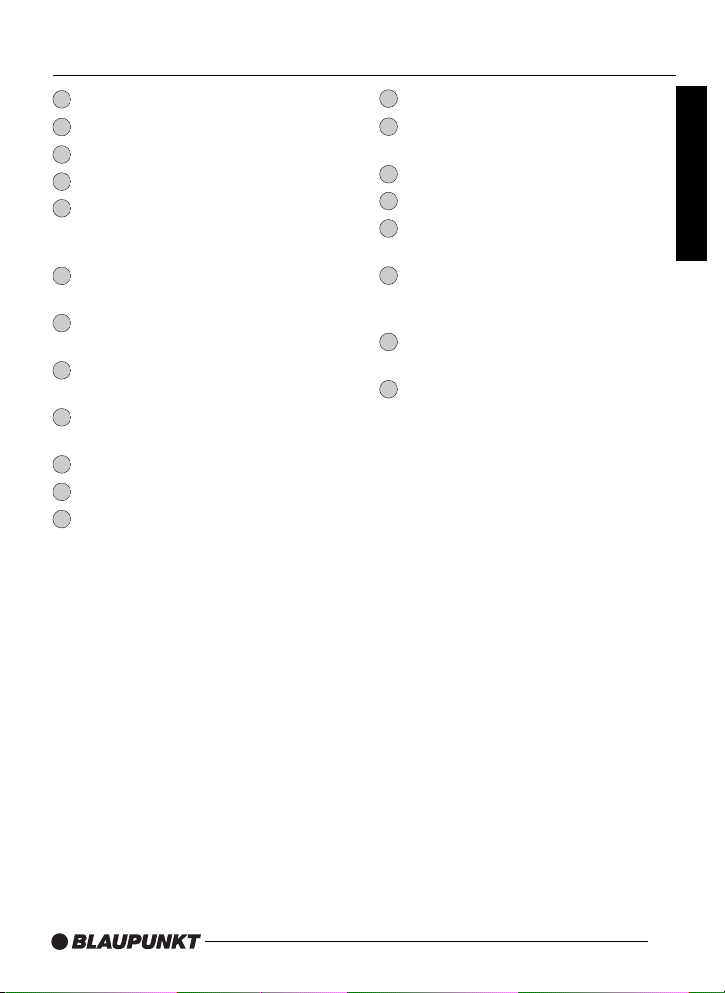
6
INFRARED REMOTE CONTROL OVERVIEW
POWER Turn system power on / off
0 - 9 Numeric key buttons
PLAY/PAUSE
STOP
DVD: Next / previous chapter
VCD/CD/MP3: Next / previous track
MENU mode: Cursor up/down
Select the SUBTITLE language
(depending on the DVD disc)
AUDIO Select the audio soundtrack
(depending on the DVD disc)
SETUP Display the SETUP menu of
the DVD player
SOURCE Selects AV source
(DVD, AV1 or AV2)
MENU Displays the DVD root menu
MUTE Mutes the audio
EJECT Ejects the disc
REPEAT Selects repeat mode
SLOW Slow motion play
(only for DVD)
Fast forward / fast reverse
OK Confirms selection
DISP Display time information (during
playback)
SETUP Display the SETUP menu of
MONITOR Settings
(e.g. brightness, contrast, etc.)
TITLE Display the DVD title menu
(depending on the DVD disc)
ZOOM Set Zoom mode
ANGLE Select the viewing angle
(depending on the DVD disc)
English
1
2
3
4
5
6
7
8
9
10
11
12
13
14
15
16
17
18
19
20
Page 8
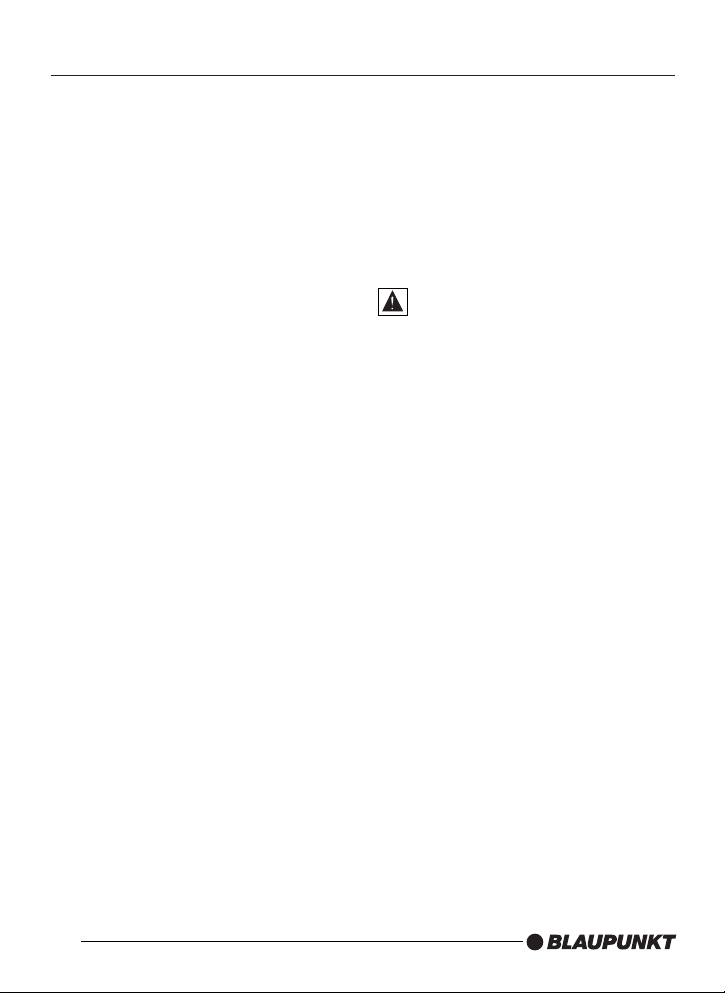
NOTES FOR THE USER
Thank you for choosing a Blaupunkt
product. We hope you enjoy using this new
piece of equipment. Please read these
operating instructions before using the
equipment for the first time.
Precautionary measures
Please observe all the warning notices,
precautionary measures and maintenance
tips contained in these operating
instructions so as to extend the life of your
monitor.
Warning
Video products should never be in view of
the driver. Operation of Video within view of
the driver is illegal.
• Do not place the monitor in the following
positions:
1. Positions in which it could restrict the
driver’s view.
2. Positions in which it could become a
danger to safety (e.g. hand brake,
steering wheel, gearshift lever and
airbag).
• Only operate the device with the
recommended voltage supply of
12 V direct current.
• Do not attempt to open or dismantle the
monitor, since you could suffer an electric
shock as a result.
•Avoid using the monitor in environments
where it is subjected to dust, dirt or
moisture.
• Do not install the monitor in places where
it is subjected to direct sunlight.
Blaupunkt recommends having all your
video products installed by an authorized
dealer.
Safety notices
Please observe the following safety notices
during installation and while making the
connections.
- Disconnect the negative and positive
terminals of the battery.
- When doing so, please observe the safety
notices provided by the vehicle
manufacturer.
- Before drilling the holes necessary for
mounting the equipment and for laying
cables, please make sure that concealed
cables, the fuel tank and fuel lines cannot
be damaged in the process!
7
Page 9
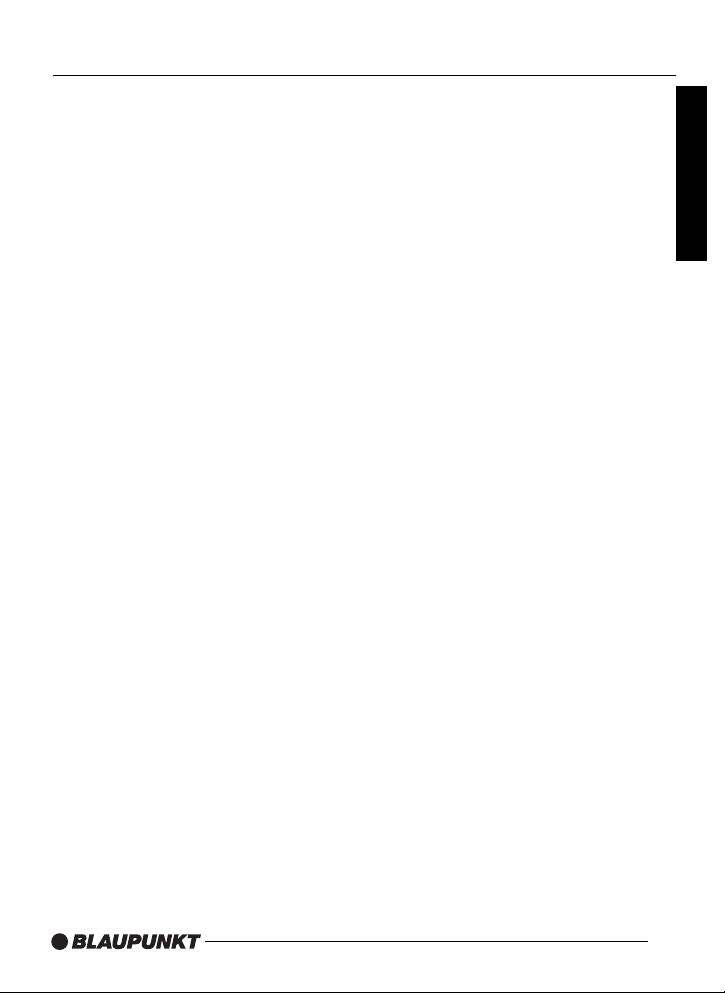
8
SUPPLIED PARTS
1 Overhead DVD System
1 Mounting Plate
1 Trim Ring
1 Remote Control
1 Power supply cable (5 m) with fuses
5 Rubber Caps
1 User Manual
Mounting Hardware
Technical data, design and supplied parts
may vary slightly due to product updating
English
Page 10
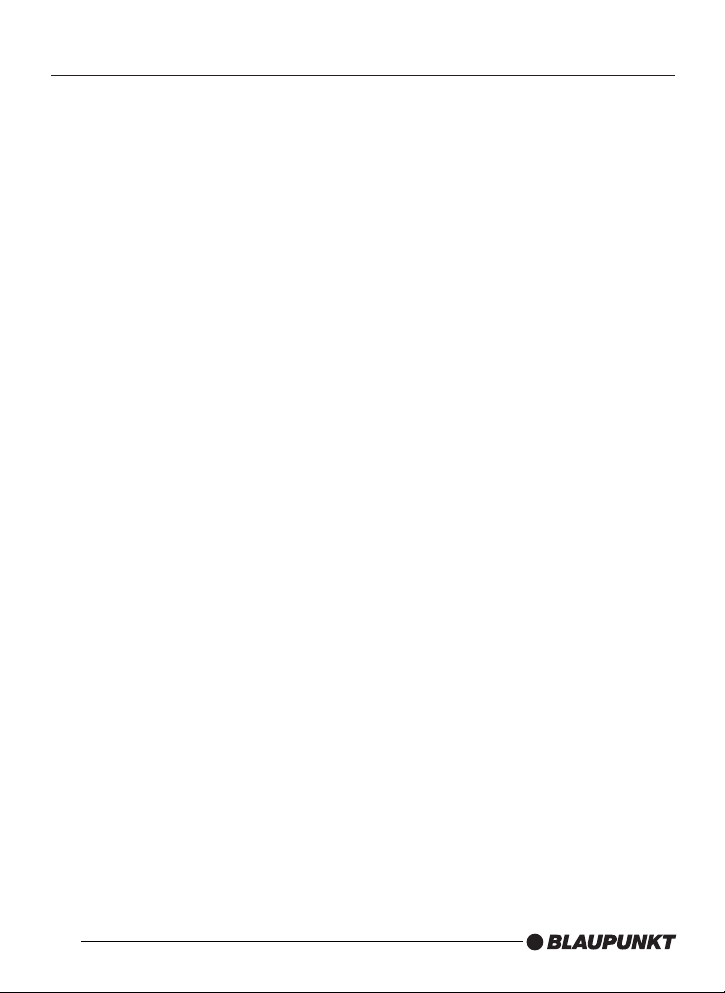
INSTALLING THE UNIT
Select a suitable location for
secure installation of the unit.
• The unit must not distract the driver or
restrict the driver’s view.
• The ability to enter and get out of the
vehicle must not be impeded.
• The unit must not be installed in such a
way that could prevent the other vehicle
components from functioning properly
(e.g. sliding sunroof).
• Make sure that the unit is installed in a
safe and secure position and that it cannot
become detached in the event of an
emergency stop.
• Do not attach the unit merely to the roof
liner.
• If you need to drill additional holes, make
sure you do not drill through the sheet
metal of the vehicle’s roof.
• Avoid using the unit over a long period of
time while the engine is off in order to
prevent the battery from becoming
discharged.
Before starting work, disconnect the ground
cable from the vehicle battery’s negative
terminal in order to prevent short circuits.
Note - follow the vehicle manufacturer’s
safety instructions (alarm system, air bag,
immobilizer, etc.).
The unit must be installed horizontally (within
-10º to +30º of horizontal). A more severe
angle may prevent the unit from functioning
correctly.
The DVD system is attached via a mounting
plate. Depending on the installation, the
mounting plate can be attached to the
vehicle with self-tapping screws through any
of the 10 small slots in the plate. The DVD
system is then attached to the mounting
plate using five machine screws. Depending
on the thickness of the headliner, longer
self-tapping screws may also be used.
Check the screw length required prior to
final installation.
9
Page 11

Mounting Plate
10
INSTALLATION
English
Trim Ring
SelfTapping
Screws
Dome Light
Trigger
Switch
Rubber
Caps
Page 12

INSTALLATION
Marking the installation area.
1. Carefully pry the two transparent covers
of the interior lights off the unit from the
outside using a screwdriver. This allows
access to the two front mounting screw
holes.
2. Open the monitor display to access the
three rear mounting screw holes.
3. Hold the unit in the intended mounting
position and make five marks through the
screw holes.
4. Align the mounting plate with the five
mounting screw marks and trace suitable
drill hole marks through the small slots.
Attaching the unit.
1. Carefully drill the holes you traced
through the slots.
2. Screw the mounting plate into position
using the self-tapping screws provided.
3. Connect all the required leads to the unit.
4. Screw the unit to the mounting plate
using the five machine screws provided.
5. Cover the three rear screw holes with the
rubber caps provided.
6. Snap the two interior light covers back
into position.
Electrical connections.
Route all cables with care. Do not cut off
un-used cables, tape them up and secure
them to one side. They may be useful in the
future for additional functions.
Power supply connections
If the yellow +12v permanent positive lead is
lengthened and connected directly to the
battery, it must be protected by an additional
10 Amp fuse located near the battery
(max.10-15 cm).
+12 V permanent lead (yellow):
Connect the yellow lead to a suitable
connector with +12v permanent positive
voltage.
This connection should be rated for a
current of at least 3 amps.
+12 V switched lead (red):
Connect the red lead to a suitable +12v
circuit switched through the ignition.
Battery negative lead (black):
Connect the black lead to a suitable ground
(vehicle chassis).
11
Cable color Category Connection
Yellow input +12v permanent positive
(must be rated for at least 3
amps)
Red input +12v ignition positive
(switched plus)
Black input Battery negative (vehicle
chassis)
White input Door contact/interior lighting
(must be rated for at least 1
amp)
Page 13

12
INSTALLATION
Interior lighting (white):
The IVOD1002 has two built-in lamps that
can be connected to the interior lighting
system of the vehicle. Connect the white
lead to the interior lighting circuit. Set the
dome light trigger switch to the correct
position for your application (see installation
diagram).
Audio/video inputs “AV 1 IN” and “AV 2 IN”
- Connect the RCA plug to the video
input “AV 1 IN” of the multimedia
system (in the recess on the top of unit).
Connect the 4-pin jack of the supplied
A/V cable to video input “AV 2 IN” on
the right side of the multimedia system.
Audio/video output “OUTPUT”
- Connect the yellow Cinch/RCA plug to
a suitable multimedia unit video input.
- Connect the white and red Cinch/RCA
plugs to the left and right Line or AUX
inputs of the vehicle audio system.
Prepare the remote control by
inserting the batteries.
Open the battery
compartment on the
back of the remote
control. Insert two
AAA Alkaline
batteries. Pay
attention to correct
polarity (marked
inside the battery
compartment).
Close the battery
compartment.
Initial operation
1. Reconnect the vehicle battery.
2. Restore complete function to the
electrical system (clock, on-board
computer, alarm system, air bag,
immobilizer, etc.).
3. Switch on the ignition.
4. Fold down the display screen of the
multimedia unit. Press the RESET button
(see page 16) using a paper clip or other
suitably thin object.
5. Insert a DVD/VCD/audio/MP3 or JPEGimage CD into the DVD player.
6. Check that the audio and video functions
are working correctly in conjunction with
the any other components of the
multimedia system. See the Operation
section of this manual.
English
Page 14

GENERAL INFORMATION
13
CAUTION: Any inappropriate use of
the device may expose the user to
visible/invisible laser rays which exceed the
limits for Class 1 laser products.
Do not open the unit and do not attempt to
repair it yourself. Refer servicing to qualified
personnel.
Copyright protection
This product incorporates copyright
protection technology that is protected by
method claims of certain U.S. patents and
other intellectual property rights owned by
Macro vision Corporation and other rights
owners. Use of this copyright protection
technology must be authorized by Macro
vision Corporation, and is intended for
home and other limited viewing uses only
unless otherwise authorized by Macro vision
Corporation. Reverse engineering or
disassembly is prohibited.
Region Code Information
This mobile DVD Player is designed and
manufactured to play DVD discs with
Region codes1 and 0.
Dolby Digital
Manufactured under license from Dolby
Laboratories.
“Dolby” and the double-D symbol are
trademarks of Dolby Laboratories.
Confidential unpublished works.
1992-1997 Dolby Laboratories. All rights
reserved.
Disc formats
Supported formats
The following 8cm and 12 cm discs are
supported:
• DVD video 5 and 9
• DVD video 10 and 18
• Video CD
• Super Video CD
• CD Audio
• MP3 (CD-ROM)
• JPEG image CD
Formats which are not
supported
• DVD-ROM
• DVD-RW/DVD-RAM
• CDV
• CD-G
• DVDs with a Region code other than
1 and 0
• Kodak Photo CD (previously CDI format)
Note: As a Rule, Even self-burned CDs
are supported. However, depending on
the blank disc and burning program used,
playback difficulties may arise.
Page 15

14
GENERAL INFORMATION
Handling and cleaning DVDs
and CDs
Avoid leaving fingerprints on the disc when
handling it.
Always store discs in their protective cases.
Always ensure that discs are clean and dry
before inserting.
Protect discs from heat and direct sunlight.
Dirt, dust, scratches and warped discs will
cause unit malfunction.
Do not put labels on discs.
Disc cleaning
Use a dry soft cloth to wipe the surface of a
disc. If the disc is especially dirty, use a soft
cloth slightly moistened with isopropyl
(rubbing) alcohol. Never use solvents such
as benzine, or conventional record cleaners
as they may mar the surface of the disc.
Preparing new discs with
rough spots
New discs may have some roughness
around the edge. The DVD Player may not
work properly or the video/sound
reproduction may skip if such discs are
used. Use a ballpoint pen, etc., to remove
roughness from the edge of the disc.
English
Page 16

BASIC OPERATION
Switching on/off
To switch on the system:
- Switch on the ignition.
- Press the POWER button on the
system or the remote control.
To switch off the system:
- Press the POWER button on the
system or the remote control.
Or:
- Switch off the ignition.
Loading a disc
Carefully slide the disc with the printed side
facing upwards, into the player disc slot
until it is drawn in. The player starts
playback automatically.
Ejecting a disc
- Press the button on the system.
- The disc is ejected.
- Remove the disc.
Auxiliary lighting
Permanent on
- Set the auxiliary lighting switch to “ON”
Automatic lighting
- Set the auxiliary lighting switch to
“AUTO”
The auxiliary lighting for the system is
controlled by the vehicle interior lighting
system.
Lighting off
- Set the auxiliary lighting switch to “OFF”
TFT display
Opening the display
- Press the unlocking button for the
display and pull the screen carefully
downward.
Do not touch the display screen itself!
This can damage the LCD panel.
Closing the display
- Swivel the display to the straight
position. Push it carefully upwards until
it snaps into place.
Swivelling the display
- The display can be swivelled in either
direction by approx. 30º to achieve an
optimum viewing angle.
Selecting the AV source
• The DVD system allows the connection of
two external AV sources (see installation
instructions) for display on the system’s
display panel.
- Press the SRC button on the system or
the remote control to select AV sources;
DVD, AV1 or AV2.
- The selected AV source is then shown
on the display.
- The corresponding LED (DVD, AV1 or
AV2) illuminates on the front of the unit.
15
Page 17

16
BASIC OPERATION
Display settings
- Press the Monitor Setup button once or
several times to call up the display
settings.
- Press the or buttons to
change the value of the setting. Press
OK button to exit the display mode.
Brightness
- Set the brightness to between 0 and 32
Color saturation- (AV1/AV2 only)
- Set the color saturation to between 0
and 32.
Contrast
- Set the contrast to between 0 and 32.
Color balance- TINT (AV1/AV2 only)
- Set the color balance to between
0 and 32.
Image sharpness- (AV1/AV2 only)
- Set the sharpness to between
0 and 32.
TV standard
- Set the TV standard appropriate to the
connected AV source. The options are:
AUTO, PAL and NTSC.
Display mode
- Set the display mode according to the
current video media. You can choose
between NORMAL (4:3). FULL (16:9)
and WIDE 1 (extended 16:9).
Installation position
- Set the installation position to CEILING
(overhead).
Note: The “Desktop” setting is not
supported by the DVD player.
User settings
This function allows the display settings,
brightness, contrast, color, tint and
sharpness to be saved for a specific user
and then subsequently restored.
- Set the desired values for the display
settings.
- Select SAVE by pressing the
button to save the values as user
settings.
- Select READ by pressing button to
restore the values as user settings.
Default settings
- Select DEFAULT and press the
and buttons to return the display to
its default settings.
Starting/stopping playback
Press the button to stop playback.
The player stores the current disc position.
Press the button to resume playback at
the stored position.
Press the button twice to stop the
playback and to go back to the initial
track/chapter of the inserted disc.
English
Page 18

BASIC OPERATION
Video CDs with PBC (playback control)
Video CDs with PBC can be played with or
without a menu:
- Press the MENU button to select
between playback with or without PBC.
Pause (still picture)
- Press the button during playback.
- Press the button once again to
resume normal playback.
Fast forward/reverse
- Press the or button during
playback.
Each time the button is pressed, the speed
of fast forward/reverse changes as follows:
DVD:
Normal - >2x - >4x - >6x - >8x - >20x
VCD/CD/MP3:
Normal - >2x - >4x - >6x - >8x
Skipping chapters/tracks
- Press one of the buttons
during playback.
- Press the button to jump to the
next chapter (DVD) or track (VCD/CD).
- Press the button to jump to the
previous chapter (DVD) or track
(VCD/CD).
Note: For some VCD2.0 discs (PAC
playback control), the buttons may
not work.
Repeating chapters/tracks
- Press the REPEAT button once, or
more than once to select the REPEAT
mode as follows:
DVD:
• CHAPTER REPEAT ON:
The current chapter is repeated.
• TITLE REPEAT ON:
The current title is repeated.
• REPEAT OFF:
The repeat function is switched off.
VCD/CD:
• REP - ONE:
The current track is repeated.
• REP - ALL:
All tracks of the inserted disc are
repeated.
• REPEAT OFF:
The repeat function is switched off.
17
Page 19

18
BASIC OPERATION
Time displays
Press the DISP button during playback to
display different time information on the
screen of the disc that is playing.
Example:
DVD:
- Press DISP once:
The following information is shown on
the screen:
- current title number and total number of
titles,
- current chapter number and total
number of chapters, and
- elapsed total time.
Press DISP again.
Press DISP for the third time:
Press DISP for the fourth time:
Press DISP for the fifth time:
The message on the screen will be cleared.
CD/VCD:
Each time the DISP button is pressed, the
time displayed changes in the following
order:
- SINGLE ELAPSED (track/chapter)
- SINGLE REMAIN (track/chapter)
- TOTAL ELAPSED (CD)*
- TOTAL REMAIN (CD)*
- OFF
* only when PBC is off
MP3:
Each time the DISP button is pressed, the
time displayed changes in the following
order:
- CHAPTER ELAPSED
- CHAPTER REMAIN
MENU function
MENU button
- Press the MENU button during
playback. The basic menu of the DVD is
displayed. If different menu options are
available, move the cursor to the
desired menu option with the cursor
buttons or .
- Confirm your selection by pressing the
ENTER button.
English
TITLE 02 / 05 CHAPTER 001 / 027
01 : 14 : 39
TITLE REMAI N
01 : 14 : 39
CHAP TER ELA PSED
00 : 12 : 24
TITLE 02 / 05 CHAPTER 001 / 027
01 : 14 : 39
Page 20

BASIC OPERATION
TITLE button
If the DVD has multiple titles recorded, you
can select the preferred title from the title
menu to start playback.
- Press the TITLE button during
playback.
- The title menu is displayed.
- Move the cursor to the desired title
with the cursor buttons or .
- Confirm your selection by pressing
the ENTER button.
Selecting audio language
DVD:
- Press the AUDIO button once or more
than once during playback to select the
desired audio soundtrack language.
Notes: The number of audio languages is
dependent on the inserted DVD. Some
DVDs only contain one audio language. If
the inserted DVD only contains one audio
language, the appears in the left top
corner of the screen when pressing the
AUDIO button.
VCD/CD:
- Press the AUDIO button once or more
than once during playback to select
between the following modes:
- Stereo (L & R),
- L only,
- R only
Selecting subtitle language
(DVD only)
- Press the SUB-T button once or several
times during playback to select the
required language for subtitles.
Notes: The number of subtitle languages is
dependent on the inserted DVD. Some
discs only contain one subtitle language. If
only one language is available on the disc,
the appears in the left top corner of
the screen when pressing the SUBTITLE
button.
Zoom (magnification)
- Press the ZOOM button once or
several times during playback to select
the required amount of zoom.
OFF - >1.5X - >2X - >3X - >OFF
Selecting the viewing angle
(DVD only)
When the ANGLE MARK (camera angle)
function is activated, the symbol is displayed
on the screen when a scene with alternative
camera angles is played from a DVD.
- Press the ANGLE button once or
several times while the symbol is
displayed to select the various camera
angles.
Notes: This function only works with discs
having scenes recorded at different angles.
The number of viewing angles depends on
the individual DVD.
To activate ANGLE MARK see General
settings.
MP3 disc playback
This player supports the following CD
formats for MP3 playback:
- Joliet
- Romeo
- ISO9660
19
Page 21

20
ADVANCED OPERATION
Make sure that the MP3 files have a file
format designation of .mp3.
Two different modes of MP3 playback are
available:
- WITH MENU
- NO MENU
The playback mode can be set in the
SETUP menu under “PREFERENCES”
WITH MENU
In this mode the display shows all the MP3
folders of the disc on the left and the file names
of the folder currently opened on the right.
In STOP mode:
- Use the and buttons to select
between the left and right column.
- Use the and buttons to select
the desired item or folder.
- Press the ENTER or button to
playback the selected item.
The screen shows:
Notes: The FOLDER can only be selected
in STOP mode. During playback, the screen
will display the MP3-ID3 tags instead of the
REPEAT mode.
WITHOUT MENU
When the SMART NAV function is set to
“NO MENU”, only the track (file) number
and the elapsed time for the current file are
displayed on the screen. All the tracks (files)
of the MP3 CD inserted are played
sequentially.
Note: The folder cannot be selected in this
mode.
Repeat file/directory - REPEAT
- Press the REPEAT button once or more
than once to select one of the following
repeat modes:
WITH MENU
- REP-ONE:
Repeat the current MP3 file.
- FOLDER REPEAT:
Repeats all MP3 files in the current
directory in sequence.
- NO REPEAT:
The REPEAT function is switched
off.
WITHOUT MENU
- REP - ONE:
The current track is repeated.
- REP - ALL:
All the tracks on the MP3 CD are
repeated.
- REPEAT OFF:
The REPEAT function is switched
off.
NEXT/PREVIOUS files
During playback:
- Press the button to select the next
MP3 file.
- Press the button to select the
previous MP3 file.
FAST FORWARD/REVERSE
- Press the or button during
playback.
Each time the button is pressed, the
speed of fast forward/reverse changes
as follows:
Normal playback >2x - >4x - >6x - >8x
English
00 : 02 : 58
2PAC - Cali2PAC - Cali
ANASTACIA -ANASTACIA -
BABYL ON ZOOBAB YLON ZOO
BRANDY MONIBRANDY MONI
CULTURE BEACULTURE BEA
0..
0
11
22
33
44
55
ROOT
ROOT
ACID -J AZZACID- JAZZ
CHILL OUTCHILL OUT
INDEPENDANTINDEPENDANT
LATINLATIN
POPPOP
SMART NAVI
Page 22

ADVANCED OPERATION
JPEG image CDs
The DVD player supports the display of
JPEG images.
Ensure that the JPEG images have a file
format designation .jpg.
JPEG image CD playback
- Insert a disc with JPEG images in
the player.
- The navigation menu appears on the
display as follows:
In STOP mode:
- You can switch between the left and
right-hand columns using the
and buttons. You can select the
desired file or the desired directory
using the and buttons.
- Press the ENTER or button in order
to start a slide show, beginning with the
selected file.
- All the images in the current directory
are displayed in sequence for approx. 5
seconds each.
- Press the button in order to pause
or resume the slide show.
- In order to start the slide show with a
particular image from the folder
currently selected, enter the number
which appears after the image in the
navigation menu using the numeric key
buttons and press the ENTER button.
Notes: JPEG images can be recognized by
the camera symbol to the left of the file
name. The directory can only be selected in
STOP mode. Volume, color, contrast and
brightness cannot be adjusted during image
CD playback.
Next/previous image
During playback:
- Press to select the next JPEG file.
- Press to select the previous JPEG
file.
Repeat file/directory - REPEAT
- Press the REPEAT button briefly once
or several times to set the REPEAT
mode as follows:
- REP-ONE:
The current JPEG file is displayed
again.
- FOLDER REPEAT:
All the JPEG files in the current
directory are displayed again.
- REPEAT OFF:
The REPEAT function is switched off.
21
SMART NAVI
ROOTROOT 00..
DSC_04050001
DSC_04050001
DSC_04050002DSC_04050002
DSC_04050003DSC_04050003
DSC_04050004
DSC_04050004
DSC_04050005
DSC_04050005
OFFREPEAT :
1
1
2
2
33
44
55
Page 23

22
ADVANCED OPERATION
Image overview (digest mode)
- Press MENU.
- Up to nine thumbnail JPEG images are
displayed on the screen.
- The images are assigned to the numeric
key buttons on the remote control as
follows:
- You can select the next/previous nine
thumbnail images in the current
directory using the and buttons.
- Press one of the numeric key buttons
(1 to 9), in order to see the image in full
screen image mode.
- Digest mode is automatically ended and
the slide show resumes beginning with
the current image.
English
123
456
789
Page 24

SETTINGS
Setup Menu
Main page
In STOP mode:
- Press the SETUP button.
- The initial SETUP menu is displayed.
- Select the preferred item by using
the / buttons.
- Press the ENTER button to confirm your
selection.
The following options are available:
• GENERAL SET-UP
This includes TV display & audio output.
For details please refer to the General setup menu.
• SPEAKER SET-UP
This changes the audio output from
DOLBY AC3 5.1 DOWNMIX to 2
channel mode. Please refer to Speaker
set-up menu.
• AUDIO SET-UP
This selects all other AUDIO functions.
Please refer to Audio set-up menu
• PREFERENCES
This configures the system. For details
please refer to Preferences set-up menu
General set-up menu
TV DISPLAY
This selects the appropriate screen ratio
(4:3 or 16:9) according to the video source.
• NORMAL/PS (For 4:3 Viewing)
Played back in the PAN & SCAN style. (If
connected to a wide-screen video source,
the left and right edges are cut off.)
• NORMAL/LB (For 4:3 Viewing)
Played back in letterbox style. (If
connected to a wide-screen video source,
black bands appear at top and bottom of
the screen.)
• WIDE (For 16:9 Viewing)
Select when a wide-screen video source
is connected.
TV TYPE
This system can play discs recorded in
either PAL or NTSC formats.
- Select MULTI format, if the video
source supports PAL and NTSC.
- Select NTSC format, if the video
source supports NTSC only.
- Select PAL format, if the video
source supports PAL only.
PIC MODE
If you select AUTO, the system PIC mode
will depend on the DVD disc.
- Select HI-RES format for best
image resolution.
- Select N-FLICKER format if
flickering noise appears.
ANGLE MARK
- Select ON, if you want to display
the angle icon when a multiangle DVD disc is playing.
- Select OFF, if you do not wish to
display the angle icon.
OSD LANG
- Select the desired language for the OnScreen Display.
CAPTIONS
- Activate the CAPTIONS feature by
selecting ON.
23
Page 25

24
SETTINGS
Speaker set-up menu
DOWNMIX
This is to select the Dolby AC3 5.1
Downmix mode for the analog output.
Audio set-up menu
OP MODE
The operating mode for the Dolby Digital
decoder cannot be changed. The mode is
always set to LINE MODE.
DUAL MONO
- Select the desired Dual mono mode for
1+1 coded Dolby Digital programs.
- STEREO: Stereo-reproduction 1+1
program. CH1 for left channel, CH2 for
right channel.
- CH1 MONO: CH1 Mono-reproduction.
CH1 in both Left/Right output.
- CH2 MONO: CH2 Mono-reproduction.
CH2 in both Left/Right output.
- MIX MONO: Mix mono-reproduction.
CH1+CH2 are combined in both
Left/Right output.
LPCM OUTPUT
- Select the sampling rate for the D/A
converter: 48 kHz to 96 kHz.
DRC - Dynamic range Control
- Select DRC to adjust the dynamic
range of a Dolby Digital encoded
program. There are 8 steps between off
and full compression.
Preferences set-up menu
AUDIO
- Select the initial audio soundtrack
language you prefer.
SUBTITLE
- Select the initial subtitle language you
prefer.
DISC MENU
- Select the initial disc menu language
you prefer.
LOCAL
- Select the region in which the system is
to be operated (e.g. UNITED STATES).
This setting affects the parental control
function (parental guidance level for
films).
PARENTAL
- Select the desired parental guidance
level from the list. The factory default
password for changing the parental
guidance is 3308.
PASSWORD
- Select CHANGE to change the factory
set password for parental control. Key
in the initial factory password of 3308.
Then key in a new 4 digit password.
Confirm the new password by reentering it.
SMART NAV
This is used to set the display mode for
MP3 playback.
- Select NO MENU to play MP3 files
without folder/file display.
- Select WITH MENU to show the disc
contents in folder/file style.
DEFAULTS
Select RESET to return the player to the
factory defaults.
English
Page 26

Replacing the remote control
batteries.
Open the battery compartment on the back
of the remote
control. Remove the
discharged
batteries. Insert two
AAA Alkaline
batteries. Note the
correct polarity
(marked inside the
battery
compartment).
Close the battery
compartment.
Changing bulbs
Carefully pry the transparent cover of the
interior lights off the unit using a small
screwdriver.
Replace the bulbs with the same type (12
V/2 - 3 W). Snap the cover closed.
Cleaning the unit and the
remote control
Do not use lighter fluid, methyl alcohol or
other solvents for cleaning. Only use a
damp cloth.
25
Page 27

26
TROUBLESHOOTING
In rare cases, your DVD system may not function the way you expect it to. Before calling for
service please read the operating instructions and go through the following check list.
English
Symptoms Possible cause / remedy
Player does not work when
switching on ignition and
pressing the POWER button.
The remote control does not
work.
Skips during DVD playback.
Distorted sound.
Frozen picture. Interference in
picture.
Player does not read disc at all.
Player does not recognize the
inserted disc.
Player hang-up (picture freezes).
No FOLDER/FILE display when
playing an MP3 disc.
Wrong language for audio, DVD
menu or subtitles is selected
when inserting a DVD.
Color saturation is too
weak/strong during
DVD/VCD/SVCD playback.
Check fuses (unit and vehicle) and connections
(see mounting instructions).
• Press the RESET button (see page 16).
Change the batteries in the remote control.
• Replace the batteries with two AAA Alkaline
batteries.
The infrared lens on the remote or the unit is
covered by objects or dirty.
• Clean the infrared lenses with a damp cloth.
Player cannot read the inserted disc due to disc
damage or dirt on the surface. Clean the disc and
attempt to replay.
Inserted disc type is not compatible with the
player (see specifications).
In cold weather conditions, condensation may
occur on the laser.
• Wait approximately 5 minutes until the
condensation evaporates.
• Switch the player off and on to resume normal
operation.
• Press the RESET button (see page 3).
Set SMART NAV option to: WITH MENU in the
preferences set-up menu.
Check initial language settings in the
PREFERENCES set-up menu.
• Remove the disc.
• Set the required COLOR value using the or
buttons and re-insert the disc.
Reset default value:
• With the disc removed, press the DISP button.
Page 28

GLOSSARY
Dolby Digital
Dolby Laboratories audio compression
technology that allows up to 6 channels
(Right, Left, Center, Surround Right,
Surround Left and Subwoofer) in one audio
stream (AC3). Most DVDs contain Dolby
Digital audio.
Dolby Surround
Dolby Laboratories audio encoding
technology that combines the information for
two additional channels (Center, Surround)
in a standard stereo signal. The Dolby
Surround signal can be played on any stereo
equipment, however a Dolby Surround
Decoder is needed to separate the Center
and Surround channels from the stereo
channels.
Dolby Surround Pro Logic
An optimized decoder technology for Dolby
Surround encoded signals.
DRC (Dynamic Range Control)
DRC lets you limit the dynamic range of a
Dolby Digital encoded program.
DTS
An audio compression system for cinemas
developed by Digital Theater Systems, Inc.
DVD (Digital Versatile Disc)
The DVD disc is a 12 cm disc, containing
two layers of digital information. The
maximum amount of data on a single-layer,
single-sided DVD can be up to 4.7
Gigabytes.
A two-layer double-sided DVD can be up to
18 Gigabytes.
JPEG (Joint Photographic Expert Group)
JPEG images are bitmapped images that
use a compression method in order to save
memory space.
Macrovision
Copyright protection technology developed
by Macrovision Corporation. Copyright
owners can protect their videocassettes
from unauthorized recording on VCRs by
using Macrovision technology.
MP3
Digital audio data compressed in MPEG1
Layer 3 format. MP3 files are approximately
ten times smaller than the non-compressed
PCM data.
OSD (On Screen Display)
Information about the disc and player status
are displayed directly on the monitor screen.
Parental guidance function
Frequently Termed “Parental Control” or
“Parental Management Level”, this function
is based on a movie rating assigned by the
MPAA (Motion Picture Association of
America). Depending on the DVD player
setting, this classification enables entire
DVDs to be blocked for viewing by children
and teenagers. Note - not all DVD
manufacturers support this rating system.
Currently, the following levels are officially
recognized by the MPAA:
• G (General audience): suitable for all
members of the general public including
children
• PG (Parental Guidance): allowed for
general viewing but with parental
supervision
27
Page 29

28
GLOSSARY
• PG-13 (Parental Guidance 13): allowed for
viewing by children over 13 with parental
supervision
• R (Restricted): parental supervision or the
accompaniment by an adult is mandatory
• NC-17: contents unsuitable for children
under 17
Other classifications (non MPAA):
• ADULT: only suitable for adults
• NR (Not Rated): no classification
PBC (Playback Control)
Some VCD 2.0 Video CDs are encoded
with playback control, allowing you to
navigate through the disc contents with a
menu.
SVCD (Super Video CD)
This is an East Asian standard for video
data on a standard 12 cm CD. The data is
stored in MPEG2 format. The maximum bit
rate for video is 2264 kbps. Two different
stereo audio soundtracks can be recorded
on a SVCD.
VCD (Video Compact Disc)
A world wide standard for digital video on a
standard 12 cm CD. The data is stored in
MPEG1 format. The maximum bit rate for
video is 1150 kbps. Only one stereo audio
track can be recorded on a VCD.
VFD (Vacuum Fluorescent Display)
This DVD player is equipped with a multicolor display with adjustable brightness.
TFT (Thin Film Transistor)
A technology for manufacturing large, high
resolution LCD flat-screen displays (e.g.
computer monitors, LCD TVs, etc.).
English
Page 30

SPECIFICATIONS
Model IVMR-1002
Screen size (Diagonal): 10" Monitor
Screen resolution: 800 (H) x 3 (RGB) x 480(V)
Active area: 216.0 (H) x 129.6 (V)
Signal system: Dual system NTSC/PAL
Brightness: 300 cd/m2
Contrast ratio: 400:1(Typ.)
Viewing angle: Left/right: 55/55 degrees
Up/down: 35/50 degrees
Video input level: 1.0 Vpp ± 10 %
Audio input level: 0.3 Vrms
Humidity for normal operation: 10%~75%
Carrier frequency for IR sensor: L-CH: 2.3 MHz
R-CH: 2.8 MHz
Operating voltage (direct current): 10-16V
Current consumption (Max): 2.0 A (at +12V)
Current consumption: IVOD “Off” 3 mA (at +12V)
Operating temperature: -4°F ~ 158°F (- 20°C to +70°C)
Storage temperature: -22°F ~ 176°F (- 30°C to +80°C)
Dimensions: 10 5/8 x 2 5/16 x 11 5/16 in (270 x 59 x 288mm)
Weight: ≤6.5 lbs (2948g)
29
Subject to changes!
Page 31

30
LIMITED WARRANTY (United States)
Robert Bosch Corporation (for products sold in the United States) warrants new Blaupunkt car audio products
distributed in the United States through authorized Blaupunkt dealers, or which are imported as original vehicle
equipment by the automobile manufacturer, to be free from defects in material and workmanship, in accordance with
the following terms and conditions:
For twelve (12) months after delivery to you, the original consumer purchaser, we will repair or at our option replace at
no charge to you any car audio product which, under normal conditions of use and service, proves to be defective in
materials or workmanship. However, this warranty does not cover expenses incurred in the removal or reinstallation of
any car audio product, whether or not proven defective, and does not cover products not purchased from an
authorized Blaupunkt dealer. This warranty is limited to the original consumer purchaser and is not transferable.
Repaired and replacement car audio products shall assume the identity of the original for purpose of this warranty and
this warranty shall not be extended with respect to such products.
To obtain performance of this warranty, contact the nearest Blaupunkt authorized repair facility or our nearest office. A
dated purchase receipt or other proof that the product is within the warranty period will be required in order to honor
your claim. Carefully pack the unit and ship prepaid to the servicing location.
For further information: In the United States, write to the Robert Bosch Corporation, 2800 South 25th Avenue,
Broadview, Illinois, 60155, attention Blaupunkt Customer Service Department or call 1-800-950-2528.
Specifically excluded from this warranty are failures caused by misuse, neglect, abuse, improper operation or
installation, dropping or damaging a radio faceplate, unauthorized service or parts, or failure to follow maintenance
instructions or perform normal maintenance activities. Normal maintenance activities for car audio products include but
are not limited to cleaning, such as cleaning radio faceplate connectors and tape heads, tape player head
demagnetization and tape player lubrication, compact disc and lens cleaning, and other minor maintenance activities
and adjustments that are outlined in the owner’s manual or that are normally required for continued proper operation.
Also excluded from this warranty are the correction of improper installation and the elimination of any external
electromagnetic interference.
THIS WARRANTY SETS FORTH YOUR EXCLUSIVE REMEDIES WITH RESPECT TO THE PRODUCTS COVERED
BY IT. WE SHALL NOT BE LIABLE FOR ANY INCIDENTAL, CONSEQUENTIAL, SPECIAL OR PUNITIVE
DAMAGES ARISING FROM THE SALE OR USE OF ANY BLAUPUNKT CAR AUDIO PRODUCTS, WHETHER
SUCH CLAIM IS IN CONTRACT OR TORT. NO ATTEMPT TO ALTER, MODIFY, OR AMEND THIS WARRANTY
SHALL BE EFFECTIVE UNLESS AUTHORIZED IN WRITING BY AN OFFICER OF ROBERT BOSCH
CORPORATION.
THIS WARRANTY IS IN LIEU OF ALL OTHER WARRANTIES OR REPRESENTATIONS, EXPRESS OR IMPLIED,
INCLUDING ANY WARRANTY IMPLIED BY LAW, WHETHER FOR MERCHANTABILITY OR FITNESS FOR A
PARTICULAR PURPOSE OR OTHERWISE AND SHALL BE EFFECTIVE ONLY FOR THE PERIOD THAT THIS
EXPRESS WARRANTY IS EFFECTIVE.
ANY IMPLIED WARRANTY SHALL BE LIMITED IN DURATION TO ONE YEAR FROM DATE OF PURCHASE.
SOME STATES IN THE U.S. DO NOT ALLOW LIMITATIONS ON HOW LONG IMPLIED WARRANTY LASTS. SO
THE ABOVE LIMITATIONS MAY NOT APPLY TO YOU.
THIS LIMITED WARRANTY GIVES YOU SPECIFIC LEGAL RIGHTS, AND YOU MAY ALSO HAVE OTHER RIGHTS
WHICH VARY FROM STATE TO STATE IN THE U.S.
In the event any provision, or any part or portions of this warranty shall be held invalid, void or otherwise unenforceable,
such holding shall not affect the remaining part or portions of that provision or any other provision hereof.
ROBERT BOSCH CORPORATION
BLAUPUNKT CUSTOMER SERVICE
2800 SOUTH 25TH AVENUE
BROADVIEW, IL 60155
TEL: 1-800-950-2528
English
