Page 1
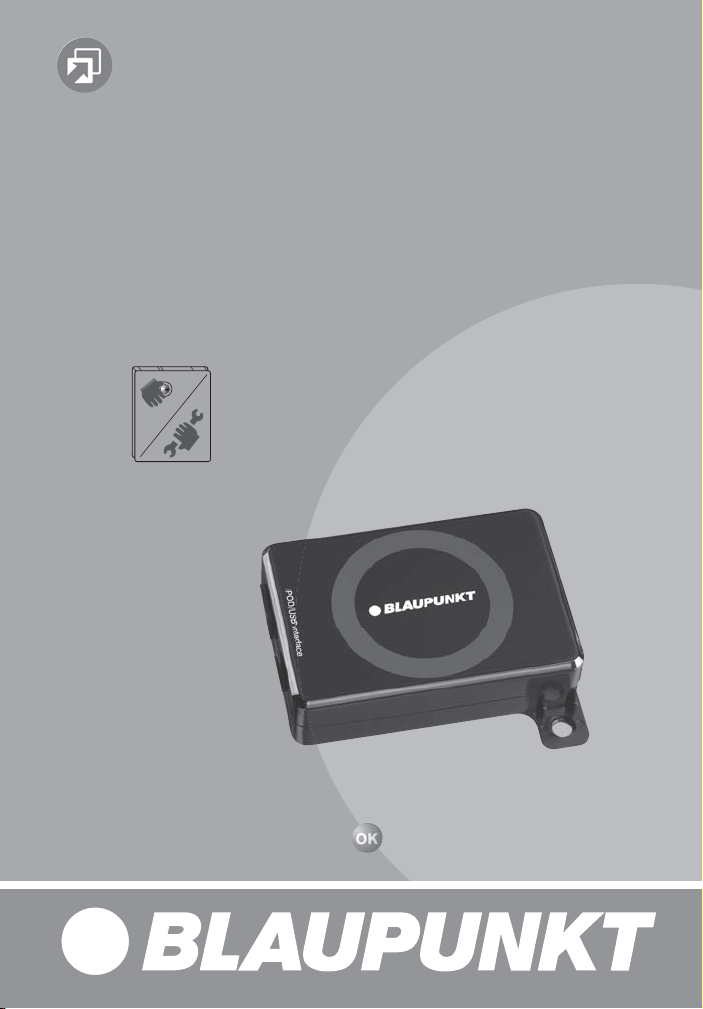
Zubehör / Accessories
iPod USB Interface
C`n`C
7 607 541 520
(Command and Control)
http://www.blaupunkt.com
Page 2
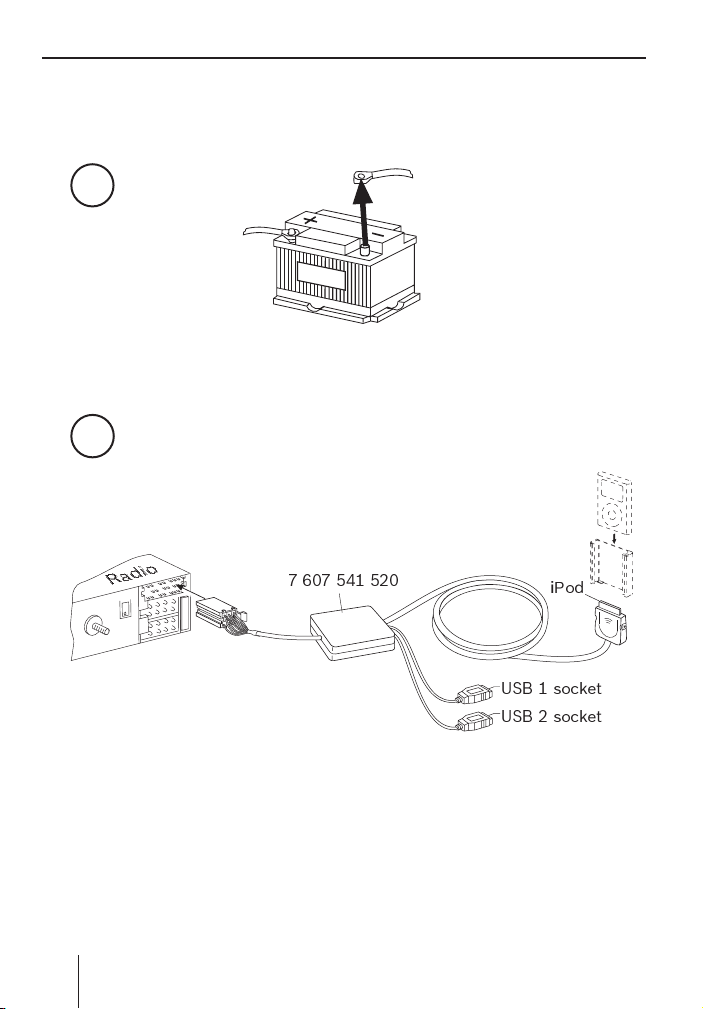
1
2
Radi
o
7 607 541 520
iPod
USB 1 socket
USB 2 socket
2
Page 3
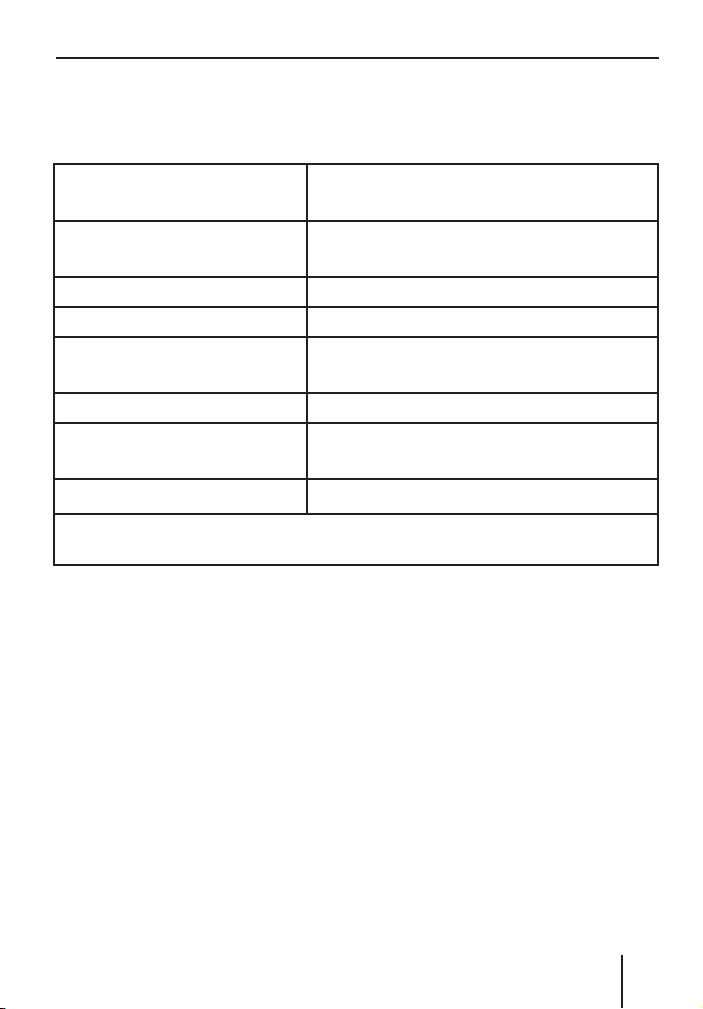
Technical Data / Technische Daten
Temperature range
Temperaturbereich
Certifi cations
Standards
MP3- Bitrate max. 320 kb/s
USB Version 2.0, Mass Storage Device (MSD)
USB voltage / current strength
USB-Spannung / -Stromstärke
Power Supply +12 - 28 V
Dimensions
Abmessungen
Weight / Gewicht
For all Blaupunkt radios as from 2008 supporting C‘n‘C.
Für alle Blaupunkt-Autoradios ab 2008, die C‘n‘C unterstützen.
- 40° C ... 85° C
e1, CE, FCC
5V / 0,5 A (1A)
approx. / ca. 97 x 66 x 16 mm
approx. / ca. 300 g
DEUTSCH
3
Page 4

ENGLISH
About these instructions ....................8
Function ............................................8
iPod mode ......................................... 9
MP3/WAV playback via USB ............... 9
Software update .............................. 10
About these instructions
We provide a manufacturer's warranty
for our products purchased within the
European Union. You can view the warranty
terms at www.blaupunkt.de or request
them directly from:
Blaupunkt GmbH
Hotline
Robert Bosch Str. 200
D-31139 Hildesheim
Safety Notes
Before drilling holes for mounting, ensure
that no routed cables or vehicle components are damaged!
Do not install the USB socket in the infl ation range of the airbags, make sure it is
stored securely so as not to endanger vehicle occupants in the event of an emergency
braking.
Use cable glands for holes with sharp edges.
The negative terminal on the
battery must be disconnected
while the device is being installed and connected.
Observe the safety notes from the vehicle
manufacturer (airbag, alarm systems, onboard computers, immobilisers).
Recycling and disposal
Please use the return and collection systems available to dispose of the product.
Declaration of conformity
The Blaupunkt GmbH declares that the
USB Interface complies with the basic requirements and the other relevant regulations of the directive 1999/5/EG.
Function
Interface for connecting an Apple® iPod
and/or USB storage for (music) playback
via commercial Blaupunkt radios with C‘n‘C
interface (starting 2008).
Connected iPod and/or USB storage appear in the radio menu as separate sound
sources and can be selected via SRC button.
iPod functions
For iPod G3/G4, Mini, Photo, Video 5G,
5.5G, Classic 6G*, Nano 1G/2G/3G*,
Touch*, iPhone*
* with limitations of the display on the
iPod, see www.blaupunkt.com
8
Page 5

iPod connection via docking plug
•
iPod control via car sound system
•
Playback list + / -
•
File + / -
•
Mix / Repeat / Scan (radio-dependent)
•
Browsing (radio-dependent)
•
Charging the iPod battery (5V)
•
Optional: Bracket for iPod (not part of
•
the scope of delivery)
USB functions
For USB storage media (USB Mass Storage
Device Class) with FAT16 or FAT32 formatting for playback of MP3 and WAV fi les via
the car sound system.
Connection 1 or 2 USB storage
•
Control of USB playback via car sound
•
system
Directory + / -
•
Playlist + / -
•
File + / -
•
MIX / REPEAT / SCAN (radio-de-
•
pendent)
Browsing (radio-dependent)
•
Power supply USB storage (5 V, 0.5
•
A for each connection, 1 A transient)
for operating USB sticks and USB
•
hard disks
iPod mode
You can connect a compatible iPod to the
interface to play the (music) pieces it contains via the car sound system.
You conveniently control the playback via
your car sound system. The battery of the
iPod is charged at the same time if the radio is switched on.
Create playlists on your iPod. Playlist
➜
1 contains all the tracks located on the
iPod (iPod-specific function).
Connect the iPod with the iPod cable of
➜
the interface.
On the radio, use the SRC button to se-
➜
lect the audio source IPOD0.
Control the playback via your radio (see
➜
the operating instructions of your radio).
Your radio display shows track and artist of
the (music) piece being played.
For some radio models, the DIS button can
be used to switch to the Browsing mode to
conveniently navigate through the playlists
and (music) pieces.
MP3/WAV playback via USB
You can connect one or two USB removable
media drives with MP3 and/or WAV fi les to
the interface to play the MP3/WAV fi les via
the car sound system. MP3 and WAV fi les
can be distributed at random on the USB
devices.
You conveniently control the playback
via your car sound system. If the radio is
switched on, the connected USB devices
are supplied with current.
ENGLISH
9
Page 6

Connect your USB device into an avail-
➜
able USB port of your interface.
On the radio, use the SRC button to se-
➜
lect the audio source USB-0 or USB-1.
Control the playback via your radio (see
➜
the operating instructions of your radio).
Your radio display shows the following
information for the (music) piece being
played.
WAV fi le: fi le name, directory name
MP3 fi le: track, album, artist, year
(max. 32 characters, selection can be confi gured)
You can create playlists in the M3U format
(see e.g. http://de.wikipedia.org/wiki/
M3U) and use them to organise access to
your favourite tracks.
Notes:
The following data volumes can be man-
•
aged by your interface:
Maximum 6000 fi les
•
Maximum 1000 playlists
•
Maximum 2000 directories
•
Maximum length of the path name incl.
•
fi le names is 255 characters.
The USB data carrier must be formatted
•
with FAT16 or FAT32.
Software update
You can update the software of the interface
yourself.
Note:
If you update the software, these op-
erating instructions may no longer
be current. Please download a current version of the instructions from
www.blaupunkt.de.
The following are required to update the
software:
Removable USB device (memory stick)
•
with at least 4 MB memory and FAT16 or
FAT32 formatting
•
Computer with Internet access
•
ZIP software
Updating
➜
On the USB removable media drive,
create a directory called "Blaupunkt"
(ensure the correct spelling of
Blaupunkt!).
➜
Download USB-IF-SW from www.blaupunkt.de to a temporary directory of
your computer. Example: "C:\temp"
➜
Unzip the file and copy the unzipped
files to the Blaupunkt directory on the
USB device.
➜
Deactivate the USB device at the computer.
➜
Connect the USB device with a USB cable of the interface.
➜
Turn on the car sound system.
10
Page 7

Select USB-0 or USB-1 at the car sound
➜
system as the audio source.
The loading process starts.
The car sound system indicates the
loading progress. Title and time are
counted up. You may be able to switch
the display using the DIS button of
your radio. The update is complete if
the radio display shows Title/Track 99
and the time reads 59:59.
If the time reads 00:00, the update
failed. In this case, repeat the processes.
Switch the car sound system off and on
➜
again.
The new software is now activated.
Notes:
Do not forget to update your confi gura-
•
tion settings. They were deleted during
the software update.
If it becomes necessary to overwrite the
•
current software with the same version,
please load a different version fi rst and
then the desired version
After a successful software update, you
•
can rename or delete the "setup.hex" fi le
in the Blaupunkt directory of your USB
memory.
If you leave the "setup.hex" fi le in the
•
Blaupunkt directory and do not rename it, the interface will attempt a
software update whenever you connect the USB memory and whenever
you switch on the radio. It is exited au-
tomatically as soon as the interface has
detected that the software to be loaded is identical with the software already
available in the interface. Except for the
time required for this task, no other disadvantages exist.
ENGLISH
Additional notes about the iPod
USB interface are located at:
www.blaupunkt.de
Subject to change!
11
Page 8

FCC-Statements
All following FCC statements
are valid for the Industry
Canada Standard (IC) as well.
1. General
Interference Warning: (according to FCC
part 15.19)
This device complies with Part 15 of the
FCC Rules. Operation is subject to the following two conditions:
(1) this device may not cause
harmful interference, and
(2) this device must accept any
interference received, including interference that may cause undesired operation
Caution: (pertaining to FCC part 15.21)
Modifi cations not expressly approved by
this company could void the user’s authority to operate the equipment.
76
Page 9

Service numbers
Country: Phone: Fax:
Germany (D) 01805000225 05121-49 4002
Austria (A) 01-610 39 0 01-610 393 91
Belgium (B) 02-525 5444 02-525 5263
Denmark (DK) 44 898 360 44-898 644
Finland (FIN) 09-435 991 09-435 99236
France (F) 01-4010 7007 01-4010 7320
Great Britain (GB) 01-89583 8880 01-89583 8394
Greece (GR) 210 94 27 337 210 94 12 711
Ireland (IRL) 01-46 66 700 01-46 66 706
Italy (I) 02-369 2331 02-369 62464
Luxembourg (L) 40 4078 40 2085
Netherlands (NL) 00 31 24 35 91 338 00 31 24 35 91 336
Norway (N) +47 64 87 89 60 +47 64 87 89 02
Portugal (P) 2185 00144 2185 00165
Spain (E) 902 52 77 70 91 410 4078
Sweden (S) 08-75018 50 08-75018 10
Switzerland (CH) 01-8471644 01-8471650
Czech. Rep. (CZ) 02-6130 0446 02-6130 0514
Hungary (H) 76 5889 704 Poland (PL) 0800-118922 022-8771260
Turkey (TR) 0212-335 07 23 0212-3460040
USA (USA) 800-950-2528 708-6817188
Brasil
(Mercosur) (BR) 0800 7045446 +55-19 3745 2773
Malaysia
(Asia Pacifi c) (MAL) +604-6382 474 +604-6413 640
08.2008 CM-AS/SCS
Blaupunkt GmbH
Robert-Bosch-Str. 200
D-31139 Hildesheim
8622406209
/
