Page 1

Quick User Guide
Mobile phone FL 04
Page 2
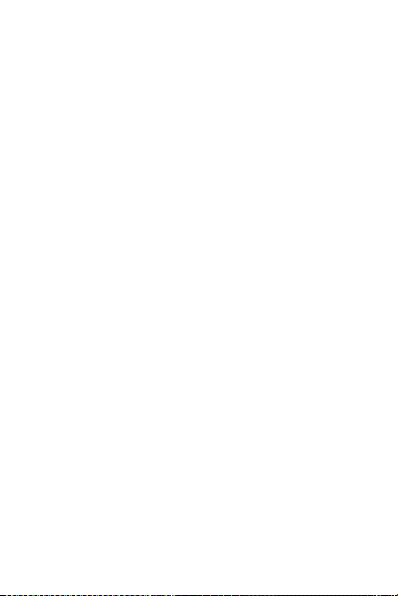
Contents
1. Safety ........................................................................................... 1
2. Product specifications ................................................................. 2
3. About the keys............................................................................. 2
4. Getting Started ............................................................................ 3
4.1. Insert a SIM card ............................................................... 3
4.2. Insert a memory card ........................................................ 4
4.3. Insert battery ..................................................................... 4
4.4. Remove the battery ........................................................... 4
4.5. Charging the battery ......................................................... 4
4.6. Security settings ................................................................ 5
5. Using your device ........................................................................ 6
5.1. Power On/Off ..................................................................... 6
5.2. Make a call......................................................................... 6
5.3. Receive call ........................................................................ 6
5.4. Emergency call................................................................... 7
6. Menu functions ........................................................................... 7
6.1. Messages ........................................................................... 7
6.2. Contacts (Phonebook) ....................................................... 8
6.3. Camera .............................................................................. 8
7. Maintaining the battery .............................................................. 8
8. Declaration of Conformity .......................................................... 9
Page 3
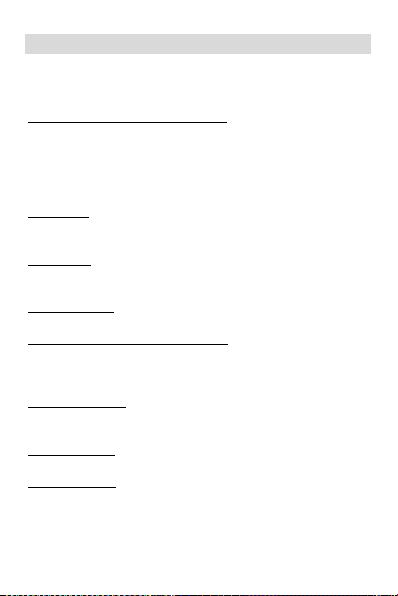
1
1. Safety
Please read the safety instructions carefully, as ignoring it may be
dangerous or illegal.
The owner of the device is responsible for the use of this appliance.
Explosion hazards and restricted areas
Do not switch on the device, where it is prohibited to use a mobile
phone or can interfere with radio waves or cause danger, e.g on
airplanes, in hospitals or nearby medical devices, fuel, chemicals
and blasting area.
Follow the instructions strictly in restricted areas.
Road safety
Observe the local laws and regulations. Do not use the device
during driving, road safety comes first.
Interference
Every wireless device can be sensitive to the interference, which
can influence the performance.
Qualified service
The product can only be repaired by a qualified person.
Charger, battery and other accessories
Please, use battery, charger and other accessories which are
approved by the manufacturer. Do not connect incompatible
products.
Hearing protection
To avoid hearing loss, do not listen to music or radio for a long time
at high volume.
Water resistance
The appliance is not waterproof, so keep it dry.
Use environment
The device complies with the recommended emission values for
radio waves when kept at a minimum distance of 1.5 cm from the
ear. When carrying the phone in a case, belt clip or holder, make
sure that it does not contain metal and that the phone is slightly
Page 4
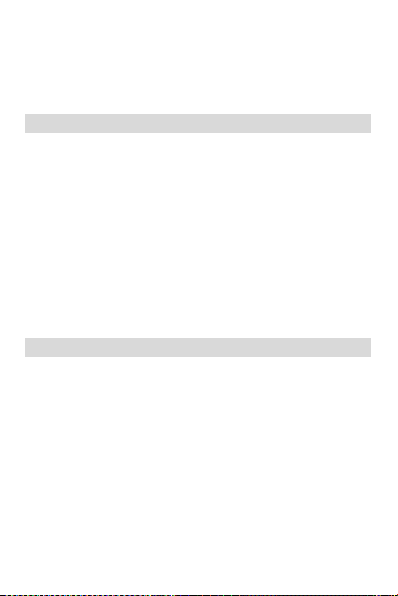
2
distracted from the body. When using other accessories, it is not
possible to operate in accordance with radio frequency guidelines.
If you do not use a case and do not hold the phone on your ear,
keep it at least 2.5 cm away from your body, especially during data
transfer.
2. Product specifications
Power Supply Features:
• Input: (AC), 100-240 V - 50/60 Hz – 0.1 A
• Output: (DC), 5 V – 1 A
Battery Type and Voltage:
• Li-ion battery, 3.7 V, 800 mAh
Network type:
• GSM 900/1800 MHz
SAR values:
• 0.100 W/Kg (Head)
• 0.419 W/Kg (Body)
Note: Actual operating conditions depend on local conditions,
network environment, and user habits.
3. About the keys
1. Left soft key / Right Soft key: Opens the menu item in the left /
right corner of the screen.
2. Dial key: dial / answer the call and in standby mode, open the
call list.
3. End / Off Power Button: Press and hold to turn the power on and
off; briefly press it down, reject a call, or quit it from the menu.
4. Ok key: press to execute the indicated function. In standby
mode, press to open the selected link.
5. Navigation keys: Press up / down / left / right directions to scroll
through the menu. In standby mode, press the up / down / left /
right arrows to access the quick menu at the top of the screen and
press OK to execute.
Page 5

3
6. 0-9 alphanumeric keypad: Press the corresponding keys to enter
numbers when dialing or the characters of the numbers when
writing text.
In Idle mode: Press and hold "2" to "9" to use the Speed Dial
feature (if set in the menu [Phone Book / Speed Dial]).
Press * twice to display "+" the international developer signal.
7. Message: Press to enter Message.
8. Camera: Press to start Camera
application.
9. Audio: Press to start the music player.
10. * (Star) button: in standby mode
press and hold * to display the
international prefix '+'. In Menu mode,
briefly press to lock the keypad.
11. # (Dual Cross) button: in standby
mode, press and hold to activate /
deactivate Silent mode.
4. Getting Started
4.1. Insert a SIM card
To use your phone, you need to insert a valid SIM card to connect
to the GSM network.
To avoid missing or damaged the contents of the SIM card, please
DO NOT hold the metal part of the SIM card with your hands free
and keep it away from electromagnetic devices. If the SIM card is
damaged, it can not be connected to the GSM network. Before
inserting or removing the SIM card, make sure that the device is
turned off and removed from the back of the device.
Note: Locate the SIM card slot on the back of the device and in the
direction of the signal, with the collisions slide the card.
Page 6

4
4.2. Insert a memory card
The memory card is not part of the basic package, but the memory
of the device can be expanded with an SD card. Please make sure
that the memory card is inserted correctly before use.
Note that the device may shake, the memory card may slide out
of the slot, so please do not bend it, scratch the memory card or
expose it to static electricity or dust, do not immerse it in water.
Place the memory card in the slot on the back of the machine,
with a chip down, as shown on the device.
Please be careful when using a memory card, especially when it is
removed. Some memory cards must be formatted with a
computer before use.
4.3. Insert battery
1. Insert the battery chip into the protruding metal point in the
battery slot, insert the battery, and push the top down until the
battery engages in the recess.
2. Put back the back cover.
4.4. Remove the battery
To remove the battery, turn off the device, remove the cover, and
then remove the battery at the top.
Note:
Please remove the battery when it is switched off, as it may cause
abnormal operation when the skin is switched on.
4.5. Charging the battery
Connect the charger to the appliance and plug the other end into
the socket. If the device is turned on while charging, the battery
icon will move in the right corner of the display. Charging is
completed when the charging indicator on the top right is lit. If
charging is switched off, a charging indicator appears on the
display. When charging is complete, unplug the charger from the
unit.
Page 7

5
Note: When the battery voltage is low, a warning message is
displayed on the display. Charge the battery as soon as you can, to
avoid any inconvenience, the device can be switched off during a
telephone conversation. Your device can automatically turn off
when the power level is too low.
1. If you use the battery at a persistently low charge, it may
adversely affect the battery life and quality.
2. Use only the charger approved by the manufacturer for proper
operation.
3. Do not remove the battery during charging.
4. Fill the unit for at least 4 hours before first use. This can increase
the efficiency of the multiple charge and discharge cycles.
4.6. Security settings
- PIN code
The PIN code protects the SIM card from an unauthorized user.
The PIN is provided by a network ser vice provider, along with a
SIM card. Carefully enter a PIN code, after 3 incorrect attempts a
SIM card will be locked and an unlock PUK code will be entered.
Please contact your service provider for more information.
- PUK code
The PUK code is required to unblock the PIN code. The PUK
(Personal Unblocking Code) code is provided by the network
service provider along with the SIM card. Keep your PUK code in a
safe place, do not discard it. If you have lost it, contact your
network service provider.
If the SIM card is locked, the device asks for a PUK code. You have
10 attempts to enter the correct PUK code, after the incorrect
code 10, your SIM card may be permanently locked.
Phone password
The phone password can be a 4-8-digit code that protects your
device from unauthorized use.
The factory default password is "1234". When the feature is active,
the phone asks for this code every time you turn it on. To protect
Page 8

6
your privacy, change the default password as soon as possible. Set
a password you can easily remember.
5. Using your device
5.1. Power On/Off
Press and hold the End / On-Off button to turn the unit on or off.
1. If a SIM card is not inserted, it is defective or not fit correctly, a
warning message will be displayed after switching on the display.
Turn off your readiness and make sure the SIM card is inserted
correctly.
2. If you insert the SIM card into the device, the PIN request and
the phone password are active, the device prompts you for the
password and PIN code and switches to standby mode.
After switching on, the phone automatically searches for the
network. If the device has found the allowed network, it will
display its name and signal strength.
If your device does not find a suitable network, you can only make
an emergency call or access non-network services on your phone
5.2. Make a call
When the network service provider name appears on the display,
the phone is ready to make and receive calls.
In Standby mode, press the number keys to enter the number you
want to call, press the right soft key to clear the wrong numbers,
press the left soft key or the dial key to start the call if the specified
number is correct.
To enter an international phone number format, press and hold
the [*] key until "+" international call sign appears on the display.
5.3. Receive call
When an incoming call is alerted to your device if your service
provider supports the number display, the caller or caller name
appears on the display (depending on whether you have saved it
in the phonebook).
Page 9

7
1. Press the dial key or the left soft key and answer [Answer] to
the incoming call.
2. If you do not want to answer the call, press the End / Off button
to reject the call.
The End / Off button can also be used to disconnect the call.
3. During a call, use the up / down navigation keys to reduce or
increase the loudspeaker volume.
5.4. Emergency call
You can immediately make an emergency call without a SIM card.
Different networks can use different emergency numbers, so
please contact your network operator.
6. Menu functions
6.1. Messages
Message service is a network-dependent service that allows you
to send and receive SMS. For more information, contact your
network provider.
6.1.1. Write a message
In Menu mode, select Messages> Write message.
Note: To send the SMS, you must have the correct message center
number from your network service provider. You can check and
change the message center in Menu> Messaging> (options) >
settings> Message Center.
While writing a message, press # to switch between input modes.
Text messages can consist of up to 612 characters (up to 268
characters for accented characters).
Press the left soft key [Options] during message editing to access
the following functions:
In the To field, you can specify the recipient of the message
manually or select it from Names.
After writing the message, press the left soft key [Options] while
editing a message by selecting Send to send the message.
Page 10

8
6.1.2. Incoming messages
You can store received messages on your device or on the SIM
card and access it.
When you receive a message, a beep or vibration (as previously
configured in the menu) will alert you to this, or a graphic will
appear on the display. Press the left soft key or OK to view the
message and the right soft key to return to the SMS menu to read
other incoming messages.
6.2. Contacts (Phonebook)
In Standby mode, use the right soft key to enter Names or to
access Menu> Contacts.
Press the left soft key [Options] to access the menu function.
Add new contact
In Standby mode, enter the phone number and select (left)
Options> Save to Contacts.
Select storage space (SIM or Phone) to save the phone number.
Enter contact details: name, phone number.
To save, press the Options (left) soft key and select Save.
6.3. Camera
In Menu mode, select Camera to open the camera. To save the
images, you need a memory card.
7. Maintaining the battery
The device has a rechargeable battery. When not using the charger,
disconnect it from the power source. For more than a week, do
not leave the phone charging. Temperature influences battery
capacity. Battery may need to be cooled or warmed up before
charging. If the battery temperature is lower than 0 ° C or higher
than 45 ° C, do not charge the battery. Use the battery according
to its intended purpose. Do not short-circuit the battery terminals.
Do not use a damaged battery. If you are using an appliance under
extreme temperature conditions, the battery will not work
Page 11

9
properly and its life span will be reduced. DO NOT throw the
battery into fire, follow local laws and regulations regarding the
disposal of the spent battery.
8. Declaration of Conformity
The Blaupunkt FL 04 is compliant with the essential requirements
and relevant provisions of RoHS Directive 2014/53 / EU and
2011/65 / EU. To view the Declaration of Conformity, please
contact us at the following e-mail address: info@blaupunkt-
mobile.eu.
Import: HTM Mobile Ltd.
Address: 1118 Budapest, Dayka Gábor street 3.
For more information on this product, visit our website at
www.htmmobile.hu or www.blaupunkt.com.
