Blackmagicdesign Teranex Processors, Teranex 2D Processors, Teranex 3D Processors Installation And Operation Manual
Page 1

Installation and Operation Manual
Teranex Processors
Mac OS X
Windows
June 2013
™
™
Page 2
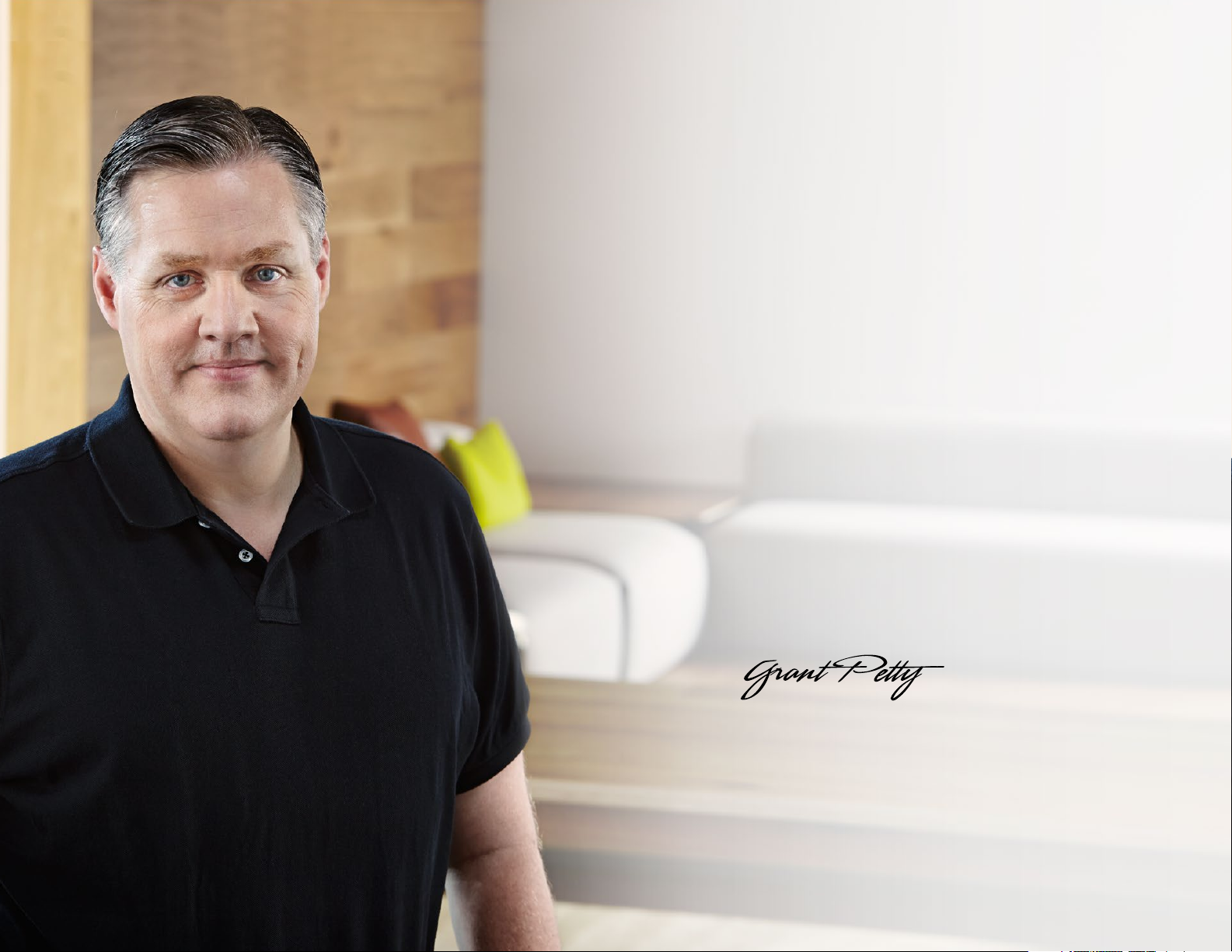
Welcome
Welcome to Teranex!
Thank you for purchasing a Blackmagic Design Teranex
converter for your facility.
The Teranex converter you have purchased is an amazing
quality standards converter that you will spend hours
playing with to discover all the wonderful functions it has.
I am still playing with it myself to see all the other things I
can use it for! We have packed it with the latest SDI, HDMI
and analog connections so you can use it to convert and
connect anything!
One of the exciting advantages of the Teranex converter is
the amazing quality of the conversions. It features a powerful
SIMD processor that allows more complex calculations,
allowing the Teranex to do a better job at processing
video, removing field movement, detecting cadence, noise
reduction, timecode conversions, subtitle conversion and
much more!
Enjoy exploring your Teranex processor and we all hope you
have many years of enjoyment out of it. Please let us know
of any ideas and features you would like to see, as we are
constantly updating the software so it gets better and better!
Grant Petty
CEO Blackmagic Design
Page 3
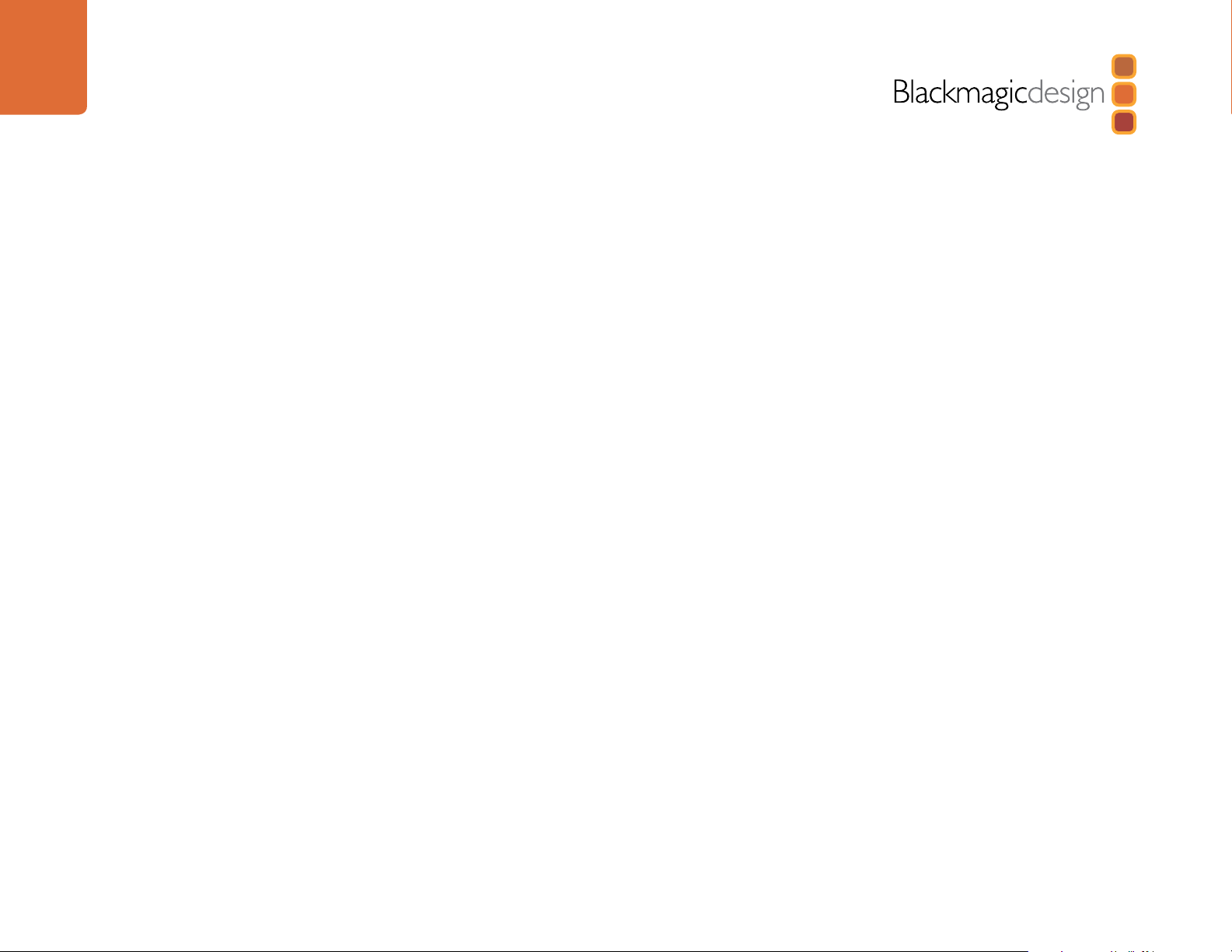
Contents
Teranex Processors
5
11
13
16
Getting Started
Introducing Teranex 5
Connecting your Teranex 6
Operating Your Teranex 7
Installing Blackmagic Teranex Software
How to update the Blackmagic Teranex Software 11
Installing Blackmagic Teranex Software on Mac OS X 11
Installing Blackmagic Teranex Software on Windows 12
Updating the Teranex Processor Software 12
Understanding the Video and Audio Connections
Understanding the Control Panel
Teranex Processor Control Panel Layout 16
Control Panel LED Color Code 16
Input/Output Selection 17
Video Selection 17
Audio Selection 18
Video Format, Frame Type and Frame Rate Selection 18
Format Conversion Table 22
Aspect Ratio Selection 24
LCD User Interface and Menu Controls 30
Video Proc Amp 30
Presets 31
Status LEDs 32
Panel Lock / Power / Remote Lock 33
34
Understanding the LCD Menus
Main Menu 34
Video Menu 35
Color Correction Menu 35
Clip Menu 36
Aspect Menu 36
ADJ - Adjust Aspect 37
Aspect Fill 38
Zoom/Crop 39
Proc Amp Menu 39
Test Patterns Menu 41
Advanced Menu 42
Clean Cadence 42
Scene Detection 43
Source Type 43
Frame Rate Conversion Aperture 44
Noise Reduction Menu 45
Bias 46
Split Screen On/Off 46
Red Overlay On/Off 47
Ancillary Data Menu 47
Closed Caption Menu 48
Timecode Menu 52
Video Index Menu 61
3D Menu 63
3D Mode 64
Input 65
Output 65
Page 4

Contents
Teranex Processors
83
Intensity 66
Depth 66
Camera Align 67
Align Menu 67
Rotation Menu 68
Setup Menu 75
Reference Setup Menu 75
Line Offset 77
Pixel Offset 77
Video Setup Menu 77
No Input Menu 78
Input Analog Video Setup Menu 78
Output Analog Video Setup Menu 78
Output Sampling Menu (for Teranex 3D Processor only) 79
Output Dual Link Video Setup Menu (for Teranex 3D
Processor only) 79
Audio Setup Menu 80
Audio Menu 80
Audio Mapping 81
Capture and Playback
How to Set Up for Capture and Playback 83
Testing Capture and Playback 84
114
126
129
130
131
132
Using Blackmagic System Preferences 85
Using your Favorite Editing Software 88
Blackmagic Media Express 3 89
Avid Media Composer 6 101
Apple Final Cut Pro 7 105
Apple Final Cut Pro X 107
Adobe Premiere Pro CS6 109
Adobe After Effects CS6 112
Adobe Photoshop CS6 113
Waveform Monitoring
How to Set Up for Waveform Monitoring 114
Using Blackmagic UltraScope for Waveform Monitoring 115
Blackmagic Desk Speed Test
Developer Information
Help
Warnings
Warranty
Page 5

5
Getting Started
Getting Started
Introducing Teranex
Teranex is a high end video format converter and frame synchronizer, capable of extremely high quality
image processing, as well as 16 channels of frame accurate audio conversions. You can move from virtually
any video standard or format to any other format in real time with literally hundreds of combinations, making
Teranex perfect for live and post production applications.
Teranex does not need a connection to a computer. You can just switch it on and push the buttons on
the built in control panel. An integrated LCD lets you view the incoming video and preview the output
conversion without the need of an external monitor.
Teranex 2D Processor
Teranex 3D Processor
Page 6
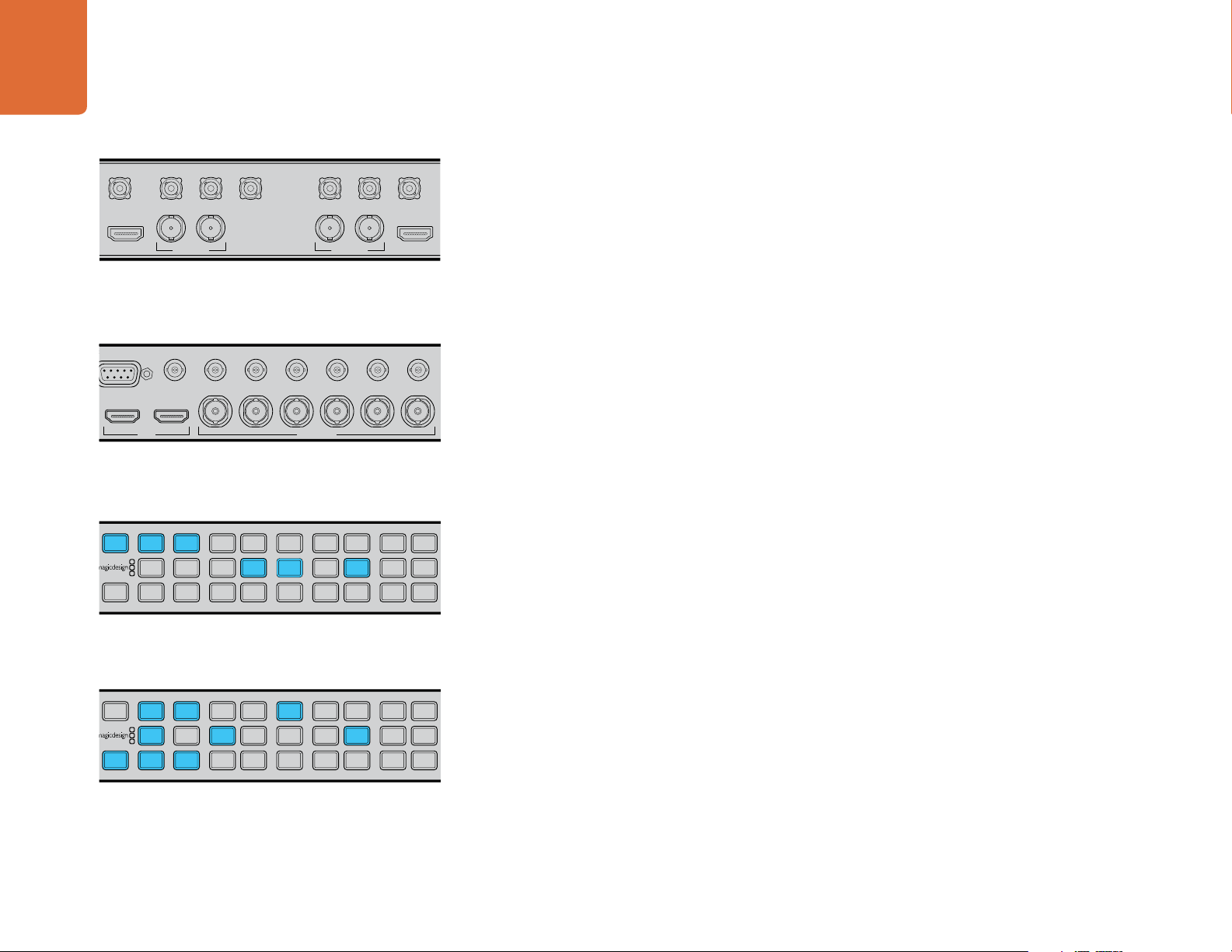
6
MENU
MENU
HOME
MENU
1
MENU
2
REM
LOCK
PANEL
LOCK
VIDEO
VIDEO
GAIN
SAT
R-Y
B-Y
BLK
HUE
SHARP
PRESETS AUDIO STATUS
SYSTEM STATUS
PRESETS
1
3
5
2
4
6
REMOTE IN/OUT
PUSH
STEREO IN TIMECODE IN TIMECODE OUT AUDIO IN 1 AUDIO IN 2 AUDIO OUT 1 AUDIO OUT 2
L
R
PUSH PUSH
MENU
MENU
HOME
MENU
1
MENU
2
REM
LOCK
PANEL
LOCK
VIDEO
VIDEO
GAIN
SAT
R-Y
B-Y
BLK
HUE
SHARP
PRESETS AUDIO STATUS
SYSTEM STATUS
PRESETS
1
3
5
2
4
6
MENU
MENU
HOME
MENU
1
MENU
2
REM
LOCK
PANEL
LOCK
VIDEO
VIDEO
GAIN
SAT
R-Y
B-Y
BLK
HUE
SHARP
PRESETS AUDIO STATUS
SYSTEM STATUS
PRESETS
1
3
5
2
4
6
Getting Started
REF IN Y/NTSC/PAL IN
HDMI IN HDMI OUT
B-Y IN
R-Y IN B-Y OUT R-Y OUT
IN LOOP OUT OUT
SD/HD/3G-SDI
Y/NTSC/PAL OUT
SD/HD/3G-SDI
Connect your video source and destination equipment to the
Teranex 2D Processor SDI, HDMI and analog video connections.
IN OUT
Y/NTSC/PAL IN B-Y IN R-Y IN Y/NTSC/PAL OUT B-Y OUT
REF IN
LOOP AIN BIN A
SD/HD/3G-SDIHDMI
LOOP B
R-Y OUT
OUT A OUT B
Connect your video source and destination equipment to the
Teranex 3D Processor SDI, HDMI and analog video connections.
VIDEO
SDI
HDMI
ANLG
VIDEO
AUDIO
EMBED
ANLG
AUDIO
IN
OUT
FORMAT
486
AES
720
2K
1080
FORMAT
1080
FRAME
576
P
I
PSF
FRAME
23.98
29.97
RATE
25
59.94
30
RATE
ASPECT
24
ANAM
14:9
LBOX
PBOX
SMART
ASPECT
CCUT
ZOOM
ADJ
50
60
Press the IN button to see the format of the video signal you are
converting. In this example, the format is 1080i50 over SDI with
embedded audio.
Connecting your Teranex
This section guides you through the initial steps to get your Teranex set up and ready to perform basic
standards conversions.
Step 1. Power on the unit. The easiest way to power Teranex 2D is to connect an IEC cable to the AC
power socket. However, the 12V DC military grade port can also be used for external battery
power and/or failover redundancy with a “brick” DC adapter. Teranex 3D has two built in AC
power supplies. We recommend connecting IEC cables to both AC power sockets for failover
redundancy.
Step 2. Connect your camera, deck or any other video source to the video inputs on your Teranex.
Step 3. Connect the video output connectors on your Teranex to a video destination, such as a disk
recorder or video monitor. All video outputs are active simultaneously so you can connect more
than one output device if desired.
Step 4. Press the IN button on the front panel to set the video source to SDI, HDMI or Analog. You should
now see your video on the built-in LCD. Your input format is automatically detected and the
corresponding buttons on the front panel will illuminate. For example, if your input is 1080i50 over
SDI, the SDI input, 1080 Format, I Frame and 50 Rate buttons will light up.
Step 5. Press the OUT button on the front panel and use the buttons to select your desired output
format, frame type, frame rate and aspect ratio if needed. Press “Accept” on the integrated LCD
to confirm the new selection. You will notice that all video and audio output buttons will be lit,
indicating that all output types are active simultaneously.
You should now see the converted video output on your video monitor, deck or other video output devices.
VIDEO
SDI
HDMI
ANLG
VIDEO
AUDIO
EMBED
ANLG
AUDIO
IN
OUT
Press the OUT button and select a FORMAT to convert to.
Teranex will show you which frame rates are available for
conversion. In this example, the conversion will be 720p50 with
embedded audio over SDI and analog audio over XLR.
FORMAT
486
AES
720
2K
1080
FORMAT
1080
576
FRAME
P
I
PSF
FRAME
RATE
23.98
25
29.97
59.94
30
RATE
ASPECT
24
ANAM
LBOX
50
PBOX
SMART
60
ASPECT
14:9
CCUT
ZOOM
ADJ
Page 7
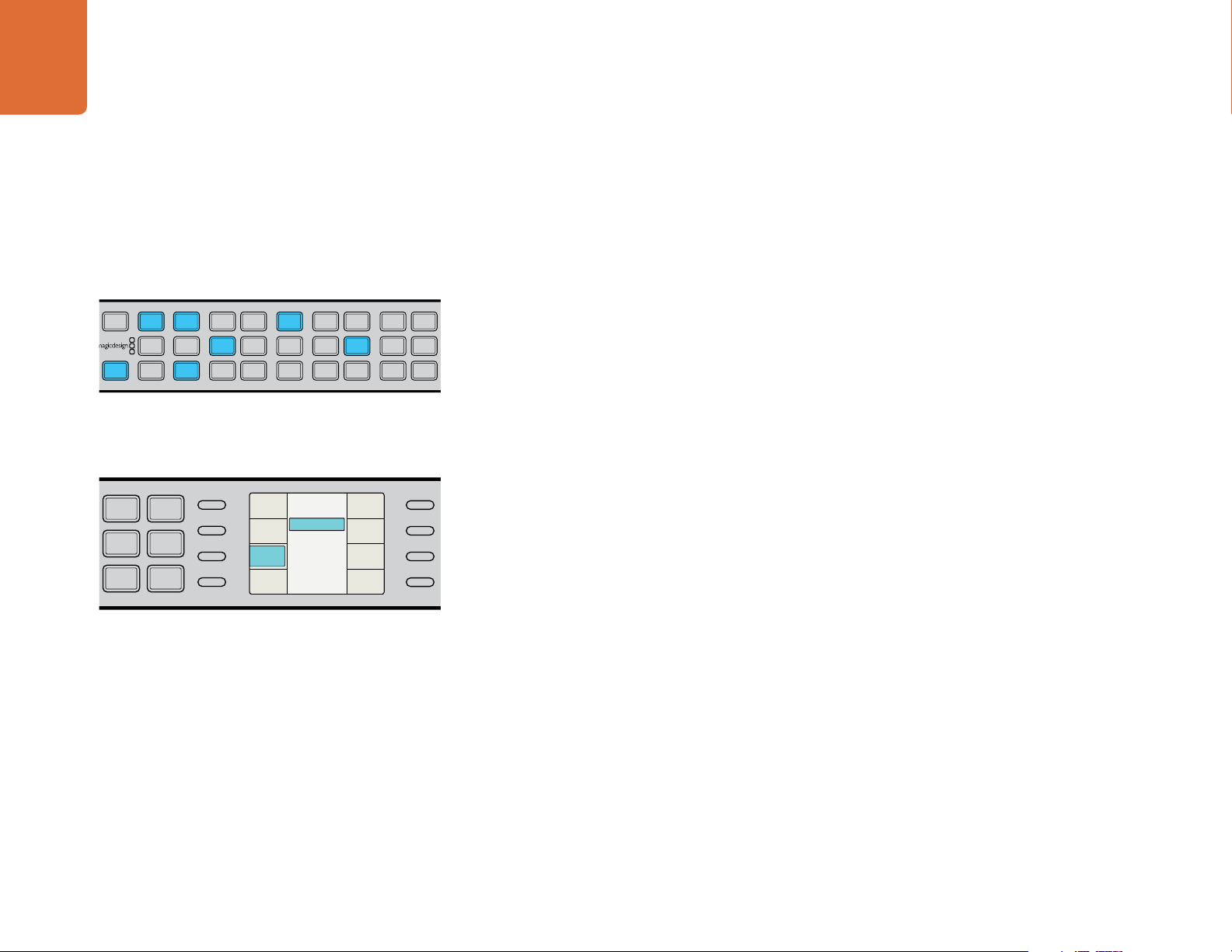
7
MENU
MENU
HOME
MENU
1
MENU
2
REM
LOCK
PANEL
LOCK
VIDEO
VIDEO
GAIN
SAT
R-Y
B-Y
BLK
HUE
SHARP
PRESETS AUDIO STATUS
SYSTEM STATUS
PRESETS
1
3
5
2
4
6
Film
Video
Auto
Source Type
Back
FRC
Aperture
Source
Type
Scene
Detect
Clean
Cadence
MENU
MENU
HOME
MENU
1
MENU
2
REM
LOCK
PANEL
LOCK
VIDEO
VIDEO
GAIN
SAT
R-Y
B-Y
BLK
HUE
SHARP
PRESETS AUDIO STATUS
SYSTEM STATUS
PRESETS
1
3
5
2
4
6
Getting Started
VIDEO
SDI
HDMI
ANLG
VIDEO
AUDIO
EMBED
ANLG
AUDIO
IN
OUT
FORMAT
486
AES
720
2K
1080
FORMAT
1080
FRAME
576
P
I
PSF
FRAME
23.98
29.97
RATE
24
25
50
59.94
30
60
RATE
For any video based material, PixelMotion de-interlacing occurs
automatically when the "P" frame button is pressed and lit for the
output conversion.
ANAM
LBOX
PBOX
SMART
ASPECT
ASPECT
14:9
CCUT
ZOOM
ADJ
Operating Your Teranex
The Teranex processor features patented processing technology for the highest quality conversion between
video standards, frame rates and resolutions. The incredible power of Teranex processing includes: up
conversion, down conversion, SD/HD cross conversion, SD/HD standards conversion, cadence detection
and removal, noise reduction, adjustable scaling, aspect ratio conversion including Smart aspect, timecode
conversion, 16 channel audio processing and more.
Proprietary PixelMotion de-interlacing, 3:2 detection and detail enhancement, combined with a powerful
array processing module, provide the highest image quality up, down and cross conversions. The first step
in the conversion process is to identify whether the input material is video or film originated so as to apply
the appropriate filter to recover the full vertical resolution of the input material. The identification process
occurs every frame and is usually a fully automatic operation; however, the Auto, Video or Film settings may
be accessed via the LCD through the Video>Advanced>Source Type menu. PixelMotion de-interlacing
is used for video based material, while 3:2 detection is used for film based material. More information is
available in the “Source Type” section in the “Understanding the LCD Menus” chapter.
ASPECT
ANAM
LBOX
PBOX
SMART
ASPECT
14:9
CCUT
ZOOM
ADJ
If you want to manually select between Auto, Video or Film for
the input material, use the soft menus on the LCD to select
Video>Advanced>Source Type.
PixelMotion De-interlacing
PixelMotion de-interlacing of video originated material produces perfect progressive frames in preparation
for further processing. The processing aperture is adjusted on a pixel-by-pixel basis, which preserves all
of the detail of the original interlaced image and eliminates jaggies in the output image, providing welldefined edges on objects and producing the sharpest images possible.
All noise reduction, image processing, filtering and conversion operations are performed on these
progressive frames to provide the highest quality conversions. The output image is then converted to the
format selected by the user on the front panel, which may be progressive, segmented frame or interlaced.
3:2 Detection
3:2 cadence detection recognizes the redundant fields inserted during the conversion from 24 frames per
second to 30. This advanced 3:2 pull down filter avoids frame rate conversion artifacts and provides the
highest vertical resolution and motion quality.
Since the quality of the video de-interlacing is so high, there will be no difference visible in the vertical
resolution seen with film originated material and that of the de-interlaced video originated material.
Page 8
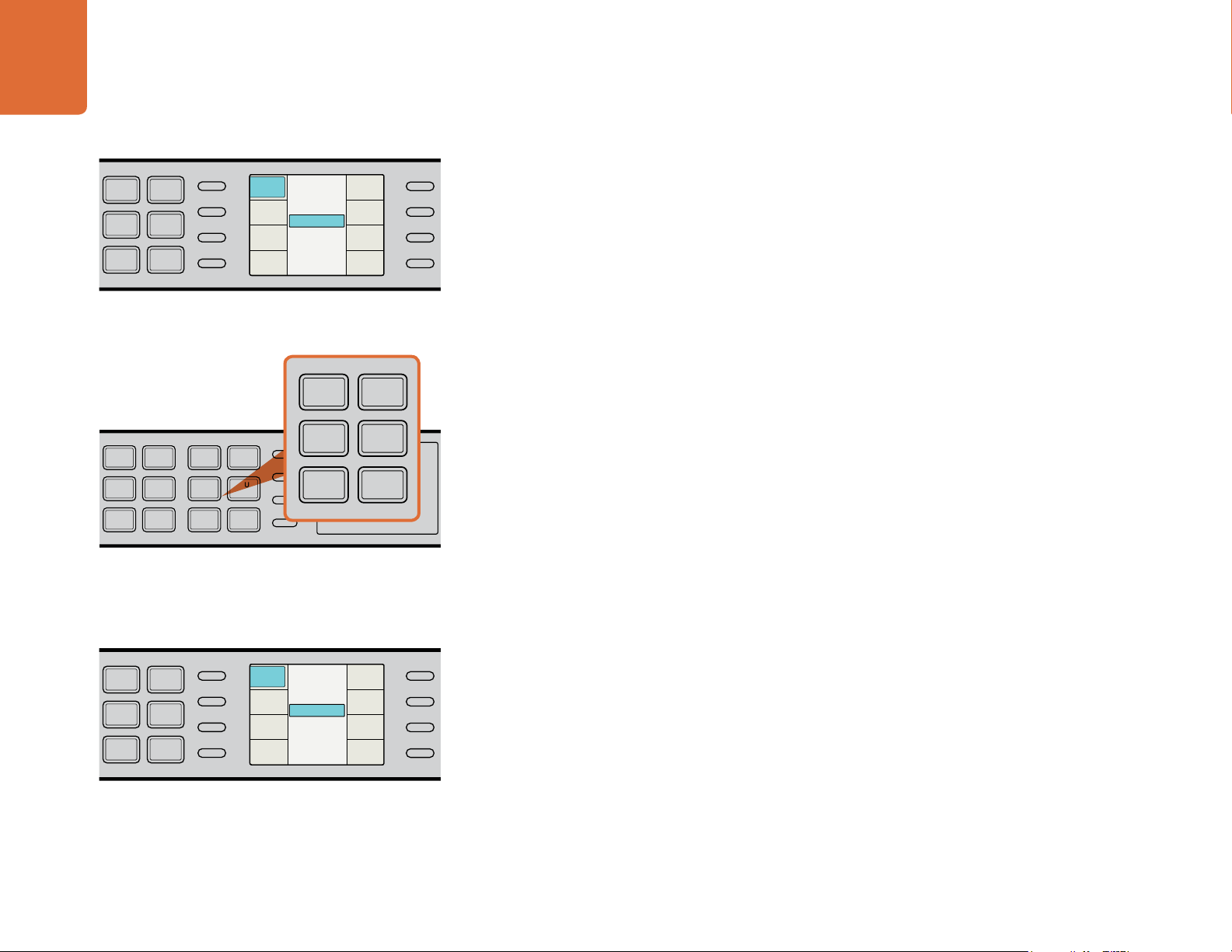
8
MENU
MENU
HOME
MENU
1
MENU
2
REM
LOCK
PANEL
LOCK
VIDEO
VIDEO
GAIN
SAT
R-Y
B-Y
BLK
HUE
SHARP
PRESETS AUDIO STATUS
SYSTEM STATUS
PRESETS
1
3
5
2
4
6
MENU
MENU
HOME
MENU
1
MENU
2
REM
LOCK
PANEL
LOCK
VIDEO
VIDEO
GAIN
SAT
R-Y
B-Y
BLK
HUE
SHARP
PRESETS AUDIO STATUS
SYSTEM STATUS
PRESETS
1
3
5
2
4
6
ANAM
LBOX
PBOX
ASPECT
ASPECT
SMART
14:9
CCUT
ZOOM
ADJ
MENU
MENU
HOME
MENU
1
MENU
2
REM
LOCK
PANEL
LOCK
VIDEO
VIDEO
GAIN
SAT
R-Y
B-Y
BLK
HUE
SHARP
PRESETS AUDIO STATUS
SYSTEM STATUS
PRESETS
1
3
5
2
4
6
Off
On
Clean Cadence
Back
FRC
Aperture
Source
Type
Scene
Detect
Clean
Cadence
MENU
MENU
HOME
MENU
1
MENU
2
REM
LOCK
PANEL
LOCK
VIDEO
VIDEO
GAIN
SAT
R-Y
B-Y
BLK
HUE
SHARP
PRESETS AUDIO STATUS
SYSTEM STATUS
PRESETS
1
3
5
2
4
6
Off
On
Noise Reduction
Back
Red
Overlay
Split
Screen
Bias
Enable
Getting Started
ASPECT
ANAM
LBOX
PBOX
SMART
ASPECT
14:9
CCUT
ZOOM
ADJ
Clean Cadence conversion can be switched on by selecting
Video>Advanced>Clean Cadence>On.
23.98
25
29.97
30
RATE
RATE
24
50
59.94
60
ANAM
LBOX
PBOX
SMART
ASPECT
ASPECT
14:9
CCUT
ZOOM
ADJ
Aspect Ratio Selection - Left Side of Panel
Cadence Detection, Removal and Correction
Teranex is unique because it can automatically remove cadence (3:2 pulldown) from video when converting
to 24 fps, even when the footage has been previously edited and suffers from flash fields. That’s perfect for
mastering clean online content! You can even take edited 3:2 sequences, remove the broken cadence and
re-insert clean cadence all in one pass.
Make sure you read the "Source Type" section in the "Understanding the LCD Menus" chapter before using
the Clean Cadence feature to ensure it all goes as desired. Clean Cadence conversion can be switched on
using the soft menus on the LCD to select Video>Advanced>Clean Cadence>On.
Aspect Ratio Conversion
Teranex supports a wide range of aspect ratios, including variable and fixed aspect ratios. Also included
is the proprietary Smart aspect that warps images from 4:3 to 16:9 without visible stretching of the center
action area of the image that normally occurs.
The aspect ratio buttons are selected on the left side of the panel. If your video input and output will
have different aspect ratios, we recommend you review the "Aspect Ratio Selection" section in the
"Understanding the Control Panel" chapter before using this feature. It includes illustrations to demonstrate
the effect of the different aspect ratio buttons.
Noise Reduction
Adjustable noise reduction controls offer a greater degree of temporal recursive noise reduction with fewer
artifacts. A bias control allows the aggressiveness to be fine-tuned. For filter performance testing, a Red
Overlay can be applied that will color pixels red that are in motion.
ASPECT
ANAM
LBOX
PBOX
SMART
ASPECT
14:9
CCUT
ZOOM
ADJ
Noise reduction can be switched on by selecting
Video>Noise Reduction>Enable.
Noise reduction can be switched on by selecting Video>Noise Reduction>Enable. Once you've set it to
"On," select the Bias menu to set the degree of aggressiveness. You may also want to switch on the Split
Screen so you can monitor the image with and without noise reduction. The Split Screen can also be used
in conjunction with the Red Overlay.
The "Noise Reduction Menu" section in the "Understanding the LCD Menus" chapter contains more
detailed information about each of these settings.
Page 9
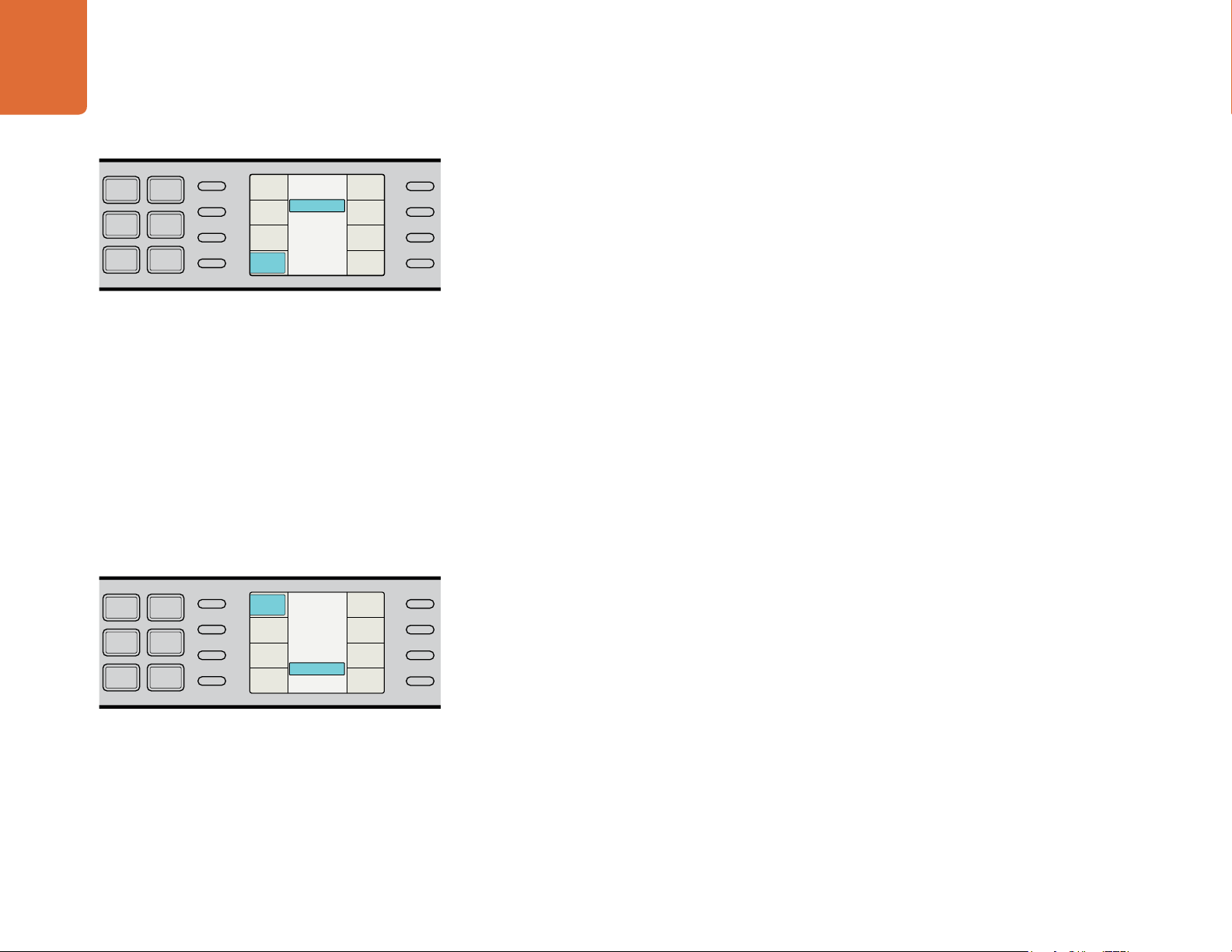
9
MENU
MENU
HOME
MENU
1
MENU
2
REM
LOCK
PANEL
LOCK
VIDEO
VIDEO
GAIN
SAT
R-Y
B-Y
BLK
HUE
SHARP
PRESETS AUDIO STATUS
SYSTEM STATUS
PRESETS
1
3
5
2
4
6
3 (Sport)
2
1
0 (Drama)
FRC Aperture
Back
FRC
Aperture
Source
Type
Scene
Detect
Clean
Cadence
MENU
MENU
HOME
MENU
1
MENU
2
REM
LOCK
PANEL
LOCK
VIDEO
VIDEO
GAIN
SAT
R-Y
B-Y
BLK
HUE
SHARP
PRESETS AUDIO STATUS
SYSTEM STATUS
PRESETS
1
3
5
2
4
6
3D Align
2D to 3D
3D Convert
Off
3D Mode
Back
Camera
Align
Depth
Intensity
Output
Input
3D Mode
Getting Started
ASPECT
ANAM
LBOX
PBOX
SMART
ASPECT
14:9
CCUT
ZOOM
ADJ
To adjust the frame rate conversion processing aperture, select
Video>Advanced>FRC Aperture.
ASPECT
ANAM
LBOX
PBOX
SMART
ASPECT
14:9
CCUT
ZOOM
ADJ
To reach the 3D menu settings, use the soft menus on the LCD to
select 3D menu from the Main menu. The 3D Align submenu is
shown in this example.
Frame Rate Conversion
Moving images exist in three dimensions. Firstly, in the horizontal direction, images are made up of individual
pixels. Secondly, in the vertical direction, they are made up of the lines contained in the field or frame. The
combination is referred to as the spatial domain. Thirdly, the motion image is composed of a number of
fields or frames per second, which is referred to as the temporal domain.
The process of frame rate conversion, also known as standards conversion, is a form of sample rate
conversion in two or three of the above dimensions. It consists of expressing moving images sampled on a
three-dimensional sampling lattice to a different three-dimensional lattice.
Frame rate conversions generally involve changing the number of lines and fields (or frames) per second in
an image. Examples of standards conversions include: 486i59.94 to 576i50; 720p59.94 to 1080i50; 1080i59.94
to 1080i50.
Teranex uses a process called linear interpolation to convert between these various spaces. Interpolation is
defined as computing the value of a sample, or samples, which lie outside the sampling matrix of the source
signal. In other words, it is the process of computing the values of output samples that lie between the input
samples. Teranex processing allows for the processing aperture to be adjusted to provide the optimal result.
To adjust the frame rate conversion processing aperture, use the soft menus on the LCD to select
Video>Advanced>FRC Aperture and then choose the desired aperture. More information is available in
the "Frame Rate Conversion Aperture" section in the "Understanding the LCD Menus" chapter.
3D Processing
The 3D menu enables the dual internal processors of the Teranex 3D Processor for format or frame rate
conversion of stereoscopic inputs, and for conversion of 2D sources into simulated 3D outputs. The Teranex
3D model lets you convert using dual stream full resolution, side by side, and top and bottom 3D formats. It
also provides frame warping and alignment for 3D camera rigs to shoot perfect 3D images, even if shooting
live with consumer cameras.
To reach the 3D menu settings, use the soft menus on the LCD to select 3D menu from the Main menu.
The 3D menu offers lots of choices for working with different kinds of 2D and 3D material so it's a good idea
to read the "3D Menu" section in the "Understanding the LCD Menus" chapter.
Page 10
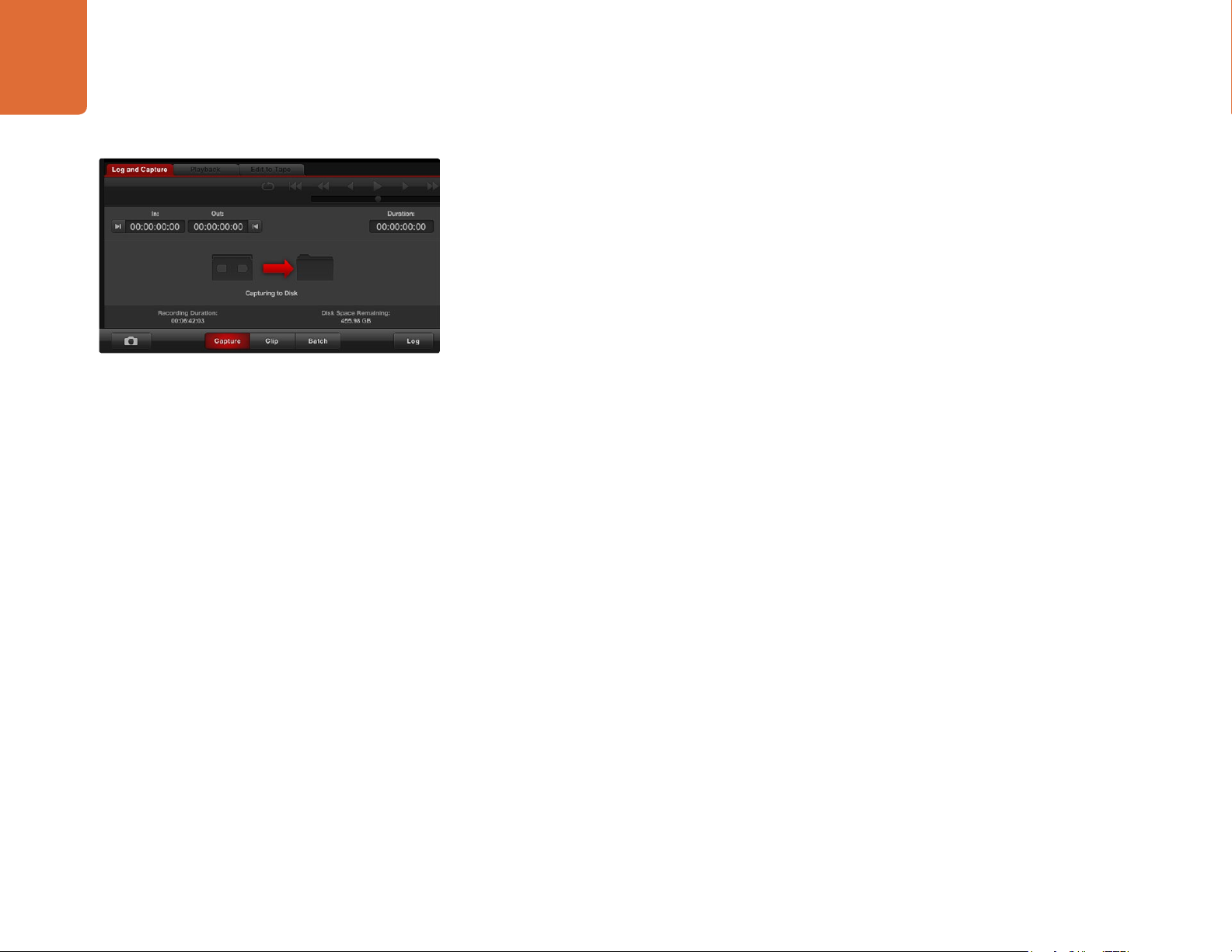
10
Getting Started
Click Capture or Record in your favorite video software to clean,
convert and capture video in one pass. Blackmagic Media
Express is shown in this example.
Capture and Playback
When connected to a computer with Thunderbolt technology, the Teranex Processor can also be used for
cleaning and converting content for authoring as well as video capture and playback for editing, design
and effects. Now you can perform high quality conversions and capture all in one pass! With the Teranex
Processor and included software, you get compatibility with editing software including Apple Final Cut Pro,
Avid Media Composer and Adobe Premiere Pro, plus support for Adobe After Effects, Photoshop, Nuke™,
ProTools, as well as the included Blackmagic Media Express and UltraScope software.
To use your Teranex as a high end capture and playback solution, simply connect it to a Mac OS X or
Windows computer with a Thunderbolt cable. Then launch your favorite video editing software and
configure it to use the Teranex for capture and playback. Detailed instructions are available in the chapter
named "Capture and Playback".
Page 11
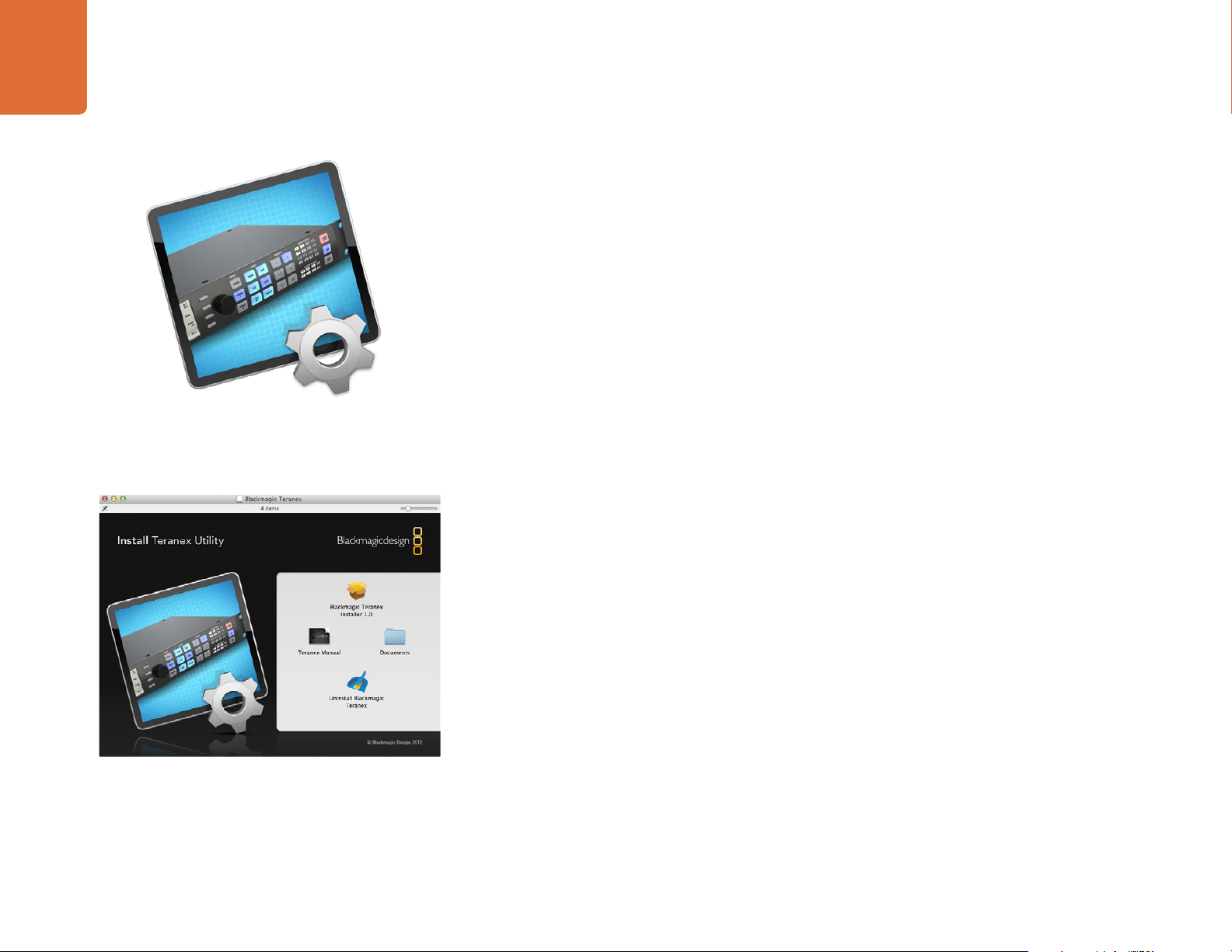
Installing Blackmagic Teranex Software
11
Installing Blackmagic Teranex Software
How to update the Blackmagic Teranex Software
From time to time Blackmagic Design will release new software for your Teranex Processor, with new
features, bug fixes, and increased compatibility with third party software and video devices.
To update your Teranex Processor with new software, you need to use the Teranex Utility to connect to the
Teranex Processor via USB. This utility checks the internal Teranex Processor software and lets you know if
there is new software.
After setting up your hardware, download the latest Blackmagic Teranex software and install it on your
computer. Once installed, the new software for your Teranex Processor will be included in the Teranex Utility.
Installing Blackmagic Teranex Software on Mac OS X
Teranex Utility
Before installing any software you will need administrator privileges.
Step 1. Ensure you have the very latest driver. Visit www.blackmagicdesign.com/support
Step 2. Open the “Blackmagic Teranex” folder from the disc or downloaded disk image and launch the
“Blackmagic Teranex Installer”.
Step 3. Click Continue, Agree and Install buttons and the software will be installed on your system.
Step 4. Now restart your computer to enable the new software drivers.
Launch the Blackmagic Teranex Installer and follow the
install prompts
On Mac OS X, all the files needed to run your Teranex Processor will be installed into a folder called
Blackmagic Teranex in the Applications folder. In this folder, you will see Teranex Utility which allows you to
update the internal software via USB. Also included in the folder is this instruction manual.
In the Applications folder, you will see Blackmagic Media Express which allows you to capture and
playback video when your Teranex Processor is connected to your computer via a Thunderbolt connection.
Alternatively the Thunderbolt connection allows you to perform waveform monitoring of your video input
using the Blackmagic UltraScope software.
Page 12
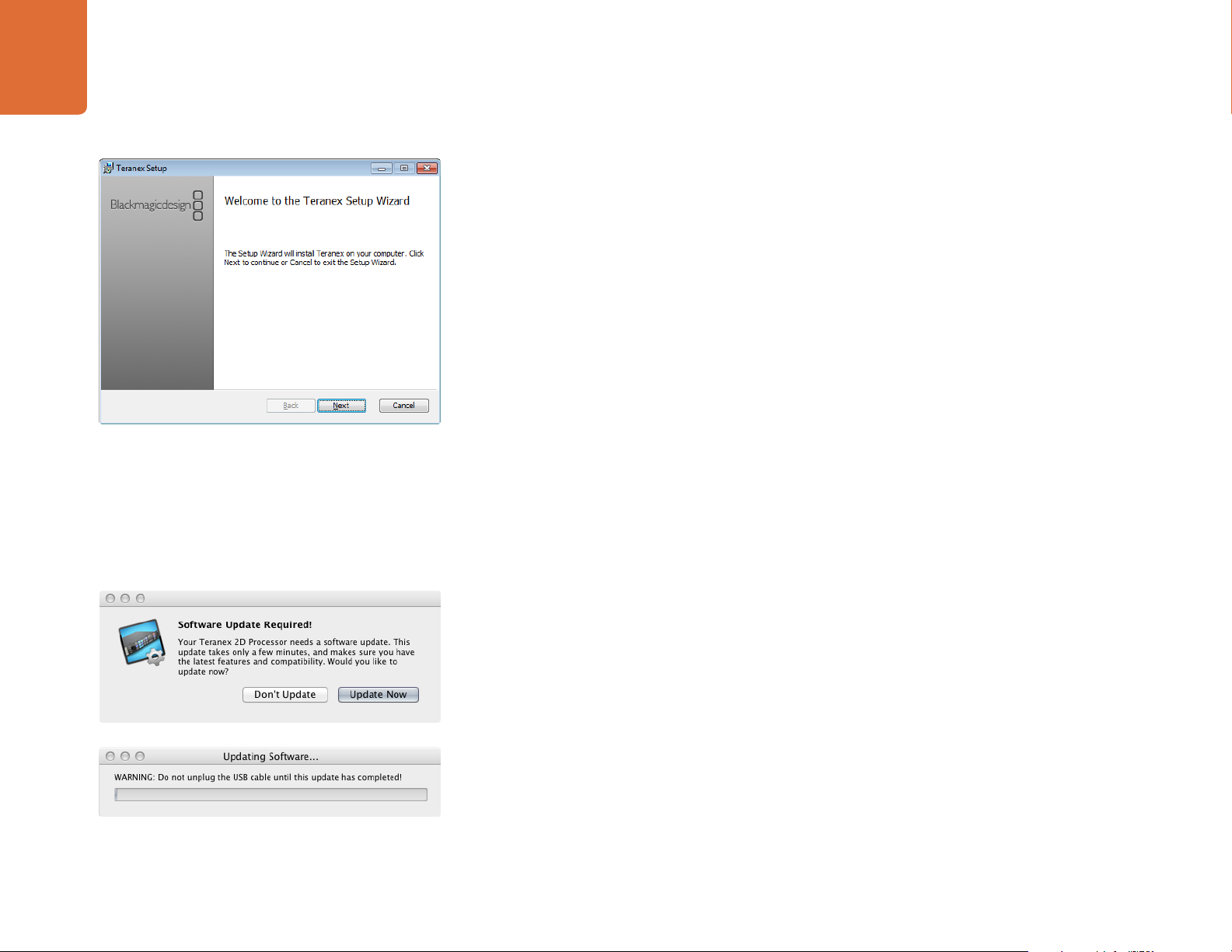
12
Installing Blackmagic Teranex Software
Installing Blackmagic Teranex Software on Windows
Step 1. Ensure you have the very latest driver. Visit www.blackmagicdesign.com/support
Step 2. Open the “Blackmagic Teranex” folder and launch the “Blackmagic Teranex Installer”.
Step 3. The software will now be installed on your system. An alert will appear: “Do you want to allow the
following program to install software on this computer?” Click Yes to continue.
Step 4. You will see a dialog bubble saying “found new hardware” and the hardware wizard will appear.
Select “install automatically” and the system will find the required Desktop Video drivers. You will
then receive another dialog bubble saying “your new hardware is ready for use.”
Step 5. Now restart your computer to enable the new software drivers.
Once the computer has restarted, all the Blackmagic Teranex software applications will be installed and can
be accessed from Start > Programs > Blackmagic Design.
Launch the Blackmagic Teranex Installer and follow
the install prompts.
In the Teranex folder, you will see Teranex Utility, which allows you to update the internal software via USB.
Also included in the folder is this instruction manual.
In the Media Express folder, you will see Blackmagic Media Express which allows you to capture and
playback video when your Teranex Processor is connected to your computer via a Thunderbolt connection.
Alternatively the Thunderbolt connection allows you to perform waveform monitoring of your video input
using the Blackmagic UltraScope software.
Updating the Teranex Processor Software
Step 1. Connect the Teranex Processor via USB to your computer. The Teranex chassis is equipped with
a mini-USB 2.0 port which can be connected to your computer's USB 2.0 or USB 3.0 port using a
USB cable. When upgrading software, make sure there is only one Teranex Processor connected
via USB to the computer running the Teranex Utility software.
Step 2. Launch the Teranex Utility software.
Step 3. If the Teranex Processor software requires updating, you will be prompted by a window asking
if you would like to update the software. Select Update Now to initiate the update process.
The update process may take a few minutes. Do not unplug power from the Teranex Processor
during the software update.
Step 4. Once the software update is complete, the Teranex Processor will automatically restart to enable
the new software.
Page 13

Understanding the Video and Audio Connections
13
Understanding the Video and Audio Connections
Connecting Video and Audio Hardware
Your Teranex Processor includes a wide variety of input and output connections, providing a flexible solution
for just about any system configuration you may have. Once you have connected and selected your input
video and audio source, the video and audio output signals will be present on all of the output connectors
simultaneously.
SD/HD/3G SDI Video and Audio
The Serial Digital Interface (SDI) input and output connections support SD, HD and 3 Gb/s signals. To use
the SDI signal as your video input, press the IN button on the front panel and then select SDI as your video
source. If your program audio is embedded in the SDI video input signal, you must select EMBED on the
front panel.
The Teranex 3D model has two SDI inputs (IN A and IN B) and two outputs (OUT A and OUT B). When
processing single link 2D sources, you should use IN A as your SDI input. OUT A and OUT B will provide
you with two identical SDI outputs.
When processing 3D stereoscopic images, connect the Left Eye input to IN A and the Right Eye image to IN
B. Similarly, your Left Eye output will be provided on OUT A, with the Right Eye on OUT B. When processing
dual link inputs and/or outputs, Link A uses IN A and OUT A, while Link B uses IN B and OUT B.
Reclocked SDI Input Loop outputs are provided, which will always provide the SDI input signal regardless of
whether the analog, HDMI or SDI input button has been selected on the front panel.
Analog Video
Both analog composite and component video sources are supported in the Teranex Processor, and you
may change which signal type you are using at any time. You will note that the BNC connectors labeled
Y/NTSC/PAL serve double duty as connections for the Y (luminance) component signal OR NTSC/PAL
composite video sources. You can define the desired analog video signal type, composite or component,
via the front panel LCD menu.
If the analog video output is configured as composite, HD video output formats will be down converted
to SD as a monitoring quality output. If the analog video output is configured as component, HD will be
provided, as there is no need for downconversion.
Page 14
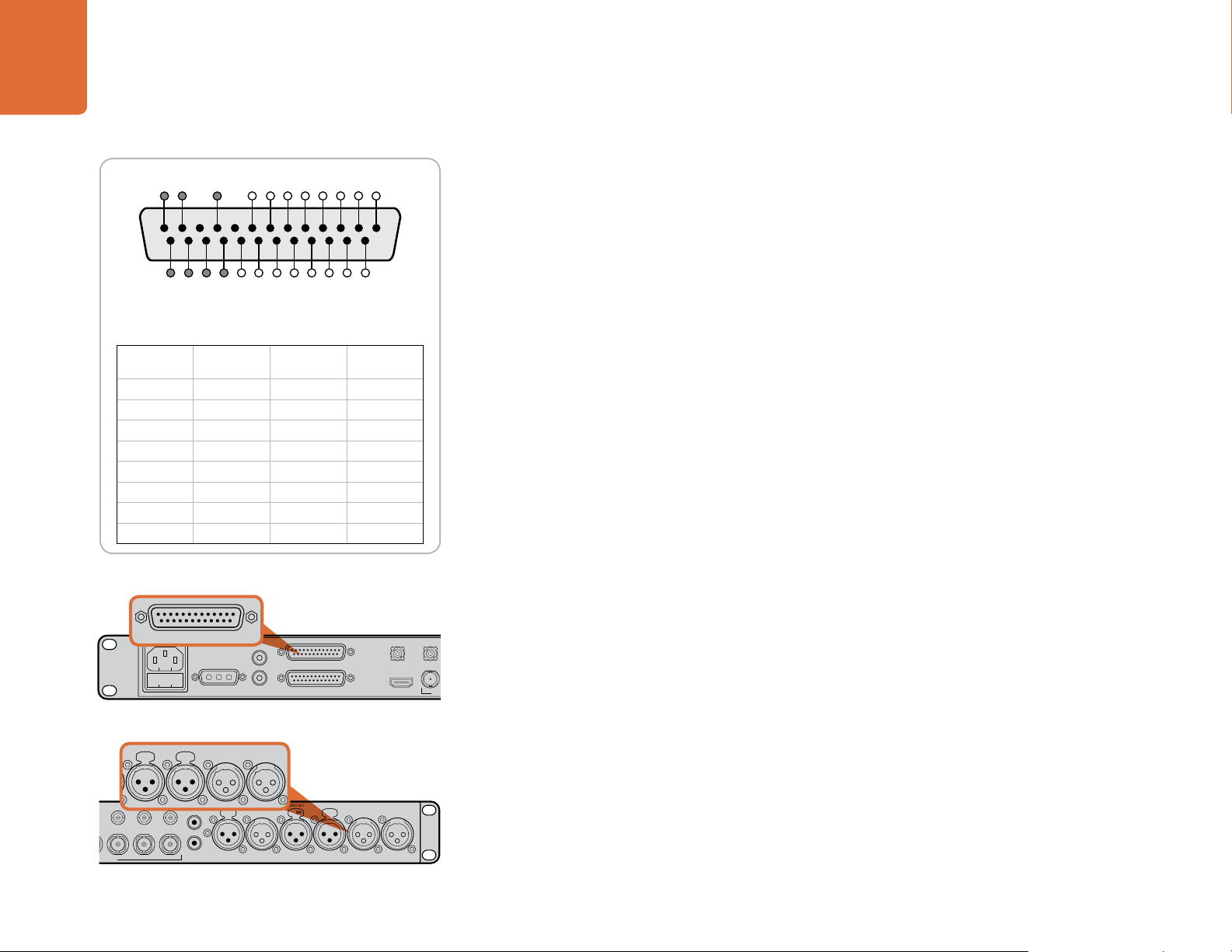
14
IN
OUT
SDI
VIDEO
VIDEO
HDMI
ANLG
AUDIO
AUDIO
EMBED
AES
ANLG
FORMAT
FORMAT
486
720
2K
1080
576
1080
FRAME
FRAME
P
I
PSF
MENU
MENU
HOME
MENU
1
MENU
2
REM
LOCK
PANEL
LOCK
RATE
RATE
23.98
25
29.97
30
24
50
59.94
60
VIDEO
VIDEO
GAIN
SAT
R-Y
B-Y
BLK
HUE
SHARP
PRESETS AUDIO STATUS
SYSTEM STATUS
PRESETS
1
3
5
2
4
6
ANAM
LBOX
PBOX
ASPECT
ASPECT
SMART
14:9
CCUT
ZOOM
ADJ
IN
SD/HD/3G-SDI
B-Y IN
LOOP OUT OUT
R-Y IN B-Y OUT R-Y OUT
Y/NTSC/PAL OUT
HDMI OUT REMOTE IN/OUT
SD/HD/3G-SDI
FRAME
FRAME
P
I
PSF
MENU
MENU
HOME
MENU
1
MENU
2
REM
LOCK
PANEL
LOCK
RATE
RATE
23.98
25
29.97
30
24
50
59.94
60
VIDEO
VIDEO
GAIN
SAT
R-Y
B-Y
BLK
HUE
SHARP
PRESETS AUDIO STATUS
SYSTEM STATUS
PRESETS
1
3
5
2
4
6
ANAM
LBOX
PBOX
ASPECT
ASPECT
SMART
14:9
CCUT
ZOOM
ADJ
ANALOG AUDIO IN/OUT
REF IN Y/NTSC/PAL IN
B-Y IN
IN LOOP OUT OUT
R-Y IN B-Y OUT R-Y OUT
Y/NTSC/PAL OUT
PUSH
Understanding the Video and Audio Connections
13 12 10 8 7 6 5 4 3 2 1
25 24 23 22 21 20 19 18 17 16 15 14
DB-25 pin outs also compatible with Yamaha™, Mackie™,
Sony™ and Apogee™ connectors.
Analog
Hot Pins (+) Cold Pins (–) Ground Pins
Audio Ch.
1 IN 1 14 10
2 IN 2 15 12
3 IN 3 16 13
4 IN 4 17 22
1 OUT 5 18 23
2 OUT 6 19 24
3 OUT 7 20 25
4 OUT 8 21 25
Teranex 2D Processor analog audio pin connections.
L
ANALOG AUDIO IN/OUT
R
STEREO IN AES/EBU DIGITAL AUDIO IN/OUT
GND
AUX POWER
+12V
GND
Teranex 2D Processor analog audio breakout connector.
REF IN Y/NTSC/PAL
HDMI IN
Analog Audio
For the Teranex 2D Processor
Two methods of connecting analog audio are available for the Teranex 2D Processor:
a DB25 multi-pin connector for connecting 4 channels of balanced analog audio In and Out
a pair of RCA phono connectors for Stereo L/R (input only).
The DB25 connector is used for connecting of 4 input channels and 4 output channels of balanced analog
audio to the Teranex Processor. An optional breakout cable is required, which is a standard Yamaha format
cable for balanced (XLR) connections. This inexpensive breakout cable may be purchased through many
vendors, or may be fabricated using off-the-shelf connectors and cable.
For input of HiFi Stereo audio, a pair of RCA phono connectors are provided to permit connection of devices
that have L/R unbalanced RCA audio outputs. These devices may include DVD players, VTR’s, etc. that do
not have professional, balanced analog outputs.
When you select the ANLG button on the front panel as the audio input type, a menu page will appear on
the front panel LCD allowing you to define which of the two sources above that you want to use.
For the Teranex 3D Processor
Two methods of connecting analog audio are available for the Teranex 3D Processor:
XLR connectors for connecting 2 channels of balanced analog audio In and Out
a pair of RCA phono connectors for Stereo L/R (input only)
The XLR connectors are shared between the analog and AES inputs and outputs. Balanced, low impedance
analog audio should be connected to the XLR connectors.
IN
For input of HiFi Stereo audio, a pair of RCA phono connectors are provided to permit connection of devices
that have L/R unbalanced RCA audio outputs. These devices may include DVD players, VTR’s, etc. that do
not have professional, balanced analog outputs.
When you select the ANLG button on the front panel as the audio input type, a menu page will appear on
the front panel LCD allowing you to define which of the two sources above that you want to use.
LOOP B
R-Y OUT STEREO IN TIMECODE IN TIMECODE OUT AUDIO IN 1 AUDIO IN 2 AUDIO OUT 1 AUDIO OUT 2
OUT A OUT B
PUSH PUSH
L
R
Y/NTSC/PAL OUT B-Y OUT
Teranex 3D Processor analog audio connectors.
PUSH
Page 15

15
IN
OUT
SDI
VIDEO
VIDEO
HDMI
ANLG
AUDIO
AUDIO
EMBED
AES
ANLG
FORMAT
FORMAT
486
720
2K
1080
576
1080
FRAME
FRAME
P
I
PSF
MENU
MENU
HOME
MENU
1
MENU
2
REM
LOCK
PANEL
LOCK
RATE
RATE
23.98
25
29.97
30
24
50
59.94
60
VIDEO
VIDEO
GAIN
SAT
R-Y
B-Y
BLK
HUE
SHARP
PRESETS AUDIO STATUS
SYSTEM STATUS
PRESETS
1
3
5
2
4
6
ANAM
LBOX
PBOX
ASPECT
ASPECT
SMART
14:9
CCUT
ZOOM
ADJ
IN
SD/HD/3G-SDI
B-Y IN
LOOP OUT OUT
R-Y IN B-Y OUT R-Y OUT
Y/NTSC/PAL OUT
HDMI OUT REMOTE IN/OUT
SD/HD/3G-SDI
PUSH
FRAME
FRAME
P
I
PSF
MENU
MENU
HOME
MENU
1
MENU
2
REM
LOCK
PANEL
LOCK
RATE
RATE
23.98
25
29.97
30
24
50
59.94
60
VIDEO
VIDEO
GAIN
SAT
R-Y
B-Y
BLK
HUE
SHARP
PRESETS AUDIO STATUS
SYSTEM STATUS
PRESETS
1
3
5
2
4
6
ANAM
LBOX
PBOX
ASPECT
ASPECT
SMART
14:9
CCUT
ZOOM
ADJ
ANALOG AUDIO IN/OUT
REF IN Y/NTSC/PAL IN
SD/HD/3G-SDI
B-Y IN
IN LOOP OUT OUT
R-Y IN B-Y OUT R-Y OUT
Y/NTSC/PAL OUT
HDMI IN HDMI OUT REMOTE IN/OUT
SD/HD/3G-SDI
Understanding the Video and Audio Connections
13 12 10 8 7 6 5 4 3 2 1
25 24 23 22 21 20 19 18 17 16 15 14
DB-25 pin outs also compatible with Yamaha™, Mackie™,
Sony™ and Apogee™ connectors.
AES/EBU
Hot Pins (+) Cold Pins (–) Ground Pins
Audio Ch.
1&2 IN 1 14 10
3&4 IN 2 15 12
5&6 IN 3 16 13
7&8 IN 4 17 22
1&2 OUT 5 18 23
3&4 OUT 6 19 24
5&6 OUT 7 20 25
7&8 OUT 8 21 25
Teranex 2D Processor AES/EBU audio pin connections.
AES/EBU Audio
For the Teranex 2D Processor
A DB-25 connector is provided for connecting up to 8 input channels (4 pairs) and 8 output channels (4 pairs)
of balanced AES/EBU digital audio to the Teranex 2D Processor. An optional breakout cable is required,
which is a standard Yamaha format cable for balanced XLR connections. This inexpensive breakout cable
may be purchased through many vendors, or may be fabricated using off the shelf connectors and cable.
For the Teranex 3D Processor
XLR connectors are used for connection of 4 channels (2 pairs) of AES/EBU audio to the Teranex 3D
Processor. The XLR connectors are shared between the analog and AES inputs and outputs.
HDMI Video and Audio
The Teranex Processor supports video and audio via HDMI inputs and outputs. Any audio associated with
the HDMI input is treated as an embedded source, so you should select EMBED as the audio Input source
to use it.
HDMI cable quality varies greatly so we recommend buying high quality cables from a high end video
reseller. High quality cables help eliminate unwanted sparkles or glitches in the HDMI video input.
If you don't see video on the HDMI video input, even though you have a device connected, then you might
want to check if the HDMI device you have connected uses HDCP. This content protection prevents the
HDMI video from being seen on anything other than a television, so you won't be able to see images from
these devices. Devices with HDCP include DVD players and set top boxes.
L
ANALOG AUDIO IN/OUT
R
STEREO IN AES/EBU DIGITAL AUDIO IN/OUT
GND
AUX POWER
+12V
GND
Teranex 2D Processor AES/EBU audio breakout connector.
LOOP B
R-Y OUT STEREO IN TIMECODE IN TIMECODE OUT AUDIO IN 1 AUDIO IN 2 AUDIO OUT 1 AUDIO OUT 2
OUT A OUT B
PUSH PUSH
L
R
PUSH
Y/NTSC/PAL OUT B-Y OUT
Teranex 3D Processor AES/EBU audio connectors.
REF IN Y/NTSC/PAL
IN
HDMI IN
In general, cameras and computers don't create content containing content protection, so you should not
have any problems connecting these devices. Please always be sure you have copyright ownership before
using or displaying content publicly.
Page 16

Understanding the Control Panel
16
Understanding the Control Panel
Teranex Processor Control Panel Layout
When you use the Teranex Processor as a stand alone format converter and frame synchronizer, the control
panel provides intuitive and quick access to critical functions and status. The selection buttons are easy
to read multicolored LEDs, which allows you to easily view the current system status. Selection of video &
audio sources, output formats and the desired output aspect ratio are all accomplished via the front panel
buttons.
The LCD display is used as a video display and for menu navigation. This allows for confidence monitoring
of the input or output signals, with a text overlay showing the format and frame rate of the monitored signal.
Control Panel LED Color Code
When you select the IN or OUT button on the front panel, the remaining sections of the control panel will
display your current input or output settings, respectively, providing an intuitive look at the current settings
in use.
Three colors are used for the control panel buttons, blue, green and white. White is reserved for the Proc
Amp buttons. More on this later.
Blue buttons will indicate the current settings of the processor. For example, the portion shown of the front
panel shown here indicates that the output (OUT) signal is being routed to the SDI, HDMI, and analog video
output connectors, audio is being routed via the embedded, AES and analog outputs, and the current
output format is 1080i50.
When you make a new selection, such as a new output format selection, green buttons will light to indicate
your pending choices and indicate that the Processor is in “update” mode. The changes will not be made
until you confirm the new settings via the LCD menu. If you change your mind, press the cancel button on
the LCD menu. If you make a button choice that is not permitted, other buttons will flash green momentarily,
indicating the choices that are available for the selection.
Page 17
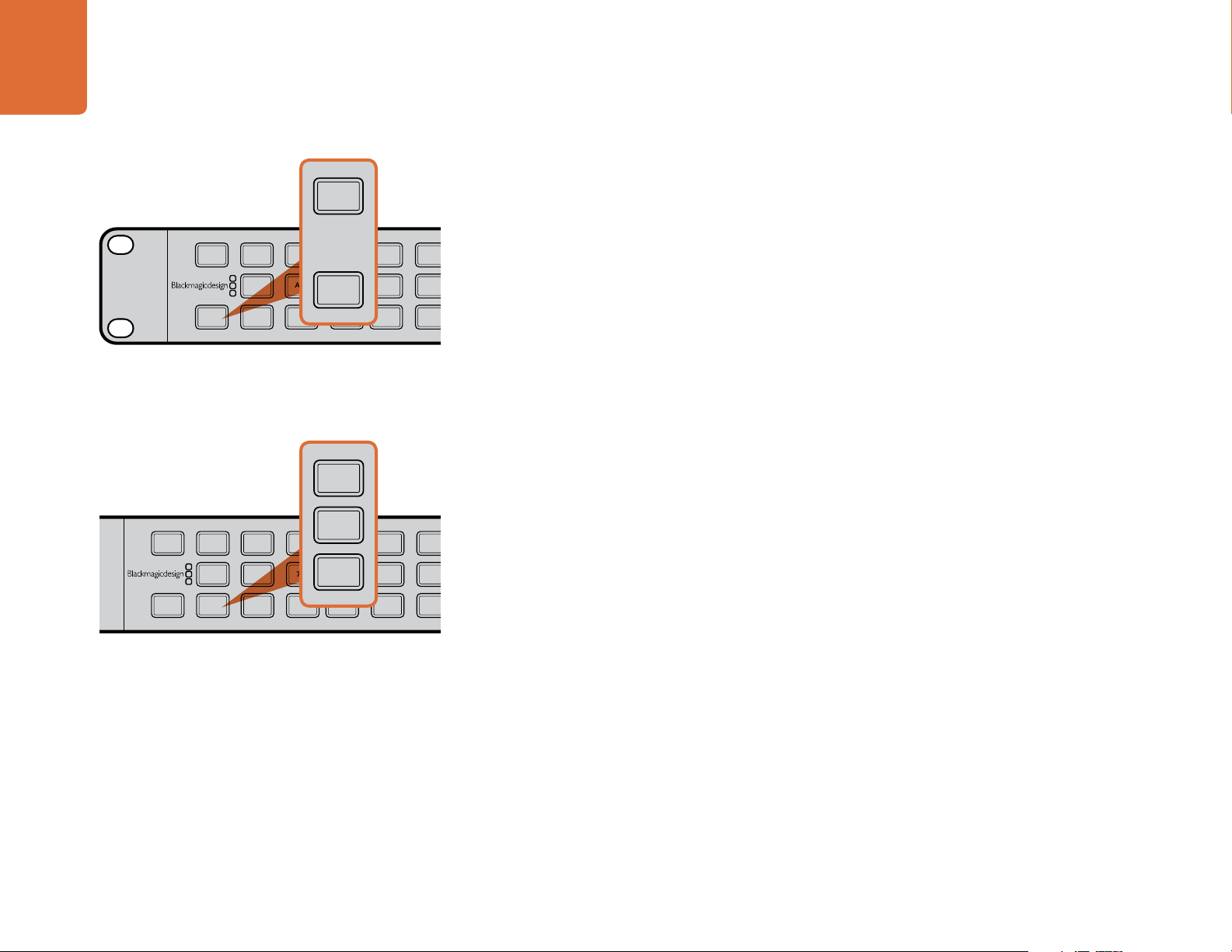
17
FRAME
FRAME
MENU
MENU
HOME
MENU
1
MENU
2
REM
LOCK
PANEL
LOCK
RATE
RATE
23.98
25
29.97
30
24
50
59.94
60
VIDEO
VIDEO
GAIN
SAT
R-Y
B-Y
BLK
HUE
SHARP
PRESETS AUDIO STATUS
SYSTEM STATUS
PRESETS
1
3
5
2
4
6
ANAM
LBOX
PBOX
ASPECT
ASPECT
SMART
14:9
CCUT
ZOOM
ADJ
MENU
MENU
HOME
MENU
1
MENU
2
REM
LOCK
PANEL
LOCK
RATE
RATE
23.98
29.97
24
50
59.94
60
VIDEO
VIDEO
GAIN
SAT
R-Y
B-Y
BLK
HUE
SHARP
PRESETS AUDIO STATUS
SYSTEM STATUS
PRESETS
1
3
5
2
4
6
ANAM
LBOX
PBOX
ASPECT
ASPECT
SMART
14:9
CCUT
ZOOM
ADJ
IN
OUT
SDI
VIDEO
VIDEO
HDMI
ANLG
AUDIO
AUDIO
EMBED
AES
ANLG
FORMAT
FORMAT
486
720
2K
1080
576
1080
FRAME
FRAME
P
I
PSF
MENU
MENU
HOME
MENU
1
MENU
2
RATE
RATE
23.98
25
29.97
30
24
50
59.94
60
VIDEO
VIDEO
GAIN
SAT
R-Y
B-Y
BLK
HUE
SHARP
ANAM
LBOX
PBOX
ASPECT
ASPECT
SMART
14:9
CCUT
ZOOM
ADJ
SDI
VIDEO
VIDEO
HDMI
ANLG
AUDIO
AUDIO
EMBED
AES
ANLG
FORMAT
FORMAT
486
720
2K
1080
576
1080
FRAME
FRAME
P
I
PSF
MENU
MENU
HOME
MENU
1
MENU
2
RATE
RATE
23.98
25
29.97
30
24
50
59.94
60
VIDEO
VIDEO
GAIN
SAT
R-Y
B-Y
BLK
HUE
SHARP
ANAM
LBOX
PBOX
ASPECT
ASPECT
SMART
14:9
CCUT
ZOOM
ADJ
Understanding the Control Panel
Input/Output Selection
The IN/OUT section allows you to select whether the front panel is displaying settings related to the Input
VIDEO
AUDIO
IN
SDI
EMBED
HDMI
AES
486
720
FORMAT
576
1080
P
I
signal or the Output signal. When selected, the button is lit BLUE and the buttons on the front panel will
indicate the current settings for that selected mode. It’s easy to glance at the panel and determine your
current settings, such as the current format, frame rate and aspect ratio conversion in use. The LCD will show
the video signal related to the IN or OUT – great for confidence checking.
OUT
ANLG
ANLG
VIDEO
AUDIO
Input/Output Selection - Left Side of Panel
VIDEO
AUDIO
IN
SDI
OUT
HDMI
ANLG
VIDEO
EMBED
ANLG
AUDIO
AES
486
720
2K
1080
Video Selection - Left Side of Panel
FORMAT
FORMAT
576
1080
2K
1080
FORMAT
FRAME
P
I
PSF
FRAME
PSF
Video Selection
The buttons in the Video section define the type of video in use.
When IN is selected in the IN/OUT section, the Video section buttons will indicate the current
input type in use, SDI, HDMI or analog. You can change the video type by pressing the button
corresponding to the input type you want to use. The type of analog video output, composite or
component, can be selected in the Video Setup Menu.
- SDI – Press to select the SDI video input as the video input to the processor.
- HDMI – Press to select the HDMI input as the video input to the processor.
- ANLG – Press to select the analog video input. A menu will appear on the LCD allowing you
to select composite or component as the analog input type to the processor.
25
30
When OUT is selected in the IN/OUT section, all buttons in the Video section will be lit
BLUE, which indicates that all output types are active simultaneously, SDI, HDMI and analog.
If you press the ANLG button, the composite/component menu will appear allowing you to define
the analog output type you wish to use.
Page 18
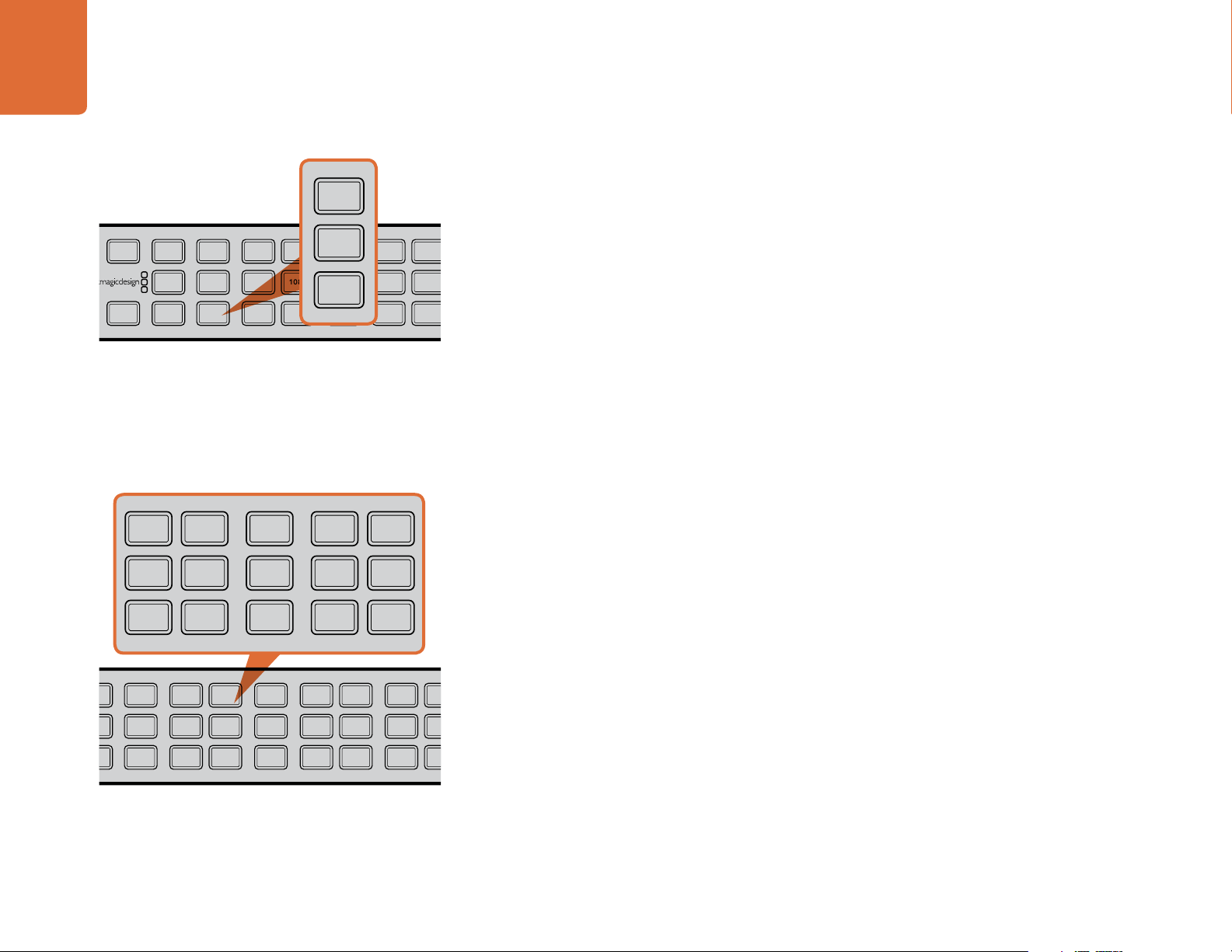
18
MENU
MENU
HOME
MENU
1
MENU
2
REM
LOCK
PANEL
LOCK
VIDEO
VIDEO
GAIN
SAT
R-Y
B-Y
BLK
HUE
SHARP
PRESETS AUDIO STATUS
SYSTEM STATUS
PRESETS
1
3
5
2
4
6
ANAM
LBOX
PBOX
ASPECT
ASPECT
SMART
14:9
CCUT
ZOOM
ADJ
MENU
MENU
HOME
MENU
1
MENU
2
REM
LOCK
PANEL
LOCK
VIDEO
VIDEO
GAIN
SAT
R-Y
B-Y
BLK
HUE
SHARP
PRESETS AUDIO STATUS
SYSTEM STATUS
PRESETS
1
3
5
2
4
6
14:9
CCUT
ZOOM
ADJ
FORMAT
FORMAT
486
720
2K
1080
576
1080
FRAME
FRAME
P
I
PSF
MENU
MENU
HOME
MENU
1
MENU
2
RATE
RATE
23.98
25
29.97
30
24
50
59.94
60
VIDEO
VIDEO
GAIN
SAT
R-Y
B-Y
BLK
HUE
SHARP
PRESETS AUDIO STATUS
SYSTEM STATUS
PRESETS
1
3
5
2
4
6
ANAM
LBOX
PBOX
ASPECT
ASPECT
SMART
14:9
CCUT
ZOOM
ADJ
AUDIO
AUDIO
EMBED
AES
ANLG
FORMAT
FORMAT
486
720
2K
1080
576
1080
FRAME
FRAME
P
I
PSF
MENU
MENU
HOME
MENU
1
MENU
2
RATE
RATE
23.98
25
29.97
30
24
50
59.94
60
VIDEO
VIDEO
GAIN
SAT
R-Y
B-Y
BLK
HUE
SHARP
PRESETS AUDIO STATUS
PRESETS
1
3
5
2
4
6
ANAM
LBOX
PBOX
ASPECT
ASPECT
SMART
14:9
CCUT
ZOOM
ADJ
Understanding the Control Panel
Audio Selection
The buttons in the Audio section define the type of audio in use.
VIDEO
OUT
AUDIO
IN
SDI
EMBED
HDMI
ANLG
VIDEO
AES
ANLG
AUDIO
486
720
2K
1080
FORMAT
FORMAT
FRAME
576
1080
FRAME
Audio Selection - Left Side of Panel
AUDIO
EMBED
AES
ANLG
AUDIO
Video Format, Frame Type and Frame Rate Selection -
Left Side of Panel
486
720
2K
1080
FORMAT
FORMAT
576
1080
FRAME
P
I
PSF
FRAME
23.98
25
29.97
30
RATE
RATE
P
PSF
I
24
50
59.94
60
23.98
25
29.97
30
ANAM
LBOX
PBOX
SMART
RATE
RATE
ASPECT
ASPECT
24
50
59.94
60
When IN is selected in the IN/OUT section, the Audio section buttons will indicate the current input
type in use (embedded, AES or analog). You can change the audio type by pressing the button
corresponding to the input type you want to use.
- EMBED – Press to select the embedded audio input as the input to the processor. Use this setting
if your audio is embedded in your SDI or HDMI inputs.
- AES – Press to select the AES/EBU input.
- ANLG – Press to select analog audio input. An audio setup menu will appear on the LCD
allowing you to select between the RCA or DB25/XLR connector.
When OUT is selected on the Teranex 2D Processor, all buttons in the Audio section will be lit blue,
which indicates that all output types are active simultaneously: embedded, AES and analog. The
Teranex 3D Processor requires you to select AES or ANLG to select which type of audio will be used
on the shared XLR connectors.
Video Format, Frame Type and Frame Rate Selection
The buttons in the Format, Frame and Rate sections define the specific video format.
Video production formats are described by three factors: format line rate, frame type and frame rate (e.g.
486i59.94, 720p50, 1080PsF23.98, etc.).
The buttons in the Format section correspond to the line rate and are labeled: 486 (SD/NTSC),
576 (SD/PAL), 720, 1080 and 2K 1080.
The buttons in the Frame section are labeled: P (Progressive), I (Interlaced) and PSF (Progressive Segmented
Frame).
The buttons in the Rate section are labeled: 23.98, 24, 25, 50, 29.97/30 and 59.94/60.
Page 19

19
Understanding the Control Panel
Input Format Detection is Automatic
The Automatic Input Format Detection feature permits the processor to automatically configure itself for the
current video input format. Once you manually define the desired output format, the Auto Input Detection
feature provides for automatic, unattended operation. Should the input format change upstream from the
processor, the output format will remain as previously selected if the new conversion is a permitted format
conversion.
In the Teranex 3D Processor, the auto detection logic will take advantage of the VPID (Video Payload
IDentifier) if it is present on the incoming signal. For example, with VPID present, the Teranex 3D can easily
distinguish between formats that otherwise appear to be identical, such as 1080i59.94 and 1080PsF29.7 or
1080i50 and 1080PsF25. Without VPID, 1080i59.94 is indistinguishable from 1080PsF29.97 and the Teranex
3D will detect the input as 1080i59.94. The same holds true for 1080i50 and 1080PsF25.
So, what if your input signal is 1080PsF29.97 or 1080PsF25 and it does not have VPID?
You can very quickly and easily tell the 3D that you are using PsF inputs via the front panel:
Connect your source, such as 1080PsF29.97, to the 3D.
Press the IN button on the front panel of the 3D Processor. You will see that the processor has auto-
detected the source as 1080i59.94, as expected.
Now, press the PSF button on the front panel. The 29.97 button will immediately turn green,
indicating that it is an acceptable choice and the LCD will display the following graphic:
Change Input Mode
1080PsF29.97
Accept
Use the steps above to select 1080PsF25 as an input instead of 1080i50.
By the way, the Teranex 3D always inserts VPID into its output video ancillary data, so if your source is another
Teranex 3D, the VPID will make the above selections for you automatically.
Cancel
Page 20
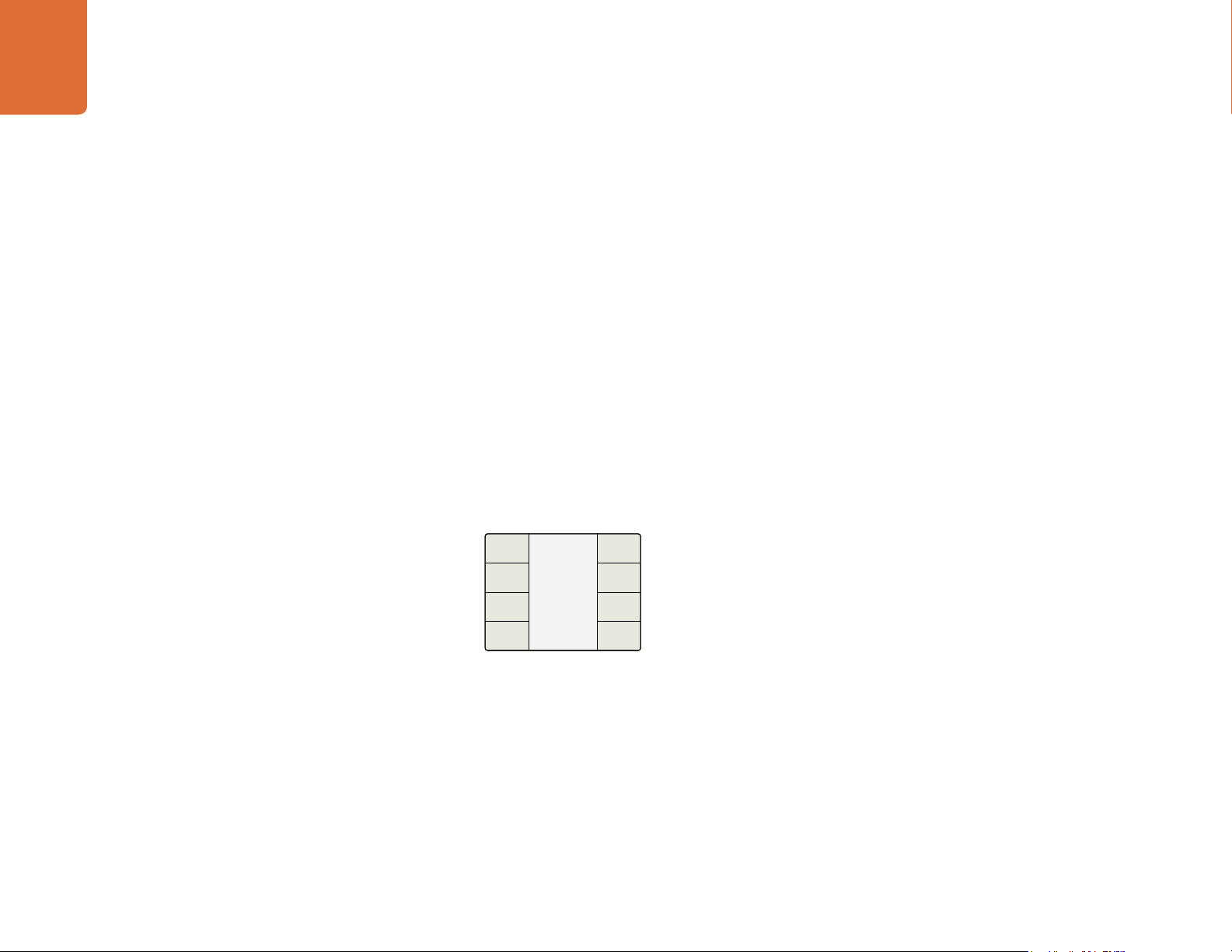
20
Understanding the Control Panel
Output Format Selection
The current Format, Frame and Rate settings will be indicated by BLUE front panel buttons.
To change the output format, we recommend that you work from left to right on the control panel. Select the
desired format line rate, frame type and frame rate via the control panel buttons, which will turn GREEN if
available. If a selection is NOT available, other buttons will flash GREEN momentarily to indicate permissible
selections.
During selection of a new output mode, the LCD menu will display the pending conversion, as seen in the
graphic below. The Teranex 2D Processor supports 4:2:2 sampling only. The advanced processing power
of the Teranex 3D Processor offers additional options, including 4:4:4 sampling and RGB colorspace menu
selections, as illustrated in the graphics shown in the 1080 Formats section below.
486 and 576 Formats
The 486 and 576 Format buttons indicate the NTSC and PAL standard definition interlaced formats,
respectively. The numbers refer to the active lines in each standard (486 for NTSC, 576 for PAL). When
the 486 button is pressed, the system will default to an interlaced (I), 59.94 setting in the Frame and Rate
sections. Likewise, when the 576 button is selected, the system will default to an interlaced (I), 50 setting. The
LCD Menu will display NTSC or PAL as the pending output mode.
Change Output Mode
NTSC
422 - YCbCr
Accept
NTSC: 4:2:2 sampling,
YCbCR component
Cancel
Page 21
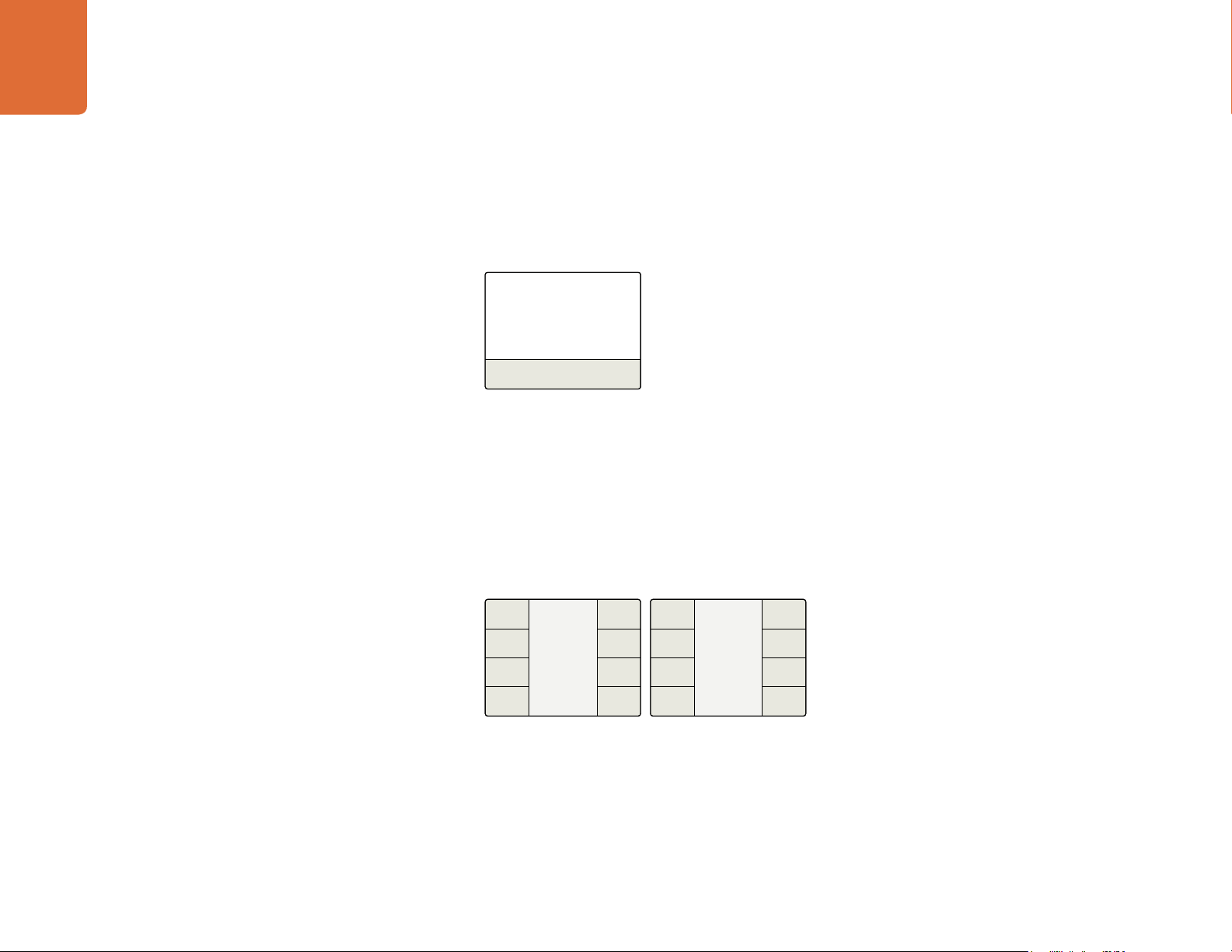
21
Understanding the Control Panel
720 Formats
The 720 Format button will indicate that the line rate of the input or output is 720. When chosen as the
output format, the P button will turn GREEN automatically, as a Progressive frame is the only permissible
type for 720 signals. You can then select a frame rate of either 59.94 (for 720p59.94) or 50 (for 720p50) to
define the desired output format.
Change Output Mode
720p59.94
Accept
Cancel
1080 Formats
The 1080 Format button will indicate that the line rate of the input or output is 1080. When 1080 is chosen
as the output format, the P, I and PSF buttons are all permissible frame types. Select your desired output
Frame type, and then select the desired Rate button to finalize the output format selection. If you select a
frame rate that is not permissible for a given Line rate and Frame type, the buttons for the valid rates will
flash green momentarily. When a format supports both 4:2:2 and 4:4:4 sampling, these options must be
selected in the Video/Output Sampling page of the Setup Menu. In addition, a setting for single link or
dual link I/O is provided in the Video Setup Menu. The settings you choose will be “remembered” and will
be used as default settings until you make a different output selection.
Accept
Change Output Mode
1080159.94
444 - RGB
Cancel
Change Output Mode
1080159.94
422 - YCbCr
Accept
1080i59.94: 4.2.2 sampling,
YCbCr component
Cancel
1080i59.94: 4.4.4 sampling,
RGB component
2K 1080 Formats
The 2K 1080 video formats are not currently available. They will be added in a future software release.
Page 22
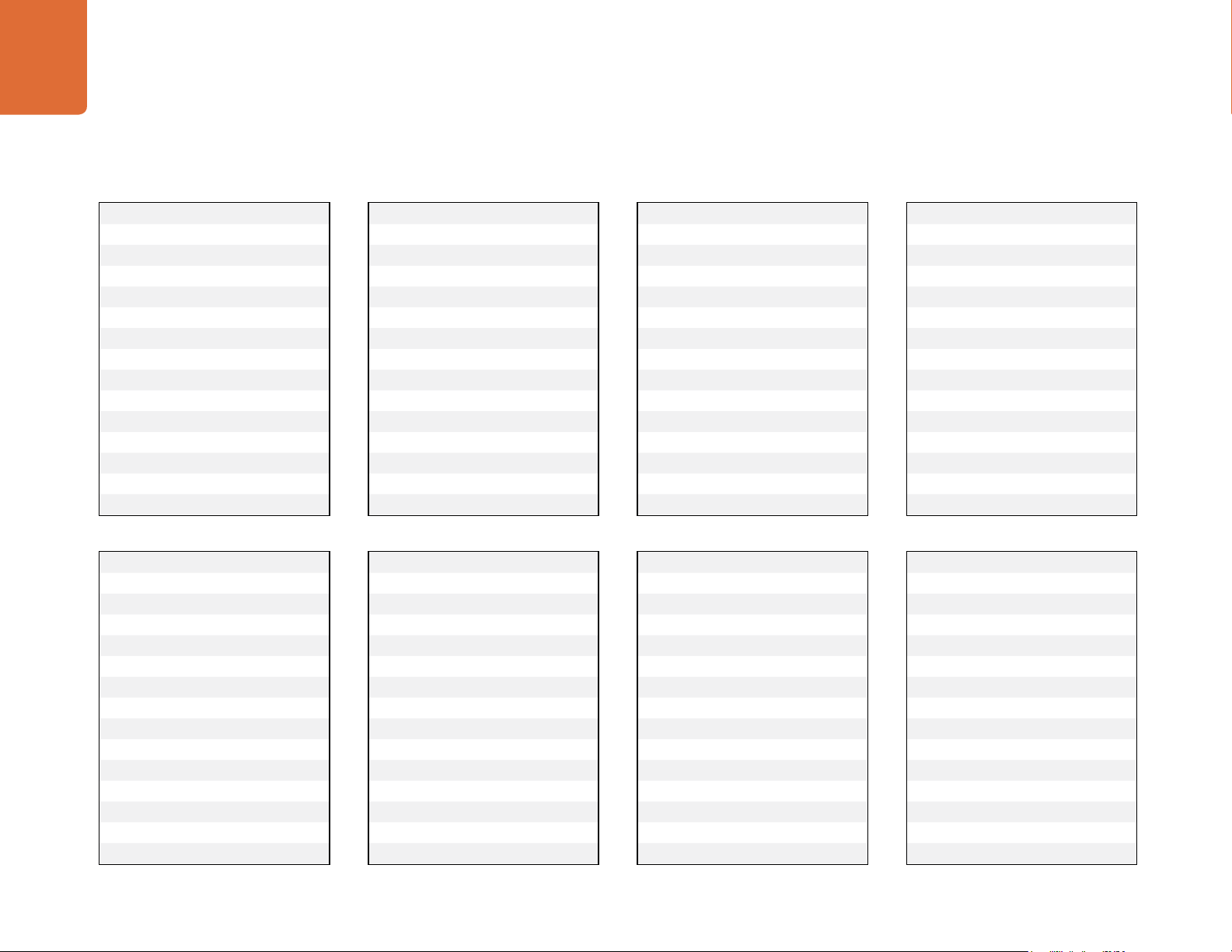
22
Understanding the Control Panel
Format Conversion Table
Output Input
486i59.9 4 4 8 6 i 59.94
576 i50
720p50
72 0 p 59.94
1080p23.98
1080PsF23.98
1080p24
1080PsF24
1080p25
1080p29.97
1080i50
1080p50*
1080p59.94
1080i59.94
Output Input
1080i50 4 8 6 i 59.94
576 i50
720p50
72 0 p 59.94
1080p23.98
1080PsF23.98
1080p24
1080PsF24
1080p25
1080p29.97
1080p50
1080i50
1080i59.94
1080p59.94*
Output Input
576 i50 4 86 i 59.94
576 i50
720p50
72 0 p 59.94
1080p23.98
1080PsF23.98
1080p24
1080PsF24
1080p25
1080p29.97
1080p50
1080i50
1080i59.94
1080p59.94*
Output Input
1080i59.94 48 6 i59.94
576 i50
720p50
72 0 p 59.94
1080p23.98
1080PsF23.98
1080p24
1080PsF24
1080p25
1080p29.97
1080i50
1080p50*
1080p59.94
1080i59.94
Output Input
720p50 486i5 9.9 4
576 i50
720p50
72 0 p 59.94
1080p23.98
1080PsF23.98
1080p24
1080PsF24
1080p25
1080p29.97
1080p50
1080i50
1080i59.94
1080p59.94*
Output Input
1080p23.98 48 6i 59.94
576 i50
720p50
72 0 p 59.94
1080p23.98
1080PsF23.98
1080p24
1080PsF24
1080p25
1080p29.97
1080i50
1080p50*
1080i59.94
1080p59.94*
Output Input
72 0 p 59.94 486i59.9 4
576 i50
720p50
72 0 p 59.94
1080p23.98
1080PsF23.98
1080p24
1080PsF24
1080p25
1080p29.97
1080i50
1080p50*
1080p59.94
1080i59.94
Output Input
1080p24 48 6 i59.94
576 i50
720p50
72 0 p 59.94
1080p23.98
1080PsF23.98
1080p24
1080PsF24
1080p25
1080p29.97
1080i50
1080p50*
1080i59.94
1080p59.94*
* These conversions are available in the 3D Processor only.
Page 23
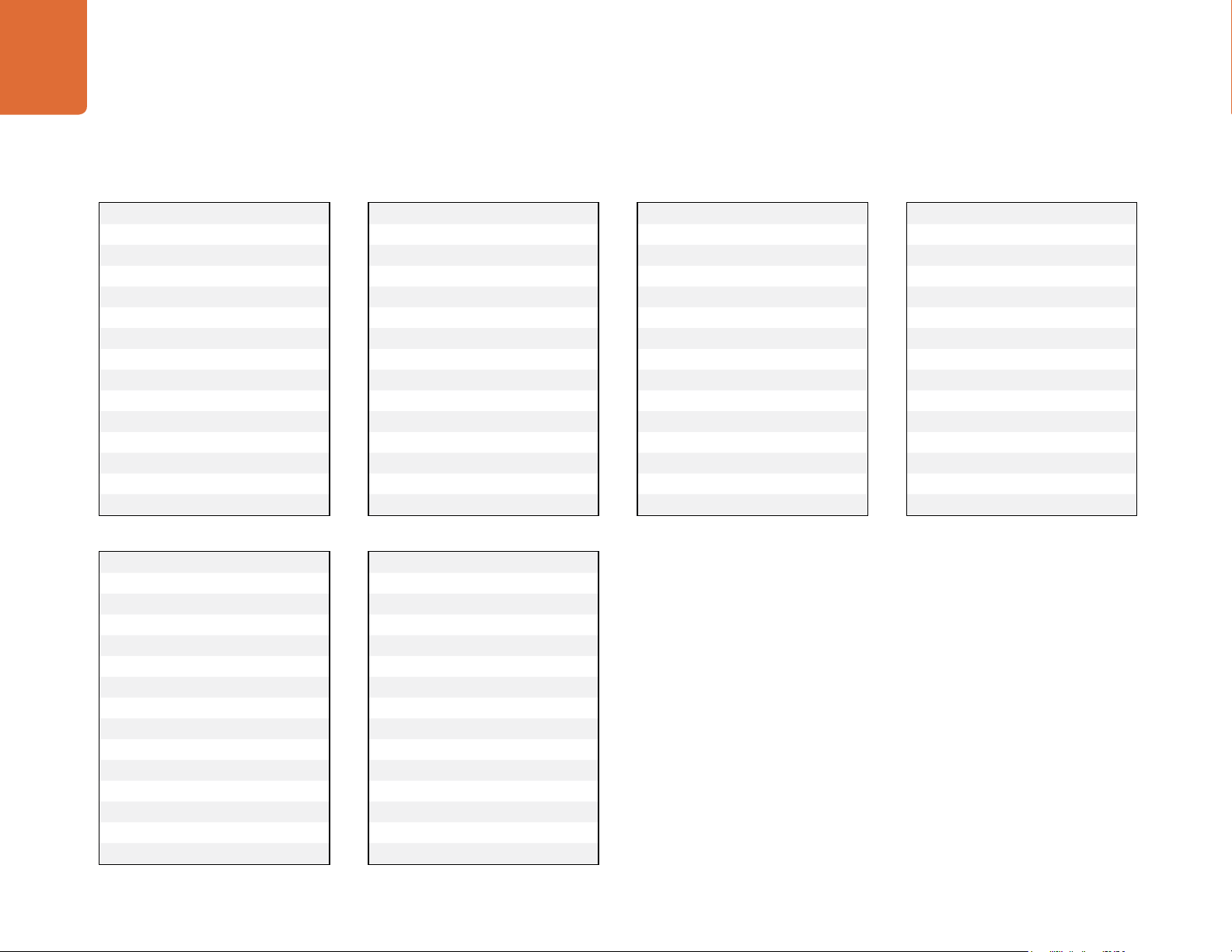
23
Understanding the Control Panel
Format Conversion Table
Output Input
1080p25 48 6 i59.94
576 i50
720p50
72 0 p 59.94
1080p23.98
1080PsF23.98
1080p24
1080PsF24
1080p25
1080p29.97
1080p50
1080i50
1080i59.94
1080p59.94*
Output Input
1080PsF23.98 4 8 6 i 59.94
576 i50
720p50
72 0 p 59.94
1080p23.98
1080PsF23.98
1080p24
1080PsF24
1080p25
1080p29.97
1080i50
1080p50*
1080i59.94
1080p59.94*
Output Input
1080p29.97 486i59.94
576 i50
720p50
72 0 p 59.94
1080p23.98
1080PsF23.98
1080p24
1080PsF24
1080p25
1080p29.97
1080i50
1080p50*
1080p59.94
1080i59.94
Output Input
1080PsF24 486i59.9 4
576 i50
720p50
72 0 p 59.94
1080p23.98
1080PsF23.98
1080p24
1080PsF24
1080p25
1080p29.97
1080i50
1080p50*
1080i59.94
1080p59.94*
Output Input
1080p50 48 6 i59.94
576 i50
720p50
72 0 p 59.94
1080p23.98
1080PsF23.98
1080p24
1080PsF24
1080p25
1080p29.97
1080p50
1080i50
1080i59.94
1080p59.94*
Output Input
1080p59.94 486i59.94
576 i50
720p50
72 0 p 59.94
1080p23.98
1080PsF23.98
1080p24
1080PsF24
1080p25
1080p29.97
1080i50
1080p50*
1080p59.94
1080i59.94
* These conversions are available in the 3D Processor only.
Page 24
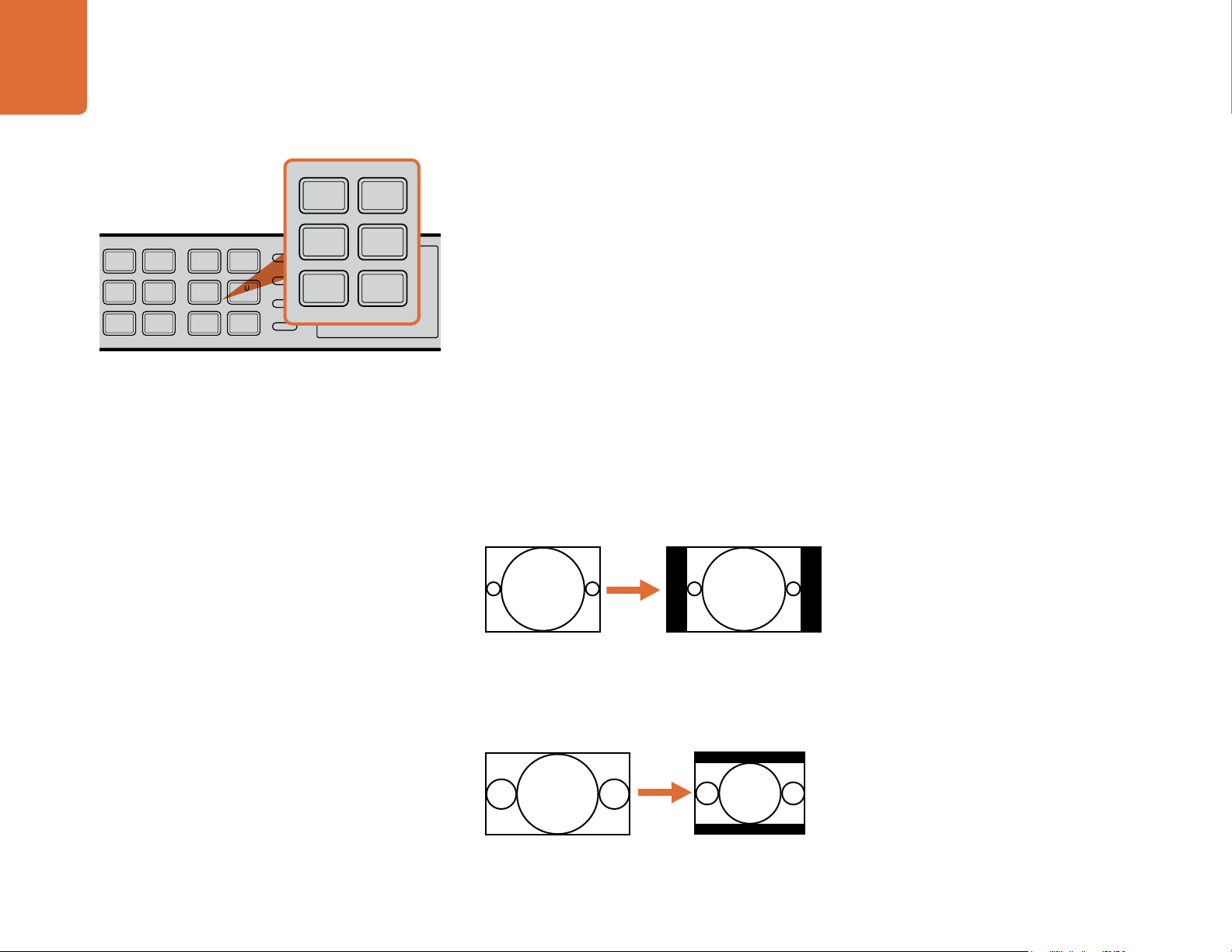
24
MENU
MENU
HOME
MENU
1
MENU
2
REM
LOCK
PANEL
LOCK
VIDEO
VIDEO
GAIN
SAT
R-Y
B-Y
BLK
HUE
SHARP
PRESETS AUDIO STATUS
SYSTEM STATUS
PRESETS
1
3
5
2
4
6
MENU
MENU
HOME
MENU
1
MENU
2
REM
LOCK
PANEL
LOCK
VIDEO
VIDEO
GAIN
SAT
R-Y
B-Y
BLK
HUE
SHARP
PRESETS AUDIO STATUS
SYSTEM STATUS
PRESETS
1
3
5
2
4
6
ANAM
LBOX
PBOX
ASPECT
ASPECT
SMART
14:9
CCUT
ZOOM
ADJ
Understanding the Control Panel
Aspect Ratio Selection
Aspect ratio conversion (ARC) provided in the Teranex Processor includes fixed modes such as Anamorphic
(ANAM), 14x9, Letterbox/Pillarbox (LBOX/PBOX), Center Cut/Zoom (CCUT/ZOOM) and SMART
conversion. The output aspect ratio conversion you use is dictated by your desired output format. HD to
HD conversions are always 16:9, therefore the Aspect Ratio selection buttons do not apply and will not be
lighted, while SD to HD and HD to SD conversions may use any aspect ratio conversion, depending on your
needs for the output video aspect ratio. The sections below provide details of the aspect ratio conversions
available.
The Teranex Processor is an “output centric” processor. This means that you may establish parameters
for your chosen output video format that will automatically be maintained regardless of the input format
received. For example, if you decide that your output will be 1080i59.94 (16:9), you can set the output ARC
to Anamorphic and all input signals will formatted for the widescreen, 16:9 output. This may be OK if your
input format is also 16:9. But what happens if your source is a standard definition 4:3 aspect ratio? In that
case, the Anamorphic stretch would be applied, which may not be desirable. To prevent the geometric
distortion caused by the Anamorphic stretch, you may set your OUTPUT aspect to LBOX/PBOX mode,
which will automatically put the 4:3 image inside a 16:9 pillarbox output! (See illustration below.) Since the
Processor defaults to the anamorphic mode for all HD to HD conversions, any HD input will retain its proper
16:9 aspect ratio, even with the chosen LBOX/PBOX setting.
23.98
25
29.97
30
RATE
RATE
24
50
59.94
60
ANAM
LBOX
PBOX
SMART
ASPECT
ASPECT
14:9
CCUT
ZOOM
ADJ
Aspect Ratio Selection - Left Side of Panel
16:9 Ratio Display4:3 Ratio Image
Similarly, if your OUTPUT is a standard definition 4:3 format and your input is sometimes a 16:9 HD source,
you can set the output aspect ratio to LBOX/PBOX to achieve a letterboxed 16:9 display inserted into your
4:3 output.
16:9 Ratio Image
4:3 Ratio Display
Page 25
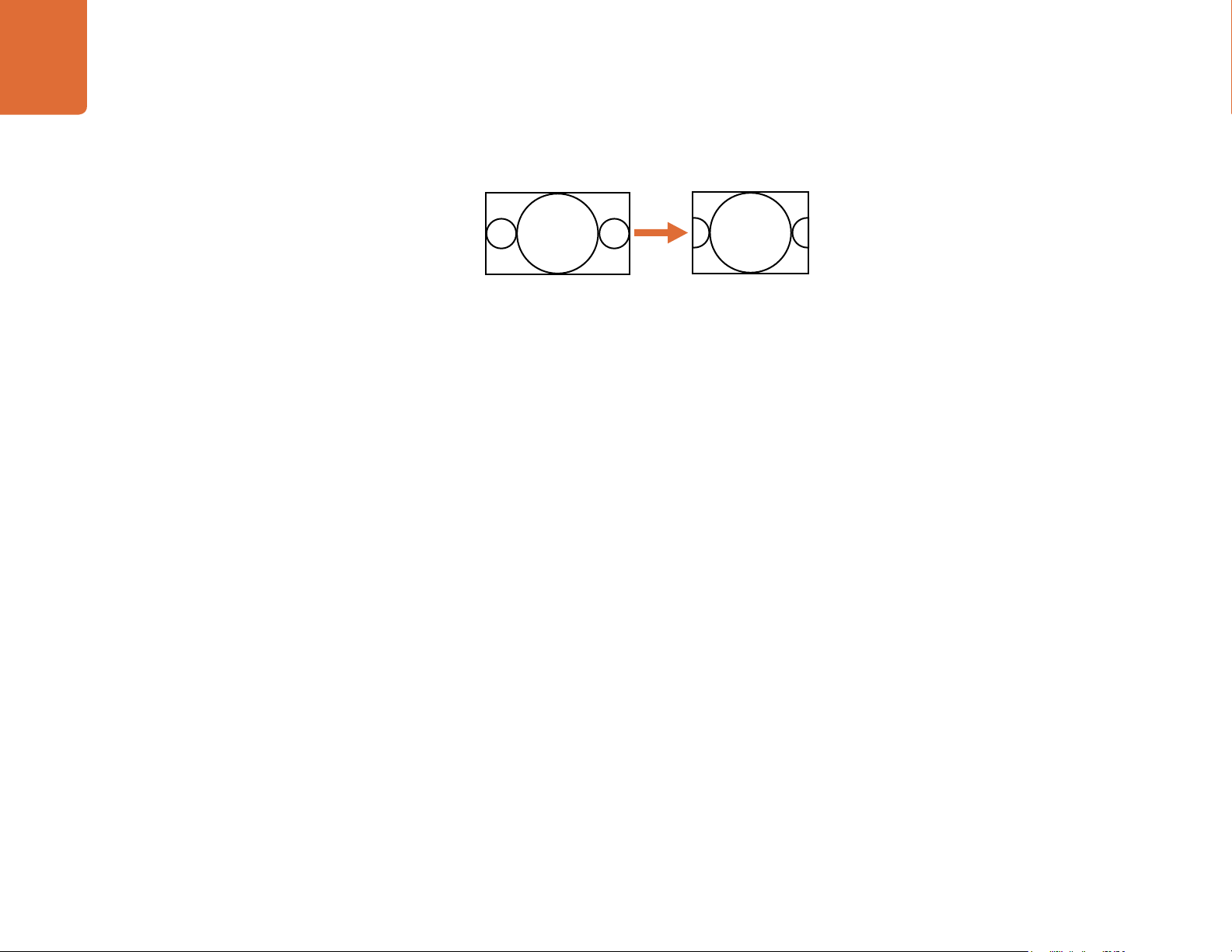
25
Understanding the Control Panel
If you prefer a center cut output rather that letter box, select the CCUT/ZOOM as your aspect ratio selection:
16:9 Ratio Image 4:3 Ratio Display
SD to SD conversions
A special note must be made concerning the operational modes used for SD to SD conversions. While most
SD programming may use a 4:3 aspect ratio, some SD source material may exist in 16:9. For such projects,
you have to tell the Teranex Processor that the SD source is 16:9.
First, press the IN button on the front panel. If you are currently feeding your source to the Processor, the
SD input format will be automatically detected as either NTSC or PAL. Next, in the ASPECT control section,
press the LBOX/PBOX button to define the input as 16:9. This step is required if you are processing an SD
16:9 widescreen source.
If the SD video input is 4:3, press the CCUT/ZOOM button.
ANAM - Anamorphic
Anamorphic mode ensures that the entire output screen is filled by either stretching or squeezing the input
image. This mode is designed for use with material that was originally captured with an anamorphic lens,
thereby generating an output image with correct geometry when stretched horizontally to 16:9. When used
with standard 4:3 source material, it will have the effect of stretching the material horizontally to 16:9, causing
circles to appear as ovals, etc.
Page 26
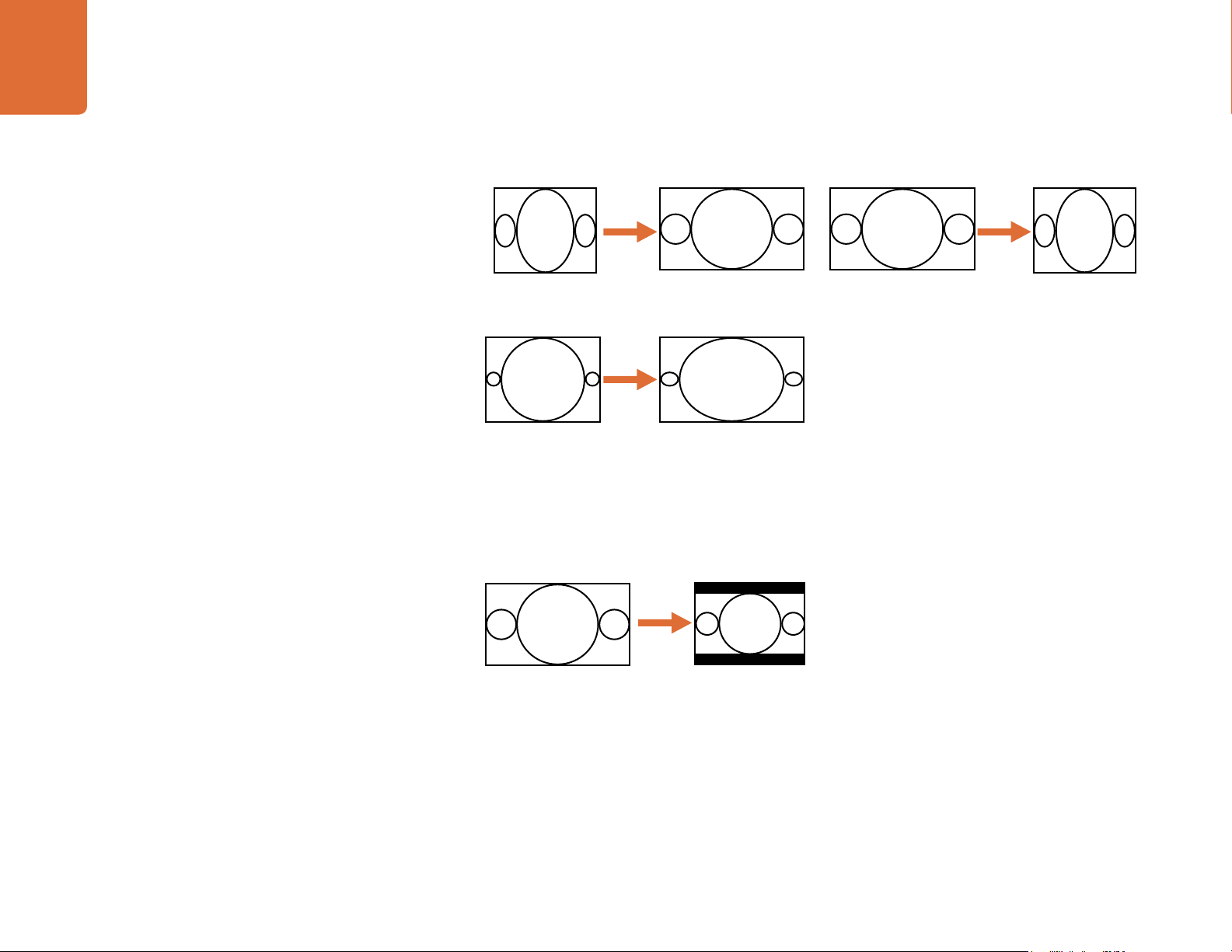
26
Understanding the Control Panel
Upconversion
4:3 Ratio Image
(shot with an
anamorphic lens)
4:3 Ratio Image 4:3 Ratio Image
16:9 Ratio Image
(correct geometry)
(incorrect geometry)
16:9 Ratio Image
Downconversion
4:3 Ratio Display
(incorrect geometry)
LBOX/PBOX - Letterbox / Pillarbox
If the input aspect ratio is 16:9 and it is passed on to a 4:3 display, as in a down conversion, the LBOX/PBOX
aspect ratio will produce a Letterbox output, where the entire image appears vertically centered in the 4:3
display with bars at the top and bottom of the image.
16:9 Ratio Image
If the input aspect ratio is 4:3 and the output aspect ratio is 16:9, as in an up conversion, the LBOX/PBOX
aspect ratio will produce a Pillarbox output, where the image appears horizontally centered in the 16:9
display with bars on the left and right sides of the image.
4:3 Ratio Display
Page 27
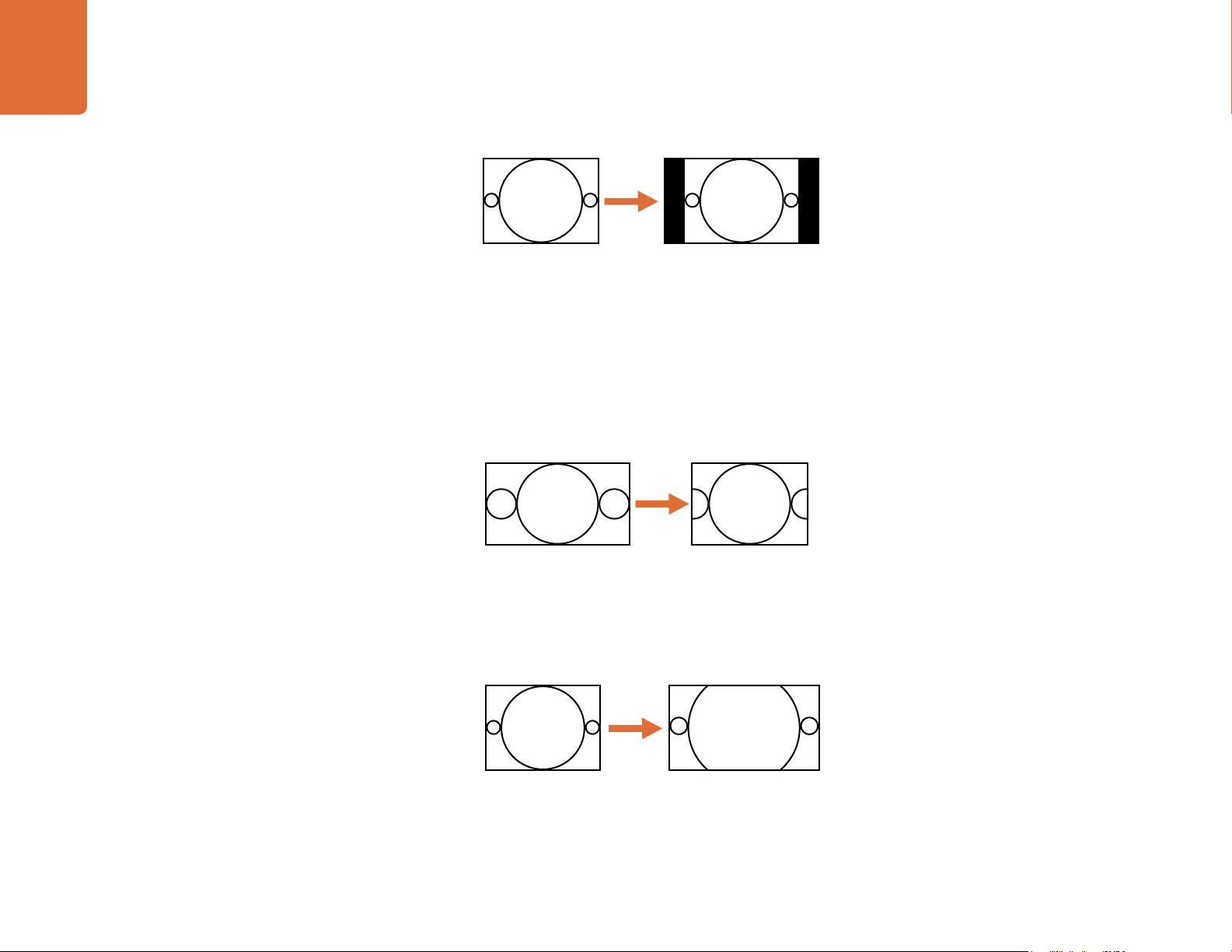
27
Understanding the Control Panel
16:9 Ratio Display4:3 Ratio Image
This aspect ratio yields an image with no loss of picture information, but the disadvantage is that it does not
fill the entire output display.
CCUT/ZOOM - Center Cut / Zoom
If the aspect ratio of the input video is 16:9 and is to be converted to a 4:3 display, as in a down conversion,
the original image will be cropped on the left and right sides, which is often called a “Center Cut,” so that
the center of the original image will fill the output display. This setting maintains correct geometry, but
results in a loss of picture on each side.
16:9 Ratio Image
If the aspect ratio of the input video is 4:3 and it is to be converted to a 16:9 display, as in an up conversion,
the original 4:3 image will be cropped on the top and bottom, which is often called a “Zoom”, so that the
image will fill the output display. This setting maintains correct geometry, but results in a loss of picture on
the top and bottom.
4:3 Ratio Image
This aspect ratio fills the entire output image while maintaining correct geometry, but results in a loss of
picture information.
4:3 Ratio Display
16:9 Ratio Display
Page 28
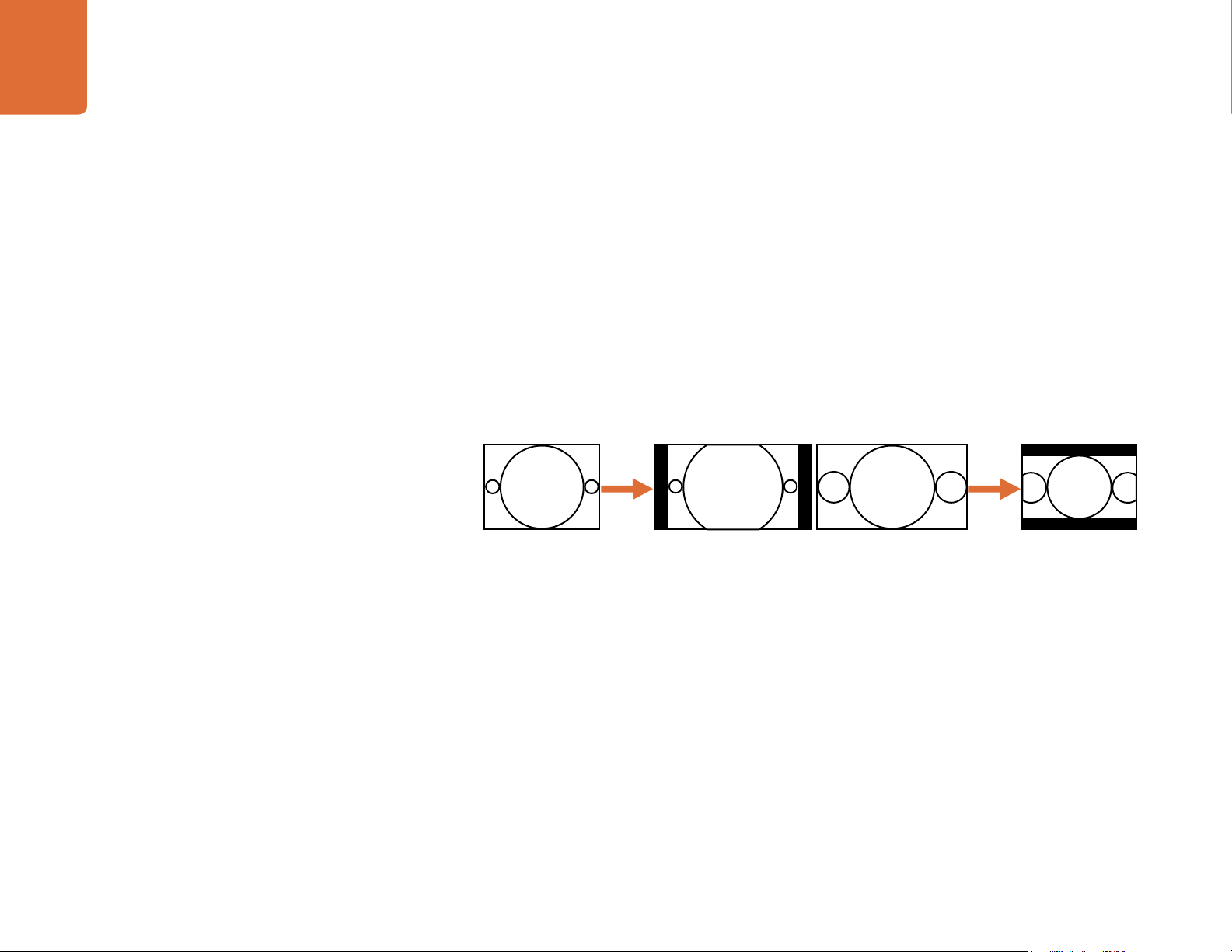
28
Understanding the Control Panel
14:9
The fixed 14:9 mode is often used as a compromise between Center Cut and Letterbox in down conversions
and between Zoom and Pillarbox in up conversions. The 14:9 mode scales the input image to occupy a 14:9
ratio area of the output display.
If a 4:3 input aspect ratio is to be up converted to a 16:9 display, the input image will be zoomed to fill only
a 14:9 aspect ratio of the 16:9 output image, leaving a display with small bars on the left and right sides
(pillarboxed). A small amount of picture information will be lost from the top and bottom of the input image.
If a 16:9 input aspect ratio is to be down converted to a 4:3 ratio display, the input image will be zoomed to fill
a 14:9 aspect ratio of the 4:3 output image, leaving a display with bars at the top and bottom (letterboxed).
A small amount of picture information will be lost from the left and right of the input image.
Upconversion
4:3 Ratio Image
This aspect ratio maintains correct geometry and results in a minor loss of picture information in both up
and down conversions.
16:9 Ratio Display
16:9 Ratio Image
Downconversion
4:3 Ratio Display
Page 29
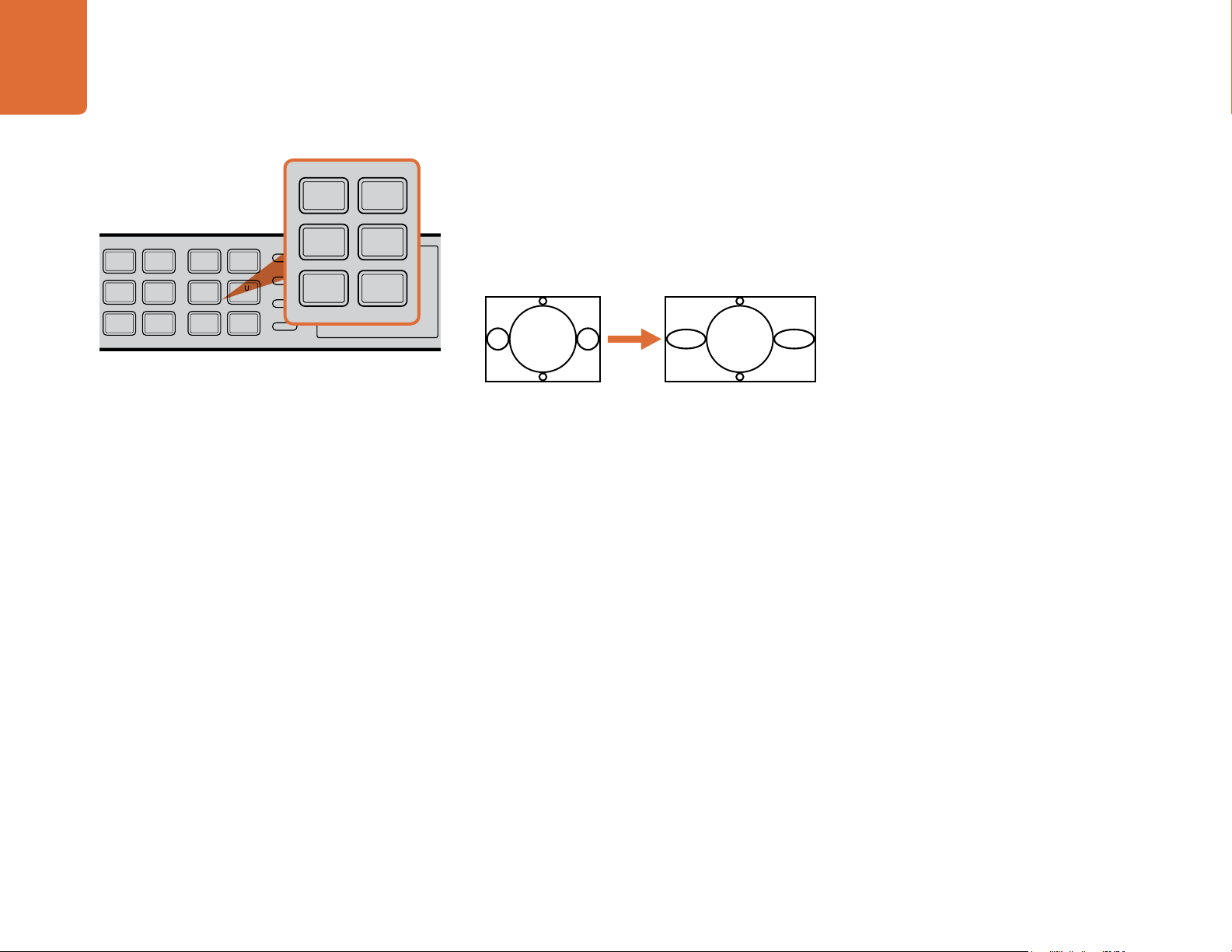
29
MENU
MENU
HOME
MENU
1
MENU
2
REM
LOCK
PANEL
LOCK
VIDEO
VIDEO
GAIN
SAT
R-Y
B-Y
BLK
HUE
SHARP
PRESETS AUDIO STATUS
SYSTEM STATUS
PRESETS
1
3
5
2
4
6
MENU
MENU
HOME
MENU
1
MENU
2
REM
LOCK
PANEL
LOCK
VIDEO
VIDEO
GAIN
SAT
R-Y
B-Y
BLK
HUE
SHARP
PRESETS AUDIO STATUS
SYSTEM STATUS
PRESETS
1
3
5
2
4
6
ANAM
LBOX
PBOX
ASPECT
ASPECT
SMART
14:9
CCUT
ZOOM
ADJ
Understanding the Control Panel
SMART
Smart is a non linear anamorphic aspect ratio designed for use when converting a 4:3 source to a 16:9 output
without the traditional distortion of an anamorphic stretch. Smart, which is available in up-conversions only,
leaves the center portion of the image virtually untouched, while providing increasing amounts of stretch
towards the left and right edges of the image, filling the 16:9 image without distorting the center action
area.
4:3 Original
Ratio Image
ADJ - Adjustable Aspect Ratio
The Adjustable Aspect Ratio allows you to vary the size and position of the output image from the fixed
aspect ratio settings provided in the Teranex Processor. The ADJ settings may be used in combination to
zoom and position the image at the same time, as well as to apply mattes of various sizes.
23.98
25
29.97
30
RATE
RATE
24
50
59.94
60
ANAM
LBOX
PBOX
SMART
ASPECT
ASPECT
14:9
CCUT
ZOOM
ADJ
Aspect Ratio Selection - Left Side of Panel
16:9 Ratio Display
Pressing the ADJ button on the control panel will display the adjustable aspect ratio menu on the LCD. For
detailed information regarding this menu, please go to the Aspect Menu section in the “Understanding
the LCD Menus” section of this manual.
Page 30
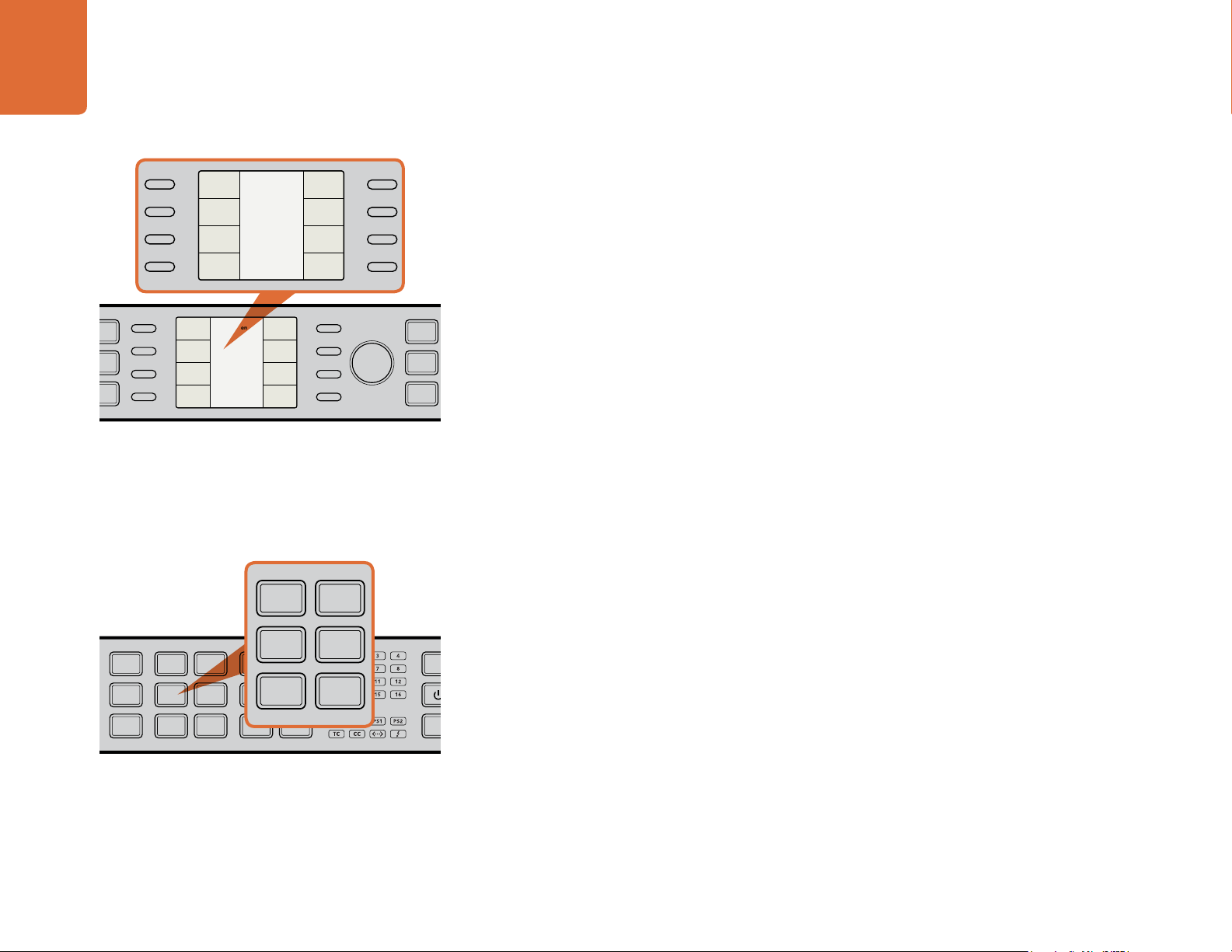
30
REM
LOCK
PANEL
LOCK
VIDEO
VIDEO
GAIN
SAT
R-Y
B-Y
BLK
HUE
SHARP
PRESETS AUDIO STATUS
SYSTEM STATUS
PRESETS
1
3
5
2
4
6
MENU
MENU
HOME
MENU
1
MENU
2
REM
LOCK
PANEL
LOCK
VIDEO
VIDEO
GAIN
SAT
R-Y
B-Y
BLK
HUE
SHARP
PRESETS AUDIO STATUS
SYSTEM STATUS
PRESETS
1
3
5
2
4
6
Main Menu
Back
Audio
Setup
3D
Ancillary
Data
Noise
Reduction
Video
REM
LOCK
PANEL
LOCK
REM
LOCK
PANEL
LOCK
VIDEO
VIDEO
GAIN
SAT
R-Y
B-Y
BLK
HUE
SHARP
PRESETS AUDIO STATUS
SYSTEM STATUS
PRESETS
1
3
5
2
4
6
Understanding the Control Panel
LCD User Interface and Menu Controls
LCD User Interface
The LCD user interface uses a menu displayed on an LCD with 8 associated “soft buttons”. The menu tree
employs a hierarchical structure offering multiple layers of parameter selection. The 8 buttons are called
“soft buttons” because their function will change based on the current menu tree page. In some menus,
they will take you to the next menu in the menu tree; in other cases they are used for parameter selection.
Video
Noise
Reduction
Ancillary
Data
3D
Main Menu
Setup
Audio
Back
LCD User Interface and Menu Controls - Right Side of Panel
MENU
HOME
MENU
1
MENU
2
MENU
The rotary encoder knob to the right of the LCD is used to adjust parameter values by turning it clockwise to
increment or counterclockwise to decrement. In menu parameters where a “default” value exists, you can
press the encoder to quickly reset the parameter to its default value.
MENU Buttons
The HOME button toggles the control panel LCD display between active video and the main menu of the
menu tree.
The MENU 1 and MENU 2 buttons may be used to save specific menu pages for instant recall, which can
be useful when a specific parameter must be accessed repeatedly. To store a menu page, navigate to the
desired menu tree page, then press and hold the MENU 1 or MENU 2 buttons for 3 seconds to save the
current menu page. The button will be illuminated to indicate that a menu tree page has been assigned to
it and, when the button is pressed, the LCD will switch directly to the stored menu tree page.
MENU
HOME
MENU
1
MENU
2
MENU
GAIN
SAT
R-Y
B-Y
VIDEO
BLK
HUE
SHARP
VIDEO
Video Proc Amp - Right Side of Panel
PRESETS AUDIO STATUS
1
2
3
5
PRESETS
4
6
SYSTEM STATUS
Video Proc Amp
The following Proc Amp controls are available and will take you directly to the corresponding LCD menu
tree page:
GAIN Luminance Gain
BLK Black Level
SAT Chroma Saturation
HUE Chroma Hue
R-Y/B-Y Color Difference value
SHARP Sharpness setting
Page 31

31
BLK
REM
LOCK
PANEL
LOCK
PRESETS AUDIO STATUS
SYSTEM STATUS
PRESETS
1
3
5
2
4
6
Understanding the Control Panel
Press the pushbutton of the desired parameter. The button will immediately turn green and the
corresponding LCD Menu will be displayed (see below). Turn the rotary encoder to adjust the
parameter. You can push the rotary encoder to reset the parameter to its default value. Once
the adjustment is complete, the button will remain illuminated white, indicating that it is not at its default
PRESETS AUDIO STATUS
1
2
3
5
4
6
PRESETS
SYSTEM STATUS
Presets - Right Side of Panel
Recall Preset 1?
Accept Cancel
PANEL
LOCK
REM
LOCK
value.
Gain
Saturate
R-Y
B-Y
Reset
All
Set Value
0
For more details about these controls, see the Proc Amp section in the Video Menu chapter.
Presets
PRESET BUTTONS (1 – 6)
Six Presets are available, which allow the user to save and recall custom settings for the system.
To SAVE a preset into memory, press and HOLD the desired preset button number for three
seconds. The button will flash to indicate that the save command has been completed. The
pushbutton will remain illuminated to indicate that parameters were stored and are available for
recall.
To RECALL a preset, press the desired preset button 1 through 6. A message will be displayed on
the LCD requiring you to “Accept” or “Cancel” your request. Once the preset has been recalled,
the corresponding preset button will remain lit. If any system parameter is changed, the Preset
button will turn off.
Black
Hue
Sharp
Back
Please note that under certain conditions, recalling a preset may cause a disruption or loss of output video
and audio while the new parameters are being loaded. An example would be a preset that calls for a
change in format conversion. The Processor must load new software code to affect the new conversion,
which will cause a loss of output for a few seconds. A preset that only changes Proc Amp settings or Aspect
Ratio settings will not typically cause a loss of output. If you are operating in a live, “on the air” environment,
be sure to test your presets prior to using them.
Page 32

32
REM
LOCK
PANEL
LOCK
SYSTEM STATUS
Understanding the Control Panel
Status LEDs
Audio Status LEDs
When illuminated, the Audio Status LEDs will indicate the presence of audio on the active input or output
GAIN
SAT
R-Y
B-Y
VIDEO
BLK
HUE
SHARP
VIDEO
PRESETS AUDIO STATUS
1
2
3
5
4
6
PRESETS
SYSTEM STATUS
PANEL
LOCK
REM
LOCK
audio channels. The maximum number of channels supported for each audio type are:
Embedded Audio: 16
AES/EBU Audio: 2D: 8 3D: 4
Analog Audio: 2D: 4 3D: 2
Status LEDs - Right Side of Panel
System Status LEDs
When illuminated, the System Status LEDs will indicate the following:
VID Input video is present
REF External Reference is selected and External Reference Input is present
PS1 Power Supply 1 is operational
PS2 Power Supply 2 is operational
TC Timecode is present in input or output video
CC Closed Captions are present in input or output video
<--> Ethernet communication is present
Thunderbolt™ communication is present
Page 33

33
REM
LOCK
PANEL
LOCK
Understanding the Control Panel
Panel Lock / Power / Remote Lock
PANEL LOCK Button
PRESETS AUDIO STATUS
1
2
3
4
5
6
PRESETS
Panel Lock / Power / Remote Lock - Right Side of Panel
SYSTEM STATUS
PANEL
LOCK
REM
LOCK
The PANEL LOCK button allows you to lock the control panel to prevent accidental changes to system
settings. To activate or deactivate, press and hold the button for 3 seconds. When locked, the PANEL LOCK
button will be red. If the button is not held long enough to lock or unlock the panel, the button will flash
three times and you should try again.
Power Switch
Press the power switch to power ON the system. Press and hold for three seconds to power OFF. If the
button is not held long enough, the button will flash three times and you should try again.
REM LOCK Button
REM LOCK prevents a remote device from connecting to and controlling this chassis via Ethernet.
To activate or deactivate, press and hold the button for 3 seconds. When locked, the REM LOCK button will
be red. If the button is not held long enough to lock or unlock the panel, the button will flash three times
and you should try again.
Page 34

Main Menu
Back
Audio
Setup
3D
Ancillary
Data
Noise
Reduction
Video
Understanding the LCD Menus
34
Understanding the LCD Menus
The LCD Menu on the control panel provides the primary means for setting the Teranex Processor's
parameters. The menu is arranged in a hierarchical, tree structure.
Main Menu
Press the HOME button on the control panel to access the Main Menu. The Main Menu is the top level
menu in the processor’s menu tree and provides access to the top level functions in the menu structure,
which are listed below.
Video – Video menu
Noise Reduction – Noise Reduction menu
Ancillary Data – Closed Caption, Timecode and Video Indexing menus
3D – 3D Format Conversion, Encoding, Decoding and 2D-to-3D Simulation
Setup – External Reference, Video and Audio Setup menus
Audio – Audio Channel Mapping
Back – Press Back to move back one level in the menu tree.
1
Main Menu
Page 35

35
Set Value
0
Back
Reset
All
Blue
Green
Red
Video
Back
Advanced
Test
Patterns
Proc
Amp
Aspect
Clip
Color
Understanding the LCD Menus
Video Menu
Selecting the Video Menu provides access to the following user functions:
Color – Color Correction
Clip – Luminance and Chrominance clipping
Aspect – Adjustable aspect ratio menu; fill color selection for pillar and letterbox outputs
Proc Amp – Access to Proc Amp and Sharpness settings
Test Patterns – Selection of video test patterns
Advanced – Access to settings such as cadence correction and scene change detection
Video
Noise
Reduction
Ancillary
Data
3D
1
Main Menu
Main Menu
Setup
Audio
Back
2
Video
Color Correction Menu
The Color menu takes you to the Color Correction controls, which provide access to Red, Green and Blue
Gain adjustments. Turn the rotary encoder to make adjustments on each color channel until the color
correction process is complete.
The Range of each color control is -200 to +200.
The default is 0.
Test
Patterns
Advanced
Back
3
Color / Red
Main Menu
Main Menu
Video
Noise
Reduction
Ancillary
Data
3D
1
Setup
Audio
Back
Color
Clip
Aspect
Proc
Amp
2
Video
Video
Page 36

36
Set Value
4
Back
Reset
All
Chroma
High
Chroma
Low
Luma
High
Luma
Low
Understanding the LCD Menus
Clip Menu
The Clip menu allows you to clip luminance and chrominance (Y & C) overshoots and undershoots from the
incoming video signal. The Clip function is not defined as a "legalizer"; however, adjusting the luminance
and chroma settings will assist in obtaining the desired output video levels.
Luma Low – Range: 4 to 1018. Default: 4.
Luma High – Range: 5 to 1019. Default: 1019.
Chroma Low – Range: 4 to 1018. Default: 4.
Chroma High – Range: 5 to 1019. Default: 1019.
Video
Noise
Reduction
Ancillary
Data
3D
1
Main Menu
Main Menu
Setup
Audio
Back
Color
Clip
Aspect
Proc
Amp
2
Video
Video
Test
Patterns
Advanced
Back
3
Clip / Luma Low
Aspect Menu
The Aspect menu provides access to the Adjustable Aspect Ratio and Aspect Fill menus.
Color
Clip
Aspect
Proc
Amp
Video
Test
Patterns
Advanced
Back
Page 37

37
Size Horizontal
0
Back
Trim
Position
Size
Reset
All
Both
Vertical
Horiz
Understanding the LCD Menus
ADJ - Adjust Aspect
The “Adjustable Aspect” menu provides you with tools that provide valuable image manipulation
capabilities. You can adjust the size and aspect ratio of the source image, change the position of the source
image in the output, and trim (mask) the edges of the source image. Simply select the operation you want
from the buttons on the right side of the menu (Size, Position or Trim) and then select either the horizontal
or vertical adjustment, or both, to create your customized output. For your convenience, you can reach this
menu directly by pressing the ADJ button on the control panel.
Horiz – Used for horizontal sizing, positioning and trimming adjustments.
Vertical – Used for vertical sizing, positioning and trimming adjustments.
Both – Links the horizontal and vertical controls together for simultaneous adjustment. For example,
if you are changing the size of your input image, linking the controls will allow you to maintain the
proper aspect ratio.
Reset All – Press to return all settings to their default values.
Size – The Size function permits horizontal and/or vertical image size adjustments. The range is
approximately -50 to +200 percent of the original image size.
Position – Position allows you to move the input image within the output frame. The range of
adjustment is dependent on the current image size.
Trim – The Trim function permits you to mask the edges of your input image horizontally
and/or vertically.
Video
Noise
Reduction
Ancillary
Data
3D
1
Main Menu
Main Menu
Setup
Audio
Back
Color
Clip
Aspect
Proc
Amp
2
Video
Video
Test
Patterns
Advanced
Back
Adjust
Aspect
Aspect
Fill
3
Aspect
Aspect
Zoom /
Crop
Back
4
Adjust Aspect / Size Horiz
Page 38

38
Set Value
64
Back
Reset
All
Cr
Cb
Luma
Trim Horizontal
0
Back
Trim
Position
Size
Reset
All
Both
Vertical
Horiz
Position Horizontal
0
Back
Trim
Position
Size
Reset
All
Vertical
Horiz
Understanding the LCD Menus
Video
Noise
Reduction
Ancillary
Data
3D
1
Main Menu
Main Menu
Setup
Audio
Back
Color
Clip
Aspect
Proc
Amp
2
Video
Video
Test
Patterns
Advanced
Back
Adjust
Aspect
Aspect Fill
3
Aspect
Aspect
Zoom /
Crop
Back
4
Adjust Aspect /
Position Horiz
4
Adjust Aspect / Trim Horiz
Aspect Fill
The Aspect Fill menu allows you to define a desired color for use in aspect ratios requiring a fill, such as pillar
box or letterbox aspect ratios. Luminance and Cb and Cr chroma values may be independently adjusted
using the front panel rotary encoder.
Luma – Range: 64 to 940. Default: 64
Cb – Range: 64 to 960. Default: 512
Cr – Range: 64 to 960. Default: 512
Test
Video
Advanced
Main Menu
Main Menu
Video
Noise
Reduction
Ancillary
Data
3D
1
Setup
Audio
Back
Color
Clip
Aspect
Proc
Amp
2
Video
Patterns
Back
Adjust
Aspect
Aspect
Fill
3
Aspect
Aspect
Zoom /
Crop
Back
4
Aspect Fill / Luma
Page 39

39
Understanding the LCD Menus
Zoom/Crop
The purpose of Zoom/Crop is to mask video disturbances that may arise at the top, bottom, left or right
sides of an image by trimming the image slightly. With one button push, Zoom/Crop will instantly zoom the
image vertically by 3 lines and horizontally by 3 pixels and then crop the image by the same amount. Zoom/
Crop does NOT affect the ADJ settings, if they are in use.
Video
Noise
Reduction
Ancillary
Data
3D
1
Main Menu
Main Menu
Setup
Audio
Back
Color
Clip
Aspect
Proc
Amp
2
Video
Video
Test
Patterns
Advanced
Back
Adjust
Aspect
Aspect
Fill
3
Aspect
Aspect
Zoom /
Crop
Back
Adjust
Aspect
Aspect
Fill
4
Zoom / Crop
Zoom / Crop
On
Off
Zoom /
Crop
Back
Proc Amp Menu
The Proc Amp Menu may be accessed via the Video menu. However, a quicker way to reach this menu is by
pressing one of the Proc Amp buttons on the front panel. The front panel button will immediately turn blue
and the corresponding LCD Menu will be displayed. Turn the rotary encoder to adjust the parameter. You
can then select other parameters for adjustment, if needed.
After each adjustment, the associated front panel button will be illuminated white, indicating that the
parameter is no longer at its default value. To reset a specific parameter to its default value, select the
parameter via the menu or front panel button, then push the rotary encoder. To return all parameters
simultaneously to their default values, go to the Proc Amp Menu and select Reset All.
Gain – Range: -60 to +60. Default: 0
Saturate (Saturation) – Range: -60 to +60. Default: 0
Black – Range: -30 to +30. Default: 0
Hue – Range: -179 to +180. Default: 0 degrees
R-Y and B-Y – Range: -200 to +200. Default: 0
Sharp (Sharpness) – Range: 0 to 100. Default: 63
Reset All – Resets all Proc Amp parameters to their default values
Page 40

40
Set Value
0
Back
Sharp
Hue
Black
Reset
All
R-Y
B-Y
Saturate
Gain
Set Value
0
Back
B-Y
R-Y
Understanding the LCD Menus
Video
Noise
Reduction
Ancillary
Data
3D
1
Main Menu
Main Menu
Setup
Audio
Back
Color
Clip
Aspect
Proc
Amp
2
Video
Video
Test
Patterns
Advanced
Back
3
Proc Amp / Gain
Please note that the R-Y and B-Y selection will open another menu page, as shown below
Test
Video
Noise
Reduction
Ancillary
Data
3D
1
Main Menu
Main Menu
Setup
Audio
Back
Color
Clip
Aspect
Proc
Amp
2
Video
Advanced
Video
Patterns
Back
Gain
Saturate
R-Y
B-Y
Reset
All
3
Proc Amp
Set Value
0
Black
Hue
Sharp
Back
4
R-Y B-Y / R-Y
Page 41

41
Understanding the LCD Menus
Test Patterns Menu
The internal video test signal generator will provide Blackburst output and the test patterns shown below.
You may add audio test tones to your output via the Audio Mapping feature in the Audio Main Menu.
Video
Noise
Reduction
Ancillary
Data
3D
Main Menu
Setup
Audio
Back
Color
Clip
Aspect
Proc
Amp
Video
Test
Patterns
Advanced
Back
SMPTE
75%
Colorbar
75%
Res
Chart
Grid
Test Patterns
Black
Off
Back
1
Main Menu
2
Video
3
Test Patterns
SMPTE
75%
Colorbar
75%
Res
Chart
Grid
3
Test Patterns
SMPTE
75%
Colorbar
75%
Res
Chart
Grid
3
Test Patterns
SMPTE
75%
Colorbar
75%
Res
Chart
Grid
Test Patterns
Test Patterns
Test Patterns
Black
Back
Black
Back
Black
Back
Off
Off
Off
4
SMPTE 75%
4
Colorbar 75%
4
Res Chart
3
Test Patterns
4
Grid
Page 42

42
Off
On
Clean Cadence
Back
FRC
Aperture
Source
Type
Scene
Detect
Clean
Cadence
Understanding the LCD Menus
Advanced Menu
The Video Advanced menu provides access to the following user controls.
Clean Cadence – Forces the creation of a clean 3:2 sequence in the output video.
Scene Detect – Scene change detection prevents blending of scenes at scene boundaries.
Source Type – Sets the algorithmic response of the system based on the type of input video
being received.
FRC Aperture – Adjusts the response of filters used during frame rate conversions
Clean Cadence
The Clean Cadence Menu allows you to remove broken, non standard and mixed cadences and creates a
clean 3:2 sequence from a source that originally contained film based material.
On – Selects the Clean Cadence mode
Off – Selects the Normal video mode of operation
The default mode is OFF
Please note that you should only use the Clean Cadence mode when you are certain that your source
material was originated with a 3:2 sequence, such as film transferred to video by a Telecine. If the Clean
Cadence algorithm is used on video rather than a film source, unwanted artifacts may be seen.
Clean Cadence is available for the following format conversions ONLY:
486i59.94 to 486i59.94
486i59.94 to 1080i59.94
1080i59.94 to 486i59.94
1080i59.94 to 1080i59.94
Video
Noise
Reduction
Ancillary
Data
3D
1
Main Menu
Main Menu
Setup
Audio
Back
Color
Clip
Aspect
Proc
Amp
2
Video
Video
Test
Patterns
Advanced
Back
3
Advanced /
Clean Cadence
Page 43

43
Off
On
Scene Detect
Back
FRC
Aperture
Source Type
Scene
Detect
Clean
Cadence
Understanding the LCD Menus
Scene Detection
The Scene Detection menu allows you to enable scene cut (or scene change) detection, which will preserve
clean cuts between scenes. Upon detecting a cut, the temporal aperture is reduced from 4 fields to 2 fields
for the first frame of the new scene. This prevents the mixing of fields from the previous and new scenes.
On – Enables Scene Cut Detection
Off – Disables Scene Cut Detection
The default mode is ON
Some video sequences may “stutter” when Scene Detection is turned ON due to the momentary change
in temporal resolution. Video with a text crawl at the bottom of the picture may show this effect. If you see
this anomaly, set the Scene Detection mode to OFF.
Video
Noise
Reduction
Ancillary
Data
3D
1
Main Menu
Main Menu
Setup
Audio
Back
Color
Clip
Aspect
Proc
Amp
2
Video
Video
Test
Patterns
Advanced
Back
3
Advanced / Scene Detect
Source Type
The Source type sets the algorithmic response of the system based on the type of input video being
received. The default mode is Auto; however, if you want to force the response to either the Film of Video
modes, choose the desired Source Type in the menu.
Auto – This mode will look for film and video based material and will select the appropriate
algorithm. Since the Processor can automatically detect film or video, this mode should be used
in most cases.
Film – Select this mode when the source material contains a film-like cadence. This means that
duplicate fields have been inserted into the material in order to transfer lower frame rate material
into a higher frame rate transport. An example of this is material shot at a 23.98 frame rate that has
a 3:2 cadence inserted to create material that has a 59.94 field rate.
Video – Select this mode if the source material does not have duplicate frames inserted into it to
force a particular cadence.
Page 44

44
Film
Video
Auto
Source Type
Back
FRC
Aperture
Source
Type
Scene
Detect
Clean
Cadence
3 (Sport)
2
1
0 (Drama)
FRC Aperture
Back
FRC
Aperture
Source
Type
Scene
Detect
Clean
Cadence
Understanding the LCD Menus
Video
Noise
Reduction
Ancillary
Data
3D
1
Main Menu
Main Menu
Setup
Audio
Back
Color
Clip
Aspect
Proc
Amp
2
Video
Video
Test
Patterns
Advanced
Back
3
Advanced / Source Type
Frame Rate Conversion Aperture
FRC Aperture allows you to adjust the interpolation aperture during frame rate conversions.
Please note that this adjustment will only be available while performing frame rate conversions.
The linear interpolation aperture is used to set the characteristics of the filter used to create the synthetic
information in a frame rate conversion. A setting of 0 is typically used for dramatic scenes with little motion
and will produce a sharper image with potential for judder in motion areas. A setting of 3 is typically used for
scenes with faster motion, such as sporting events, and will produce a softer image with less motion judder.
The range is 0 to 3
The default value is 0
Video
Noise
Reduction
Ancillary
Data
3D
Main Menu
Setup
Audio
Back
Color
Clip
Aspect
Proc
Amp
Video
Test
Patterns
Advanced
Back
1
Main Menu
2
Video
3
Advanced / FRC Aperture
Page 45

45
Off
On
Noise Reduction
Back
Red
Overlay
Split
Screen
Bias
Enable
Understanding the LCD Menus
Noise Reduction Menu
The Noise Reduction algorithm is a motion adaptive temporal recursive filter that works well in removing
random and Gaussian noise. Each pixel is labeled as motion, no motion, or noise. Each of these classes of
pixels is treated differently in the noise reduction process. For pixels in which there is no motion, low level
Gaussian noise may be reduced via temporal processing by a weighted averaging over successive frames.
For pixels labeled as random noise, spatial processing replaces these pixels. Pixels labeled as being “in
motion” are retained “as is” to avoid artifacts that may be introduced through temporal processing.
Enable – Enables/disables noise reduction.
- The default setting is OFF.
The menu items below will be grayed out (unavailable) until Noise Reduction is turned ON.
Bias – Takes you to the Noise Reduction Bias level adjustment
Split Screen – Takes you to the Split Screen menu.
Red Overlay – Takes you to the Red Overlay menu.
Please note that Noise Reduction is NOT available while performing frame rate conversions, such as
486i59.94 to 576i50 (NTSC to PAL) or 1080i59.94 to 1080i50.
Video
Noise
Reduction
Ancillary
Data
3D
1
Main Menu
Main Menu
Setup
Audio
Back
2
Noise Reduction / Enable
Page 46

46
Set Value
0
Back
Red
Overlay
Split
Screen
Bias
Enable
Off
On
Split Screen
Back
Red
Overlay
Split
Screen
Bias
Enable
Understanding the LCD Menus
Bias
The Bias level sets the aggressiveness of the noise reduction. The higher the Bias value, the more aggressive
the noise reduction will be.
The range is -6 to +6.
The default value is 0.
Video
Noise
Reduction
Ancillary
Data
3D
1
Main Menu
Main Menu
Setup
Audio
Back
2
Noise Reduction / Bias
Split Screen On/Off
The Split Screen menu Enables/Disables the noise reduction Split Screen mode. In this mode, the image is
divided vertically, with the right half of the image having noise reduction applied and the left half having no
noise reduction applied.
ON – Enables the Split Screen mode.
OFF – Disables the Split Screen mode.
The default value is OFF.
Video
Noise
Reduction
Ancillary
Data
3D
Main Menu
Setup
Audio
Back
1
Main Menu
2
Noise Reduction /
Split Screen
Page 47

47
Off
On
Red Overlay
Back
Red
Overlay
Split
Screen
Bias
Enable
Ancillary Data
Back
Video
Index
Timecode
Closed
Caption
Understanding the LCD Menus
Red Overlay On/Off
In the Red Overlay mode, pixels that are interpreted as being “in motion” will be colored red. The red
overlay helps to identify how pixels are being processed by the temporal recursive noise reduction filter.
ON – Enables the Red Overlay.
OFF – Disables the Red Overlay.
The default value is OFF.
Video
Noise
Reduction
Ancillary
Data
3D
1
Main Menu
Main Menu
Setup
Audio
Back
2
Noise Reduction /
Red Overlay
Ancillary Data Menu
The Ancillary Data menu provides access to Closed Caption, Timecode and Video Index features.
Please note that the system does not process the entire ancillary data space and will only pass the items
available on the Ancillary Data Menu.
Video
Noise
Reduction
Ancillary
Data
3D
1
Main Menu
Main Menu
Setup
Audio
Back
2
Ancillary Data
Page 48

48
Understanding the LCD Menus
Closed Caption Menu
The Closed Caption menu allows you to configure the closed caption functions in the system for CEA-608B
and CEA-708B standards, depending on the format conversion being performed. In NTSC analog video
and SMPTE 259M digital video systems, CEA-608B is the reference standard and captions are encoded on
line 21 of the vertical blanking interval (VBI). For HD-SDI video systems, the CEA-708B standard describes
the method for encoding captions in the SMPTE 292M digital bit stream, typically on line 9.
The default settings for closed caption processing in the Teranex Processor will likely be the best settings
for you to start with, but the menus below provide you with flexibility in handling unusual closed caption
situations.
The Teranex Processor will automatically discover digital captions if they exist in both SD and HD video
formats therefore no user interface menus or adjustments are provided. Keep in mind that digital captions
take precedence over analog captions in SD input signals. If no digital captions are present, the processor
will look for analog captions by default on line 21. If you believe the program has captions but don’t see
captions on line 21, you can use the Analog In Line selection menu to look for captions on lines 20 or 22.
Closed Caption Processing in SD Sources
Standard definition formats will output 608 captions in both analog and digital formats.
Closed Caption Processing in HD Sources
For high definition output formats, closed captions will be inserted on line 9 by the Teranex
Processor. This setting is not adjustable.
Closed caption processing also supports up-conversion of the 608 CC2 and CC3 secondary language
services to the 708 Service 2 (S2) via the Service 2 Source menu described below.
The Closed Captioning menu offers the following selections and adjustments:
CC Enable – Turns Closed Captions ON or OFF in the output video.
Analog In Line – Allows you to select the Analog Closed Caption Input Line.
Analog Out Line – Allows you to select the Analog Closed Caption Output Line.
Service 2 Source – Allows you to select between CC2 and CC3 as the Closed Caption Service
2 Source.
Service 1 Language – Allows you to select the language used for Service 1.
Service 2 Language – Allows you to select the language used for Service 2.
Page 49

49
On
Off
Closed Caption
Back
Service 2
Language
Service 1
Language
Service 2
Source
Analog
Out Line
Analog
In Line
CC
Enable
Set Value
21
Back
Service 2
Language
Service 1
Language
Service 2
Source
Analog
Out Line
Analog
In Line
CC
Enable
Understanding the LCD Menus
CC Enable
The CC Enable menu allows you to turn closed captioning ON or OFF in the output video of the Processor.
Disabling the captions may be helpful if the incoming closed caption data is incorrect or corrupt.
The default setting for this menu is Off.
Video
Noise
Reduction
Ancillary
Data
3D
1
Main Menu
Main Menu
Setup
Audio
Back
Closed
Caption
Timecode
Video
Index
2
Ancillary Data
Ancillary Data
Back
3
Closed Caption /
CC Enable
Analog In Line
The Analog In Line selection is used to identify the line on which closed caption information will be located
in the incoming video. This menu applies only to sources with analog closed captions. If your captions are
digital, they will be automatically detected.
The range of adjustment is lines 20 to 22.
The default setting is line 21.
Video
Noise
Reduction
Ancillary
Data
3D
Main Menu
Setup
Audio
Back
Closed
Caption
Timecode
Video
Index
Ancillary Data
Back
1
Main Menu
2
Ancillary Data
3
Closed Caption /
Analog In Line
Page 50

50
Set Value
21
Back
Service 2
Language
Service 1
Language
Service 2
Source
Analog
Out Line
Analog
In Line
CC
Enable
Set Value
CC 3
CC 2
Back
Service 2
Language
Service 1
Language
Service 2
Source
Analog
Out Line
Analog
In Line
CC
Enable
Understanding the LCD Menus
Analog Out Line
The Analog Out Line selection is used to identify the line on which closed caption information will be located
in the output video. This menu applies only to the analog SD output.
The range of adjustment is lines 20 to 22.
The default setting is line 21.
Video
Noise
Reduction
Ancillary
Data
3D
1
Main Menu
Main Menu
Setup
Audio
Back
Closed
Caption
Timecode
Video
Index
2
Ancillary Data
Ancillary Data
Back
3
Closed Caption /
Analog Out Line
Service 2 Source
The Service 2 Source menu allows you to select CEA-608 CC2 or CC3 for up converting to CEA-708,
Service 2.
The choices are CC2 and CC3.
The default setting is CC2.
Video
Noise
Reduction
Ancillary
Data
3D
Main Menu
Setup
Audio
Back
Closed
Caption
Timecode
Video
Index
Ancillary Data
Back
1
Main Menu
2
Ancillary Data
3
Closed Caption /
Service 2 Source
Page 51

51
Spanish
Italian
German
French
English
Select Language
Back
Service 2
Language
Service 1
Language
Service 2
Source
Analog
Out Line
Analog
In Line
CC
Enable
Understanding the LCD Menus
Service 1 Language
The Service 1 Language menu allows you to select the language for that Service in CEA-708 closed captions.
The language choices are:
- English
- French
- German
- Italian
- Spanish
The default language is English.
Video
Noise
Reduction
Ancillary
Data
3D
1
Main Menu
Main Menu
Setup
Audio
Back
Closed
Caption
Timecode
Video
Index
2
Ancillary Data
Ancillary Data
Back
3
Closed Caption /
Service 1 Language
Service 2 Language
The Service 2 Language menu allows you to select the language for that Service in CEA-708 closed captions.
The language choices are:
- English
- French
- German
- Italian
- Spanish
The default language is English.
Page 52

52
Spanish
Italian
German
French
English
Select Language
Back
Service 2
Language
Service 1
Language
Service 2
Source
Analog
Out Line
Analog
In Line
CC
Enable
Understanding the LCD Menus
Video
Noise
Reduction
Ancillary
Data
3D
1
Main Menu
Main Menu
Setup
Audio
Back
Closed
Caption
Timecode
Video
Index
2
Ancillary Data
Ancillary Data
Back
3
Closed Caption /
Service 2 Language
Timecode Menu
A wide range of options are available for defining the processor’s response to incoming timecode or for
generation of new timecode. This flexibility allows you to pass the incoming timecode to the output, strip
incoming timecode completely or regenerate timecode based on your project’s needs.
The Timecode menu, shown below, permits selection of the desired timecode mode of operation and
provides access to registers for setting specific timecode data.
Please note that Timecode processing is TURNED OFF as the default setting for the processor. It should be
turned ON via one of the selections in the Mode menu below, if needed.
While timecode detection is usually automatic in the Teranex Processor, the timecode Setup menu page
allows you to manually define the line on which timecode will be detected on the input or inserted in
the output. The Setup menu also permits selection of drop frame or non drop frame operation in format
conversions where drop frame timecode is applicable.
Video
Noise
Reduction
Ancillary
Data
3D
1
Main Menu
Main Menu
Setup
Audio
Back
Closed
Caption
Timecode
Video
Index
2
Ancillary Data
Ancillary Data
Back
Mode
Select
Set
Timecode
Prev
Start
3
Timecode
Timecode / Mode Select
Setup
Start
Source
Next
Back
Page 53

53
Jam Sync
Generate
Input Regen
Input
Off
Timecode
Back
Next
Start
Source
Setup
Start
Prev
Set
Timecode
Mode
Understanding the LCD Menus
Mode Select– When Mode is selected, five available timecode modes will be displayed. Detailed
descriptions for each mode are provided on the following pages.
- Off (default) - Generate
- Input - Jam Sync
- Input Regen
Setup – Displays the Timecode Setup menu, described below
Start Source – The timecode source may be the timecode from the Input video or a Start Value
defined by you in the internal timecode generator.
Set Timecode – Displays the timecode register fields. This control is only active when Generate or
Jam Sync modes are selected via the Mode selection above.
Start – Manually starts the internal timecode generator or initiates the Jam Sync mode, depending
on current settings.
1
Mode Select
Timecode Setup Menu
The items found in the timecode Setup menu are typically set for automatic (AUTO) operation. However,
some projects may require custom settings, which are described on the following pages. The possible
settings are:
Input Line – The timecode Input Line setting defines the line on which timecode will be detected
in the input video.
Output Line – The timecode Output Line setting defines the line on which timecode will be
inserted in the output video.
DF Mode – The DF Mode menu allows you to select between Automatic, Drop Frame or Non
Drop Frame timecode modes.
Timecode Source – This setting permits you to select the source for your timecode.
- ATC / VITC (default)
- LTC
Page 54

54
Set Value
Auto
Back
Timecode
Source
DF Mode
Output
Line
Input
Line
Understanding the LCD Menus
Input Line
By default, the timecode Input Line selector is set for AUTO detect, where the system scans each input
video frame for timecode. The Input Line selector allows you to manually select the line on which timecode
is located, which may be useful if the timecode is not detected via the AUTO detect mode.
The range for this menu is dependent on the current input video format:
- For 486i59.94 (NTSC), the range is lines 10-20.
- For 576i50 (PAL), the range is lines 6-22.
- For HD 1080 formats, the range is lines 9-20.
- For HD 720 formats, the range is lines 9-25.
The default is Auto. To return to the default value, press the rotary encoder.
Video
Noise
Reduction
Ancillary
Data
3D
1
Main Menu
Main Menu
Setup
Audio
Back
Closed
Caption
Timecode
Video
Index
2
Ancillary Data
Ancillary Data
Back
Mode
Select
Set
Timecode
Prev
Start
3
Timecode
Timecode
Setup
Start
Source
Next
Back
4
Setup / Input Line
Output Line
The timecode Output Line is usually set for the default value associated with the current output video
format. The default settings are provided below. The Output Line selector allows you to manually select the
output line, if needed.
The range for this menu is dependent on the current output video format:
- For 486i59.94 (NTSC), the range is lines 10-20.
- For 576i50 (PAL), the range is lines 6-22.
- For all HD formats, the range is lines 9-20.
The default values are also dependent on the current output format:
- For 486i59.94 (NTSC), the default is line 14.
- For 576i50 (PAL), the default is line 19.
- For all HD formats, the default is line 9.
To return to the default value, press the rotary encoder.
Page 55

55
Set Value
9
Back
Timecode
Source
DF Mode
Output
Line
Input
Line
Non Drop Frame
Drop Frame
Auto
Timecode
Back
Timecode
Source
DF Mode
Output
Line
Input
Line
Understanding the LCD Menus
Video
Noise
Reduction
Ancillary
Data
3D
1
Main Menu
Main Menu
Setup
Audio
Back
Closed
Caption
Timecode
Video
Index
2
Ancillary Data
Ancillary Data
Back
Mode
Select
Set
Timecode
Prev
Start
3
Timecode
Timecode
Setup
Start
Source
Next
Back
4
Setup / Output Line
Drop Frame Mode
The Drop Frame Mode menu allows for automatic or manual selection of the timecode type in use. In the
AUTO mode, the output timecode type will be the same as the input type. You can manually force the
timecode into drop frame or non drop frame mode, depending on the requirements of your project. You
might want to use this feature, for example, if some of your source material is drop frame, but your current
project is being produced using non drop frame timecode.
Auto – The output timecode type will match the input type.
Drop Frame – Forces the output to drop frame timecode, regardless of the input type.
Non Drop Frame – Forces the output to non drop frame timecode, regardless of the input type.
Please note that Drop Frame time code only applies to 23.98, 29.97 and 59.94 frame rates. For other frame
rates, the processor will automatically use the Non Drop Frame mode, even if Drop Frame is selected.
If the AUTO mode is selected, but no input timecode is present, the processor will default to the Non Drop
Frame mode. If Drop Frame timecode is required, select Drop Frame mode in this menu.
Video
Noise
Reduction
Ancillary
Data
3D
1
Main Menu
Main Menu
Setup
Audio
Back
Closed
Caption
Timecode
Video
Index
2
Ancillary Data
Ancillary Data
Back
Mode
Select
Set
Timecode
Prev
Start
3
Timecode
Timecode
Setup
Start
Source
Next
Back
4
Setup / DF Mode
Page 56

56
LTC
ATC / VITC
Timecode Source
Back
Timecode
Source
DF Mode
Output
Line
Input
Line
Understanding the LCD Menus
Timecode Source
In the Teranex 3D Processor, the Timecode Source menu allows you to select your source for timecode input
to the processor. The choices are:
ATC / VITC (default)
LTC
The default setting is ATC / VITC, which is embedded in the SDI video input signal.
If you are using a device that supplies timecode via a separate cable, such as a VTR, your should connect the
timecode source to the LTC connector on the rear panel..
Timecode output from the Teranex 3D Processor will always be provided in both modes, LTC and
ATC/VITC.
Video
Noise
Reduction
Ancillary
Data
3D
1
Main Menu
Main Menu
Setup
Audio
Back
Closed
Caption
Timecode
Video
Index
2
Ancillary Data
Ancillary Data
Back
Mode
Select
Set
Timecode
Prev
Start
3
Timecode
Timecode
Setup
Start
Source
Next
Back
4
Setup / Timecode Source
Start Source Menu
The Start Source menu allows you to select the source for the timecode generator. If you want the generator
to reproduce the timecode received on your video input, select “Input” as the Start Source. If you want to
define a specific timecode for the generator, select “Start Value” as the Start Source. When you select either
the Generate or Jam Sync modes from the Mode menu, you will be presented with a timecode register in
which you can program a specific timecode start value.
Page 57

57
Input
Start Value
Timecode
Back
Next
Start
Source
Setup
Start
Prev
Set
Timecode
Mode
Select
Jam Sync
Generate
Input Regen
Input
Off
Timecode
Back
Next
Start
Source
Setup
Start
Prev
Set
Timecode
Mode
Select
Understanding the LCD Menus
Start Value – A specific timecode value will be used when the timecode generator is started.
The desired value will be entered in the Generate or Jam Sync menus.
Input – The timecode present on the input video source will be used by the timecode generator.
If no timecode is present, the generator will start at 00:00:00:00.
Video
Noise
Reduction
Ancillary
Data
3D
1
Main Menu
Main Menu
Setup
Audio
Back
Closed
Caption
Timecode
Video
Index
2
Ancillary Data
Ancillary Data
Back
3
Timecode / Start Source
Mode Menu
The Mode Select menu will display a choice of five timecode processing modes, selectable by turning the
rotary encoder on the control panel. Each mode will display a sub menu of choices or timecode registers.
Off – Prevents any timecode from being inserted into the output video. (Default)
Input – Converts the incoming timecode to the appropriate output rate.
Input Regen – Synchronizes the output timecode to the input timecode. This is a useful mode
when converting between frame rates.
Generate – Starts generating output timecode when the Start button is pressed. The starting value
for the output timecode generator may be set to match the input timecode or may be a user
defined value set via a register on the Generate mode timecode menu.
Jam Sync – Pauses the output timecode generator until a user-defined input timecode value is
reached, at which time the generator starts counting. The starting value for the output timecode
generator may be set to match the input timecode or may be a user-defined value set via a register
on the Jam Sync mode timecode menu.
Video
Noise
Reduction
Ancillary
Data
3D
1
Main Menu
Main Menu
Setup
Audio
Back
Closed
Caption
Timecode
Video
Index
2
Ancillary Data
Ancillary Data
Back
3
Timecode / Mode Select
Page 58

58
Jam Sync
Generate
Input Regen
Input
Off
Timecode
Back
Next
Start
Source
Setup
Start
Prev
Set
Timecode
Mode
Select
Understanding the LCD Menus
Input Mode
Select Input to route or copy the input timecode directly to the output. This is useful when the frame rates
of the input and output are the same and you want to preserve the original timecode.
It’s important to make sure that the Drop Frame mode in the timecode Setup menu is set to Auto to ensure
the output timecode will match the input timecode.
Please note that if you want to ensure that the output timecode matches your input timecode, do not
use the processor as a frame synchronizer with external reference. You should set the Reference menu to
“Input.” The external reference can cause a dropped or duplicated frame in the output, which will affect
your timecode count.
Video
Noise
Reduction
Ancillary
Data
3D
1
Main Menu
Main Menu
Setup
Audio
Back
Closed
Caption
Timecode
Video
Index
2
Ancillary Data
Ancillary Data
Back
3
Timecode / Mode Select /
Input
Input Regen Mode
The Input Regen mode synchronizes the output timecode to the input timecode and is often used when
performing frame rate conversions, such as PAL-to-NTSC or 1080i50-to-1080i59.94. When using this mode,
the output timecode will resynchronize to the input timecode at the top of every second. This keeps the
“seconds” digits synchronized between the input and output timecode.
The Input Regen mode should only be used when your Teranex processor is locked to your input video. If
you must reference the processor to an external reference, the Jam Sync timecode mode should be used
instead. Jam Sync mode will start the new output timecode from a certain user-defined input timecode
value, then “free-run” the output timecode, as opposed to syncing to the input timecode every second.
Page 59

59
Jam Sync
Generate
Input Regen
Input
Off
Timecode
Back
Next
Start
Source
Setup
Start
Prev
Set
Timecode
Mode
Select
Start Value
Input
Timecode
Back
Next
Start
Source
Setup
Start
Prev
Set
Timecode
Mode
Understanding the LCD Menus
In Input Regen mode, drop frame and non drop frame modes are both supported in 23.98, 29.97 and 59.94
frame rates. However, in a conversion where the source timecode is drop frame and the video output format
does not support drop frame timecode, (e.g. 50Hz or 60Hz integer frame rates), the output timecode will
automatically be converted to non drop frame.
Video
Noise
Reduction
Ancillary
Data
3D
1
Main Menu
Main Menu
Setup
Audio
Back
Closed
Caption
Timecode
Video
Index
2
Ancillary Data
Ancillary Data
Back
3
Timecode / Mode Select /
Input Regen
Generate Mode
The timecode generator will generate free running output timecode appropriate for the selected output
format, even if no timecode is present on your video input signal. The Set Timecode menu seen is dependent
on the choice you made in the Start Source menu, “Input” or “Start Value.”
If the Start Source menu is set to “Input,” the Set Timecode menu will show “Input” as the Start Value for
the generator (see below). When you press the Start button, the generator will capture the current input
timecode value and use that value to start outputting free running timecode. If no timecode is present on
your input video source, the generator will begin counting at 00:00:00:00.
Video
Noise
Reduction
Ancillary
Data
3D
Main Menu
Setup
Audio
Back
Closed
Caption
Timecode
Video
Index
Ancillary Data
Back
Mode
Select
Set
Timecode
Prev
Start
Timecode
Off
Input
Input Regen
Generate
Jam Sync
Setup
Start
Source
Next
Back
1
Main Menu
2
Ancillary Data
3
Timecode
4
Mode Select / Generate /
Set Timecode
Menu number 4 above will be seen when the Set Timecode button is pressed and the Start Source menu is set to Input.
Page 60

60
Start Value
00:00:00:00
Timecode
Back
Next
Start
Source
Setup
Start
Prev
Set
Timecode
Mode
Jam Sync
00:00:00:00
Start Value
Input
Timecode
Back
Next
Start
Source
Setup
Start
Prev
Set
Timecode
Mode
Understanding the LCD Menus
If the Start Source menu is set to “Start Value,” the Set Timecode menu will display an eight-character
register that will permit you to enter a specific timecode generator Start Value. Turn the rotary encoder to
adjust the timecode generator values. Use the Previous and Next buttons to move the cursor left or right.
When you press the “Start” button to start the Generator, the timecode generator will begin outputting
timecode based on your Start Value choice.
Video
Noise
Reduction
Ancillary
Data
3D
1
Main Menu
Main Menu
Setup
Audio
Back
Closed
Caption
Timecode
Video
Index
2
Ancillary Data
Ancillary Data
Back
Mode
Select
Set
Timecode
Prev
Start
3
Timecode
Timecode
Off
Input
Input Regen
Generate
Jam Sync
Setup
Start
Source
Next
Back
4
Mode Select / Generate /
Set Timecode
Menu number 4 above will be seen when the Set Timecode button is pressed and the Start Source menu is set to Start Value.
Jam Sync Mode
The Jam Sync mode is similar to the Generate mode. However, when you press the “Start” button, Jam
Sync mode allows you to hold the output timecode generator until a pre-determined timecode point is
reached in your input video, called the Jam Sync value. The Jam Sync value must be entered via the Set
Timecode menus shown below. The Set Timecode menu seen is dependent on the choice you made in the
Start Source menu, “Input” or “Start Value.”
If the Start Source menu is set to “Input,” the Set Timecode menu will show “Input” as the Start Value for
the timecode generator. When you press the “Start” button, the generator will start looking for a timecode
match to the Jam Sync value you have entered. When the timecode in the input video signal matches the
Jam Sync value, the generator will use that “Input” timecode as the start value to generate free running
output timecode.
Video
Noise
Reduction
Ancillary
Data
3D
1
Main Menu
Main Menu
Setup
Audio
Back
Closed
Caption
Timecode
Video
Index
2
Ancillary Data
Ancillary Data
Back
Mode
Select
Set
Timecode
Prev
Start
3
Timecode
Timecode
Off
Input
Input Regen
Generate
Jam Sync
Setup
Start
Source
Next
Back
4
Mode Select / Jam Sync /
Set Timecode
Menu number 4 above will be seen when the Set Timecode button is pressed and the Start Source menu is set to Input.
Page 61

61
Jam Sync
00:00:00:00
Start Value
00:00:00:00
Timecode
Back
Next
Start
Source
Setup
Start
Prev
Set
Timecode
Mode
Understanding the LCD Menus
If the Start Source menu is set to “Start Value,” the Set Timecode menu will display an additional
eight character register that will permit you to set a specific Start Value for the timecode generator.
(As before, the Jam Sync register will be used to enter the Jam Sync value.) Turn the rotary encoder
to adjust the timecode values. Use the Previous and Next buttons to move the cursor left or right.
When you press the “Start” button, the generator will start looking for a timecode match to the
Jam Sync value you have entered. When the timecode in the input video signal matches the Jam Sync
value, the generator will use the Start Value you entered as the start value to generate free running output
timecode.
Video
Noise
Reduction
Ancillary
Data
3D
1
Main Menu
Main Menu
Setup
Audio
Back
Closed
Caption
Timecode
Video
Index
2
Ancillary Data
Ancillary Data
Back
Mode
Select
Set
Timecode
Prev
Start
3
Timecode
Timecode
Off
Input
Input Regen
Generate
Jam Sync
Setup
Start
Source
Next
Back
4
Mode Select / Jam Sync /
Set Timecode
Menu number 4 above will be seen when the Set Timecode button is pressed and the Start Source menu is set to
Start Value.
Video Index Menu
The Video Index menu enables/disables reaction to video indexing signals that may be embedded in your
source video. The three video indexing modes that are supported are Active Format Description (AFD),
Wide Screen Signaling (WSS) and SMPTE RP186.
If the Video Index Mode is turned ON, the Teranex Processor will be set to react to incoming video
indexing signals. The processor will automatically scan for the presence of video index packets
and will react to them if found. AFD indexing takes precedence over the WSS, which takes precedence over
RP186.
The default setting is Off.
Please note that the Processor will not pass or insert WSS or RP186 codes. It will only react to them if they
are present on the input.
Page 62

62
On
Off
Index Reaction
Back
AFD
Insert Line
AFD
Insertion
Index
Reaction
6
0001
0000
Bypass
Auto
Off
Back
AFD
Insert Line
AFD
Insertion
Index
Reaction
Understanding the LCD Menus
Video
Noise
Reduction
Ancillary
Data
3D
1
Main Menu
Main Menu
Setup
Audio
Back
Closed
Caption
Timecode
Video
Index
2
Ancillary Data
Ancillary Data
Back
3
Video Index /
Index Reaction
AFD Insertion Menu
This menu allows you to select the desired AFD code that will be inserted in the output video.
The output line on which the code will be inserted can be selected in the AFD Insert Line menu.
Settings include:
- Off – No AFD code will be inserted in the output ancillary data space.
- Auto – The appropriate code will be inserted based on the current video output format.
- Bypass – Any code present in the incoming video stream will be passed through to the output.
- AFD codes 0000 – 1111 – These codes are manual selections which may be used as needed.
The default setting is Off.
Video
Noise
Reduction
Ancillary
Data
3D
Main Menu
Setup
Audio
Back
Closed
Caption
Timecode
Video
Index
Ancillary Data
Back
1
Main Menu
2
Ancillary Data
3
Video Index /
AFD Insertion
Page 63

63
Main Menu
Back
Audio
Setup
3D
Ancillary
Data
Noise
Reduction
Video
11
Back
AFD
Insert Line
AFD
Insertion
Index
Reaction
Understanding the LCD Menus
AFD Insert Line Menu
If AFD Insertion is enabled in the AFD Insertion menu above, the AFD Insert Line menu allows you to select
the line on which the AFD code will be inserted in the ancillary data space of the output video signal.
The range of adjustment is dependent on the current output video format:
- For SD formats, the range is lines 10 to 19. The default value is line 15.
- For HD 1080 formats, the range is lines 9 to 20. The default value is line 11.
- For HD 720 formats, the range is lines 9 to 25. The default value is line 11.
Press the rotary encoder to go back to the default value.
Video
Noise
Reduction
Ancillary
Data
3D
1
Main Menu
Main Menu
Setup
Audio
Back
Closed
Caption
Timecode
Video
Index
2
Ancillary Data
Ancillary Data
Back
3
Video Index /
AFD Insert Line
3D Menu
The 3D menu is available only in the Teranex 3D Processor model. This menu enables the dual internal
processors of the Teranex 3D Processor for format or frame rate conversion of stereoscopic inputs and for
conversion of 2D sources into simulated 3D outputs.
1
Main Menu
Page 64

64
2D to 3D
3D Align
3D Convert
Off
3D Mode
Back
Camera
Align
Depth
Intensity
Output
Input
3D Mode
Understanding the LCD Menus
3D Mode
In the 3D Mode menu, “Off” implies normal 2D processing. The following selections are available to enable
3D processing:
3D Convert – This mode enables processing of stereoscopic left and right eye inputs, which may
be input via the SDI or HDMI inputs. This mode will also synchronize the incoming stereoscopic
signals, which means that two non-synchronous inputs may be input to the Teranex 3D Processor
and the outputs will be synchronized.
- Connect your Left and Right Eye signals to SDI Input A and B, respectively.
2D to 3D – This mode enables the 2D to 3D conversion algorithm. Any 2D video signal may be
converted into a simulated 3D output.
- If you’re using an SDI input, connect your 2D source to SDI Input A.
- When 2D to 3D is selected, the Intensity and Depth buttons will become available. Descriptions
for these settings are provided a bit later in this manual.
3D Align – This mode enables the 3D alignment tools, including image flip, horizontal and vertical
positioning, axial rotation and toe-in.
- Connect your Left and Right Eye signals to SDI Input A and B, respectively.
Video
Noise
Reduction
Ancillary
Data
3D
1
Main Menu
Main Menu
Setup
Audio
Back
2
3D / 3D Mode
Page 65

65
Line by Line
Top / Bottom
Side by Side
Full Frame
Output
Back
Camera
Align
Depth
Intensity
Output
Input
3D Mode
Line by Line
Top / Bottom
Side by Side
Full Frame
Output
Back
Camera
Align
Depth
Intensity
Output
Input
3D Mode
Understanding the LCD Menus
Input
The 3D Input menu allows you to define the input formatting of your 3D source.
Full Frame – Full resolution inputs for left and right eye images on SDI inputs A and B, respectively,
or from an HDMI frame packed signal if using the HDMI input.
Full Frame Left Eye
Full Frame Right Eye
Side by Side – Decodes a Side by Side encoded input via SDI Input A or the HDMI input.
Top / Bottom – Decodes a Top and Bottom encoded input via SDI Input A or the HDMI input.
Line by Line – Decodes a Line by Line encoded input via SDI Input A or the HDMI input.
Side by Side Encoding
Top/Bottom Encoding
Line by Line Encoding
Video
Noise
Reduction
Ancillary
Data
3D
1
Main Menu
Main Menu
Setup
Audio
Back
2
3D / 3D Input
Output
The 3D Output selection determines the output formatting for your 3D image.
Full Frame – Provides full resolution outputs for left and right eyes on SDI outputs A and B,
respectively, while simultaneously providing a frame packed signal on the HDMI output.
Side by Side – Enables Side by Side output encoding. SDI outputs A, B and the HDMI output will
provide identical side by side output signals.
Top / Bottom – Enables Top and Bottom output encoding. SDI outputs A, B and the HDMI output
will provide identical Top/Bottom output signals.
Line by Line – Enables Line by Line output encoding. SDI outputs A, B and the HDMI output will
provide identical line by line output signals.
Video
Noise
Reduction
Ancillary
Data
3D
1
Main Menu
Main Menu
Setup
Audio
Back
2
3D / 3D Output
Page 66

66
Intensity
+15
Back
Camera
Align
Depth
Intensity
Output
Input
3D Mode
Depth
0
Back
Camera
Align
Depth
Intensity
Output
Input
3D Mode
Understanding the LCD Menus
Intensity
The Intensity selection will not be available until 2D to 3D has been selected in the 3D Mode menu. The
Intensity setting allows you to control the amount of overall 3D effect.
The range of adjustment is -40 (image is in front of the screen) to +40 (image is behind the screen).
The default setting is +15. A setting of zero (0) provides a flat, 2D output image.
Video
Noise
Reduction
Ancillary
Data
3D
1
Main Menu
Main Menu
Setup
3D Mode
Audio
Input
Output
Back
2
3D / 3D Mode / 2D to 3D
3D Mode
Off
3D Convert
2D to 3D
3D Align
Intensity
Depth
Camera
Align
Back
3
Intensity
Depth
The Depth selection will not be available until 2D to 3D has been selected in the 3D Mode menu.
The Depth setting pushes the overall image deeper. This can add to the 3D effect; however, in most cases,
this setting is left at the default value.
The range of adjustment is -12 to +12. The default setting is 0.
Video
Noise
Reduction
Ancillary
Data
3D
1
Main Menu
Main Menu
Setup
3D Mode
Audio
Input
Output
Back
2
3D / 3D Mode / 2D to 3D
3D Mode
Off
3D Convert
2D to 3D
3D Align
Intensity
Depth
Camera
Align
Back
3
Depth
Page 67

67
Camera Align
Back
Trim
Zoom
Flip
Reset
All
Rotation
Align
Understanding the LCD Menus
Camera Align
The Camera Alignment application performs a variety of processing adjustments to a stereoscopic stream,
including image zoom, flip, horizontal & vertical positioning and axial rotation adjustment. Adjustments may
be made to the individual eyes or you may link the left and right eye images, simultaneously adjusting both
eyes of the stereoscopic image by the same amount.
Default Settings – As with other menus in the Teranex Processors, you may push the rotary encoder
to return the current parameter to its default setting. Use the “Reset All” menu button to return all
controls in the current menu to their default settings.
Video
Noise
Reduction
Ancillary
Data
3D
1
Main Menu
Main Menu / 3D
Setup
3D Mode
Audio
Input
Output
Back
2
3D Mode / 3D Align
3D Mode
Off
3D Convert
2D to 3D
3D Align
Intensity
Depth
Camera
Align
Back
3
Camera Align
Align Menu
The Align Menu provides for horizontal and vertical position adjustment of each image. You may individually
select the left or right eyes, or both eyes simultaneously for adjustment.
The range of the positioning is -400 to +400 pixels horizontally and -250 to +250 lines vertically. The
default value is 0.
- A positive horizontal value indicates a shift to the right.
- A negative horizontal value indicates a shift to the left.
- A positive vertical value indicates a shift upward.
- A negative vertical value indicates a shift downward.
Page 68

68
Align
0
Back
Both
Eyes
Right
Eye
Left
Eye
Reset
All
Vertical
Horiz
Rotation
0
Back
Both
Eyes
Right
Eye
Left
Eye
Reset
All
Toe-in Y
Tilt X
Roll Z
Align
0
Back
Both
Eyes
Right
Eye
Left
Eye
Reset
All
Vertical
Horiz
Understanding the LCD Menus
Video
Noise
Reduction
Ancillary
Data
3D
1
Main Menu
Main Menu / 3D
Setup
3D Mode
Audio
Input
Output
Back
2
3D Mode / 3D Align
3D Mode
Off
3D Convert
2D to 3D
3D Align
Intensity
Depth
Camera
Align
Back
Align
Rotation
Flip
Reset
All
2
Camera Align
3D Mode / 3D Align
Zoom
Trim
Back
4
Left Eye Horizontal
4
Left Eye Vertical
Rotation Menu
The Rotation Menu of the Camera Align application permits axial rotation adjustment of the image along
the X, Y, and Z axes, either independently or in any combination of the three dimensions. Axial rotational
adjustment may be used to compensate for 3D camera rigs that have mechanical misalignments.
Roll Adjustment - Z-Axis
The Roll Z adjustment provides image rotation on the Z axis.
The range of the adjustment is -8 to +8 degrees on the Z axis. The default setting is 0.
The granularity of the adjustment is 1/50th (0.02) of a degree.
Video
Noise
Reduction
Ancillary
Data
3D
1
Main Menu
Main Menu / 3D
Setup
3D Mode
Audio
Input
Output
Back
2
3D Mode / 3D Align
3D Mode
Off
3D Convert
2D to 3D
3D Align
Intensity
Depth
Camera
Align
Back
Align
Rotation
Flip
Reset
All
2
Camera Align
Camera Align / Rotation
Zoom
Trim
Back
4
Left Eye / Roll Z Axis
Page 69

69
Rotation
0
Back
Both
Eyes
Right
Eye
Left
Eye
Reset
All
Toe-in Y
Tilt X
Roll Z
Understanding the LCD Menus
Original Image Roll Z-Axis
Tilt Adjustment - X Axis
The Tilt X adjustment provides image rotation on the X axis.
The range of the adjustment is -8 to +8 degrees on the X axis. The default setting is 0.
The granularity of the adjustment is 1/5th (0.2) of a degree.
Video
Noise
Reduction
Ancillary
Data
3D
1
Main Menu
Main Menu / 3D
Setup
3D Mode
Audio
Input
Output
Back
2
3D Mode / 3D Align
3D Mode
Off
3D Convert
2D to 3D
3D Align
Intensity
Depth
Camera
Align
Back
Align
Rotation
Flip
Reset
All
2
Camera Align
Camera Align / Rotation
Zoom
Trim
Back
4
Left Eye / Tilt X Axis
Original Image Tilt X-Axis
Page 70

70
Rotation
0
Back
Both
Eyes
Right
Eye
Left
Eye
Reset
All
Toe-in Y
Tilt X
Roll Z
Understanding the LCD Menus
Toe-In Adjustment - Y Axis
The Toe-in Y adjustment provides image rotation on the Y axis.
The range of the adjustment is -8 to +8 degrees on the Y axis. The default setting is 0.
The granularity of the adjustment is 1/5th (0.2) of a degree.
Video
Noise
Reduction
Ancillary
Data
3D
1
Main Menu
Main Menu / 3D
Setup
3D Mode
Audio
Input
Output
Back
2
3D Mode / 3D Align
3D Mode
Off
3D Convert
2D to 3D
3D Align
Intensity
Depth
Camera
Align
Back
Align
Rotation
Flip
Reset
All
2
Camera Align
Camera Align / Rotation
Zoom
Trim
Back
4
Toe-In Y Axis
Original Image Toe-in Y-Axis
Flip Menu
The Camera Align Flip menu permits you to flip an incoming image horizontally, vertically or in both
dimensions simultaneously. This feature may be used to compensate for inverted cameras mounted in 3D
rigs using mirrors or prisms.
The Left and Right Eye signals may be flipped independently.
Selecting the “Left & Right Eye” button in the Flip menu will simultaneously flip both eyes.
Pressing Reset All sets Flip to OFF.
Page 71

71
Both
Vertical
Horizontal
Off
Flip
Back
Both
Eyes
Right
Eye
Left
Eye
Reset
All
Flip
Understanding the LCD Menus
Video
Noise
Reduction
Ancillary
Data
3D
1
Main Menu
Main Menu / 3D
Original Image Flipped Horizontally
Setup
3D Mode
Input
Audio
Output
Back
2
3D Mode / 3D Align
3D Mode
Off
3D Convert
2D to 3D
3D Align
Intensity
Depth
Camera
Align
Back
Align
Rotation
Flip
Reset
All
2
Camera Align
Camera Align / Flip
Zoom
Trim
Back
4
Left Eye / Horizontal
Flipped Vertically Flipped Both H & V
Page 72

72
Zoom
Back
Both
Eyes
Right
Eye
0
Left
Eye
Both
Reset
All
Vertical
Horiz
Zoom
Back
Both
Eyes
Right
Eye
0
Left
Eye
Reset
All
Both
Vertical
Horiz
Zoom
Back
Both
Eyes
Right
Eye
0
Left
Eye
Reset
All
Both
Vertical
Horiz
Understanding the LCD Menus
Zoom Menu
The Camera Align Zoom menu permits you to zoom the left and right images in the horizontal and vertical
directions independently, or in both directions simultaneously.
A negative parameter indicates zooming OUT on the image, while a positive parameter indicates
zooming IN on the image.
Pressing “Both” will link the horizontal and vertical zoom parameters, which will maintain the
correct aspect ratio while zooming.
Selecting “Both Eyes” will simultaneously zoom both eyes of the stereoscopic image by the
same amount.
Video
Noise
Reduction
Ancillary
Data
3D
1
Main Menu
Main Menu / 3D
Setup
3D Mode
Input
Audio
Output
Back
2
3D Mode / 3D Align
3D Mode
Off
3D Convert
2D to 3D
3D Align
Intensity
Depth
Camera
Align
Back
Align
Rotation
Flip
Reset
All
2
Camera Align
Camera Align / Zoom
Zoom
Trim
Back
4
Left Eye Horizontal
4
Left Eye Vertical
4
Left Eye Both H & V
Page 73

73
Trim
Back
Both
Eyes
Right
Eye
0
Left
Eye
Both
Reset
All
Vertical
Horiz
Back
Both
Eyes
Right
Eye
Trim
0
Left
Eye
Both
Reset
All
Vertical
Horiz
Back
Both
Eyes
Right
Eye
Trim
0
Left
Eye
Both
Reset
All
Vertical
Horiz
Understanding the LCD Menus
Trim Menu
The Camera Align Trim menu permits you to trim the image in the horizontal and vertical directions
independently or in both directions simultaneously.
The range of the trim is dependent on the video format in use.
In the horizontal direction, the left and right edges will be trimmed simultaneously.
In the vertical direction, the top and bottom edges will be trimmed simultaneously.
Pressing “Both” will link the horizontal and vertical trim parameters, which will maintain the correct
aspect ratio while trimming.
Selecting “Both Eyes” will allow you to simultaneously trim both eyes of a stereoscopic image
by the same amount.
Intensity
Depth
Camera
Align
Back
Align
Rotation
Flip
Reset
All
2
Camera Align
Camera Align / Trim
Video
Noise
Reduction
Ancillary
Data
3D
1
Main Menu
Main Menu / 3D
Setup
3D Mode
Input
Audio
Output
Back
2
3D Mode / 3D Align
3D Mode
Off
3D Convert
2D to 3D
3D Align
Zoom
Trim
Back
4
Left Eye / Horizontal
4
Left Eye / Vertical
4
Left Eye / Both H & V
Page 74

74
Understanding the LCD Menus
Connections and Other Important Information for 3D Modes
Let’s go over some of the connections you should be aware of and the ancillary data handling that may
affect your workflow.
Video Connections
Stereoscopic left & right video inputs should be connected to SDI inputs A and B, respectively. Similarly,
left and right processed outputs will be available at SDI outputs A and B, respectively. The HDMI input and
output connections support full frame Frame Packed signals.
Video Formats Supported
The 2D to 3D application supports SD and HD input formats, while providing outputs in HD only. The 3D
Convert and 3D Camera Align applications support all 3D-centric video formats that are supported by the
Teranex 3D. For 3D Align, both input streams, left and right, must be of the same format and frame rate. The
following video format conversions are supported:
Pass-through, where the output format is the same as the input format.
1080i 50/59.94 to 1080p/sf 23.98/24/25/29.97
1080p/sf 23.98/24/25/29.97 to 1080i 50/59.94
1080i 50/59.94 to 1080i 59.94/50 (Frame Rate Conversion)
1080i 50/59.94 to 720p 50/59.94
720p 50/59.94 to 1080i 50/59.94
720p 50/59.94 to 720p 59.94/50 (Frame Rate Conversion)
Independent Channel Processing
Image alignment adjustment for each individual video channel is possible via the Camera Align application.
However, proc amp, timecode and noise reduction settings are applied simultaneously to both video
streams.
Audio Support
Embedded, AES and Analog audio is supported for “channel A” only. If you’re using the EMBED input, only
the embedded audio on input A will be processed. Any embedded audio on input B will be ignored and no
audio will be embedded in output B.
Ancillary Data Support
Ancillary data, such as timecode and AFD, is supported only on input A and output A.
Page 75

75
Setup
Back
Audio
Video
Reference
Understanding the LCD Menus
External Reference
The output streams may be synchronized to either Input A or to an external reference of Blackburst or
Tri-level sync supplied to the REF rear panel connector. You may select the reference Type in the Setup
/ Reference LCD menu.
When utilizing genlock, the user interface controls both channel A and B, enabling both output streams to
remain pixel locked, even when adjusted relative to the selected reference source.
Setup Menu
The Setup menu provides access to the external Reference, Video and Audio Setup menus.
Reference – Allows selection and timing adjustment of the external reference, if used.
Video – Allows selection of the signal types to be used for the analog video input and output.
In the Teranex 3D Processor, allows selection of video Output Sampling rates and Dual Link
Output (On/Off).
Audio – Permits selection of the desired analog audio input connections to be used on the rear
panel, RCA Phono or XLR/DB25.
Video
Noise
Reduction
Ancillary
Data
3D
1
Main Menu
Main Menu
Setup
Audio
Back
2
Setup
Reference Setup Menu
The Reference menu allows you to lock the processor to your input video source or to an external reference.
Input – Selects the current input video source as the reference.
External – Selects the external reference (REF) input.
Valid external reference signals that may be used are dependent on the OUTPUT format conversion you
have chosen. The Processor will auto-detect the reference source, but the reference you are using must be
compatible with the output format.
Page 76

76
External
Input
Reference Type
Back
Pixel
Offset
Line
Offset
Type
Understanding the LCD Menus
For SD interlaced output formats (e.g. 486i59.94, 576i50), ONLY blackburst (BLACK) may be used.
The frame rate must match the output format (59.94 or 50).
For HD interlaced output formats (e.g. 1080i59.94, 1080i50), either blackburst (BLACK) or tri-level
interlaced (TRI-I), in the respective frame rate (59.94 or 50), may be used.
For HD Progressive Segmented Frame output formats (e.g. 1080PsF23.98, 1080PsF25), either
blackburst (BLACK) or tri-level interlaced (TRI-I), in the respective frame rate (59.94 or 50), may
be used.
For HD progressive output formats (e.g. 720p59.94 or 720p50), either blackburst (BLACK) or tri-level
progressive (TRI-P), in the respective frame rate (59.94 or 50), may be used.
Examples:
Output Format Applicable External Reference Comments
486 i59.94 Black (59.94) only Tri-I and Tri-P are not applicable
576 i5 0 Black (50) only Tri-I and Tri-P are not applicable
1080i59.94 Black (59.94) or Tri-I (59.94) Tri-P is not applicable
72 0 p5 9.94 Black (59.94) or Tri-P (59.94) Tri-I is not applicable
Please note that if External reference is selected and a valid reference signal has been applied, the REF
Status LED on the front panel will be illuminated.
If the external reference is removed or lost, the processor will go into a free run condition until the reference
is restored. The REF Status LED on the front panel will be NOT be illuminated.
Video
Noise
Reduction
Ancillary
Data
3D
1
Main Menu
Main Menu
Setup
Audio
Back
Reference
Video
Audio
2
Setup
Setup
Back
3
Reference / Type
Page 77

77
Pixel Offset
0
Back
Pixel
Offset
Line Offset
Type
Line Offset
0
Back
Pixel
Offset
Line
Offset
Type
Understanding the LCD Menus
Line Offset
This control adjusts the Line timing of the output relative to the external reference selected.
The Range is determined by the current output format selection.
Video
Noise
Reduction
Ancillary
Data
3D
1
Main Menu
Main Menu
Setup
Audio
Back
Reference
Video
Audio
2
Setup
Setup
Back
3
Reference / Line Offset
Pixel Offset
This control adjusts the Pixel timing of the output relative to the external reference selected.
The Range is determined by the current output format selection.
Video
Noise
Reduction
Ancillary
Data
3D
1
Main Menu
Main Menu
Setup
Audio
Back
Reference
Video
Audio
2
Setup
Setup
Back
3
Reference / Pixel Offset
Video Setup Menu
The Video Setup menu allows you to define the type of analog video being used for the input and
output video connections on the rear panel. The choice will be either composite or component.
This menu is also used to define which video signal will be output when there is a loss of input video.
No Input – Allows you to define the video signal that the processor will output when input video is lost
Input Analog – Allows you to define the type of input analog video that you are using
Output Analog – Allows you to define the type of output analog video that you are using
Output Sampling – Allows you to define the output sampling as 4:2:2-YCbCr, 4:4:4-YCbCr or 4:4:4 RGB.
Output Dual Link– Allows you to define the outputs for 4:4:4 and 3G formats as either Single Link
or Dual Link.
Page 78

78
Colorbars
Black
No Input
Back
Output
Dual Link
Output
Analog
Output
Sampling
Input
Analog
No Input
Composite
Component
Analog Input
Back
Output
Dual Link
Output
Analog
Input
Analog
No Input
Output
Sampling
Understanding the LCD Menus
No Input Menu
This menu allows you to define whether Black or Colorbars will be output when there is a loss of input video.
The default setting is Black.
Video
Noise
Reduction
Ancillary
Data
3D
1
Main Menu
Main Menu
Setup
Audio
Back
Reference
Video
Audio
2
Setup
Setup
Back
3
Video / No Input
Input Analog Video Setup Menu
This menu allows you to define the type of input analog video that you are using.
Component – Defines the analog input BNC connections as component Y, R-Y and B-Y.
Composite – Defines the analog Y/NTSC/PAL input BNC connector as composite.
The default setting is Component.
Video
Noise
Reduction
Ancillary
Data
3D
1
Main Menu
Main Menu
Setup
Audio
Back
Reference
Video
Audio
2
Setup
Setup
Back
3
Video / Input Analog
Output Analog Video Setup Menu
This menu allows you to define the type of output analog video that you are using.
Component – Routes component Y, R-Y and B-Y to the respective output BNC connections.
Composite – Routes composite video to the Y/NTSC/PAL output BNC connector.
The default setting is Component.
Page 79

79
Composite
Component
Analog Output
Back
Output
Dual Link
Output
Analog
Input
Analog
No Input
Output
Sampling
444 ‐ YCbCr
444 ‐ RGB
422 ‐ YCbCr
Output Sampling
Back
Output
Dual Link
Output
Analog
Input
Analog
No Input
Output
Sampling
On
Off
Output Dual Link
Back
Output
Dual Link
Output
Analog
Input
Analog
No Input
Output
Sampling
Understanding the LCD Menus
Video
Noise
Reduction
Ancillary
Data
3D
1
Main Menu
Main Menu
Setup
Audio
Back
Reference
Video
Audio
2
Setup
Setup
Back
3
Video / Output Analog
Output Sampling Menu (for Teranex 3D Processor only)
The Output Sampling menu allows selection of the following sampling types for the Teranex 3D Processor.
422 – YCbCr
444 – YCbCr
444 – RGB
Video
Noise
Reduction
Ancillary
Data
3D
1
Main Menu
Main Menu
Setup
Audio
Back
Reference
Video
Audio
2
Setup
Setup
Back
3
Video / Output Sampling
Output Dual Link Video Setup Menu (for Teranex 3D Processor only)
This menu allows you to turn Dual Link On or Off.
Off (default)
On
Video
Noise
Reduction
Ancillary
Data
3D
1
Main Menu
Main Menu
Setup
Audio
Back
Reference
Video
Audio
2
Setup
Setup
Back
3
Video / Output Dual Link
Page 80

80
Main Menu
Back
Audio
Setup
3D
Ancillary
Data
Noise
Reduction
Video
XLR
RCA
Analog Input
Back
Input
Analog
Understanding the LCD Menus
Audio Setup Menu
The Audio Setup menu allows you to select the analog audio input source that you want to use on the
rear panel. The choices for Teranex 3D Processor are the RCA Phono or XLR. The choices for Teranex 2D
Processor are RCA Phono or DB25.
RCA – Stereo RCA Phono connectors (L/R) - Default for the Teranex 2D and 3D Processors.
DB25 (2D model only) – Balanced analog audio input via the DB25 connector.
XLR (3D model only) – Balanced analog audio input via the XLR connectors.
Video
Noise
Reduction
Ancillary
Data
3D
1
Main Menu
Main Menu
Setup
Audio
Back
Reference
Video
Audio
2
Setup
Setup
Back
3
Audio / Input Analog
Audio Menu
The Audio menu permits control of the input and output audio channels, Dolby decoded channels and test
tones.
1
Main Menu
Page 81

81
Output Channel
1
Input 2
Input 3
Input 4
Input 5
Input 1
Back
Reset
All
Next
Output
Prev
Output
Understanding the LCD Menus
Audio Mapping
The Audio Mapping menu allows you to map any incoming audio channel or test tone to any output
channel. After selecting the desired output channel via the menus described below, you may select
from any available audio source, including analog, embedded SDI, AES, decoded Dolby channels and
test tones.
Video
Noise
Reduction
Ancillary
Data
3D
1
Main Menu
Main Menu
Setup
Audio
Back
Audio
Mapping
2
Audio / Audio Mapping
Audio
Back
3
Audio Mapping
The Audio Mapping menu allows you to select the output channel you wish to map.
Step 1: Press the Prev Output or Next Output buttons to select the desired output channel. The current
audio input for the selected output will be displayed in the drop down list as you step through the
output channels.
Step 2: Once the desired output channel has been selected, turn the knob to select the input source that
you want to map to that output channel. As you turn the knob, you will progress through each
group of sources:
Inputs 1-16 – This is a list of available audio input channels from your selected input audio
source: SDI, AES, or Analog.
Dolby 1-8 – If a Dolby decoder is installed in Teranex 3D, Dolby 1-8 will appear in the list.
Test Tones – Select from internally generated tones: 0.75 kHz, 1.5 kHz, 3 kHz, 6 kHz
Mute – You may selectively mute specific output channels, which is useful if the input audio
is distorted or unnecessary. “Muted” does not mean “deleted.” The Teranex Processor will
output a muted digital audio stream, i.e. silence, for each muted channel.
Step 3: Pressing the knob will return the current output channel to its corresponding default input.
Pressing the Reset All button will return all output channels to their default settings, i.e. Input 1 to
Output 1, Input 2 to Output 2, etc.
Page 82

82
Output Channel
4
Input 2
Input 3
Input 4
Input 5
Input 1
Back
Reset
All
Next
Output
Prev
Output
Output Channel
13
Tone 1.5 kHz
Mute
Tone 0.75 kHz
Tone 6 kHz
Tone 3 kHz
Back
Reset
All
Next
Output
Prev
Output
Output Channel
1
Dolby 2
Dolby 3
Dolby 4
Dolby 5
Dolby 1
Back
Reset
All
Next
Output
Prev
Output
Output Channel
16
Tone 1.5 kHz
Tone 0.75 kHz
Tone 6 kHz
Tone 3 kHz
Mute
Back
Reset
All
Next
Output
Prev
Output
Understanding the LCD Menus
Several examples of mapping choices are shown below.
Video
Noise
Reduction
Ancillary
Data
3D
Main Menu
Setup
Audio
Back
Audio
Mapping
Audio
Back
1
Main Menu
2
Audio / Audio Mapping
3
Input 1 mapped to
Output 4
3
3 kHz tone mapped to
Output 13
3
Dolby 1 mapped to
Output 1
3
Output 16 is muted
Page 83

IN
OUT
SDI
VIDEO
VIDEO
HDMI
ANLG
AUDIO
AUDIO
EMBED
AES
ANLG
FORMAT
FORMAT
486
720
2K
1080
576
1080
FRAME
FRAME
P
I
PSF
MENU
MENU
HOME
MENU
1
MENU
2
REM
LOCK
PANEL
LOCK
RATE
RATE
23.98
25
29.97
30
24
50
59.94
60
VIDEO
VIDEO
GAIN
SAT
R-Y
B-Y
BLK
HUE
SHARP
PRESETS AUDIO STATUS
SYSTEM STATUS
PRESETS
1
3
5
2
4
6
ANAM
LBOX
PBOX
ASPECT
ASPECT
SMART
14:9
CCUT
ZOOM
ADJ
IN
SD/HD/3G-SDI
B-Y IN
LOOP OUT OUT
R-Y IN B-Y OUT R-Y OUT
Y/NTSC/PAL OUT
HDMI OUT REMOTE IN/OUT
SD/HD/3G-SDI
IN
OUT
SDI
VIDEO
VIDEO
HDMI
ANLG
AUDIO
AUDIO
EMBED
AES
ANLG
FORMAT
FORMAT
486
720
2K
1080
576
1080
FRAME
FRAME
P
I
PSF
MENU
MENU
HOME
MENU
1
MENU
2
REM
LOCK
PANEL
LOCK
RATE
RATE
23.98
25
29.97
30
24
50
59.94
60
VIDEO
VIDEO
GAIN
SAT
R-Y
B-Y
BLK
HUE
SHARP
PRESETS AUDIO STATUS
SYSTEM STATUS
PRESETS
1
3
5
2
4
6
ANAM
LBOX
PBOX
ASPECT
ASPECT
SMART
14:9
CCUT
ZOOM
ADJ
IN
SD/HD/3G-SDI
B-Y IN
LOOP OUT OUT
R-Y IN B-Y OUT R-Y OUT
Y/NTSC/PAL OUT
HDMI OUT REMOTE IN/OUT
SD/HD/3G-SDI
MENU
MENU
HOME
MENU
1
MENU
2
REM
LOCK
PANEL
LOCK
VIDEO
VIDEO
GAIN
SAT
R-Y
B-Y
BLK
HUE
SHARP
PRESETS AUDIO STATUS
SYSTEM STATUS
PRESETS
1
3
5
2
4
6
MENU
MENU
HOME
MENU
1
MENU
2
REM
LOCK
PANEL
LOCK
VIDEO
VIDEO
GAIN
SAT
R-Y
B-Y
BLK
HUE
SHARP
PRESETS AUDIO STATUS
SYSTEM STATUS
PRESETS
1
3
5
2
4
6
PUSH
Y/NTSC/PAL OUT B-Y OUT
SD/HD/3G-SDI
R-Y OUT STEREO IN TIMECODE IN TIMECODE OUT AUDIO IN 1 AUDIO IN 2 AUDIO OUT 1 AUDIO OUT 2
LOOP B
OUT A OUT B
L
R
PUSH PUSH
Capture and Playback
83
Capture and Playback
L
AUX POWER
GND
+12V
GND
Step 1. Teranex 2D Processor AC and DC power sockets.
Step 1. Teranex 3D Processor AC power sockets.
AUX POWER
GND
+12V
GND
Step 4. Teranex 2D Processor analog and AES audio connectors.
Y/NTSC/PAL OUT B-Y OUT
LOOP B
R-Y OUT STEREO IN TIMECODE IN TIMECODE OUT AUDIO IN 1 AUDIO IN 2 AUDIO OUT 1 AUDIO OUT 2
OUT A OUT B
PUSH PUSH
L
R
Step 4. Teranex 3D Processor analog and AES audio connectors.
VIDEO
AUDIO
FORMAT
IN
SDI
EMBED
HDMI
AES
OUT
ANLG
ANLG
VIDEO
AUDIO
FRAME
486
576
P
720
1080
FORMAT
I
PSF
FRAME
2K
1080
Step 6. Press the IN button and set the video and audio sources.
VIDEO
AUDIO
FORMAT
IN
SDI
EMBED
HDMI
AES
OUT
ANLG
ANLG
VIDEO
AUDIO
FRAME
486
576
P
720
1080
FORMAT
I
PSF
FRAME
2K
1080
Step 7. Press the OUT button and select the output settings.
ANALOG AUDIO IN/OUT
R
STEREO IN AES/EBU DIGITAL AUDIO IN/OUT
IN OUT
HDMI
L
ANALOG AUDIO IN/OUT
R
STEREO IN AES/EBU DIGITAL AUDIO IN/OUT
PUSH
RATE
ASPECT
24
ANAM
LBOX
CCUT
50
PBOX
ZOOM
59.94
SMART
60
RATE
ASPECT
RATE
ASPECT
24
ANAM
LBOX
CCUT
50
PBOX
ZOOM
59.94
SMART
60
RATE
ASPECT
23.98
25
29.97
30
23.98
25
29.97
30
REF INDOLBY METADATA REMOTE IN/OUT Y/NTSC/PAL IN B-Y IN R-Y IN
14:9
ADJ
14:9
ADJ
REF IN Y/NTSC/PAL
IN
HDMI IN
How to Set Up for Capture and Playback
This section guides you through how to set up your Teranex Processor hardware with your computer for
video capture and playback, including capture with conversion and RS-422 remote deck control.
Connecting the Teranex Processor to your computer
Step 1. Connect power to one or both power sockets.
LOOP AIN BIN A
REF IN Y/NTSC/PAL
IN
HDMI IN
The easiest way to power the Teranex 2D Processor is to connect an IEC cable to its AC power
socket. Alternatively the 12V DC military grade port can be used for external battery power and/
or failover redundancy with an optional “brick” DC adapter.
The Teranex 3D Processor has two built in AC power supplies. We recommend connecting IEC
cables to both AC power sockets for failover redundancy.
Step 2. Connect a Thunderbolt cable between the Teranex Processor and a Thunderbolt port on your
computer, or to a Thunderbolt disk array which is attached to your computer.
Step 3. Connect cables between the video connectors on your Teranex Processor and video equipment.
Step 4. Connect cables between the audio connectors on your Teranex Processor and your video and
audio equipment.
The Teranex 2D Processor provides DB-25 connectors for connecting your analog and AES/EBU
audio inputs and outputs using third party breakout cables. Pinout diagrams for the DB-25 audio
connectors can be seen in the "Connecting Video and Audio Hardware" section of this manual.
The Teranex 3D Processor uses XLR connectors for balanced analog audio and AES/EBU audio.
Both models also provide RCA connectors for HiFi stereo audio input from consumer equipment.
Step 5. If you want to remotely control a video deck with RS-422 deck control, connect an RS-422 cable
between the RS-422 remote ports of the Teranex Processor and the deck.
Step 6. On the front panel press the IN button and set the video source to SDI, HDMI or Analog. If you
are using embedded SDI or HDMI audio, set the audio source to Embed. Otherwise select from
AES or Analog audio. The processor will detect the format of the video input and automatically
configure the unit. The integrated LCD will show the incoming video signal.
Step 7. Press the OUT button on the front panel and use the buttons to select your desired output format,
frame type, frame rate and also set the output aspect ratio if needed. Press “Accept” on the
integrated LCD to confirm the new selection. You will notice that all video and audio output
buttons will be lit, indicating that all output types are active simultaneously.
Page 84

84
Capture and Playback
Teranex 2D
HDMI
HD Camera HDTV
Connect a video monitor and source to your Teranex Processor.
The Teranex 2D Processor is pictured in this illustration.
Click the "Capture" button to commence recording
HDMI
Testing Capture and Playback
It's a good idea to run a quick test to ensure you can capture and play back video before you need to use
your Teranex Processor hardware for anything important:
Connect a video monitor or TV to the video output of your Teranex Processor. An HDMI TV is
very convenient for this test as both video and audio can be monitored without needing external
audio connections.
Connect a video source to the video input of your Teranex Processor, especially a camera or
deck. DVD players shouldn't be used for this test as they typically have copy protection on their
HDMI and analog outputs so you won't be able to capture from them even if you're using home
made DVD's.
Use the buttons on the Teranex Processor to set your video and audio connections for input
and output.
Launch Blackmagic Media Express.
Video Playback test using Blackmagic Media Express
Import a test clip in to Media Express. If you see a message that the selected video format is not compatible
with the current project, click "Don't save" to discard the current project and create a new project for
the test clip.
Double click the test clip and you should see the video on the monitor connected to the output of your
Teranex Processor. Audio output can also be monitored.
Video Capture test using Blackmagic Media Express
Go to Media Express>Preferences on Mac OS X or Edit>Preferences on Windows.
Select a project format which matches your converted video output rather than the source video.
Choose a capture file format.
Set the storage location for your captured video and audio and choose whether to stop capture
or playback if dropped frames are detected. Choose a compressed capture file format so you can
capture to any disk.
Close the Preferences and click on the Log and Capture tab. You should immediately see your
converted video source in the video preview pane of Media Express.
Click Capture to perform the capture test. Click Capture again to finish the test. Double click on
the captured clip in the Media List to play it back on screen and on the outputs of your Teranex
Processor hardware.
Detailed information about using Media Express is included later in this Capture and Playback chapter.
Page 85

85
Capture and Playback
The Settings tab
Using Blackmagic System Preferences
Blackmagic system preferences provide a central location so you don't need to configure the same software
settings in each video application that you use.
On Mac OS X, open the System Preferences and look in the “Other” category to locate the
Blackmagic Design icon. Click the Blackmagic Design icon to gain access to the settings.
On Windows 7 and Windows 8, open the Control Panel and click on the “Hardware and Sound”
category to reveal the Blackmagic Design Control Panel. Click the Blackmagic Design Control
Panel to gain access to the settings.
The Blackmagic system preferences for the Teranex 2D Processor are exclusively used by your video software
and do not change any of the settings in your Teranex 2D Processor hardware. Most software settings will be
grayed out and unavailable. You still need to use the buttons on the chassis itself to change any settings in
the Teranex 2D Processor, just as you would if using it as a standalone converter.
When using Blackmagic system preferences with a Teranex 3D Processor, any settings you change with
the software are instantly registered by the Teranex 3D Processor hardware so you do not need to use the
buttons on the chassis unless you prefer to do so.
The following section takes you through the Blackmagic system preferences seen when using a Teranex
3D Processor. When other Blackmagic video capture hardware is connected to your computer, additional
settings may be available.
NTSC Setup.
Single Link/Dual Link switch
Video and Audio connections
All of the SDI, HDMI and analog video and audio outputs of Teranex Processors are active all of the time.
Analog video users will need to choose between component or composite analog video output. Composite
analog video only supports standard definition video. On the Teranex 3D Processor, choose between AES/
EBU or analog XLR audio output.
When setting your input, choose from the list of SDI, HDMI, component or composite video combined with
SDI, HDMI, AES/EBU, analog XLR or analog RCA audio.
NTSC setup
The NTSC composite video used in the USA, and some other countries, uses 7.5 IRE setup. If you’re working
in Japan and countries that don’t use this setup, leave this set to 0 IRE setup. PAL and high definition
standards do not use this setup.
Single Link/Dual Link switch
When using the Teranex 3D Processor with high bandwidth video formats such as 1080p60 or any 4:4:4
format, choose between single link 3G-SDI and dual link HD-SDI output.
Page 86

86
Capture and Playback
Progressive HD1080 video playback switch
Set the default video standard to match your Final Cut Pro X
project or to capture with your WDM program
Progressive HD1080 video playback switch
Choose between 1080PsF and 1080p on playback.
Remove Field Jitter
When interlaced video is paused on old CRT monitors, eliminate field flicker by only displaying a single field.
We do not recommend using this option with modern flat screens.
Set default video standard
On Mac OS X, if you want to use broadcast monitoring with Final Cut Pro X, set the video standard in these
preferences so that it matches your Final Cut Pro X project. This setting is exclusively used by Final Cut Pro X.
On Windows, if you want to capture video with any program that supports WDM (Windows Driver Model),
you'll need to set the default video standard so it matches the video you want to capture. If your program
supports WDM, you will usually find "Blackmagic WDM Capture" listed as a video source option in the
program's video capture preferences. Setting the video standard within the preferences of the WDM
program will work with most WDM programs. However if any problems are encountered with capturing
video, try using the Desktop Video control panel to set the default video standard instead.
Frame output switch
If you have switched out of a video application and video is no longer being played, this setting determines
whether your Blackmagic video hardware will output black or the last played frame of video.
Frame output switch
HDMI 3D monitoring formats
Genlock timing adjustment.
HDMI monitoring formats in 3D mode
When monitoring 3D stereoscopic video, select a format which is supported by your HDMI display: Frame
Packing, Side by Side, Line by Line, Top and Bottom, Left Eye or Right Eye.
Reference Output Timing
A reference signal may also be known as genlock, black burst, house sync or tri-sync. If you have reference
connected but your picture is rolling, adjust the "Set reference output timing" until the picture locks and is
no longer rolling on the Blackmagic video output.
Page 87

87
Capture and Playback
VITC Reader A Frame - Reverse 3:2 Pulldown
This option decodes the VITC and uses it to correctly locate the A-frame when performing reverse 3:2
pulldown while capturing video at 23.98fps. Carefully set the correct A-frame VITC reference to match the
timecode on tape. Selecting the wrong A-frame will generate incorrect presentation of fields and frames.
Preserving Blanking Data or VANC
This feature lets you use up to 3 video lines at the top of a captured movie file to store any 3 lines from
vertical blanking. This allows 3 line timecode, VITC (vertical interval test signals) subtitle info or any other
VANC data to be preserved during capture. These lines are then inserted back into the video blanking when
the file is played back.
To preserve VANC data, select the VANC and 3:2 Pulldown tab and tick the On check box for video line
1, 2 or 3 depending on how many blanking lines you want to capture.
Video file line 1 needs to be enabled for lines 2 and 3 to work.
Because these lines can be passed to the application, a developer could write software to read the VANC
data and use it for various purposes, e.g. 3-line timecode and audio chasing, or other uses.
The Processing tab contains settings which allow you to
Set the A-Frame VITC Reference when performing 3:2 pulldown
and also for capturing VANC data
An example of VANC data is 3-line timecode, which uses lines 18, 19, and 20 in NTSC or lines 19, 20 and
21 in PAL. 3-line timecode, as used in AATON
keycode information along with the normal timecode numbers.
™
equipped telecine suites, featuring audio timecode and
Page 88

88
Capture and Playback
The Teranex Installer software installs Blackmagic Design
Desktop Video system preferences in Mac OS X
Using your Favorite Editing Software
When connected to a computer with Thunderbolt technology, your Teranex Processor can be used as a
powerful editing solution for video capture, conversion and playback. The Teranex Installer software installs
Blackmagic system preferences which allow your favorite video editing software to work with your Teranex
Processor.
Video Capture
When an application is capturing video, the Teranex Processor LCD will show the word "capture" followed
by the video format of the input signal, e.g. Capture 1080p24. Applications including Blackmagic Media
Express, DaVinci Resolve, Adobe Premiere Pro CS6, Adobe Photoshop CS6, Apple Final Cut Pro 7 and Avid
Media Composer 6.x can capture video from your Teranex Processor.
In contrast to traditional capture cards, the converted video output signal of the Teranex Processor is used
by your video capture software. Accordingly you should set the project preferences, in your video capture
software, to match the converted output of your Teranex Processor. To do so, press the OUT button on your
Teranex Processor and make sure the project preferences match the video format, frame type and frame
rate shown by the illuminated buttons. Once you have correctly configured the project preferences and set
your application to capture, the converted video will appear on your computer screen within a few seconds.
If no video image appears in your video capture software, make sure the project settings are not accidentally
set to the video input signal displayed on the Teranex Processor LCD. Double-check your project settings
and ensure they match the output format of your Teranex Processor.
The Teranex Installer software installs the Blackmagic Design
Desktop Video Control Panel in Windows
If you still can't see an image in your video capture software, quit out of the software and launch Blackmagic
UltraScope. Make a note of the output video standard which is displayed on the left side of the Picture
Display. Quit out of UltraScope, launch your video capture software and set the project preferences to
match the standard reported by UltraScope.
Batch captures with RS-422 deck control might not be exactly frame accurate because of the conversion
processing delay. Accordingly it is a good idea to use an offset or add handles to your captures. Alternatively
you can capture without deck control.
Video Playback
When any video application is in playing back a clip, the Teranex Processor LCD will show the word
"playback" followed by the video format being played by the application, e.g. Playback 1080p24. The only
illuminated buttons will be those that match the video format of the clip being played. All other buttons will
be unlit and unavailable as the playback format is set by the clip and so no conversions are allowed. Some
video applications, including Adobe After Effects and Apple Final Cut Pro X, are always in playback mode.
Page 89

89
Capture and Playback
Blackmagic Media Express 3
Blackmagic Media Express software is included with every Teranex Processor. Media Express 3 lets you batch
capture and play back in DPX, ProRes, uncompressed YUV and RGB, DVCPRO 50 and DVCPRO HD files.
Media Express 3 also supports CMX EDL import, frame accurate deck control via RS-422, and will even insert
and assemble to tape! Media Express is fast, accurate, easy to use and works on Mac OS X and Windows. You
can even grab still frames directly from your deck and save them as perfect digital quality still images. That's a
complete solution for capture and playback!
Blackmagic Media Express 3 is a great tool when you don’t need the complexity of NLE software but simply
want to capture, play back and output clips to tape, especially when working with video compositing software.
The User Interface
Media Express can easily be scaled for different sizes of monitors or even small notebook screens. When
you open Media Express, you'll notice the log and capture, playback and edit to tape views are color-coded
so you will know at a glance which mode is being used.
Media List
The left "media list" always displays the scratch, any bins you have created and also any media you have
imported, captured or logged for capture. Media can be displayed in Timecode List view or Thumbnail
view and you can even filter media by favorites. The Search field makes it easy to find media by name or
by attributes captured in the media metadata. The project name and format are shown in the bottom-left
corner of the Media Express window.
The top-right pane always displays the video preview. Timecode is displayed at the top of the video preview
pane and NO REMOTE will be indicated if no RS-422 device control is connected.
Log and Capture
Click on the red Log and Capture tab. The video preview pane shows the source video from your camera or
deck. Here you can enter metadata for the clips you will capture including name, description, reel number,
favorite and more. You can capture with or without device control, log clips with in and out points, and
batch capture. Double-clicking a captured clip in the media list will automatically switch Media Express to
Playback view.
Playback
In the green Playback view, the video preview pane shows the video of the clip being played. Click the
favorites button to add to your favorites in the media list.
Page 90

90
Capture and Playback
Edit to Tape
After clicking the blue Edit to Tape tab, select clips from the media list to be mastered to tape using RS-422
device control. Set the In/Out points for your edit and choose between Assemble or Insert edit. You can
even preview before mastering to tape. The video preview pane shows the clips being sent to tape.
Capturing Video and Audio files
Setting up a Project
Before capturing any clips in Media Express, you will need to select the settings for your project. Go to
Media Express>Preferences on Mac OS X or Edit>Preferences on Windows.
Select from a range of professional compressed and uncompressed capture file formats or even a DPX
image sequence.
Set the storage location for your captured video and audio and choose whether to stop capture or playback
if dropped frames are detected.
Standard definition projects are set to the 4:3 aspect ratio unless you enable the Anamorphic SD 16:9
checkbox.
Usually video applications stop playing video if you send them to the background. If you want Media
Express to keep playing video through your
foreground, enable the checkbox to "Continue playback when in the background".
Teranex Processor, even if you open another application in the
The final options relate to tape decks with RS-422 deck control.
Your tape deck requires a pre-roll of a few seconds before performing an edit so the tape speed is stable by
the time it is used for an edit.
Timecode offsets can also be set to calibrate the timecode to the video.
Page 91

91
Capture and Playback
Media List Search FieldTimecode List, Thumbnail and Favorites view VTR / deck timecode Video Preview
Project name, video format
and frame rate
Clip Bins Capture
Mark In /
Mark Out
Grab Still
Frame
Logging
Information
options
Transport
Controls
enable/disable
Audio MetersAudio channel
Remote
indicator
Page 92

92
Capture and Playback
Capture
Capturing video is easy and all you need to do is connect a video source, set the Media Express preferences
and press the Capture button.
Enter a description for your video
Set the desired number of audio channels to be captured
Start by connecting your video source to an input of your
buttons are set to the same video input, e.g. SDI, HDMI or analog.
Open Media Express and set its preferences to the converted project video format and capture file format.
The project video format must be set correctly otherwise you will not see your video in the preview pane.
Click the red Log and Capture tab and enter a description for your video into the Description field of the
logging information area.
Click the "+" button next to the Description to add it to the automatic Name field. Click the "+" button next
to any of the other fields that you wish to add to the Name field.
You can increment the value in each of these fields by clicking on the corresponding clapper board
icon. Alternatively you can type directly in to any field to customize its name and number.
The text in the automatic Name field will be applied to the clip(s) which are about to be captured.
Click the "star" icon next to the Name field if you want to log the clip as a favorite.
Click the "!" icon next to the Name field if you wish a clip name confirmation prompt to appear
before every capture. This will provide you with the chance to change the clip name.
Set the desired number of audio channels to be captured and then click the “Capture” button to start
recording.
To end capture, click the “Capture” button again to automatically keep the clip. Alternatively press the
“Esc” key if you want to be prompted to delete or save the clip.
The captured clips will be added to the Media List.
Teranex Processor and check that the video input
Click the "Capture" button to commence recording
Logging clips
Ensure an RS-422 serial cable is connected between your Teranex Processor and the deck. The Remote/
Local switch must be set to Remote on the deck so you can use the transport controls in Media Express. Use
the standard j, k, l shortcut keys to shuttle backwards, pause and shuttle forwards on the deck.
Click the Mark In button to mark the In point, or use the shortcut key
Click the Mark Out button to mark the Out point, or use the shortcut key
Click the Log Clip button to log the clip, or use the shortcut key
Media List with a red X in its icon to indicate the media is offline.
i.
o.
p. The entry should now appear in the
Page 93

93
Capture and Playback
DPX capture preferences
Batch Capture
After logging a clip, you can click the Clip button if you just want to capture a single clip.
If you want to capture multiple clips, continue logging all the clips that you wish to batch capture.
When logging is completed, select the logged clips in the Media List and:
click the Batch button, or
right-click on the selection and select ‘Batch Capture’, or
go to the File menu and choose Batch Capture.
Media Express will cue the tape and precisely capture the clip from the In to the Out timecode points,
including any handles specified in the Media Express preferences.
DPX Capture
If you want to capture a DPX image sequence rather than a movie file, open the Media Express preferences
and set the Capture File Format to DPX 10-Bit RGB. You will need a fast disk array to cope with the
uncompressed, 10-bit RGB format.
Create a DPX project by setting the capture file format to DPX.
Capture.
When the capture has been completed, a single thumbnail will appear in the Media List representing the
entire frame sequence. The sequence of DPX frames will be stored in its own folder in your disk storage.
Audio will be stored in a .wav file in the same folder.
By default, DPX captures are assumed to be from YUV sources. If you need to capture from an RGB source,
disable the "Capture to DPX from a YUV source" option otherwise your DPX files will show weird pink and
green colors.
If you want the DPX frame numbers to be based on the timecode of the captured video, rather than just
starting from zero, enable the option to "Use absolute frame numbering when capturing DPX".
If you aren't performing long DPX captures, you may wish to reduce the number of zeroes in the frame
numbers by changing the option, "When capturing DPX files, use (2-8) digit numbers in the frame count.
Page 94

94
Capture and Playback
Select a project video format with "3D" in its name to capture
dual-stream stereoscopic 3D video clips
3D Capture
When Media Express is used with a Blackmagic video hardware model which supports dual-stream 3D, you
can create left and right eye 3D video clips by capturing 2 streams of HD-SDI video simultaneously.
Create a 3D project which matches the frame rate of your dual stream 3D video source.
Ensure you have 2 discrete HD-SDI video inputs to the Blackmagic video hardware.
Capture.
When capturing and logging dual stream 3D in Media Express, the clip name will be applied to the left
eye video. The right eye video will be appended with ‘_right’ text. For example, if you name the stereo clip
“Clip 1”, the left eye clip will be called “Clip 1.mov” and the right eye clip will be called “Clip 1_right.mov”.
The Media List presents an eye-catching indication that the captured clip is a 3D clip:
In Thumbnail view, the left and right eye clips are connected by a 3D indicator and presented as a
single, large icon.
In Timecode List view, the left and right eye clips are listed on two lines and linked together by a
3D indicator.
Creating a 3D clip
To add a stereoscopic 3D clip to the Media List:
In Thumbnail view, the left and right eye clips are connected by a
3D indicator and presented as a single, large icon.
In Timecode List view, the left and right eye clips are listed on two
lines and linked together by a 3D indicator.
Select a 3D project video format that is the same frame rate as your 3D media
Import the ‘left eye’ file into the Media List.
Right-click on the ‘left eye’ file and select ‘Set Right Eye Clip’ from the contextual menu. If the right
eye clip was previously captured by Media Express, the right eye video will be appended with
‘_right’ text. For example, if the left eye clip is named “Clip 1.mov”, the right eye clip will be called
“Clip 1_right.mov”.
Page 95

95
Capture and Playback
Media List Search FieldTimecode List, Thumbnail and Favorites view VTR / deck timecode Video Preview
and frame rate
Clip BinsProject name, video format
Mark In /
Mark Out
Clip
Information
Grab Still
Frame
Favorites
Selection
Transport
Controls
Audio channel
enable/disable
Audio Meters
Remote
indicator
Page 96

96
Capture and Playback
Playing back Video and Audio Files
Importing clips
You can play back your video and audio files, after importing media into Media Express, in any of the
following ways:
Double-click an empty area of the Media List.
Right-click an empty area of the Media List and select Import Clip from the contextual menu.
Go to the File menu, select Import and then Media Files.
Then select the video and audio clip(s) you wish to import from the Open Video Clip dialog box. The clips
will appear in the Scratch area of the Media List. If you have created your own bins in the Media List, you can
drag the clips in to the desired bin.
If you want to import media directly to a bin, right-click within the desired bin and select Import Clip from
the contextual menu.
If the files being imported do not match the frame rate and size of existing clips in the Media List, you will
be prompted to create a new project and to save the current project.
Media Express also supports the import of multichannel audio-only files recorded at 48kHz in the
uncompressed WAVE (.wav) and AIFF (.aif) formats.
There are three ways to import clips in to Media Express
You can use the transport controls to play, stop, jump to the next
or previous clip and loop playback of your clips.
Another way to import media is to use an XML file which has been exported from Final Cut Pro 7. Go to the
File menu, select Import and then Final Cut Pro XML. Open the desired XML and all the bins and media
from the Final Cut Pro project will appear in the Media List.
Media Express also supports the import of CMX EDL files to batch capture clips using EDL files from other
video software. Go to the File menu, select Import and then CMX EDL. Select the EDL and open it. The
logging information will appear in the Media List. Select the logged clips and perform a batch capture to
import the clips from your deck.
Playing back single and multiple clips
To play back a single clip, double-click the clip in the Media List. Alternatively select the clip in the Media List
and press the space bar on your keyboard or the play button in the transport controls.
To play back multiple clips, select the clips in the Media List and then press the space bar on your keyboard
or the play button in the transport controls.
Your video will play back in the video preview pane of Media Express and on all the video outputs of your
Teranex Processor hardware. During playback, the audio channels being monitored can be switched on or
off via the track enable/disable buttons.
Page 97

97
Capture and Playback
In the Media List, choose to view your clips in Timecode List view
or Thumbnail view. Click the Favorites button to only show your
favorite clips. Type in the Search field to find your favorite clips.
Browsing Media
In the Media List, you can view your clips in Thumbnail view or Timecode List view by clicking on the desired
view button at the top-right of the Media List.
Thumbnail view
Thumbnails are the most intuitive way to display your clips. To get information for a clip, hover your mouse
over the clip's thumbnail and then click on the popup info icon which will appear at the bottom-right of the
thumbnail. Click the info bubble to hide it.
List view
You can view your clips in Timecode List view by clicking on the Timecode List button at the top-right
of the Media List. Use the horizontal scroll bar at the bottom of the Media List to view all the columns of
information for your clips including: in and out points, video format, audio channels, field dominance and
logging information.
Creating and using bins
To create a bin for your clips, right click an empty spot in the Media List and select "Create Bin". Type in a
name for the new bin.
You can move clips from the Scratch, or from one bin to another, by dragging the clip icons to the desired
bin. If you want a clip to appear in more than one bin, import the same clip again by right-clicking on the bin
and choosing "Import Clip".
Click the popup info icon on a thumbnail to view its info bubble.
By default, logged clips appear in the Scratch. If you want to log clips and have them appear in a new bin,
right-click the new bin and choose "Select As Log Bin".
Page 98

98
Capture and Playback
Creating and using favorites
In the Log and Capture tab, click the "star" icon next to the Name field if you want to log a clip as a favorite.
In the Playback tab, clicking the "star" icon will make the clip a favorite if it is selected in the Media List. Click the
"star" icon again to deselect it as a favorite.
Clips marked as favorites will show a yellow star in their icon in Timecode List view and Thumbnail view.
Clips marked as favorites are easily identified by the yellow
star in their icon.
In the Log and Capture tab, click the "star" icon next to the
Name field if you want to log the clip as a favorite.
Once you have marked clips as favorites, click on the gray, Favorites, star button at the top of the Media
list and it will turn yellow. All clips in your Media List will be hidden except for those marked as favorites.
This is similar to creating a playlist and makes it easy to only play back your favorite clips and even master
them to tape.
Linking an audio clip to a video clip
To link an audio clip to a video clip which appears in the Media List:
select a video clip which contains no audio channels.
right-click on the video clip and select ‘Link Audio File’ from the contextual menu.
The Media List presents a highly visible indication that the video and audio clips are linked. You can now play
back the combined clip or master it to tape.
Deleting clips and bins
To delete clips, select the unwanted clips and press the forward delete button on your keyboard. This will
only delete the clips from the Media List and they will safely remain on your disk storage.
To delete bins, right-click within a bin and choose "Delete Bin". This action will delete the bin and any clips it
contained. This will only delete the clips from the Media List and they will safely remain on your disk storage.
Searching the Media List
Clips can easily be found in a project by typing the name of your clips in the Search field at the top of the
Media List. When used in conjunction with the favorites feature, the search will be confined to your favorite
clips so you will see a shorter list of found clips.
The Media List presents a highly visible indication that the
video and audio clips are linked.
Page 99

99
Capture and Playback
Mark In /
Mark Out
Record
Modes
Master to
Tape
Audio channel
enable/disable
Page 100

100
Capture and Playback
Click the favorite (star) icon at the top of the Media List to only
show your favorites.
Editing Video and Audio Files to Tape
Mastering your clips to a deck is easy. While we usually talk about mastering or editing to "tape", it doesn't
matter if your deck uses tapes or disks. To master your clips:
Select the clips you want to send to tape.
Click the blue Edit to Tape tab.
Set the In point and type of edit.
Master to tape.
Selecting clips to master
From the Media List, select the clips you wish to master to tape. You can even insert multichannel audio-only
clips to replace the master audio track on a master tape. If you only want to send your favorite clips to tape,
click the favorite (star) icon at the top of the Media List to show your favorites and hide all other clips. Then
select the favorite clips you wish to send to tape.
Insert and Assemble to tape
Click the blue Edit to Tape tab. If "No Remote" appears in the video preview pane, check that an RS-422
serial cable is connected between your Teranex Processor and the deck. The Remote/Local switch needs to
be set to Remote on the deck so you can use the transport controls in Media Express.
This picture shows that 2 clips have been selected to be
sent to tape.
Set the desired number of audio channels to be mastered.
Enter the In point of the tape by entering timecode into the In point field, or by cueing the tape to the
desired point via the transport control and then clicking the Mark In button, or use the shortcut key i.
If no Out point is entered, Media Express will set the duration of the edit to the total length of the clips in
the Media List. If an out point is defined, Media Express will stop recording once the Out point timecode is
reached, even if some clips have not been output.
The Assemble and Insert buttons are mutually exclusive and only one mode can be selected at a time.
Choose to master to tape using Assemble or Insert edit. Then press the Master button.
The Preview and Master buttons are also mutually exclusive. Preview mode mimics the edit process but
does not record to tape. This mode lets you check the edit point is correct. Preview edit operations should
always be checked on monitors connected directly to the output of the deck. This lets you view the video
already on tape and the new video.
If Record Inhibit is enabled either on the deck or on the tape, Media Express will display a dialog box, that
Record Inhibit is enabled when you click the Master button. Check the deck and tape. Disable Record
Inhibit before trying again.
Before mastering, the video and audio channels to be put to tape can be selected on or off via the track
enable/disable buttons. Deselect the video channel if you only want to output audio to tape.
