Page 1
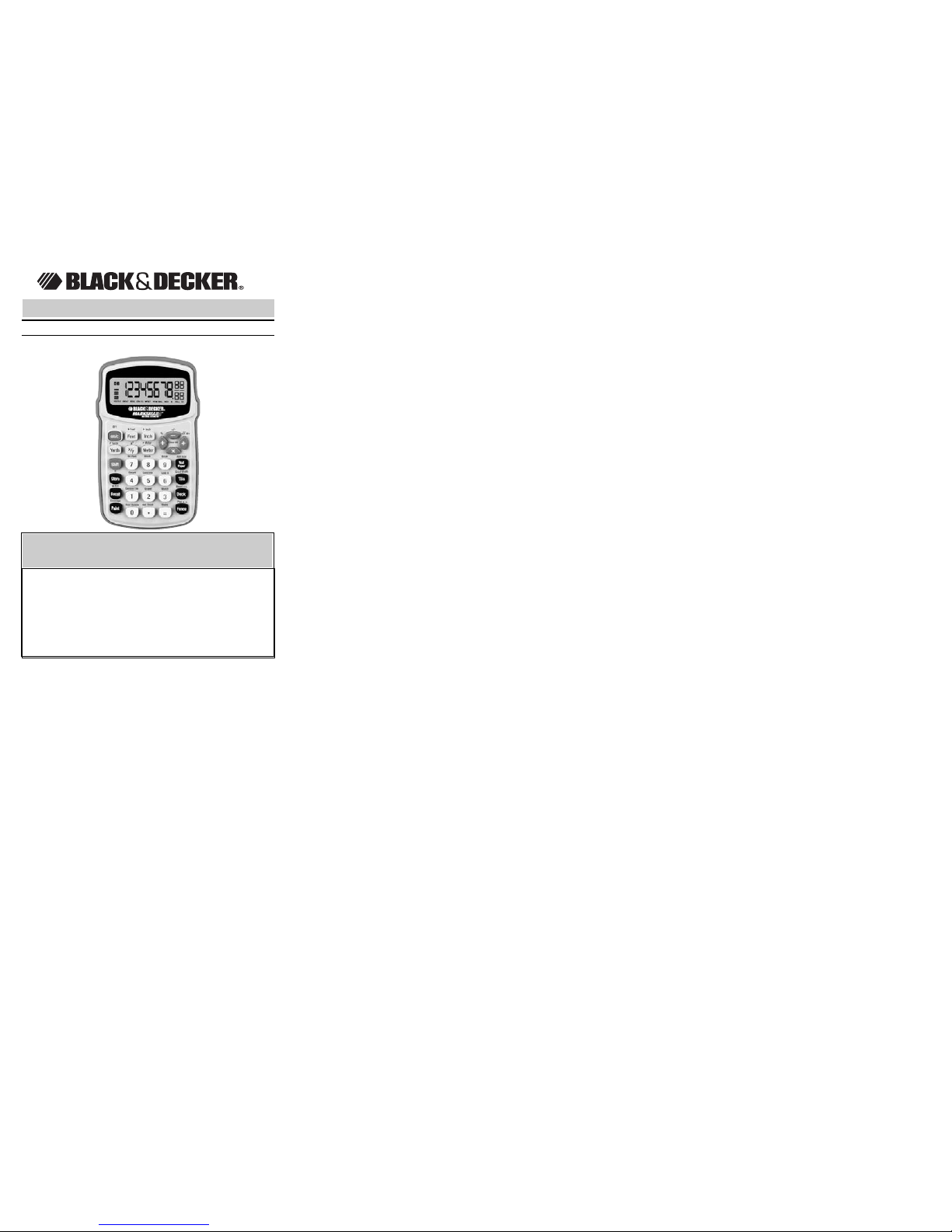
2
Catalog No. BDCAL100
MMMMAAAARRRRKKKKSSSSMMMMAAAANNNNMMMMAAAATTTTEEEERRRRIIIIAAAALLLLEEEESSSSTTTTIIIIMMMMAAAATTTTOOOORR
RR
BEFORE RETURNING THIS
PRODUCT FOR ANY REASON PLEASE CALL
1-800-544-6986
IF YOU SHOULD HAVE A QUESTION OR
EXPERIENCE A PROBLEM WITH YOUR
BLACK & DECKER PRODUCT,
CALL 1-800-544-6986
BEFORE YOU CALL, HAVE THE FOLLOWING INFORMATION
AVAILABLE, CATALOG NO., TYPE NO., AND DATE CODE
(e.g. 0130M). IN MOST CASES, A BLACK & DECKER
REPRESENTATIVE CAN RESOLVE YOUR PROBLEM OVER THE
PHONE. IF YOU HAVE A SUGGESTION OR COMMENT, GIVE US
A CALL. YOUR FEEDBACK IS VITAL TO BLACK & DECKER.
INSTRUCTION MANUAL
Table of Contents
I. General Description . . . . . . . . . . . . . . . . . . . . . . . .3
II. LCD Display . . . . . . . . . . . . . . . . . . . . . . . . . . . . . .4
III. Keypad Arrangement . . . . . . . . . . . . . . . . . . . . . . .4
IV. Key Description . . . . . . . . . . . . . . . . . . . . . . . . . . .5
IVa Function Keys . . . . . . . . . . . . . . . . . . . . . . . . .5
IVb Power Control & Clear . . . . . . . . . . . . . . . . . .5
IVc Digit Keys . . . . . . . . . . . . . . . . . . . . . . . . . . . .5
IVd Operation Keys . . . . . . . . . . . . . . . . . . . . . . . .5
IVe Memory Keys . . . . . . . . . . . . . . . . . . . . . . . . .6
IVf Unit Keys . . . . . . . . . . . . . . . . . . . . . . . . . . . .6
IVg Constant Keys . . . . . . . . . . . . . . . . . . . . . . . .7
IVh Project Keys . . . . . . . . . . . . . . . . . . . . . . . . . .7
V. Functional Description . . . . . . . . . . . . . . . . . . . . . .11
Va Arithmetic Operation . . . . . . . . . . . . . . . . . . . .11
Vb Memory Operation . . . . . . . . . . . . . . . . . . . . .11
Vc Percentage Operation . . . . . . . . . . . . . . . . . . .12
Vd Dimension Math . . . . . . . . . . . . . . . . . . . . . . .13
Ve Linear, Square, Cubic Conversion . . . . . . . . .15
Vf Conversion Between Feet-Inch-Fraction
& Decimal Feet/Inch . . . . . . . . . . . . . . . . . . . .16
Vg Square Up / Square Root . . . . . . . . . . . . . . . .17
Vh Custom Setting for the Variables . . . . . . . . . . .18
Vi Fraction Resolution . . . . . . . . . . . . . . . . . . . . .22
Vj Estimation of Material Quantity for
Various DIY Projects . . . . . . . . . . . . . . . . . . . .23
i) Project: Paint . . . . . . . . . . . . . . . . . . . . . . .23
ii) Project: Wallpaper . . . . . . . . . . . . . . . . . . . .24
iii) Project: Tile . . . . . . . . . . . . . . . . . . . . . . . . .25
iv) Project: Deck . . . . . . . . . . . . . . . . . . . . . . .28
v) Project: Fence . . . . . . . . . . . . . . . . . . . . . . .30
vi) Project: Lumber Estimation . . . . . . . . . . . . .31
vii) Project: Studs . . . . . . . . . . . . . . . . . . . . . . .31
viii) Project: Roofing . . . . . . . . . . . . . . . . . . . . .32
ix) Project: Drywall . . . . . . . . . . . . . . . . . . . . . .32
x) Project: Carpet . . . . . . . . . . . . . . . . . . . . . .33
xi) Project: Bags of Concrete . . . . . . . . . . . . . .35
xii) Project: Bricks / Blocks . . . . . . . . . . . . . . . .36
xiii) Project: Gravel . . . . . . . . . . . . . . . . . . . . . .37
xiv) Project: Mulch . . . . . . . . . . . . . . . . . . . . . . .38
xv) Find the Cost . . . . . . . . . . . . . . . . . . . . . . .38
VI. Technical Information . . . . . . . . . . . . . . . . . . . . . . .39
VII. Power Supply . . . . . . . . . . . . . . . . . . . . . . . . . . . . .39
Service Information & Warranty . . . . . . . . . . . . . . . . . . . .41
Page 2

3
4
I. General Description
The Marksman Material Estimator has the following
`features:
• 30 key operation
• 8 digits display, internally 10 digit calculation
• Fraction resolution defaults at a 16th of an inch,
changeable by user
• One independent memory
• Four basic arithmetic operation, i.e., +, -, x, and ÷
• Percentage calculation
• Dimension Math
• Linear conversion, Square & Cubic unit conversion
• Conversion between Feet-Inch-Fraction and Decimal
Feet / Inch
• Square Up / Square Root
• Estimation of material quantities for various DIY projects
• 3.0V operating voltage / CR 2032 lithium battery
• Approx. 6 minute auto power off
WARNING: Contains Lithium Battery. See page 40 for
additional battery information.
II. LCD Display / III. Keypad
Arrangement
Page 3
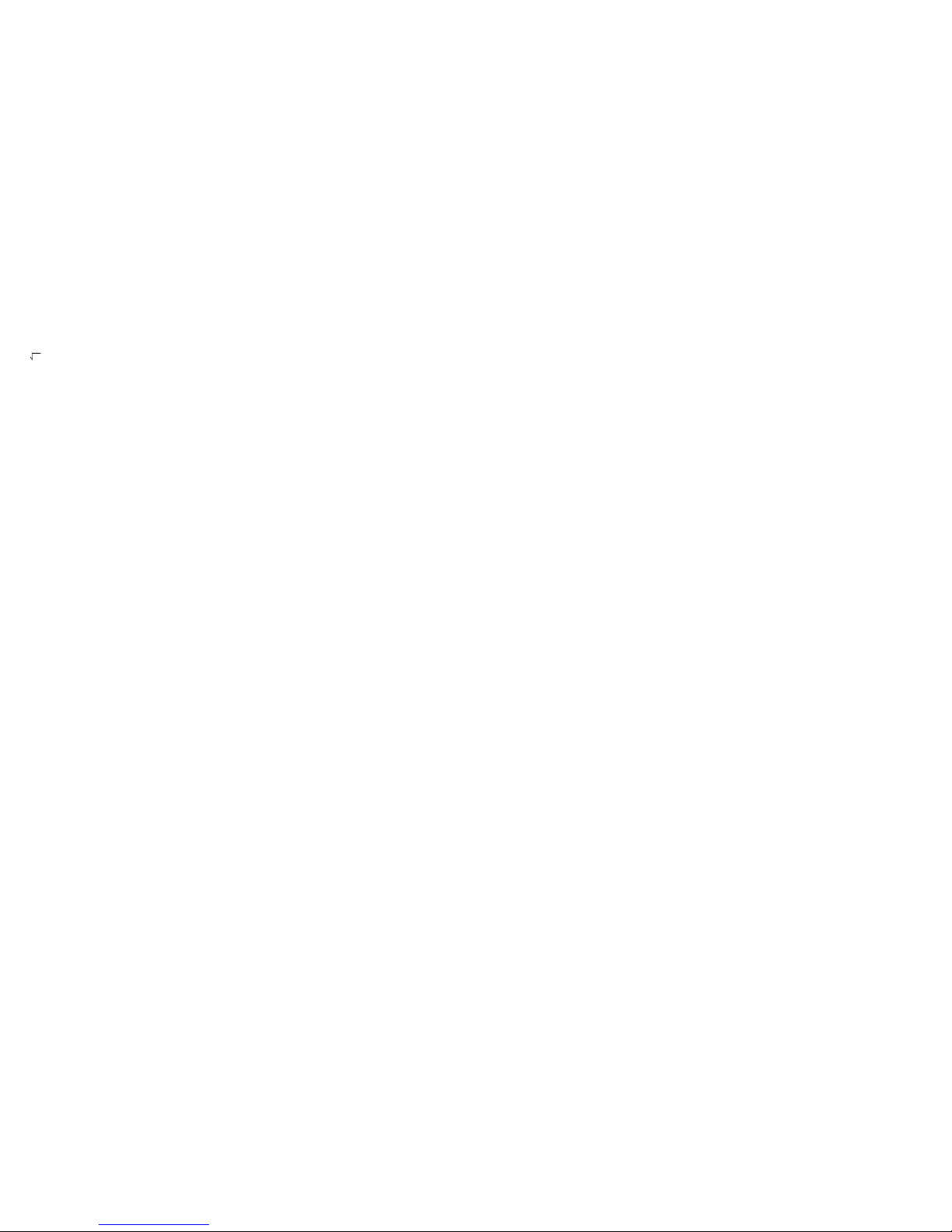
5
6
IV. Key Description
IVa. Function Keys
[Shift] - 2nd Function key
(Before activating the second function,
press [Shift] first.)
[+/-] - Toggle sign of the displayed data.
[ ] - Square root
[x2] - Square up
[x/y] - Fractional bar key for entering fractions
[Store] - Activate “Store” function
[Recall] - Activate “Recall” function
IVb. Power Control & Clear
[ON/C] - Power on
- Press once to clear entries and press
twice for clearing all calculation buffers
- Reset errors and resume calculation.
[OFF] - Power off
[Clear All] - Clear all stored variables back to
defaults
IVc. Digit Keys
[0] , , , [9],
[.] - Numerals and the decimal point
IVd. Operation Keys
[+], [-], [x],
[÷] - Addition / Subtraction / Multiplication
/ Division
[=] - Equal key for performing calculation
and find the end result
[%] - Percentage
IVe. Memory Keys
[Store][M+] - The entered value or the sub-total is
added to the independent memory,
which is then updated with the result.
When a non-zero number is stored in
the independent memory, the sign "M"
appears on the display.
[Recall][M+] - Press [Recall] then [M+] for memory
recall, memory value is obtained and
displayed.
[Recall][M-R/C] - Pressing [Recall] twice is for memory
clear. The symbol "M" will disappear.
IVf. Unit Keys
[Yards] - Press to enter yards.
[Feet] - Press to enter feet.
- When the answer is expressed in
Feet-Inch or Feet, press [Feet] to
toggle between Feet-Inch and Feet.
[Inch] - Press to enter inch.
- When the answer is expressed in
“Inch”, press [Inch] to toggle between
decimal Inch and fractional Inch.
[Meter] - Press to enter meter.
Note: Press unit keys once for linear units, twice for square
units and third for cubic units.
e.g. 5[Yards][Yards] for 5 sq. yards
5[Yards][Yards][Yards] for 5 cu. yards
[Shift][Yards] - Convert the displayed value to yards.
[Shift][Feet] - Convert the displayed value to feet.
[Shift][Inch] - Convert the displayed value to inches.
[Shift][Meter] - Convert the displayed value to meters.
Page 4
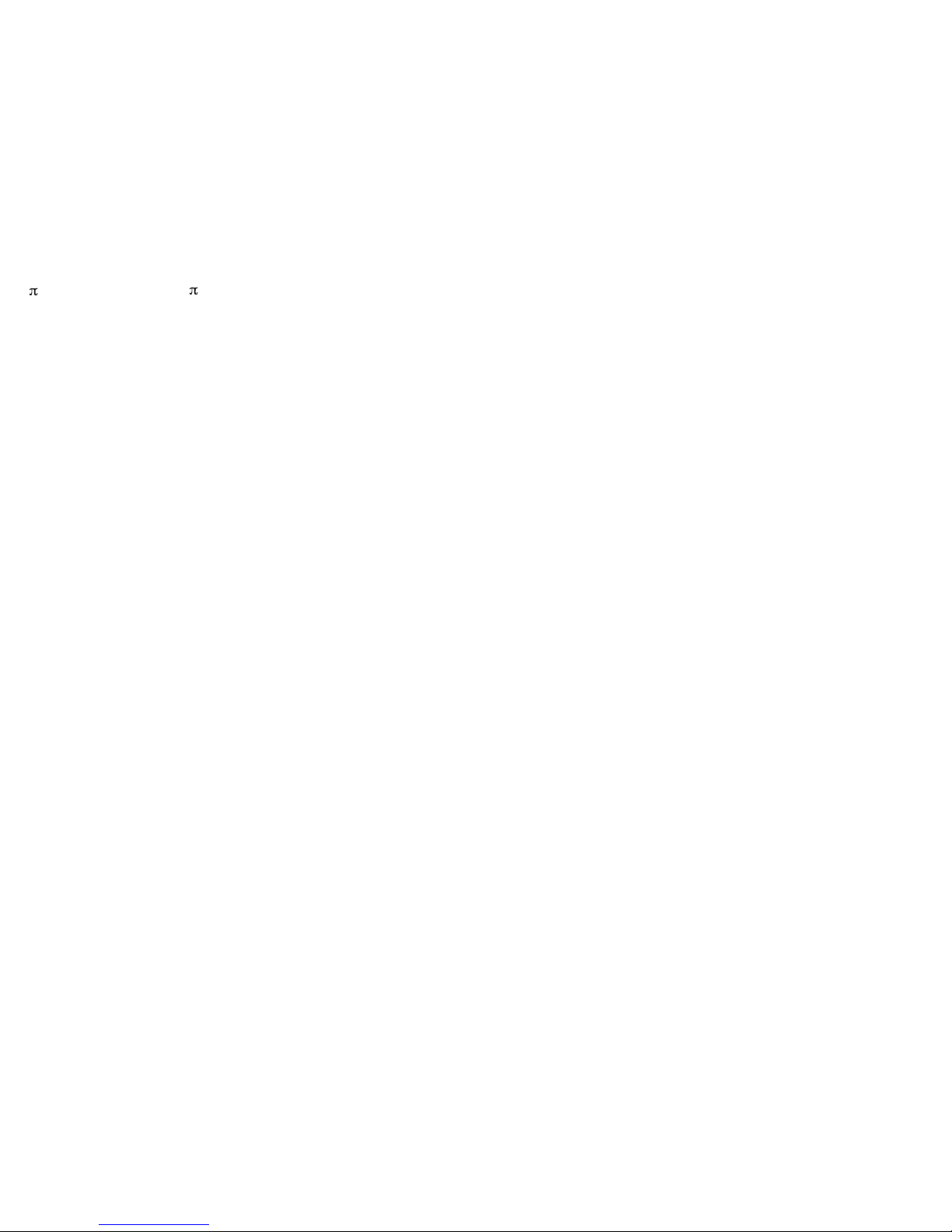
IVg. Constant Key
[ ] - Input the constant
IVh. Project Keys
[Paint] - Computes volume of paint ( in gallons /
quarts / pints ) basing on the
entered area and a stored value of
Paint Coverage per Gallon.
- Computes the area covered by the
defined Paint Coverage per Gallon.
[Wallpaper] - Computes number of rolls of wallpaper
basing on an entered area and a
stored value of “Wallpaper Roll
Coverage Area”.
- Calculate the wall area to be covered
by the entered number of rolls of
wallpaper.
[Tile] - Find the number of tiles, based on an
entered area and a user-stored Grout
Width. Repeated presses will scroll
between numbers of tiles for various
standard tile sizes (12” / 13” / 16” / 18”
/ 24” / 1” / 2“ / 4” / 6” / 8” / 10”).
- Calculate the area covered by the
entered number of tiles. Repeated
presses will scroll through areas
covered by various sizes of tiles.
[Deck] - Find the number of boards for a deck,
based on an entered area and a
stored Board Width.
Repeated presses will scroll between
numbers of boards for various
standard board lengths ( 8’ / 10’ / 12’ /
14’ / 16’ / 18’ / 20’ ).
7
8
- Computes the area covered by the
entered number of boards. Repeated
presses will scroll through areas
covered by boards of various lengths
as shown above.
[Fence] - Multifunction key that finds the
number of fence boards, number of
posts and number of rails basing
on an entered distance, Board
Width and Post Spacing.
- Computes the fence distance by the
entered number of boards and the
stored Board Width.
[Shift][Bd Feet] - Computes number of board feet
based on entered volume.
- Compute the volume by the defined
number of board feet.
[Shift][Studs] - Computes number of studs, based on
an entered linear distance and a
stored On-Center Spacing.
- Compute the distance by basing on
the defined number of studs and the
stored On-Center Spacing.
[Shift][Roof
Bundle] - Computes number of bundles of roof
shingles, based on an entered roof
area and a stored Area per Roof
Bundle.
- Computes the roof area basing on the
entered number of bundles of roof
shingles.
Page 5
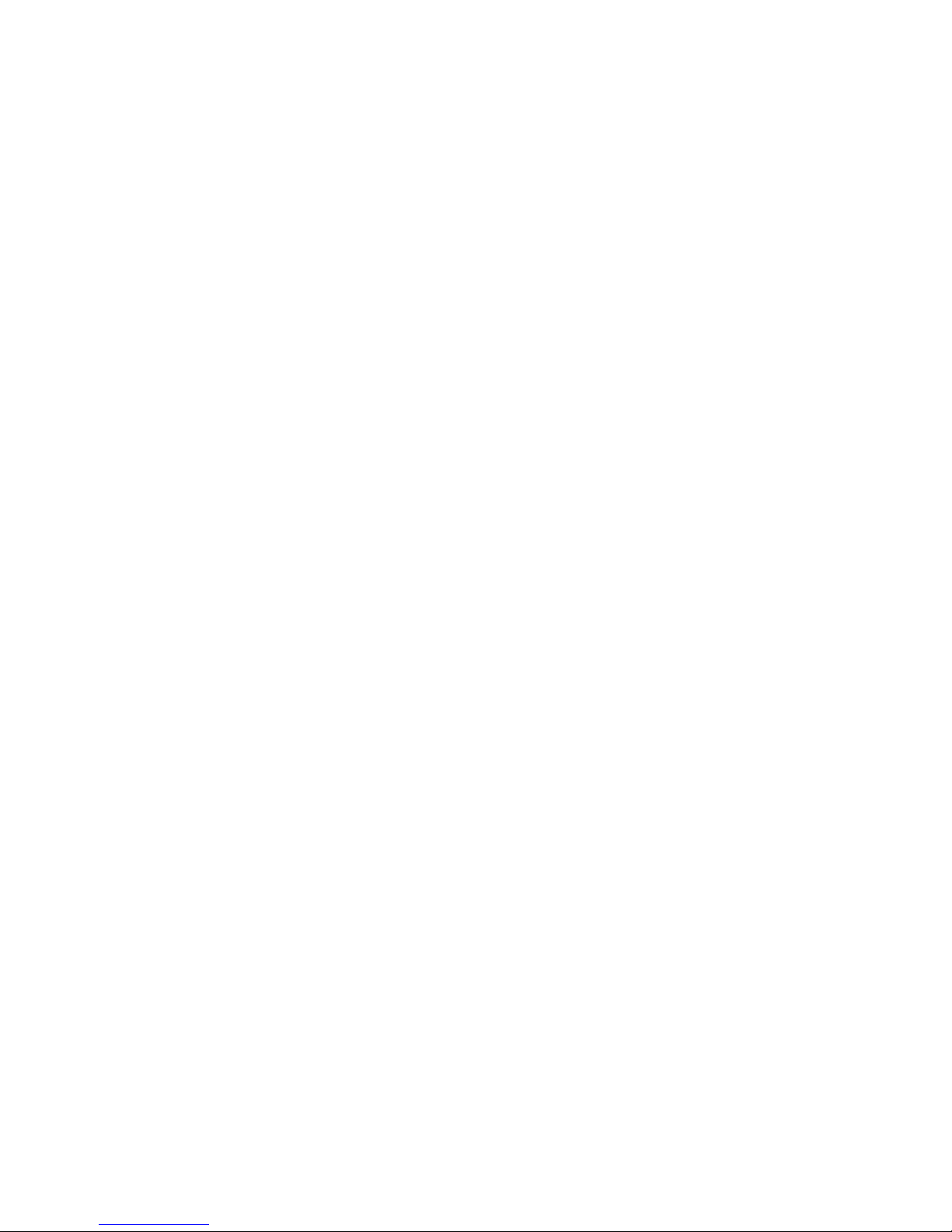
9
10
[Shift][4x8
Sheet] - Computes number of 4’X 8’ sheets,
based on entered linear distance or area.
- Computes the area or the distance by
basing on the defined number of “4X8”
sheets.
[Shift]
[Carpet] - Computes carpet length required (of
either 12’, 13’ or 15’ wide carpet rolls),
based on entered area. Repeated
pressings of [Shift][Carpet] will scroll
through values for 12’, 13’ and 15’ rolls.
- Computes the floor area with the given
length of carpet
[Shift][Custom
Tile] - Computes number of tiles based on an
entered area and a stored Custom Tile
Size. This is used separately from the
regular Tile key.
- Compute the area by basing on the
defined number of tiles.
[Shift]
[Concrete] - Computes the number of bags of
concrete required, based on an
entered volume and a stored Volume
per Bag.
- Computes the volume by entering the
number of bags of concrete.
[Shift][Brick] - Computes the number of standard
8-inch-size U.S. bricks based on entered
linear distance (or area, or volume).
Finds values for both “face” (21 square
inches) and “paver” (32 square inches)
brick applications. By pressing
[Shift][Brick] again consecutively, it will
toggle back and forth between “face”,
“paver”.
[Shift][Block] - Computes the number of standard
128-sq. inch blocks, based on an
entered linear distance or area and a
stored Block Area.
[Shift][Gravel] - Computes tons of gravel required,
based on an entered volume and a
stored Weight per Volume.
- Given the quantity of gravel used,
calculate the volume.
[Shift][Cost $] - “Cost” function lets you compute total
material cost, given an entered Per
Unit Cost.
[Shift][Mulch] - Computes the number of bags of mulch
you’ll need, based on an entered
volume and a stored Volume per Bag.
- Computes the volume by basing on
the number of bags of mulch.
Page 6

11
12
V. Functional Description
V-a. Arithmetic Operation : +, -, x, ÷
Key Display
[ON/C][ON/C] 0.
100 100
[+] 100.
100[-] 200.
300[x] -100.
2[÷]
-200.
4[Shift][+/-] -4.
[=] 50.
V-b. Memory operation
V-c. Percentage Operation
A x B% = A x B/100
A ÷ B% = A ÷ (B/100)
A + B% = A x (1 + B%)
A - B% = A x (1 - B%)
Key Display
[ON/C] 0.
3574[x] 3574.
12[shift][%] 428.88
654[÷] 654.
852[shift][%] 76.760563
125[+] 125.
20[shift][%] 150.
[-] 150.
20[shift][%] 120.
Key Display
[ON/C] 0.
11111111[Store][M+] 11111111.
100[Store][M+] 100.
[Recall][M+] 111112 11.
200[Shift][+/-][Store][M+] -200.
[Recall][M+] 111110 11.
[Recall][M-R/C] 111110 11.
[Recall][M+] 0.
Page 7
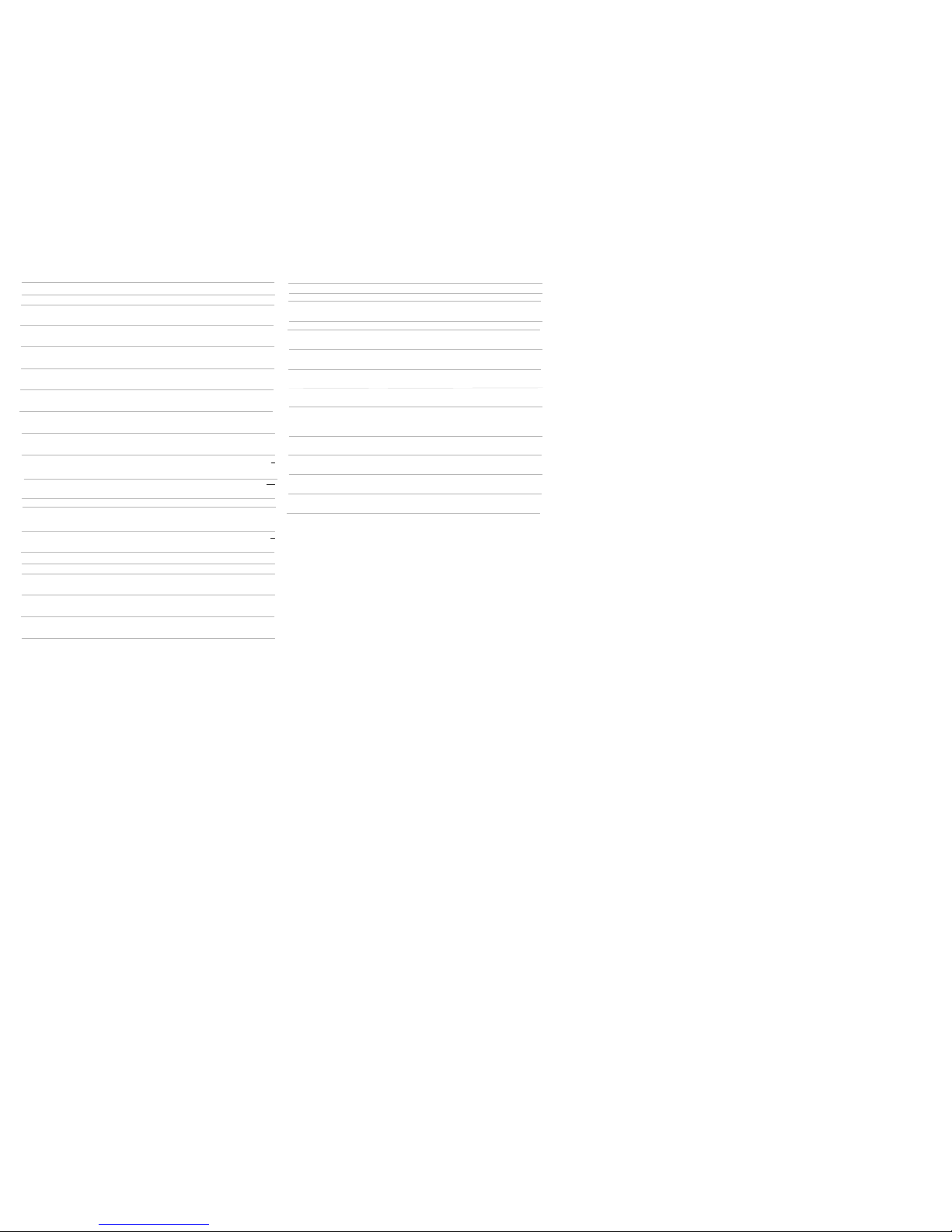
13
14
V-d. Dimension Math
Key Display
[ON/C][ON/C] 0.
5 [Inch] 5
INCH
[+] 5
INCH
4[Feet] 4
FEET
2[Inch] 4 2
FEET INCH
[=] 4 7
FEET INCH
1[Feet] 1
FEET
[-] 1 0
FEET INCH
4[Inch]1[x/y]5 4
1
INCH
5
[=] 0 7
13
FEET INCH
16
12[Feet][÷] 12 0
FEET INCH
2[Inch]1[x/y]2 2
1
INCH
2
[=] 57.6
100[Feet] 100
FEET
[Feet] 100
SQ FEET
[+] 100.
SQ FEET
Key Display
55
[Shift][%] 105.
SQ FEET
5[Feet] 5
FEET
[x] 5 0
FEET INCH
4[Feet]10[Inch] 4 10
FEET INCH
[=] 24.166667
SQ FEET
8[Feet][X] 8 0
FEET INCH
1.5[Feet] 1.5
FEET
[X] 12.
SQ FEET
0.5[Inch] 0.5
INCH
[=] 0.5
CU FEET
CONTINUED
Page 8

15
16
V-e. Linear Conversion, Square
Conversion & Cubic Conversion
Key Display
[ON/C] 0.
12[Feet] 12
FEET
[Shift][Yards] 4.
YD
[Shift][Feet] 12.
FEET
[Shift][Inch] 144.
INCH
[Shift][Meter] 3.6576
M
[ON/C][ON/C] 0
75 [Feet][Feet] 75
SQ FEET
[Shift][Yards] 8.3333333
SQ YD
[Shift][Meter] 6.967728
SQ M
75[Feet][Feet][Feet] 75
CU FEET
[Shift][Yards] 2.7777778
CU YD
V-f. Conversion Between Feet-InchFraction & Decimal Feet/Inch
Key Display
13[Feet]8[Inch]1[x/y]7 13 8
1
FEET INCH
7
[Shift][Feet] 13.678571
FEET
[Shift][Inch] 164.14286
INCH
[ON/C] 0.
9.7[Feet] 9.7
FEET
[Shift][Feet] 9 8
3
FEET INCH
8
[Shift][Inch] 116
3
INCH
8
[Shift][Feet] 9 8
3
FEET INCH
8
[Shift][Yards] 3.2333333
YD
[Shift][Meter] 2.95656
M
[Shift][Feet] 9.7
FEET
[Shift][Feet]or[Feet] 9 8
3
FEET INCH
8
[Shift][Inch] 116
3
INCH
8
[Shift][Inch]or[Inch] 116.4
INCH
Page 9

Key Display
6[Feet] 6
FEET
[Shift][x2] 36.
SQ FEET
[+] 36.
SQ FEET
10[Feet] 10
FEET
[Shift][x2] 100.
SQ FEET
[=] 136.
SQ FEET
[Shift][√ x] 11 7
15
FEET INCH 16
17
18
V-g. Square Up / Square Root
V-h. Custom Setting for the Variables
Upon power up reset, the variables are defined as follows.
Area of Concrete Blocks 128 sq. inch
Area of Face Bricks 21 sq. inch (*)
Area of Paver Bricks 32 sq. inch (*)
1 Board Feet 144 cu. inches (*)
One 4’X8’ Sheet 32 sq. feet (*)
Concrete (Volume per Bag) 2/3 cubic feet / bag
Board Width (board-on-center) 5 11/16 inches
Fence Post Spacing 8 feet
Gravel (Weight per Volume) 1.5 tons / cubic yard
Mulch (Volume per Bag) 2 cubic feet / bag
Paint Coverage per Gallon 350 sq. feet / gallon
Roof Bundle (Area per Bundle) 33 1/3 sq. feet / bundle
Stud On Center Spacing 16 inches
Grout Width 0 inch
Custom Tile Size 24 sq. inch
Wallpaper Roll Coverage Area 56 sq. feet / roll
Note: (*) not programmable.
To read all these variables, operate as below.
[Recall][Paint]
[Recall][Wallpaper]
350.00
SQ FEET / GL
STO
56.00
SQ FEET / ROLL
STO
Page 10

20
19
[Recall][Grout Width]
[Recall][Board o.c.]
[Recall][Post o.c.]
[Recall][Studs]
[Recall][Roof Bundle]
[Recall][Custom Tile]
0
GROUT INCH
STO
5 11
16
BD W INCH
STO
8 - 0
POST FEET INCH OC
STO
16
ST INCH OC
STO
24.00
TILE SQ INCH
STO
33.33
SQ FEET
STO
CONTINUED
[Recall][Concrete]
[Recall][Block]
[Recall][Gravel]
[Recall][Mulch]
Besides the variables listed above, you can also use
[Recall] function to read some non-programmable data,
such as board feet, 4x8 Sheet, face brick and paver brick
area.
[Recall][Bd Feet]
[Recall][Brick]
0.67
CU FEET / BAG
STO
bL
128.00
SQ INCH
STO
1.50
TN/CU YD
STO
2.00
CU FEET / BAG
STO
144.00
CU INCH
STO
P
32.00 br
SQ INCH
STO
CONTINUED
Page 11

21
22
Press [Recall][Brick] to toggle between paver brick and
face brick.
[Recall][Brick]
To store a custom value into the user-programmable
variables shown above, one should input the value in the
defined unit as listed above, then press [Store] which is
followed by the corresponding variable key button.
For example, set the Paint Coverage per Gallon to 400.
400 [Feet] [Feet]
[Store]
[Paint]
Press [Clear All] to clear all stored values and set
estimator back to defaults.
NOTE: Changing default value will impact material
estimation result.
F
21.00 br
SQ INCH
STO
400
SQ FEET
400
SQ FEET
STO
400.00
SQ FEET / GL
STO
CONTINUED
V-i. Fraction Resolution
By default, the estimator is set to display fractional values
to the nearest 16thof an inch. The 1/16 resolution can be
displayed by pressing [Recall][x/y].
Repeated presses of [x/y] will then scroll through the
available settings: 1/16, 1/32, 1/64, 1/2, 1/4 and 1/8. The
last setting appears on the screen will be stored as the
current fractional resolution.
When there is fraction displayed after calculation, you can
press [x/y] to toggle between the highest fractional
resolution and the set resolution. For example,
7[Inch][÷]32[=]
[x/y]
[x/y]
0 1
4
INCH
0 7
32
INCH
0 1
4
INCH
0 1
16
INCH
STO
Page 12

23
24
V-j. Estimation of Material Quantity for
Various DIY Projects
Note: The answers obtained in DIY projects are
rounded to two decimal places.
Note: Material estimation results depend on variables
that are preprogrammed by default or user
programmed.
i) Project : Paint
Find how many gallons / quarts / pints of paint are needed
to cover the wall when the area of the wall is given, or find
the coverage area when the qty. of paint (in gals.) is known.
Key Display
Example: To calculate how many quarts of paint will be
needed to cover a wall measuring 8’ x 20’.
How many gallons / quarts / pints?
[ON/C] 0.
8[Feet][X]20[Feet][=] 160.
SQ FEET
[Paint] 0.46
GL
[Paint] 1.83
QT
[Paint] 3.66 Pt
Example: How many square feet will 10 gallons of paint
cover?
[ON/C] 0.
10[Shift][Coverage] 3500.00
SQ FEET
Key Display
[Paint] 10.00
GL
ii) Project : Wallpaper
Find the number of rolls of wallpaper needed when the
coverage area is given, or find the coverage area when
the quantity of wallpaper used is known.
Key Display
Example: To calculate the number of wallpaper rolls
needed for a wall measuring 8’ x 20’ .
[ON/C] 0.
8[Feet][X]20[Feet][=] 160.
SQ FEET
[Wallpaper] 2.86
ROLL
Example: How many square feet will 12 rolls of wallpaper
cover?
[ON/C] 0.
12 [Wallpaper] 672. 00
SQ FEET
[Wallpaper] 12.00
ROLL
CONTINUED
Page 13

25
26
iii. Project : Tile
Find the number of tiles in various sizes to be used when
the coverage area and the grout width are given, or find
the area covered when number of tiles is known, or find
the number of tiles (in various sizes) to be used when the
distance is given.
Key Display
Example: To calculate the number of tiles in various sizes
you need to fill a floor measuring 5’ x 80’ ? Provided that
the grout width is 1/16 inch and 5% waste allowance is added.
[ON/C] 0.
1[x/y]16[Store][Grout Width] 0 -
1
STO
16
GROUT INCH
5[Feet][x]80[Feet] [=] 400.
SQ. FEET
[+]5[Shift][%] 420.
SQ. FEET
[Tile] 415.66 12
TILE In
[Tile] 354.45 13
TILE In
[Tile] 234.42 16
TILE In
[Tile] 185.38 18
TILE In
[Tile] 104.46 24
TILE In
[Tile] 53573.98 1
TILE In
[Tile] 14217.52 2
TILE In
[Tile] 3664.59 4
TILE In
Key Display
[Tile] 1645.54 6
TILE In
[Tile] 930.41 8
TILE In
[Tile] 597.31 10
TILE In
Example: To calculate the area covered by 200 tiles in
various sizes. (provided that the grout width is 1/16 inch.)
[ON/C] 0
0
1
1[x/y]16[Store][Grout Width] STO
16
GROUT INCH
200[Tile] 202.09 12
SQ FEET In
[Tile] 236.98 13
SQ FEET In
[Tile] 358.34 16
SQ FEET In
[Tile] 453.13 18
SQ FEET In
[Tile] 804.17 24
SQ FEET In
[Tile] 1.57 1
SQ FEET In
[Tile] 5.91 2
SQ FEET In
[Tile] 22.92 4
SQ FEET In
CONTINUED
Page 14

27
28
Key Display
[Tile] 51.05 6
SQ FEET In
[Tile] 90.28 8
SQ FEET In
[Tile] 140.63 10
SQ FEET In
Example: To calculate the number of tiles in various sizes
you need to fill the distance 50’. Provided that the grout
width is 1/16 inch and 10% waste allowance is added.
[ON/C] 0
1[x/y ]16[Store][Grout Width] STO 0
1
GROUT INCH
16
50 [Feet] 50
FEET
[+] 10 [Shift] [%] 55 0
FEET INCH
[Tile] 54.72 12
TILE In
[Tile] 50.53 13
TILE In
[Tile] 41.09 16
TILE In
[Tile] 36.54 18
TILE In
[Tile] 27.43 24
TILE In
[Tile] 621.18 1
TILE In
CONTINUED
iv) Project : Deck
Find the number of boards needed to build a deck, or find
the deck area when the number of boards is given, or find
the number of boards when the distance is given.
Key Display
Example: To calculate the number of boards in various
sizes you need to build a deck, if the deck area measures
8 x 12’ ?
[ON/C] 0.
8[Feet][X]12[Feet][=] 96.
SQ FEET
[Deck] 26. 8
BDS Ft
[Deck] 21. 10
BDS Ft
[Deck] 17. 12
BDS Ft
[Deck] 15. 14
BDS Ft
[Deck] 13. 16
BDS Ft
Key Display
[Tile] 320.00 2
TILE In
[Tile] 162.46 4
TILE In
[Tile] 108.87 6
TILE In
[Tile] 81.86 8
TILE In
[Tile] 65.59 10
TILE In
CONTINUED
Page 15

29
30
Key Display
Example: To calculate the area covered by 50 boards in
various lengths. (provided that the board width is
5 11/16 inches)
[ON/C] 0.
5[Inch]11[x/y]16[Store] 1
1
[Board o.c.] STO 5 16
BD w INCH
50[Shift][Deck] 189.58 8
SQ FEET Ft
[Deck] 236.98 10
SQ FEET Ft
[Deck] 284.38 12
SQ FEET Ft
[Deck] 331.77 14
SQ FEET Ft
[Deck] 379.17 16
SQ FEET Ft
[Deck] 426.56 18
SQ FEET Ft
[Deck] 473.96 20
SQ FEET Ft
CONTINUED
Key Display
[Deck] 1 2. 18
BDS Ft
[Deck] 1 1. 20
BDS Ft
v) Project : Fence
Find the number of fence boards, posts and rails required
when the fence distance is known, or find fence distance,
posts and rails when the number of boards is given.
Key Display
Example: Find the number of fence boards, posts and
rails required to build a fence, if the distance for the fence
is 30’8”.
[ON/C] 0.
30[Feet]8[Inch] 3 0 8
FEET INCH
[Fence] 65.
BDS
[Fence] 5.
POST
[Fence] 8.
RL
Example: Find the distance of the fence if 30 fence
boards are used.
30[Fence] 14 2
5
FEET INCH
8
[Fence] 3.
POST
[Fence] 4.
RL
Key Display
Example: To calculate the number of boards you need for
a distance of 20 feet.
[ON/C] 0.
20[Feet][Deck] 43.
BDS
CONTINUED
Page 16

31
32
vi. Project : Lumber Estimation
Express certain volume of boards in board feet, where,
1 board feet = 144 cubic inches
Key Display
Example: Find the number of board feet for six
1” x 2” x 25’ boards.
[ON/C] 0.
1[Inch][X]2[Inch] 600.
[X]25[Feet][=] CU INCH
[Shift][Bd Feet] 4.17
BD FEET
[X]6[=] 25.
BD FEET
Example : Find the volume of boards equivalent to 20 Bd
Feet.
20[Shift][Bd Feet] 1.67
CU FEET
[Shift][Bd Feet] 20.00
BD FEET
vii) Project : Studs
Find the number of studs required for a wall or find wall
distance when number of studs is given.
Key Display
Example: Find the number of 16” on-center studs
required for a 12’ 6” wall.
[ON/C] 0.
12[Feet]6[Inch] 12 6
FEET INCH
[Shift][Studs] 11.
ST
[Shift][Studs] 12 6
FEET INCH
Example: What will be wall distance if five studs are needed?
5[Shift][Studs] 5 4
FEET INCH
[Shift][Studs] 5.
ST
viii. Project: Roofing
Find how many bundles of roof shingles are needed for a
given roof area or find size of roof covered given number
of roof bundles.
Key Display
Example: Find the number of bundles of roof shingles
needed to cover a 12’ X 15’ section of roof.
[ON/C] 0.
12[Feet][X]15[Feet][=] 180.
SQ FEET
[Shift][Roof Bundle] 5.40 rF
bn
[Shift][Roof Bundle] 180.00
SQ FEET
Example: Find the area of the roof if 20 bundles of roof
shingles are needed.
20[Shift][Roof Bundle] 666.67
SQ FEET
ix) Project : Drywall (Number of 4’ X 8’ Sheets)
Find the number of 4’ x 8’ sheets required for a wall or wall
area given number of 4’ x 8’ sheets.
Key Display
Example: Find the number of 4’x 8’ drywall sheets
needed for a wall measuring 8’ x 12’.
[ON/C] 0.
8[Feet][X]12[Feet][=] 96.
SQ FEET
[Shift][4X8 Sheet] 3.00 Sh
Page 17

33
34
Key Display
Example: Find the wall area if twenty 4’ x 8’ drywall
sheets are used.
20[Shift][4X8 Sheet] 640.00
SQ FEET
Example: Find the number of drywall sheets needed to
cover a distance of 10 feet.
10[Feet][Shift][4X8 Sheet] 2.50 Sh
x) Project : Carpet
Find the quantity (in feet) of carpet needed to cover the
floor or find floor area covered when the length of carpet is
given.
Key Display
Example: To calculate the quantity of carpet ( in various
width ) needed to cover a floor that measures 13.5’ X 20’
in area.
[ON/C] 0.
13.5[Feet][X]20[Feet][=] 270.
SQ FEET
[Shift][Carpet] 22.50 12 Ft
FEET ROLL
[Shift][Carpet] 20.77 13 Ft
FEET ROLL
[Shift][Carpet] 18.00 15 Ft
FEET ROLL
CONTINUED
Find the floor area ( in sq. yards ) when the length of
carpet is known.
Key Display
Example: To calculate the floor area to be covered when
20 feet of carpet ( in various sizes ) is used.
[ON/C] 0.
20[Feet] 20.
FEET
[Shift][Carpet] 26.67 12 Ft
SQ YD ROLL
[Shift][Carpet] 28.89 13 Ft
SQ YD ROLL
[Shift][Carpet] 33.33 15 Ft
SQ YD ROLL
CONTINUED
Page 18

36
35
xi. Project : Bags of concrete
Find the number of bags of concrete when the coverage
volume is given, or find the coverage volume when the
number of bags of concrete is given.
Key Display
Example: Find the number of bags of concrete required to
fill an area measuring 1m X 2m X 5m.
[ON/C] 0.
1[Meter][X]2[Meter][X]5[Meter][=] 10.
CU M
[Shift][Concrete] 529.72
BAG
[Shift][Concrete] 10.00
CU M
Example: How big a volume will 3 bags of concrete fill?
[ON/C] 0.
3[Shift][Concrete] 2.00
CU FEET
[Shift][Concrete] 3.00
BAG
xii. Project : Bricks / Blocks
Find the number of concrete blocks / face bricks / paver
bricks required to build a wall when the length of the wall
is given, or find the number of paver bricks or face bricks
needed when the area of a walkway is given, or find the
number of paver bricks or face bricks needed when the
volume is given.
Key Display
Example: Find the number of face bricks or concrete blocks
needed to fill a 30’ long planter wall that is two courses high.
[ON/C] 0.
30[Feet][Shift][Brick] 45.00 F
br
[X]2[=] 90.
30[Feet][Shift][Block] 22.50 bl
[X]2[=] 45.
Example: Find the number of paver bricks required for a
4’ x 16’ walkway.
[ON/C] 0.
4[Feet][X]16[Feet][=] 64.
SQ FEET
[Shift][Brick] 438.86 F
br
[Shift][Brick] 288.00 P
br
Page 19

37
38
xiii. Project: Gravel
Find how many tons of gravel is needed when the coverage volume is given, or find the coverage area (in cu. yds.)
when the quantity of gravel used is given.
Key Display
Example: Find the quantity of gravel ( in tons ) needed to
cover a 48’x13’ driveway 5” deep.
[ON/C] 0.
48[Feet][x]13[Feet][x]5[Inch][=] 260.
CU FEET
[Shift][Gravel] 14.44
TN
[Shift][Gravel] 9.63
CU YD
Example: How many cubic yards will 5 tons of gravel fill ?
[ON/C] 0.
5[Shift][Gravel] 3.33
CU YD
[Shift][Gravel] 5.00
TN
xiv. Project : Mulch
Find how many bags of mulch is needed when the cover
age volume is given, or find the Coverage volume when
the quantity of mulch used ( in number of bags ) is given.
Key Display
Example: Find the number of bags of mulch you’ll need
to fill a volume of 3.5’ X 13’ X 3” deep.
[ON/C] 0.
3.5[Feet][X]13[Feet][X]3[Inch][=] 11.375
CU FEET
[Shift][Mulch] 5.69
BAG
If you want to find how much you’ll spend buying mulch,
you can operate as follows.
[X]50[Shift][Cost $] 284.
3
8
$
Example: How many cubic feet will 5 bags of mulch fill ?
[ON/C] 0.
5[Shift][Mulch] 10.00
CU FEET
[Shift][Mulch] 5.00
BAG
xv) Find the cost :
To find the cost for the material quantity calculated above,
one can follow the key procedures as:
“ [X] ( enter the unit cost ) [Shift][Cost $] “
provided that the quantity of material has been worked out
and is being displayed, which can be in the unit of bags,
tons, rolls and etc.
Page 20

39
40
VI. Technical Information
Error Messages
• Calculation error ( displayed as “CAL Err” ) for the cases
such as 1 ÷ 0 or finding square root for negative numbers
• Overflow error ( displayed as “OFLO” ) for answer
overflow
• Syntax error ( displayed as “Syn Err” ) for unit non
matching cases
Accuracy
VII. Power Supply
Battery: CR2032
Battery Life: Approximately 4000 hours continuous display
of “0”.
Auto Power Off
Estimator power automatically turns off if you do not
perform any operation for about six minutes. When this
happens, press [ON/C] to turn the power on.
Replacing the Battery
Dim figures on the display of the estimator indicate that
battery power is low. Continued use of the estimator when
the battery is low can result in improper operation. Replace
the battery as soon as possible when display figures
become dim.
To Replace the Battery:
1. Press [Shift][Off] to turn the power off.
2. Using a small screwdriver, remove the screw in the
Number of digits for normal display: 8
Number of digits for numerator display: 2
Number of digits for denominator display: 2
Number of digits for internal calculation: 10
battery compartment door and the
battery door as shown in the illustration.
3. Using a small screwdriver, remove
the battery from the recessed area
through the access opening on the
right of the battery.
4. Load a new CR2032 battery into
the unit with its positive side (+) facing up.
5. Replace the battery door and screw.
6. Press [ON/C] to turn the power on.
WARNING: The battery used in this device may
present a risk of fire or chemical burn if mistreated. To
reduce this risk:
• Do not recharge, disassemble, incinerate or expose
to high temperatures.
• Replace battery with model CR2032 only. Use of
another battery may present a risk of fire or explosion.
• Dispose of used battery promptly per local codes.
• Keep away from children.
• Do not disassemble or short terminals.
• Remove battery if the device will not be used for
several months.
Transporting batteries can possibly cause fires if the
battery terminals inadvertently come in contact with
conductive materials such as keys, coins, hand tools and
the like. The US Department of Transportation Hazardous
Material Regulations (HMR) actually prohibit transporting
batteries in commerce or on airplanes (i.e. packed in
suitcases and carryon luggage) UNLESS they are
properly protected from short circuits. So when
transporting individual batteries, make sure that the
battery terminals are protected and well insulated from
materials that could contact them and cause a short circuit."
Page 21

41
42
Liquid Crystal Display (First Aid Measures)
• If liquid crystal comes in contact with your skin:
Wash area off completely with plenty of water. Remove
contaminated clothing.
• If liquid crystal gets into your eye:
Flush the affected eye with clean water and then seek
medical attention.
• If liquid crystal is swallowed:
Flush your mouth thoroughly with water. Drink large
quantities of water and induce vomiting. Then seek
medical attention.
Note: “Material estimating results are based on
pre-programmed and user programmable standard
values. The actual amount of materials required for
each project will likely vary from the estimates.”
Service Information
All Black & Decker Service Centers are staffed with
trained personnel to provide customers with efficient and
reliable power tool service. Whether you need technical
advice, repair, or genuine factory replacement parts,
contact the Black & Decker location nearest you. To find
your local service location, refer to the yellow page
directory under "Tools—Electric" or call:
1-800-544-6986 or visit www.blackanddecker.com
Full Two-Year Home Use Warranty
Black & Decker (U.S.) Inc. warrants this product for two
years against any defects in material or workmanship. The
defective product will be replaced or repaired at no charge
in either of two ways.
The first, which will result in exchanges only, is to return
the product to the retailer from whom it was purchased
(provided that the store is a participating retailer). Returns
should be made within the time period of the retailer’s
policy for exchanges (usually 30 to 90 days after the sale).
Proof of purchase may be required. Please check with the
retailer for their specific return policy regarding returns that
are beyond the time set for exchanges.
The second option is to take or send the product (prepaid)
to a Black & Decker owned or authorized Service Center
for repair or replacement at our option. Proof of purchase
may be required. Black & Decker owned and authorized
Service Centers are listed under "Tools-Electric" in the
yellow pages of the phone directory.
This warranty does not apply to accessories. This
warranty gives you specific legal rights and you may have
other rights which vary from state to state or province to
province. Should you have any questions, contact the
manager of your nearest Black & Decker Service Center.
This product is not intended for commercial use.
FREE WARNING LABEL REPLACEMENT: If your
warning labels become illegible or are missing, call
1-800-544-6986 for a free replacement.
Produced Under License from Calculated Industries.
See ‘Tools-Electric’
– Yellow Pages –
for Service & Sales
Imported by
Black & Decker (U.S.) Inc.,
701 E. Joppa Rd.
Towson, MD 21286 U.S.A.
Page 22

43
44
NOTES
NOTES
Cat. Number BDCAL100 Form Number 624090-00
(July-04) Printed in China
